KYE SYSTEMS GKZH3 WIRELESS KEYBOARD User Manual
KYE Systems Corp WIRELESS KEYBOARD
USERS MANUAL
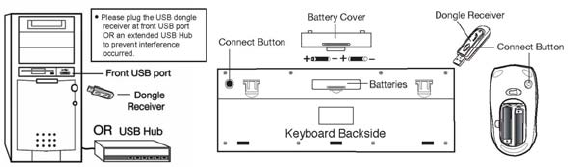
ENGLISH
1
Hardware Installation
1. Install two AA batteries in the mouse and two AA batteries in the
keyboard.
2. Plug in your USB receiver to a USB HUB or the front panel USB
port of your PC.
3. Turn on your PC.
Warning: To prevent interference occur, DO NOT plug the
USB receiver behind the USB port.
Software Installation
1. Place your CD driver in your PC drive for software installation
2. Follow the instruction on the screen to finish the software
installation
Replace Batteries
When mouse or keyboard does not work properly, then the batteries
have lost their charge, so please replace them.
(Warning: please do not mix or use different types of batteries at the
same time)
ENGLISH
2
ID Channel Setting
The channel buttons are factory preset. The green LED, the data
transmissions indicator on the receiver will be lit when the keyboard or
mouse is in normal operation. If the keyboard / mouse do not work then
you have to reset the ID channel setting. Please press the connect
button on the receiver first and press the connect buttons under the
mouse and keyboard within 20 seconds.
Warning (Trouble shooting)
This device complies with Part 15 of the FCC rules, operation is subject
to the following two conditions.
(1)This device may not cause harmful interference and,
(2)This device must accept any interference received,
including interference that may cause undesired operation .
NOTE:
THE MANUFACTURER IS NOT RESPONSIBLE FOR ANY RADIO OR
TV INTERFERENCE CAUSED BY UNAUTHORIZED
MODIFICATIONS TO THIS EQUIPMENT. SUCH MODIFICATIONS
COULD VOID THE USER'S AUTHORITY TO OPERATE THE
EQUIPMENT
1. The wireless desktop set provides 256 ID codes, and it selects
the ID # for your wireless devices. You can only set up one
wireless desktop at a time. When you have another 27Mhz
wireless desktop set within 10 square meters, there may be
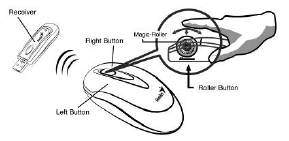
ENGLISH
3
interference between the wireless devices.
2. Although that the mouse has granted the eye safety certification,
it is strongly suggested that a direct eye contact with the laser
lens should be avoid.
3. To use non defaulted hotkey function, it requires software to be
installed.
4. To re-program for other media programs, software installation is
required.
5. For Windows Media Player Ver 11.0, you need to click on the play
to start playing the music first after software installation due to
Microsoft system presets.
Factory Setting
1. Left Button: Provides traditional mouse functions like click, double
click and drag.
2. Right Button: You can assign this button to frequently used
keyboard and mouse functions in addition to features like Easy
Jump, Auto-Panning, Zoom, etc.
3. Magic-Roller: Press the “Magic-Roller” to surf the Internet and
Windows documents.
Keyboard hot key definition
1. Dashboard : Activate the dashboard function

ENGLISH
4
2. iTune: Activate iTune
website
3. iChat: activate: activate
iChat feature
4. Mail: Open your email
feature
5. WWW: Your preset homepage through Netscape or IE.
6. QuickTime: Active QuickTime feature
7. Play/Pause: Play /Pause the media sources.
8. Stop: Stop playing the media sources.
9. Volume Down: Decrease volume.
10. Volume Up: Increase volume
11. Mute: Mute the media source
12. Eject: Eject the CD or DVD in your CD/ DVD-ROM drive or hold
down the F12 key until the Eject icon appears
Notes on Battery Usage
When you use the battery, carefully read and strictly observe the Safety
Instructions and the notes described below:
Different battery types and surrounding temperatures may affect the
battery performance.
Avoid using batteries in extremely cold environments as low
temperatures can shorten the battery life and reduce wireless device
performance.
If you are using the new rechargeable battery or rechargeable
battery that has not been used for an extended period of time
(batteries that pass the expiry date are exceptions) might affect the
ENGLISH
5
number of pictures that can be taken. Therefore, to maximize their
performance and lifetime, we recommend that you fully charge the
batteries and discharge them for at least one complete cycle before
use.
The battery may feel warm when using the wireless device for an
extended period of time or using the flash continuously. This is
normal and not a malfunction.
The wireless device may feel warm when being used continuously or
for an extended period of time. This is normal and not a malfunction.
If you will not be using the batteries for an extended period of time,
remove them from the wireless device to prevent leakage or
corrosion.
Always keep the terminals in a clean state.
Never use manganese batteries.
Risk of explosion if battery is replaced by an incorrect type.
Dispose of used batteries according to the instructions.