KYE SYSTEMS GKZH6 TwinTouch 720e User Manual TwinTouch 720e English
KYE Systems Corp TwinTouch 720e TwinTouch 720e English
user manual
ENGLISH
1
Federal Communications Commission (FCC) Notice
This device complies with Part 15 of the FCC Rules. Operation is subject to
the following two conditions: (1) this device may not cause harmful
interference, and (2) this device must accept any interference received,
including interference that may cause undesired operation.
This equipment has been tested and found to comply with the limits of a Class
B digital device, pursuant to Part 15 of the FCC Rules. These limits are
designed to provide reasonable protection against harmful interference in a
residential installation.
This equipment generates, uses and can radiate radio frequency energy and, if
not installed and used in accordance with the instructions, may cause harmful
interference to radio communications. However, there is no guarantee that
interference will not occur in particular installations, if this equipment does
cause harmful interference to radio or television reception, which can be
determined by turning the equipment off and on, the user is encouraged to try
to correct the interference by one or more of the following measures:
1. Reorient / Relocate the receiving antenna.
2. Increase the separation between the equipment and receiver.
3. Connect the equipment into an outlet on a circuit different from that the
receiver is connected.
4. Consult the dealer or an experienced radio / TV technician for help.
CAUTION: Changes or modifications not expressly approved by the
manufacturer responsible for compliance could void the user’s authority to
operate the equipment.
Disclaimer
The following does not apply to any country where such provisions are
inconsistent with local law: KYE Systems Corp. makes no warranties with
respect to this documentation, whether expressed or implied. All material is
provided “as is”. This includes, but is not limited to, any implied warranties of
merchantability and fitness is for a particular purpose. The information
covered in this document is subject to change without notice.
KYE Systems Corp. assumes no responsibility for any errors that may appear
in this document.
All brand names mentioned in this manual are trademarks or registered
trademarks of their respective companies.
Copyright © 2007 KYE Systems Corp. All rights reserved.
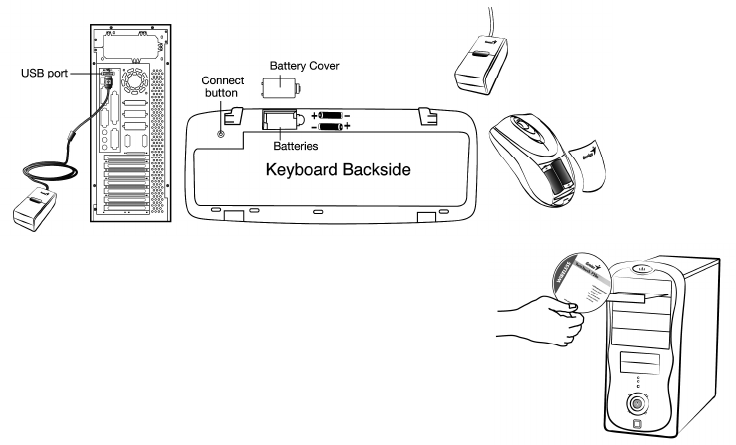
ENGLISH
2
Hardware Installation
1. Install two AA batteries each into the mouse and keyboard.
2. Plug in your USB receiver to a USB port of your PC.
Software Installation
1. Place your CD driver in your PC drive for
software installation.
2. Follow the instructions on the screen to
finish the software installation.
Replace Batteries
If the mouse or keyboard does not work properly, then the batteries
have lost their charge, so you need to replace them.
Warning: do not mix or use different types of batteries at the same time.
ID Channel Setting
The channel ID is factory preset. The green LED (data transmission
indicator) will be lit constantly when the wireless device is in normal
operation. In case your wireless devices do not work, reset the ID
channel by:
1. Press the connect button on the receiver and the LED will be blinking
for connection.
2. Press the connect button on each wireless device within 20 seconds
and observe if the LED light on the receiver has gone off. If yes, it
means the wireless device is ready for use.
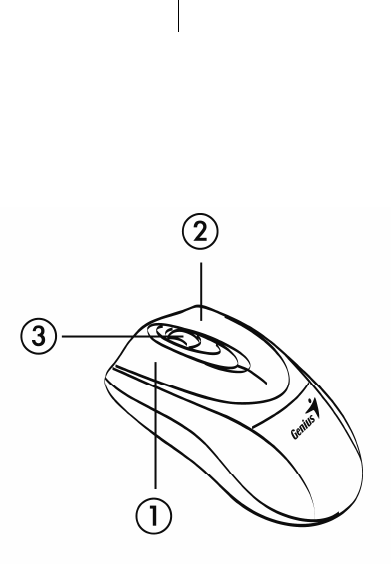
ENGLISH
3
“Warning (Trouble shooting)
1. The wireless desktop set provides 256 ID codes, and it selects the ID
# for your wireless devices. You can only set up one wireless desktop
at a time. If you have another 27Mhz wireless desktop set within 10
square meters, there may be interference between the wireless
devices.
2. Some of keyboard buttons may not work until the driver has been
installed. We recommend you install the driver first before you use
this product.
3. To re-program other media programs, software installation is
required.
Mouse Button Assignments
1. Left Button: Provides traditional mouse functions like click, double
click and drag.
2. Right Button: Provides traditional mouse click function
3. Magic-Roller: Scroll the button to surf the Internet and Windows
documents.
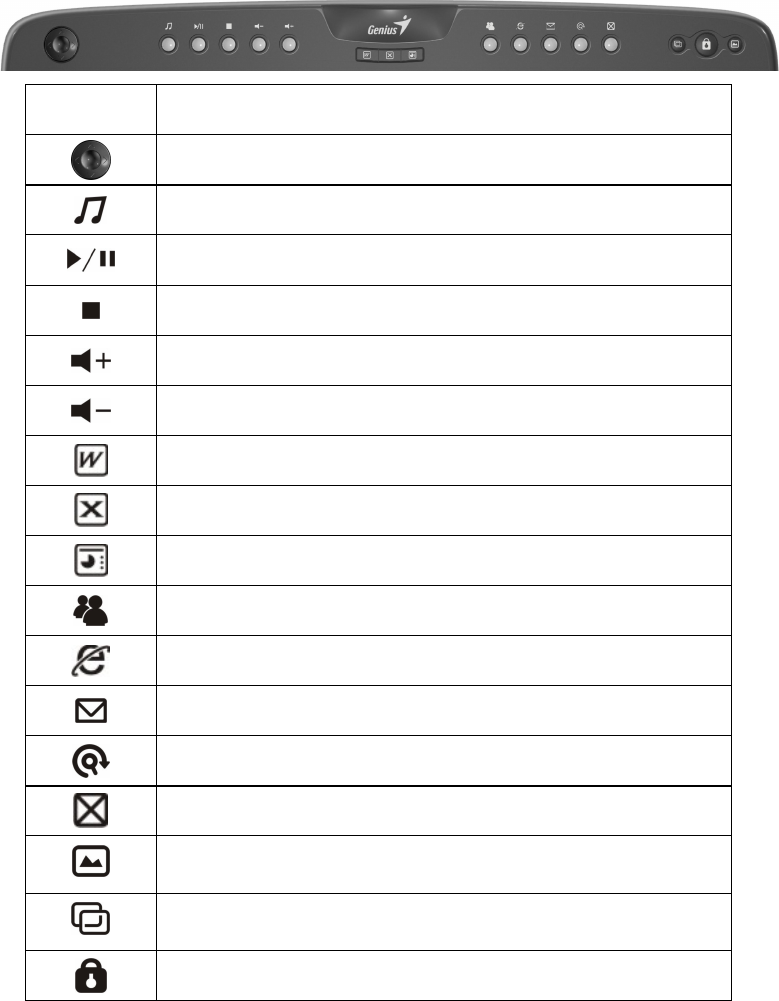
ENGLISH
4
Keyboard hot key definition
Hot key
Description
4D pad: Press up/down/left/right to scroll
Control the playback of audio and video sources.
Play and pause the audio or video sources.
Stop play of audio or video CD.
Turn up the volume.
Turn down the volume.
Access to MS Office Word file.
Access to MS Office Excel file.
Access to MS Office Power Point file.
Activate Messenger.
Open browser in Netscape or IE.
Open mail folder.
Search for a file or folder.
Close current Window.
*Windows Vista - Open photo Gallery file.
*Windows XP/2000 – Open my picture file.
*Windows Vista - Turn the screen into 3D mode.
*Windows XP/2000 – Application switch mode.
Turn system into Screen Lock mode.

ENGLISH
5
Notes on Battery Usage
When you use the battery, carefully read and strictly observe the Safety
Instructions and the notes described below:
Different battery types and surrounding temperatures may affect the
battery performance.
Avoid using batteries in extremely cold environments as low
temperatures can shorten the battery life and reduce wireless device
performance.
If you are using a new rechargeable battery or rechargeable battery
that has not been used for an extended period of time (batteries that
pass the expiry date are exceptions) it might affect the period of time
you can use this device. Therefore, to maximize their performance
and lifetime, we recommend that you fully charge the batteries and
discharge them for at least one complete cycle before use.
The battery may feel warm when using the wireless device for an
extended period of time. This is normal and not a malfunction.
The wireless device may feel warm when being used continuously or
for an extended period of time. This is normal and not a malfunction.
If you will not be using the batteries for an extended period of time,
remove them from the wireless device to prevent leakage or
corrosion.
Always keep the terminals in a clean state.
Never use manganese batteries.
Risk of explosion if battery is replaced by an incorrect type.
Dispose of used batteries according to the instructions.
FEDERAL COMMUNICATIONS COMMISSION INTERFERENCE STATEMENT
This equipment has been tested and found to comply with the limits for a Class B digital
device, pursuant to part 15 of the FCC Rules. These limits are designed to provide
reasonable protection against harmful interference in a residential installation. This
equipment generates, uses and can radiate radio frequency energy and, if not installed
and used in accordance with the instructions, may cause harmful interference to radio
communications. However, there is no guarantee that interference will not occur in a
particular installation. If this equipment does cause harmful interference to radio or
television reception, which can be determined by turning the equipment off and on, the
user is encouraged to try to correct the interference by one or more of the following
measures:
-Reorient or relocate the receiving antenna.
-Increase the separation between the equipment and receiver.
-Connect the equipment into an outlet on a circuit different from that to which the receiver
is connected.
-Consult the dealer or an experienced radio/ TV technician for help.
CAUTION:
Any changes or modifications not expressly approved by the grantee of this device could
void the user's authority to operate the equipment.
This device complies with Part 15 of the FCC Rules. Operation is subject to the following
two conditions: (1) this device may not cause harmful interference, and (2) this device
must accept any interference received, including interference that may cause undesired
operation.