KYE SYSTEMS GKZHA LuxeMate T810 User Manual LM T810 manual US
KYE Systems Corp LuxeMate T810 LM T810 manual US
Users manual
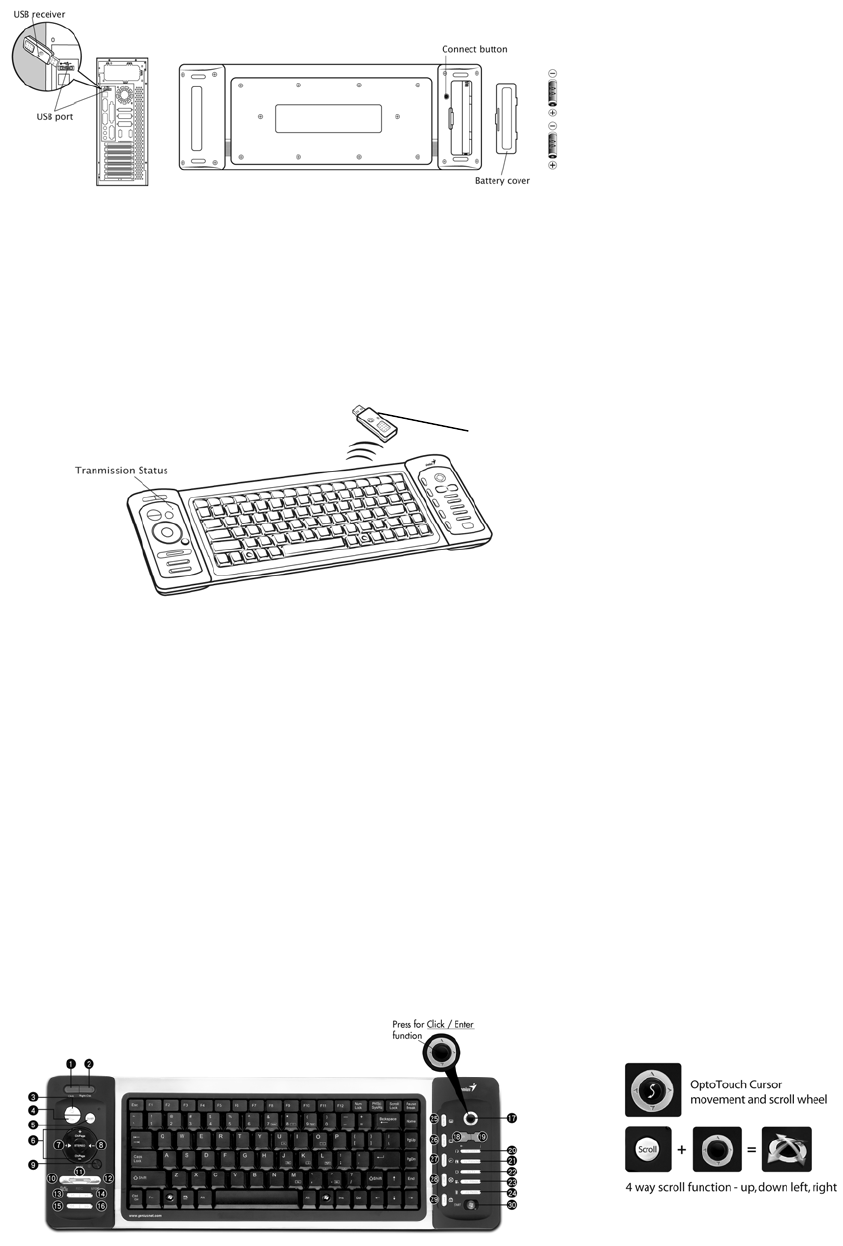
English:
Hardware Installation
1. Place two AA batteries in the keyboard as shown below.
2. Connect the dongle receiver to a USB port of a PC.
3. Turn on your computer.
Software Installation
No software is required to start up the wireless device.
Replace Batteries
If you feel that the wireless device does not respond when typing, check if the red LED is flashing when any key is
pressed. If not, this means that the batteries have lost their charge and need to be replaced.
Important: Do not mix or use different types of batteries at the same time.
ID Channel Setting
The channel ID is factory preset. The green LED (data transmission indicator of the receiver) will be lit constantly
when the wireless device is in normal operation. In case your wireless devices do not work, reset the ID channel
by:
1. Press the connect button on the receiver and the LED will be blinking for connection.
2. Press the connect button of the wireless device once within 20 seconds and observe if the LED light on the
receiver has gone off. If yes, it means the wireless device is ready for use.
Warning (Trouble shooting)
1. In case the wireless device was not connected when you set the ID channel setting, check if you have installed
the batteries with the positive (+) and negative (-) ends in the correct position, then repeat the ID channel
setting again.
2. For optimum performance, please make sure that the distance between the wireless device and the dongle
receiver does not exceed 10M.
Hot keys and functions:
Data transmission
indicator
Connect button
1. Click: Left mouse button
2. Right Click: Right mouse button
3. PC power off: Turn off the PC
4. Sleep: Turn the PC system into sleep mode
5. Scrolling button: switch OptoTouch to 4 way scrolling.
6. Channel/Page up/down: Change the channel or page
7. Volume up: Turn volume up
8. Volume down: Turn volume down
9. Mute: Activate mute function
10. Play/Pause: play /pause the selected song, CD, recorded TV or video
11. REC: To record live TV and save into your HD
12. Stop: Stop playing the current media, press play again to start.
13. Replay: For TV, play back. For playing media, play the previous page
14. Skip: For recorded TV, skip ahead. For playing media, go to next track.
15. Rew: Rewind the currently playing media
16. Fast Forward: Speed up the currently playing media
17. OptoTouch provides two in one function:
a. Moves mouse cursor and clicks like mouse function.
b. Combine Scroll button with OptoTouch to provide four way scrolling.
18. Back: Return to previous screen
19. More: Show the information about the selected item
20. My Music: Go to My Music item selection
21. My Picture: Go to My Picture item selection
22. My TV: Go to the TV home page
23. My Video: Go to My Video item selection
24. My Radio: Go to My Radio item selection
25. Live TV: Switch to playing live TV
26. Rec TV: Go to Rec TV page
27. DVD menu: Show the DVD menu
28. Close Media Center: Close the Media Center screen and return to PC screen
29. Lock: Activate the security lock function
30. Start Button: Access to Media Center
FEDERAL COMMUNICATIONS COMMISSION INTERFERENCE STATEMENT
This equipment has been tested and found to comply with the limits for a Class B digital
device, pursuant to Part 15 of the FCC Rules. These limits are designed to provide
reasonable protection against harmful interference in a residential installation. This
equipment generates, uses and can radiate radio frequency energy and, if not installed
and used in accordance with the instructions, may cause harmful interference to radio
communications. However, there is no guarantee that interference will not occur in a
particular installation. If this equipment does cause harmful interference to radio or
television reception, which can be determined by turning the equipment off and on, the
user is encouraged to try to correct the interference by one or more of the following
measures:
– Reorient or relocate the receiving antenna.
– Increase the separation between the equipment and receiver.
– Connect the equipment into an outlet on a circuit different from that to which the
receiver is connected.
– Consult the dealer or an experienced radio/TV technician for help.
CAUTION:
Any changes or modifications not expressly approved by the party responsible for
compliance could void the user's authority to operate the equipment.
This device complies with Part 15 of the FCC Rules. Operation is subject to the following
two conditions:
(1) This device may not cause harmful interference and
(2) This device must accept any interference received, including interference that may
cause undesired operation.