KYE SYSTEMS GKZHE wireless keyboard for PCs User Manual LM T830 US
KYE Systems Corp wireless keyboard for PCs LM T830 US
user manual

ENGLISH
1
Hardware Installation
1. Install one AAA battery into the mouse and two AA into the
keyboard.
2. Plug in your USB receiver to a USB port of your PC.
Software Installation
1. Place your CD driver in your PC drive for
software installation.
2. Follow the instructions on the screen to
finish the software installation.
Replace Batteries
If the mouse or keyboard does not work
properly, then the batteries have lost their charge, so you need to
replace them.
Warning: do not mix or use different types of batteries at the same
time.
ID Channel Setting and connection:
Follow these steps:
1. The micro dongle is stored inside of the mouse, plug it into a USB
port and wait about 5-10 seconds.
2. Press the connect button on the mouse first, then the keyboard.
3. The connection will be executed and the kit will be ready for use.
Warning (Trouble shooting)
1. Some of keyboard buttons may not work until the driver has been
installed. We recommend you install the driver first before you
use this product.
2. To re-program other media programs, software installation is
required.
3. In case the wireless device was not connected when you set the
ID channel setting, check if you have installed the batteries with
the positive (+) and negative (-) polarity in the correct position,
then repeat the ID channel setting again.
4. For optimum performance, please make sure that the distance
between the wireless device and the micro dongle receiver does
not exceed 10M.
Important Notice:
The factory default for the sleep mode function is around 15 minutes
without usage; just press any key to wakeup the touch-panel.

ENGLISH
2
To maximize the power-saving ability, you can disable the touch-panel.
Press “Fn” and then “End” on your keyboard, and the touch-panel will
be in “sleep mode” to reduce the power consumption. To activate the
touch panel, press “Fn” and then “End” to wakeup the touch-panel.
Keyboard hot key definition
A)
Active Windows Media Player
Play/Pause audio and video sources
Previous Track
Next Track
Stop playing the audio/video sources
Turn the sound off
Slider bar control for volume up and down
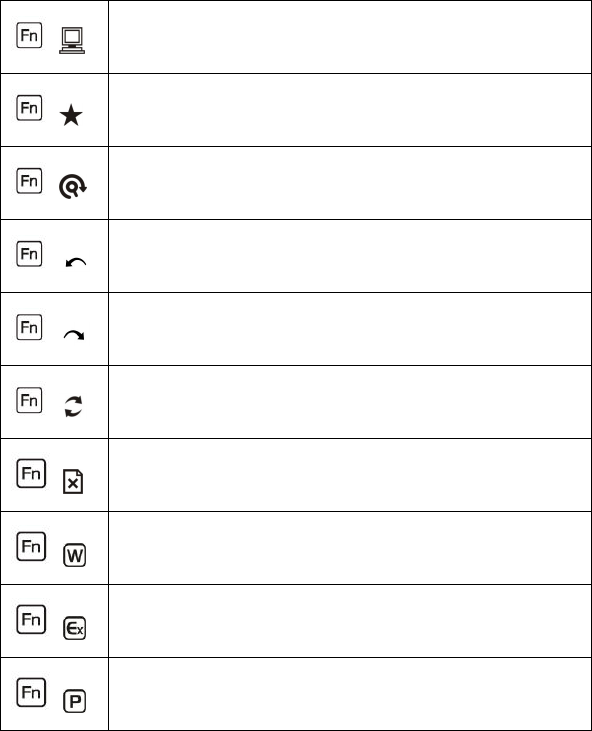
ENGLISH
3
B)
+ Active “My computer” function
+ Open Internet “My favorite” function
+ Search for Internet pages or file
+ Return to previous Internet page
+ Go to next Internet page
+ Refresh current Internet page
+ Close current windows
+ Open Windows Office “Word” function
+ Open Windows Office “Excel” function
+ Open Windows Office “PowerPoint” function
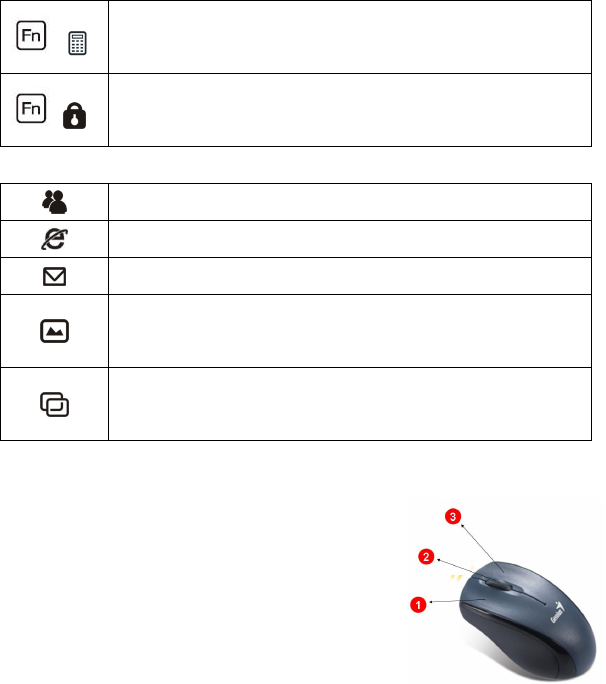
ENGLISH
4
Mouse Button Assignments
1. Left Button: Provides traditional mouse
functions like click, double click and drag.
2. Magic-Roller: Scroll the button to surf the
Internet and Windows documents.
3. Right Button: Provides traditional mouse
click
+
Active Windows “ Calculator” function
+ Turn system into Screen Lock mode
C)
Active Windows Live Massager
Open Internet page
Open Email folder
*Windows Vista - Open photo Gallery file.
*Windows XP/2000 – Open my picture file.
*Windows Vista - Turn the screen into 3D mode.
*Windows XP/2000 – Application switch mode.

ENGLISH
5
Notes on Battery Usage
When you use the battery, carefully read and strictly observe the
Safety Instructions and the notes described below:
Different battery types and surrounding temperatures may affect
the battery performance.
Avoid using batteries in extremely cold environments as low
temperatures can shorten the battery life and reduce wireless device
performance.
If you are using a new rechargeable battery or rechargeable battery
that has not been used for an extended period of time (batteries that
pass the expiry date are exceptions) it might affect the period of
time you can use this device. Therefore, to maximize their
performance and lifetime, we recommend that you fully charge the
batteries and discharge them for at least one complete cycle before
use.
The battery may feel warm when using the wireless device for an
extended period of time or using the flash continuously. This is
normal and not a malfunction.
The wireless device may feel warm when being used continuously
or for an extended period of time. This is normal and not a
malfunction.
If you will not be using the batteries for an extended period of time,
remove them from the wireless device to prevent leakage or
corrosion.
Always keep the terminals in a clean state.
Never use manganese batteries.
Risk of explosion if battery is replaced by an incorrect type.
Dispose of used batteries according to the instructions.
Note:
Changes or modifications not expressly approved by the party responsible
for compliance could void the user's authority to operate the equipment.
(15.21)
This device complies with part 15 of the FCC Rules. Operation is subject
to the following two conditions: (1) This device may not cause harmful
interference, and (2) this device must accept any interference received,
including interference that may cause undesired operation.(15.19(a)(3))
6