KYE SYSTEMS GMZHO Traveler 915 User Manual Traveler 915
KYE Systems Corp Traveler 915 Traveler 915
Users Manual
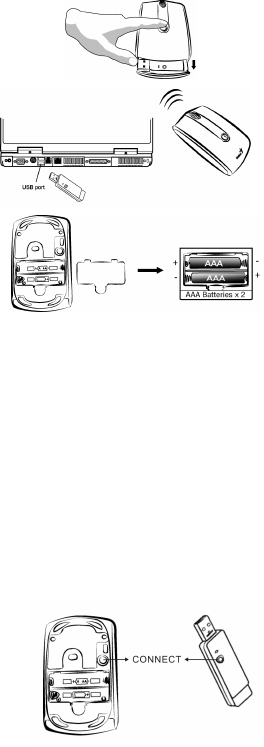
ENGLISH
1
Hardware Installation
1. Please press the button to remove the
receiver.
You can connect the receiver to a
USB port of a PC.
2. Install two AAA batteries in
the mouse.
3. Turn on your computer. The
mouse can now work.
Software Installation
1. Make sure the mouse is connected to the computer.
2. Put the CD driver into the CD drive.
3. Follow the instructions on the screen to finish the software
installation.
Warning: (Troubleshooting)
1. Please do not use wireless laser mouse on a desk, which is
made of glass or mirror.
2. The wireless laser mouse automatically selects the channel for
your mouse. You can only set up one wireless laser mouse at a
time and up to 16 mice in a 10 meters area.
3. If you feel the mouse does not move smooth as usual, please
check the battery indicator on the mouse. If the batteries have
lost their charge, replace them.
Remember do not put the batteries
in the wrong direction.
4. If the mouse does not have
connection to the receiver, press
the button on the receiver first and
then press the button under the
mouse for channel setting again.
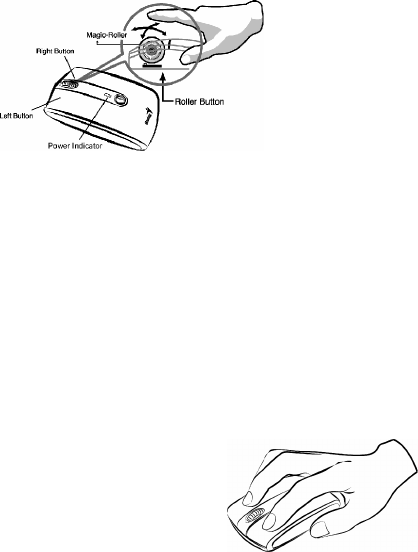
ENGLISH
2
Not
e
ee
e
:
::
:
Class 1 Laser Product. Passed eye-safety regulation
(IEC 60825-1) Please switch the button to "off" under the
mouse if you don't use it for a long time, and remove the
batteries if you do not use this device for at least two
weeks.
Factory Setting
1. Left Button: Provides traditional mouse functions like click,
double click and drag.
2. Right Button: You can assign this button to frequently used
keyboard and mouse functions in addition to features like Easy
Jump, Auto-Panning, Zoom, etc.
3. Magic-Roller: Press the “Magic-Roller” to surf the Internet
and Windows documents.
Horizontal Scroll: Press the roller to the left and the cursor
scrolls to the left; press the roller to the right and the cursor
scrolls to the right.
4. Power indicator: If your battery power is low, the LED will
brighten.
Note: Adjust dpi resolution
Press left and right button together for three
seconds, the resolution will switch from
1600 to 800 dpi. Press both buttons again for
three seconds and it will revert to 1600 dpi.
The LED flash is shorter for 800 dpi.
FCC RF Radiation Exposure Statement: This equipment complies with FCC RF
radiation exposure limits set forth for an uncontrolled environment. This device and
its antenna must not be co-located or operating in conjunction with any other antenna
or transmitter.
This device complies with Part 15 of the FCC Rules. Operation is subject to the
following two conditions:
(1)This device may not cause harmful interference.
(2)This device must accept any interference received, including interference that may
cause undesired operation.
Per FCC 15.21 you are cantioned that changes or modifieations not expressly
approved by the part responsible for compliance could void the user’s authority to
operate te equipment.
This equipment has been tested and found to comply with the limits for a class B
digital device, pursuant to part 15 of the FCC Rules. These limits are designed to
provide reasonable protection against harmful interference in a residential
installation.This equipment generates, uses and can radiate radio frequency energy
and, if not installed and used in accordance with the instructions, may cause harmful
interference to radio communications. However, there is no guarantee that
interference will not occur in a particular installation. If this equipment does cause
harmful interference to radio or television reception, which can be determined by
turning the equipment off and on, the user is encouraged to try to correct the
interference by one or more of the following measures:---Reorient or relocate the
receiving antenna.---Increase the separation between the equipment and
receiver.---Connect the equipment into an outlet on a circuit different from that to
which the receiver is connected.---Consult the dealer or an experienced radio/TV
technician for help.