KYE SYSTEMS GMZHQ WIRELESS MOUSE User Manual
KYE Systems Corp WIRELESS MOUSE
USERS MANUAL
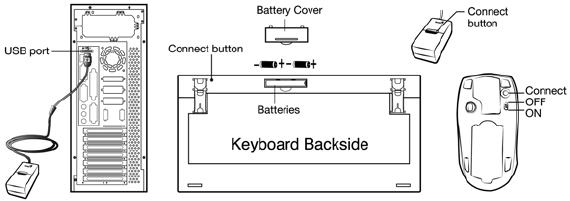
ENGLISH
1
Hardware Installation
1. Install two AA batteries each into the mouse and keyboard.
2. Plug in your USB receiver to a USB port of your PC.
3. Turn on your PC.
Software Installation
1. Place your CD driver in your PC drive for software installation
2. Follow the instruction on the screen to finish the software
installation
Replace Batteries
When mouse or keyboard does not work properly, then the batteries
have lost their charge, so please replace them.
(Warning: please do not mix or use different types of batteries at the
same time)
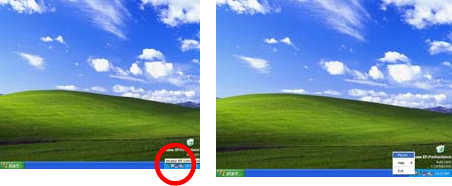
ENGLISH
2
ID Channel Setting
The channel ID is factory preset. The green LED (data transmission
indicator) will be lit constantly when the wireless device is in normal
operation. In case your wireless devices do not work, please reset the
ID channel by:
1. Press the connect button on the receiver and the LED will be
blinking for connection.
2. Press the connect button of the wireless device once within 20
seconds and observe if the LED light on the receiver has gone off.
If yes, it means the wireless device is ready for use.
Security Function Setting:
1. After you install software driver, please click the mouse icon on the
task bar and select “Mouse”.
2. Click “Settings” when the Mouse Properties appears up and click
“Security Options”.
3. Choose a picture from your images to display when the computer
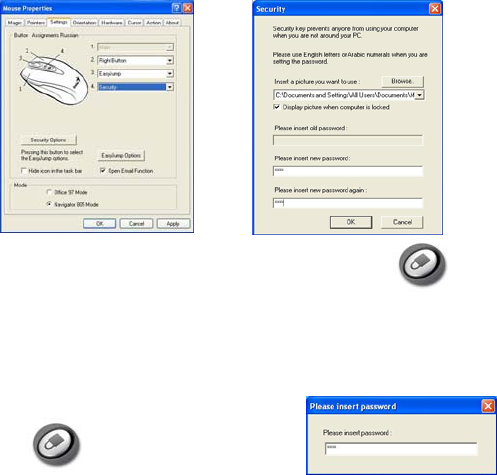
ENGLISH
3
is locked. Also set your password for unlock computer. Then, press
“OK”, and the security setting will be finished.
4. If you want to start the security function, just press “ ”, and
the picture you set pop up to hide the screen. For security, the
mouse and keyboard won’t work.
5. If you want to unlock this function, just
press ”again, and install your
password.
“Warning (Trouble shooting)
1. The wireless desktop set provides 256 ID codes, and it selects the
ID # for your wireless devices. You can only set up one wireless
desktop at a time. When you have another 27Mhz wireless desktop
set within 10 square meters, there may be interference between
the wireless devices.
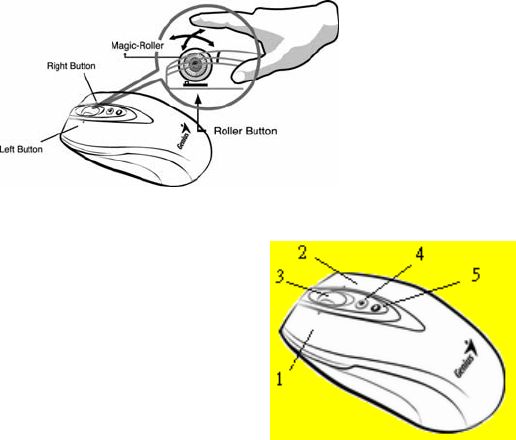
ENGLISH
4
2. Although that the mouse has granted the eye safety certification, it
is strongly suggested that a direct eye contact with the laser lens
should be avoid.
3. To use MSN and Lock function, it requires software to be installed.
4. To re-program for other media programs, software installation is
required.
Mouse Factory Setting
Button Assignments
1. Left Button: Provides
traditional mouse functions like
click, double click and drag.
2. Right Button: You can assign
this button to frequently used
keyboard and mouse functions
in addition to features like Easy
Jump, Auto-Panning, Zoom,
etc.
3. Magic-Roller: Press the “Magic-Roller” to surf the Internet and
Windows documents.

ENGLISH
5
Horizontal Scroll: Press the roller to the left and the cursor scrolls
to the left; press the roller to the right and the cursor scrolls to the
right.
4. Security: Lock your screen, mouse and keyboard unless you
install the password.
5. Power indicator: If your battery power is low, the LED will
brighten.
Keyboard hot key definition
1. My Computer: Activate My Computer function
2. Mail: Activate email feature
3. WWW: Open browser in Netscape or IE
4. My favorite: Activate my favorite function
5. MSN: Activate internet conversational tools such MSN
messenger, ICQ, Windows messenger, Skype, etc
6. Lock: Activate the security lock function
7. Calculator: activate Calculator function
8. Media player: Activate Media Player function
9. Volume Up: Increase volume

ENGLISH
6
10. Stop: Stop playing music or video sources
11. Volume Down: Decrease volume level
12. Play/Pause: Play/Pause the music or video sources.
Notes on Battery Usage
When you use the battery, carefully read and strictly observe the Safety
Instructions and the notes described below:
Different battery types and surrounding temperatures may affect the
battery performance.
Avoid using batteries in extremely cold environments as low
temperatures can shorten the battery life and reduce wireless device
performance.
If you are using the new rechargeable battery or rechargeable
battery that has not been used for an extended period of time
(batteries that pass the expiry date are exceptions) might affect the
number of pictures that can be taken. Therefore, to maximize their
performance and lifetime, we recommend that you fully charge the
batteries and discharge them for at least one complete cycle before
use.
The battery may feel warm when using the wireless device for an
extended period of time or using the flash continuously. This is
normal and not a malfunction.
The wireless device may feel warm when being used continuously or
for an extended period of time. This is normal and not a malfunction.
If you will not be using the batteries for an extended period of time,
remove them from the wireless device to prevent leakage or
corrosion.
Always keep the terminals in a clean state.
Never use manganese batteries.
Risk of explosion if battery is replaced by an incorrect type.
Dispose of used batteries according to the instructions.
ENGLISH
7
THIS DEVICE COMPLIES WITH PART 15 OF THE FCC RULES.
OPERATION IS SUBJECT TO THE FOLLOWING TWO CONDITIONS:
(1) THIS DEVICE MAY NOT CAUSE HARMFUL INTERFERENCE,
AND (2) THIS DEVICE MUST ACCEPT ANY INTERFERENCE
RECEIVED, INCLUDING INTERFERENCE THAT MAY CAUSE
UNDESIRED OPERATION.
NOTE: THE MANUFACTURER IS NOT ESPONSIBLE FOR ANY
RADIO OR TV INTERFERENCE CAUSED BY UNAUTHORIZED
MODIFICATIONS TO THIS EQUIPMENT. SUCH MODIFICATIONS
COULD VOID THE USER'S AUTHORITY TO OPERATE THE
EQUIPMENT.