KYE SYSTEMS GMZHV BLUETOOTH MOUSE User Manual LM R910 man
KYE Systems Corp BLUETOOTH MOUSE LM R910 man
users manual
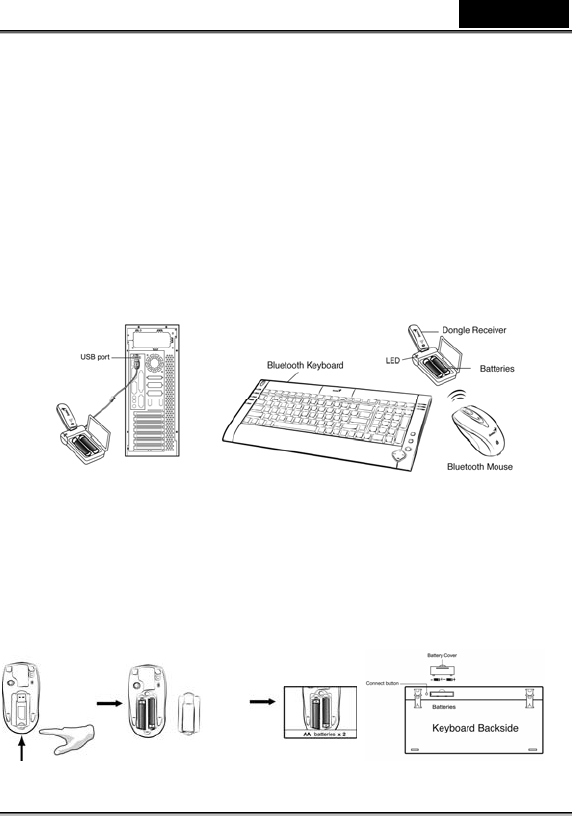
English
-1-
Introduction
LuxeMate R910 is a Bluetooth product designed to create a total
solution for a Bluetooth environment. It supports the boot mode
function that allows you to activate the keyboard and mouse function
before the Bluetooth driver has been installed.
Hardware Installation
1. Connect the Bluetooth receiver to a USB port of your PC or
Notebook.
2. Insert two AA batteries into the keyboard and make sure the
polarity is correct.
3. Push the button to open the upper cover and insert two AA
batteries in the mouse.
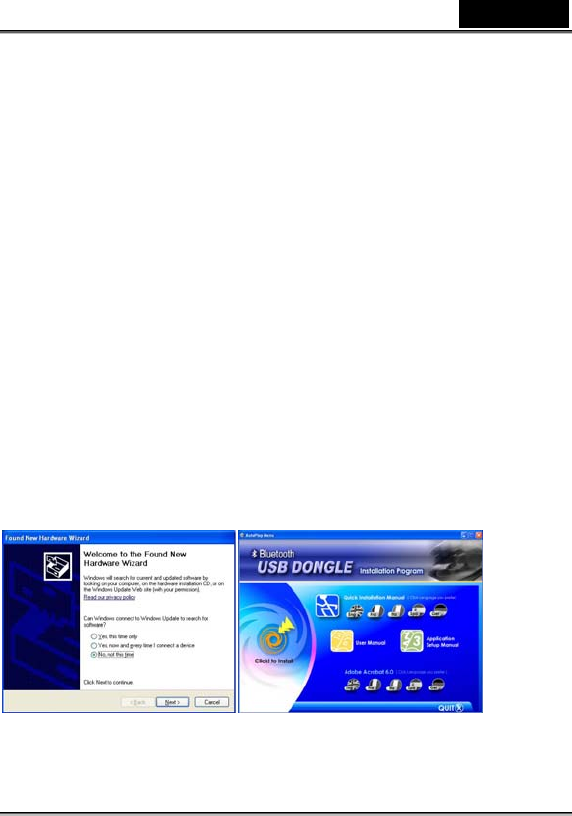
English
-2-
How to start when the Bluetooth driver has not been
installed
1. Press the connect button underneath the keyboard and observe the
flashing LED light.
2. Press the ID switch button on the receiver for four seconds and
observe the flashing light.
3. To confirm the connection status, the LED light on the keyboard
will now turn off.
4. Repeat the above steps for mouse connection.
Software Installation (when you use Genius Bluetooth
dongle receiver)
For Windows:
1. Make sure the Bluetooth receiver is connected to the computer.
2. Put the BTW driver into the CD/DVD-Rom drive.
3. Select “No, not this time”, then “click to install".
4. Follow the instructions on the screen and press “Next” and “I agree” to finish the
software installation.
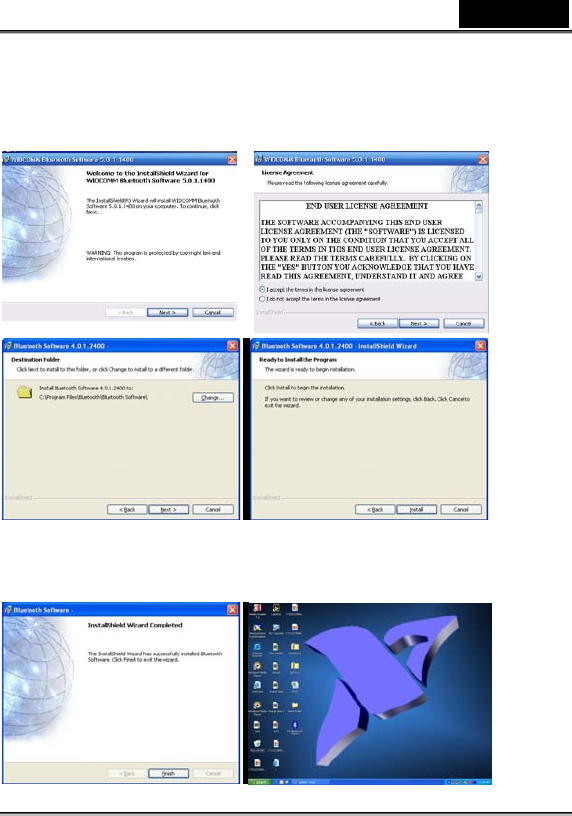
English
-3-
5. When you finish, you will find a “My Bluetooth Place” icon on the desktop or in
the program folder.
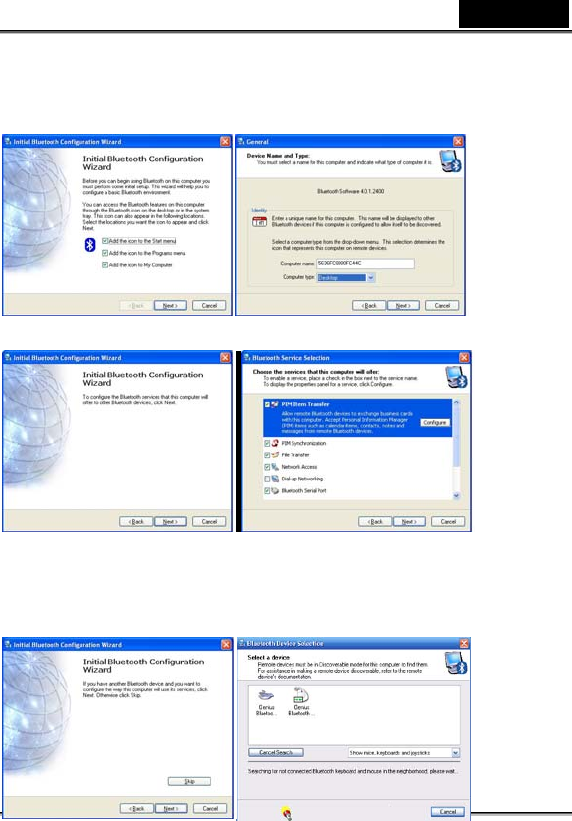
English
-4-
6. Follow the instructions on the screen and press “Next” to finish the software
installation.
7. Now press the connect button on the keyboard first, then press ‘Next’ to search for
the keyboard device and click twice on the selected device (Genius Bluetooth
Keyboard)
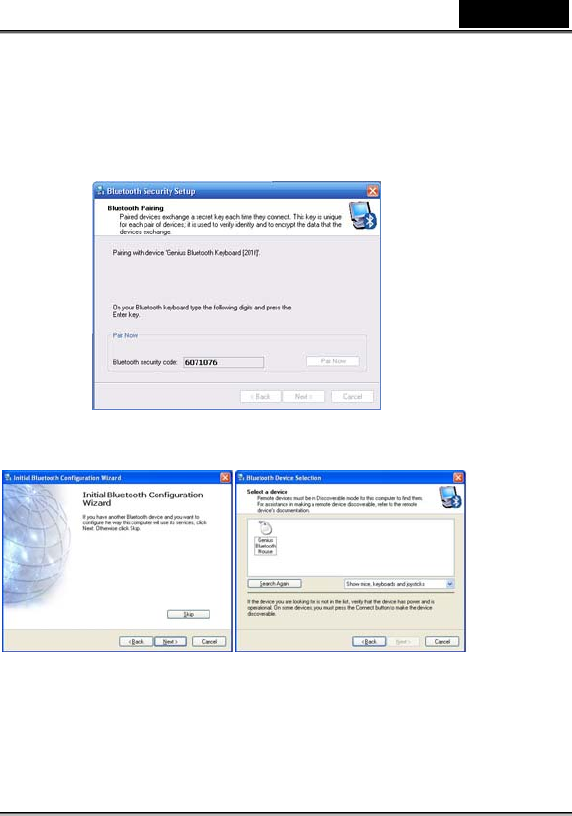
English
-5-
8. Type in the numbers shown on the screen through the keyboard to complete the
keyboard connection.
9. Repeat Step 7 for mouse connection.
10. If the installation was successful, this window should appear.
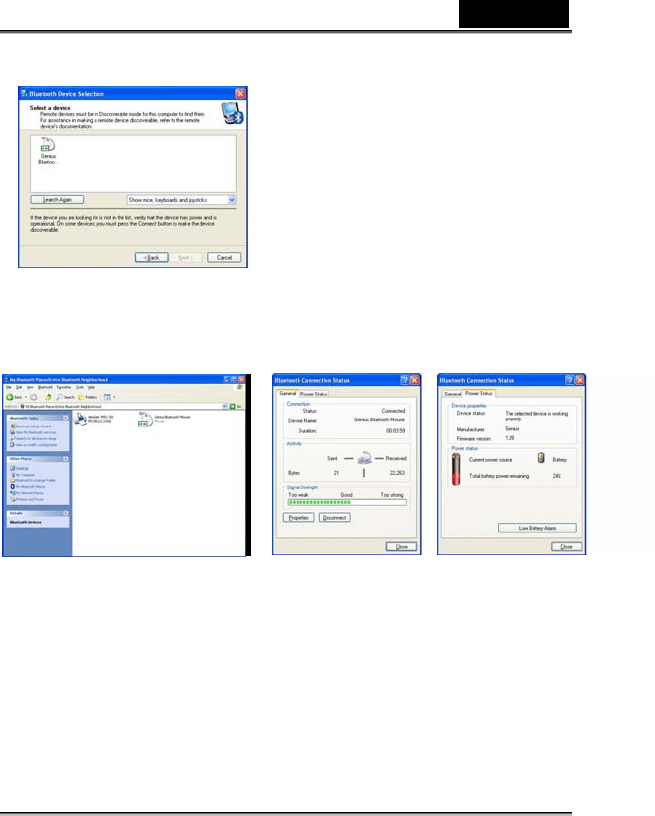
English
-6-
Note:
1. If you want to check your Bluetooth mouse and keyboard status (signal or power),
double click on the Genius Bluetooth mouse icon.
2. When the LED light on the Bluetooth device (keyboard or mouse) flashes twice
within one second when pairing (it should be flashing once within one second
normally), it indicates that battery power is insufficient, so replace with charged
batteries.
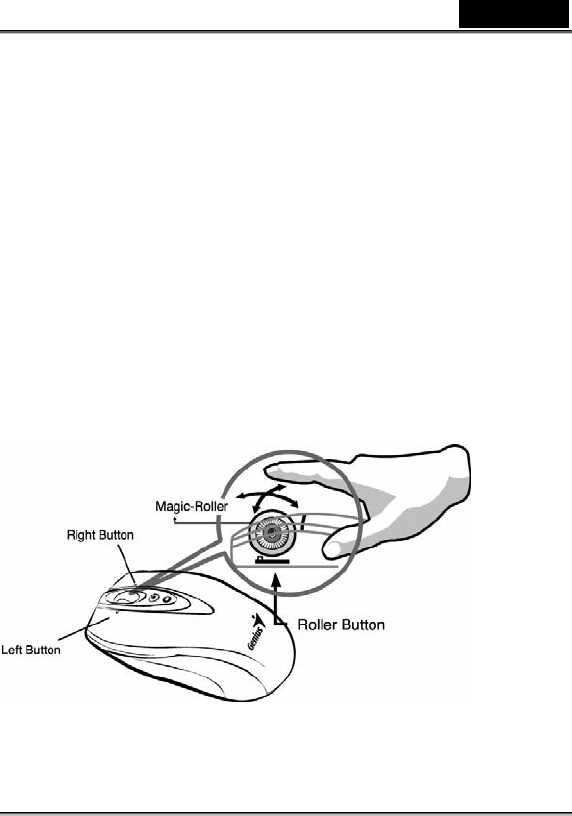
English
-7-
Charger and charging usage
1. The charger device can be used to recharge both AA and AAA batteries; two
batteries must be charged simultaneously.
2. Make sure that only rechargeable batteries (NiMH~Nickle-Metal-Hydride)
batteries are used and placed in the correct position.
3. For safety, the charger features a recognition function for alkaline batteries
placed and/or when the batteries are not placed in the correct polarity direction;
resulting in charger’s LED Light to blink between green and red to indicate a
warning.
4. The LED will be red in charging mode and Green when batteries are fully
charged.
5. The Hub on the charger is designed for a dongle receiver or other USB
accessories (such as mouse, flash memory stick)
Mouse Factory Setting
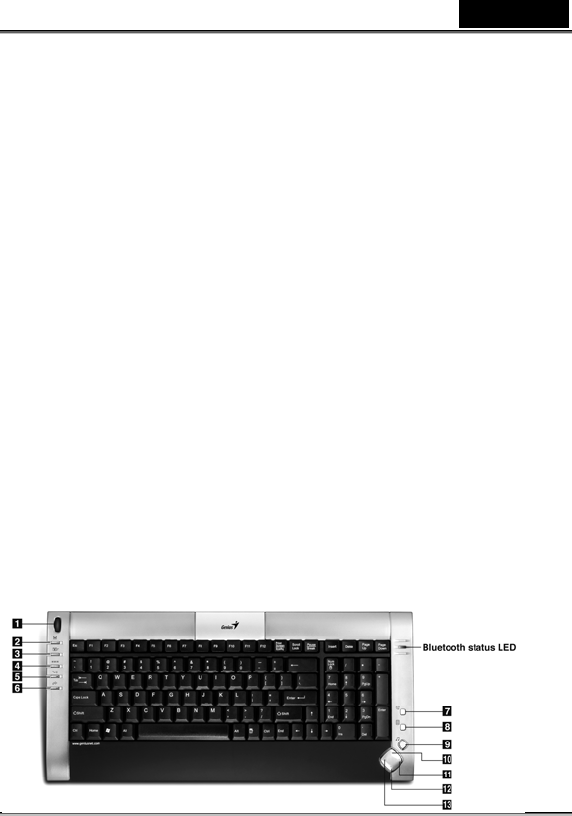
English
-8-
Keyboard hotkeys definition
1. Scrolling button: the function of mouse middle button
2. My computer: Open My Computer folder from Windows
3. Email: Open Mail function
4. WWW: Open browser in IE
5. Back: see last page when viewing the internet
6. Forward: Go to next page when b\viewing the internet
7. Sleep: Turn system into sleep mode
8. Calculator: Open calculator from Windows
9. Media: Open Media player program
10. Volume +: Turn the volume up
11. Play/Pause: Play/pause music or video from playing
12. Volume-: Turn the volume down
13. Stop: Stop music or video from playing
This device complies with Part 15 of the FCC rules, operation is
subject to the following two conditions.
(1)This device may not cause harmful interference and,
(2)This device must accept any interference received,
including interference that may cause undesired operation .
NOTE:
THE MANUFACTURER IS NOT RESPONSIBLE FOR ANY RADIO OR TV INTERFERENCE
CAUSED BY UNAUTHORIZED MODIFICATIONS TO THIS EQUIPMENT. SUCH
MODIFICATIONS COULD VOID THE USER’S AUTHORITY TO OPERATE THE
EQUIPMENT