KYE SYSTEMS GMZIE Traveler 620 Laser User Manual Traveler 620 Laser
KYE Systems Corp Traveler 620 Laser Traveler 620 Laser
manual
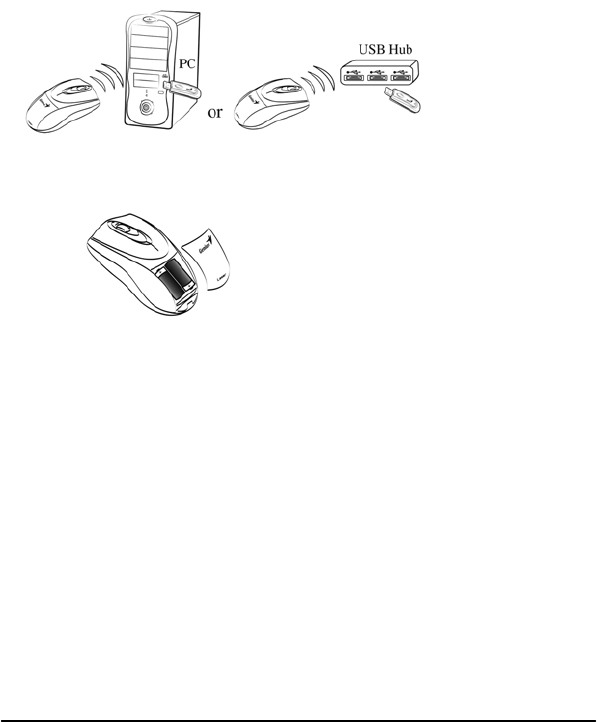
ENGLISH
1
Hardware Installation
1. You can connect the receiver to a USB port of a PC
2. Install two AA batteries in the mouse.
3. Turn on your computer. The mouse will now work.
Note: Class 1 Laser Product. Passed eye-safety regulation
(IEC 60825-1)
Warning: (Troubleshooting)
1. Please do not use wireless optical mouse on a desk which is made of
glass, mirror, iron, or black velvet. Also, a flat surface is necessary or
the optical sensor will be error easily. When you use wireless optical
mouse on a desk that is made of metal, try using a pad and reduce the
receiving distance.
2. The wireless optical mouse channel provides 256 ID-codes, and it
automatically selects the ID # for your mouse. You can only set up
one wireless optical mouse at a time. But if you have additional
wireless optical mouse sets in an area of 10 square meters, more
interference will occur between the receiver and your mouse.
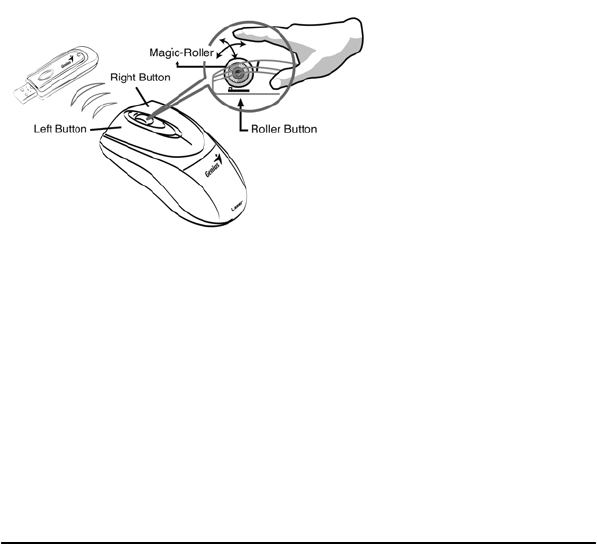
ENGLISH
2
3. If you feel the mouse does not move smooth as usual, then the
batteries have lost their charge and need to be replaced. Remember do
not put the batteries in the wrong direction.
4. If the mouse does not have connection to the receiver, press the button
on the receiver first and then press the button under the mouse for
channel setting again.
Factory Setting
1. Left Button: Provides traditional mouse functions like click, double
click and drag.
2. Right Button: Provides traditional mouse click functions.
3. Magic-Roller: Press the “Magic-Roller” to surf the Internet and
Windows documents.

ENGLISH
1
Federal Communications Commission (FCC) Notice
This device complies with Part 15 of the FCC Rules. Operation is subject to the
following two conditions: (1) this device may not cause harmful interference, and (2)
this device must accept any interference received, including interference that may
cause undesired operation. This equipment has been tested and found to comply
with the limits of a Class B digital device, pursuant to Part 15 of the FCC Rules.
These limits are designed to provide reasonable protection against harmful
interference in a residential installation. This equipment generates, uses and can
radiate radio frequency energy and, if not installed and used in accordance with the
instructions, may cause harmful interference to radio communications. However,
there is no guarantee that interference will not occur in particular installations, if this
equipment does cause harmful interference to radio or television reception, which can
be determined by turning the equipment off and on, the user is encouraged to try to
correct the interference by one or more of the following measures:
1. Reorient / Relocate the receiving antenna.
2. Increase the separation between the equipment and receiver.
3. Connect the equipment into an outlet on a circuit different from that the receiver is
connected.
4. Consult the dealer or an experienced radio / TV technician for help. CAUTION:
Changes or modifications not expressly approved by the manufacturer responsible
for compliance could void the user’s authority to operate the equipment.
CAUTION:
Any changes or modifications not expressly approved by the grantee of this device
couldvoid the user's authority to operate the equipment.
Disclaimer
The following does not apply to any country where such provisions are inconsistent
with local law: KYE Systems Corp. makes no warranties with respect to this
documentation, whether expressed or implied. All material is provided “as is”. This
includes, but is not limited to, any implied warranties of merchantability and fitness is
for a particular purpose. The information covered in this document is subject to
change without notice. KYE Systems Corp. assumes no responsibility for any errors
that may appear in this document. All brand names mentioned in this manual are
trademarks or registered trademarks of their respective companies. Copyright © 2007
KYE Systems Corp. All rights reserved.

ENGLISH
2
Hardware Installation
1. You can connect the receiver to a USB port of a PC
2. Install two AA batteries in the mouse
3. Turn on your computer. The mouse will now work.
Note: Class 1 Laser Product. Passed eye-safety regulation
(IEC 60825-1)
Warning: (Troubleshooting)
1. Please do not use wireless optical mouse on a desk which is made of
glass, mirror, iron, or black velvet. Also, a flat surface is necessary or
the optical sensor will be error easily. When you use wireless optical
mouse on a desk that is made of metal, try using a pad and reduce the
receiving distance.
2. The wireless optical mouse channel provides 256 ID-codes, and it
automatically selects the ID # for your mouse. You can only set up
one wireless optical mouse at a time. But if you have additional
wireless optical mouse sets in an area of 10 square meters, more
interference will occur between the receiver and your mouse.
3. If you feel the mouse does not move smooth as usual, then the
batteries have lost their charge and need to be replaced. Remember do
not put the batteries in the wrong direction.
4. If the mouse does not have connection to the receiver, press the button
on the receiver first and then press the button under the mouse for
channel setting again.
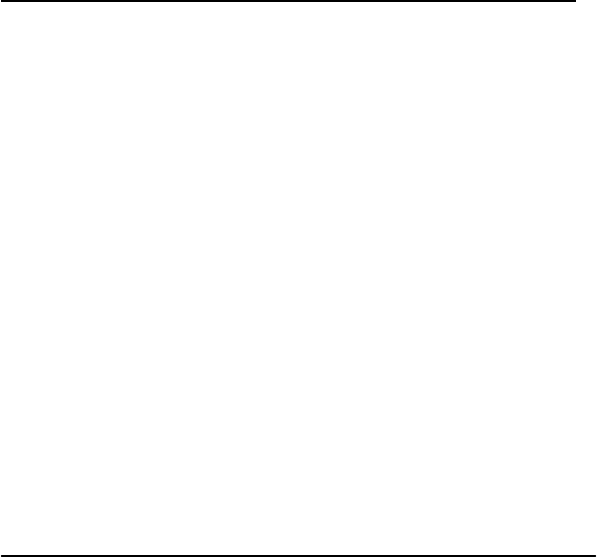
ENGLISH
3
Factory Setting
1. Left Button: Provides traditional mouse functions like click, double
click and drag.
2. Right Button: Provides traditional mouse click functions.
3. Magic-Roller: Press the “Magic-Roller” to surf the Internet and
Windows documents.
Notes on Battery Usage
When you use the battery, carefully read and strictly observe the
Safety Instructions and the notes described below:
■ Different battery types and surrounding temperatures may affect
the battery performance.
■ Avoid using batteries in extremely cold environments as low
temperatures can shorten the battery life and reduce wireless device
performance.
■ If you are using a new rechargeable battery or rechargeable
battery that has not been used for an extended period of time
(batteries that pass the expiry date are exceptions) it might affect the
period of time you can use this device. Therefore, to maximize their
performance and lifetime, we recommend that you fully charge the
batteries and discharge them for at least one complete cycle before
use.
■ The battery may feel warm when using the wireless device for an
extended period of time. This is normal and not a malfunction.
■ The wireless device may feel warm when being used
continuously or for an extended period of time. This is normal and
not a malfunction.
■ If you will not be using the batteries for an extended period of time,
remove them from the wireless device to prevent leakage or
corrosion.
■ Always keep the terminals in a clean state.
■ Never use manganese batteries.
■ Risk of explosion if battery is replaced by an incorrect type.
■ Dispose of used batteries according to the instructions.