KYE SYSTEMS GMZIX TRAVELER 900 User Manual Traveler 900 Eng
KYE Systems Corp TRAVELER 900 Traveler 900 Eng
Users Manual
KYE SYSTEMS
Traveler 900
GM-090001/T
User Manual
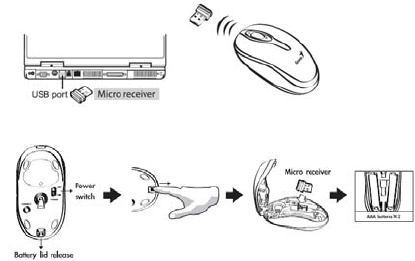
ENGLISH
1
Hardware Installation
1. You can connect the receiver to a USB port of a PC.
2. Install two AAA batteries in the mouse.
3. Turn on your computer. The mouse can now work.
Warning: (Troubleshooting)
1. Do not use the wireless optical/laser mouse on a desk which is made
of glass or mirror.
2. The connection of the wireless device is factory preset, so when you
plug the USB receiver into any USB port, the connection between the
micro receiver and the mouse will be established automatically.
3. In case your PC did not install the hardware successfully, remove the
micro receiver from the USB port and go Human Interface Devices
under Device Manager to remove the mouse then plug in the micro
receiver to a USB port again.
4. If you feel the mouse does not move smooth as usual, it is possible the
batteries have lost their charge so you need to replace them.
Remember to put the batteries in the correct direction.

ENGLISH
2
Button Assignments
1. Left Button: Provides traditional mouse
functions such as click, double click and drag.
2. Turbo roller button: Provides quick roller- up.
3. Roller button/Middle button: Scroll the button
to surf the Internet and Windows documents.
4. Right button: Provides traditional mouse click
function.
5. Turbo roller button: Provides quick roller down.
DPI Switch
Press the three buttons together (Left + Right Button) for approximately
five seconds to change the resolution to 800 dpi. Press them again and the
resolution returns to 1600 dpi. (Default resolution is 1600 dpi). When dpi
has been adjusted, the screen indicates the resolution that you are using
when the driver has been installed.
Note: Driver is available at the Genius website under ‘Service &
Support”.
FCC ID:
FCC Compliance and Advisory Statement
This device complies with Part 15 of the FCC rules. Operation is subject to the
following two conditions: (1) this device may not cause harmful interference,
and (2) this device must accept any interference received, including
interference that may cause undesired operation. This equipment has been
tested and found to comply with the limits for a Class B digital device,
according to Part 15 of the FCC rules. These limits are designed to provide
reasonable protection against harmful interference in a residential installation.
This equipment generates uses and can radiate radio frequency energy and if
not installed and used in accordance with the instructions, may cause harmful
interference to radio communications. However, there is no guarantee that
interference will not occur in a particular installation. If this equipment does
cause harmful interference to radio or television reception, which can be
determined by turning the equipment off and on, the user is encouraged to try
correcting the interference by one or more of the following measures:
1. Reorient the receiving antenna.
2. Increase the separation between the equipment and receiver.
3. Connect the equipment into and outlet on a circuit different from that to
which the receiver is connected.
4. Consult the dealer or an experienced radio/TV technician for help. Any
special accessories needed for compliance must be specified in the instruction
manual.
Warning:
A shielded-type power cord is required in order to meet FCC emission limits
and also to prevent interference to the nearby radio and television reception. It
is essential that only the supplied power cord be used. Use only shielded
cables to connect I/O devices to this equipment.
CAUSION:
Any changes or modifications not expressly approved by the party responsible
for compliance could void your authority to operate the equipment.
FSUGMZIX