KYE SYSTEMS GMZJ5 KM-820 User Manual
KYE Systems Corp KM-820
Users Manual
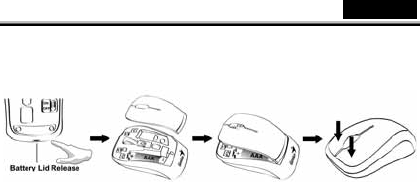
English
1
Hardware Installation
Note: Supports Windows 7/Vista/XP
1. You can connect the receiver to a USB port of a PC.
2. Install one AAA battery in the mouse.
3. Make sure that you have switched on the power switch underneath the
mouse.
4. Stick-N-Go: attach the ‘Click Mount’ on your notebook in a convenient
position first, then you can attach the mouse on your notebook as shown to
avoid dropping your mouse.
Warning: (Troubleshooting)
1. Do not use the wireless optical/laser mouse on a desk which is made of
glass or mirror.
2. The connection of the wireless device is factory preset, so when you
plug the USB receiver into any USB port, the connection between the
micro receiver and the mouse will be established automatically.
3. In case your PC did not install the hardware successfully, remove the
micro receiver from the USB port and go Human Interface Devices
under Device Manager to remove the mouse then plug in the micro
receiver to a USB port again.
4. If you feel the mouse does not move smooth as usual, it is possible the
batteries have lost their charge so you need to replace them.
Remember to put the batteries in the correct direction.
Factory Settings
1. Left Button: Provides traditional mouse functions like click, double click
and drag.
2. Magic-Roller: Press the “Magic-Roller” to surf the Internet and Windows
documents.
3. Right Button: Provides traditional mouse click functions.
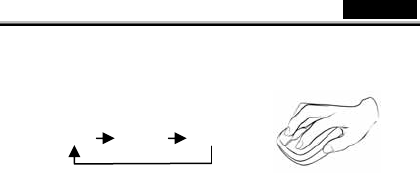
English
2
DPI Resolution Adjustment
1. The default dpi resolution is 1200 dpi.
2. Press the left and right button together for three seconds and the
resolution will switch from 1200 to 1600 dpi. Repeat this step each time
and you can switch to 800 dpi, then to 1200
dpi, etc.
Intelligent Power Saving Technology
This mouse supports intelligent power saving technology. It saves battery
power if you forget to use the power switch underneath the mouse to turn the
power on or off.
1. The mouse will automatically go into power saving mode after ten seconds
if no movement is detected.
2. The mouse will automatically go into power saving mode after six seconds
if you remove the receiver from the USB port of the PC.
800 dpi 1200 dpi 1600 dpi
(Default)

English
3
Note: Changes or modifications not expressly approved by the
party responsible for compliance could void the user's authority
to operate the equipment. (15.21)
This device complies with part 15 of the FCC Rules. Operation
is subject to the following two conditions: (1) This device may
not cause harmful interference, and (2) this device must accept
any interference received, including interference that may cause
undesired operation.(15.19(a)(3))