KYE SYSTEMS GMZJX Wireless Mouse User Manual small
KYE Systems Corp Wireless Mouse small
User manual
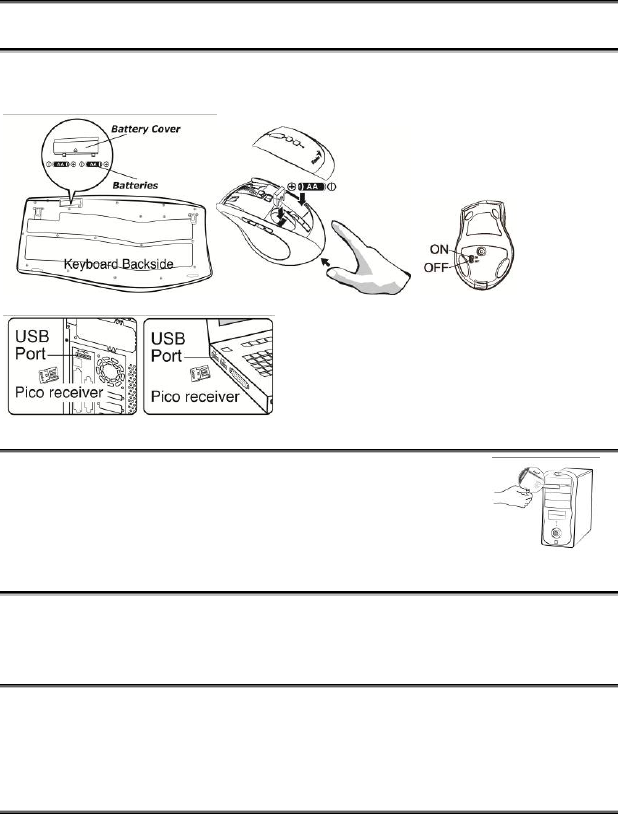
ENGLISH
1
Hardware Installation
1. Install one AA battery into the mouse and two AA batteries into the keyboard.
2. Plug in your USB receiver to a USB port of your PC.
Software Installation
1. Place your CD driver in your PC drive for software
installation.
2. Follow the instruction on the screen to finish the software
installation.
ID Channel Setting and connection:
After you install the receiver:
Wait about 5-10 seconds and the connection will be executed and the kit will be
ready for use.
Replace Batteries
If the mouse or keyboard does not work properly, then the batteries have lost their
charge, so you need to replace them.
Warning: do not mix or use different types of batteries at the same time.
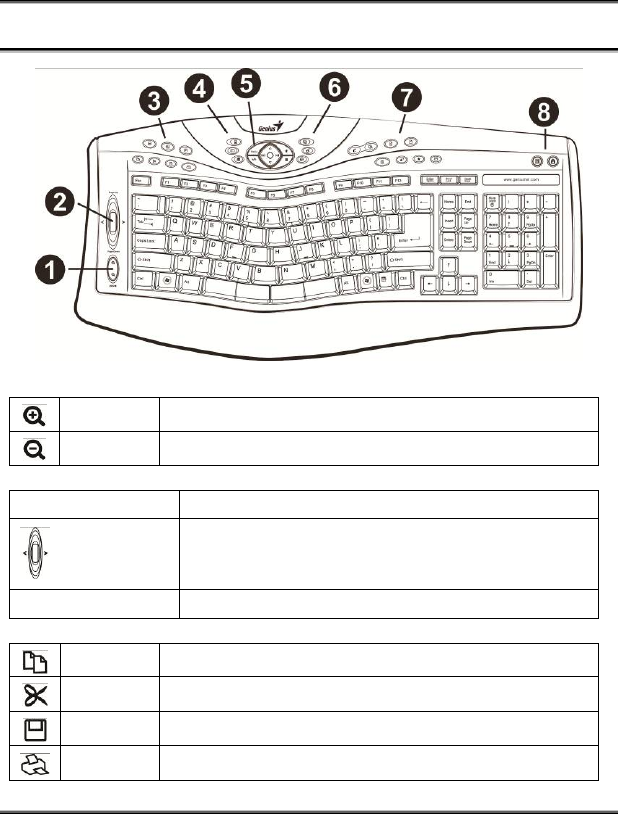
ENGLISH
2
Keyboard hot key definition
1)
Zoom In Enlarge the ratio of office documents or pictures
Zoom out Decrease the ratio of office documents or pictures
2)
Page up Scroll up the current page
Scrolling Open current applications
Page Down Scroll down the current page
3)
Copy Activate copy function
Cut Activate cut function
Save Activate save function
Print Activate print function
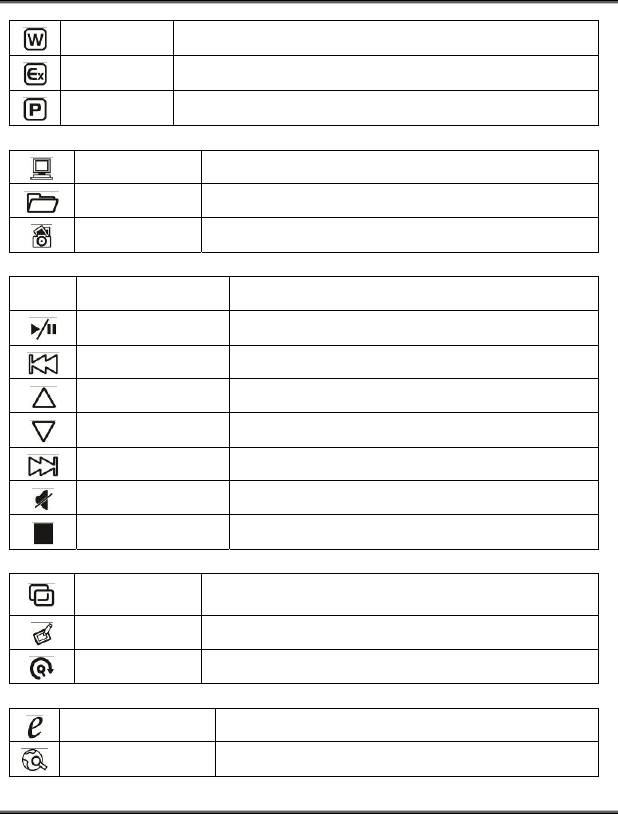
ENGLISH
3
Word Access to Word file
Excel Access to Excel file
Power Point Access to Power Point file
4)
My computer Open My computer path
My document Access to My document file
My picture Access to My picture file
5)
Media Media player Activate Media Player
Play/Pause Play/Pause music or video sources
Previous Track Back to Previous track
Volume Up Increase volume
Volume Down Decrease volume
Next Track Go to next track
Mute Toggle off /on
Stop Stop play of audio/video sources
6)
Flip For quick preview of all opened windows in one
easy view
Desktop Easy access to Windows desktop view
Smart Search Easy to search your request in the web site
7)
Internet Open browser in Netscape or IE
Search Open Internet Explorer search panel
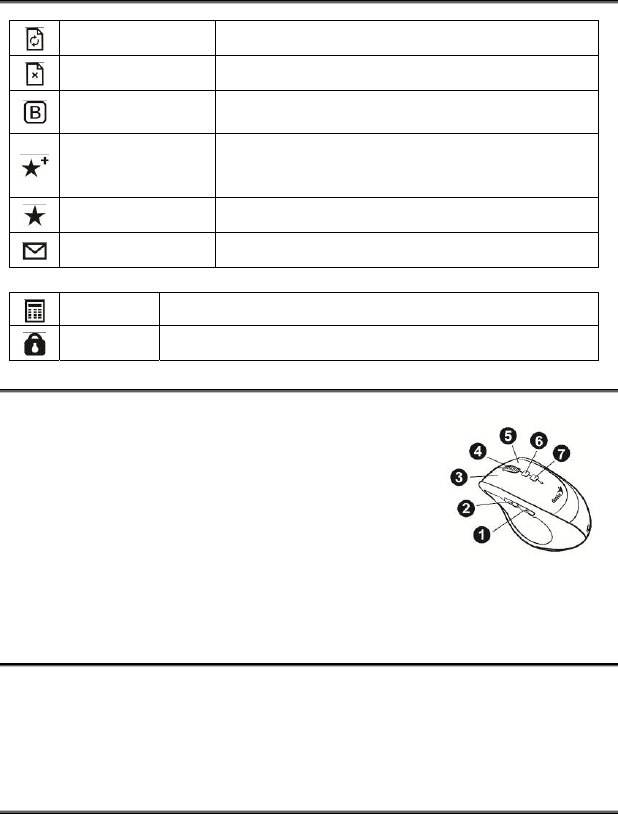
ENGLISH
4
Refresh Update the information on an active Internet page
Stop Stop loading or refresh a web page
My Blog Activate MSN space or setup blog web site by
users
Add to my
favorite Add a web site to Internet Explorer favorite panel
My Favorite Open Internet Explorer favorite panel
Mail Active a default email program
8)
Calculator Access to calculator function
Lock Activate the security lock function
Mouse Button Assignments
1. Previous Page: Go to last page of Internet Explorer
2. Next Page: Go to last page of Internet Explorer
3. Left Button: Provides traditional mouse functions like click double click and
drag.
4. Magic-Roller: Press the “Magic-Roller” to surf the Internet and Windows
documents.
5. Right Button: Provides traditional mouse click functions.
6. Flying Scroll: Press and hold to move vertically or horizontally for 4-way
scrolling.
7. DPI adjustment: Default is 1600 dpi, press once for 800 dpi. Quick red flashing
is 1600 dpi and slow red flashing is 800 dpi.
Notes on Battery Usage
When you use the battery, carefully read and strictly observe the Safety Instructions
and the notes described below:
Different battery types and surrounding temperatures may affect the battery
performance.
Avoid using batteries in extremely cold environments as low temperatures can
shorten the battery life and reduce wireless device performance.
If you are using a new rechargeable battery or rechargeable battery that has not
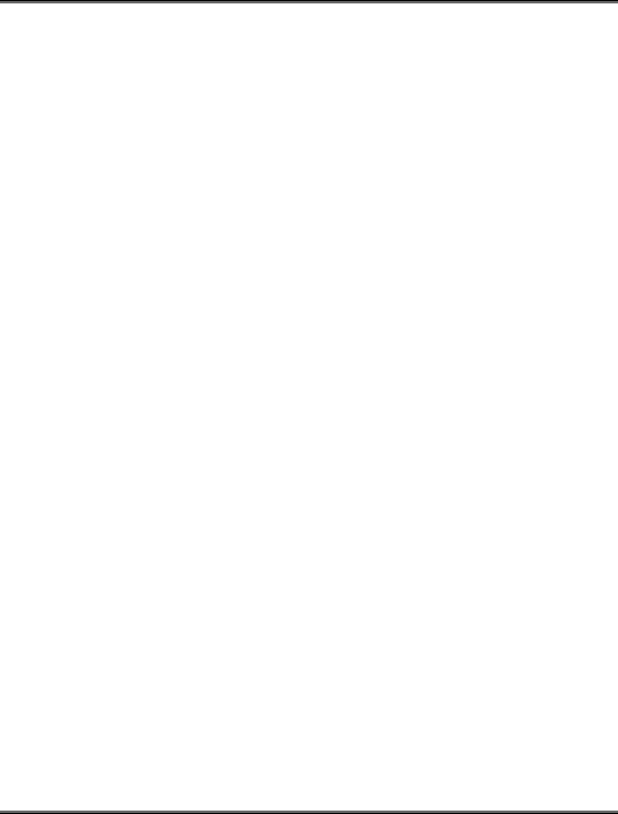
ENGLISH
5
been used for an extended period of time (batteries that pass the expiry date are
exceptions) it might affect the period of time you can use this device. Therefore,
to maximize their performance and lifetime, we recommend that you fully charge
the batteries and discharge them for at least one complete cycle before use.
The battery may feel warm when using the wireless device for an extended
period of time. This is normal and not a malfunction.
The wireless device may feel warm when being used continuously or for an
extended period of time. This is normal and not a malfunction.
If you will not be using the batteries for an extended period of time, remove them
from the wireless device to prevent leakage or corrosion.
Always keep the terminals in a clean state.
Risk of explosion if battery is replaced by an incorrect type.
Dispose of used batteries according to the instructions.
Note: Changes or modifications not expressly approved by the party responsible for
compliance could void the user's authority to operate the equipment. (15.21)
This device complies with part 15 of the FCC Rules. Operation is subject to the following two
conditions: (1) This device may not cause harmful interference, and (2) this device must accept
any interference received, including interference that may cause undesired
operation.(15.19(a)(3))
FEDERAL COMMUNICATIONS COMMISSION
INTERFERENCE STATEMENT
This equipment has been tested and found to comply with the limits for a
Class B digital device, pursuant to Part 15 of the FCC Rules. These limits
are designed to provide reasonable protection against harmful
interference in a residential installation. This equipment generates, uses
and can radiate radio frequency energy and, if not installed and used in
accordance with the instructions, may cause harmful interference to radio
communications. However, there is no guarantee that interference will not
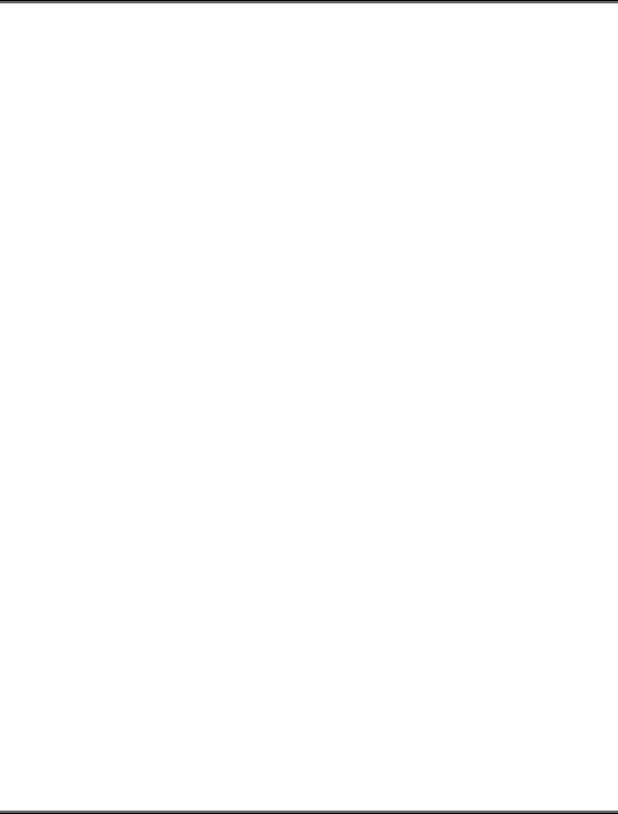
ENGLISH
6
occur in a particular installation. If this equipment does cause harmful
interference to radio or television reception, which can be determined by
turning the equipment off and on, the user is encouraged to try to correct
the interference by one or more of the following measures:
– Reorient or relocate the receiving antenna.
– Increase the separation between the equipment and receiver.
– Connect the equipment into an outlet on a circuit different from that to
which the receiver is connected.
– Consult the dealer or an experienced radio/TV technician for help.
CAUTION:
Any changes or modifications not expressly approved by the party
responsible for compliance could void the user's authority to operate the
equipment.