KYE SYSTEMS GMZJZ Wireless Ring Mouse User Manual Hardware Installation
KYE Systems Corp Wireless Ring Mouse Hardware Installation
User manual
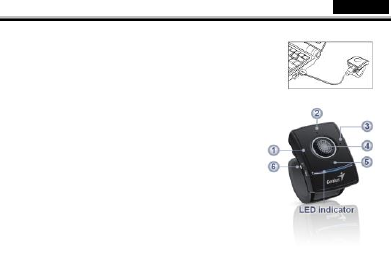
English
- 1 -
Getting Started:
1. Before you can use this device, it needs to be charged, so connect the
micro USB cable to Ring Air and any USB port on your PC. It takes
approximately two hours to fully charge.
2. Connect the USB receiver to any USB port on your PC.
3. Install the driver by following the instructions on the screen to finish the
software installation.
4. After the driver is installed, you’ll find the Ring Series icon in the taskbar.
Button definitions:
1. Air Cursor/Scroll switch button: Press the button to switch between
air cursor and scrolling mode.
-Air cursor mode: you can move the cursor with your thumb on the
touch panel
-Scroll mode: you can use your thumb to slide up/down/left/right
2. Drag: To drag/move an object, press the button to begin the drag and
press any button to turn the drag off.
3. Right Mouse Button: Press the button to activate right mouse button
functions.
4. Left Mouse Button: Press the button to activate left mouse button
functions OR use your thumb to glide over the touch panel to move
the cursor or activate scroll feature.
5. Back page: Return to previous page while surfing the Internet.
6. Power switch On/Off
Note:
1. 4D scrolling and “On Screen Display” (OSD) only work when the
driver is installed.
2. You can change the dpi in six different stages by selecting your
choice:
Dynamic/ 250 dpi/ 500 dpi/ 750 dpi/ 1000 dpi/ 1250 dpi
3. LED indicator: Indicates device Starting/Charging/Battery low/DPI status
- Starting: Switch ON, LED lights up for three seconds to initiate
- Charging: LED light is ON
- Fully charged: LED light is OFF
- Battery low: Low power level, LED will flash in slow speed to indicate low battery power
- DPI stage: There are six dpi stages which allows you to control the speed of your cursor. This can be adjusted
through the Ring series software.
Ring Air software: Click on the resolution and click apply after your selection. The default setting is dynamic
and the Ring Air can be adjusted from 250-1250dpi.
The LED bar will flash after you press any button on the Ring Air. 250 dpi (1 flash), 500dpi (2 flashes), 750 dpi
(3 flashes), etc…

English
- 2 -
Note: Changes or modifications not expressly approved by the party responsible for compliance could void the
user's authority to operate the equipment. (15.21)
This device complies with part 15 of the FCC Rules. Operation is subject to the following two conditions: (1) This
device may not cause harmful interference, and (2) this device must accept any interference received, including
interference that may cause undesired operation.(15.19(a)(3))
FEDERAL COMMUNICATIONS COMMISSION
INTERFERENCE STATEMENT
This equipment has been tested and found to comply with the limits for a Class B digital device, pursuant to Part 15 of
the FCC Rules. These limits are designed to provide reasonable protection against harmful interference in a residential
installation. This equipment generates, uses and can radiate radio frequency energy and, if not installed and used in
accordance with the instructions, may cause harmful interference to radio communications. However, there is no
guarantee that interference will not occur in a particular installation. If this equipment does cause harmful interference

English
- 3 -
to radio or television reception, which can be determined by turning the equipment off and on, the user is encouraged to
try to correct the interference by one or more of the following measures:
– Reorient or relocate the receiving antenna.
– Increase the separation between the equipment and receiver.
– Connect the equipment into an outlet on a circuit different from that to which the receiver is connected.
– Consult the dealer or an experienced radio/TV technician for help.
CAUTION:
Any changes or modifications not expressly approved by the party responsible for compliance could void the
user's authority to operate the equipment.