KYE SYSTEMS GMZKD Wireless Mouse User Manual Manual
KYE Systems Corp Wireless Mouse Manual
Manual
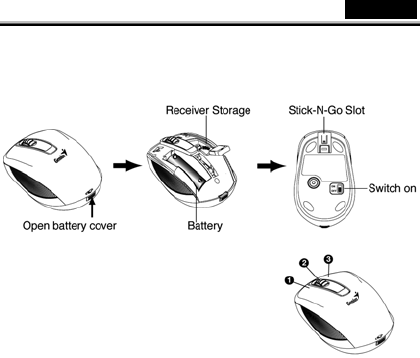
English
1
Hardware Installation
1. You can connect the receiver to a USB port of a PC.
2. Install one AA battery in the correct direction in the mouse as shown.
3. Make sure that you have switched on the power switch underneath the
mouse.
Factory Settings
1. Left Button: Provides traditional mouse
functions like click double click and drag.
2. Magic-Roller: Press the “Magic-Roller” to
surf the Internet and Windows documents.
3. Right Button: Provides traditional mouse
click functions.
Note: Download the programmable driver from
Genius website at www.geniusnet.com
Warning: (Troubleshooting)
1. Do not use the wireless optical/laser mouse on a desk which is made of
glass or mirror.
2. The connection of the wireless device is factory preset, so when you plug
the USB receiver into any USB port, the connection between the micro
receiver and the mouse will be established automatically.
3. In case your PC did not install the hardware successfully, remove the micro
receiver from the USB port and go to Human Interface Devices under
Device Manager to remove the mouse driver, and then plug in the micro
receiver to a USB port again.
4. If you feel the mouse does not move smooth as usual, it is possible the
batteries have lost their charge so you need to replace them. Remember to
put the batteries in the correct direction.

English
2
FCC Warning:
Warning: Changes or modifications to this unit not expressly approved by the
party responsible for compliance could void the user's authority to operate
the
equipment.
NOTE: This equipment has been tested and found to comply with the limits for
a Class B digital device, pursuant to Part 15 of the FCC Rules. These limits
are
designed to provide reasonable protection against harmful interference in a
residential installation. This equipment generates, uses and can radiate radio
frequency energy and, if not installed and used in accordance with the
instructions, may cause harmful interference to radio communications.
However, there is no guarantee that interference will not occur in a particular
installation. If this equipment does cause harmful interference to radio or
television reception, which can be determined by turning the equipment off
and
on, the user is encouraged to try to correct the interference by one or more of
the
following measures:
_ Reorient or relocate the receiving antenna.
_ Increase the separation between the equipment and receiver.
_ Connect the equipment into an outlet on a circuit different from that to which
the receiver is connected.
_ Consult the dealer or an experienced radio/TV technician for help.
This device complies with Part 15 of the FCC Rules. Operation is subject to
the
following two conditions : (1) this device may not cause harmful interference,
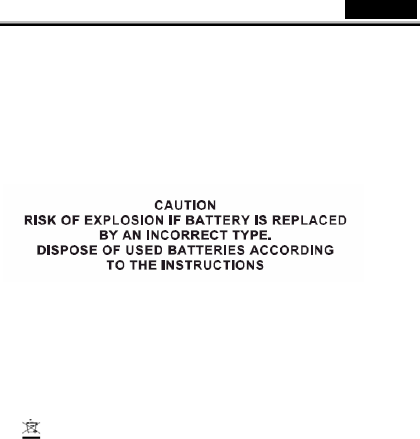
English
3
and
(2) this device must accept any interference received, including interference
that
may cause undesired operation
Safety Warning:
Remark:
Whenever new battery is installed, make sure that it is fresh 1.5V AA battery.
A) Remove the battery cover.
B) Insertone AA battery into the battery compartment, make sure to properly
orient the positive(+) and negative(-) ends as specified by the marks in the
battery compartment. Replace the battery cover and make sure it is locked.
C) Switch on the mouse, the LED in bottom of mouse will blink.
D) Correct Disposal of this product. This marking indicates that this
product should not be disposed with other household wastes throughout the
EU. To prevent possible harm to the environment or human health from
uncontrolled waste disposal, recycle it responsibly to promote the sustainable
reuse of material resources. To return your used device, please use the return
and collection systems or contact the retailer where the product was
purchased. They can take this product for environmental safe recycling.