KYE SYSTEMS GMZL9 Wireless Mouse User Manual 01 NX 6510 ENG R A FCC CE
KYE Systems Corp Wireless Mouse 01 NX 6510 ENG R A FCC CE
Exhibit 08 User mannal

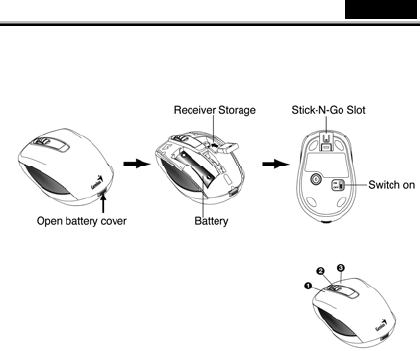
English
1
Hardware Installation
1. You can connect the receiver to a USB port of a PC.
2. Install one AA battery in the mouse as instructed.
3. Make sure that you have switched on the power switch underneath the
mouse.
Factory Settings
1. Left Button: Provides traditional mouse
functions like click, double click and drag.
2. Magic-Roller: Press the “Magic-Roller” to surf
the Internet and Windows documents.
3. Right Button: Provides traditional mouse click
functions.
Note: Download the programmable driver from
Genius website at www.geniusnet.com
Warning: (Troubleshooting)
1. Do not use the wireless optical/laser mouse on a desk which is made of
glass or mirror.
2. The connection of the wireless device is factory preset, so when you plug
the USB receiver into any USB port, the connection between the micro
receiver and the mouse will be established automatically.
3. In case your PC did not install the hardware successfully, remove the micro
receiver from the USB port and go Human Interface Devices under
Device Manager to remove the mouse then plug in the micro receiver to a
USB port again.
4. If you feel the mouse does not move smooth as usual, it is possible the
batteries have lost their charge so you need to replace them. Remember to
put the batteries in the correct direction.

NX-6510 M/N:GM-140003 English
-3-
FEDERAL COMMUNICATIONS COMMISSION INTERFERENCE
STATEMENT
This equipment has been tested and found to comply with the limits for a Class B
digital device, pursuant to Part 15 of the FCC Rules. These limits are designed to
provide reasonable protection against harmful interference in a residential
installation. This equipment generates uses and can radiate radio frequency energy
and, if not installed and used in accordance with the instructions, may cause
harmful interference to radio communications. However, there is no guarantee that
interference will not occur in a particular installation. If this equipment does cause
harmful interference to radio or television reception, w hich can be determined by
turning the equipment off and on, the user is encouraged to try to correct the
interference by one or more of the following measures:
– Reorient or relocate the receiving antenna.
– Increase the separation between the equipment and receiver.
– Connect the equipment into an outlet on a circuit different from that to which the
receiver is connected.
– Consult the dealer or an experienced radio/TV technician for help.
CAUTION:
Any changes or modifications not expressly approved by the party responsible for
compliance could void the user's authority to operate the equipment.
This device complies with part 15 of the FCC Rules. Operation is subject to the
following two conditions: (1) This device may not cause harmful interference, and
(2) this device must accept any interference received, including interference that
may cause undesired operation.