Kano Computing 15G7000B Wifi Dongle User Manual 54M 150M 300Mbps
Kano Computing Limited Wifi Dongle 54M 150M 300Mbps
User manual

User’sManualWirelessUSBAdapter
150Mbps 150Mbps 150Mbps 150Mbps
USB USB USB USBWIRELESS WIRELESS WIRELESS WIRELESSADAPTER ADAPTER ADAPTER ADAPTER
User User User User’ ’’’s sssManual Manual Manual Manual
MTK MTK MTK MTKVersion Version Version Version1.0 1.0 1.0 1.0

User’sManualWirelessUSBAdapter
1
Federal Federal Federal FederalCommunication Communication Communication CommunicationCommission Commission Commission CommissionInterference Interference Interference InterferenceStatement Statement Statement Statement
ThisequipmenthasbeentestedandfoundtocomplywiththelimitsforaClassBdigitaldevice,pursuant
toPart15oftheFCCRules.Theselimitsaredesignedtoprovidereasonableprotectionagainstharmful
interferenceinaresidentialinstallation.Thisequipmentgenerates,usesandcanradiateradiofrequency
energyand,ifnotinstalledandusedinaccordancewiththeinstructions,maycauseharmfulinterference
toradiocommunications.However,thereisnoguaranteethatinterferencewillnotoccurinaparticular
installation.
If
thisequipmentdoescauseharmfulinterferencetoradioortelevisionreception,whichcan
bedeterminedbyturningtheequipmentoffandon,theuserisencouragedtotrytocorrectthe
interferencebyoneormoreofthefollowingmeasures:
-Reorientorrelocatethereceivingantenna.
-Increasetheseparationbetweentheequipmentandreceiver.
-Connecttheequipmentintoanoutletonacircuitdifferentfromthattowhichthereceiverisconnected.
-Consultthedealeroranexperiencedradio/TVtechnicianforhelp.
Thisdevicecomplieswithpart15oftheFCCRules.Operationissubjecttothefollowingtwoconditions:
(1)Thisdevicemaynotcauseharmfulinterference,and(2)thisdevicemustacceptanyinterference
received,includinginterferencethatmaycauseundesiredoperation.
FCCCaution:Anychangesormodificationsnotexpresslyapprovedbythepartyresponsiblefor
compliancecouldvoidtheuser'sauthoritytooperatetheequipment.
ThedevicehasbeenevaluatedtomeetgeneralRFexposurerequirement.Thedevicecanbeusedin
portableexposureconditionwithoutRFstriction.
1. 1. 1. 1.
Introduction Introduction Introduction Introduction
ThankyouforpurchasingtheIEEE802.11b/gor802.11nWirelessUSBAdapter.ThisWirelessAdapter
iseasytouseandeasytosetup.
If
youhavebeentiredofdealingwithallthosemessywirestoconnect
alaptoporPCtoofficeorhomenetwork,thisWirelessadapterisanidealaccesssolutionforwireless
Internetconnection.
AtypicalInternetaccessapplicationfortheUSBwirelessadapterisshownasthefollowingfigure:
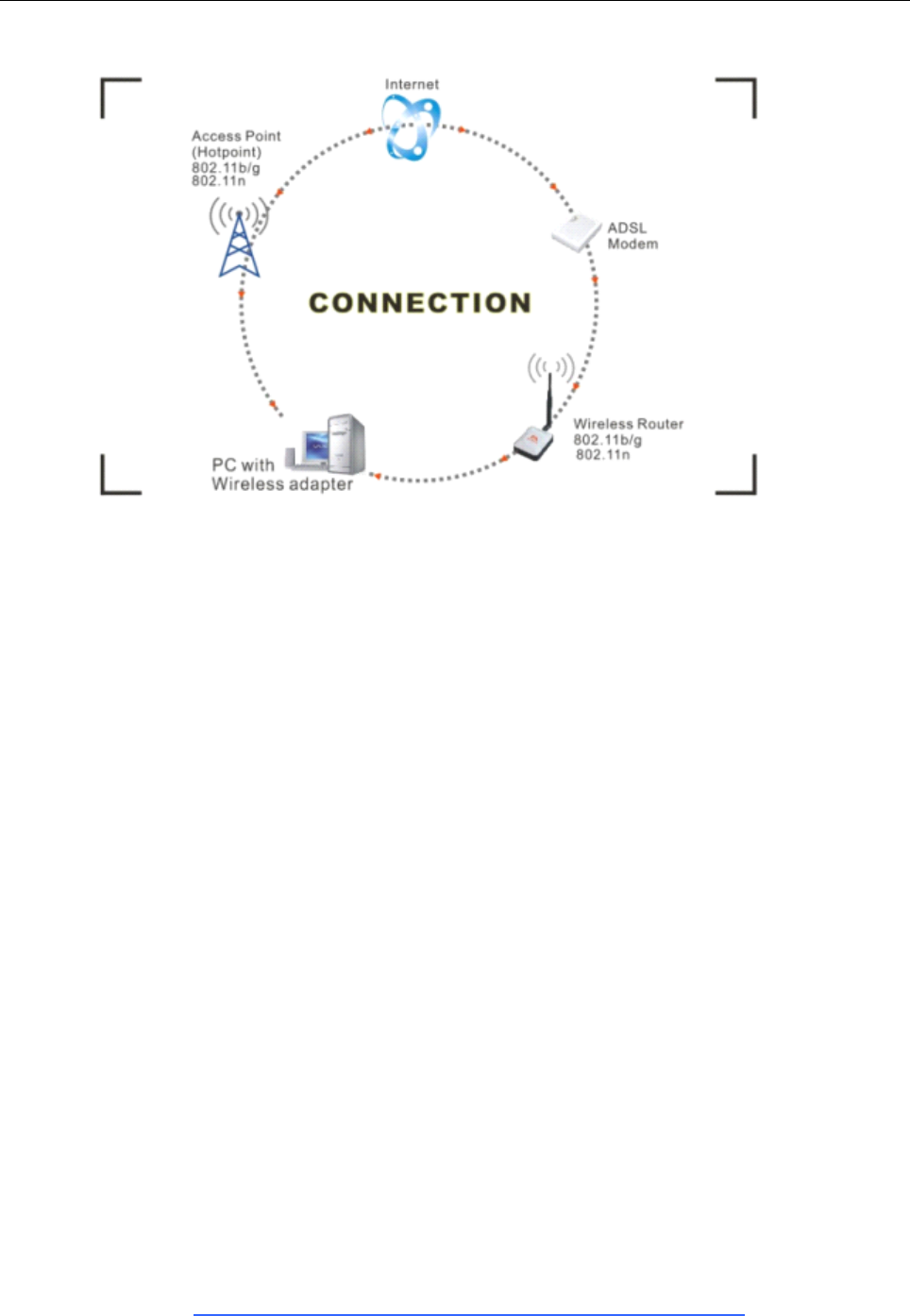
User’sManualWirelessUSBAdapter
2
TherearetwodifferentwaystoaccessInternet:
1.Withawirelessadaptor,receivingandtransferringsignalviaawirelessrouter,thenpassedtoan
ADSLmodem,thentolocalISP(Internetservicesupplier)throughatelephoneline.
2.Withawirelessadaptor,receivingandtransferringsignalvialocalAP(AccessPoint)orsocalled
Hotpointdirectly.
Tips: Tips: Tips: Tips:An802.11LANisbasedonacellulararchitecturewherethesystemissubdividedintocells,where
eachcell(calledBasicServiceSetorBSS)iscontrolledbyaBaseStation(calledAccessPoint,orin
shortAP)
.
2. 2. 2. 2.Package Package Package PackageContents: Contents: Contents: Contents:
�150Mbps802.11nUSBWirelessAdapter.
�AdapterInstallationdisc.
�User’sManual.
Warranty Warranty Warranty Warranty
Thewarrantsfortheenduser(“Customer
”
)thatthishardwareproductwillbefreefromdefectsin
workmanshipandmaterials,undernormaluseandservice,fortwelve(12)monthsfromthedateof
purchasefromitsauthorizedreseller.Informationinthisdocumentissubjectedtochangewithoutprior
notice.
3. 3. 3. 3.Installation Installation Installation Installation
ToinstallthedriveroftheUSBadapter,pleaseuseadministratoruseraccounttologinbeforethe
followingsteps:
Tips: Tips: Tips: Tips:thelatestoriginaldriverscanbedownloadedfromthewebsiteofRalinkchipsetmanufacturer.
Thecurrentwebsiteis
http://www.mediatek.com/_cn/07_downloads/01_windows.php.
Tofindacorrect
driver,pleaseidentifythechipsettypeappliedintheadapteryouhave.
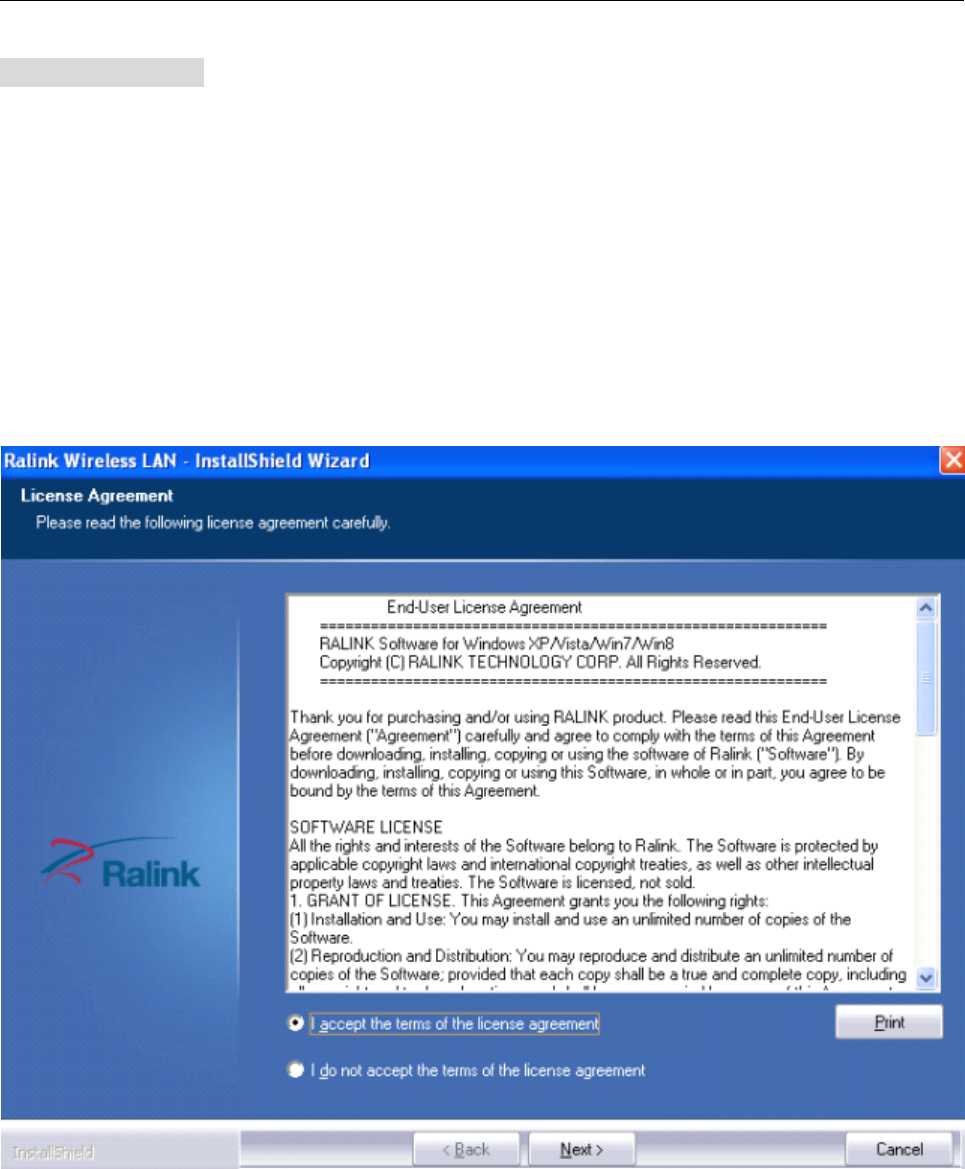
User ’ s Manual Wireless USB Adapter
3
For
For
For
For Windows
Windows
Windows
Windows XP
XP
XP
XP :
:
:
:
The system will detect a new hardware has been added, and start the “ Found
Found
Found
Found New
New
New
New Hardware
Hardware
Hardware
Hardware
Wizard
Wizard
Wizard
Wizard ” .Click on “ Cancle
Cancle
Cancle
Cancle ” .
1) Please insert the disc into your CD-ROM drive. The disc should auto start ,displaying the flowing
window ,if it does not start ,open the browser window ,find the autorun .exe file in your CD-ROM
folder, click to run it.
2) Ralink has integrated all the 150Mbps 802.11n drive into one file . Click to run the “ Drive
Installation ” .
Notes:
Notes:
Notes:
Notes: Because Ralink often updates software, the drivers contained in the disc might be changed
without prior notice.
1) Follow the instructions and prompts of the “ InstallShield
InstallShield
InstallShield
InstallShield Wizaed
Wizaed
Wizaed
Wizaed ” to finish the driver installation:
a. Select the “ I
I
I
I accept
accept
accept
accept the
the
the
the terms
terms
terms
terms of
of
of
of the
the
the
the license
license
license
license agreements
agreements
agreements
agreements ” , then click the “ Next
Next
Next
Next ” .
b. There shows a setup type window, you can select “ Install
Install
Install
Install driver
driver
driver
driver only
only
only
only ” or “ Install
Install
Install
Install driver
driver
driver
driver and
and
and
and Ralink
Ralink
Ralink
Ralink
WALN
WALN
WALN
WALN utility
utility
utility
utility ” and then click the “ Next
Next
Next
Next ” .
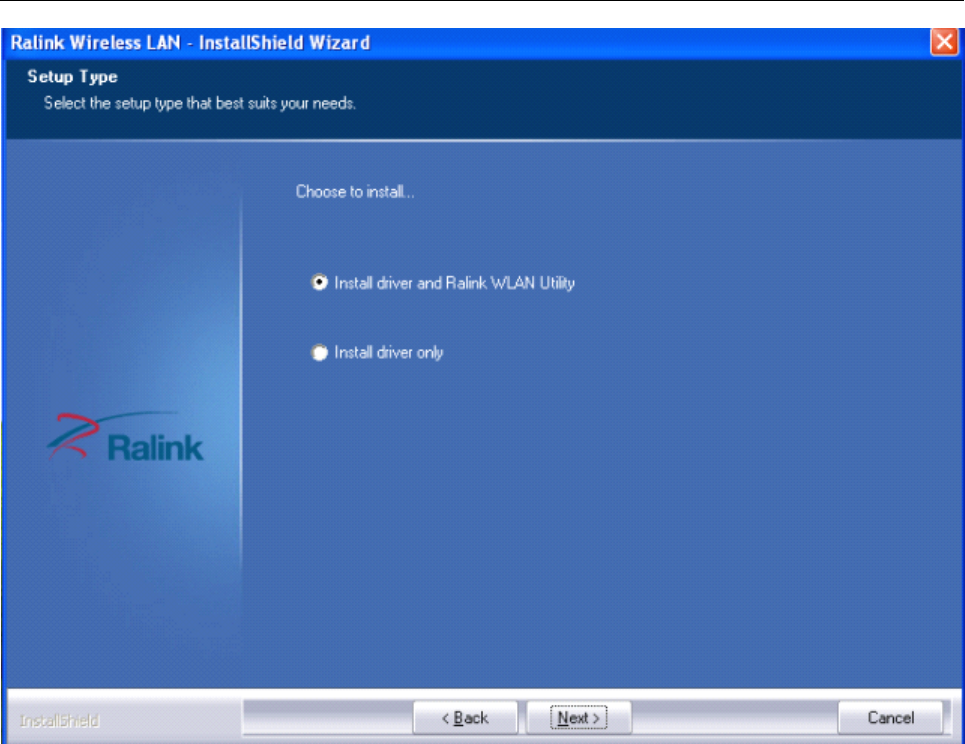
User ’ s Manual Wireless USB Adapter
4
Tips
Tips
Tips
Tips :
:
:
:
1).The Windows XP utilizes a " Wireless
Wireless
Wireless
Wireless Zero
Zero
Zero
Zero Configuration(
Configuration(
Configuration(
Configuration( WZC)
WZC)
WZC)
WZC) " Service built into the operating
system. Many wireless network adapter cards utilize this service.
2). Ralink the chipset manufacturer has developed an utility for setting up wireless connection. If you
select this item, you can switch between the Windows XP ’ s WZC service and the Ralink WLAN utility
service later.
c. Click the “ Install
Install
Install
Install ” to confirm the installation, there shows the installation progress.
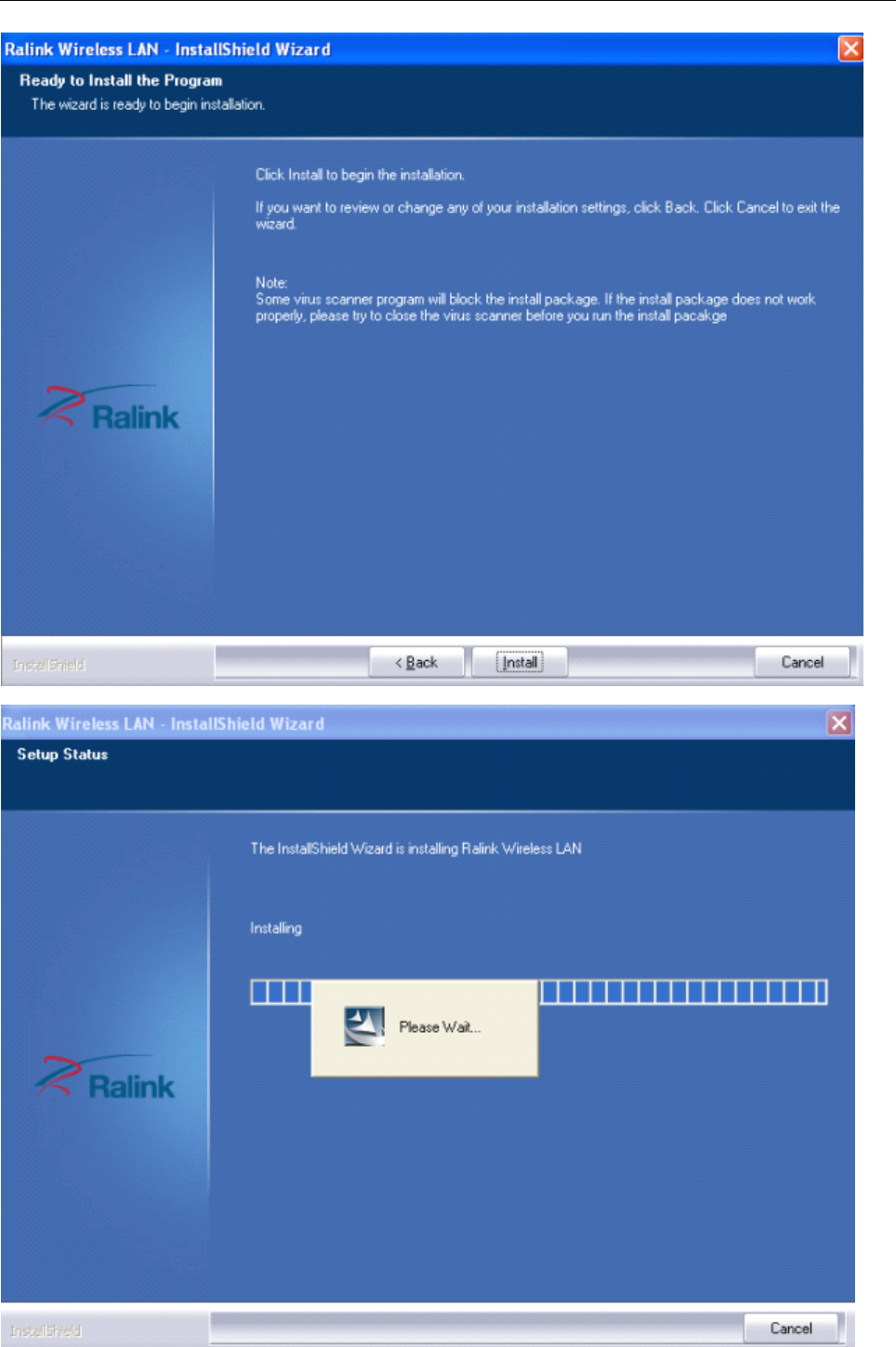
User ’ s Manual Wireless USB Adapter
5
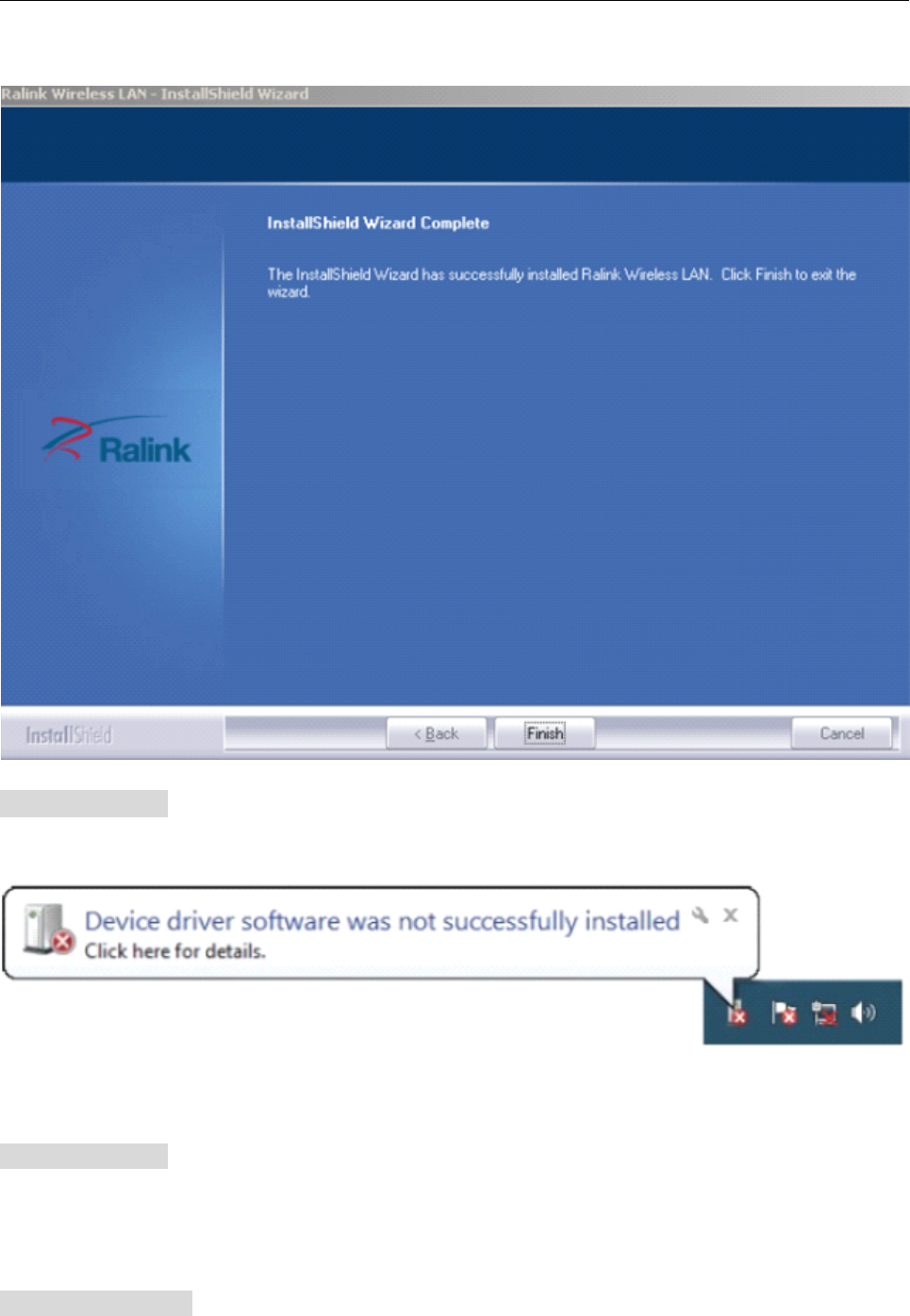
User ’ s Manual Wireless USB Adapter
6
d. Click “ F
F
F
F inish
inish
inish
inish ” to finish the driver installation.
For
For
For
For Windows
Windows
Windows
Windows 7:
7:
7:
7:
Once the wireless USB adapter be plugged into an USB port, the flowing message will appear on
screen .
The following installation procedures are similar to those of Windows XP .Please refer to the installation steps for
Windows
XP.
For
For
For
For Windows
Windows
Windows
Windows 8:
8:
8:
8:
The installation procedures are similar to those of Windows XP .Please refer to the installation steps for
Windows
XP.
4.
4.
4.
4. Wireless
Wireless
Wireless
Wireless Connection
Connection
Connection
Connection
For
For
For
For Windows
Windows
Windows
Windows XP
XP
XP
XP :
:
:
:
1)
After finishing driver installation, insert the USB adapter to Notebook or PC that supports USB
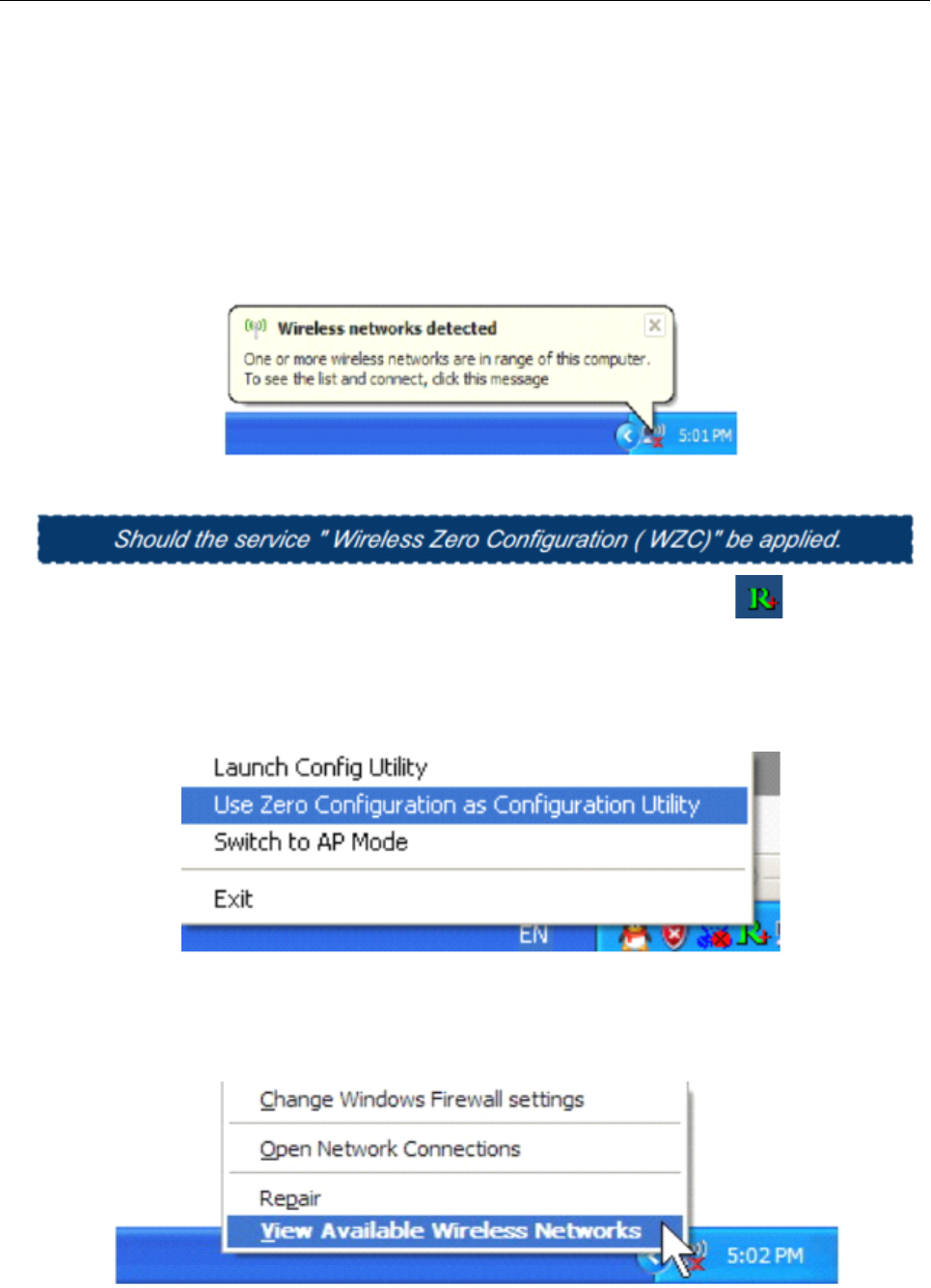
User ’ s Manual Wireless USB Adapter
7
2.0/1.1 interface.
Remarks:
Remarks:
Remarks:
Remarks: Make sure to connect the adapter to an USB port on your computer directly rather than an
USB hub. Although it might work when connecting with an USB hub, the likelihood of configuration
problems will be higher.
2) The system shows a wireless utility icon in the Windows system tray, which locates in the
bottom-right corner of your computer screen, and pops up a message that indicates a new
hardware is found and installed, something like this:
3) Before you begin, ensure WZC is enabled,by right-clicking on the Ralink icon in the task bar in
the bottom right corner of your screen.
4)
In
the menu that appears, select “ Use Zero Configure as Configuration Utility ” to use Windowns
wireless management feature,Windows Zero Configure(WZC) helps to manage your Wireless
Network Connection.
5) R ight click the icon and then select “ View Available Wireless Networks ” to launch the utility, the
Wireless Network Connection window appears and displays your wireless network listed with the
SSID you cho o se.
Notes:
Notes:
Notes:
Notes: Before configuring your WiFi access, you need to have your network ’ s SSID (service set
identifier), security key and authentication type handy. Check the documentation coming with your router,
ask your network administrator to get the information.
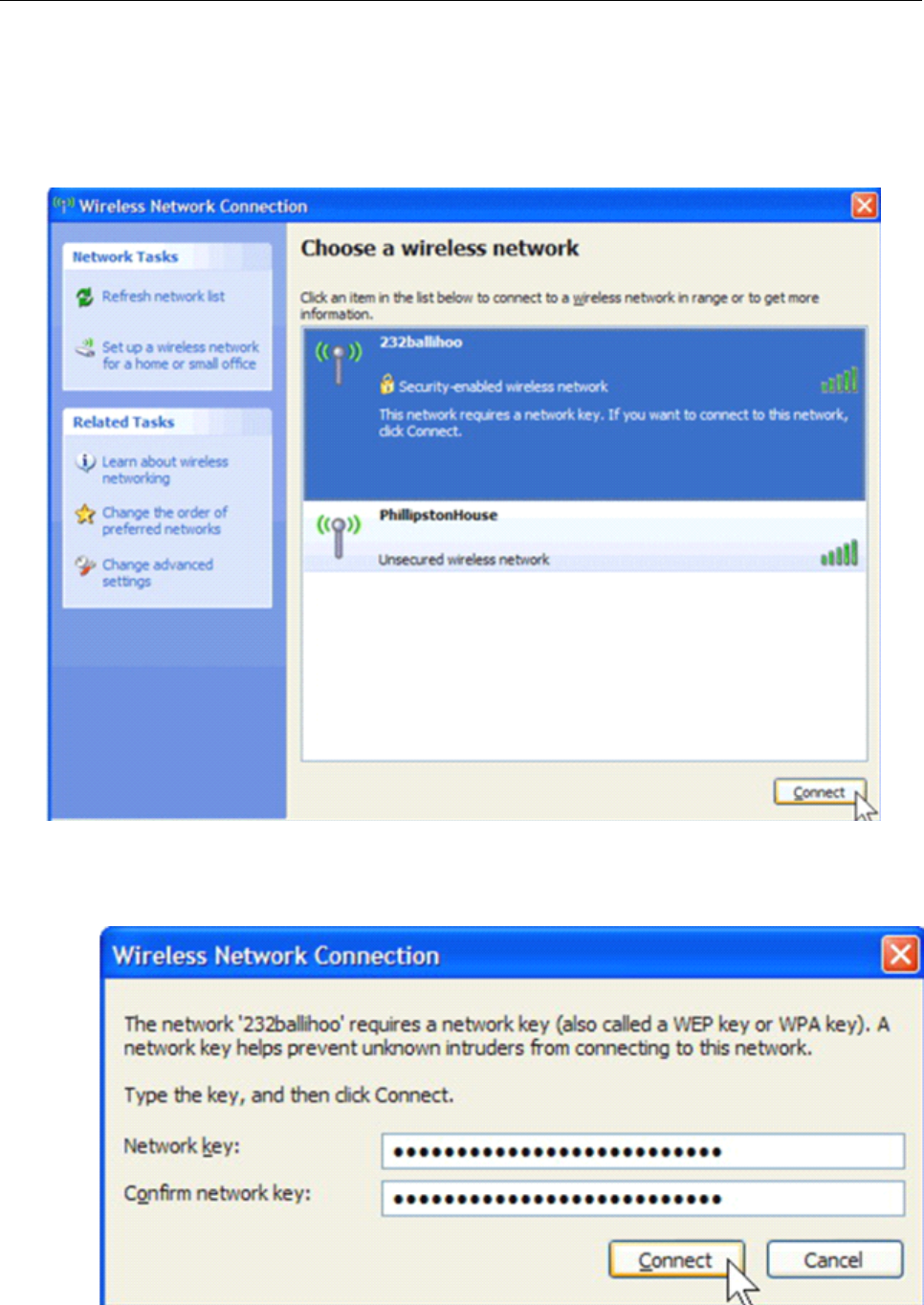
User ’ s Manual Wireless USB Adapter
8
6)
If
you don't check your network, click “ Refresh network list ” in the upper left corner.
If
you are
locating within the valid range of hotspots or wireless routers, all available networks will be
recognized and listed automatically. Click your preferred network, and then click “ Connect ” in the
lower right corner.
7)
If
the network security key hasn ’ t been inputted before, Windows XP prompts you to enter the
network ’ s security key to access the wanted SSID. Type the encryption key that you wrote down earlier
in both the Network key and Confirm network key boxes, and then click “ Connect ” .
Tips:
Tips:
Tips:
Tips: If there are free hotspots, simply select the network you want from the list displayed, then click
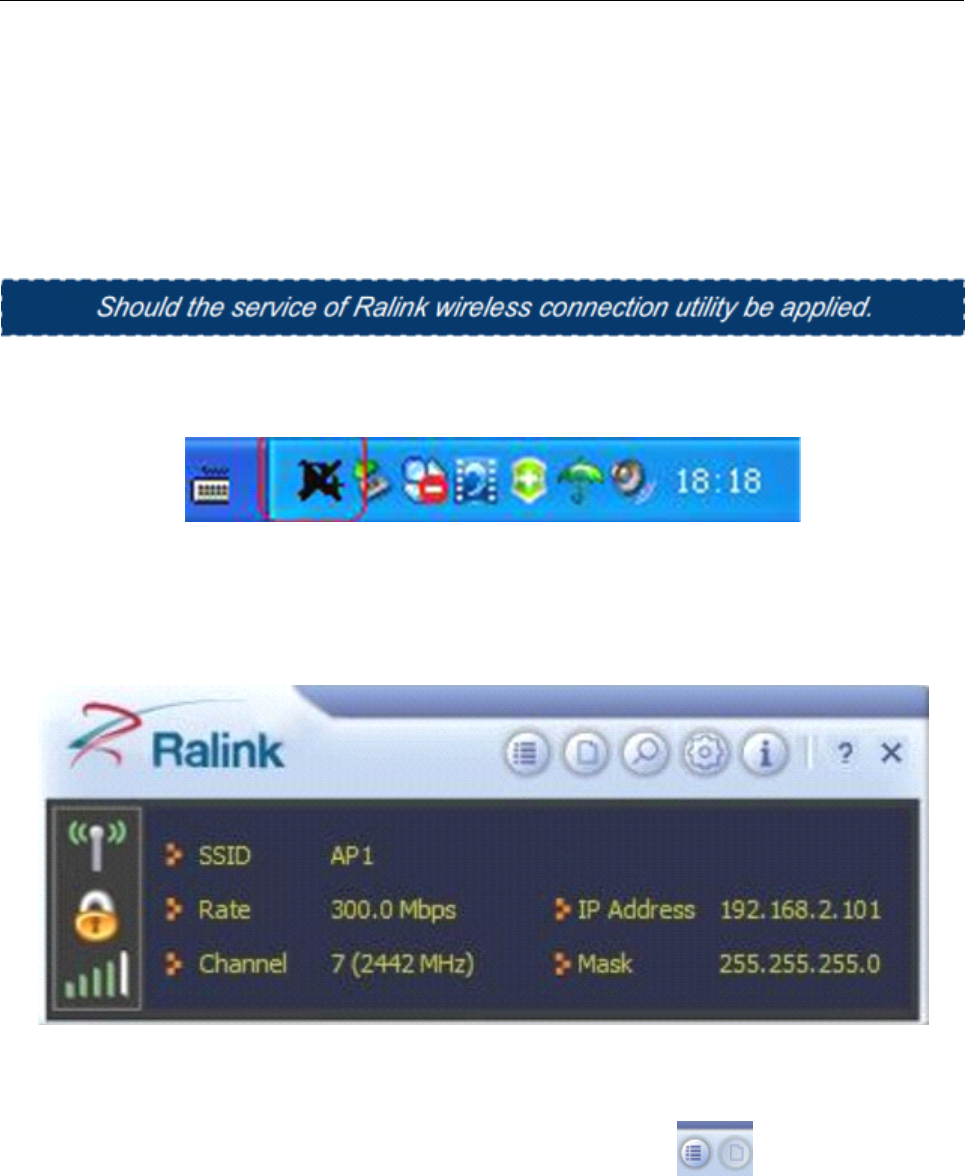
User ’ s Manual Wireless USB Adapter
9
“ Connect
”
. It tries to launch your Internet browser — you should be connected to the Internet.
If there is a pay hotspot, signing in or up will require either to enter your login information-if you ‘ re an
existing customer, or to enter your credit card information for payment, it is just decided by you. Then
clicking the Connecting, your default Internet browser will launch and take you to the service provider
’
s
login page. Most providers have very simple and step-by-step instructions for you to sign up and then to
be connected. Another way to access the service provider ’ s login page is to simply launch your Internet
browser, if there ’ s a pay network available, you
’
ll be taken directly to the login page.
1) After the installation of Ralink utility, the system shows a special wireless utility icon in the Windows
system tray,
which
locates in the bottom-right corner of your computer screen:
1)
2) w hen an USB wireless adapter is inserted into an USB 2.0/1.1 port of Notebook or PC ,t he icon
changes colors according to the wireless signal quality .
3) Double-click the icon or right click the icon and then select “ Launch Config Utility ” to launch the
utility, the RaUI window appears like:
The Ralink wireless utility starts in compact mode as shown above, provides profile management,
the available networks listing, a statistical counter display, Wi-Fi multimedia (WMM), protected Wi-Fi
setup, Cisco compatible extensions (CCX), call admission control (CAC), radio controls, Ralink
driver/utility information, and help functions.
Clicking the expanding icon can change to the full
mode as shown below:
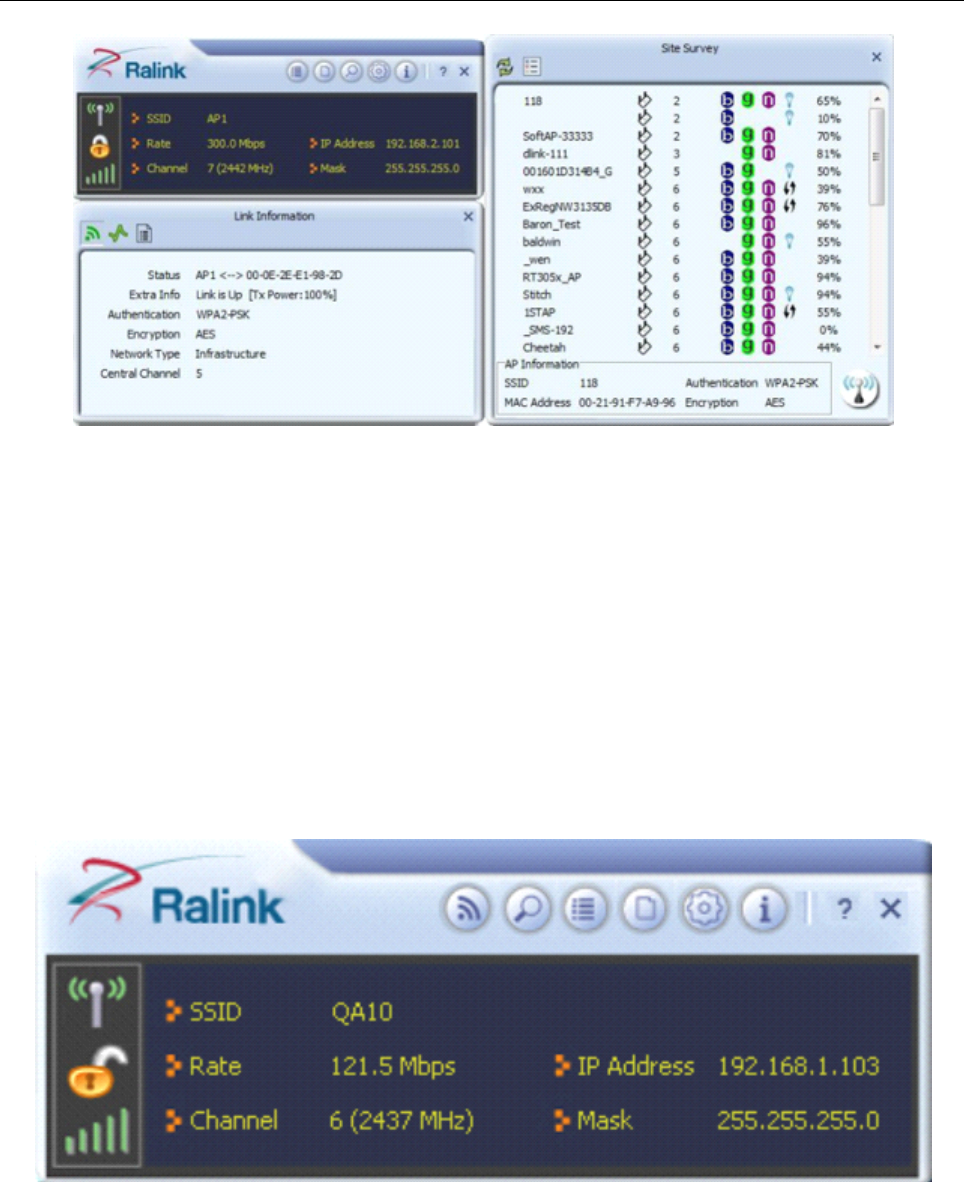
User ’ s Manual Wireless USB Adapter
10
In this utility, there are two applications can be selected : the Station mode and AP mode .
�
�
�
�Station
Station
Station
Station mode
mode
mode
mode (Client
(Client
(Client
(Client mode
mode
mode
mode )
)
)
) :
:
:
:it is the default access way , the USB wireless adapter services as a
client to acess Internet through other router or AP.
�
�
�
�AP
AP
AP
AP mode
mode
mode
mode :
:
:
:it sets the USB wireless adapter as an AP,which allows the other users can connect to
Internet through your computer. Before using the mode, it must be available that an existed Internet
connection via wire Ethernet connection or by 3G wireless connection.
Tips:
Tips:
Tips:
Tips: Point the cursor to the Ralink icon location on bottom-right corner of your computer screen, right
click the mouse, from the pop up list, you can select the station mode or AP mode.
4) Below are the steps to connect to a wireless network using the Ralink Utility.
a.
a.
a.
a. Open the Ralink Utility by double-clicking on the Ralink Utility icon in the taskbar.
b.
b.
b.
b. The Ralink Utility appears ,by default connected to an available open wireless network. Check the
name of the network to which you are connected. If this is the correct network, no father steps are
required.
c. To connect to an alternative network ,click the Available Networks button.
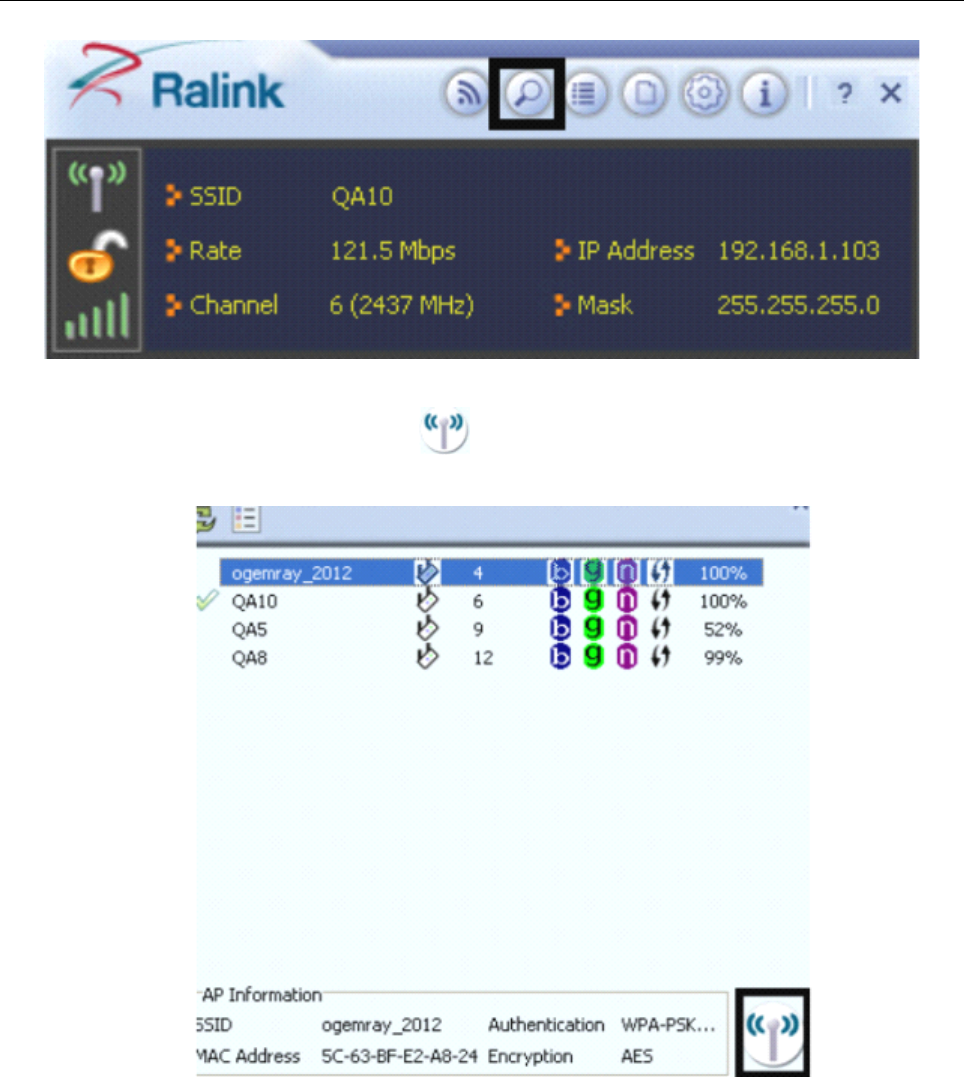
User ’ s Manual Wireless USB Adapter
11
d.
In the Available Networks window that appears, select the name of the network to which you are
connecting.Then click the connect icon
and wait several seconds while the Utility sets up a
connection .
e. The Ralink Utility automatically detects and displays the security settings of the network to which
you are connecting in the Profi l e Setting screens.
If
the Utility shows that WPA-PSK or WPA2-PSK
security is detected as shown Below , click the right arrow to save your settings.
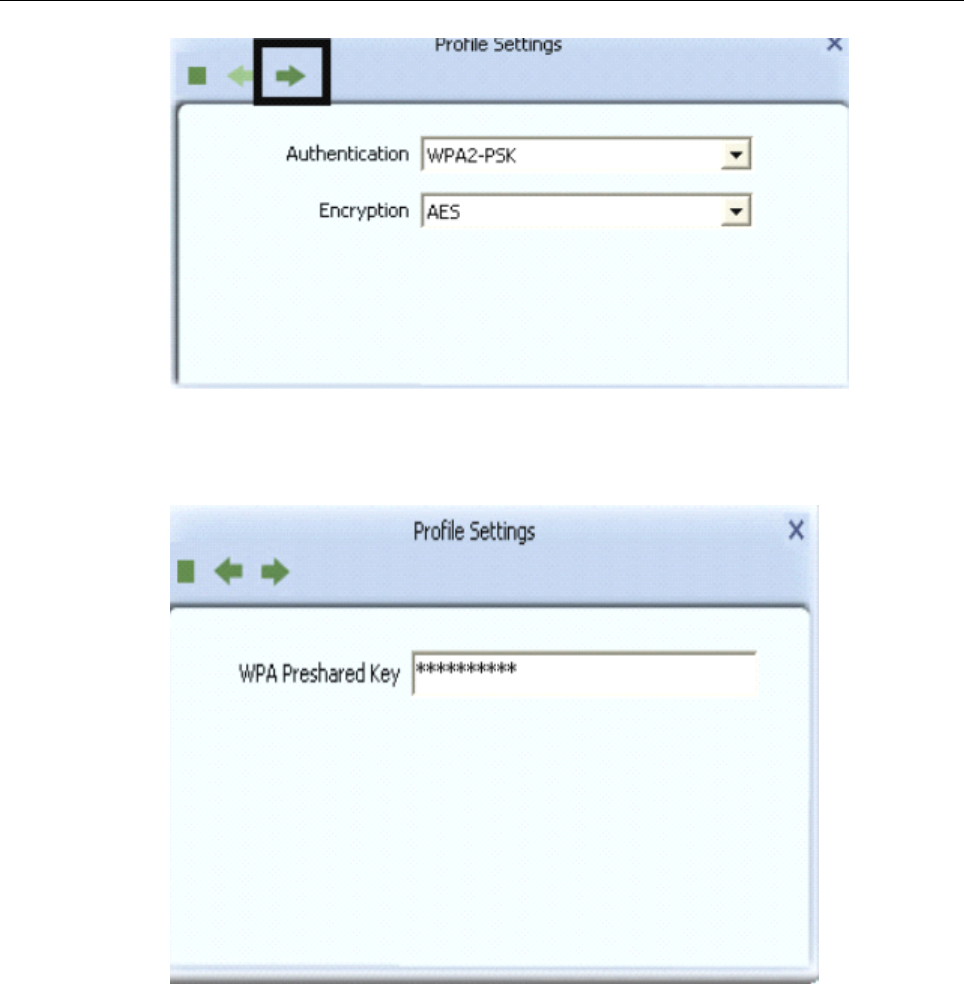
User ’ s Manual Wireless USB Adapter
12
f.
In
the screen that displays, in the ‘
WPA
Preshared Key ’ field ,type a security key, the same as that
used by the AP or wireless router to which you are connecting. Click the right arrow to save your
settings and connect to the network.
g. Once you are connected the Avaliable Networks shows the status of your connection.
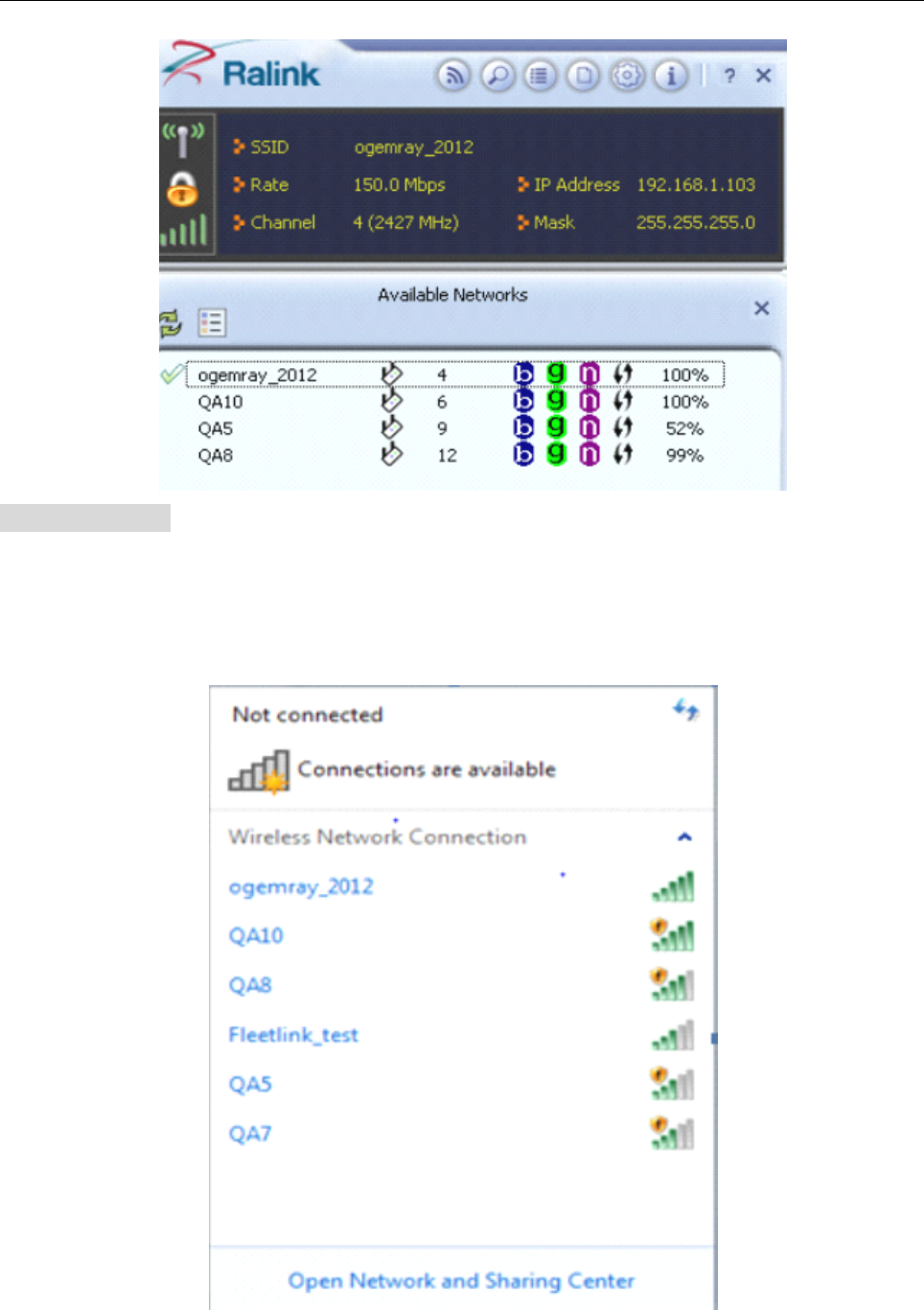
User ’ s Manual Wireless USB Adapter
13
For
For
For
For Windows
Windows
Windows
Windows 7:
7:
7:
7:
Notes
Notes
Notes
Notes :Windows
Windows
Windows
Windows Zero
Zero
Zero
Zero Configuration
Configuration
Configuration
Configuration (WZC)
(WZC)
(WZC)
(WZC) is
is
is
is not
not
not
not necessary
necessary
necessary
necessary in
in
in
in Windows
Windows
Windows
Windows Vista,
Vista,
Vista,
Vista, Windowns
Windowns
Windowns
Windowns 7
7
7
7 or
or
or
or
higher
higher
higher
higher version
version
version
version OS
OS
OS
OS ,
,
,
, you
you
you
you can
can
can
can use
use
use
use WZC
WZC
WZC
WZC and
and
and
and the
the
the
the Ralink
Ralink
Ralink
Ralink Utility
Utility
Utility
Utility to
to
to
to manage
manage
manage
manage the
the
the
the adapter
adapter
adapter
adapter
simultaneously
simultaneously
simultaneously
simultaneously .
.
.
.
1) Click on the wireless networks icon in the task bar in the bottom right hard corner of your screen to
diaplay the avaliable wireless networks.
2) Click the “ Connect ” button to connect to the select network .
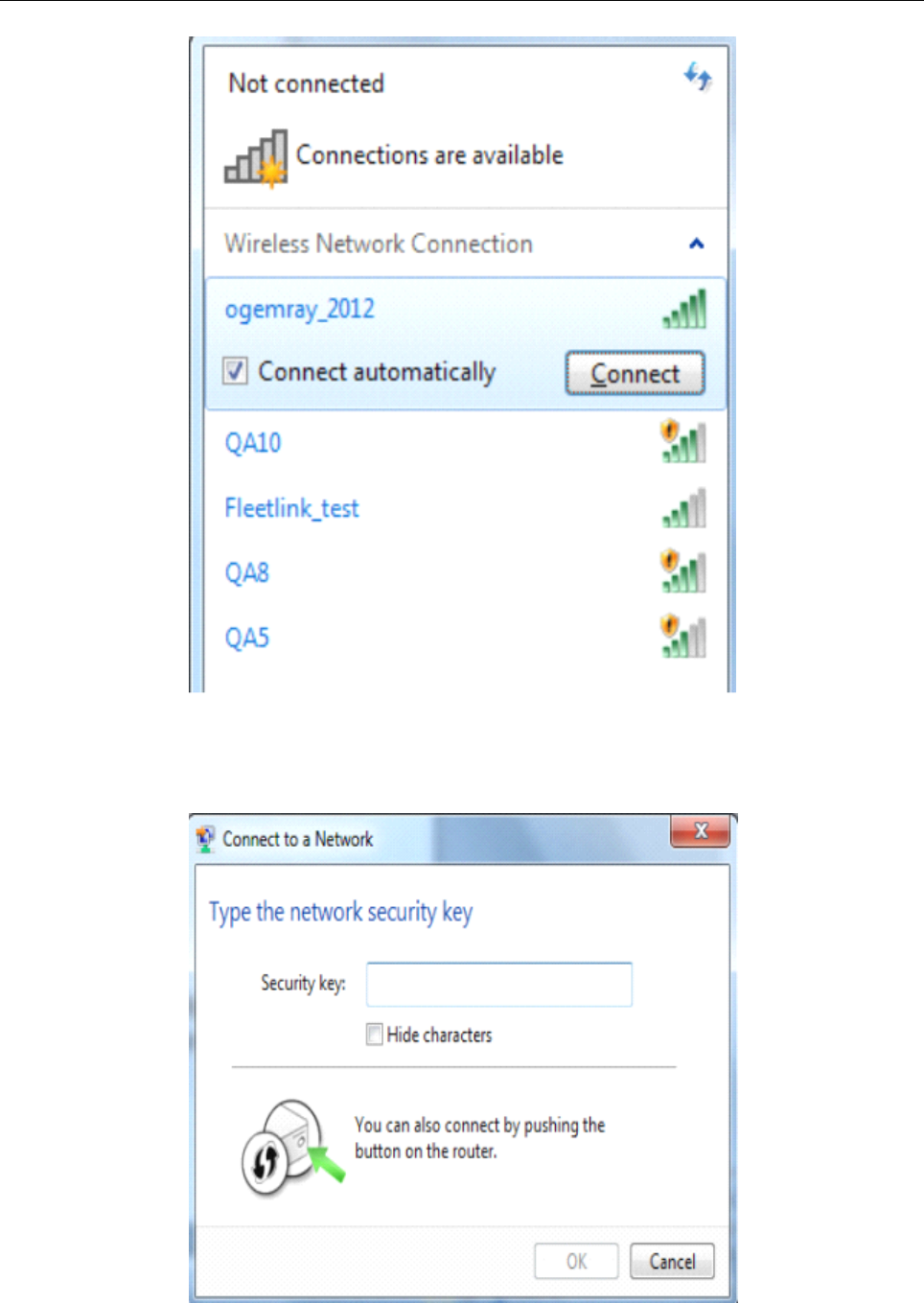
User ’ s Manual Wireless USB Adapter
14
3) If your network has wireless security Configured,enter the required setting. The following is an example only,
your network setting may differ.
4) The success of your connection is indicated by the wireless network icon.
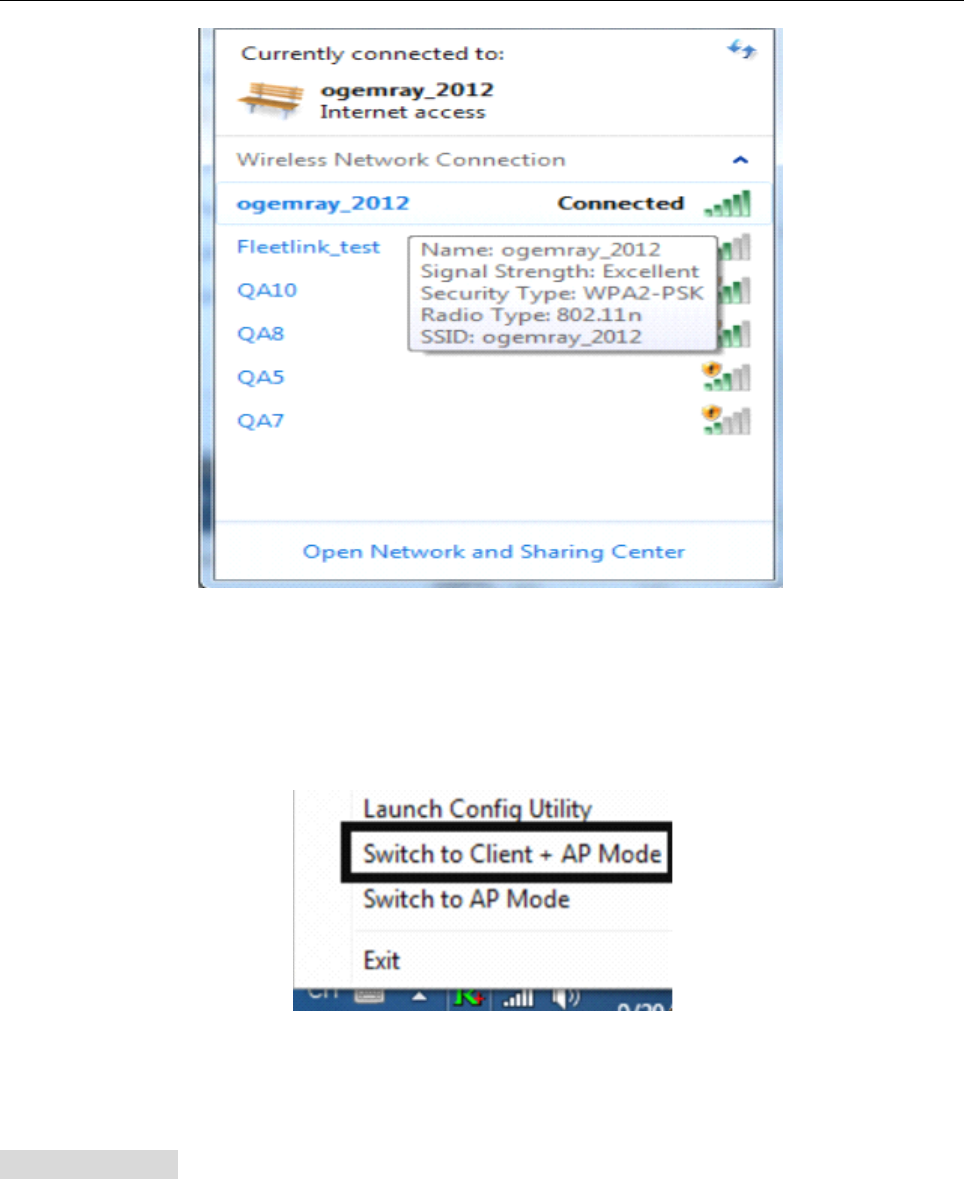
User ’ s Manual Wireless USB Adapter
15
Notes
Notes
Notes
Notes :
:
:
:The steps of using the Ralink Utility to connect a wireless network is the same as those described
in
Windowns Xp .
In addition to station and AP mode,there is the Client + AP Mode to be selected
in
windows 7 as well.
Which
Which
Which
Which means:
means:
means:
means: other wireless devices connect to -> Soft-AP of the adapter -> the adapter (Client mode with
Internal ICS sharing )-> connect to other AP or Router -> Internet.
This mode lets you use the adapter both as a Soft-AP and client at the same time. Switch to this mode,you can let
a wireless adapter be connect to a wireless (Soft-AP) with Internet connected, and let other adapter be indirectly
connect to Internet via the Soft-AP wireless network.
For
For
For
For Windows
Windows
Windows
Windows 8
8
8
8 :
:
:
:
1) Click on the networks icon in the task bar in the bottom right hard corner of your screen to diaplay
the avaliable wireless networks.
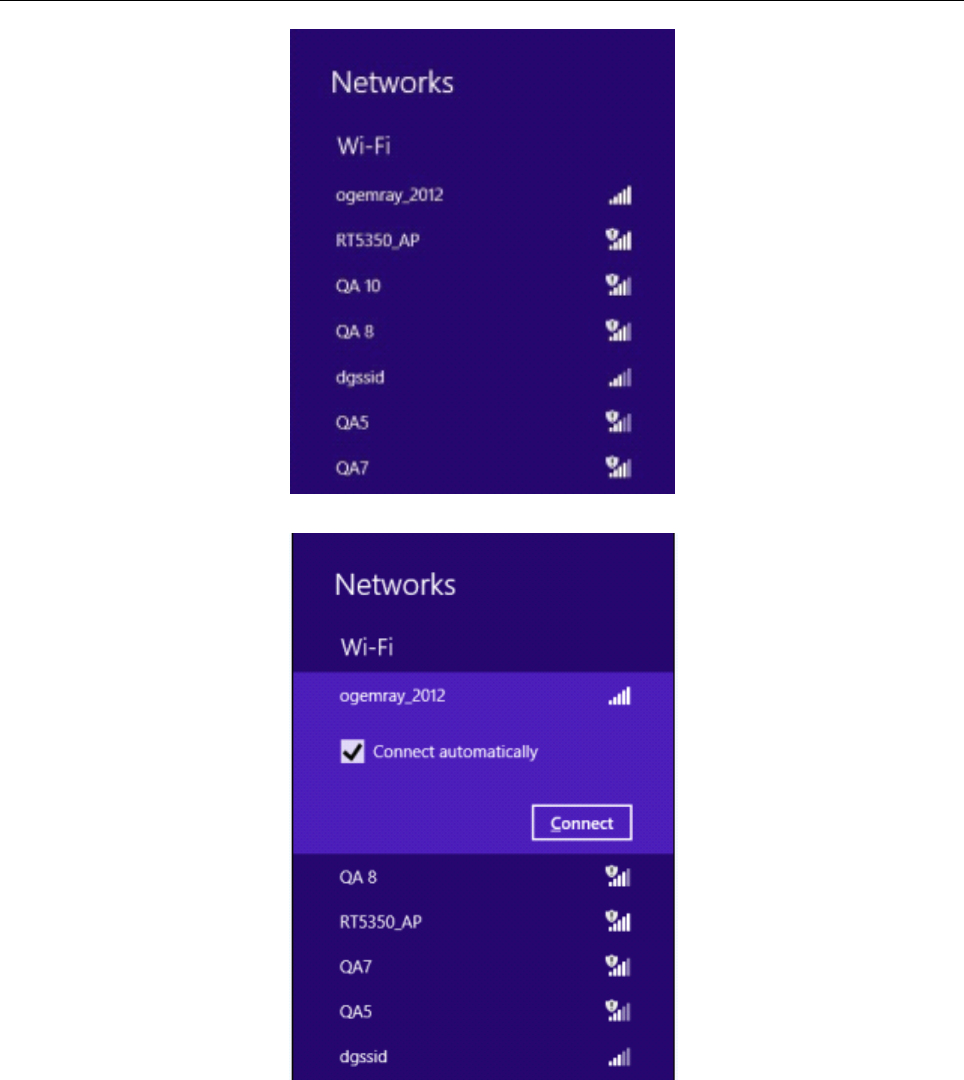
User ’ s Manual Wireless USB Adapter
16
2) Click the “ Connect ” button to connect to the select network .
3)
If
your network has wireless security Configured, enter the required setting. The following is an
example only, your network setting may differ.
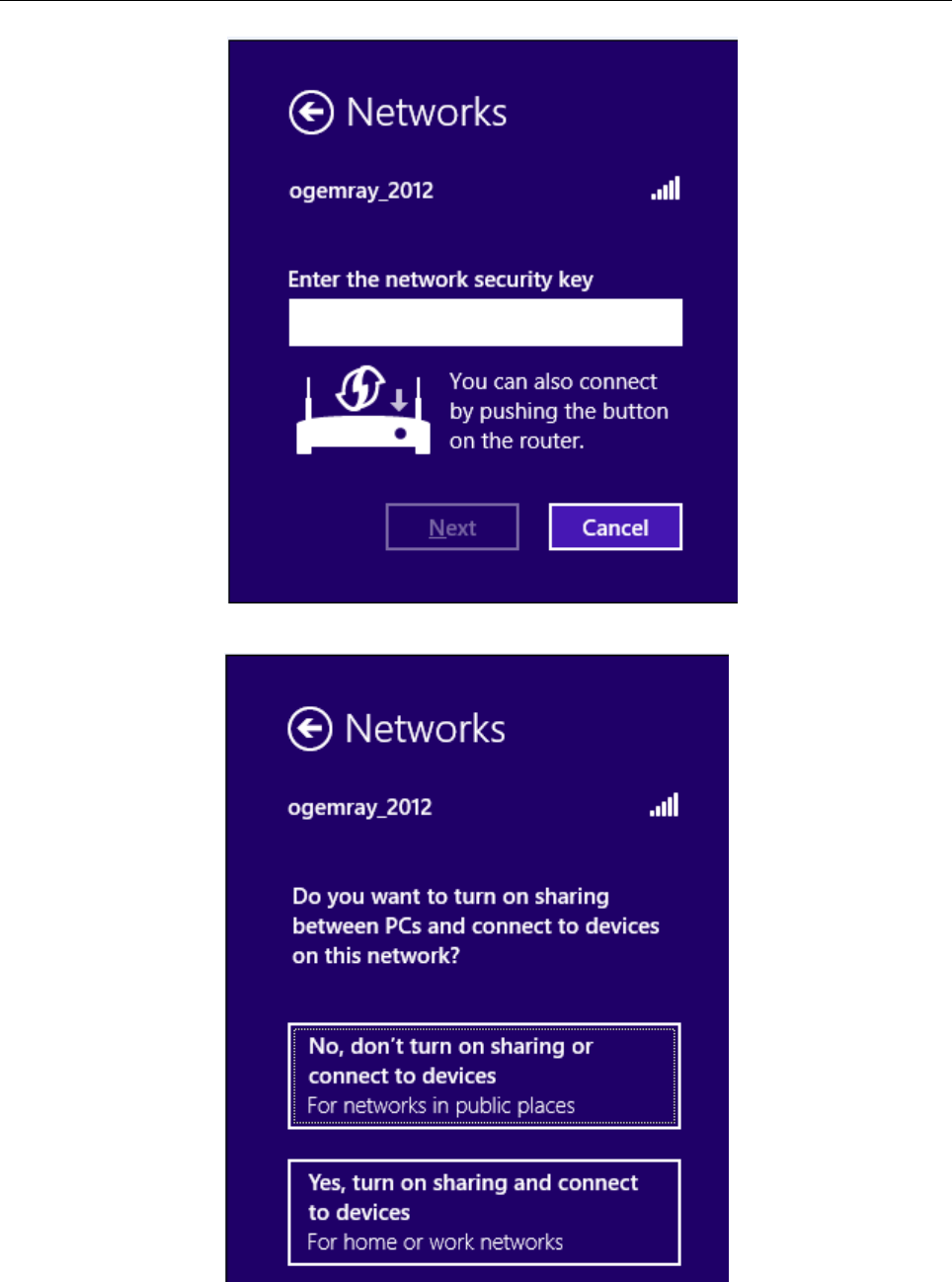
User ’ s Manual Wireless USB Adapter
17
4) You can select turn on sharing or connect to device or not.
5) The success of your connection is indicated by the wireless network icon.
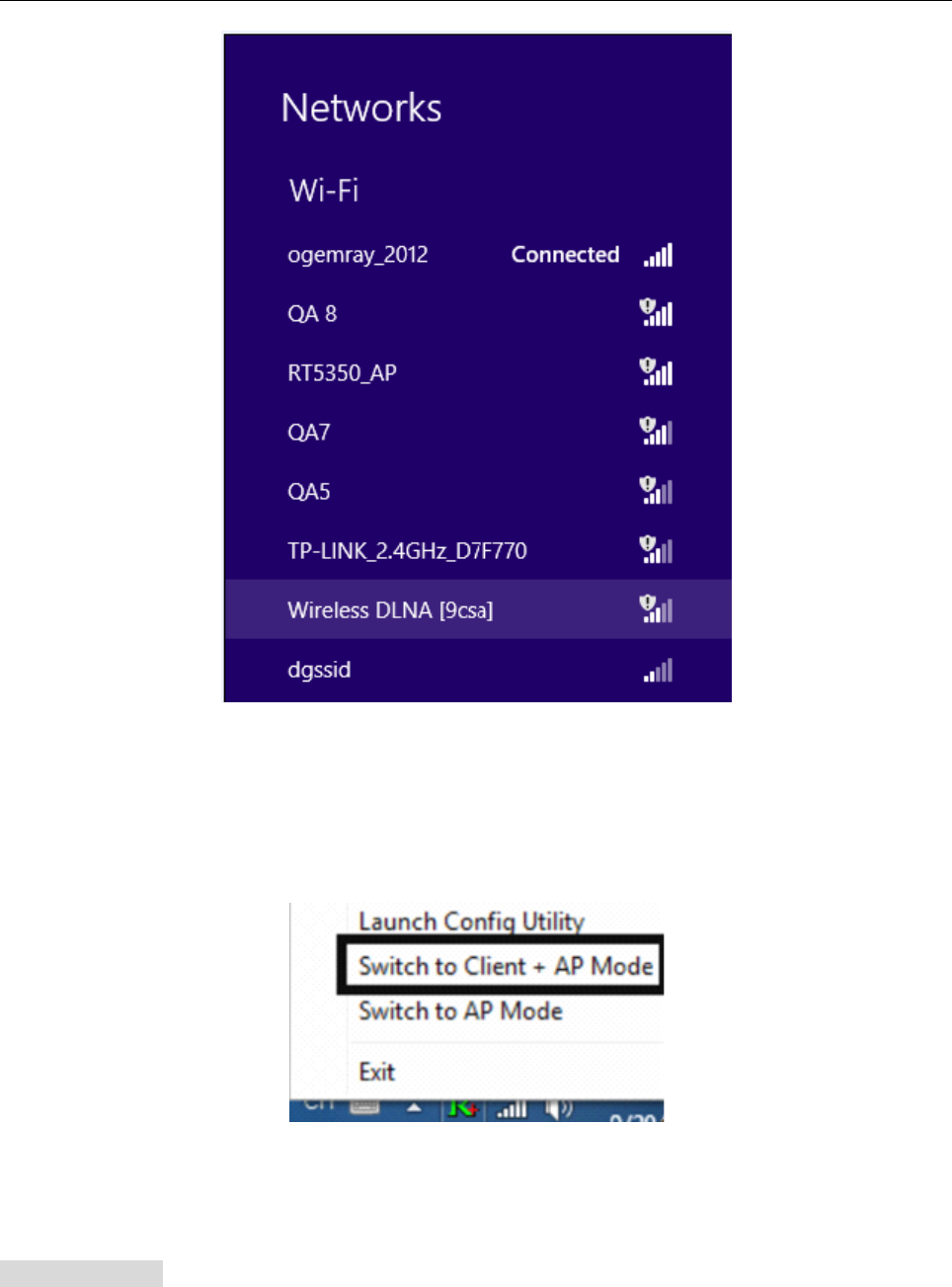
User ’ s Manual Wireless USB Adapter
18
Notes
Notes
Notes
Notes :
:
:
:The steps of using the Ralink Utility to connect a wireless network is the same as those described
in
Windowns Xp .
In addition to station and AP mode,there is the Client + AP Mode to be selected
in
windows 8 as well.
Which
Which
Which
Which means:
means:
means:
means: other wireless devices connect to -> Soft-AP of the adapter -> the adapter (Client mode with
Internal ICS sharing )-> connect to other AP or router -> Internet.
This mode lets you use the adapter both as a Soft-AP and client at the same time. Switch to this mode,you can let
a wireless adapter be connect to a wireless (Soft-AP) with Internet connected, and let others adapter be indirectly
connect to Internet via the Soft-AP wireless network.
WPS
WPS
WPS
WPS SETTING
SETTING
SETTING
SETTING
The WPS is equipped with PBC and PIN two kinds of connection mode. Make sure your router support
WPS function,
1) PBC Mode
Enables the router ’ s PBC mode. Press the WPS button on the router about 2 seconds , When the
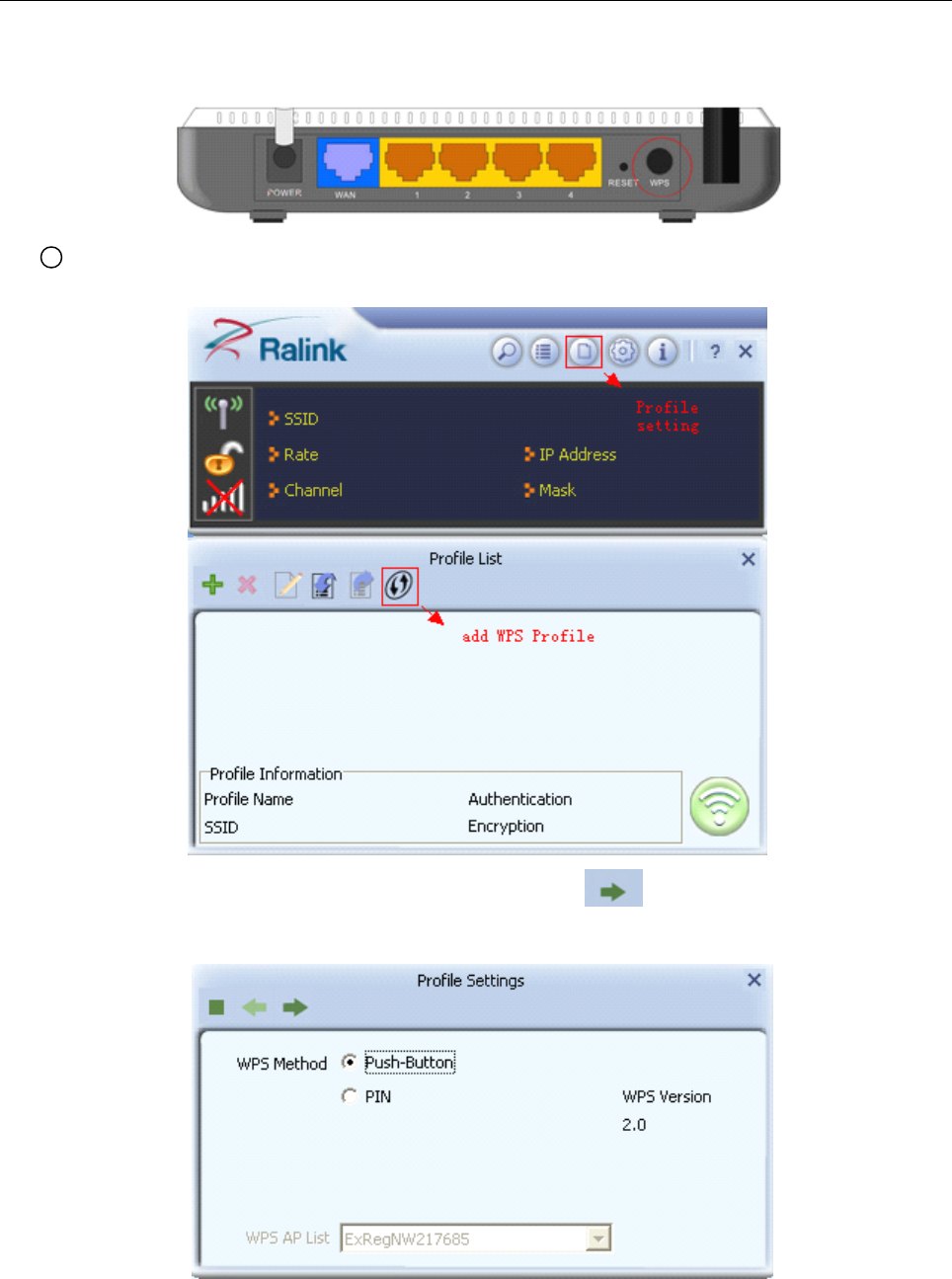
User ’ s Manual Wireless USB Adapter
19
router ’ s WPS status indicator led starts to flash that router WPS is already enabled.You can also visit the
router ’ s Web settings page to enable the PBC mode.
1Use Ralink Utility to connect .
a. Start-up Ralink Utility ,click the “ Profile setting ” icon and then select ” add WPS Profile ” button.
b. Select “ Push-Button ” WPS Method.and then press to next.
c. When the router ’ s WPS status indicator led starts to flash and then click “ Start PBC ” button in
two minutes.
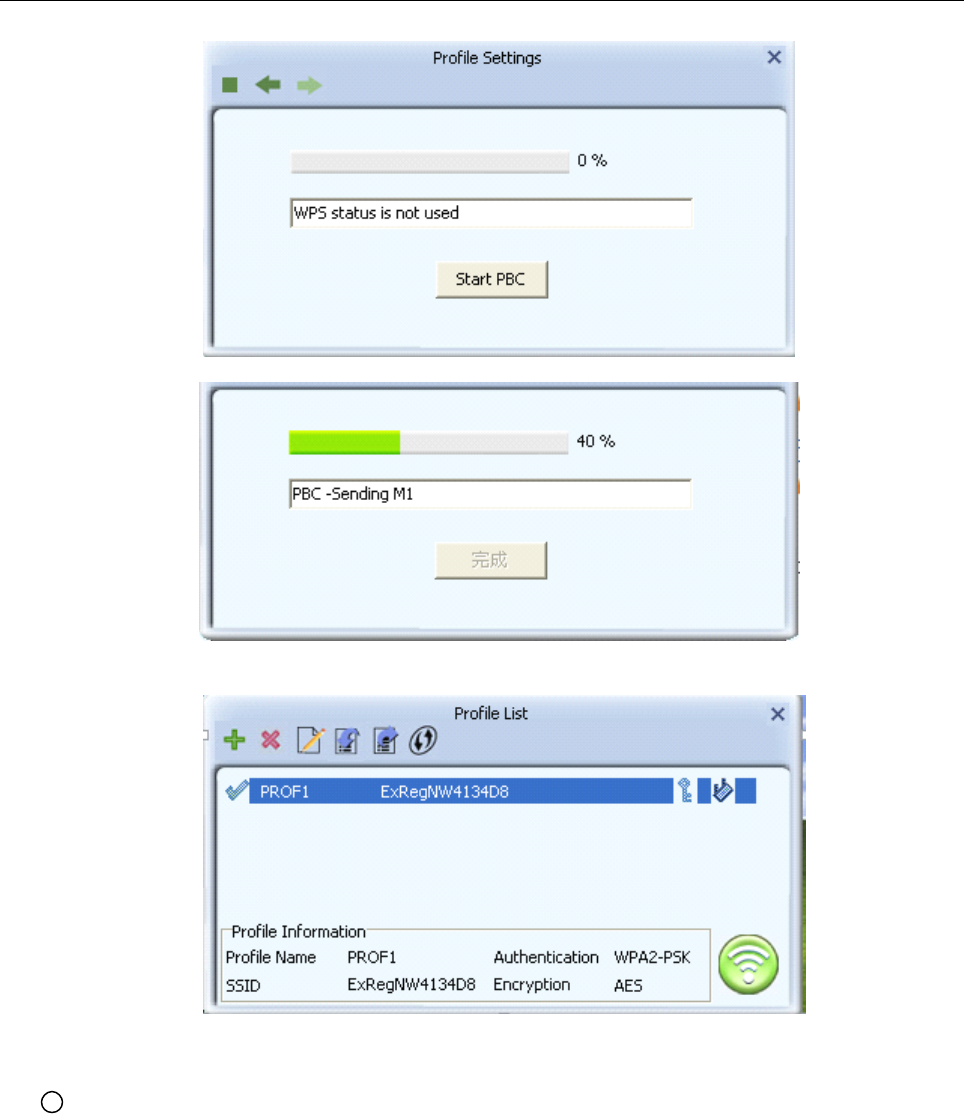
User ’ s Manual Wireless USB Adapter
20
d. After a successful connection it creates a Profile .
2Use the WPS button on the wireless network adapter to connect.
a. When the router ’ s WPS status LED indicator starts to blink and then press the WPS button on
the wireless network adapte r for about 3 seconds until the LED indicator of the adapter blinks. .
b. After about 30 seconds, the connection will be successful ,then p lease view the connection
information on the Ralink Utility. After a successful connection, it will be randomly assigned to a AP
name and password for
AP
.
2). PIN Mode
a. Start-up Ralink Utility ,click the “ Profile setting ” icon and then select ” add WPS button.
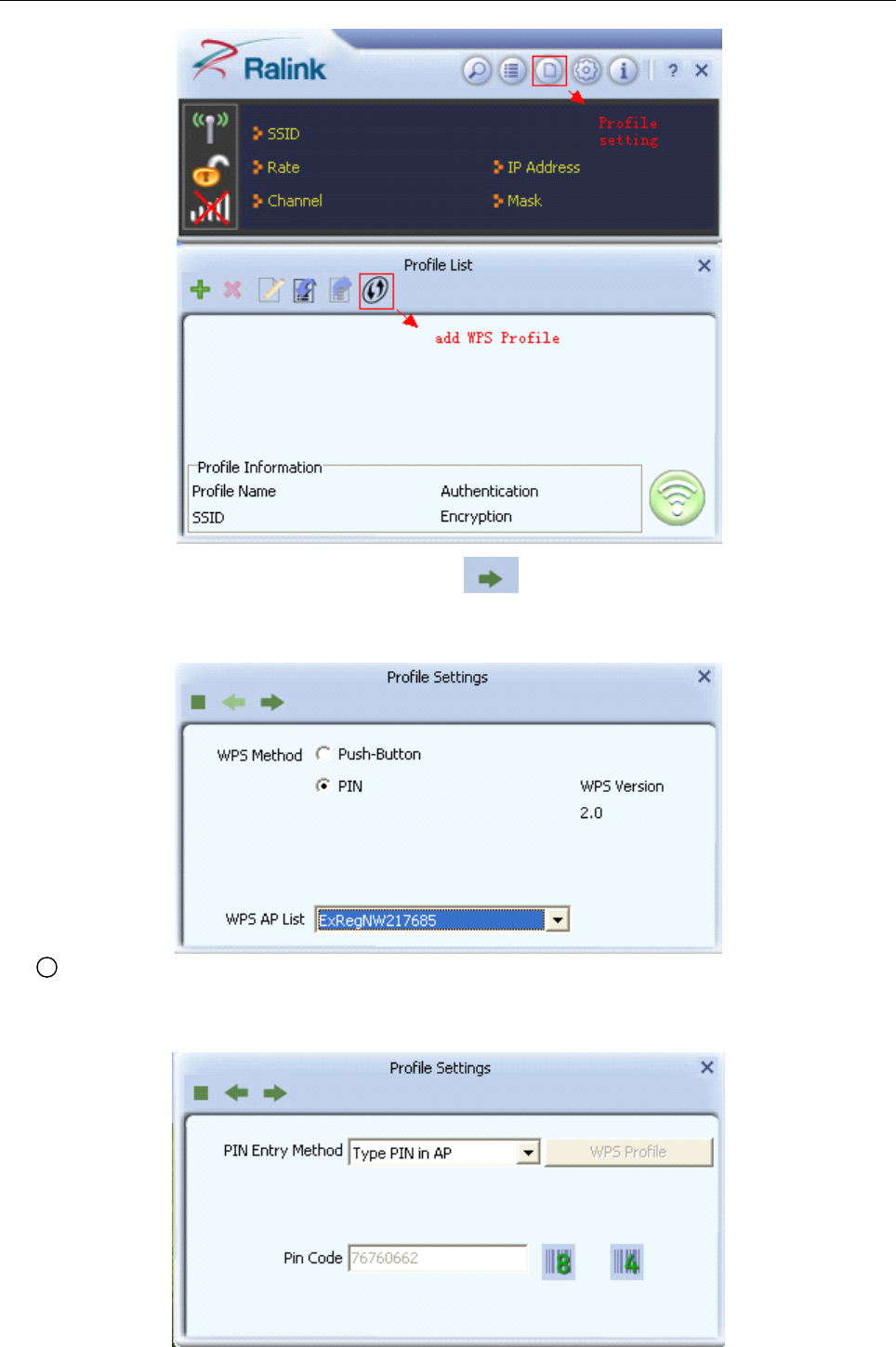
User ’ s Manual Wireless USB Adapter
21
b. Select “ PIN ” WPS Method.and then press to next.And select the router ’ s SSID in the
WPS AP List.
1Type PIN in AP mode
a. Select “ Type PIN in AP mode ” in the PIN Entry Method.And then write the Pin Code to the
router ’ s WPS Web settings page and save it.
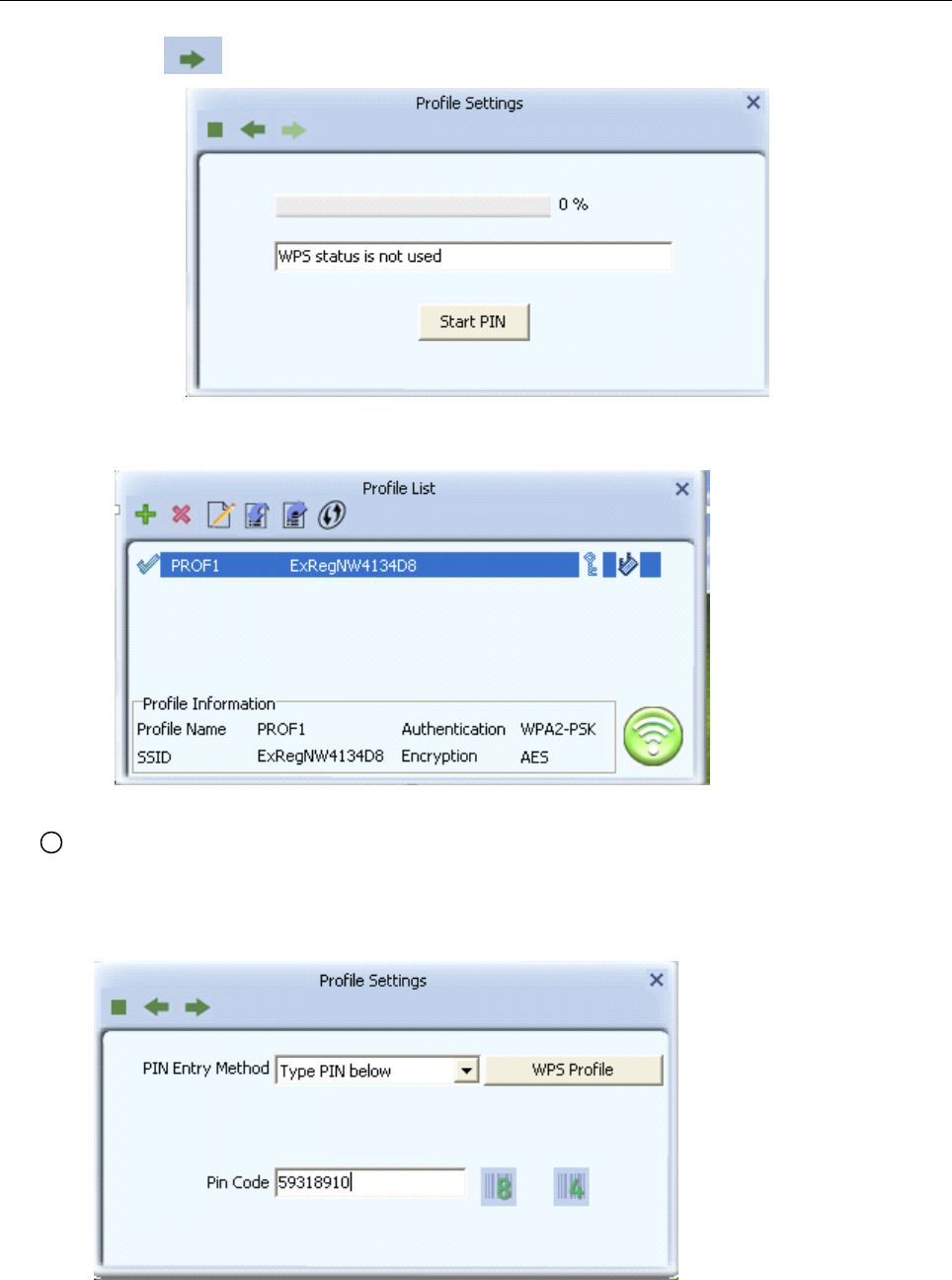
User ’ s Manual Wireless USB Adapter
22
b. Press to next then press “ Start PIN ” .
c . After a successful connection it creates a Profile .
2Type PIN below mode
a. Select “ Type below mode ” in the PIN Entry Method.And write router ’ s PIN Code i n the “ Pin
Code ” .You can view router ’ s PIN Code in the instructions of the router or the label on the back of the
router.
b. You can press “ WPS Profile ” to view WPS Profile.No change is reconmend
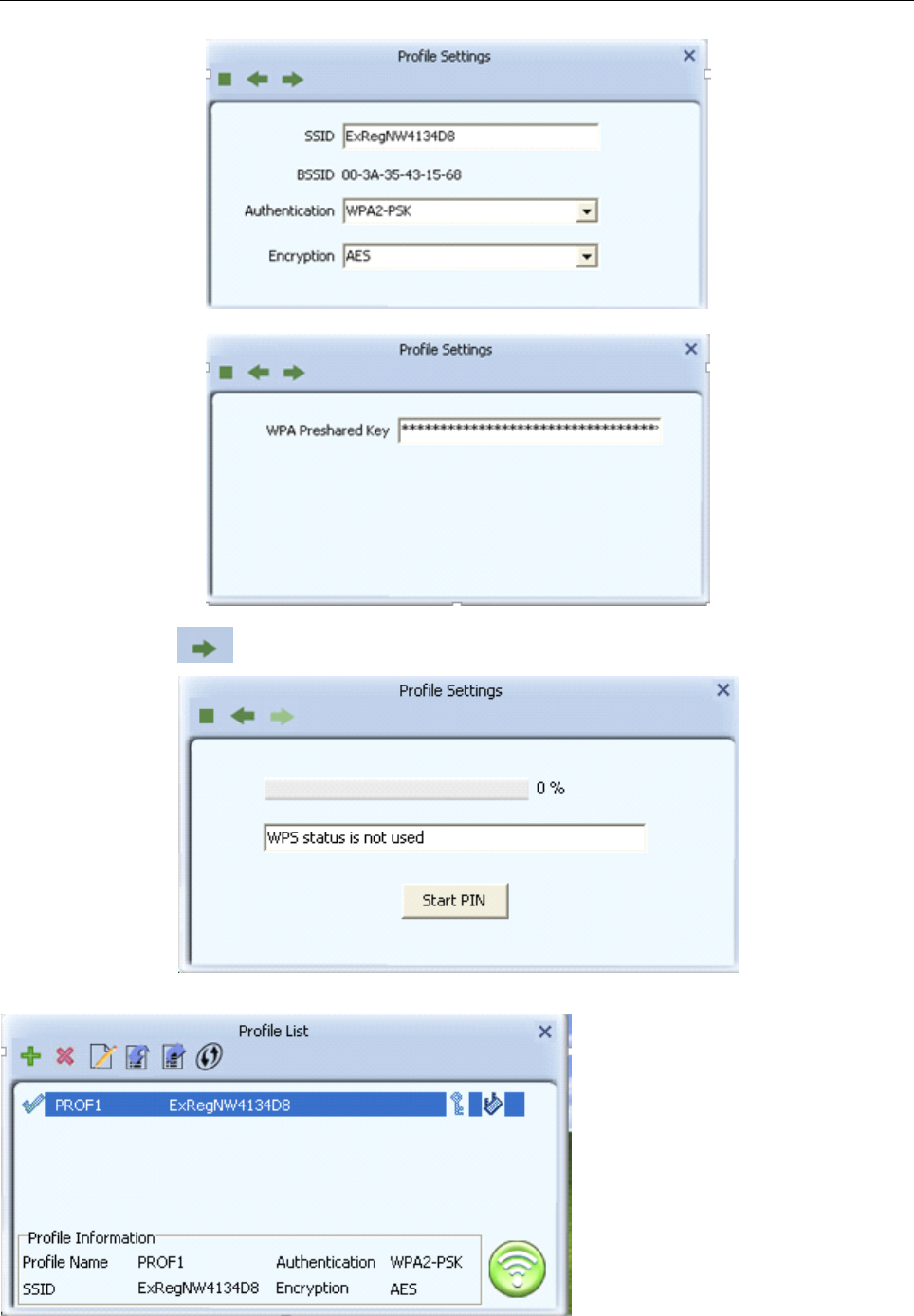
User ’ s Manual Wireless USB Adapter
23
c. Press to next then press “ Start
PIN
” .
d . After a successful connection it creates a Profile .
Note:
Note:
Note:
Note:
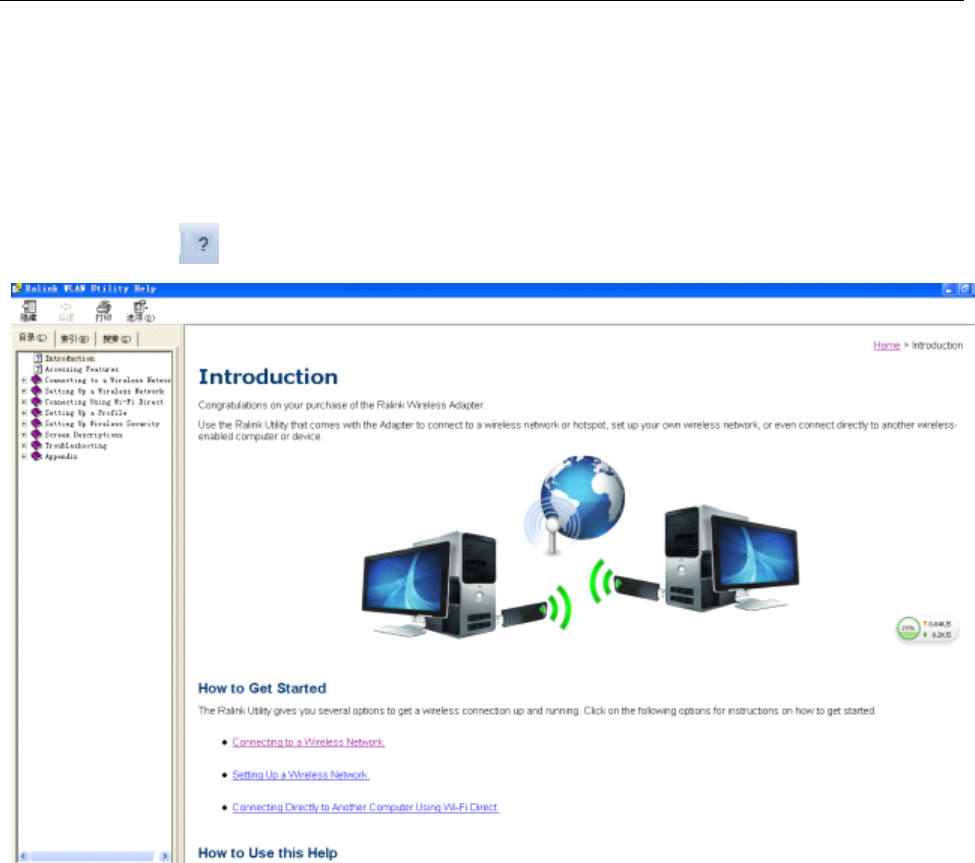
User ’ s Manual Wireless USB Adapter
24
1.
If
there are multiple routers simultaneously open WPS function, it may cause the connection to
fail.
2. When the router using WPS to connect ,you can only connect a client one time. When the router
using WPS connection multiple clients, you need to repeat the WPS operation.
For
For
For
For more
more
more
more details
details
details
details about
about
about
about the
the
the
the RaUI
RaUI
RaUI
RaUI utility,
utility,
utility,
utility, please
please
please
please read
read
read
read the
the
the
the help
help
help
help information
information
information
information of
of
of
of the
the
the
the utility
utility
utility
utility
by
by
by
by clicking
clicking
clicking
clicking the
the
the
the ta
ta
ta
ta b
b
b
b
5.
5.
5.
5. Tips
Tips
Tips
Tips for
for
for
for Wi-Fi
Wi-Fi
Wi-Fi
Wi-Fi users
users
users
users
With a Wi-Fi connection, you can roam about 150
m
around the access point (depends on different
environment), so find a spot where you can work without any interruption. Then see how much work you
can do, such as:
�
Easily and quickly receive and transmit files within your local network — no problem for big files.
�
Access your email and surf the web with the same speed as that connected with network cables.
�
Synchronize data between devices.
�
Take advantage of wireless printing — send files directly from your laptop PC to a wireless printer
over Wi-Fi connection.
6.
6.
6.
6. Warning
Warning
Warning
Warning
Wi-Fi offers greater speed and range than Bluetooth, but it drains your portable device batteries a lot
faster than Bluetooth does.
In
fact, if you use a Wi-Fi connection regularly on your laptop PC, you'll
undoubtedly notice that you need to recharge more often.
If
you need to conserve battery life — on a
long trip for example — turn off your Wi-Fi connection when you don't actually need it.
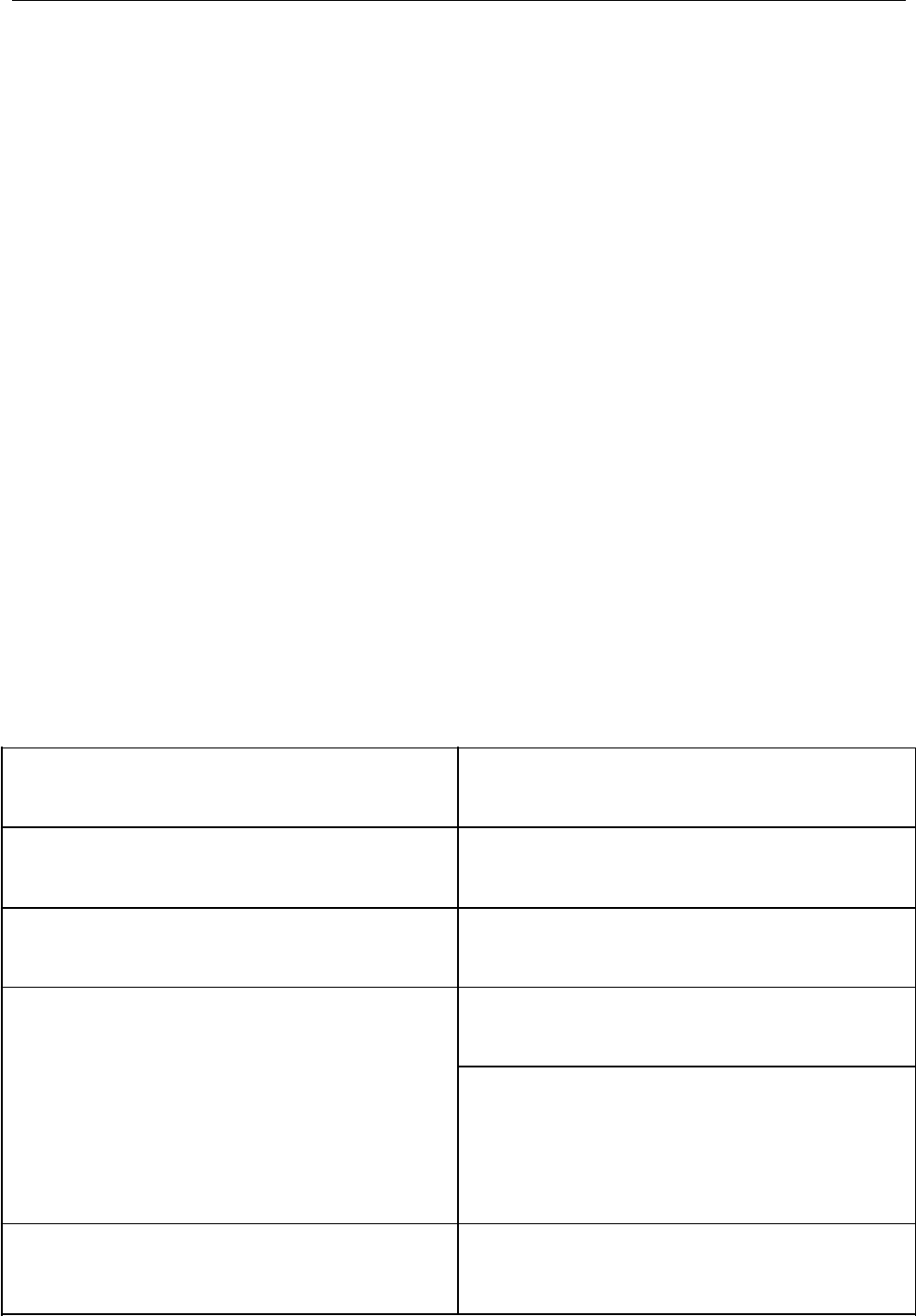
User’sManualWirelessUSBAdapter
25
7. 7. 7. 7.Security Security Security Security
Becausewirelessnetworksrelyonradiosignalstotransmitdata,theyarenotassecureaswire
network.Wirelessnetworksaresusceptibletovirusesandbreacheslikeeavesdroppingandneedtobe
protectedinordertobesecure.
Therearemanysecuritymeasurestosafeguardwirelessnetworks,protectthedata,andkeep
unauthorizedusersout.Hotspots,ontheotherhand,areoftenfreeofstandardsecuritypracticesinan
efforttomakeiteasyforanyonetoconnect.
It
maybefoundthatsomepayhotspotsadministeredby
serviceprovidersofferhavesomelevelofsecurity,however,whenusingahotspot,it’salwaysagood
ideatobeproactiveandtoemploysecuritymeasuresofyourown.
8. 8. 8. 8.Key Key Key Keyterms terms terms terms
Wi-Fi: Wi-Fi: Wi-Fi: Wi-Fi:Shortfor“wirelessfidelity,”agenericlabelthatreferstowirelessnetworksornetworking.
Hotspot: Hotspot: Hotspot: Hotspot:Aspecificgeographiclocationinwhichanaccesspointprovidespublicwirelessbroadband
networkservicestomobilevisitorsthroughaWLAN.
Throughput Throughput Throughput Throughput
::::
Theamountofdatatransmittedinasetamountoftime.
Bandwidth Bandwidth Bandwidth Bandwidth
::::
theamountofdatathatcanbecarriedfromonepointtoanotherinagiventimeperiod
(usuallyasecond).
Chipset Chipset Chipset Chipset:Agroupofmicrochipsthatexecutevariousfunctions(likememory)tosupporttheCPU.
Tx Tx Tx Txpower: power: power: power:Thetransmitpowermeasuredattheterminalwithoutantennabeconsidered.Shouldthe
antennagainbeconsidered,theEIRPvalueismentioned.
1T1R: 1T1R: 1T1R: 1T1R:thestreamchannel.1T1Rmeansonetransmitterandonereceiver.
Single Single Single SingleBand Band Band Band
::::
Normallymeans802.11b/g/n,whichoneworksin2.4GHz
9. 9. 9. 9.Specifications Specifications Specifications Specifications(Typical): (Typical): (Typical): (Typical):
ProtocolandStandardsIEEE802.11b/gor802.11n
InterfaceUSB1.1,USB2.0
FrequencyBand
2.412~2.4835GHz(Dependsondifferent
countries’regulation)
DataRate
For802.11b/g:
Peakrate54Mbps,Peakthroughput:27Mbps.
For802.11n
1T1R.Peakrate:150Mbps,Peakthroughput:
90Mbps
DataSecurityWEP64/128,WPA,WPA2,802.1X,WPS
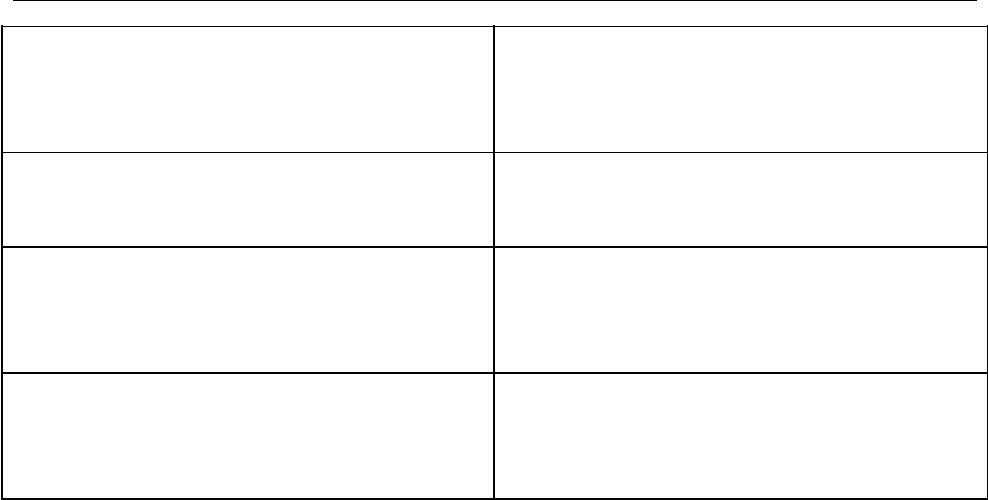
User’sManualWirelessUSBAdapter
26
PowerConsumption
It
dependsondifferentadaptermodels,thereare
twotypicalvalues:330mAand110mAinfull
Transmit(TX),290mAand95mAinfullReceive
(RX).
TransmissionDistance
Indoorupto100m,outdoorupto300m(Standard
transmissiondistance,itisaffecteddependingon
differentenvironment).
Environment
OperatingTemperature:0°C~50°C
StorageTemperature:-20~70°C
OperatingHumidity:10%~90%non-condensing.
StorageHumidity:5%~95%non-condensing.
OperatingSystem
It
supportsWindowsCE/2000/XP/Vista/7;Linux;
MacOSX.
Thedriversmightbesuppliedbasingononeortwo
system.