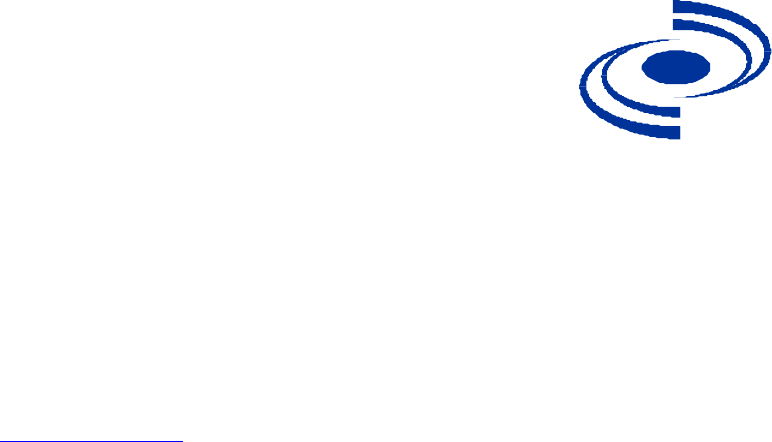Karlnet KS-CPO010124B 802.11 Wireless Bridge User Manual KS CPO 0101 AVB Rxx Setup and Installation Manual
Karlnet Inc. 802.11 Wireless Bridge KS CPO 0101 AVB Rxx Setup and Installation Manual
Karlnet >
Users Manual
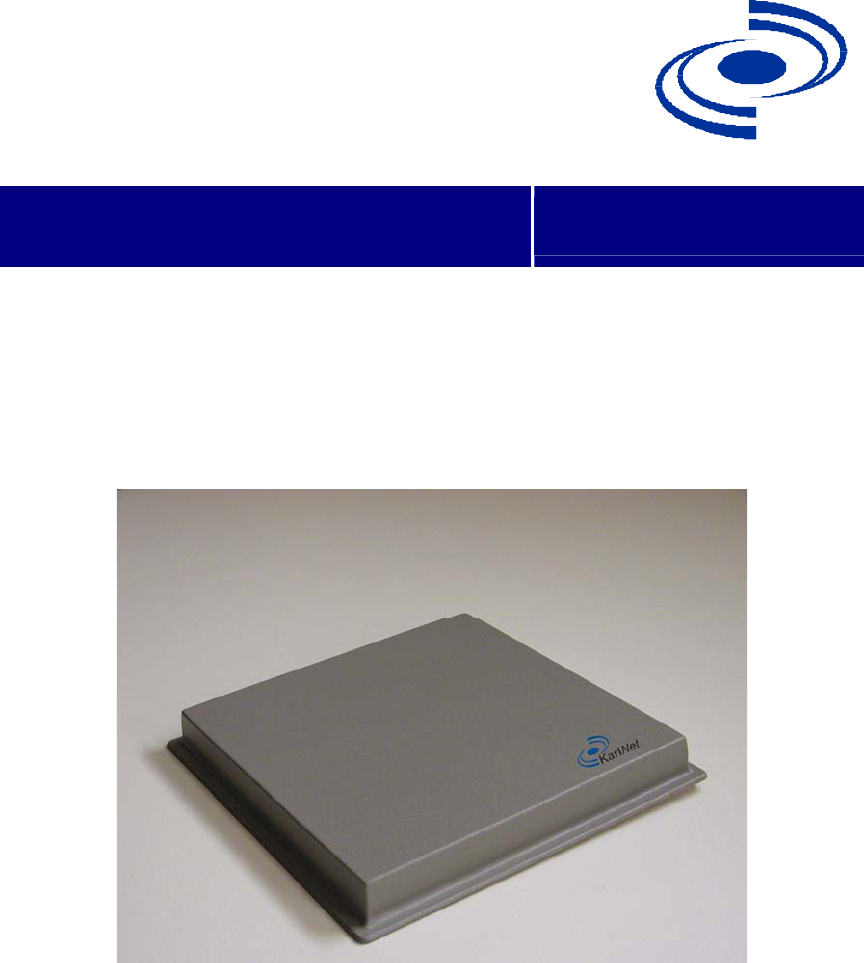
525 Metro Place North, Suite 100
Dublin, OH 43017
Office: 614-822-5275
Fax: 614-822-0024
www.karlnet.com
KarlNet
KarlNet Inc.
Networkin
g
you
r
Wireless World
KarlNet Customer Premise Equipment
(CPE) Outdoor Family of Products
Setup and Installation Manual (Rev. A)
Small-Office Subscriber Units
(Model Number SSU-0124BR-SG4260)
Corporate Subscriber Units
(Model Numbers CSU-0124BR-SG4200 and CSU-
0124BR-SG4201)
© 2003 KarlNet, Inc. All rights reserved. Printed in the U.S.A
1

525 Metro Place North, Suite 100
Dublin, OH 43017
KarlNet
Office: 614-822-5275
Fax: 614-822-0024
www.karlnet.com
TABLE OF CONTENTS
TABLE OF CONTENTS.................................................................................................... 2
FCC NOTICE ..................................................................................................................... 3
WARRANTY ..................................................................................................................... 4
PRODUCT DESCRIPTION............................................................................................... 5
PACKING LIST ................................................................................................................. 6
THEORY OF OPERATIONS ............................................................................................ 7
FEATURES ........................................................................................................................8
INSTALLATION ............................................................................................................... 9
Mount the Unit................................................................................................................ 9
General Mounting Considerations .............................................................................. 9
Power up the Unit ........................................................................................................... 9
Configure the Unit ........................................................................................................ 11
Align and Test the Unit................................................................................................. 11
Before Running the Link Test................................................................................... 11
Running the Link Test .............................................................................................. 16
CONTACT........................................................................................................................ 20
2
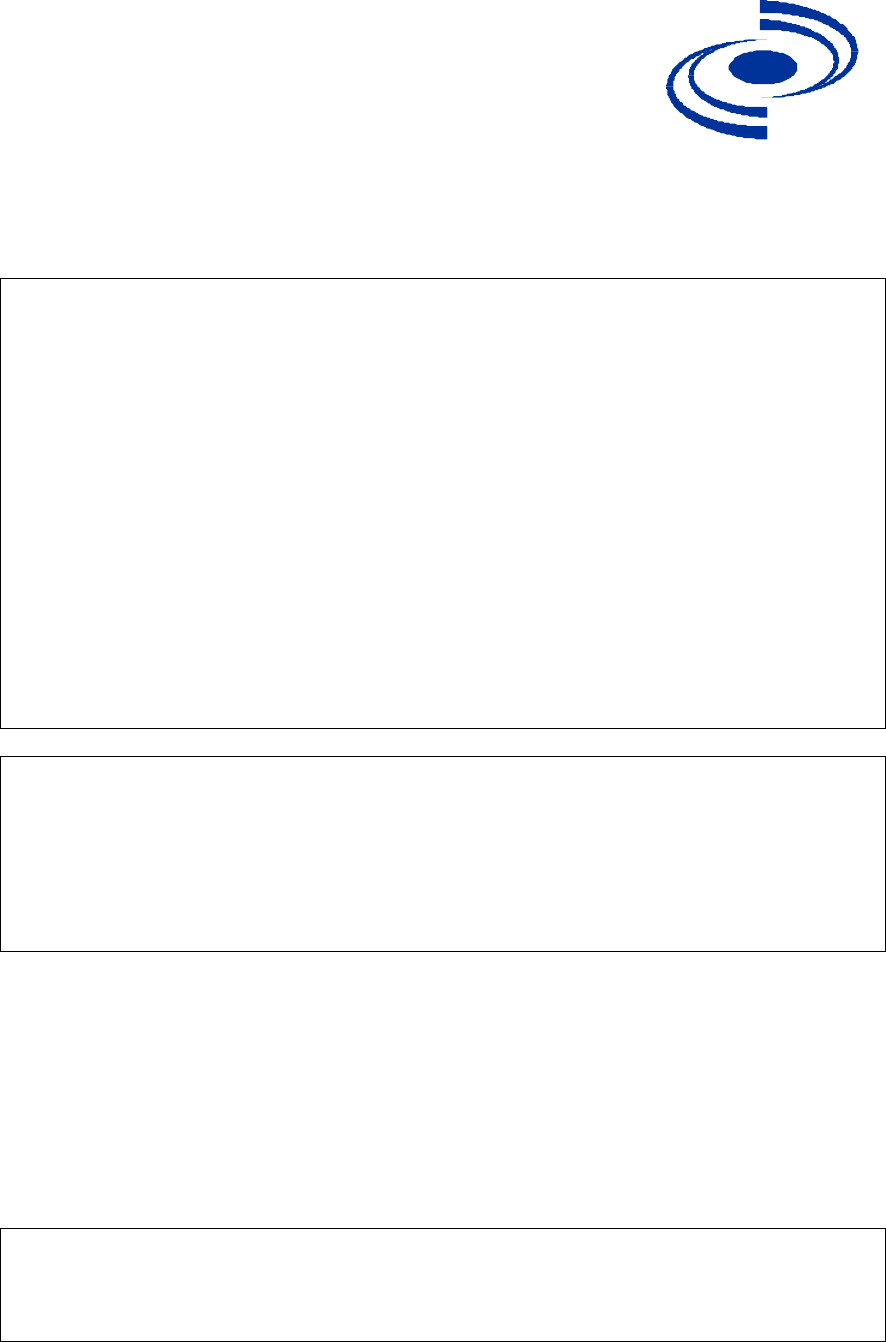
525 Metro Place North, Suite 100
Dublin, OH 43017
KarlNet
Office: 614-822-5275
Fax: 614-822-0024
www.karlnet.com
FCC NOTICE
KarlNet, Inc. wireless networking equipment described herein complies with FCC
radiation exposure limits set forth for an uncontrolled environment when installed as
directed. The equipment should be installed and operated as fix-mounted antennas such
that the main lobe(s) of these antennas are located a minimum of 2 meters between the
antenna and all persons during normal operation.
This device complies with Part 15 of the FCC rules. Operation is subject to the following
two conditions:
1. This device may not cause harmful interference.
2. This device must accept any interference received, including interference that
may cause undesired operation.
FCC Notice
This antenna/transmitter device must be fixed-mounted on outdoor permanent structures
with a separation distance of at least 2 meters from all persons. Users and installers must
adhere to the antenna installation instructions and transmitter operating conditions for
satisfying RF exposure compliance set forth under Part 15 of the FCC regulations.
2003 KarlNet, Inc. All Rights Reserved. No part of parts of this document may be
reproduced, translated, stored in any electronic retrieval system or transmitted, in any
form or by any means, electronic, mechanical, photocopied, recorded or otherwise,
without the prior written permission of KarlNet, Inc.
3

525 Metro Place North, Suite 100
Dublin, OH 43017
KarlNet
Office: 614-822-5275
Fax: 614-822-0024
www.karlnet.com
WARRANTY
KarlNet offers a warranty covering a period of 90 days from the date of purchase by the
retail customer. If a product is found defective during the warranty period, KarlNet will
repair or replace the product with the same or a similar model, which may be a
reconditioned unit, without charge for parts or labor.
IN NO EVENT SHALL KARLNET BE LIABLE TO YOU OR ANY OTHER PARTY
FOR ANY DIRECT, INDIRECT, GENERAL, SPECIAL, INCIDENTAL,
CONSEQUENTIAL, EXEMPLARY OF OTHER DAMAGE ARISING OUT OF THE
USE OR INABILITY TO USE THE PRODUCT (INCLUDING, WITHOUT
LIMITATION, DAMAGES FOR LOSS OF BUSINESS PROFITS, BUSINESS
INTERRUPTION, LOSS OF BUSINESS INFORMATION OR ANY OTHER
PECUNIARY LOSS, OR FROM ANY BREACH OF WARRANTY, EVEN IF
KARLNET HAS BEEN ADVISED OF THE POSSIBILITY OF SUCH DAMAGES.
(Some states do not allow the exclusion or limitation of incidental or consequential
damages, so the above exclusion or limitation may not apply to you.) IN NO CASE
SHALL KARLNET’S LIABILITY EXCEED THE AMOUNT YOU PAID FOR THE
PRODUCT.
4

525 Metro Place North, Suite 100
Dublin, OH 43017
KarlNet
Office: 614-822-5275
Fax: 614-822-0024
www.karlnet.com
PRODUCT DESCRIPTION
Thank you for purchasing KarlNet’s Customer Premise Equipment (CPE) Outdoor
wireless networking devices. This guide explains how to install the hardware devices,
and provides power and cabling guidelines.
KarlNet offers two high-speed outdoor CPE networking systems that provide point-to-
multipoint and point-to-point connectivity to enterprise and service providers.
The TurboCell Small Office Subscriber Unit (SSU) is designed specifically for
medium-to-large fixed wireless networks that demand higher performance
because of high traffic. The SSU is used as a remote station that connects to a
KarlNet WISP base station (WBS), and can be used in either a point-to-point or
point-to-multipoint network. The SSU supports up to 12 users (SG-4260),
providing a low cost, easy to install solution that is ideal for residential or small
office locations. This cost effective, FCC approved unit provides higher gain and
better performance.
The TurboCell Corporate Subscriber Unit (CSU) is designed specifically for large
fixed wireless networks that demand higher performance and security. The CSU
comes complete with KarlNet’s firewall software, and supports an unlimited
number of users. The CSU is used as a remote station that connects to a KarlNet
WISP base station (WBS), and can be used in either a point-to-point or point-to-
multipoint network. The CSU supports an unlimited number of users (SG-4200
and SG-4201), and provides a low cost, easy to install unit designed for
businesses or other large networks.
Featuring KarlNet’s powerful circuit boards, radios, and systems, and KarlNet’s award-
winning industry standard TurboCell™ software, the SSU and CSU offer the best value
in the outdoor wireless industry.
5

525 Metro Place North, Suite 100
Dublin, OH 43017
KarlNet
Office: 614-822-5275
Fax: 614-822-0024
www.karlnet.com
PACKING LIST
Your package contains the following items:
A KarlNet Customer Premise Equipment (CPE) Outdoor wireless hardware unit
(either SSU or CSU) and associated mounting bracket
A Power over Ethernet (PoE) Injector
A DC power supply
An Ethernet coupler
A “Getting Started” CD that contains the KarlNet Configurator, online help for
the Configurator, and various documents.
Note: You will need to provide (and possibly customize) an Ethernet extension cable
(CAT5E or better).
6
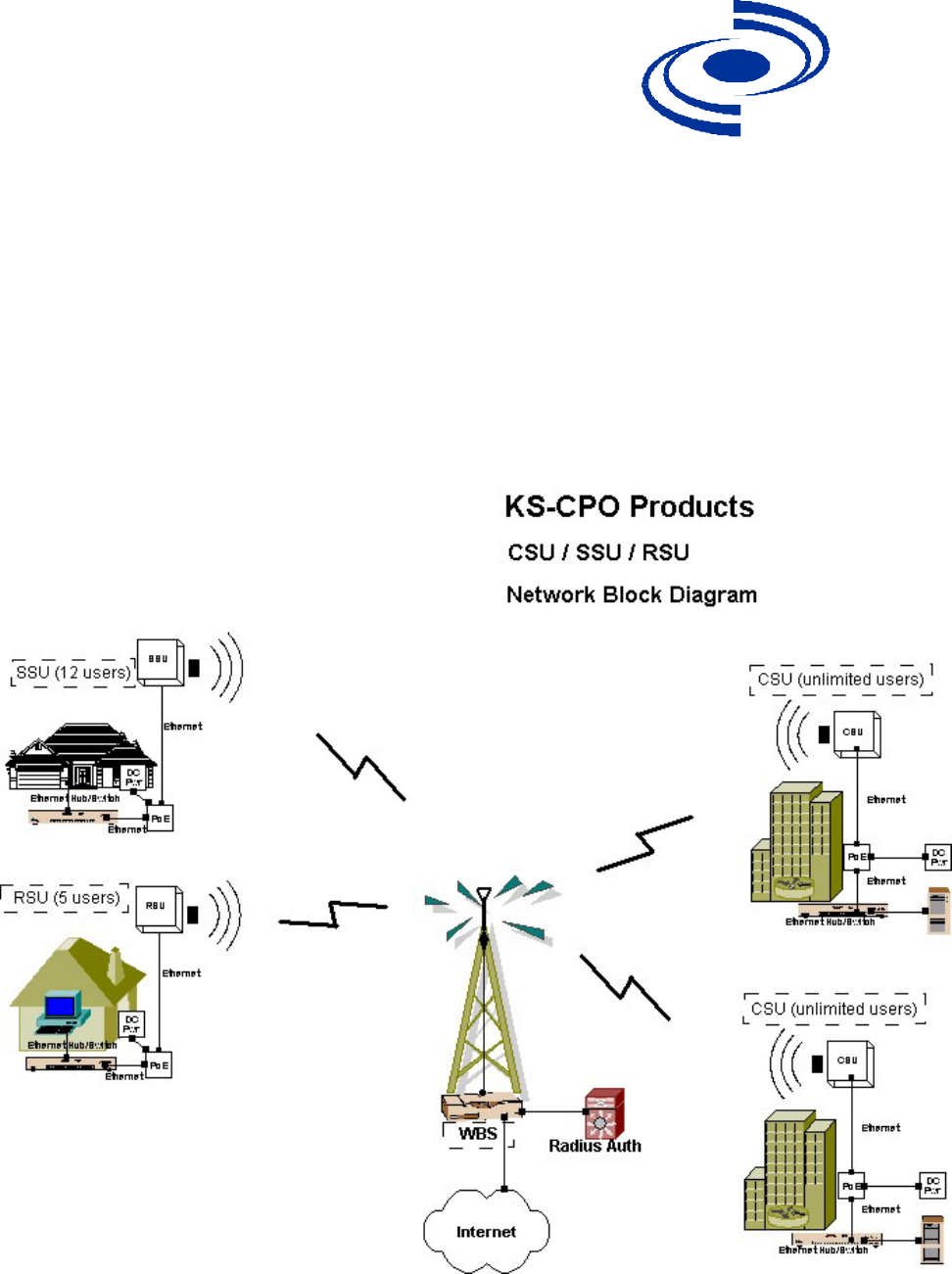
525 Metro Place North, Suite 100
Dublin, OH 43017
KarlNet
Office: 614-822-5275
Fax: 614-822-0024
www.karlnet.com
THEORY OF OPERATIONS
KarlNet’s CPE Outdoor wireless devices are used as remote stations that connect to a
base station or repeater, and are used in both point-to-point and point-to-multipoint
networks. They provide low cost, easy to install solutions for small office or large
business locations. The following diagram illustrates how KarlNet’s CPE outdoor
devices are used within the wireless network.
7
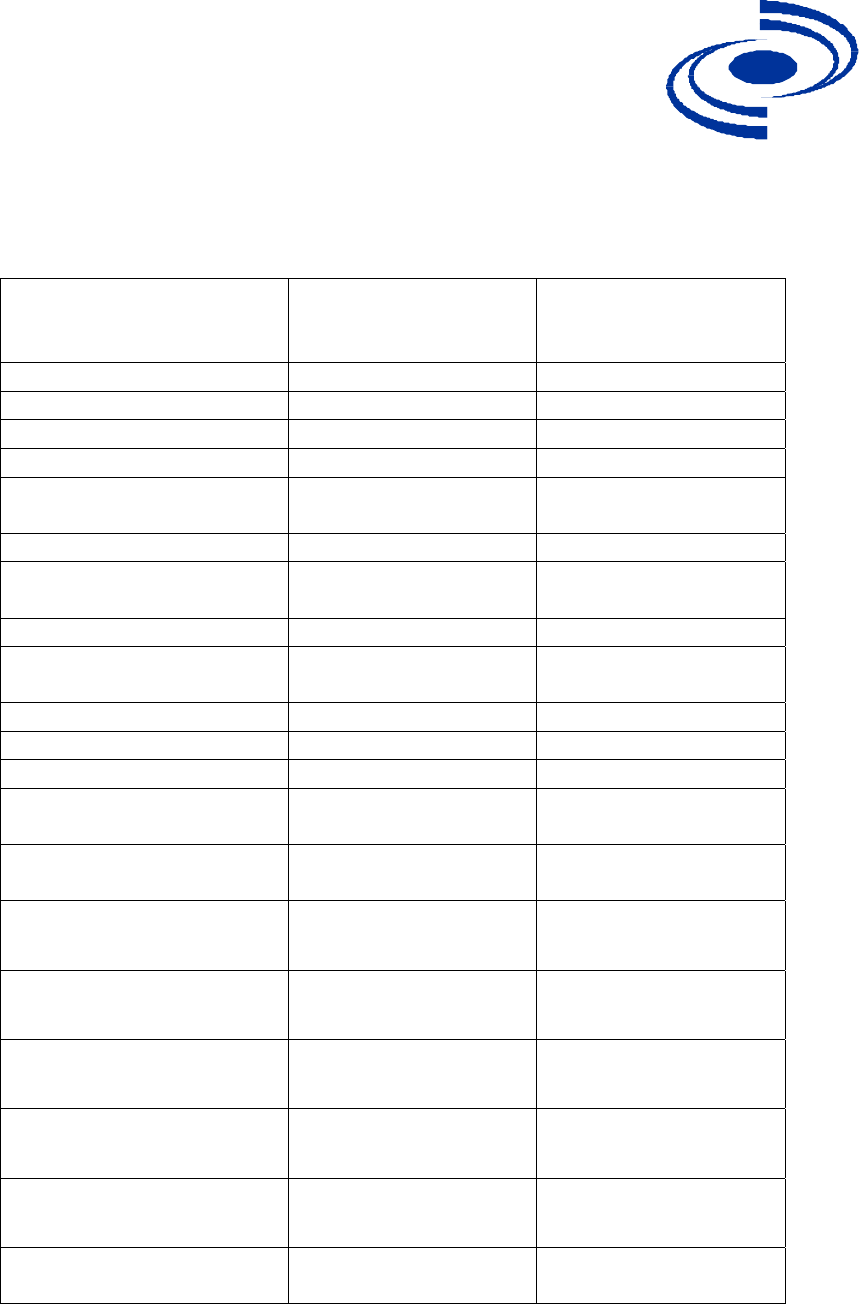
525 Metro Place North, Suite 100
Dublin, OH 43017
KarlNet
Office: 614-822-5275
Fax: 614-822-0024
www.karlnet.com
FEATURES
Software Features Small Office
Subscriber Unit
(SSU)
Corporate Subscriber
Unit (CSU)
Users Supported 12 Unlimited
SNMP Support 3 3
NAT and DHCP 3 3
Password-based Security 3 3
WEP+ Encryption 3 SG-4200 -- No
SG-4201 -- Yes
Adaptive Dynamic Polling 3 3
Bandwidth Control/Data
Rate Throttling
3 3
Superpacket Aggregation 3 3
Solution for Hidden Node
Problem
3 3
Routing 3 3
Simple Firewall 3 3
Full Firewall Optional 3
Hardware/Environmental
Features
Operating Temperatures (-40C to 40C/-40F to
120F)
(-40C to 40C/-40F to
120F)
Humidity 95% 95%
Environmental
Test/Certification
NEMA 3R NEMA 3R
FCC Class B 3 3
FCC Part 15 Certified 3 3
Coverage Range Up to 6 Miles Up to 6 Miles
Continuous Signal Quality
Monitoring
3 3
8
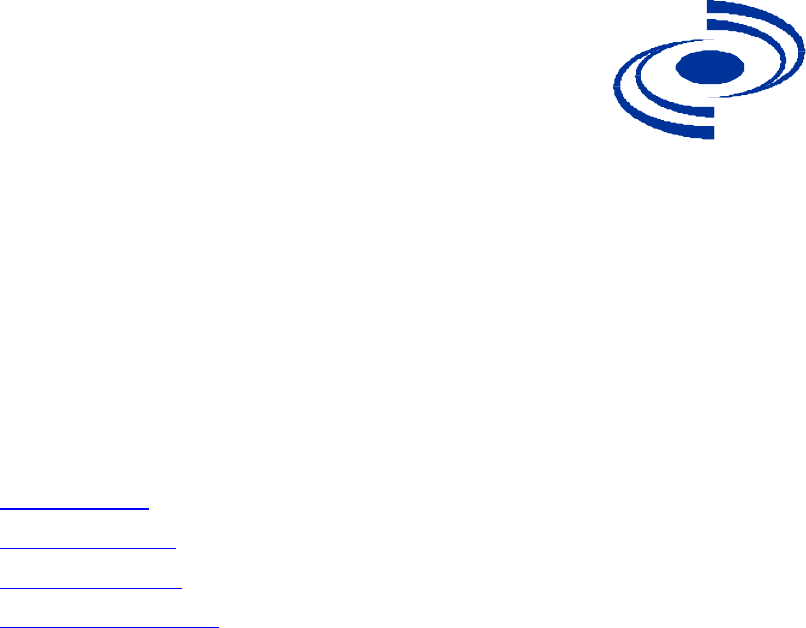
525 Metro Place North, Suite 100
Dublin, OH 43017
KarlNet
Office: 614-822-5275
Fax: 614-822-0024
www.karlnet.com
INSTALLATION
Follow the steps below to install your KarlNet CPE Outdoor wireless device:
1. Mount the unit.
2. Power up the unit.
3. Configure the unit.
4. Align and test the unit.
Each step is described in more detail below.
Mount the Unit
Each SSU or CSU unit ships with a mounting bracket and associated hardware that can
be used to mount the unit on a pole. The bracket should be used on poles that support
standard U-mounts (2.5” in diameter). You can use other mounting brackets at your own
discretion.
General Mounting Considerations
Mount the SSU or CSU to a secured pole in the shade, with unobstructed line of
sight to the Wireless Base Station (WBS).
Stainless steel hose-clamps, or any suitable equivalent, may be used to secure the
unit to the mast.
Leave the unit mounting loose enough to allow for movement when performing
the alignment/testing procedure. The unit should be tightened only after the
alignment/testing procedure is completed.
Power up the Unit
Power for the SSU/CSU is provided either through a Teletronics PoE Injector (or another
approved PoE injector) or through a Jameco 14V DC power wall-wart (or another
approved DC power supply). The SSU/CSU ships with both a PoE injector and DC
power supply.
9
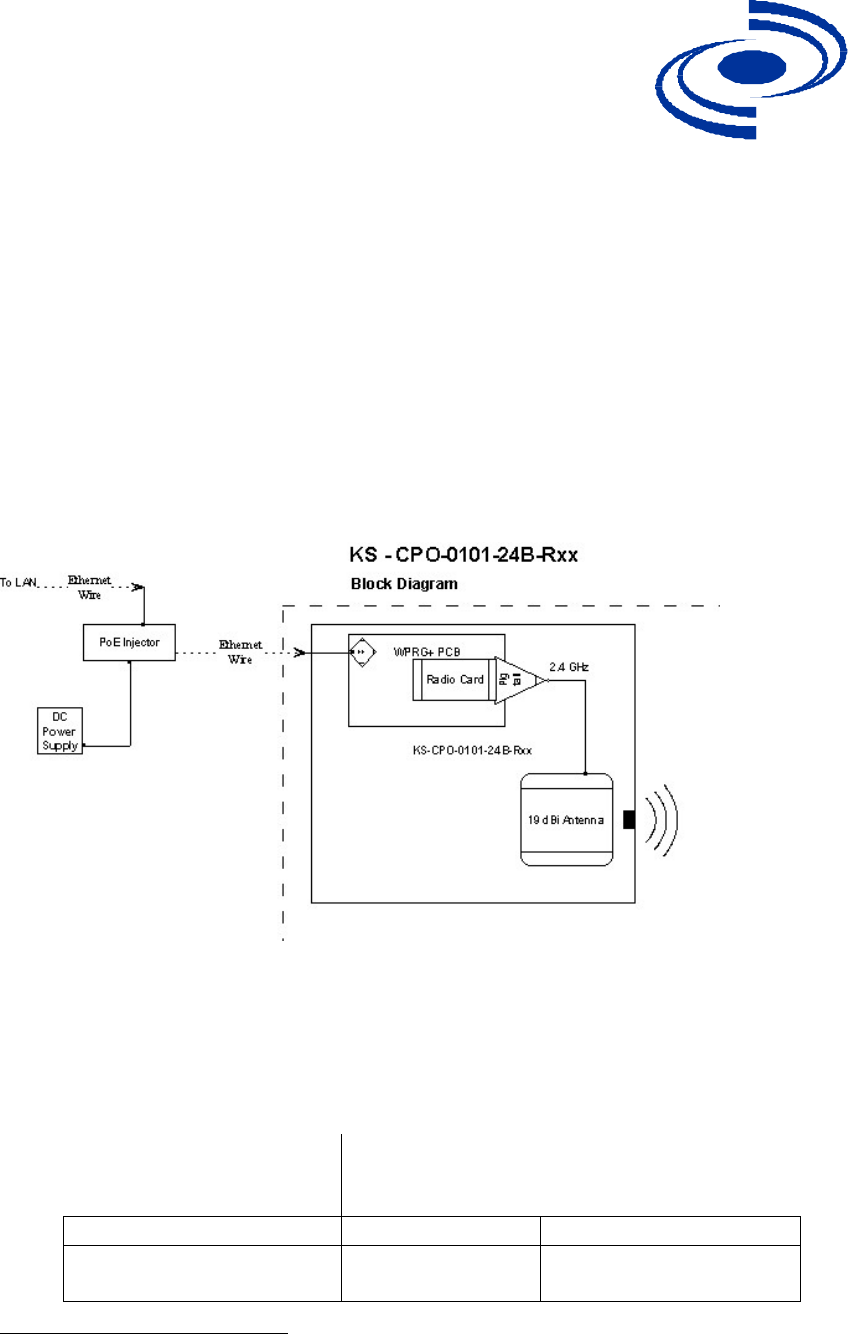
525 Metro Place North, Suite 100
Dublin, OH 43017
KarlNet
Office: 614-822-5275
Fax: 614-822-0024
www.karlnet.com
To power the unit:
1. Run a straight Ethernet coupler and an Ethernet wire (not to exceed 200 feet) to
an indoor wall outlet to the PoE injector and DC power supply (both included
with your SSU or CSU unit).
2. Connect the Ethernet cable to the unit at location “ODU” (OutDoor Unit) on the
PoE injector.
3. Connect a straight Ethernet cable from the “NET” location on the PoE injector to
a hub or switch.
The following diagram illustrates the basic power configuration.
KarlNet CPE Outdoor products operate with the included Power over Ethernet (PoE)
injector. When planning an installation using PoE, it is important to consider the power
requirements of the CPE Outdoor system and the length of the Ethernet cable that will
carry the power. The table shown below specifies the injector specifications required to
deliver power to the CPE Outdoor device over various lengths of Ethernet Cable.
If the Ethernet cable
length is less than or equal
to:
Then the PoE injector1 should be rated for at
least:
0 – 200 ft (0 - 61 m) 14V 11W
200 – 328 ft (61 – 100 m) Contact KarlNet
Customer Support
Contact KarlNet
Customer Support
1 Included in the SSU/CSU packaging.
10

525 Metro Place North, Suite 100
Dublin, OH 43017
KarlNet
Office: 614-822-5275
Fax: 614-822-0024
www.karlnet.com
Configure the Unit
The KarlNet Kbridge Configurator handles configuration. Both the executable file
needed to launch the Configurator (kbwin.exe) and the online help for the Configurator
(kbwin.chm) are included on the Getting Started disk that you received with your
hardware device. Refer to the online help for instructions on how to configure your
device.
Align and Test the Unit
The KarlBridge Configurator’s Wireless Link Test screen is used to diagnose the wireless
link quality between a WISP Base Station (WBS) and your SSU or CSU unit.
The Wireless Link Test displays the diagnostic counters that apply to the selected
radio interface (Slot A or B) and a single remote station connected to this base
station. To assess the overall wireless performance in the wireless area served by
the base station you might need to run Remote Link Tests with multiple stations (one
by one).
Before Running the Link Test
Your SSU or CSU must be associated with a Wireless Base Station (WBS) before
running the Wireless Link Test. Therefore, before you proceed you must know the
following information about the base station to which you will be linking:
SNMP R/W Password
Channel Frequency
Network ID
Network Name
WEP Key (if applicable)
System Access Password
You must now make sure that this information is the same for both your remote unit (the
SSU or CSU) and your WBS.
Note: If you are already familiar with how to associate your remote unit and base
station, skip to the Running the Link Test section.
To ensure that you have matching information:
11
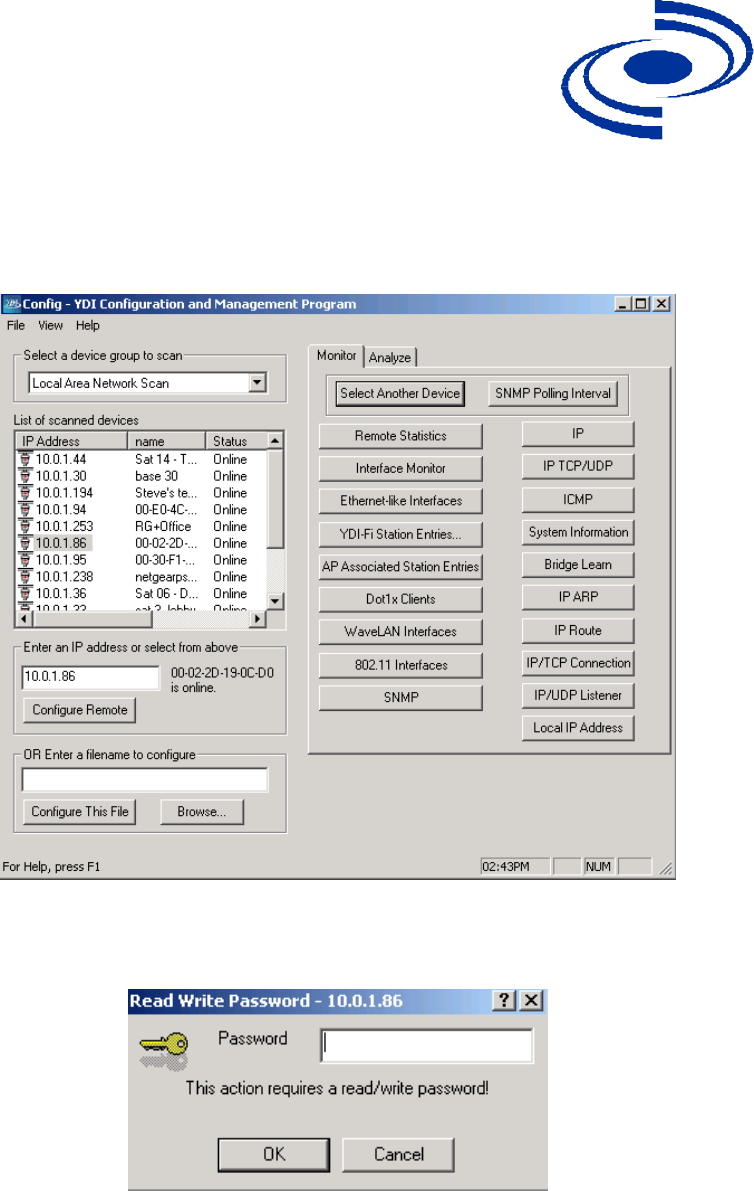
525 Metro Place North, Suite 100
Dublin, OH 43017
KarlNet
Office: 614-822-5275
Fax: 614-822-0024
www.karlnet.com
1. Launch the Configurator (file kbwin.exe on your Getting Started CD). The IP
Address for your SSU or CSU (and the IP addresses for any other devices in your
network) appears in the Configurator window, as shown below.
2. Select the IP Address, click the right mouse button, and select Configure This
Device. The Read/Write Password screen is displayed, as shown below.
3. Enter your SNMP password, then click the OK button. The Configurator window
is redisplayed, this time with the Setup tab highlighted, as shown below.
12
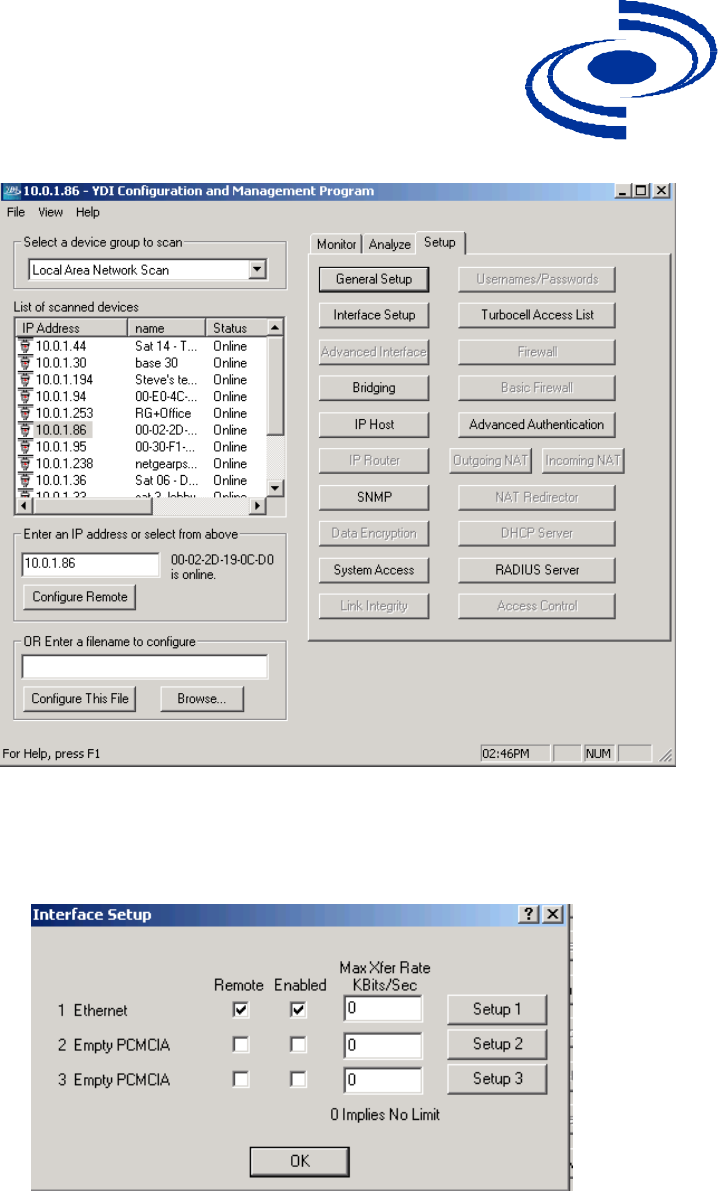
525 Metro Place North, Suite 100
Dublin, OH 43017
KarlNet
Office: 614-822-5275
Fax: 614-822-0024
www.karlnet.com
4. Click the Interface Setup button. The Interface Setup screen is displayed, as
shown below:
5. Click the Setup 2 button. The 802.11b Setup screen is displayed, as shown
below:
13
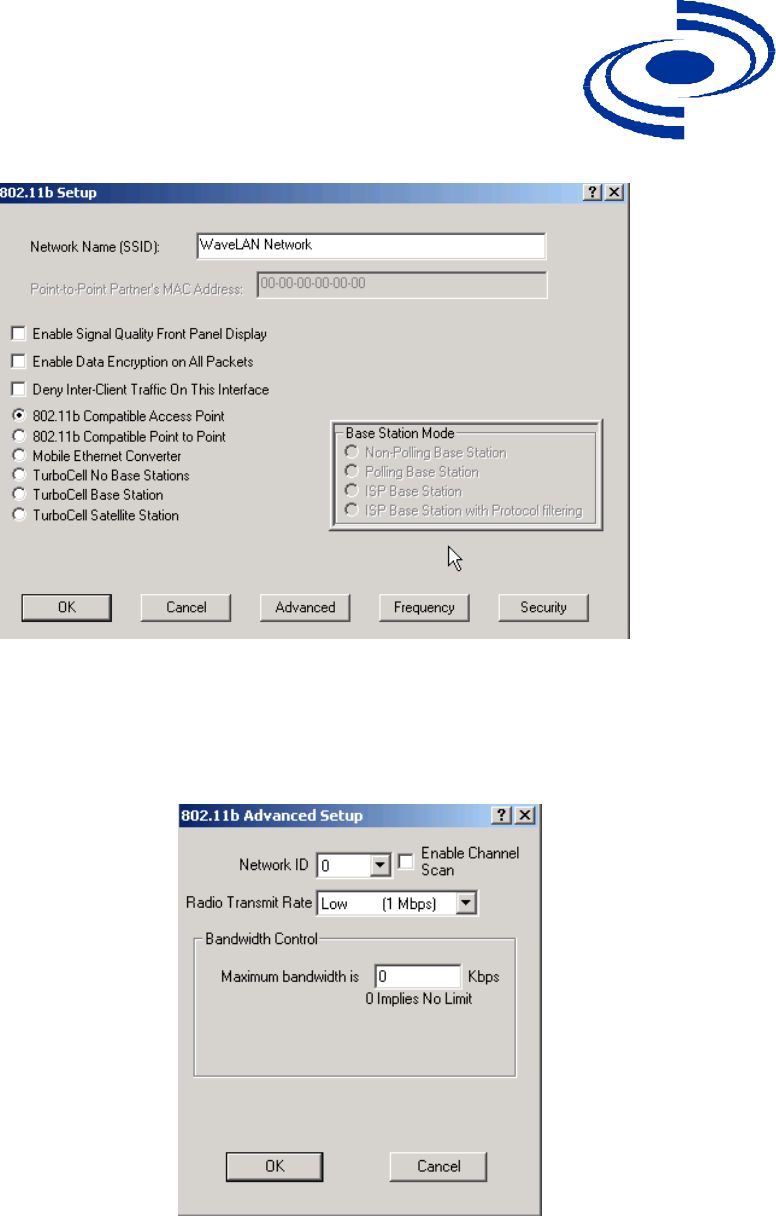
525 Metro Place North, Suite 100
Dublin, OH 43017
KarlNet
Office: 614-822-5275
Fax: 614-822-0024
www.karlnet.com
6. Click the TurboCell Satellite Station radio button.
7. Click the Advanced Button. The 802.11b Advanced Setup screen is displayed, as
shown below:
8. In the Network ID field, select the Network ID that matches your WBS. Then
click the OK button. The 802.11b Setup screen is redisplayed.
9. Click the Frequency button. The Frequency Setup screen is displayed, as shown
below.
14
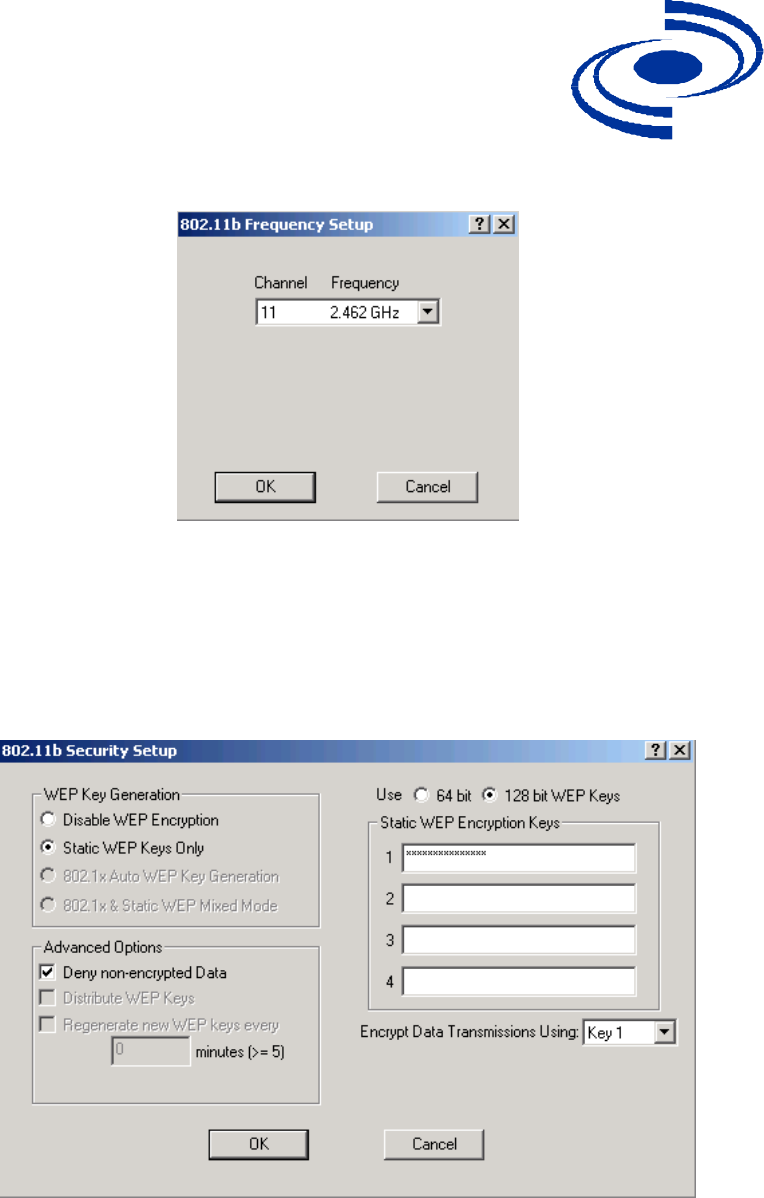
525 Metro Place North, Suite 100
Dublin, OH 43017
KarlNet
Office: 614-822-5275
Fax: 614-822-0024
www.karlnet.com
10. Select the Channel/Frequency to match your WBS from the dropdown list. Then
click the OK button. The 802.11b Setup screen is redisplayed.
11. If your unit supports encryption (models SG4260 and SG4201, but not SG4200),
then click the Security button. The 802.11 Security Setup screen is displayed, as
shown below.
12. The Static WEP Keys Only field is enabled by default. Enter a WEP Encryption
key in one of the four fields on the right side of the screen, then select the
corresponding Key field from the Encrypt Data Transmission Using … dropdown
list. For example, if you enter a key in field 1, then make sure that Key 1 is
selected in the dropdown list. Then click the OK button.
15
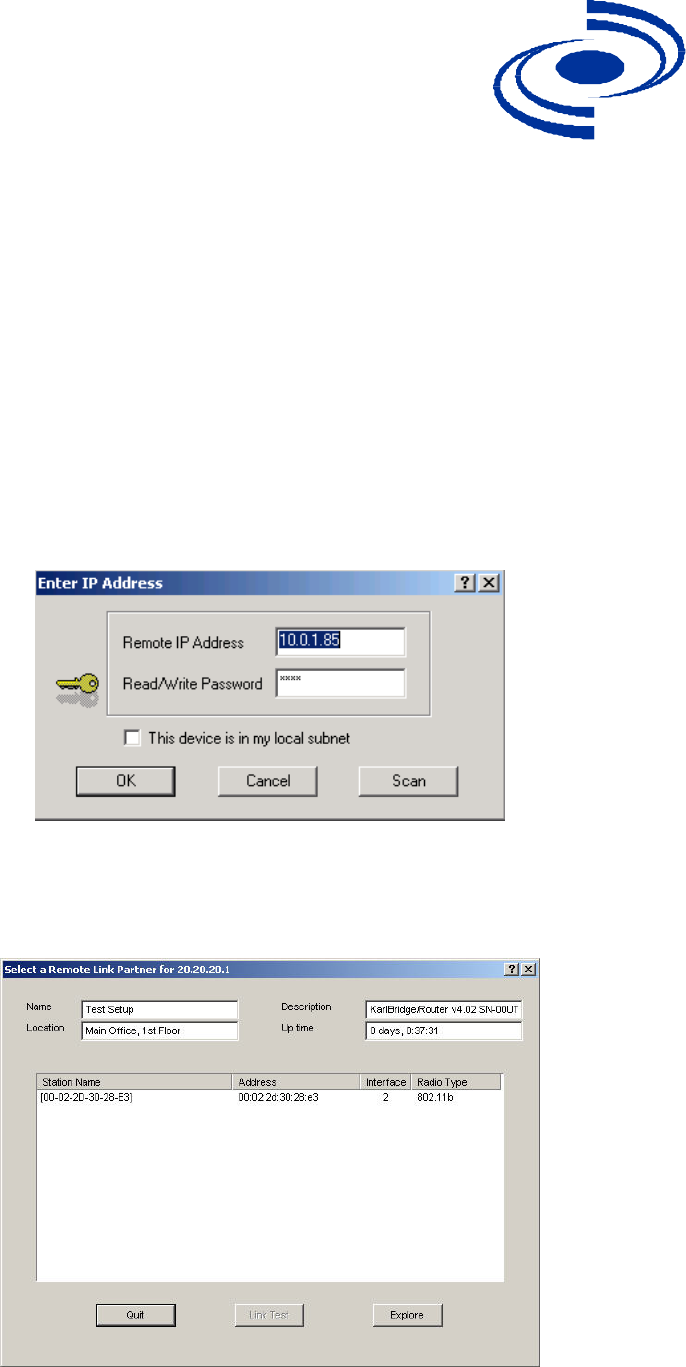
525 Metro Place North, Suite 100
Dublin, OH 43017
KarlNet
Office: 614-822-5275
Fax: 614-822-0024
www.karlnet.com
You have now completed the preliminary steps, and you are now ready to run the
wireless link test. Click OK to close the Security window, click Cancel to close the
802.11b Setup screen, and then click OK to close the Interface Setup screen. You should
now be back at the main Configurator window, ready to run the wireless link test.
Running the Link Test
To run a link test:
1. If you have not already done so, launch the Configurator (the file kbwin.exe on
the enclosed “Getting Started” CD), and select Wireless Link Test from the
Analyze Tab. The Enter IP Address screen is displayed, as shown below.
2. Enter the Remote IP Address and Read/Write password for the wireless station
you wish to test. The Select a Remote Link Partner screen is displayed, as shown
below.
16
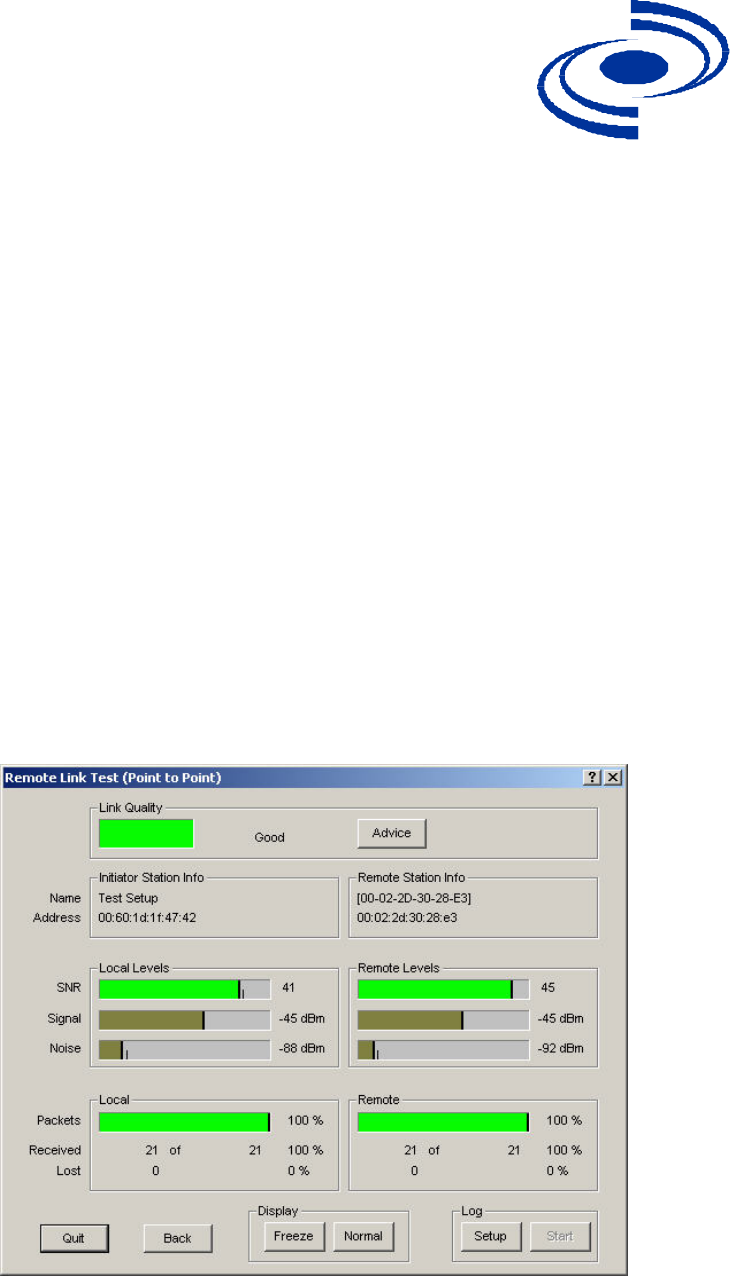
525 Metro Place North, Suite 100
Dublin, OH 43017
KarlNet
Office: 614-822-5275
Fax: 614-822-0024
www.karlnet.com
3. From the list of station names, select the remote station or client you wish to test.
Select a station from the list, and then click on the Link Test button to perform a
link test.
Note: Clicking the Explore button refreshes the list of stations that can be
selected.
4. Click the Link Test button to start the link test.
Note: When you open this screen, the base station will need approximately 20
seconds to build the list of stations and forward this information to your
Configurator station. Due to the dynamic characteristics of mobile wireless
stations, the base station will rebuild the list of connected stations each time you
select a different station, or after clicking the Explore button. If this screen does
not display any station, there might be no wireless station up and running in the
vicinity of the selected base station.
The Remote Link Test screen displays the results of your wireless link test, as shown
below.
5. The Advice button enables you to investigate the outcome of the Remote Link
Test assessment in more detail and provides you with troubleshooting hints to
17
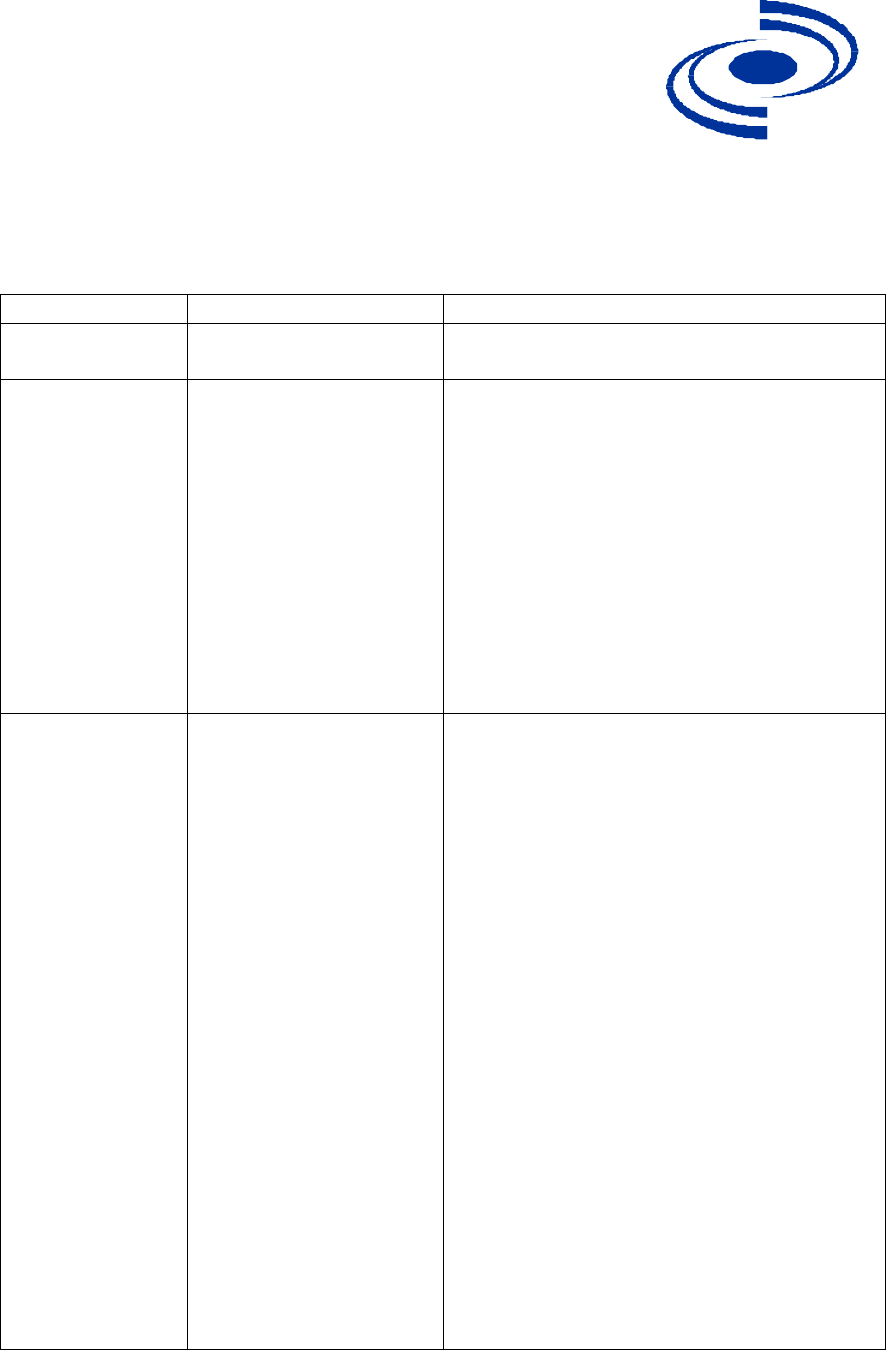
525 Metro Place North, Suite 100
Dublin, OH 43017
KarlNet
Office: 614-822-5275
Fax: 614-822-0024
www.karlnet.com
improve the quality of the link between the two remote nodes. The following
table summarizes the possible results of clicking the Advice button, and what
action is warranted based on the results:
Status Risk Action
Excellent None You do not need to perform further
diagnostics.
Good None Run your radio’s Client Manager
tool (for example, ORiNOCO
Client Manager) and walk
throughout the network
environment. The indicators from
the Site Monitor screens should
enable you to see whether you
could optimize the unit placement.
You may try to optimize antenna
placement to see whether this will
improve the Link Quality result.
Marginal Communication is still
possible, but this
situation may affect the
unit's
performance.
View Link Test Details to verify.
The unit may have to retransmit lost
packets.
Verify the Signal Level indicator. A
low Signal Level indicates the unit
has moved away from the base
station.
View Link Test Details to verify the
Noise Level indicator. A high Noise
Level indicates a source of
interference in the signal path
between the unit and the base
station.
Select another unit to verify if the
base station is functioning properly.
Try to optimize antenna placement
to improve the Signal Level or
move it away from the source of
interference.
18
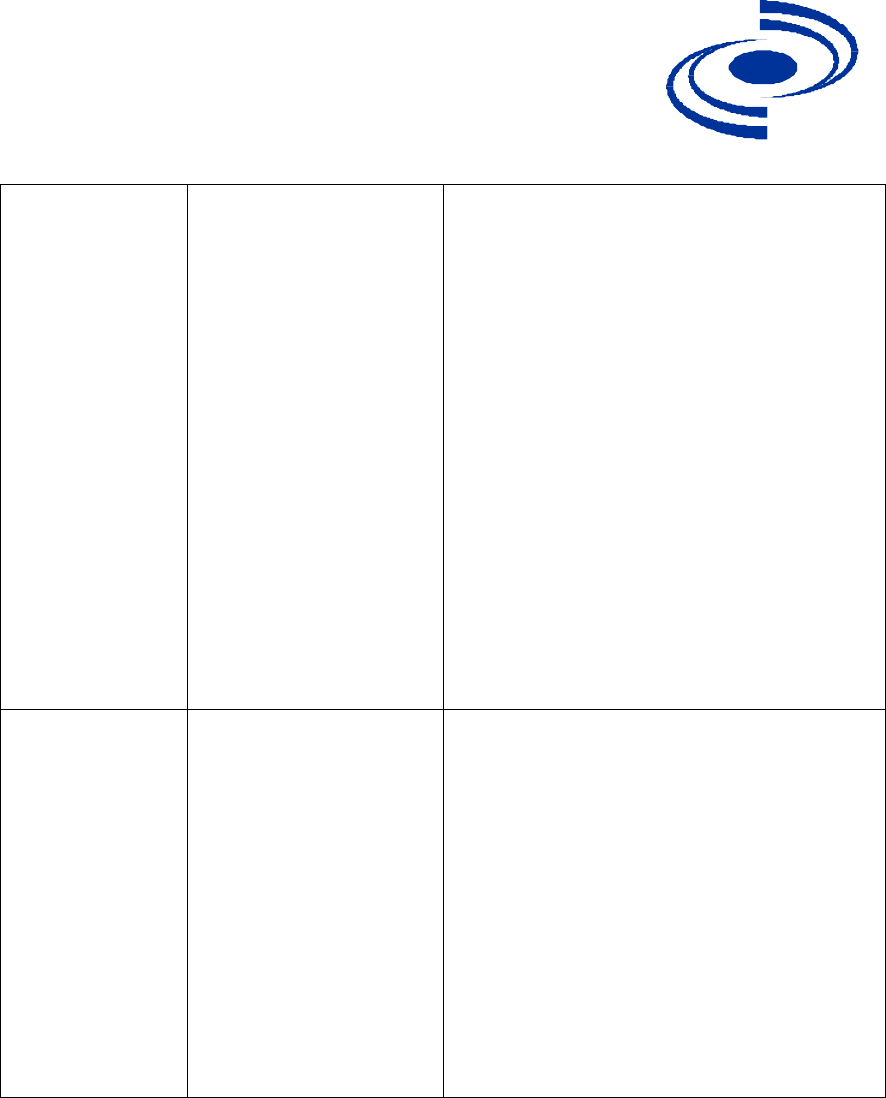
525 Metro Place North, Suite 100
Dublin, OH 43017
KarlNet
Office: 614-822-5275
Fax: 614-822-0024
www.karlnet.com
“No
Connection”
Communication is no
longer possible. If the
unit was in the process
of transferring files,
data may not have
arrived at the intended
destination, or
it may have been
corrupted.
View Link Test Details to verify the
Signal Level indicator. A low
Signal Level indicates the unit has
moved away from the base station.
View Link Test Details to verify the
Noise Level indicator. A high Noise
Level indicates a source of
interference in the signal path
between the unit and the base
station.
Select another unit to verify if the
base station is functioning properly.
Try to optimize antenna placement
to improve the Signal Level or
move it away from the source of
interference.
Quality Indicator
is Black
None. The base station
may be busy collecting
diagnostic measurement
results from
the unit.
If the indicator remains blank, click
the Other button to return to the
Select a Remote Link Partner
screen. Click the Explore button to
refresh the list of Link Test
Partners. If the initial partner no
longer appears, it may have been
switched off, or have been moved
outside the range of the selected
Initiator Station.
Select another Link Test Partner to
verify if the base station is
functioning properly.
19