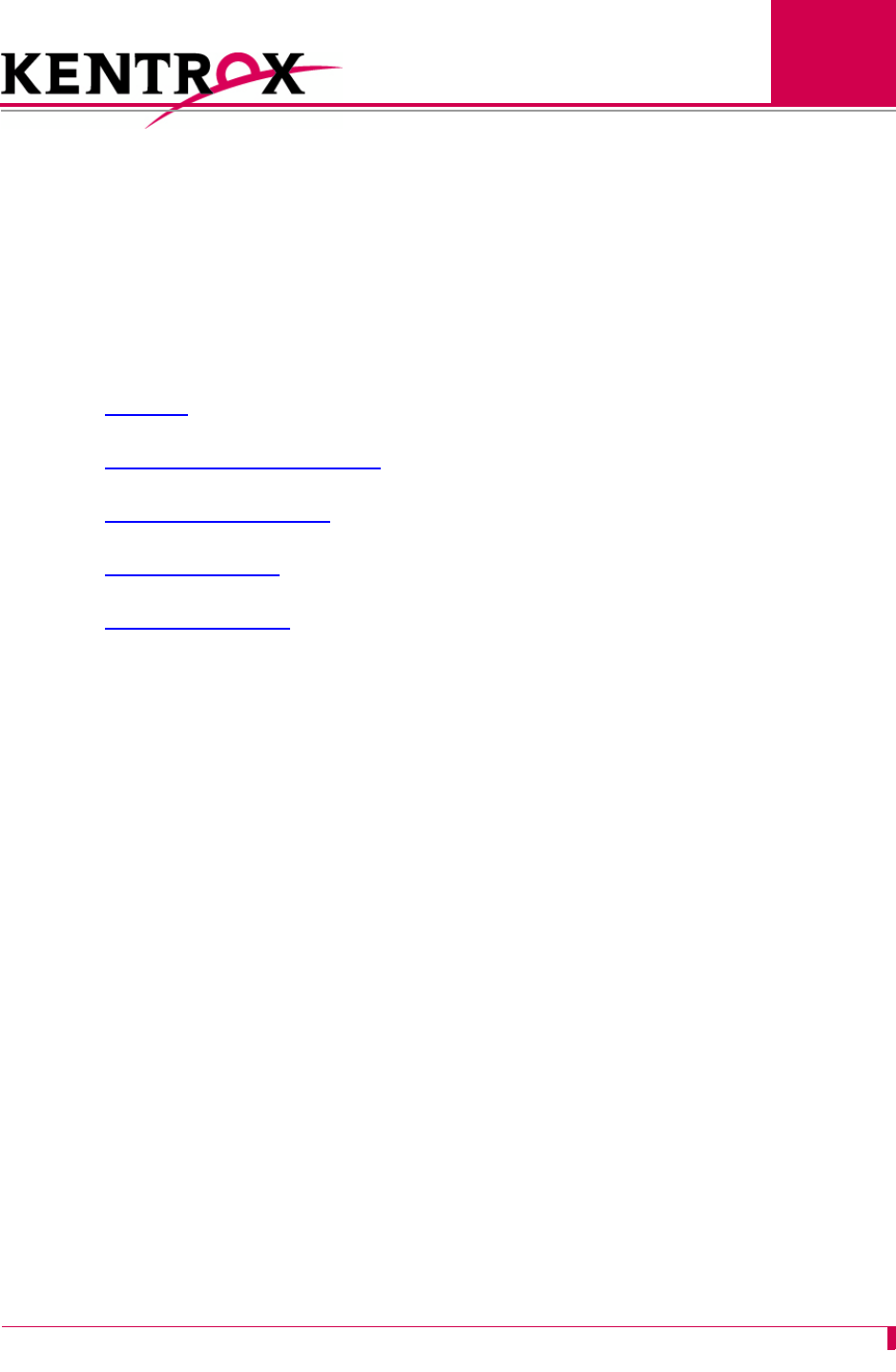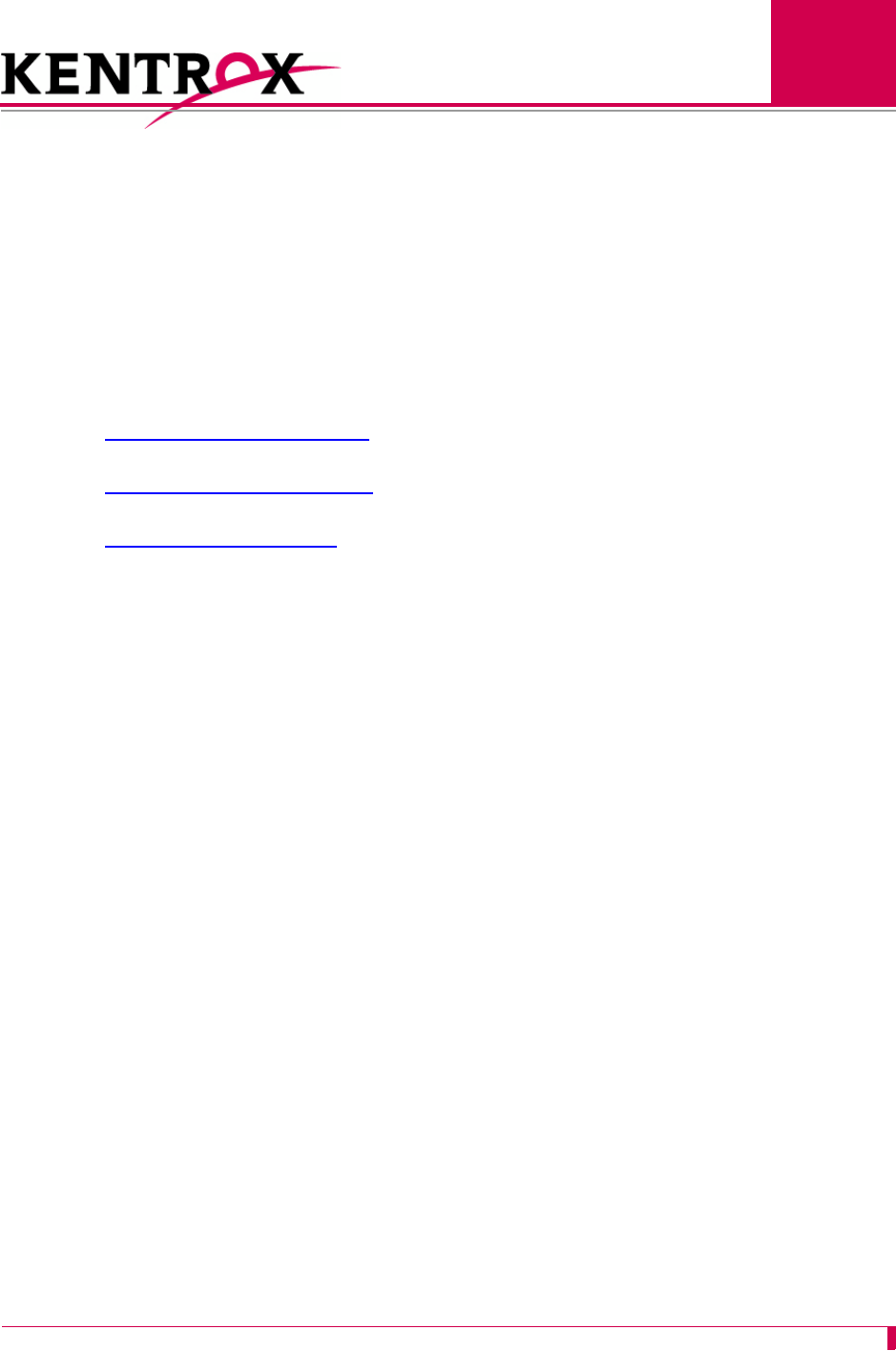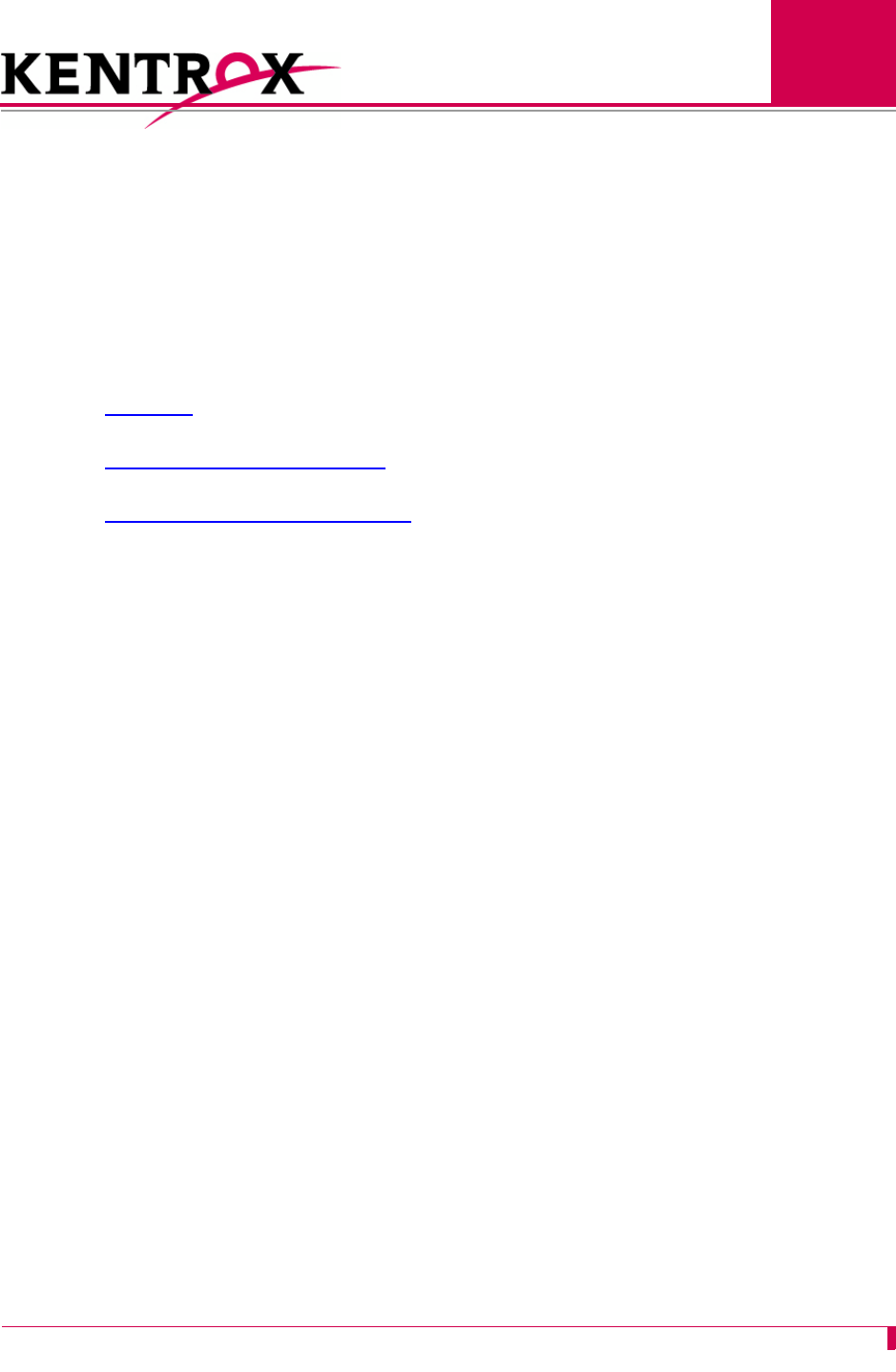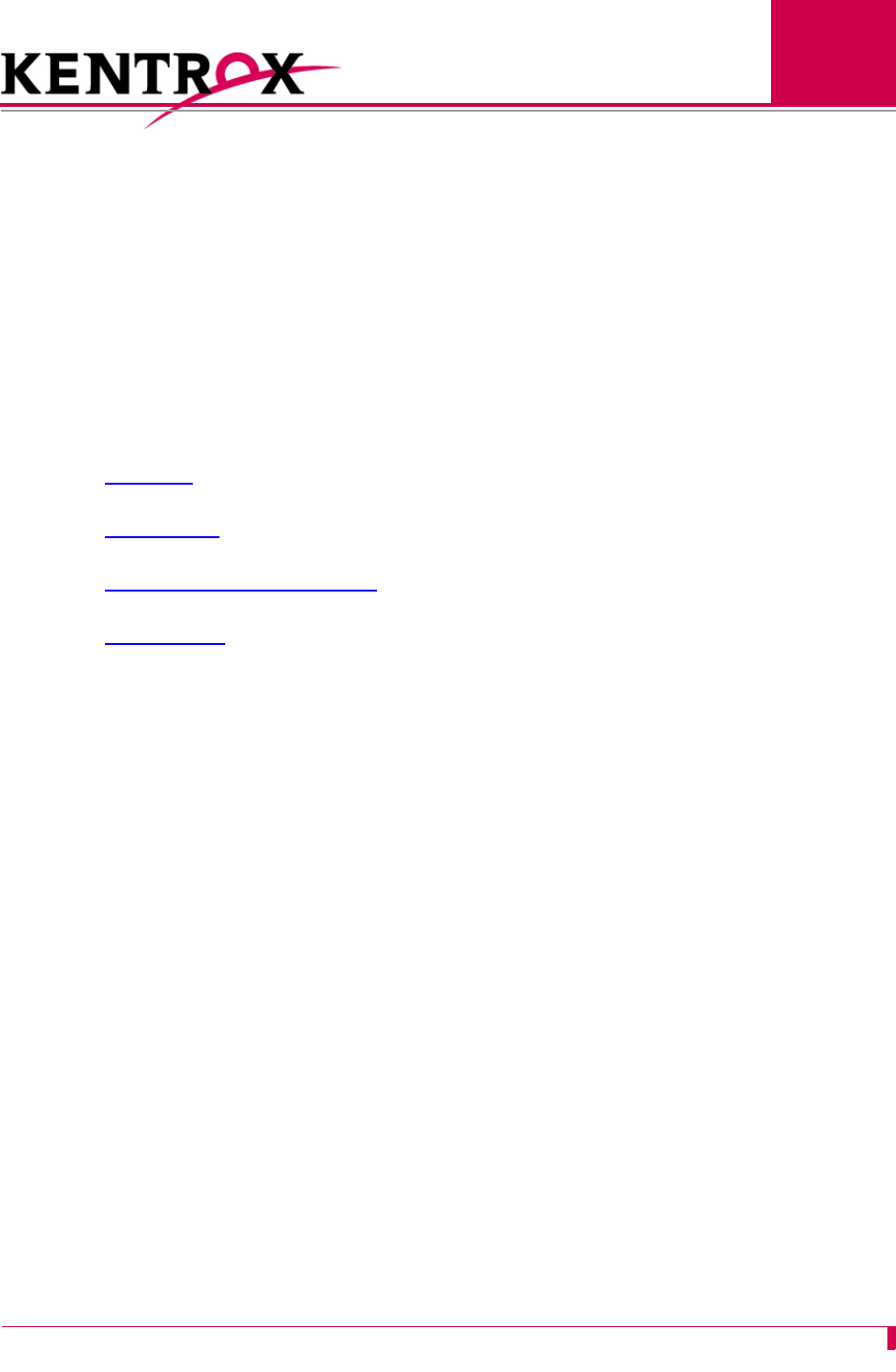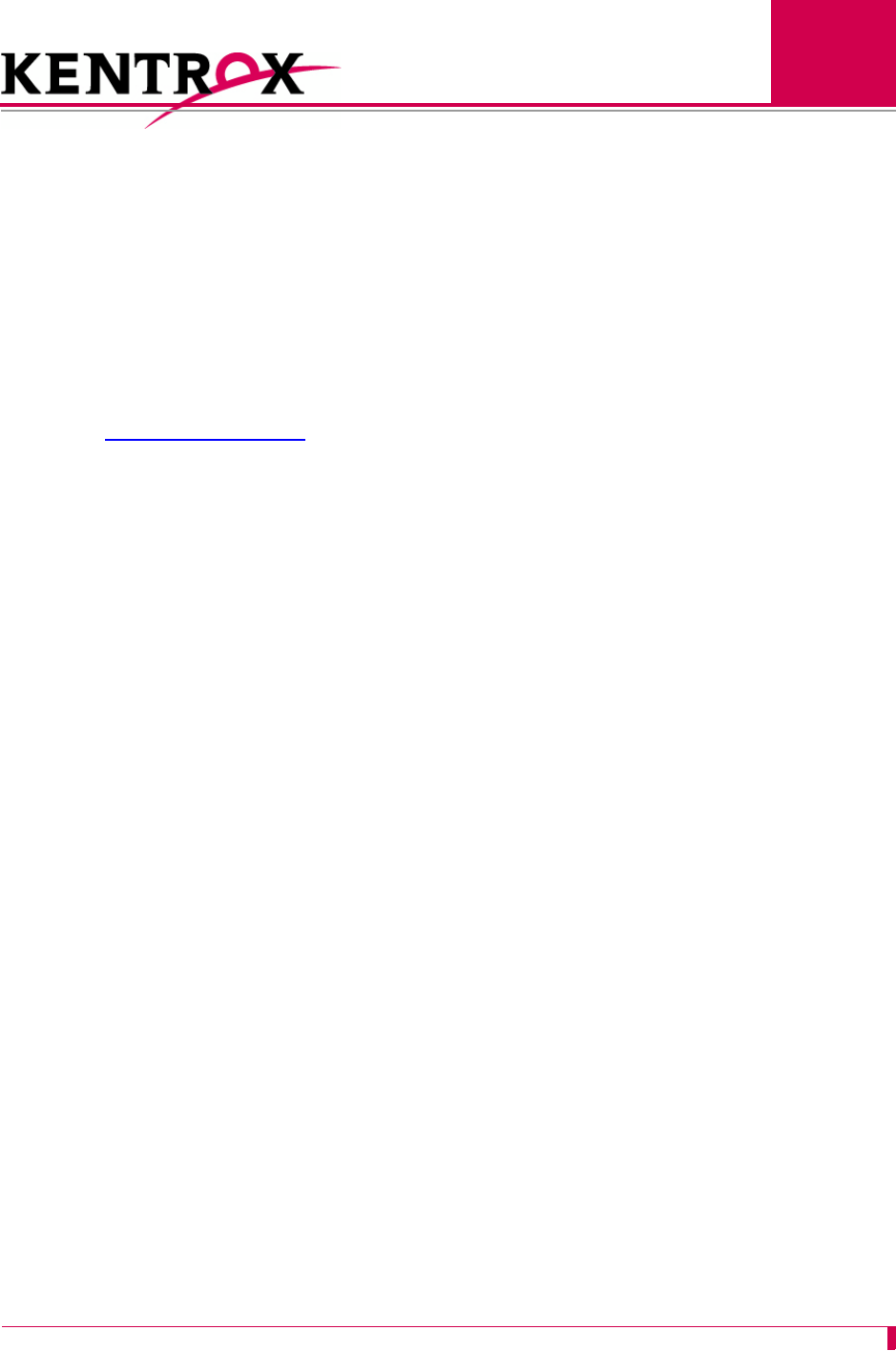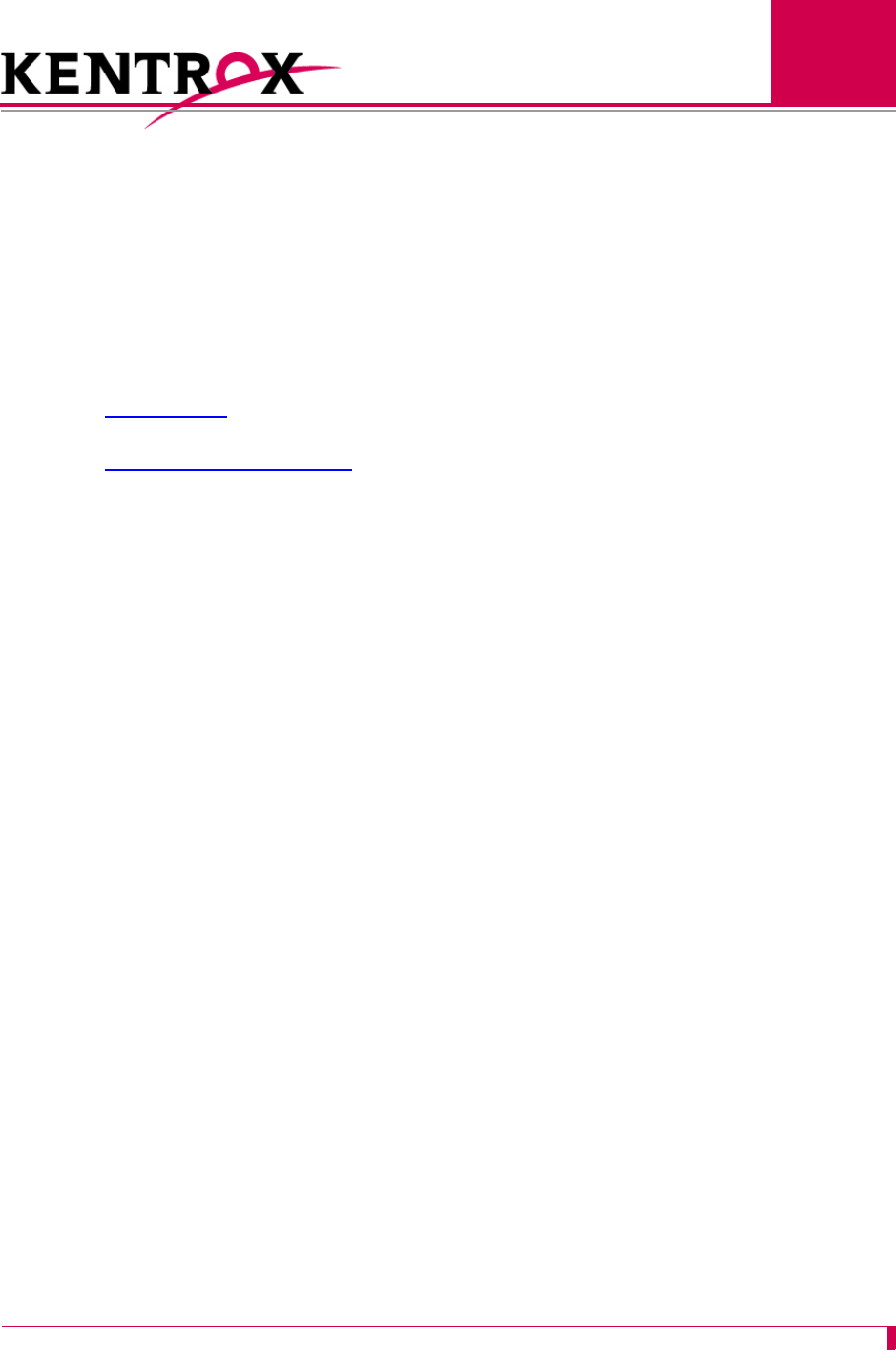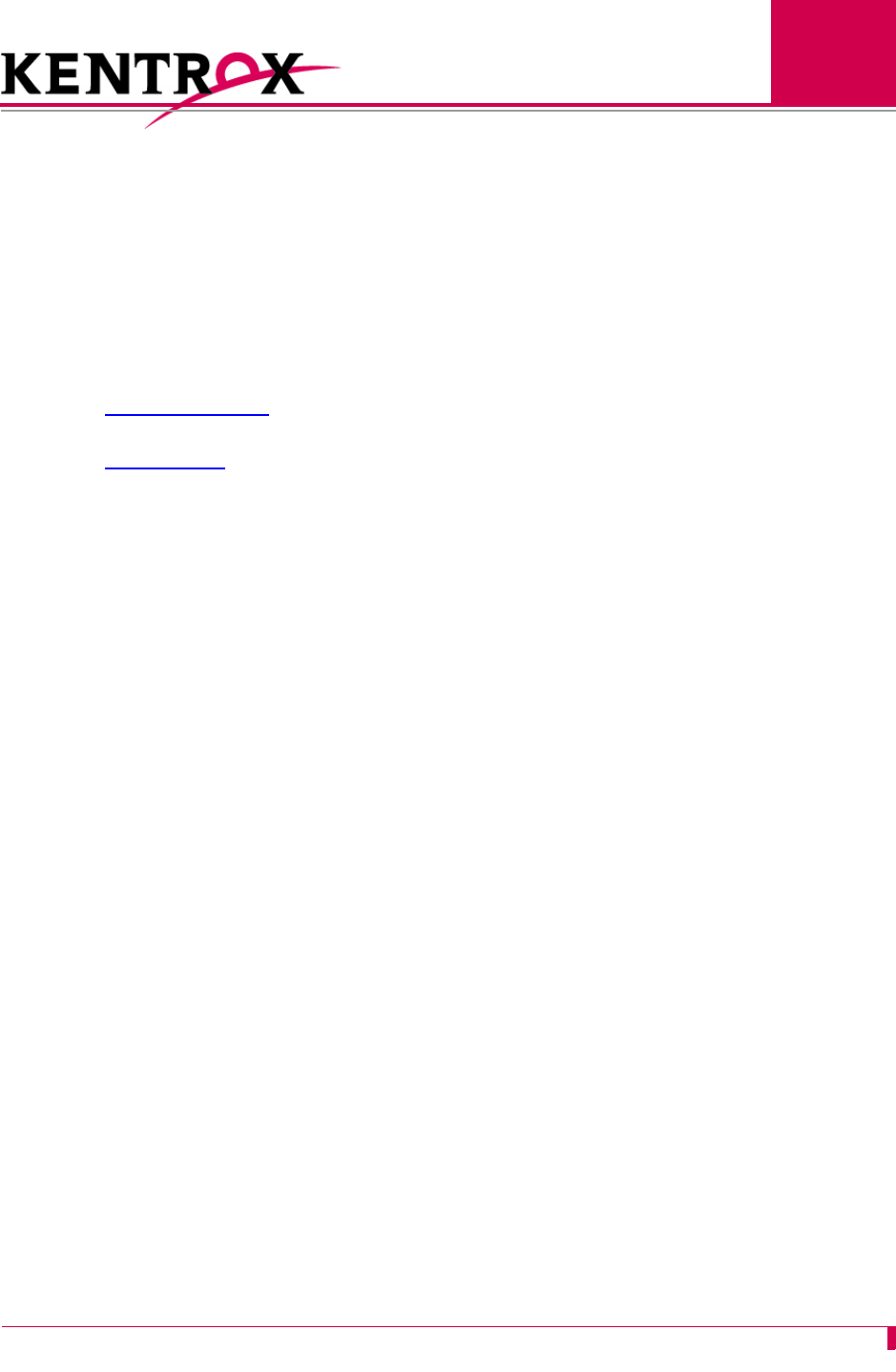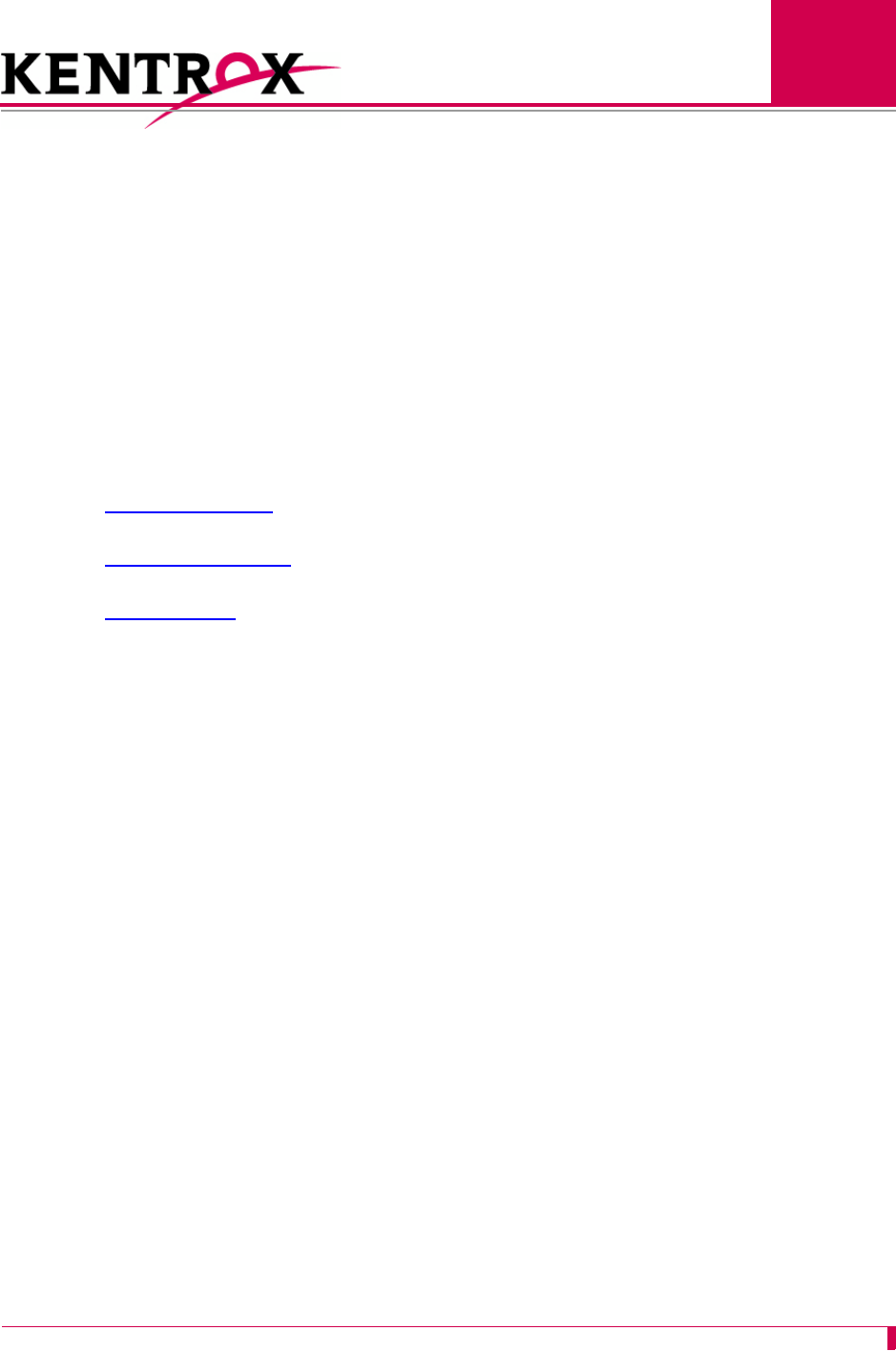Kentrox Ai232 Users Manual Version 9.6x User's Guide
AI232 to the manual 6271697a-9a92-4755-a7a6-2d915c0be3ea
2015-02-09
: Kentrox Kentrox-Ai232-Users-Manual-568095 kentrox-ai232-users-manual-568095 kentrox pdf
Open the PDF directly: View PDF ![]() .
.
Page Count: 322 [warning: Documents this large are best viewed by clicking the View PDF Link!]
- Product Description
- Using the AI198 Menu System
- AI232 Local Menu System
- System Configuration
- Link Configuration
- TID Multiplexing
- Alias and Call Routing Configuration
- AI232 Commands
- Commands Overview
- aaa account
- aaa authen
- aaa author
- aaa chpass
- aaa fallback
- aaa ppp authen
- aaa profile
- aaa retry
- aaa stats
- aaa summary
- aaa timeout
- alarm
- arp
- break
- creset
- date
- debug
- delete
- diag-conn
- diag-eth
- diag-info
- diag-line
- diag-tconn
- dir
- exit
- head
- help
- id
- ip
- ip init
- link
- log
- logout
- ls
- menu
- modmux
- more
- panic
- passwd
- ping
- pppstatus
- profile
- pvclist
- reset
- router
- selcnf
- sholog
- show
- staeia
- standalone
- staslc
- syncflash
- tacacs info
- tacacs server
- tacacs server ip
- tacacs server phase
- tacacs server port
- tacacs server secret
- tacacs server summary
- tacacs sholog
- tacacs stats
- tail
- tcpoutconn
- telnet
- tftp
- tftpboot
- timezone
- type
- update
- uptime
- useradd
- userdel
- users
- who
- xon-interval
- AI232 Crash Codes
- Standalone Mode and Switch Mode
- Commands for AI232 TACACS+ Server Enhancements
- Acronyms and Abbreviations

© 2008 by Kentrox, Inc. All rights reserved.
AI232
32-Port High Speed Asynchronous Line Card
User’s Guide
Version 9.6x
Part Number 232UM Rev 4

Copyright © 2008 by Kentrox, Inc. All Rights Reserved. The material discussed in this publication
is the proprietary property of Kentrox, Inc. Kentrox retains all rights to reproduction and
distribution of this publication.
Kentrox is a registered trademark of Kentrox, Inc. Applied Innovation, Applied Innovation Inc., the
AI logo, and other names are the intellectual property of Kentrox. All other product names are
trademarks or registered trademarks of their respective owners.
Information published here is current as of this document’s date of publication, but is subject to
change without notice. You may verify product information by contacting our headquarters in
Oregon. Kentrox is an Equal Opportunity/Affirmative Action employer.
Kentrox, Inc.
5800 Innovation Dr.
Dublin, Ohio USA 43016-3271
Toll Free: (800) 247-9482
International: +1 (614) 798-2000
Fax: +1 (614) 798-1770
20010 NW Tanasbourne Dr.
Hillsboro, Oregon USA 97124-7104
Toll Free: (800) 733-5511
Direct: (503) 643-1681

i
About this Document
This document explains how to install, configure, and operate the AI232 32-port high speed
asynchronous line card.
You should have a working knowledge of the following:
zYour network
zTCP/IP and Asynchronous Protocols

AI232 Version 9.6x User’s Guide
About this Document: Document Conventions
ii
Document Conventions
Table 1 describes the text conventions used in this document.
Table 1 Document Conventions
Convention Meaning
Screen Text, Menu Items,
System Prompts, Messages
and Reports
This style indicates configuration screen text, menu
items, system prompts, messages, and reports.
Static Command Text In a command statement, this style indicates text that
should be entered exactly as shown at a command line.
Variable Command Text
In a command statement, this style indicates
user-specified text.
... In a command statement, ellipses (...) signify that the
preceding parameter can be repeated a number of
times.
[ ]
[ | ] In a command statement, square brackets indicate an
optional parameter. Two or more parameters in square
brackets with a vertical bar ( | ) between them indicate a
choice of optional parameters.
{ | } In a command statement, two or more parameters in
braces with a vertical bar ( | ) between them indicate a
choice of required parameters.
Menus and Menu
Commands This style indicates menu and menu commands. A
vertical bar ( | ) separates the menus from the
submenus or menu commands. The vertical bar also
indicates the order in which you should click the menus,
submenus, and menu commands.
Dialog Boxes, Tabs,
Fields, Check Boxes,
and Command Buttons
This style indicates dialog boxes, tabs, fields, check
boxes, and command buttons.
Variable Field Text This style indicates variable information you type in a
dialog box field.
KEYS Uppercase body text indicates keys on a keyboard,
such as the TAB or ENTER keys. Keys used in
combination are connected with a plus symbol (+).
Labels This style designates physical components on Kentrox
products such as jumpers, switches, and cable
connectors.

AI232 Version 9.6x User’s Guide
About this Document: Document Conventions
iii
Note:
Note messages emphasize or supplement important
points of the main text.
Important: Important messages provide information that is
essential to the completion of a task.
Tip:
Tip messages provide information that assists users in
operating equipment more effectively.
CAUTION:
Caution messages indicate that failure to take a
specified action could result in loss of data and/or harm
to the software or hardware.
WARNING:
Warning messages indicate that failure to take a
specified action could result in physical harm to the
user.
LASER DANGER:
Laser danger messages indicate that failure to take a
specified action could result in eye damage or
blindness to the user due to overexposure to invisible
laser radiation.
Table 1 Document Conventions (Continued)
Convention Meaning

AI232 Version 9.6x User’s Guide
About this Document: Cautions and Warnings
iv
Cautions and Warnings
Electrostatic Discharge Caution
CAUTION: Kentrox equipment and its peripherals contain electrostatic sensitive
components. Proper handling, shipping, and storage precautions must
be exercised:
zYou must remove and install cards in a static-free environment. Wear
an antistatic wrist strap that is plugged into the Kentrox equipment so
you are grounded at the same point as the equipment.
zDo not remove cards from their antistatic plastic bags until you are
ready to install them into the chassis.
zImmediately after you remove a card from the chassis, you must
insert it into its antistatic bag.
zWhen the cards are not in use, keep them in their antistatic plastic
bags.
zDo not ship or store cards near strong electrostatic, electromagnetic,
or radioactive fields.
Ground Caution
CAUTION: For Kentrox equipment to operate safely and correctly, there must be a
safety ground strap between the equipment ground bolts and the office
ground.
Proper Cooling Caution
ENSURE PROPER COOLING
CAUTION: When AI232 is installed into an AI180 AIswitch series 180 chassis, the
chassis must be equipped with the AIcool chassis cooling and Baffle-HS
heat baffle with sensor assemblies.
The AI180I AIswitch series 180 integrated chassis has a built-in fan and
baffle assembly and does not require additional assemblies.

AI232 Version 9.6x User’s Guide
About this Document: Cautions and Warnings
v
FCC Warning
The Federal Communications Commission has set limits for emitted radio
interference, and AI232 is constructed with this electromagnetic interference (EMI)
limitation in mind. AI232 is classified under FCC regulations as a Class A device, that
is, a device for use in commercial environments and not in residential areas. This
device has been tested and shown to comply with the following FCC rule: Part 15
Subpart J. Operation of this equipment in a residential area may cause interference to
radio and TV reception, requiring the user to take whatever steps are necessary to
correct the interference.
Information is available from the FCC describing possible corrective actions. To
maintain low EMI levels, we suggest that you use only metal connectors and shielded
cable grounded to the frame.
Specifications are subject to change without notice.

AI232 Version 9.6x User’s Guide
About this Document: Customer Assistance
vi
Customer Assistance
Kentrox offers technical support 24 hours a day, seven days a week.
Before you contact Kentrox for assistance, please have the following information
available:
zThe type of hardware and software you are using
zThe error number and exact wording of any messages that appeared on your
screen
zWhat happened and what you were doing when the problem occurred
zHow you tried to solve the problem
Web Site Support
Support is available 24 hours a day using our Web site at:
http://www.kentrox.com
Email Support
Email support is available 24 hours a day. When you use email support, please be
sure to include the details of your problem within the email.
To contact Technical Support, send email to:
techsupport@aiinet.com
Phone Support
Phone support is available. When you call Kentrox for support, please be sure you
are at your computer and have the details of your problem available.
To contact Technical Support, call (866) 480-3571.
Kentrox Product Documentation
To order documentation, please contact your sales representative at
(800) 247-9482 or +1 (614) 798-2000.
You can also access and view the most current versions of Kentrox product
documentation on our Web site at:
http://www.kentrox.com

TOC-1
Table of Contents
Chapter 1: Product Description ..............................................................1-1
Features .......................................................................................................................1-2
Break Propagation ............................................................................................ 1-2
DCD/DSR/RTS/DTR Signal Lead Control ........................................................ 1-2
Dynamic Port Configuration ............................................................................. 1-2
IRB Connectivity ............................................................................................... 1-2
LAN/WAN Connectivity .................................................................................... 1-2
Modem Control ................................................................................................. 1-2
Performance Monitoring, Maintenance, Troubleshooting ................................. 1-2
SNMP Manageability ........................................................................................ 1-2
Standalone Configuration ................................................................................. 1-3
System Diagnostics .......................................................................................... 1-3
AI232 Hardware Components ...................................................................................... 1-4
Front Panel Components ................................................................................. 1-5
Technical Specifications ............................................................................................... 1-6
Distribution Panels ....................................................................................................... 1-7
Model DP232-19/23 ......................................................................................... 1-7
Model DP232-RJ45 .......................................................................................... 1-9
Typical Applications ................................................................................................... 1-13
Asynchronous to TCP/IP Application ............................................................. 1-13
Modem Multiplexer Application ......................................................................1-14
Chapter 2: Using the AI198 Menu System .............................................2-1
Accessing the Menu System ........................................................................................ 2-2
Navigating the Menu System ....................................................................................... 2-3
Menu Numbering Structure .............................................................................. 2-3
Types of Menu Items ........................................................................................ 2-3
Exiting the Menu System ............................................................................................. 2-6
Chapter 3: AI232 Local Menu System ....................................................3-1
Identifying AI232 Menu System Security Options ........................................................ 3-2
Multilevel User Name and Password Security ................................................. 3-2
RADIUS Authentication .................................................................................... 3-2
TACACS+ Authentication .................................................................................3-2
PPP Authentication Protocols (PAP and CHAP) .............................................. 3-3

TOC-2
Table of Contents
Logging Into AI232 ....................................................................................................... 3-4
Using a Telnet Connection for Login ................................................................ 3-4
Using an Asynchronous Port for Login ............................................................. 3-5
Accessing the Local Menu System .............................................................................. 3-7
Navigating the Local Menu System .............................................................................. 3-8
Identifying Types of Menu Items ...................................................................... 3-8
Accessing the Help Menu .......................................................................................... 3-10
Exiting the Local Menu System .................................................................................. 3-11
Chapter 4: System Configuration ...........................................................4-1
General System Properties Configuration .................................................................... 4-2
Destination Menu Break Sequence .................................................................. 4-2
Ethernet Port Settings ...................................................................................... 4-4
FTP Port ........................................................................................................... 4-5
IP Settings ........................................................................................................ 4-6
System Prompt ................................................................................................. 4-8
TCP Settings .................................................................................................... 4-9
Telnet Port ...................................................................................................... 4-10
RADIUS Configuration ............................................................................................... 4-12
Server Settings ............................................................................................... 4-12
Shell/FTP Options .......................................................................................... 4-14
TACACS+ Configuration ............................................................................................ 4-16
Server Settings ............................................................................................... 4-16
Shell/FTP Options .......................................................................................... 4-17
SNMP Configuration .................................................................................................. 4-19
Authentication Traps ...................................................................................... 4-19
Community Names ......................................................................................... 4-20
Contact Persons .............................................................................................4-22
Node Information ............................................................................................ 4-22
SNMP Manager .............................................................................................. 4-23
Static Route Configuration ......................................................................................... 4-25
IP Address Settings ........................................................................................4-25
TID to Modem Mux Configuration .............................................................................. 4-26
Inactivity Timeout ........................................................................................... 4-26
Initialization String .......................................................................................... 4-27
Port Bit Settings .............................................................................................. 4-28
TID to Route ................................................................................................... 4-29
Time Configuration ..................................................................................................... 4-31
Daylight Savings Time .................................................................................... 4-31
SNTP Settings ................................................................................................ 4-32
Time Zone ...................................................................................................... 4-33

TOC-3
Table of Contents
Chapter 5: Link Configuration ................................................................5-1
AI232 Link Types ......................................................................................................... 5-2
Asynchronous ................................................................................................... 5-2
Asynchronous PPP .......................................................................................... 5-2
Modem Multiplexer ........................................................................................... 5-3
Connect Options Configuration ....................................................................................5-4
Alias .................................................................................................................. 5-4
Call Retry Interval .............................................................................................5-5
Connect String .................................................................................................. 5-6
Connection Settings ......................................................................................... 5-8
Link Application .............................................................................................. 5-10
Disconnect Options Configuration .............................................................................. 5-12
Disconnect Inactivity Timer Settings ..............................................................5-12
Disconnect Settings ........................................................................................ 5-14
Disconnect String ........................................................................................... 5-15
General Link Properties Configuration ....................................................................... 5-17
Auto Disable Error Limit ................................................................................. 5-17
Flow Control ................................................................................................... 5-18
Link Description .............................................................................................. 5-19
Link Number ................................................................................................... 5-20
Link State ....................................................................................................... 5-21
Link Type ........................................................................................................ 5-22
Port Data Bits ................................................................................................. 5-23
Port Parity ....................................................................................................... 5-24
Port Speed ..................................................................................................... 5-25
Port Stop Bits ................................................................................................. 5-27
Xon Repeat Interval ........................................................................................ 5-28
General PPP Properties Configuration ...................................................................... 5-30
IPCP Address Settings ................................................................................... 5-30
Maximum Unit Settings .................................................................................. 5-32
Network Control Protocol ............................................................................... 5-33
Modem Option Configuration ..................................................................................... 5-35
Modem String ................................................................................................. 5-35
Dialing Time-out Interval ................................................................................ 5-36
Number of Dial Attempts ................................................................................ 5-37
PPP Authentication Configuration .............................................................................. 5-39
Local Authentication Settings ......................................................................... 5-39
RAS Option .................................................................................................... 5-41
Remote Authentication Settings ..................................................................... 5-43
RTS/DTR Lead Control Configuration ........................................................................ 5-45
DTR State Configuration ................................................................................ 5-45
RTS State Configuration ................................................................................5-46

TOC-4
Table of Contents
Chapter 6: TID Multiplexing ....................................................................6-1
Overview ......................................................................................................................6-2
TID Multiplexing Configuration ..................................................................................... 6-4
Configuring the Parent Alias ............................................................................. 6-4
Configuring the Children Aliases ...................................................................... 6-7
Example Configurations .................................................................................6-10
TID Multiplexing Troubleshooting ............................................................................... 6-15
RTRV-HDR ..................................................................................................... 6-15
Diagnostics for TID Multiplexing ..................................................................... 6-17
Chapter 7: Alias and Call Routing Configuration ....................................7-1
Overview ......................................................................................................................7-2
Call Routing ..................................................................................................................7-4
Configuring an Alias ......................................................................................... 7-4
Source/Destination Protocol Tables ................................................................. 7-9
Protocol Processing Modules .....................................................................................7-14
Module Types ................................................................................................. 7-14
Alias Macros ............................................................................................................... 7-19
Alias Macro Components ............................................................................... 7-19
Alias Macro Configuration .............................................................................. 7-24
Chapter 8: AI232 Commands .................................................................8-1
Commands Overview ................................................................................................... 8-2
Shell Commands .............................................................................................. 8-2
Shell Connections ............................................................................................ 8-2
winslc Commands ............................................................................................ 8-3
aaa account .................................................................................................................. 8-6
aaa authen ................................................................................................................... 8-7
aaa author ....................................................................................................................8-8
aaa chpass ................................................................................................................... 8-9
aaa fallback ................................................................................................................ 8-10
aaa ppp authen .......................................................................................................... 8-11
aaa profile .................................................................................................................. 8-12
aaa retry ..................................................................................................................... 8-14
aaa stats .....................................................................................................................8-15
aaa summary ............................................................................................................. 8-17
aaa timeout ................................................................................................................ 8-19
alarm ..........................................................................................................................8-20
arp .............................................................................................................................. 8-24
break ..........................................................................................................................8-27
creset .........................................................................................................................8-29
date ............................................................................................................................ 8-30

TOC-5
Table of Contents
debug .........................................................................................................................8-31
delete .........................................................................................................................8-33
diag-conn ................................................................................................................... 8-34
diag-eth ......................................................................................................................8-36
diag-info .....................................................................................................................8-44
diag-line ......................................................................................................................8-52
diag-tconn .................................................................................................................. 8-55
dir ............................................................................................................................... 8-56
exit .............................................................................................................................. 8-57
head ...........................................................................................................................8-58
help ............................................................................................................................ 8-59
id ................................................................................................................................ 8-60
ip ................................................................................................................................ 8-61
ip init ........................................................................................................................... 8-62
link .............................................................................................................................. 8-64
log .............................................................................................................................. 8-66
logout .........................................................................................................................8-67
ls ................................................................................................................................. 8-68
menu ..........................................................................................................................8-69
modmux ..................................................................................................................... 8-70
more ...........................................................................................................................8-72
panic ........................................................................................................................... 8-73
passwd ....................................................................................................................... 8-74
ping ............................................................................................................................ 8-75
pppstatus ....................................................................................................................8-76
profile ......................................................................................................................... 8-78
pvclist ......................................................................................................................... 8-80
reset ........................................................................................................................... 8-82
router .......................................................................................................................... 8-83
selcnf .......................................................................................................................... 8-85
sholog .........................................................................................................................8-86
show ...........................................................................................................................8-87
staeia .......................................................................................................................... 8-89
standalone .................................................................................................................. 8-91
staslc .......................................................................................................................... 8-92
syncflash .................................................................................................................... 8-94
tacacs info .................................................................................................................. 8-95
tacacs server .............................................................................................................. 8-96
tacacs server ip .......................................................................................................... 8-97
tacacs server phase ...................................................................................................8-98
tacacs server port ..................................................................................................... 8-100
tacacs server secret ................................................................................................. 8-101

TOC-6
Table of Contents
tacacs server summary ............................................................................................ 8-102
tacacs sholog ........................................................................................................... 8-104
tacacs stats .............................................................................................................. 8-105
tail ............................................................................................................................. 8-107
tcpoutconn ................................................................................................................ 8-108
telnet ........................................................................................................................8-109
tftp ............................................................................................................................ 8-110
tftpboot ..................................................................................................................... 8-112
timezone ................................................................................................................... 8-114
type ..........................................................................................................................8-116
update ...................................................................................................................... 8-117
uptime ......................................................................................................................8-118
useradd .................................................................................................................... 8-119
userdel ..................................................................................................................... 8-121
users ........................................................................................................................ 8-122
who ...........................................................................................................................8-123
xon-interval ............................................................................................................... 8-124
Appendix A: AI232 Crash Codes .......................................................... A-1
Crash Codes ................................................................................................................A-2
Common Crash Codes .....................................................................................A-2
AI232 Crash Codes ..........................................................................................A-3
System Failure Crash Reports .........................................................................A-4
Kentrox Technical Support ...........................................................................................A-5
Appendix B: Standalone Mode and Switch Mode ................................. B-1
Standalone Mode .........................................................................................................B-2
Downloading Software for a Standalone AI232 ................................................B-2
Configuring BOOTP/TFTP ...............................................................................B-3
Switch Mode .................................................................................................................B-4
Downloading Software for AI232 in Switch Mode ............................................B-4
Appendix C: Commands for AI232 TACACS+ Server Enhancements .. C-1
AI232 Commands ........................................................................................................C-2
AI232 Menu Aliases .....................................................................................................C-3
FTP Sessions ...............................................................................................................C-4

AI232 Version 9.6x User’s Guide
Product Description: Features
1-2
Features
AI232 is a high-performance asynchronous network interface card used in an
AIswitch. AI232 includes the following features:
Break Propagation
AI232 supports break handling from one end of a connection to another end
regardless of the protocols used for data transport. Refer to Chapter 7: Alias and Call
Routing Configuration for details about available types of break handling.
DCD/DSR/RTS/DTR Signal Lead Control
AI232 supports user selectable disconnect on DCD low, DCD high-to-low transition,
DSR low, and DSR high-to-low transition. Additionally, AI232 allows for user
selectable connection control of DTR/RTS.
Dynamic Port Configuration
AI232 allows for configuration changes on a per port basis without resetting the card.
IRB Connectivity
AI232 communicates with other cards in the same chassis over an internal repeater
bus. It cannot communicate over the backplane with line cards that do not use the
IRB.
LAN/WAN Connectivity
AI232 supports communications with other TCP/IP devices in a LAN/WAN
environment.
Modem Control
AI232 provides full modem control and is configurable for auto-answer or dial-modem
modes.
Performance Monitoring, Maintenance, Troubleshooting
Shell and winslc commands let users handle performance monitoring, maintenance,
and troubleshooting for AI232.
SNMP Manageability
AI232 supports configuration using SNMP as well as monitoring. SNMP traps are
generated by AI232 and are sent to all the management stations that exist in the trap
table.

AI232 Version 9.6x User’s Guide
Product Description: Features
1-3
Standalone Configuration
AI232 operates as a standalone card when it is installed in the AIswitch series 110
chassis. Standalone mode lets AI232 function without dependence on AI198 for
configuration and management. Refer to Appendix B: Standalone Mode and Switch
Mode for more details.
System Diagnostics
AI232 lets users view diagnostic data on existing connections and internal information
about serial links. For more information about viewing system diagnostics, refer to
sections:
zdiag-conn on page 8-34
zdiag-eth on page 8-36
zdiag-info on page 8-44
zdiag-line on page 8-52
zdiag-tconn on page 8-55.

AI232 Version 9.6x User’s Guide
Product Description: AI232 Hardware Components
1-4
AI232 Hardware Components
AI232 has four high-density connectors that provide 32 EIA-232-E asynchronous
ports that support speeds up to and including 115 Kilobits per second. All ports have
modem control for host or modem applications and can be used to connect user
terminals, personal computers, modems, and other high-speed asynchronous ports.
AI232 can also be used as a high-speed terminal server that handles asynchronous
to TCP/IP conversions. A distribution panel is required to serve as a physical interface
for AI232.
CAUTION: AIswitch and its peripherals contain electrostatic sensitive components.
Exercise proper handling, shipping, and storage precautions.

AI232 Version 9.6x User’s Guide
Product Description: AI232 Hardware Components
1-5
Front Panel Components
Figure 1-1 displays the AI232 front panel components.
Figure 1-1
AI232
DC OK LED Illuminates green when +5 Volts is
present.
FAULT LED Illuminates red if the card fails.
PORTS 25-32 Connector Connects ports 25 to 32 to the
distribution panel.
PORTS 17-24 Connector Connects ports 17 to 24 to the
distribution panel.
PORTS 9-16 Connector Connects ports 9 to 16 to the distribution
panel.
PORTS 1-8 Connector Connects ports 1 to 8 to the distribution
panel.
ACT LED Illuminates green when the card is
transmitting or receiving packets.
LINK LED Illuminates green when valid link
integrity pulses are being received.
COL LED Illuminates red when collisions are
detected.
10BASET Connector Specifies the external 10BaseT port
connector.
DC OK
FAULT
AI232
PORTS
25-32
PORTS
17-24
PORTS
9-16
PORTS
1-8
ACT
LINK
COL
10
B
A
S
E
T

AI232 Version 9.6x User’s Guide
Product Description: Technical Specifications
1-6
Technical Specifications
Table 1-1 lists the AI232 technical specifications.
Table 1-1 Technical Specifications
Component Description
10BaseT Ethernet port on the AI232 front panel.
High Density SCSI 32 asynchronous, EIA-232-E (individual ports are accessed
by using a distribution panel)
Port Speed 300 bps to 115 Kbps
Installation Requires one slot in an AIswitch (can be hot swapped)
Current Draw 2.0 A, maximum
Compliance For use with AI UL listed AIswitch Series Chassis

AI232 Version 9.6x User’s Guide
Product Description: Distribution Panels
1-7
Distribution Panels
Distribution panels provide a physical interface for AI232. The following distribution
panel models and interfaces are available:
zModel DP232-19/23 (16 DB-25/EIA-232-E interfaces)
zModel DP232-RJ45 (32 RJ-45/EIA-232-E interfaces)
Model DP232-19/23
This distribution panel provides 16 DB-25/EIA-232-E interfaces for AI232. To access
all 32 ports on AI232, two distribution panels are required. The distribution panel is
available in two sizes for 19-inch or 23-inch rack installations. Figure 1-2 displays the
distribution panel and Table 1-2 lists the specifications.
Figure 1-2 DP232-19/23 Distribution Panel
PORT 1/17
PORT 2/18
PORT 3/19
PORT 4/20
PORT 5/21
PORT 6/22
PORT 7/23
PORT 8/24
PORTS
1 - 8
DP232
PORT 9/25
PORT 10/26
PORT 11/27
PORT 12/28
PORT 13/29
PORT 14/30
PORT 15/31
PORT 16/32
PORTS
9 - 16
APPLIED INNOVATION INC.
COPYRIGHT 1999
Connect to the AI232
Connect to Network Elements
(16 ports)
Table 1-2 Specifications for DP232-19/23
Description Specification
Mounting DP232-19: mounts to a 19-inch rack
DP232-23: mounts to a 23-inch rack
I/O Ports 16 DB-25/EIA-232-E interfaces
Weight (approximately) 2.5 lb (1.12 kg)
Size Height: 4 in. (10.16 cm)
Width: 19 in. (48.26 cm)/23 in. (58.42 cm)
Depth: 1.12 in. (2.84 cm)

AI232 Version 9.6x User’s Guide
Product Description: Distribution Panels
1-8
Pin Assignments
Cables zCAB467: Connects one connector (8 ports) on the
AI232 to the distribution panel. Each distribution
panel requires two cables.
zCAB469: Connects network elements to the
individual connectors on the distribution panel.
Table 1-2 Specifications for DP232-19/23 (Continued)
Description Specification
Pin Signal
2TXD
3RXD
4RTS
5CTS
6DSR
7 Signal
GND
8DCD
Pin 25
Pin 1 Pin 14
Pin 13

AI232 Version 9.6x User’s Guide
Product Description: Distribution Panels
1-9
Installation Procedure
1. Install the distribution panel(s) on the rack. Figure 1-3 on page 1-9 displays a
typical installation.
2. Attach cables from AI232 to the distribution panel.
Figure 1-3 Typical Installation
Model DP232-RJ45
This model provides 32 RJ-45/EIA-232-E interfaces for AI232. Reversible mounting
flanges allow for installation to a 19-inch or 23-inch rack. Figure 1-4 displays the
distribution panel and Table 1-3 lists the specifications.
Figure 1-4 DP232-RJ45 Distribution Panel
- -
(AI180 Chassis)
AI232
Cable: CAB467
(4 places)
DP232-19/23
PORT 1
PORT 2
PORT 3
PORT 4
PORT 5
PORT 6
PORT 7
PORT 8
PORTS
1 - 8
PORT 9
PORT 10
PORT 11
PORT 12
PORT 13
PORT 14
PORT 15
PORT 16
PORTS
9 - 16
PORT 1
PORT 2
PORT 3
PORT 4
PORT 5
PORT 6
PORT 7
PORT 8
PORTS
1 - 8
PORT 9
PORT 10
PORT 11
PORT 12
PORT 13
PORT 14
PORT 15
PORT 16
PORTS
9 - 16
PORTS 1 - 8
PORTS 17 - 24
PORTS 9 - 16
PORTS 25 - 32
1458912
17 20 21 24 25 28
13 16
29 32
DP232-RJ45
WWW.AIINET.COM
Connect to the AI232
Connect to Network Elements
(32 ports) (4 places)

AI232 Version 9.6x User’s Guide
Product Description: Distribution Panels
1-10
Table 1-3 Specifications for DP232-RJ45
Description Specification
Mounting Mounts to a 19-inch or 23-inch rack
I/O Ports 32 RJ-45 ports
Weight (approximately) 4.8 lb (2.16 kg)
Size Height: 2 in. (5.08 cm)
Width: 16.9 in. (42.92 cm) without mounting flanges
Depth: 3.5 in. (8.89 cm)
Pin Assignments
Cables CAB467—Connects one connector (8 ports) on the
AI232 to the distribution panel. The distribution panel
requires four cables.
CAB513—An RJ45 to DB25 null cable that connects
network elements to the individual connectors on the
distribution panel (straight through applications).
Pin 1 Pin 8
Pin Signal
1RTS
2DTR
3TXD
4 DCD
5RXD
6GND
7DSR
8CTS

AI232 Version 9.6x User’s Guide
Product Description: Distribution Panels
1-11
Installation Procedure
1. Attach the mounting flanges and tie bar as shown in Figure 1-5. (Table 1-4 shows
the part list.)
2. Install the distribution panel to the rack. Figure 1-6 shows a typical installation.
Figure 1-5 DP232-RJ45 Distribution Panel
PORTS 1 - 8
PORTS 17 - 24
PORTS 9 - 16
PORTS 25 - 32
1458912
17 20 21 24 25 28
13 16
29 32
DP232-RJ45
WWW.AIINET.COM
Install the mounting flanges in
the desired location
Setting flanges for a 19-inch rack Setting flanges for a 23-inch rack
Install the mounting flanges in
the desired location
5
13
5
13
4
4
Table 1-4 Parts List
Item Description Part No. Quantity
1 Tie Bar 06-410-002 1
2 Mounting Flange (left side) 06-110-003 1
3 Mounting Flange (right side) 06-110-005 1
4 #6-32 Screw with lockwasher 00-018-001 6
5 #12-24 Screw with lockwasher 00-015-003 2

AI232 Version 9.6x User’s Guide
Product Description: Distribution Panels
1-12
Figure 1-6 Typical Installation
- -
(AI180 Chassis)
AI232
PORTS 1 - 8
PORTS 17 - 2 4
PORTS 9 - 16
PORTS 25 - 32
1458912
17 20 21 24 25 28
13 16
29 32
DP232-RJ45
WWW.AIINET.COM
Cable: CAB467
(4 places) DP232-RJ45

AI232 Version 9.6x User’s Guide
Product Description: Typical Applications
1-13
Typical Applications
AI232 is used primarily for connecting to asynchronous network elements and
modems. The following applications are discussed in this section:
zAsynchronous to TCP/IP Application
zModem Multiplexer Application
Asynchronous to TCP/IP Application
Figure 1-7 illustrates an asynchronous to TCP/IP application.
Figure 1-7 Asynchronous to TCP/IP Application
The following events occur in Figure 1-7:
zThe OSS sends TCP/IP calls to AI232.
zAI232 routes the TCP/IP calls to an asynchronous NE using an asynchronous
port.
Async
NE
Operational
Support System
AI
2
9
6
Ethernet
Async
NE
Async
NE
TCP/IP
Trunking and
Element Serving
Asynchronous
Asynchronous
Operational
AI
2
3
2
Asynchronous
NE

AI232 Version 9.6x User’s Guide
Product Description: Typical Applications
1-14
Modem Multiplexer Application
Figure 1-8 illustrates a modem multiplexer application.
Figure 1-8 Modem Multiplexer Application
The following events occur in Figure 1-8:
zThe OSS sends a TCP/IP call to AI232.
zAI232 routes the TCP/IP call over a serial link to one of several available modems
in a modem pool. When a call comes in that requires a modem, one is selected
from the pool and dials out appropriately. For information on configuring the
modem pool and modem selection for incoming calls, refer to the Modem Mux
configuration menu.
Note: Round-robin dialing has been incorporated for ModMux links to balance
the demand placed on available modems by incoming calls. Rather than
always starting at the first available modem, the ModMux driver rotates
through all available modems so that the first available one is not always
the first to be dialed.
zThe modem routes the call through the PSTN (packet switched telephone
network) to a remote modem.
zThe remote modem sends the call to an NE.
Operational
Support System
TCP/IP
AI
2
3
2
Modem
Packet Switched
Telephone Network
Modem
Modem
Modem
NE
NE
NE
Serial
Links
Ethernet Modem
Modem

AI232 Version 9.6x User’s Guide
Using the AI198 Menu System: Accessing the Menu System
2-2
Accessing the Menu System
To access the AI198 menu system:
1. Log into AI198.
2. At the prompt, enter menu. The Main Menu appears.
>menu
Main Menu
01+Configure options affecting the system as a whole
02+Create, delete, or modify a destination name
03+Display all destination names
04+Configure cards
05+Set or remove connection restrictions based on port numbers
06+Display all connection restrictions
07+Configure slot density
08+Configure the alias translation table
09+Display the list of alias translation entries
10+Configure the BOOTP table
21 Exit the configuration menu system
Enter item number and optional ",value" then push <CR> key
>

AI232 Version 9.6x User’s Guide
Using the AI198 Menu System: Navigating the Menu System
2-3
Navigating the Menu System
Menu Numbering Structure
All menus accessed from the Main Menu are identified with a numerical reference at
the top right corner of the menu screen. This numerical reference specifies the
location within the menu system. Each digit in the menu number represents a menu
item that was previously selected. For example, Menu 4.2 indicates that menu item 4
and 2 were selected.
Types of Menu Items
The following four types of menu items are available:
zSubmenus
zToggles
zData
zFunctions
Submenus
Submenus go to deeper levels in the menu hierarchy. They provide additional
configuration menus. Menu items that contain submenus have a plus sign (+) next to
their menu item number. In this example, menu item 02 will display a submenu.
>2
Menu 4.2
01 Configure as Empty Slot
02+Configure as AI183/AI185 standard 4/16 port card
03+Configure as AI193/194 Ethernet card with slot expansion of-----
04+Configure as AI192/196 X.25 network card with slot expansion of--------
05+Configure as ASP or Advanced Smart Line Card with slot expansion of--------
06 Configure as AI196-I network card with LocalView
07 Configure as AI2524 Router card
08 Configure as AI294 Ethernet Switch card
09+Configure as AI196-I network interface card with menu support
10 Configure as Independent Smart Line Card
11+Configure as AI296 network interface card
12+Configure as AI192/196 with full menu support and slot expansion of--------
13+Configure as AI285 network interface card
14+Configure as AI232 network interface card
15 Configure as AI Modem
16 Configure as AIFlex Fiber LAN Extender Card
17 Configure as AI120 Card
18 Configure as AIE1 Card
19 Configure as AITC Card
20 Next Page
21 Exit this menu with no changes
Enter item number and optional ",value" then push <CR> key
>

AI232 Version 9.6x User’s Guide
Using the AI198 Menu System: Navigating the Menu System
2-4
Some submenus require a selection from a list and then re-display the previous menu
showing the selection. Other submenus have their own submenus that request
additional information. After saving the entries, the top-level menu re-appears.
Toggles
Toggles display two or more values that can be selected for a parameter. Toggles
have an asterisk (*) next to their menu item number. Entering the menu item number
toggles to the next selection.
In this example, menu items 06 and 07 are toggles.
For 06*TCP Default Window Size, the user can toggle between values 200, 512, 1024, and
2048. For 07*TCP Send Ahead, the user can toggle between ON and OFF.
Data
Data menu items request text entries (such as destination names and card
descriptions) or numeric values (such as port numbers and IP addresses). To enter
information in a data menu item, enter the menu item number followed by a comma
(or a space) and the configuration information.
In this example, the menu item requires an IP address entry.
To enter an IP address of 172.016.002.043, enter the following:
1,172.016.002.043
The menu re-appears with the entered IP address.
To change configuration data that has been entered for a menu item, enter the menu
item number followed by a comma and the new data.
Tip: To change a typed entry, use BACKSPACE to back up to the desired position in
the text and retype the changes. However, once the user presses ENTER,
changes can be made only by selecting that menu item and re-entering the
data.
02+Configure as AI232 network interface card
06*TCP Default Window Size (200, 512, 1024, 2048)-------------------------- 200
07*TCP Send Ahead-----------------------------------------------------------OFF
01 IP Address (0.0.0.0 - 255.255.255.254)-----------------------000.000.000.000
01 IP Address (0.0.0.0 - 255.255.255.254)-----------------------172.016.002.043

AI232 Version 9.6x User’s Guide
Using the AI198 Menu System: Navigating the Menu System
2-5
Functions
Menu item functions appear at the bottom of each menu. This example displays menu
items that can appear and Table 2-1 describes them.
17 Display first page
18 Next page
19 Delete entry
20 Save the changes made
21 Exit this menu with no changes
Enter item number and optional ",value" then push <CR> key
>
Table 2-1 Menu Item Descriptions
Menu Item Description
17 Displays the first page of a menu.
18 Displays additional pages of a menu.
19 Deletes information for a specified entry.
20 Saves the entered information and re-displays the previous related
menu.
Important: Configuration entries take effect only after every screen
has been saved going back to the main menu.
21 Exits a menu without saving changes. All items on the menu return to
the previously configured values.

AI232 Version 9.6x User’s Guide
Using the AI198 Menu System: Exiting the Menu System
2-6
Exiting the Menu System
To exit the menu system:
1. Access the Main Menu.
2. Enter 21. The command prompt appears.

3-1
3
AI232 Local Menu System
This chapter provides information on the configuration and navigation of the AI232 menu system.
This system offers on-board configuration capabilities similar to those available in the AI198
menu system. The AI232 menu system is available when the card is operating in both switch
mode and standalone mode.
Guide to this Chapter
Identifying AI232 Menu System Security Options
Logging Into AI232
Accessing the Local Menu System
Navigating the Local Menu System
Accessing the Help Menu
Exiting the Local Menu System

AI232 Version 9.6x User’s Guide
AI232 Local Menu System: Identifying AI232 Menu System Security Options
3-2
Identifying AI232 Menu System Security Options
AI232 has a variety of security options, including:
zMultilevel User Name and Password Security
zRADIUS Authentication
zTACACS+ Authentication
zPPP Authentication Protocols (PAP and CHAP)
Multilevel User Name and Password Security
Up to 10 configurable user account profiles can be assigned to an AI232 user. Five
system profiles are available for providing various levels of user access. For more
information about user profiles, refer to command profile on page 1-103.
RADIUS Authentication
RADIUS authentication verifies user login information against valid user information in
a database on a centralized RADIUS authentication server. A primary and secondary
RADIUS server are configurable to provide secure access for an entire AI232
network. AI232 RADIUS authentication is available for Telnet, asynchronous, and
synchronous ports. For more information on RADIUS authentication, refer to section
RADIUS Configuration on page 1-19.
TACACS+ Authentication
TACACS+ authentication verifies user login information against the user’s permission
level on a TACACS+ server. Up to 9 TACACS+ servers are configurable to provide
secure access for an entire AI232 network. AI232 TACACS+ authentication is
available for Telnet, asynchronous, and FTP connections. For more information on
TACACS+ authentication and server configuration, refer to the following commands:
zaaa authen on page 8-7 ztacacs server on page 8-96
zaaa author on page 8-8 ztacacs server phase on page 8-98
zaaa fallback on page 8-10 ztacacs server ip on page 8-97
zaaa timeout on page 8-19 ztacacs server port on page 8-100
zaaa ppp authen on page 8-11 ztacacs server secret on page 8-101

AI232 Version 9.6x User’s Guide
AI232 Local Menu System: Identifying AI232 Menu System Security Options
3-3
PPP Authentication Protocols (PAP and CHAP)
All asynchronous and synchronous PPP links are configurable to use either PAP or
CHAP PPP authentication protocols. PAP establishes peer identity using a 2-way
handshake that is done only upon initial link establishment. CHAP performs a 3-way
handshake upon initial link establishment, then proceeds to verify the link with 3-way
handshakes at random intervals. CHAP also encrypts the user’s password over the
PPP link to provide added security.

AI232 Version 9.6x User’s Guide
AI232 Local Menu System: Logging Into AI232
3-4
Logging Into AI232
Log into AI232 with a Telnet connection or with any of AI232’s asynchronous ports
that are configured as Login ports.
Note: ai is the default user ID and password. AI232 prompts you to create a new
user ID and password after the fifth login with the default values. Refer to
command useradd on page 8-119 to create a new user ID and password.
Using a Telnet Connection for Login
Logging in using a Telnet connection requires that AI232 has a configured IP address.
If an IP address has not been configured, refer to Chapter 4: System Configuration to
assign an IP address.
To log into AI232 using a Telnet connection:
1. Power on AI232.
2. Connect the Ethernet network connection to the 10BaseT port on the front panel
of AI232.
3. Telnet to AI232. The login prompt appears.
Note: ai is the default user ID and password. There are five grace period logins.
If after the fifth login a new ID and password have not been created, AI232
prompts you to create a user ID and password. Use the useradd
command described in Chapter 8: AI232 Commands to create a user ID
and password.
4. Enter your user ID. The password prompt appears.
5. Enter your password. The destination menu appears. You are now logged into
AI232.
The following message appears when AI232 is configured to contact a TACACS+
server during authentication:
login: test
Password:
Contacting TACACS+ server. Please wait.

AI232 Version 9.6x User’s Guide
AI232 Local Menu System: Logging Into AI232
3-5
The following message appears when AI232 is configured to contact a TACACS+
server during authentication, but the contact attempt fails:
Note: Five consecutive failed login attempts generate an SNMP trap and a log
message saying that the login failed. Also, an entry appears in the log file with
text stating Warning:
x
consecutive failed login attempts where
x
is the number
of consecutive failed login attempts.
Using an Asynchronous Port for Login
Two tools are required for logging into AI232 using an asynchronous port:
zA PC with terminal emulation software such as HyperTerminal (included with
Windows 95/98/2000/XP) or ProComm.
zTerminal cable with these specifications: null (RS232) cable with DB25 male
connector for AI232 distribution panel connection and appropriate connector for
your PC.
To log into AI232 using an asynchronous port:
1. Set the terminal emulation software to the following settings:
z9600 baud
zNo parity
zEight data bits
zOne stop bit
2. Power on AI232.
3. Connect a PC to port 1 on the DP232 distribution panel.
Note: Link 1 on AI232 is enabled and configured for login by default, which
allows access through the link. AI232 may also be accessed through any
asynchronous link that is enabled and configured for login.
4. Press ENTER. The login prompt appears.
5. Enter your user ID. The password prompt appears.
6. Enter your password. The destination menu appears. You are now logged into
AI232.
login: test
Password:
Contacting TACACS+ server. Please wait.
TACACS+ server(s) not responding.

AI232 Version 9.6x User’s Guide
AI232 Local Menu System: Logging Into AI232
3-6
The following message appears when AI232 is configured to contact a TACACS+
server during authentication:
The following message appears when AI232 is configured to contact a TACACS+
server during authentication, but the contact attempt fails:
Note: Five consecutive failed login attempts generate an SNMP trap and a log
message saying that login failed. Also, a new entry will appear in the log
file with text stating Warning:
x
consecutive failed login attempts where
x
is
the number of consecutive failed login attempts.
login: test
Password:
Contacting TACACS+ server. Please wait.
login: test
Password:
Contacting TACACS+ server. Please wait.
TACACS+ server(s) not responding.

AI232 Version 9.6x User’s Guide
AI232 Local Menu System: Accessing the Local Menu System
3-7
Accessing the Local Menu System
To access the AI232 menu session:
1. Log into AI232. Refer to section Logging Into AI232 on page 3-4 for more
information.
2. At the destination menu, enter ai. The AI232 shell prompt appears.
3. Enter menu. The AI232 Main Menu appears.
Note: The Alias Menu is only available when you log into AI232 in standalone mode.
AI232 Main Menu
+ Link Menu
+ Alias Menu
+ System Menu
+ Static Route Menu
....................................................................
: :
: Select the desired menu option using the UP or DOWN arrow key. :
: Then press ENTER or RETURN to continue. :
:..................................................................:
<F1> Help <F4> Close

AI232 Version 9.6x User’s Guide
AI232 Local Menu System: Navigating the Local Menu System
3-8
Navigating the Local Menu System
Arrow keys and keyboard short cuts can be used to navigate through the local menu
system. Refer to Table 3-1 for a list of arrow key movements and keyboard shortcuts.
Note: To use the arrow keys in the menu system, make sure the VT100 arrow keys
are enabled in either your Telnet settings or your terminal emulation program.
Identifying Types of Menu Items
The AI232 local menu system contains data items that let you input information or
toggle between available selections.
Data Entry Items
The following screen shot displays an example of a data entry menu item:
To enter information for a data entry menu item:
1. Move the cursor to the menu item.
Note: If the selected menu item has a range of valid values, that range will
appear in the bottom right of the screen.
2. Enter your data.
To erase existing data for a data entry menu item:
1. Move the cursor to the menu item.
2. Delete the data using BACKSPACE or DELETE and press ENTER.
OR
Enter new data.
Table 3-1 Direction Keys
Direction Keys
Up Use the up arrow key or Press <Ctrl-p>
Down Use the down arrow key or Press <Ctrl-n>
Right Use the right arrow key or Press <Ctrl-f>
Left Use the left arrow key or Press <Ctrl-b>
Link to configure . . . . . . . . . . . . . . . . . . . . . . . . . . . . 1

AI232 Version 9.6x User’s Guide
AI232 Local Menu System: Navigating the Local Menu System
3-9
To save your changes:
zPress F2 (or use the up and down arrow keys to highlight [Send]) and ENTER.
zEnter y to save. If an error message appears, check your work and make changes
as necessary.
zPress CTRL-E to save data entries immediately without being queried to save. If
an error message appears, check your work and make changes as necessary.
Toggle Items
The following screen shot displays an example of a toggle menu item. The selected
option has brackets around it.
To select a value for a toggle menu item:
1. Move the cursor to the menu item.
2. Highlight the option you want to select and press ENTER. The brackets move to
that option.
To save your changes:
zPress F2 (or use the up and down arrow keys to highlight [Send]) and ENTER.
zEnter y to save. If an error message appears, check your work and make changes
as necessary.
zPress CTRL-E to save data entries immediately without being queried to save. If
an error message appears, check your work and make changes as necessary.
Link state . . . . . . . . . . . . . . . . . . . . . . . . . . [Up] Down

AI232 Version 9.6x User’s Guide
AI232 Local Menu System: Accessing the Help Menu
3-10
Accessing the Help Menu
The AI232 help menu lists all available keyboard codes and function keys with their
associated purposes. The help menu can be accessed by doing one of the following
things:
zPressing F1 and ENTER
zSelecting Help on the menu and ENTER
zPressing ESC-1 and ENTER.
The following example displays the first page of the local menu system help screen:
Navigation Help Page 1 of 4
This screen displays when you press the <F1> key or if you enter an invalid key-
stroke from the Main Menu. The following keyboard function keys are programmed
to allow you to enter or change data in menus:
<F1>; <F2>; <F4>; UP Arrow; DOWN Arrow; LEFT Arrow; RIGHT Arrow
If you can not locate these keys on your keyboard, use the following keyboard
equivalent codes to provide the same functionality:
Keyboard Code Function Key Purpose
Esc 1 <F1> HELP - displays this help screen from any menu.
Esc 2 <F2> SEND - transmits the currently displayed data. You
are given a confirmation prompt before the actual
transmittal of data occurs. When you press the <F2>
key, the RIGHT and LEFT arrow keys can then be used
to access the other commands.
Press SPACE BAR to continue, or 'q' to quit

AI232 Version 9.6x User’s Guide
AI232 Local Menu System: Exiting the Local Menu System
3-11
Exiting the Local Menu System
To exit the local menu system and save all changes:
1. Select <F2> Send and press ENTER.
The following prompt appears:
Save changes? (y/n)
2. Save the changes:
y
3. Select <F4> Close and press ENTER until you are out of the menu system.
To exit the local menu system without saving changes, execute step 3.
Note: Entering <CTRL> + R takes you directly to the main menu.

AI232 Version 9.6x User’s Guide
AI232 Local Menu System: Exiting the Local Menu System
3-12

4-1
4
System Configuration
This chapter provides information on configuring AI232 system settings with the AI198 menu
system and the AI232 local menu system. To configure AI232 with the AI198 menu system, the
AI198 software must be at version 1.90 or later. The AI198 menu system settings take effect only
when AI232 is operating in switch mode (non-standalone mode).
Guide to this Chapter
General System Properties Configuration
RADIUS Configuration
TACACS+ Configuration
SNMP Configuration
Static Route Configuration
TID to Modem Mux Configuration
Time Configuration

AI232 Version 9.6x User’s Guide
System Configuration: General System Properties Configuration
4-2
General System Properties Configuration
General system properties are configurable at the first level of the AI198 and AI232
System menu. The following menu items can be configured:
zDestination Menu Break Sequence
zEthernet Port Settings
zFTP Port
zIP Settings
zSystem Prompt
zTCP Settings
zTelnet Port
Destination Menu Break Sequence
Description
This menu item sets the character sequence that lets the user exit a connection from
the destination menu.
Format
Destination menu break sequences take the following format:
attention_keystroke
[
delay_start
,
delay_end
]
next_character
attention_keystroke
Defines the keystroke that indicates that a break
sequence is coming. Valid values are:
z<
x
> where
x
represents the decimal ASCII value
of the keystroke. For example, enter <9> to
represent the TAB key.
z<c>
x
where <c> represents the CTRL key and
x
represents the actual key name. For example,
enter <c>^ to represent CTRL+SHIFT+6.
z<c><
x
> where <c> represents the CTRL key and
x
represents the decimal ASCII value of the
actual key name. For example, enter <c><9> to
represent CTRL+TAB.
delay_start
Defines the amount of time (in seconds) you must
wait before entering the next character. Valid values
are integers from 0 to 8.

AI232 Version 9.6x User’s Guide
System Configuration: General System Properties Configuration
4-3
Note: You can include multiple characters with delays between each in the break
sequence. For example, <c>^[1,5]x[0,9]k is a valid entry.
Menu Item Type
Data
Configuration in the AI198 Menu System
1. Access Menu 4.2.14 pg 2.
2. From Menu 4.2.14 pg 2, enter 3, and the desired destination menu break
sequence. The maximum length is 44 characters. The default is <c>^[1,5]x.
This example displays item 03 Destination Menu Break Sequence configured as
<c>^[2,6]x.
delay_end
Defines the amount of time (in seconds) before which
you must enter the next character. Valid values are
integers from 1 to 9.
Note: If you do not enter the next character within
the configured time frame, then both the
attention_keystroke
and
next_character
values are treated as data and forwarded.
next_character
Defines the next character in the sequence. Valid
values are:
z<
x
> where
x
represents the decimal ASCII value
of the keystroke. For example, enter <9> to
represent the TAB key.
z<c>
x
where <c> represents the CTRL key and
x
represents the actual key name. For example,
enter <c>^ to represent CTRL+SHIFT+6.
z<c><
x
> where <c> represents the CTRL key and
x
represents the decimal ASCII value of the
actual key name. For example, enter <c><9> to
represent CTRL+TAB.
>3,<c>^[2,6]x
Menu 4.2.14 pg 2
01*10 Base T Ethernet-------------------------------------------------------OFF
02+Radius Configuration Menu
03 Destination Menu Break Sequence-----------------------------------<c>^[2,6]x

AI232 Version 9.6x User’s Guide
System Configuration: General System Properties Configuration
4-4
Configuration in the AI232 Local Menu System
1. Access the System Menu.
2. Enter a character sequence for Destination Menu Break Sequence. Maximum length
is 44 characters. The default is <c>^[1,5]x.
The following example displays item Destination Menu Break Sequence set to <c><33>.
Ethernet Port Settings
Description
The Ethernet port settings are configured using two menu items:
z10BaseT Ethernet—Enables or disables the 10BaseT Ethernet port on the front
panel of AI232.
zDual Ethernet—Enables or disables simultaneous operation of the faceplate
mounted 10BaseT Ethernet port and the IRB.
Note: When the dual Ethernet setting is enabled, the 10BaseT Ethernet setting
has no effect on AI232 operation.
Menu Item Type
Toggle for both menu items
Configuration in the AI198 Menu System
1. Access Menu 4.2.14 pg 2.
2. For 01*10 Base T Ethernet, enter 1 to select OFF or ON. The default is OFF.
3. For 07*Dual Ethernet, enter 7 to select OFF or ON. The default is OFF.
This example displays 01*10 Base T Ethernet set to ON and 07*Dual Ethernet set to OFF.
System Menu
System Prompt . . . ................................................. [232]
Destination Menu Break Sequence . . . . . . . ..................... <c><33>
>7
Menu 4.2.14 pg 2
01*10 Base T Ethernet------------------------------------------------------- ON
02+Radius Configuration Menu
03 Destination Menu Break Sequence-----------------------------------<c>^[1,5]x
04+TACACS Configuration Menu
05 TCP Outgoing Connection Timer (2-360s)-----------------------------------075
06+TID to Modem Mux Configuration Menu
07*Dual Ethernet (On, Off)--------------------------------------------------OFF

AI232 Version 9.6x User’s Guide
System Configuration: General System Properties Configuration
4-5
Configuration in the AI232 Local Menu System
1. Access the System Menu.
2. For 10 Base T Ethernet, select Off or On. The default is off when running in switch
mode. The default is on when running in standalone mode.
3. For Dual Ethernet, select Off or On. The default is Off.
This example displays 10 Base T Ethernet set to ON and Dual Ethernet set to OFF.
FTP Port
Description
This menu item sets the FTP server port number.
Menu Item Type
Data
Configuration in the AI198 Menu System
1. Access Menu 4.2.14.
2. For 16 FTP port number, enter 16, and the FTP server port number. Valid values are
1 to 65534. The default is 21.
System Menu
System Prompt . . . ................................................. [232]
Destination Menu Break Sequence . . . . . . . ..................... <c><33>
TCP Default Window Size . . . . . . . . . . [200] 512 1024 2048
TCP Send Ahead . . . . . . . . . . . . . . . . . . . . . . . On [Off]
Telnet Port . . . . . . . . . . . . . . . . . . . . . . . . . . . . ... 23
FTP Port . . . . . . . . . . . . . . . . . . . . . . . . . . . . . . ... 21
10 Base T Ethernet . . . . . . . . . . . . . . . . . . . . . Off [On]
Dual Ethernet . . . . . . . . . . . . . . . . . . . . . . . [Off] On

AI232 Version 9.6x User’s Guide
System Configuration: General System Properties Configuration
4-6
This example displays 16 FTP port number set to 220.
Configuration in the AI232 Local Menu System
1. Access the System Menu.
2. For FTP Port, enter the desired FTP port value. Valid values are from 0 to 65534.
This example displays FTP Port set to 1752.
IP Settings
Description
The IP settings are configurable using five menu items in the CLC menu or via a shell
command on AI232. The configurable values are:
zIP address
zIP address range
zIP subnet mask
zPrimary IP router address
zSecondary IP router address.
>16,220
Menu 4.2.14 pg 1
01 IP Address (0.0.0.0 - 255.255.255.254)-----------------------000.000.000.000
02 IP Address Range (1 - 255)-----------------------------------------------001
03 IP Subnet Mask (0.0.0.1 - 255.255.255.254) ------------------255.255.255.254
04 Primary IP Router Address (0.0.0.0 - 255.255.255.254) -------000.000.000.000
05 Secondary IP Router Address (0.0.0.0 - 255.255.255.254) -----000.000.000.000
06*TCP Default Window Size (200, 512, 1024, 2048)-------------------------- 200
07*TCP Send Ahead-----------------------------------------------------------OFF
08+SNMP System Parameters
12+Link Setup
14+IP Static Routes
15 Telnet port number (1..65534)------------------------------------------00023
16 FTP port number (1..65534)---------------------------------------------00220
System Menu
System Prompt . . . ................................................. [232]
Destination Menu Break Sequence . . . . . . . ..................... <c><33>
TCP Default Window Size . . . . . . . . . . [200] 512 1024 2048
TCP Send Ahead . . . . . . . . . . . . . . . . . . . . . . . On [Off]
Telnet Port . . . . . . . . . . . . . . . . . . . . . . . . . . . . ... 23
FTP Port . . . . . . . . . . . . . . . . . . . . . . . . . . . . . . . 1752

AI232 Version 9.6x User’s Guide
System Configuration: General System Properties Configuration
4-7
Menu Item Types
Data
Configuration in the AI198 Menu System
1. Access Menu 4.2.14.
2. For 01 IP Address, enter 1, and the IP address for AI232. The default is
000.000.000.000.
3. For 02 IP Address Range, enter 2, and the number of the IP addresses to be
assigned to AI232. The valid range is 1 to 255.
4. For 03 IP Subnet Mask, enter 3, and the IP subnet mask for AI232. The default is
255.255.255.254.
5. For 04 Primary IP Router Address, enter 4, and the IP address of the primary router
for AI232. The default is 000.000.000.000.
6. For 05 Secondary IP Router Address, enter 5, and the IP address of the secondary
router for AI232. The default is 000.000.000.000.
This example displays:
z01 IP Address set to 10.38.49.12
z02 IP Address Range set to 3
z03 IP Subnet Mask set to 255.255.000.000
z04 Primary IP Router Address set to 010.038.000.001
z05 IP Router Address set to 010.038.000.002
Note: For information about configuring IP setting with shell commands, refer to
commands ip on page 8-61 and ip init on page 8-62.
>5,10.38.0.2
Menu 4.2.14 pg 1
01 IP Address (0.0.0.0 - 255.255.255.254)-----------------------010.038.049.012
02 IP Address Range (1 - 255)-----------------------------------------------003
03 IP Subnet Mask (0.0.0.1 - 255.255.255.254) ------------------255.255.000.000
04 Primary IP Router Address (0.0.0.0 - 255.255.255.254) -------010.038.000.001
05 Secondary IP Router Address (0.0.0.0 - 255.255.255.254) -----010.038.000.002

AI232 Version 9.6x User’s Guide
System Configuration: General System Properties Configuration
4-8
System Prompt
Description
This item sets the system prompt value in the CLI.
Menu Item Type
Data
Configuration in the AI198 Menu System
1. Access Menu 4.2.14.
2. For 17 Prompt String, enter 17, and the desired system prompt value. There is no
default prompt string. The maximum length is 64 characters.
This example displays item 17 Prompt String set to NewPrompt.
Configuration in the AI232 Local Menu System
1. Access the System Menu.
2. For System Prompt, enter the desired system prompt.
This example displays System Prompt set to NewPrompt.
>17,NewPrompt
Menu 4.2.14 pg 1
01 IP Address (0.0.0.0 - 255.255.255.254)-----------------------010.040.057.012
02 IP Address Range (1 - 255)-----------------------------------------------001
03 IP Subnet Mask (0.0.0.1 - 255.255.255.254) ------------------255.255.000.000
04 Primary IP Router Address (0.0.0.0 - 255.255.255.254) -------010.040.000.001
05 Secondary IP Router Address (0.0.0.0 - 255.255.255.254) -----000.000.000.000
06*TCP Default Window Size (200, 512, 1024, 2048)-------------------------- 200
07*TCP Send Ahead-----------------------------------------------------------OFF
08+SNMP System Parameters
12+Link Setup
14+IP Static Routes
15 Telnet port number (1..65534)------------------------------------------00023
16 FTP port number (1..65534)---------------------------------------------00021
17 Prompt String------------------------------------------------------NewPrompt
System Menu
System Prompt . . . ............................................. NewPrompt

AI232 Version 9.6x User’s Guide
System Configuration: General System Properties Configuration
4-9
TCP Settings
Description
The TCP settings are configured using two menu items. The configurable values are:
zTCP default window size—Sets the TCP default window size for AI232. The window
size specifies how many bytes AI232 will send to another device or how many
bytes another device may send to the AI232 before receiving an
acknowledgement.
Note: A small default window size way slow transfers to and from AI232.
zTCP send ahead—Enables or disables AI232’s ability to send a TCP window without
requiring an acknowledgment. When enabled, acknowledgment is not required.
When disabled, acknowledgment is required.
Menu Item Type
Toggle
Configuration in the AI198 Menu System
1. Access System Menu 4.2.14.
2. For 06*TCP Default Window Size, enter 6 to select 200, 512, 1024, or 2048. The default
is 200.
3. For 07*TCP Send Ahead, enter 7 to select OFF or ON. The default is OFF.
This example displays 06*TCP Default Window Size set to 1024 and 07*TCP Send Ahead set
to ON.
Configuration in the AI232 Local Menu System
1. Access the System Menu.
2. For TCP Default Window Size, select 200, 512, 1024, or 2048. The default is 200.
3. For TCP Send Ahead, select Enabled or Disabled. The default is Disabled.
>7
Menu 4.2.14 pg 1
01 IP Address (0.0.0.0 - 255.255.255.254)-----------------------010.040.057.012
02 IP Address Range (1 - 255)-----------------------------------------------001
03 IP Subnet Mask (0.0.0.1 - 255.255.255.254) ------------------255.255.000.000
04 Primary IP Router Address (0.0.0.0 - 255.255.255.254) -------010.040.000.001
05 Secondary IP Router Address (0.0.0.0 - 255.255.255.254) -----000.000.000.000
06*TCP Default Window Size (200, 512, 1024, 2048)--------------------------1024
07*TCP Send Ahead----------------------------------------------------------- ON

AI232 Version 9.6x User’s Guide
System Configuration: General System Properties Configuration
4-10
This example displays TCP Default Window Size set to 1024 and TCP Send Ahead set to
Enabled.
Telnet Port
Description
This item sets the Telnet port value for AI232.
Menu Item Type
Data
Configuration in the AI198 Menu System
1. Access Menu 4.2.14.
2. For 15 Telnet port number, enter 15, and the desired port number value. Valid
values are 1 to 65534. The default is 23.
This example displays 15 Telnet port number set to 122.
Configuration in the AI232 Local Menu System
1. Access the System Menu.
2. For Telnet Port, enter the desired value. The default is 23.
System Menu
System Prompt . . . ............................................. NewPrompt
Destination Menu Break Sequence . . . . . . . .................. <c>^[1,5]x
TCP Default Window Size . . . . . . . . . . 200 512 [1024] 2048
TCP Send Ahead . . . . . . . . . . . . . . . . . . [Enabled] Disabled
>15,122
Menu 4.2.14 pg 1
01 IP Address (0.0.0.0 - 255.255.255.254)-----------------------010.040.057.012
02 IP Address Range (1 - 255)-----------------------------------------------001
03 IP Subnet Mask (0.0.0.1 - 255.255.255.254) ------------------255.255.000.000
04 Primary IP Router Address (0.0.0.0 - 255.255.255.254) -------010.040.000.001
05 Secondary IP Router Address (0.0.0.0 - 255.255.255.254) -----000.000.000.000
06*TCP Default Window Size (200, 512, 1024, 2048)--------------------------1024
07*TCP Send Ahead----------------------------------------------------------- ON
08+SNMP System Parameters
12+Link Setup
14+IP Static Routes
15 Telnet port number (1..65534)------------------------------------------00122

AI232 Version 9.6x User’s Guide
System Configuration: General System Properties Configuration
4-11
This example displays Telnet Port set to 55.
System Menu
System Prompt . . . ............................................. NewPrompt
Destination Menu Break Sequence . . . . . . . .................. <c>^[1,5]x
TCP Default Window Size . . . . . . . . . . 200 512 [1024] 2048
TCP Send Ahead . . . . . . . . . . . . . . . . . . [Enabled] Disabled
Telnet Port . . . . . . . . . . . . . . . . . . . . . . . . . . . . . .. 55

AI232 Version 9.6x User’s Guide
System Configuration: RADIUS Configuration
4-12
RADIUS Configuration
RADIUS authentication verifies user login information against valid user information in
a database on a centralized RADIUS authentication server. A primary and secondary
RADIUS server are configurable to provide secure access for an entire AI232
network. AI232 RADIUS authentication is available for Telnet, asynchronous, and
synchronous ports. The following menu items can be configured for RADIUS:
zServer Settings
zShell/FTP Options
Server Settings
Description
The RADIUS server settings are configured using four menu items for the primary and
secondary server. The configurable values are:
zPrimary/secondary server status—Enables or disables the primary or secondary
server.
zPrimary/secondary server IP address—Defines an IP address for the primary or
secondary server.
zPrimary/secondary server port—Defines the port number for the primary or
secondary server.
zPrimary/secondary server secret—Defines a password for the primary or secondary
server.
Menu Item Types
Toggle for primary/secondary server status
Data for primary/secondary server IP address, server port, and server secret
Configuration in the AI198 Menu System
Note: RADIUS and TACACS+ cannot both be configured at the same time.
Attempting to do this generates an error.
To configure the RADIUS server settings:
1. Access Menu 4.2.14-2.2.
2. For 01*Primary Server Status, enter 1 to select ENABLED or DISABLED. The default is
DISABLED.
3. For 02 Primary Server IP Address, enter 2, and the desired IP address. The default
is 0.0.0.0.

AI232 Version 9.6x User’s Guide
System Configuration: RADIUS Configuration
4-13
4. For 03 Primary Server Port, enter 3, and the desired port number. The default is
1812.
5. For 04 Primary Server Secret, enter 4, and the desired password. The default is
applied.
6. If desired, repeat steps 2 through 5 for the secondary server settings.
This example displays:
z01*Primary Server Status set to ENABLED
z02 Primary Server IP Address set to 050.023.156.012
z03 Primary Server Port set to 122
z04 Primary Server Secret set to hilltop.
Configuration in the AI232 Local Menu System
1. Access the RAS Configuration Menu located under the System Menu.
2. For RADIUS Primary Server Status, select Enabled or Disabled.
3. For IP address, enter an IP address. The default is 0.0.0.0.
4. For Port Number, enter a port number. The default is 1812 for RADIUS servers.
5. For Secret, enter a password. The default is applied.
6. Repeat steps 2 through 5 for the secondary RADIUS server.
This example displays:
zRADIUS Primary Server Status set to Enabled
zIP Address set to 12.33.57.2
zPort Number set to 122
zSecret set to newone.
>4,hilltop
Menu 4.2.14-2.2
01*Primary Server Status (Enabled, Disabled)--------------------------- ENABLED
02 Primary Server IP Address------------------------------------050.023.156.012
03 Primary Server Port (1..65535)-----------------------------------------00122
04 Primary Server Secret------------------------------- hilltop
RAS Configuration Menu
RADIUS Primary Server Status . . . . . . . . . . . [Enabled] Disabled
IP Address . . . . .... 12.33.57.2 Port Number . . . . . 122
Secret . . . .............. newone

AI232 Version 9.6x User’s Guide
System Configuration: RADIUS Configuration
4-14
Shell/FTP Options
Description
This item sets the Shell/FTP option for RADIUS as one of the following:
zEnabled—Enables RADIUS login.
zDisabled—Disables RADIUS login.
zLocal fallback—Enables RADIUS login, but resorts to local login if the RADIUS
login fails.
Note: RADIUS and TACACS+ cannot both be configured at the same time.
Attempting to do this generates an error.
Menu Item Type
Toggle
Configuration in the AI198 Menu System
To configure the shell/FTP RADIUS option:
1. Access Menu 4.2.14-2.2.
2. For 09*Shell/FTP Radius Option, enter 9 to select ENABLED, DISABLED, or LOCAL
FALLBACK. The default is DISABLED.
This example displays 09*Shell/FTP Radius Option set to LOCAL FALLBACK.
Configuration in the AI232 Local Menu System
To configure the shell/FTP RADIUS option:
1. Access the RAS Configuration Menu located under the System Menu.
2. For Shell RAS Option, select Disabled, RADIUS, RADIUS/Fallback. The default is
Disabled.
>9
Menu 4.2.14-2.2
01*Primary Server Status (Enabled, Disabled)--------------------------- ENABLED
02 Primary Server IP Address------------------------------------050.023.156.012
03 Primary Server Port (1..65535)-----------------------------------------00122
04 Primary Server Secret------------------------------- hilltop
05*Secondary Server Status (Enabled, Disabled)-------------------------DISABLED
06 Secondary Server IP Address----------------------------------000.000.000.000
07 Secondary Server Port (1..65535)---------------------------------------01812
08 Secondary Server Secret----------------------------- applied
09*Shell/FTP Radius Option (Enabled, Disabled, Local Fallback)---LOCAL FALLBACK

AI232 Version 9.6x User’s Guide
System Configuration: RADIUS Configuration
4-15
This example displays the shell RAS option set to RADIUS/Fallback.
RAS Configuration Menu
RADIUS Primary Server Status . . . . . . . . . . . [Enabled] Disabled
IP Address . . . . ....... 0.0.0.0 Port Number . . . . 1812
Secret . . . .............. newone
RADIUS Secondary Server Status . . . . . . . . . . Enabled [Disabled]
IP Address . . . . ....... 0.0.0.0 Port Number . . . . 1812
Secret . . . ............. applied
Shell RAS Option: Disabled RADIUS [RADIUS/Fallback]

AI232 Version 9.6x User’s Guide
System Configuration: TACACS+ Configuration
4-16
TACACS+ Configuration
TACACS+ authentication verifies user login information against the user’s permission
level on a TACACS+ server. Up to 9 TACACS+ servers are configurable to provide
secure access for an entire AI232 network. AI232 TACACS+ authentication is
available for Telnet, asynchronous, and FTP connections. The following menu items
can be configured for TACACS+ on the AI198 menu system:
zServer Settings
zShell/FTP Options
Note: TACACS+ is not configurable from the AI232 local menu system.
Server Settings
Description
From the AI198 Menu System, the TACACS+ server settings are configured using
four menu items for the primary and secondary server. The configurable values are:
zPrimary/secondary server status—Enables or disables the primary or secondary
server.
zPrimary/secondary server IP address—Defines an IP address for the primary or
secondary server.
zPrimary/secondary server port—Defines the port number for the primary or
secondary server.
zPrimary/secondary server secret—Defines a password for the primary or secondary
server.
Menu Item Types
Toggle for primary/secondary server status
Data for primary/secondary server IP address, server port, and server secret
Configuration in the AI198 Menu System
To configure the TACACS+ server settings:
1. Access Menu 4.2.14-2.4.
2. For 01*Primary Server Status, enter 1 to select ENABLED or DISABLED. The default is
DISABLED.
3. For 02 Primary Server IP Address, enter 2, and the IP address. The default is
0.0.0.0.
4. For 03 Primary Server Port, enter 3, and the port number. The default is 49.

AI232 Version 9.6x User’s Guide
System Configuration: TACACS+ Configuration
4-17
5. For 04 Primary Server Secret, enter 4, and the password. The default is applied.
6. Repeat steps 2 through 5 for the secondary server settings.
This example displays:
z01*Primary Server Status set to ENABLED
z02 Primary Server IP Address set to 050.023.156.011
z03 Primary Server Port set to 122
z04 Primary Server Secret set to hilltop.
Shell/FTP Options
Description
This item sets the Shell/FTP option for TACACS+ as one of the following:
zEnabled—Enables TACACS+ login.
zDisabled—Disables TACACS+ login.
zLocal fallback—Enables TACACS+ login, but resorts to local login if the
TACACS+ login fails.
Note: RADIUS and TACACS+ cannot both be configured at the same time.
Attempting to do this generates an error.
Menu Item Type
Toggle
Configuration in the AI198 Menu System
Important: Configuration of the shell/FTP TACACS+ option results in privilege level
authorization and supersedes any TACACS+ configuration on the AI232
card.
To configure the shell/FTP TACACS+ option:
1. Access Menu 4.2.14-2.4.
2. For 09*Shell/FTP TACACS Option, enter 9 to select ENABLED, DISABLED, or LOCAL
FALLBACK. The default is DISABLED.
>4,hilltop
Menu 4.2.14-2.4
01*Primary Server Status (Enabled, Disabled)--------------------------- ENABLED
02 Primary Server IP Address------------------------------------050.023.156.012
03 Primary Server Port (1..65535)-----------------------------------------00122
04 Primary Server Secret------------------------------- hilltop

AI232 Version 9.6x User’s Guide
System Configuration: TACACS+ Configuration
4-18
This example displays 09*Shell/FTP TACACS Option set to LOCAL FALLBACK.
>9
Menu 4.2.14-2.4
01*Primary Server Status (Enabled, Disabled)---------------------------DISABLED
02 Primary Server IP Address------------------------------------000.000.000.000
03 Primary Server Port (1..65535)-----------------------------------------00049
04 Primary Server Secret------------------------------- applied
05*Secondary Server Status (Enabled, Disabled)-------------------------DISABLED
06 Secondary Server IP Address----------------------------------000.000.000.000
07 Secondary Server Port (1..65535)---------------------------------------00049
08 Secondary Server Secret----------------------------- applied
09*Shell/FTP TACACS Option (Enabled, Disabled, Local Fallback)---LOCAL FALLBACK

AI232 Version 9.6x User’s Guide
System Configuration: SNMP Configuration
4-19
SNMP Configuration
This section discusses SNMP configuration options. The following configuration
components are available:
zAuthentication Traps
zCommunity Names
zContact Persons
zNode Information
zSNMP Manager
Authentication Traps
Description
This item enables or disables the generation of authentication failure traps by AI232.
When a user enters faulty login information, authentication traps are sent from an
SNMP agent to inform the management station about the incorrect login attempt.
Menu Item Types
Toggle
Configuration in the AI198 Menu System
1. Access Menu 4.2.14.8.
2. For 04*Send authentication traps, enter 4 to select ON or OFF. The default is ON.
The following example displays item 04*Send authentication traps set to ON.
AI232 Local Menu Item Configuration
1. Access the SNMP Menu located under the System Menu.
2. For Send authentication traps, select On or Off. The default is ON.
>4
Menu 4.2.14.8
01 Contact person for this node------------------------------------------------
02 Node name-------------------------------------------------------------------
03 Node location---------------------------------------------------------------
04*Send authentication traps------------------------------------------------ ON

AI232 Version 9.6x User’s Guide
System Configuration: SNMP Configuration
4-20
The following example displays the selection of On for menu item Send authentication
traps.
Community Names
Description
SNMP community names provide embedded password access to MIB contents.
There are 3 menu items available for configuring AI232 SNMP community name
information:
zRead Community Name—Sets the name that permits read only access to all objects in
the MIB.
zMIB2 Read Community Name—Sets the name that permits read only access to all
objects in MIB2.
zWrite Community Name—Sets the name that permits read and write access to all
objects in the MIB.
Menu Item Types
Data for all menu items
Configuration in the AI198 Menu System
1. Access Menu 4.2.14.8.
2. For 05 Read Community Name, enter 5, and the community name value. The
maximum length is 32 characters. The default value is readonly.
3. For 06 MIB2 Read Community Name, enter 6, and the community name value. The
maximum length is 32 characters. The default value is public.
4. For 07 Write Community Name, enter 7, and the community name value. The
maximum length is 32 characters. The default value is administrator.
SNMP Menu
Contact person for this managed node . . . . . . . . . . . . .
Node name . . . . . . . . . . . . . . . . . . . . . . . . . . ...............
Node location . . . . . . . . . . . . . . . . . . . . . . . . ...............
Send authentication traps . . . . . . . . . . . . . . . . . . [On] Off

AI232 Version 9.6x User’s Guide
System Configuration: SNMP Configuration
4-21
The following example displays:
zItem 05 Read Community Name set to ReadComm.
zItem 06 MIB2 Read Community Name set to MIB2.
zItem 07 Write Community Name set to WriteComm.
AI232 Local Menu Item Configuration
1. Access the SNMP Menu located under the System Menu.
2. For menu item Read Community Name, enter the community name value. The
maximum length is 32 characters. The default value is readonly.
3. For menu item MIB2 Read Community Name, enter the community name value. The
maximum length is 32 characters. The default value is public.
4. For menu item Write Community Name, enter the community name value. The
maximum length is 32 characters. The default value is administrator.
The following example displays:
zItem Read Community Name set to ReadComm.
zItem MIB2 Read Community Name set to MIB2.
zItem Write Community Name set to WriteComm.
>7,WriteComm
Menu 4.2.14.8
01 Contact person for this node------------------------------------------------
02 Node name-------------------------------------------------------------------
03 Node location---------------------------------------------------------------
04*Send authentication traps------------------------------------------------ ON
05 Read Community Name-------------------------------------------------ReadComm
06 MIB2 Read Community Name------------------------------------------------MIB2
07 Write Community Name-----------------------------------------------WriteComm
SNMP Menu
Contact person for this managed node . . . . . . . . . . . . .
Node name . . . . . . . . . . . . . . . . . . . . . . . . . . ...............
Node location . . . . . . . . . . . . . . . . . . . . . . . . ...............
Send authentication traps . . . . . . . . . . . . . . . . . . [On] Off
SNMP Manager #1 . . . . . . . . . . . . . . . . . . . . . . ..... 10.35.0.30
SNMP Manager #2 . . . . . . . . . . . . . . . . . . . . . . ..... 10.35.0.60
SNMP Manager #3 . . . . . . . . . . . . . . . . . . . . . . ..... 10.35.0.20
SNMP Manager #4 . . . . . . . . . . . . . . . . . . . . . . ........ 0.0.0.0
SNMP Manager #5 . . . . . . . . . . . . . . . . . . . . . . ........ 0.0.0.0
Read Community Name . . . . . . . . . . . . . . . . . . . . . ...... ReadComm
MIB2 Read Community Name . . . . . . . . . . . . . . . . . . ........... MIB2
Write Community Name . . . . . . . . . . . . . . . . . . . . ...... WriteComm

AI232 Version 9.6x User’s Guide
System Configuration: SNMP Configuration
4-22
Contact Persons
Description
This item defines the name of the person to contact regarding a specific node.
Menu Item Types
Data
Configuration in the AI198 Menu System
1. Access Menu 4.2.14.8.
2. For 01 Contact person for this node, enter 1, and the desired contact person. The
maximum length is 40 characters.
The following example displays John Doe configured for menu item 01 Contact person
for this node:
AI232 Local Menu Item Configuration
1. Access the SNMP Menu located under the System Menu.
2. For Contact person for this managed node, enter the contact person. The maximum
length is 40 characters.
The following example displays John Doe configured for menu item Contact person for
this managed node:
Node Information
Description
There are two menu items available for configuring node information:
zNode Name—Defines the name of a location on a network.
zNode Location—Defines a location on a network.
Menu Item Types
Data
>1,John Doe
Menu 4.2.14.8
01 Contact person for this node----------------------------------------John Doe
SNMP Menu
Contact person for this managed node . . . . . . . . . . . . ....... John Doe

AI232 Version 9.6x User’s Guide
System Configuration: SNMP Configuration
4-23
Configuration in the AI198 Menu System
1. Access Menu 4.2.14.8.
2. For 02 Node name, enter 2, and the node name. The maximum length is 40
characters.
3. For 03 Node location, enter 3, and a node location description. The maximum
length is 40 characters.
The following example displays the configuration of node name newNode and node
location Office B.
AI232 Local Menu Item Configuration
1. Access the SNMP Menu located under the System Menu.
2. For Node name, enter the node name. The maximum length is 40 characters.
3. For Node location, enter a node location description. The maximum length is 40
characters.
The following example displays the configuration of node name newNode and node
location Office B.
SNMP Manager
Description
An SNMP manager is a combination of monitoring software running on a network
management station (NMS) and the actual device running the software. It collects and
acts on information from the various devices being monitored and/or controlled. The
SNMP manager also periodically polls the devices it is managing to get status
information. AI232 allows for the configuration of up to 5 SNMP managers.
Note: SNMP managers are only configurable when AI232 is in standalone mode.
They are not configurable through the AI198 menu system.
>3,Office B
Menu 4.2.14.8
01 Contact person for this node----------------------------------------John Doe
02 Node name------------------------------------------------------------newNode
03 Node location-------------------------------------------------------Office B
SNMP Menu
Contact person for this managed node . . . . . . . . . . . . ....... John Doe
Node name . . . . . . . . . . . . . . . . . . . . . . . . . . ....... newNode
Node location . . . . . . . . . . . . . . . . . . . . . . . . ...... Office B

AI232 Version 9.6x User’s Guide
System Configuration: SNMP Configuration
4-24
Menu Item Types
Data
AI232 Local Menu Item Configuration
1. Access the SNMP Menu located under the System Menu.
2. For SNMP Manager #1, enter the IP address of the first SNMP manager. The default
is 0.0.0.0.
3. For SNMP Manager #2, enter the IP address of the second SNMP manager. The
default is 0.0.0.0.
4. For SNMP Manager #3, enter the IP address of the third SNMP manager. The default
is 0.0.0.0.
5. For SNMP Manager #4, enter the IP address of the fourth SNMP manager. The
default is 0.0.0.0.
6. For SNMP Manager #5, enter the IP address of the fifth SNMP manager. The default
is 0.0.0.0.
The following example displays:
zSNMP Manager #1 set to 10.65.32.4
zSNMP Manager #2 set to 10.65.32.5
zSNMP Manager #3 set to 10.65.32.6
zSNMP Manager #4 set to 10.65.32.7
zSNMP Manager #5 set to 10.65.32.8
SNMP Menu
Contact person for this managed node . . . . . . . . . . . . .
Node name . . . . . . . . . . . . . . . . . . . . . . . . . . ...............
Node location . . . . . . . . . . . . . . . . . . . . . . . . ...............
Send authentication traps . . . . . . . . . . . . . . . . . . [On] Off
SNMP Manager #1 . . . . . . . . . . . . . . . . . . . . . . ..... 10.65.32.4
SNMP Manager #2 . . . . . . . . . . . . . . . . . . . . . . ..... 10.65.32.5
SNMP Manager #3 . . . . . . . . . . . . . . . . . . . . . . ..... 10.65.32.6
SNMP Manager #4 . . . . . . . . . . . . . . . . . . . . . . ..... 10.65.32.7
SNMP Manager #5 . . . . . . . . . . . . . . . . . . . . . . ..... 10.65.32.8

AI232 Version 9.6x User’s Guide
System Configuration: Static Route Configuration
4-25
Static Route Configuration
AI232 allows for the configuration of static routes using both the AI198 and AI232
menu systems.
IP Address Settings
Description
Static routes are configured with a destination and next hop IP address. The
destination IP address defines the static IP route you want to configure. The next hop
IP address defines the IP address of the router you want the system to use when
trying to reach the destination IP address.
Menu Item Types
Data
Configuration in the AI198 Menu System
1. Access Menu 4.2.14.14.
2. From Menu 4.2.14.14, enter a value from 3 to 11. Menu 4.2.14.14.1 appears.
3. For 01 Destination IP, enter an IP address value.
4. For 02 Next Hop IP, enter an IP address value.
The following example displays the configuration of destination address 84.238.45.2
and next hop address 23.51.93.5.
AI232 Local Menu Item Configuration
1. Access the Static Route Menu.
2. Select [Add]. The IP Static Route Edit Menu appears.
3. For Destination IP Address, enter an IP address value. The default is 1.1.1.1.
4. For Next Hop IP Address, enter an IP address value. The default is 1.1.1.1.
The following example displays the configuration of destination IP address 12.240.54.3
and next hop IP address 12.240.54.4.
>2,023.051.093.005
Menu 4.2.14.14.1
01 Destination IP-----------------------------------------------084.238.045.002
02 Next Hop IP--------------------------------------------------023.051.093.005
IP Static Route Edit Menu
Destination IP Address . . . . . . . . . . . . . . ........... 12.240.54.3
Next Hop IP Address . . . . . . . . . . . . . . . . ........... 12.240.54.4

AI232 Version 9.6x User’s Guide
System Configuration: TID to Modem Mux Configuration
4-26
TID to Modem Mux Configuration
The following are available:
zInactivity Timeout
zInitialization String
zPort Bit Settings
zTID to Route
Inactivity Timeout
Description
This menu item defines the amount of time (in seconds) the Modem Mux connection
must be inactive before it times out.
Menu Item Types
Data
Configuration in the AI198 Menu System
1. Access Menu 4.2.14-2.6.
2. From Menu 4.2.14-2.6, enter a value from 2 to 11. Menu 4.2.14-2.6.1 appears.
3. For 06 Inactivity Timeout, enter 6, and a timeout value. Valid values are from 0 to
100000. The default is 300.
This example displays 06 Inactivity Timeout set to 1500.
AI232 Local Menu Item Configuration
1. Access the TID to Modem Mux Menu located under the System Menu.
2. From the TID to Modem Mux Summary Menu, select [Add TID]. The TID To
Modem Mux Edit Menu appears.
3. For Inactivity Timeout, enter a timeout value. Valid values are from 0 to 100000.
The default is 300.
>6,1500
Menu 4.2.14-2.6.1
01 TID to route--------------------------------------------
02*Port Data Bits (7, 8)------------------------------------------------------8
03*Port Stop Bits (1, 2)------------------------------------------------------1
04*Port Parity (None, Even, Odd)-------------------------------------------None
05 Init String-----------------------------------
06 Inactivity Timeout (0 - 100000)---------------------------------------001500

AI232 Version 9.6x User’s Guide
System Configuration: TID to Modem Mux Configuration
4-27
This example displays Inactivity Timeout set to 1500.
Initialization String
Description
This menu item defines the string that is sent upon indication that there is a device
connected to the port (DSR asserted).
Menu Item Types
Data
Configuration in the AI198 Menu System
1. Access Menu 4.2.14-2.6.
2. From Menu 4.2.14-2.6, enter a value from 2 to 11. Menu 4.2.14-2.6.1 appears.
3. For 05 Init String, enter 5, and an initialization string value. Maximum length is
30 characters.
This example displays 05 Init String set to conn23.
AI232 Local Menu Item Configuration
1. Access the TID to Modem Mux Menu located under the System Menu.
2. From the TID to Modem Mux Summary Menu, select [Add TID]. The TID To
Modem Mux Edit Menu appears.
3. For Init String, enter a string value. Maximum length is 30 characters.
TID To Modem Mux Edit Menu
TID to route . . . . . . . . . . . . . . . . . . . . .....................
Port Data Bits . . . . . . . . . . . . . . . . . . . . Seven [Eight]
Port Stop Bits . . . . . . . . . . . . . . . . . . . . . . [One] Two
Port Parity . . . . . . . . . . . . . . . . . . . [None] Even Odd
Init String . . . . . . . . . . . . . . . ...............................
Inactivity Timeout . . . . . . . . . . . . . . . . . . . . . . . .... 1500
>5,conn23
Menu 4.2.14-2.6.1
01 TID to route--------------------------------------------
02*Port Data Bits (7, 8)------------------------------------------------------8
03*Port Stop Bits (1, 2)------------------------------------------------------1
04*Port Parity (None, Even, Odd)-------------------------------------------None
05 Init String----------------------------------- conn23

AI232 Version 9.6x User’s Guide
System Configuration: TID to Modem Mux Configuration
4-28
This example displays Init String set to conn23.
Port Bit Settings
Description
There are 3 menu items available for configuring TID to Modem Mux port bits:
zPort Data Bits—Defines the number of databits in a data byte.
zPort Stop Bits—Defines the number of stop bits for TID to Modem Mux. A stop bit
is an extra bit at the end of an asynchronous character that helps the receiver
recognize the end of the character.
zPort Parity—Defines parity, which is a process for detecting whether or not bits of
data have been altered during data transmission.
Menu Item Types
Toggle for all menu items
Configuration in the AI198 Menu System
1. Access Menu 4.2.14-2.6.
2. From Menu 4.2.14-2.6, enter a value from 2 to 11. Menu 4.2.14-2.6.1 appears.
3. For 02*Port Data Bits, enter 2, to select 7 or 8. The default is 8.
4. For 03*Port Stop Bits, enter 3, to select 1 or 2. The default is 1.
5. For 04*Port Parity, enter 4, to select None, Even, or Odd. The default is None.
This example displays:
z02*Port Data Bits set to 7
z03*Port Stop Bits set to 1
z04*Port Parity set to Even.
TID To Modem Mux Edit Menu
TID to route . . . . . . . . . . . . . . . . . . . . .....................
Port Data Bits . . . . . . . . . . . . . . . . . . . . Seven [Eight]
Port Stop Bits . . . . . . . . . . . . . . . . . . . . . . [One] Two
Port Parity . . . . . . . . . . . . . . . . . . . [None] Even Odd
Init String . . . . . . . . . . . . . . . ........................ conn23
>4,Even
Menu 4.2.14-2.6.1
01 TID to route--------------------------------------------
02*Port Data Bits (7, 8)------------------------------------------------------7
03*Port Stop Bits (1, 2)------------------------------------------------------1
04*Port Parity (None, Even, Odd)-------------------------------------------Even

AI232 Version 9.6x User’s Guide
System Configuration: TID to Modem Mux Configuration
4-29
AI232 Local Menu Item Configuration
1. Access the TID to Modem Mux Menu located under the System Menu.
2. From the System Menu, select TID to Modem Mux. The TID to Modem Mux
Summary Menu appears.
3. From the TID to Modem Mux Summary Menu, select [Add TID]. The TID To
Modem Mux Edit Menu appears.
4. For Port Data Bits, select 7 or 8. The default is 8.
5. For Port Stop Bits, select 1 or 2. The default is 1.
6. For Port Parity, select None, Even, or Odd. The default is None.
This example displays:
zPort Data Bits set to 7
zPort Stop Bits set to 1
zPort Parity set to Even.
TID to Route
Description
This menu item defines the string that represents the TID to be routed to the Modem
Mux link.
Menu Item Type
Data
Configuration in the AI198 Menu System
1. Access Menu 4.2.14-2.6.
2. From Menu 4.2.14-2.6, enter a value from 2 to 11. Menu 4.2.14-2.6.1 appears.
3. For 01 TID to route, enter 1, and the desired TID. Maximum length is 20
characters.
This example displays the TID configured as COLUMBUS-OH.
TID To Modem Mux Edit Menu
TID to route . . . . . . . . . . . . . . . . . . . . .....................
Port Data Bits . . . . . . . . . . . . . . . . . . . . [Seven] Eight
Port Stop Bits . . . . . . . . . . . . . . . . . . . . . . [One] Two
Port Parity . . . . . . . . . . . . . . . . . . . None [Even] Odd
>1 columbus-oh
Menu 4.2.14-2.6.1
01 TID to route-------------------------------------------- COLUMBUS-OH

AI232 Version 9.6x User’s Guide
System Configuration: TID to Modem Mux Configuration
4-30
AI232 Local Menu Item Configuration
1. Access the TID to Modem Mux Menu located under the System Menu.
2. From the TID to Modem Mux Summary Menu, select [Add TID]. The TID To
Modem Mux Edit Menu appears.
3. For TID to route, enter the desired TID. Maximum length is 20 characters.
This example displays the TID configured as COLUMBUS-OH.
TID To Modem Mux Edit Menu
TID to route . . . . . . . . . . . . . . . . . . . . ......... COLUMBUS-OH

AI232 Version 9.6x User’s Guide
System Configuration: Time Configuration
4-31
Time Configuration
AI232 supports the Simple Network Time Protocol (SNTP). SNTP is a time protocol
that maintains a common time among Internet hosts.
Note: Time configuration options are only available when AI232 is operating in
standalone mode.
The following configuration items are available:
zDaylight Savings Time
zSNTP Settings
zTime Zone
Daylight Savings Time
Description
This menu item enables or disables daylight savings time, which is when clocks are
set ahead one hour the first Sunday in April and back one hour the last Sunday in
October to provide an extra hour of daylight during summer.
Menu Item Types
Toggle
AI232 Local Menu Item Configuration
1. Access the System Menu.
2. From the System Menu, select Time Menu. The Time Menu appears.
3. For Daylight Saving Time on this host is, select Enabled or Disabled.
This example displays Daylight Saving Time on this host is set to Enabled.
Time Menu
Current Time Zone (+/-hh:mm) . . . . . . . . . . . . . . . . . . . . . .+00:00
Daylight Saving Time on this host is . . . . . . . . [Enabled] Disabled

AI232 Version 9.6x User’s Guide
System Configuration: Time Configuration
4-32
SNTP Settings
Description
SNTP is a time protocol that maintains a common time among Internet hosts. There
are 4 menu items available for configuring SNTP settings:
zSNTP client on this host is—Enables or disables SNTP. If Enabled is selected, the
system attempts to contact the primary and secondary SNTP servers for the exact
time. If AI232 is unable to contact either the primary or secondary SNTP server, it
uses the local time maintained by AI232. If Disabled is selected, the system uses
the local time maintained by AI232.
zPrimary SNTP Server—Defines the IP address of the first SNTP server from which
AI232 will attempt to retrieve the exact time.
zSecondary SNTP Server—Defines the IP address of the second SNTP server from
which AI232 will attempt to retrieve the exact time.
Note: The SNTP client must be enabled before the primary or secondary SNTP
server can be defined.
zSNTP Poll Interval (minutes)—Defines the time interval (in minutes) for AI232 to
poll the SNTP servers.
Menu Item Types
Toggle for SNTP client on this host is
Data for Primary SNTP Server, Secondary SNTP Server, and SNTP Poll Interval (minutes)
settings
AI232 Local Menu Item Configuration
1. Access the Time Menu located under the System Menu.
2. For SNTP client on this host is, select Enabled or Disabled. The default is Enabled.
3. For Primary SNTP Server, enter the primary server IP address. The default is
0.0.0.0.
4. For Secondary SNTP Server, enter the secondary server IP address. The default is
0.0.0.0.
5. For SNTP Poll Interval (minutes), enter the time in minutes for the SNTP servers to
be polled. The default is 10.

AI232 Version 9.6x User’s Guide
System Configuration: Time Configuration
4-33
This following example displays:
zSNTP client on this host is set to Enabled
zPrimary SNTP Server set to 12.43.167.59
zSecondary SNTP Server set to 12.43.167.60
zSNTP Poll Interval (minutes) set to 7.
Time Zone
Description
This menu item configures the time zone for AI232 to use. The configured value
represents the number of hours you are from UTC.
Menu Item Types
Data
AI232 Local Menu Item Configuration
1. Access the Time Menu located under the System Menu.
2. For Current Time Zone (+/-hh:mm), enter the time zone you want AI232 to use:
zFor +/-, enter the direction (+ = east) (- = west) of Universal Coordinated Time
(UTC) or Greenwich Mean Time.
zFor hh, enter the number of hours.
zFor mm, enter the number of minutes.
Note: The time entered is the number of hours you are from UTC. For example,
if you are located in the Eastern Standard Time (EST) zone, you would
enter -05:00 in this field. This indicates that you are 5 hours behind UTC.
This example displays a time zone configuration of -05:00.
Time Menu
Current Time Zone (+/-hh:mm) . . . . . . . . . . . . . . . . . . . . . .+00:00
Daylight Saving Time on this host is . . . . . . . . [Enabled] Disabled
SNTP client on this host is . . . . . . . . . . . . . [Enabled] Disabled
Primary SNTP Server . . . . . . . . . . . . . . . . . . . . . ... 12.43.167.59
Secondary SNTP Server . . . . . . . . . . . . . . . . . . . . ... 12.43.167.60
SNTP Poll Interval (minutes) . . . . . . . . . . . . . . . . . . . . . . ... 7
Time Menu
Current Time Zone (+/-hh:mm) . . . . . . . . . . . . . . . . . . . . . .-05:00

AI232 Version 9.6x User’s Guide
System Configuration: Time Configuration
4-34

5-1
5
Link Configuration
This chapter provides information on configuring AI232 links in the AI198 and AI232 local menu
systems.
Guide to this Chapter
AI232 Link Types
Connect Options Configuration
Disconnect Options Configuration
General Link Properties Configuration
General PPP Properties Configuration
Modem Option Configuration
PPP Authentication Configuration
RTS/DTR Lead Control Configuration

AI232 Version 9.6x User’s Guide
Link Configuration: AI232 Link Types
5-2
AI232 Link Types
AI232 has 3 configurable link types:
zAsynchronous
zAsynchronous PPP
zModem Multiplexer
Asynchronous
Asynchronous links use asynchronous transmission and support multiple baud rates,
parity types, stop bits, and software flow or hardware control.
See Also
zConnect Options Configuration
zDisconnect Options Configuration
zGeneral Link Properties Configuration
zModem Option Configuration
zRTS/DTR Lead Control Configuration
Asynchronous PPP
Asynchronous PPP links use PPP (point-to-point protocol) and asynchronous
transmission. They support PAP and CHAP for authentication and can be set as
bridged (BCP) or routed (IPCP) interfaces.
See Also
zConnect Options Configuration
zDisconnect Options Configuration
zGeneral Link Properties Configuration
zGeneral PPP Properties Configuration
zModem Option Configuration
zPPP Authentication Configuration
zRTS/DTR Lead Control Configuration

AI232 Version 9.6x User’s Guide
Link Configuration: AI232 Link Types
5-3
Modem Multiplexer
The modem multiplexer gives users access to a modem pool. The modem pool is the
list of ModMux links with attached modems. When a call comes in that requires a
modem, one is selected from the pool and dials out appropriately. The phone number
to dial is configurable for incoming calls that need to be attached to modems.
Note: Round-robin dialing has been incorporated for ModMux links to minimize the
demand placed on individual modems. Rather than always starting at the first
available modem, the ModMux driver rotates through all available modems so
that the first available one is not always the first to be dialed.
See Also
zGeneral Link Properties Configuration
zGeneral PPP Properties Configuration
zPPP Authentication Configuration

AI232 Version 9.6x User’s Guide
Link Configuration: Connect Options Configuration
5-4
Connect Options Configuration
Connect options configure the AI232 connection parameters. These options are
available for asynchronous links and asynchronous PPP links. The following
configuration items are available:
zAlias
zCall Retry Interval
zConnect String
zConnection Settings
zLink Application
Alias
Description
This menu item specifies an alias name for the connection. When the link connection
options are satisfied, a call is placed based on information contained in the alias
name.
The specified name must correspond to an alias that has been created in the Alias
Menu. If no alias name is specified and Link Application is set to ALIAS in the AI198
menu system (AppAlias in the AI232 local menu system), then a default alias is used.
The default alias is the concatenation of the string asy. with the numeric link number,
such as asy.3, which indicates link number 3.
Note: The 02 Alias menu item is used only if 01*Link Application is set to ALIAS
(AppAlias in the AI232 local menu system).
Menu Item Type
Data
Link Type Availability
Async
Configuration in the AI198 Menu System
1. Access Menu 4.2.14.12.11.
2. For 02 Alias, enter 2, and the alias name.

AI232 Version 9.6x User’s Guide
Link Configuration: Connect Options Configuration
5-5
This example displays 02 Alias set to async.4.1.
Configuration in the AI232 Local Menu System
1. Access the Async Link Menu.
2. Select Connect Options Menu. The Connect Options Menu appears.
3. For Link Application Alias, enter the alias value.
This example displays Link Application Alias set to async.4.1.
Call Retry Interval
Description
This menu item defines a value for the call retry interval. If a call fails to connect and
the retry interval is greater than 0, the link attempts to place the call again after the
specified number of seconds elapse. This setting has no effect on calls placed to the
link when the link is the destination and not the call originator. A value of 0 disables
call retry interval functionality.
Menu Item Type
Data
Link Type Availability
Async
Configuration in the AI198 Menu System
1. Access Menu 4.2.14.12.11.
2. For 03 Call retry interval, enter 3, and the interval value. The default is 0.
>2,async.4.1
Menu 4.2.14.12.11
01*Link Application (Login, Destination, Alias)---------------------------ALIAS
02 Alias--------------------------------------------------------------async.4.1
Connect Options Menu
Link being configured . . . . . . . . . . . . . . . . . . . . . . . . . 1
Link Application . . . . . . . . . . . . Login Destination [AppAlias]
Link Application Alias . . . . . . ................................. async.4.1

AI232 Version 9.6x User’s Guide
Link Configuration: Connect Options Configuration
5-6
This example displays 03 Call retry interval set to 134.
Configuration in the AI232 Local Menu System
1. Access the Async Link Menu.
2. Select Connect Options Menu. The Connect Options Menu appears.
3. For Call Retry Interval, enter the desired interval value. The default is 0.
This example displays Call Retry Interval set to 134.
Connect String
Description
This menu item configures the string that is sent after a connection is established. The
following character values apply:
z<b> sends a break signal.
z<
n
> represents the decimal value of an ASCII character. Valid values are 0 to 255.
z
text
represents the text value in the string.
z<p
#
> represents a pause control sequence.
#
is the number of tenths of seconds
to pause. Valid values are 1 to 20 (for 0.1 seconds to 2 seconds).
For example, string <b>login<13><p 10><b> sends:
zA break signal
zText “login”
zA carriage return
zA 1 second pause
zAnother break signal.
>3,134
Menu 4.2.14.12.11
01*Link Application (Login, Destination, Alias)---------------------------ALIAS
02 Alias--------------------------------------------------------------async.4.1
03 Call retry interval (0 - 32767 s, 0 = disabled)------------------------00134
Connect Options Menu
Link being configured . . . . . . . . . . . . . . . . . . . . . . . . . 1
Link Application . . . . . . . . . . . . Login Destination [AppAlias]
Link Application Alias . . . . . . ................................. async.4.1
Call Retry Interval (0 - 32767s, 0 = disable) . . . . . . . . . . . . . .. 134

AI232 Version 9.6x User’s Guide
Link Configuration: Connect Options Configuration
5-7
Menu Item Type
Data
Link Type Availability
Async
Configuration in the AI198 Menu System
1. Access Menu 4.2.14.12.11.
2. For 08 Connect string, enter 8, and the connect string.
This example displays 08 Connect string set to <b>newstring<33><p 13><b>.
Configuration in the AI232 Local Menu System
1. Access the Async Link Menu.
2. Select Connect Options Menu. The Connect Options Menu appears.
3. For Connect String, enter the connect string.
This example displays Connect String set to <b>newstring<33><p 13><b>.
>8,<b>newstring<33><p 13><b>
Menu 4.2.14.12.11
01*Link Application (Login, Destination, Alias)---------------------------ALIAS
02 Alias--------------------------------------------------------------async.4.1
03 Call retry interval (0 - 32767 s, 0 = disabled)------------------------00134
04 Dial/Connect when DSR is on----------------------------------------------N/A
05*Connect when DCD is on---------------------------------------------------OFF
06*Connect when characters are received------------------------------------- ON
07*Connect without DSR, DCD or received characters--------------------------OFF
08 Connect string-------------------------------------<b>newstring<33><p 13><b>
Connect Options Menu
Link being configured . . . . . . . . . . . . . . . . . . . . . . . . . 1
Link Application . . . . . . . . . . . . Login Destination [AppAlias]
Link Application Alias . . . . . . ................................. async.4.1
Call Retry Interval (0 - 32767s, 0 = disable) . . . . . . . . . . . . . .. 134
Dial/Connect when DSR is on . . . . . . . . . . . . . . . . . . On [Off]
Connect when DCD is on. . . . . . . . . . . . . . . . . . . . . [On] Off
Connect when characters are received. . . . . . . . . . . . . . On [Off]
Connect without DSR, DCD or received characters . . . . . . . . On [Off]
Connect String . . . . . . . . . . . ............... <b>newstring<33><p 13><b>

AI232 Version 9.6x User’s Guide
Link Configuration: Connect Options Configuration
5-8
Connection Settings
Description
The connection settings are configured using three menu items:
zConnect when DCD is on—Enables or disables link connection when DCD is
asserted. If Connect when characters are received is also enabled and is satisfied
first, then Connect when DCD is on has no effect on the link connection.
zConnect when characters are received—Enables or disables the link connection
when incoming characters are received. If Connect when DCD is on is also enabled
and is satisfied first, then Connect when characters are received has no effect on the
link connection.
zConnect without DSR, DCD or received characters—When this menu item is enabled,
Connect when DCD is on and Connect when characters are received are forced off and
the retry interval is set to 30. If the link application type is set to LOGIN or ALIAS,
connection will occur as soon as the link is enabled (completely independent from
the DCD and incoming character status). If the link application type is set to
DESTINATION, the link will connect immediately when an outgoing call is placed to
the destination (also completely independent from DCD and incoming character
status).
Note: Dial/Connect when DSR is on has no effect on AI232 operation.
Menu Item Type
Toggle
Link Type Availability
Async
Configuration in the AI198 Menu System
1. Access Menu 4.2.14.12.11.
2. For 05*Connect when DCD is on, enter 5 to select ON or OFF. The default is OFF.
3. For 06*Connect when characters are received, enter 6 to select ON or OFF. The default
is ON.
4. For 07*Connect without DSR, DCD or received characters, enter 7 to select ON or OFF.
The default is OFF.

AI232 Version 9.6x User’s Guide
Link Configuration: Connect Options Configuration
5-9
This example displays:
z05*Connect when DCD is on set to ON
z06*Connect when characters are received set to OFF
z07*Connect without DSR, DCD or received characters set to OFF.
Configuration in the AI232 Local Menu System
1. Access the Async Link Menu.
2. Select Connect Options Menu. The Connect Options Menu appears.
3. For Connect when DCD is on, select ON or OFF. The default is OFF.
4. For Connect when characters are received, select ON or OFF. The default is ON.
5. For Connect without DSR, DCD or received characters, select ON or OFF. The default is
OFF.
This example displays:
zConnect when DCD is on set to On
zConnect when characters are received set to Off
zConnect without DSR, DCD or received characters set to Off.
>5
Menu 4.2.14.12.11
01*Link Application (Login, Destination, Alias)---------------------------ALIAS
02 Alias--------------------------------------------------------------async.4.1
03 Call retry interval (0 - 32767 s, 0 = disabled)------------------------00030
04 Dial/Connect when DSR is on----------------------------------------------N/A
05*Connect when DCD is on--------------------------------------------------- ON
06*Connect when characters are received-------------------------------------OFF
07*Connect without DSR, DCD or received characters--------------------------OFF
Connect Options Menu
Link being configured . . . . . . . . . . . . . . . . . . . . . . . . . 1
Link Application . . . . . . . . . . . . Login Destination [AppAlias]
Link Application Alias . . . . . . ................................. async.4.1
Call Retry Interval (0 - 32767s, 0 = disable) . . . . . . . . . . . . . .. 134
Dial/Connect when DSR is on . . . . . . . . . . . . . . . . . . On [Off]
Connect when DCD is on. . . . . . . . . . . . . . . . . . . . . [On] Off
Connect when characters are received. . . . . . . . . . . . . . On [Off]
Connect without DSR, DCD or received characters . . . . . . . . On [Off]

AI232 Version 9.6x User’s Guide
Link Configuration: Connect Options Configuration
5-10
Link Application
Description
This menu item configures the link application type. The following options are
available:
zLogin—Specifies that the link will prompt for a user name and password when
connected. Upon successful login, a menu appears showing the available
destination alias names.
zDestination—Specifies that the link does not accept incoming calls. The link must
be accessed internally using alias lookup from another link or from a TCP/IP
connection.
zAlias (AppAlias)—Specifies that the link will attempt to place a call using direct
alias lookup without displaying a destination menu. If the link has a link application
alias name configured, then that name is used. Otherwise, a default alias name
(ASY.
linkNum
) is used.
Menu Item Type
Toggle
Link Type Availability
Async
Configuration in the AI198 Menu System
1. Access Menu 4.2.14.12.11.
2. For 01*Link Application, enter 1 to select LOGIN, DESTINATION, or ALIAS. The default is
LOGIN.
This example displays 01*Link Application set to DESTINATION.
>1
Menu 4.2.14.12.11
01*Link Application (Login, Destination, Alias)---------------------DESTINATION

AI232 Version 9.6x User’s Guide
Link Configuration: Connect Options Configuration
5-11
Configuration in the AI232 Local Menu System
1. Access the Async Link Menu.
2. Select Connect Options Menu. The Connect Options Menu appears.
3. For Link Application, select Login, Destination, or AppAlias. The default is Login.
This example displays Link Application set to Destination.
Connect Options Menu
Link being configured . . . . . . . . . . . . . . . . . . . . . . . . . 1
Link Application . . . . . . . . . . . . Login [Destination] AppAlias

AI232 Version 9.6x User’s Guide
Link Configuration: Disconnect Options Configuration
5-12
Disconnect Options Configuration
Disconnect options configure the parameters that are used when AI232 disconnects.
These options are available for asynchronous and asynchronous PPP links. The
following configuration items are available:
zDisconnect Inactivity Timer Settings
zDisconnect Settings
zDisconnect String
Disconnect Inactivity Timer Settings
Description
The disconnect inactivity timer settings are configured using three menu items:
zDisconnect inactivity timer—Defines an inactivity timer value. This value
establishes a timeout interval after which the link will automatically disconnect if
no data has been sent or received for the specified number of seconds. This value
only applies to incoming calls on links that have a retry interval timer setting of 0
and a link application setting of LOGIN or ALIAS (AppAlias).
Note: The Disconnect inactivity timer option must be set to a value greater than
0 for the inactivity timer to function.
zInactivity timer enabled when link receives call—Enables or disables the
disconnect inactivity timer when the link receives a call.
zInactivity timer resets on incoming characters from destination—When enabled,
incoming characters count as activity on a link (the inactivity timer resets). When
disabled, they do not count (the inactivity timer does not reset).
Menu Item Type
Data for disconnect inactivity timer
Toggle for Inactivity timer enabled when link receives call and Inactivity timer resets
on incoming characters from destination
Link Type Availability
Async
Configuration in the AI198 Menu System
1. Access Menu 4.2.14.12.12.
2. For 04 Disconnect inactivity timer, enter 4, and the timer value. The default is 0.

AI232 Version 9.6x User’s Guide
Link Configuration: Disconnect Options Configuration
5-13
3. For 05*Inactivity Timer enabled when link receives call, enter 5 to select ON or OFF.
The default is OFF.
4. For 06*Inactivity Timer resets on incoming characters from destination, enter 6 to
select ON or OFF. The default is ON.
This example displays:
z04 Disconnect inactivity timer set to 236
z05*Inactivity Timer enabled when link receives call set to ON
z06*Inactivity Timer resets on incoming characters from destination set to OFF.
Configuration in the AI232 Local Menu System
1. Access the Async Link Menu.
2. Select Disconnect Options Menu. The Disconnect Options Menu appears.
3. For Disconnect inactivity timer, enter the timer value. The default is 0.
4. For Inactivity Timer enabled when link receives call, select On or Off. The default
is Off.
5. For Inactivity Timer resets on incoming characters from destination, select On or
Off. The default is On.
This example displays:
zDisconnect inactivity timer set to 367.
zInactivity Timer enabled when link receives call set to On.
zInactivity Timer resets on incoming characters from destination set to Off.
>6
Menu 4.2.14.12.12
01 Disconnect when DSR off--------------------------------------------------N/A
02*Disconnect when DCD off--------------------------------------------------OFF
03*Disconnect when a break character is received---------------------------- ON
04 Disconnect inactivity timer (0 - 32767 s, 0 = disabled)----------------00236
05*Inactivity Timer enabled when link receives call------------------------- ON
06*Inactivity Timer resets on incoming characters from destination----------OFF
Disconnect Options Menu
Link being configured . . . . . . . . . . . . . . . . . . . . . . . . . 3
Disconnect when DCD is off . . . . . . . . . . . . . . . . . . . On [Off]
Disconnect when a Break character is received . . . . . . . . . [On] Off
Disconnect inactivity timer (0 - 32767s, 0 = disabled) . . . . . . . . . .. 367
Inactivity Timer enabled when link receives call . . . . . . . . [On] Off
Inactivity Timer resets on incoming characters from destination On [Off]

AI232 Version 9.6x User’s Guide
Link Configuration: Disconnect Options Configuration
5-14
Disconnect Settings
Description
The disconnect settings are configured using two menu items:
zDisconnect when a break character is received—Enables or disables link
disconnection when a break character is received.
zDisconnect when DCD off—Enables or disables link disconnection when DCD is not
asserted.
Note: AI232 does not consider the DSR state when disconnecting calls.
Menu Item Type
Toggle
Link Type Availability
Both menu items are available for async links
Menu item Disconnect when DCD off is available for asyncPPP links
Configuration in the AI198 Menu System
1. Access Menu 4.2.14.12.12.
2. For 02*Disconnect when DCD off, enter 2 to select ON or OFF. The default is OFF.
3. For 03*Disconnect when a break character is received, enter 3 to select ON or OFF.
The default is ON.
This example displays 02*Disconnect when DCD off set to ON and 03*Disconnect when a
break character is received set to OFF.
Configuration in the AI232 Local Menu System
1. Access the Async Link Menu.
2. Select Disconnect Options Menu. The Disconnect Options Menu appears.
3. For Disconnect when DCD is off, select On or Off. The default is Off.
4. For Disconnect when a Break character is received, select On or Off. The default is
On.
>3
Menu 4.2.14.12.12
01 Disconnect when DSR off--------------------------------------------------N/A
02*Disconnect when DCD off-------------------------------------------------- ON
03*Disconnect when a break character is received----------------------------OFF

AI232 Version 9.6x User’s Guide
Link Configuration: Disconnect Options Configuration
5-15
This example displays Disconnect when DCD is off set to On and Disconnect when a Break
character is received set to Off for an async link.
Disconnect String
Description
This menu item configures the string the link sends before the link disconnects. The
following character values apply:
z<b> sends a break signal.
z<
n
> represents the decimal value of an ASCII character. Valid values are 0 to 255.
z
text
represents the text value in the string.
z<p
#
> represents a pause control sequence.
#
is the number of tenths of seconds
to pause. Valid values are 1 to 20 (for 0.1 seconds to 2 seconds).
For example, string <b>login<13><p 10><b> sends:
zA break signal
zThe text “login”
zA carriage return
zA one second pause
zAnother break signal.
Menu Item Type
Data
Link Type Availability
Async
Configuration in the AI198 Menu System
1. Access Menu 4.2.14.12.12.
2. For 07 Disconnect string, enter 7, and the disconnect string. Maximum length is
80 characters.
Disconnect Options Menu
Link being configured . . . . . . . . . . . . . . . . . . . . . . . . . 3
Disconnect when DSR is off . . . . . . . . . . . . . . . . . . . On [Off]
Disconnect when DCD is off . . . . . . . . . . . . . . . . . . . [On] Off
Disconnect when a Break character is received . . . . . . . . . On [Off]

AI232 Version 9.6x User’s Guide
Link Configuration: Disconnect Options Configuration
5-16
This example displays 07 Disconnect string set to <b>newString<33><p 15><b>.
Configuration in the AI232 Local Menu System
1. Access the Async Link Menu.
2. Select Disconnect Options Menu. The Disconnect Options Menu appears.
3. For Disconnect String, enter the disconnect string.
This example displays Disconnect String set to <b>newString<33><p 15><b>.
>7,<b>newString<33><p 15><b>
Menu 4.2.14.12.12
01 Disconnect when DSR off--------------------------------------------------N/A
02*Disconnect when DCD off-------------------------------------------------- ON
03*Disconnect when a break character is received----------------------------OFF
04 Disconnect inactivity timer (0 - 32767 s, 0 = disabled)----------------00000
05*Inactivity Timer enabled when link receives call-------------------------OFF
06*Inactivity Timer resets on incoming characters from destination---------- ON
07 Disconnect string----------------------------------<b>newString<33><p 15><b>
Disconnect Options Menu
Link being configured . . . . . . . . . . . . . . . . . . . . . . . . . 3
Disconnect when DCD is off . . . . . . . . . . . . . . . . . . . [On] Off
Disconnect when a Break character is received . . . . . . . . . On [Off]
Disconnect inactivity timer (0 - 32767s, 0 = disabled) . . . . . . . . . .. 367
Inactivity Timer enabled when link receives call . . . . . . . . [On] Off
Inactivity Timer resets on incoming characters from destination On [Off]
Disconnect String . . . . . . . . . . .............. <b>newString<33><p 15><b>

AI232 Version 9.6x User’s Guide
Link Configuration: General Link Properties Configuration
5-17
General Link Properties Configuration
General link properties are configurable using menus accessed directly from the link
configuration menu. The following configuration items are available:
Auto Disable Error Limit
Description
This menu item disables a link when the rate of errors received on that link exceeds a
user-specified threshold. This prevents a bad link or cable from streaming enough
errors to lock up or crash AI232.
Menu Item Type
Data
Link Type Availability
Async, AsyncPPP, and ModMux
Configuration in the AI198 Menu System
1. Access Menu 4.2.14.12.
2. For Auto Disable Error Limit, enter the associated item number, a comma, and the
error limit value. (For example, 9,25000.) The default is 0.
zAuto Disable Error Limit zPort Data Bits
zFlow Control zPort Parity
zLink Description zPort Speed
zLink Number zPort Stop Bits
zLink State zXon Repeat Interval
zLink Type

AI232 Version 9.6x User’s Guide
Link Configuration: General Link Properties Configuration
5-18
This ModMux link example displays 08 Auto Disable Error Limit set to 25000.
Configuration in the AI232 Local Menu System
1. Access the Link Menu.
2. Select Auto Disable Menu. The Link Auto Disable Menu appears.
3. For Errors/second limit for auto disable, enter the error limit value. The default
is 0.
This example displays Errors/second limit for auto-disable set to 25000.
Flow Control
Description
This menu item enables a receiving device to tell a sending device to stop sending
data when data is coming too fast and to start sending data when the receiver is
ready.
There are two available flow control options for AI232:
zNone—Specifies no flow control.
zXonXoff—Specifies the flow control option that uses standard ASCII control
characters to tell a sending device to stop or resume data transmission.
Menu Item Type
Toggle
Link Type Availability
Async, AsyncPPP, and ModMux
>8,25000
Menu 4.2.14.12
01 Link Number (1-32)--------------------------------------------------------01
02*Link Type (Async, AsyncPPP, ModMux)--------------------------------- ModMux
03 Link Description------------------------------ Async link 1
04*Link state (Enabled, Disabled)-------------------------------------- Enabled
05+Port speed------------------------------------------------------------- 9600
06*Flow Control (None, XonXoff)----------------------------------------- None
07 Xon Repeat interval (0 - 120s with 0 = no repeat)------------------------000
08 Auto Disable Error Limit (0-1000000)---------------------------------0025000
Link Auto Disable Menu
Link being configured . . . . . . . . . . . . . . . . . . . . . . . . . 03
Errors/second limit for auto-disable . . . . . . . . . . . . . . . . . . 25000

AI232 Version 9.6x User’s Guide
Link Configuration: General Link Properties Configuration
5-19
Configuration in the AI198 Menu System
1. Access Menu 4.2.14.12.
2. For 09*Flow Control, enter 9 to select None or XonXoff. The default is None.
This async link example displays 09*Flow Control set to XonXoff.
Configuration in the AI232 Local Menu System
1. Access the Link Menu.
2. For SW Flow Control, select None or XonXoff.
This example displays SW Flow Control set to XonXoff.
Link Description
Description
This menu item defines a description for a link.
Menu Item Type
Data
Link Type Availability
Async, AsyncPPP, and ModMux
>9
Menu 4.2.14.12
01 Link Number (1-32)--------------------------------------------------------01
02*Link Type (Async, AsyncPPP, ModMux)--------------------------------- Async
03 Link Description------------------------------ Async link 1
04*Link state (Enabled, Disabled)-------------------------------------- Enabled
05+Port speed------------------------------------------------------------- 9600
06*Port Data Bits (7, 8)------------------------------------------------------8
07*Port Stop Bits (1, 2)------------------------------------------------------1
08*Port Parity (None, Odd, Even)-------------------------------------------None
09*Flow Control (None, XonXoff)-----------------------------------------XonXoff
Async Link Menu
Link to configure . . . . . . . . . . . . . . . . . . . . . . . . . . . . 1
Link Description . . . . . . . . . . . . . . .................. Async link 1
Link state . . . . . . . . . . . . . . . . . . . . . [Enabled] Disabled
Link Type . . . . . . . . . . . . . . . . . [Async] AsyncPPP ModMux
Port speed (in bits per second):
300 1200 2400 4800 [9600] 19.2K 38.4K 57.6K 115.2K
Autobaud
Port data bits . . . . . . . . . . . . . . . . . . . . . Seven [Eight]
Port stop bits . . . . . . . . . . . . . . . . . . . . . . . [One] Two
Port parity . . . . . . . . . . . . . . . . . . . . [None] Even Odd
SW Flow Control . . . . . . . . . . . . . . . . . . . . None [XonXoff]

AI232 Version 9.6x User’s Guide
Link Configuration: General Link Properties Configuration
5-20
Configuration in the AI198 Menu System
1. Access Menu 4.2.14.12.
2. For 03 Link Description, enter 3, and a description associated with the link.
Maximum length is 30 characters.
This example displays 03 Link Description set to New Async Link.
Configuration in the AI232 Local Menu System
1. Access the Link Menu.
2. For Link Description, enter a description associated with the link. Maximum length
is 30 characters.
This example displays Link Description set to New Async Link.
Link Number
Description
This menu item defines the number of the link being configured.
Menu Item Type
Data
Link Type Availability
Async, AsyncPPP, and ModMux
Configuration in the AI198 Menu System
1. Access Menu 4.2.14.12.
2. For 01 Link number, enter 1, and the link number. The default is 1.
>3,New Async Link
Menu 4.2.14.12
01 Link Number (1-32)--------------------------------------------------------03
02*Link Type (Async, AsyncPPP, ModMux)--------------------------------- Async
03 Link Description------------------------------ New Async Link
Async Link Menu
Link to configure . . . . . . . . . . . . . . . . . . . . . . . . . . . . 3
Link Description . . . . . . . . . . . . . . ................ New Async Link
Link state . . . . . . . . . . . . . . . . . . . . . [Enabled] Disabled
Link Type . . . . . . . . . . . . . . . . . [Async] AsyncPPP ModMux

AI232 Version 9.6x User’s Guide
Link Configuration: General Link Properties Configuration
5-21
This example displays 01 Link number set to 3.
Configuration in the AI232 Local Menu System
1. Access the Link Menu.
2. For Link to configure, enter the link number. The default is 1.
This example displays Link to configure set to 3.
Link State
Description
This menu item enables or disables a link.
Menu Item Type
Toggle
Link Type Availability
Async, AsyncPPP, and ModMux
Configuration in the AI198 Menu System
1. Access Menu 4.2.14.12.
2. For 04*Link state, enter 4 to select Enabled or Disabled. The default is Enabled.
This example displays 04*Link state set to Disabled.
Configuration in the AI232 Local Menu System
1. Access the Link Menu.
2. For Link state, select Enabled or Disabled. The default is Disabled.
>1,3
Menu 4.2.14.12
01 Link Number (1-32)--------------------------------------------------------03
Async Link Menu
Link to configure . . . . . . . . . . . . . . . . . . . . . . . . . . . . 3
>4
Menu 4.2.14.12
01 Link Number (1-32)--------------------------------------------------------03
02*Link Type (Async, AsyncPPP, ModMux)--------------------------------- Async
03 Link Description------------------------------ Async link 3
04*Link state (Enabled, Disabled)--------------------------------------Disabled

AI232 Version 9.6x User’s Guide
Link Configuration: General Link Properties Configuration
5-22
This example displays Link state set to Disabled.
Link Type
Description
This menu item defines the type of link as asynchronous, asynchronous PPP, or
ModMux. Refer to section AI232 Link Types on page 5-2 for more information about
link types.
Menu Item Type
Toggle
Link Type Availability
Async, AsyncPPP, and ModMux
Configuration in the AI198 Menu System
1. Access Menu 4.2.14.12.
2. For 02*Link Type, enter 2 to select Async, AsyncPPP, or ModMux. The default is Async.
This example displays 02*Link Type set to ModMux.
Configuration in the AI232 Local Menu System
1. Access the Link Menu.
2. For Link Type, select Async, AsyncPPP, or ModMux. The default is Async.
This example displays Link Type set to ModMux.
Async Link Menu
Link to configure . . . . . . . . . . . . . . . . . . . . . . . . . . . . 3
Link Description . . . . . . . . . . . . . . .................. Async link 3
Link state . . . . . . . . . . . . . . . . . . . . . Enabled [Disabled]
>2
Menu 4.2.14.12
01 Link Number (1-32)--------------------------------------------------------01
02*Link Type (Async, AsyncPPP, ModMux)--------------------------------- ModMux
Modem Mux Link Menu
Link to configure . . . . . . . . . . . . . . . . . . . . . . . . . . . . 3
Link Description . . . . . . . . . . . . . . .................. Async link 3
Link state . . . . . . . . . . . . . . . . . . . . . Enabled [Disabled]
Link Type . . . . . . . . . . . . . . . . . Async AsyncPPP [ModMux]

AI232 Version 9.6x User’s Guide
Link Configuration: General Link Properties Configuration
5-23
Port Data Bits
Description
This menu item defines the number of databits in a data byte.
Menu Item Type
Toggle
Link Type Availability
Async and AsyncPPP
Configuration in the AI198 Menu System
1. Access Menu 4.2.14.12.
2. For 06*Port Data Bits, enter 6 to select 7 or 8. The default is 8.
This example displays 06*Port Data Bits set to 7.
Configuration in the AI232 Local Menu System
1. Access the Async Link Menu or AsyncPPP Link Menu.
2. For Port data bits, select Seven or Eight. The default is Eight.
>6
Menu 4.2.14.12
01 Link Number (1-32)--------------------------------------------------------01
02*Link Type (Async, AsyncPPP, ModMux)--------------------------------- Async
03 Link Description------------------------------ Async link 1
04*Link state (Enabled, Disabled)-------------------------------------- Enabled
05+Port speed------------------------------------------------------------- 9600
06*Port Data Bits (7, 8)------------------------------------------------------7

AI232 Version 9.6x User’s Guide
Link Configuration: General Link Properties Configuration
5-24
This example displays Port data bits set to Seven.
Port Parity
Description
This menu item defines parity, which is a process for detecting whether or not bits of
data have been altered during data transmission.
Menu Item Type
Toggle
Link Type Availability
Async and AsyncPPP
Configuration in the AI198 Menu System
1. Access Menu 4.2.14.12.
2. For 08*Port Parity, enter 8 to select None, Odd, or Even. The default is None.
This example displays 08*Port Parity set to Odd.
Configuration in the AI232 Local Menu System
1. Access the Async Link Menu or AsyncPPP Link Menu.
2. For Port parity, select None, Even, or Odd. The default is None.
Async Link Menu
Link to configure . . . . . . . . . . . . . . . . . . . . . . . . . . . . 3
Link Description . . . . . . . . . . . . . . ................ New Async Link
Link state . . . . . . . . . . . . . . . . . . . . . [Enabled] Disabled
Link Type . . . . . . . . . . . . . . . . . [Async] AsyncPPP ModMux
Port speed (in bits per second):
300 1200 2400 4800 [9600] 19.2K 38.4K 57.6K 115.2K
Autobaud
Port data bits . . . . . . . . . . . . . . . . . . . . . Seven [Eight]
Port stop bits . . . . . . . . . . . . . . . . . . . . . . . [One] Two
Port parity . . . . . . . . . . . . . . . . . . . . None Even [Odd]
>8
Menu 4.2.14.12
01 Link Number (1-32)--------------------------------------------------------01
02*Link Type (Async, AsyncPPP, ModMux)--------------------------------- Async
03 Link Description------------------------------ Async link 1
04*Link state (Enabled, Disabled)-------------------------------------- Enabled
05+Port speed------------------------------------------------------------- 9600
06*Port Data Bits (7, 8)------------------------------------------------------8
07*Port Stop Bits (1, 2)------------------------------------------------------1
08*Port Parity (None, Odd, Even)------------------------------------------- Odd

AI232 Version 9.6x User’s Guide
Link Configuration: General Link Properties Configuration
5-25
This example displays Port parity set to Odd.
Port Speed
Description
This menu item defines the baud rate for a port.
Menu Item Type
Data in the AI232 local menu system
Link Type Availability
Async, AsyncPPP, and ModMux
Configuration in the AI198 Menu System
1. Access Menu 4.2.14.12.
2. For Port speed, enter the associated item number.
Async Link Menu
Link to configure . . . . . . . . . . . . . . . . . . . . . . . . . . . . 3
Link Description . . . . . . . . . . . . . . .................. Async link 3
Link state . . . . . . . . . . . . . . . . . . . . . Enabled [Disabled]
Link Type . . . . . . . . . . . . . . . . . [Async] AsyncPPP ModMux
Port speed (in bits per second):
300 1200 2400 4800 [9600] 19.2K 38.4K 57.6K 115.2K
Autobaud
Port data bits . . . . . . . . . . . . . . . . . . . . . Seven [Eight]
Port stop bits . . . . . . . . . . . . . . . . . . . . . . . [One] Two
Port parity . . . . . . . . . . . . . . . . . . . . None Even [Odd]

AI232 Version 9.6x User’s Guide
Link Configuration: General Link Properties Configuration
5-26
Menu 4.2.14.12.5 appears.
Note: 10 Auto Baud is not available for AsyncPPP or ModMux.
3. Enter a value from 1 to 10 to select the port speed. Menu 4.2.14.12 reappears
with the new port speed selection.
This example displays 05+Port speed set to 4800.
>5
Menu 4.2.14.12.5
01 300 Baud
02 1200 Baud
03 2400 Baud
04 4800 Baud
05 9600 Baud
06 19200 Baud
07 38400 Baud
08 57600 Baud
09 115200 Baud
10 Auto Baud
>4
Menu 4.2.14.12
01 Link Number (1-32)--------------------------------------------------------01
02*Link Type (Async, AsyncPPP, ModMux)--------------------------------- Async
03 Link Description------------------------------ Async link 1
04*Link state (Enabled, Disabled)-------------------------------------- Enabled
05+Port speed------------------------------------------------------------- 4800

AI232 Version 9.6x User’s Guide
Link Configuration: General Link Properties Configuration
5-27
Configuration in the AI232 Local Menu System
1. Access the Link Menu.
2. For Port speed, select 300, 1200, 2400, 4800, 9600, 19.2K, 38.4K, 57.6K, 115.2K, or
Autobaud. The default is 9600.
This example displays Port speed set to 4800.
Port Stop Bits
Description
This menu item defines the number of stop bits. A stop bit is an extra bit at the end of
an asynchronous character that helps the receiver recognize the end of the character.
Menu Item Type
Toggle
Link Type Availability
Async and AsyncPPP
Configuration in the AI198 Menu System
1. Access Menu 4.2.14.12.
2. For 07*Port Stop Bits, enter 7 to select 1 or 2. The default is 1.
This example displays 07*Port Stop Bits set to 2.
Async Link Menu
Link to configure . . . . . . . . . . . . . . . . . . . . . . . . . . . . 3
Link Description . . . . . . . . . . . . . . ................ New Async Link
Link state . . . . . . . . . . . . . . . . . . . . . [Enabled] Disabled
Link Type . . . . . . . . . . . . . . . . . [Async] AsyncPPP ModMux
Port speed (in bits per second):
300 1200 2400 [4800] 9600 19.2K 38.4K 57.6K 115.2K
Autobaud
>7
Menu 4.2.14.12
01 Link Number (1-32)--------------------------------------------------------01
02*Link Type (Async, AsyncPPP, ModMux)--------------------------------- Async
03 Link Description------------------------------ Async link 1
04*Link state (Enabled, Disabled)-------------------------------------- Enabled
05+Port speed------------------------------------------------------------- 9600
06*Port Data Bits (7, 8)------------------------------------------------------8
07*Port Stop Bits (1, 2)------------------------------------------------------2

AI232 Version 9.6x User’s Guide
Link Configuration: General Link Properties Configuration
5-28
Configuration in the AI232 Local Menu System
1. Access the Async Link Menu or AsyncPPP Link Menu.
2. For Port stop bits, select One or Two. The default is One.
This example displays Port stop bits set to Two.
Xon Repeat Interval
Description
This menu item enables or disables the XON repeat interval. When enabled, AI232
sends multiple XON characters at the specified interval. Some equipment requires the
receipt of multiple XONs before sending data after it has received an XOFF.
Menu Item Type
Data
Link Type Availability
Async, AsyncPPP, and ModMux
Configuration in the AI198 Menu System
1. Access Menu 4.2.14.12.
2. For 10 Xon Repeat interval, enter 10, and a interval value. The default is 0.
Async Link Menu
Link to configure . . . . . . . . . . . . . . . . . . . . . . . . . . . . 3
Link Description . . . . . . . . . . . . . . ................ New Async Link
Link state . . . . . . . . . . . . . . . . . . . . . [Enabled] Disabled
Link Type . . . . . . . . . . . . . . . . . [Async] AsyncPPP ModMux
Port speed (in bits per second):
300 1200 2400 [4800] 9600 19.2K 38.4K 57.6K 115.2K
Autobaud
Port data bits . . . . . . . . . . . . . . . . . . . . . Seven [Eight]
Port stop bits . . . . . . . . . . . . . . . . . . . . . . . One [Two]

AI232 Version 9.6x User’s Guide
Link Configuration: General Link Properties Configuration
5-29
This example displays 10 Xon Repeat interval set to 30.
Configuration in the AI232 Local Menu System
1. Access the Async Link Menu or AsyncPPP Link Menu.
2. For XON Repeat Interval, enter a interval value. The default is 0.
This example displays XON Repeat Interval set to 30.
>10,30
Menu 4.2.14.12
01 Link Number (1-32)--------------------------------------------------------03
02*Link Type (Async, AsyncPPP, ModMux)--------------------------------- Async
03 Link Description------------------------------ New Async Link
04*Link state (Enabled, Disabled)-------------------------------------- Enabled
05+Port speed------------------------------------------------------------- 4800
06*Port Data Bits (7, 8)------------------------------------------------------8
07*Port Stop Bits (1, 2)------------------------------------------------------2
08*Port Parity (None, Odd, Even)------------------------------------------- Odd
09*Flow Control (None, XonXoff)----------------------------------------- None
10 Xon Repeat interval (0 - 120s with 0 = no repeat)------------------------030
Async Link Menu
Link to configure . . . . . . . . . . . . . . . . . . . . . . . . . . . . 3
Link Description . . . . . . . . . . . . . . ................ New Async Link
Link state . . . . . . . . . . . . . . . . . . . . . [Enabled] Disabled
Link Type . . . . . . . . . . . . . . . . . [Async] AsyncPPP ModMux
Port speed (in bits per second):
300 1200 2400 4800 [9600] 19.2K 38.4K 57.6K 115.2K
Autobaud
Port data bits . . . . . . . . . . . . . . . . . . . . . Seven [Eight]
Port stop bits . . . . . . . . . . . . . . . . . . . . . . . [One] Two
Port parity . . . . . . . . . . . . . . . . . . . . [None] Even Odd
SW Flow Control . . . . . . . . . . . . . . . . . . . . [None] XonXoff
XON Repeat Interval (0 - 120s with 0 = no repeat) . . . . . . . . . . . . 30

AI232 Version 9.6x User’s Guide
Link Configuration: General PPP Properties Configuration
5-30
General PPP Properties Configuration
The following menu items are available for PPP configuration:
zIPCP Address Settings
zMaximum Unit Settings
zNetwork Control Protocol
IPCP Address Settings
Description
The IPCP address settings are configured using three menu items:
zLocal IP address—Defines a valid local IP address for AI232.
zRemote IP address—Defines an IP address for the remote device.
zSubnet mask—Defines a subnet mask for the link.
Menu Item Type
Data
Link Type Availability
AsyncPPP and ModMux
Configuration in the AI198 Menu System
1. Do one of the following:
zFor an asynchronous PPP link, access Menu 4.2.14.12-2.2.
zFor a ModMux link, access Menu 4.2.14.12.10.
2. For 01*Network Control Protocol, enter 1 to select IPCP. The default is IPCP.
3. For 02 Local IP Address, enter 2, and the IP address. Entering 0.0.0.0 specifies
that the remote device will assign the IP address for AI232. The default is 0.0.0.0.
4. For 03 Remote IP Address, enter 3, and the IP address. Entering 0.0.0.0 specifies
that the remote device will assign its own IP address. The default is 0.0.0.0.
5. For 04 Subnet Mask, enter 4, and the subnet mask. The default is 255.255.255.240.

AI232 Version 9.6x User’s Guide
Link Configuration: General PPP Properties Configuration
5-31
This example displays:
z01*Network Control Protocol set to IPCP
z02 Local IP Address set to 099.045.006.033
z03 Remote IP Address set to 106.046.092.004
z04 Subnet Mask set to 255.255.255.000.
Configuration in the AI232 Local Menu System
1. Access the AsyncPPP or ModMux Link Menu.
2. Select PPP Configuration Menu. The PPP Configuration Menu appears.
3. For Local IP address, enter the IP address. Entering 0.0.0.0 specifies that the
remote device will assign the IP address for AI232. The default is 0.0.0.0.
4. For Remote IP address, enter the IP address. Entering 0.0.0.0 specifies that the
remote device will assign its own IP address. The default is 0.0.0.0.
5. For Subnet Mask, enter the subnet mask. The default is 255.255.255.240.
This example displays:
zLocal IP address set to 23.230.34.5
zRemote IP address set to 23.230.34.6
zSubnet Mask set to 255.255.255.000.
>4,255.255.255.000
Menu 4.2.14.12-2.2
01*Network Control Protocol (IPCP, BCP)------------------------------------IPCP
02 Local IP Address---------------------------------------------099.045.006.033
03 Remote IP Address--------------------------------------------106.046.092.004
04 Subnet Mask--------------------------------------------------255.255.255.000
PPP Configuration Menu
Link being configured . . . . . . . . . . . . . . . . . . . . . . . . . 3
Network Control Protocol . . . . . . . . . . . . . . . . . . [IPCP] BCP
IPCP Address Parameters
Local IP address . . . . . . . . . . . . . . . . . . . . . . ... 23.230.34.5
Remote IP address . . . . . . . . . . . . . . . . . . . . . . ... 23.230.34.6
Subnet Mask . . . . . . . . . . . . . . . . . . . . . . . . . 255.255.255.000

AI232 Version 9.6x User’s Guide
Link Configuration: General PPP Properties Configuration
5-32
Maximum Unit Settings
Description
The maximum unit settings are configured using two menu items:
zMaximum receive unit (MRU)—Defines the maximum number of bytes that can be
received in a single packet.
zMaximum transmit unit (MTU)—Defines the maximum number of bytes that can be
transmitted in a single packet.
Note: During LCP negotiations on a PPP link, AI232 will advertise the MRU
configured by the user. If the peer negotiates its MRU with AI232, then the
MTU on the AI232 side will be set to the peer’s MRU. If the peer does not
negotiate its MRU, then the MTU on the AI232 side will be set to the value
configured by the user.
Menu Item Type
Data
Link Type Availability
AsyncPPP and ModMux
Configuration in the AI198 Menu System
1. Do one of the following:
zFor an asynchronous PPP link, access Menu 4.2.14.12-2.2.
zFor a ModMux link, access Menu 4.2.14.12.10.
2. For 05 Maximum Receive Unit, enter 5, and the byte value. The defaults are 1518 for
network control protocol BCP and 1500 for network control protocol IPCP.
3. For 06 Maximum Transmit Unit, enter 6, and the byte value. The defaults are 1518 for
network control protocol BCP and 1500 for network control protocol IPCP.
This example displays 05 Maximum Receive Unit set to 1000 and 06 Maximum Transmit Unit
set to 900.
>6,900
Menu 4.2.14.12-2.2
01*Network Control Protocol (IPCP, BCP)------------------------------------ BCP
02 Local IP Address---------------------------------------------000.000.000.000
03 Remote IP Address--------------------------------------------000.000.000.000
04 Subnet Mask--------------------------------------------------255.255.255.240
05 Maximum Receive Unit (128-1568)-----------------------------------------1000
06 Maximum Transmit Unit (64-1600)-----------------------------------------0900

AI232 Version 9.6x User’s Guide
Link Configuration: General PPP Properties Configuration
5-33
Configuration in the AI232 Local Menu System
1. Access the AsyncPPP or ModMux Link Menu.
2. Select PPP Configuration Menu. The PPP Configuration Menu appears.
3. For Maximum Receive Unit, enter the byte value. The defaults are 1518 for network
control protocol BCP and 1500 for network control protocol IPCP.
4. For Maximum Transmit Unit, enter the byte value. The defaults are 1518 for network
control protocol BCP and 1500 for network control protocol IPCP.
This example displays Maximum Receive Unit set to 1000 and Maximum Transmit Unit set to
900 for an IPCP network control protocol.
Network Control Protocol
Description
This menu item defines the network control protocol as BCP or IPCP. BCP configures,
enables, and disables bridge protocol modules on both ends of a PPP link. IPCP
configures, enables, and disables IP protocol modules on both ends of a PPP link.
Menu Item Type
Toggle
Link Type Availability
AsyncPPP and ModMux
PPP Configuration Menu
Link being configured . . . . . . . . . . . . . . . . . . . . . . . . . 3
Network Control Protocol . . . . . . . . . . . . . . . . . . [IPCP] BCP
IPCP Address Parameters
Local IP address . . . . . . . . . . . . . . . . . . . . . . ....... 0.0.0.0
Remote IP address . . . . . . . . . . . . . . . . . . . . . . ....... 0.0.0.0
Subnet Mask . . . . . . . . . . . . . . . . . . . . . . . . . 255.255.255.240
Maximum Receive Unit . . . . . . . . . . . . . . . . . . . . . . . . . . 1000
Maximum Transmit Unit . . . . . . . . . . . . . . . . . . . . . . . . . . 900

AI232 Version 9.6x User’s Guide
Link Configuration: General PPP Properties Configuration
5-34
Configuration in the AI198 Menu System
1. Do one of the following:
zFor an asynchronous PPP link, access Menu 4.2.14.12-2.2.
zFor a ModMux link, access Menu 4.2.14.12.10.
2. For 01*Network Control Protocol, enter 1 to select IPCP or BCP. The default is IPCP.
This example displays 01*Network Control Protocol for an asynchronous PPP link set
to BCP.
Configuration in the AI232 Local Menu System
1. Access the AsyncPPP Link Menu or ModMux Link Menu.
2. Select PPP Configuration Menu. The PPP Configuration Menu appears.
3. For Network Control Protocol, select IPCP or BCP. The default is IPCP.
This example displays Network Control Protocol set to IPCP.
>1
Menu 4.2.14.12-2.2
01*Network Control Protocol (IPCP, BCP)------------------------------------ BCP
PPP Configuration Menu
Link being configured . . . . . . . . . . . . . . . . . . . . . . . . . 3
Network Control Protocol . . . . . . . . . . . . . . . . . . [IPCP] BCP

AI232 Version 9.6x User’s Guide
Link Configuration: Modem Option Configuration
5-35
Modem Option Configuration
The following menu items are used for modem option configuration. They are
available for asynchronous and asynchronous PPP links:
zModem String
zDialing Time-out Interval
zNumber of Dial Attempts
Modem String
Description
This menu item configures the modem string, which can be any of the following:
zThe text sent to a port when an associated link starts or restarts following the
termination of a call
zThe dial string the link to uses to dial the modem automatically once it is
enabled
zA command that places the modem in auto answer mode so that it is set to
receive calls
Menu Item Type
Data
Link Type Availability
Async and AsyncPPP
Configuration in the AI198 Menu System
1. Access Menu 4.2.14.12.14.
2. For 01 Modem string, enter 1, and the modem string. Maximum length is 80
characters.
This example displays 01 Modem string set to 6145553003.
>1,6145553003
Menu 4.2.14.12.14
01 Modem string------------------------------------------------------6145553003

AI232 Version 9.6x User’s Guide
Link Configuration: Modem Option Configuration
5-36
Configuration in the AI232 Local Menu System
1. Access the Async Link Menu or AsyncPPP Link Menu.
2. Select Modem Setup Menu. The Modem Setup Menu appears.
3. For Modem string, enter the modem string.
This example displays Modem string set to 6145552002.
Dialing Time-out Interval
Description
This menu item configures the amount of time in seconds that the modem waits
before redialing a call when connection is not initially established.
Menu Item Type
Data
Link Type Availability
Async and AsyncPPP
Configuration in the AI198 Menu System
1. Access Menu 4.2.14.12.14.
2. For 02 Dialing time-out, enter 2, and the timeout value. The default is 30.
This example displays 02 Dialing time-out set to 10.
Configuration in the AI232 Local Menu System
1. Access the Async Link Menu or AsyncPPP Link Menu.
2. Select Modem Setup Menu. The Modem Setup Menu appears.
3. For Dialing time-out, enter the time out value. The default is 30.
Modem Setup Menu
Link being configured . . . . . . . . . . . . . . . . . . . . . . . . . 3
Modem string . . . . . . . . . . . . .............................. 6145552002
>2,10
Menu 4.2.14.12.14
01 Modem string------------------------------------------------------6145553003
02 Dialing time-out (5 - 300 s)---------------------------------------------010

AI232 Version 9.6x User’s Guide
Link Configuration: Modem Option Configuration
5-37
This example displays Dialing time-out set to 10.
Number of Dial Attempts
Description
This menu item configures the number of times the modem redials before terminating
a call.
Menu Item Type
Data
Link Type Availability
Async and AsyncPPP
Configuration in the AI198 Menu System
1. Access Menu 4.2.14.12.14.
2. For 03 Number of dial attempts, enter 3, and the number of redial attempts. The
default is 3.
This example displays 03 Number of dial attempts set to 15.
Configuration in the AI232 Local Menu System
1. Access the Async Link Menu or AsyncPPP Link Menu.
2. Select Modem Setup Menu. The Modem Setup Menu appears.
3. For Number of dial attempts, enter the number of redial attempts. The default is 3.
Modem Setup Menu
Link being configured . . . . . . . . . . . . . . . . . . . . . . . . . 3
Modem string . . . . . . . . . . . . .............................. 6145552002
Dialing time-out (5 - 300 s). . . . . . . . . . . . . . . . . . . . . . . . 10
>3,15
Menu 4.2.14.12.14
01 Modem string------------------------------------------------------6145553003
02 Dialing time-out (5 - 300 s)---------------------------------------------010
03 Number of dial attempts (0 - 100, 0 = continuous retry)------------------015

AI232 Version 9.6x User’s Guide
Link Configuration: Modem Option Configuration
5-38
This example displays Number of dial attempts set to 15.
Modem Setup Menu
Link being configured . . . . . . . . . . . . . . . . . . . . . . . . . 3
Modem string . . . . . . . . . . . . .............................. 6145552002
Dialing time-out (5 - 300 s). . . . . . . . . . . . . . . . . . . . . . . . 10
Number of dial attempts (0 - 100, 0 = continuous retry) . . . . . . . . . . 15

AI232 Version 9.6x User’s Guide
Link Configuration: PPP Authentication Configuration
5-39
PPP Authentication Configuration
The following menu items are available for PPP authentication configuration:
zLocal Authentication Settings
zRAS Option
zRemote Authentication Settings
Local Authentication Settings
Description
The local authentication settings are configured using three menu items:
zLocal authentication method—Defines the local authentication method as one of
the following options:
zPAP—Specifies the method that uses a two-way handshake that is done only
upon initial link establishment.
zCHAP—Specifies the method that verifies the identity of the peer using a three-
way handshake that is done upon initial link establishment. Verification may
be repeated any time after the link has been established. CHAP also encrypts
the user’s password over the PPP link to provide added security.
zNone—Specifies no authentication will be used.
zLocal PAP/CHAP identity—Defines the user name for local PAP/CHAP
authentication.
zLocal PAP password/CHAP secret—Defines the password for local PAP/CHAP
authentication.
Menu Item Type
Toggle for local authentication method
Data for local PAP/CHAP identity and local PAP password/CHAP secret
Link Type Availability
AsyncPPP and ModMux
Configuration in the AI198 Menu System
1. Do one of the following:
zFor an asynchronous PPP link, access Menu 4.2.14.12-2.1.
zFor a ModMux link, access Menu 4.2.14.12.9.

AI232 Version 9.6x User’s Guide
Link Configuration: PPP Authentication Configuration
5-40
2. For 02*Local Authentication Method, enter 2 to select None, PAP, or CHAP. The default is
None.
3. For 03 Local PAP/CHAP identity, enter 3, and the user name. Maximum length is 24
characters. The default is applied.
4. For 04 Local PAP Password/CHAP Secret, enter 4, and the password. Maximum
length is 24 characters. The default is applied.
This example displays:
z02*Local Authentication Method set to PAP
z03 Local PAP/CHAP identity set to bri24
z04 Local PAP Password/CHAP Secret set to documentation.
Configuration in the AI232 Local Menu System
1. Access the AsyncPPP Link Menu or ModMux Link Menu.
2. Select PPP Authentication Menu. The PPP Authentication Menu appears.
3. For Local Authentication Method, select None, PAP, or CHAP. The default is None.
4. For Local PAP/CHAP Identity, enter the user name. The default is applied.
5. For Local PAP Password/CHAP Secret, enter the password. The default is applied.
This example displays:
zLocal Authentication Method set to CHAP
zLocal PAP/CHAP Identity set to bri24
zLocal PAP Password/CHAP Secret set to documentation.
>4,documentation
Menu 4.2.14.12.9
01*RAS Option (DISABLED,RADIUS,RADIUS_FB,TACACS,TACACS_FB)------------ DISABLED
02*Local Authentication Method (None, PAP, CHAP)--------------------------- PAP
03 Local PAP/CHAP identity----------------------------- bri24
04 Local PAP Password/CHAP Secret---------------------- documentation
PPP Authentication Menu
Link being configured . . . . . . . . . . . . . . . . . . . . . . . . . 3
Authentication Options
Local Authentication Method . . . . . . . . . . . . None PAP [CHAP]
RAS Option: Disabled RADIUS [RADIUS/Fallback]
Local PAP/CHAP Identity . . . . . . . . . . . . . . . . .............. bri24
Local PAP Password/CHAP Secret . . . . . . . . . . . . ...... documentation

AI232 Version 9.6x User’s Guide
Link Configuration: PPP Authentication Configuration
5-41
RAS Option
Description
This menu item configures the method AI232 uses to obtain ID and password
information for a link. The following options are available:
zDisabling RAS causes AI232 to use local ID and password information to validate
the ID and password sent from a remote device.
zEnabling RADIUS causes AI232 to use the ID and password information
configured in the RADIUS server to validate the ID and password sent from the
remote device.
zEnabling RADIUS with fallback causes AI232 to attempt to use the ID and
password information configured in the RADIUS server to validate the ID and
password sent from the remote device. If neither of the RADIUS servers respond,
AI232 uses the local ID and password (configured in the PPP Authentication
Menu) for validation.
zEnabling TACACS+ causes AI232 to use the ID and password information
configured in the TACACS+ server to validate the ID and password sent from the
remote device.
zEnabling TACACS+ with fallback causes AI232 to attempt to use the ID and
password information configured in the TACACS+ server to validate the ID and
password sent from the remote device. If neither of the TACACS+ servers
respond, AI232 uses the local ID and password (entered in the PPP
Authentication Menu) for validation.
Notes: When connecting to a remote PPP device, ensure that the PPP
authentication timeout on that device is set to a minimum of 30 seconds. If
the network latency is high, set that value to a higher number of seconds.
The TACACS+ server used must support version 1.78 or later of the
TACACS+ protocol.
Menu Item Type
Toggle
Link Type Availability
AsyncPPP and ModMux

AI232 Version 9.6x User’s Guide
Link Configuration: PPP Authentication Configuration
5-42
Configuration in the AI198 Menu System
1. Do one of the following:
zFor an asynchronous PPP link, access Menu 4.2.14.12-2.1.
zFor a ModMux link, access Menu 4.2.14.12.9.
2. For 01*RAS Option, enter 1 to select DISABLED, RADIUS, RADIUS_FB, TACACS, or TACACS_FB.
The default is DISABLED.
This example displays 01*RAS Option set to TACACS for an asynchronous PPP link.
Configuration in the AI232 Local Menu System
To configure RADIUS PPP authentication:
1. Access the AsyncPPP Link Menu or ModMux Link Menu.
2. Select PPP Authentication Menu. The PPP Authentication Menu appears.
3. For RAS Option, select Disabled, RADIUS, or RADIUS/Fallback. The default is Disabled.
This example displays RAS Option set to RADIUS/Fallback.
Tip: To configure TACACS+ PPP authentication on AI232, use shell command aaa
authen on page 8-7.
>1
Menu 4.2.14.12-2.1
01*RAS Option (DISABLED,RADIUS,RADIUS_FB,TACACS,TACACS_FB)------------ TACACS
PPP Authentication Menu
Link being configured . . . . . . . . . . . . . . . . . . . . . . . . . 3
Authentication Options
Local Authentication Method . . . . . . . . . . . . None PAP [CHAP]
RAS Option: Disabled RADIUS [RADIUS/Fallback]

AI232 Version 9.6x User’s Guide
Link Configuration: PPP Authentication Configuration
5-43
Remote Authentication Settings
Description
The remote authentication settings are configured using three menu items:
zRemote authentication method—Defines the remote authentication method as one
of the following options:
zPAP specifies the method that uses a two-way handshake that is done only
upon initial link establishment.
zCHAP specifies the method that verifies the identity of the peer by using a
three-way handshake that is done upon initial link establishment. Verification
may be repeated any time after the link has been established. CHAP also
encrypts the user’s password over the PPP link to provide added security.
zNone specifies no authentication will be used.
zRemote PAP/CHAP identity—Defines the user name for remote PAP/CHAP
authentication.
zRemote PAP password/CHAP secret—Defines the password for remote PAP/CHAP
authentication.
Menu Item Type
Toggle for remote authentication method
Data for remote PAP/CHAP identity and remote PAP password/CHAP secret
Link Type Availability
AsyncPPP and ModMux
Configuration in the AI198 Menu System
1. Do one of the following:
zFor an asynchronous PPP link, access Menu 4.2.14.12-2.1.
zFor a ModMux link, access Menu 4.2.14.12.9.
2. For 05*Remote Authentication Method, enter 5 to select None, PAP, or CHAP. The default
is None.
3. For 06 Remote PAP/CHAP identity, enter 6, and the user name. The default is
applied.
4. For 07 Remote PAP Password/CHAP Secret, enter 7, and the password. The default is
applied.

AI232 Version 9.6x User’s Guide
Link Configuration: PPP Authentication Configuration
5-44
This example displays:
z05*Remote Authentication Method set to CHAP
z06 Remote PAP/CHAP identity set to bri24
z07 Remote PAP Password/CHAP Secret set to documentation.
Configuration in the AI232 Local Menu System
1. Access the AsyncPPP or ModMux Link Menu.
2. Select PPP Authentication Menu. The PPP Authentication Menu appears.
3. For Remote Authentication Method, select None, PAP, or CHAP. The default is None.
4. For Remote PAP/CHAP Identity, enter the user name. The default is applied.
5. For Remote PAP Password/CHAP Secret, enter the password. The default is applied.
This example displays:
zRemote Authentication Method set to CHAP
zRemote PAP/CHAP Identity set to bri24
zRemote PAP Password/CHAP Secret set to documentation.
>7,documentation
Menu 4.2.14.12.9
01*RAS Option (DISABLED,RADIUS,RADIUS_FB,TACACS,TACACS_FB)------------ DISABLED
02*Local Authentication Method (None, PAP, CHAP)--------------------------- PAP
03 Local PAP/CHAP identity----------------------------- bri24
04 Local PAP Password/CHAP Secret---------------------- documentation
05*Remote Authentication Method (None, PAP, CHAP)--------------------------CHAP
06 Remote PAP/CHAP identity---------------------------- bri24
07 Remote PAP Password/CHAP Secret--------------------- documentation
PPP Authentication Menu
Link being configured . . . . . . . . . . . . . . . . . . . . . . . . . 3
Authentication Options
Local Authentication Method . . . . . . . . . . . . None PAP [CHAP]
RAS Option: Disabled RADIUS [RADIUS/Fallback]
Local PAP/CHAP Identity . . . . . . . . . . . . . . . . .............. bri24
Local PAP Password/CHAP Secret . . . . . . . . . . . . ...... documentation
Remote Authentication Method . . . . . . . . . . . . None PAP [CHAP]
Remote PAP/CHAP Identity . . . . . . . . . . . . . . . . .............. bri24
Remote PAP Password/CHAP Secret . . . . . . . . . . . . ...... documentation

AI232 Version 9.6x User’s Guide
Link Configuration: RTS/DTR Lead Control Configuration
5-45
RTS/DTR Lead Control Configuration
The following configuration items are available for RTS and DTR lead control
configuration:
zDTR State Configuration
zRTS State Configuration
DTR State Configuration
Description
DTR is an RS-232 signal sent from a computer or terminal to a modem that indicates
that it (the computer or terminal) is able to accept data. DTR lead control is configured
using two menu items:
zDTR connect state—Sets the DTR connect state to ON or OFF. ON sets DTR to on
while the link is connecting and while it is connected. OFF turns this functionality
off.
zDTR disconnect state—Sets the DTR disconnect state to one of the following
options:
zON—Sets DTR to on when the link disconnects.
zOFF—Sets DTR to off when the link disconnects.
zTOGGLE—Makes DTR pulse when the link disconnects. The pulse polarity is
opposite to the sense specified for the connected state.
Note: The RTS/DTR lead control options only take effect when the link is configured
as a destination link.
Menu Item Type
Toggle
Link Type Availability
Async and AsyncPPP
Configuration in the AI198 Menu System
1. For an asynchronous or asynchronous PPP link, access Menu 4.2.14.12.13.
2. For 01*DTR connect state, enter 1 to select ON or OFF. The default is ON.
3. For 02*DTR disconnect state, enter 2 to select ON, OFF, or TOGGLE. The default is OFF.

AI232 Version 9.6x User’s Guide
Link Configuration: RTS/DTR Lead Control Configuration
5-46
This example displays 01*DTR connect state set to OFF and 02*DTR disconnect state set
to TOGGLE.
Configuration in the AI232 Local Menu System
1. Access the Async Link Menu or AsyncPPP Link Menu.
2. Select RTS/DTR Lead Control Options Menu. The RTS/DTR Lead Control Options
Menu appears.
3. For DTR connect state, select On or Off. The default is On.
4. For DTR disconnect state, select On, Off, or Toggle. The default is Off.
This example displays DTR connect state set to Off and DTR disconnect state set to
Toggle.
RTS State Configuration
Description
RTS is an RS-232 signal that is sent from a transmitting terminal to a receiving
terminal to request permission to transmit. It is configured using the following menu
items:
RTS connect state—Sets the RTS connect state to one of the following options:
zOn—Sets RTS to on when the link is connecting or connected.
zOff—Sets RTS to off when the link is connecting or connected.
zFlowControl—Enables RTS to follow the hardware flow control convention.
>2
Menu 4.2.14.12.13
01*DTR connect state---------------------------------------------------------ON
02*DTR disconnect state (On, Off, Toggle)--------------------------------TOGGLE
RTS/DTR Control Options Menu
Link being configured . . . . . . . . . . . . . . . . . . . . . . . . . 3
DTR connect state . . . . . . . . . . . . . . . . . . . . . . . On [Off]
DTR disconnect state . . . . . . . . . . . . . . . . . On Off [Toggle]

AI232 Version 9.6x User’s Guide
Link Configuration: RTS/DTR Lead Control Configuration
5-47
RTS disconnect state—Sets the RTS disconnect state to one of the following options:
zOn—Sets RTS to on when the link disconnects.
zOff—Sets RTS to off when the link disconnects.
zToggle—Makes RTS pulse when the link disconnects. The pulse polarity is
opposite to the sense specified for the connected state.
Menu Item Type
Toggle
Link Type Availability
Async and AsyncPPP
Configuration in the AI198 Menu System
1. For an asynchronous or asynchronous PPP link, access menu 4.2.14.12.13.
2. For 03*RTS connect state, enter 3 to select ON, OFF, or FLOW CONTROL. The default is ON.
3. For 04*RTS disconnect state, enter 4 to select ON, OFF, or TOGGLE. The default is OFF.
This example displays 03*RTS connect state set to FLOW CONTROL and 04*RTS disconnect
state set to TOGGLE.
Configuration in the AI232 Local Menu System
1. Access the Async Link Menu or AsyncPPP Link Menu.
2. Select RTS/DTR Lead Control Options Menu. The RTS/DTR Lead Control Options
Menu appears.
3. For RTS connect state, select On, Off, or FlowControl. The default is On.
4. For RTS disconnect state, select On, Off, or Toggle. The default is Off.
>4
Menu 4.2.14.12.13
01*DTR connect state---------------------------------------------------------ON
02*DTR disconnect state (On, Off, Toggle)-----------------------------------OFF
03*RTS connect state (On, Off, Flow Control)-----------------------FLOW CONTROL
04*RTS disconnect state (On, Off, Toggle)--------------------------------TOGGLE

AI232 Version 9.6x User’s Guide
Link Configuration: RTS/DTR Lead Control Configuration
5-48
This example displays RTS connect state set to FlowControl and RTS disconnect state set
to Toggle.
RTS/DTR Control Options Menu
Link being configured . . . . . . . . . . . . . . . . . . . . . . . . . 3
DTR connect state . . . . . . . . . . . . . . . . . . . . . . . On [Off]
DTR disconnect state . . . . . . . . . . . . . . . . . On Off [Toggle]
RTS connect state . . . . . . . . . . . . . . . . On Off [FlowControl]
RTS disconnect state . . . . . . . . . . . . . . . . . On Off [Toggle]

AI232 Version 9.6x User’s Guide
TID Multiplexing: Overview
6-2
Overview
AI232 supports TID multiplexing, which enables a single call from an OSS to fan out
into multiple calls to various NEs. The initiating call may be asynchronous or TCP, but
cannot originate from a destination menu. Refer to Figure 6-1 for an illustration of TID
multiplexing.
Figure 6-1 TID Multiplexing Overview
In Figure 6-1, AI232 takes a single call from an OSS and routes TL1 commands to
various NEs by means of the TID in the TL1 command. Similarly, AI232 receives TL1
responses and NE reporting messages from several NEs and routes these messages
to the appropriate OSS. The call to AI232 from the OSS is a parent call. The calls
from AI232 to the various NEs are children calls.
After receiving a TL1 command from the OSS, AI232 checks to see if there is an
existing connection for each TID. If a connection to the appropriate NE is already
established, then AI232 forwards the TL1 command to the NE as specified by the TID.
The following characteristics apply to AI232 when it attempts to connect to an NE:
zIf AI232 is unable to establish a connection to an NE, it will buffer the TL1
command and try to reconnect within 2 seconds.
zAI232 tries to connect up to three times if it cannot immediately establish a
connection.
zAI232 buffers only one TL1 command for each NE. If a connection is made, AI232
forwards the buffered command to the NE.
NEs
TID4
TID5TID6
NEs
Network
OSS
TID2
TID3
AI232
TID1
TID1
TID2
TID3
TID4
TID5
TID6
TID1
TID2
TID3
TID4
TID5
TID6

AI232 Version 9.6x User’s Guide
TID Multiplexing: Overview
6-3
zIf a connection is not established after four tries or if AI232 receives a TL1
command with an unknown TID, the TL1 command gets discarded and a
message gets logged.
zIf the OSS is disconnected from AI232, all associated children calls to the NEs are
disconnected.

AI232 Version 9.6x User’s Guide
TID Multiplexing: TID Multiplexing Configuration
6-4
TID Multiplexing Configuration
Establish TID multiplexing by configuring aliases for calls that will go through AI232.
Configure a parent alias to accept the incoming call from the OSS. After doing this,
configure children aliases to route calls to the various network elements. For more
information about aliases, refer to Chapter 7: Alias and Call Routing Configuration.
Configuring the Parent Alias
Note: AI recommends that you do not use connect-on-activity PVCs to establish a
parent connection.
Configuration in the AI198 Menu System
1. Log in to AI198.
2. At the prompt, enter menu to access the Main Menu.
3. For 08+Configure the alias translation table, enter 8. The alias configuration
menu appears.
4. For 01 Alias name, enter the alias name for the call coming from the OSS.
>8
Menu 8
01 Alias name -****************************************************************
02+Simple alias translation
03 Destination -
04 Called address -
05 This alias is visible in the destination menu-----------------------------NO
06 Link number is (1..16) -
07 Caller's address -
08 Call data -
09 App. string -
10 Called protocol -
11 Caller's protocol -
12 Alternate routing alias -
14+Test macros
15 Show entire alias
16 Show the first entry in the alias translation table
17 Show the previous entry in the alias translation table
18 Show the next entry in the alias translation table
19+Delete the above alias translation entry
20 Save the changes made (20b: to the beginning, 20e: to the end)
21 Exit this menu with no changes
Enter item number and optional ",value" then push <CR> key
>

AI232 Version 9.6x User’s Guide
TID Multiplexing: TID Multiplexing Configuration
6-5
5. For 02+Simple alias translation, enter 2. Menu 8.2 appears with the available
translation options.
6. For 04 SLC routing translation, enter 4. Menu 8 reappears with SLC routing
translation selected for menu item 2.
7. If you are using single alias translation, for 03 Destination, enter 3, and the IP
address of AI232.
8. For 08 Call data, enter 8, and the parent name.
Note: When creating the parent name, note that you use the parent name to
make the children alias names. For example, if a parent is named
PARENT1, valid child names would be PARENT1.1 and PARENT1.2.
9. For 09 App. string, enter:
TMUX
n
[ TID:
tid_for_AI232
]
10. For 10 Called protocol, enter 10,=""
11. (optional) For 11 Caller's protocol, enter 11, and the caller's protocol.
12. Save your changes.
>2
Menu 8.2
01 Simple alias translation
02 Multiplexed connection
03 Multiplexed only translation
04 SLC routing translation
21 Exit this menu with no changes
Enter item number and optional ",value" then push <CR> key
>
n
Defines the maximum number of children connections. Valid
values are 1 to 128.
tid_for_AI232
Defines the terminal identifier for AI232.

AI232 Version 9.6x User’s Guide
TID Multiplexing: TID Multiplexing Configuration
6-6
Configuration in the AI232 Local Menu System
Note: To configure aliases in the AI232 local menu system, AI232 must be in
standalone mode.
1. Log in to the AI232 Main Menu.
2. From the AI232 Main Menu, select Alias Menu. The Alias Summary Menu appears.
3. From the Alias Summary Menu, select Add Alias. The Alias Edit Menu appears.
4. For Alias Name, enter the alias name for the call coming from the OSS.
5. If you are using single alias translation, for Destination, enter the IP address of
AI232. By entering a destination value, you are specifying the use of single alias
translation.
6. For Call data, enter the parent name.
Note: When creating the parent name, note that you use the parent name to
make the children alias names. For example, if a parent is named
PARENT1, valid child names would be PARENT1.1 and PARENT1.2.
Alias Edit Menu
Alias Name . . . . .
Destination . . . . .......................................................
Caller's Address . . .......................................................
Called Address . . . .......................................................
Call Data . . . . . .......................................................
Caller's Protocol . .......................................................
Called Protocol . . .......................................................
Application String . .......................................................
Alternate Route . . .......................................................
Description . . . . .......................................................
Display Alias in Destination Menu . . . . . . . . . . . . . . [Yes] No
Alias Location . . . . . . . . . . . . . . . . . . . Beginning [End]
+ Alias Test Menu
Range: {255 characters}
<F1> Help <F2> Send <F4> Close <Ctrl-R> Return to Main Menu

AI232 Version 9.6x User’s Guide
TID Multiplexing: TID Multiplexing Configuration
6-7
7. For Application string, enter:
TMUX
n
[ TID:
tid_for_AI232
]
8. For Called protocol, enter ="".
9. (optional) For Caller's protocol, enter the caller's protocol.
10. Save your changes.
Configuring the Children Aliases
Configuration in the AI198 Menu System
AI232 supports a maximum of 512 child connections. These connections can be
asynchronous or TCP/IP.
To configure the child aliases:
1. Log into AI198.
2. At the prompt, enter menu to access the Main Menu.
3. For 08+Configure the alias translation table, enter 8. The alias configuration
menu appears.
n
Defines the maximum number of children connections. Valid
values are 1 to 128.
tid_for_AI232
Defines the terminal identifier for AI232.
>8
Menu 8
01 Alias name -****************************************************************
02+Simple alias translation
03 Destination -
04 Called address -
05 This alias is visible in the destination menu-----------------------------NO
06 Link number is (1..16) -
07 Caller's address -
08 Call data -
09 App. string -
10 Called protocol -
11 Caller's protocol -
12 Alternate routing alias -
14+Test macros
15 Show entire alias
16 Show the first entry in the alias translation table
17 Show the previous entry in the alias translation table
18 Show the next entry in the alias translation table
19+Delete the above alias translation entry
20 Save the changes made (20b: to the beginning, 20e: to the end)
21 Exit this menu with no changes
Enter item number and optional ",value" then push <CR> key
>

AI232 Version 9.6x User’s Guide
TID Multiplexing: TID Multiplexing Configuration
6-8
4. For 01 Alias name, enter:
parent_name
.
m
5. For 02+Simple alias translation, enter 2. Menu 8.2 appears with the available
translation options.
6. For 04 SLC routing translation, enter 4. Menu 8 re-appears with SLC routing
translation selected for menu item 2.
7. If you are using single alias translation, for 03 Destination, enter 3, and the IP
address of AI232. By entering a destination value, you are specifying the use of
single alias translation.
8. For 04 Called address, enter 4, and the called address.
9. For 07 Caller's address, enter 7, and the caller's address.
10. For 08 Call data, enter 8, and the call data information.
parent_name
Defines the name you entered for 08 Call data during the parent
alias configuration.
m
Defines the child number. Valid values are 1 to
n
(specified
during the parent alias configuration).
>2
Menu 8.2
01 Simple alias translation
02 Multiplexed connection
03 Multiplexed only translation
04 SLC routing translation
21 Exit this menu with no changes
Enter item number and optional ",value" then push <CR> key
>

AI232 Version 9.6x User’s Guide
TID Multiplexing: TID Multiplexing Configuration
6-9
11. For 09 App. string, enter:
TID:
tid
12. (optional) For 10 Called protocol, enter 10, and the called protocol.
13. For 11 Caller's protocol, enter 11,="".
Configuration in the AI232 Local Menu System
Note: To configure aliases in the AI232 local menu system, AI232 must be in
standalone mode.
1. Log in to the AI232 Main Menu.
2. From the AI232 Main Menu, select Alias Menu. The Alias Summary Menu appears.
3. From the Alias Summary Menu, select Add Alias. The Alias Edit Menu appears.
tid
Defines the TID of the destination NE. Maximum length is 20 characters.
Alias Edit Menu
Alias Name . . . . .
Destination . . . . .......................................................
Caller's Address . . .......................................................
Called Address . . . .......................................................
Call Data . . . . . .......................................................
Caller's Protocol . .......................................................
Called Protocol . . .......................................................
Application String . .......................................................
Alternate Route . . .......................................................
Description . . . . .......................................................
Display Alias in Destination Menu . . . . . . . . . . . . . . [Yes] No
Alias Location . . . . . . . . . . . . . . . . . . . Beginning [End]
+ Alias Test Menu
Range: {255 characters}
<F1> Help <F2> Send <F4> Close <Ctrl-R> Return to Main Menu

AI232 Version 9.6x User’s Guide
TID Multiplexing: TID Multiplexing Configuration
6-10
4. For Alias name, enter:
parent_name
.
m
5. If you are using single alias translation, for Destination, enter the IP address of
AI232. By entering a destination value, you are specifying the use of single alias
translation.
6. For Called address, enter the called address.
7. For Caller's address, enter the caller's address.
8. For Call Data, enter the call data information.
9. For Application String, enter:
TID:
tid
10. (optional) For Called protocol, enter the called protocol.
11. For Caller's protocol, enter ="".
12. Save your changes.
Example Configurations
The following screens display parent and child alias configurations that do the
following:
1. A call comes in on alias 172.16.30.61 at port 6001 (172.16.30.61#6001).
2. The call fans out into two children calls. 09 App. string in the parent alias
configuration determines the number of children; in this case, it is noted by TMUX2.
The children have the following names: PARENT1.1 and PARENT1.2. These names are
established through 08 Call data in the parent alias configuration. The calls to the
first and second child are PVCs.
3. AI232 forwards all TL1 commands with TIDs NE-OH-COLUMBUS-1, NE-OH-COLUMBUS-2,
and NE-OH-COLUMBUS-3 through the first child connection. It forwards all TL1
commands with TIDs NE-OH-WORTHINGTON-1 and NE-OH-WORTHINGTON-2 through the
second child connection.
parent_name
Defines the name you entered for 08 Call data during the parent
alias configuration.
m
Defines the child number. Valid values are 1 to
n
(specified
during the parent alias configuration).
tid
Defines the TID of the destination NE. Maximum length is 20 characters.

AI232 Version 9.6x User’s Guide
TID Multiplexing: TID Multiplexing Configuration
6-11
This example displays the parent alias configuration in the AI198 menu system.
>11 =""
Menu 8
01 Alias name ------------------------------------------------172.16.30.61#6001
02+Simple alias translation
03 Destination -
04 Called address -
05 This alias is visible in the destination menu----------------------------YES
06 Link number is (1..16) -
07 Caller's address -
08 Call data -----------------------------------------------------------PARENT1
09 App. string -----------------------------------------------------------TMUX2
10 Called protocol ---------------------------------------------------------=""
11 Caller's protocol -------------------------------------------------------=""
12 Alternate routing alias -
14+Test macros
15 Show entire alias
16 Show the first entry in the alias translation table
17 Show the previous entry in the alias translation table
18 Show the next entry in the alias translation table
19+Delete the above alias translation entry
20 Save the changes made (20b: to the beginning, 20e: to the end)
21 Exit this menu with no changes
Enter item number and optional ",value" then push <CR> key
>

AI232 Version 9.6x User’s Guide
TID Multiplexing: TID Multiplexing Configuration
6-12
This example displays the parent alias configuration in the AI232 menu system.
Note: To configure aliases in the AI232 local menu system, AI232 must be in
standalone mode.
Alias Edit Menu
Alias Name . . . . . ..................................... 172.16.30.61#6001
Destination . . . . .......................................................
Caller's Address . . .......................................................
Called Address . . . .......................................................
Call Data . . . . . ............................................... PARENT1
Caller's Protocol . ................................................... =""
Called Protocol . . ................................................... =""
Application String . ................................................. TMUX2
Alternate Route . . .......................................................
Description . . . . .......................................................
Display Alias in Destination Menu . . . . . . . . . . . . . . [Yes] No
+ Alias Test Menu
<F1> Help <F2> Send <F4> Close <Ctrl-R> Return to Main Menu

AI232 Version 9.6x User’s Guide
TID Multiplexing: TID Multiplexing Configuration
6-13
These examples display two of the child alias configurations in the AI198 menu
system.
>11 =""
Menu 8
01 Alias name --------------------------------------------------------PARENT1.1
02+Simple alias translation
03 Destination ----------------------------------------------------172.16.30.61
04 Called address ----------------------------------------------------------PVC
05 This alias is visible in the destination menu----------------------------YES
06 Link number is (1..16) -
07 Caller's address -
08 Call data ----------------------------------------------------------ASY.29.1
09 App. string --TID:NE-OH-COLUMBUS-1 TID:NE-OH-COLUMBUS-2 TID:NE-OH-COLUMBUS-3
10 Called protocol ---------------------------------------------------------=""
11 Caller's protocol -------------------------------------------------------=""
12 Alternate routing alias -
14+Test macros
15 Show entire alias
16 Show the first entry in the alias translation table
17 Show the previous entry in the alias translation table
18 Show the next entry in the alias translation table
19+Delete the above alias translation entry
20 Save the changes made (20b: to the beginning, 20e: to the end)
21 Exit this menu with no changes
Enter item number and optional ",value" then push <CR> key
>
>11 =""
Menu 8
01 Alias name --------------------------------------------------------PARENT1.2
02+Simple alias translation
03 Destination ----------------------------------------------------172.16.30.61
04 Called address ----------------------------------------------------------PVC
05 This alias is visible in the destination menu----------------------------YES
06 Link number is (1..16) -
07 Caller's address -
08 Call data ----------------------------------------------------------ASY.30.1
09 App. string -----------------TID:NE-OH-WORTHINGTON-1 TID:NE-OH-WORTHINGTON-2
10 Called protocol ---------------------------------------------------------=""
11 Caller's protocol -------------------------------------------------------=""
12 Alternate routing alias -
14+Test macros
15 Show entire alias
16 Show the first entry in the alias translation table
17 Show the previous entry in the alias translation table
18 Show the next entry in the alias translation table
19+Delete the above alias translation entry
20 Save the changes made (20b: to the beginning, 20e: to the end)
21 Exit this menu with no changes
Enter item number and optional ",value" then push <CR> key
>

AI232 Version 9.6x User’s Guide
TID Multiplexing: TID Multiplexing Configuration
6-14
These examples display two of the child alias configurations in the AI232 menu
system.
Note: To configure aliases in the AI232 local menu system, AI232 must be in
standalone mode.
Alias Edit Menu
Alias Name . . . . . ............................................. PARENT1.1
Destination . . . . .......................................... 172.16.30.61
Caller's Address . . .......................................................
Called Address . . . ................................................... PVC
Call Data . . . . . .............................................. ASY.29.1
Caller's Protocol . ................................................... =""
Called Protocol . . ................................................... =""
Application String . TID:NE-OH-COLUMBUS-1 TID:NE-OH-COLUMBUS-2 TID:NE-OH-COL
Alternate Route . . .......................................................
Description . . . . .......................................................
Display Alias in Destination Menu . . . . . . . . . . . . . . [Yes] No
+ Alias Test Menu
<F1> Help <F2> Send <F4> Close <Ctrl-R> Return to Main Menu
Alias Edit Menu
Alias Name . . . . . ............................................. PARENT1.2
Destination . . . . .......................................... 172.16.30.61
Caller's Address . . .......................................................
Called Address . . . ................................................... PVC
Call Data . . . . . .............................................. ASY.30.1
Caller's Protocol . ................................................... =""
Called Protocol . . ................................................... =""
Application String . ....... TID:NE-OH-WORTHINGTON-1 TID:NE-OH-WORTHINGTON-2
Alternate Route . . .......................................................
Description . . . . .......................................................
Display Alias in Destination Menu . . . . . . . . . . . . . . [Yes] No
+ Alias Test Menu
<F1> Help <F2> Send <F4> Close <Ctrl-R> Return to Main Menu

AI232 Version 9.6x User’s Guide
TID Multiplexing: TID Multiplexing Troubleshooting
6-15
TID Multiplexing Troubleshooting
If an OSS is not getting a response from an NE, it can send a TL1 retrieve header
command (RTRV-HDR) to determine if the problem is with the NE or with AI232. The
parent connection on AI232 responds to RTRV-HDR commands that have the same TID
as the one configured for the card.
Tip: For more information regarding TL1 commands, responses, and formats, refer
to the Belcore document GR-833-CORE.
RTRV-HDR
This command is used primarily as an aliveness check.
Format
RTRV-HDR:[
tid
]::
ctag
;
Parameters
Normal Response Format
This example displays the format of the response that appears when RTRV-HDR is
successfully executed:
Table 6-1 describes each of the items in the above response format.
tid
Defines the TID for AI232. Note that the TID and SID are the same.
ctag
Defines the correlation tag used to correlate responses to input commands.
Each input command has a unique
ctag
. Maximum length is 6 characters.
Responses include the identical
ctag
.
<cr><lf><lf>
<sp><sp><sp><SID><sp><YY-MM-DD><sp><HH:MM:SS><cr><lf>
M<sp><sp><ctag><sp>COMPLD<cr><lf>;
Table 6-1 RTRV-HDR Response Format Description
Response Item Description
cr Specifies a carriage return.
lf Specifies a line feed.
sp Specifies a space.
SID Specifies a system identifier (system ID).

AI232 Version 9.6x User’s Guide
TID Multiplexing: TID Multiplexing Troubleshooting
6-16
Normal Response Example
This example displays the response that appears when RTRV-HDR:AI232:12345; is
executed.
Error Response Format
If AI232 receives TL1 commands other than RTRV-HDR with the same card TID, it
responds with a deny message. This example displays the deny message format.
Table 6-2 describes each of the items in the above response format.
YY-MM-DD Specifies the date.
HH:MM:SS Specifies the time of day.
ctag Specifies the correlation tag.
COMPLD Specifies completion. The Input requirement is satisfied.
AI232 00-04-14 05:06:39
M 12345 COMPLD;
<cr><lf><lf>
<sp><sp><sp><SID><sp><YY-MM-DD><sp><HH:MM:SS><cr><lf>
M<sp><sp><ctag><sp>DENY<cr><lf>
<sp><sp><sp><errcde><cr><lf>;
Table 6-2 Error Response Format Description
Response Item Description
cr Specifies a carriage return.
lf Specifies a line feed.
sp Specifies a space.
SID Specifies a system identifier (system ID).
YY-MM-DD Specifies the date.
HH:MM:SS Specifies the time of day.
ctag Specifies the correlation tag.
DENY Specifies that the input requirement is not satisfied.
Table 6-1 RTRV-HDR Response Format Description (Continued)
Response Item Description

AI232 Version 9.6x User’s Guide
TID Multiplexing: TID Multiplexing Troubleshooting
6-17
Error Response Example
This example displays the response that appears if RTRV-HDR fails.
Diagnostics for TID Multiplexing
To view information on TID multiplexed calls and the associated TIDs, use
diag-tconn. This command displays a list of all connections on the card in the same
format as diag-conn. However, diag-tconn is not interactive.
Use this command either from the AI232 shell or through AI198 as a winslc
command. Refer to diag-tconn on page 8-55 for more information.
errcde Specifies the error code.
AI232 00-04-14 05:06:39
M 12345 DENY
IIAC;
Table 6-2 Error Response Format Description (Continued)
Response Item Description

AI232 Version 9.6x User’s Guide
TID Multiplexing: TID Multiplexing Troubleshooting
6-18

AI232 Version 9.6x User’s Guide
Alias and Call Routing Configuration: Overview
7-2
Overview
AI232 uses aliases to route calls across the backplane of AIswitch. Each incoming
call’s routing information must match an entry in the alias table, or else the call is
rejected. When AI232 is in switch mode, the alias table is stored on AI198. When
AI232 is in standalone mode, the alias table is stored in AI232’s local memory. For
more information about alias translation and macros, see sections Call Routing on
page 7-4 and Alias Macros on page 7-19.
Figure 7-1 displays a typical call processing data flow scenario where AI232 is used.
Data flow can be upstream or downstream, depending on the direction from which the
data originates.
Figure 7-1 Call Data Flow
In Figure 7-1, an asynchronous protocol call is coming into AI232 card A and needs to
pass over the IRB and be sent out AI232 card B. Refer to the figure to follow the flow
of the call.
The following events occur if the data flow is from left to right:
1. The data comes into AI232 card A as an asynchronous packet.
2. The data travels upstream and is converted into a TCP call.
3. The data starts downstream through the ASY protocol option to preserve the
packetization. Refer to ASY on page 7-18 for information about the ASY protocol.
4. The data is sent out AI232 card A over TCP on the IRB.
downstream
Async TCP
ASY
upstream
Incoming
IRB
Asynchronous
Call
Outgoing
TCP/IP
Call
downstream
TCP Async
upstream
ASY
AI232 Card B
Incoming
TCP/IP
Call
Outgoing
Asynchronous
IP address
172.16.30.200
downstream
upstream
downstream
upstream
AI232 Card A
call to asy.4.2
IP address
172.16.30.100

AI232 Version 9.6x User’s Guide
Alias and Call Routing Configuration: Overview
7-3
5. The TCP packet is received by AI232 card B.
6. The data travels upstream through the ASY protocol option to preserve
packetization.
7. The data packet is converted, travels downstream, and is transmitted out AI232
using an asynchronous protocol with the original packetizing characteristics
preserved.

AI232 Version 9.6x User’s Guide
Alias and Call Routing Configuration: Call Routing
7-4
Call Routing
To route calls within AI232, an alias must be configured according to the source
protocol and the destination protocol.
Note: Aliases created in AI198 are not visible to AI232 when it is running in
standalone mode. However, you can configure aliases in the AI232 local menu
system when it is in standalone mode.
Configuring an Alias
To route calls with AI232, you must configure an alias for a source and destination
protocol. The following procedure takes you through the configuration of an alias
name on a single AI232 card and between two AI232 cards.
Note: Specific configuration information about menu items in the following
procedures is located in sections Source/Destination Protocol Tables for the
AI198 Menu System on page 7-10 and Source/Destination Protocol Tables for
the AI232 Menu System on page 7-12.
Configuring an Alias in the AI198 Menu System
To configure an alias in the AI198 Menu System:
1. Log in to AI198.
2. At the prompt, type menu. The main menu appears.

AI232 Version 9.6x User’s Guide
Alias and Call Routing Configuration: Call Routing
7-5
3. To access menu 08+Configure the alias translation table, enter 8. Menu 8 appears:
4. For 01 Alias name -, enter 1, followed by the alias name for the incoming (source)
call.
AI198 translates the alias name into a call of the type defined in the remaining
alias menu items.
Note: The alias name may include leading, trailing, or embedded wildcard
matching characters. You may enter an asterisk (*) which replaces zero or
more characters, a question mark (?) which replaces one character, or an
alias macro that starts with an equal sign (=).
For information on acceptable alias naming elements and conventions, refer to:
zTable 7-1 on page 7-10
zTable 7-2 on page 7-10
zTable 7-3 on page 7-11
zTable 7-4 on page 7-11.
>8
Menu 8
01 Alias name -****************************************************************
02+Simple alias translation
03 Destination -
04 Called address -
05 This alias is visible in the destination menu-----------------------------NO
06 Link number is (1..16) -
07 Caller's address -
08 Call data -
09 App. string -
10 Called protocol -
11 Caller's protocol -
12 Alternate routing alias -
14+Test macros
15 Show entire alias
16 Show the first entry in the alias translation table
17 Show the previous entry in the alias translation table
18 Show the next entry in the alias translation table
19+Delete the above alias translation entry
20 Save the changes made (20b: to the beginning, 20e: to the end)
21 Exit this menu with no changes
Enter item number and optional ",value" then push <CR> key
>

AI232 Version 9.6x User’s Guide
Alias and Call Routing Configuration: Call Routing
7-6
5. To access menu 02+Simple alias translation, enter 2. Menu 8.2 appears:
6. To select 04 SLC routing translation, enter 4. Menu 8 reappears with the SLC
routing translation configuration items.
Important: Menu item 04 SLC routing translation is the only valid menu item for
AI232. Use SLC routing translations to route calls through cards that
support non-time division subchannel (TDS) connections.
7. (optional) If you are routing calls between two AI232 cards, enter 3, and the IP
address of the remote AI232.
8. For 04 Called address -, enter 4, and the the called (destination) address.
The called (destination) address defines the IP address to contact. Maximum
length is 14 characters. The actual IP address or an alias macro can be entered
here.
9. For 05 This alias is visible in the destination menu, enter 5 to toggle between Yes
and No.
This setting specifies if the alias will appear in the welcome screen.
10. (optional) For 08 Call data -, enter 8, and the call user data.
Call data is dependent on the type of SLC being used. It may be directly entered
as an alias macro.
>2
Menu 8.2
01 Simple alias translation
02 Multiplexed connection
03 Multiplexed only translation
04 SLC routing translation
21 Exit this menu with no changes
Enter item number and optional ",value" then push <CR> key
>

AI232 Version 9.6x User’s Guide
Alias and Call Routing Configuration: Call Routing
7-7
11. (optional) For 10 Called protocol -, enter 10, and the called protocol type.
For more information about protocol types, refer to Protocol Processing Modules
on page 7-14.
12. (optional) For 11 Caller's protocol -, enter 11, and the caller’s protocol type.
For more information about protocol types, refer to Protocol Processing Modules
on page 7-14.
13. For 20 Save the changes made, enter 20 to save the alias configuration.
14. Repeat this procedure for additional alias configurations.
Configuring an Alias in the AI232 Menu System
To configure an alias in the AI232 Menu System:
1. Log in to AI232.
2. At the prompt, type menu. The AI232 Main Menu appears.
3. Access the Alias Menu. The Alias Summary Menu appears.
4. From the the Alias Summary Menu, select [Add Alias]. The Alias Edit Menu
appears:
Alias Edit Menu
Alias Name . . . . .
Destination . . . . .......................................................
Caller's Address . . .......................................................
Called Address . . . .......................................................
Call Data . . . . . .......................................................
Caller's Protocol . .......................................................
Called Protocol . . .......................................................
Application String . .......................................................
Alternate Route . . .......................................................
Description . . . . .......................................................
Display Alias in Destination Menu . . . . . . . . . . . . . . [Yes] No
+ Alias Test Menu
Range: {255 characters}
<F1> Help <F2> Send <F4> Close <Ctrl-R> Return to Main Menu

AI232 Version 9.6x User’s Guide
Alias and Call Routing Configuration: Call Routing
7-8
5. For Alias Name, enter the alias name for the incoming (source) call.
AI232 translates the alias name into a call of the type defined in the remaining
alias menu items.
Note: The alias name may include leading, trailing, or embedded wildcard
matching characters. You may enter an asterisk (*) which replaces zero or
more characters, a question mark (?) which replaces one character, or an
alias macro that starts with an equal sign (=).
For information on acceptable alias naming elements and conventions, refer to:
zTable 7-5 on page 7-12
zTable 7-6 on page 7-12
zTable 7-7 on page 7-12
zTable 7-8 on page 7-13.
6. (optional) If you are routing calls between two AI232 cards, enter the IP address
of the remote AI232 in the destination field.
7. (optional) For Called Address, enter the called (destination) address.
The called (destination) address defines the IP address to contact. Maximum
length is 14 characters. The actual IP address or an alias macro can be entered
here.
8. (optional) For Call Data, enter the call user data.
Call data is dependent on the type of SLC being used. It may be directly entered
as an alias macro.
9. (optional) For Caller's Protocol, enter the caller’s protocol type.
For more information about protocol types, refer to Protocol Processing Modules
on page 7-14.
10. (optional) For Called Protocol, enter the called protocol type.
For more information about protocol types, refer to Protocol Processing Modules
on page 7-14.
11. For Display Alias in Destination Menu, select Yes or No.
This setting specifies if the alias will appear in the welcome screen.
12. Select <F2> Send to save the changes.
13. Repeat this procedure for additional alias configurations.

AI232 Version 9.6x User’s Guide
Alias and Call Routing Configuration: Call Routing
7-9
Source/Destination Protocol Tables
The following tables are organized according to source protocols. Match the
destination protocol with the source protocol to find the appropriate menu item
entries:
zAsynchronous Source Without Breaks (AI198) on page 7-10
zAsynchronous Source With Breaks (AI198) on page 7-10
zTCP/IP Source Without Telnet Breaks (AI198) on page 7-11
zTCP/IP Source With Telnet Breaks (AI198) on page 7-11
zAsynchronous Source Without Breaks (AI232) on page 7-12
zAsynchronous Source With Breaks (AI232) on page 7-12
zTCP/IP Source Without Telnet Breaks (AI232) on page 7-12
zTCP/IP Source With Telnet Breaks (AI232) on page 7-13.
The following parameters are referenced in Table 7-1 on page 7-10 through Table 7-8
on page 7-13:
call_data
Defines the call data. Maximum length is 16 characters.
called_address
Defines the address being called. Maximum length is 14
characters.
caller_address
Defines the address of the caller. Maximum length is 14
characters.
ip_address
Defines the IP address in dotted decimal format. The # symbol
must be entered as a field separator between the
ip_address
field and the
tcp_port_number
field.
link_number
Defines the number of the serial link.
tcp_port_number
Defines the TCP port number. Valid values are from 1 to
65535.

AI232 Version 9.6x User’s Guide
Alias and Call Routing Configuration: Call Routing
7-10
Source/Destination Protocol Tables for the AI198 Menu System
Table 7-1 Asynchronous Source Without Breaks (AI198)
Source Destination Menu Item Information
Async Async 01
baseport
.asy.
link_number
Example: 16.asy.3
02 SLC Routing Translation
04 PVC
08 asy.
link_number
Example: asy.3
Async TCP 01
baseport
.asy.
link_number
Example: 16.asy.3
02 SLC Routing Translation
04 Destination IP Address:
ip_address
#
tcp_port_number
Example: 198.29.5.6#389
Table 7-2 Asynchronous Source With Breaks (AI198)
Source Destination Menu Item Information
Async TCP with
telnet break 01
baseport
.asy.
link_number
Example: 16.asy.3
02 SLC Routing Translation
04 Destination IP Address:
ip_address
#
tcp_port_number
Example: 198.29.5.6#389
10 TN (refer to TN on page 7-17)
11 =””

AI232 Version 9.6x User’s Guide
Alias and Call Routing Configuration: Call Routing
7-11
Table 7-3 TCP/IP Source Without Telnet Breaks (AI198)
Source Destination Menu Item Information
TCP TCP 01
ip_address
#
tcp_port_number
Example: 198.29.5.6#389
02 SLC Routing Translation
04 Destination IP Address:
ip_address
#
tcp_port_number
Example: 198.29.5.6#389
TCP Async 01
ip_address
#
tcp_port_number
Example: 198.29.5.6#389
02 SLC Routing Translation
04 PVC
08 asy.
link_number
Example: asy.3
Table 7-4 TCP/IP Source With Telnet Breaks (AI198)
Source Destination Menu Item Information
TCP Async with
async break 01
ip_address
#
tcp_port_number
Example: 198.29.5.6#389
02 SLC Routing Translation
04 PVC
08 asy.
link_number
Example: asy.3
11 TN (refer to TN on page 7-17)

AI232 Version 9.6x User’s Guide
Alias and Call Routing Configuration: Call Routing
7-12
Source/Destination Protocol Tables for the AI232 Menu System
Table 7-5 Asynchronous Source Without Breaks (AI232)
Source Destination Menu Item Information
Async Async Alias Name asy.
link_number
Example: asy.3
Called Address PVC
Call Data asy.
link_number
Example: asy.3
Async TCP Alias Name asy.
link_number
Example: asy.3
Called Address Destination IP Address:
ip_address
#
tcp_port_number
Example: 198.29.5.6#389
Table 7-6 Asynchronous Source With Breaks (AI232)
Source Destination Menu Item Information
Async TCP with
telnet break
Alias Name asy.
link_number
Example: asy.3
Called Address Destination IP Address:
ip_address
#
tcp_port_number
Example: 198.29.5.6#389
Called Protocol TN (refer to TN on page 7-17)
Caller’s Protocol =””
Table 7-7 TCP/IP Source Without Telnet Breaks (AI232)
Source Destination Menu Item Information
TCP TCP Alias Name
ip_address
#
tcp_port_number
Example: 198.29.5.6#389
Called Address Destination IP Address:
ip_address
#
tcp_port_number
Example: 198.29.5.6#389

AI232 Version 9.6x User’s Guide
Alias and Call Routing Configuration: Call Routing
7-13
TCP Async Alias Name
ip_address
#
tcp_port_number
Example: 198.29.5.6#389
Called Address PVC
Call Data asy.
link_number
Example: asy.3
Table 7-8 TCP/IP Source With Telnet Breaks (AI232)
Source Destination Menu Item Information
TCP Async with
async break
Alias Name
ip_address
#
tcp_port_number
Example: 198.29.5.6#389
Called Address PVC
Call Data asy.
link_number
Example: asy.3
Caller’s Protocol TN (refer to TN on page 7-17)
Table 7-7 TCP/IP Source Without Telnet Breaks (AI232) (Continued)
Source Destination Menu Item Information

AI232 Version 9.6x User’s Guide
Alias and Call Routing Configuration: Protocol Processing Modules
7-14
Protocol Processing Modules
Protocol processing modules are used to process data as it passes through AI232.
Module Types
The following module types are available:
zPacketizing module (PKT)
zTranslation language one (TL1)
zTelnet module (TN)
zAsynchronous protocol processing module (ASY)
zLine discipline module (STT)
PKT
The packetizing module holds data as it arrives until AI232 receives specified
characters (such as new lines). Once the packetizing character is received, all of the
data that has been held is passed on as a single packet. This module also allows data
to be packetized on a timer, which you can set. It also allows you to specify which
characters, if any, to be filtered out of the data stream. PKT works on all protocols.
Defaults
Sets no packetizing timer
Sets no idle packetizing timer
Sets the packetizing timer to .06 seconds
Sets no filter characters
Passes the break upstream
Passes the break downstream
Discards unpacketized data when passing the break upstream
Optional Parameters
-T
d
Sets the packetizing timer to
d
hundredths of a second. It packetizes
d
hundredths of a second after the last time it was packetized. By setting
d
to zero, the option is turned off.
-I
d
Sets the idle packetizing timer to
d
hundredths of a second. It packetizes
after
d
hundredths of a second after not receiving any new characters.
-P
d,d,d
Sets the packetizing characters to the numbers entered in each
d
option.
Specify up to 16 characters.

AI232 Version 9.6x User’s Guide
Alias and Call Routing Configuration: Protocol Processing Modules
7-15
Examples
-F
d,d,d
Sets the filter characters to the numbers entered in each
d
option.
Specify up to 16 characters. It is possible to packetize on a filtered
character.
-U Prevents the passing of breaks upstream.
-D Prevents the passing of breaks downstream.
-S Packetizes on a specific sequence of characters. Enter up to 16
characters. The packet module accepts only one -S parameter.
-E Activates local echo back to the original Telnet session.
PKT -T6 Provides packetizing and sets the packetizing timer to .06
seconds.
PKT -P0xD,0x3B Provides packetizing and sets the packetizing characters to
carriage return and semi-colon.
PKT -F10,127 Provides packetizing and filters out the characters for line
feed and delete.
PKT -U Provides packetizing but prevents breaks from being
propagated upstream.
PKT -I10 -P0x0D -D Provides packetizing on carriage returns for .10 seconds of
idle time and prevents breaks from being propagated
downstream.
PKT -S13,10 Provides packetizing and sets the sequence to carriage
return followed by a line feed.

AI232 Version 9.6x User’s Guide
Alias and Call Routing Configuration: Protocol Processing Modules
7-16
TL1
The Translation Language One module typically works with messages traveling
between asynchronous protocols. However, it also works with all other protocols.
Some OSSs require that each TL1 command/response be fully contained in one
packet. By packetizing on the TL1 termination characters (“;<>”), the TL1 module
ensures that each TL1 command/response is transmitted in one packet.
Defaults
Sets no packetizing timer
Sets no idle packetizing timer
Sets the packetizing timer to .06 seconds
Sets no filter characters
Passes the break upstream
Passes the break downstream
Discards unpacketized data when passing the break upstream
Optional Parameters
-T
d
Sets the packetizing timer to
d
hundredths of a second. It packetizes
d
hundredths of a second after the last time it was packetized. By setting
d
to zero, this option is turned off.
-I
d
Sets the idle packetizing timer to
d
hundredths of a second. It packetizes
after
d
hundredths of a second after not receiving any new characters.
-P
d,d,d
Sets the packetizing characters to the numbers entered in each
d
option.
Specify up to 16 characters.
-F
d,d,d
Sets the filter characters to the numbers entered in each
d
option.
Specify up to 16 characters. It is possible to packetize on a filtered
character.
-U Prevents the passing of breaks upstream.
-D Prevents the passing of breaks downstream.
-S Packetizes on a specific sequence of characters. Enter up to 16
characters. The packet module accepts only one -S parameter.
-E Activates local echo back to the original Telnet session.

AI232 Version 9.6x User’s Guide
Alias and Call Routing Configuration: Protocol Processing Modules
7-17
Examples
TN
The Telnet module filters Telnet commands out of the data stream and processes
them appropriately. It also adds commands, as necessary, to data as it travels
downstream. When a Telnet break is received, it is converted to an asynchronous
break as required. When an asynchronous break is received from upstream, it is
converted to a Telnet break and passed downstream.
Defaults
Passes breaks upstream
Passes breaks downstream
Initiates Telnet negotiation for WILL Echo and WILL SGA
Optional Parameters
TL1 -T6 Provides TL1 packetizing and sets the packetizing timer to .06
seconds.
TL1 -F10,127 Provides TL1 packetizing and filters out the characters for line
feed and delete.
TL1 -U Provides TL1 packetizing and prevents breaks from passing
upstream.
TL1 -120 -D Provides TL1 packetizing on TL1 delimiters for 20 seconds of idle
time. Prevents breaks from passing downstream.
-U Prevents passing break upstream.
-D Prevents passing break downstream.
-E
d,d
Initiates Telnet negotiation for WILL Echo and WILL Suppress Go Ahead
(SGA). This is useful when a Telnet connection is made to a remote device
that provides an echo. If
d,d
is specified, then the Telnet negotiation string
is modified. The Telnet negotiation string can be up to 32 characters.

AI232 Version 9.6x User’s Guide
Alias and Call Routing Configuration: Protocol Processing Modules
7-18
Examples
ASY
The ASY module takes a single argument that specifies the string to be transmitted on
the outgoing connection when a call is placed. The string typically contains a modem
dial sequence.
Optional Parameters
STT
The STT module provides support for local echo and line edit capabilities.
Optional Parameters
TN -U Provides Telnet handling, but prevents breaks from being
propagated upstream.
TN -E Provides Telnet handling and initiates Telnet negotiation for WILL
Echo and WILL SGA.
TN -E255,1 Provides Telnet handling and causes the Telnet session to send IAC
(255) ECHO (1) when the connection is initiated. Initiates WILL SGA.
Echo Causes local echo from an ASY port.
Edit Buffers calls for line editing and sends lines as a whole when ENTER is
pressed. Lines can be edited by using BACKSPACE.
Echo Echoes received characters back to the sender.
Edit Echoes characters and provides buffering and line editing capabilities. With
this option, received characters are forwarded one line at a time after
receiving a terminating carriage return. Characters entered before the
carriage return arrives can be deleted with the <Backspace> key.

AI232 Version 9.6x User’s Guide
Alias and Call Routing Configuration: Alias Macros
7-19
Alias Macros
An alias macro is a program within an alias that translates incoming call requests into
outgoing call requests. It is a shortcut that allows a programmer to write many aliases
by only writing one macro.
Macros allow for call routing with fewer aliases. Using them with alternate routing
provides multiple routes for a single alias.
A macro may be entered for combinations of any or all of the following items:
zAlias names
zCalled addresses
zCaller’s addresses
zCall data
zApplication-specific strings
zAlternate routing aliases.
Each macro acts as a command line with instructions for matching patterns in alias
fields and for manipulating them for redirection.
The following topics are covered in this section:
zAlias Macro Components
zAlias Macro Configuration
Alias Macro Components
This section discusses the components in an alias macro, including:
zStart Symbols
zComments
zConstants
zVariables
zWildcard Symbols
zOperators
zFunctions
Start Symbols
The start symbol for an alias macro is an equal (=) sign. It is followed by one or more
alias macro components.

AI232 Version 9.6x User’s Guide
Alias and Call Routing Configuration: Alias Macros
7-20
Comments
Comments are added at the programmer’s discretion to explain macro functionality.
Comments can be entered either on a blank line or at the end of a line containing a
macro. To enter a comment on a blank line, it must begin with two forward slashes (//).
To enter a comment in a field with a macro, it must begin with a pound sign (#) at the
end of a macro.
This example displays a comment on its own line in the Application String field and a
comment after a macro in the Alternate Route field.
Note: The pound sign (#) can be entered as part of the macro string if it is enclosed
in either single or double quotes. The pound sign may be either directly
enclosed (=A+’#’+D(C)), or the string that the pound sign resides in may be
enclosed (=‘198.127.1.4#23’).
Constants
Macro constants are either fixed alphanumeric characters enclosed in single or
double quotes or integers between positive and negative 2,147,483,647. All constant
strings equal zero. Constant strings cannot be used in mathematical functions.
Variables
Several variables are recognized by macros. Refer to Table 7-9 for more information.
Note: Variables are not case-sensitive.
Application String . ........................................... //links 1-4
Alternate Route . . ................................. ="6145550384"#from OH
Table 7-9 Macro Variables
Variable Value
C (CUD) Specifies a “call user data” variable.
A (CALLED) Specifies a “called address” variable.
B (CALLER) Specifies a “caller’s address” variable.

AI232 Version 9.6x User’s Guide
Alias and Call Routing Configuration: Alias Macros
7-21
Wildcard Symbols
Macros have two available wildcard symbols:
z? matches any single character.
z* matches zero or more characters.
Note: Alias names that use wildcards are not really macros. Wildcards are not
processed in alias names that start with ‘=’.
Operators
Operators are used for calculation of mathematical expressions in alias macros.
AI232 evaluates expressions from left to right in order of precedence as shown in
Table 7-10. To change the order of precedence, a programmer may enclose a portion
of an expression in parentheses ( ) to calculate that portion first.
AI232 evaluates both regular and boolean logic operators. Refer to Table 7-10 for a
list of all available operators in order of precedence.
4+3*2 Specifies an equation that equals 10.
(4+3)*2 Specifies an equation that equals 14.
Table 7-10 Operators in Order of Precedence
Operator Description
# Specifies a comment at the ends the alias macro expression.
*
/
%
Specifies a multiplication operation.
Specifies a division operation.
Specifies the remainder of a division operation.
+
-
Specifies an addition operation.
Specifies a subtraction operation.
Expressions that use the following operators return “0” for a false condition and “-1”
for true condition:
<<
<<=
=
>
>=
<<>
Specifies a less than evaluation.
Specifies a less than or equal to evaluation.
Specifies an equal to evaluation.
Specifies a greater than evaluation.
Specifies a greater than or equal to evaluation.
Specifies a not equal to evaluation.

AI232 Version 9.6x User’s Guide
Alias and Call Routing Configuration: Alias Macros
7-22
Functions
Functions are preset command keywords that perform string and value conversions.
Some functions can be entered with only a single character. For example, s and
switch represent the same function.
Note: Functions are not case-sensitive.
Table 7-11 lists available functions and their descriptions in alphabetical order.
& Specifies a boolean logical AND evaluation. This requires that two
conditions are true before continuing with the evaluation.
^ Specifies a boolean logical exclusive OR evaluation. This requires that
one condition or another (not both) is true before continuing with the
evaluation.
| Specifies a boolean logical OR evaluation. This requires that one
condition or both conditions are true before continuing with the
evaluation.
! Specifies a boolean logical NOT evaluation. This changes a true
condition to a false condition (and vice versa) before continuing with
the evaluation.
Table 7-11 Alias Macro Functions
Alias Macro Function Description of Operation
asc(
string
)Returns the ASCII integer value of the first
character in a string.
chr$(
n
)Returns the character that corresponds to ASCII
integer value
n
.
hex$(
n
)
or
h(
n
)
Returns the hexadecimal equivalent to decimal
value
n
. For example, =hex$(31) returns hex value
1F.
if(
expression
,
a
,
b
)
or
i(
expression
,
a
,
b
)
Returns
a
if
expression
is not zero or
b
if
expression
is zero.
Table 7-10 Operators in Order of Precedence (Continued)
Operator Description

AI232 Version 9.6x User’s Guide
Alias and Call Routing Configuration: Alias Macros
7-23
left$(
string
,
n
)
or
l(
string
,
n
)
Returns the left-most
n
characters of
string
. If
n
is
greater than the length of
string
, the function
returns the entire string.
len(
string
)
or
n(
string
)
Returns the length of
string
.
mid$(
string
,
x
,
n
)
or
m(
string
,
x
,
n
)
Returns
n
characters from
string
starting with the
x
th character. If
x
is greater than the length of
string
, the function returns a null string. If fewer
than
n
characters follow character
x
, the function
returns to end of the string.
mid$(
string
,
x
)
or
m(
string
,
x
)
Returns characters from
string
starting with the
x
th character and continuing to the right-most end
character. If
x
is greater than the length of
string
,
the function returns a null string.
myip(
n
)Returns a string representation of the
n
th IP
address assigned to AI232.
n
must be greater than
0.
pos(
string
,
char
,
n
)
or
p(
string
,
char
,
n
)
Returns the position of the
n
th occurrence of
char
in
string
. If there are less than
n
occurrences of
char
in
string
, the function returns the length of
string
.
right$(
string
,
n
)
or
r(
string
,
n
)
Returns the right-most
n
characters of
string
.
Returns the entire string if
n
is greater than the
length of the string.
str$(
n
)
or
d(
n
)
Returns
n
converted into a decimal string.
switch(
target_exp
,
default
,
exp1
,
result1
,
exp2
,
resul
t2...)
or
s(
target_exp
,
default
,
exp1
,
result1
,
exp2
,
result2
...)
If
target_exp
matches
exp1
, the function returns
result1
. If
target_exp
matches
exp2
, the function
returns
result2
. This continues through all pairs of
expressions and results. If
target_exp
does not
match any of the expressions, then
default
is
returned.
Table 7-11 Alias Macro Functions (Continued)
Alias Macro Function Description of Operation

AI232 Version 9.6x User’s Guide
Alias and Call Routing Configuration: Alias Macros
7-24
Alias Macro Configuration
Often there are several ways to write a macro and get the same result. One
programmer will likely design macros differently than another.
Note: From the Alias Menu, you can input a string with * in it and the search will
break apart the string using * as a delimiter. The search checks the alias list
for an alias name that contains the components. It does not limit the search to
the beginning and end of text of the alias as in AI198.
Configuration Examples
This example displays an alias where:
zAlias name 172.16.32.237#30* matches source address 172.16.32.237 with a
port number of 30 followed by zero or more characters
zThe caller’s address is PVC
zCall data ='ASY.'+D((V(?(1))%6)+1) creates strings from ASY.1 to ASY.6.
val(
string
)
or
v(
string
)
Converts a string to its decimal integer value. For
example, =v(”032”) returns integer 32.
?(
n
)Returns the
n
th wildcard string from the alias
match.
Table 7-11 Alias Macro Functions (Continued)
Alias Macro Function Description of Operation
Alias Edit Menu
Alias Name . . . . . ..................................... 172.16.32.237#30*
Destination . . . . .......................................................
Caller's Address . . ................................................... PVC
Called Address . . . .......................................................
Call Data . . . . . .............................. ='ASY.'+D((V(?(1))%6)+1)

AI232 Version 9.6x User’s Guide
Alias and Call Routing Configuration: Alias Macros
7-25
This example displays an alias where:
zAlias name 43042* matches source addresses that start with 43042 and may
end with zero or more characters
zCalled Address ='ASY.'+D((V(?(1))%6)+1) creates a called address string of
ASY.1 through ASY.6.
This example displays an alias where:
zAlias name =L(A,P(A,’#’,1)-1)=MYIP(1) matches the base IP address of AI232
with any port number
zCalled address =’10.9.8.7#’+R(A,LEN(A)-P(A,’#’,1)) redirects the call to
10.9.8.7 with the same port number
zCalled protocol TN specifies that the Telnet protocol is used for the connection
to the called address.
Alias Edit Menu
Alias Name . . . . . ................................................ 43042*
Destination . . . . .......................................................
Caller's Address . . .......................................................
Called Address . . . .............................. ='ASY.'+D((V(?(1))%6)+1)
Call Data . . . . . ................................................. TOSUN
Alias Edit Menu
Alias Name . . . . . ............. =L(A,P(A,’#’,1)-1)=MYIP(1)
Destination . . . . .......................................
Caller's Address . . .......................................
Called Address . . . ... =’10.9.8.7#’+R(A,LEN(A)-P(A,’#’,1))
Call Data . . . . . .......................................
Caller's Protocol ..........................................
Called Protocol . ....................................... TN

AI232 Version 9.6x User’s Guide
Alias and Call Routing Configuration: Alias Macros
7-26

AI232 Version 9.6x User’s Guide
AI232 Commands: Commands Overview
8-2
Commands Overview
AI232 is configurable directly through the local system using shell commands or
through AI198 using winslc commands and the menu system.
Shell Commands
Shell commands offer some of the same functionality available in the AI232 local
menu system, including:
zCreating, modifying, or deleting users and passwords
zAccessing the AI232 menu
zConfiguring PVCs
zMonitoring performance and diagnostic information
zPinging an IP address
zSetting up an ARP table
zSetting the trace level.
Shell Connections
Before using the shell commands, a shell connection to AI232 must be established.
You can connect locally using an asynchronous port on the AI232 front panel or
remotely using a Telnet connection.
Establishing a Local Shell Connection
Establish a local shell connection to AI232 through any port configured as a login port.
(By default, all ports are configured as login ports, but only port 1 is enabled.)
1. Use a PC or laptop with terminal emulation software such as HyperTerminal to
connect to AI232. For information on operating your particular terminal emulation
software, refer to the documentation provided with the program.
2. Set up your terminal emulation software to connect using COM port 1 (COM1).
3. Configure COM port 1 with the following parameters:
zBits per second: 9600
zData bits: 8
zParity: None
zStop bits: 1
zFlow control: None
4. From within your terminal emulation software, press ENTER to request a login
prompt.

AI232 Version 9.6x User’s Guide
AI232 Commands: Commands Overview
8-3
5. At the login prompt, enter your user name.
6. At the password prompt, enter your password.
Notes: ai is the default user name and password. AI232 allows only five logins
using the default password. On the sixth login, AI232 will prompt you to
change the default password to a new password.
Keep a copy of your username and password in a safe place. If you lose
or forget your password on AI232 in standalone mode, you must call AI
customer service for assistance in gaining access to the card.
The destination menu appears.
7. Enter ai.
Establishing a Remote Shell Connection
Establish a remote shell connection to AI232 using AI198 command telnet or using
another Telnet client. To establish a Telnet session:
1. Use a PC or laptop with terminal emulation software such as HyperTerminal to
connect to AI232. For information on operating your particular terminal emulation
software, refer to the documentation provided with the program.
2. For user name, enter ai.
3. For password, enter ai. The destination menu appears.
4. For destination, enter ai. The [232] prompt appears.
winslc Commands
The winslc commands let the user communicate with AI232 from AI198. Use these
commands to enter data, diagnose problems, and retrieve information from AI232.
Displaying winslc Command Logging
To monitor winslc commands, press CTRL+l when logged into AI198 to turn on
logging.

AI232 Version 9.6x User’s Guide
AI232 Commands: Commands Overview
8-4
Using winslc Commands
To use winslc commands, the user must be logged into AI198 to receive output from
AI232. AI198 relays the command to AI232, which processes the command and
sends the result to the system log port (as configured in AI198 Menu 1.1). Valid winslc
commands are:
From the AI198, you can view the available winslc commands by entering the
following command:
winslc
baseport
help
where
baseport
specifies the baseport number of AI232.
Log/Alarm Message Header
To obtain output from winslc commands, enable the activity/alarm log (AI198 Menu
1.1, menu item 01*The activity and alarm log is turned). The first line of the response
for most winslc commands shows the following standard log/alarm message header:
Table 8-1 describes the Log/Alarm message header elements.
zarp zpvclist
zbreak zrouter
zcreset zshow
zdiag-tconn zstaeia
zhelp zstaslc
zip ztcpoutconn
zlink ztelnet
zpanic zupdate
zping zxon-interval
>@AI19807:42:26 081104 Sev=F Base=016 Msg:
Table 8-1 Log/Alarm Message Header Elements
Header Element Description
@AI198 Specifies the node name for the device that is producing the
log/alarm message (in this case, AI198).
7:42:26 Specifies the current time.

AI232 Version 9.6x User’s Guide
AI232 Commands: Commands Overview
8-5
081104 Specifies the current date.
Sev=F Specifies the message severity level.
Base=016 Specifies the line card baseport number.
Msg Introduces the log/alarm message.
Table 8-1 Log/Alarm Message Header Elements (Continued)
Header Element Description

AI232 Version 9.6x User’s Guide
AI232 Commands: aaa account
8-6
aaa account
Description
This command enables or disables TACACS+ accounting of user login events and
shell command events. An accounting start packet or stop packet is issued each time
a user logs into or out of AI232. An accounting start packet is also issued for each
shell command that is run.
Note: If enabled, accounting is performed for all shell connection types (Async,
Telnet, and FTP), even if authentication is disabled. For information about
authentication, refer to command aaa authen on page 8-7.
Command Type
shell
Formats
aaa account { disable | enable }
Parameters
Command Defaults
Disabled TACACS+ accounting
Examples
This example displays the enabling of TACACS+ accounting.
disable Disables TACACS+ accounting.
enable Enables TACACS+ accounting.
[232]aaa account enable
[232]

AI232 Version 9.6x User’s Guide
AI232 Commands: aaa authen
8-7
aaa authen
Description
This command enables or disables TACACS+ authentication for AI232 command
shell access. TACACS+ authentication may be enabled on all connections, or on a
connection type basis. By default, TACACS+ authentication is disabled on all
connection types.
Command Type
shell
Formats
aaa authen { enable | disable } [ all | async | telnet | ftp ]
Parameters
Examples
This example displays the enabling of TACACS+ authentication on all connection
types.
This example displays the disabling of TACACS+ authentication on asynchronous link
connections.
enable Enables TACACS+ authentication.
disable Disables TACACS+ authentication.
all Enables or disables TACACS+ authentication on all connection types.
Note: If no connection type is specified, all is automatically selected.
async Enables or disables TACACS+ authentication on asynchronous link
connections.
telnet Enables or disables TACACS+ authentication on Telnet connections.
ftp Enables or disables TACACS+ authentication on FTP connections.
[232]aaa authen enable
[232]
[232]aaa authen disable async
[232]

AI232 Version 9.6x User’s Guide
AI232 Commands: aaa author
8-8
aaa author
Description
This command configures the TACACS+ authorization method for the AI232 shell.
The authorization method can be either privilege level or per-command. Privilege
level authorization is based on the priv-lvl returned from the TACACS+ server.
Per-command authorization requires AI232 to contact the TACACS+ server for each
shell command run by a user. Individual commands are then allowed or denied.
Note: Authorization is performed only on the connection types that have enabled
authentication. For information about enabling authentication, refer to
command aaa authen on page 8-7.
Command Type
shell
Formats
aaa author { priv-lvl | command }
Parameters
Command Defaults
priv-lvl
Examples
This example displays the configuration of per-command TACACS+ authorization.
priv-lvl Configures the TACACS+ authorization method based on the priv-lvl
returned from the TACACS+ server.
command Configures the TACACS+ authorization method that requires AI232 to
contact the TACACS+ server for each shell command run by a user.
Individual commands are then allowed or denied.
[232]aaa author command
[232]

AI232 Version 9.6x User’s Guide
AI232 Commands: aaa chpass
8-9
aaa chpass
Description
This command changes the current user’s password on the TACACS+ server.
Note: The TACACS+ server may not support, or be configured to support, password
changes.
Command Type
shell
Formats
aaa chpass
Examples
This example displays a successful password change on a TACACS+ server.
[232] aaa chpass
Old Password:
New Password:
Re-enter New password:
Password Changed
Password Change was successful
[232]

AI232 Version 9.6x User’s Guide
AI232 Commands: aaa fallback
8-10
aaa fallback
Description
This command enables or disables TACACS+ fallback for shell access. If TACACS+
fallback is enabled and attempts to contact all configured TACACS+ servers fail, then
AI232’s user database is used for authentication and authorization. The AI232 local
log file is used for accounting.
Command Type
shell
Formats
aaa fallback { disable | enable }
Parameters
Command Defaults
Enabled TACACS+ fallback
Examples
This example displays the disabling of TACACS+ fallback.
disable Disables TACACS+ fallback.
enable Enables TACACS+ fallback.
[232]aaa fallback disable
[232]

AI232 Version 9.6x User’s Guide
AI232 Commands: aaa ppp authen
8-11
aaa ppp authen
Description
This command enables or disables TACACS+ authentication and sets the fallback
mode for specified AsyncPPP links.
Note: The link type must be set to AsyncPPP for this command to have any effect.
Command Type
shell
Formats
aaa ppp authen {
link_range
| * } { disable | enable | fallback
}
Parameters
Command Defaults
Disabled (all links)
Examples
This example displays the enabling of TACACS+ authentication for link range
19,23-29.
link_range
Defines a link or range of links. Valid values are 1 to 32. Individual
values are separated by commas (,) and hyphens (-). For example,
1,4-6 specifies links 1, 4, 5, and 6.
*Specifies all links.
disable Disables TACACS+ authentication.
enable Enables TACACS+ authentication with no fallback.
fallback Enables TACACS+ authentication with fallback.
[232]aaa ppp authen 19,23-29 enable
[232]

AI232 Version 9.6x User’s Guide
AI232 Commands: aaa profile
8-12
aaa profile
Description
This command associates a custom profile with a privilege level or range of privilege
levels. The following rules apply:
zTACACS+ privilege levels range from 0 to 15.
zCustom profiles can be associated with privilege levels 2 through 14.
zPrivilege levels 2 through 14 default to the management system profile.
zPrivilege levels 0, 1, and 15 are reserved for the Status, Management, and
Supervisor system profiles (respectively).
For information on creating custom profiles, refer to command profile on page 8-78.
Privilege levels are used only if the authorization method is set to priv-lvl. The only
exception to this occurs under all of the following conditions:
1. The authentication server returns a privilege level.
2. The authorization server cannot be reached.
3. The authorization is set to per-command and fallback is enabled.
For information on configuring the authorization method, refer to command aaa
author on page 8-8.
Command Type
shell
Formats
aaa profile {
priv_range
} {
profile_name
| default }
Parameters
Command Defaults
No associations configured
priv_range
Defines the range of privilege levels that will be associated with
the profile. Individual values are separated by commas (,) and
hyphens (-). For example, 1,4-6 specifies privilege levels 1, 4, 5,
and 6.
profile_name
Specifies the name of an existing profile.
default Removes the association between a range of privilege levels and
a profile.

AI232 Version 9.6x User’s Guide
AI232 Commands: aaa profile
8-13
Examples
This example associates privilege level 2 with profile newprof1:
This example associates privilege levels 3 to 6 and 14 with profile newprof2:
[232] aaa profile 2 newprof1
[232]
[232] aaa profile 3-6,14 newprof2
[232]

AI232 Version 9.6x User’s Guide
AI232 Commands: aaa retry
8-14
aaa retry
Description
This command configures the number of consecutive connection attempts that are
made to a TACACS+ server before the attempt fails.
Note: Consecutive attempts are only made if the TACACS+ server responds but
refuses a connection. If no response is received from a TACACS+ server
before the configured timeout period, then no further connection attempts are
made. For information on configuring the timeout period, refer to command
aaa timeout on page 8-19
Command Type
shell
Formats
aaa retry {
retry_count
| default }
Parameters
Command Defaults
1 connection attempt
Examples
This example displays the configuration of consecutive connection attempts to 5.
retry_count
Defines the number of consecutive connection attempts that are
made. Valid values are 1 to 100.
default Resets the number of connection attempts to the default value.
[232] aaa retry 5
[232]

AI232 Version 9.6x User’s Guide
AI232 Commands: aaa stats
8-15
aaa stats
Description
This command displays or clears AAA specific counters and statistics.
Command Type
shell
Formats
aaa stat [ clear ]
Parameters
Examples
This example displays all AAA specific counters and statistics.
clear Clears all counters and statistics.
AAA Statistics
--------------
Authentication Attempts: 0
Authentication Failures: 0
Authentication Fallbacks: 0
Authorization Attempts: 0
Authorization Failures: 0
Authorization Fallbacks: 0
Accounting Attempts: 0
Accounting Failures: 0
Accounting Fallbacks: 0
[232]
Display Item Description
Authentication Attempts Displays the number of TACACS+ authentication
attempts.
Authentication Failures Displays the number of failed TACACS+ authentication
attempts.
Authentication Fallbacks Displays the number of TACACS+ authentication
fallbacks, where AI232’s user database was used for
authentication instead of the TACACS+ server.

AI232 Version 9.6x User’s Guide
AI232 Commands: aaa stats
8-16
Authorization Attempts Displays the number of TACACS+ authorization
attempts.
Authorization Failures Displays the number of failed TACACS+ authorization
attempts.
Authorization Fallbacks Displays the number of TACACS+ authorization
fallbacks, where AI232’s user database was used for
authorization instead of the TACACS+ server.
Accounting Attempts Displays the number of TACACS+ accounting attempts.
Accounting Failures Displays the number of failed TACACS+ accounting
attempts.
Accounting Fallbacks Displays the number of TACACS+ accounting fallbacks,
where AI232’s system log was used for accounting
instead of the TACACS+ server.
Display Item Description

AI232 Version 9.6x User’s Guide
AI232 Commands: aaa summary
8-17
aaa summary
Description
This command displays a summary of all authentication, authorization, and
accounting settings.
Command Type
shell
Formats
aaa summary
Examples
This example displays a summary of all authentication, authorization, and accounting
settings.
[232] aaa summary
Async Shell Access: Local
Telnet Shell Access: Local
FTP Access: Local
Authorization: Priv-lvl
Accounting: Disabled
Fallback: Disabled
AAA Timeout: 15 seconds
AAA Retry Count: 5
Priv-lvl 2: newprof1
Priv-lvl 3: newprof2
Priv-lvl 4: newprof2
Priv-lvl 5: newprof2
Priv-lvl 6: newprof2
Priv-lvl 14: newprof2
[232]
Display Item Description
Async Shell Access Displays the status of asynchronous shell access as AAA
(TACACS+ authentication enabled) or local (TACACS+
authentication disabled).
Telnet Shell Access Displays the status of Telnet shell access as AAA (TACACS+
authentication enabled) or local (TACACS+ authentication
disabled).

AI232 Version 9.6x User’s Guide
AI232 Commands: aaa summary
8-18
FTP Access Displays the status of FTP access as AAA (TACACS+
authentication enabled) or local (TACACS+ authentication
disabled).
Authorization Displays the TACACS+ authorization method for the AI232
shell as Priv-lvl (based on the user’s privilege level) or
Per-command (based on per-command request/reply handling).
Accounting Displays the TACACS+ accounting status of user login events
and shell command events as Enabled or Disabled.
Fallback Displays the status of TACACS+ fallback as Enabled or
Disabled.
AAA Timeout Displays the number of seconds AI232 will wait for a
response from a TACACS+ server. If no response is received
from the server in the allowed number of seconds, the
connection attempt fails.
AAA Retry Count Displays the number of consecutive connection attempts that
are made to a TACACS+ server before the attempt fails.
Priv-lvl settings Displays the configured privilege levels with their associated
profiles.
Display Item Description

AI232 Version 9.6x User’s Guide
AI232 Commands: aaa timeout
8-19
aaa timeout
Description
This command configures the number of seconds to wait for a response from a
TACACS+ server. If no response is received from the server in the allowed number of
seconds, the connection attempt fails.
Command Type
shell
Formats
aaa timeout {
timeout_value
| default }
Parameters
Command Defaults
15 seconds
Examples
This example displays the configuration of the TACACS+ timeout value to 93 seconds.
timeout_value
Defines how long (in seconds) AI232 will wait for a response from
a TACACS+ server when a connection attempt is made. Valid
values are 1 to 120.
default Resets the timeout value to its default.
[232]aaa timeout 93
[232]

AI232 Version 9.6x User’s Guide
AI232 Commands: alarm
8-20
alarm
Description
This command:
zDisplays a list of the alarm groups and the overall alarm severity
zDisplays alarms for a specified alarm group or for a specified range of severity
levels within an alarm group
zDisplays alarms by severity level or for a specified range of severity levels
zClears all non-self-clearing alarm groups and the overall alarm severity
zClears a specified non-self-clearing alarm group
zMasks a specified alarm group
zUnmasks a specified alarm group.
Command Type
shell
Formats
alarm [
group
[
range
] ]
alarm -sev [
range
]
alarm { -clear [
group
] | -mask
group
| -unmask
group
}
Parameters
group
Defines the group of alarms to display, clear, mask, or unmask. Valid
values are existing alarm groups.
range
Defines a range of alarm severity levels to display. Valid values are 1 to
32. Individual values in the range are separated by hyphens (-).
-sev Displays all alarms or a range of alarms based severity level.
-clear Clears all non-self-clearing alarm groups or a specified non-self-clearing
alarm group.
Note: Only non-self-clearing alarm groups can be manually cleared.
Self-clearing alarms clear themselves when the problem that
caused the alarm is resolved.
-mask Prevents a specified alarm group from affecting overall alarm severity.
-unmask Allows a specified alarm group to affect overall alarm severity.

AI232 Version 9.6x User’s Guide
AI232 Commands: alarm
8-21
Examples
This example displays a list of the alarm groups and the overall alarm severity.
This example displays all system alarms in group links.
[232] alarm
Alarm Group Sev Date & Time Message (most recent, most severe in group)
----------- --- ----------- ----------------------------------------------
*general 0 00-00 00:00
links 0 06-05 21:19 Link 3 up.
----------- --- ----------- ----------------------------------------------
*not self-clearing () masked
Overall alarm severity: 0
[232]
[232] alarm links
Num Sev Date & Time Message
--- --- ----------- ------------------------------------------
1 0 00-00 00:00
2 0 00-00 00:00
3 0 00-00 00:00
4 0 00-00 00:00
5 0 00-00 00:00
6 0 00-00 00:00
7 0 00-00 00:00
8 0 00-00 00:00
9 0 00-00 00:00
10 0 00-00 00:00
11 0 00-00 00:00
12 0 00-00 00:00
13 0 01-26 15:34 Link 13 up.
14 0 01-26 15:34 Link 14 up.
15 0 00-00 00:00
16 0 00-00 00:00
17 0 00-00 00:00
18 0 00-00 00:00
19 0 00-00 00:00
20 0 00-00 00:00
21 0 00-00 00:00
22 0 00-00 00:00
23 0 00-00 00:00
24 0 00-00 00:00
25 0 00-00 00:00
26 0 00-00 00:00
27 0 00-00 00:00
28 0 00-00 00:00
29 0 00-00 00:00
30 0 00-00 00:00
31 0 00-00 00:00
32 0 00-00 00:00
--- --- ----------- ----------------------------------------------
'links' alarm group severity: 0
[232]

AI232 Version 9.6x User’s Guide
AI232 Commands: alarm
8-22
This example displays alarms for links 5-8 in group links.
This example displays all alarms by severity level.
This example displays all alarms that have a severity level between 4 and 7.
This example displays the clearing of all non-self-clearing alarm groups.
This example displays the clearing of non-self-clearing alarm group general.
[232]alarm links 5-8
Num Sev Date & Time Message
--- --- ----------- ------------------------------------------
5 4 06-13 14:40 Link 5 is enabled but has not come up.
6 0 06-13 14:40 Link 6 up.
7 0 06-13 14:40 Link 7 up.
8 0 06-13 14:40 Link 8 up.
--- --- ----------- ------------------------------------------
'links' alarm group severity: 4
[232]
[232]alarm -sev
Alarm Group Num Sev Date & Time Message
----------- --- --- ----------- ----------------------------------------------
links 1 4 06-13 14:40 Link 1 is enabled but has not come up.
links 5 4 06-13 14:40 Link 5 is enabled but has not come up.
links 10 4 06-13 14:40 Link 10 is enabled but has not come up.
links 12 4 06-13 14:40 Link 12 is enabled but has not come up.
general 1 6 06-13 14:40 Unable to find auto ID name of 222 board
----------- --- --- ----------- ----------------------------------------------
( ) masked
[232]
[232]alarm -sev 4-7
Alarm Group Num Sev Date & Time Message
----------- --- --- ----------- ----------------------------------------------
links 1 4 06-13 14:40 Link 1 is enabled but has not come up.
links 5 4 06-13 14:40 Link 5 is enabled but has not come up.
links 10 4 06-13 14:40 Link 10 is enabled but has not come up.
links 12 4 06-13 14:40 Link 12 is enabled but has not come up.
general 1 6 06-13 14:40 Unable to find auto ID name of 222 board
----------- --- --- ----------- ----------------------------------------------
( ) masked
[232]
[232] alarm -clear
Alarm groups cleared.
Overall alarm severity set to 0.
[232]
[232] alarm -clear general
Alarm group cleared.
[232]

AI232 Version 9.6x User’s Guide
AI232 Commands: alarm
8-23
This example displays the prevention of alarm group links from affecting the overall
alarm severity.
This example displays the unmasking of alarm group links.
[232]alarm -mask links
Alarm group masked.
[232]alarm
[232]alarm -unmask links
Alarm group unmasked.
[232]

AI232 Version 9.6x User’s Guide
AI232 Commands: arp
8-24
arp
Description
This command displays, deletes, or adds entries in the ARP cache.
Command Types
shell and winslc
Formats
For the shell:
arp -a [
ip_address
]
arp -d
ip_address
arp -s
ip_address
mac_address
For the winslc command:
winslc
baseport
arp -a [
ip_address
]
winslc
baseport
arp -d
ip_address
winslc
baseport
arp -s
ip_address
mac_address
Parameters
-a Displays all entries in the ARP cache table or just the
ip_address
entry.
ip_address
Defines the IP address of the destination device in dotted decimal
format.
-d Deletes an entry from the ARP cache table.
-s Adds a permanent entry to the ARP cache for the current session.
Permanent entries must be in the same subnetwork as the IP
address of the destination device.
mac_address
Defines the MAC address of the destination device.
baseport
Defines the baseport number for AI232.

AI232 Version 9.6x User’s Guide
AI232 Commands: arp
8-25
Examples
This example displays all ARP cache entries.
This example displays an ARP cache entry with IP address 172.16.31.100.
This example displays the configuration of an ARP cache entry with IP address
172.16.31.106 and MAC address 08-00-09-4a-c5-5a.
[232] arp -a
Internet Address Ethernet Address Type Life
172.16.52.16 00-00-92-90-F2-D9 temp 5 mins
172.16.2.9 00-40-72-00-7F-96 temp 2 mins
[232]
Column Description
Internet Address Displays the IP address of the destination device.
Ethernet Address Displays the MAC address of the destination device.
Type Displays the type of ARP cache entry as perm or temp. Type temp
specifies that the entry is temporary and will be deleted when the
time interval specified in the Life column expires. Type perm
specifies that the entry was entered by the user with the -s
option. This entry will not expire and can be removed using the
-d delete option.
Note: Resetting AI232 clears both permanent and temporary
entries.
Life Displays the time interval for which the temporary entry will
remain in the ARP cache.
[232] arp -a 172.16.31.100
Internet Address Ethernet Address Type Life
172.16.31.100 08-00-09-7B-88-0C temp 5 mins
[232]
[232] arp -s 172.16.31.106 08-00-09-4a-c5-5a
172.16.31.106 mapped to Ethernet address 08-00-09-4A-C5-5A
[232]

AI232 Version 9.6x User’s Guide
AI232 Commands: arp
8-26
This example displays the deletion of an ARP cache entry with IP address
172.16.30.117.
[232] arp -d 172.16.30.117
Mapping for 172.16.30.117 deleted
[232]

AI232 Version 9.6x User’s Guide
AI232 Commands: break
8-27
break
Description
This command terminates an asynchronous or shell connection. Use command diag-
tconn on page 8-55 (not command who on page 8-123) when referencing
connections and connection ID numbers.
Note: This command only works for calls connected to the shell.
CAUTION: This command operates without regard to current activity on the serial
port.
Command Types
shell and winslc
Formats
For the shell command:
break {
link_number
|
connection_origin
}
break -id
id_number
For the winslc command:
winslc
baseport
break {
link_number
|
connection_origin
}
winslc
baseport
break -id
id_number
Parameters
link_number
Defines the link number for the connection being terminated.
connection_origin
Defines the IP address and port number of the device
connection being terminated.
id_number
Defines the ID number of the device connection being
terminated.
baseport
Defines the baseport number for AI232.

AI232 Version 9.6x User’s Guide
AI232 Commands: break
8-28
Examples
This example displays the termination of a shell connection for a device with IP
address 10.40.5.11 and port number 1821.
This example displays the termination of a connection for a device with ID 65.
[232]break 10.40.5.11#1821
Breaking connection: 10.40.5.11#1821
[232]
[232]break -id 65
Breaking connection with ID: 65
[232]

AI232 Version 9.6x User’s Guide
AI232 Commands: creset
8-29
creset
Description
This command resets the error counters for a link or a range of links. There is no
output for this command. To see if the error counters were reset for the links you
specified, enter command staslc on page 8-92.
Command Types
shell and winslc
Formats
For the shell command:
creset
range
For the winslc command:
winslc
baseport
creset
range
Parameters
Examples
This example displays the resetting of error counters for links 5 to 7.
range
Defines the link or a range of links being reset. Valid values are:
zA single link number (for example, 3 to reset error counters for link
3)
zA series of link numbers separated by commas (for example, 1,2,3
to reset error counters for links 1, 2, and 3)
zA range of link numbers separated by a dash (for example, 1-2 to
reset error counters for links 1 and 2)
zAny combination of a single link number, series, and/or range (for
example, 1,2-3 to reset error counters for links 1, 2, and 3)
z* to reset error counters for all links.
baseport
Defines the baseport number for AI232.
[232]creset 5-7
[232]

AI232 Version 9.6x User’s Guide
AI232 Commands: date
8-30
date
Description
This command sets and displays the date and the time for AI232 when it is operating
in standalone mode.
Command Types
shell
Formats
date
Examples
This example displays the configuration of date 08-04-2005 and time 10:24:49 for AI232
in standalone mode.
[232]date
Today is Thursday 05-01-2004 01:09:52
Please enter the date and/or time.
Use 'MM-DD-YYYY' and/or 'hh:mm:ss' (24-hour format): 08-04-2005 10:24:49
[232]

AI232 Version 9.6x User’s Guide
AI232 Commands: debug
8-31
debug
Description
This command enables or disables the logging of debugging data.
Tip: You have to have logging turned on to view debug information from a shell
connection.
Command Type
shell
Formats
debug { alias | x25 | pvcfsm | asypvcfsm | nlipvcfsm | tpifsm |
modmuxfsm | allfsm | pppfsm | linkChange | bootp | all } { on | off }
Parameters
alias Enables or disables the logging of alias translation debugging data.
x25 Used primarily by AI Technical Support to isolate system faults.
pvcfsm Used primarily by AI Technical Support to isolate system faults.
asypvcfsm Used primarily by AI Technical Support to isolate system faults.
nlipvcfsm Used primarily by AI Technical Support to isolate system faults.
tpifsm Used primarily by AI Technical Support to isolate system faults.
modmuxfsm Used primarily by AI Technical Support to isolate system faults.
allfsm Used primarily by AI Technical Support to isolate system faults.
pppfsm Used primarily by AI Technical Support to isolate system faults.
bootp Enables or disables the logging of bootp attempts so that users can
determine if the bootp process is still underway or if it has been
completed.
linkChange Enables or disables the logging of debugging data when the PPP
protocol on a link has gone down.
all Enables or disables the logging of all debugging data.
on Enables the logging of specified debugging data.
off Disables the logging of specified debugging data.

AI232 Version 9.6x User’s Guide
AI232 Commands: debug
8-32
Examples
This example displays the enabling of all debug data logging.
[232]debug all on
debug alias is on
debug pvcfsm is on
debug asypvcfsm is on
debug nlipvcfsm is on
debug tpifsm is on
debug modmuxfsm is on
debug allfsm is on
debug pppfsm is on
debug linkChange is on
debug bootp is on
[232]

AI232 Version 9.6x User’s Guide
AI232 Commands: delete
8-33
delete
Description
This command deletes a specified file that resides on AI232.
Command Type
shell
Formats
delete
filename
Parameters
Examples
This example displays the deletion of file log.txt.
filename
Defines the name of the file to delete.
[232]delete log.txt
Are you sure you want to delete 'log.txt'? (y/n) y
log.txt deleted.
[232]

AI232 Version 9.6x User’s Guide
AI232 Commands: diag-conn
8-34
diag-conn
Description
This command displays a list of enabled links along with connection information for
each link. Data can be displayed continuously, one page at a time, or sent to the
screen one time only for all connections. The default mode is a continuous display.
Command Type
shell
Formats
diag-conn
Examples
This example displays existing connections across AI232.
Note: For explanations of the states shown, such as idle and data transfer, refer to
section pvclist on page 8-80.
C O N N E C T I O N S Mode: Continuous [Search Inactive]
103. ASY.1.1 [ Idle ]
113. TCP 172.16.2.9#1032 <--Data Transfer--> SHELL
Enter S-kip, I-nternal, A-ll, M-ore, D-etail, F-ind, P-revPg, N-extPg or Q-uit:
Display Item Description
S-kip This option bypasses connections. It gives a prompt for the number
of connections to skip.
I-nternal This option toggles between I-nternal and H-ide Int. I-nternal
displays all the internal loopback connections along with other
connections.
A-ll This option displays all connections without page breaks. The
display does not show duplicate connections. For example, if
connection number 15 is connected to 30, the connection from 30
to 15 will not appear.
M-ore This option toggles between M-ore and L-ess. It displays the link and
PVC number for X.25 PVCs, the link and X.121 addresses for X.25
SVCs, and the alias used to make the connection.

AI232 Version 9.6x User’s Guide
AI232 Commands: diag-conn
8-35
D-etail This option prompts for the ID of the connection to view and
displays details for that connection.
F-ind This option displays specific types of connections. F-ind indicates
text matches that are applied to the display lines. The matching is
not case-sensitive. The logic for the matches can be AND or OR.
PATTERN 1, LOGIC 2, and PATTERN 3 are evaluated before
LOGIC 4 and PATTERN 5 are considered.
P-revPg This option displays the previous page of connections. Twenty
connections per page appear. The numbers that appear in front of
the description (for example, 103. and 113.) are relative numbers
and do not represent any particular link, port, or PVC. The display
does not show duplicate connections. For example, if connection
number 15 is connected to 30, the connection from 30 to 15 will not
appear.
N-extPg This option displays the next page of connections. Twenty
connections per page appear. The numbers that appear in front of
the description (for example, 103. and 113.) are relative numbers
and do not represent any particular link, port, or PVC. The display
does not show duplicate connections. For example, if connection
15 is connected to 30, the connection from 30 to 15 will not appear.
Q-uit This option exits the command display and returns the user to the
prompt.
Display Item Description

AI232 Version 9.6x User’s Guide
AI232 Commands: diag-eth
8-36
diag-eth
Description
This command monitors and displays Ethernet diagnostic information.
Using Interpretation Mode
There are three levels of diagnostic information:
zMinimum—Displays minimal diagnostic information (mostly the packet’s source
and destination). This is the default interpretation mode setting.
zMedium—Displays protocol fields that are likely to change for each packet, as
well as those with values that are out of the ordinary.
zMaximum—Displays all protocol fields.
To configure interpretation mode:
1. At the prompt, enter diag-eth.
2. Enter interpret minimum, interpret medium, interpret maximum, or
interpret.
Tip: Entering interpret with no additional parameter toggles interpretation off
and on. When interpretation is toggled from off to on, the diagnostic level is
set to the minimum level (the default).
Using the Timestamp Option
Timestamps can be configured to appear on the diagnostic display. The time that
appears is the number of days, hours, minutes, seconds, and thousandths of a
second since AI232 was last reset.
To enable or disable timestamp display:
1. At the prompt, enter diag-eth.
2. Enter timestamp to toggle between enabling and disabling the display of the
timestamp.
Using Promiscuous Mode
Promiscuous mode can be enabled or disabled during Ethernet diagnostic sessions.
By disabling promiscuous mode, only packets traveling on the network that are
destined for your Ethernet card appear. By enabling promiscuous mode, all the
packets traveling on the network appear.
To enable and disable promiscuous mode:
1. At the prompt, enter diag-eth.

AI232 Version 9.6x User’s Guide
AI232 Commands: diag-eth
8-37
2. Enter promiscuous to toggle between enabling and disabling promiscuous mode.
Note: Operating AI232 in the promiscuous mode can reduce performance. The
default setting is disabled promiscuous mode. AI232 automatically returns
to the default setting (promiscuous mode disabled) when the user quits
the diag-eth command.
Using the Help Option
To obtain command help:
1. At the prompt, enter diag-eth.
2. Enter help. The diag-eth help screen appears.
Configuring Filters
While using the diag-eth command, various filters can be defined to display specific
or general diagnostic information.
Tip: There is help associated with the filter command. To view this help, enter
filter after you enter diag-eth. The filter help screen appears.
Important: If you are connecting to AI232 using Telnet, remember to filter out the
traffic associated with the telnet connection. Failure to do so can cause
the diagnostic program to become overloaded, which makes AI232
unresponsive.
To configure a filter:
1. At the prompt, enter diag-eth.
2. Enter the desired filter. Refer to section Formats on page 8-38 for information on
filter formats.
Capturing Data
While using the diag-eth command, data can be captured for Ethernet diagnostics.
All variables and filters can be configured for specific or general information capture.
To configure data capture:
1. Define the following settings:
zInterpretation Mode
zTimestamp Mode
zPromiscuous Mode
zData Mode
zFilters

AI232 Version 9.6x User’s Guide
AI232 Commands: diag-eth
8-38
2. Enter go. The system starts capturing data with the user-defined settings and
filters.
3. Enter stop to stop capturing data.
Exiting the diag-eth Session
To exit the diag-eth session, type quit. The [232] prompt appears.
Command Type
shell
Formats
diag-eth
The following formats apply to filters:
filter { add | delete } [ src
mac_address
] [ dst
mac_address
]
filter { add | delete } [ src
ip_address
] [ dst
ip_address
]
filter { add | delete } [ src
ip_address
#
port_number
]
[ dst
ip_address
#
port_number
]
filter { add | delete } [ src *#
port_number
] [ dst *#
port_number
]
filter { add | delete } protocol [ ip | tcp | udp | icmp | arp | osi ]
filter { add | delete } all
filter list
Parameters
add Adds a filter.
delete Deletes a filter.
src Defines the source address (MAC, IP, or TCP/UDP)
for the filter being created.
mac_address
Defines the MAC address to use for either the source
or destination of the filter being created.
dst Defines the destination address (MAC, IP, or
TCP/UDP) for the filter being created.
ip_address
Defines the IP address to use for either the source or
destination of the filter being created.
ip_address
#
port_number
Defines the IP address and the TCP/UDP port number
for either the source or destination of the filter being
created.

AI232 Version 9.6x User’s Guide
AI232 Commands: diag-eth
8-39
Examples
This example displays the configuration of diagnostic interpretation level medium for the
Ethernet diagnostic session display.
This example displays the enabling and disabling of the timestamp display.
This example displays the enabling and disabling of promiscuous mode.
*#
port_number
Defines the TCP/UDP port number regardless of the
MAC/IP address settings.
protocol Adds or deletes a specific protocol filter. Available
protocol filters are:
zip
ztcp
zudp
zicmp
zarp
zosi.
all Deletes all the filters or adds a filter to show all
Ethernet traffic.
list Lists all the filters in the system.
[232]diag-eth
interpret medium
Interpretation is now set to MEDIUM.
[232]diag-eth
timestamp
Timestamps will now be displayed.
timestamp
Timestamps will no longer be displayed.
[232]diag-eth
promiscuous
The ethernet chip is now in promiscuous mode.
promiscuous
The ethernet chip is now in normal mode.

AI232 Version 9.6x User’s Guide
AI232 Commands: diag-eth
8-40
This example displays Ethernet diagnostic help information.
This example displays the help associated with the Ethernet diagnostic filter
command.
[232]diag-eth
help
Commands for diag-eth:
interpret Turn on data interpretation.
quit Exit diag-eth.
help Display this help text.
data Toggle uninterpreted data display.
timestamp Toggle data timestamping.
go Begin data capturing.
stop Terminate data capturing.
filter Add a data filter.
promiscuous Toggle promiscuous mode for the ethernet chip.
[232]diag-eth
filter
Usage: FILTER <ADD|DELETE> [SRC <mac>] [DST <mac>]
FILTER <ADD|DELETE> [SRC <ipAddr>] [DST <ipAddr>]
FILTER <ADD|DELETE> [SRC <ipAddr#port>] [DST <ipAddr#port>]
FILTER <ADD|DELETE> [SRC <*#port>] [DST <*#port>]
FILTER <ADD|DELETE> PROTOCOL <IP|TCP|UDP|ICMP|ARP|OSI>
FILTER <ADD|DELETE> ALL
FILTER LIST
Where:
<mac> is the MAC address desired, with the format
XX:XX:XX:XX:XX:XX, with each 'X' representing
a hexidecimal digit.
<ipAddr> is the desired IP address, with the format
X.X.X.X, where 0 < X < 256.
<port> is the desired TCP port.

AI232 Version 9.6x User’s Guide
AI232 Commands: diag-eth
8-41
This example displays the diagnostic Ethernet display when the following parameters
are entered:
zinterpret max to set maximum interpretation
ztimestamp to enable timestamping
zpromiscuous to enable promiscuous mode
zfilter add src 172.16.2.9 to add a filter for address 172.16.2.9
zdata to display data
zgo to start the data capture
zstop to stop capturing data.
[232]diag-eth
interpret max
Interpretation is now set to MAXIMUM.
timestamp
Timestamps will now be displayed.
promiscuous
The ethernet chip is now in promiscuous mode.
filter add src 172.16.2.9
New filter added.
data
Uninterpreted data will now be displayed.
go
----------------------------------------------------------------------
Timestamp: 0d 00:31:25.356
<- Ethernet: [ 00:40:72:00:7F:96 ] -> [ 00:00:0C:7E:F2:72 ]
Protocol [ 0x0800:IP ]
IP: [ 172.16.2.9 ] -> [ 172.16.0.1 ]
Version [ 4 ]
Header Length [ 20 bytes ]
Type-Of-Service [ none ]
Identifier [ 37903 ]
Fragmentation Flags [ none ] Offset [ 0 bytes ]
Time-To-Live [ 60 hops ]
Protocol [ 0x01:ICMP ]
ICMP: Type [ 8 ] Code [ 0 ]
(echo request)
00 00 48 44 41 42 43 44 45 46 47 48 49 4A 4B 4C ..HDABCDEFGHIJKL
4D 4E 4F 50 51 52 53 54 55 56 57 58 59 5A 41 42 MNOPQRSTUVWXYZAB
43 44 45 46 47 48 49 4A 4B 4C 4D 4E 4F 50 51 52 CDEFGHIJKLMNOPQR
53 54 55 56 57 58 59 5A 41 42 43 44 45 46 47 48 STUVWXYZABCDEFGH
49 4A 4B 4C IJKL
----------------------------------------------------------------------
stop

AI232 Version 9.6x User’s Guide
AI232 Commands: diag-eth
8-42
This example displays the diagnostic Ethernet display when the following is entered:
zfilter add src 00:40:72:00:d2:d9 to configure a filter with source MAC address
00:40:72:00:d2:d9
zfilter add dst 00:40:72:00:d2:d9 to configure a filter with destination MAC
address 00:40:72:00:d2:d9
zgo to start the capture
zstop to end the capture.
This example displays the diagnostic Ethernet display when the following is entered:
zfilter add protocol tcp to configure a filter with a defined TCP protocol
zgo to start the capture
zstop to end the capture.
[232]diag-eth
filter add src 00:40:72:00:d2:d9
New filter added.
filter add dst 00:40:72:00:d2:d9
New filter added.
go
----------------------------------------------------------------------
<- 01 80 C2 00 00 00 00 40 72 00 D2 D9 00 26 42 42 .......@r....&BB
03 00 00 00 00 81 00 20 00 40 72 00 D2 D9 00 00 ....... .@r.....
00 00 00 20 00 40 72 00 D2 D9 80 65 00 00 07 00 ... .@r....e....
09 00 0F 00 00 00 00 00 00 00 00 00 ............
----------------------------------------------------------------------
<- 00 40 72 00 D2 D9 00 40 72 00 7F 96 08 00 45 00 .@r....@r.....E.
00 29 0F 81 00 00 3C 06 F4 8A AC 10 02 09 AC 10 .)....<.........
20 9A 04 16 00 17 75 87 E4 2F 30 E0 B6 B4 50 10 .....u../0...P.
08 00 A6 96 00 00 41 0D 01 B4 6D 74 01 B4 FF FC ......A...mt....
----------------------------------------------------------------------
<- stop
[232]diag-eth
filter add protocol tcp
New filter added.
go
----------------------------------------------------------------------
<- 00 A0 C9 22 D8 C4 00 00 92 B6 2F 97 08 00 45 2C ..."....../...E,
00 6C CF B7 40 00 80 06 69 4B AC 10 37 14 AC 10 .l..@...iK..7...
32 28 10 9A 00 8B 01 67 55 24 00 D0 5D 81 50 18 2(.....gU$..].P.
1E 59 5C 61 00 00 00 00 00 40 FF 53 4D 42 2B 00 .Y\a.....@.SMB+.
00 00 00 18 03 80 00 00 00 00 00 00 00 00 00 00 ................
00 00 07 08 FE CA 02 10 41 0F 01 01 00 1B 00 4C ........A......L
57 4F 20 43 57 20 56 4C 4F 20 44 45 4F 20 4D 41 WO CW VLO DEO MA
57 20 4C 4D 57 20 41 52 57 00 W LMW ARW.
----------------------------------------------------------------------
stop

AI232 Version 9.6x User’s Guide
AI232 Commands: diag-eth
8-43
This example displays the diagnostic Ethernet display when filter list is entered to
display all filters.
This example displays the deletion of filter protocol tcp.
This example displays the deletion of all filters.
[232]diag-eth
filter list
Filters currently being used by diag-eth:
protocol tcp
dst 00:40:72:00:d2:d9
src 00:40:72:00:d2:d9
dst 172.16.2.9
src 172.16.2.9
protocol tcp
[232]diag-eth
filter delete protocol tcp
Filter 'protocol tcp' has been deleted.
[232]diag-eth
filter delete all
Filter 'dst 00:40:72:00:d2:d9' has been deleted.
Filter 'src 00:40:72:00:d2:d9' has been deleted.
Filter 'dst 172.16.2.9' has been deleted.
Filter 'src 172.16.2.9' has been deleted.

AI232 Version 9.6x User’s Guide
AI232 Commands: diag-info
8-44
diag-info
Description
This command displays diagnostic information for asynchronous, Ethernet, and TCP
connections as well as for memory. Different screens of information can be viewed
depending on the command option that is entered. The screens display the state of
serial links and system updates once per second. The available display options are M,
A, E, and T. They display the following information:
zOption M displays the STREAMS allocation and memory information.
zOption A displays asynchronous information. This is the default display.
zOption E displays Ethernet information.
zOption T displays TCP data.
Note: Type X to exit the command display.
Command Type
shell
Formats
diag-info

AI232 Version 9.6x User’s Guide
AI232 Commands: diag-info
8-45
Examples
This example displays diagnostic information for STREAMS allocation and memory,
which are accessed by typing M.
S T R E A M S A L L O C A T I O N
NAME FREE ALLOC %FREE USED FAIL HWM
Queues 8361 239 97 1073 0 241
Streams 2085 115 94 532 0 116
Bufcalls 64 0 100 0 0 0
Timeouts 2387 13 99 402908 0 45
Message blocks 16015 369 97 588495 0 551
Data blocks:
Class 0 1519 17 98 7954 0 40
Class 1 4080 16 99 835 0 18
Class 2 14944 56 99 301866 0 64
Class 3 9981 19 99 11034 0 32
Class 4 500 0 100 0 0 0
Class 5 390 260 60 222746 0 263
Class 6 1 1 50 1 0 1
Extended 350 0 100 0 0 0
S Y S T E M A L L O C A T I O N (alloc failed=0)
REGION: ASIZ CNT CNT_HWM USED USED_HWM UNIT_SIZE
AI1 741664 324 424 17632 20704 32
AI2 741664 0 0 0 0 32
AI3 741664 32 36 179296 180832 32
Enter M-emory, A-sync, E-thernet, T-cp or Q-uit:
Column Description
NAME Displays the name of the STREAMS resource.
FREE Displays the number of free or available STREAMS resources.
ALLOC Displays the number of STREAMS resources allocated at the time of
the display.
%FREE Displays the percentage of free or available STREAMS resources.
USED Displays the number of STREAMS resources used since AI232 was
last reset.
FAIL Displays the number of times an allocation failed.
HWM Displays the highest number of resources ever allocated at one time.
REGION Displays the memory allocation regions.
ASIZ Displays the size of the memory allocation regions in bytes.
CNT Displays the number of blocks allocated from a region (regardless of
size).

AI232 Version 9.6x User’s Guide
AI232 Commands: diag-info
8-46
This example displays diagnostic information for asynchronous connections, which is
accessed by typing A. This is the default display.
CNT_HWM Displays the highest number of blocks allocated since AI232 was last
reset.
USED Displays the number of bytes currently allocated from a region.
USED_HWM Displays the highest number of bytes allocated since AI232 was last
reset.
UNIT_SIZE Displays the size in bytes of the memory units that can be allocated.
ASYNC DIAG INFO
LINK STATE BYTES_IN BYTES_OUT LINK STATE BYTES_IN BYTES_OUT
1 1 0 0 16 0 0 0
2 1 0 0 17 0 0 0
3 1 0 0 18 0 0 0
4 0 0 0 19 0 0 0
5 0 0 0 20 0 0 0
6 0 0 0 21 0 0 0
7 0 0 0 22 0 0 0
8 0 0 0 23 0 0 0
9 0 0 0 24 0 0 0
10 0 0 0 25 0 0 0
11 0 0 0 26 0 0 0
12 0 0 0 27 0 0 0
13 0 0 0 28 0 0 0
14 0 0 0 29 0 0 0
15 0 0 0 30 0 0 0
16 0 0 0 31 0 0 0
17 0 0 0 32 0 0 0
Enter M-emory, A-sync, E-thernet, T-cp or Q-uit:
Column Description
LINK Displays the link number.
STATE Displays the state of the driver. Two states are available:
z0 specifies that the link is not established.
z1 specifies that the link is enabled. The link does not have to have a
connection to be enabled.
BYTE_IN Displays the number of bytes coming into the link.
BYTE_OUT Displays the number of bytes going out of the link.
Column Description

AI232 Version 9.6x User’s Guide
AI232 Commands: diag-info
8-47
This example displays diagnostic information for the front panel Ethernet interface,
which is accessed by typing E.
ETHERNET 0
Rx LG frame length violation: ---0
Rx NO nonoctet aligned frame: ---0
Rx SH short frame (runt): -------0
Rx CR CRC error: ----------------0
Rx OV overrun: ------------------0
Rx CL collision: ----------------0
Rx BSY buffers exhausted: -------0
Rx frames missed: ---------------0
Rx frames received: -------------0
Rx bytes received: --------------0
Tx RL retry limit exceeded: -----0
Tx RC collisions: ---------------0
Tx UN underruns: ----------------0
Tx LC late collisions:-----------0
Tx CSL carrier sense lost: ------2451095
Tx queued buffers: --------------0
Tx frames sent: -----------------2451095
Tx bytes sent: ------------------233814304
Unexpected interrupts: ----------0
Enter M-emory, A-sync, E-thernet, T-cp or Q-uit:
Display Item Description
Rx LG frame length violation Displays the number of frame length violations in
received packets.
Rx NO nonoctet aligned frame Displays the number of misaligned, received frames.
Rx SH short frame (runt) Displays the number of short received frames.
Rx CR CRC error Displays the number of packets received that have
had CRC errors.
Rx OV overrun Displays the number of packets not received by the
interface because of a receiver overrun.
Rx CL collision Displays the transmit collisions on received frames.
This is the number of times the Ethernet device goes
to transmit but cannot because someone else is
already transmitting.
Rx BSY buffers exhausted Displays the number of times all receive buffers
were used, but more were required.
Rx frames missed Displays the number of frames that were supposed
to be received, but were missed.

AI232 Version 9.6x User’s Guide
AI232 Commands: diag-info
8-48
Rx frames received Displays the number of frames received on the
connection.
Rx bytes received Displays the number of bytes received on the
connection.
Tx RL retry limit exceeded Displays the number of times transmitted frames
exceeded the retry limit.
Tx RC collisions Displays the number of transmit collisions. This is
the number of times the Ethernet device goes to
transmit but cannot because someone else is
already transmitting.
Tx UN underruns This displays the number of times the transmitter
has run out of data due to the system being busy.
Tx LC late collisions Displays the number of late collisions on transmitted
frames.
Tx CSL carrier sense lost Displays the number of times that the carrier sense
was lost.
Tx queued buffers Displays the number of queued buffers.
Tx frames sent Displays the number of frames that were
transmitted.
Tx bytes sent Displays the number of bytes that were transmitted.
Unexpected interrupts Displays the number of times that the transfer of
frames was unexpectedly interrupted.
Display Item Description

AI232 Version 9.6x User’s Guide
AI232 Commands: diag-info
8-49
This example displays diagnostic information for the Ethernet sonic chip in use on this
card (SONIC0), which is accessed by typing E.
SONIC0
frames_received 2133706 2451073
bytes_received 204088549 233809600
frames_sent 317511
bytes_sent 38293966 0
collisions 116 0
transmit_errors 0 0
crc_errors 0 0
alignment_errors 0 0
missed_packets 0 0
rx_buffers_exhausted 0 0
heartbeatlost 0 0
rx_overruns 0 0
rba_exceeded 0 0
current_tda 8
ex_defers 0 0
ex_coll 0 0
tx_underruns 0 0
bad_tx_size 0 0
tx_blocked 0 2451086
tx_delayed 0 0
state 2 2451086
eth intr stuck: 0----------------233812081
Display Item Description
frames_received Displays the number of frames received on the connection.
bytes_received Displays the number of bytes received on the connection.
Note: This field displays a negative number after it reaches
a count of 2,147,483,647. This is normal operation
and does not indicate an error.
frames_sent Displays the number of frames sent from the connection.
bytes_sent Displays the number of bytes sent from the connection.
Note: This field displays a negative number after it reaches
a count of 2,147,483,647. This is normal operation
and does not indicate an error.
collisions Displays the number of transmit collisions. This is the
number of times the Ethernet device goes to transmit but
cannot because someone else is already transmitting.
transmit_errors Displays the number of transmit errors that have occurred.

AI232 Version 9.6x User’s Guide
AI232 Commands: diag-info
8-50
crc_errors Displays the number of packets received that have had CRC
errors.
alignment_errors Displays the number of alignment errors.
missed_packets Displays the number of missed packets.
rx_buffers_exhausted Displays the number of times all receive buffers were used,
but more were required.
heartbeatlost Displays if there is an error between the Ethernet interface
and the Ethernet transceiver.
rx_overruns Displays the number of packets not received by the interface
because of a receiver overrun.
rba_exceeded Displays the number of times that the maximum number of
receive buffers have been exceeded.
current_tda Displays the current data area being transmitted.
ex_defers Displays the number of times that the maximum limit on the
excessive deferral timer is exceeded. An excessive deferral
error is recorded when the following events occur:
zA transmission attempt is made while another node is
transmitting.
zThe transmit period is longer than the excessive deferral
timer limit.
ex_coll Displays the number of times an excessive collision has
been recorded. An excessive collision is recorded when a
transmit attempt occurs 16 times and a collision occurs each
time.
tx_underruns Displays the number of times the transmitter has run out of
data due to the system being busy.
bad_tx_size Displays the number of times the transmit byte count was
incorrect.
tx_blocked Displays a 1 if the transmitter is blocked. Otherwise, a 0 is
displayed.
tx_delayed Displays the number of times the transmitter has been
blocked.
Display Item Description

AI232 Version 9.6x User’s Guide
AI232 Commands: diag-info
8-51
This example displays diagnostic information for TCP data, which is accessed by
typing T.
state Displays the current state of the Ethernet interface. The
following values may appear:
z0—The Ethernet interface is uninitialized.
z1—The Ethernet interface is idle.
z2—The Ethernet interface is active.
z3—The Ethernet interface needs to be reset.
eth intr stuck Displays the number of times the Ethernet interface interrupt
has stuck while servicing the interrupt.
T C P / I P I N F O
Copied ethernet receive packet: 0
TCP keepalive failed: 0
TCP max keepalive tries: 1
Dropped SNMP request: 0
Enter M-emory, A-sync, E-thernet, T-cp or Q-uit:
Display Item Description
Copied ethernet receive packet: Displays the number of copied Ethernet receive
packets.
TCP keepalive failed: Displays the number of TCP keep-alive
messages that have been sent and were
expected to be received, but were not received.
TCP max keepalive tries: Displays the maximum number of TCP keep-alive
messages received on the connection.
Dropped SNMP request: Displays the number of dropped SNMP requests.
Display Item Description

AI232 Version 9.6x User’s Guide
AI232 Commands: diag-line
8-52
diag-line
Description
This command monitors incoming and outgoing asynchronous traffic and displays
diagnostic information for the traffic. A help screen provides a list of commands
available for line monitoring diagnostics.
CAUTION: The line monitor degrades the performance of AI232. Do not use this
command in heavy traffic situations in which performance is crucial.
Note: Information from the line monitor diagnostic mode only appears when data is
passed on serial links. If no data is passed, the screen is blank.
Table 8-2 displays the line monitor mode options that can be entered after diag-line
is entered.
Table 8-2 Line Monitor Mode Options
Option Function
data Toggles the display of data on or off.
modem Toggles the display of modem signals on or off.
tToggles the display of a timestamp for each frame of data
displayed on or off.
h or rHides (h) or reveals (r) all lines on AI232.
h lx or r lx Hides (h) or reveals (r) a specified line (
x
).
r l
x y
Reveals a specified LCN (
y
) on a specified line (
x
).
r l
x y z
Reveals a range of specified LCNs (
y
through
z
) on a
specified line (
x
).
h l
x
y
- or r l
x
y
- Hides or reveals all LCNs from a specified LCN (
y
) on up on a
specified line (
x
).
h l
x
-
y
or r l
x
-
y
Hides or reveals all LCNs from 0 to a specified LCN (
y
) on a
specified line (
x
).
filterL2 Toggles the filtering of level 2 frames without packet
information on or off.

AI232 Version 9.6x User’s Guide
AI232 Commands: diag-line
8-53
Tip: Press ENTER to execute a command and press ESC to end the diagnostic
session.
CAUTION: If you are connected to AI232 through a serial port, do not monitor the
port with command diag-line. Use command hide to hide and not
monitor the port. Failure to comply with this statement can cause AI232
to become unresponsive.
Command Type
shell
Formats
diag-line
interpret [ a | x ] Toggles the display of decoded packet data on the line
monitor on or off and optionally selects the format of the data
in the data portion of the packet (a or x).
za displays the data in the data portion of the packet in
ASCII/hexadecimal format. Unprintable data
(hexadecimal values 0x00 to 0x20 and 0x7F to 0xFF)
appears as two digit hexadecimal numbers separated by
a space. Printable data appears as printable characters.
This option only applies to data.
zx displays all the data in the data portion of the packet in
hexadecimal format. All data appears as two-digit
hexadecimal numbers separated by a space. This option
only applies to data.
print Prints the range of revealed LCNs for all lines.
CTRL+sPauses the line monitor.
go or CTRL+qReactivates the line monitor after displaying the line monitor
options.
ESC or qQuits monitoring traffic, exits from the line monitor, and
returns to the prompt.
?Displays a list of the options available for line monitoring
diagnostics.
Table 8-2 Line Monitor Mode Options (Continued)
Option Function

AI232 Version 9.6x User’s Guide
AI232 Commands: diag-line
8-54
Examples
This example displays a typical default line monitor display for asynchronous data.
06>d FF 03 00 31 00 01 FF FF FF FF FF FF 00 00 92 9B ...1............
59 0C 08 06 00 01 08 00 06 04 00 01 00 00 92 9B Y...............
59 0C AC 10 32 05 00 00 00 00 00 00 AC 10 22 79 Y...2........."y
00 00 00 00 00 00 00 00 00 00 00 00 00 00 00 00 ................
00 00 ..
06<d FF 03 02 01 00 00 00 00 00 80 00 00 40 72 00 6F ............@r.o
77 00 00 00 00 80 00 00 40 72 00 6F 77 80 04 00 w.......@r.ow...
00 14 00 02 00 0F 00 .......
06>d FF 03 00 31 00 01 FF FF FF FF FF FF 00 10 4B D0 ...1..........K.
D3 5D 08 06 00 01 08 00 06 04 00 01 00 10 4B D0 .]............K.
D3 5D AC 10 33 D1 00 00 00 00 00 00 AC 10 20 EB .]..3......... .
00 00 00 00 00 00 00 00 00 00 00 00 00 00 00 00 ................
00 00 ..
06>d FF 03 00 31 00 01 FF FF FF FF FF FF 00 10 4B D0 ...1..........K.
D3 5D 08 06 00 01 08 00 06 04 00 01 00 10 4B D0 .]............K.
D3 5D AC 10 33 D1 00 00 00 00 00 00 AC 10 1E 82 .]..3...........
00 00 00 00 00 00 00 00 00 00 00 00 00 00 00 00 ................
00 00 ..
Column Description
Line number Displays the line number, which can range from 01 to 32.
Direction indicator Displays the direction indicator for the line. One of the
following appears:
z> for transmitted frames
z< for received frames.
Frame type indicator Displays the frame type indicator for the line. One of the
following appears:
zd for asynchronous links
zBlank for other frames or packets.
Data If the data field byte count is disabled, it gets displayed as
ct: <# of bytes in data field>. If the data display is enabled
and only present in data packets, then the data byte count is
displayed as <ASCII STRING>.

AI232 Version 9.6x User’s Guide
AI232 Commands: diag-tconn
8-55
diag-tconn
Description
This command displays a list of enabled links along with connection information for
each link. It displays all connections on AI232 in the same format as command diag-
conn on page 8-34, but it is not interactive.
Command Types
shell and winslc
Formats
For the shell command:
diag-tconn
For the winslc command:
winslc
baseport
diag-tconn
Parameters
Examples
This example displays active connections on AI232. This is a partial display. The rest
of the response follows the pattern below for the remaining connections.
Note: The connection ID is the first number that appears for each connection. For
example, the connection ID for connection PARENT2 is 1.
baseport
Defines the baseport number for AI232.
[232] diag-tconn
TIDMUXsw#1
13:26:30 040900 Sev=F Base=032 Msg:
AI232 Complete Connections Dump:
1. PARENT2 <-----> 32.ASY.2.1
3. TCP 172.16.31.45#5001 <-----> PARENT2.1
TID(s): SONEPLEX-NE3 SONEPLEX-NE4
15. TCP 192.168.31.15#5001 <-----> PARENT2.2
TID(s): NE4-DAYTON-OH NE5-DAYTON-OH NE6-DAYTON-OH
NE7-DAYTON-OH NE8-DAYTON-OH NE9-DAYTON-OH
[232]

AI232 Version 9.6x User’s Guide
AI232 Commands: dir
8-56
dir
Description
This command displays a list of files with associated times, dates, permissions, and
sizes.
Command Type
shell
Formats
dir [ -l ]
Parameters
Examples
This example displays all available files.
This example displays all available files with permission, size, time, and date
information.
-l Displays a list of the available files and file information such as permission,
time, date, and file size. The ls command with this option is the same as the
dir command.
[232]dir
boot.ini
boot.img
232.img
log.txt
primary.cnf
[232]
[232]dir -l
-rw-r--r-- 1 0 0 143 Jun 1 22:52 boot.ini
-r--r--r-- 1 0 0 2175720 Aug 15 09:54 boot.img
-rw-r--r-- 1 0 0 22061 Jun 1 00:00 log.txt
-rw-r--r-- 1 0 0 4342 Aug 15 08:21 core.txt
-rw-r--r-- 1 0 0 7092 Jun 13 22:46 primary.cnf
[232]

AI232 Version 9.6x User’s Guide
AI232 Commands: exit
8-57
exit
Description
This command ends the current shell session and returns to the login prompt.
Command Type
shell
Formats
exit
Examples
This example displays an exit from the current shell session.
[232]exit
Writing Configuration ...
Goodbye.
Valid destinations are as follows:
AI
Enter destination name (or "EXIT" to logout):
>

AI232 Version 9.6x User’s Guide
AI232 Commands: head
8-58
head
Description
This command displays the first few lines of a file.
Command Type
shell
Formats
head [ -n
lines
]
file_name
...
Parameters
Examples
This example displays the first 30 lines of file core.txt.
[ -n
lines
] Defines the number of lines to display. The default is 20.
file_name
Defines the name of the file to display.
Note: Several filenames can be entered with this command.
[232] head -n 30 core.txt
Crash Code= 00000025
PC= 000e72d8 SP= 01ca2140 IMMR= ff000031 MSR= 00000002
GPR00= 00000025 GPR01= 00000001 GPR02= 0025c980
GPR03= 002295c4 GPR04= 00000025 GPR05= 002295e8
GPR06= 00000064 GPR07= 00000005 GPR08= 0effffff
GPR09= 002c0000 GPR10= 002c0000 GPR11= 0027a7d4
GPR12= 01ca20b8 GPR13= 01bf5738 GPR14= 01ca2128
GPR15= 00000001 GPR16= 0a000069 GPR17= 01ca2188
GPR18= 0000000a GPR19= 00000055 GPR20= 00000063
GPR21= 01bf5738 GPR22= 01ca2110 GPR23= 0001cc08
GPR24= 00000001 GPR25= 00000001 GPR26= 01ca2110
GPR27= 00000055 GPR28= 00000069 GPR29= 00000002
GPR30= 01ca2198 GPR31= 00000005
CR= 22000000 SSR0= 000e72d8 SSR1= 00009002
LR= 000f4894 XER= 0000b020 CTR= 00000000
PVR= 00500000 PSOS1= 000346fc PSOS2= 01ca20a8 PSOS3= 0001cbb0
Stack dump: Caller
01ca2140: 01ca 2180 000f 3c8c 7573 6167 653a 2025 000f3c8c
01ca2150: 7320 3c70 6173 7377 6f72 643e 0a00 0c00
01ca2160: 01ca 2180 000f 3c8c 0000 0001 0000 0000
01ca2170: 0000 0000 01f4 5274 0000 0007 0027 ab6c
01ca2180: 01ca 21f0 000e d294 01f4 5274 0000 0200 000ed294
01ca2190: 0000 0055 0000 000b 01d3 533c 01d3 5342
01ca21a0: 0000 01fc 0000 0004 0000 0001 0005 0374
[232]

AI232 Version 9.6x User’s Guide
AI232 Commands: help
8-59
help
Description
This command lists all available system commands or information for a specific
command.
Command Types
shell and winslc
Formats
For the shell command:
help [
command
]
For the winslc command:
winslc
baseport
help [
command
]
Parameters
Examples
This example displays a list of all available commands.
This example displays help information for command show.
baseport
Defines the baseport number for AI232.
command
Defines the name of the command for which specific information will be
displayed.
[232]help
The following commands are available:
*ftplogin diag-tconn modmux staslc
*telnetlogin dir more syncflash
alarm exit passwd tail
arp head ping tcpoutconn
break help pppstatus tftp
creset id profile tftpboot
debug ip pvclist type
delete link reset useradd
diag-conn log sholog userdel
diag-eth logout show users
diag-info ls staeia who
diag-line menu standalone
[232]
[232]help show
Usage: show [perf | comments | conn | data | mem | tcp | tconn | pvc |
eth | ip | router | version | log | crash | inventory | ports]
[232]

AI232 Version 9.6x User’s Guide
AI232 Commands: id
8-60
id
Description
This command displays the current user name and profile.
Command Type
shell
Formats
id
Examples
This example displays the current user name and profile.
[232]id
Username: 'pubs'
Profile: 'supervisor'
[232]

AI232 Version 9.6x User’s Guide
AI232 Commands: ip
8-61
ip
Description
This command displays the following system settings:
zIP address
zSubnet mask
zHigh IP address
zPrimary router IP address
zBackup router IP address
Command Type
shell
Formats
ip
Examples
This example displays the configured IP address information.
[232]ip
IP Address Subnet Mask High IP Address
-------------------------------------------------------
010.040.057.012 255.255.000.000 010.040.057.012
Router IP Address
-------------------------
010.040.000.001 (Default)
No backup router
[232]

AI232 Version 9.6x User’s Guide
AI232 Commands: ip init
8-62
ip init
Note: This command is only valid when AI232 is in standalone mode.
Description
This command configures the following settings for AI232 in standalone mode:
zIP address
zSubnet mask
zHigh IP address
zPrimary gateway address
zBackup gateway address
zIP address range
CAUTION: The following message appears when the “ip init” command is invoked
and no login ports are configured:
There are no login ports currently configured for this system. Please take
necessary precautions to prevent lockout.
Command Type
shell
Formats
ip init
Examples
This example displays the prompt that appears when ip init is entered. A prompt
appears for each configurable IP address item.
[232] ip init
Enter IP Address (xxx.xxx.xxx.xxx):

AI232 Version 9.6x User’s Guide
AI232 Commands: ip init
8-63
This example displays the configuration of all the IP settings available with this
command:
[232] ip init
Enter IP Address (xxx.xxx.xxx.xxx):172.16.2.39
Setting IP Address to 172.16.2.39
Enter Subnet Mask (xxx.xxx.xxx.xxx):255.255.000.000
Setting Subnet Mask to 255.255.000.000
Enter Router Address (xxx.xxx.xxx.xxx):172.16.000.1
Setting Router Address to 172.16.000.1
Enter Backup Router Address (default none):172.16.2.41
Setting Backup Router Address to 172.16.2.41
Enter IP Address Range (default 1):
Setting range to 1
[232]

AI232 Version 9.6x User’s Guide
AI232 Commands: link
8-64
link
Description
This command is used to:
zForce a serial link to connect or disconnect
Note: When this command is used to disconnect a serial link, all calls are torn
down. The serial link does not come back online until command link
start is issued.
Important: If you are connected to the AI232 shell using a serial port, remember
not to disable that port or else loss of connectivity will result.
zRestart a link, which is a stop followed by a start
zShow a configuration summary for a link or range of links.
Command Types
shell and winslc
Formats
For the shell command:
link {
link_range
| * } { start | stop | restart }
For the winslc command:
winslc
baseport
link {
link_range
| * } { start | stop | restart }
Parameters
link_range
Defines a link or range of links. Valid values are 1 to 32. Individual
values are separated by commas (,) and hyphens (-). For example,
1,4-6 specifies links 1, 4, 5, and 6.
Note: This parameter applies to any action the user is trying
perform (start, stop, restart, or show information).
*Specifies all links.
start Enables the serial links.
stop Disables the serial links.
restart Restarts the serial links.
baseport
Defines the baseport number for AI232.

AI232 Version 9.6x User’s Guide
AI232 Commands: link
8-65
Examples
This example displays the starting of links 1 through 4 and 6.
This example displays the stopping of links 6 and 8.
[232]link 1-4,6 start
[232]
[232]link 6,8 stop
[232]

AI232 Version 9.6x User’s Guide
AI232 Commands: log
8-66
log
Description
This command turns the display of log messages on or off.
Command Type
shell
Formats
log { on | off }
Parameters
Examples
This example displays the current status of the log message display.
This example displays the activation of the log message display.
This example displays the deactivation of log message display.
on Specifies the option that turns the display of log messages on.
off Specifies the option that turns the display of log messages off.
[232]log
Display of log messages is currently disabled.
[232]
[232]log on
Display of log messages is now enabled.
[232]
[232] log off
Display of log messages is now disabled.
[232]

AI232 Version 9.6x User’s Guide
AI232 Commands: logout
8-67
logout
Description
This command closes a shell session.
Command Type
shell
Formats
logout
Examples
This example displays the closing of a shell session.
[232]logout
Writing Configuration ...
Goodbye.
** Disconnecting **

AI232 Version 9.6x User’s Guide
AI232 Commands: ls
8-68
ls
Description
This command displays a list of available files.
Command Type
shell
Formats
ls [ -l ]
Parameters
Examples
This example displays all available files.
This example displays all available files with associated permission levels, times,
dates, and sizes.
-l Displays a list of the available files and file information such as permission,
time, date, and size.
Note: Entering ls with this option is the same as entering dir.
[232]ls
boot.ini
boot.img
log.txt
core.txt
primary.cnf
[232]
[232]ls -l
-rw-r--r-- 1 0 0 143 Jun 1 22:52 boot.ini
-r--r--r-- 1 0 0 2175720 Aug 15 10:05 boot.img
-rw-r--r-- 1 0 0 22061 Jun 1 00:00 log.txt
-rw-r--r-- 1 0 0 4342 Aug 15 08:21 core.txt
-rw-r--r-- 1 0 0 7092 Jun 13 22:46 primary.cnf
[232]

AI232 Version 9.6x User’s Guide
AI232 Commands: menu
8-69
menu
Description
This command accesses the AI232 main menu system.
Command Type
shell
Formats
menu
Examples
This example displays the AI232 Main Menu.
CAUTION: The following message appears in the shell when the user exits the main
menu and has the last login port disabled:
There are no login ports currently configured for this system. Please take
necessary precautions to prevent lockout.
This message is only seen when the system is running in standalone
mode.
AI232 Main Menu
+ Link Menu
+ Alias Menu
+ System Menu
+ Static Route Menu
....................................................................
: :
: Select the desired menu option using the UP or DOWN arrow key. :
: Then press ENTER or RETURN to continue. :
:..................................................................:
<F1> Help <F4> Close

AI232 Version 9.6x User’s Guide
AI232 Commands: modmux
8-70
modmux
Description
This command displays the status of links in the modem pool.
Command Type
shell
Formats
modmux
Examples
This example displays the status of links in the modem pool.
[232]modmux
Link Current Status Conn Up Time Init String
1: Idle
3: Idle
5: Connected 0:06:13 ATDT 555-1212
6: Idle
19: Disabled
24: Connected 0:13:09 AT\n|ATDT 555-1234
29: Idle
30: Disabled
[232]
Column Description
Link Displays link numbers.
Current Status Displays the statuses of links. The following values are
possible:
zDisabled indicates that the link has been disabled
by a user.
zIdle indicates that the link is waiting for a
connection to make an outgoing call.
zConnected indicates that the protocol connected to
the link and the modem made an outgoing call.
Conn Up Time Displays the up time for the connection.
Note: This column is only displayed if the link state is
Connected.

AI232 Version 9.6x User’s Guide
AI232 Commands: modmux
8-71
Init String Displays the phone number that was dialed.
Note: This column is only displayed if the link state is
Connected.
Column Description

AI232 Version 9.6x User’s Guide
AI232 Commands: more
8-72
more
Description
This command prints the content of a file to the current shell session one page at a
time.
Note: You cannot use this command to view code image files or configuration files
(.img and .cnf extensions).
Command Type
shell
Formats
more
filename
Examples
This example displays the contents of file log.txt one page at a time.
[232]more log.txt
00:00:17 060100 Sev=F Msg:
Starting 232 in CLC mode.
00:00:17 060100 Sev=F Msg:
Pre-release code
Version 32HPA920.000135 created on 2000-06-27 at 15:27:37
Product Version *AI 232 Version 9.20. This is PRE-RELEASE code.
00:00:19 060100 Sev=F Msg:
SNMP Research SNMP Agent Resident Module Version 12.3.0.3
Copyright 1989, 1990, 1991, 1992, 1993, 1994 SNMP Research, Inc.
00:00:34 060100 Sev=F Msg:
232 initialization complete.
10:13:24 073100 Sev=F Msg:
Version 32HPA920.000135 created on 2000-06-27 at 15:27:37
Boot Loader Version 32B2L100.000015
10:14:22 073100 Sev=F Msg:
User ai has logged into the Destination Menu.
10:14:25 073100 Sev=F Msg:
User ai has entered the shell.
Press Space for more or q to quit:

AI232 Version 9.6x User’s Guide
AI232 Commands: panic
8-73
panic
Description
This command forces AI232 to crash dump and halt.
Command Type
winslc
Formats
winslc
baseport
panic
Parameters
baseport
Defines the AI232 baseport number.

AI232 Version 9.6x User’s Guide
AI232 Commands: passwd
8-74
passwd
Description
This command changes an existing user’s password.
Command Type
shell
Formats
passwd
Note: After the initial command is entered, AI232 prompts the user for
information needed to configure the new password.
Examples
This example displays the configuration of a new password for existing user pubs.
[232]passwd
Please enter the login name of the user
whose password is being changed.
pubs
Please enter the OLD password for user 'pubs'.
Please enter the NEW password.
Passwords are truncated at 10 characters.
Please retype NEW password.
Password successfully changed.
[232]

AI232 Version 9.6x User’s Guide
AI232 Commands: ping
8-75
ping
Description
This command sends an ICMP echo request to the specified IP address. If the IP
device responds to the echo request, a reply receipt message appears. If a reply is
not received within 5 seconds, a no reply message appears. This command can be
used to troubleshoot network level problems.
Command Types
shell and winslc
Formats
For the shell command:
ping
ip_address
For the winslc command:
winslc
baseport
ping
ip_address
Parameters
Examples
This example displays what happens when host 172.16.30.110 replies to a ping.
The TTL (time-to-live) is the number of jumps or hops the message is allowed to take.
This example displays what happens when no reply is received from host
172.16.30.114.
ip_address
Defines the IP address of the destination device in dotted decimal
format.
baseport
Defines the baseport number for AI232.
[232] ping 172.16.30.110
Pinging host 172.16.30.110
ICMP Echo Reply:TTL 60
Host 172.16.30.110 replied to the ping
[232] ping 172.16.30.114
Pinging host 172.16.30.114
Host 172.16.30.114 didn't reply to the ping

AI232 Version 9.6x User’s Guide
AI232 Commands: pppstatus
8-76
pppstatus
Description
This command displays the status of all ModMux and asynchronous PPP-IPCP links.
If IPCP is running on the link (the link status is RUNNING), this command also displays
the local and remote IP addresses.
Command Type
shell
Formats
pppstatus
Examples
This example displays the status of all PPP-IPCP links.
[232] pppstatus
Link Phase Local IP Addr. Remote IP Addr.
1: ESTABLISH N/A N/A
14: SERIALCONN N/A N/A
[232]
Column Description
Link Displays the link number.
Phase Displays the status of the link. Values are:
zINITIALIZE—Indicates the link is down.
zSERIALCONN—Indicates the link is up, but not connected. The
link is waiting for the data carrier detect (DCD) signal or the
data set ready (DSR) signal to come up.
zESTABLISH—Indicates the link is up, but not connected. The
AI232 and the remote device are negotiating basic
information on how the connection will operate.
zAUTHENTICATE—Indicates the link is up, but not connected. The
link is validating ID and password information with the remote
device.
zNETWORK—Indicates the link is up, but not connected. The link
is negotiating the local and remote IP addresses.
zRUNNING—Indicates the link is up and connected. IPCP is
running on the link. The AI232 and the remote device can
transfer IP packets over the link.

AI232 Version 9.6x User’s Guide
AI232 Commands: pppstatus
8-77
Local IP Addr. Displays one of the following:
zThe IP address of AI232 (if the link status is RUNNING)
zN/A (if the link status is INITIALIZE, SERIALCONN, ESTABLISH,
AUTHENTICATE, or NETWORK)
Remote IP Addr. Displays one of the following:
zThe IP address of the remote device (if the link status is
RUNNING)
zN/A (if the link status is INITIALIZE, SERIALCONN, ESTABLISH,
AUTHENTICATE, or NETWORK)
Column Description

AI232 Version 9.6x User’s Guide
AI232 Commands: profile
8-78
profile
Description
This command allows a user account profile to be customized. The following six
system profiles are maintained:
zSupervisor
zManagement
zStatus
zEmpty
zDestination menu
zConnect
Profile names are limited to 19 characters. Only 20 user configurable profiles are
allowed to be configured at the same time.
Command Type
shell
Formats
profile -n
profile -l
profile_name
profile -c
existing_profile
new_profile
profile -a
profile_name
[
commands
[ -w ] ] ...
profile -d
profile_name
[
commands
] ...
profile -remove [
profile_name
]
Parameters
-n Lists all user profile names.
-l Lists all commands associated with a specific user profile.
profile_name
Defines the name of a user profile.
-c Creates a new profile from an existing user profile.
existing_profile
Specifies the name of an existing user profile.
new_profile
Defines the name of a new user profile.

AI232 Version 9.6x User’s Guide
AI232 Commands: profile
8-79
Examples
This example displays each of the profile parameter options with associated
functionality.
-a Adds commands to a profile and optionally adds write
permission.
command
Defines the name of a command to associate with a user
profile.
-w Adds write permission for a command that otherwise would
not have write permission.
-d Deletes commands from a user profile.
-remove Removes a user profile.
[232]profile
Usage: profile -n
to list profile names
: profile -l <profile name>
to list all commands associated with a given profile
: profile -c <existing profile name> <new profile name>
to create a new profile from an existing profile
: profile -a <profile name> [commands [-w]]...
to add commands to a profile and possibly add write permission
: profile -d <profile name> [commands]...
to delete commands from a profile
: profile -remove <profile name>
to completely remove a profile
[232]

AI232 Version 9.6x User’s Guide
AI232 Commands: pvclist
8-80
pvclist
Description
This command lists the PVCs in the system and displays their current state. If there
are many PVCs in the system, this command redirects its output to a file named
pvc.lst for easier viewing.
Command Types
shell and winslc
Formats
For the shell command:
pvclist [
link_range
| * ]
For the winslc command:
winslc
baseport
pvclist [
link_range
]
Parameters
Examples
This example displays PVC information for link 1.
link_range
Defines a link or range of links. Valid values are 1 to 32. Individual
values are separated by commas (,) and hyphens (-). For example,
1,4-6 specifies links 1, 4, 5, and 6.
*Specifies all links.
baseport
Defines the baseport number for AI232.
[232] pvclist 1
[PVC list]
+asy.1.1 passive ASD: state=idle muxid=0 fd=107 flags=0041
[232]
Column Description
First column Displays the PVC protocol type, link number, and LCN (logical
channel number).

AI232 Version 9.6x User’s Guide
AI232 Commands: pvclist
8-81
Second column Displays the timer type for the PVC. Possible values are:
zct—Displays the connect timer if the PVC is active. The
number indicates the timer setting in seconds.
zit—Displays the inactivity timer if the PVC is a connect-on-
activity PVC. The number indicates the timer setting in
seconds.
zPassive—Appears if the PVC is a passive type of PVC.
Third column Defines the state of the PVC. Possible values are:
zidle—Indicates the PVC is ready to connect.
zdataxfer—Indicates the PVC is connected and able to pass
data.
zincon—Indicates the PVC is in a transition state.
zattaching—Indicates the PVC is in a transition state.
znot attached—Indicates that the PVC is not connected.
zdetached—Indicates the PVC is in a transition state.
If the display indicates one of the transition states, this should
only appear for a short period of time. If the state remains in this
condition, contact Technical Support.
Fourth column Defines the MuxID, which is an internal number used by
developers to describe which data stream is used for the
connection.
Fifth column Defines the file descriptor, which is an integer value used by
developers to describe which data stream is used for the
connection.
Sixth column Defines the flag, which gives a code that indicates the purpose of
the data stream.
Column Description

AI232 Version 9.6x User’s Guide
AI232 Commands: reset
8-82
reset
Description
This command resets AI232.
CAUTION: All call processing will stop and all connections will be lost during the
reboot process.
Command Type
shell
Formats
reset
Examples
This example displays the resetting of AI232.
[232] reset
Are you SURE you want to reset the system? (y/n) y

AI232 Version 9.6x User’s Guide
AI232 Commands: router
8-83
router
Description
This command sets a default router in Menu 4.18 of the AI198 menu system. AI232
uses the default router when a static route has not been specified.
Note: This address can also be set in Menu 4.2.14 of the AI198 menu system. If the
address is entered in both menus, Menu 4.18 takes precedence.
Command Type
winslc
Formats
router
ip_address
Parameters
Examples
This example displays a router address of 172.016.000.001 defined in Menu 4.18 of the
AI198 Menu System. This command can only be used in Menu 4.18.
ip_address
Defines the IP address of the default router.
>1 router 172.016.000.001
Menu 4.18 pg 1
01 router 172.016.000.001
02
03
04
05
06
07
08
09
10
11
12
13
14
16 Previous page [,page]
17 Next page
18 Insert line
19 Delete line
20 Retain these changes for saving
21 Exit this menu with no changes
Enter item number and optional ",value" then push <CR> key
>

AI232 Version 9.6x User’s Guide
AI232 Commands: router
8-84
Usage Notes
The router address takes effect after AI232 is booted. After booting, the address no
longer appears in Menu 4.18. However, the address is stored on the AI198 and can
be viewed or changed in Menu 4.2.14.
Note: View the router IP address with command winslc
baseport
show router.

AI232 Version 9.6x User’s Guide
AI232 Commands: selcnf
8-85
selcnf
Note: This command is only available for AI232 in standalone mode.
Description
This command has two forms: One allows for the recovery of an overwritten runtime
configuration file and the other allows for the deletion of the specified configuration
file. Any configuration file (with a .cnf extension) can be used for system boot up. The
configuration file is written to boot.ini.
Command Type
shell
Formats
selcnf -r
selcnf -d
config_file
Parameters
Examples
This example displays the available options for command selcnf.
-r Specifies the option that recovers the current overwritten run-time
configuration file.
-d Specifies the option that deletes a configuration file.
config_file
Defines a configuration file for deletion; it must end with a .cnf
extension.
[232]selcnf
usage: selcnf -r
selcnf [-d] <config_file>
Selects the specified config file for current configuration.
Options:
-r Recovers the current over-written run-time config file
-d Deletes the specified configuration file
[232]

AI232 Version 9.6x User’s Guide
AI232 Commands: sholog
8-86
sholog
Description
This command displays the contents of the log file. The last 32,000 characters of log
messages that were sent to the log port are displayed.
Note: This command has the same functionality as command show log.
Command Type
shell
Formats
sholog -p
Parameters
Examples
This example displays the contents of an AI232 log file one page at a time.
-p Displays the content of the file one page at a time.
Note: This option is not available with command show log.
[232]sholog -p
:26 072304 Sev=F Msg:
PPPD Phase Change: (Link 4) DISCONNECT -> INITIALIZE
09:01:26 072304 Sev=F Msg:
PPPD Phase Change: (Link 4) INITIALIZE -> SERIALCONN
09:01:27 072304 Sev=F Msg:
PPPD Phase Change: (Link 4) SERIALCONN -> ESTABLISH
09:01:57 072304 Sev=F Msg:
PPPD Phase Change: (Link 4) ESTABLISH -> DEAD
09:01:57 072304 Sev=F Msg:
PPPD Phase Change: (Link 4) DEAD -> DISCONNECT
09:01:57 072304 Sev=F Msg:
PPPD Phase Change: (Link 4) DISCONNECT -> INITIALIZE
09:01:57 072304 Sev=F Msg:
PPPD Phase Change: (Link 4) INITIALIZE -> SERIALCONN
09:01:58 072304 Sev=F Msg:
PPPD Phase Change: (Link 4) SERIALCONN -> ESTABLISH
Press Space for more or q to quit:

AI232 Version 9.6x User’s Guide
AI232 Commands: show
8-87
show
Description
This command displays various types of information for AI232.
Command Types
shell and winslc
Formats
For the shell command:
show [ perf [
link_range
| *
] | comments | conn | data [
link_range
| * ] | mem | tcp | tconn | pvc | eth | ip | router | version | log |
crash | inventory | ports [
link_range
| * ] ]
For the winslc command:
winslc
baseport
show [ perf [
link_range
| * ] | comments | conn |
data [
link_range
| * ] | mem | tcp | tconn | pvc | eth | ip | router
| version | log | crash | inventory | ports [
link_range
| * ] ]
Parameters
baseport
Defines the baseport number for AI232.
perf Displays serial link performance.
link_range
Defines a link or range of links. Valid values are 1 to 32. Individual
values are separated by commas (,) and hyphens (-). For example,
1,4-6 specifies links 1, 4, 5, and 6.
*Specifies all links.
comments Displays comments.
conn Displays all active connections.
data Displays link data.
mem Displays memory allocation.
tcp Displays TCP information (Ethernet retry packet, keep-alive tries,
dropped SNMP requests).
tconn Displays complete connections.
pvc Displays pvc connections.
eth Displays Ethernet information.

AI232 Version 9.6x User’s Guide
AI232 Commands: show
8-88
Examples
This example displays the AI232 version number.
This example displays the serial link performance for links 2-5.
This example displays the link numbers, link types, and descriptions for ports 21-23.
ip Displays the IP address, subnet mask, and high IP address.
router Displays the default and backup gateway IP address.
version Displays the version number of AI232.
date Displays the date and time.
log Displays the contents of the log file, same as command sholog.
crash Displays crash dump information.
inventory Displays the serial number, product name, and manufacture date.
ports Displays the link number, link type, and description for all available
ports or for a specified range of ports.
[232]show version
Version 32HPA950.000009 created on 2004-05-04 at 08:43:02
Boot Loader Version 32B2L105.000044
[232]
[232]show perf 2-5
Performance for last 60 seconds:
Intrf Type Input Chars/sec Output Chars/sec
2 ASY 0 0
3 ASY 0 0
4 ASY 0 0
5 ASY 0 0
Intrf Type Input Chars/sec Output Chars/sec
[232]
[232]show ports 21-23
Link Type Description
21: ASY Async link 21
22: ASY Async link 22
23: ASY Async link 23
[232]

AI232 Version 9.6x User’s Guide
AI232 Commands: staeia
8-89
staeia
Description
This command displays the status of the EIA leads.
Command Types
shell and winslc
Formats
For the shell command:
staeia {
link_range
| * }
For the winslc command:
winslc
baseport
staeia {
link_range
| * }
Parameters
Examples
This example displays the status of the EIA leads for links 1 to 5.
link_range
Defines a link or range of links. Valid values are 1 to 32. Individual
values are separated by commas (,) and hyphens (-). For example,
1,4-6 specifies links 1, 4, 5, and 6.
*Specifies all links.
baseport
Defines the baseport of AI232.
[232] staeia 1-5
Link Type Status IN OUT
DSR DCD CTS DTR RTS
1: ASY Disabled
2: ASY Enabled - - - + +
3: ASY Enabled - - - + +
4: ASY Enabled - - - + +
5: ASY Disabled
[232]
Column Description
DSR DSR is an incoming EIA lead control signal. The plus symbol (+)
indicates that this lead is asserted. The minus symbol (-) indicates that
the lead is negated.

AI232 Version 9.6x User’s Guide
AI232 Commands: staeia
8-90
DCD DCD is an incoming EIA lead control signal. The plus symbol (+)
indicates that this lead is asserted. The minus symbol (-) indicates that
the lead is negated.
CTS CTS is an incoming EIA lead control signal. The plus symbol (+)
indicates that this lead is asserted. The minus symbol (-) indicates that
the lead is negated.
DTR DTR is an outgoing EIA lead control signal. The plus symbol (+)
indicates that this lead is asserted. The minus symbol (-) indicates that
the lead is negated.
RTS RTS is an outgoing EIA lead control signal. The plus symbol (+)
indicates that this lead is asserted. The minus symbol (-) indicates that
the lead is negated.
Column Description

AI232 Version 9.6x User’s Guide
AI232 Commands: standalone
8-91
standalone
Description
This command enables or disables standalone mode. For more information about the
difference between standalone mode and switch mode, refer to Appendix B:
Standalone Mode and Switch Mode.
Command Type
shell
Formats
standalone {
true
|
false
}
Parameters
Examples
This example displays the current standalone mode status.
This example displays the configuration of standalone mode for AI232.
true
Puts AI232 in standalone mode.
false
Takes AI232 out of standalone mode.
[232]standalone
Currently forced standalone mode is OFF.
Currently running in switch mode.
[232]
[232]standalone true
[232]

AI232 Version 9.6x User’s Guide
AI232 Commands: staslc
8-92
staslc
Description
This command displays the status of the links and the DP232 cable.
Command Types
shell and winslc
Formats
For the shell command:
staslc {
link_range
| * }
For the winslc command:
winslc
baseport
staslc {
link_range
| * }
Parameters
link_range
Defines a link or range of links. Valid values are 1 to 32. Individual
values are separated by commas (,) and hyphens (-). For example,
1,4-6 specifies links 1, 4, 5, and 6.
*Specifies all links.
baseport
Defines the baseport number for AI232.

AI232 Version 9.6x User’s Guide
AI232 Commands: staslc
8-93
Examples
This example displays the link and cable status information for links 1 to 5.
Note: Not all links are displayed here. Entering the command with no additional
parameters would show all 32 links.
[232]staslc 1-5
Link Status Appl. DTR RTS CTS DSR DCD Format Parity Frame Overun Underun
1: Idle Login + + - - - 9600,8,n,1 0 0 0 0
2: Disabled Login ? ? ? ? ? 9600,8,n,1 0 0 0 0
3: -MMUX ? ? ? ? ? 19200 0 0 0 0
4: Disabled Login ? ? ? ? ? 9600,8,n,1 0 0 0 0
5: Disabled Login ? ? ? ? ? 9600,8,n,1 0 0 0 0
DP232 Cable Status: Ports 1-8 Connected Ports 9-16 Not Connected
Ports 17-24 Not Connected Ports 25-32 Not Connected
[232]
Column Description
Link Displays the number of the link.
Status Displays the link status as dataxfer (data is being transfered),
idle, or disabled.
Appl. Displays the application specified for the link (Alias, Login, or
Destination).
DTR RTS CTS DSR DCD Displays the status of the control signals. (+ means the signal
is asserted and - means the signal is negated.)
Format Displays the baud rate, number of data bits, parity (none, odd,
or even), and number of stop bits specified for the link.
Parity Displays the number of parity errors.
Frame Displays the number of framing errors.
Overun Displays the number of overrun errors.
Underun Displays the number of underrun errors.

AI232 Version 9.6x User’s Guide
AI232 Commands: syncflash
8-94
syncflash
Note: This command is only available when AI232 is in standalone mode.
Description
This command synchronizes the AI232 configuration with the configuration
information stored on AI198. Enabling this feature ensures that if AI232 is placed in
standalone mode, it will operate as it did in switch mode.
Command Type
shell
Formats
syncflash {
true
|
false
}
Parameters
Note: When running in standalone mode, AI232 always writes to its file system when
configuration changes are made. When running in switch mode, the running
configuration on AI232 is always kept current with AI198's configuration.
Examples
This example displays the AI232 configuration being synchronized with the
configuration information stored on AI198.
true
Enables the update configuration functionality.
false
Disables the update configuration functionality.
[232]syncflash true
[232]

AI232 Version 9.6x User’s Guide
AI232 Commands: tacacs info
8-95
tacacs info
Description
This command identifies how the current shell session was authenticated. If the
current session was authenticated by a TACACS+ server, it will display the IP address
of the server. If a TACACS+ server could not be contacted and fallback is enabled, it
will display Fallback to local. If TACACS+ authentication was disabled, it will display
Local.
Command Type
shell
Formats
tacacs info
Examples
This example displays the TACACS+ authentication information as 192.168.001.089.
[232] tacacs info
Current session authenticated by: 192.168.001.089
[232]

AI232 Version 9.6x User’s Guide
AI232 Commands: tacacs server
8-96
tacacs server
Description
This command enables, disables, or removes the configuration for specified
TACACS+ servers.
Command Type
shell
Formats
tacacs server {
server_range
| * } { disable | enable | default }
Parameters
Command Defaults
Disabled
Examples
This example displays the enabling of servers 1, 4 and 7.
server_range
Specifies a server number or range of server numbers. The server
number represents a server’s priority level. AI232 attempts to
contact all servers in the range starting with the lowest numbered
ones. If the connection to server #1 fails, AI232 will attempt to
contact server #2, and so on. Valid values are 1 to 9. Individual
values are separated by commas (,) and hyphens (-). For
example, 1,4-6 specifies servers 1, 4, 5, and 6.
*Specifies all TACACS+ servers.
disable Disables the TACACS+ server or range of TACACS+ servers.
enable Enables the TACACS+ server or range of TACACS+ servers.
default Disables all servers in the range and sets all configuration values
to their defaults.
[232] tacacs server 1,4,7 enable
[232]

AI232 Version 9.6x User’s Guide
AI232 Commands: tacacs server ip
8-97
tacacs server ip
Description
This command configures an IP address for specified TACACS+ servers.
Note: AI232 does not prevent users from configuring multiple server entries with the
same IP address.
Command Type
shell
Formats
tacacs server ip {
server_range
| * } {
ip_address
}
Parameters
Command Defaults
0.0.0.0
Examples
This example displays the configuration of IP address 12.56.120.4 for TACACS+
servers 3.
server_range
Specifies a server number or range of server numbers. Valid
values are 1 to 9. Individual values are separated by commas (,)
and hyphens (-). For example, 1,4-6 specifies servers 1, 4, 5, and
6.
*Specifies all TACACS+ servers.
ip_address
Defines the server IP address.
[232] tacacs server ip 3 12.56.120.4
[232]

AI232 Version 9.6x User’s Guide
AI232 Commands: tacacs server phase
8-98
tacacs server phase
Description
This command configures the AAA phases that are allowed for specified TACACS+
servers.
Command Type
shell
Formats
tacacs server phase {
server_range
| * } { disable | enable }
{ account | all | authen | author }
Parameters
Command Defaults
All phases
server_range
Specifies a server number or range of server numbers. Valid
values are 1 to 9. Individual values are separated by commas (,)
and hyphens (-). For example, 1,4-6 specifies servers 1, 4, 5, and
6.
*Specifies all TACACS+ servers.
disable Disables the specified AAA phases for the specified TACACS+
servers.
enable Enables the specified AAA phases for the specified TACACS+
servers.
account Enables or disables the accounting phase for the specified
TACACS+ servers.
all Enables or disables all AAA phases for the specified TACACS+
servers.
authen Enables or disables the authentication phase for the specified
TACACS+ servers.
author Enables or disables the authorization phase for the specified
TACACS+ servers.

AI232 Version 9.6x User’s Guide
AI232 Commands: tacacs server phase
8-99
Examples
This example displays the disabling of the accounting phase for servers 1 to 5 and 8.
[232] tacacs server phase 1-5,8 disable account
[232]

AI232 Version 9.6x User’s Guide
AI232 Commands: tacacs server port
8-100
tacacs server port
Description
This command configures the TCP port number for specified TACACS+ servers.
Command Type
shell
Formats
tacacs server port {
server_range
| * } {
port_number
}
Parameters
Command Defaults
TCP port 49
Examples
This example displays the configuration of TCP port number 32500 for TACACS+
servers 7 to 9.
server_range
Specifies a server number or range of server numbers. Valid
values are 1 to 9. Individual values are separated by commas (,)
and hyphens (-). For example, 1,4-6 specifies servers 1, 4, 5, and
6.
*Specifies all TACACS+ servers.
port_number
Defines the TCP port number for the TACACS+ servers. Valid
values are 1 through 65535.
[232] tacacs server port 7-9 32500
[232]

AI232 Version 9.6x User’s Guide
AI232 Commands: tacacs server secret
8-101
tacacs server secret
Description
This command configures the TACACS+ shared secret, which is similar to a
password, for specified TACACS+ servers.
Command Type
shell
Formats
tacacs server secret {
server_range
| * } {
shared_secret
}
Parameters
Command Defaults
No secret configured
Examples
This example displays the configuration of shared secret newguy for TACACS+ server
8.
server_range
Specifies a server number or range of server numbers. Valid
values are 1 to 9. Individual values are separated by commas (,)
and hyphens (-). For example, 1,4-6 specifies servers 1, 4, 5, and
6.
*Specifies all TACACS+ servers.
shared_secret
Defines the TACACS+ shared secret for the server or server
range. The maximum length of the shared secret is 24
characters.
[232] tacacs server secret 8 newguy
[232]

AI232 Version 9.6x User’s Guide
AI232 Commands: tacacs server summary
8-102
tacacs server summary
Description
This command displays a summary of TACACS+ server configuration settings for
specified servers.
Command Type
shell
Formats
tacacs server summary [
server_range
| * ]
Parameters
Examples
This example displays all configured TACACS+ servers and server settings.
server_range
Specifies a server number or range of server numbers. Valid
values are 1 to 9. Individual values are separated by commas (,)
and hyphens (-). For example, 1,4-6 specifies servers 1, 4, 5, and
6.
*Specifies all TACACS+ servers.
[232] tacacs server summary
Server IP Address Port Secret Phases
------ --------------- ----- ------------------------ ---------------------
+ 1 012.056.120.004 49 Authen Author
- 2 012.056.120.004 49 Authen Author
- 3 012.056.120.004 49 Authen Author
+ 4 012.012.012.012 49 Authen Author
- 5 012.012.012.012 49 Authen Author
- 6 012.012.012.012 49 Authen Author Account
+ 7 000.000.000.000 32500 Authen Author Account
- 8 000.000.000.000 32500 newguy Authen Author
- 9 000.000.000.000 32500 Authen Author Account
[232]
Display Item Description
Server Displays the server numbers. The +/- signs indicate if the
associated servers are enabled (+) or disabled (-).
IP Address Displays the configured TACACS+ IP addresses for the specified
TACACS+ servers.

AI232 Version 9.6x User’s Guide
AI232 Commands: tacacs server summary
8-103
Port Displays the configured TACACS+ port numbers for the specified
TACACS+ servers.
Secret Displays the TACACS+ shared secrets (passwords) for specified
TACACS+ servers.
Phases Displays the AAA phases that are allowed for specified TACACS+
servers.
Display Item Description

AI232 Version 9.6x User’s Guide
AI232 Commands: tacacs sholog
8-104
tacacs sholog
Description
This command displays the contents of the TACACS+ debug log file. The TACACS+
debug log file records all connection attempts to TACACS+ servers. The following
information is displayed for each connection attempt:
zA record of the timestamp
zThe IP address of TACACS+ server
zThe AAA phase
zThe success or failure status associated with each connection.
Note: The TACACS+ debug log file is only populated when TACACS+ debugging is
enabled using command debug tacacs on.
Format
tacacs sholog [ -p ]
Parameters
Examples
This example displays a TACACS+ debug log file.
-p Displays the contents of the debug log file one page at a time.
[232] tacacs sholog
[02:26:32 030406] 192.168.001.074 AUTHEN FAIL
[02:26:32 030406] 192.168.001.089 AUTHEN SUCCESS
[02:26:32 030406] 192.168.001.074 AUTHOR FAIL
[02:26:32 030406] 192.168.001.089 AUTHOR SUCCESS

AI232 Version 9.6x User’s Guide
AI232 Commands: tacacs stats
8-105
tacacs stats
Description
This command displays or clears TACACS+ specific counters and statistics.
Command Type
shell
Formats
tacacs stats [ clear ]
Parameters
Examples
This example displays all TACACS+ specific counters and statistics.
clear Clears all TACACS+ specific counters and statistics.
TACACS+ Statistics
-------------------------
Connect Attempts: 0
Connect Failures: 0
Wrong Header Type: 0
Wrong Header Sequence Number: 0
Wrong Header Session ID: 0
Wrong Body Length: 0
Write Errors: 0
Read Errors: 0
Short Header Received: 0
Short Body Received: 0
Timed-out waiting for response: 0
[232]
Display Item Description
Connect Attempts Displays the number of attempts that were made to connect to
the TACACS+ server.
Connect Failures Displays the number of failed connection attempts that were
made to the TACACS+ server.
Wrong Header Type Displays the number of packets received from the TACACS+
server that had an invalid type.

AI232 Version 9.6x User’s Guide
AI232 Commands: tacacs stats
8-106
Wrong Header
Sequence Number Displays the number of packets received from the TACACS+
server that had a sequence number that was out of order.
Wrong Header
Session ID Displays the number of packets received from the TACACS+
server that had an invalid session ID.
Wrong Body Length Displays the number of packets received from the TACACS+
server that had a body length attribute that did not match the
actual length of body received.
Write Errors Displays the number of errors that occurred when AI232
attempted to send a packet to the TACACS+ server.
Read Errors Displays the number of errors that occurred when AI232
attempted to read a packet from the TACACS+ server.
Short Header
Received Displays the number of incomplete headers that were received
when AI232 attempted to read a packet from the TACACS+
server.
Short Body
Received Displays the number of packets with incomplete bodies that
were received when AI232 attempted to read them from the
TACACS+ server.
Timed-out waiting
for response Displays the number of times AI232 timed out while waiting for
a response from the TACACS+ server. For information about
configuring the time out value, refer to command aaa timeout
on page 8-19.
Display Item Description

AI232 Version 9.6x User’s Guide
AI232 Commands: tail
8-107
tail
Description
This command displays the last few lines of a file.
Command Type
shell
Formats
tail [ -n
lines
]
file_name
...
Note: More than one file name can be specified in this command.
Parameters
Examples
This example displays the last 20 lines of file log.txt.
-n Specifies that a line number value will be entered.
lines
Defines the number of lines to display. The default is 20.
file_name
Defines the name of the file to display.
[232]tail -n 20 log.txt
Configuration has changed
13:39:08 050304 Sev=F Msg:
Unknown WINSLC command TRACE
14:07:52 050304 Sev=F Msg:
Valid commands are:
ARP BREAK CRESET DIAG-TCONN HELP
IP LINK PANIC PING PVCLIST
ROUTER SHOW STAEIA STASLC TCPOUTCONN
TELNET UPDATE XON-INTERVAL
14:21:01 050304 Sev=F Msg:
Valid commands are:
ARP BREAK CRESET DIAG-TCONN HELP
IP LINK PANIC PING PVCLIST
ROUTER SHOW STAEIA STASLC TCPOUTCONN
TELNET UPDATE XON-INTERVAL
14:31:19 050304 Sev=F Msg:
The WINSLC command 'TELNET 75' must be executed from
the CLC's menu 4.18 for this SLC.
[232]

AI232 Version 9.6x User’s Guide
AI232 Commands: tcpoutconn
8-108
tcpoutconn
Description
This command controls how long outgoing TCP connections wait for a connection to
be established before failing.
Command Type
shell and winslc
Formats
For the shell command:
tcpoutconn [
timeout
]
For the winslc command:
winslc
baseport
tcpoutconn [
timeout
]
Parameters
Note: In standalone mode, resetting AI232 resets the timeout to the default of 75.
Examples
This example displays the configuration of the TCP outgoing connection timer to 30
seconds.
timeout
Defines the length of the timeout. The range is 2 to 360 seconds. The
default is 75.
baseport
Defines the baseport number for AI232.
[232]tcpoutconn 30
TCP Outgoing Connection Timer Value: 30
[232]

AI232 Version 9.6x User’s Guide
AI232 Commands: telnet
8-109
telnet
Description
This command changes the port number used to receive incoming telnet connections
from default port 23.
Important: This command must be executed from CLC Menu 4.18 in the AI198
menu system. When AI232 is booted, Menu 4.18 entries are no longer
visible. To see the current telnet port number after AI232 is booted, use
the winslc telnet command.
Command Type
winslc
Formats
telnet
port_number
Parameters
Examples
This example changes the telnet port to port 68.
port_number
Defines the port number used to receive incoming telnet
connections. Valid values are from 1 to 65534. The default is 23.
>1 telnet 68
Menu 4.18 pg 1
01 telnet 68
02
03
04
05
06
07
08
09
10
11
12
13
14
16 Previous page [,page]
17 Next page
18 Insert line
19 Delete line
20 Retain these changes for saving
21 Exit this menu with no changes
Enter item number and optional ",value" then push <CR> key
>

AI232 Version 9.6x User’s Guide
AI232 Commands: tftp
8-110
tftp
Note: This command is only available when AI232 is in standalone mode.
Description
This command downloads a file from the Trivial File Transfer Protocol (TFTP) server
to AI232 or uploads a file to the TFTP server from AI232.
The following rules apply when uploading or downloading a file:
zFile names must contain an extension of .ini, .img, .zmg, .cnf, or .txt.
zConfiguration files can be downloaded directly to file primary.cnf or to another .cnf
file.
zThe only .txt file allowed is banner.txt and the only .ini file allowed is boot.ini.
zAI232 must be updated in order to run a downloaded image file.
zAny .img filename is acceptable except boot.img, which is reserved, and
primary_devel.img, which is the primary image.
zAll .zmg files must be written to a destination file with a .img extension. If no
destination file name is given, the name will default to the source file name with a
.img extension.
zThe source and destination file names must have the same extension (excluding
.zmg files, which use a .img extension).
Command Type
shell
Formats
tftp { get | put } [
address
] [
source_filename
] [
dest_filename
]
Parameters
get Downloads a file from the TFTP server.
put Uploads a file to the TFTP server.
address
Defines the IP address of the TFTP server to which the file
download or upload will occur.
source_filename
Defines the file to download from or upload to the TFTP server.
Note: The source file name cannot contain spaces or special
characters.

AI232 Version 9.6x User’s Guide
AI232 Commands: tftp
8-111
Examples
This example displays the upload of file primary.cnf to file secondary.cnf on TFTP
server 10.34.6.13.
This example displays the download of file secondary.cnf to file primary.cnf from TFTP
server 10.34.6.13.
dest_filename
Defines the name of the source file after it has been
downloaded from or uploaded to the server. If no destination
file name is specified, the file will have the same name as the
source file.
Note: The destination file name cannot contain spaces or
special characters.
[232] tftp put 10.34.6.13 primary.cnf secondary.cnf
File Uploaded successfully.
[232]
[232] tftp get 10.34.6.13 secondary.cnf primary.cnf
Attempting to Download the file secondary.cnf ...
File Downloaded successfully.
[232]

AI232 Version 9.6x User’s Guide
AI232 Commands: tftpboot
8-112
tftpboot
Description
This command displays the BOOTP/TFTP status or aborts attempts to contact the
BOOTP server. The AI232 card attempts to contact a BOOTP server if certain
conditions are met. These conditions are:
zThe card is in standalone mode.
AND
zThe card does not have an IP address set or no BOOT.INI file exists.
Attempts to contact the BOOTP server continue until a valid reply is received or until
the IP address gets set by the user in another manner, such as with an “ip init” shell
command.
Note: If the conditions are initially met, then the card will not attempt to contact the
BOOTP server.
When AI232 receives the necessary information from the BOOTP server, it attempts
to retrieve a configuration file from the TFTP server. The TFTP server information is
contained in the response from the BOOTP server.
Command Type
shell
Formats
tftpboot
Examples
This example displays the result of a card booting without a BOOTP/TFTP session.
[232]tftpboot
Usage: tftpboot [abort]
Displays BOOTP/TFTP status or aborts retry attempts.
BOOTP/TFTP did not run this session.
[232]

AI232 Version 9.6x User’s Guide
AI232 Commands: tftpboot
8-113
This example displays the result of a card booting when no BOOTP or TFTP server is
on the net.
This example displays the result of a boot when the BOOTP server is on the net but
the TFTP server is not available:
This example displays the result of a reboot with a successful BOOTP/TFTP session:
[232] tftpboot
Usage: tftpboot [abort]
Displays BOOTP/TFTP status or aborts retry attempts.
Waiting for a response from the BOOTP server.
[232] tftpboot abort
BOOTP/TFTP retry attempts will be aborted.
[232]
[232] tftpboot
Usage: tftpboot [abort]
Displays BOOTP/TFTP status or aborts retry attempts.
Waiting for a response from the TFTP server.
BOOTP Response:
IP Address: 10.48.60.11
TFTP Server: 10.48.60.1
TFTP File: 296v950b002.cnf
Subnet Mask: 255.255.0.0
Router: 10.48.0.1
[232]
[232]tftpboot
Usage: tftpboot [abort]
Displays BOOTP/TFTP status or aborts retry attempts.
BOOTP/TFTP is finished.
[232]

AI232 Version 9.6x User’s Guide
AI232 Commands: timezone
8-114
timezone
Note: This command is only available when AI232 is in standalone mode.
Description
This command displays or changes the time zone or adjusts the time to reflect
daylight savings.
Command Type
shell
Formats
timezone [ -dston | -dstoff ] [ { + | - }
hh
:
mm
]
Parameters
Note: For +/-, enter the direction (+ = east) (- = west) of Universal Coordinated Time
(UTC) or Greenwich Mean Time.
The time entered here is the number of hours from UTC. For example, if the
desired location is in the Eastern Standard Time (EST) zone, enter -05:00 in
this field. This indicates a time 5 hours behind UTC.
Examples
This example displays the current daylight savings time setting.
-dston Enables daylight savings time for AI232.
-dstoff Disables daylight savings time for AI232.
hh
Defines the number of hours from UTC (Universal Coordinated Time or
Greenwich Mean Time).
mm
Defines the number of minutes from UTC (Universal Coordinated Time
or Greenwich Mean Time).
+Specifies that the value is east of UTC.
-Specifies that the value is west of UTC.
[232]timezone
Daylight saving is disabled on this system
Current time zone: +00:00
[232]

AI232 Version 9.6x User’s Guide
AI232 Commands: timezone
8-115
This example displays the enabling of daylight savings time and the setting of the
timezone to -5:00.
[232]timezone -dston
Daylight saving is enabled on this system
Current time zone: +00:00
[232]timezone -05:00
Daylight saving is enabled on this system
Current time zone: -05:00
[232]

AI232 Version 9.6x User’s Guide
AI232 Commands: type
8-116
type
Description
This command displays the text of any file other than a code image or configuration
file.
Note: This command has the same functionality as command cat.
Command Types
shell
Formats
type [ -p ]
filename
Parameters
Examples
This example displays the first page of contents for file log.txt.
-p Displays text from the file one page at a time.
filename
Defines the file for which you want to view the contents.
[232]type -p log.txt
14:48:28 042904 Sev=F Msg:
User 'pubs' has deleted the log file.
16:30:58 042904 Sev=0 Msg:
Configuration has changed
16:30:58 042904 Sev=F Msg:
User pubs from 10.40.5.20#2088 has exited the shell.
16:31:00 042904 Sev=F Msg:
User pubs from 10.40.5.20#2088 has logged out of the Destination Menu.
09:34:57 043004 Sev=F Msg:
User pubs from 10.40.5.20#1212 has logged into the Destination Menu.
09:34:59 043004 Sev=F Msg:
User pubs from 10.40.5.20#1212 has entered the shell.
13:12:38 043004 Sev=0 Msg:
Configuration has changed
13:12:38 043004 Sev=F Msg:
User pubs from 10.40.5.20#1212 has exited the shell.
13:31:14 043004 Sev=F Msg:
User pubs from 10.40.5.20#1212 has entered the shell.
Press Space for more or q to quit:

AI232 Version 9.6x User’s Guide
AI232 Commands: update
8-117
update
Description
This command displays information about the image and configuration files. When
entered with arguments, this command updates AI232 software. Update the software
by copying a new image or configuration file to a destination file.
Command Types
shell and winslc
Formats
For the shell command:
update
src_file dest_file
For the winslc command:
winslc
baseport
update
src_file dest_file
Parameters
Note: The
src_file
and the
dest_file
must both have a file extension of either .cnf
or .img.
Examples
This example displays the update of source image file 232.img to destination image file
boot.img.
src_file
Defines the source file to copy.
dest_file
Defines the file where the source file is to be stored.
baseport
Defines the baseport number for AI232.
[232]update 232.img boot.img
[232]

AI232 Version 9.6x User’s Guide
AI232 Commands: uptime
8-118
uptime
Description
This command displays the current time and the amount of time AI232 has been
running since it was last booted.
Command Type
shell
Formats
uptime
Examples
This example displays the current time and the amount of time AI232 has been
running since it was last booted.
[232]uptime
4:22pm up 0 days, 0:07:44
(uptime rolls over every 497 days, 2:27:52)
[232]

AI232 Version 9.6x User’s Guide
AI232 Commands: useradd
8-119
useradd
Description
This command adds a username and password. When the user first logs into AI232,
the login name and password are both ai by default. Five grace logins are available
before a username and password must be configured. A total of ten users can be
added to the database.
Command Type
shell
Formats
useradd [
-profile_name
] [
username
]
Parameters
profile_name
Assigns a permission to a username. Table 8-3 describes the
permissions. The default permission is supervisor.
username
Defines the login name for a user (up to 8 characters). After
entering a
username
, a prompt appears that asks for a password
(up to 10 characters).
Table 8-3 Description of Permissions
profile_name Permission
supervisor Specifies a user who can execute all commands on the system. At
least one supervisor permission must be configured. The system
will not allow the deletion of the only supervisor user. The default
permission is supervisor.
mgmt Specifies a user who can execute all commands except for
useradd.

AI232 Version 9.6x User’s Guide
AI232 Commands: useradd
8-120
Examples
This example displays the addition of user brian with profile mgmt to the user database.
The system prompts the user for the password after the username and profile are
entered.
status Specifies a user who can only execute the following commands:
zcreset
zdebug
zdiag-conn
zdiag-info
zdiag-eth
zdiag-tconn
zhelp
zip
zmenu
zping
zpvclist
zshow
zstaeia
zstaslc
dest Specifies a user who can login into AI232 and access the
destination menu. The user cannot connect to destination ai to
retrieve status or to change the configuration.
connect Specifies a user who is automatically connected to a specific
destination at login. The destination is specified when the
permission is assigned.
[232]useradd -mgmt brian
Adding user of type 'mgmt'
Please enter a password.
Passwords are truncated at 10 characters.
Please retype the password.
User "brian" added successfully.
[232]
Table 8-3 Description of Permissions (Continued)
profile_name Permission

AI232 Version 9.6x User’s Guide
AI232 Commands: userdel
8-121
userdel
Description
This command deletes a username and password from the database.
Command Type
shell
Formats
userdel
Examples
This example displays the deletion of user brian from the database. After the
command is initially entered, prompts appear that tell the user what information needs
to be entered.
[232] userdel
Please enter the login name of the user to DELETE.
newguy
Delete user "newguy"? (y/n) y
User "newguy" deleted successfully.
[232]

AI232 Version 9.6x User’s Guide
AI232 Commands: users
8-122
users
Description
This command displays currently configured AI232 users with the associated profile
names and destinations.
Command Types
shell
Formats
user
Examples
This example displays all currently configured AI232 users with associated profile
names and destinations. In this case, pubs is the only configured user.
[232] users
User Name Profile Name Destination
-----------------------------------------------
"pubs" supervisor
[232]

AI232 Version 9.6x User’s Guide
AI232 Commands: who
8-123
who
Description
This command displays the users currently logged into AI232. It displays the user
name, time of login, user ID, the source of the connection, and command currently
being used by each user. The destination is shown only if the user has connected to
an alias with the destination menu.
Important: Do not use the ID displayed with this command to break a connection.
Command Type
shell
Formats
who
Examples
This example displays all the users currently logged in to the AI232. In this case, pubs
is the only logged in user.
[232] who
User Login Time ID From Command (-> Destination)
------------------------------------------------------------------------------
"pubs" Jul 28 02:42 149 10.40.5.12#1241 who
[232]

AI232 Version 9.6x User’s Guide
AI232 Commands: xon-interval
8-124
xon-interval
Description
This command adjusts the amount of time between consecutive Xons. If inbound flow
control is enabled on an asynchronous link, AI232 transmits Xons at regular intervals.
Command Type
winslc
Formats
winslc
baseport
xon-interval
link seconds
Parameters
Examples
This example displays the configuration of the XON transmit interval to 45 seconds on
link 3.
baseport
Defines the baseport number for AI232.
link
Defines the link number to adjust the XON interval. Valid values are 1 to
32.
seconds
Defines the number of seconds the link waits between sending
consecutive XONs. The default interval is 15 seconds. The valid range
is 1 to 120 seconds.
NODE-XXX AISwitch Shell Connection 14
>winslc 16 xon-interval 3 45
NODE-XXX AISwitch Shell Connection 14

A-2
AI232 Version 9.6x User’s Guide
AI232 Crash Codes: Crash Codes
Crash Codes
Crash codes report to the log port when a card crashes and you receive an AIswitch
fault message. This message indicates that the system has detected a serious
hardware or software fault.
Common Crash Codes
These codes are common to all software (not just AI products). The first column of
Table A-1 displays the hexadecimal code for the error message. The second column
displays the decimal value for the same message. The third column provides a
description of the error message. Contact AI Technical Support to report any of the
following crash codes.
Table A-1 Common Crash Codes
Error Code
Hexadecimal Error Code
Decimal Description
0001 1 Specifies a bus error.
0002 2 Specifies an address error.
0003 3 Specifies an illegal instruction.
0004 4 Specifies a zero divide error.
0005 5 Specifies a check instruction trap.
0006 6 Specifies a TRAPV error.
0007 7 Specifies a privilege error.
0008 8 Specifies a trace trap.
0009 9 Specifies an unused exception vector.
09xx >264 Specifies an illegal vector. xx is the vector number
(non-zero) used in place of the codes above to
ensure that the exact vector number is determined
if an exception occurs.

A-3
AI232 Version 9.6x User’s Guide
AI232 Crash Codes: Crash Codes
AI232 Crash Codes
Table A-2 displays crash codes that are specific to AI232. Contact AI Technical
Support to report any of the following crash codes.
Table A-2 AI232 Crash Codes
Error Code
Hexadecimal Error Code
Decimal Description
0020 32 Specifies a failure to free resource (streams).
0021 33 Specifies a failure to free memory (system).
0022 34 Specifies a failure of resource allocation (streams).
0023 35 Specifies a failure of memory allocation.
0024 36 Specifies a checksum error.
0025 37 Specifies that a panic message has been printed.
0026 38 Specifies an attempt to boot while up.
0027 39 This code is not used.
0028 40 Specifies that AI232 has been halted by Central
Switch command. This code is seen when you enter
command stpslc for a card.
0030 48 Specifies a crash in the shell.
0031 49 Specifies a crash in transport layer multiplexing.
0032 50 Specifies a crash in association daemon.
0033 51 Specifies a crash in bootp.
0034 52 Specifies a crash in X.25.
0035 53 Specifies a crash in an asynchronous driver.
0036 54 Specifies a crash in the PVC daemon.
0037 55 Specifies a crash in the config daemon.
0038 56 Specifies a generic stream error.
0039 57 Specifies a crash in the AEP or AEPN protocol
processing option.
003A 58 Specifies a crash in the pktmod or TL1mod protocol
processing option.

A-4
AI232 Version 9.6x User’s Guide
AI232 Crash Codes: Crash Codes
System Failure Crash Reports
Crash codes report to the log port when a card crashes and you receive an AIswitch
fault message. This message indicates that the system has detected a serious
hardware or software fault.
A message similar to the following appears:
00AA 170 Specifies a serious memory error (unable to allocate
system memory).
00AC 172 Specifies that a serial communication controller is
not responding.
00AD 173 Specifies a software download. This is normal to
see when doing a software update to AI232.
Table A-2 AI232 Crash Codes (Continued)
Error Code
Hexadecimal Error Code
Decimal Description
SLC has CRASHED - registers to follow:
Crash Code= 000000ad
PC= 00000000 SP= 00000000 IMMR= 00000000 MSR= 00000000
GPR00= 00000000 GPR01= 00000000 GRP02= 00000000
GPR03= 00000000 GPR04= 00000000 GRP05= 00000000
GPR06= 00000000 GPR07= 00000000 GRP08= 00000000
GPR09= 00000000 GPR10= 00000000 GRP11= 00000000
GPR12= 00000000 GPR13= 00000000 GRP14= 00000000
GPR15= 00000000 GPR16= 00000000 GRP17= 00000000
GPR18= 00000000 GPR19= 00000000 GRP20= 00000000
GPR21= 00000000 GPR22= 00000000 GRP23= 00000000
GPR24= 00000000 GPR25= 00000000 GRP26= 00000000
GPR27= 00000000 GPR28= 00000000 GRP29= 00000000
GPR30= 00000000 GPR31= 00000000
CR= 00000000 SSR0= 00000000 SSR1= 00000000
LR= 00000000 XER= 00000000 CTR= 00000000
PVR= 00500000 PSOS1=00000000 PSOS2=00000000 PSOS3= 00000000

A-5
AI232 Version 9.6x User’s Guide
AI232 Crash Codes: Kentrox Technical Support
Kentrox Technical Support
Some alarm conditions and crash codes reveal serious problems for which you
should contact Kentrox Technical Support. If one of these alarm conditions or crashes
should occur, record relevant information associated with the problem and contact
Kentrox Technical Support.
Phone:
Email:
When you send email to Kentrox, be sure to include your name, company name, and
telephone number.
Kentrox Technical Support (866) 480-3571
Kentrox Operator (toll-
free) (800) 247-9482
Kentrox Operator
(international) (614) 798-2000
Kentrox Technical
Support techsupport@aiinet.com

A-6
AI232 Version 9.6x User’s Guide
AI232 Crash Codes: Kentrox Technical Support

B-2
AI232 Version 9.6x User’s Guide
Standalone Mode and Switch Mode: Standalone Mode
Standalone Mode
Standalone mode refers to the mode where AI232 stores its configuration locally (to
flash) or on a TFTP server. The CLC might be used as the TFTP server in some
cases. This lets the card operate as a self-contained unit. When operating in
standalone mode, AI232 has a local menu system that is used instead of the AI198
menu system for tasks such as alias and IP configuration. AI232 operates in
standalone mode when it is installed in the AI110 chassis.
The following characteristics apply when AI232 is operating in standalone mode:
zThe front panel Ethernet port is the default (rather than the IRB).
zAI232 cards are not hot-swappable—the card configuration must be set up
manually.
zAI232 has a unique system OID.
zThe AI232 local menu system has slightly different options than when the card is
running in switch mode.
Downloading Software for a Standalone AI232
To download software for AI232 in standalone mode:
1. Open a command prompt window.
2. At the command prompt, start the FTP utility:
ftp
3. At the FTP prompt, open AI232:
open
ip_address
The FTP utility prompts you for a user name and password.
4. Put the FTP utility in binary mode:
binary
5. Transfer the software image to AI232:
put
filepath
/
imagename
.img
Note: Wait for a completion message after entering this command.
ip_address
Specifies the AI232 IP address.
filepath
Defines the path to the software image file.
imagename
Defines the software image file name.

B-3
AI232 Version 9.6x User’s Guide
Standalone Mode and Switch Mode: Standalone Mode
6. Exit the FTP utility.
7. Login to the shell with a serial or Telnet connection.
8. Update the existing boot program image with the new software image file:
update
imagename
.img boot.img
9. When the update is complete, reboot AI232.
Configuring BOOTP/TFTP
The AI232 configuration can be automatically downloaded from a TFTP server when
the card is in standalone mode and has BOOTP information stored in AI198 Menu 10.
For more information about BOOTP configuration, refer to “Configuring the BOOTP
Table” in the AI198 Common Logic Controller System Manager/User’s Manual.
When AI232 starts, it determines if the following conditions are met before using
BOOTP to find IP address information:
zAI232 is in standalone mode
zThe IP address is not set.
If both of these conditions are met, AI232 attempts to contact a BOOTP server until it
obtains valid IP address information or the IP address is set by a user with the
ip init shell command. When an IP address has been obtained either by BOOTP or
through the ip init command, AI232 will resume its boot process.
The following events occur when AI232 attempts to download a configuration file from
the TFTP server:
zOnce the IP address information has been correctly configured from the BOOTP
reply, AI232 will attempt to contact a TFTP server only if the TFTP server IP
address and configuration filename were received by the BOOTP reply.
zAI232 will try to download the configuration file from the TFTP server once every
60 seconds for a maximum of 10 retries.
zIf no valid configuration file is downloaded from the TFTP server after 10 retries,
AI232 will remove the previously configured IP address information from the
BOOTP server and completely restart the BOOTP process.
zIf at any time the local configuration file stored on flash is changed by a user,
AI232 will stop attempting to contact the TFTP server.
zIf a valid configuration is successfully downloaded from the TFTP server, AI232
will update the current configuration with the downloaded file.
imagename
Defines the software image file name.

B-4
AI232 Version 9.6x User’s Guide
Standalone Mode and Switch Mode: Switch Mode
Switch Mode
Switch mode refers to the mode where AI232 is managed by the CLC. When AI232 is
in switch mode, the AI198 menu system must be used to configure IP addresses,
aliases, IP static routes, and SNMP traps. AI232 must be located in the AI130 or
AI180 chassis to operate in switch mode.
The following characteristics apply when AI232 is operating in switch mode:
zAI232 gets its configuration from the CLC at boot time (instead of locally or by
TFTP).
zThe CLC is used to route calls and maintain alias configuration information.
zThe IRB is the default port (rather than the front panel Ethernet port).
zAI232 cards are hot-swappable—the card configuration does not have to be set
up manually.
Note: Switch mode may also be referred to as CLC mode.
Downloading Software for AI232 in Switch Mode
To download software for AI232 when it is in switch mode:
1. Open a command prompt window.
2. At the command prompt, start the FTP utility:
ftp
3. At the FTP prompt, open AI198:
open
ip_address
The FTP utility prompts you for a user name and password.
4. Put the FTP utility in binary mode:
binary
5. Transfer the software image to AI198:
put
filepath
/
imagename
.img
Note: Wait for a completion message after entering this command.
ip_address
Specifies the AI198 IP address.
filepath
Defines the path to the software image file.
imagename
Defines the software image file name.

B-5
AI232 Version 9.6x User’s Guide
Standalone Mode and Switch Mode: Switch Mode
6. Exit the FTP utility.
7. Log in to AI198.
8. At the command prompt, update AI232 with the new software image:
winslc
baseport
update
Note: You can watch the download process by entering CTRL+L.
9. Wait for the completion message.
baseport
Defines the baseport of AI232.

B-6
AI232 Version 9.6x User’s Guide
Standalone Mode and Switch Mode: Switch Mode

C-2
AI232 Version 9.6x User’s Guide
Commands for AI232 TACACS+ Server Enhancements: AI232 Commands
AI232 Commands
Important: To authorize a command with no additional arguments, remember to
enter permit ^$ in the argument list.
The following AI232 commands can be included in an authorization set on the
TACACS+ server:
The following keyword lets users access destinations:
2401
aaa
ai
alarm
arp
break
cat
clear
crash
crc
creset
date
debug
del
delete
diag-conn
diag-eth
diag-info
diag-line
diag-tconn
dir
exit
head
help
memory
memtrack
menu
modmux
more
passwd
ping
pppstatus
profile
pvclist
queue
ip
link
log
logout
ls
reset
rm
selcnf
sholog
show
snmp
id
sonic
staeia
standalone
staslc
syncflash
tacacs
tail
task
tcpoutconn
tftp
tftpboot
timezone
type
update
uptime
useradd
userdel
users
who
dest Provides authorization at the destination menu. Individual destination
names can be used as arguments. For example, {permit AI, permit
somedestination, permit EXIT}.

C-3
AI232 Version 9.6x User’s Guide
Commands for AI232 TACACS+ Server Enhancements: AI232 Menu Aliases
AI232 Menu Aliases
The following AI232 menu aliases can be included in an authorization set on the
TACACS+ server. Authorization occurs when level 1 menu items are traversed:
Note: Keyword write is treated as an argument.
menu Provides access to the menu.
menu_link Provides read access to the link menu.
menu_link write Provides write access to the link menu.
menu_alias Provides read access to the alias menu.
menu_alias write Provides write access to the alias menu.
menu_system Provides read access to the system menu.
menu_system write Provides write access to the system menu.
menu_route Provides read access to the static route menu.
menu_route write Provides write access to the static route menu.

C-4
AI232 Version 9.6x User’s Guide
Commands for AI232 TACACS+ Server Enhancements: FTP Sessions
FTP Sessions
The following AI232 keywords apply to FTP access:
ftplogin Provides FTP read access.
ftpwrite Provides FTP write access.

Acronyms-1
Acronyms and Abbreviations
Table 1 Acronyms and Abbreviations
Acronym Meaning
ABR Area Border Router
ACK Acknowledgement (positive)
ACTA Administrative Council for Terminal Attachments
AEP Applied Innovation Encapsulation Protocol
AEPN Applied Innovation Encapsulated Protocol with the Network option
AI Applied Innovation Inc.
ALS Address Lookup Server
AMI Alternate Mask Inversion
ARP Address Resolution Protocol
AS Autonomous System
ASBDR Autonomous System Boundary Router
ASBR Autonomous System Boundary Router
ASE Autonomous System External
ASEX Autonomous System External
ASP Application Service Provider
BAM Bistate Alarm Module
BCP Bridging Control Protocol
BER Bit Error Rate
BERT Bit Error Rate Test
BGMP Border Gateway Multicast Protocol

Acronyms-2
Acronyms and Abbreviations
BGP Border Gateway Protocol
BOC Bell Operating Company
BPDU Bridge Protocol Data Unit
BRI Basic Rate Interface
CCommon
CAAML Centralized Autonomous AI Message Logging
CALLA Call Accepted Packet
CALLC Call Connected Packet
CALLR Call Request Packet
CCI Command and Control Interface
CCITT Consultative Committee on International Telegraphy and Telephony
CD Carrier Detect
CEV Controlled Environment Vault
CHAP Challenge-Handshake Authentication Protocol
CLC Common Logic Controller
CLEC Competitive Local Exchange Carrier
CLEI Common Language Equipment Identifier
CLI Command Line Interface
CLNP Connectionless Network Protocol
CLRC Clear Confirmation Packet
CLRI Clear Indication Packet
CLRR Clear Request Packet
CPE Customer Premises Equipment
CPU Central Processing Unit
CRC Cyclic Redundancy Check
Table 1 Acronyms and Abbreviations (Continued)
Acronym Meaning

Acronyms-3
Acronyms and Abbreviations
CRT Cathode Ray Tube
CSU Channel Service Unit
CTS Clear to Send
CUD Call User Data
DAD Data Acquisition Device
DCD Data Carrier Detect
DCE Data Circuit Terminating Equipment or Data Communication Equipment
DCN Data Communications Network
DD Database Description
DHCP Dynamic Host Configuration Protocol
DLC Data Link Control
DLCI Data Link Connection Identifier (Information)
DNS Domain Name Service
DSR Data Set Ready
DSU Digital Service Unit
DSX Digital System Cross-Connect
DTE Data Terminal Equipment
DTR Data Terminal Ready
DVMRP Distance Vector Multicast Routing Protocol
EEPROM Electronically Erasable Programmable Read-Only Memory
EGP External Gateway Protocol
EIA Electronic Industries Association
EM Element Manager
EMI Electro Magnetic Interference
EPROM Erasable Programmable Read-Only Memory
Table 1 Acronyms and Abbreviations (Continued)
Acronym Meaning

Acronyms-4
Acronyms and Abbreviations
ES End System
ESD Electrostatic Discharge
ES-IS End System to Intermediate System
EST Eastern Standard Time
FCC Federal Communications Commission
FDM Frequency Division Multiplexing
FDX Full Duplex
FGND Frame Ground
FIC Faculty Interface Code
FOC Fiber Optics Communications
FTAM File Transfer, Access, and Management
FTP File Transfer Protocol
GMT Greenwich Mean Time
GRE Generic Routing Encapsulation
GUI Graphical User Interface
HDLC High Level Data Link Control
I/O Input/Output
ICALL Incoming Call Packet
ICMP Internet Control Message Protocol
ID Identification
IEEE Institute of Electrical and Electronics Engineers
IGMP Internet Group Multicast Protocol
IGP Interior Gateway Protocol
IPCP IP Control Protocol
IPX Internetwork Packet Exchange
Table 1 Acronyms and Abbreviations (Continued)
Acronym Meaning

Acronyms-5
Acronyms and Abbreviations
IRB Inter-repeater Bus
IS Intermediate System
ISDN Integrated Services Digital Network
IS-IS Intermediate System to Intermediate System
ISO International Standards Organization
ISP Internet Service Provider
ITU International Telecommunication Union
IXE IP Protocol over X.25 Encapsulation
JRE Java Runtime Environment
LAN Local Area Network
LAPB Link Access Protocol - Balanced
LBO Line Build Out
LCN Logical Channel Number
LCP Link Control Protocol
LED Light Emitting Diode
LLC Logical Link Control
LSA Link State Advertisement
LSR Link State Request
LSU Link State Update
MAC Media Access Control
MAN Metropolitan Area Network
MBR Master Boot Record
MCI Master Communications Interface
MD Mediation Device
MIB Management Information Base
Table 1 Acronyms and Abbreviations (Continued)
Acronym Meaning

Acronyms-6
Acronyms and Abbreviations
MMF Multimode Fiber Optic Cable
MSDP Multicast Source Discovery Protocol
MUX Multiplexer
NAK Negative Acknowledgment
NC Normally Closed
NCP Network Control Protocol
NE Network Element
NEBS Network Equipment Building System
NEC National Electrical Code
NI Network Interface
NLPID Network Layer Protocol Identifier
NMS Network Management System
NO Normally Opened
NOC Network Operations Center
NSA Nonservice Affecting
NSAP Network Service Access Point
NSSA Not-So-Stubby Area
NTP Network Time Protocol
NUD Neighbor Unreachability Detection
NVT Network Virtual Terminal
OAM&P Operations, Administration, Maintenance, and Provisioning
ODBC Open Database Connectivity
OS Operating System
OSI Open Systems Interconnection
OSPF Open Shortest Path First
Table 1 Acronyms and Abbreviations (Continued)
Acronym Meaning

Acronyms-7
Acronyms and Abbreviations
OSS Operating Support System
PAD Packet Assembler Disassembler
PAP Password Authentication Protocol
PBX Private Branch eXchange
PC Personal Computer
PDU Protocol Data Unit
PID Private ID or password
PMC PCI Mezzanine Card
POTS Plain Old Telephone Service
PPP Point-to-Point Protocol
PRI Primary Rate Interface
PROM Programmable Read Only Memory
PSI Pounds per Square Inch
PUC Public Utility Commission
PVC Permanent Virtual Connection
QAM Quadrature Amplitude Modulation
QoS Quality of Service
QPLC Quad Physical Layer Controller
QTAM Queued Telecommunications Access Method (IBM)
RAM Random Access Memory
RAM Router Access Module
RAS Remote Access Server
RBOC Regional Bell Operating Company
RCV Receiver
RD Routing Domain
Table 1 Acronyms and Abbreviations (Continued)
Acronym Meaning

Acronyms-8
Acronyms and Abbreviations
RDP Router Discovery Protocol
REN Ringer Equivalence Number
RF Radio Frequency
RIP Routing Information Protocol
RMON Remote Network Monitoring Specification
ROM Read Only Memory
RTS Request to Send
RXD Receive Data
SAM Serial Alarm Module
SAP Service Advertisement Protocol
SCC Specialized Common Carrier
SCCS Switching Center Control System
SCID SONET Circuit ID
SDH Synchronous Digital Hierarchy
SG Signal Ground
SIC Secure Internal Communication
SID System Identification number
SKU Stock Keeping Unit
SLC Smart Line Card
SLIP Serial Line Interface Protocol
SMF Single Mode Fiber
SMTP Simple Mail Transfer Protocol
SNMP Simple Network Management Protocol
SNTP Simple Network Time Protocol
SONET Synchronous Optical Network
Table 1 Acronyms and Abbreviations (Continued)
Acronym Meaning

Acronyms-9
Acronyms and Abbreviations
SPF Shortest Path First
SQL Structured Query Language
STP Shielded Twisted Pair
STP Spanning Tree Protocol
SVC Switched Virtual Connection
TACACS Terminal Access Controller Access System
TARP TID Address Resolution Protocol
TBOS Telemetry Byte Oriented Serial
TCP Transmission Control Protocol
TCP/IP Transmission Control Protocol over Internet Protocol
TCP/UDP User Datagram Protocol
TDM Time Division Multiplexing
TDMA Time Division Multiple Access
TELCO Telephone Company
TFTP Trivial File Transfer Protocol
TID Target Identifier
TL1 Transaction Language One
TOS Type of Service
TTL Time to Live
TXD Transmit Data
UA Unnumbered Acknowledgement
UART Universal Asynchronous Receiver/Transmitter
UDP User Datagram Protocol
UL Underwriters Laboratories
UTC Universal Coordinated Time
Table 1 Acronyms and Abbreviations (Continued)
Acronym Meaning

Acronyms-10
Acronyms and Abbreviations
UTP Unshielded Twisted Pair
VC Virtual Channel
VLAN Virtual LAN
VPN Virtual Private Network
VRRP Virtual Router Redundancy Protocol
VT Virtual Terminal
WAN Wide Area Network
WINSLC Window to a Smart Line Card
XKMS XML Key Management Specification
XNS Xerox Network Services
ZIP Zone Information Protocol
Table 1 Acronyms and Abbreviations (Continued)
Acronym Meaning