Kenwood DNX6990HD User Manual To The 0a7b9fe9 7fcd 447a 8a1f 2d6cd5f4497f
User Manual: Kenwood DNX6990HD to the manual
Open the PDF directly: View PDF ![]() .
.
Page Count: 33
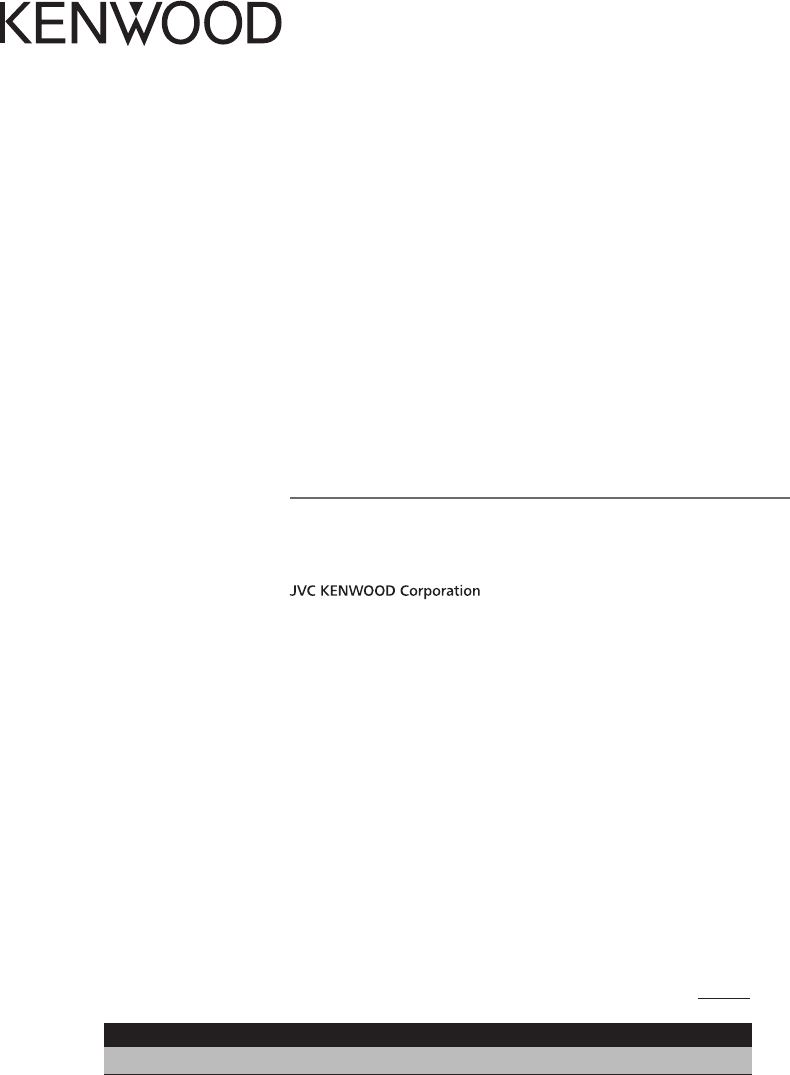
B59-2098-00/00 (K/K2/R)© 2011 JVC KENWOOD Corporation
DNX7190HD
DNX7490BT
DNX6990HD
DNX6190HD
DNX6490BT
DNX5190
DNX5060EX
GPS NAVIGATION SYSTEM
Quick Start Guide
Take the time to read through this instruction manual.
Familiarity with installation and operation procedures will help you obtain the best performance from your new
GPS Navigation System.
For your records
Record the serial number, found on the back of the unit, in the spaces designated on the warranty card, and in the space
provided below. Refer to the model and serial numbers whenever you call upon your Kenwood dealer for information or
service on the product.
Model DNX7190HD/ DNX7490BT/ DNX6990HD/ DNX6190HD/ DNX6490BT/ DNX5190/ DNX5060EX Serial number
US Residence Only
Register Online
Register your Kenwood product at www.Kenwoodusa.com
B59-2098-00_00_12DNX7_QSG_K.indd 1 11/12/07 17:46
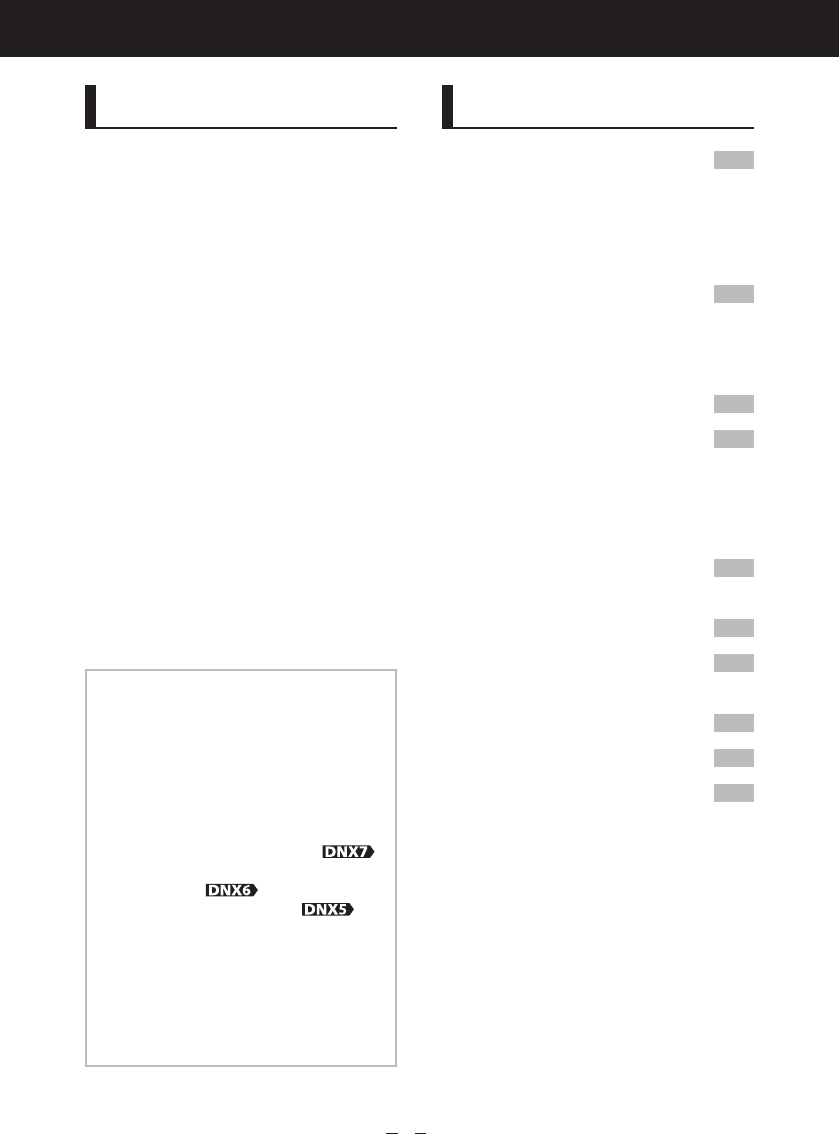
2
Quick Start Guide
About The Quick Start Guide
This Quick Start Guide explains
the basic functions of this unit. For
functions not covered in this guide,
refer to the Instruction Manual (PDF
file) contained in the included CD-
ROM “Instruction Manual”.
To refer to the Instruction Manual
contained in the CD-ROM, a PC
loaded with Microsoft® Windows XP/
Vista/7 or Mac OS X® 10.4 or later
is required in addition to Adobe®
Reader™ 7.1 or Adobe® Acrobat® 7.1
or later.
The Instruction Manual is subject
to change for modification of
specifications and so forth. You can
download the latest version of the
Instruction Manual from http://
manual.kenwood.com/edition/
im345.
NOTE
•The panels shown in this guide are
examples used to provide clear
explanations of the operations. For this
reason, they may be different from the
actual panels.
•In this manual, each model name is
abbreviated as follows.
DNX7190HD and DNX7490BT:
DNX6990HD, DNX6190HD, and
DNX6490BT:
DNX5190 and DNX5060EX:
If above icons are showed, read the article
applicable to the unit you use.
•In operation procedures, bracket shape
indicates the key or button you should
control.
< >: indicates the name of panel buttons.
[ ]: indicates the name of touch keys.
Contents
Precautions 3
2WARNING _______________________ 3
Cleaning The Unit ___________________ 4
How To Reset Your Unit ______________ 4
Safety Precautions and
Important Information 5
2WARNINGS ______________________ 5
2CAUTIONS _______________________ 5
IMPORTANT INFORMATION ___________ 5
First Step 6
Basic Operations 8
Functions Of The Buttons
On The Front Panel ________________ 8
Common Operations ________________ 12
How To Use The Navigation
System 13
Other Features _____________________ 15
How To Play Music 16
How To Play Movie/Picture 18
How To Listen To The Radio/ HD
Radio™ tuner 19
How To Make A Phone Call 20
Installation Procedure 22
Before Installation __________________ 22
Installation Procedure _______________ 23
Removing Procedure ________________ 26
Connection ________________________ 27
About This Unit _____________________ 31
B59-2098-00_00_12DNX7_QSG_K.indd 2 11/12/07 17:46

3
DNX7190HD/DNX7490BT/DNX6990HD/DNX6190HD/DNX6490BT/DNX5190/DNX5060EX
Precautions
2WARNING
To prevent injury or fire, take
the following precautions:
•To prevent a short circuit, never put or leave
any metallic objects (such as coins or metal
tools) inside the unit.
•Do not watch or fix your eyes on the unit’s
display when you are driving for any extended
period.
•If you experience problems during installation,
consult your Kenwood dealer.
Precautions on using this unit
•When you purchase optional accessories, check
with your Kenwood dealer to make sure that
they work with your model and in your area.
•You can select language to display menus,
audio file tags, etc. See Language setup
(P.80) in the Instruction Manual.
•The Radio Data System or Radio Broadcast Data
System feature won’t work where the service is
not supported by any broadcasting station.
Precautions on battery
•Keep battery out of reach of children and in
original package until ready to use. Dispose of
used batteries promptly. If swallowed contact
physician immediately.
•Do not leave the battery near fire or under
direct sunlight. A fire, explosion or excessive
heat generation may result.
•Do not set the remote control in hot places
such as on the dashboard.
•Danger of explosion if Lithium battery is
incorrectly replaced. Replace only with the
same or equivalent type.
Protecting the monitor
To protect the monitor from damage, do not
operate the monitor using a ballpoint pen or
similar tool with the sharp tip.
Lens fogging
When you turn on the car heater in cold
weather, dew or condensation may form on
the lens in the disc player of the unit. Called
lens fogging, this condensation on the lens
may not allow discs to play. In such a situation,
remove the disc and wait for the condensation
to evaporate. If the unit still does not operate
normally after a while, consult your Kenwood
dealer.
Precautions on handling discs
•Do not touch the recording surface of the disc.
•Do not stick tape etc. on the disc, or use a disc
with tape stuck on it.
•Do not use disc type accessories.
•Clean from the center of the disc and move
outward.
•When removing discs from this unit, pull them
out horizontally.
•If the disc center hole or outside rim has burrs,
use the disc only after removing the burrs with
a ballpoint pen etc.
•Discs that are not round cannot be used.
•8-cm (3 inch) discs cannot be used.
•Discs with coloring on the recording surface or
discs that are dirty cannot be used.
•This unit can only play the CDs with
.
This unit may not correctly play discs which do
not have the mark.
•You cannot play a disc that has not been
finalized. (For the finalization process see your
writing software, and your recorder instruction
manual.)
B59-2098-00_00_12DNX7_QSG_K.indd 3 11/12/07 17:46
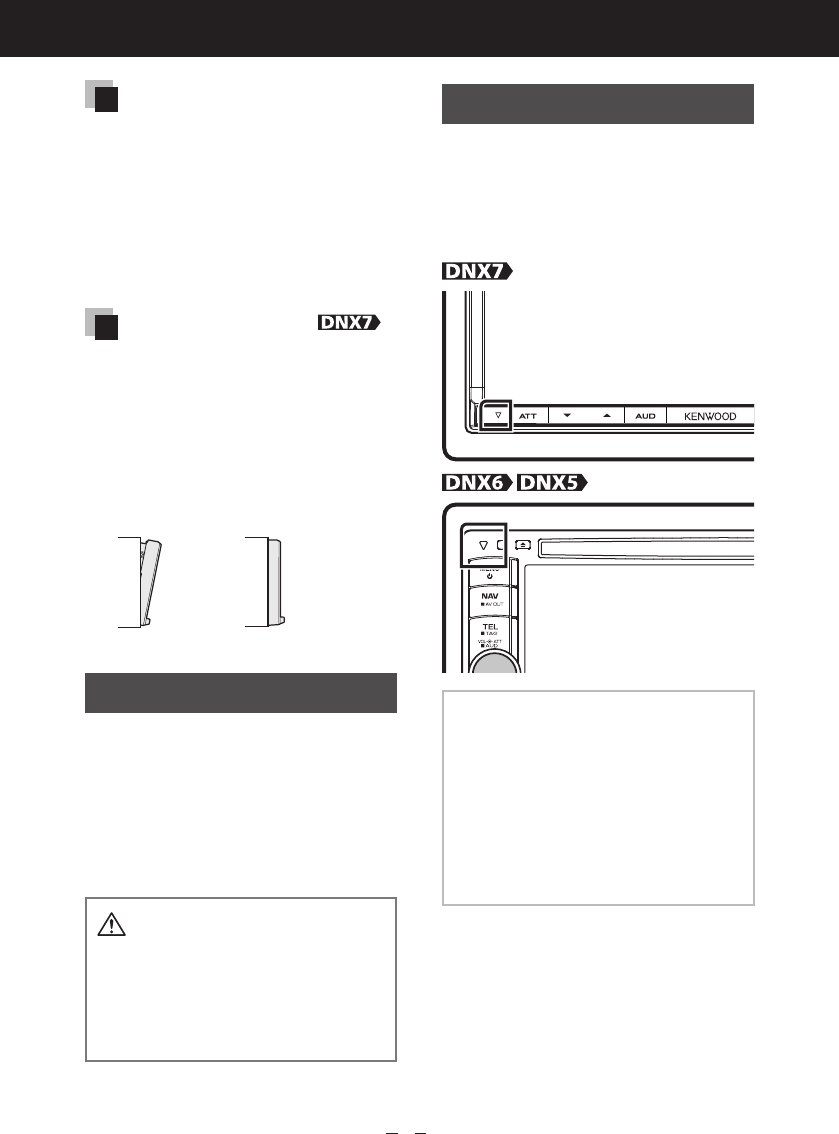
4
Quick Start Guide
Acquiring GPS signal
The first time you turn on this unit, you must
wait while the system acquires satellite signals
for the first time. This process could take up
to several minutes. Make sure your vehicle
is outdoors in an open area away from tall
buildings and trees for fastest acquisition.
After the system acquires satellites for the first
time, it will acquire satellites quickly each time
thereafter.
About the front panel
When removing the product from the box or
installing it, the front panel may be positioned
at the angle shown in (Fig. 1). This is due to the
characteristics of mechanism the product is
equipped with.
When the product is first powered on works
properly, the front panel will automatically move
into the position (initial setting angle) shown in
(Fig. 2).
(Fig. 1) (Fig. 2)
Cleaning The Unit
If the faceplate of this unit is stained,
wipe it with a dry soft cloth such
as a silicon cloth. If the faceplate
is stained badly, wipe the stain off
with a cloth moistened with neutral
cleaner, then wipe it again with a
clean soft dry cloth.
•Applying spray cleaner directly to the
unit may affect its mechanical parts.
Wiping the faceplate with a hard cloth or
using a volatile liquid such as thinner or
alcohol may scratch the surface or erase
screened print.
How To Reset Your Unit
If the unit or the connected unit fails
to operate properly, reset the unit.
1 Press the <Reset> button.
The unit returns to factory settings.
NOTE
•Disconnect the USB device before pressing
the <Reset> button. Pressing the <Reset>
button with the USB device connected can
damage the data stored in the USB device.
For how to disconnect the USB device, see
How To Play Music (P.16).
•When the unit is turned on after resetting,
the Initial SETUP screen appears. See First
Step (P.6).
B59-2098-00_00_12DNX7_QSG_K.indd 4 11/12/07 17:46

5
DNX7190HD/DNX7490BT/DNX6990HD/DNX6190HD/DNX6490BT/DNX5190/DNX5060EX
Read this information carefully before starting to
operate the Kenwood Car Navigation System and
follow the instructions in this manual. Neither
Kenwood nor Garmin shall be liable for problems
or accidents resulting from failure to observe the
instructions in this manual.
2WARNINGS
Failure to avoid the following potentially
hazardous situations could result in an
accident or collision resulting in death or
serious injury.
When navigating, carefully compare information
displayed on the navigation system to all available
navigation sources, including information from
street signs, visual sightings, and maps. For safety,
always resolve any discrepancies or questions
before continuing navigation.
Always operate the vehicle in a safe manner.
Do not become distracted by the navigation
system while driving, and always be fully aware
of all driving conditions. Minimize the amount of
time spent viewing the screen of the navigation
system while driving, and use voice prompts
when possible.
Do not enter destinations, change settings, or
access any functions requiring prolonged use of
the navigation system controls while driving. Stop
your vehicle in a safe and legal manner before
attempting such operations.
Keep the system volume at a low enough level to
be able to hear outside noises while driving. If you
can no longer hear outside noises, you may be
unable to react adequately to the traffic situation.
This may cause accidents.
The navigation system will not display the correct
current position of the vehicle the first time it is
used after purchase, or if the vehicle battery is
disconnected. GPS satellite signals will soon be
received, however, and the correct position will
be displayed.
Be careful of the ambient temperature. Using the
navigation system at extreme temperatures can
lead to malfunction or damage. Also note that
the unit can be damaged by strong vibration, by
metal objects, or by water getting inside the unit.
2CAUTIONS
Failure to avoid the following potentially
hazardous situations may result in injury or
property damage.
The navigation system is designed to provide you
with route suggestions. It does not reflect road
closures or road conditions, weather conditions,
or other factors that may affect safety or timing
while driving.
Use the navigation system only as a navigational
aid. Do not attempt to use the navigation system
for any purpose requiring precise measurement of
direction, distance, location, or topography.
The Global Positioning System (GPS) is operated
by the United States government, which is solely
responsible for its accuracy and maintenance. The
government system is subject to changes that
could affect the accuracy and performance of all
GPS equipment, including the navigation system.
Although the navigation system is a precision
navigation device, any navigation device can be
misused or misinterpreted and, therefore, become
unsafe.
IMPORTANT INFORMATION
Vehicle Battery Preservation
This navigation system can be used when the
ignition key is turned to ON or ACC. To preserve
the battery, however, it should be used with the
engine running whenever possible. Using the
navigation system for a long time with the engine
switched off can cause the battery to run down.
Map Data Information
One of the goals of Garmin is to provide
customers with the most complete and accurate
cartography that is available to us at a reasonable
cost. We use a combination of governmental
and private data sources, which we identify
in product literature and copyright messages
displayed to the consumer. Virtually all data
sources contain some inaccurate or incomplete
data. In some countries, complete and accurate
map information is either not available or is
prohibitively expensive.
Safety Precautions and Important Information
B59-2098-00_00_12DNX7_QSG_K.indd 5 11/12/07 17:46

6
Quick Start Guide
First Step
Power on the unit and perform some
setup steps before using.
Press the <MENU> button.
The unit is turned on.
● To turn off the unit:
Press the <MENU> button for 1 second.
Press the <MENU> button.
The unit is turned on.
● To turn off the unit:
Press the <MENU> button for 1 second.
The “Initial setup” is only necessary
when you use the unit for the first
time after purchase, and when you
reset the unit.
1 Touch the corresponding
key and set the value.
Language
Select the language used for the control
screen and setting items. Default is “American
English (en)”.
After setting, touch [Enter].
Angle
Adjust the position of the monitor. Default is
“0”.
After setting, touch [ ].
iPod AV Interface Use
Set the terminal which your iPod is connected
to. Default is “iPod”.
Color
Set the screen and button illumination color.
You can select whether to perform color scan
and adjust scanning color.
After setting, touch [ ].
EXT SW
Control the external devices.
After setting, touch [ ].
Camera
Set the parameters for the camera.
After setting, touch [ ].
OEM SETUP
This function requires a commercial adaptor.
Consult your Kenwood dealer for details.
B59-2098-00_00_12DNX7_QSG_K.indd 6 11/12/07 17:46

7
DNX7190HD/DNX7490BT/DNX6990HD/DNX6190HD/DNX6490BT/DNX5190/DNX5060EX
2 Touch [Finish].
NOTE
•For details on operations of each setting,
refer to the Instruction Manual.
B59-2098-00_00_12DNX7_QSG_K.indd 7 11/12/07 17:46

8
Quick Start Guide
Basic Operations
Functions Of The Buttons On The Front Panel
DNX7190HD/DNX7490BT
1
2
3
4
5
6
7
8
9
11
10
How To Insert An SD Card
1) Press 8 <0> button for 1 second.
The panel fully opens.
2) Hold the SD card as the diagram in the right
and insert it into the slot until it clicks.
● To eject the card:
Push the card until it clicks and then remove your finger
from the card.
The card pops up so that you can pull it out with your
fingers.
0
Labelled
side
B59-2098-00_00_12DNX7_QSG_K.indd 8 11/12/07 17:46

9
DNX7190HD/DNX7490BT/DNX6990HD/DNX6190HD/DNX6490BT/DNX5190/DNX5060EX
Number Name Motion
1fi (Reset) •If the unit or the connected unit fails to operate properly, the unit returns
to factory settings when this button is pressed (Instruction Manual
P.107).
•If the SI function is turned on, this indicator flashes when the vehicle
ignition is off (Instruction Manual P.80).
2
AT T •Switches attenuation of the volume on/off.
•North America Sales area: Pressing for 1 second stores the tag data of
the current music from HD Radio tuner or SiriusXM (Instruction Manual
P.56).
•Central and South America sales area: Pressing for 1 second turns the
screen off.
3∞, 5 (Vol) Adjusts volume.
4
AUD •Displays Graphic Equalizer screen (Instruction Manual P.95).*
•Pressing for 1 second switches camera view display on/off.
5
NAV •Displays the navigation screen.
•Pressing for 1 second switches AV out sources.
6
MENU •Displays the Top Menu screen (Instruction Manual P.14).
•Pressing for 1 second turns the power off.
•When the power off, turns the power on.
7
TEL •Displays the Hands Free screen (Instruction Manual P.64).
•Pressing for 1 second displays the Screen Control screen.
8
0 (Eject) •Ejects the disc.
•When the panel is opened, pressing closes the panel and pressing for 1
second ejects the disc forcibly.
•When the panel is closed, pressing for 1 second fully opens the panel to
the location of the SD card slot.
9Remote
Sensor
Receives the remote control signal.
You can enable or disable this feature by Remote Sensor (Instruction
Manual P.79).
10
Disc insert
slot
A slot to insert a disc media.
11
SD card slot An SD card slot for upgrading the map. For how to upgrade the map, refer
to the instruction manual of the navigation system.
* The display may not switch to the Graphic Equalizer screen in some conditions.
B59-2098-00_00_12DNX7_QSG_K.indd 9 11/12/07 17:46

10
Quick Start Guide
DNX6990HD/DNX6190HD/DNX6490BT/DNX5190/DNX5060EX
10
1
7
9
8
2
3
4
5
6
DNX6490BT
DNX6990HD
DNX6490BT
How To Insert A MicroSD Card
1) Open the 10 microSD card slot cover as the diagram
in the right.
2) Hold the microSD card with the label facing left and
the notched section up, and insert it into the slot
until it clicks.
● To eject the card:
Push the card until it clicks and then remove your finger from
the card.
The card pops up so that you can pull it out with your fingers.
B59-2098-00_00_12DNX7_QSG_K.indd 10 11/12/07 17:46

11
DNX7190HD/DNX7490BT/DNX6990HD/DNX6190HD/DNX6490BT/DNX5190/DNX5060EX
Number Name Motion
1fi (Reset) •If the unit or the connected unit fails to operate properly, the unit returns
to factory settings when this button is pressed (Instruction Manual
P.107).
•If the SI function is turned on, this indicator flashes when the vehicle
ignition is off (Instruction Manual P.80).
2
MENU •Displays the Top Menu screen (Instruction Manual P.14).
•Pressing for 1 second turns the power off.
•When the power off, turns the power on.
3NAV •Displays the navigation screen.
•Pressing for 1 second switches AV out sources.
4TEL •Displays the Hands Free screen (Instruction Manual P.64).
•North America Sales area: Pressing for 1 second stores the tag data of
the current music from HD Radio tuner or SiriusXM (Instruction Manual
P.56).
•Central and South America sales area: Pressing for 1 second turns off the
display.
5Volume Knob •Pressing switches attenuation of the volume on/off.
•Turning adjusts volume up or down.
•Pressing for 1 second displays Tone Control screen (Instruction Manual
P.95).*
6SCRN •Displays the Screen Control screen.
•Pressing for 1 second displays rear view camera display.
7Remote
Sensor
Receives the remote control signal.
You can enable or disable this feature by Remote Sensor (Instruction
Manual P.79).
80 (Eject) •Ejects the disc.
•Pressing for 1 second ejects the disc forcibly.
9Disc insert
slot
A slot to insert a disc media.
10 MicroSD
card slot
A microSD card slot for upgrading the map. For how to upgrade the map,
refer to the instruction manual of the navigation system.
* The display may not switch to the Tone Control screen in some conditions.
B59-2098-00_00_12DNX7_QSG_K.indd 11 11/12/07 17:46

12
Quick Start Guide
Common Operations
General
There are some functions which can
be operated from most screens.
[Menu]
Returns to the Top Menu screen.
(RETURN)
Returns to previous screen.
(common menu key)
Touch to display the common menu. The
contents of the menu are as follows.
: Displays the EXT SW Control
screen.
: Displays the SETUP Menu screen.
: Displays the Audio Control Menu screen.
: Displays the control screen of current
source. Icon feature differs depending on
the source.
: Closes the menu.
List screen
There are some common function
keys in the list screens of most
sources.
(Scroll)
Scrolls the displayed text.
etc.
Touch keys with various functions are
displayed here.
Displayed keys differ depending on the current
audio source, status, etc.
For examples, see List screen (P.16) in the
Instruction Manual.
Flick scrolling
You can scroll the list screen by flicking the screen up/down or right/left.
B59-2098-00_00_12DNX7_QSG_K.indd 12 11/12/07 17:46

13
DNX7190HD/DNX7490BT/DNX6990HD/DNX6190HD/DNX6490BT/DNX5190/DNX5060EX
How To Use The Navigation System
1 Press the <NAV> button to display the navigation screen.
2 Operate the desired function from the Main Menu screen.
1
23
4
5
1GPS satellite strength.
2Finds a destination.
3Views the map.
4Adjusts the settings.
5Uses the tools such as ecoRoute and Help.
NOTE
•You can get additional information about using the navigation system from Help. To display Help,
touch [Tools] and then touch [Help].
•For more information about your navigation system, download the latest version of the Owner’s
Manual from manual.kenwood.com/edition/im345.
3 Enter your destination and start the guidance.
● Finding points of interest
1) Touch [Where To?].
2) Touch [Points of Interest].
3) Select a category and a
subcategory.
4) Select a destination.
5) Touch [Go!].
NOTE
•To enter letters contained in the name,
touch [Where To?] - [Points of Interest] -
[Spell Name].
•To search for a location in a different area,
touch [Where To?] and then touch [Near].
Continued
B59-2098-00_00_12DNX7_QSG_K.indd 13 11/12/07 17:46

14
Quick Start Guide
4 Follow your route to the destination.
NOTICE
•The speed limit icon feature is for information only and does not replace the driver’s
responsibility to abide by all posted speed limit signs and to use safe driving judgment at all
times. Garmin and Kenwood will not be responsible for any traffic fines or citations that you
may receive for failing to follow all applicable traffic laws and signs.
Your route is marked with a magenta line. As you travel, your navigation system
guides you to your destination with voice prompts, arrows on the map, and
directions at the top of the map. If you depart from the original route, your
navigation system recalculates the route.
1
2
3
4
567
1Views the Next Turn page or the junction
view page, when available.
2Views the Turn List page.
3Views the Where Am I? page.
4
Zooms in and out.
5
Returns to the Main Menu.
6
Displays a different data field.
7Views the Trip Computer.
NOTE
•Touch and drag the map to view a different area of the map.
•A speed limit icon could appear as you travel on major roadways.
● Adding a stop
1) While navigating a route, touch [ ] and then touch [Where To?].
2) Search for the extra stop.
3) Touch [Go!].
4) Touch [Add as Via Point] to add this stop before your final destination.
● Taking a detour
1) While navigating a route, touch [ ].
2) Touch [ ].
B59-2098-00_00_12DNX7_QSG_K.indd 14 11/12/07 17:47

15
DNX7190HD/DNX7490BT/DNX6990HD/DNX6190HD/DNX6490BT/DNX5190/DNX5060EX
Other Features
● Manually avoiding traffic on your route
1) From the map, touch the traffic icon.
2) Touch [Traffic On Route].
3) If necessary, touch the arrows to view other traffic delays on your route.
4) Touch [Avoid].
● Viewing the traffic map
The traffic map shows color-coded traffic flow and delays on nearby.
● About traffic
NOTICE
•Traffic service is not available in some areas or countries.
•Garmin and Kenwood are not responsible for the accuracy or timeliness of the traffic
information.
With an FM traffic receiver, the navigation system can receive and use traffic information.
When a traffic message is received, you can see the event on the map and change your
route to avoid the incident. The FM TMC subscription activates automatically after your
navigation system acquires satellite signals while receiving traffic signals from the service
provider. Go to www.garmin.com/fmtraffic for more information.
● Updating the software
To update the navigation system software, you must have a USB mass storage device
and an internet connection.
1) Go to www.garmin.com/Kenwood.
2) Find your model and select [Software Updates] > [Download].
3) Read and accept the terms of the Software License Agreement.
4) Follow the instructions on the Web site to complete the installation of the
software update.
● Updating maps
You can purchase updated map data from Garmin or ask your Kenwood dealer or
Kenwood service center for details.
1) Go to www.garmin.com/Kenwood.
2) Select [Order Map Updates] for your Kenwood unit.
3) Follow the Web site instructions to update your map.
B59-2098-00_00_12DNX7_QSG_K.indd 15 11/12/07 17:47

16
Quick Start Guide
How To Play Music
You can play audio files from music CD, disc media, USB storage device and iPod.
NOTE
•For details on playable file format, media format, iPod model, etc., refer to the Instruction Manual.
1 Connect the media you want to play as shown below.
Disc
0
iPod
USB device
1) Press the <0> button to open the front panel.
2) Insert the disc into the slot.
The panel closes automatically and playback starts.
● To eject the disc:
Press the <0> button.
1) Insert the disc into the slot.
Playback starts.
● To eject the disc:
Press the <0> button.
1) Connect the iPod with the iPod cable.
Playback starts.
● To disconnect the device:
Touch [ ] on the screen and then touch [ 0 ] for
1 second.
Disconnect the iPod from the cable.
1) Connect the USB device with the USB cable.
Playback starts.
● To disconnect the device:
Touch [ 0 ] for 1 second on the screen and
disconnect the device from the cable.
B59-2098-00_00_12DNX7_QSG_K.indd 16 11/12/07 17:47

17
DNX7190HD/DNX7490BT/DNX6990HD/DNX6190HD/DNX6490BT/DNX5190/DNX5060EX
2 Control the music you are listening to on the source control
screen.
The following symbols indicate the keys on the screen.
The functions of the keys are the same despite the difference of the source you are listening to.
Touch [
]
Basic operations from this screen
Plays or pauses: 38
Stops playing: 7
Disconnects the device: 0
Searches the previous/next content: 4 ¢
Fast forwards or Fast backwards: 1 ¡ or
move the cursor in the center bar
Repeats current content:
Plays all contents in random order:
NOTE
•For other operations, refer to the Instruction Manual.
•If desired key is not displayed in the multi-function bar, touch the [ ] to switch the menu.
3 Search the track/file you want to listen to.
● List search
1) Touch center of the screen.
The content list of the media being played is
displayed.
If the information of the current track only
is displayed, touch [ ] to switch the list
display.
● Refined search
1) Touch [ ].
2) Touch the desired refinement method.
The list is refined by the item you selected.
3) Touch the desired item.
NOTE
•For details on searching operations, refer to Search Operation (P.34) in the Instruction Manual.
B59-2098-00_00_12DNX7_QSG_K.indd 17 11/12/07 17:47

18
Quick Start Guide
How To Play Movie/Picture
You can play DVD video, Video CD (VCD), movie files from disc media, iPod and
picture files from USB storage device.
NOTE
•For details on playable file format, device format, etc., refer to the Instruction Manual.
1 Connect the media you want to play.
For the method of connecting, see How To Play Music (P.16).
2 Control the movie/picture by touching the screen.
Each area on the screen has a separate function.
1
2
3
3
1 2 3
DVD: Displays the DVD menu.*1
VCD: Displays the Zoom Control
screen.*2
Disc media: Displays the disc menu.*3
Displays the Source
Control screen.
•Searches the next/previous content or
file.
•Scrolling from center of display to left
or right performs fast backward or fast
forward.
To stop fast backward/forward, touch
center of the display.*4
*1 See DVD Disc Menu Operation (P.23) in the Instruction Manual.
*2 See Zoom Control For DVD And VCD (P.24) in the Instruction Manual.
*3 See Movie Control (P.39) in the Instruction Manual.
*4 For iPod/USB, this function may be unavailable depending on the playing file format.
NOTE
•For operations on the source control screen, see How To Play Music (P.16).
However, searching by category/link/album artwork is not available.
•Touching [ ] (displayed by touching [ ] in the source control screen) hides all keys.
B59-2098-00_00_12DNX7_QSG_K.indd 18 11/12/07 17:47

19
DNX7190HD/DNX7490BT/DNX6990HD/DNX6190HD/DNX6490BT/DNX5190/DNX5060EX
How To Listen To The Radio/ HD Radio™ tuner/
SiriusXM™ Satellite Tuner
1 Touch [Menu] on any screen.
Top Menu screen appears.
2 Touch [TUNER], [HD Radio], or [SIRIUS XM].
The unit switches to the radio/ HD Radio tuner / SIRIUS XM Satellite Tuner source.
3 Operate on the source control screen.
● Station search
1) Touch [ ].
Sub function menu appears.
2) Touch [AM] or [FM] to select the band.
(Radio/ HD Radio tuner only)
3) Touch [4] or [¢] to tune in the desired
station.
● Auto memory (Radio/ HD Radio tuner only)
1) Touch [ ].
Sub function menu appears.
2) Touch [AM] or [FM] to select the band.
3) Touch [ ].
4) Touch [AME].
5) Touch [4] or [¢] in the sub function menu.
Auto memory starts.
● Recalling the preset station
1) Touch [P#].
You can also display the preset list by touching the frequency display in the center.
NOTE
•For other operations, see Radio/HD Radio tuner Basic Operation (P.46) and SIRIUS XM Basic
Operation (P.49) in the Instruction Manual.
B59-2098-00_00_12DNX7_QSG_K.indd 19 11/12/07 17:47

20
Quick Start Guide
How To Make A Phone Call
You can use your Bluetooth cell-phone when paired to this unit.
1 Register your cell-phone to the unit.
Follow as the procedures shown below. For detailed operation, see Registering the Bluetooth
Unit (P.65) in the Instruction Manual.
1) Press the <TEL> button and touch [BT SETUP].
2) Touch [SET] of [Regist New Device] in the
Bluetooth SETUP screen.
3) Touch [PIN Code Set] in the Searched Device
List screen.
4) Enter PIN code and touch [Enter].
5) Select your cell-phone from the displayed list
in the Searched Device List screen.
Registering is completed.
2 Connect your cell-phone to the unit.
1) Touch [SET] of [Paired Device List] in the
Bluetooth SETUP screen.
2) Touch the desired device from the list and
touch [TEL(HFP)].
The selected device is connected to the unit.
NOTE
•Touch [Audio(A2DP)] if you want to connect the device as an audio player. This key appears only for
.
•Touch [Pandora(SPP)] if you want to connect the Bluetooth device. This key appears only for
DNX7190HD, DNX6990HD, and DNX6190HD.
3 Download your phonebook.
1) Operate the cell-phone to send the phonebook data to this unit.
2) Operate the cell-phone to start the hands-free connection.
NOTE
•See the instruction manual of your cell-phone for the operation.
B59-2098-00_00_12DNX7_QSG_K.indd 20 11/12/07 17:47

21
DNX7190HD/DNX7490BT/DNX6990HD/DNX6190HD/DNX6490BT/DNX5190/DNX5060EX
4 Make or receive a phone call.
See the table below for each operation method.
Call by entering a phone number
1 Touch [Direct Number].
2 Enter a phone number with number keys.
3 Touch [ ].
Call using call records
1 Touch [Incoming Calls], [Outgoing Calls], or [Missed Calls].
2 Select the phone number from the list.
3 Touch [ ].
Redial
1 Touch [Redial] to display the previously called number.
2 Touch [ ].
Call using the phonebook
1 Touch [Phonebook].
2 Select the name from the list.
3 Select the number from the list.
4 Touch [ ].
Call using the preset number
1 Touch [Preset #] to start calling the corresponding phone number.
Call by voice
You can make a voice call using the voice recognition function of the cell-phone.
1 Touch [Voice].
2 Pronounce the name registered in the cell-phone.
NOTE
•For detailed operation, see Using Hands-Free Unit (P.68) in the Instruction Manual.
B59-2098-00_00_12DNX7_QSG_K.indd 21 11/12/07 17:47

22
Quick Start Guide
Installation Procedure
Before Installation
Before installation of this unit, please
note the following precautions.
WARNINGS
•If you connect the ignition wire (red)
and the battery wire (yellow) to the car
chassis (ground), you may cause a short
circuit, that in turn may start a fire. Always
connect those wires to the power source
running through the fuse box.
•Do not cut out the fuse from the ignition
wire (red) and the battery wire (yellow).
The power supply must be connected to
the wires via the fuse.
CAUTION
•Install this unit in the console of your
vehicle.
Do not touch the metal part of this unit
during and shortly after the use of the
unit. Metal part such as the heat sink and
enclosure become hot.
NOTES
• Mounting and wiring this product requires
skills and experience. For best safety, leave the
mounting and wiring work to professionals.
•Make sure to ground the unit to a negative
12V DC power supply.
•Do not install the unit in a spot exposed
to direct sunlight or excessive heat or
humidity. Also avoid places with too much
dust or the possibility of water splashing.
•Do not use your own screws. Use only
the screws provided. If you use the wrong
screws, you could damage the unit.
•If the power is not turned ON (“PROTECT”
is displayed), the speaker wire may have a
short-circuit or touched the chassis of the
vehicle and the protection function may
have been activated. Therefore, the speaker
wire should be checked.
•If your car’s ignition does not have an ACC
position, connect the ignition wires to a
power source that can be turned on and
off with the ignition key. If you connect
the ignition wire to a power source with
a constant voltage supply, such as with
battery wires, the battery may be drained.
•If the console has a lid, make sure to install
the unit so that the faceplate will not hit
the lid when closing and opening.
•If the fuse blows, first make sure the wires
aren’t touching to cause a short circuit,
then replace the old fuse with one with the
same rating.
•Insulate unconnected wires with vinyl tape
or other similar material. To prevent a short
circuit, do not remove the caps on the ends
of the unconnected wires or the terminals.
•Connect the speaker wires correctly to the
terminals to which they correspond. The
unit may be damaged or fail to work if you
share the wires or ground them to any
metal part in the car.
•When only two speakers are being
connected to the system, connect the
connectors either to both the front output
terminals or to both the rear output
terminals (do not mix front and rear). For
example, if you connect the connector of
the left speaker to a front output terminal,
do not connect the connector to a rear
output terminal.
•After the unit is installed, check whether
the brake lamps, blinkers, wipers, etc. on
the car are working properly.
•Mount the unit so that the mounting angle
is 30° or less.
•This unit has the cooling fan (P.27) to
decrease the internal temperature. Do
not mount the unit in a place where
the cooling fan of the unit are blocked.
Blocking these openings will inhibit the
cooling of the internal temperature and
result in malfunction.
• Do not press hard on the panel surface when
installing the unit to the vehicle. Otherwise
scars, damage, or failure may result.
•Reception may drop if there are metal
objects near the Bluetooth antenna.
Bluetooth antenna unit
B59-2098-00_00_12DNX7_QSG_K.indd 22 11/12/07 17:47

23
DNX7190HD/DNX7490BT/DNX6990HD/DNX6190HD/DNX6490BT/DNX5190/DNX5060EX
Installation Procedure
Supplied accessories
First of all, make sure that all
accessories are supplied with the
unit.
1 ...1 7 ...6
2 ...1 8 ...1
3 ...2 9 ...1
(5 m)
4 ...1 0...1
5 ...1 - ...1
(3 m)
6 ...6
Unit
1 To prevent a short circuit, remove
the key from the ignition and
disconnect the terminal of the
battery.
2 Make the proper input and
output wire connections for each
unit.
3 Connect the speaker wires of the
wiring harness.
4 Connect the wiring harness wires
in the following order;
ground, battery, ignition.
5 Connect the wiring harness
connector to the unit.
6 Install the unit in your car.
7 Reconnect the terminal of the
battery.
8 Press the <Reset> button.
(P.4)
9 Perform the Initial Setup.
See First Step (P.6).
● Non-Japanese cars
Bend the tabs of the
mounting sleeve
with a screwdriver
or similar utensil and
attach it in place.
Continued
B59-2098-00_00_12DNX7_QSG_K.indd 23 11/12/07 17:47

24
Quick Start Guide
● Toyota, Nissan or Mitsubishi car
6 (M5x6mm) or
7 (M5x7mm)
6 (M5x6mm) or
7 (M5x7mm)
Car Bracket
NOTE
•Make sure that the unit is installed securely
in place. If the unit is unstable, it may
malfunction (eg, the sound may skip).
Escutcheon
Attach accessory 8 to the unit.
8
● General Motors cars
1) Cut out accessory 4 to meet
the shape of the opening of the
center console.
2) Attach accessory 4 to the unit.
4
Cut out to meet the shape of
the opening in the vehicle.
● Toyota/Scion cars
1) Cut out accessory 4 as illustrated.
Cutting line
4
2) Fold double-sided adhesive
(accessory 5) along the slit
and attach it to accessory 4
cut-out against the center rib
as illustrated. Use 2 pieces of
accessory 5 for 1 accessory 4
cut-out.
3) Attach accessory 4 cut-out to the
unit.
5
B59-2098-00_00_12DNX7_QSG_K.indd 24 11/12/07 17:47

25
DNX7190HD/DNX7490BT/DNX6990HD/DNX6190HD/DNX6490BT/DNX5190/DNX5060EX
GPS antenna
GPS antenna is installed inside of
the car. It should be installed as
horizontally as possible to allow easy
reception of the GPS satellite signals.
To mount the GPS antenna inside
your vehicle:
1) Clean your dashboard or other
surface.
2) Peel the backing off of the
adhesive on the bottom of the
metal plate (accessory 0).
3) Press the metal plate (accessory
0) down firmly on your
dashboard or other mounting
surface. You can bend the metal
plate (accessory 0) to conform to
a curved surface, if necessary.
4) Place the GPS antenna (accessory
9) on top of the metal plate
(accessory 0).
0
9
•Depending on the type of car, reception
of the GPS satellite signals might not be
possible with an inside installation.
•The GPS antenna should be installed at
a position that is spaced at least 12 inch
(30 cm) from cellular phone or other
transmitting antennas. Signals from the
GPS satellite may be interfered with by
these types of communication.
•Painting the GPS antenna with (metallic)
paint may cause a drop in performance.
Microphone unit
1) Check the installation position of
the microphone (accessory -).
2) Remove oil and other dirt from
the installation surface.
3) Install the microphone.
4) Wire the microphone cable up to
the unit with it secured at several
positions using tape or other
desired method.
-
Fix a cable with a commercial item of tape.
Peel the release coated paper of
double-face adhesive tape to fix on
the place shown above.
Adjust the direction of the
microphone to the driver.
Continued
B59-2098-00_00_12DNX7_QSG_K.indd 25 11/12/07 17:47

26
Quick Start Guide
NOTE
•Install the microphone as far as possible
from the cell-phone.
Removing Procedure
Removing the hard rubber
frame (escutcheon)
1) Engage the catch pins on the
removal tool (accessory3) and
remove the two locks on the
lower level.
Lower the frame and pull it
forward as shown in the figure.
3
Lock Catch
NOTE
•The frame can be removed from the top
side in the same manner.
2) When the lower level is removed,
remove the upper two locations.
Removing the unit
1) Remove the hard rubber frame by
referring to step 1 in “Removing
the hard rubber frame”.
2) Insert the two removal tools
(accessory3) deeply into the slots
on each side, as shown.
3
3) Lower the removal tool toward
the bottom, and pull out the unit
halfway while pressing towards
the inside.
NOTE
•Be careful to avoid injury from the catch
pins on the removal tool.
4) Pull the unit all the way out with
your hands, being careful not to
drop it.
B59-2098-00_00_12DNX7_QSG_K.indd 26 11/12/07 17:47

27
DNX7190HD/DNX7490BT/DNX6990HD/DNX6190HD/DNX6490BT/DNX5190/DNX5060EX
Connection
Connecting wires to terminals (1)
+
+
+
+
Connect to the vehicle’s
parking brake detection
switch harness.
PRK SW
REVERSE
For best safety, be sure
to connect the parking
sensor.
Light Green (Parking sensor wire)
Purple/White (Reverse sensor wire)
White/Black
Gray/Black
Green/Black
Purple/Black
Speaker impedance: 4-8 Ω
Purple
Green
Gray
White
Cooling fan Cooling fan
To front left speaker
To front right speaker
To rear left speaker
To rear right speaker
Fuse
(15A)
Fuse
(15A)
Connect to vehicle’s reverse
lamp harness when using the
optional rear view camera.
Accessory 1
Accessory -Accessory 9Accessory 9Accessory -
FM/AM antenna input
Accessory -:
Bluetooth Microphone Accessory 9: GPS Antenna
B59-2098-00_00_12DNX7_QSG_K.indd 27 11/12/07 17:47
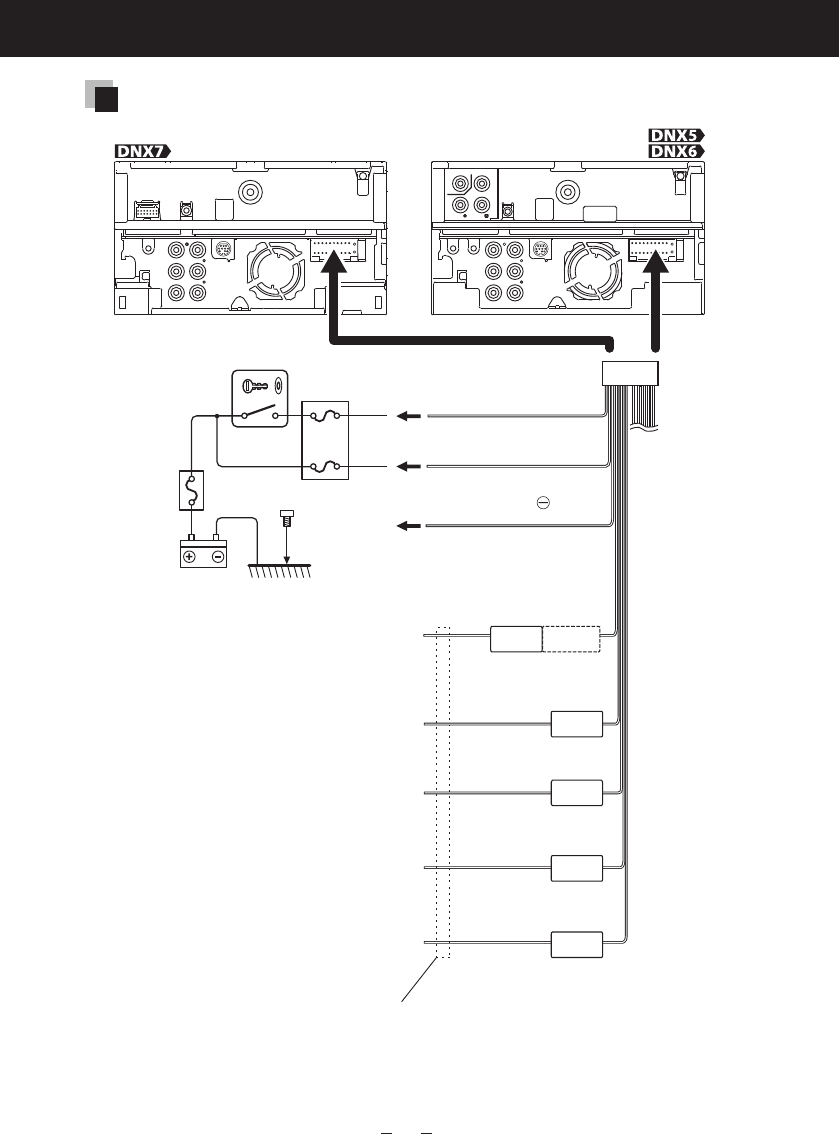
28
Quick Start Guide
Connecting wires to terminals (2)
A
A
Red (Ignition wire)
Black (Ground wire)
(To car chassis)
Yellow (Battery wire)
To use the steering wheel remote control feature,
you need an exclusive remote adapter (not
supplied) matched to your car.
Light Blue/Yellow
(Steering remote control wire)
Orange/White
(Dimmer control wire)
Brown (Mute control wire)
Blue
(Antenna control wire)
Blue/White
(Power control wire)
Connect to the terminal that is grounded when
either the telephone rings or during conversation.
To use the Mute feature, you need to hook up this
wire to your telephone by using a commercial
telephone accessory.
Depending on what antenna you are using, connect
either to the control terminal of the motor antenna,
or to the power terminal for the booster amplifier
of the film-type antenna. (Max. 300mA, 12V)
When using the optional power amplifier, connect
to its power control terminal.
If no connections are made,
do not let the cable come out from the tab.
To steering remote
To car light control switch
Ignition key
switch
Car fuse box
(Main fuse) Car fuse box
ACC
Battery
Accessory 1
REMOTE CONT
ILLUMI
MUTE
ANT. CONT
P. CONT
STEERING WHEEL
REMOTE INPUT
B59-2098-00_00_12DNX7_QSG_K.indd 28 11/12/07 17:47

29
DNX7190HD/DNX7490BT/DNX6990HD/DNX6190HD/DNX6490BT/DNX5190/DNX5060EX
System connection
Accessory 2
Accessory 1
iPod/ AV-IN2 (CA-C3AV;
Optional Accessory)
input AV input (CA-C3AV;
Optional accessory)
Refer to
the box2 below
Refer to
the box2 below
Green/Red
Green/White
Blue/Red
Refer to
the box1 below
To Camera
control terminal
To Relay Box
Rear View Camera Input
- Yellow (Visual Input)
Audio/Visual Output
- Yellow (Visual Output)
- White (Audio Left Output)
- Red (Audio Right Output)
1
Rear Preout
- Red (Audio Right Output)
- White (Audio Left Output)
Front Preout
- Red (Audio Right Output)
- White (Audio Left Output)
Subwoofer Preout
- Red (Audio Right Output)
- White (Audio Left Output)
Red
White White
Use an RCA cable as shown in
above diagram.
Red
2
B59-2098-00_00_12DNX7_QSG_K.indd 29 11/12/07 17:47
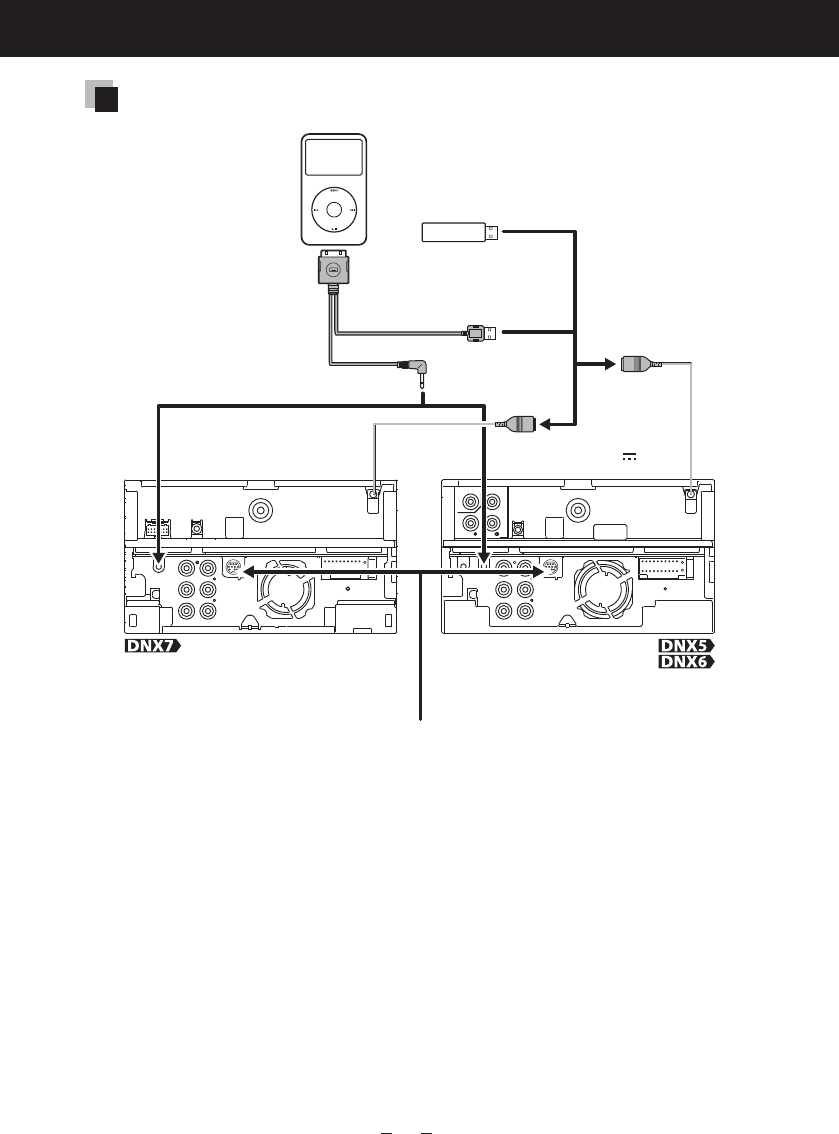
30
Quick Start Guide
Optional accessory connection
KCA-iP202
(Optional Accessory)
USB device
(commercially available)
USB terminal (0.8m)
USB terminal
USB terminal
AV Output (1.8m)
DNX7190HD/ DNX6990HD/ DNX6190HD/
DNX5190/ DNX5060EX only
SIRIUS XM Satellite Radio tuner
iPod
(commercially available)
USB maximum
power supply
current
: DC 5 V 1 A
B59-2098-00_00_12DNX7_QSG_K.indd 30 11/12/07 17:47

31
DNX7190HD/DNX7490BT/DNX6990HD/DNX6190HD/DNX6490BT/DNX5190/DNX5060EX
About This Unit
■ Copyrights
• The Bluetooth word mark and logos are owned by
the Bluetooth SIG, Inc. and any use of such marks
by JVC KENWOOD Corporation is under license.
Other trademarks and trade names are those of their
respective owners.
• The “AAC” logo is a trademark of Dolby Laboratories.
• iTunes is a trademark of Apple Inc.
• “Made for iPod” and “Made for iPhone” mean that an
electronic accessory has been designed to connect
specifically to iPod or iPhone, respectively, and has
been certified by the developer to meet Apple
performance standards. Apple is not responsible for
the operation of this device or its compliance with
safety and regulatory standards. Please note that the
use of this accessory with iPod or iPhone may affect
wireless performance.
• iPhone, iPod, iPod classic, iPod nano, and iPod touch
are trademarks of Apple Inc., registered in the U.S. and
other countries.
• Sirius, XM and all related marks and logos are
trademarks of Sirius XM Radio Inc. All rights reserved.
• PANDORA, the PANDORA logo, and the Pandora trade
dress are trademarks or registered trademarks of
Pandora Media, Inc., used with permission.
• HD Radio Technology manufactured under license
from iBiquity Digital Corporation. U.S. and Foreign
Patents. HD Radio™ and the HD, HD Radio, and “Arc”
logos are proprietary trademarks of iBiquity Digital
Corp.
• is a trademark of DVD Format/Logo
Licensing Corporation registered in the U.S., Japan and
other countries.
• This item incorporates copy protection technology
that is protected by U.S. patents and other intellectual
property rights of Rovi Corporation. Reverse
engineering and disassembly are prohibited.
• Manufactured under license from Dolby Laboratories.
Dolby and the double-D symbol are trademarks of
Dolby Laboratories.
• Manufactured under license under U.S. Patent
Nos: 5,956,674; 5,974,380; 6,487,535 & other U.S.
and worldwide patents issued & pending. DTS, the
Symbol, & DTS and the Symbol together are registered
trademarks & DTS 2.0 Channel is a trademark of DTS,
Inc. Product includes software. © DTS, Inc. All Rights
Reserved.
• Adobe, Acrobat and Reader are either registered
trademarks or trademarks of Adobe Systems
Incorporated in the United States and/or other
countries.
• Android is a trademark of Google Inc.
• BlackBerry®, RIM®, Research In Motion® and related
trademarks, names and logos are the property of
Research In Motion Limited and are registered and/or
used in the U.S. and countries around the world. Used
under license from Research In Motion Limited.
• ABOUT DIVX VIDEO: DivX® is a digital video format
created by DivX, LLC, a subsidiary of Rovi Corporation.
This is an official DivX Certified® device that plays
DivX video. Visit divx.com for more information and
software tools to convert your files into DivX videos.
• ABOUT DIVX VIDEO-ON-DEMAND: This DivX Certified®
device must be registered in order to play purchased
DivX Video-on-Demand (VOD) movies. To obtain your
registration code, locate the DivX VOD section in your
device setup menu. Go to vod.divx.com for more
information on how to complete your registration.
• DivX®, DivX Certified® and associated logos are
trademarks of Rovi Corporation or its subsidiaries and
are used under license.
• About PANDORA® internet radio:
Requirements for listening to the PANDORA® internet
radio are as follows:
iPhone or iPod touch
• Use an Apple iPhone or iPod touch running under
iOS3 or later.
• Search for “Pandora” in the Apple iTunes App Store
to find and install the most current version of the
Pandora® application on your device.
• iPhone/ iPod touch connected to this unit with a
KCA-iP102.
Android™ or BlackBerry®
• Download the Pandora application to your
smartphone from Pandora site using it’s standard
browser.
• Bluetooth must be built in and the following profiles
must be supported.
- SPP (Serial Port Profile)
- A2DP (Advanced Audio Distribution Profile)
NOTE
• The PANDORA service is available only in the U.S.
• Because PANDORA® internet radio is a third-party
service, the specifications are subject to change
wihtout prior notice. Accordingly, compatibility
may be impaired or some or all of the services may
become unavailable.
• Some PANDORA® functionality cannot be operated
from this unit.
• For issues using the PANDORA® application, please
contact Pandora at pandora-support@pandora.com
• PANDORA, the PANDORA logo, and the Pandora
trade dress are trademarks or registered trademarks
of Pandora Media, Inc., used with permission.
B59-2098-00_00_12DNX7_QSG_K.indd 31 11/12/07 17:47

32
Quick Start Guide
■ FCC WARNING
This equipment may generate or use radio
frequency energy. Changes or modifications to this
equipment may cause harmful interference unless
the modifications are expressly approved in the
instruction manual. The user could lose the authority to
operate this equipment if an unauthorized change or
modification is made.
NOTE
This equipment has been tested and found to comply
with the limits for a Class B digital device, pursuant
to Part 15 of the FCC Rules. These limits are designed
to provide reasonable protection against harmful
interference in a residential installation.
This equipment may cause harmful interference to
radio communications, if it is not installed and used in
accordance with the instructions. However, there is no
guarantee that interference will not occur in a particular
installation. If this equipment does cause harmful
interference to radio or television reception, which can
be determined by turning the equipment off and on,
the user is encouraged to try to correct the interference
by one or more of the following measures:
• Reorient or relocate the receiving antenna.
• Increase the separation between the equipment and
receiver.
• Connect the equipment into an outlet on a circuit
different from that to which the receiver is connected.
• Consult the dealer or an experienced radio/TV
technician for help.
DNX7190HD/ DNX6990HD/ DNX6190HD/
DNX5190/ DNX5060EX:
2CAUTION
Use of controls or adjustments or performance of
procedures other than those specified herein may result
in hazardous radiation exposure.
In compliance with Federal Regulations, following
are reproductions of labels on, or inside the product
relating to laser product safety.
JVC KENWOOD Corporation
2967-3, ISHIKAWA-MACHI,
HACHIOJI-SHI, TOKYO, JAPAN
THIS PRODUCT COMPLIES WITH DHHS
RULES 21 CFR SUBCHAPTER J IN EFFECT AT
DATE OF MANUFACTURE.
Location: Top plate
DNX7190HD/ DNX6990HD/ DNX6190HD/
DNX5190/ DNX5060EX:
■ IC (Industry Canada) Notice
Operation is subject to the following two conditions:
(1)This device may not cause interference, and
(2)this device must accept any interference, including
interference that may cause undesired operation of
the device.
The term “IC: ” before the certification/ registration
number only signifies that the Industry Canada
technical specification were met.
2CAUTION
This equipment complies with FCC/IC radiation
exposure limits set forth for an uncontrolled
environment and meets the FCC radio frequency (RF)
Exposure Guidelines in Supplement C to OET65 and
RSS-102 of the IC radio frequency (RF) Exposure rules.
This equipment has very low levels of RF energy that
it deemed to comply without maximum permissive
exposure evaluation (MPE). But it is desirable that it
should be installed and operated keeping the radiator
at least 20cm or more away from person’s body
(excluding extremities: hands, wrists, feet and ankles).
Under Industry Canada regulations, this radio
transmitter may only operate using an antenna of a
type and maximum (or lesser) gain approved for the
transmitter by Industry Canada. To reduce potential
radio interference to other users, the antenna type
and its gain should be so chosen that the equivalent
isotropically radiated power (e.i.r.p.) is not more than
that necessary for successful communication.
This device complies with RSS-310 of Industry Canada.
Operation is subject to the condition that this device
does not Cause harmful interference.
DNX7190HD/ DNX6990HD/ DNX6190HD/ :
•ContainsTransmitterModule
FCC ID : RKXFC6000S
•ContainsTransmitterModule
IC: 5119A-FC6000S
DNX5190/ DNX5060EX:
•ContainsTransmitterModule
FCC ID : XQN-BTR60X
•ContainsTransmitterModule
IC: 9688A-BTR601
B59-2098-00_00_12DNX7_QSG_K.indd 32 11/12/07 17:47

33
DNX7190HD/DNX7490BT/DNX6990HD/DNX6190HD/DNX6490BT/DNX5190/DNX5060EX
DNX7490BT/ DNX6490BT:
■ The marking of products using lasers
CLASS 1
LASER PRODUCT
The label is attached to the chassis/case and says
that the component uses laser beams that have been
classified as Class 1. It means that the unit is utilizing
laser beams that are of a weaker class. There is no
danger of hazardous radiation outside the unit.
■ CALIFORNIA, USA
This product contains a CR Coin Cell Lithium Battery
which contains Perchlorate Material – special handling
may apply.
See www.dtsc.ca.gov/hazardouswaste/perchlorate.
This HD Radio receiver enables:
B59-2098-00_00_12DNX7_QSG_K.indd 33 11/12/07 17:47