Kenwood Ddx 8024 Bt Instruction Manual B64 4382 10_01_E_En
DDX8024BT to the manual d6ebf61d-9d2b-4fc7-bd23-9c4765683075
DNX 9240 BT - Operating Instructions Dnx9240Bt_Ddx8024Bt_Ddx8054Bt_En Free User Guide for Kenwood DNX Series GPS, Manual - page2
2015-07-27
: Kenwood Kenwood-Ddx-8024-Bt-Instruction-Manual-775732 kenwood-ddx-8024-bt-instruction-manual-775732 kenwood pdf
Open the PDF directly: View PDF ![]() .
.
Page Count: 100

GPS NAVIGATION SYSTEM
DNX9240BT
MONITOR WITH DVD RECEIVER
DDX8024BT
DDX8054BT
INSTRUCTION MANUAL
© B64-4382-10/01 (EW/QW)
B64-4382-10_01_E_En.indd 1B64-4382-10_01_E_En.indd 1 09.4.20 11:32:21 AM09.4.20 11:32:21 AM
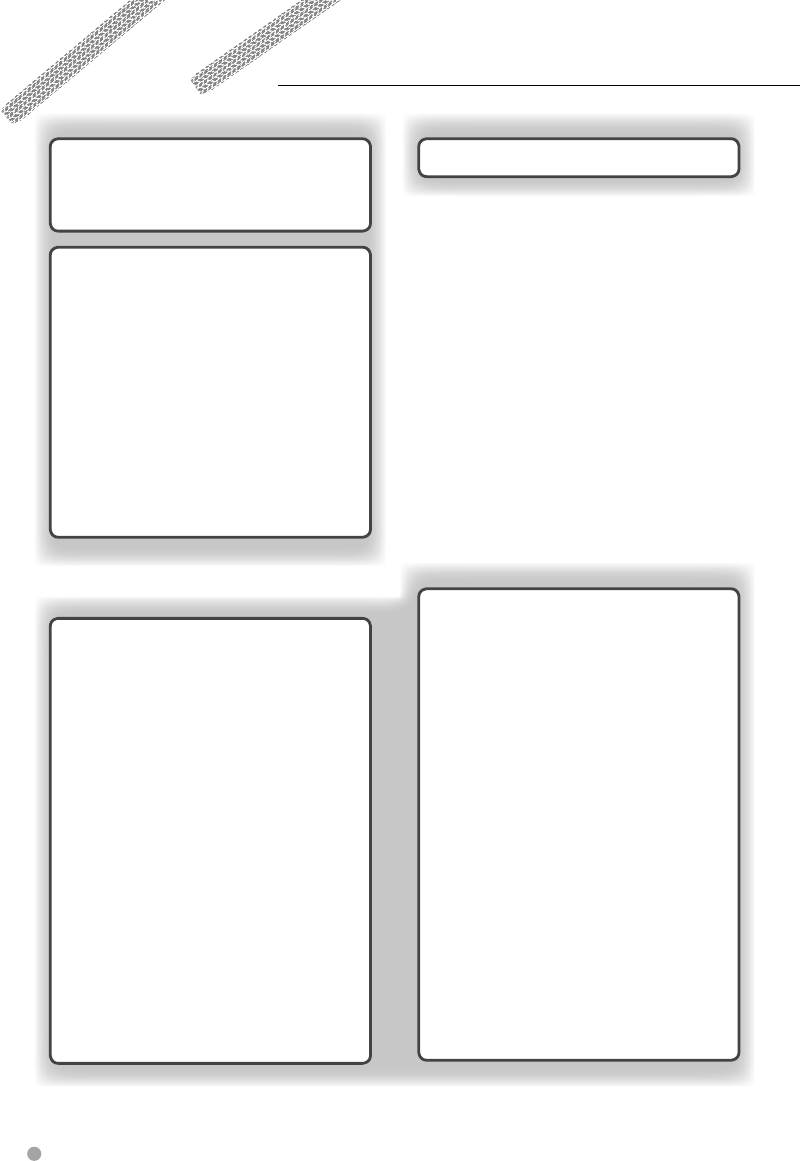
2 DNX9240BT/DDX8024BT/DDX8054BT
Contents
Functions of the buttons on the front
panel 10
Picture in Picture Function 11
Screen Switching Function 11
Getting Started 12
How to Display the Navigation Screen 12
How to Select the Source 12
How to Set a Medium / a Device 13
Basic Operation 14
How to Display the Source Control Screen 14
How to Display Top Menu Screen 15
Operation on the Playback Screen of Visual
Sources 16
How to Display the Easy Control Screen 17
Watching DVD/Video CD 18
Playback Screen 18
Easy Control Screen 18
Source Control Screen 18
DVD-VIDEO Disc Menu 20
DVD-VR Menu Control 21
Video CD Zoom Control 21
Music Disc/ Audio File Listening &
Video File/ Picture File Watching 22
Source Control Screen 22
List Select 23
USB Device Select 24
Link Search (Audio file in USB/SD) 25
Playback Screen (Video file, Picture file) 25
Easy Control Screen (Video file, Picture file) 26
Picture Control 26
Movie Menu Control 27
iPod Control 28
Playback Screen 28
Easy Control Screen 28
Source Control Screen 29
iPod List 29
Link Search (Music file) 30
Radio Listening 31
Source Control Screen 31
Preset Select 32
Auto Memory 32
Manual Memory 33
Radio Text 33
Traffic Information 34
Search by Program Type 34
TV Watching 35
Function During TV Screen 35
Easy Control Screen 35
Source Control Screen 36
TV Menu (only with KTC-D500E (optional
accessory) connected) 36
Auto Memory
(only with KTC-V300E or KTC-V301E
(optional accessory) connected) 37
Manual Memory
(only with KTC-V300E or KTC-V301E
(optional accessory) connected) 37
Preset Select 38
Set Station Name 38
Bluetooth Audio Control 39
Before Use 39
Source Control Screen 39
How to read this manual 4
Before Use 6
Notes 7
Initial Setup 87
B64-4382-10_01_E_En.indd 2B64-4382-10_01_E_En.indd 2 09.4.20 11:32:22 AM09.4.20 11:32:22 AM
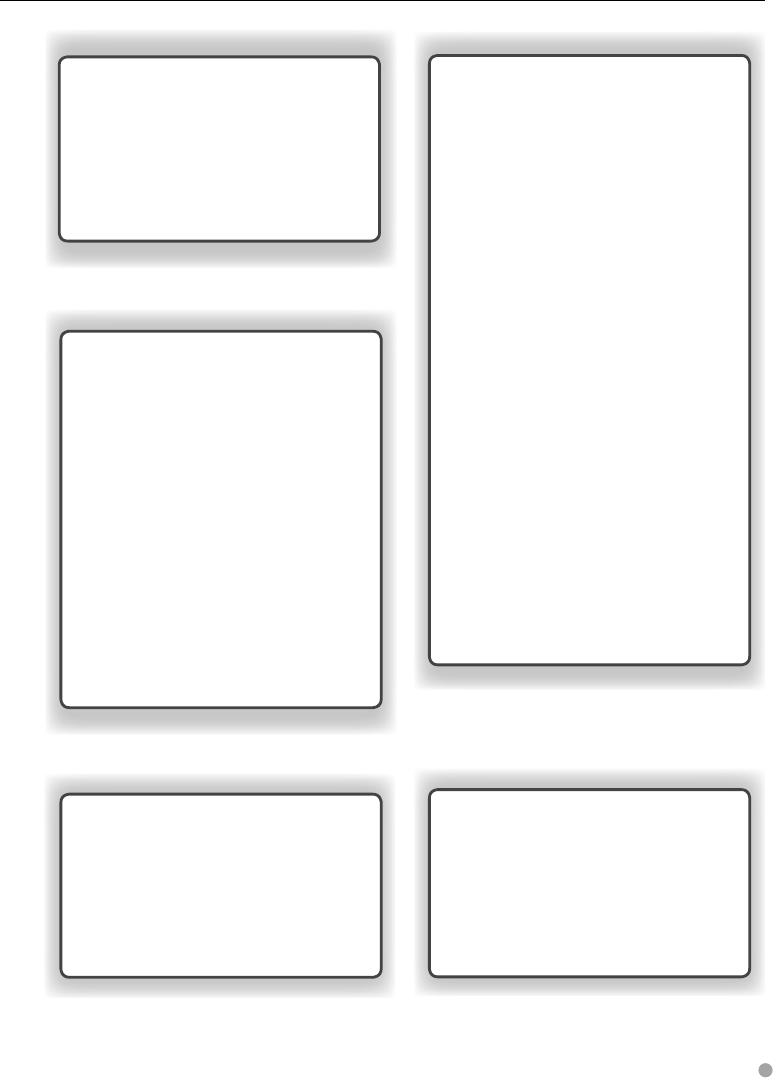
English 3
Hands Free Unit Control 44
Before Use 44
Downloading the Phonebook 44
Receiving a Call 44
During a Call 44
Call Waiting 45
Making a Call 45
Calling by Phonebook 46
Calling by Entering a Phone Number 46
Making a Call Using Call Records 46
Calling by Voice Recognition
(DDX8024BT/ DDX8054BT) 47
Controlling Tone-based Services 48
Setting Up the Hands-Free Phone 48
Voice Registration
(DDX8024BT/ DDX8054BT) 49
Key Word Voice Registration
(DDX8024BT/ DDX8054BT) 50
Phone Number Preset 51
SMS (Short Message Service) 52
Audio Control 54
Audio Control Menu 54
Audio Control 54
Equalizer Control 55
Graphic Equalizer Setup 55
Zone Control 56
SRS WOW Control 56
Surround Control 57
Position 58
Setup Menu 59
How to Display SETUP Menu Screen 59
DivX Setup 60
Software Information 60
User Inter face 61
Language Setting 61
Touch Panel Adjustment 62
Clock Setup 62
Security Setup 63
Monitor Angle Control 64
EXT SW Setup 64
Setup Memory 65
Entering Background 66
Panel Color Coordinate 67
Screen Adjustment 68
Registering Bluetooth Unit 68
Registering Bluetooth Unit PIN Code 70
Bluetooth Unit Connection 70
AV Input Setup 71
AV Interface Setup 71
Navigation Setup 72
DSP Bypass Control 72
Speaker Setup 73
Car Type (DTA) Setup 74
Channel Level 76
DVD Setup 76
DVD Language Setup 77
DVD Parental Level Setup 77
Disc Setup 78
USB/ SD Setup 79
iPod Setup 79
Tuner Setup 80
T V Setup 80
Voice Control (DNX9240BT only) 40
Voice Control 40
Other Functions 41
Character Entry 41
External Device Power Supply Control 41
Muting Audio Volume upon Reception of
Phone Call 42
Screen Control 43
Screen Control 43
Remote Controller 81
Initial Setup 87
Status bar Indicator items 88
DVD Language Codes 89
Help? Troubleshooting 90
Help? Error 91
Specifications 92
B64-4382-10_01_E_En.indd 3B64-4382-10_01_E_En.indd 3 09.4.20 11:32:22 AM09.4.20 11:32:22 AM
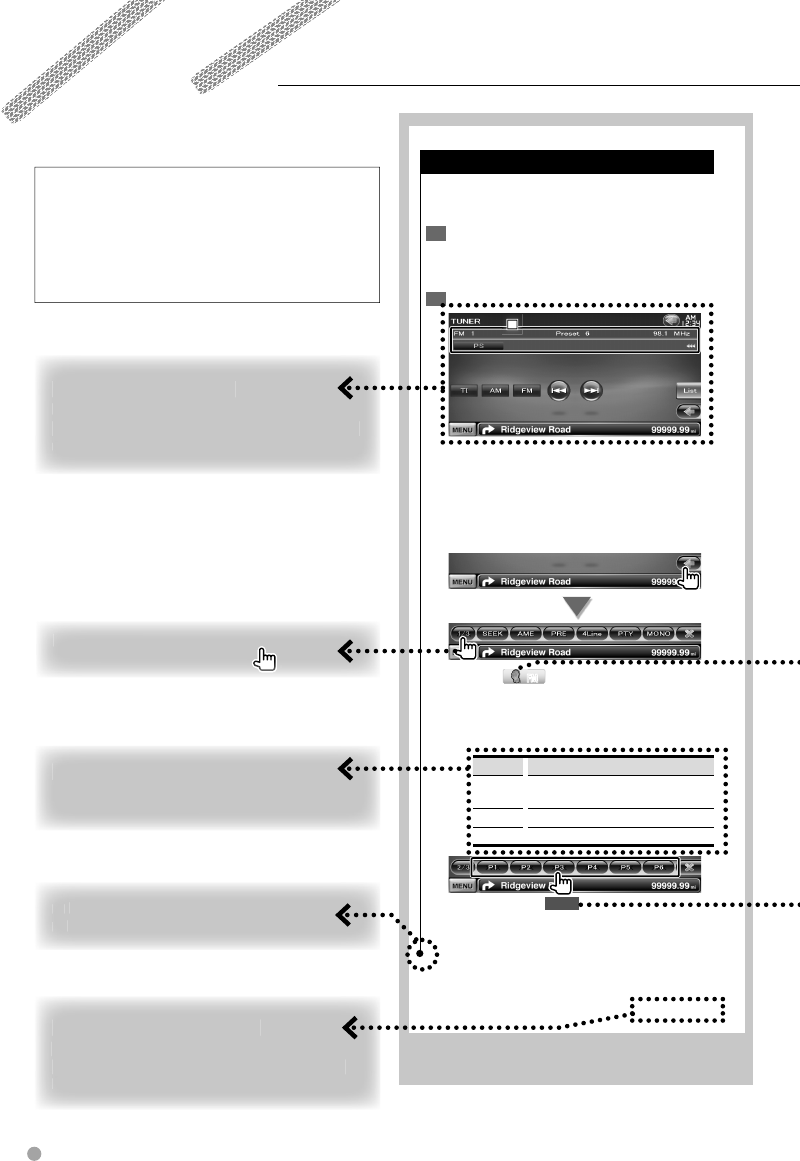
Source Control Screen
Switches to the source control screen to use
various functions.
Display the Source 1 Control Screen
See <How to Display the Source Control
Screen>.
Operation on the 2 Source Control screen
1
1
1
[FM] Switches to the FM1/2/3 band.
[AM] Switches to the AM band.
[4], [¢] Tunes in a station.
Use the [SEEK] to change the frequency
switching.
Multi Function
[MONO] FMFM Select the Monaural
reception.
[SEEK] Switches the Seek mode.
The mode is switched in the following order
each time you touch the button.
Display Setting
"AUTO1" Tunes in a station with good reception
automatically.
"AUTO2" Tunes in stations in memory one after another.
"MANU" Switches to the next frequency manually.
2 sec.
Continue to touch until the memory number
appears.
Next page 3
4 DNX9240BT/DDX8024BT/DDX8054BT
How to read this manual
This manual uses illustrations to explain its
operations.
The displays and panels shown in this manual
are examples used to provide clear explanations
of the operations.
For this reason, they may be different from the
actual displays or panels used, or some display
patterns may be different.
The above operation example with the mark
differs from the actual operation.
S
S
Sh
Sh
Sh
Sh
Sh
or
or
t
t
t
t
P
P
Pr
Pr
es
es
s
s
Pre
Pre
Pre
Pre
Pre
Pre
Pre
P
P
ss
ss
ss
ss
ss
ss
the
the
the
the
the
the
bu
bu
bu
bu
bu
bu
tto
tto
tto
tto
tto
tto
n
n
n
n,
n,
n,
,
,
den
den
den
den
den
den
ote
ote
ote
ote
ote
ote
db
db
db
db
db
d b
y
y
y
y
y
y
y
y
y
.
.
.
C
C
C
Ch
Ch
an
g
e in the screen
Wit
W
h
eac
h
op
eration, t
h
e screen c
h
an
ges
in
the
the
th
th
t
t
or
or
der
der
sh
sh
own
own
he
he
re.
re.
C
C
Co
ntinue to t
h
e next pag
e
The
instruction continues to the next pa
g
e.
M
ake sure to flip the pa
g
e for the rest of the
ins
i
i
t
r
uct
i
o
n
.
S
Se
lectin
g
a screen item
Sel
ect
an
d c
hoo
se
an
ite
m o
n t
he
scr
een
.
S
e
l
ect t
h
e item
by
touc
h
ing t
h
e
b
utton on t
h
e
s
scr
een
.
∞
∞
∞
: Continues to t
h
e next
l
ine
.
¶
¶
¶
¶
: En
d
s
h
ere.
B64-4382-10_01_E_En.indd 4B64-4382-10_01_E_En.indd 4 09.4.20 11:32:23 AM09.4.20 11:32:23 AM
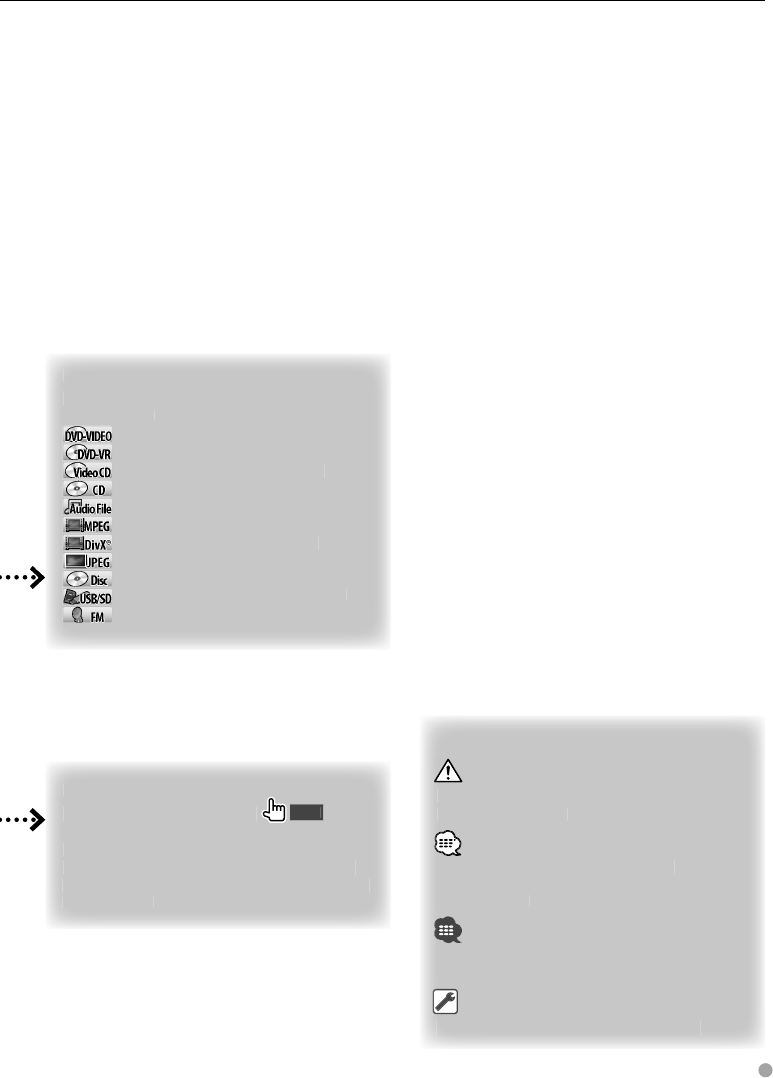
English 5
P
Pr
ess
2
seco
n
ds
o
r m
o
r
e
Press the button, denoted b
y
2
sec. ,
f
or
2
seco
n
ds
o
r m
o
r
e
.
Indicates to press and hold down the button
u
ntil operation starts or the screen chan
g
es.
T
he le
f
t example indicates to press the button
fo
for
f
2
seco
n
ds.
O
O
O
Ot
her mark
s
I
mportant precautions are
d
escri
b
e
d
to
pre
vent
i
nju
r
i
es etc.
Spe
cia
l
instructions, su
ppl
ementa
ry
exp
lanations, limitations, and re
f
erenc
e p
age
s
are
d
escri
b
e
d.
Gen
eral precautions and re
f
erence pa
g
es are
sho
wn
o
n
the
i
te
m
.
Th
The
The
T
T
T
in
in
iti
iti
al
al
val
val
ue
ue
of
of
eac
eac
h s
h s
etu
etu
p i
p i
p
p
s s
s s
how
how
n.
n.
F
F
Fu
Fu
Fu
nc
i
ti
on
I
I
con
Icons representin
g
available functions are
shown below.
: Function of DVD-VIDEO playback
.
: Function of DVD-VR playback
.
: Function of Video CD playbac
k.
: Function of CD (CD-DA) playback
.
: Function of Audio File playback
.
: Function of MPEG file playback.
: Function of DivX file playba
ck.
: Function of JPEG file playba
ck.
: Function of Disc (DVD
,
CD) medi
a.
: Function of USB device or SD card
.
: Function of FM rece
p
tion
.
B64-4382-10_01_E_En.indd 5B64-4382-10_01_E_En.indd 5 09.4.20 11:32:23 AM09.4.20 11:32:23 AM
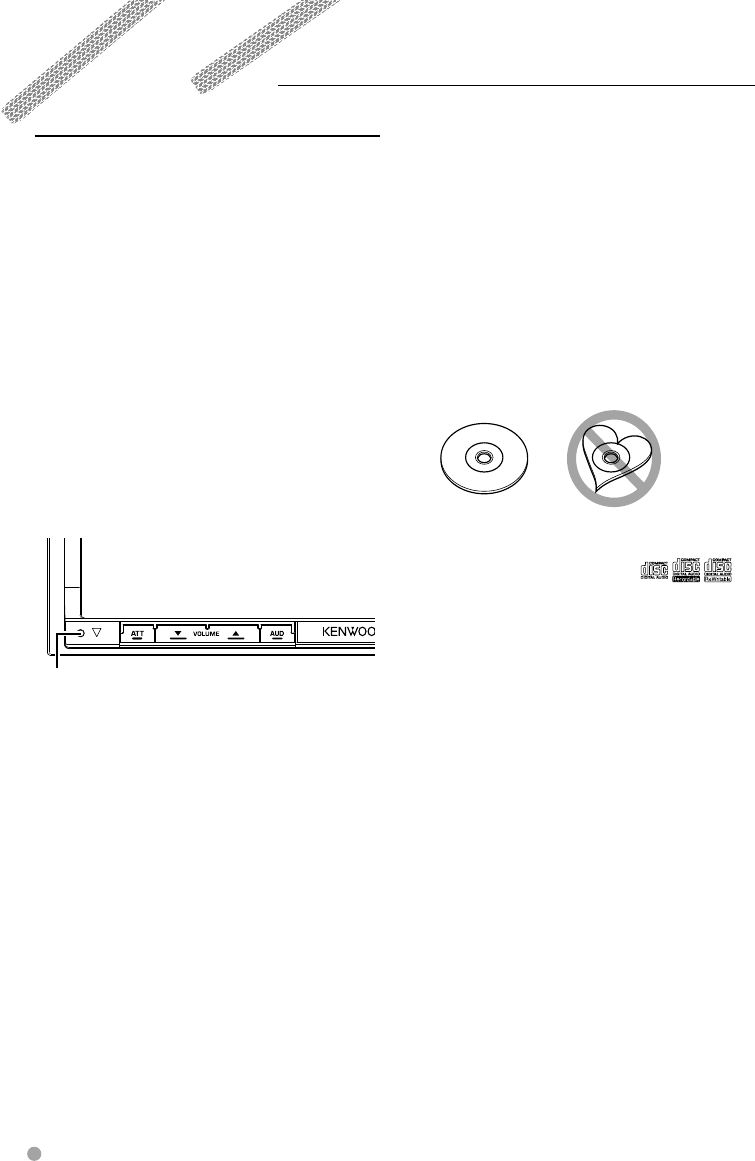
6 DNX9240BT/DDX8024BT/DDX8054BT
Before Use
2WARNING
To prevent injury or fire, take the following
precautions:
• To prevent a short circuit, never put or leave any
metallic objects (such as coins or metal tools) inside
the unit.
• Do not watch or fix your eyes on the unit’s display
when you are driving for any extended period.
How to reset your unit
• If the unit or the connected unit fails to operate
properly, press the Reset button. The unit returns to
factory settings when the Reset button is pressed.
• Remove the USB device before pressing the Reset
button. Pressing the Reset button with the USB
device installed can damage the data contained in
the USB device. For how to remove the USB device,
see <How to Set a Medium / a Device> (page 13).
• When the unit is turned on after pressing the Reset
button, the Initial SETUP screen is displayed. (page
87)
Reset button
Cleaning the Unit
If the faceplate of this unit is stained, wipe it with a
dry soft cloth such as a silicon cloth.
If the faceplate is stained badly, wipe the stain off
with a cloth moistened with neutral cleaner, then
wipe it again with a clean soft dry cloth.
¤
• Applying spray cleaner directly to the unit may affect its
mechanical parts. Wiping the faceplate with a hard cloth
or using a volatile liquid such as thinner or alcohol may
scratch the surface or erases characters.
Lens Fogging
When you turn on the car heater in cold weather,
dew or condensation may form on the lens in the
disc player of the unit. Called lens fogging, this
condensation on the lens may not allow discs to play.
In such a situation, remove the disc and wait for the
condensation to evaporate. If the unit still does not
operate normally after a while, consult your Kenwood
dealer.
Handling discs
• Do not touch the recording surface of the disc.
• Do not stick tape etc. on the disc, or use a disc with
tape stuck on it.
• Do not use disc type accessories.
• Clean from the center of the disc and move
outward.
• When removing discs from this unit, pull them out
horizontally.
• If the disc center hole or outside rim has burrs,
use the disc only after removing the burrs with a
ballpoint pen etc.
Discs that cannot be used
• Discs that are not round cannot be used.
• Discs with coloring on the recording surface or
discs that are dirty cannot be used.
• This unit can only play the CDs with .
This unit may not correctly play discs which do not
have the mark.
• You cannot play a disc that has not been finalized.
(For the finalization process refer to your writing
software, and your recorder instruction manual.)
• If you try to load a 3-inch-disc with its adapter into
the unit, the adapter might separate from the disc
and damage the unit.
Other notes
• If you experience problems during installation,
consult your Kenwood dealer.
• When you purchase optional accessories, check
with your Kenwood dealer to make sure that they
work with your model and in your area.
• Characters that conform to ISO 8859-1 can be
displayed.
• The RDS or RBDS feature won’t work where the
service is not supported by any broadcasting
station.
B64-4382-10_01_E_En.indd 6B64-4382-10_01_E_En.indd 6 09.4.20 11:32:26 AM09.4.20 11:32:26 AM
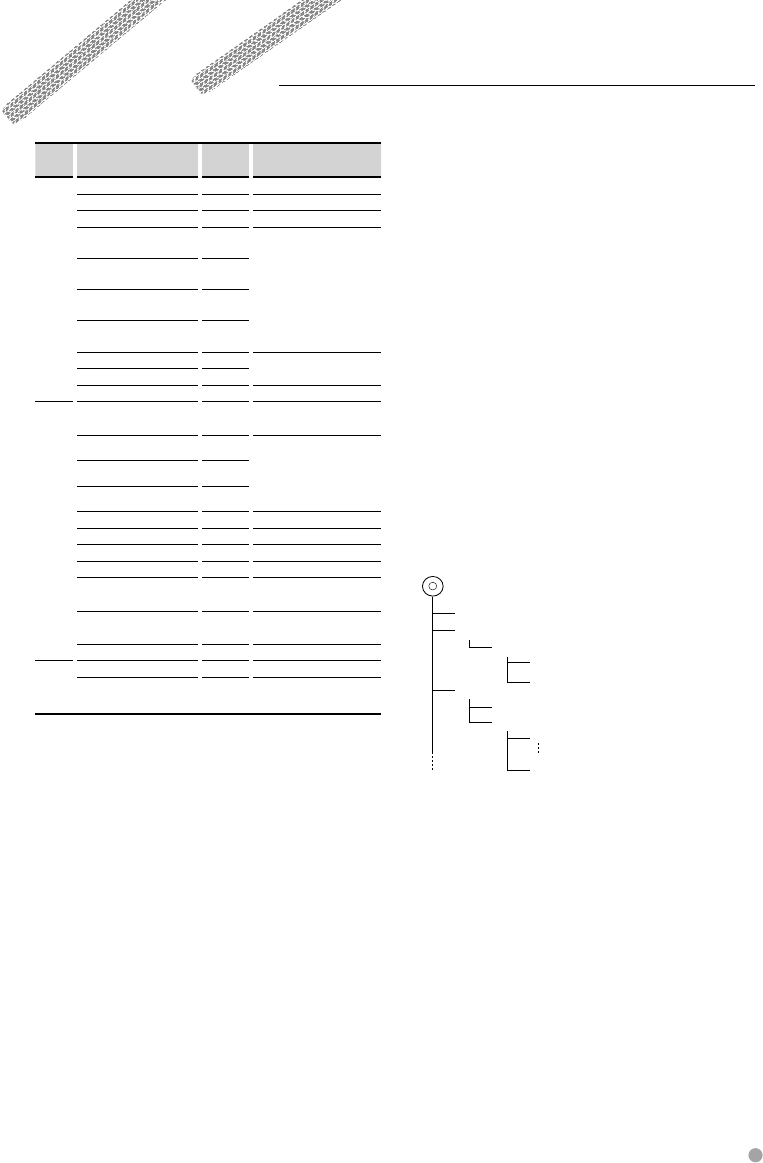
English 7
Notes
List of playable discs
Disc
types
Standard Support Remark
DVD DVD Video ‡
DVD Audio ×
DVD-VR ‡Not compatible with CPRM.
DVD-R ‡MP3/WMA/AAC/WAV/
JPEG/MPEG/DivX Playback
Multi-border/Multisession/
(Playback depends on
authoring conditions)
Compatible with 8-cm (3
inch) discs
DVD-RW ‡
DVD+R ‡
DVD+RW ‡
DVD-R DL (Dual layer) ‡Only video format
DVD+R DL (Double layer) ‡
DVD-RAM ×
CD Music CD ‡CD-TEXT/8-cm (3 inch)
discs supported.
CD-ROM ‡MP3/WMA/AAC/WAV/
JPEG/DivX playback
Multisession supported.
Packet write not supported.
CD-R ‡
CD-RW ‡
DTS-CD ‡
Video CD (VCD) ‡
Super video CD ×
Photo CD ×
CD-EXTRA %Only music CD session can
be played.
HDCD %Sound quality of normal
CD music
CCCD ×
Others Dualdisc ×
Super audio CD %Only CD layer can be
played.
‡ : Playback is possible.
% : Playback is partly possible.
× : Playback is impossible.
⁄
• When buying DRM enabled contents, check the
Registration Code in the <DivX Setup> (page 60).
Registration Code changes each time a file with the
displayed Registration Code is played to protect against
copying.
Use of "DualDisc"
When playing a "DualDisc" on this unit, the surface
of the disc that is not played may be scratched
while the disc is inserted or ejected. Since the music
CD surface does not conform to the CD standard,
playback may be impossible.
(A "DualDisc" is a disc with one surface containing
DVD standard signals and the other surface
containing music CD signals.)
About Audio files
• Playable Audio file
AAC-LC (.m4a), MP3 (.mp3), WMA (.wma), Linear
PCM (WAV) (.wav)
⁄
• If music of normal CD and other playback systems are
recorded in the same disc, only the playback system
recorded at the first setout is played.
• Acceptable media
CD-R/RW/ROM, DVD±R/RW, mass-storage-
class USB device, SD/SDHC card (DDX8024BT/
DDX8054BT), iPod with KCA-iP301V
• Playable disc file format
ISO 9660 Level 1/2, Joliet, Romeo, Long file name.
• Playable USB device or SD card (DDX8024BT/
DDX8054BT) file system
FAT16, FAT32
Although the audio files are complied with the standards
listed above, the play maybe impossible depending on
the types or conditions of media or device.
• Playing order of the Audio file
In the example of folder/file tree shown below, the
files are played in the order from ① to ⑩.
CD
v
()
<: Folder
v: Audio
v
v
v
v.
v
Folder
Audio file
An online manual about audio files is put on the
site, www.kenwood.com/audiofile/. On this online
manual, detailed information and notes which are
not written in this manual are provided. Make sure
to read through the online manual as well.
About Video files
• Acceptable video files
MPEG1, MPEG2, DivX
• Extensions
mpg, mpeg, m1v, m2v, divx, div, avi
Next page 3
B64-4382-10_01_E_En.indd 7B64-4382-10_01_E_En.indd 7 09.4.20 11:32:27 AM09.4.20 11:32:27 AM
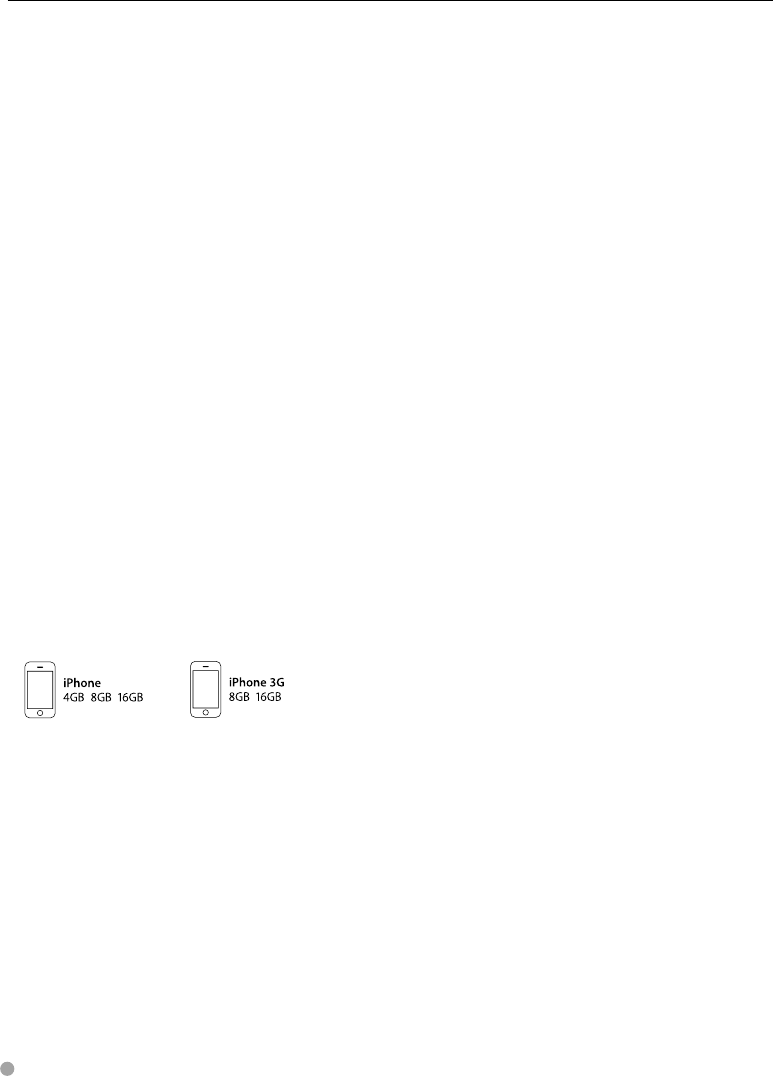
8 DNX9240BT/DDX8024BT/DDX8054BT
Notes
• Acceptable media
CD-R/RW/ROM, DVD±R/RW, mass-storage-
class USB device, SD/SDHC card (DDX8024BT/
DDX8054BT), iPod with KCA-iP301V
Acceptable discs, disc formats, USB device or SD card
file system, file and folder names and playing order
are the same as those for audio files. See <About
Audio files>.
About Picture files
• Acceptable picture files
JPEG
• Extensions
jpg, jpeg
• Acceptable media
CD-R/RW/ROM, DVD±R/RW, mass-storage-
class USB device, SD/SDHC card (DDX8024BT/
DDX8054BT)
Acceptable discs, disc formats, USB device or SD card
file system, file and folder names and playing order
are the same as those for audio files. See <About
Audio files>.
iPod/iPhone that can be connected to this
unit
Made for
• iPod nano (1st generation) • iPod nano (2nd generation)
• iPod nano (3rd generation) • iPod nano (4th generation)
• iPod with video • iPod classic
• iPod touch (1st generation) • iPod touch (2nd generation)
Works with
• iPhone • iPhone 3G
• Update iPod/iPhone software to the latest version.
• You can control an iPod/iPhone from this unit by
connecting an iPod/iPhone (commercial product)
with Dock connector using an optional accessory
iPod connection cable (KCA-iP301V). The word
"iPod" appearing in this manual indicates the iPod/
iPhone connected with the KCA-iP301V (optional
accessory).
• By connecting your iPod/iPhone to this unit with
an optional accessory iPod connection cable (KCA-
iP301V), you can supply power to your iPod/iPhone
as well as charge it while playing music. However,
the power of this unit must be on.
⁄
• If you start playback after connecting the iPod, the
music that has been played by the iPod is played
first.
In this case, "RESUMING" is displayed without
displaying a folder name, etc. Changing the browse
item will display a correct title, etc.
• When the iPod is connected to this unit,
"KENWOOD" or "✓" is displayed on the iPod to
indicate that you cannot operate the iPod.
About USB device
• In this manual, the word "USB device" is used for
flash memories and digital audio players which
have USB terminals.
• When the USB device is connected to this unit,
it can be charged up provided that this unit is
powered.
• Install the USB device in the place where it will not
prevent you from driving your vehicle properly.
• You cannot connect a USB device via a USB hub
and Multi Card Reader.
• Take backups of the audio files used with this unit.
The files can be erased depending on the operating
conditions of the USB device.
We shall have no compensation for any damage
arising out of erasure of the stored data.
• No USB device comes with this unit. You need to
purchase a commercially available USB device.
• When connecting the USB device, usage of the
CA-U1EX (option) is recommended.
Normal playback is not guaranteed when a cable
other than the USB compatible cable is used.
Connecting a cable whose total length is longer
than 5 m can result in abnormal playback.
About SD card (DDX8024BT/ DDX8054BT)
• This unit is capable of playback of SD/SDHC
memory cards complying with the SD or SDHC
standard.
• A special adapter is required to use a miniSD card,
miniSDHC card, microSD card or microSDHC card.
• The MultiMedia Card (MMC) cannot be used.
Navigation units that can be connected to
this unit (DDX8024BT/ DDX8054BT)
• KNA-G520* • KNA-G420*
• KNA-G421*
• KNA-DV3200 • KNA-DV2200
* Update the navigation software to the latest
version. For how to update the software, refer to the
instruction manual of the navigation unit.
TV tuner that can be connected to this unit
• KTC-D500E • KTC-V300E • KTC-V301E
B64-4382-10_01_E_En.indd 8B64-4382-10_01_E_En.indd 8 09.4.20 11:32:27 AM09.4.20 11:32:27 AM
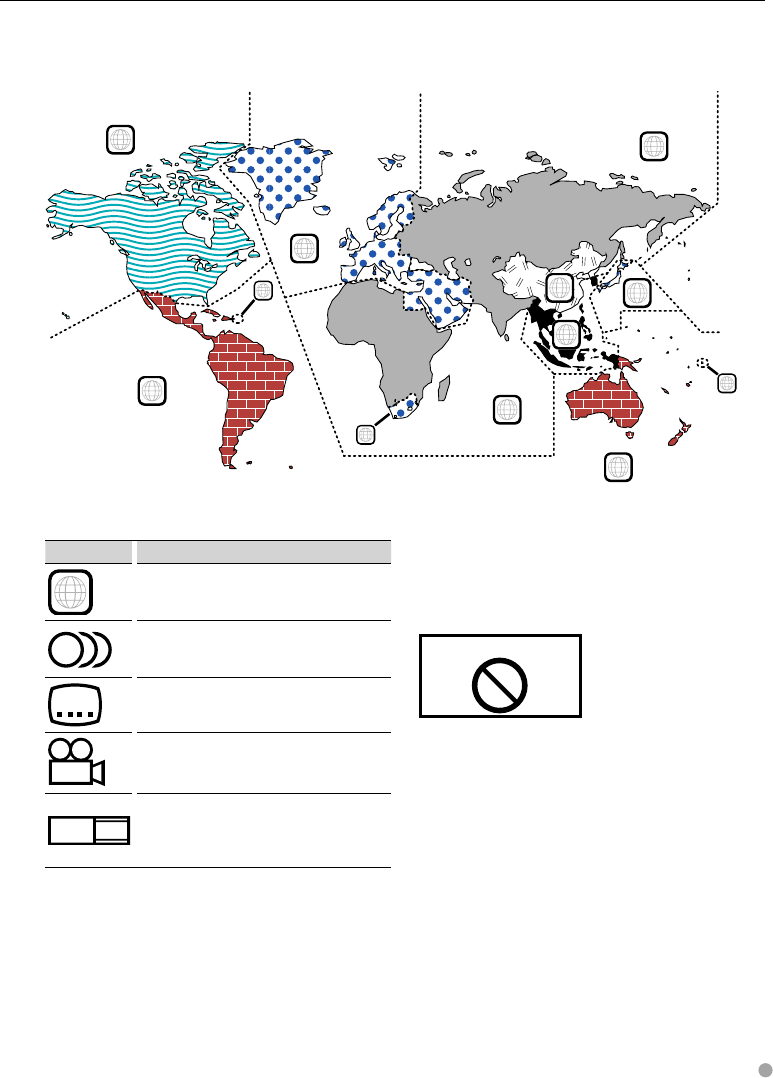
English 9
Region codes in the world
The DVD players are given a region code according to the country or area it is marketed, as shown in the
following map.
Operation regulatory marks
With this DVD, some functions of this unit such as the
play function may be restricted depending on the
location where the DVD is playing. In this case, the
following marks will appear on the screen. For more
information, refer to the disc manual.
Prohibition Mark
Discs with limited period of use
Do not leave discs with a limited period of use in this
unit. If you load an already expired disc, you may not
be able to remove it from this unit.
1
2
4
1
5
4
5
2
1
2
6
3
DVD disc marks
Symbol Description
ALL
Indicates a region number. The discs with this mark can
be played with any DVD player.
8
Indicates the number of audio languages recorded. Up
to 8 languages can be recorded in a movie. You can
select a favorite language.
32
Indicates the number of subtitled languages recorded.
Up to 32 languages can be recorded.
9
If a DVD disc has scenes shot from multiple angles, you
can select a favorite angle.
16:9 LB
Indicates the type of screen for the image. The left mark
indicates that a wide image picture (16:9) is displayed
on a standard TV set screen (4:3) with a black band at
both the top and bottom of the screen (letter box).
B64-4382-10_01_E_En.indd 9B64-4382-10_01_E_En.indd 9 09.4.20 11:32:27 AM09.4.20 11:32:27 AM
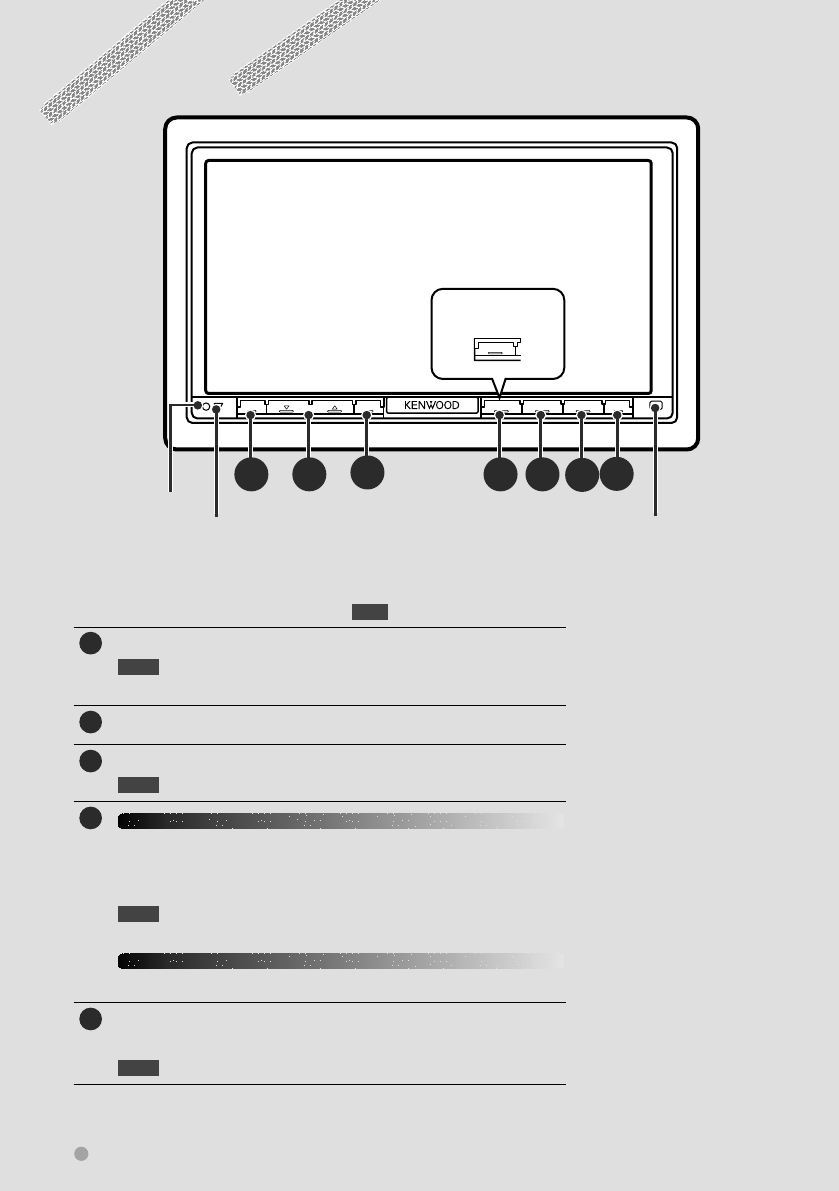
10 DNX9240BT/DDX8024BT/DDX8054BT
Functions of the buttons on the front panel
ATT NAV SRC TEL VOLUME AUD
A EB CDFG
TOP
For DDX8024BT/
DDX8054BT
AAttenuation of the volume On/Off.
1 sec. Switches the source that is output at the AV OUTPUT
terminal.
BVolume adjustment.
CDisplays Graphic Equalizer screen.*1 T
1 sec. Turns the display Off.*2
D
DNX9240BTDNX9240BT
Displays the navigation screen.
When the navigation screen has already been displayed, it switches
to the currently selected source screen.
1 sec. Picture in Picture function On/Off. !
DDX8024BT/ DDX8054BTDDX8024BT/ DDX8054BT
Displays the Top Menu screen. %
ETurns the power On.
Displays the Source Select screen. @
1 sec. Turns the power Off.
SI indicator (page 63) Remote control
sensor
Reset button
(page 6)
1 sec. : Press for more than 1 second
⁄
*1 The display may not switch to
Graphic Equalizer screen in some
conditions.
*2 The function of the [AUD] button
can be changed to rear view
function. See <User Interface> (page
61).
B64-4382-10_01_E_En.indd 10B64-4382-10_01_E_En.indd 10 09.4.20 11:32:28 AM09.4.20 11:32:28 AM
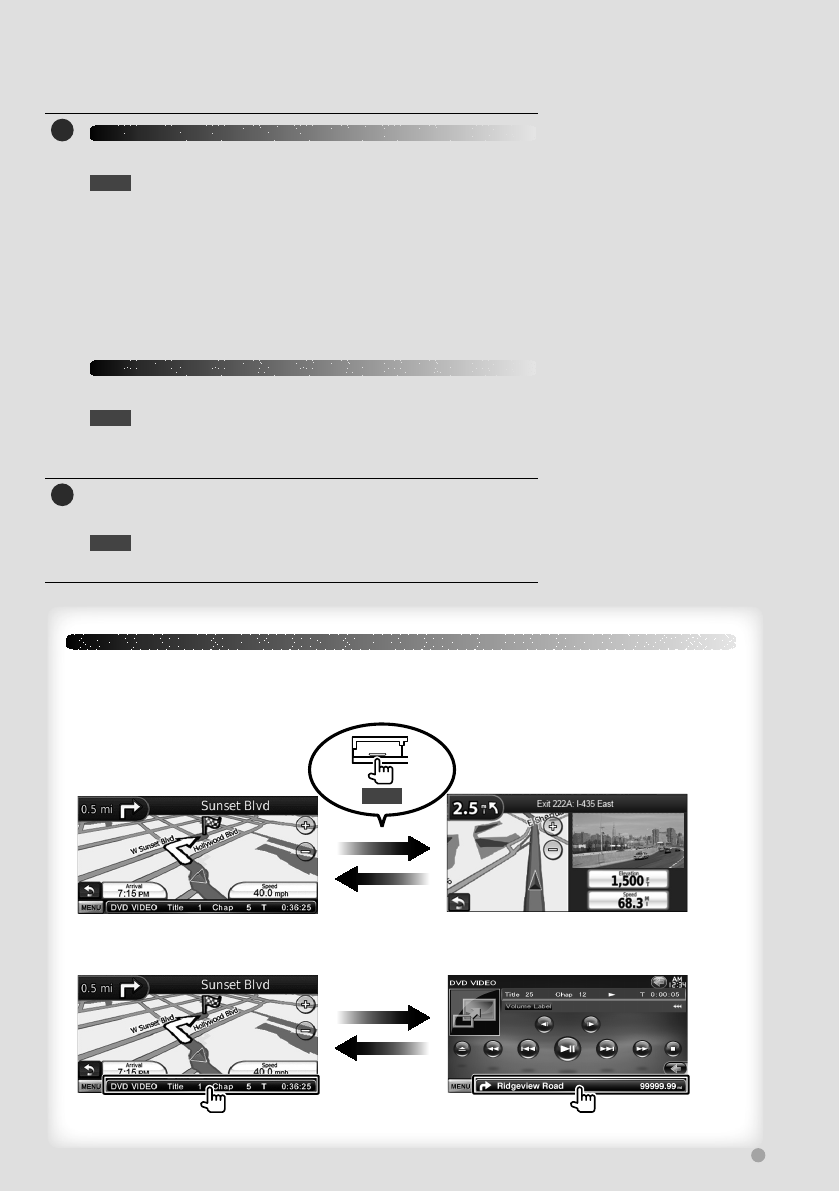
English 11
Functions of the buttons on the front panel
F
DNX9240BTDNX9240BT
Hands Free control screen On/Off.
1 sec. 7 While watching the playback screen of a visual
source
Displays the Easy Control screen. &
7 While watching the navigation screen
Displays the Screen Control screen. e
7 While watching the screen other than the above
Screen Switching function On/Off. !
DDX8024BT/ DDX8054BTDDX8024BT/ DDX8054BT
Hands Free control screen On/Off.
1 sec. 7 While watching the playback screen of a visual
source or the navigation screen
Displays the Easy Control buttons. &
GOpens the panel and ejects the disc.
Closes the panel.
1 sec. Opens the panel fully for loading/ejecting an SD
card.
DNX9240BTDNX9240BT
Picture in Picture Function
Two screens, the navigation screen and source screen, are displayed. When Picture in Picture
function is on, touching the source screen switches between the R-CAM image and source image.
1 sec.
NAV
Screen Switching Function
Switching between the navigation screen and the source control screen with one touch operation.
B64-4382-10_01_E_En.indd 11B64-4382-10_01_E_En.indd 11 09.4.20 11:32:28 AM09.4.20 11:32:28 AM
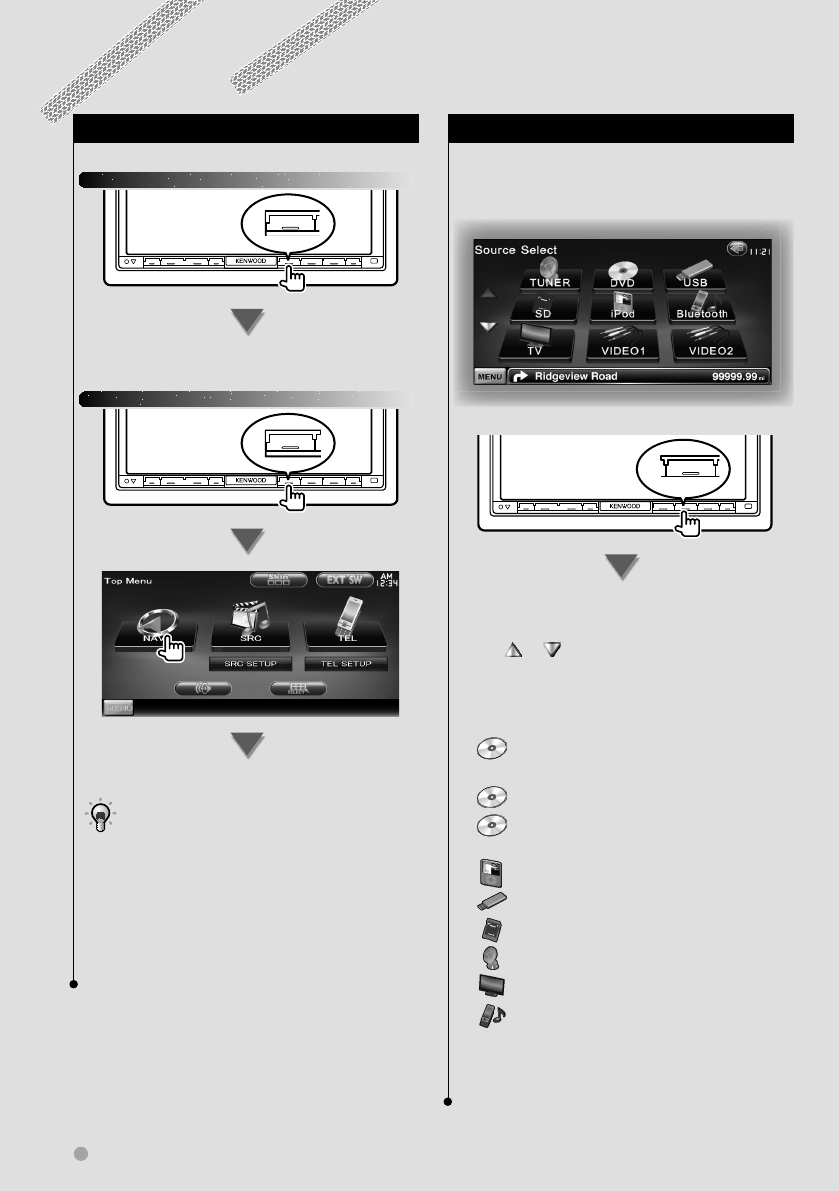
12 DNX9240BT/DDX8024BT/DDX8054BT
Getting Started
How to Select the Source
Sources can be selected from the Source Select
screen.
Source Select screen (Example)
SRC
The Source Select screen appears.
Touch the icon of the source.
Use or to turn the page.
For how to operate each source, see the
following pages.
DVD-VIDEO/ DVD-VR/
Video CD disc \ Page 18
CD \ Page 22
Audio file/ Video file/
Picture file disc \ Page 22
iPod \ Page 28
USB \ Page 22
SD \ Page 22
TUNER \ Page 31
TV \ Page 35
Bluetooth \ Page 39
⁄
• For Disc media, iPod, USB and SD, the input is switched to
the source as the media or the device is set.
How to Display the Navigation Screen
DNX9240BTDNX9240BT
NAV
The navigation screen appears.
DDX8024BT/ DDX8054BTDDX8024BT/ DDX8054BT
TOP
The navigation screen appears.
• For how to set up and use the navigation function,
see the Navigation Instruction Manual.
⁄
• For DDX8024BT/ DDX8054BT, an optional navigation
system needs to be connected. See <Navigation unit that
can be connected to this unit> (page 8) for connectable
navigation units.
B64-4382-10_01_E_En.indd 12B64-4382-10_01_E_En.indd 12 09.4.20 11:32:30 AM09.4.20 11:32:30 AM
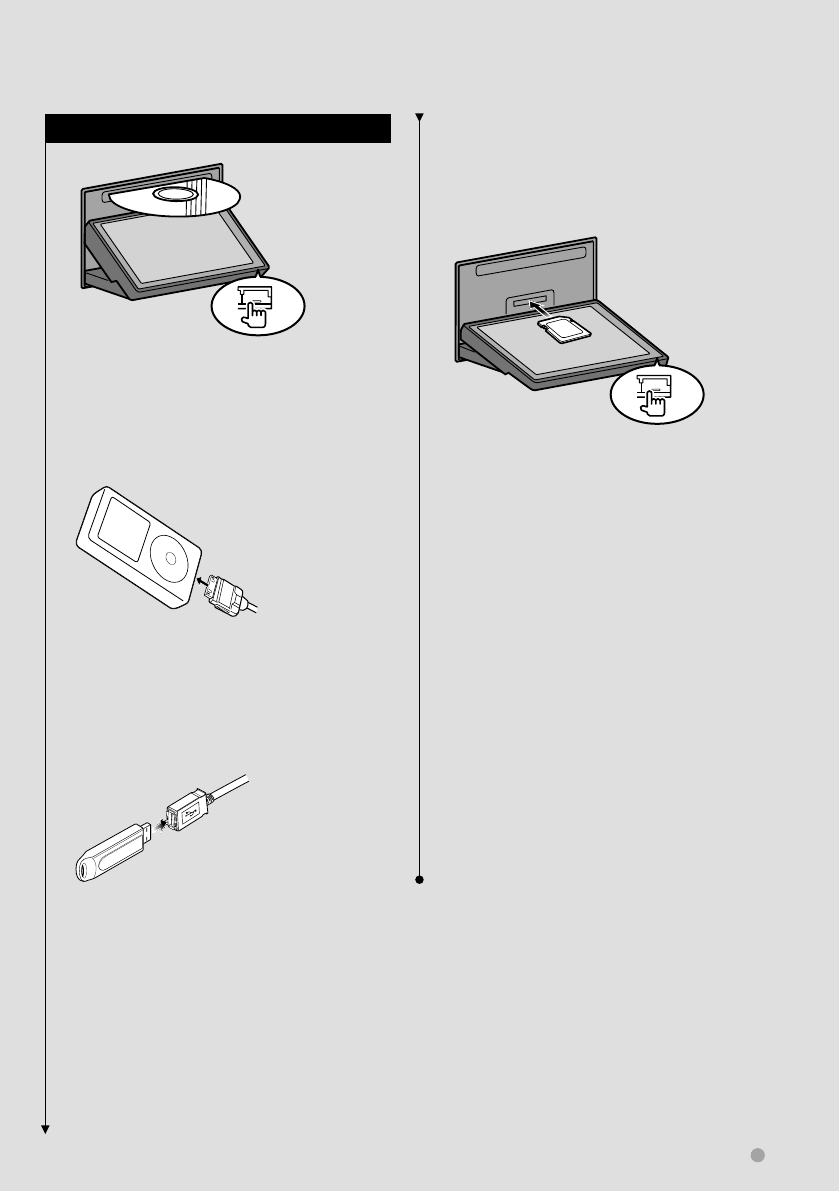
English 13
Getting Started
How to Set a Medium / a Device
7 Disc media
0
Press the [0] button to open/close the front
panel.
If a disc is already inserted, it is ejected by
pressing the [0] button.
7 iPod
To disconnect the iPod, stop the playback
by touching the [38] button on the source
control screen, and then disconnect the iPod.
See <Source Control Screen> (page 29).
7 USB device
To disconnect the USB device, touch the [0]
button on the source control screen, and
then disconnect the USB device. See <Source
Control Screen> (page 22).
7 SD card
For DNX9240BT:
For navigation software upgrade
For DDX8024BT/ DDX8054BT:
For audio file listening and video file/
picture file watching
Press the [0] button for more than 1 second
to open the front panel.
Inserting the SD card
Hold the SD card with the label side up
and the notched section on the right, and
insert it into the slot until it clicks.
Removing the SD card
Push the SD card until it clicks and then
remove your finger from the card. The card
pops up so that you can pull it out with
your fingers.
Press the [0] button to close the front panel.
⁄
For DNX9240BT:•
For how to upgrade the Navigation System, refer to
the instruction manual of the navigation system.
⁄
• The playback starts automatically after setting the media
or the device.
B64-4382-10_01_E_En.indd 13B64-4382-10_01_E_En.indd 13 09.4.20 11:32:33 AM09.4.20 11:32:33 AM
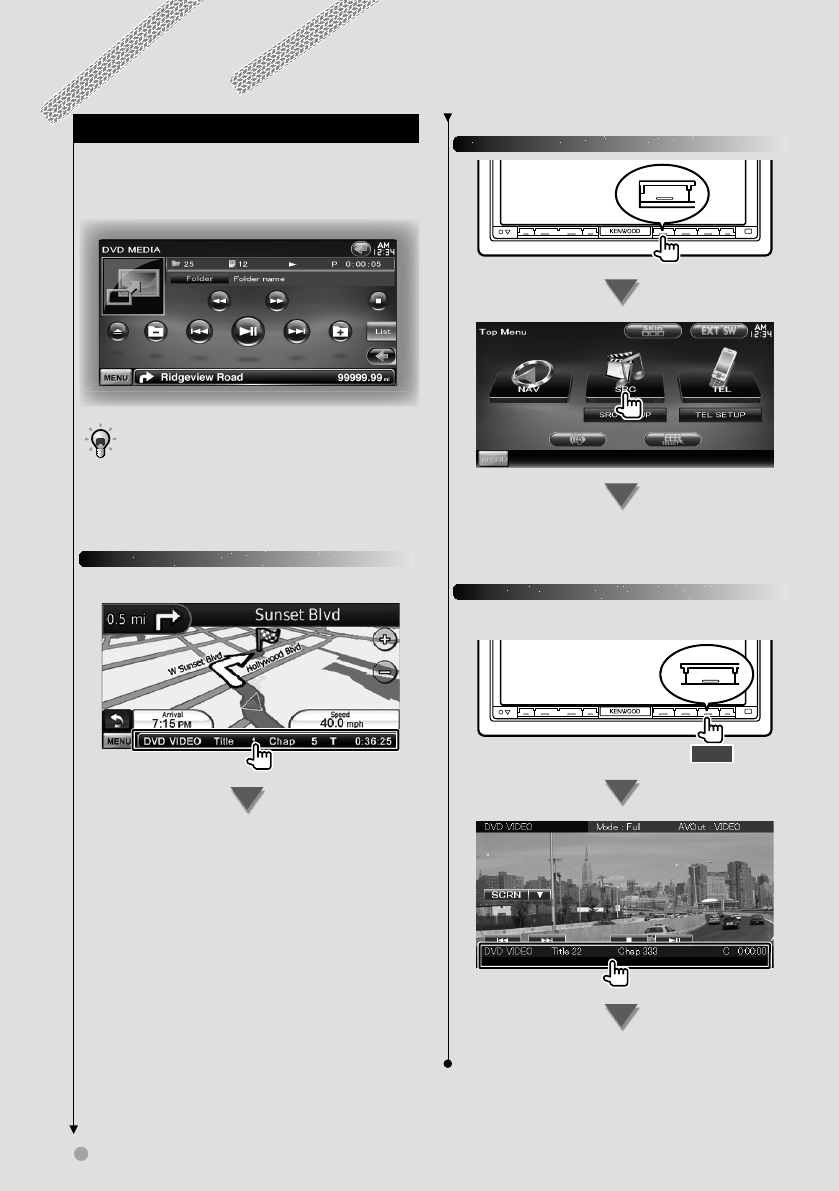
14 DNX9240BT/DDX8024BT/DDX8054BT
Basic Operation
How to Display the Source Control Screen
On the Source Control screen you can find all the
control buttons for the selected source.
Source Control screen
• For how to use each button, see the operation pages
of each source.
How to display the Source Control screen
DNX9240BTDNX9240BT
While watching the navigation screen
The Source Control screen appears.
⁄
• The screen will return to the navigation screen by
touching the same part of the Source Control screen.
DDX8024BT/ DDX8054BTDDX8024BT/ DDX8054BT
TOP
The Source Control screen appears.
DNX9240BT/DDX8024BT/ DDX8054BTDNX9240BT/DDX8024BT/ DDX8054BT
While watching the Easy Control screen
TEL
1 sec.
The Source Control screen appears.
B64-4382-10_01_E_En.indd 14B64-4382-10_01_E_En.indd 14 09.4.20 11:32:33 AM09.4.20 11:32:33 AM
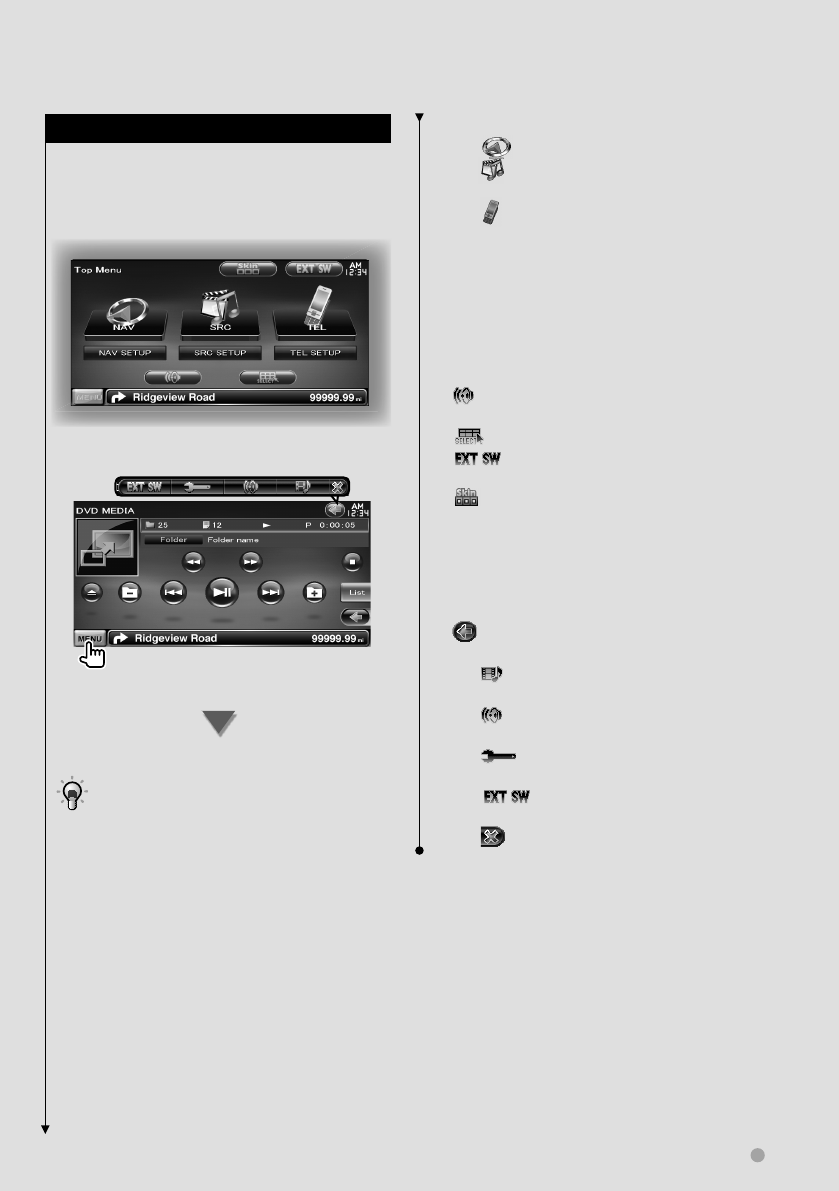
English 15
Basic Operation
How to Display Top Menu Screen
Top Menu Screen is the entrance to all the
functions. You can enter source operation screen
as well as various setup menu from this screen.
Top Menu screen
How to display the Top Menu screen
Touch the [MENU] button on any screen.
The Top Menu screen appears.
• For DDX8024BT/ DDX8054BT
Pressing the [TOP] button on the front panel also
displays the Top Menu screen.
Buttons on the Top Menu screen
[NAV
V
] Switches to the navigation screen.
[SRC ] Switches to the source control screen
of the selected source.
[TEL ] Switches to the Hands Free Main
screen. (page 45)
[NAV SETUP] Displays Navigation SETUP screen.
(Instruction manual of the Navigation part)
(DNX9240BT only)
[SRC SETUP] Displays SETUP Menu screen. (page
59)
[TEL SETUP] Displays Hands Free SETUP screen.
(page 48)
[] Displays Audio Control Menu screen. (page
54)
[] Displays Source Select screen.
[] Displays the EXT SW (External Switch)
Control screen. (page 41)
[] Changes the screen skin each time it is
pressed.
The buttons listed below are common for
many screens.
[MENU] Displays Top Menu screen.
[] Opens the function bar. The buttons shown
below appear.
[] Displays the currently selected source
screen.
[] Displays Audio Control Menu screen.
(page 54)
[] Displays SETUP Menu screen. (page
59)
[] Displays the EXT SW (External
Switch) Control screen. (page 41)
[] Closes the function bar.
B64-4382-10_01_E_En.indd 15B64-4382-10_01_E_En.indd 15 09.4.20 11:32:34 AM09.4.20 11:32:34 AM
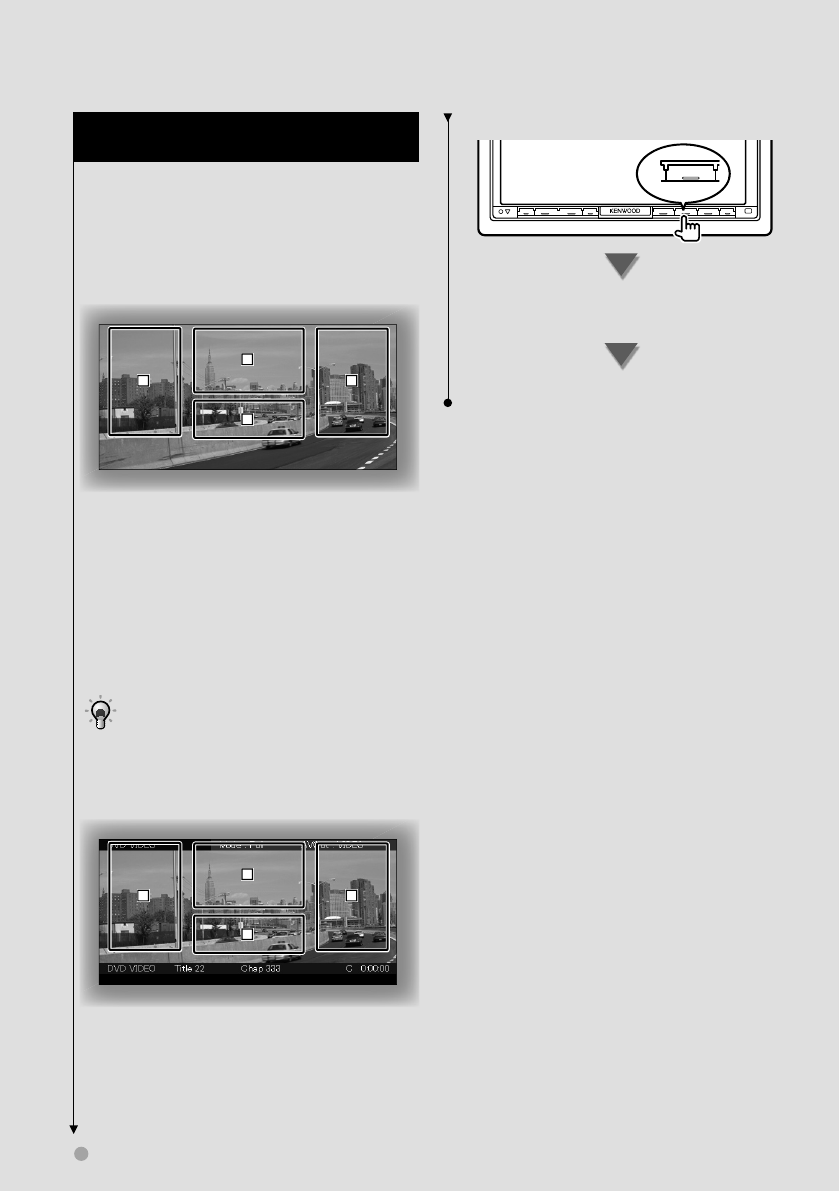
16 DNX9240BT/DDX8024BT/DDX8054BT
Basic Operation
Operation on the Playback Screen of
Visual Sources
While watching visual sources, basic operation is
possible by touching the screen.
The screen has 4 function areas. The function of
each area is different depending on the sources.
(Some areas are unavailable for some sources.)
Playback screen of a visual source
31
2
4
Basic operation of each area
1 Reverse search.
2 Displays Menu control screen (DVD-VIDEO,
DVD-VR source), Picture control buttons
(sources with picture files), or Zoom control
buttons (Video CD).
Switches TV band.
3 Forward search.
4 Displays/ Clears Source Information screen.*
• For the function of each touching area, see the pages
of each source.
* Source Information screen
31
2
4
⁄
• The information display is cleared automatically after
approximately 5 seconds.
How to display the playback screen
SRC
The Source Select screen appears.
Touch the icon of the source.
The Playback screen of a visual source appears.
B64-4382-10_01_E_En.indd 16B64-4382-10_01_E_En.indd 16 09.4.20 11:32:35 AM09.4.20 11:32:35 AM
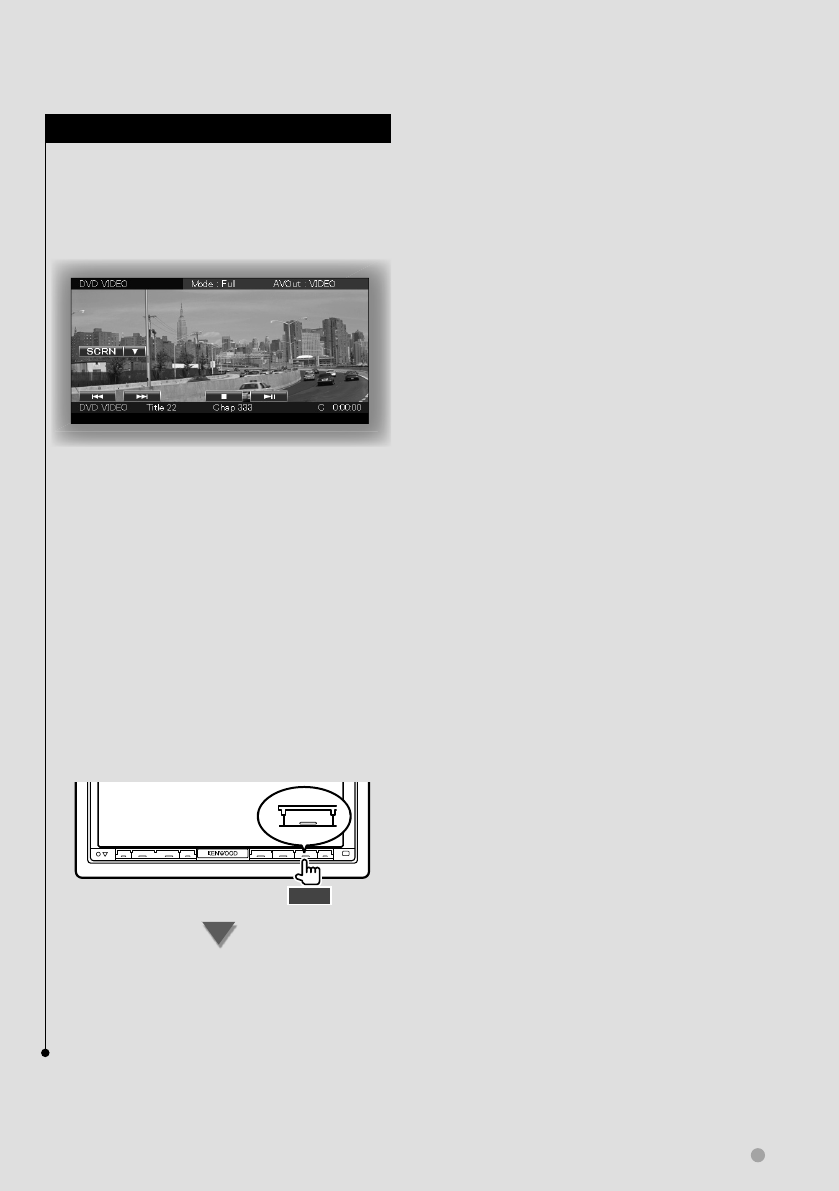
English 17
Basic Operation
How to Display the Easy Control Screen
Basic operation buttons of the selected source
can be displayed on the playback screen of
visual sources so that you can control the source
without switching the screen.
Easy Control screen
Buttons on the Easy Control screen
[∞] Changes the function as follows by touching
the [∞] button.
[SCRN] Displays Screen Control screen (page
43).
[TEL] Switches to the Hands Free Main
screen (page 45).
[EXT SW] Switches to the EXT SW Control
screen (page 41).
[4], [¢], [7], [£8]
Buttons for source control. The buttons are
different depending on the source. See the
operation pages of each source.
While watching the visual source
TEL
1 sec.
The Easy control screen appears.
⁄
• Easy Control screen is hidden when you touch the central
part of the monitor.
B64-4382-10_01_E_En.indd 17B64-4382-10_01_E_En.indd 17 09.4.20 11:32:36 AM09.4.20 11:32:36 AM
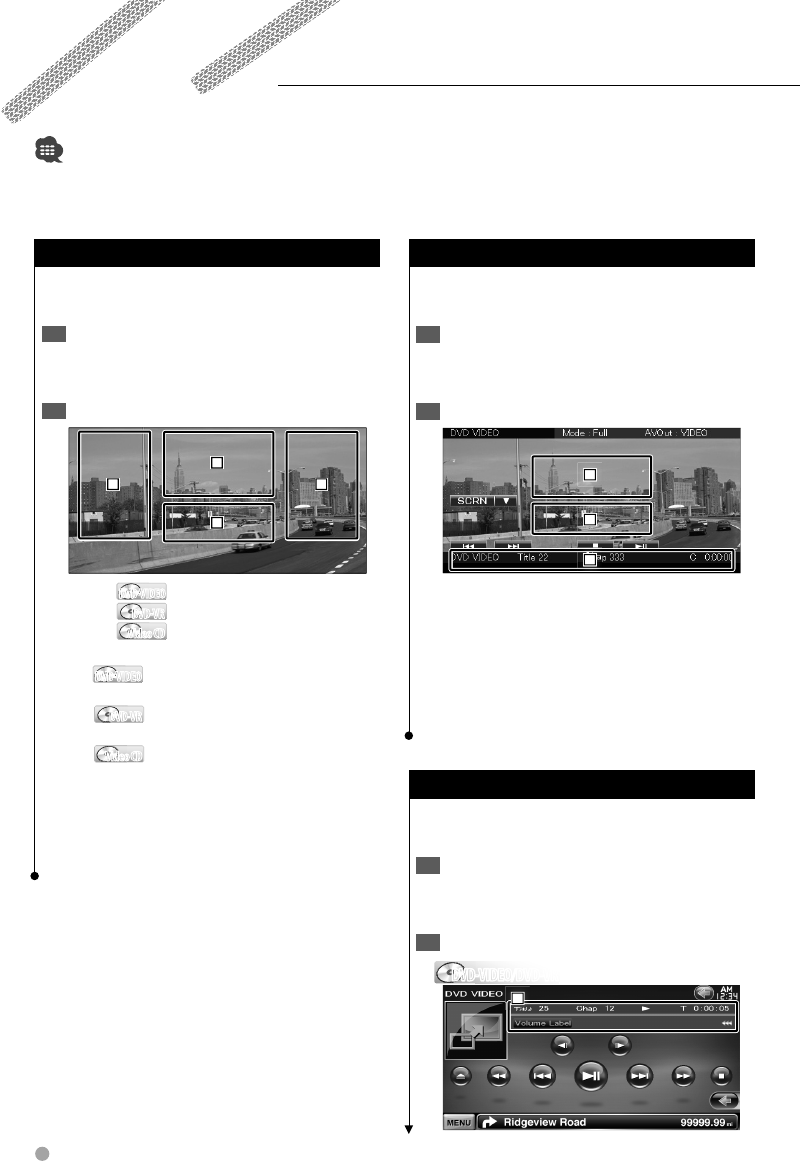
18 DNX9240BT/DDX8024BT/DDX8054BT
Watching DVD/Video CD
You can play DVD/Video CD using various functions.
• Set the remote controller mode switch to "DVD" mode before starting operation, see <Remote Controller mode switch>
(page 81).
Playback Screen
Basic functions are available even when the
playback screen is displayed.
Display the Playback Screen1
See <Operation on the Playback Screen of Visual
Sources> (page 16).
Operation on the Playback Screen2
31
2
4
1, 3 DVD-VIDEODVD-VIDEO Searches for a chapter.
DVD-VRDVD-VR Searches for a chapter.
Video CDVideo CD Selects a scene (when PBC is
On) or a track (when PBC is Off ).
2 DVD-VIDEODVD-VIDEO Displays the Menu Control 1 screen
(page 20).
DVD-VRDVD-VR Displays the Menu Control screen
(page 21).
Video CDVideo CD Displays the Zoom Control screen
(page 21).
4 Displays/ Clears Source Information screen.
⁄
The information display is cleared automatically after •
approximately 5 seconds.
Easy Control Screen
Displays the basic operation buttons on the
screen.
Display the Easy Control Screen1
See <How to Display the Easy Control buttons>
(page 17).
Operation on the Easy Control Screen2
2
2
2
1
1
1
3
3
3
1, 2 Switches to the Playback screen.
3 Displays the Source Control screen.
[4], [¢] Searches for a chapter/ scene/ track.
[7] Stops playing.
When touched twice, the disc is played from
its beginning when you play it the next time.
[38] Plays or pauses.
Source Control Screen
Switches to the source control screen to use
various playback functions.
Display the Source 1 Control Screen
See <How to Display the Source Control
Screen> (page 14).
Operation on the Source Control Screen2
DVD-VIDEO/DVD-VRDVD-VIDEO/DVD-VR
1
1
1
B64-4382-10_01_E_En.indd 18B64-4382-10_01_E_En.indd 18 09.4.20 11:32:36 AM09.4.20 11:32:36 AM
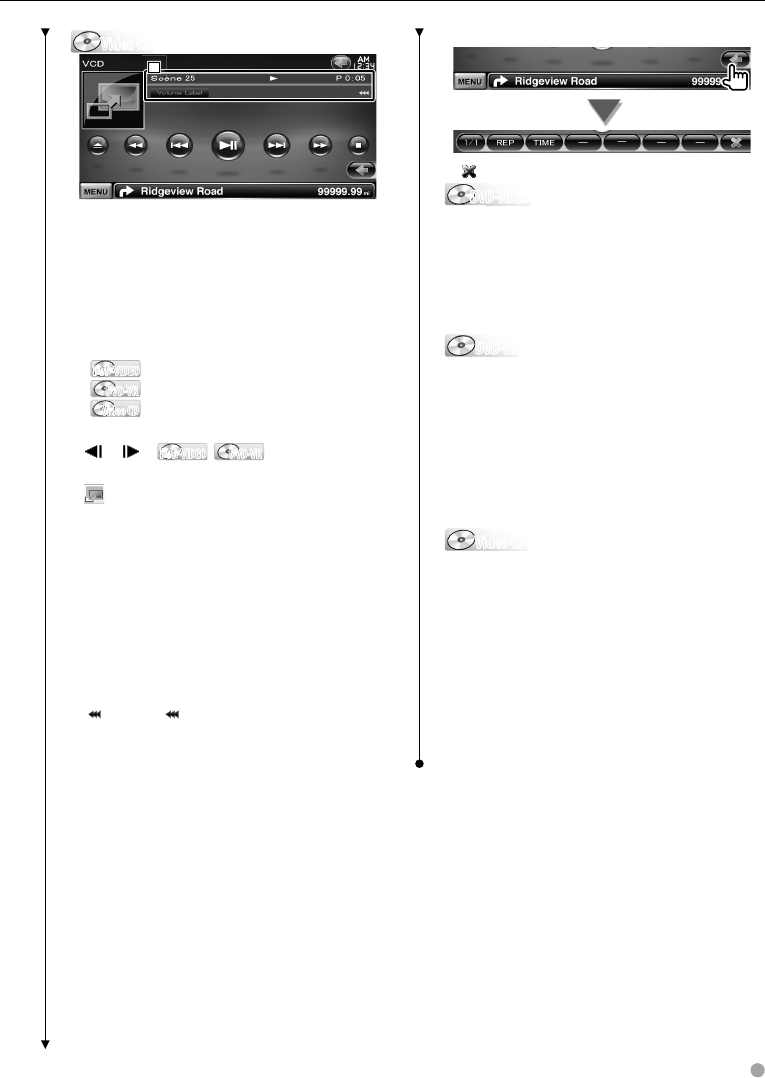
English 19
Video CDVideo CD
1
1
1
[38] Plays or pauses.
[7] Stops playing.
When touched twice, the disc is played from
its beginning when you play it the next time.
[0] Ejects a disc.
[1], [¡] Fast Forwards or Fast Backwards.
[4], [¢]
DVD-VIDEODVD-VIDEO Searches for a chapter.
DVD-VRDVD-VR Searches for a chapter.
Video CDVideo CD Selects a scene (when PBC is On) or a
track (when PBC is Off ).
[], [ ] DVD-VIDEODVD-VIDEO , DVD-VRDVD-VR Slow Forwards or
Backwards.
[] Switches to the playback screen.
1 Information display
Title display.
"Title" Title Number Display
"Chap" Chapter Number Display
"Scene" Scene/Track Number Display
"3" Play Mode Display
"T"/ "C"/ "R"/ "P" Play Time Display
Use the [TIME] to change play time
display.
[] When appears, the text display is
scrolled by touching it.
Multi Function
[ ] Closes the multi function bar.
DVD-VIDEODVD-VIDEO
[REP] Switches the Repeat Play operations in
the following sequence.
Title Repeat, Chapter Repeat, Repeat Off
[TIME] Switches the play time display in the
following sequence.
Chapter ("C"), Title ("T"), remaining titles ("R")
DVD-VRDVD-VR
[REP] Switches the Repeat Play operations in
the following sequence.
Title Repeat, Repeat Off
[TIME] Switches the play time display in the
following sequence.
Title ("T"), remaining titles ("R")
[PLST] Switches between the original mode
and Play list mode.
Video CDVideo CD
[REP] Switches the Repeat Play operations in
the following sequence.
Track Repeat, Repeat Off (Available when the
PBC is off )
[TIME] Switches the play time display in the
following sequence.
Track ("P"), remaining discs ("R") (Effective only
when the PBC function is off )
[PBC] Turns the PBC On or Off. (only when VCD
Ver 2.0 is in use)
B64-4382-10_01_E_En.indd 19B64-4382-10_01_E_En.indd 19 09.4.20 11:32:37 AM09.4.20 11:32:37 AM
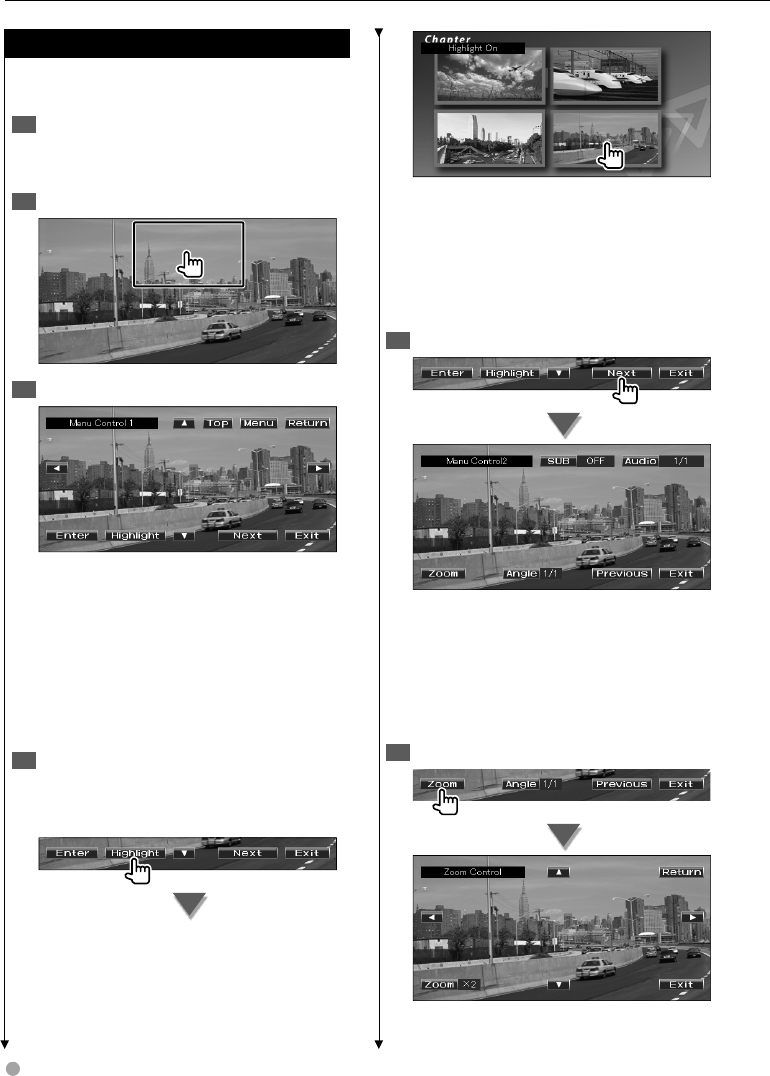
20 DNX9240BT/DDX8024BT/DDX8054BT
Watching DVD/Video CD
DVD-VIDEO Disc Menu
Selects an option from the DVD-VIDEO Disc
Menu.
Display the Playback Screen1
See <Operation on the Playback Screen of Visual
Sources> (page 16).
Display the Menu Control 1 screen2
Operation on the Menu Control 1 screen3
[Menu] Calls the Menu.
[Next] Displays the Menu Control 2 screen.
[2], [3], [5], [∞] Selects a menu option.
[Enter] Enters your menu selection.
[Return] Returns to the previous menu screen.
[Top] Displays the Top Menu.
[Highlight] Highlight Control.
[Exit] Exits the Menu Control 1 screen.
Operation on the Highlight Control4
Highlight control lets you control DVD Menu
by touching the menu button directly on the
screen.
⁄
• Touching the central part of the monitor also turns on
the Highlight Control.
• To cancel Highlight Control, press the [TEL] button for
more than 1 second.
• The Highlight Control is cleared automatically after
approximately 10 seconds.
Operation on the Menu Control 2 screen5
[Previous] Displays the Menu Control 1 screen.
[Angle] Switches the picture angle.
[SUB] Switches the subtitle language.
[Audio] Switches the voice language.
[Zoom] Displays the Zoom Control screen.
[Exit] Exits the Menu Control 2 screen.
Operation on the Zoom Control screen6
B64-4382-10_01_E_En.indd 20B64-4382-10_01_E_En.indd 20 09.4.20 11:32:39 AM09.4.20 11:32:39 AM
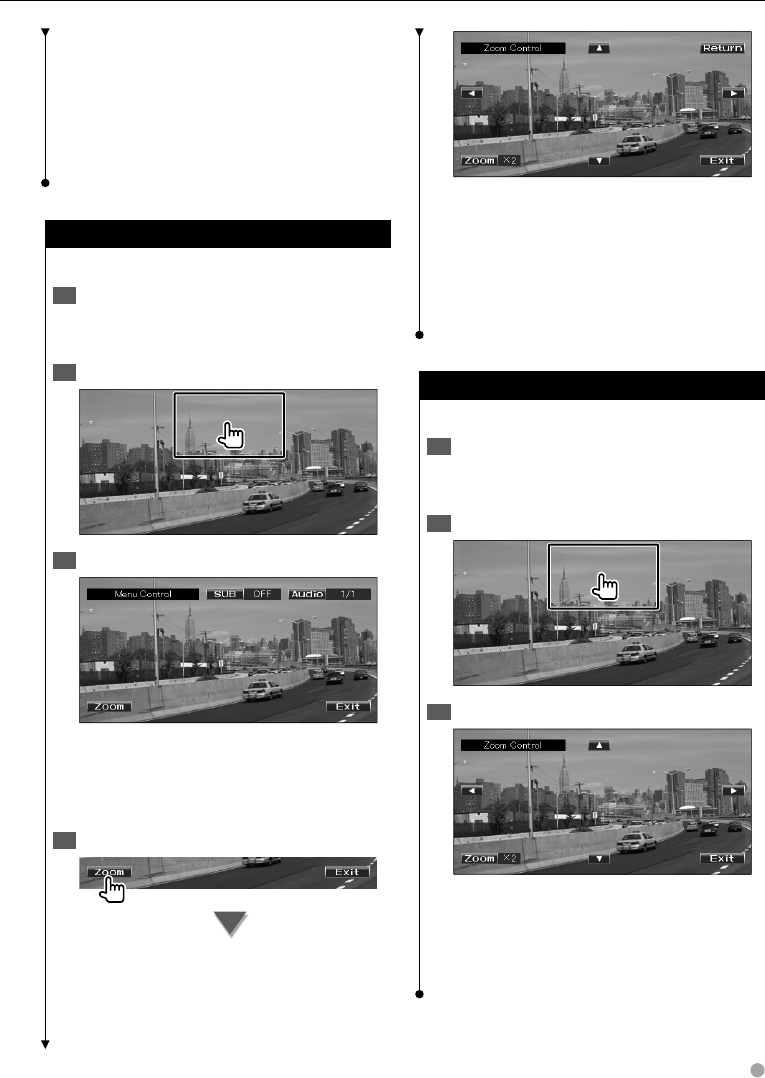
English 21
[Zoom] Changes the zoom ratio at 4 levels (2
times, 3 times, 4 times, or off ) each time you
touch.
[2], [3], [5], [∞] Scrolls the screen in the
direction you touch.
[Return] Returns to the previous screen.
[Exit] Exits the Zoom Control screen.
DVD-VR Menu Control
Selects an option from the DVD-VR Disc Menu.
Display the playback screen1
See <Operation on the Playback Screen of Visual
Sources> (page 16).
Display the Menu Control screen2
Operation on the Menu Control screen3
[Zoom] Displays the Zoom Control screen.
[SUB] Switches the subtitle language.
[Audio] Switches the voice language.
[Exit] Exits the Menu Control screen.
Operation on the Zoom Control screen4
[Zoom] Changes the zoom ratio at 4 levels (2
times, 3 times, 4 times, or off ) each time you
touch.
[2], [3], [5], [∞] Scrolls the screen in the
direction you touch.
[Return] Returns to the previous screen.
[Exit] Exits the Zoom Control screen.
Video CD Zoom Control
Displays an enlarged VCD screen.
Display the playback screen1
See <Operation on the Playback Screen of Visual
Sources> (page 16).
Display the Zoom Control buttons2
Operation on the Zoom Control screen3
[Zoom] Changes the zoom ratio at 2 levels (2
times or off ) each time you touch.
[2], [3], [5], [∞] Scrolls the screen in the
direction you touch.
[Exit] Exits the Zoom Control screen.
B64-4382-10_01_E_En.indd 21B64-4382-10_01_E_En.indd 21 09.4.20 11:32:40 AM09.4.20 11:32:40 AM
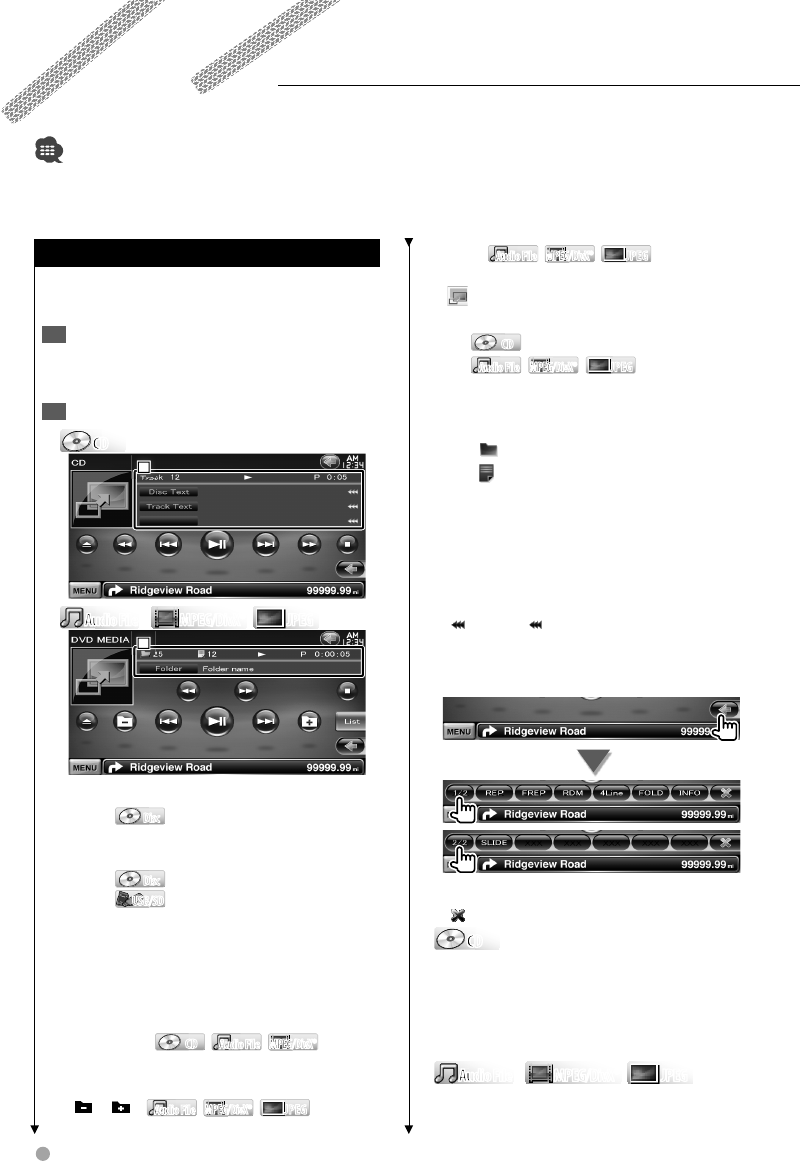
22 DNX9240BT/DDX8024BT/DDX8054BT
Music Disc/ Audio File Listening &
Video File/ Picture File Watching
You can recall various control screens during playback of CD, audio file, video file and picture file.
• See <List of playable discs> (page 7) for playable discs.
• See <About Audio file> (page 7), <About Video files> (page 7) or <About Picture files> (page 8) for playable files.
Source Control Screen
Switches to the source control screen to use
various playback functions.
Display the Source 1 Control Screen
See <How to Display the Source Control
Screen> (page 14).
Operation on the Source Control Screen2
CDCD
CD
CD
C
D
1
1
1
Audio FileAudio File
Au
Au
Au
Au
MPEG/DivX®MPEG/DivX® JPEGJPEG
1
1
1
[38] Plays or pauses.
[7] DiscDisc Stops playing.
When touched twice, the disc is played from
its beginning when you play it the next time.
[0] DiscDisc Ejects the disc.
USB/SDUSB/SD Disables the USB device/ SD
card.
When "No Device" is shown, the USB
device/ SD card can be removed safely.
If you wish to play it again while the
USB device is connected, touch it
again.
[1], [¡] CDCD , Audio FileAudio File ,
MPEG/DivX®MPEG/DivX®
Fast Forwards or Fast Backwards.
[4], [¢] Selects a track/ file.
[], [ ] Audio FileAudio File ,
MPEG/DivX®MPEG/DivX®
, JPEGJPEG
Selects a folder.
[List] Audio FileAudio File ,
MPEG/DivX®MPEG/DivX®
, JPEGJPEG
Displays the folder list or play list. (page 23)
[] Switches to the playback screen.
1 Information display
CDCD Selects the Disc Text or Track Text.
Audio FileAudio File ,
MPEG/DivX®MPEG/DivX®
, JPEGJPEG
Selects Folder Name, File Name, Title,
Artist Name, or Album Name.
"Track" Track Number Display
"" Folder Number Display
"" File Number Display
"#### / ####" Total number of file in the
folder and the file number display
"3" Play Mode Display
"P"/ "R" Play Time Display
Use the [TIME] to change play time
display.
[] When appears, the text display is
scrolled by touching it.
Multi Function
[1/2] Switches the multi function display.
[] Closes the multi function bar.
CDCD
CD
CD
C
D
[REP] Repeats the present track.
[RDM] Starts or stops Random Play (to play
music in random order).
[TIME] Switches the play time display between
Track ("P"), and Disc Remaining Time ("R").
Audio FileAudio File
Au
Au
Au
Au
MPEG/DivX®MPEG/DivX® JPEGJPEG
[REP] Repeats the present file or data.
B64-4382-10_01_E_En.indd 22B64-4382-10_01_E_En.indd 22 09.4.20 11:32:40 AM09.4.20 11:32:40 AM
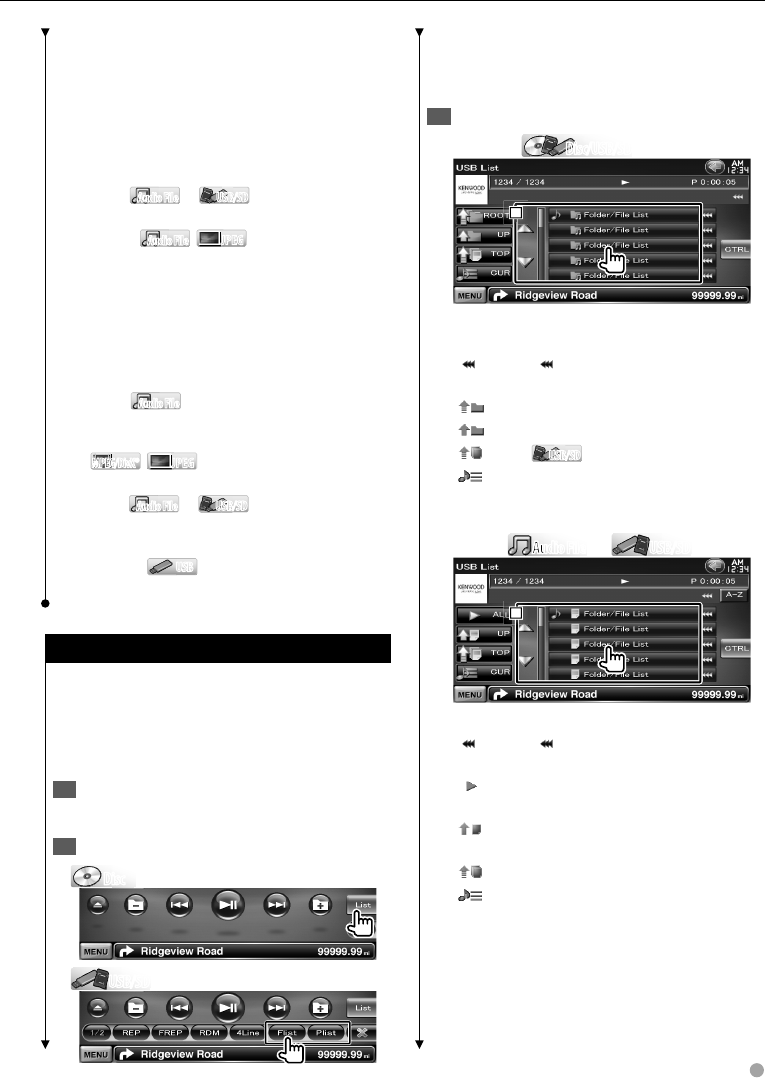
English 23
[FREP] Repeats the music or data of the
present folder.
[RDM] Starts or stops Random Play (to play
files of the present folder in random order).
[4Line]/ [2Line] Switches the number of lines
displayed in the Information Display.
[FOLD]/ [Flist] Displays the folder list.
[Plist] Audio FileAudio File in USB/SDUSB/SD
Displays the play list.
[SLIDE] Audio FileAudio File , JPEGJPEG Displays images in
the folder currently being played one after
another.
If there is no image in the folder currently
being played, initial background is displayed.
For information on setting the image display
time, see <Disc Setup> (page 78) or <USB/ SD
Setup> (page 79).
[INFO] Audio FileAudio File Displays music information
(such as Tag and content property) of Audio
file being played.
MPEG/DivX®MPEG/DivX®
, JPEGJPEG Displays information of file
being played.
[LINK] Audio FileAudio File in USB/SDUSB/SD Searches for another
song of the currently selected artist. See <Link
Search> (page 25).
[DEVICE] USBUSB Selects the connected USB
device (or a partition). (page 24)
List Select
Folder list: Searches folders and Audio/ Video/
Picture files stored in media and devices
according to hierarchy.
Play list: Lists and searches music contained in the
USB device or SD card.
Display the Source 1 Control Screen
See <Source Control Screen> (page 22).
Start List Select2
DiscDisc
USB/SDUSB/SD
Next page 3
⁄
Touching [List] displays the previously used Folder •
list or Play list.
Select a song3
Folder list Disc/USB/SDDisc/USB/SD
1
1
1
1 Folder opens when touched, and the Audio
file is played.
[] When appears, the text display is
scrolled by touching it.
[ ROOT] Moves to the top hierarchy level.
[ UP] Moves up a hierarchy level.
[ TOP] USB/SDUSB/SD Moves to the top folder.
[ CUR] Displays the currently playing folder.
[CTRL] Returns to the Source Control screen.
Play list Audio FileAudio File
Au
Au
Au
Au
in USB/SDUSB/SD
1
1
1
1 Switches to the lower level of the category.
[] When appears, the text display is
scrolled by touching it.
[ ALL] Lists all the music in the selected
category.
[ UP] Moves to the upper level of the
category.
[ TOP] Moves to the top category.
[ CUR] Displays the currently playing
category.
[CTRL] Returns to the Source Control screen.
B64-4382-10_01_E_En.indd 23B64-4382-10_01_E_En.indd 23 09.4.20 11:32:44 AM09.4.20 11:32:44 AM
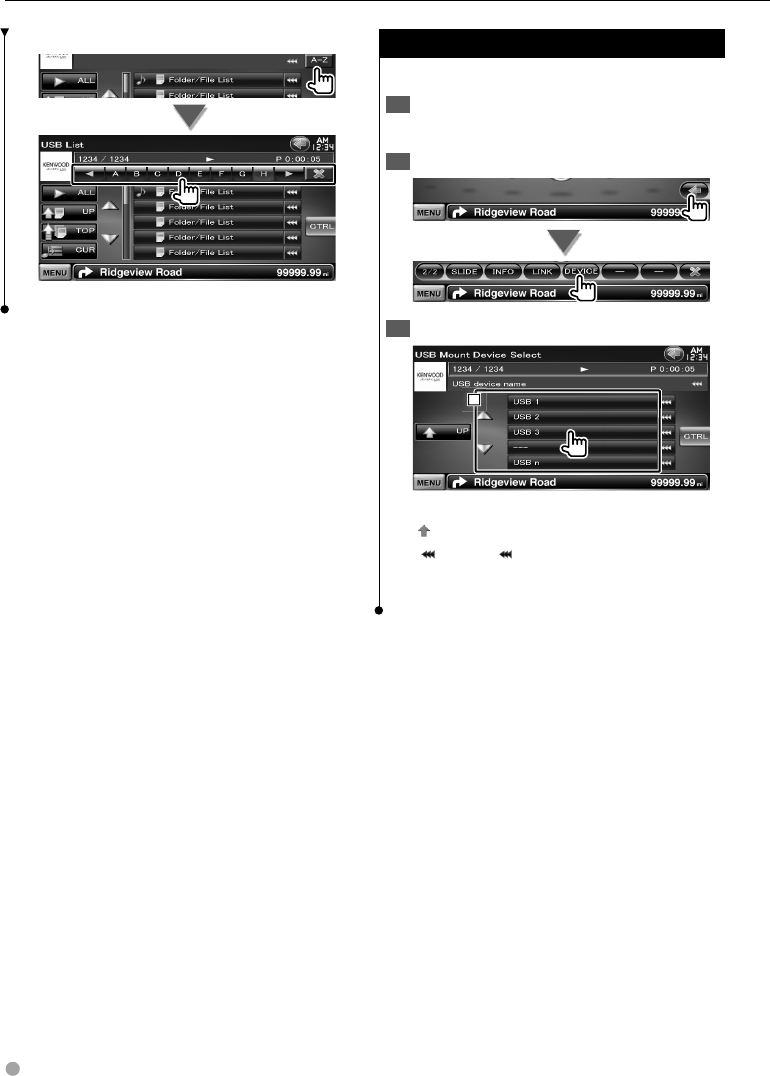
24 DNX9240BT/DDX8024BT/DDX8054BT
Music Disc/ Audio File Listening & Video File/ Picture File Watching
Scrolls to the position of the specified initial
Scrolls to the selected initial.
USB Device Select
Selects the connected USB device (or a partition).
Display the Source 1 Control Screen
See <Source Control Screen> (page 22).
Display the USB Device Select Screen2
Select a USB device3
1
1
1
1 Selects a device or partition.
[ UP] Returns to the Device Selection screen.
[] When appears, the text display is
scrolled by touching it.
[CTRL] Returns to the Source Control screen.
B64-4382-10_01_E_En.indd 24B64-4382-10_01_E_En.indd 24 09.4.20 11:32:46 AM09.4.20 11:32:46 AM
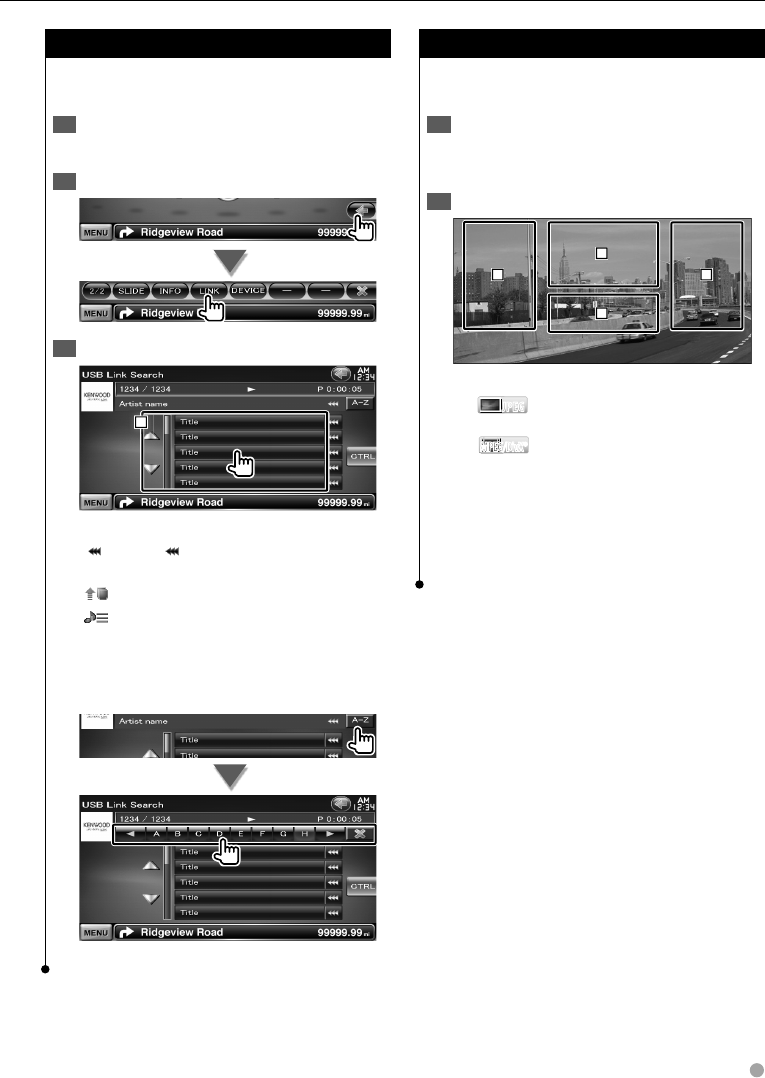
English 25
Link Search (Audio file in USB/SD)
Searches for another song of the currently
selected artist.
Display the Source 1 Control Screen
See <Source Control Screen> (page 22).
Start Link search2
Select a song3
1
1
1
1 Plays the touched song.
[] When appears, the text display is
scrolled by touching it.
[ TOP] Moves to the top category.
[ CUR] Displays the currently playing
category.
[CTRL] Returns to the Source Control screen.
Scrolls to the position of the specified initial
Scrolls to the selected initial.
Playback Screen (Video file, Picture file)
Basic functions are available even when the
playback screen is displayed.
Display the Playback Screen1
See <Operation on the Playback Screen of Visual
Sources> (page 16).
Operation on the Playback Screen2
31
2
4
1, 3 Searches for a file.
2 JPEGJPEG Displays the Picture Control screen
(page 26).
MPEG/DivX®MPEG/DivX®
Displays the Menu Control screen
(page 27).
4 Displays/ Clears Source Information screen.
⁄
The information display is cleared automatically after •
approximately 5 seconds. Also, the information can be
displayed automatically when it is updated.
B64-4382-10_01_E_En.indd 25B64-4382-10_01_E_En.indd 25 09.4.20 11:32:47 AM09.4.20 11:32:47 AM
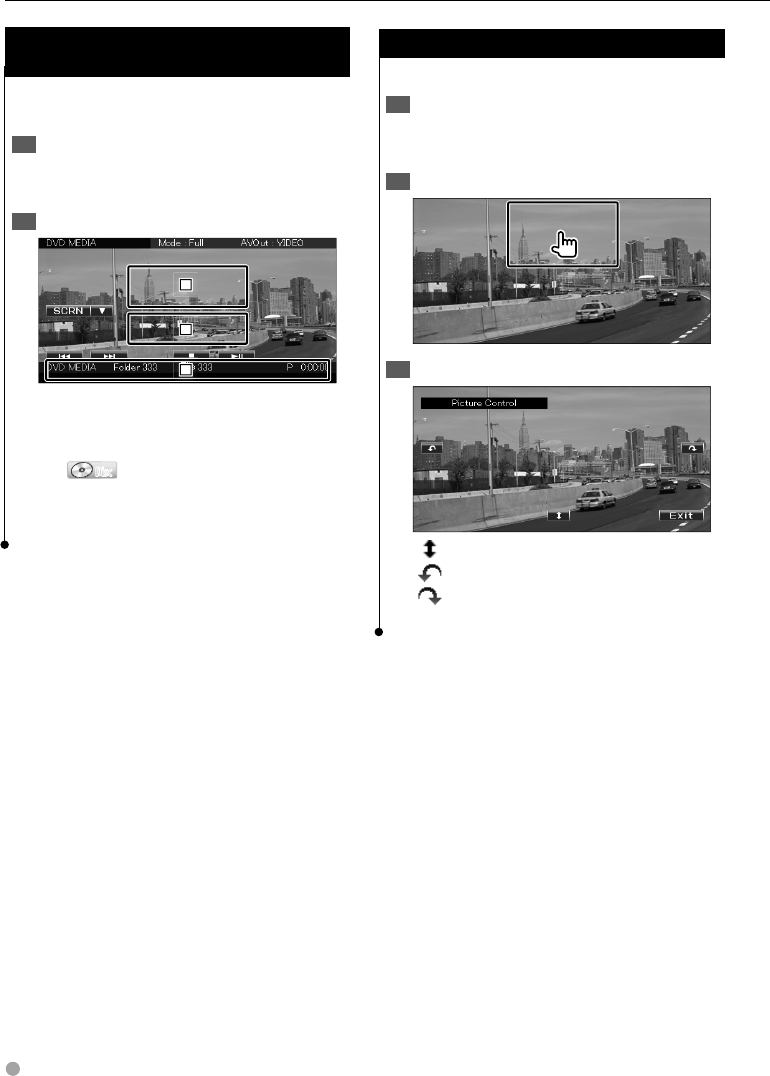
26 DNX9240BT/DDX8024BT/DDX8054BT
Music Disc/ Audio File Listening & Video File/ Picture File Watching
Easy Control Screen
(Video file, Picture file)
Displays the basic operation buttons on the
screen.
Display the Easy Control Screen1
See <How to Display the Easy Control Screen>
(page 17).
Operation on the Easy Control Screen2
2
2
2
1
1
1
3
3
3
1, 2 Switches to the Playback screen.
3 Displays the Source Control screen.
[4], [¢] Searches for a file.
[7] DiscDisc Stops playing.
When touched twice, the disc is played from
its beginning when you play it the next time.
[38] Plays or pauses.
Picture Control
Adjusting the video display.
Display the Playback Screen1
See <Operation on the Playback Screen of Visual
Sources> (page 16).
Display the Picture Control Screen2
Adjust the video display3
[ ] Reverses the picture horizontally.
[] Rotates counter clockwise.
[] Rotates clockwise.
[Exit] Ends Picture Control.
B64-4382-10_01_E_En.indd 26B64-4382-10_01_E_En.indd 26 09.4.20 11:32:48 AM09.4.20 11:32:48 AM
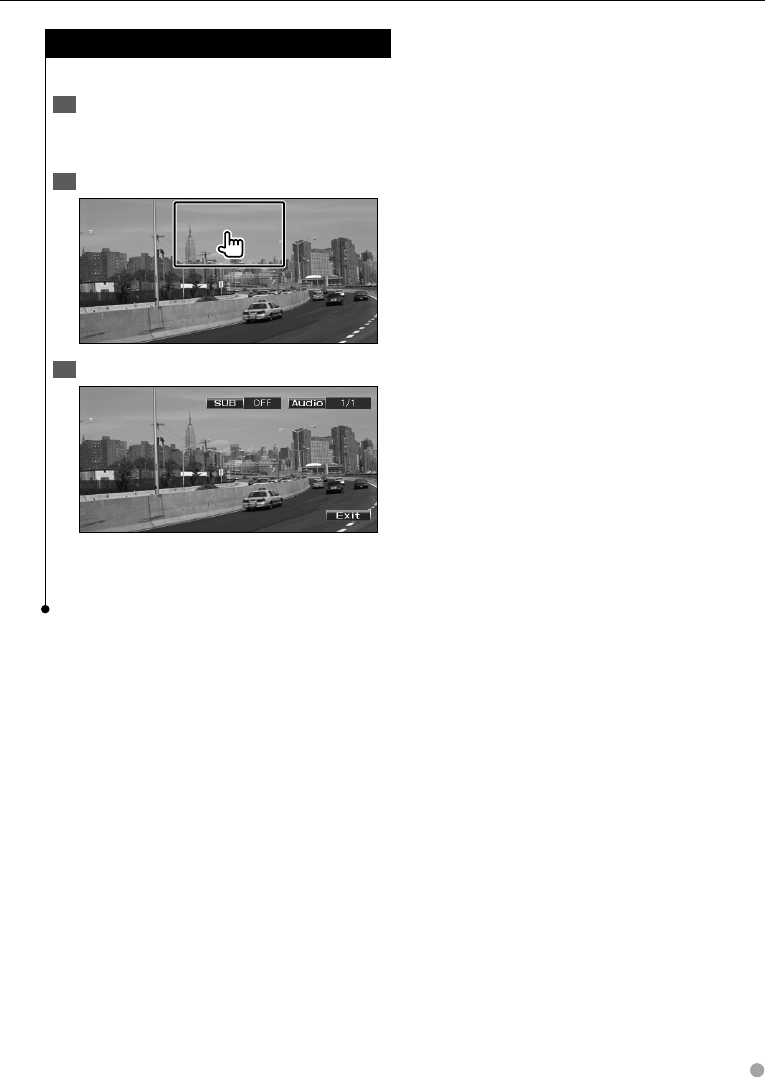
English 27
Movie Menu Control
Selects an option from the Movie Menu.
Display the playback screen1
See <Operation on the Playback Screen of Visual
Sources> (page 16).
Display the Menu Control screen2
Operation on the Menu Control screen3
[SUB] Switches the subtitle language.
[Audio] Switches the voice language.
[Exit] Exits the Menu Control screen.
B64-4382-10_01_E_En.indd 27B64-4382-10_01_E_En.indd 27 09.4.20 11:32:48 AM09.4.20 11:32:48 AM
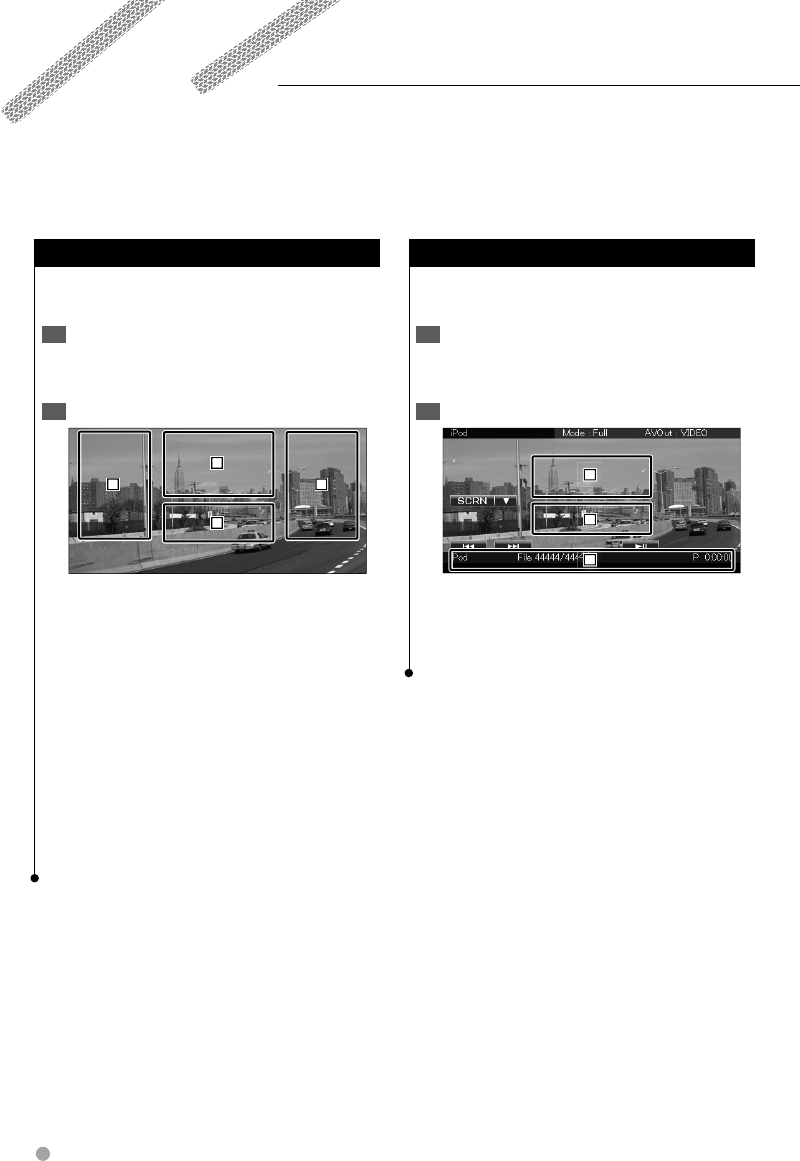
28 DNX9240BT/DDX8024BT/DDX8054BT
iPod Control
Easy Control Screen
Displays the basic operation buttons on the
screen.
Display the Easy Control Screen1
See <How to Display the Easy Control Screen>
(page 17).
Operation on the Easy Control Screen2
2
2
2
1
1
1
3
3
3
1, 2 Switches to the Playback screen.
3 Displays the Source Control screen.
[4], [¢] Music/Video Search.
[38] Plays or pauses.
Playback Screen
Basic functions are available even when the
playback screen is displayed.
Display the Playback Screen1
See <Operation on the Playback Screen of Visual
Sources> (page 16).
Operation on the Playback Screen2
31
2
4
1, 3 Selects the music/video.
2 Not effective
4 Displays/ Clears Source Information screen.
⁄
The information display is cleared automatically after •
approximately 5 seconds. Also, the information can be
displayed automatically when it is updated.
Remove all accessories such as headphone before •
connecting an iPod. You may not be able to control the
iPod if you connect it with accessories attached.
When you connect an iPod to this unit, playback starts •
from the song you were playing on the iPod itself
(Resume Function).
If the played song is not a video content, "No Video •
Signal" is displayed on the video screen.
You can control and listen to songs in your iPod by connecting an iPod to this unit with KCA-iP301V
(optional accessory). You can also display video contents on this unit when connecting an iPod with video.
B64-4382-10_01_E_En.indd 28B64-4382-10_01_E_En.indd 28 09.4.20 11:32:48 AM09.4.20 11:32:48 AM
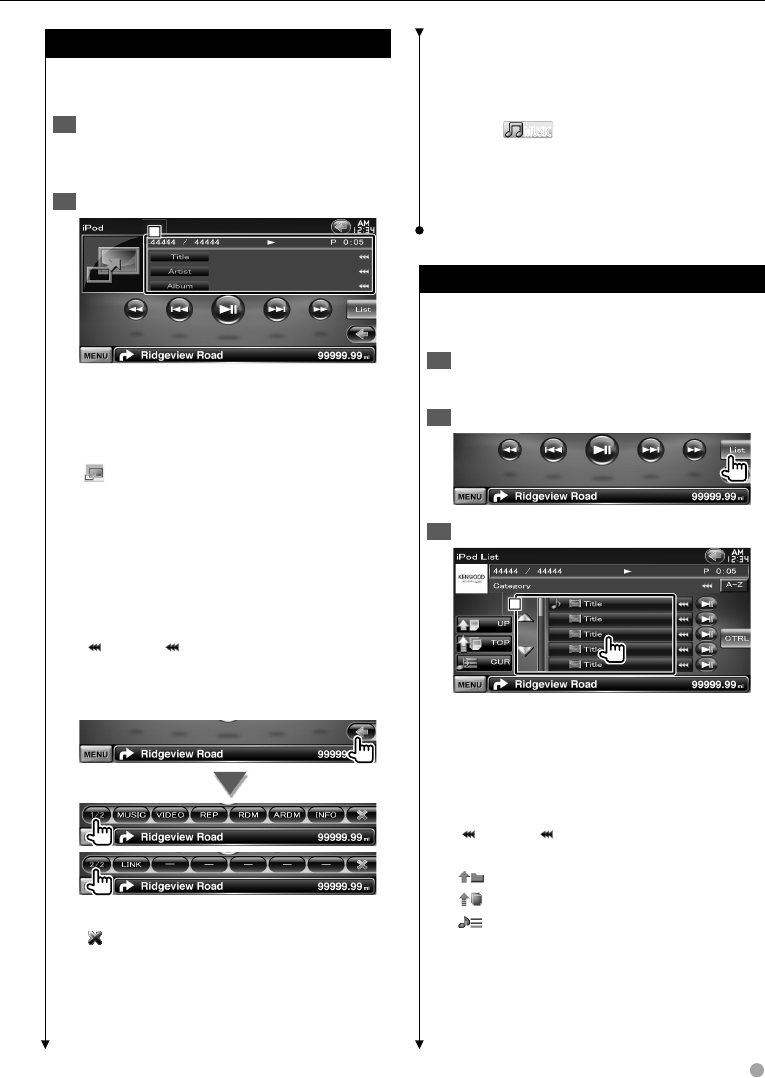
English 29
[ARDM] Starts or stops Album Random Play
(plays randomly from current album).*
[INFO] Displays information screen of music/
video being played.
[LINK] MUSICMUSIC Searches for another song of
the currently selected artist. See <Link Search>
(page 30).*
⁄
* Disabled when VIDEO is being played.
iPod List
Lists and searches music/video contained in the
iPod.
Display the Source 1 Control Screen
See <Source Control Screen> (page 29).
Display the iPod List2
Select music/video3
1
1
1
1 Categories and music are listed.
Touch a category name to move to its lower
level. If music title is displayed, the music is
played by touching it.
When [38] is appeared, all the music in its
category is played by touching the button.
[] When appears, the text display is
scrolled by touching it.
[ UP] Returns to previous category.
[ TOP] Moves to the top category.
[ CUR] Displays the currently playing
category.
[CTRL] Returns to the Source Control screen.
Source Control Screen
Switches to the source control screen to use
various playback functions.
Display the Source 1 Control Screen
See <How to Display the Source Control
Screen> (page 14).
Operation on the Source Control Screen2
1
1
1
[38] Plays or pauses.
[1], [¡] Fast Forwards or Fast Backwards.
[4], [¢] Selects Music/Video.
[List] Displays the iPod list. (page 29)
[] Switches to the playback screen.
1 Information display
Selects the Title, Artist Name, Album Name
or iPod Name.
"##### / #####" Total number of music in
the iPod and the music number display
"3" Play Mode Display
"P" Play Time Display
[] When appears, the text display is
scrolled by touching it.
Multi Function
[1/2] Switches the multi function display.
[] Closes the multi function bar.
[MUSIC] Displays the list of music category.
[VIDEO] Displays the list of video category.
[REP] Repeats the present file or data.
[RDM] Starts or stops Random play.*
Next page 3
B64-4382-10_01_E_En.indd 29B64-4382-10_01_E_En.indd 29 09.4.20 11:32:49 AM09.4.20 11:32:49 AM
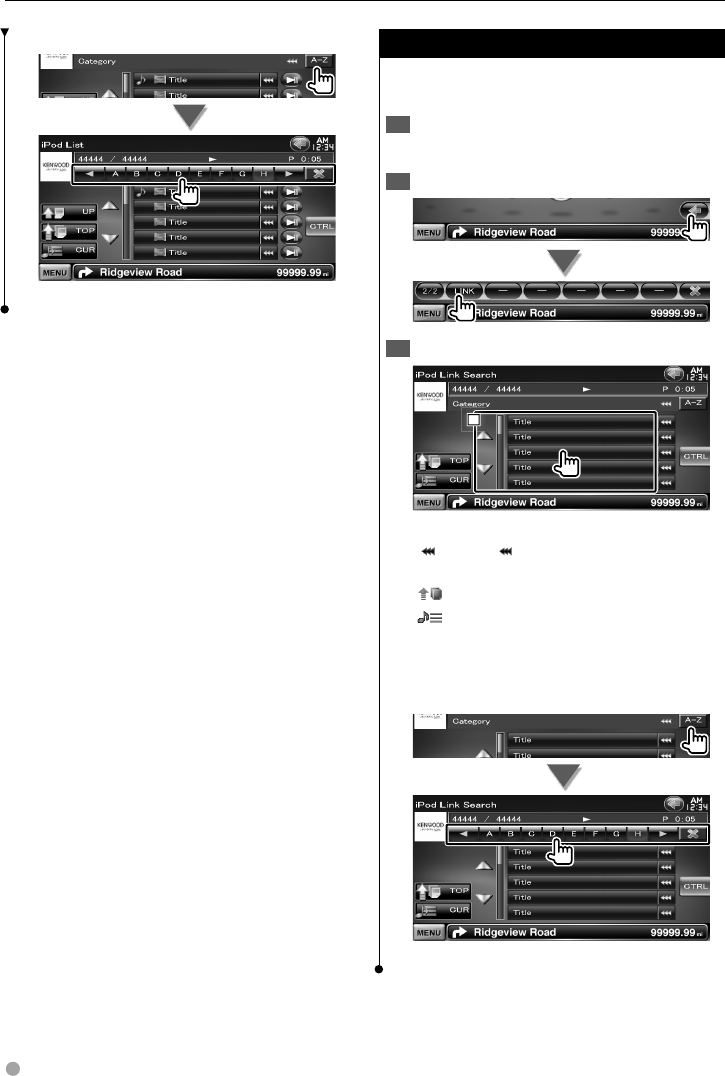
30 DNX9240BT/DDX8024BT/DDX8054BT
iPod Control
Link Search (Music file)
Searches for another song of the currently
selected artist.
Display the Source 1 Control Screen
See <Source Control Screen> (page 29).
Start Link search2
Select a song3
1
1
1
1 Plays the touched song.
[] When appears, the text display is
scrolled by touching it.
[ TOP] Moves to the top category.
[ CUR] Displays the currently playing
category.
[CTRL] Returns to the Source Control screen.
Scrolls to the position of the specified initial
Scrolls to the selected initial.
Scrolls to the position of the specified initial
Scrolls to the selected initial.
B64-4382-10_01_E_En.indd 30B64-4382-10_01_E_En.indd 30 09.4.20 11:32:50 AM09.4.20 11:32:50 AM
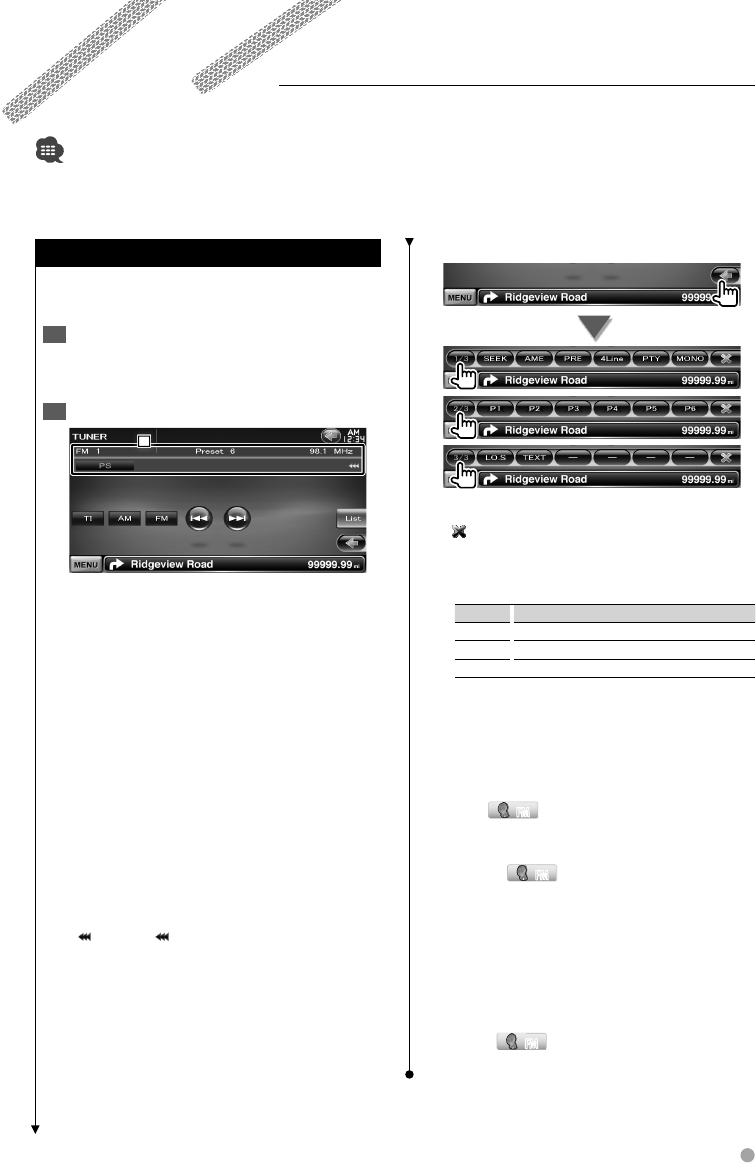
English 31
Radio Listening
Source Control Screen
Switches to the source control screen to use
various functions.
Display the Source 1 Control Screen
See <How to Display the Source Control
Screen> (page 14).
Operation on the Source Control Screen2
1
1
1
[FM] Switches to the FM1/2/3 band.
[AM] Switches to the AM band.
[TI] Turns the Traffic Information function On
or Off.
See <Traffic Information>, (page 34).
[4], [¢] Tunes in a station.
Use the [SEEK] to change the frequency.
[List] Display the Tuner Preset List screen.
(page 32).
1 Information display
Selects the Program Service Name, Title &
Artist name, Station Name, Radio Text Plus,
or Radio Text.
"FM"/ "AM" Band display
"Preset" Preset number
"MHz"/ "kHz" Frequency display
[] When appears, the text display is
scrolled by touching it.
Various control screens appear in the Tuner Source mode.
• Set the remote controller mode switch to "AUD" mode before starting operation, see <Remote Controller mode switch>
(page 81).
Multi Function
[1/3] Switches the multi function display.
[] Closes the multi function bar.
[SEEK] Switches the Seek mode.
The mode is switched in the following order
each time you touch the button.
Display Setting
"AUTO1" Tunes in a station with good reception automatically.
"AUTO2" Tunes in stations in memory one after another.
"MANU" Switches to the next frequency manually.
[AME] Selects the Auto Memory mode.
See <Auto Memory> (page 32).
[PRE] Lists and selects memorized station.
[4Line]/ [2Line] Switches the number of lines
displayed in the Information Display.
[PTY] FMFM Searches station by program
type. See <Search for Program Type> (page
34).
[MONO] FMFM Select the Monaural
reception.
[P1] – [P6] When [P1] to [P6] buttons appear,
you can recall the stations on memory.
For memory of broadcasting stations, see
<Auto Memory> (page 32) or <Manual
Memory> (page 33).
[LO.S] Turns the Local Seek function ON or Off.
[TEXT] FMFM Displays Radio Text screen. See
<Radio Text> (page 33).
B64-4382-10_01_E_En.indd 31B64-4382-10_01_E_En.indd 31 09.4.20 11:32:51 AM09.4.20 11:32:51 AM
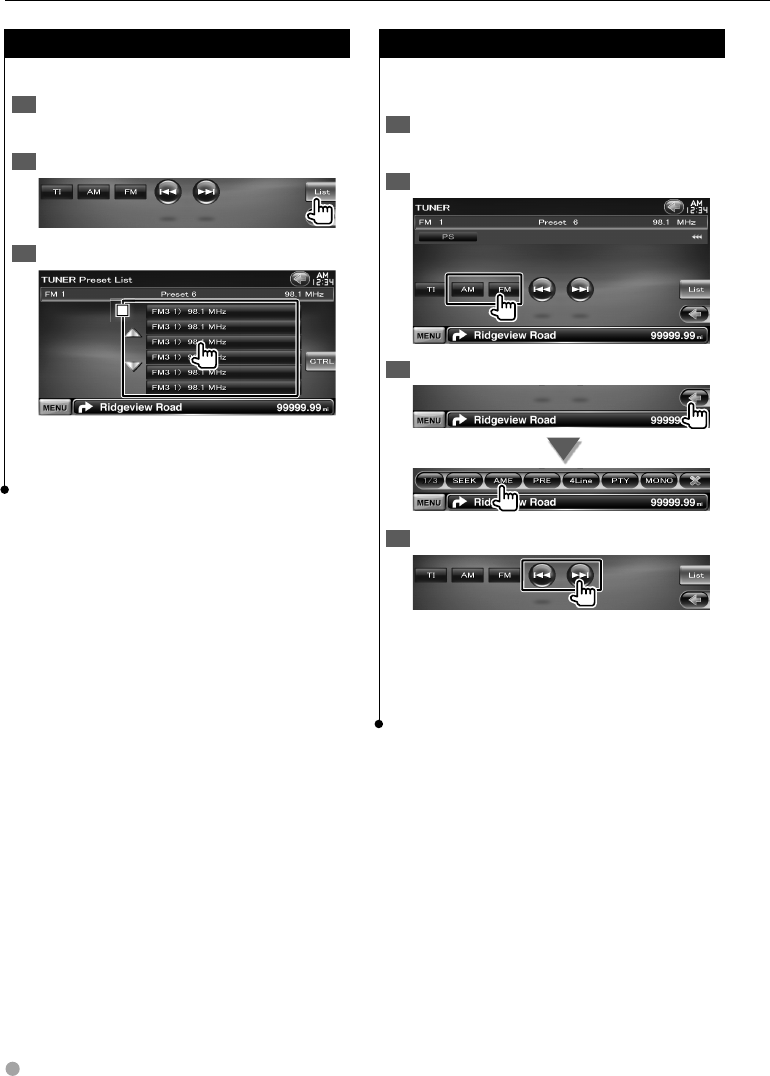
32 DNX9240BT/DDX8024BT/DDX8054BT
Preset Select
Lists and selects memorized station.
Display the Source 1 Control Screen
See <Source Control Screen> (page 31).
Display the Tuner Preset List Screen2
Select a station3
1
1
1
1 Memorized stations are displayed. Touch to
tune in.
[CTRL] Returns to the Source Control screen.
Auto Memory
Stores stations with good reception in memory
automatically.
Display the Source 1 Control Screen
See <Source Control Screen> (page 31).
Select a band you wish to store in memory2
Select the Auto Memory mode3
Start Auto Memory4
Auto Memory terminates when 6 stations are
stored or when all stations are tuned in.
⁄
• The operation ends automatically if you do not operate
within 10 seconds.
Radio Listening
B64-4382-10_01_E_En.indd 32B64-4382-10_01_E_En.indd 32 09.4.20 11:32:52 AM09.4.20 11:32:52 AM
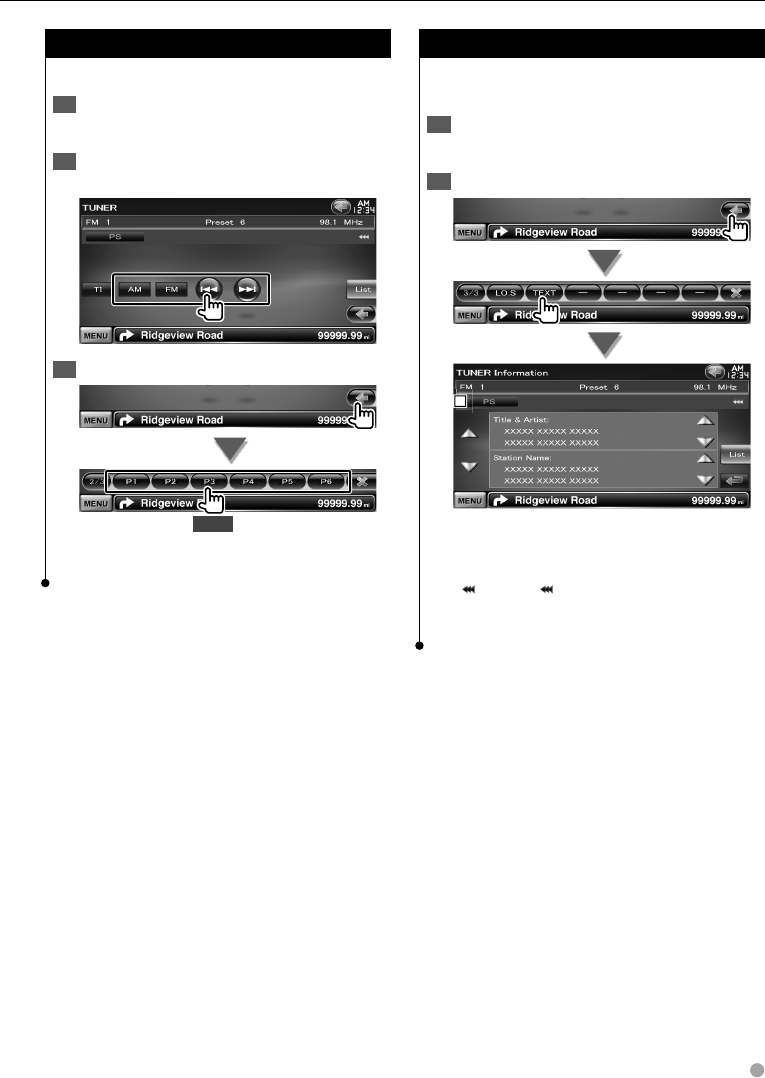
English 33
Manual Memory
Stores the current receiving station in memory.
Display the Source 1 Control Screen
See <Source Control Screen> (page 31).
Select a station you wish to store in 2
memory
Store in memory3
2 sec.
Continue to touch until the memory number
appears.
Radio Text
You can display the radio text. (Only when
receiving the FM broadcast)
Select a station1
See <Source Control Screen> (page 31).
Display the radio text2
1
1
1
1 Selects the Program Service Name, Title &
Artist name, Station Name, Radio Text Plus, or
Radio Text for text display.
[] When appears, the text display is
scrolled by touching it.
[5], [∞] Scrolls the text display.
B64-4382-10_01_E_En.indd 33B64-4382-10_01_E_En.indd 33 09.4.20 11:32:52 AM09.4.20 11:32:52 AM
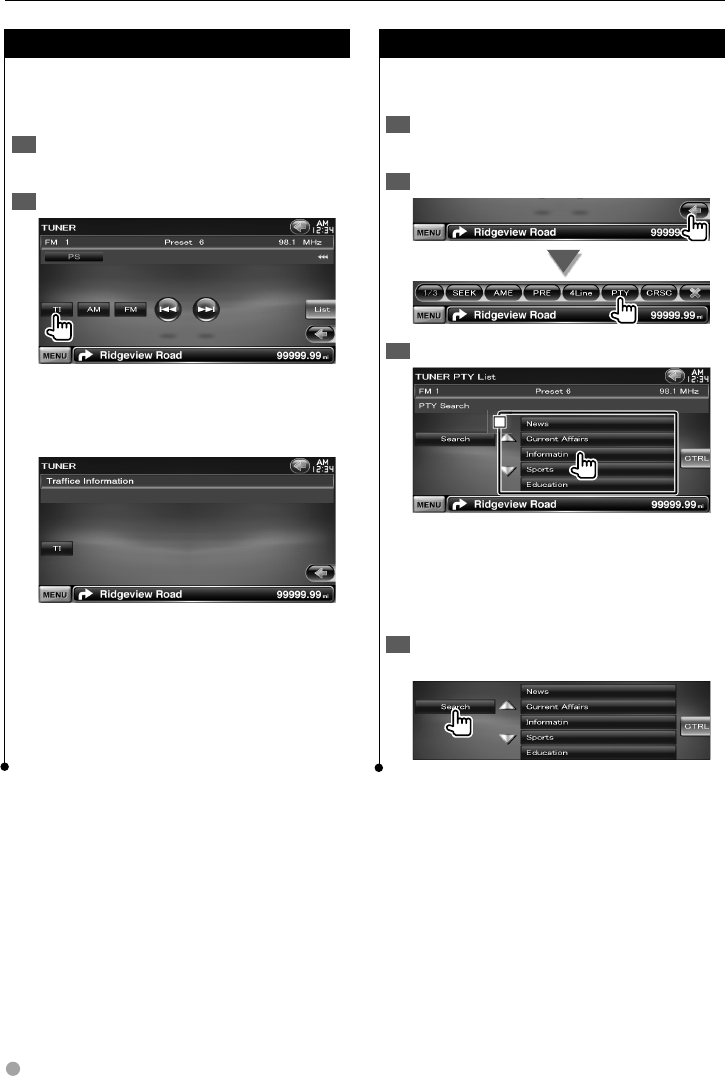
34 DNX9240BT/DDX8024BT/DDX8054BT
Traffic Information
When a traffic bulletin starts, any source is
switched to the traffic information and it is
displayed automatically.
Display the Source 1 Control Screen
See <Source Control Screen> (page 31).
Set the Traffic information mode2
When the traffic bulletin starts...
The Traffic Information screen appears
automatically.
Traffic Information screen
⁄
• It is necessary to have Traffic Information function set to
On in order to have the Traffic Information screen appear
automatically.
• During the reception of traffic information the adjusted
volume is automatically remembered, so that the next
time it switches to traffic information the volume level is
that from the previously adjusted and remembered level.
Search by Program Type
A program is tuned when you set its program
type. (Only when receiving the FM broadcast)
Display the Source 1 Control Screen
See <Source Control Screen> (page 31).
Enter Program Type Search mode2
Select a Program Type3
1
1
1
1 Program Type is displayed. Touch to select a
Program Type.
[Search] Searches for the program type.
It is displayed when the Program type is
selected.
Search a station of the selected Program 4
Type
Radio Listening
B64-4382-10_01_E_En.indd 34B64-4382-10_01_E_En.indd 34 09.4.20 11:32:53 AM09.4.20 11:32:53 AM
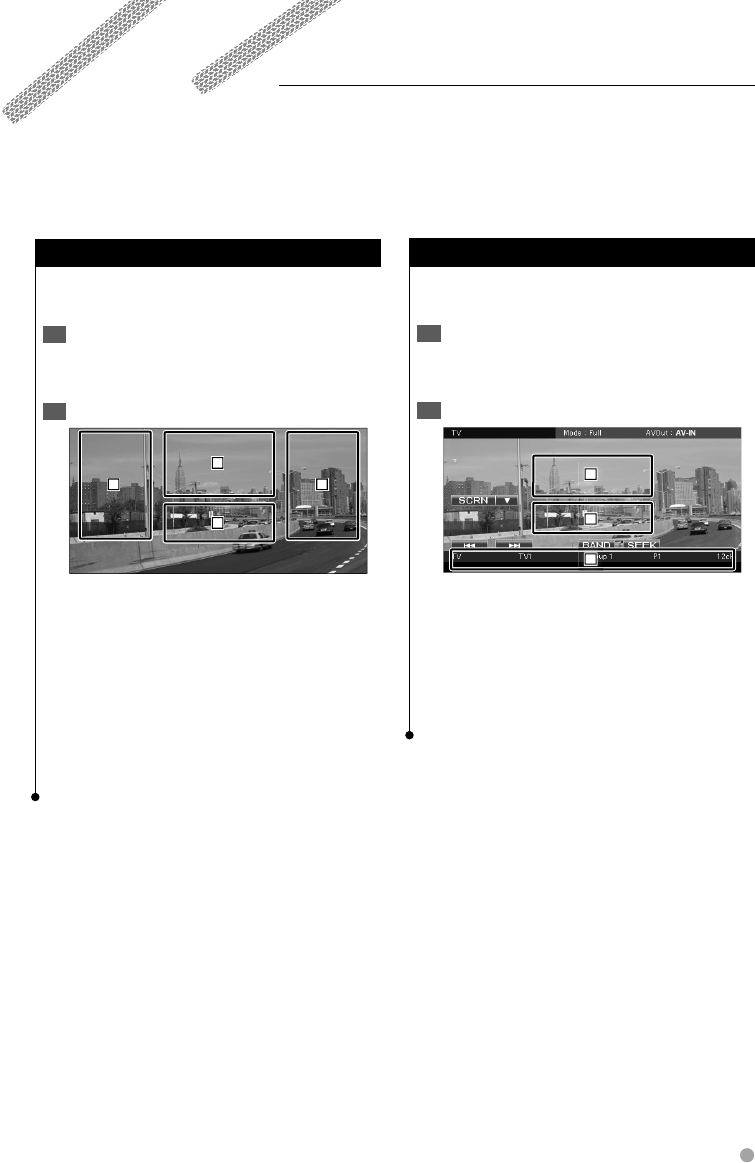
English 35
TV Watching
Function During TV Screen
Basic functions are available even when the TV
screen is displayed.
Display the TV screen1
See <Operation on the Playback Screen of Visual
Sources> (page 16).
Operation on the TV screen2
31
2
4
1, 3 Selects a channel.
2 Switches to TV1 or TV2.
2 Displays Menu Control screen (only with
KTC-D500E (optional accessory) connected
(page 36).
4 Displays/ Clears Source Information screen.
⁄
• The information display is cleared automatically after
approximately 5 seconds. Also, the information can be
displayed automatically when it is updated.
Various control screens appear in the TV source mode. You can only operate TV with the optional accessory
TV Tuner connected.
Easy Control Screen
Displays the basic operation buttons on the
screen.
Display the Easy Control Screen1
See <How to Display the Easy Control Screen>
(page 17).
Operation on the Easy Control Screen2
2
2
2
1
1
1
3
3
3
1, 2 Switches to the TV screen.
3 Displays the Source Control screen.
[BAND] Switches to TV1 or TV2.
[4], [¢] Selects a channel.
Use the [SEEK] to change the channel tuning
sequence.
[SEEK] Switches the Seek mode. (page 36)
B64-4382-10_01_E_En.indd 35B64-4382-10_01_E_En.indd 35 09.4.20 11:32:54 AM09.4.20 11:32:54 AM
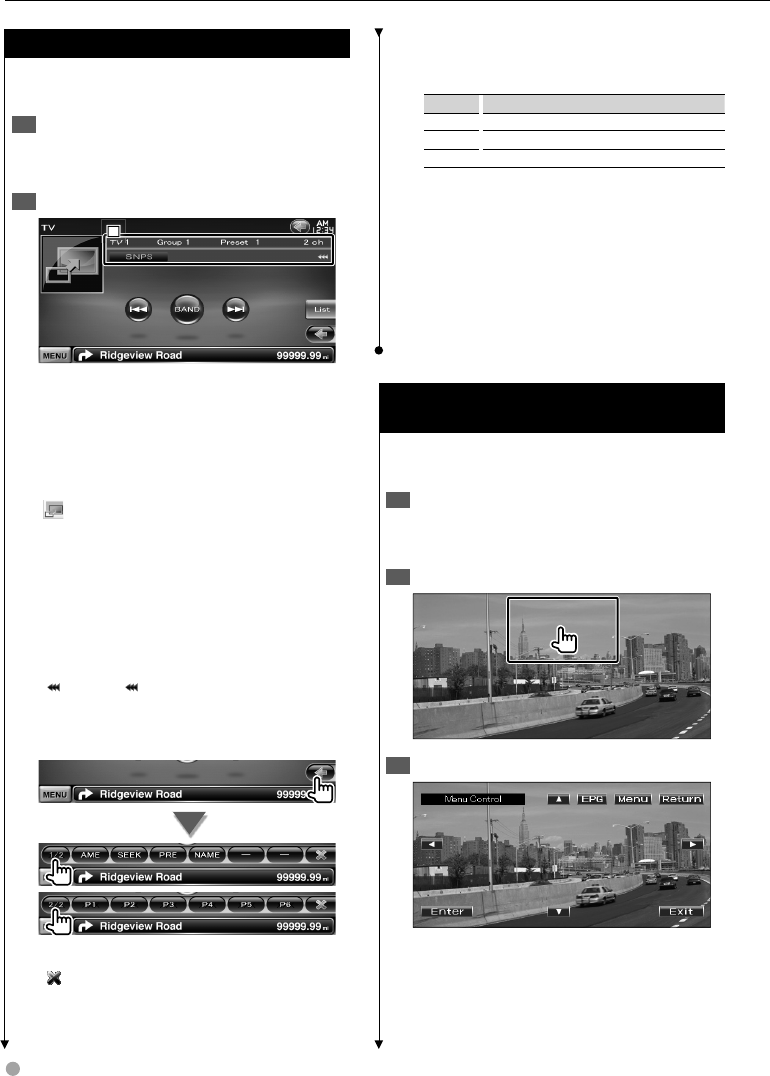
36 DNX9240BT/DDX8024BT/DDX8054BT
TV Watching
Source Control Screen
Switches to source control screen to use various
functions.
Display the Source 1 Control Screen
See <How to Display the Source Control
Screen> (page 14).
Operation on the Source Control Screen2
1
1
1
[BAND] Switches to TV1 or TV2.
[4], [¢] Select a channel.
Use the [SEEK] to change the channel tuning
sequence.
[List] Display the TV Preset List screen. (page
38).
[] Switches to the TV screen.
1 Information display
Channel information display
"TV" Band display
"Group" TV Area Group Display. See <TV
Setup> (page 80).
"Preset" Memory Number Display
"ch" Channel display
[ ] When appears, the text display is
scrolled by touching it.
Multi Function
[1/2] Switches the multi function display.
[] Closes the multi function bar.
[AME] Selects the Auto Memory mode.
See <Auto Memory> (page 37).
[SEEK] Switches the Seek mode.
The mode is switched in the following order
each time you touch the button.
Display Setting
"AUTO1" Tunes in a station with good reception automatically.
"AUTO2" Tunes in stations in memory one after another.
"MANU" Switches to the next frequency manually.
[PRE] Lists and selects memorized station.
[NAME] Sets a name to the station. See <Set
Station Name> (page 38).
[P1] – [P6] When [P1] to [P6] buttons appear,
you can recall channels on memory.
For memory of broadcasting stations, see
<Auto Memory> (page 37) or <Manual
Memory> (page 37).
TV Menu (only with KTC-D500E (optional
accessory) connected)
Menu Control screen appears by touching the
area shown below.
Display the TV screen1
See <Operation on the Playback Screen of Visual
Sources> (page 16).
Display the Menu Control screen2
Operation on the Menu Control screen3
[Menu] Shows Digital TV Broadcasting menu
screen.
[EPG] Shows EPG (Electric Program Guide)
screen.
B64-4382-10_01_E_En.indd 36B64-4382-10_01_E_En.indd 36 09.4.20 11:32:54 AM09.4.20 11:32:54 AM
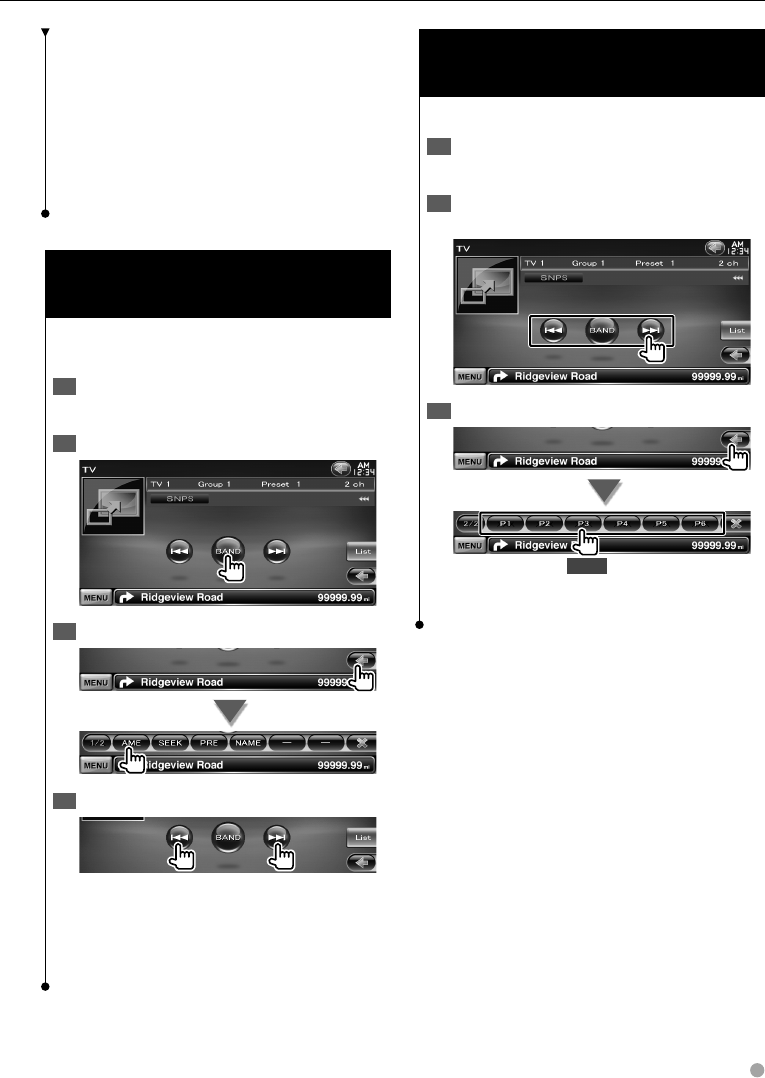
English 37
Manual Memory
(only with KTC-V300E or KTC-V301E
(optional accessory) connected)
Stores the current receiving channel in memory.
Display the Source 1 Control Screen
See <Source Control Screen> (page 36).
Select a station you wish to store in 2
memory
Store in memory3
2 sec.
Continue to touch until the memory number
appears.
[2], [3], [5], [∞] Moves highlight in Digital TV
Broadcasting menu.
[Enter] Executes selected menu item.
[Return] Returns to the previous screen.
[Exit] Returns to Digital TV screen.
⁄
• When using the remote control unit to operate the TV
menu, use the one of KTC-D500E.
Auto Memory
(only with KTC-V300E or KTC-V301E
(optional accessory) connected)
Stores stations with good reception in memory
automatically.
Display the Source 1 Control Screen
See <Source Control Screen> (page 36).
Select a band you wish to store in memory2
Select the Auto Memory mode3
Start Auto Memory4
Auto Memory terminates when 6 stations are
stored or when all stations are tuned in.
⁄
• The operation ends automatically if you do not operate
within 10 seconds.
B64-4382-10_01_E_En.indd 37B64-4382-10_01_E_En.indd 37 09.4.20 11:32:55 AM09.4.20 11:32:55 AM
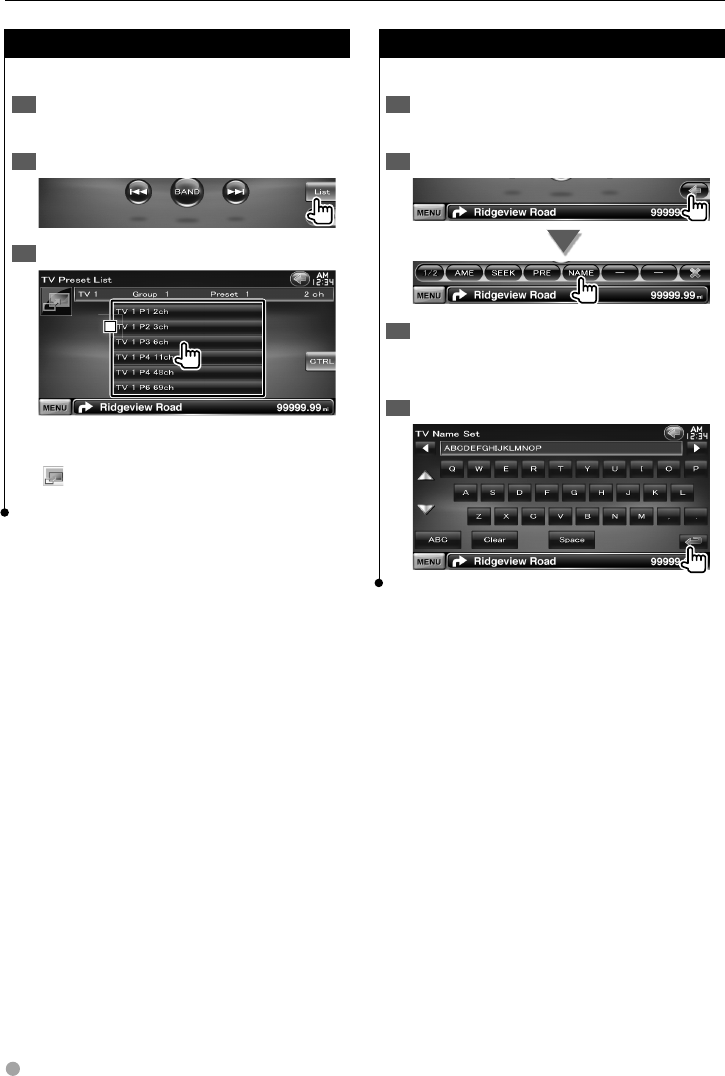
38 DNX9240BT/DDX8024BT/DDX8054BT
TV Watching
Set Station Name
Assigns a name to a station.
Tune in to the station to name1
See <Source Control Screen> (page 36).
Start Name set2
Enter the name3
See <Character Entry> (page 41) for information
on how to enter a name.
End Name set4
Preset Select
Lists and selects memorized station.
Display the Source 1 Control Screen
See <Source Control Screen> (page 36).
Start Preset Select2
Select a station3
1
1
1
1 Memorized stations are displayed. Touch to
tune in.
[] Switches to the TV screen.
[CTRL] Returns to the Source Control screen.
B64-4382-10_01_E_En.indd 38B64-4382-10_01_E_En.indd 38 09.4.20 11:32:56 AM09.4.20 11:32:56 AM
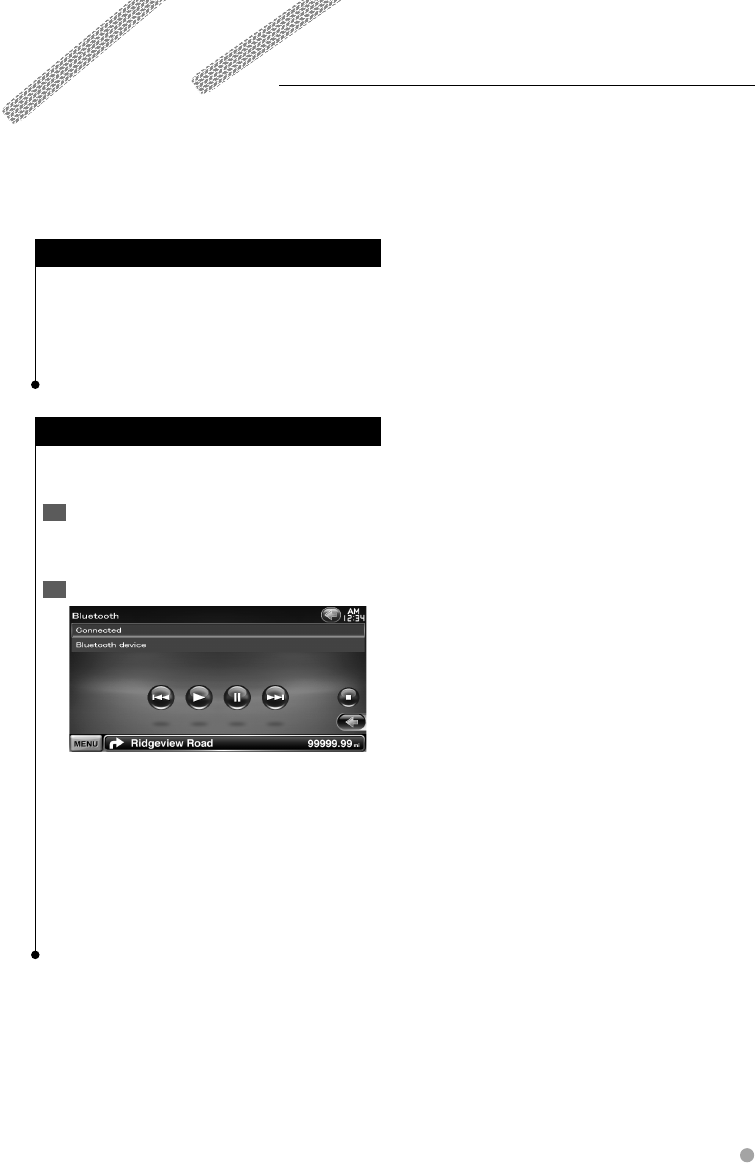
English 39
Bluetooth Audio Control
You can listen to audio files stored in Bluetooth audio player and cell-phone.
Before Use
• You need to register your audio player and cell-phone
before using it with this unit. For more details, see
<Registering Bluetooth Unit> (page 68).
• If you have registered two or more audio players or cell-
phones, you need to select one of them. For more details,
see <Bluetooth Unit Connection> (page 70).
Source Control Screen
Switches to control screen to use various
functions.
Display the Source 1 Control Screen
See <How to Display the Source Control
Screen> (page 14).
Operation on the Source Control Screen2
[3] Plays.
[7] Stops playing.
[8] Pauses.
[4], [¢] Selects a file.
⁄
• If the Bluetooth Audio player does not support AVRCP
profile, buttons are not displayed. Operate from the
Audio player.
B64-4382-10_01_E_En.indd 39B64-4382-10_01_E_En.indd 39 09.4.20 11:32:56 AM09.4.20 11:32:56 AM
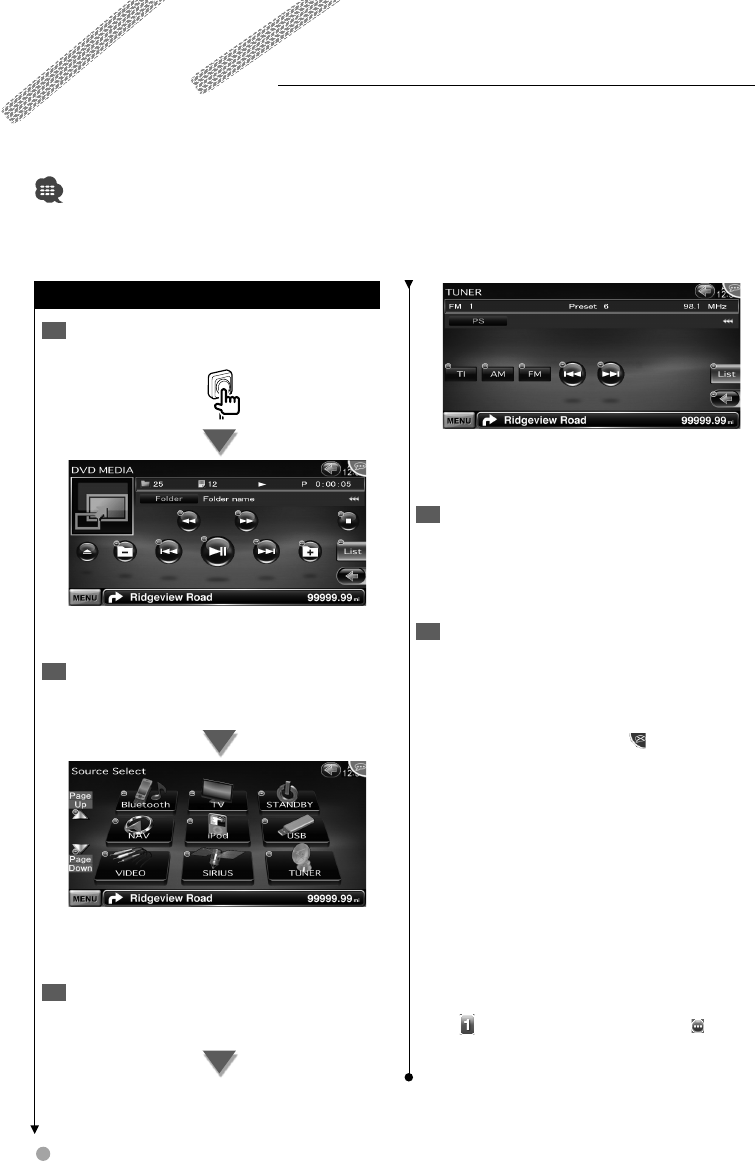
40 DNX9240BT/DDX8024BT/DDX8054BT
The screen has changed to the Tuner Control
screen.
You will hear a beep again.
Control the source with voice control4
Repeat the same procedure as step 2 or 3.
For information on the recognizable voice
commands, refer to <Voice command table>
(Separate volume).
End the voice control mode5
Press the TALK switch.
⁄
• The voice control is disabled while operating the hands-
free phone.
• The voice control is disabled when is displayed on the
upper-right corner of the screen.
• The voice control is canceled when the screen is touched
or any of the buttons, except the [VOLUME] button, on
the front panel or the remote control unit is pressed.
• The voice control is disabled while using your cell-phone
with hands-free.
• The voice control is canceled if no operation is continued
for a certain period of time.
Tips for voice command
The voice recognition icons are displayed on
the operation buttons on the screen when the
voice control mode is turned on. The icons are
divided into two types: the number icon (such
as ) for the list buttons, and the icon for the
operation buttons. The command name may be
displayed.
Voice Control (DNX9240BT only)
The unit is equipped with Automatic Speech Recognition function which allows you to operate it with your
voice. The supported languages are US English, UK English, French, German, Dutch, Italian, and Spanish. For
information on the recognizable voice commands, refer to <Voice command table> (Separate volume).
• ASR on the Language Setting screen should be set to "Enabled". See <Language Setting> (page 61).
Voice Control
Enter into the Voice control mode1
Press the TALK switch.
The voice recognition icons will be attached to
the buttons supporting the voice control.
Speak the command2
Speak the command. (Ex: Speak "Source Select".)
You will hear a beep.
The screen has changed to the Source Control
screen.
You will hear a beep again.
Speak the command3
Speak the command. (Ex: Speak "TUNER".)
You will hear a beep.
B64-4382-10_01_E_En.indd 40B64-4382-10_01_E_En.indd 40 09.4.20 11:32:56 AM09.4.20 11:32:56 AM
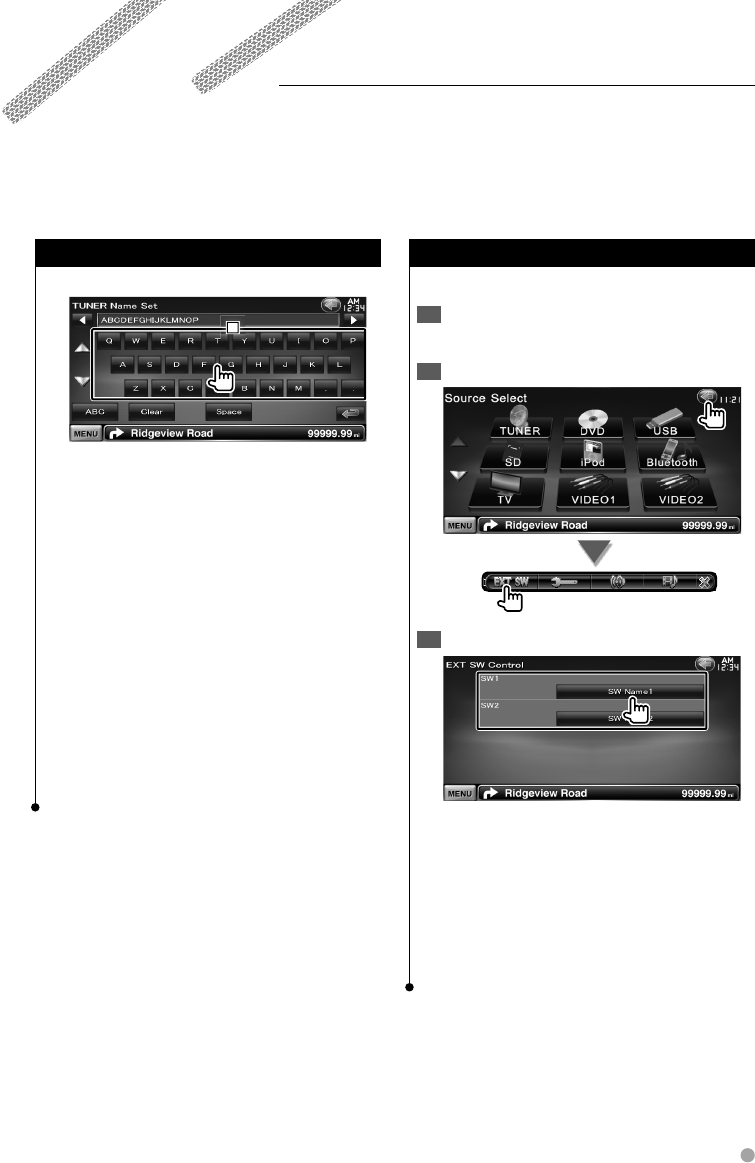
English 41
Other Functions
External Device Power Supply Control
Controlling the external device power supply.
Display the Source Select Screen1
See <How to Select the Source> (page 12).
Display the EXT SW Control screen2
Control the external device power supply3
You can turn on or off the external device power
supply.
⁄
• You must connect a commercially available relay unit in
order to use this function.
Connect the external device to be controlled to that
relay unit.
• Refer to <EXT SW Setup> (page 64) for information on
setting the power on or off specification.
Character Entry
Character Entry screen
1
1
1
1 Enters characters.
[2], [3] Shifts the cursor.
[5], [∞] Scrolls up or down the character
button display.
[QWE]/ [ABC] Sets the key layout of the
character buttons.
ABC : Alphabetical key layout.
QWE : Qwerty key layout.
[Clear] Clears the character.
If you erase a character, locate the cursor on it
and touch this button.
If touched more than 1 second, all the input
characters are erased.
[Space] Enters a space.
⁄
• You can enter characters only after you have applied the
parking brake.
B64-4382-10_01_E_En.indd 41B64-4382-10_01_E_En.indd 41 09.4.20 11:32:57 AM09.4.20 11:32:57 AM
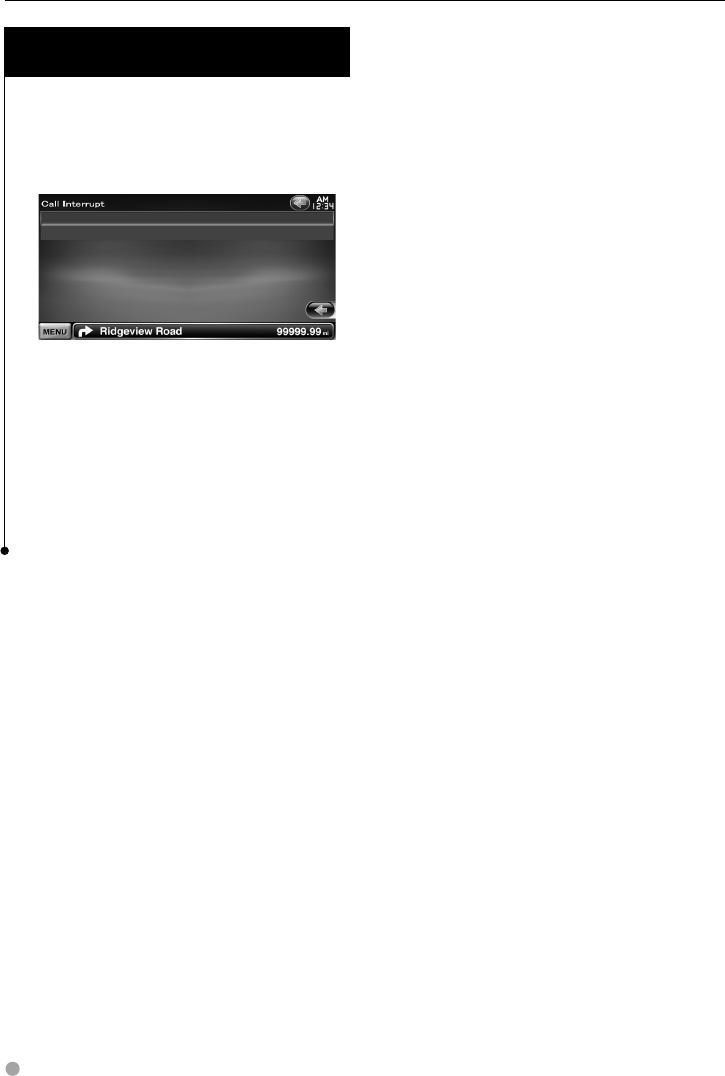
42 DNX9240BT/DDX8024BT/DDX8054BT
Muting Audio Volume upon Reception of
Phone Call
When a telephone call is received...
The Phone Call ("CALL") screen appears, and
system is paused.
Phone Call ("CALL") screen
When the call ends...
Hang up the phone.
The system resumes playing automatically.
⁄
• To use the TEL Mute feature, you need to hook up
the MUTE wire to your telephone using a commercial
telephone accessory. Refer to <INSTALLATION MANUAL>.
• Playback of the source output at the AV OUTPUT port
may not be paused even a call comes in.
Other Functions
B64-4382-10_01_E_En.indd 42B64-4382-10_01_E_En.indd 42 09.4.20 11:32:58 AM09.4.20 11:32:58 AM
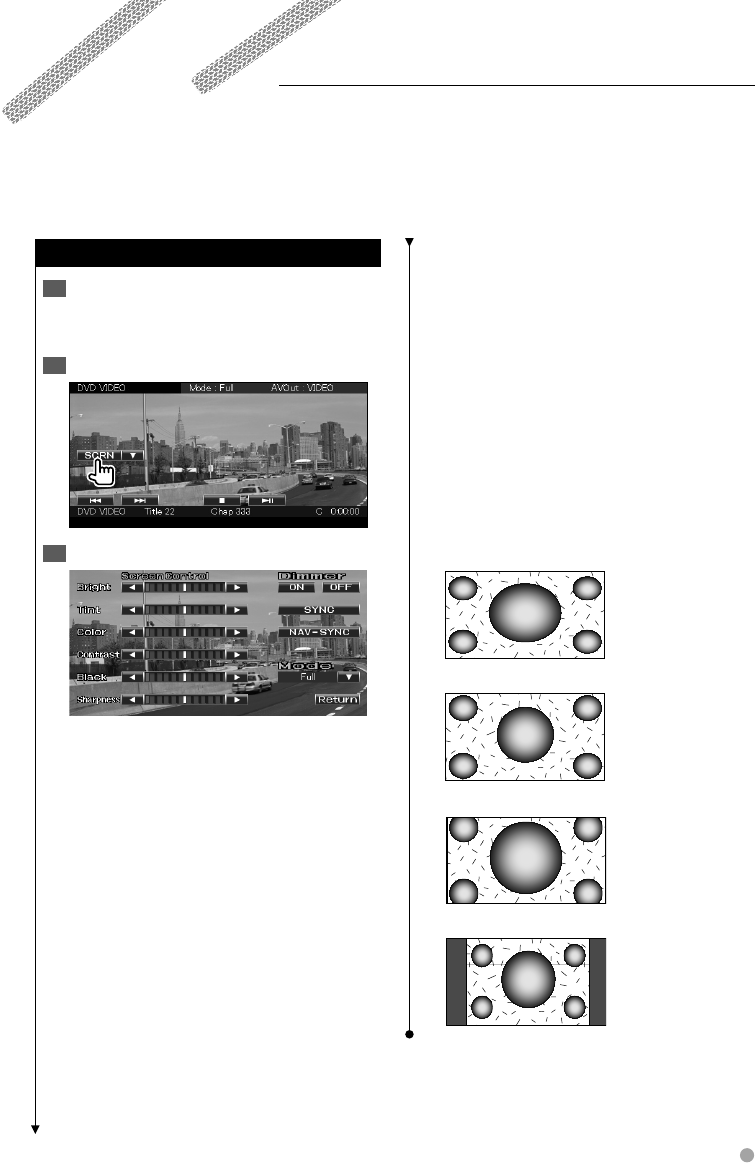
English 43
Screen Control
Screen Control
Display the Easy Control Screen1
See <How to Display the Easy Control Screen>
(page 17).
Display the Screen Control screen2
Adjust the picture quality3
[Bright] Brightness Control
[Tint] Tint Control
Displayed for an NTSC system image on Video,
iPod, TV or Rear View Camera.
[Color] Color Control
Displayed on Video, iPod, TV or Rear View
Camera screen only.
[Contrast] Contrast Control
[Black] Black Level Adjustment
[Sharpness] Sharpness control
Displayed on Video, iPod, USB, SD, TV or Rear
View Camera screen only.
[Dimmer] Dimmer Mode Setup
"ON": The display dims.
"OFF": The display doesn’t dim.
"SYNC": Turning the Dimmer function On or
Off when the vehicle light control
switch is turned On or Off.
"NAV-SYNC": Turning the Dimmer function
On or Off according to the
Navigation Day/Night display
setting. (DNX9240BT only)
[Mode] Selects a screen mode.
You can select any of the following screen
mode.
"Full", "Just", "Zoom", "Normal"
⁄
• The Screen Control screen is displayed only when you
have applied the parking brake.
• The picture quality can be set for each source.
• You can set image quality of screens such as menu from
<Screen Adjustment> (page 68).
Full picture mode ("Full")
Justify picture mode ("Just")
Zoom picture mode ("Zoom")
Normal picture mode ("Normal")
Setting the monitor screen.
B64-4382-10_01_E_En.indd 43B64-4382-10_01_E_En.indd 43 09.4.20 11:32:58 AM09.4.20 11:32:58 AM
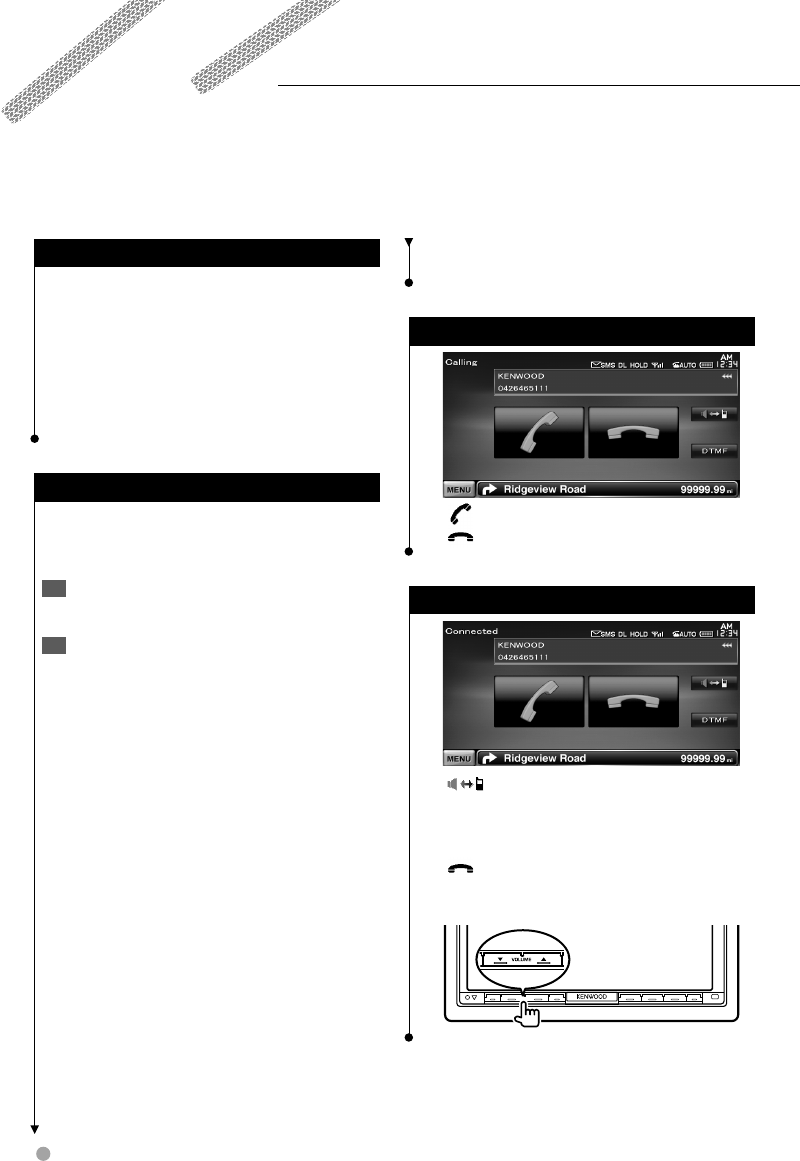
44 DNX9240BT/DDX8024BT/DDX8054BT
Hands Free Unit Control
Before Use
You need to register your cell-phone before using it with •
this unit. For more details, see <Registering Bluetooth
unit> (page 68).
If you have registered two or more cell-phones, you need •
to select one of them. For more details, see <Bluetooth
Unit Connection> (page 70).
To use the Phone Book, it must be downloaded to this •
unit in advance. For details, see <Downloading the
Phonebook> (page 44).
Downloading the Phonebook
Downloads the phonebook data from the
cell-phone to this unit so that you can use the
Phonebook of this unit.
By operating the cell-phone, send the 1
phonebook data to this unit
By operating the cell-phone, start the 2
hands-free connection
⁄
• For the cell-phones which support auto-download of
phonebook:
If the phonebook is not downloaded automatically for
some reasons, follow the procedure above to download
manually.
• For how to operate the cell-phone, refer to the
Instruction Manual that comes with your cell-phone.
• Up to 1000 phone numbers can be registered for each
registered cell-phone.
• Up to 32 digits can be registered for each phone number
along with up to 50* characters representing a name.
(* 50: Number of alphabetical characters. Fewer
characters can be input depending on the type of
characters.)
• Depending on the type of your cell-phone, the following
restrictions are placed:
- The phonebook data cannot be downloaded normally.
- Characters in the Phonebook are garbled.
- The phonebook data cannot be downloaded normally
if it contains images. It may take several hours to a full
day to download the phone book depending on the
total image size.
Various functions can be used in the Hands Free control mode.
• To cancel downloading of the phonebook data, operate
the cell-phone.
Receiving a Call
[ ] Answering a Phone Call
[] Rejecting an Incoming Call
During a Call
[ ] Switches the voice output between
phone and speaker.
[DTMF] Outputs dial tone. See <Controlling
Tone-based Services> (page 48).
[] Disconnecting a call
Adjusting the Voice Volume during a Call
B64-4382-10_01_E_En.indd 44B64-4382-10_01_E_En.indd 44 09.4.20 11:32:59 AM09.4.20 11:32:59 AM
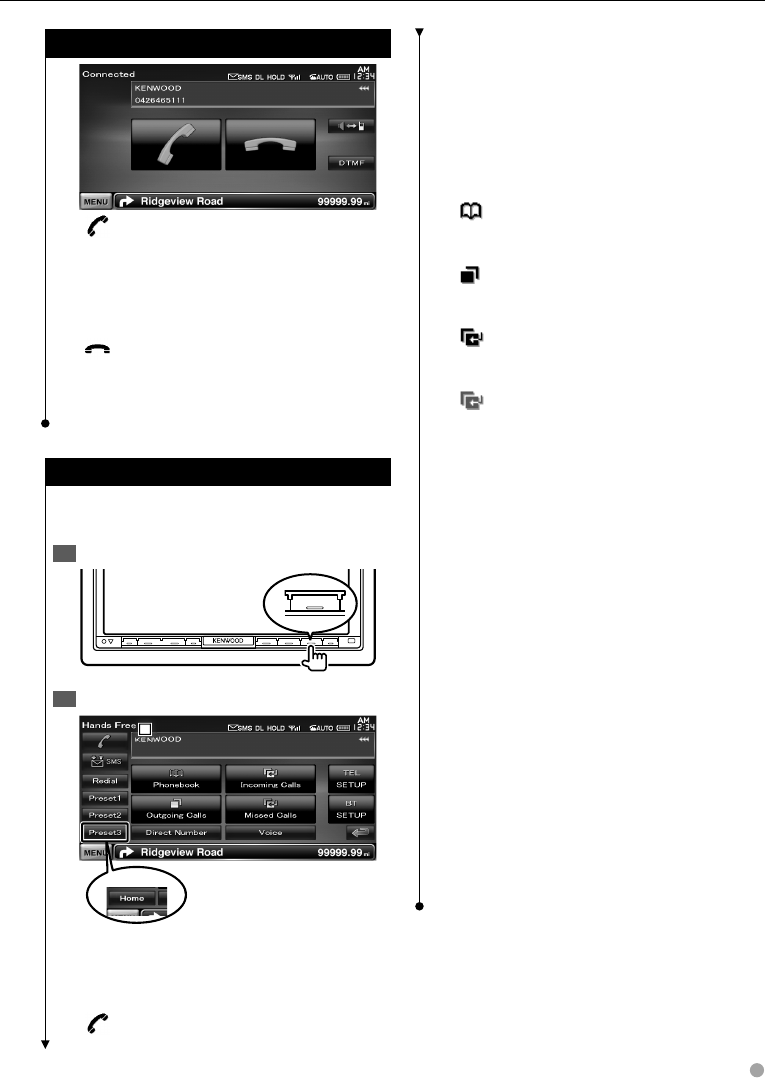
English 45
Call Waiting
[ ] • Answering another incoming call with
the current call suspended
• Switching between the current call and
waiting call
Each touch of this button switches the
calling party.
[] • Answering another incoming call after
terminating the current call
• Answering the waiting call after
terminating the current call
Making a Call
Displaying the control screen and using various
functions.
Display the Hands-Free Control screen1
TEL
Select a dialing method2
1
1
1
DNX9240BT
1 Calls the displayed phone number. If you
have registered a phone number in the
Phonebook, the destination person name is
displayed.
[] Calls the displayed phone number.
[Redial] Displays the previously called phone
number.
[Preset1-3] (DDX8024BT/ DDX8054BT)
[Preset1], [Preset2], [Home] (DNX9240BT)
Displays the preset phone number.
For information on how to preset a phone
number, see <Phone Number Preset> (page
51).
[ Phonebook] Displays the Search
for Phonebook screen. See <Calling by
Phonebook> (page 46).
[ Outgoing Calls] Displays the Outgoing
Calls screen. See <Making a Call Using Call
Records> (page 46).
[ Incoming Calls] Displays the Incoming
Calls screen. See <Making a Call Using Call
Records> (page 46).
[ Missed Calls] Displays the Missed
Calls screen. See <Making a Call Using Call
Records> (page 46).
[Direct Number] Displays the Dialing Display
screen. See <Calling by Entering a Phone
Number> (page 46).
[Voice] (DDX8024BT/ DDX8054BT only)
Starts voice recognition.
See <Calling by Voice Recognition> (page 47).
[BT SETUP] Displays the Bluetooth SETUP
screen. (page 68)
[TEL SETUP] Displays the Hands Free Setup
screen. (page 48)
⁄
While your car is moving, some functions are disabled •
due to safety reasons. The buttons associated with the
disabled functions become ineffective if pressed.
When the Hands-Free Control screen appears, the name •
of the connected cell-phone is displayed for 5 seconds.
* Since the number of steps of the control unit is different •
from that of the cell-phone, the statuses displayed on
the control unit may discord from those displayed on
the cell-phone. No status is displayed if information
about it cannot be obtained.
Setting the cell-phone in the private mode can disable •
the hands-free function.
B64-4382-10_01_E_En.indd 45B64-4382-10_01_E_En.indd 45 09.4.20 11:32:59 AM09.4.20 11:32:59 AM

46 DNX9240BT/DDX8024BT/DDX8054BT
Hands Free Unit Control
Calling by Phonebook
You can call a person using his/her phone
number that you have registered in the
Phonebook.
Display the Hands-Free Control screen1
See <Making a call> (page 45).
Display the Phonebook screen2
Select the name to call 3
1
1
1
2
2
2
1 Phonebook data list.
2 Displays the Phonebook beginning with the
name whose first character you have touched.
[] When appears, the text display is
scrolled by touching it.
Select the phone number to call 4
Make a call5
⁄
To use the Phonebook, it must have been downloaded •
from the cell-phone. For more details, see the instruction
manual of your Bluetooth Unit and your cell-phone.
Initials including no corresponding name will not be •
displayed.
During search, a non-accent character such as "u" is •
searched for instead of an accent character such as "ü".
For DNX9240BT:•
Some icons and buttons will not appear.
Calling by Entering a Phone Number
Makes a call by entering a phone number.
Display the Hands-Free Control screen1
See <Making a call> (page 45).
Display the number input screen2
Enter a phone number3
1
1
1
1 Enters the desired phone number using the
keypad.
[Clear] Clears the number.
Make a call4
Press the green phone icon to dial the entered
phone number.
⁄
You can input up to 32 digits.•
Making a Call Using Call Records
Calls by selecting a phone number from the
outgoing, incoming, or missed calls list.
Display the Hands-Free Control screen1
See <Making a call> (page 45).
Display the Outgoing Calls, Incoming Calls, 2
or Missed Calls screen
B64-4382-10_01_E_En.indd 46B64-4382-10_01_E_En.indd 46 09.4.20 11:33:00 AM09.4.20 11:33:00 AM
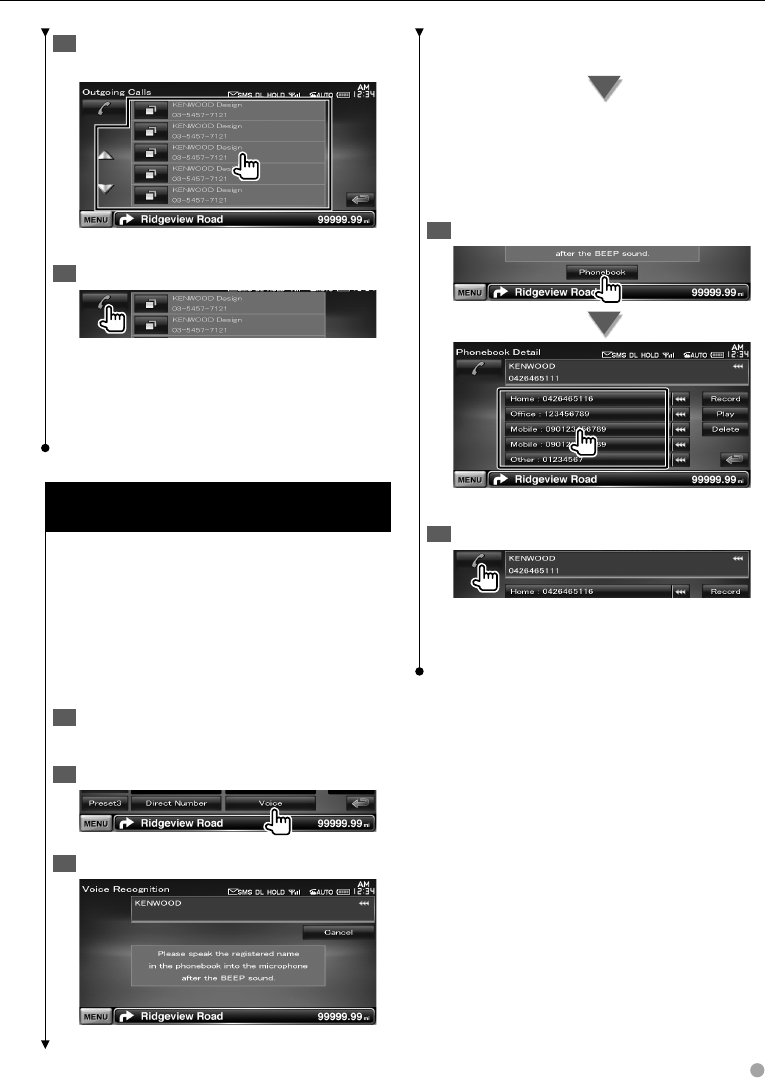
English 47
Select from calls list 3
Example : Outgoing Calls screen
Calls the selected phone number.
Make a call4
⁄
The Outgoing Calls list screen, Incoming Calls list, •
or Missed Calls list screen shows the list of the calls
originated from or received at this unit. They are not the
ones stored in the cell-phone memory.
Calling by Voice Recognition
(DDX8024BT/ DDX8054BT)
Calls by recognizing the registered voice.
⁄
In order to perform voice recognition, voice must •
be registered in the Phonebook data. See <Voice
Registration> (page 49). Or, to perform voice recognition
by Phone number category (Home, Office, Mobile etc.)
of Phonebook data, a key word voice must be registered.
See <Key Word Voice Registration> (page 50).
Display the Hands-Free Control screen1
See <Making a call> (page 45).
Display the Voice Recognition screen2
Say the name registered in the Phonebook3
When a beep is heard, say the name within 2
seconds.
When a beep is heard, say the category within
2 seconds.
If there are more than one phone numbers
registered under the same name, go to step 4.
Select a Phone number category4
Selects the Phone number category.
Make a call5
⁄
A message is displayed if the voice is not recognized. •
Read the message for the further operation.
B64-4382-10_01_E_En.indd 47B64-4382-10_01_E_En.indd 47 09.4.20 11:33:01 AM09.4.20 11:33:01 AM
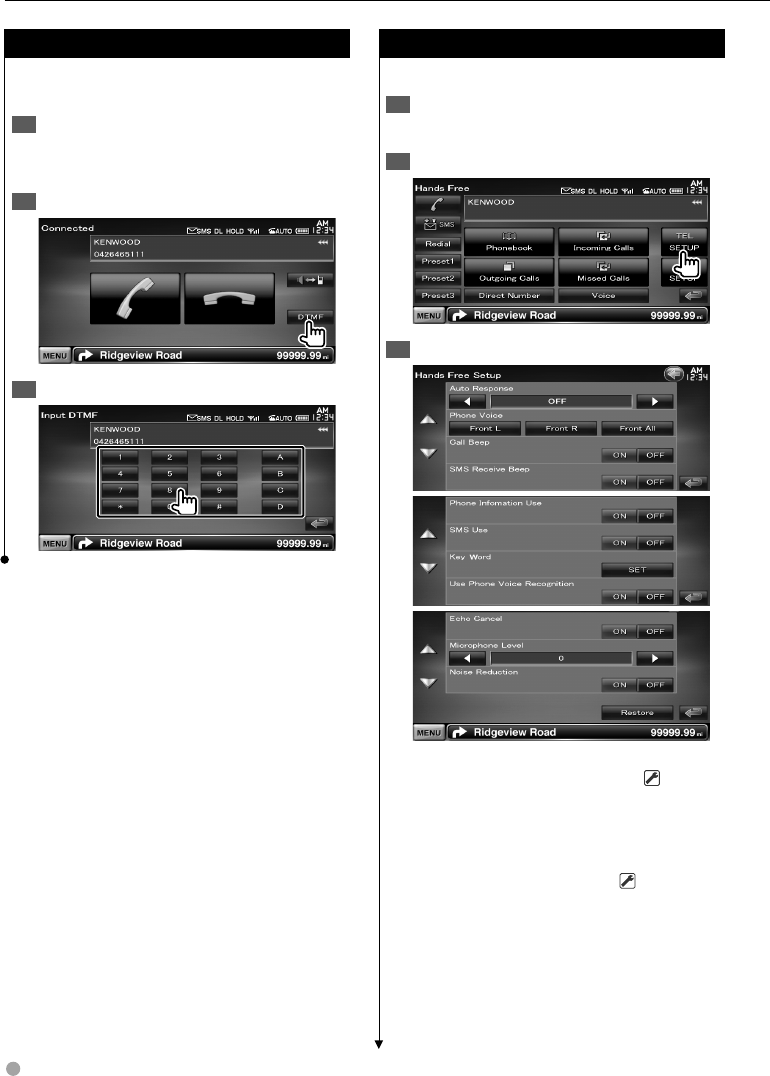
48 DNX9240BT/DDX8024BT/DDX8054BT
Hands Free Unit Control
Controlling Tone-based Services
Uses tone base service using DTMF (Dual Tone
Multi Frequency).
Display the Talking screen1
See <Calling by Entering a Phone Number>
(page 46).
Display the DTMF input screen2
You can send tones during a call3
Setting Up the Hands-Free Phone
The Hands-Free system can be set as follows.
Display the Hands-Free Control screen1
See <Making a call> (page 45).
Display the Hands Free Setup screen2
Set each item3
[Auto Response] Sets an automatic response
time to pick-up an incoming call. ( "OFF")
"OFF": This function is disabled.
"0-99": Sets the incoming call ringing duration
(in seconds).
[Phone Voice] Sets the phone call voice /
ringing tone output position. ( "Front All")
"Front L": Outputs the phone call voice from
the front left-hand side speaker.
"Front R": Outputs the phone call voice from
the front right-hand side speaker.
"Front All": Outputs the phone call voice from
both front speakers.
B64-4382-10_01_E_En.indd 48B64-4382-10_01_E_En.indd 48 09.4.20 11:33:02 AM09.4.20 11:33:02 AM
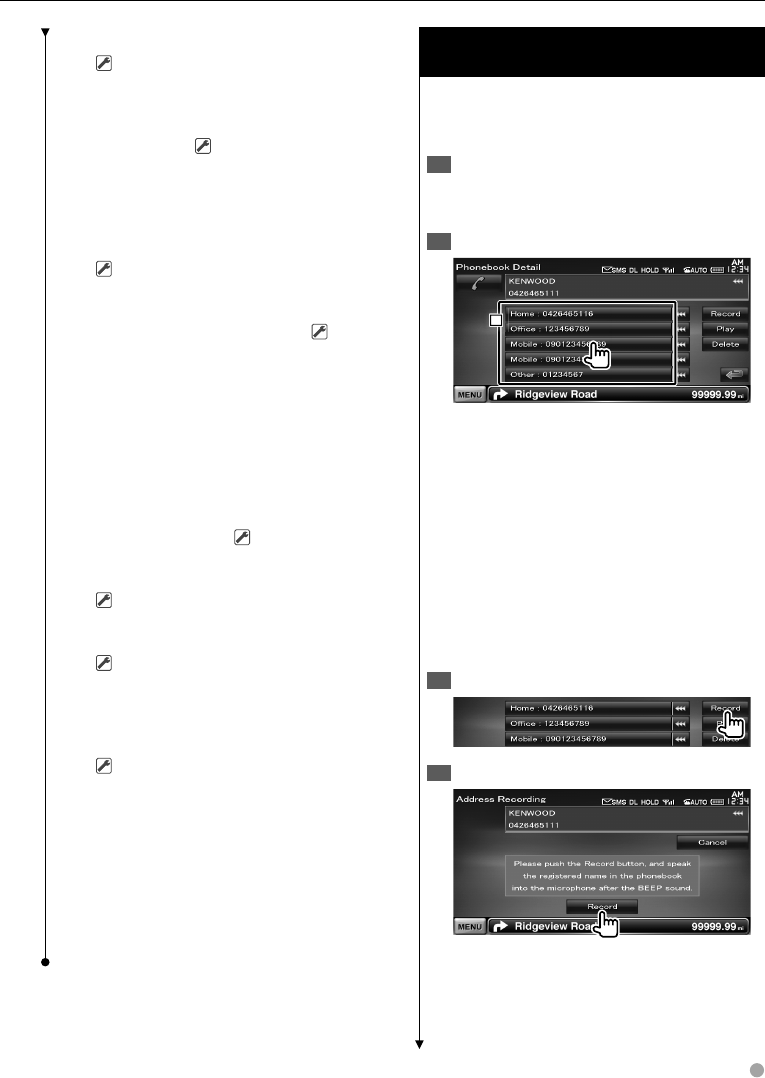
English 49
[Call Beep] Sets the beep of the incoming call.
( "ON")
"ON": Beep is heard.
"OFF": Beep is canceled.
[SMS Receive Beep] Sets the beep of the
incoming SMS. ( "ON")
"ON": Beep is heard.
"OFF": Beep is canceled.
[Phone Information Use] Sets whether to
use cell-phone phonebook, outgoing calls list,
incoming calls list and missed calls list.
( "ON")
"ON": Yes.
"OFF": No.
[SMS Use] Sets the SMS function. ( "ON")
"ON": Use SMS function.
"OFF": SMS not available.
[Key Word] (DDX8024BT/ DDX8054BT only)
Registers the voice to select phone number
category with voice recognition.
See <Key Word Voice Registration> (page 50).
[Use Phone Voice Recognition] (DDX8024BT/
DDX8054BT only)
Sets whether to dial using the phone voice
recognition function. ( "ON")
[Echo Cancel] Sets whether to disable the
units echo cancelling function.
( "ON")
[Microphone Level] Adjusts the sensitivity of
the microphone for a telephone call.
( "6")
[Noise Reduction] Turns the Noise Reduction
function On or Off, which adjusts the level
of the noise reduction and the quality of the
resulting speech signal.
( "ON")
[Restore] Restores the [Echo Cancel],
[Microphone Level], or [Noise Reduction] value
to the initial value.
⁄
Either the time interval for automatic answer set on this •
unit or the time interval set on the cell-phone, whichever
is shorter, takes effect.
Select the speaker which is further from the microphone •
in order to prevent howling or echoes.
Voice Registration
(DDX8024BT/ DDX8054BT)
Registers voice for voice recognition in
Phonebook. Up to 35 voices can be recorded in
one cell-phone.
Display the Phonebook Detail screen1
Go through the procedure of <Calling by
Phonebook> (page 46).
Select the name to register2
1
1
1
1 Selects a name.
[Record] Registers the voice for voice
recognition to the selected Phonebook. If
there are already 35 voice tag registered
in the same cell-phone, [Record] button is
deactivated.
[Play] Plays the voice registered in the selected
Phonebook data.
[Delete] Deletes the voice registered in the
selected Phonebook data.
Touch to display the confirmation screen.
Touch [Yes] to delete or [No] to cancel.
Display the voice registration screen 3
Say the name to register (1st try) 4
Say within 2 seconds after the Beep.
Next page 3
B64-4382-10_01_E_En.indd 49B64-4382-10_01_E_En.indd 49 09.4.20 11:33:02 AM09.4.20 11:33:02 AM
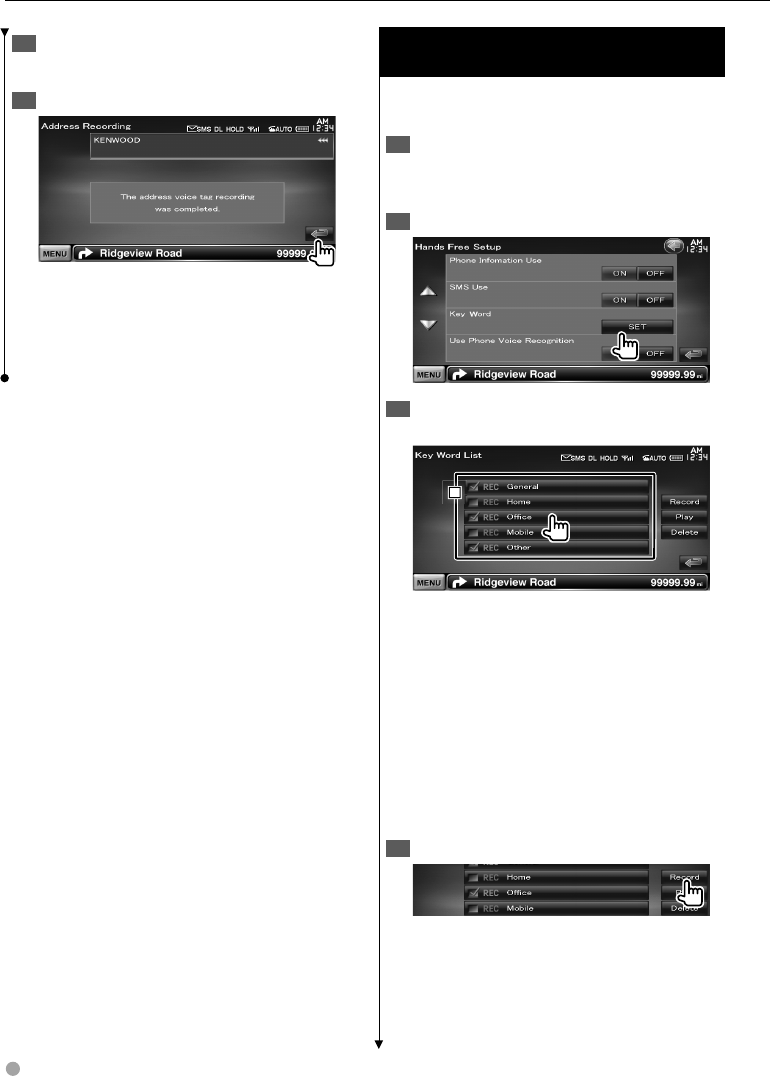
50 DNX9240BT/DDX8024BT/DDX8054BT
Hands Free Unit Control
Say the name to register (2nd try)5
Say within 2 seconds after the Beep.
End voice registration6
⁄
A message is displayed if the voice is not recognized. •
Read the message for the further operation.
Repeat from 1st try if the voice is different from the 1st •
try.
Key Word Voice Registration
(DDX8024BT/ DDX8054BT)
Registers the voice to select the Phone number
category by Voice Recognition.
Display the Hands Free Setup screen1
See <Setting Up the Hands-Free Phone> (page
48).
Display the Key Word List screen2
Select the Phone number category to 3
register
1
1
1
1 Selects the Phone number category.
"REC" turns on for data with voice for voice
recognition already registered.
[Record] Registers voice for the selected
Phone number category.
[Play] Plays voice registered for the selected
Phone number category.
[Delete] Deletes voice registered for the
selected Phone number category. Touch to
display the confirmation screen. Touch [Yes] to
delete or [No] to cancel.
Display voice registration screen4
B64-4382-10_01_E_En.indd 50B64-4382-10_01_E_En.indd 50 09.4.20 11:33:03 AM09.4.20 11:33:03 AM
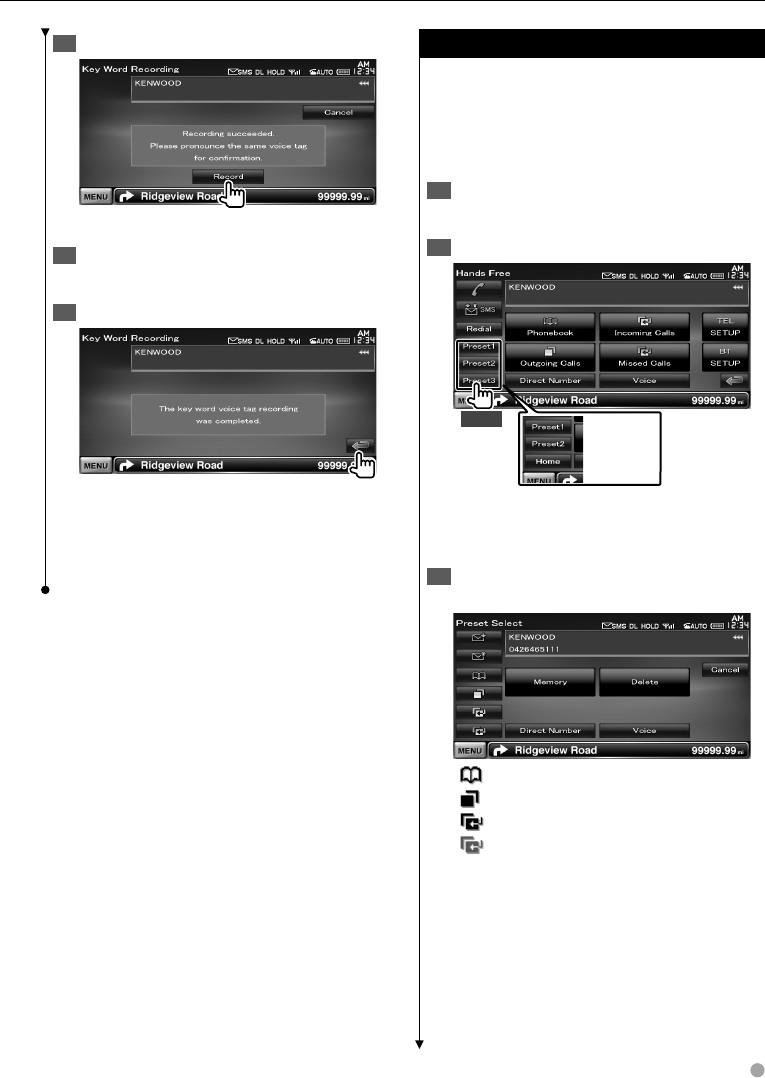
English 51
Say the phone category to register (1st try) 5
Say within 2 seconds after the Beep.
Say the phone category to register (2nd try) 6
Say within 2 seconds after the Beep.
End voice registration 7
⁄
A message is displayed if the voice is not recognized. •
Read the message for the further operation.
Repeat from 1st try if the voice is different from the 1st •
try.
Phone Number Preset
Registers frequently used phone number to
Hands Free control screen preset button.
For DNX9240BT, register your home phone
number on [Home] button, so that you can use
the voice command "Call Home" to dial home.
Display the Hands-Free Control screen1
See <Making a call> (page 45).
Select the Preset number to register2
1 sec. DNX9240BT
⁄
If no Preset number is registered, pressing this button •
momentarily moves to the step 3.
Select the search destination of the number 3
to register
[ ] Registers from Phonebook.
[] Registers from outgoing calls list.
[] Registers from incoming calls list.
[] Registers from missed calls list.
[Direct Number] Registers by entering phone
numbers.
[Voice] (DDX8024BT/ DDX8054BT only)
Registers voice for voice recognition to preset
number.
[Memory] Registers the currently displayed
phone number.
Next page 3
B64-4382-10_01_E_En.indd 51B64-4382-10_01_E_En.indd 51 09.4.20 11:33:03 AM09.4.20 11:33:03 AM
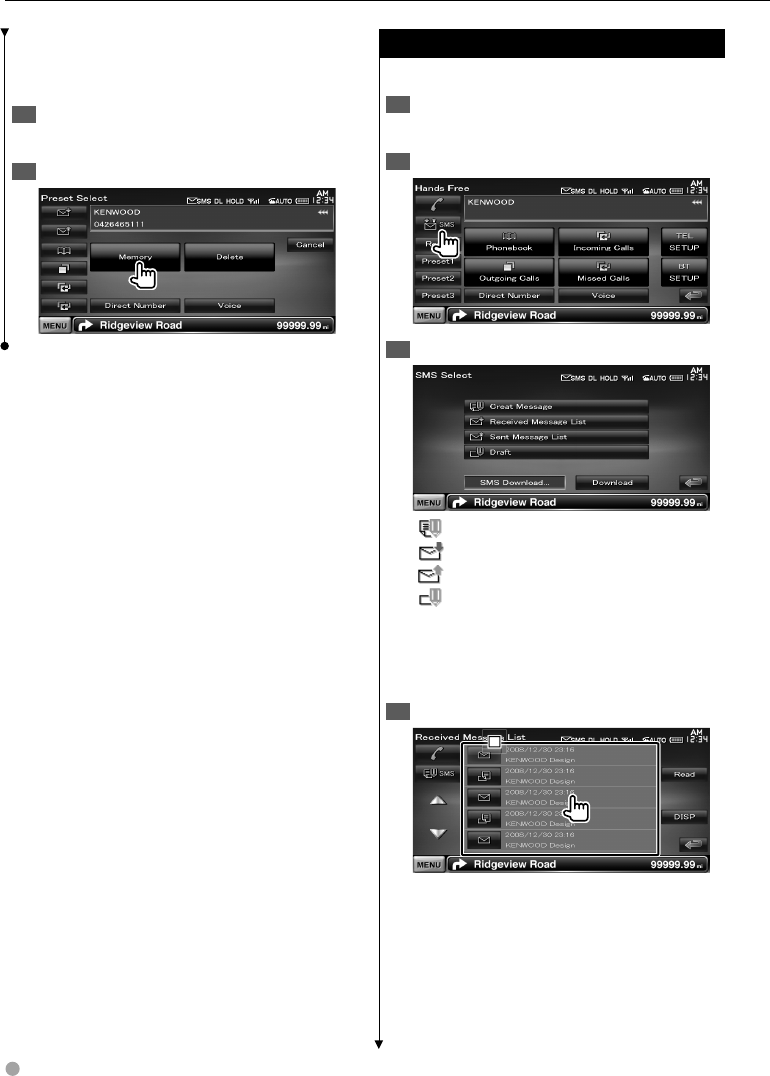
52 DNX9240BT/DDX8024BT/DDX8054BT
Hands Free Unit Control
[Delete] Deletes the currently displayed phone
number. Touch to display the confirmation
screen. Touch [Yes] to delete or [No] to cancel.
Search phone number to register with each 4
function
Register phone number 5
SMS (Short Message Service)
Uses SMS function.
Display the Hands-Free Control screen1
See <Making a call> (page 45).
Display the SMS Select screen2
Select a function3
[ ] Displays the SMS create menu screen.
[] Displays received message list.
[] Displays sent message list.
[] Displays the SMS Create Menu screen.
The button will be active when any message
has been created after power-on.
[Download] Retrieves SMS messages from the
cell-phone.
Select a message to display 4
1
1
1
1 Calls the number in the selected message.
[DISP] Displays the selected message.
B64-4382-10_01_E_En.indd 52B64-4382-10_01_E_En.indd 52 09.4.20 11:33:04 AM09.4.20 11:33:04 AM
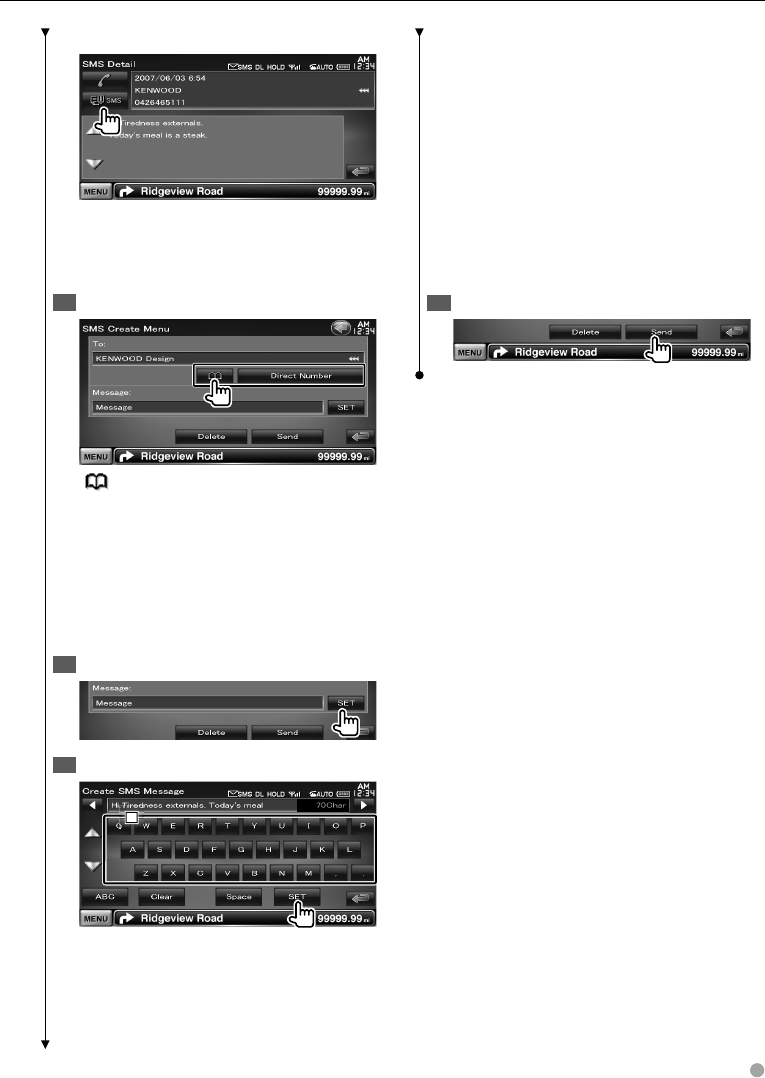
English 53
SMS Message screen
Creates a new message for the selected
message.
Create a message
Enter phone number / Select contact1
[ ] Select a contact from the phonebook.
[Direct Number] Enter the phone number.
[SET] Display the Create SMS Message screen.
[Send] Sends the message.
[Delete] Deletes the Draft message.
Touching the screen displays a confirmation
message. Touch [Yes]. To cancel clearing, touch
[No].
Display the Create SMS Message screen2
Create a message3
1
1
1
1 Enters characters.
[2], [3] Moves the cursor.
[5], [∞] Scrolls up or down the character
button display.
[QWE]/ [ABC] Sets the key layout of the
character buttons.
ABC : Alphabetical key layout.
QWE : Qwerty key layout.
[Clear] Erases the entered character.
If touched more than 1 second, all the input
characters are erased.
[Space] Enters a space.
[SET] Saves the message and returns to the
Create SMS Menu screen.
Only one draft message can be saved /
retained in memory at any one time.
Send the message4
B64-4382-10_01_E_En.indd 53B64-4382-10_01_E_En.indd 53 09.4.20 11:33:05 AM09.4.20 11:33:05 AM
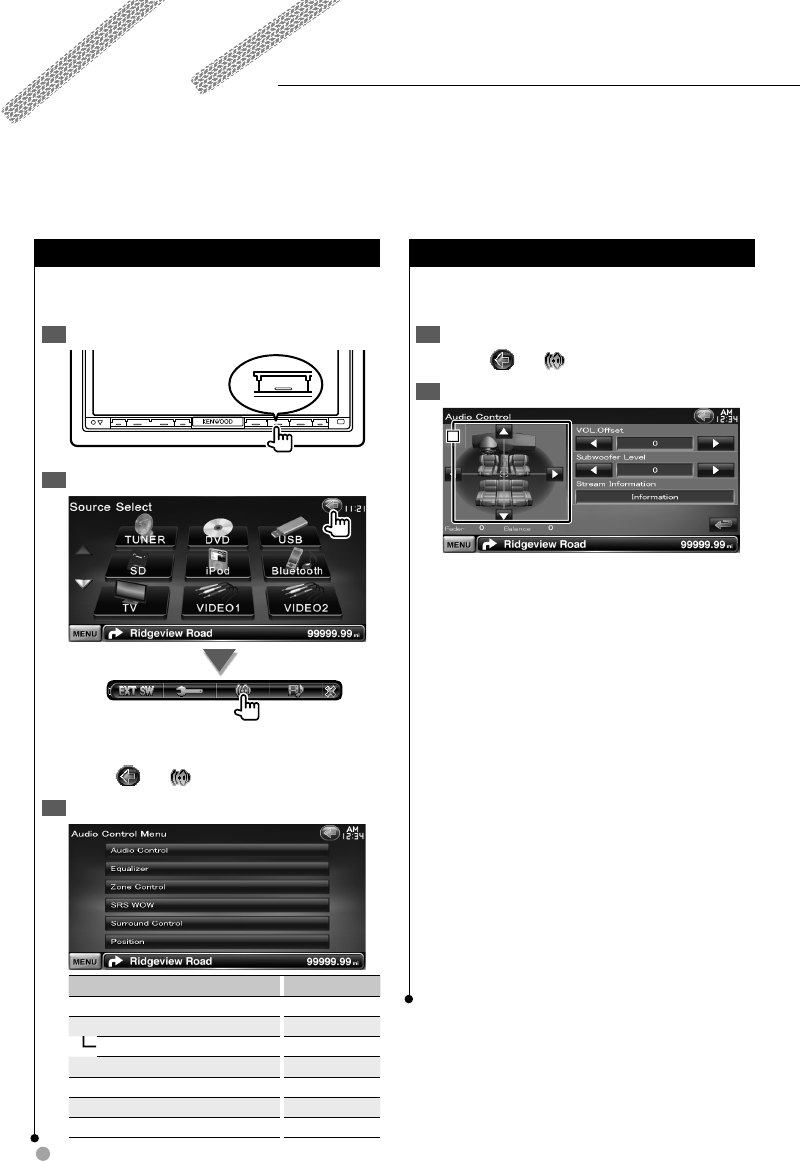
54 DNX9240BT/DDX8024BT/DDX8054BT
Audio Control
Audio Control Menu
Displays the Audio Control menu to set the sound
effect function of this unit.
Display the Source Select Screen1
SRC
Display the Audio Control menu2
In this manual, the above selection is indicated
as:
Touch [ ] > [ ].
Select the Audio Control item3
Item Page
[Audio Control] 54
[Equalizer] 55
[EQ] 55
[Zone Control] 56
[SRS WOW] 56
[Surround Control] 57
[Position] 58
Audio Control
You can adjust the front/rear and right/left audio
balance.
Display the Audio Control screen1
Touch [ ] > [ ] > [Audio Control]. (page 54)
Set each item2
1
1
1
1 Adjusts the front/back and left/right
balance of the volume by touching the Adjust
screen.
[2], [3] Adjusts the right and left volume
balance.
[5], [∞] Adjusts the front and rear volume
balance.
[VOL.Offset] Finely adjust the volume of the
current source to minimize the difference in
volume between different sources.
⁄
If you have increased the volume first, then reduced •
the volume using the "VOL. Offset", the sound
generated if you suddenly switch to another source
may be extremely loud.
[Subwoofer Level] Adjusts the subwoofer
volume.
[Stream Information] Displays the present
source information.
The stream (Dolby Digital, dts, Linear PCM,
MPEG, MP3, WMA or AAC) is displayed.
B64-4382-10_01_E_En.indd 54B64-4382-10_01_E_En.indd 54 09.4.20 11:33:05 AM09.4.20 11:33:05 AM
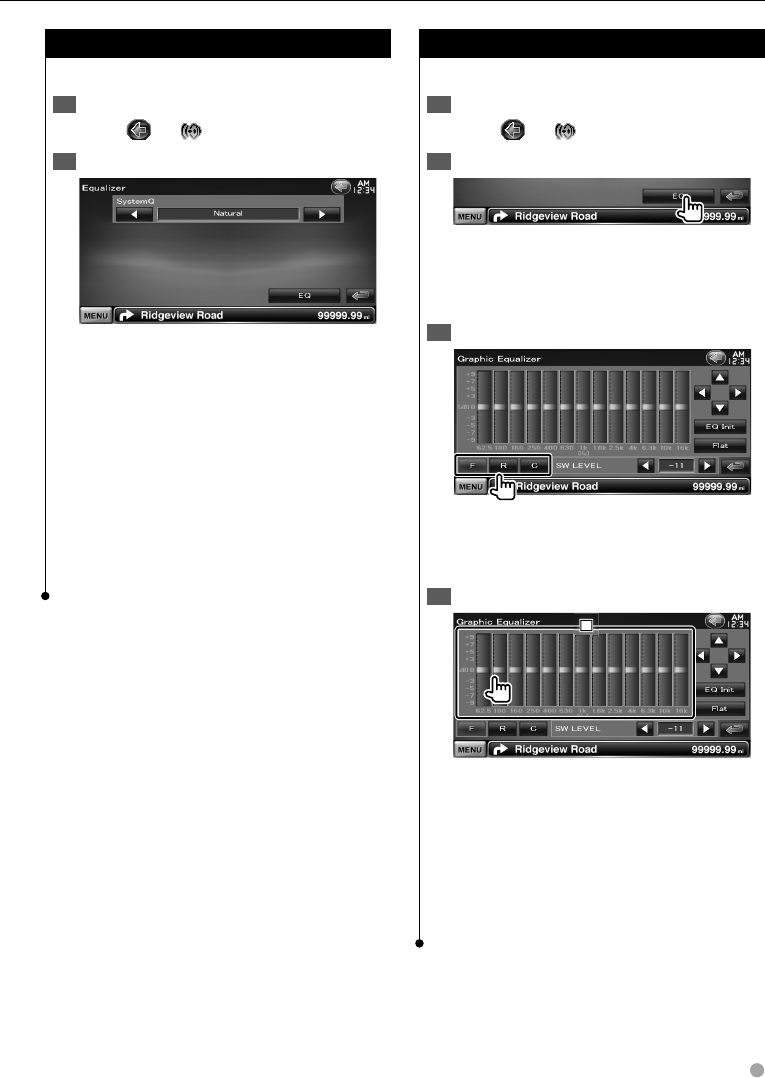
English 55
Equalizer Control
You can set up the equalizer.
Display the Equalizer screen1
Touch [ ] > [ ] > [Equalizer]. (page 54)
Set each item2
[SystemQ] Selects an equalizer curve type.
You can select any of the following equalizer
curves.
"Natural"/ "Rock"/ "Pops"/ "Easy"/ "Top40"/
"Jazz"/ "Game"/ "iPod"/ "User"
⁄
"User":•
Your own Graphic equalizer curve can be created.
See <Graphic Equalizer Setup> (page 55).
When "iPod" is selected, the [EQ] button is •
deactivated. "iPod" uses its equalizer function.
[EQ] Displays the Graphic Equalizer setup
screen. (page 55)
Graphic Equalizer Setup
You can Manually set the equalizer curve.
Display the Equalizer screen1
Touch [ ] > [ ] > [Equalizer]. (page 54)
Display the Graphic Equalizer screen2
⁄
When "iPod" is selected in <Equalizer Control>, the •
[EQ] button is deactivated. "iPod" uses its equalizer
function.
Select the channel to be adjusted3
[F] Front speaker
[R] Rear speaker
[C] Center speaker
Set the Graphic Equalizer4
1
1
1
1 Gain level can be adjusted by touching the
each frequency bar.
[2], [3] Sets a frequency.
[5], [∞] Sets a gain level.
[EQ Init] Returns to the previous level which
the gain level is adjusted.
[Flat] Tone curve becomes flat.
[SW LEVEL] Adjusts the subwoofer volume.
B64-4382-10_01_E_En.indd 55B64-4382-10_01_E_En.indd 55 09.4.20 11:33:06 AM09.4.20 11:33:06 AM
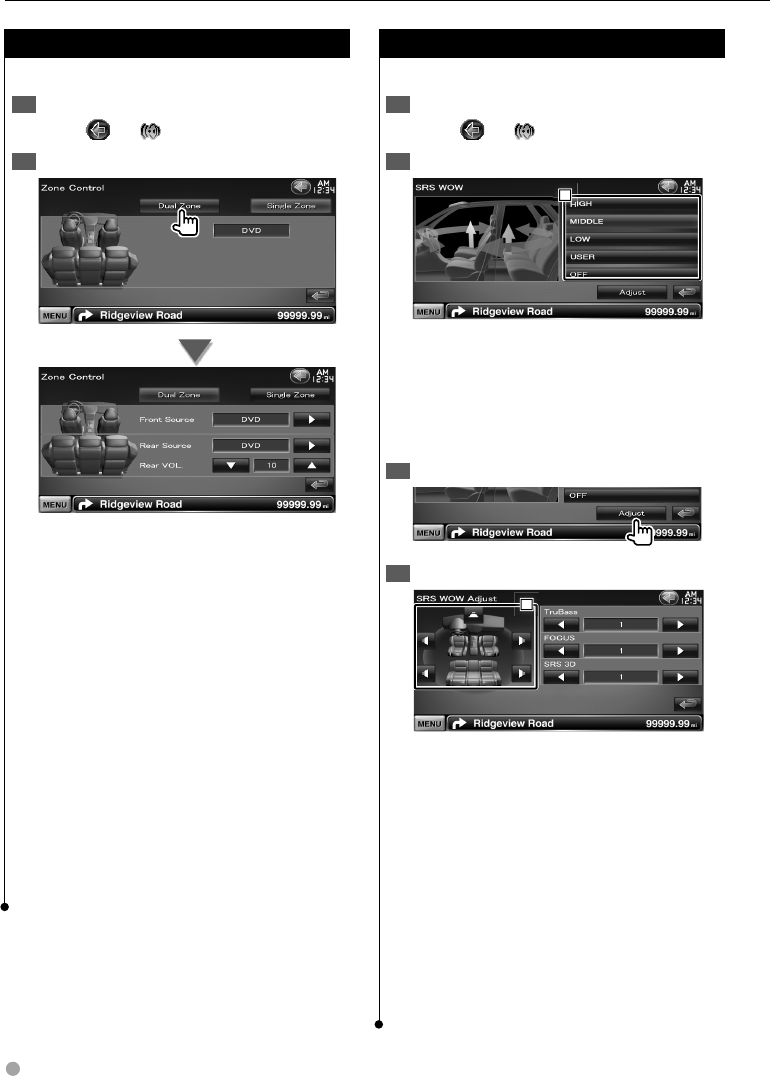
56 DNX9240BT/DDX8024BT/DDX8054BT
Audio Control
Zone Control
You can set the front and rear audio source.
Display the Zone Control screen1
Touch [ ] > [ ] > [Zone Control]. (page 54)
Set the Zone Control2
[Single Zone] Turns off the dual zone.
[Front Source] Sets the front audio source.
[Rear Source] Sets the rear audio source.
⁄
When the rear speaker sound is switched, the audio •
source that is output at the AV OUTPUT terminal is
also switched to the same source.
[Rear VOL.] Adjusts the volume of the rear
channel.
⁄
There are following limitations when zone function is set •
to "ON".
- There is no output from the subwoofer and the center
speaker.
- <Equalizer Control> (page 55), <SRS WOW Control>
(page 56), <Surround Control> (page 57), <Position>
(page 58), <DSP Bypass Control> (page 72), <Speaker
Setup> (page 73), <Car Type (DTA) Setup> (page 74),
and <Channel Level> (page 76) are not available.
SRS WOW Control
You can set up the SRS WOW effect.
Display the SRS WOW Control screen1
Touch [ ] > [ ] > [SRS WOW]. (page 54)
Set the SRS WOW Control2
1
1
1
1 Sets a SRS WOW.
You can select any of the following sound
fields.
"OFF"/ "LOW"/ "MIDDLE"/ "HIGH"/ "USER"
SRS WOW User Setup
Display the Audio SRS Adjust screen1
Adjust the Audio SRS2
1
1
1
1 Selects a speaker to be set (Front, Rear or
Center speaker).
[TruBass] Sets the TruBass effect level.
[FOCUS] Sets the FOCUS effect level.
[SRS 3D] Sets the SRS 3D effect level.
⁄
FOCUS: Adjusts the vertical position of the speaker and •
sound image by virtual adjustment.
TruBass: Assists the playback for the super bass sound. •
SRS 3D: Makes a natural 3D sound field. •
Some items cannot be adjusted depending on the •
selected speaker.
SRS WOW control is not available in tuner source and TV •
source.
B64-4382-10_01_E_En.indd 56B64-4382-10_01_E_En.indd 56 09.4.20 11:33:07 AM09.4.20 11:33:07 AM
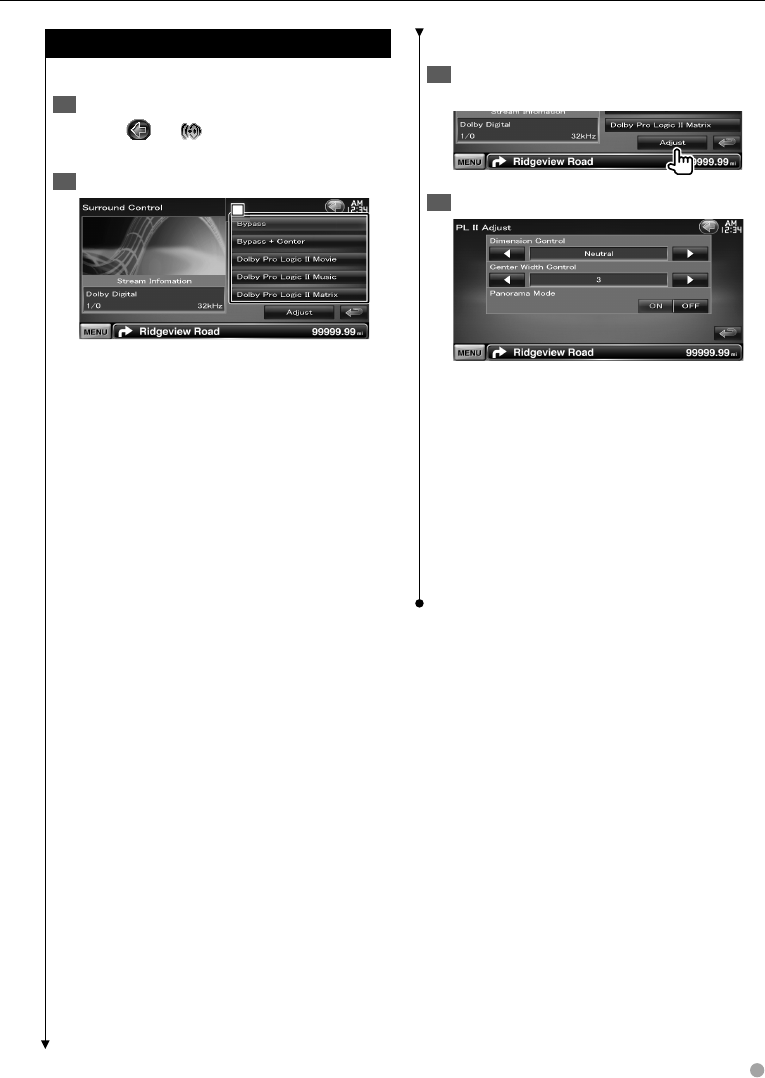
English 57
Dolby Pro Logic II Music Adjustment
Display the Dolby Pro Logic II Music Adjust 1
screen
Adjust the sound field2
[Dimension Control] Sets the surround
position by adjusting the front and rear
volume balance.
[Center Width Control] Sets the vocal image
position by adjusting the right and left vocal
volume level.
[Panorama Mode] Turns the Panorama mode
On or Off.
⁄
You cannot use the <Dolby Pro Logic II Music •
Adjustment> during playback of a Multi-channel source.
Surround Control
You can set up the sound field.
Display the Surround Control screen1
Touch [ ] > [ ] > [Surround Control]. (page
54)
Set the Surround Control2
1
1
1
1 Sets a sound field.
You can select any of the following sound
fields.
"Bypass"/ "Bypass+Center"/ "Dolby PLII Movie"/
"Dolby PLII Music"/ "Dolby PLII Matrix"
[Stream Information] Displays the present
source information.
The stream (Dolby Digital, dts, Linear PCM,
MPEG, SDDS, AAC or MP3/WMA), input
channels (front or rear channels), and sampling
frequency are displayed.
⁄
When you have selected the TV or TUNER source and •
when you set the Dolby PL, we recommend you to select
the "Dolby PLII Matrix" mode. If you select another Dolby
PLII mode, the sound is NOT output from rear speakers
when you receive monaural broadcasting sounds.
Surround control can be set for each source. •
B64-4382-10_01_E_En.indd 57B64-4382-10_01_E_En.indd 57 09.4.20 11:33:07 AM09.4.20 11:33:07 AM
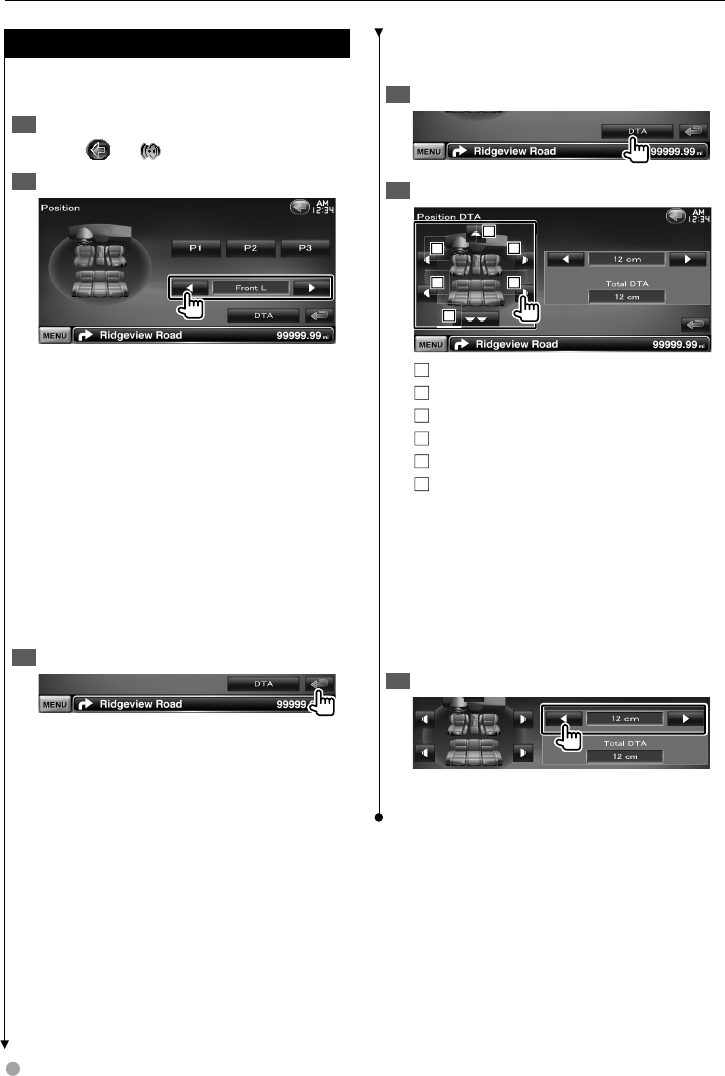
58 DNX9240BT/DDX8024BT/DDX8054BT
Audio Control
Position
You can adjust the sound effects according to
your listening position.
Display the Position screen1
Touch [ ] > [ ] > [Position]. (page 54)
Set the Position Control2
[P1] - [P3] Stores the present adjustment setup
in memory, or calls it from memory.
To store your adjustment in memory:
Continue to touch [P1] to [P3] more than 2
seconds.
To call your adjustment from memory:
Touch [P1] to [P3] of your adjustment you
wish to call from memory.
[2], [3] Sets a listening position.
You can select any of "Front R" (Right front),
"Front L" (Left front), "Front All" (All front), and
"All" (All) positions.
[DTA] Displays the Position DTA (Digital Time
Alignment) screen.
Exit Position Control3
⁄
The final distance is adjusted to the total of Car Type Set •
Up value (page 74) and Position Setup (both Position and
Position DTA) value.
If you change the Car Type Set Up value • (page 74), the
position is set to "All".
Only the adjusted distance of position setup (Position •
and Position DTA values) is stored in memory. Therefore,
the final adjustment distance changes if you change the
Car Type Set Up value (page 74).
Position DTA Control
You can fine-adjust your listening position.
Display the Position DTA screen1
Select a speaker you wish to adjust2
4
4
4
2
2
2
1
1
1
5
5
5
3
3
3
6
6
6
1 Center speaker
2 Left front speaker
3 Right front speaker
4 Left rear speaker
5 Right rear speaker
6 Subwoofer
[2], [3] Finely adjusts the value set with the
Position function.
[Total DTA] Indicates setup distance. The
adjusted distance (Position and Position
DTA values), and the total of the distance
adjusted by Car Type Set Up (page 74) and
the adjustment distance for position setup are
indicated.
Finely adjust the distance3
Finely adjust the value set with the Position
function.
B64-4382-10_01_E_En.indd 58B64-4382-10_01_E_En.indd 58 09.4.20 11:33:08 AM09.4.20 11:33:08 AM
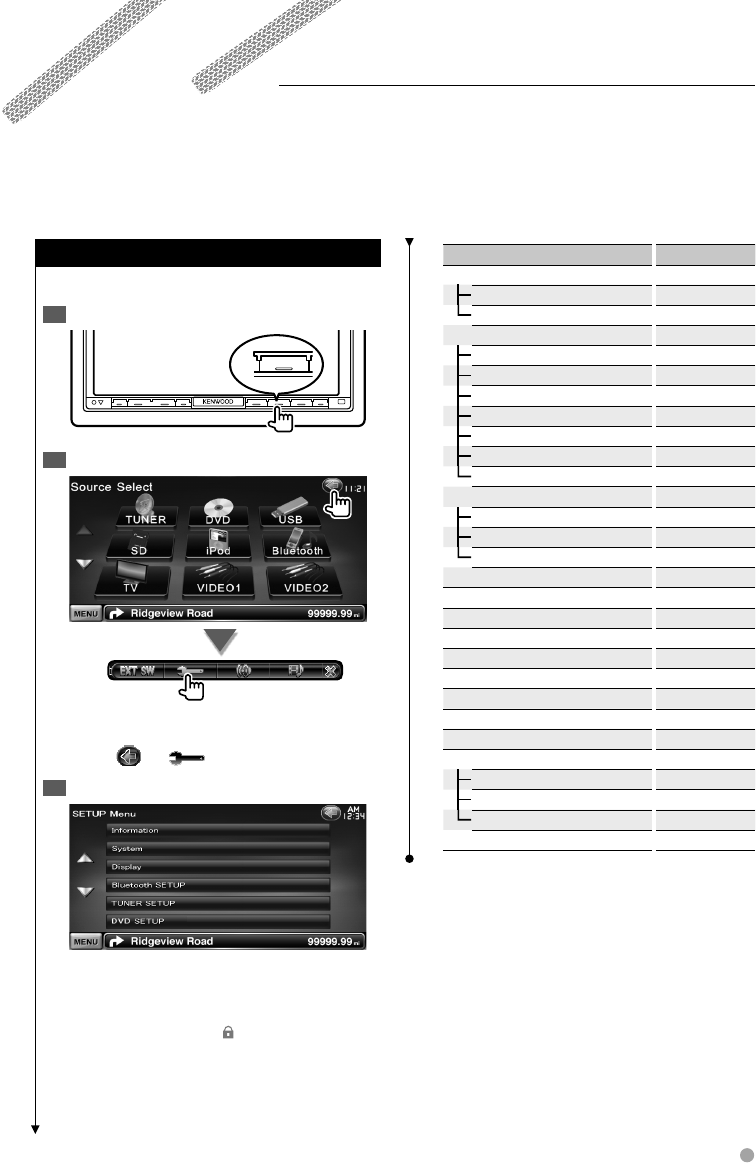
English 59
Setup Menu
How to Display SETUP Menu Screen
Displays the Setup menu to set various functions.
Display the Source Select Screen1
SRC
Display the Setup Menu Screen2
In this manual, the above selection is indicated
as:
Touch [ ] > [ ].
Select the setup item3
[5], [∞] Scrolls the setup menu.
⁄
[AV-IN SETUP], [Navigation] and [Audio SETUP] options •
can be locked. The key mark ( ) is displayed in reverse
video for the locked option. See <Setup Memory> (page
65).
You can set up various receiver parameters.
Item Page
[Information]
[DivX(R)] 60
[Software] 60
[System]
[User Interface] 61
[Touch] 62
[Clock] 62
[Security] 63
[Angle] 64
[EXT SW] 64
[SETUP Memory] 65
[Display]
[Background] 66
[Color] 67
[Screen Adjust] 68
[Bluetooth SETUP] 68
[TUNER SETUP] 80
[DVD SETUP] 76
[iPod SETUP] 79
[USB SETUP] 79
[SD SETUP] 79
[TV SETUP] 80
[AV-IN SETUP] 71
[Navigation] 72
[Audio SETUP] 72
[Speaker Select] 73
[Car Type] 74
[Channel Level] 76
[AV Interface] 71
B64-4382-10_01_E_En.indd 59B64-4382-10_01_E_En.indd 59 09.4.20 11:33:08 AM09.4.20 11:33:08 AM
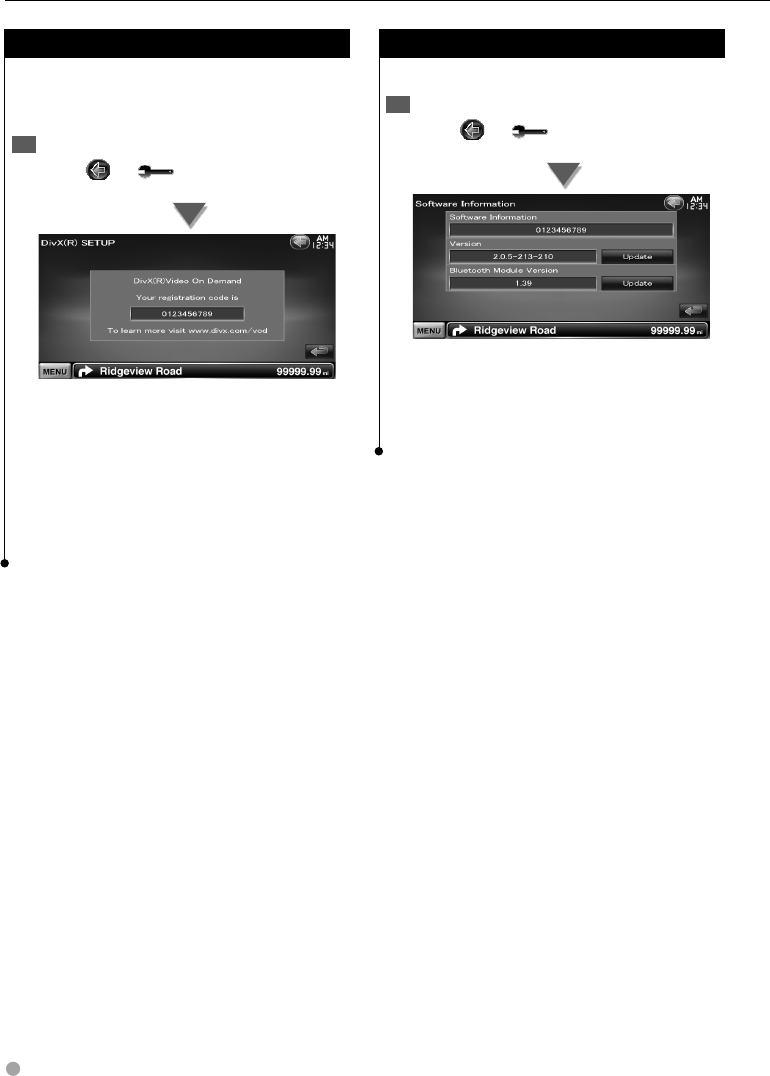
60 DNX9240BT/DDX8024BT/DDX8054BT
DivX Setup
Checks the registration code. This code is needed
when making a disc which has DRM (Digital
Rights Management).
Display the DivX Setup screen1
Touch [ ] > [ ] > [Information] > [DivX].
(page 59)
Displays the registration code.
⁄
• When downloading a DivX VOD file controlled by DRM,
register the code appeared on the screen such as the
one above. Otherwise the file may not be able to play
with this unit. Remaining number of viewing is displayed
when playing a DivX VOD file with the viewing restriction.
When the remaining number of viewing reached 0, a
warning message appears and the file cannot be played.
Software Information
Checks the software version of this unit.
Display the Software Information screen1
Touch [ ] > [ ] > [Information] >
[Software]. (page 59)
Displays the software version.
⁄
For how to update the software, refer to the relevant •
update procedure manual which comes with the
software.
Setup Menu
B64-4382-10_01_E_En.indd 60B64-4382-10_01_E_En.indd 60 09.4.20 11:33:09 AM09.4.20 11:33:09 AM
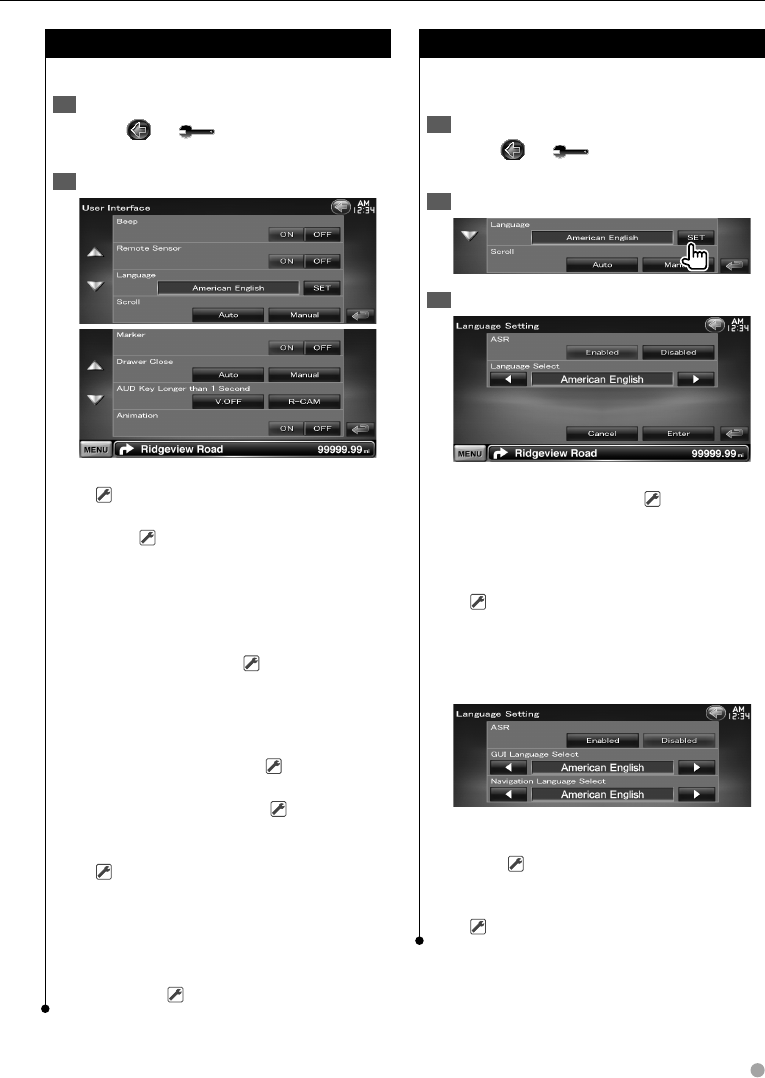
English 61
User Interface
You can setup user interface parameters.
Display the User Interface screen1
Touch [ ] > [ ] > [System] > [User
Interface]. (page 59)
Set each item2
[Beep] Turns the key touch tone On or Off.
( "ON")
[Remote Sensor] Selects a remote control
signal. ( "ON")
When turned "OFF", the remote control of TV
reception is rejected.
[Language] Select the language used for the
control screen and setting items. (page 61)
[Scroll] Allows scrolling of text display on the
Source Control screen. ( "Manual")
"Auto": Scrolls the screen automatically.
"Manual": Allows you to scroll the screen
manually.
[Marker] Sets whether to display the target
when touching the panel. ( "ON")
[Drawer Close] Sets whether to close the
function bar automatically. ( "Auto")
[AUD Key Longer than 1 Second] Sets the
function of the [AUD] button. (page 10)
( "V.OFF")
"V.OFF" : Press the [AUD] button for more than
1 second to turn the display off.
"R-CAM" : Press the [AUD] button for more
than 1 second to switch to rear view.
[Animation] Sets whether to display
animation. ( "ON")
Language Setting
You can select the display language for the
control screen and audio file tags.
Display the User Interface screen1
Touch [ ] > [ ] > [System] > [User
Interface]. (page 59)
Display the Language Setting screen2
Select a language3
[ASR] Selects whether to use the voice
control function. (page 40) ( "Enabled")
(DNX9240BT only)
"Enabled": Voice control is activated.
"Disabled": Voice control is deactivated.
[Language Select] Selects a language.
( "American English")
[Enter] Determines the selected language.
[Cancel] Cancels the selected language.
When [ASR] is set to "Disabled"
(DNX9240BT only)
[GUI Language Select] Selects the display
language used for the control screen and so
forth. ( "American English")
[Navigation Language Select] Selects the
language used for navigation.
( "American English")
B64-4382-10_01_E_En.indd 61B64-4382-10_01_E_En.indd 61 09.4.20 11:33:10 AM09.4.20 11:33:10 AM
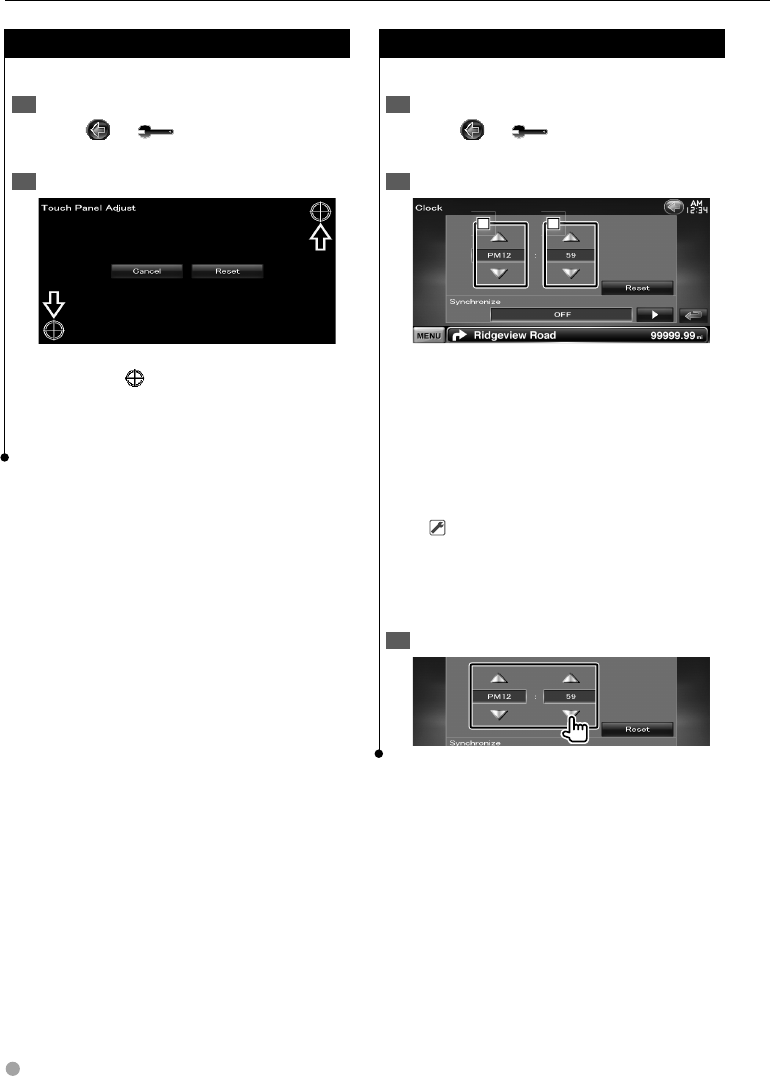
62 DNX9240BT/DDX8024BT/DDX8054BT
Touch Panel Adjustment
You can adjust the touch panel operations.
Display the Touch panel Adjustment screen1
Touch [ ] > [ ] > [System] > [Touch].
(page 59)
Adjust the Touch panel2
Follow the instruction on the screen and touch
the center of .
[Cancel] Cancels the adjustment and returns
to the Touch Panel Adjust screen.
[Reset] Resets to the initial status.
Clock Setup
You can adjust the clock time.
Display the Clock Setup screen1
Touch [ ] > [ ] > [System] > [Clock].
(page 59)
Setup the Clock2
2
2
2
1
1
1
1 Adjusts hours.
2 Adjusts minutes.
[Reset] Sets "00" minute.
Setup examples: 3:00 – 3:29 \ 3:00
3:30 – 3:59 \ 4:00
[Synchronize] Sets the clock time in
synchronization with the time data sent from
the navigation system or the RDS station.
( DNX9240BT: "Navigation", DDX8024BT/
DDX8054BT: "RDS")
"OFF"/ "RDS"/ "Navigation"
When the synchronized mode is set, the clock
cannot be adjusted manually.
Adjust the clock time3
Setup Menu
B64-4382-10_01_E_En.indd 62B64-4382-10_01_E_En.indd 62 09.4.20 11:33:11 AM09.4.20 11:33:11 AM
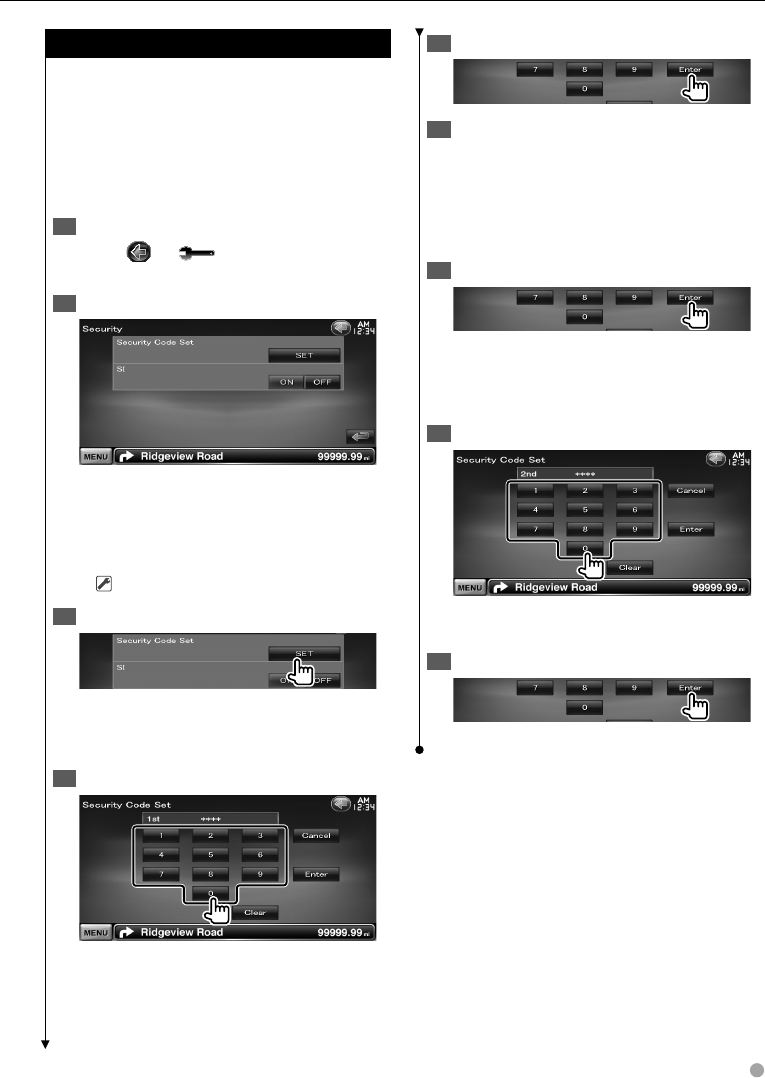
English 63
Security Setup
You can set a security code to protect your
receiver system against theft.
⁄
• When the Security Code function is activated, the code
cannot be changed and the function cannot be released.
Note the Security Code can be set as the 4 digit number
of your choice.
Display the Security screen1
Touch [ ] > [ ] > [System] > [Security].
(page 59)
Setup the SI (Security Indicator)2
[Security Code Set] Displays the Security code
input screen.
[SI] Turns the SI function on or off.
If turned "ON", the SI indicator on the front
panel flashes when the vehicle ignition is off.
( "ON")
Start Security Code setup3
⁄
If you have already completed the code registration, •
[CLR] is displayed.
Enter a security Code4
Input four-digit number.
Register your security code5
Reenter the security code6
Reenter the same security code as that you have
entered in Step 4 for confirmation.
⁄
If you enter a different security code, the screen •
returns to Step 4 (for the first code entry).
Register the security code again7
Now, your security code is registered.
If you have pressed the Reset button or if you
have disconnected the Receiver from battery...
Enter the correct security code1
You must enter the same security code as that
you have entered in Step 4.
Register your security code2
Now, you can use your Receiver.
B64-4382-10_01_E_En.indd 63B64-4382-10_01_E_En.indd 63 09.4.20 11:33:11 AM09.4.20 11:33:11 AM
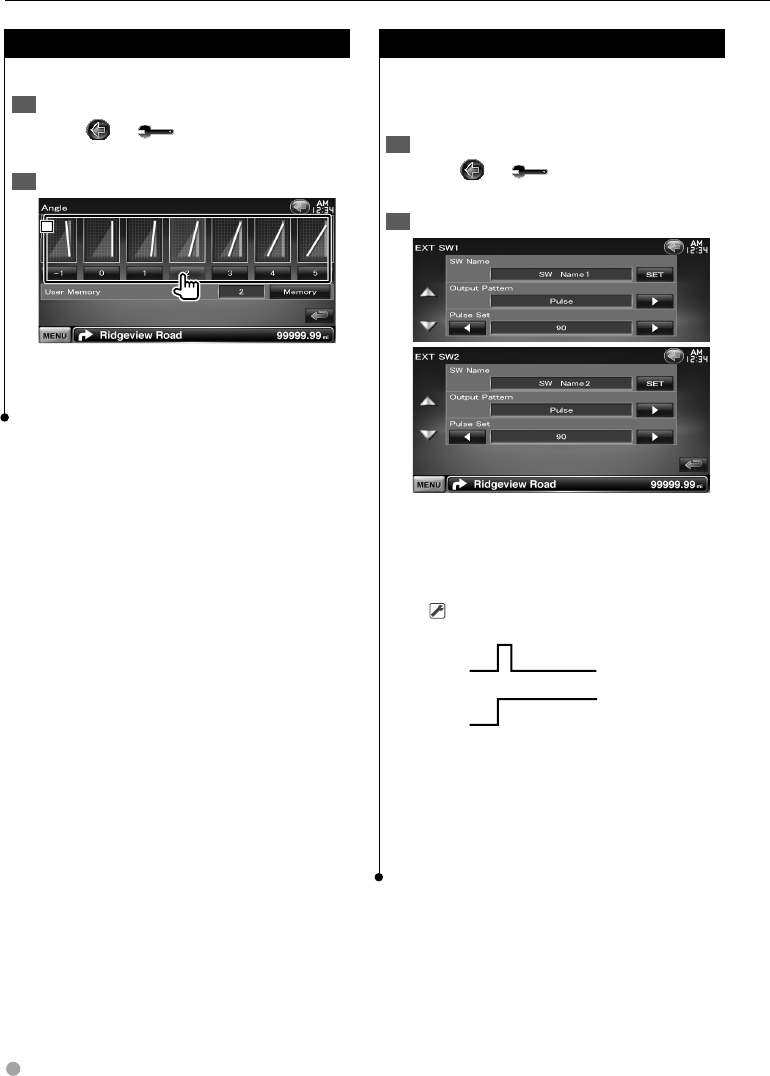
64 DNX9240BT/DDX8024BT/DDX8054BT
Monitor Angle Control
You can adjust the position of the monitor.
Display the Angle Setup screen1
Touch [ ] > [ ] > [System] > [Angle].
(page 59)
Set the Monitor Angle2
1
1
1
1 Sets the Monitor angle.
[Memory] Stores the current monitor angle as
the angle during power off.
EXT SW Setup
Setting up power specification of the external
device for which the power is controlled from this
unit.
Display the EXT SW Setup screen1
Touch [ ] > [ ] > [System] > [EXT SW].
(page 59)
Perform EXT SW Setup2
[SW Name] Sets the name of the external
device. See <Character Entry> (page 41) for
information on how to enter the name.
[Output Pattern] Sets the power signal output
mode.
( EXT SW1: Pulse, EXT SW2: Level)
"Pulse": Generates a single power signal pulse.
"Level": Continues output of high power signal.
Sets to turn output on/off each time
the button on the EXT SW Control
screen is touched.
[Pulse Set] Sets the Pulse signal output time.
Outputs 500ms when "1" is set. Increases by
200ms with each step. Up to 100 steps can
be set.
Setup Menu
B64-4382-10_01_E_En.indd 64B64-4382-10_01_E_En.indd 64 09.4.20 11:33:12 AM09.4.20 11:33:12 AM
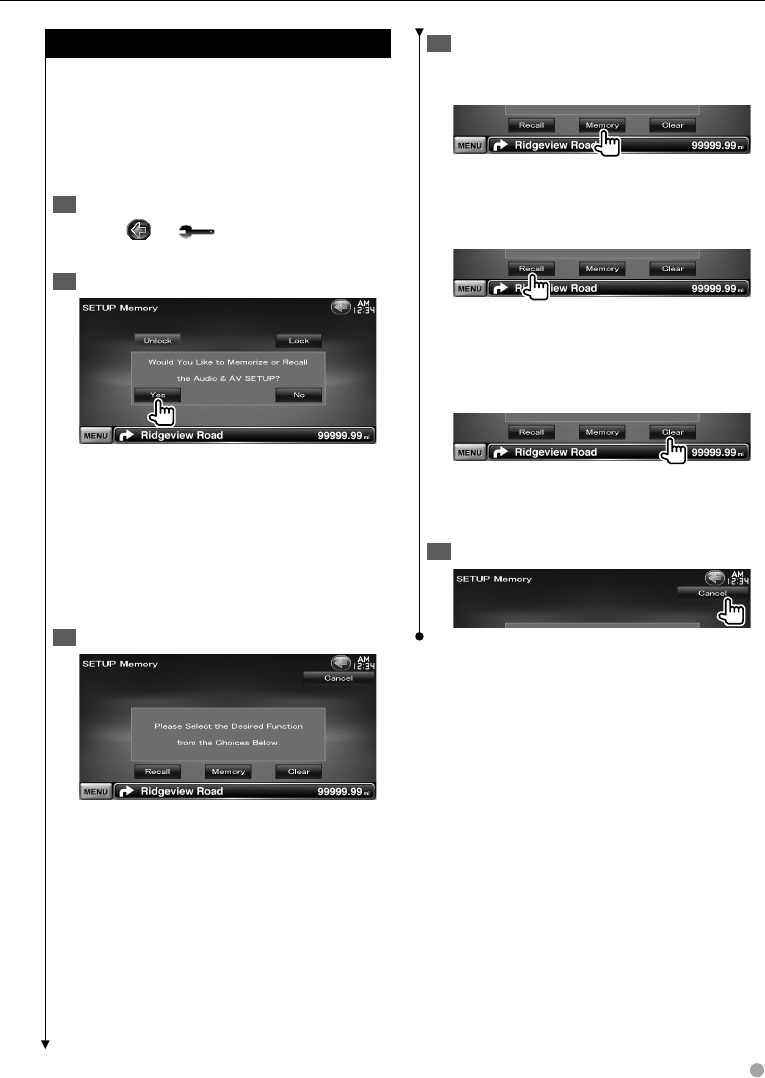
English 65
Setup Memory
Audio Control, AV-IN SETUP, AV Interface,
Navigation, and Audio SETUP settings can be
memorized. The memorized settings can be
recalled at any time. For example, even when the
settings are cleared due to replacement of the
battery, the settings can be restored.
Display the SETUP Memory screen1
Touch [ ] > [ ] > [System] > [SETUP
Memory]. (page 59)
Start Setup Memory2
[Lock] Locks the AV-IN SETUP, Navigation,
and Audio SETUP settings. When [Lock] is
selected, you cannot change the AV-IN SETUP,
Navigation, and Audio SETUP settings.
[Yes] Memorizes or recalls the settings.
[No] To cancel the function, touch [No]. To
cancel memorization, touch [No].
The SETUP Menu screen appears again.
Select a desired function3
[Recall] Recalls the memorized settings.
[Memory] Memorizes the current Audio Setup
and AV Interface settings.
[Clear] Clears the currently memorized
settings.
Memorize or recall the settings4
When memorizing the Audio Setup and AV
Interface settings:
If settings have already been memorized, a
confirmation message appears. Touch [Yes]. To
cancel memorization, touch [No].
When recalling the memorized settings:
Touching the screen displays a confirmation
message. Touch [Yes]. To cancel recalling, touch
[No].
When clearing the currently memorized
settings:
Touching the screen displays a confirmation
message. Touch [Yes]. To cancel clearing, touch
[No].
Quit memorization/recalling of settings5
B64-4382-10_01_E_En.indd 65B64-4382-10_01_E_En.indd 65 09.4.20 11:33:12 AM09.4.20 11:33:12 AM
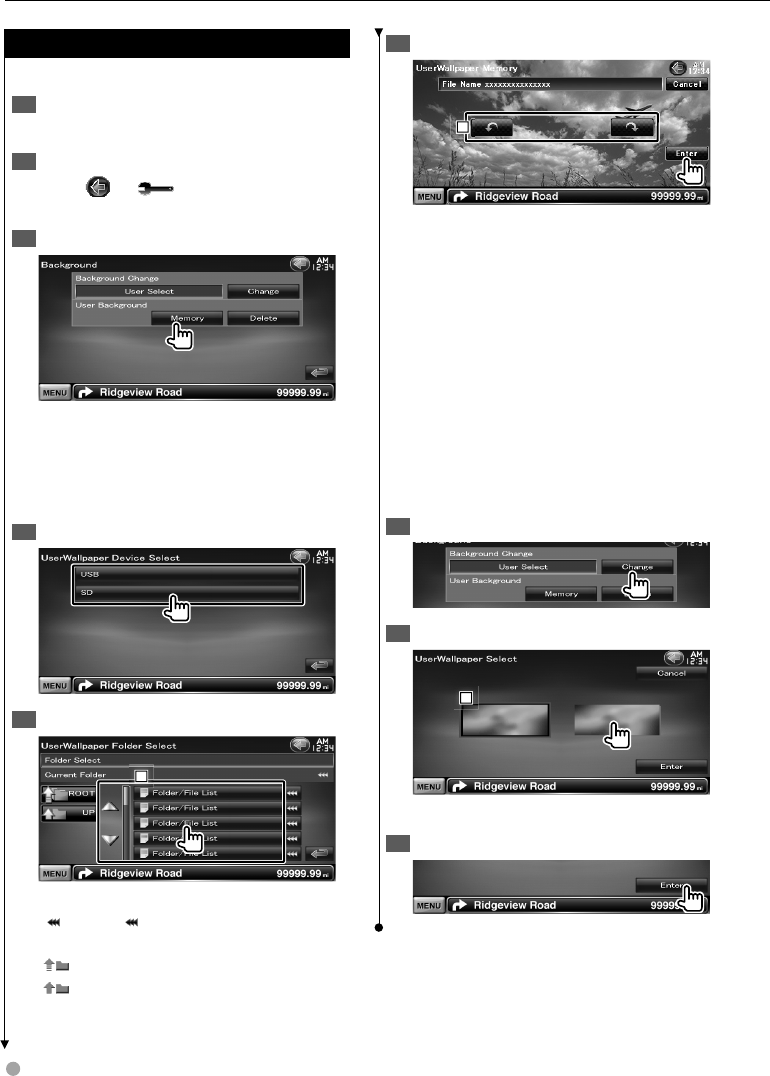
66 DNX9240BT/DDX8024BT/DDX8054BT
Entering Background
Loads a image for background.
Connect the device which has the image 1
to load
Display the Background screen2
Touch [ ] > [ ] > [Display] >
[Background]. (page 59)
Display the Background Memory screen3
[Change] Selects a image for background.
[Delete] Deletes the background image.
Touching the screen displays a confirmation
message. Touch [Yes]. To cancel clearing, touch
[No].
Select a medium4
Select the image to load5
1
1
1
1 Lists the files.
[] When appears, the text display is
scrolled by touching it.
[ ROOT] Moves to the top hierarchy level.
[ UP] Moves up a hierarchy level.
Load the image6
1
1
1
1 Rotates the image.
⁄
See • <About Picture files> (page 8) for readable image
specifications.
The [Memory] button on the “Background” screen •
becomes active only in STANDBY source mode.
Pressing the [Memory] button on the “Background” •
screen switches the AV OUT source to OFF.
For resetting the AV OUT source, refer to <AV Interface
Setup> section.
While loading the Background image, any other •
operation is prohibited.
Background Change
Selects a image for background.
Select Background Change screen1
Select a image for background2
1
1
1
1 Returns to the initial background.
Set the image as the background3
Setup Menu
B64-4382-10_01_E_En.indd 66B64-4382-10_01_E_En.indd 66 09.4.20 11:33:13 AM09.4.20 11:33:13 AM
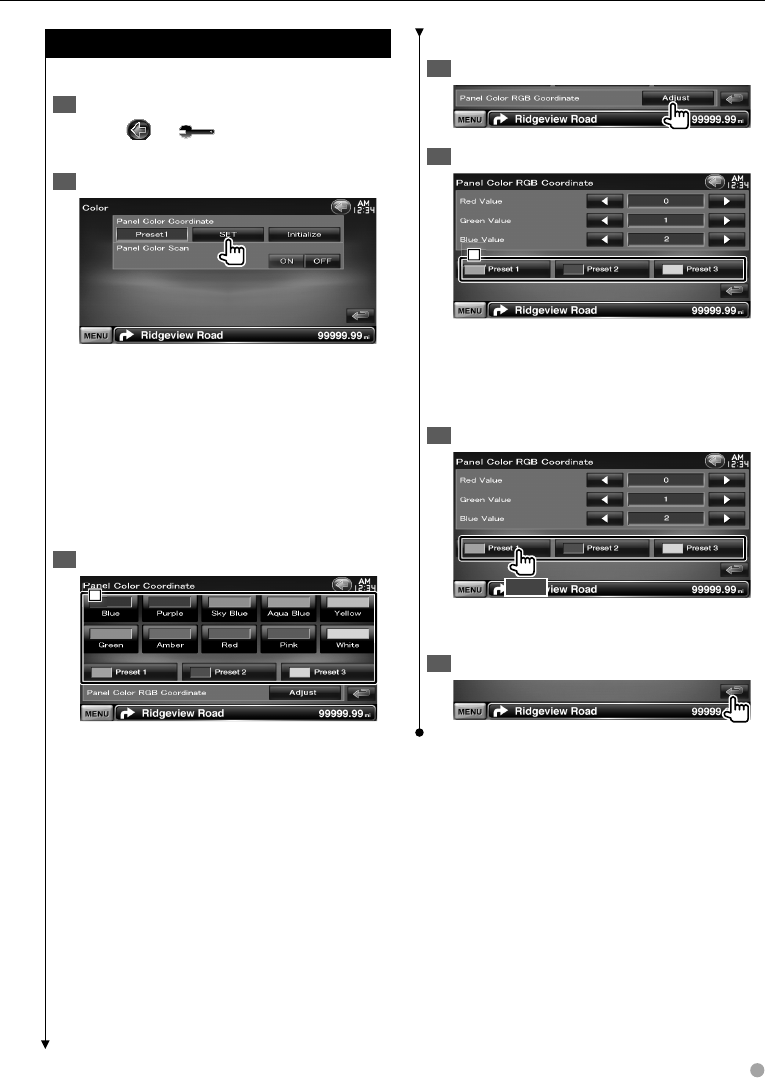
English 67
Panel Color Coordinate
Sets the button illumination color.
Display the Color screen1
Touch [ ] > [ ] > [Display] > [Color].
(page 59)
Display the Panel Color Coordinate screen2
[Initialize] Initialization resets the settings
made using the Panel Color to the default
settings made at the factory.
[Panel Color Scan] When set to "ON", the
illumination color of the screen and buttons
changes one after another.
⁄
When touching [SET], make sure [Panel Color Scan] •
is set to "OFF".
Select a color3
1
1
1
1 Sets to the touched color.
[Adjust] Sets and registers favorite color to the
preset buttons ([P1] – [P3]).
To register your original color
Start the RGB coordinate1
Adjust each color value2
1
1
1
1 Selects a preset number to register.
[Red Value] Adjusts the Red value.
[Green Value] Adjusts the Green value.
[Blue Value] Adjusts the Blue value.
Select a Preset number to register3
2 sec.
Adjusted color is registered to the selected
Preset button.
Complete the color coordination4
B64-4382-10_01_E_En.indd 67B64-4382-10_01_E_En.indd 67 09.4.20 11:33:14 AM09.4.20 11:33:14 AM

68 DNX9240BT/DDX8024BT/DDX8054BT
Screen Adjustment
You can adjust the screen mode of the monitor.
Display the Screen Adjust screen1
Touch [ ] > [ ] > [Display] > [Screen
Adjust]. (page 59)
Set each item2
[Bright] Brightness Control
[Contrast] Contrast Control
[Black] Black Level Adjustment
[Dimmer] Dimmer Mode Setup
"ON": The display dims.
"OFF": The display doesn’t dim.
"SYNC": Turning the Dimmer function On or
Off when the vehicle light control
switch is turned On or Off.
"NAV-SYNC": Turning the Dimmer function
On or Off according to the
Navigation Day/Night display
setting. (DNX9240BT only)
⁄
• In this Screen Adjust screen, you can perform setups for
the menu screen. Setups for videos such as DVD can be
performed on the <Screen Control> (page 43).
Registering Bluetooth Unit
Registers the Bluetooth unit to be connected.
Display the Bluetooth Setup screen1
Touch [ ] > [ ] > [Bluetooth SETUP].
(page 59)
Display the Connect Device List screen2
Search for a Bluetooth unit3
1
1
1
1 Displays the registered Bluetooth units.
The busy service becomes active. The available
service becomes inactive.
[] When appears, the text display is
scrolled by touching it.
[Search] Searches for a Bluetooth unit.
[SP DEV] Registers a Bluetooth unit that
cannot be registered by normal register
(pairing) operation.
⁄
A new device cannot be registered if there are •
already 5 Bluetooth units registered. Delete
unnecessary registration. See <Bluetooth Unit
Connection> (page 70).
Setup Menu
B64-4382-10_01_E_En.indd 68B64-4382-10_01_E_En.indd 68 09.4.20 11:33:15 AM09.4.20 11:33:15 AM

English 69
Select the Bluetooth unit to register4
1
1
1
1 Displays the searched Bluetooth unit.
[Search] Searches for a Bluetooth unit.
[Cancel] Cancels searching of Bluetooth unit.
Enter PIN code 5
1
1
1
1 Enters a code number using the keypad.
[Enter] Confirms the entered PIN code. Enter
the PIN code specified for the Bluetooth unit
you are registering.
This button will not be active until at least four
PIN code digits have been entered.
[Cancel] Cancels registration of PIN code.
[Clear] Clears the code number.
⁄
You can also register from the Bluetooth unit side. For •
the PIN code necessary for registration, see <Registering
Bluetooth Unit PIN Code> (page 70).
If the error message appears even though the PIN code is •
correct, try <Registering Special Bluetooth Unit>.
Registering Special Bluetooth Unit
Registers Special Bluetooth unit, that resulted
in error by normal registration method, by
selecting from the listed models.
Display the Special Device List screen1
Select a model name2
Displays the Bluetooth unit name that can be
registered.
Confirm whether to register3
⁄
Only models in Bluetooth unit name list can be •
registered.
Go through the procedure of <Registering 4
Bluetooth Unit> and complete the
registration (pairing)
B64-4382-10_01_E_En.indd 69B64-4382-10_01_E_En.indd 69 09.4.20 11:33:15 AM09.4.20 11:33:15 AM
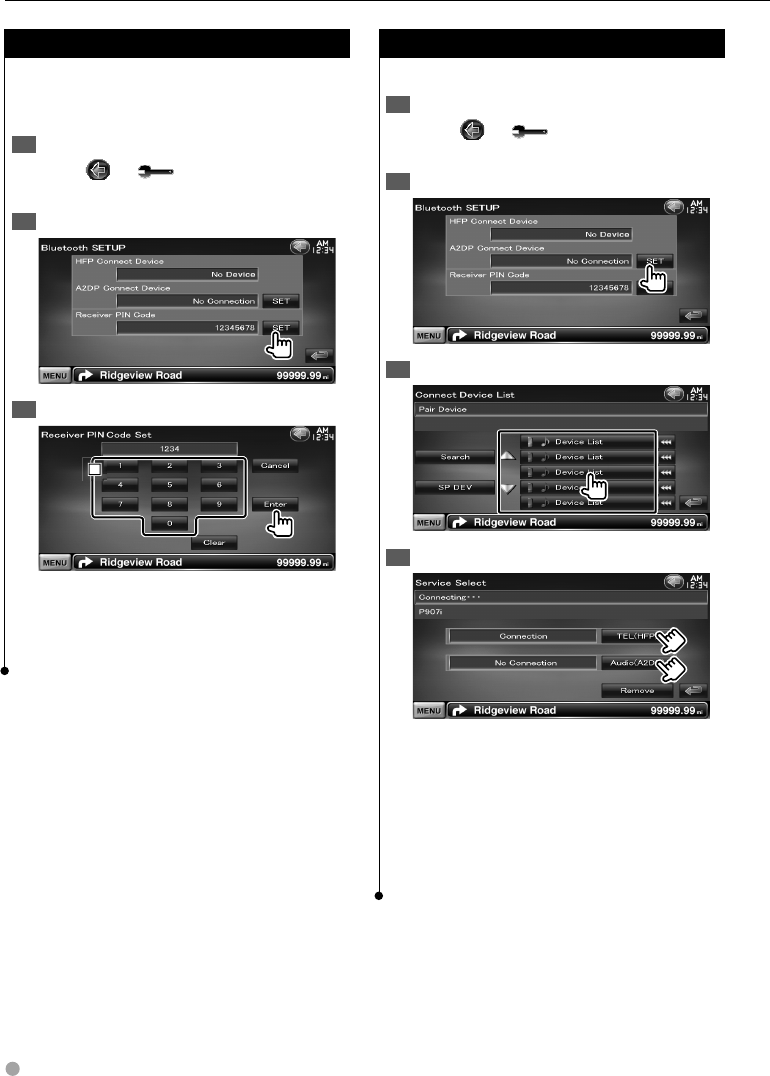
70 DNX9240BT/DDX8024BT/DDX8054BT
Registering Bluetooth Unit PIN Code
Sets the PIN code of the Bluetooth unit to enter
when registering (pairing) from the cell-phone or
audio player side.
Display the Bluetooth Setup screen1
Touch [ ] > [ ] > [Bluetooth SETUP].
(page 59)
Display the Receiver PIN Code screen2
Enter PIN code3
1
1
1
1 Enters a code number using the keypad.
[Cancel] Cancels registration of PIN code.
[Enter] Registers the entered PIN code.
[Clear] Clears the code number.
Bluetooth Unit Connection
Selects the Bluetooth unit to connect.
Display the Bluetooth Setup screen1
Touch [ ] > [ ] > [Bluetooth SETUP].
(page 59)
Display the Connect Device List screen2
Select a registered Bluetooth unit3
Select the service to use4
[TEL (HFP)] Connects/disconnects cell-phone
to use for Hands Free.
[Audio (A2DP)] Connects/disconnects Audio
player to use for Bluetooth Audio.
[Remove] Deletes registration (pairing).
Touching the screen displays a confirmation
message. Touch [Yes]. To cancel clearing, touch
[No].
Setup Menu
B64-4382-10_01_E_En.indd 70B64-4382-10_01_E_En.indd 70 09.4.20 11:33:16 AM09.4.20 11:33:16 AM
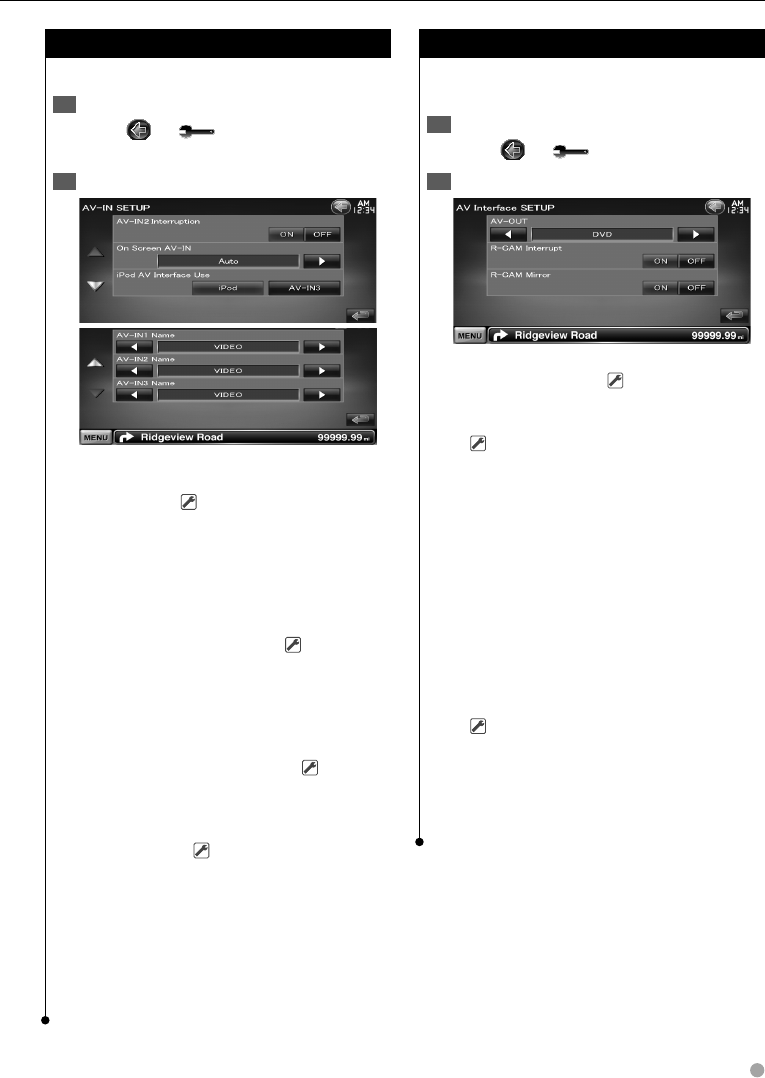
English 71
AV Input Setup
You can set AV input parameters.
Display the AV-IN Setup screen1
Touch [ ] > [ ] > [AV-IN SETUP]. (page
59)
Set each item2
[AV-IN2 Interruption] Sets an image display
of the system that is connected via the AV
INPUT2 port. ( "OFF")
"OFF": When the image source is switched, an
image entered via the AV INPUT2 port
is displayed.
"ON": When an image signal is entered via the
AV INPUT2 port, this image is displayed.
[On Screen AV-IN] Sets an on-screen display
of the AV-IN playback screen. ( "Auto")
"Auto": Information is displayed for 5 seconds
when updated.
"Manual": Information is displayed when you
touch on the screen.
[iPod AV Interface Use] Sets the terminal to
which the iPod is connected to. ( "iPod")
[AV-IN1 Name], [AV-IN2 Name], [AV-IN3
Name] Sets a name to be displayed when
you select a system that is connected via the
AV INPUT port. ( "VIDEO")
⁄
[iPod AV Interface Use]•
This item can be set when in STANDBY source and also
the iPod is unconnected.
[AV-IN Name]•
Two AV-IN names are displayed when "iPod" is selected
in [iPod AV Interface Use] and three are displayed when
not selected.
AV Interface Setup
You can set audio and visual (AV) interface
parameters.
Display the AV Interface screen1
Touch [ ] > [ ] > [AV Interface]. (page 59)
Set each item2
[AV-OUT] Selects an AV source to be output at
the AV OUTPUT port. ( "AV-IN1")
[R-CAM Interrupt] Sets a method to switch to
the rear view camera video display.
( "OFF")
"ON": Switches to the rear camera video
display when "Reverse" gear is engaged.
"OFF": Switches to the rear camera video
display when "Reverse" gear is engaged,
and then pressing the [AUD] button for
more than 1 second.
The function of the [AUD] button needs
to be set to "R-CAM" beforehand. See
<User Interface> (page 61).
[R-CAM Mirror] You can flip the left and right
of the rear view camera video display. Set to
"ON" and the rear view will be displayed left
and right in mirror image on the screen.
( "OFF")
⁄
When in DVD source, "AV-OUT" cannot be set to USB or •
SD. When in USB source, "AV-OUT" cannot be set to DVD
or SD. When in SD source, "AV-OUT" cannot be set to DVD
or USB.
B64-4382-10_01_E_En.indd 71B64-4382-10_01_E_En.indd 71 09.4.20 11:33:17 AM09.4.20 11:33:17 AM
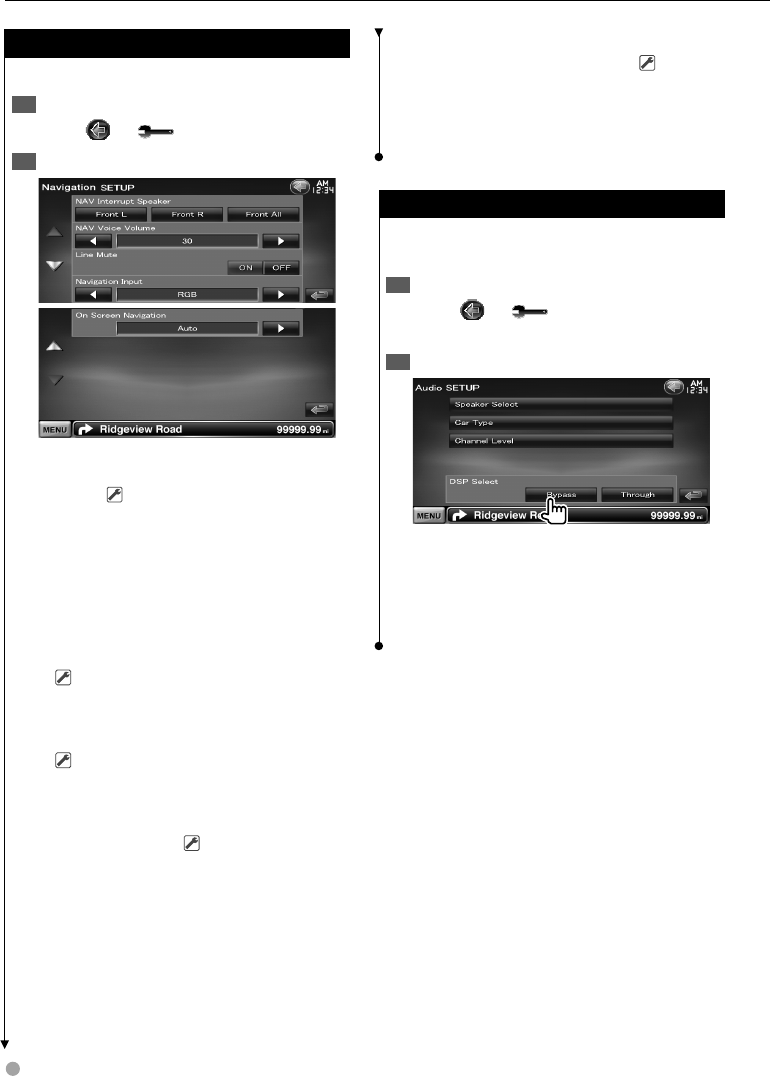
72 DNX9240BT/DDX8024BT/DDX8054BT
Navigation Setup
You can set Navigation parameters.
Display the Navigation Setup screen1
Touch [ ] > [ ] > [Navigation]. (page 59)
Set each item2
[NAV Interrupt Speaker] Selects speakers
used for voice guidance of the navigation
system. ( "Front All")
"Front L": Uses the front left side speaker for
voice guidance.
"Front R": Uses the front right side speaker for
voice guidance.
"Front All": Uses both front speakers for voice
guidance.
[NAV Voice Volume] Adjusts the volume for
voice guidance of the navigation system.
( DNX9240BT: "25", DDX8024BT/
DDX8054BT: "21")
[Line Mute] Mutes the volume during voice
guidance of the navigation system.
( "ON")
When turned "ON", the volume level drops for
voice guidance.
[Navigation Input] Selects a navigation
system connection. ( "RGB") (DDX8024BT/
DDX8054BT only)
"RGB": Allows the Kenwood’s Navigation
System to connect via its interface
cable.
"AV-IN": Allows a third-party navigation system
to connect via the AV INPUT1 port.
"OFF": Must be used if no navigation system
is connected. (The navigation display
is cancelled when the AV source is
switched.)
[On Screen Navigation] Sets an on-screen
display of the navigation screen. ( "OFF")
(DDX8024BT/ DDX8054BT only)
"Auto": Information is displayed for 5 seconds
when updated.
"OFF": Information is not displayed.
DSP Bypass Control
Temporarily bypassing DSP (Digital Signal
Processor) System.
Display the Audio SETUP screen1
Touch [ ] > [ ] > [Audio SETUP]. (page
59)
Set the DSP Select2
[Bypass] There is no effect by DSP.
[Through] There is an effect by DSP.
⁄
When the mode is set to [Bypass], DSP System cannot •
be adjusted.
Setup Menu
B64-4382-10_01_E_En.indd 72B64-4382-10_01_E_En.indd 72 09.4.20 11:33:18 AM09.4.20 11:33:18 AM
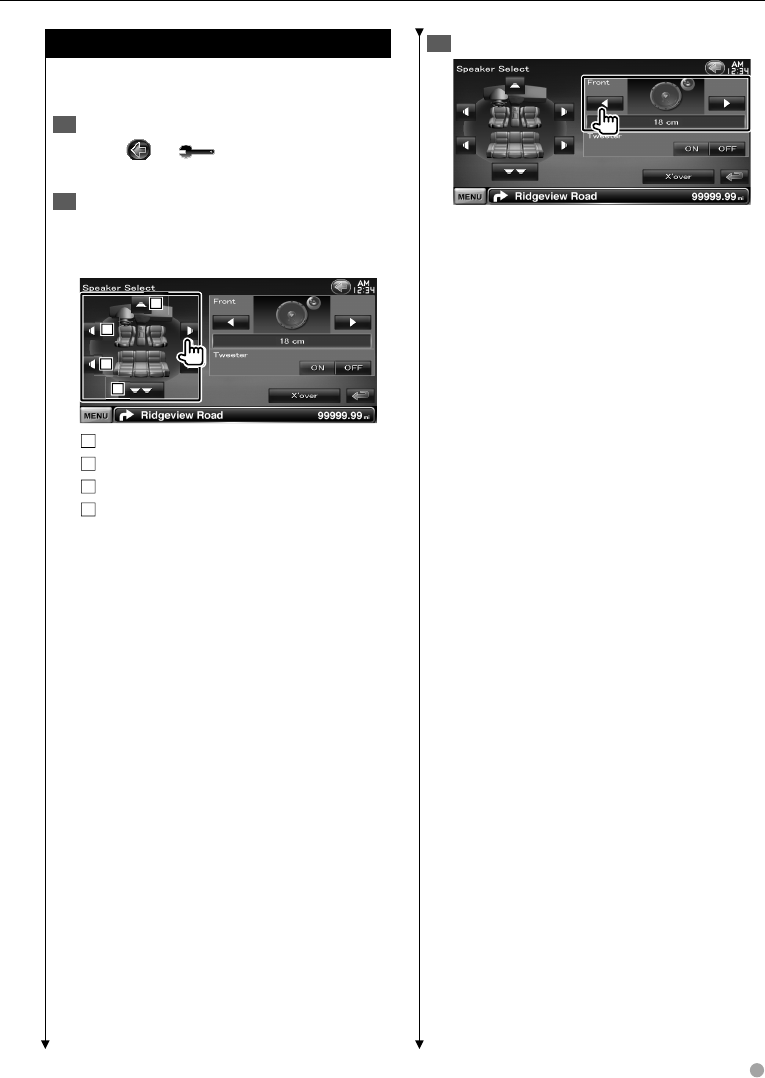
English 73
Speaker Setup
You can select a speaker type and its size to get
the best sound effects.
Display the Speaker Select screen1
Touch [ ] > [ ] > [Audio SETUP] >
[Speaker Select]. (page 59)
Select a speaker you wish to adjust2
When the speaker type and size are set, the
speaker crossover network and equalizer curve
are set automatically.
2
2
2
1
1
1
3
3
3
4
4
4
1 Center speaker
2 Front speaker
3 Rear speaker
4 Subwoofer
[Tweeter] You can set the tweeter when you
are selecting front speakers.
If you are using a tweeter together with the
front speakers, set the tweeter to "ON". In the
"ON" position, the Equalizer is adjusted to its
best position.
[X'over] Displays the Speaker Crossover Setup
screen.
You can adjust the crossover setup that was
set automatically when you selected the
speaker type.
Select a speaker type3
You can select any of the following speaker
types.
"Center" NONE, 40x70 mm, 5 cm, 10 cm,
13 cm, 16 cm over
"Front" OEM, 10 cm, 13 cm, 16 cm, 17 cm,
18 cm, 4x6, 5x7, 6x8, 6x9, 7x10
"Rear" NONE, OEM, 10 cm, 13 cm, 16 cm,
17 cm, 18 cm, 4x6, 5x7, 6x8, 6x9, 7x10
"Subwoofer" NONE, 16 cm, 20 cm, 25 cm,
30 cm, 38 cm over
⁄
Select "NONE" if you have no speakers.•
If you set the center speaker to "NONE" even in a short •
time when you are setting the Surround Control (page
57) to "Bypass+Center", the Surround Control is set to
"Bypass" automatically.
If you set the center and rear speakers to "NONE" •
when you are setting the Surround Control (page 57)
to "Dolby PL II", the Surround Control is set to "Bypass"
automatically.
Next page 3
B64-4382-10_01_E_En.indd 73B64-4382-10_01_E_En.indd 73 09.4.20 11:33:18 AM09.4.20 11:33:18 AM
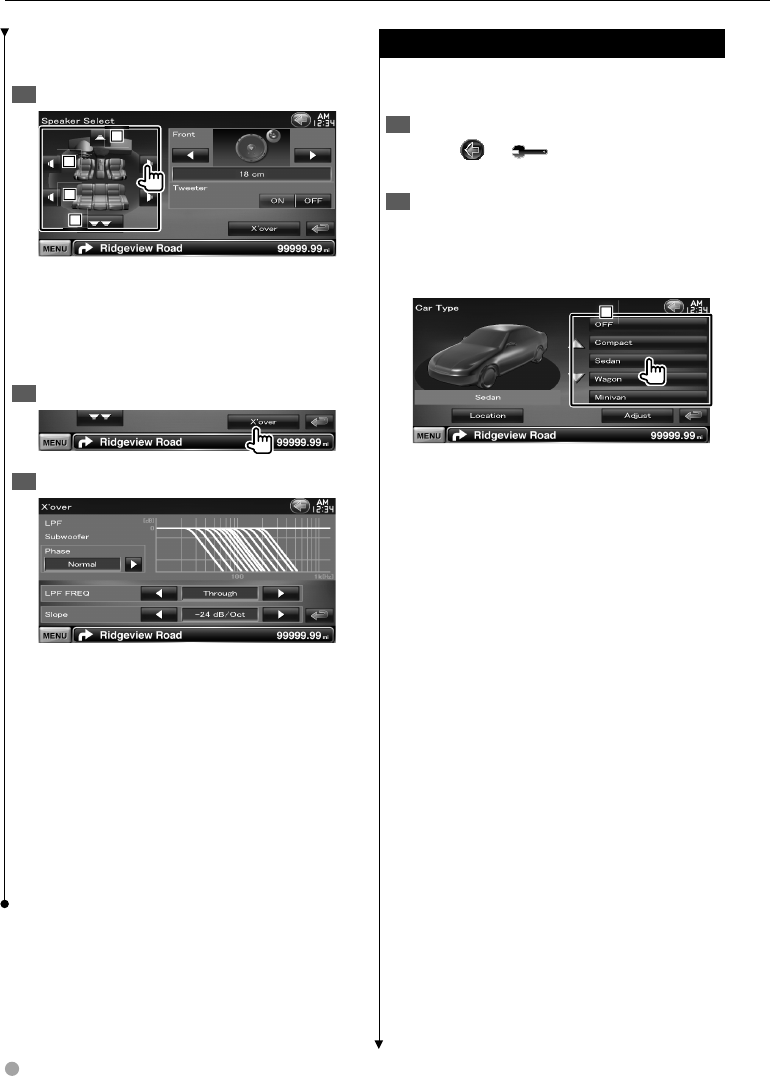
74 DNX9240BT/DDX8024BT/DDX8054BT
Crossover Network Setup
You can set a crossover frequency of speakers.
Select the speaker to set the crossover1
2
2
2
1
1
1
3
3
3
4
4
4
1 Sets the High Pass Filter of the center
speaker.
2 Sets the High Pass Filter of the front speaker.
3 Sets the High Pass Filter of the rear speaker.
4 Sets the Low Pass Filter of the sub woofer.
Display the Crossover setup screen2
Set the crossover3
[Phase] Sets the phase of subwoofer output.
The phase is reversed 180 degrees when set
to "Reverse".
Sets the sub woofer phase. (Only when
"Subwoofer" is set to "ON" in Audio Setup)
[HPF FREQ] High Pass Filter adjustment.
(When front, center or rear speaker is selected
on Speaker Select screen)
[LPF FREQ] Low Pass Filter adjustment. (When
Subwoofer is selected on Speaker Select
screen)
[Slope] Sets a crossover slope.
Car Type (DTA) Setup
You can setup the car type and speaker network,
etc.
Display the Car Type Setup screen1
Touch [ ] > [ ] > [Audio SETUP] > [Car
Type]. (page 59)
Setup the Car Type2
If your car type is selected, the Digital Time
Alignment and Equalizer is set automatically (for
timing adjustment of sound output for each
channel) to have the highest surround effects.
1
1
1
1 Sets up the car type you use together with
this unit.
You can choose according to type of your car.
"OFF", "Compact", "Sedan", "Wagon", "Minivan",
"SUV", "Passenger van"
[Location] Sets the locations of the speakers.
[Adjust] Displays the Car Type Adjust screen.
You can adjust the digital time alignment that
was set automatically when you selected the
car type.
Setup Menu
B64-4382-10_01_E_En.indd 74B64-4382-10_01_E_En.indd 74 09.4.20 11:33:19 AM09.4.20 11:33:19 AM
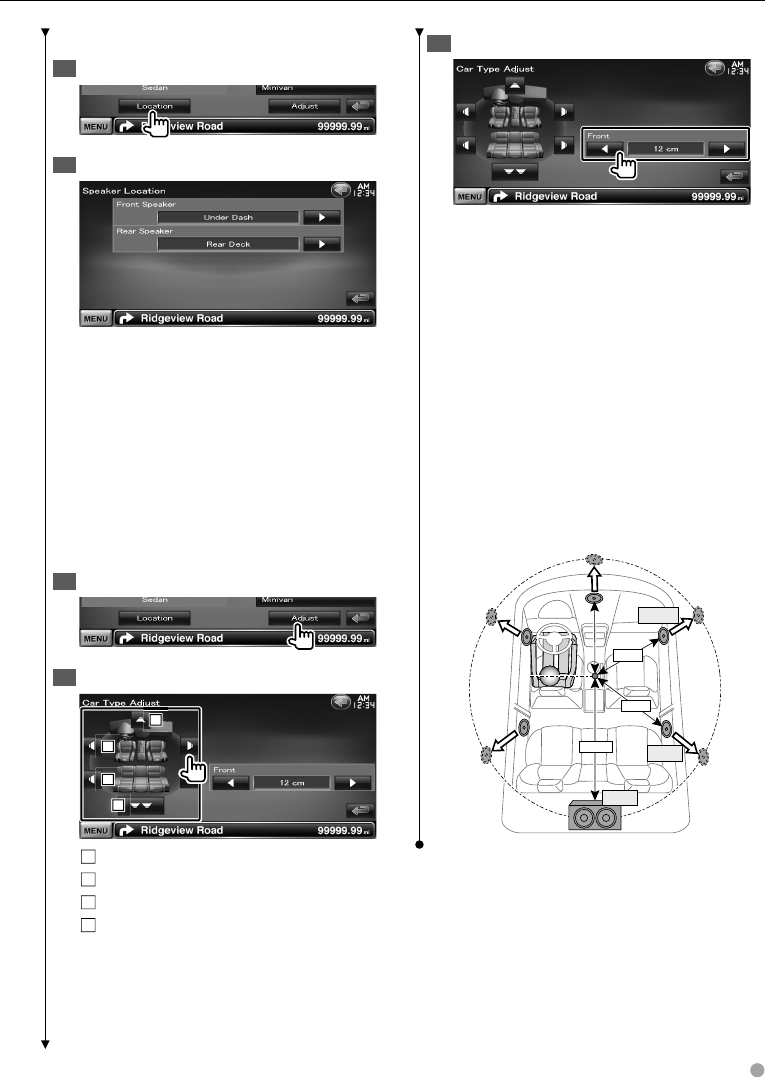
English 75
Speaker Location setup
Display the Speaker Location Setup screen1
Set the speaker locations2
[Front Speaker] Sets the location of the front
speaker.
"Door", "On Dash", "Under Dash"
[Rear Speaker] Sets the location of the rear
speaker.
"Door", "Rear Deck"
"2nd Row", "3rd Row" (Minivan, Passenger van)
Car Type Adjust
You can manually set the sound output timing of
each channel.
Display the Car Type Adjust screen1
Select a speaker you wish to adjust2
2
2
2
1
1
1
3
3
3
4
4
4
1 Center speaker
2 Front speaker
3 Rear speaker
4 Subwoofer
Set a delay time3
Make fine adjustment of the delay time of the
speaker output specified at <Setup the Car
Type> to have a more suitable environment for
your vehicle.
The settings of the delay time are automatically
identified and compensated by specifying the
distances of each speaker from the center of the
vehicle interior.
1 Set the front and rear positions and the height
of the reference point to the position of the
ears of the person sitting in the front seat, and
set the right and left positions to the center of
the vehicle interior.
2 Measure the distances from the reference
point to the speakers.
3 Calculate the distance difference in
accordance with the farthest speaker.
50cm
80cm
150cm +70cm
+0cm
+100cm
B64-4382-10_01_E_En.indd 75B64-4382-10_01_E_En.indd 75 09.4.20 11:33:19 AM09.4.20 11:33:19 AM
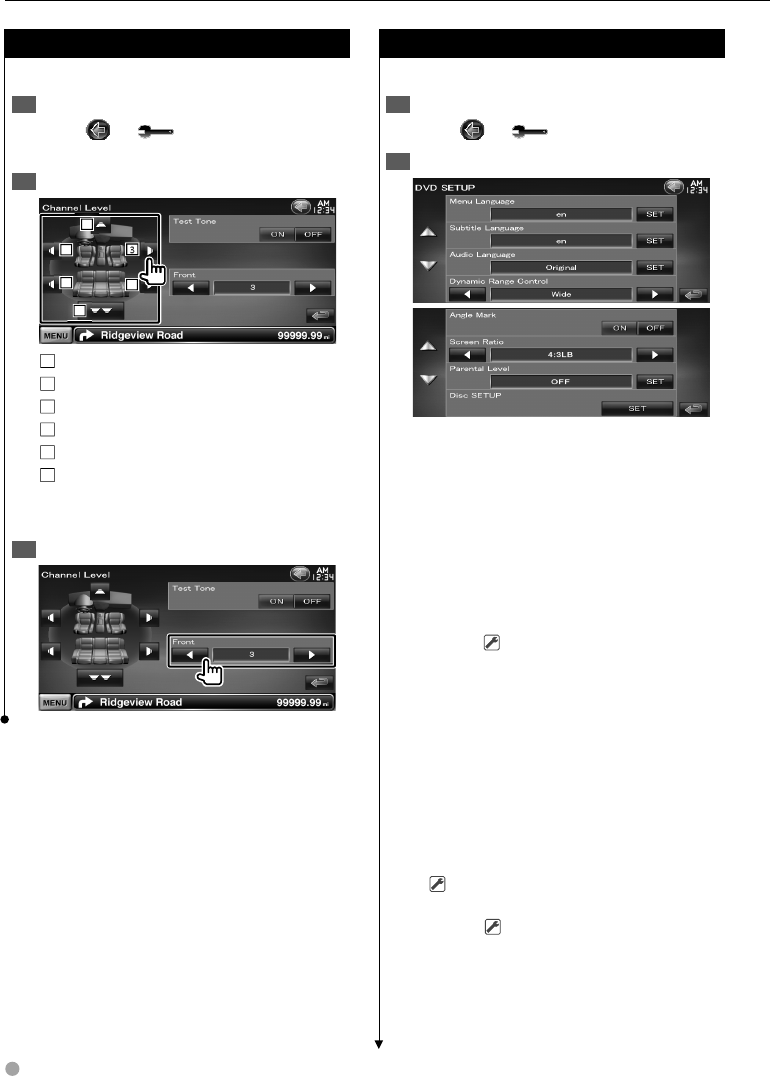
76 DNX9240BT/DDX8024BT/DDX8054BT
Channel Level
You can set the volume at each setup position.
Display the Car Type Setup screen1
Touch [ ] > [ ] > [Audio SETUP] >
[Channel Level]. (page 59)
Select a speaker you wish to adjust2
1
1
1
2
2
2
4
4
4
5
5
5
6
6
6
1 Center speaker
2 Left front speaker
3 Right front speaker
4 Left rear speaker
5 Right rear speaker
6 Subwoofer
[Test Tone] Starts or stops test signal tone
output for setup check.
Adjust the volume3
DVD Setup
You can set up the DVD play.
Display the DVD Setup screen1
Touch [ ] > [ ] > [DVD SETUP]. (page 59)
Set each item2
[Menu Language] Selects a disc menu
language.*1
(See <DVD Language Setup>, page 77)
[Subtitle Language] Selects a subtitle
language.*1
(See <DVD Language Setup>, page 77)
[Audio Language] Selects an audio
language.*1
(See <DVD Language Setup>, page 77)
[Dynamic Range Control] Sets the dynamic
range.*1 ( "Dialog")
The dynamic range is reduced by changing
from "Wide" to "Normal" and from "Normal"
to "Dialog". "Dialog" makes the total sound
volume becomes larger as compared with
"Wide" and "Normal", allowing you to listen to
the movie's dialog more clearly.
This is effective only when you are using a
Dolby Digital software.
The operation is available during the play stop
mode.
[Angle Mark] Sets an angle mark display.
( "ON")
[Screen Ratio] Selects the screen display
mode.*1 ( "16:9")
"16:9": Displays wide pictures.
"4:3 LB": Displays wide pictures in the Letter
Box format (having black stripes at the
top and bottom of screen).
Setup Menu
B64-4382-10_01_E_En.indd 76B64-4382-10_01_E_En.indd 76 09.4.20 11:33:20 AM09.4.20 11:33:20 AM

English 77
"4:3 PS": Displays wide pictures in the Pan &
Scan format (showing pictures cut at
the right and left ends).
[Parental Level] Displays the Parental Lock
screen.*1 ( "OFF")
(See <DVD Parental Level Setup>, page 77)
[Disc SETUP] Makes the settings related to the
disc media. (See <Disc Setup>, page 78)
⁄
*• Disabled when a DVD is being played.
DVD Language Setup
Selects a language you use for the speech and
menus.
Display the DVD Setup screen1
Touch [ ] > [ ] > [DVD SETUP]. (page 59)
Select the language item to set2
Enter a language code3
See <DVD Language Codes> (page 89) and
select the desired language.
1
1
1
1 Enters a language code.
[Cancel] Cancels the language setup and
returns to the "DVD SETUP" screen.
[Enter] Sets the language and returns to the
"DVD SETUP" screen. (It appears after you have
entered a language code.)
[Original] Sets the DVD's original language
(only when setting an audio language).
[Clear] Clears the language code.
Set the language you use4
DVD Parental Level Setup
Sets a parental level.
Display the DVD Setup screen1
Touch [ ] > [ ] > [DVD SETUP]. (page 59)
Display the Parental Level code number 2
screen
Enter the code number3
1
1
1
1 Enters a code number.
[Cancel] Cancels the current setup and returns
to the "DVD SETUP" screen.
[Level] Indicates the present parental lock
level.
[Enter] Determines the code number and
displays the Parental Level setup screen.
[Clear] Clears the code number.
⁄
The number you enter first is set as your code •
number.
Display the Parental Level SETUP screen4
Next page 3
B64-4382-10_01_E_En.indd 77B64-4382-10_01_E_En.indd 77 09.4.20 11:33:21 AM09.4.20 11:33:21 AM
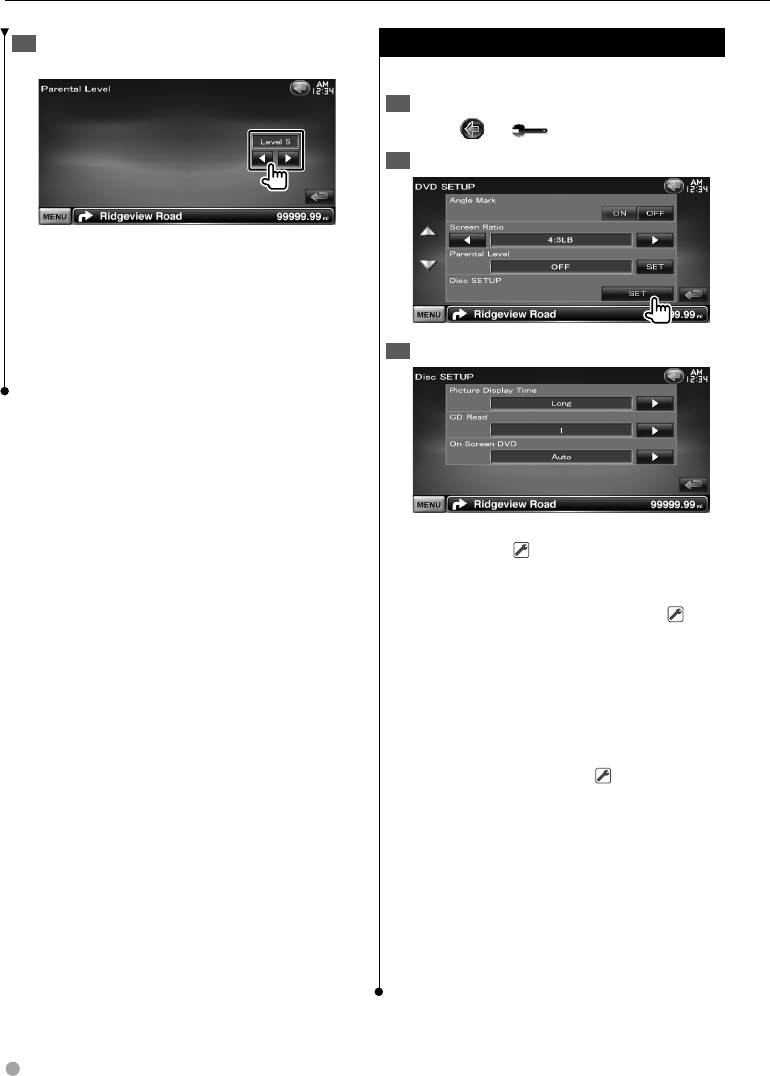
78 DNX9240BT/DDX8024BT/DDX8054BT
Select a parental level and complete the 5
setup
Selects a parental level.
⁄
• If a disc has higher parental lock level, you need to enter
the code number.
• The parental lock level varies depending on a loaded
disc.
• If a disc has no parental lock, anybody can play it back
even when you have set the parental lock.
Disc Setup
Performs setup when using disc media.
Display the DVD Setup screen1
Touch [ ] > [ ] > [DVD SETUP]. (page 59)
Display the Disc Setup screen2
Set each item3
[Picture Display Time] Selects a picture
display time. ( "Long")
The Display of a JPEG picture is changed.
("Short", "Middle", "Long")
[CD Read] Sets a music CD playback. ( "1")
"1": Automatically recognizes and plays back
an Audio file disc, a DVD or a music CD.
"2": Forcibly plays back a disc as a music CD.
Select "2" if you wish to play a music CD
having a special format or if you cannot
play a disc in the "1" position.
[On Screen DVD] Sets an on-screen display of
the DVD Playback screen. ( "Manual")
"Auto": Information is displayed for 5 seconds
when updated.
"Manual": Information is displayed when you
touch on the screen.
⁄
• [CD Read]
Disabled when a DVD is being played.
You cannot play an Audio file/VCD disc in the "2"
position. Also, you may not play some music CDs in the
"2" position.
Setup Menu
B64-4382-10_01_E_En.indd 78B64-4382-10_01_E_En.indd 78 09.4.20 11:33:22 AM09.4.20 11:33:22 AM
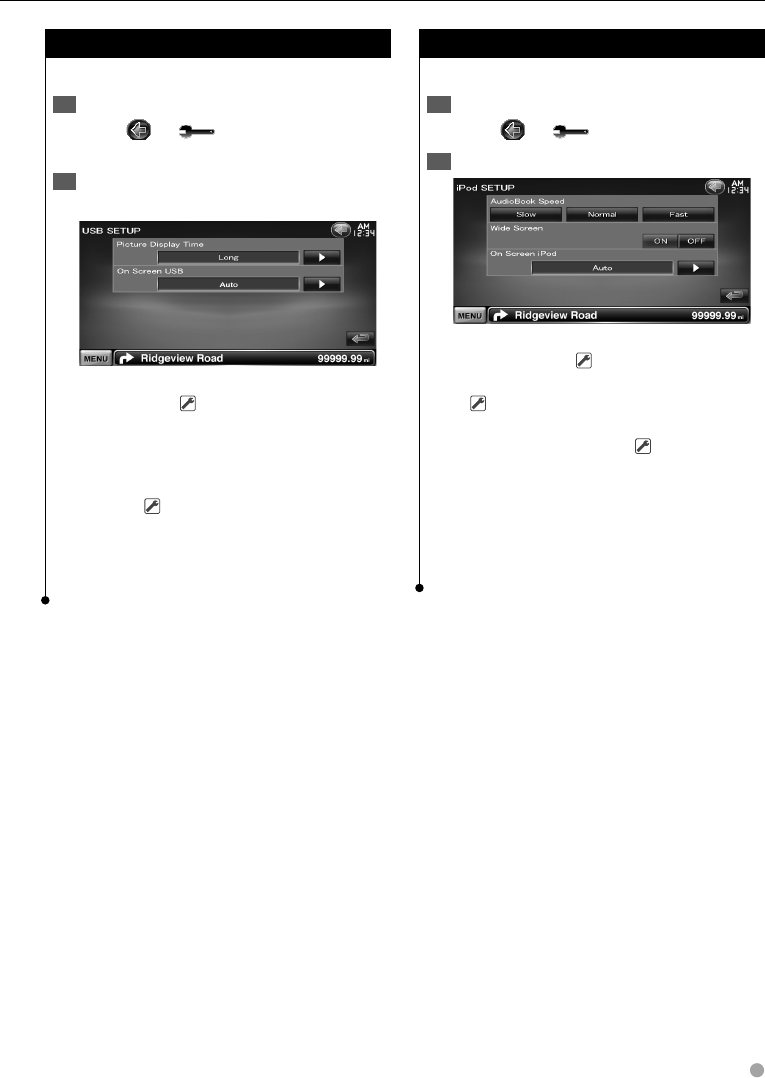
English 79
USB/ SD Setup
Performs setup when using USB or SD.
Display the USB/ SD Setup screen1
Touch [ ] > [ ] > [USB SETUP] or [SD
SETUP]. (page 59)
Set each item2
Example : USB Setup screen
[Picture Display Time] Selects a picture
display time. ( "Long")
The Display of a JPEG picture is changed.
("Short", "Middle", "Long")
[On Screen USB]/ [On Screen SD] Sets an
on-screen display of the USB/ SD Playback
screen. ( "Auto")
"Auto": Information is displayed for 5 seconds
when updated.
"Manual": Information is displayed when you
touch on the screen.
iPod Setup
Performs setup when using iPod.
Display the iPod Setup screen1
Touch [ ] > [ ] > [iPod SETUP]. (page 59)
Set each item2
[AudioBook Speed] Sets the Audio book
playback speed. ( "Normal")
[Wide Screen] Sets Wide Screen on or off.
( "OFF")
[On Screen iPod] Sets an on-screen display of
the iPod Playback screen. ( "Auto")
"Auto": Information is displayed for 5 seconds
when updated.
"Manual": Information is displayed when you
touch on the screen.
⁄
• "Wide Screen" cannot be set while the iPod is connected.
B64-4382-10_01_E_En.indd 79B64-4382-10_01_E_En.indd 79 09.4.20 11:33:22 AM09.4.20 11:33:22 AM
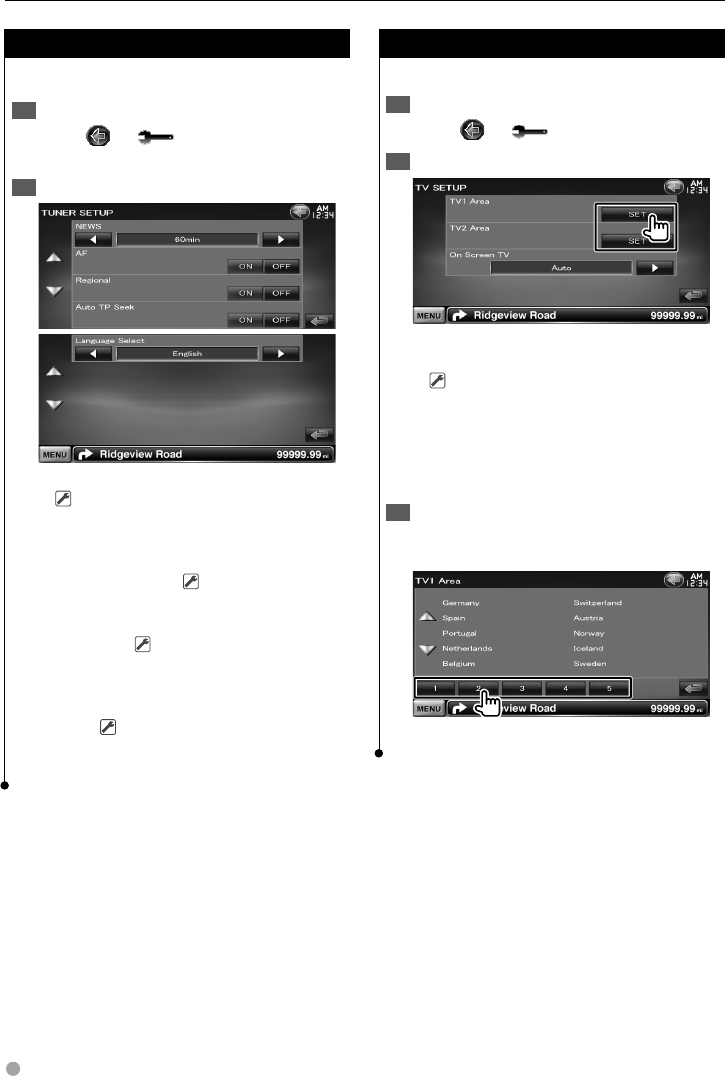
80 DNX9240BT/DDX8024BT/DDX8054BT
Tuner Setup
You can set Tuner related parameters.
Display the Tuner Setup screen1
Touch [ ] > [ ] > [TUNER SETUP]. (page
59)
Set each item2
[NEWS] Sets a news bulletin interrupt time.
( "OFF")
[AF] When station reception is poor,
automatically switches to the station that
is broadcasting the same program over the
same RDS network. ( "ON")
[Regional] Sets whether to switch to the
station only in the specific region using the
“AF” control. ( "ON")
[Auto TP Seek] When traffic information
station reception is poor, automatically
searches for a station that can be received
better. ( "ON")
[Language Select] Selects a display language
for the PTY function.
TV Setup
The TV signal receiving areas can be set.
Displaying TV SETUP screen1
Touch [ ] > [ ] > [TV SETUP]. (page 59)
Set each item2
[On Screen TV] Sets an on-screen display of
the TV screen.
( "Auto") (only when the optional accessory
TV tuner connected)
"Auto": Information is displayed for 5 seconds
when updated.
"Manual": Information is displayed when you
touch on the screen.
Setting up TV 3 (only when KTC-V300E/KTC-
V301E (optional accessory) connected)
Example : TV1 Area screen
Sets the present TV1 or TV2 receiving area.
Setup Menu
B64-4382-10_01_E_En.indd 80B64-4382-10_01_E_En.indd 80 09.4.20 11:33:23 AM09.4.20 11:33:23 AM
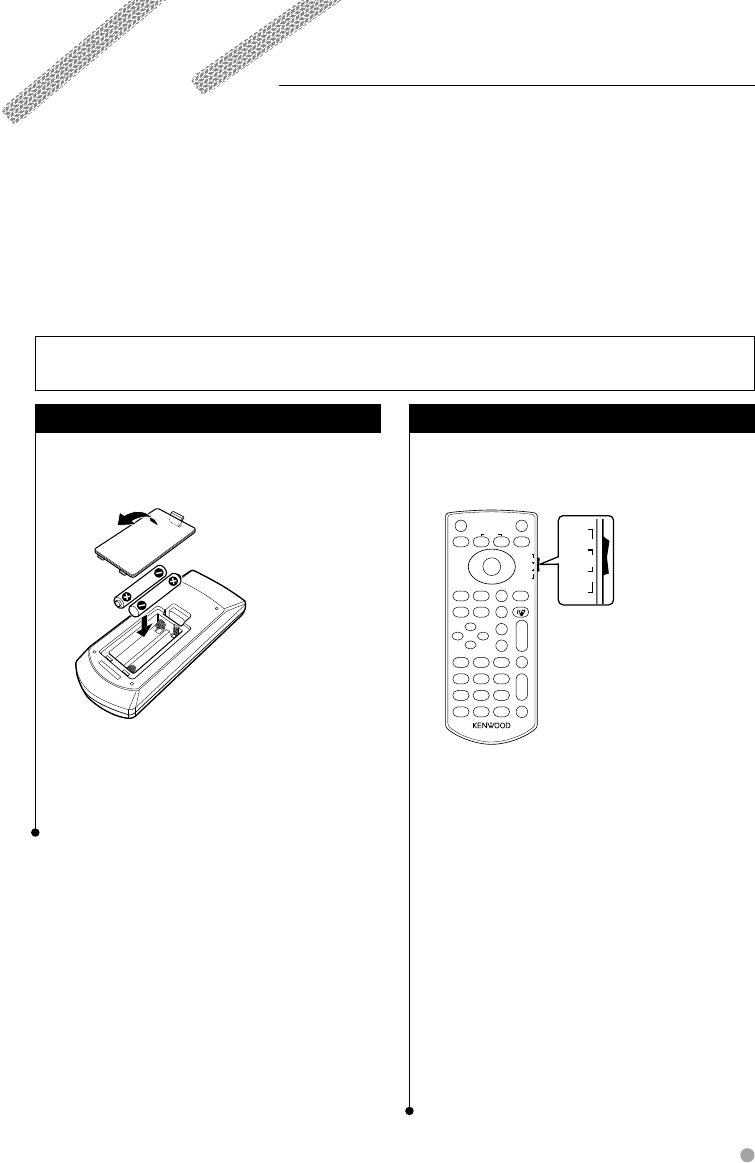
English 81
Remote Controller
This unit can be operated using the Remote Controller supplied with this unit.
¤
• Put the Remote Controller in a place where it will not move during braking or other operations. A dangerous situation could
result, if the Remote Controller falls down and gets wedged under the pedals while driving.
• Do not place the battery near an open flame or heat source. This may cause the battery to explode.
• Do not recharge, short, break up or heat the battery or place it in an open fire. Such actions may cause the battery to leak
fluid. If spilled fluid comes in contact with your eyes or on clothing, immediately rinse with water and consult a physician.
• Place the battery out of reach of children. In the unlikely event that a child swallows the battery, immediately consult a
physician.
Battery installation
Use two "AAA"/"R03"-size batteries.
Insert the batteries with the + and – poles aligned
properly, following the illustration inside the case.
⁄
• If the Remote Controller operates only over shorter
distances or does not operate at all, it is possible that
the batteries are depleted. In such instances, replace the
both batteries with new ones.
Remote Controller mode switch
The functions operated from the remote
controller differ depending on the position of the
mode switch.
V.SEL
R.VOL
OUT
MENU
IN
ENTER
ZOOM
FNC/MENU/PBCMODE/TOP MENU
AUDIO
ANGLE
ZOOM
RETURN
DVD
TV
NAVI
AUD
DISP
12
ABC
3
DEF
4
GHI
7
PQRS
#+ BS
5
JKL
8
TUV
0
9
WXYZ
6
MNO
1
ATT
2 ZONE
VOL
FM
+
AM−
POSITION
SRC
D
Y
1
O
O
O
O
O
O
VOICE
CANCEL
ROUTEM
SUBTITLE
AV OUT
CLEAR DIRECT
OPEN
MAP DIR
VIEW
U
U
U
U
O
O
O
O
DVD
TV
NAVI
AUD
U
U
U
U
AUD mode
Switch to this mode when controlling a selected
source or tuner source, etc.
DVD mode
Switch to this mode when playing DVDs or CDs etc.
with the player integrated in this unit.
TV mode
Switch to this mode when controlling TV.
NAVI mode
Switch to this mode when controlling Navigation
unit.
⁄
• The position of the remote control mode switch is
indicated in the title of each mode, e.g., "(AUD mode)".
• When controlling a player that is not integrated in the
unit, select "AUD" mode.
2CAUTION
• Do not leave the battery near fire or under direct sunlight. A fire, explosion or excessive heat generation may result.
B64-4382-10_01_E_En.indd 81B64-4382-10_01_E_En.indd 81 09.4.20 11:33:24 AM09.4.20 11:33:24 AM
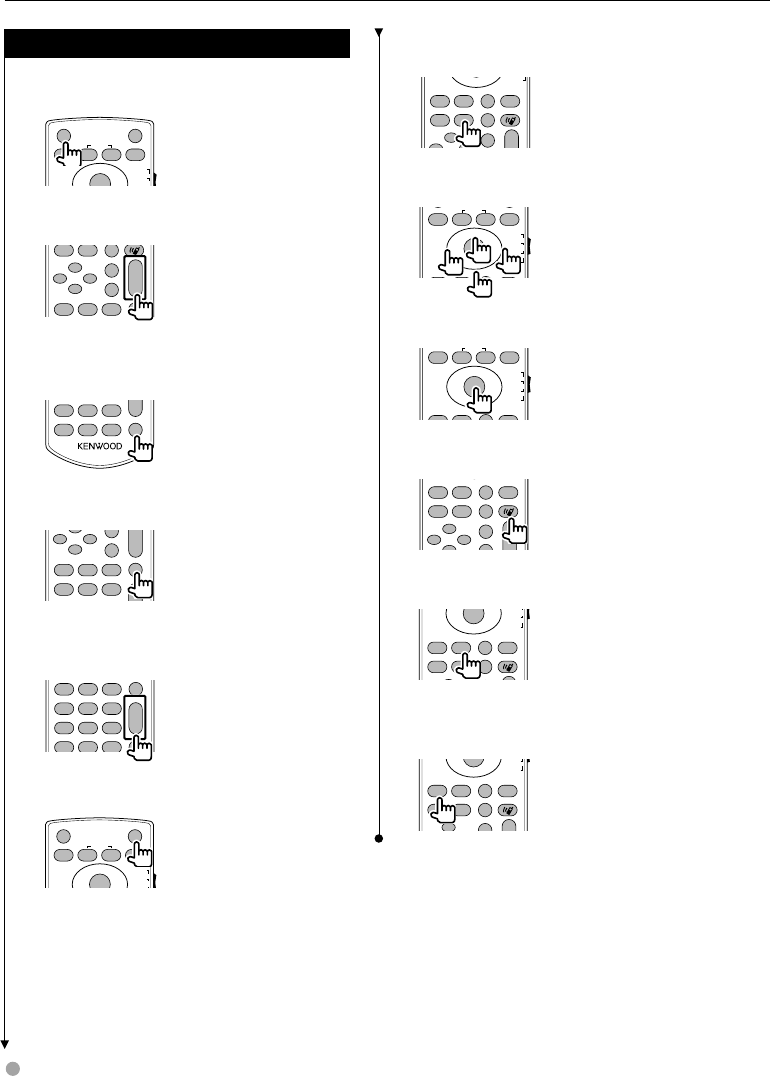
82 DNX9240BT/DDX8024BT/DDX8054BT
Common operations (AUD mode)
Source switching
Switches to the source to be played.
V.SEL
OUT
MENU
IN
ENTER
ZOOM
DVD
AUD
DISP
POSITION
SRC
O
O
O
•
•
•
Volume control
Adjusts the volume.
ANGLE
ZOOM
12ABC 3DEF
2 ZONE
VOL
FM
+
AM−
D
Y
O
O
MAP DIR
VIEW
O
O
O
O
Volume attenuator
Press the key once to lower the volume. Press again
to restore the previous volume.
R
.
VOL
7
PQRS
#+ BS
8TUV
0
9
WXYZ
1ATT
CLEAR DIRECT
Dual Zone
Switches the Dual Zone function ON and OFF.
R.VOL
ZOOM
12ABC 3DEF
4GHI 5JKL 6
MNO
2 ZONE
VOL
AM−
D
Y
1
O
O
O
O
Rear volume control
Adjusts volume at rear when the Dual Zone
function is ON.
R.VOL
12ABC 3DEF
4GHI
7
PQRS
#+ BS
5JKL
8TUV
0
9
WXYZ
6
MNO
1ATT
2 ZONE
Y
1
CLEAR DIRECT
V.SEL
Switches to the navigation screen.
V.SEL
OUT
MENU
IN
ENTER
ZOOM
DVD
TV
AUD
DISP
POSITION
SRC
O
O
O
•
•
•
Display angle
Switches the display angle each time it is pressed.
FNC/MENU/PBCMODE/TOP MENU
AUDIO
ANGLE
RETURN
NAVI
VOL
FM
+
D
O
O
VOICE
CANCEL
ROUTEM
SUBTITLE
AV OUT OPEN
MAP DIR
VIEW
O
O
O
Cursor key
Moves the cursor when displaying menu.
OUT
MENU
IN
ENTER
ZOOM
FNC/MENU/PBCMODE/TOP MENU
AUDIO RETURN
DVD
TV
NAVI
AUD
POSITION
O
O
O
O
•
•
•
•
ENTER
Enters options.
OUT
MENU
IN
ENTER
ZOOM
FNC/MENU/PBCMODE/TOP MENU
AUDIO RETURN
DVD
TV
NAVI
AUD
POSITION
O
O
O
O
•
•
•
•
Hands-free communication
When a call comes in, it answers the call.
FNC/MENU/PBCMODE/TOP MENU
AUDIO
ANGLE
ZOOM
RETURN
VOL
FM
+
D
O
VOICE
CANCEL
ROUTEM
SUBTITLE
AV OUT OPEN
MAP DIR
VIEW
O
O
O
O
Function
Switches the function screen.
ENTER
FNC/MENU/PBCMODE/TOP MENU
AUDIO
ANGLE
RETURN
DVD
TV
NAVI
O
O
O
O
VOICE
CANCEL
ROUTEM
SUBTITLE
AV OUT OPEN
MAP DIR
VIEW
•
•
•
MODE
Switches the screen mode.
Screen mode changes each time you press this key.
FNC/MENU/PBCMODE/TOP MENU
AUDIO
ANGLE
RETURN
TV
NAVI
FM
+
D
O
O
O
O
VOICE
CANCEL
ROUTEM
SUBTITLE
AV OUT OPEN
MAP DIR
VIEW
•
•
O
Remote Controller
B64-4382-10_01_E_En.indd 82B64-4382-10_01_E_En.indd 82 09.4.20 11:33:24 AM09.4.20 11:33:24 AM
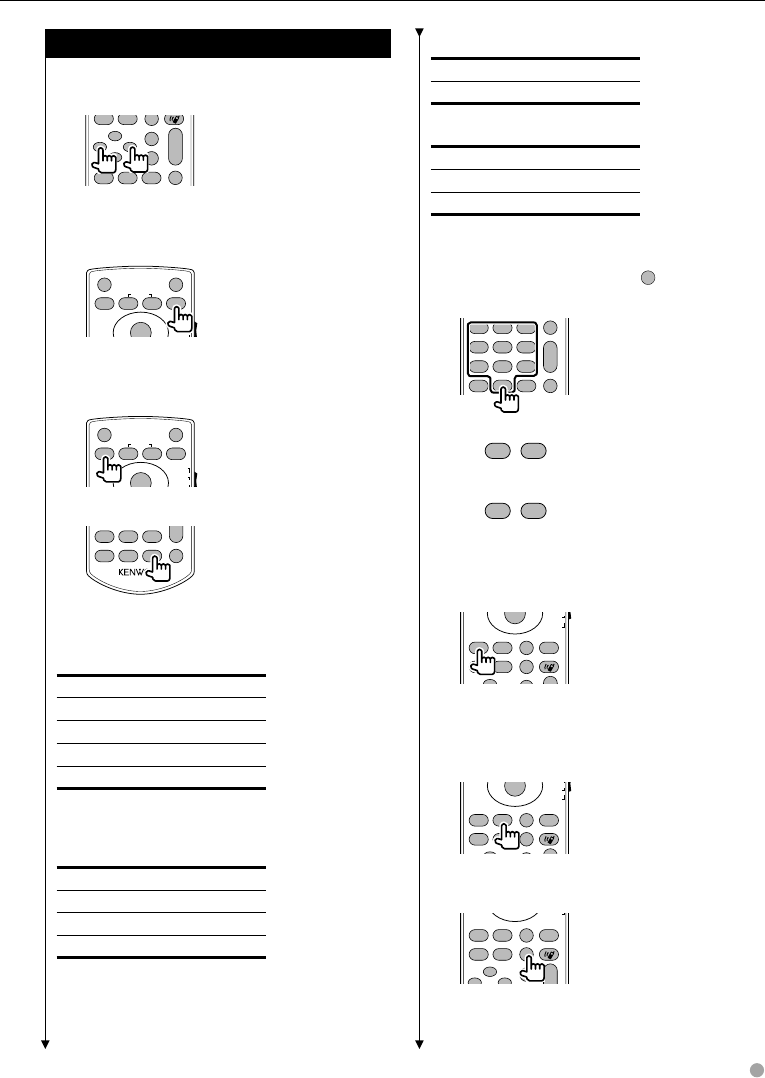
English 83
VCD 1.X, VCD 2.X (PBC OFF)
Track number
Cancel
VCD 2.X (PBC ON)
Scene number
Number
Cancel
Once you have switched to the direct search
feature, specify the search number from the
numeric keypad, and then press
ENTER
[ENTER] key.
Numeric keypad
R.VOL
12ABC 3DEF
4GHI
7
PQRS
#+ BS
5JKL
8TUV
0
9
WXYZ
6
MNO
1ATT
2 ZONE
Y
1
CLEAR DIRECT
• Specify the number to search in direct search.
• Press
1
2ABC
to fast forward/backward.
Switches the fast forward/backward speed each
time you press this key.
• Press
4GHI
5JKL
to slow forward/backward.
Switches the slow playback speed each time you
press this key.
DVD Top Menu
Returns to the DVD top menu.
ENTER
FNC/MENU/PBCMODE/TOP MENU
AUDIO
ANGLE
RETURN
TV
NAVI
FM
+
O
O
O
O
VOICE
CANCEL
ROUTEM
SUBTITLE
AV OUT OPEN
MAP DIR
VIEW
•
•
O
DVD Menu
Displays the DVD menu.
Turns the playback control on or off while playing
VCD.
ENTER
FNC/MENU/PBCMODE/TOP MENU
AUDIO
ANGLE
RETURN
TV
NAVI
FM
+
O
O
O
O
VOICE
CANCEL
ROUTEM
SUBTITLE
AV OUT OPEN
MAP DIR
VIEW
•
•
•
SUBTITLE
Switches the subtitle language.
FNC/MENU/PBCMODE/TOP MENU
AUDIO
ANGLE
ZOOM
RETURN
NAVI
VOL
FM
+
D
O
O
VOICE
CANCEL
ROUTEM
SUBTITLE
AV OUT OPEN
MAP DIR
VIEW
O
O
O
DVD/VCD (DVD mode)
Track search and file search
Selects the track or file to be played.
ANGLE
ZOOM
12ABC 3DEF
2 ZONE
VOL
FM
+
AM−
D
Y
1
O
O
MAP DIR
VIEW
O
O
O
O
Play/Pause
Pauses the track.
Press again to resume playing.
V.SEL
OUT
MENU
IN
ENTER
ZOOM
DVD
TV
AUD
DISP
POSITION
SRC
O
O
O
•
•
•
Stop
Memorizes the last point where the disc stopped.
When pressed again, the last point is deleted.
V.SEL
OUT
MENU
IN
ENTER
ZOOM
DVD
TV
AUD
DISP
POSITION
SRC
O
O
O
•
•
•
Direct search
R
.
VOL
7
PQRS
#+ BS
8TUV
0
9
WXYZ
1ATT
CLEAR DIRECT
Pressing this key switches the features that can be
searched directly.
DVD-VIDEO
Title number
Chapter number
Play time
Item number*
Cancel
* You may not be able to use this function with some discs
or scenes.
DVD-VR
Title number
Chapter number
Play time
Cancel
Next page 3
B64-4382-10_01_E_En.indd 83B64-4382-10_01_E_En.indd 83 09.4.20 11:33:25 AM09.4.20 11:33:25 AM
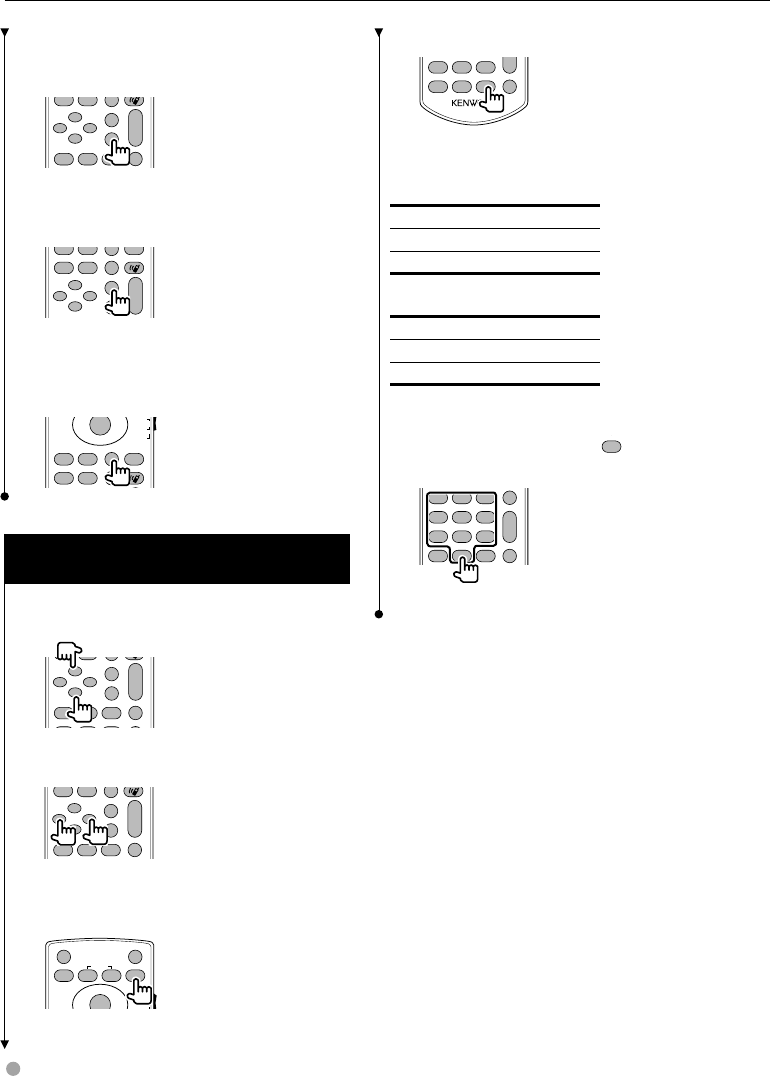
84 DNX9240BT/DDX8024BT/DDX8054BT
ZOOM
Switches the zoom ratio each time you press this
key.
ANGLE
ZOOM
12ABC 3DEF
2 ZONE
VOL
FM
+
AM−
D
Y
1
O
O
MAP DIR
VIEW
O
O
O
O
Picture Angle
Switches the picture angle each time you press this
key.
ANGLE
ZOOM
2 ZONE
VOL
FM
+
AM−
D
Y
O
O
VOICE
CANCEL
ROUTEM
SUBTITLE
AV OUT OPEN
MAP DIR
VIEW
O
O
O
O
AUDIO
Switch Voice Language
Switches the voice language each time you press
this key.
ENTER
FNC/MENU/PBCMODE/TOP MENU
AUDIO
ANGLE
RETURN
DVD
TV
NAVI
O
O
O
VOICE
CANCEL
ROUTEM
SUBTITLE
AV OUT OPEN
MAP DIR
VIEW
•
•
•
Music Disc/Audio file/Video file/ Picture
file (AUD mode)
Folder search
Selects the folder to be played.
ANGLE
ZOOM
12ABC 3DEF
2 ZONE
VOL
FM
+
AM−
D
Y
1
O
O
O
O
O
O
Track search and file search
Selects the track or file to be played.
ANGLE
ZOOM
12ABC 3DEF
2 ZONE
VOL
FM
+
AM−
D
Y
1
O
O
MAP DIR
VIEW
O
O
O
O
Play/Pause
Pauses the track.
Press again to resume playing.
V.SEL
OUT
MENU
IN
ENTER
ZOOM
DVD
TV
AUD
DISP
POSITION
SRC
O
O
O
•
•
•
Direct search
R
.
VOL
7
PQRS
#+ BS
8TUV
0
9
WXYZ
1ATT
CLEAR DIRECT
Pressing this key switches the features that can be
searched directly.
Music Disc
Track number
Play time
Cancel
Audio files in DVD/CD disc
Folder number
File number
Cancel
Once you have switched to the direct search
feature, specify the search number from the
numeric keypad, and then press
POSITION
[38] key.
Numeric keypad
R.VOL
12ABC 3DEF
4GHI
7
PQRS
#+ BS
5JKL
8TUV
0
9
WXYZ
6
MNO
1ATT
2 ZONE
Y
1
CLEAR DIRECT
• Specify the number to search in direct search.
Remote Controller
B64-4382-10_01_E_En.indd 84B64-4382-10_01_E_En.indd 84 09.4.20 11:33:26 AM09.4.20 11:33:26 AM
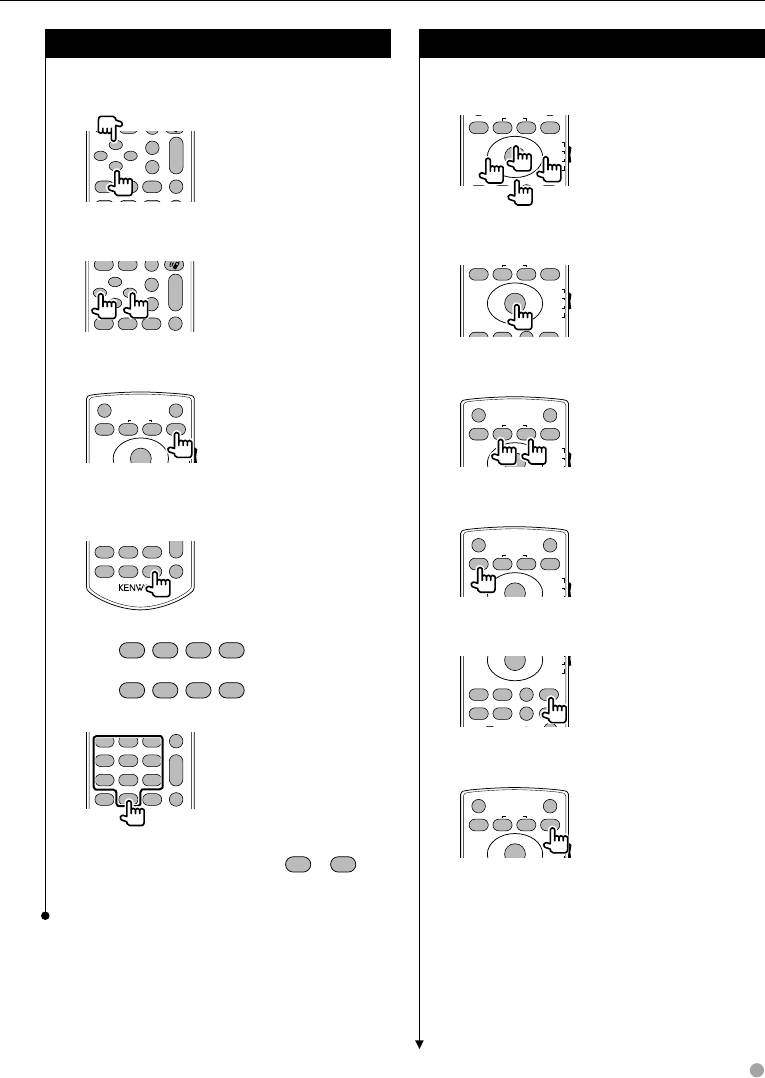
English 85
Radio (AUD mode)
Band switching
Switches to bands received by the unit.
ANGLE
ZOOM
12ABC 3DEF
2 ZONE
VOL
FM
+
AM−
D
Y
1
O
O
O
O
O
O
Station selection
Switches to broadcast stations received by the unit.
ANGLE
ZOOM
12ABC 3DEF
2 ZONE
VOL
FM
+
AM−
D
Y
1
O
O
MAP DIR
VIEW
O
O
O
O
Seek mode switching
Switches the Seek mode (AUTO1, AUTO2, MANU).
V.SEL
OUT
MENU
IN
ENTER
ZOOM
DVD
TV
AUD
DISP
POSITION
SRC
O
O
O
•
•
•
Direct tuning
After pressing this key, use the keypad to specify
the broadcast station you wish to receive.
R
.
VOL
7
PQRS
#+ BS
8TUV
0
9
WXYZ
1ATT
CLEAR DIRECT
Example: 92.1MHz (FM)
0
9
WXYZ
2ABC
1
Example: 810kHz (AM)
0
8TUV
1
0
Numeric keypad
R.VOL
12ABC 3DEF
4GHI
7
PQRS
#+ BS
5JKL
8TUV
0
9
WXYZ
6
MNO
1ATT
2 ZONE
Y
1
CLEAR DIRECT
• To use preset tuning, press the number of a
programmed broadcast station. (
1
–
6
MNO )
• Press the direct tuning key first, then specify the
frequency of the station to receive.
NAVI (NAVI mode)
Joystick
Scrolls the map, or moves the cursor.
OUT
MENU
IN
ENTER
ZOOM
FNC/MENU/PBCMODE/TOP MENU
AUDIO RETURN
DVD
TV
NAVI
AUD
POSITION
O
O
O
O
•
•
•
•
ENTER
Performs the selected function.
OUT
MENU
IN
ENTER
ZOOM
FNC/MENU/PBCMODE/TOP MENU
AUDIO RETURN
DVD
TV
NAVI
AUD
POSITION
O
O
O
O
•
•
•
•
ZOOM
Zooms in or out the navigation map.
V.SEL
OUT
MENU
IN
ENTER
ZOOM
DVD
TV
AUD
DISP
POSITION
SRC
O
O
O
•
•
•
MENU
Displays Main menu.
V.SEL
OUT
MENU
IN
ENTER
ZOOM
DVD
TV
AUD
DISP
POSITION
SRC
O
O
O
•
•
•
CANCEL
Displays previous screen.
ENTER
FNC/MENU/PBCMODE/TOP MENU
AUDIO
ANGLE
RETURN
TV
NAVI
O
O
O
O
VOICE
CANCEL
ROUTEM
SUBTITLE
AV OUT OPEN
MAP DIR
VIEW
•
•
•
POSITION
Displays the current position.
V.SEL
OUT
MENU
IN
ENTER
ZOOM
DVD
TV
AUD
DISP
POSITION
SRC
O
O
O
•
•
•
Next page 3
B64-4382-10_01_E_En.indd 85B64-4382-10_01_E_En.indd 85 09.4.20 11:33:27 AM09.4.20 11:33:27 AM
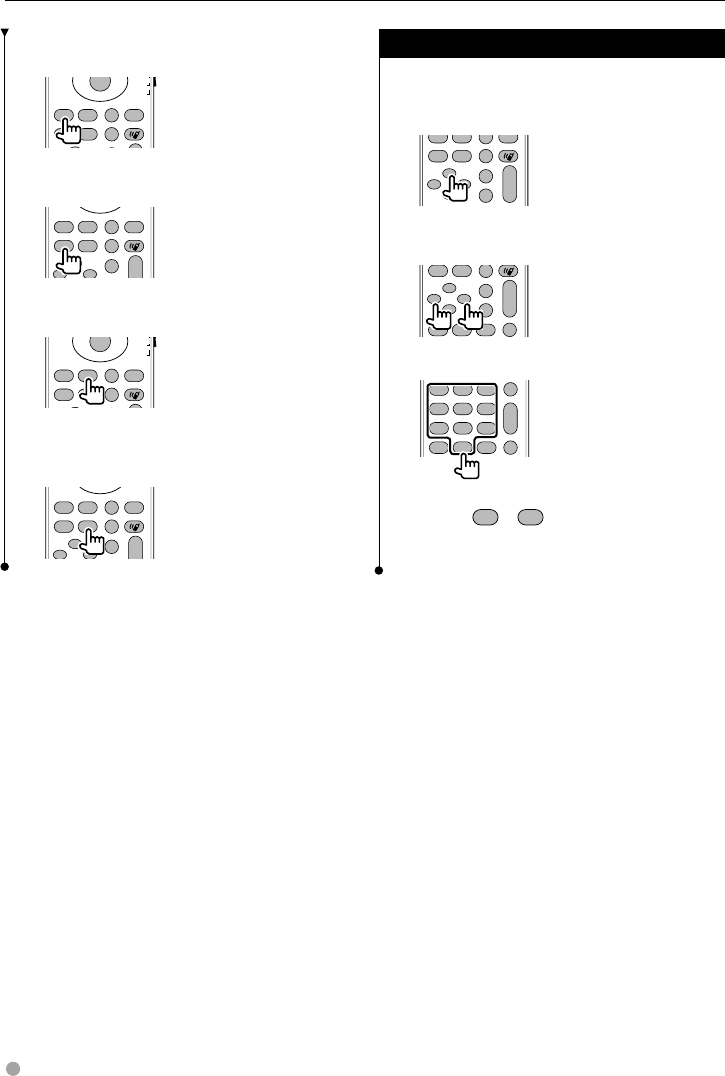
86 DNX9240BT/DDX8024BT/DDX8054BT
TV (TV mode)
Switching Band/Video
It switches between the station of the TV band to
receive and video input.
ANGLE
ZOOM
2 ZONE
VOL
FM
+
AM−
D
Y
O
O
VOICE
CANCEL
ROUTEM
SUBTITLE
AV OUT OPEN
MAP DIR
VIEW
O
O
O
O
Channel Selection
The TV channel to receive is selected.
ANGLE
ZOOM
12ABC 3DEF
2 ZONE
VOL
FM
+
AM−
D
Y
O
O
MAP DIR
VIEW
O
O
O
O
Numeric keypad
R.VOL
12ABC 3DEF
4GHI
7
PQRS
#+ BS
5JKL
8TUV
0
9
WXYZ
6
MNO
1ATT
2 ZONE
Y
1
CLEAR DIRECT
• The number of the memorized station is
selected. (
1
–
6
MNO )
• Press the direct tuning key first, then specify the
channel of the station to receive.
ROUTE M
Displays Route Option menu.
ENTER
FNC/MENU/PBCMODE/TOP MENU
AUDIO
ANGLE
RETURN
TV
NAVI
O
O
O
O
VOICE
CANCEL
ROUTEM
SUBTITLE
AV OUT OPEN
MAP DIR
VIEW
•
•
•
VIEW
Switches between 2D and 3D map displays.
FNC/MENU/PBCMODE/TOP MENU
AUDIO
ANGLE
ZOOM
RETURN
NAVI
VOL
FM
+
D
O
O
VOICE
CANCEL
ROUTEM
SUBTITLE
AV OUT OPEN
MAP DIR
VIEW
O
O
O
VOICE
Plays Voice guidance.
ENTER
FNC/MENU/PBCMODE/TOP MENU
AUDIO
ANGLE
RETURN
TV
NAVI
O
O
O
O
VOICE
CANCEL
ROUTEM
SUBTITLE
AV OUT OPEN
MAP DIR
VIEW
•
•
•
MAP DIR
Switches between the heading up navigation and
north up navigation map displays.
FNC/MENU/PBCMODE/TOP MENU
AUDIO
ANGLE
ZOOM
RETURN
NAVI
VOL
FM
+
D
O
O
VOICE
CANCEL
ROUTEM
SUBTITLE
AV OUT OPEN
MAP DIR
VIEW
O
O
O
Remote Controller
B64-4382-10_01_E_En.indd 86B64-4382-10_01_E_En.indd 86 09.4.20 11:33:29 AM09.4.20 11:33:29 AM
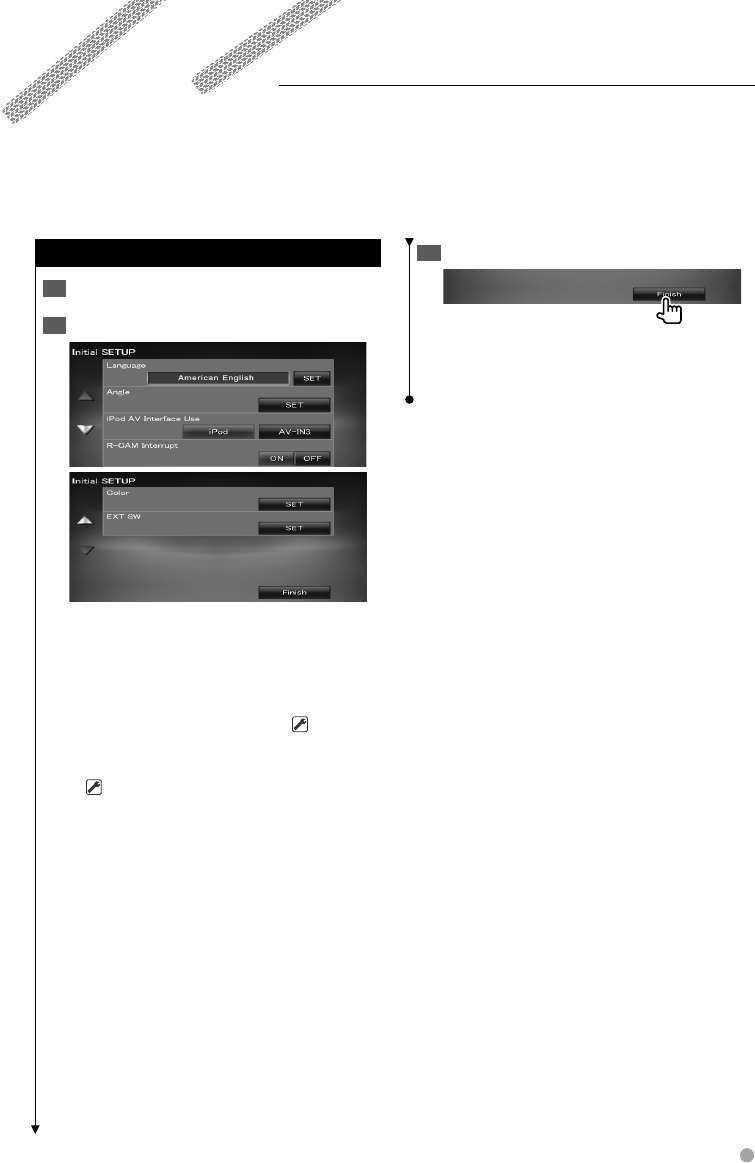
English 87
End initial setup3
⁄
The settings above can be changed in • <Setup Menu>
(page 59).
Initial Setup
Turns the power On1
Set each item2
[Language] Select the language used for the
control screen and setting items. (page 61)
[Angle] You can adjust the position of the
monitor. (page 64)
[iPod AV Interface Use] Sets the terminal to
which the iPod is connected to. ( "iPod")
[R-CAM Interrupt] Sets a method to switch to
the rear view camera video display.
( "OFF")
"ON": Switches to the rear camera video
display when "Reverse" gear is engaged.
"OFF": Switches to the rear camera video
display when "Reverse" gear is engaged,
and then pressing the [AUD] button for
more than 1 second.
The function of the [AUD] button needs
to be set to "R-CAM" beforehand. See
<User Interface> (page 61).
[Color] Sets the screen and button illumination
color. (page 67)
[EXT SW] Setting up power specification of
the external device for which the power is
controlled from this unit. (page 64)
When pressing the Reset button or turning on the unit for the first time, the Initial SETUP screen is
displayed.
Initial Setup
B64-4382-10_01_E_En.indd 87B64-4382-10_01_E_En.indd 87 09.4.20 11:33:30 AM09.4.20 11:33:30 AM
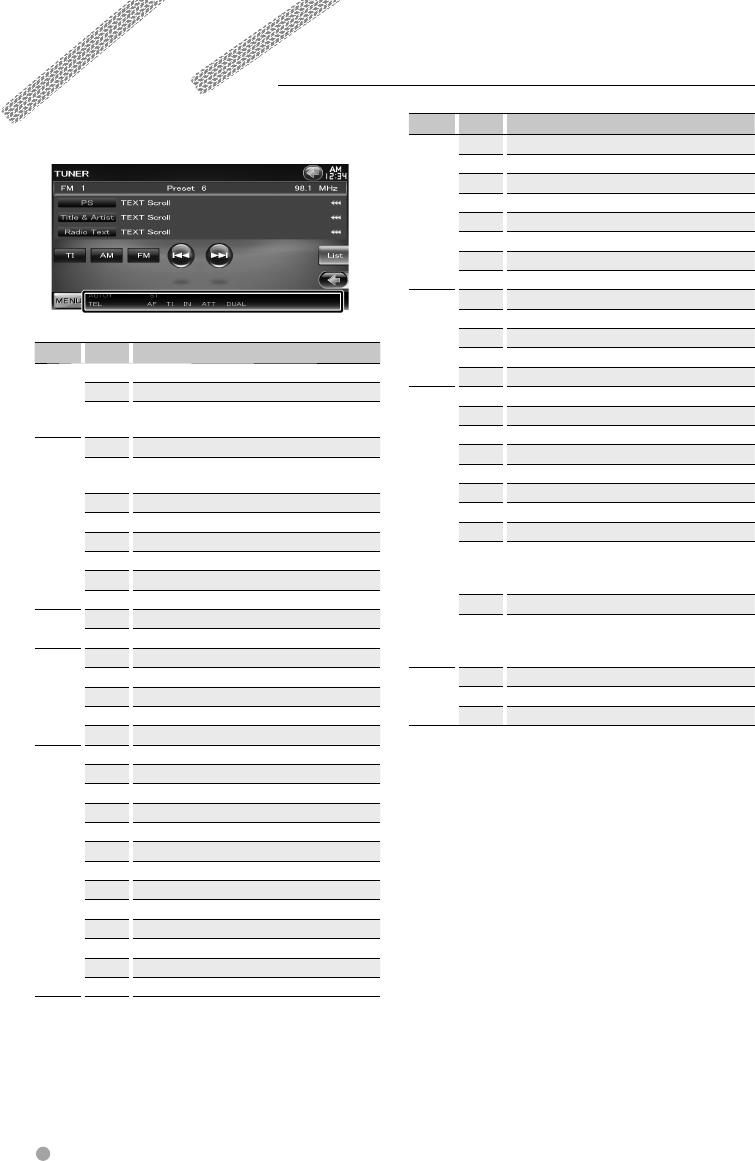
88 DNX9240BT/DDX8024BT/DDX8054BT
Source Display Overview
USB/ SD "FO-REP" Indicates that the Folder repeat function is ON.
"MOVIE" Identifies the video file.
"MUSIC" Identifies the music file.
"PICTURE" Identifies the image file.
"RDM" Indicates that the Random function is ON.
"REP" Identifies that the Repeat function is ON.
"PLST" Indicates that the Play list mode is selected now.
"SLIDE" Indicates that the slide show function is ON.
iPod "MUSIC" Identifies the music file.
"VIDEO" Identifies the video file.
"RDM" Indicates that the Random function is ON.
"A-RDM" Indicates that the Album random function is ON.
"REP" Indicates that the Repeat function is ON.
Tuner "AF" Indicates that the AF search function is ON.
"AUTO1" Indicates that Seek mode is set to Auto1.
"AUTO2" Indicates that Seek mode is set to Auto2.
"EON" Indicates that the RDS station is sending EON.
"LO.S" Indicates that the Local seek function is ON.
"MANU" Indicates that Seek mode is set to Manual.
"MONO" Indicates that the forced monaural function is ON.
"NEWS" Indicates that news bulletin interruption is in progress.
"RDS" Indicates the state of the RDS station when the AF function
is ON. (Orange: RDS is being received. White: RDS is not
being received.)
"ST" Indicates that stereo broadcast is being received.
"TI" Indicates the reception state of traffic information.
(Orange: TP is being received. White: TP is not being
received.)
TV "AUTO1" Indicates that Seek mode is set to Auto1.
"AUTO2" Indicates that Seek mode is set to Auto2.
"MANU" Indicates that Seek mode is set to Manual.
Shown below is a list of indicators displayed on
the Status bar.
Source Display Overview
General "ATT" Indicates that the attenuator is active.
"DUAL" Turns on the Dual zone function.
"TEL" Indicates the connection state of the Bluetooth hands-free
unit. (Orange: Connected. White: Not connected.)
DVD/CD
MEDIA
"FO-REP" Indicates that the Folder repeat function is ON.
"IN" Indicates that a disc is inserted. (White: A Disc is inside the
unit. Orange: Error at the disc player.)
"MOVIE" Identifies the video file.
"MUSIC" Identifies the music file.
"PICTURE" Identifies the image file.
"RDM" Indicates that the Random function is ON.
"REP" Indicates that the Repeat function is ON.
"SLIDE" Indicates that the slide show function is ON.
DVD-Video "C-REP" Indicates that the Chapter repeat function is ON.
"T-REP" Indicates that the Title repeat function is ON.
DVD-VR "1 M/S" Identifies the primary/secondary audio output of stream 1.
"1 MAIN" Identifies the primary audio output of stream 1.
"1 SUB" Identifies the secondary audio output of stream 1.
"PLST" Identifies the Play list mode.
"T-REP" Indicates that the Title repeat function is ON.
VCD "1chLL" Identifies the left audio output of channel 1.
"1chLR" Identifies the monaural audio output of channel 1.
"1chRR" Identifies the right audio output of channel 1.
"1chST" Identifies the stereo audio output of channel 1.
"LL" Identifies the left audio output.
"LR" Identifies the monaural audio output.
"RR" Identifies the right audio output.
"ST" Identifies the stereo audio output.
"PBC" Indicates that the PBC function is ON.
"SVCD" Identifies the Super Video CD.
"VER1" Indicates that the Video CD version is 1.
"VER2" Indicates that the Video CD version is 2.
"REP" Indicates that the Repeat function is ON.
Status bar Indicator items
B64-4382-10_01_E_En.indd 88B64-4382-10_01_E_En.indd 88 09.4.20 11:33:30 AM09.4.20 11:33:30 AM
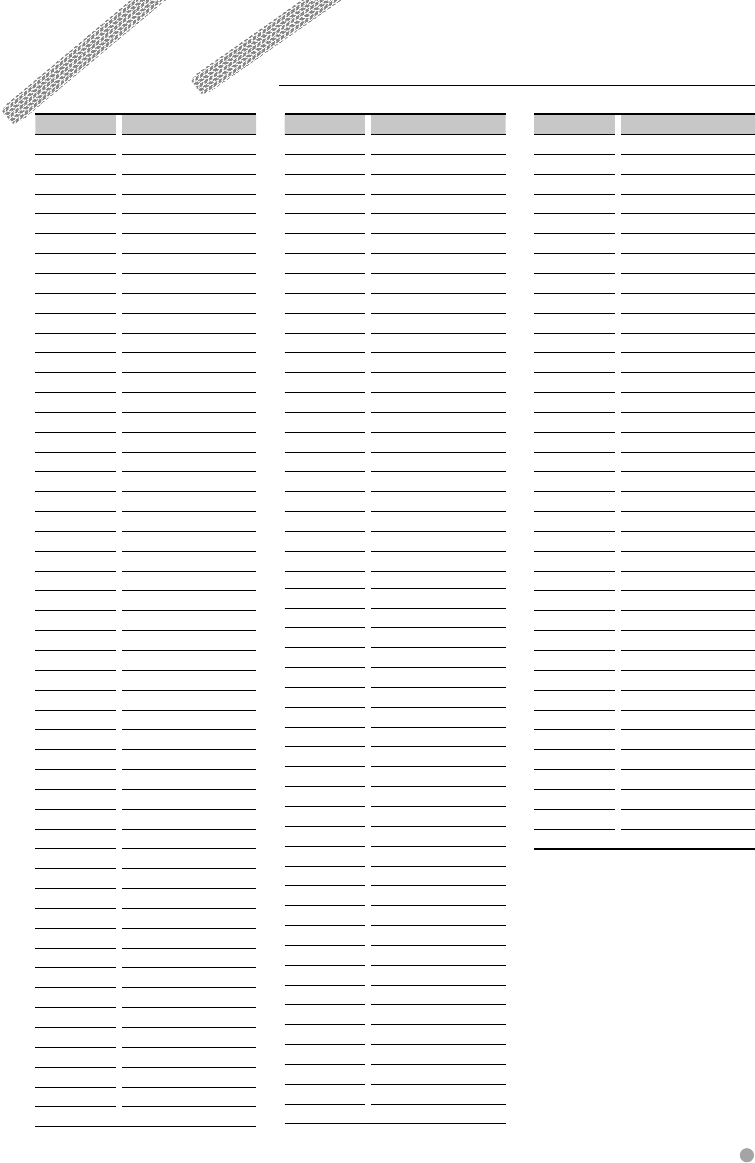
English 89
DVD Language Codes
Code Language
aa Afar
ab Abkhazian
af Afrikaans
am Amharic
ar Arabic
as Assamese
ay Aymara
az Azerbaijani
ba Bashkir
be Byelorussian
bg Bulgarian
bh Bihari
bi Bislama
bn Bengali, Bangla
bo Tibetan
br Breton
ca Catalan
co Corsican
cs Czech
cy Welsh
da Danish
de German
dz Bhutani
el Greek
en English
eo Esperanto
es Spanish
et Estonian
eu Basque
fa Persian
fi Finnish
fj Fiji
fo Faroese
fr French
fy Frisian
ga Irish
gd Scots Gaelic
gli Galician
gn Guarani
gu Gujarati
ha Hausa
he Hebrew
hi Hindi
hr Croatian
hu Hungarian
hy Armenian
ia Interlingua
ie Interlingue
ik Inupiak
id Indonesian
Code Language
is Icelandic
it Italian
ja Japanese
jv Javanese
ka Georgian
kk Kazakh
kl Greenlandic
km Cambodian
kn Kannada
ko Korean
ks Kashmiri
ku Kurdish
ky Kirghiz
la Latin
lb Luxembourgish
ln Lingala
lo Laotian
lt Lithuanian
lv Latvian, Lettish
mg Malagasy
mi Maori
mk Macedonian
ml Malayalam
mn Mongolian
mo Moldavian
mr Marathi
ms Malay
mt Maltese
my Burmese
na Nauru
ne Nepali
nl Dutch
no Norwegian
oc Occitan
om (Afan) Oromo
or Oriya
pa Punjabi
pl Polish
ps Pashto, Pushto
pt Portuguese
qu Quechua
rm Rhaeto-Romance
rn Kirundi
ro Romanian
ru Russian
rw Kinyarwanda
sa Sanskrit
sd Sindhi
sg Sangho
sh Serbo-Croatian
Code Language
si Singhalese
sk Slovak
sl Slovenian
sm Samoan
sn Shona
so Somali
sq Albanian
sr Serbian
ss Siswati
st Sesotho
su Sundanese
sv Swedish
sw Swahili
ta Tamil
te Telugu
tg Tajik
th Thai
ti Tigrinya
tk Turkmen
tl Tagalog
tn Setswana
to Tongan
tr Turkish
ts Tsonga
tt Tatar
tw Twi
uk Ukrainian
ur Urdu
uz Uzbek
vi Vietnamese
vo Volapuk
wo Wolof
xh Xhosa
yo Yoruba
zh Chinese
zu Zulu
B64-4382-10_01_E_En.indd 89B64-4382-10_01_E_En.indd 89 09.4.20 11:33:30 AM09.4.20 11:33:30 AM
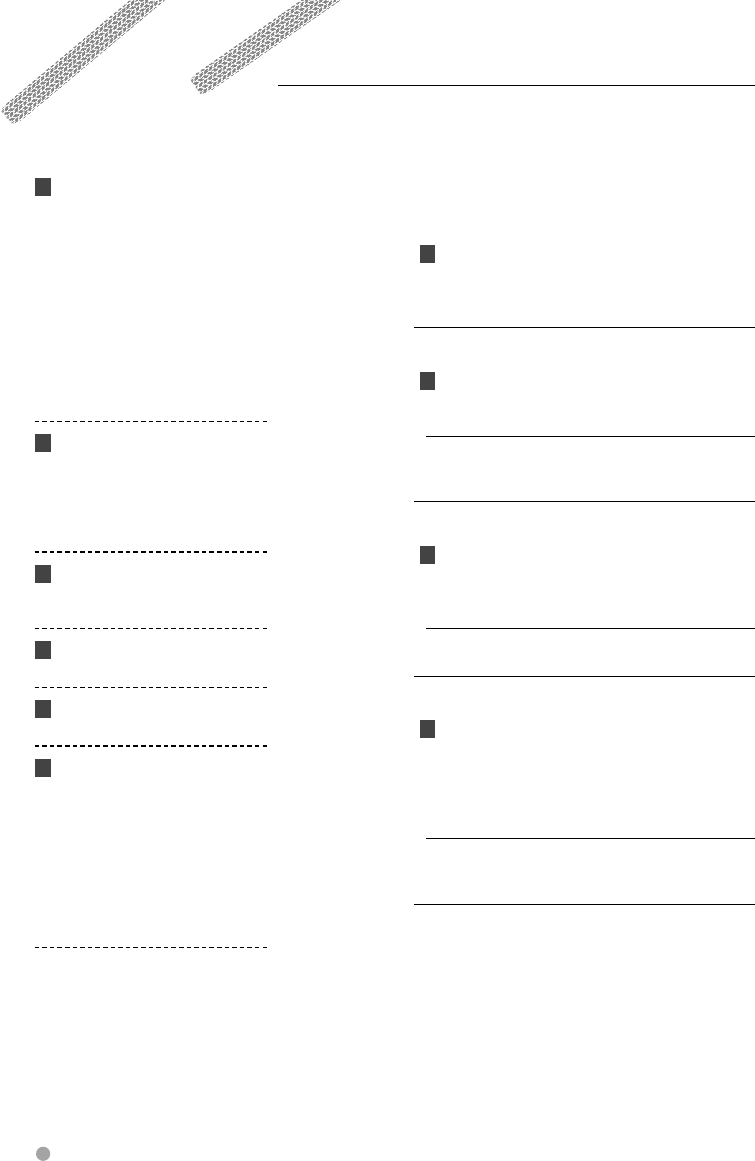
90 DNX9240BT/DDX8024BT/DDX8054BT
Help? Troubleshooting
Some functions of this unit may be disabled by
some settings made on this unit.
! • Cannot set up the subwoofer.
• Cannot set up subwoofer phase.
• No output from the subwoofer.
• Cannot set up the low pass filter.
• Cannot set up the high pass filter.
▲
Subwoofer is not set to On. ☞ <Speaker Setup>
(page 73)
▲
The DSP Select is Bypass. ☞ <DSP Bypass
Control> (page 72)
▲
The Dual zone function is enabled. ☞ <Zone
Control> (page 56)
▲
The unit is set to STANDBY source.
! • Cannot select the output destination of the
subsource in the Dual zone.
• Cannot adjust the volume of the rear
speakers.
▲
The Dual zone function is disabled. ☞ <Zone
Control> (page 56)
! Cannot play audio files.
▲
"CD Read" of <Disc Setup> (page 78) is set to
"2".
! Cannot Folder select.
▲
The Random play function is enabled.
! Cannot perform Repeat play.
▲
The PBC function is enabled.
! • Cannot set up the equalizer.
• Cannot set up the crossover network.
▲
The Dual zone function is enabled. ☞ <Zone
Control> (page 56)
▲
The DSP Select is Bypass. ☞ <DSP Bypass
Control> (page 72)
▲
The equalizer is set to "iPod". ☞ <Equalizer
Control> (page 55)
▲
The unit is set to STANDBY source.
What might seem to be a malfunction in your unit
may just be the result of slight misoperation or
miswiring. Before calling service, first check the
following table for possible problems.
General
? The Touch Sensor Tone doesn’t sound.
✔ The preout jack is being used.
☞ The Touch Sensor Tone can’t be output from
the preout jack.
Tuner source
? Radio reception is poor.
✔ The car antenna is not extended.
☞ Pull the antenna out all the way.
✔ The antenna control wire is not connected.
☞ Connect the wire correctly, referring to the
section on <INSTALLATION MANUAL>.
Disc source
? The specified disc does not play, but another
one plays instead.
✔ The specified CD is quite dirty.
☞ Clean the CD.
✔ The disc is severely scratched.
☞ Try another disc instead.
Audio file source
? The sound skips when an Audio file is being
played.
✔ The media is scratched or dirty.
☞ Clean the media, referring to the CD
cleaning of the section on <Handling discs>
(page 6).
✔ The recording condition is bad.
☞ Record the media again or use another
media.
B64-4382-10_01_E_En.indd 90B64-4382-10_01_E_En.indd 90 09.4.20 11:33:31 AM09.4.20 11:33:31 AM
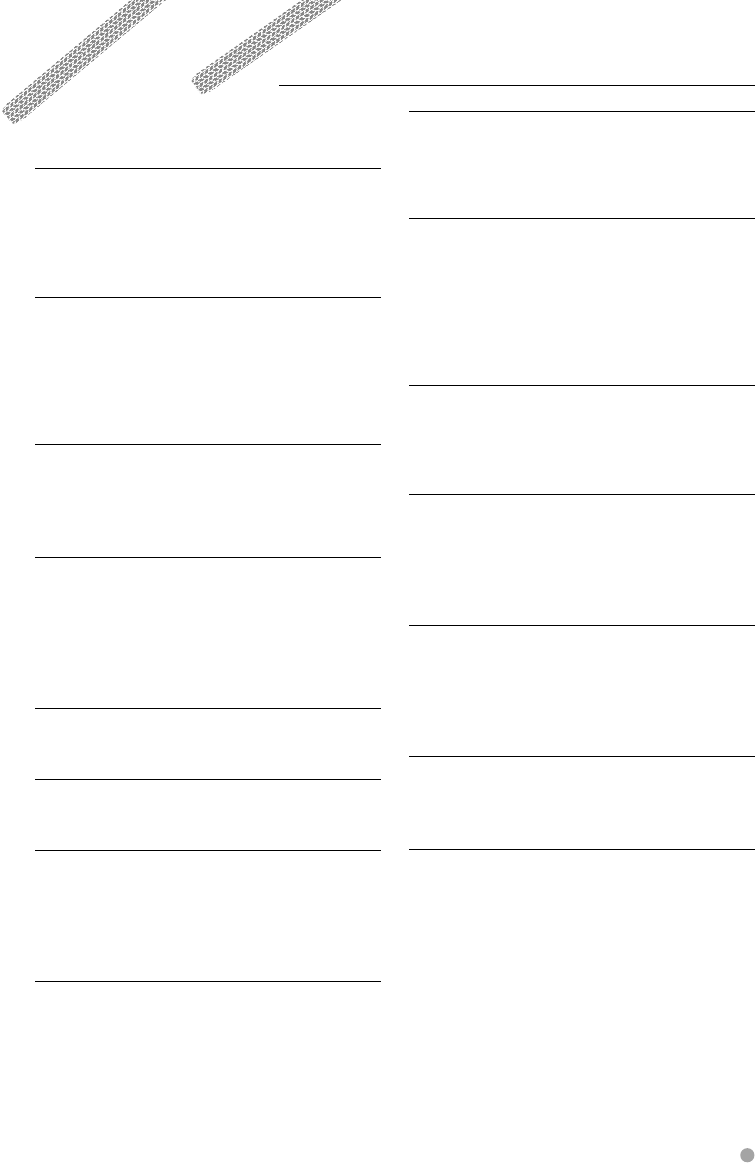
English 91
Help? Error
When the unit fails to operate correctly, the
cause of the failure appears on the display.
"Protect" :
Protective circuit has been activated because a speaker
cord has shorted or it has come in contact with the car
chassis.
➡ Wire or insulate the speaker cord as appropriate
and then push the Reset button.
"Hot Error" :
When the internal temperature of this unit rises to 60°C
or more, the protection circuit is activated and you
may not be able to operate the unit. At such times this
message will appear.
➡ Use the unit again after reducing the
temperature inside the vehicle.
"Mecha Error" :
The disc player is malfunctioning.
➡ Eject the disc and try inserting it again. Contact
the Kenwood dealer if this indicator continues
blinking or the disc cannot be ejected.
"Disc Error" :
Disc is quite dirty.
➡ Clean the disc, referring tot he section on
<Handling discs> (page 6).
Disc is upside down.
➡ Load the disc with the labeled side up.
An unplayable disc is inserted.
"Region Code Error" :
The disc you wanted to play has a region code that
cannot be played with this unit.
"Parental Level Error" :
The disc you wanted to play has a higher level than the
parental level you set.
"No Device" (USB device):
The USB device is selected as a source although no USB
device is connected.
➡ Change the source to any source other than USB.
Connect an USB device, and change the source
to USB again.
"Disconnected" (iPod, Bluetooth audio player):
The iPod/Bluetooth audio player is selected as a source
although no iPod/Bluetooth audio player is connected.
➡ Change the source to any source other than
iPod/Bluetooth. Connect an iPod/Bluetooth
audio player, and change the source to iPod/
Bluetooth again.
"No Media File" :
The connected USB device contains no playable audio
file.
Media was played that doesn’t have data recorded that
the unit can play.
"USB Device Error!!" :
The connected USB device is rated a current capacity
higher than the allowable limit.
➡ Check the USB device.
Some trouble may have occurred to the connected
USB device.
➡ Change the source to any source other than USB.
Remove the USB device.
"Not supported USB1.1 device." :
The connected USB device is comliant with USB 1.1
standard. This unit only supports the USB device
comliant with USB 2.0 standard.
➡ Use a USB device which this unit suppots.
"Authorization Error" :
Connection to the iPod has failed.
➡ Remove the iPod and then reconnect it.
The unit does not support the iPod.
➡ Refer to <iPod/iPhone that can be connected to
this unit> (page 8).
"Update your iPod" :
The iPod's software is an older version which the unit
can not support.
➡ Confirm that the software for the iPod is the
latest version. Refer to <iPod/iPhone that can be
connected to this unit> (page 8).
"You only can connect one iPod." :
More than one iPod are connected to this unit.
➡ Connect only one iPod to the USB terminal with
iPod tag.
"Navigation Error. Please turn on power again
later." (DNX9240BT only) :
The communication error has occurred due to severely
cold temperature.
➡ Turn on power again after warming your car
interior.
B64-4382-10_01_E_En.indd 91B64-4382-10_01_E_En.indd 91 09.4.20 11:33:31 AM09.4.20 11:33:31 AM
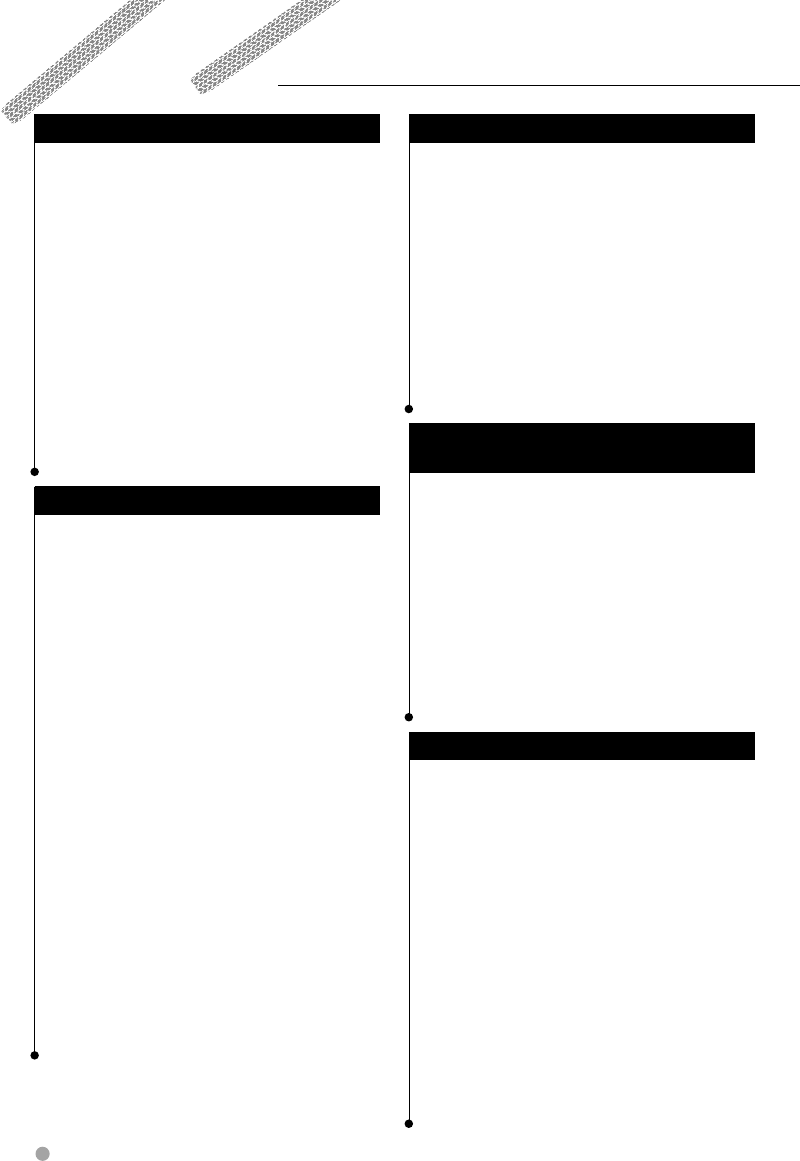
92 DNX9240BT/DDX8024BT/DDX8054BT
Specifications
Monitor section
Picture Size
: 6.98 inches (diagonal) wide
: 157.2 mm (W) x 82.3 mm (H)
Display System
: Transparent TN LCD panel
Drive System
: TFT active matrix system
Number of Pixels
: 1,152,000 (800H x 480V x RGB)
Effective Pixels
: 99.99 %
Pixel Arrangement
: RGB striped arrangement
Back Lighting
: Cold Cathode Fluorescent Tube
DVD player section
D/A Converter
: 24 bit
Audio Decoder
: Linear PCM/ Dolby ProLogic II/ Dolby Digital/
dts/ MP3/ WMA/ AAC/ WAV
Video Decoder
: MPEG1/ MPEG2/ DivX
Wow & Flutter
: Below Measurable Limit
Frequency Response
Sampling frequency; 96 kHz : 20 – 22,000 Hz
Sampling frequency; 48 kHz : 20 – 22,000 Hz
Sampling frequency; 44.1 kHz : 20 – 20,000 Hz
Total Harmonic Distortion
: 0.008 % (1 kHz)
S/N Ratio (dB)
: 98 dB (DVD-Video 96 kHz)
Dynamic Range
: 98 dB (DVD-Video 96 kHz)
Disc Format
: DVD-Video/ VIDEO-CD/ CD-DA
Sampling Frequency
: 44.1/ 48/ 96 kHz
Quantifying Bit Number
: 16/ 20/ 24 bit
USB interface section
USB Standard
: USB 2.0 High speed
File System
: FAT 16/ 32
Maximum Power Supply Current
: 500 mA
D/A Converter
: 24 Bit
Video Decoder
: MPEG1/ MPEG2/ DivX
Audio Decoder
: MP3/ WMA/ AAC/ WAV
SD card section
(DDX8024BT/ DDX8054BT only)
Compatible SD card
: SD card, SDHC card, miniSD card, miniSDHC card,
microSD card, microSDHC card
File System
: FAT 12/ 16/ 32
Capacity
: 8 M – 32 G Byte
Video Decoder
: MPEG1/ MPEG2/ DivX
Audio Decoder
: MP3/ WMA/ AAC/ WAV
Bluetooth section
Technology
: Bluetooth Ver.1.2 Certified
Frequency
: 2.402 – 2.480 GHz
Output Power
: +4dBm (MAX), 0dBm (AVE), Power Class2
Maximum Communication range
: Line of sight approx. 10m (32.8 ft)
Profile
HFP (Hands Free Profile)
SPP (Serial Port Profile)
HSP (Headset Profile)
A2DP (Advanced Audio Distribution Profile)
AVRCP (Audio/Video Remote Control Profile)
OPP (Object Push Profile)
PBAP (Phonebook Access Profile)
SYNC (Synchronization Profile)
B64-4382-10_01_E_En.indd 92B64-4382-10_01_E_En.indd 92 09.4.20 11:33:31 AM09.4.20 11:33:31 AM
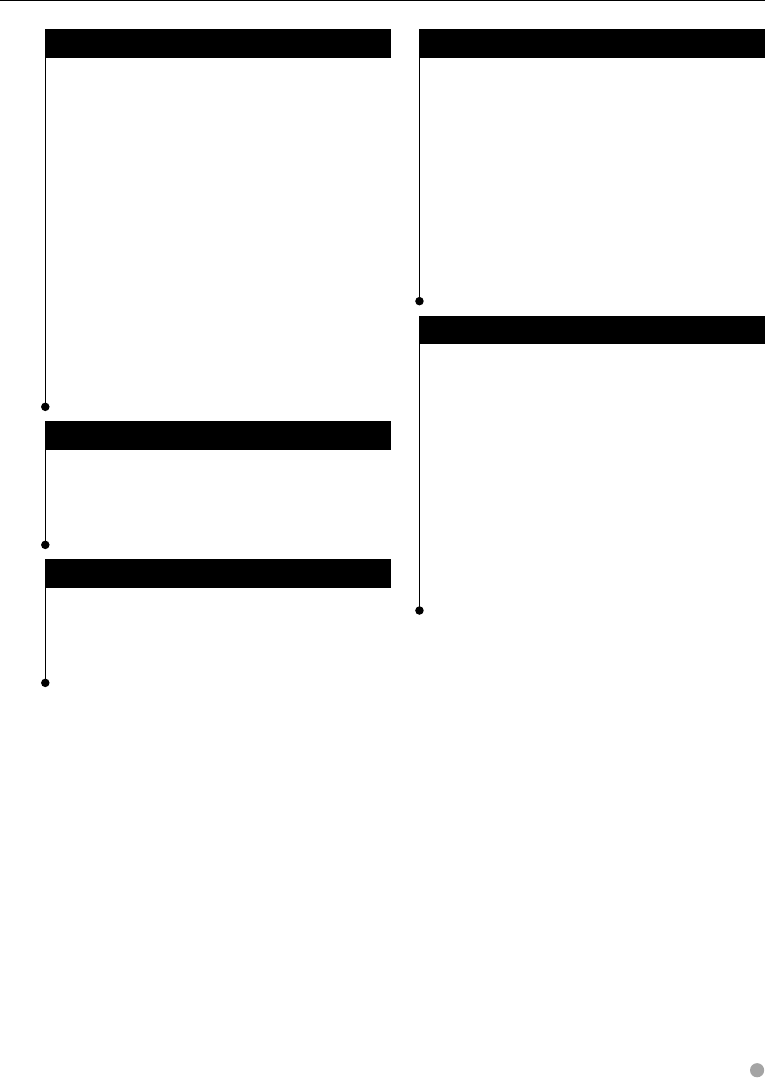
English 93
FM tuner section
Frequency Range (50 kHz)
: 87.5 MHz – 108.0 MHz
Usable Sensitivity (S/N : 26 dB)
: 0.9 μV/ 75 Ω (DNX9240BT)
: 0.7 μV/ 75 Ω (DDX8024BT/ DDX8054BT)
Quieting Sensitivity (S/N : 46 dB)
: 2.0 μV/ 75 Ω (DNX9240BT)
: 1.6 μV/ 75 Ω (DDX8024BT/ DDX8054BT)
Frequency Response (± 3.0 dB)
: 30 Hz – 15 kHz
S/N Ratio (dB)
: 65 dB (MONO)
Selectivity (± 400 kHz)
: ≥ 80 dB
Stereo Separation
: 35 dB (1 kHz)
LW tuner section
Frequency Range (9 kHz)
: 153 kHz – 281 kHz
Usable Sensitivity
: 45 μV
MW tuner section
Frequency Range (9 kHz)
: 531 kHz – 1611 kHz
Usable Sensitivity
: 25 μV
Audio section
Maximum Power (Front & Rear)
: 50 W x 4
Full Bandwidth Power (Front & Rear)
(PWR DIN 45324, +B=14.4V)
: 30 W x 4
Preout Level (V)
: 5 V/ 10 kΩ
Preout Impedance
: 80 Ω
Speaker Impedance
: 4 – 8 Ω
Video section
Color System of External Video Input
: NTSC, PAL
External Video Input Level (RCA jacks)
: 1 Vp-p/ 75 Ω
External Audio Max Input Level (RCA jacks)
: 2 V/ 25 kΩ
Video Output Level (RCA jacks)
: 1 Vp-p/ 75 Ω
Audio Output Level (RCA jacks)
: 1.2 V/ 10 kΩ
Analog RGB input (DDX8024BT/DDX8054BT only)
: 0.7 Vp-p/ 75 Ω
B64-4382-10_01_E_En.indd 93B64-4382-10_01_E_En.indd 93 09.4.20 11:33:31 AM09.4.20 11:33:31 AM
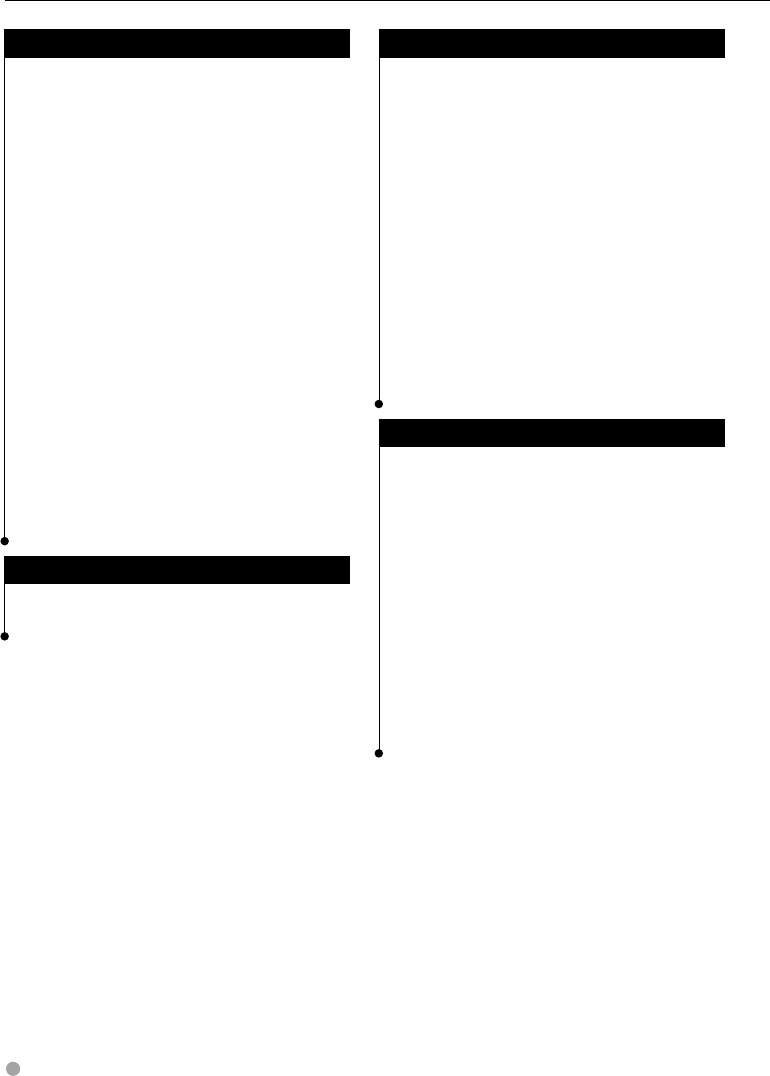
94 DNX9240BT/DDX8024BT/DDX8054BT
Navigation section (DNX9240BT only)
Receiver
: High-sensitivity GPS receiver
Reception Frequency
: 1575.42 MHz (C/A code)
Acquisition Times
Cold : < 38 seconds
Factory Reset : < 45 seconds
(On average for a stationary receiver with a clear
view of the sky)
Accuracy
Position : < 10 meters typical
Velocity : 0.05 m/sec. RMS
Position Method
: GPS
Antenna
: External GPS antenna
General
Operating voltage
: 14.4 V (10.5 – 16 V allowable)
Maximum Current Consumption
: 15 A
Installation Dimensions (W × H × D)
: 182 × 112 × 163 mm
7-3/16 x 4-7/16 x 6-7/16 inch
Operational Temperature Range
: -10 °C – +60 °C
Storage Temperature Range
: -20 °C – +85 °C
Weight
DNX9240BT : 2.6 kg (5.7 lbs)
DDX8024BT/DDX8054BT : 2.55 kg (5.6 lbs)
DSP Section
Graphics equalizer
Band: 13 Band
Frequency (BAND1 – 13): 62.5/ 100/ 160/ 250/
400/ 630/ 1k/ 1.6k/ 2.5k/
4k/ 6.3k/ 10k/ 16k Hz
Channel: Front/ Rear/ Center
Gain
: -9/ -8/ -7/ -6/ -5/ -4/ -3/ -2/ -1/ 0/ 1/ 2/ 3/ 4/ 5/
6/ 7/ 8/ 9 dB
X'over
High pass filter
Frequency: Through, 30/ 40/ 50/ 60/ 70/ 80/ 90/
100/ 120/ 150/ 180/ 220/ 250 Hz
Slope: -6/ -12/ -18/ -24 dB
Low pass filter
Frequency: 30/ 40/ 50/ 60/ 70/ 80/ 90/ 100/ 120/
150/ 180/ 220/ 250 Hz, Through
Slope: -6/ -12/ -18/ -24 dB
Time alignment
Front/ Rear/ Subwoofer: 0 – 6.1 m (2 cm Step)
Center: 0 – 3.4 m (2 cm Step)
Channel Level
: ± 10 dB
External SW
Maximum Power Supply Current
: 500 mA
Specifications
B64-4382-10_01_E_En.indd 94B64-4382-10_01_E_En.indd 94 09.4.20 11:33:31 AM09.4.20 11:33:31 AM
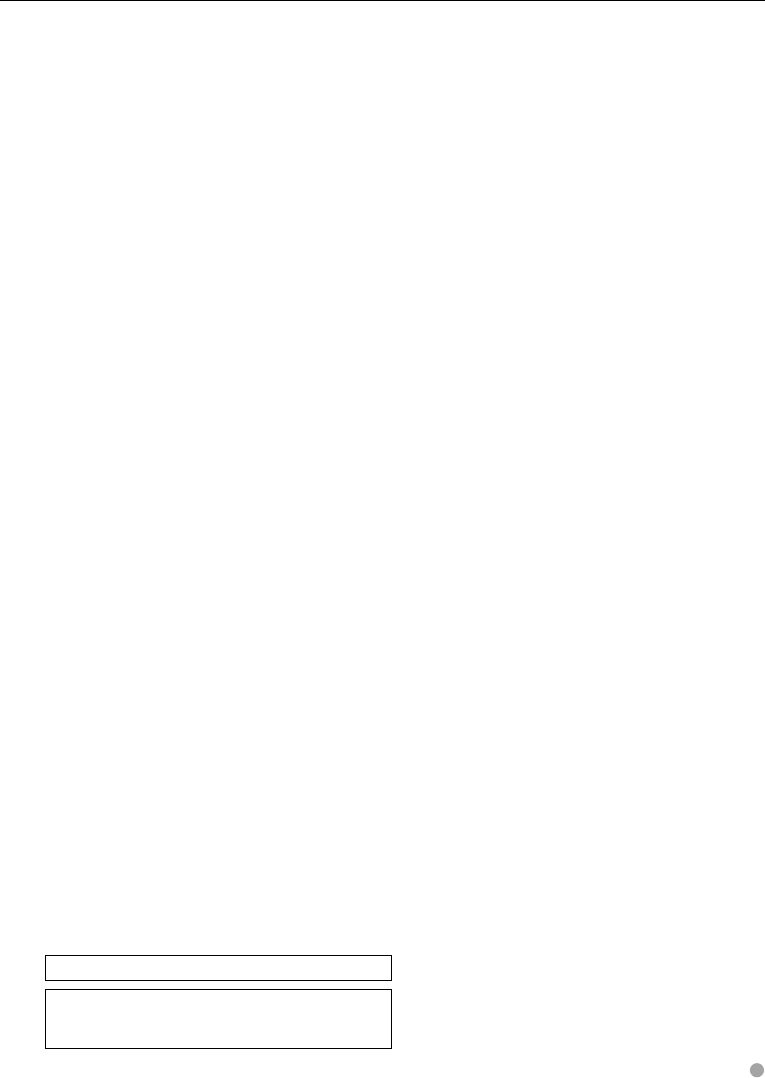
English 95
Although the effective pixels for the liquid crystal panel is
given as 99.99% or more, 0.01% of pixels may not light or
may light incorrectly.
Specifications subject to change without notice.
B64-4382-10_01_E_En.indd 95B64-4382-10_01_E_En.indd 95 09.4.20 11:33:31 AM09.4.20 11:33:31 AM
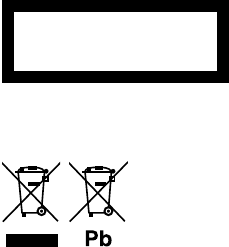
The marking of products using lasers (Except for some areas)
The label is attached to the chassis/case and says that the component
uses laser beams that have been classified as Class 1. It means that the
unit is utilizing laser beams that are of a weaker class. There is no danger
of hazardous radiation outside the unit.
CLASS 1
LASER PRODUCT
This Product is not installed by the manufacturer of a vehicle on the production line, nor by the professional
importer of a vehicle into an EU Member State.
Information on Disposal of Old Electrical and Electronic Equipment and Batteries
(applicable for EU countries that have adopted separate waste collection systems)
Products and batteries with the symbol (crossed-out wheeled bin) cannot be disposed as
household waste.
Old electrical and electronic equipment and batteries should be recycled at a facility
capable of handling these items and their waste byproducts.
Contact your local authority for details in locating a recycle facility nearest to you.
Proper recycling and waste disposal will help conserve resources whilst preventing
detrimental effects on our health and the environment.
Notice: The sign “Pb” below the symbol for batteries indicates that this battery contains
lead.
B64-4382-10_01_E_En.indd 96B64-4382-10_01_E_En.indd 96 09.4.20 11:33:31 AM09.4.20 11:33:31 AM

is a trademark of SRS Labs, Inc.
WOW technology is incorporated under license from SRS Labs, Inc.
is a trademark of DVD Format/Logo Licensing Corporation registered in the U.S., Japan and other countries.
This product incorporates copyright protection technology that is protected by U.S. patents and other intellectual property
rights. Use of this copyright protection technology must be authorized by Macrovision, and is intended for home and other
limited viewing uses only unless otherwise authorized by Macrovision. Reverse engineering or disassembly is prohibited.
Manufactured under license from Dolby Laboratories.
Dolby, ProLogic and the double-D symbol are trademarks of Dolby Laboratories.
Manufactured under license under U.S. Patent #’s: 5,451,942; 5,956,674; 5,974,380; 5,978,762; 6,487,535 & other U.S. and
worldwide patents issued & pending. DTS and DTS Digital Surround are registered trademarks and the DTS logos and Symbol
are trademarks of DTS, Inc. © 1996-2008 DTS, Inc. All Rights Reserved.
DivX, DivX Certified, and associated logos are trademarks of DivX, Inc. and are used under license.
About DivX
DivX is a popular media technology created by DivX, Inc. DivX media Files contain highly compressed video
with high visual quality that maintains a relatively small file size. DivX files can also include advanced media
features like menus, subtitles, and alternate audio tracks. Many DivX media files are available for download
online, and you can create your own using your personal content and easy-to-use tools from DivX.com.
About DivX Certified
DivX Certified products are officially tested by the creators of DivX and guaranteed to play all versions of DivX
video, including DivX 6. Certified products qualify for one of several DivX Profiles that designate the type of
video the product supports, from compact portable video to high-definition video.
The "AAC" logo is a trademark of Dolby Laboratories.
The Bluetooth word mark and logos are owned by the Bluetooth SIG, Inc. and any use of such marks by Kenwood Corporation
is under license. Other trademarks and trade names are those of their respective owners.
iPod is a trademark of Apple Inc., registered in the U.S. and other countries.
iPhone is a trademark of Apple Inc.
“Made for iPod” means that an electronic accessory has been designed to connect specifically to iPod and has been certified
by the developer to meet Apple performance standards.
“Works with iPhone” means that an electronic accessory has been designed to connect specifically to iPhone and has been
certified by the developer to meet Apple performance standards.
Apple is not responsible for the operation of this device or its compliance with safety and regulatory standards.
Font for this product is designed by Ricoh.
SDHC logo is a trademark.
B64-4382-10_01_E_En.indd 97B64-4382-10_01_E_En.indd 97 09.4.20 11:33:31 AM09.4.20 11:33:31 AM

· Declaration of Conformity with regard to the EMC Directive 2004/108/EC
· Declaration of Conformity with regard to the R&TTE Directive 1999/5/EC
Manufacturer:
Kenwood Corporation
2967-3 Ishikawa-machi, Hachioji-shi, Tokyo, 192-8525 Japan
EU Representative's:
Kenwood Electronics Europe BV
Amsterdamseweg 37, 1422 AC UITHOORN, The Netherlands
English
Hereby, Kenwood declares that this unit DNX9240BT/DDX8024BT/DDX8054BT
is in compliance with the essential requirements and other relevant provisions
of Directive 1999/5/EC.
Français
Par la présente Kenwood déclare que l’appareil
DNX9240BT/DDX8024BT/DDX8054BT est conforme aux exigences essentielles
et aux autres dispositions pertinentes de la directive 1999/5/CE.
Par la présente, Kenwood déclare que ce DNX9240BT/DDX8024BT/DDX8054BT
est conforme aux exigences essentielles et aux autres dispositions de la
directive 1999/5/CE qui lui sont applicables.
Deutsch
Hiermit erklärt Kenwood, dass sich dieser DNX9240BT/DDX8024BT/DDX8054BT
in Übereinstimmung mit den grundlegenden Anforderungen und den anderen
relevanten Vorschriften der Richtlinie 1999/5/EG befindet. (BMWi)
Hiermit erklärt Kenwood die Übereinstimmung des Gerätes
DNX9240BT/DDX8024BT/DDX8054BT mit den grundlegenden Anforderungen
und den anderen relevanten Festlegungen der Richitlinie 1999/5/EG. (Wien)
Nederlands
Hierbij verklaart Kenwood dat het toestel DNX9240BT/DDX8024BT/DDX8054BT
in overeenstemming is met de essentiële eisen en de andere relevante
bepalingen van richtlijn 1999/5/EG.
Bij deze verklaat Kenwood dat deze DNX9240BT/DDX8024BT/DDX8054BT
voldoet aan de essentiële eisen en aan de overige relevante bepalingen van
Richtlijn 1999/5/EC.
Italiano
Con la presente Kenwood dichiara che questo
DNX9240BT/DDX8024BT/DDX8054BT è conforme ai requisiti essenziali ed alle
altre disposizioni pertinenti stabilite dalla direttiva 1999/5/CE.
Español
Por medio de la presente Kenwood declara que el
DNX9240BT/DDX8024BT/DDX8054BT cumple con los requisitos esenciales y
cualesquiera otras disposiciones aplicables o exigibles de la Directiva 1999/5/
CE.
Português
Kenwood declara que este DNX9240BT/DDX8024BT/DDX8054BT está conforme
com os requisitos essenciais e outras disposições da Directiva 1999/5/CE.
Polska
Kenwood niniejszym oświadcza, że DNX9240BT/DDX8024BT/DDX8054BT
spełnia zasadnicze wymogi oraz inne istotne postanowienia dyrektywy
1999/5/EC.
Český
Kenwood timto prohlasuje, ze DNX9240BT/DDX8024BT/DDX8054BT je ve
shode se zakladnimi pozadavky a s dalsimi prislusnymi ustanoveni Narizeni
vlady c. 426/2000 Sb.
Magyar
Alulírott, Kenwood, kijelenti, hogy a jelen DNX9240BT/DDX8024BT/DDX8054BT
megfelel az 1999/5/EC irányelvben meghatározott alapvető követelményeknek
és egyéb vonatkozó előírásoknak.
Svenska
Härmed intygar Kenwood att denna DNX9240BT/DDX8024BT/DDX8054BT
stär l överensstämelse med de väsentliga egenskapskrav och övriga relevanta
bestämmelser som framgår av direktiv 1999/5/EG.
Suomi
Kenwood vakuuttaa täten että DNX9240BT/DDX8024BT/DDX8054BT tyyppinen
laite on direktiivin 1999/5/EY oleellisten vaatimusten ja sitä koskevien
direktiivin muiden ehtojen mukainen.
Slovensko
S tem Kenwood izjavlja, da je ta DNX9240BT/DDX8024BT/DDX8054BT v skladu
z osnovnimi zahtevami in ostalimi ustreznimi predpisi Direktive 1999/5/EC.
Slovensky
Spoločnosť Kenwood týmto vyhlasuje, že DNX9240BT/DDX8024BT/DDX8054BT
spĺňa zákldné požiadavky a ďalšie prislušné ustanovenia Direktĺvy 1999/5/EC.
Dansk
Undertegnede Kenwood erklærer harved, at følgende udstyr
DNX9240BT/DDX8024BT/DDX8054BT overholder de væsentlige krav og øvrige
relevante krav i direktiv 1999/5/EF.
Ελληνικά
ΜΕ ΤΗΝ ΠΑΡΟΥΣΑ Kenwood ΔΗΛΩΝΕΙ ΟΤΙ
DNX9240BT/DDX8024BT/DDX8054BT ΣΥΜΜΟΡΦΩΝΕΤΑΙ ΠΡΟΣ ΤΙΣ ΟΥΣΙΩΔΕΙΣ
ΑΠΑΙΤΗΣΕΙΣ ΚΑΙ ΤΙΣ ΛΟΙΠΕΣ ΣΧΕΤΙΚΕΣ ΔΙΑΤΑΞΕΙΣ ΤΗΣ ΟΔΗΓΙΑΣ 1999/5/EK.
Eesti
Sellega kinnitab Kenwood, et see DNX9240BT/DDX8024BT/DDX8054BT
vastab direktiivi 1999/5/EC põhilistele nõudmistele ja muudele asjakohastele
määrustele.
Latviešu
Ar šo, Kenwood, apstiprina, ka DNX9240BT/DDX8024BT/DDX8054BT atbilst
Direktīvas 1999/5/EK galvenajām prasībām un citiem tās nosacījumiem.
Lietuviškai
Šiuo, Kenwood, pareiškia, kad šis DNX9240BT/DDX8024BT/DDX8054BT atitinka
pagrindinius Direktyvos 1999/5/EB reikalavimus ir kitas svarbias nuostatas.
Malti
Hawnhekk, Kenwood, jiddikjara li dan DNX9240BT/DDX8024BT/DDX8054BT
jikkonforma mal-ħtiġijiet essenzjali u ma provvedimenti oħrajn relevanti li
hemm fid-Dirrettiva 1999/5/EC.
Українська
Компанія Kenwood заявляє, що цей виріб
DNX9240BT/DDX8024BT/DDX8054BT відповідає ключовим вимогам та
іншим пов’язаним положенням Директиви 1999/5/EC.
B64-4382-10_01_E_En.indd 98B64-4382-10_01_E_En.indd 98 09.4.20 11:33:32 AM09.4.20 11:33:32 AM
B64-4382-10_01_E_En.indd 99B64-4382-10_01_E_En.indd 99 09.4.20 11:33:32 AM09.4.20 11:33:32 AM

B64-4382-10_01_E_En.indd 100B64-4382-10_01_E_En.indd 100 09.4.20 11:33:32 AM09.4.20 11:33:32 AM