Kenwood Hm 332 Owner S Manual 332(EN)01 05
HM-332 to the manual 2a21d976-4d6b-9034-61d6-6e7621e29c59
2014-07-06
: Kenwood Kenwood-Hm-332-Owner-S-Manual kenwood-hm-332-owner-s-manual kenwood pdf
Open the PDF directly: View PDF ![]() .
.
Page Count: 48
- HM-332
- Contents
- Before applying power
- System connection
- Controls and indicators
- Operation of remote control unit
- Basic use method
- Playback of CD
- Playback of tape
- Receiving broadcast station
- Recording on tape
- Various CD playback features
- R.D.S. (Radio Data System) (Except for some areas)
- Convenient recording methods
- Tone adjustment
- Listening to an AUX input source
- Clock adjustment
- Timer operation
- Important Items
- In case of difficulty
- Specifications
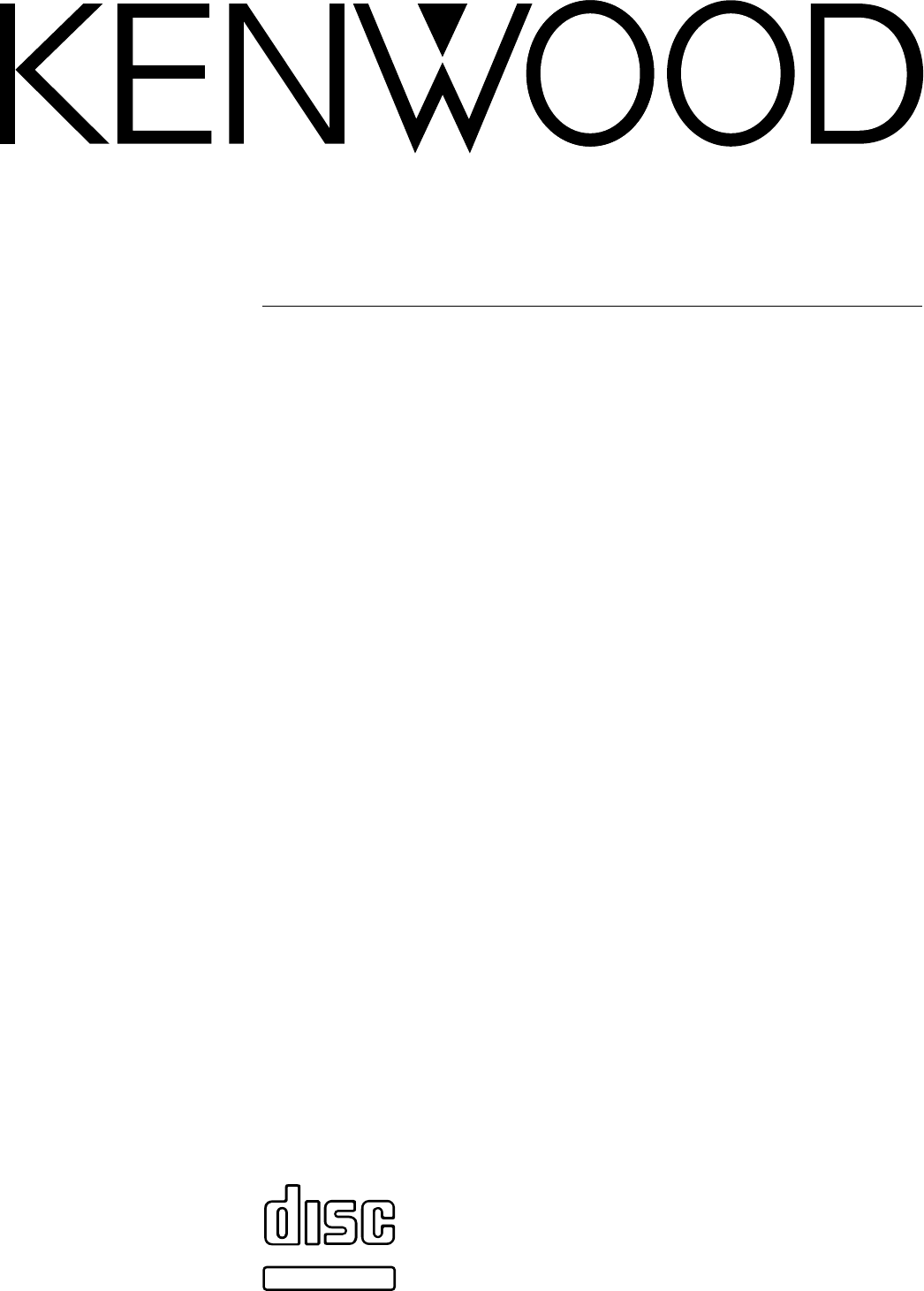
MICRO HI-FI COMPONENT SYSTEM
INSTRUCTION MANUAL
KENWOOD CORPORATION
B60-4726-08 (EN)
HM-332
TEXT
DIGITAL AUDIO
COMPACT
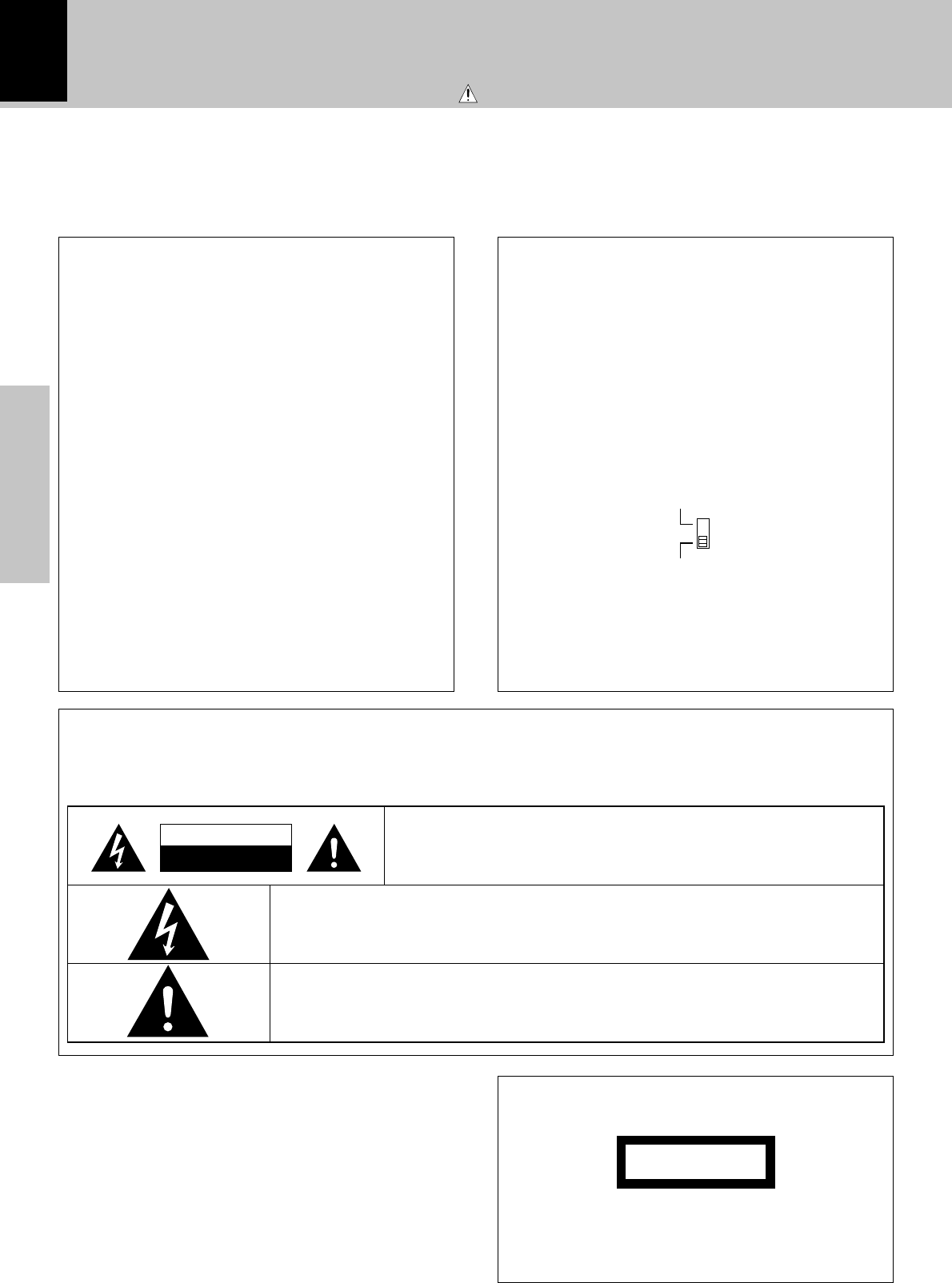
2
Preparation section
Before applying power
Caution : Read this page carefully to ensure safe operation.
AC
110
-
120V
‘
AC
220
-
240V
‘
For the United Kingdom
Units are designed for operation as follows.
U.S.A. and Canada ...................................................... AC 120 V only
Australia ....................................................................... AC 240 V only
Europe and U.K. ........................................................... AC 230 V only
China and Russia ........................................................ AC 220 V only
*Other countries ....................AC 110-120 / 220-240 V switchable
Factory fitted moulded mains plug
1. The mains plug contains a fuse. For replacement, use only
a 13-Amp ASTA-approved (BS1362) fuse.
2. The fuse cover must be refitted when replacing the fuse in
the moulded plug.
3. Do not cut off the mains plug from this equipment. If the
plug fitted is not suitable for the power points in your home
or the cable is too short to reach a power point, then obtain
an appropriate safety approved extension lead or adapter,
or consult your dealer.
If nonetheless the mains plug is cut off, remove the fuse
and dispose of the plug immediately, to avoid a possible
shock hazard by inadvertent connection to the mains sup-
ply.
IMPORTANT : The wires in the mains lead are coloured in
accordance with the following code:
Blue : Neutral
Brown : Live
Do not connect those leads to the earth terminal of a three-
pin plug.
*AC voltage selection
The AC voltage selector switch on the rear panel is set to the
voltage that prevails in the area to which the unit is shipped.
Before connecting the power cord to your AC outlet, make
sure that the setting position of this switch matches your line
voltage. If not, it must be set to your voltage in accordance
with the following direction.
AC voltage selector switch
Move switch lever to match your line volt-
age with a small screwdriver or other
pointed tool.
Note:
Our warranty does not cover damage caused by excessive
line voltage due to improper setting of the AC voltage selec-
tor switch.
The marking is located on the rear panel and says that the
component uses laser beams that have been classified as
Class 1. It means that the unit is utilizing laser beams that are
of a weaker class. There is no danger of hazardous radiation
outside the unit.
CLASS 1
LASER PRODUCT
The marking of products using lasers
(Except for some areas)
Safety precautions
WARNING : TO PREVENT FIRE OR ELECTRIC SHOCK, DO NOT EXPOSE THIS APPLI-
ANCE TO RAIN OR MOISTURE.
CAUTION: TO REDUCE THE RISK OF ELECTRIC SHOCK, DO NOT REMOVE
COVER (OR BACK). NO USER-SERVICEABLE PARTS INSIDE. REFER SER-
VICING TO QUALIFIED SERVICE PERSONNEL.
RISK OF ELECTRIC SHOCK
DO NOT OPEN
THE LIGHTNING FLASH WITH ARROWHEAD SYMBOL, WITHIN AN EQUILATERAL TRIANGLE,
IS INTENDED TO ALERT THE USER TO THE PRESENCE OF UNINSULATED “DANGEROUS
VOLTAGE” WITHIN THE PRODUCT’S ENCLOSURE THAT MAY BE OF SUFFICIENT MAGNI-
TUDE TO CONSTITUTE A RISK OF ELECTRIC SHOCK TO PERSONS.
THE EXCLAMATION POINT WITHIN AN EQUILATERAL TRIANGLE IS INTENDED TO ALERT
THE USER TO THE PRESENCE OF IMPORTANT OPERATING AND MAINTENANCE (SERVIC-
ING) INSTRUCTIONS IN THE LITERATURE ACCOMPANYING THE APPLIANCE.
CAUTION
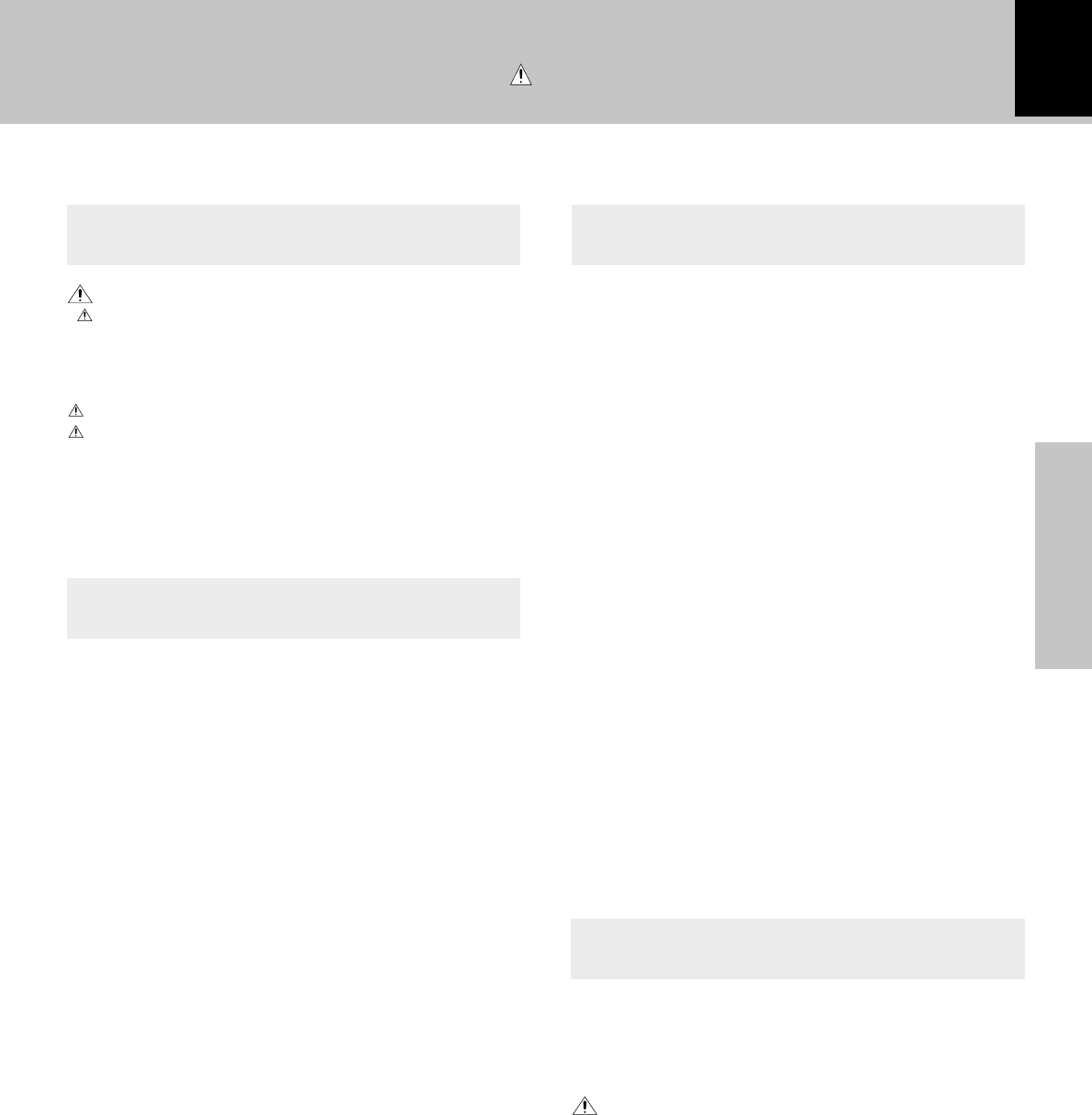
Preparation section
3
Caution : Read this page carefully to ensure safe operation.
Before applying power
Contents
Preparation section Application section
Basic section
Knowledge section
Before applying power ............................... 2
Safety precautions ........................................................... 2
Special features ................................................................ 5
Accessories ....................................................................... 5
System connection........................................... 6
Connection of the system accessories .......................... 6
Connection of other accessories
(Commercially available parts) ...................................... 8
Controls and indicators ................................... 9
Display ................................................................................ 9
Main unit........................................................................... 10
Operation of remote control unit ................. 12
Important Items............................................... 43
Maintenance .................................................................... 43
Reference ......................................................................... 43
In case of difficulty ........................................ 45
Specifications ............................................ 47
Various CD playback features...................... 26
Listening in the desired sequence
(program playback)................................................... 26
Repeated playback ......................................................... 27
Listening to an unexpected title sequence
(random playback) .................................................... 28
R.D.S. (Radio Data System)
(Except for some areas) ............................ 29
Searching for a desired program type
(PTY search) ............................................................... 30
Convenient recording methods..................... 33
Selection of the recording type.................................... 33
One-touch edit recording (CD
=
TAPE) ....................... 34
Program recording (CD
=
TAPE) ................................... 35
Tone adjustment ............................................. 36
Tone adjustment .............................................................. 36
Balance adjustment
(Adjust for the desired left / right balance.) .............. 36
Listening to an AUX input source ................. 37
Listening to an AUX input source .................................37
Adjusting the AUX input level .......................................37
Clock adjustment............................................ 38
Timer operation............................................... 39
Setting the O.T.T. timer ................................................... 39
Setting an everyday timer program ............................. 40
Sleep timer (SLEEP) ........................................................ 42
Basic use method........................................... 14
Playback of CD................................................ 16
Playback of tape.............................................. 18
Receiving broadcast station ......................... 20
Collective presetting of stations (auto preset).......... 22
Channel space setting ................................................... 22
Recording on tape .......................................... 24
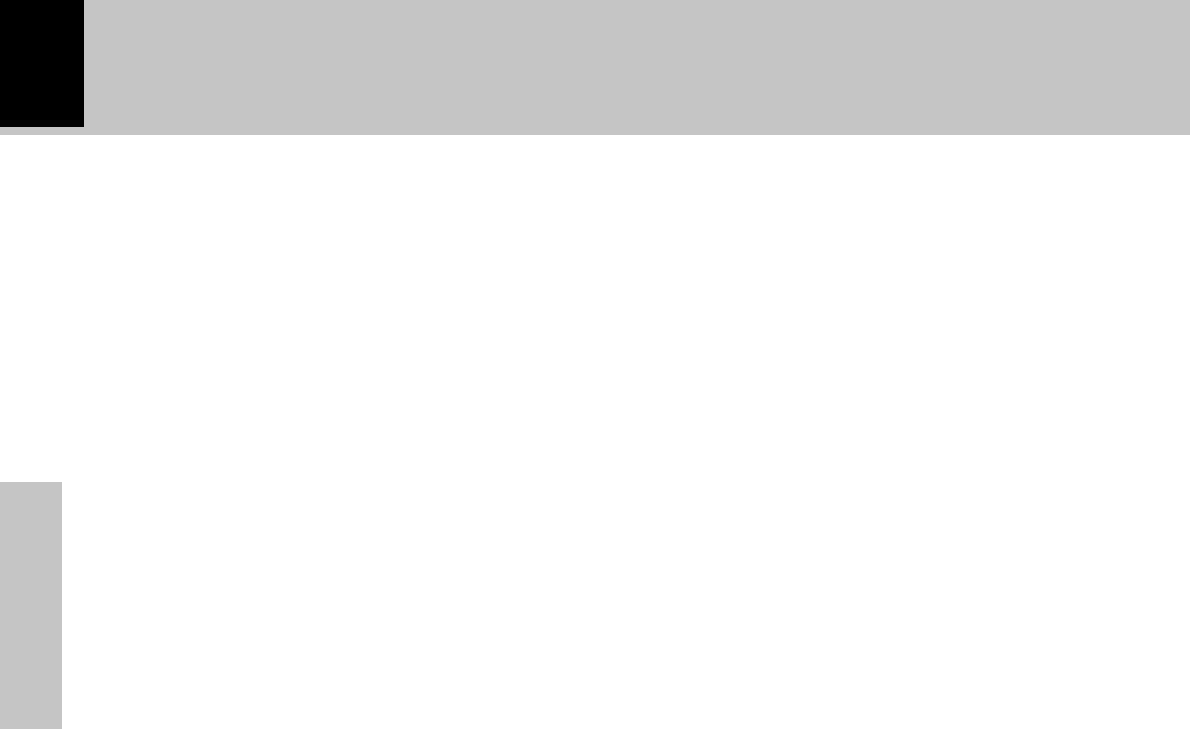
4
Preparation section
Before applying power
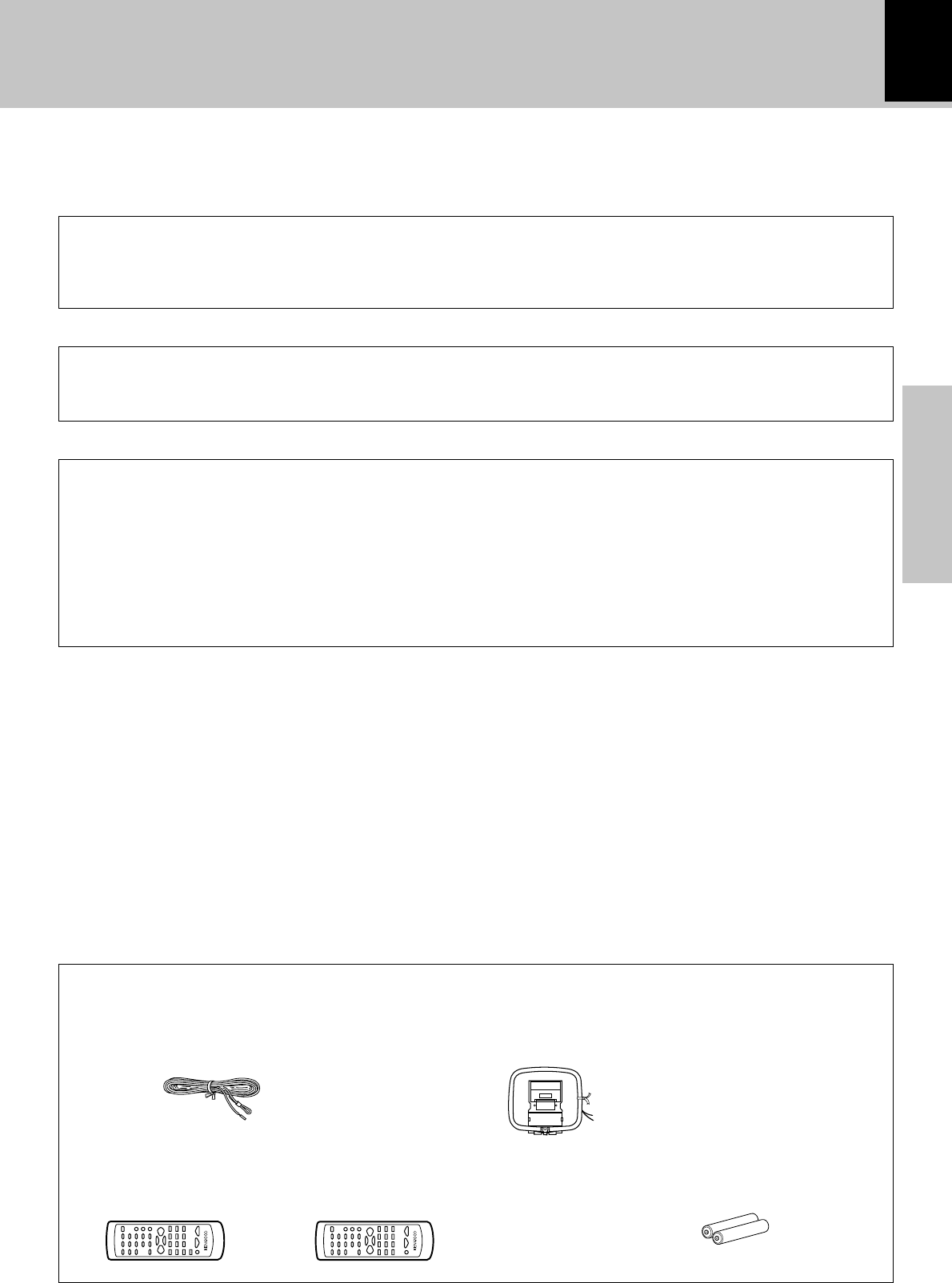
Preparation section
5
CD text information display
When discs conforming to CD-TEXT are played with this unit, the text information recorded on the CD (disc
name or titles) is displayed automatically. #
Some CDs conforming to CD-TEXT may not display text information.
Up to 1000 letters may be displayed. If the CD exceeds 1000 letters, "TEXT MEMORY FULL" will be displayed.
Special features
Convenient recording features
Versatile recording features are provided, allowing the user to select desired one for each purpose.
÷One-touch recording: Pressing a single key starts recording of all tracks or a single track in a CD. ›
÷Program recording : Your favorite tracks can be recorded in any desired order. fi
Convenient timer features
Before applying power
In addition to the 2-program timer, the timer also provides the following convenient features.
÷AI timer : When timer playback starts, the volume level increases gradually until a certain level is reached.
q
÷O.T.T. : Timer playback which occurs only once and only for an hour can be programmed by simply
setting the start time. ·
÷Sleep timer : Power of the unit can be switched off automatically after the set time has elapsed. Designed
for example for falling asleep while listening to music in the night time, etc. w
O.T.T. .......(Operate easy-To-use Timer)
Unpacking
Unpack the unit carefully and make sure that all accessories are put aside so they will not be lost.
Examine the unit for any possibility of shipping damage. If your unit is damaged or fails to operate, notify your dealer immediately.
If your unit was shipped to you directly, notify the shipping company without delay. Only the consignee (the person or company
receiving the unit) can file a claim against the carrier for shipping damage.
We recommend that you retain the original carton and packing materials for use should you transport or ship the unit in the future.
Accessories
Please confirm that the following accessories are present.
FM indoor antenna (1) AM loop antenna (1)
Remote control unit (1) Batteries (R6/AA) (2)
Europe and U.K Other countries
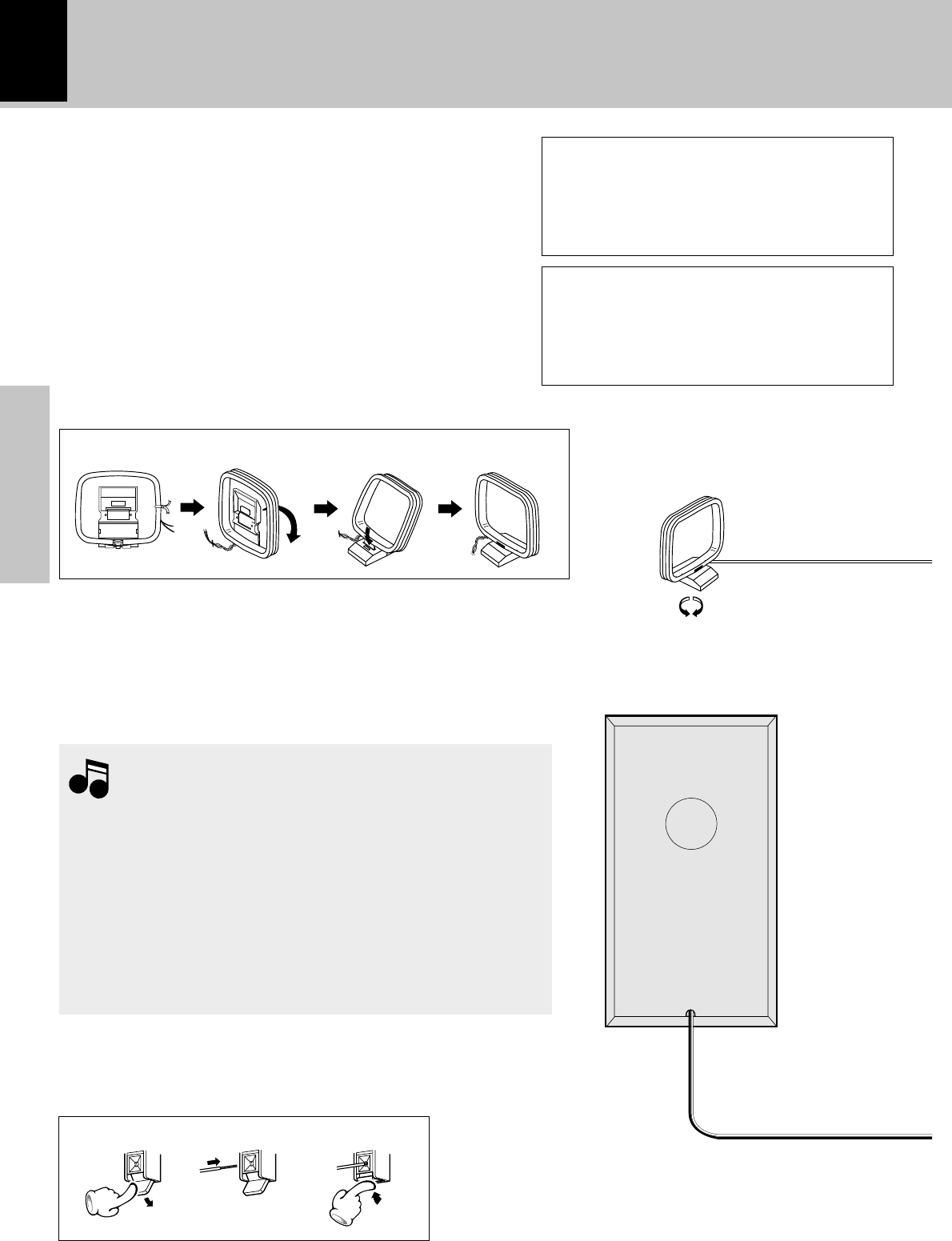
6
Preparation section
System connection
Malfunction of microcomputer
If operation is not possible or erroneous dis-
play appears even though all connections have
been made properly, reset the microcomputer
referring to “In case of difficulty”. t
Connection of the system accessories
This figure shows the method of connection be-
tween the main unit and provided accessories.
12 3
AM loop antenna
The supplied antenna is for indoor use. Place it as far as pos-
sible from the main system, TV set, speaker cords and power
cord, and set it to a direction which provides the best recep-
tion.
Speaker (Right)
Main Unit
CAUTION
Note on Connection
Connect the components as shown in the dia-
gram.
Only plug the power cord into a power outlet
once connections are completed.
12 3 4
1.Never short-circuit the “+” and “-” speaker cords.
2.If the “+” and “-” polarity are inverted, the sound will be unnatural
with unclear positioning of musical instruments, etc.
3.Be sure to insert all connection cords securely. If their connections
are imperfect, the sound may not be produced or noise may
interfere.
4.Before plugging or unplugging a connection cord, be sure to unplug
the power cord from the wall AC outlet. If connection cords are
plugged or unplugged with the power cord left plugged in, malfunc-
tion or damage may result.
Notes
Notes
AM loop antenna
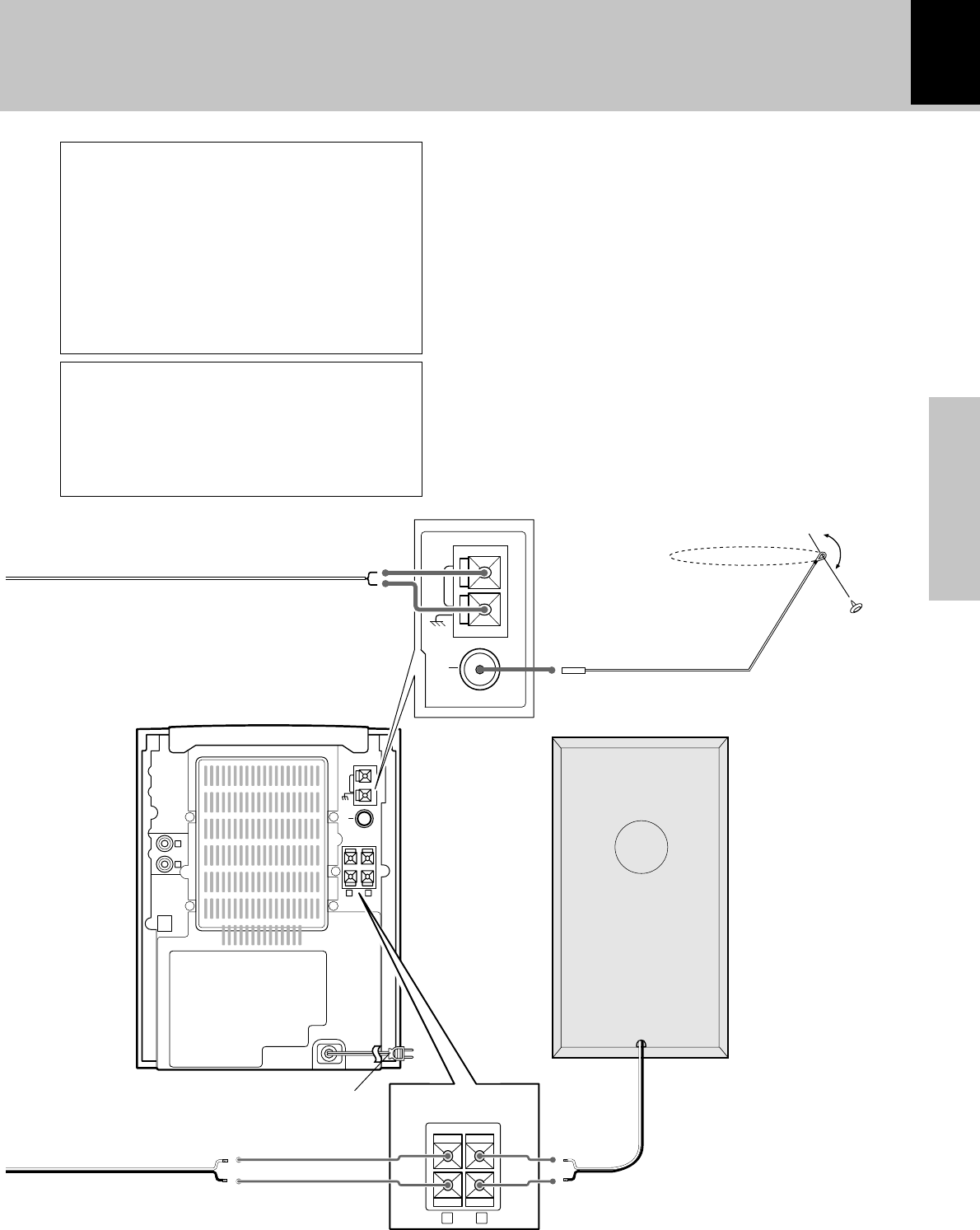
Preparation section
7
L
R
AUX
IN
SPEAKERS(6–16Ω)
GND
AM
ANTENNA
FM
75Ω
+
-
LR
OPTICAL
OUT
+
-
FM
75Ω
GND
AM
SPEAKERS(6–16Ω)
LR
ANTENNA
System connection
FM indoor antenna
The accessory antenna is for temporary indoor use only.
For stable signal reception we recommend using an out-
door antenna. Remove the indoor antenna if you connect
one outdoors.
1Connect the antenna to the antenna terminal.
2Locate the position providing good reception
condition.
3Fix the antenna.
Speaker (Left)
Speaker cord
POWER cord
Connect correctly + to + and - to -.
TO WALL AC
OUTLET
FM indoor
antenna
CAUTION
Be sure to adhere followings. Or proper venti-
lation will be blocked causing damage or fire
hazard.
÷Do not place any objects impairing heat ra-
diation onto the top of unit.
÷Leave a space around the unit (from the larg-
est outside dimension including projection)
equal or greater than, shown below.
Top panel : 50 cm Back panel : 10 cm
CAUTION
Be sure to adhere followings. Or proper venti-
lation will be blocked causing damage or fire
hazard.
÷Do not place any objects impairing heat ra-
diation onto the top of unit.
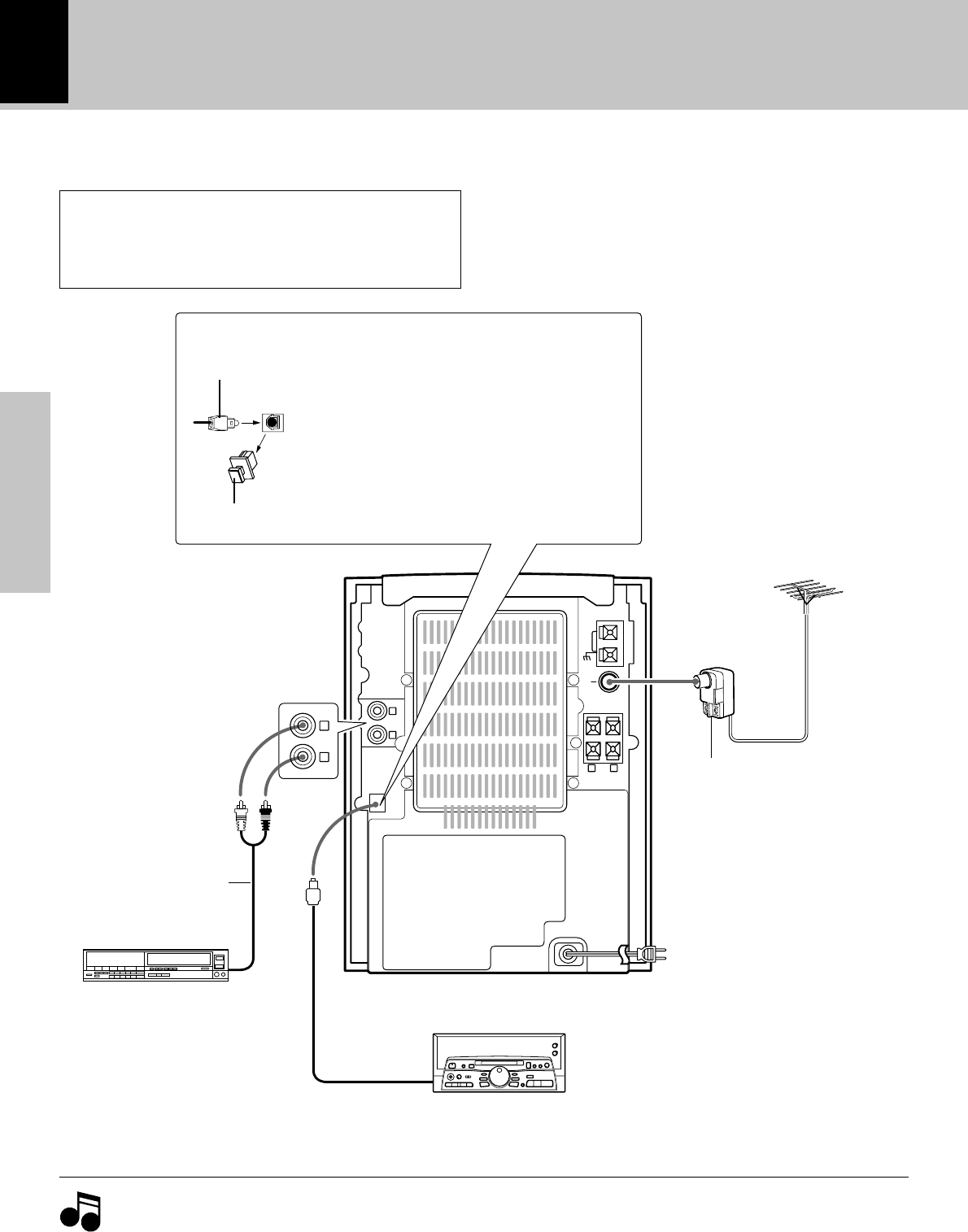
8
Preparation section
L
R
AUX
IN
SPEAKERS(6–16Ω)
GND
AM
ANTENNA
FM
75Ω
+
-
LR
DIGITAL OUT
OPTICAL
DIGITAL OUT
OPTICAL
AUX
IN
L
R
System connection
Connection of other accessories
(Commercially available parts)
FM outdoor antenna
Lead the 75Ω coaxial cable con-
nected to the FM outdoor an-
tenna into the room and connect
it to the FM 75Ω terminal. Please
remove the indoor antenna after
an outdoor antenna has been in-
stalled.
Antenna adaptor
(optional)
Audio cord
POWER cord
TO WALL AC OUTLET
Audio output
VCR, Analog turntable with
built-in RIAA equalizer (optional
P-110), etc.
CAUTION
Note on Connection
Connect the components as shown in the diagram.
Only plug the power cord into a power outlet once
connections are completed.
1.In case an associated system component is connected, also read the instruction manual of the component.
2.Be sure to insert all connection cords securely. If their connections are imperfect, the sound may not be produced
or noise may interfere.
3.Before plugging or unplugging a connection cord, be sure to unplug the power cord from the wall AC outlet. If
connection cords are plugged or unplugged with the power cord left plugged in, malfunction or damage may
result.
Notes
Notes
MD recorder or DAT etc.
DIGITAL OUT jack (OPTICAL)
cap
Optical fiber cable
If necessary, remove the cap and plug the
optical fiber cable (optical)
The DIGITAL OUT jack (OPTICAL) outputs
the CD signal.
The CD signal can be recorded in digital
format by connecting a recorder to the
DIGITAL IN jack (OPTICAL).
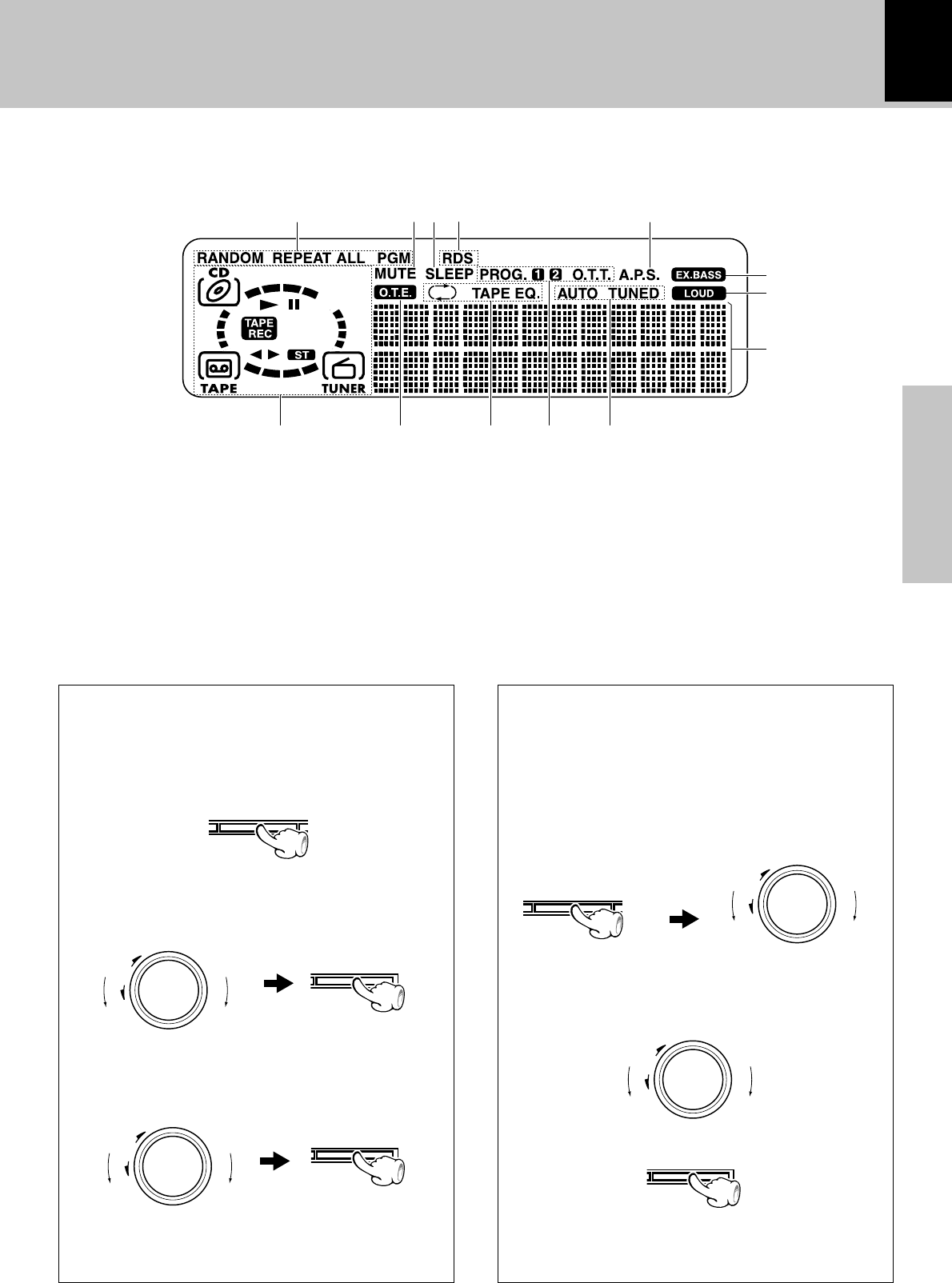
Preparation section
9
Controls and indicators
Display
(The displays given in this manual are approximations only.
They may differ from what actually appears on the display.)
123 4 5
67
#
890
!
@
1Indication related to CD
2MUTE indicator
3SLEEP indicator
4RDS indicatior (except for some areas)
5Auto Power Save indicator
6Selected selector indicator
7O.T.E. (ONE TOUCH EDIT) indicator
Appears during one-touch recording.
8Reverse mode and TAPE equalizer (TAPE EQ.) indi-
cators
9Timer-related indicators
0Tuner-related indicators
!EX.BASS indicator
@LOUD (Loudness) indicator
#Character information display section
Shows character information including the input selection,
volume level and disc/track title. Frequency indication, time
indication, track No., program No., etc.
AUTO POWER SAVE function
When the unit is ON and the unit is left for 30 min-
utes with CD and TAPE not operating, the unit is
switched off automatically by this function. This is
convenient when you forgot to switch off the unit.
This function can be activated or deactivated by the
following operation.
menu
down
volume/
multi control
up
down
volume/
multi control
up
menu
down
volume/
multi control
up
down
volume/
multi control
up
set/demo
set/demo
set/demo
1Select “A.P.S. SET?”.
2Select.
(Press the set/demo key while the “?” mark is
blinking.)
3Set it.
Display panel control
Controlling the BACK LIGHT
The brightness of the main unit display can be ad-
justed.
1Turn power ON and press the menu key.
2Rotate the volume/multi control knob to
select "BACK LIGHT?" and press the set/
demo key.
3Rotate the volume/multi control knob to
select the desired light brightness ("High" or
"Low") and press the set/demo key.
÷When the SLEEP timer has been set, the light is "LOW"
regardless of the BACK LIGHT setting.
÷When the TUNER or AUX input is selected, APS
operates only when the volume is set to zero or when
MUTE is on.
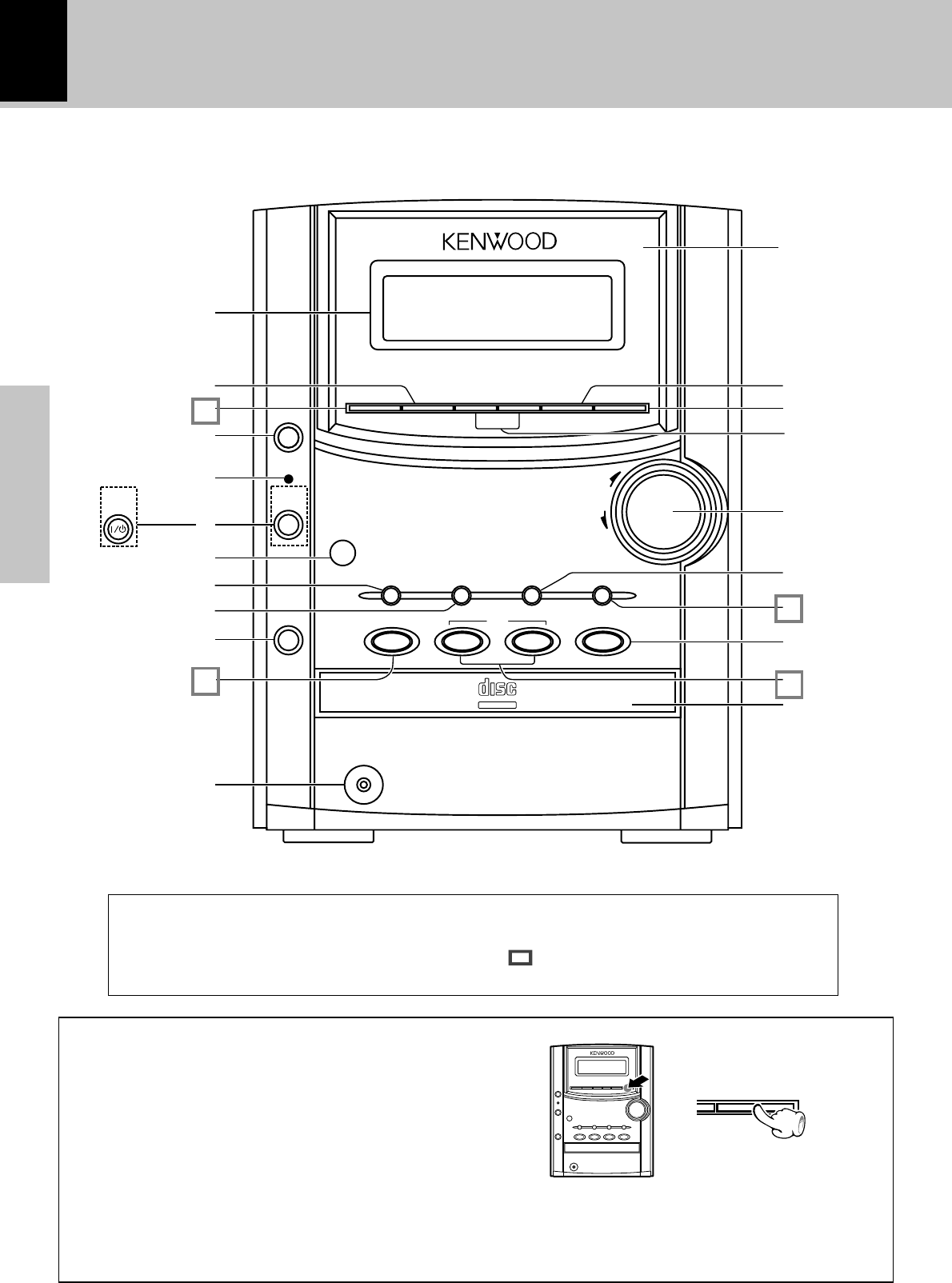
10
Preparation section
down
POWER
standby
/
timer
TAPE
CD
0
0
AUTO REVERSE CASSETTE DECK
HM
-
332
phones
CD
6 2
TAPE
3
STOP
volume/
multi control
7
TAPE EQ. o.t.e. TAPE
rec TUNER/band
up
AUX sound 4¢menu set/demo
TEXT
DIGITAL AUDIODIGITAL AUDIO
COMPACTCOMPACT
standby
/
timer
Main unit
Controls and indicators
About the one-touch operation function
This unit incorporates the one-touch operation function for the user's convenience.
With this function, pressing any key enclosed in while the unit is in standby mode
immediately start playback (or reception).
1
2
3
4
5
6
7
0
!
#
$
%
^
&
*
)
¡
™
8
9
@
(
DEMO OFF (To cancel demonstration):
Press the set/demo key when DEMO is ON.
DEMO ON (To execute demonstration):
After turning power ON, press and hold the
set/demo key (for more than 2 seconds).
In regard to demonstration
This unit is equipped with a demonstration func-
tion (only display). The demonstration consists of
sequential change of display and indicators show-
ing the operations, but the audio itself does not
change. The demonstration function can be can-
celled as follows.
÷This operates automatically when a power failure has
occurred or the plug of the power cable has been
pulled while the power was ON.
set/demo
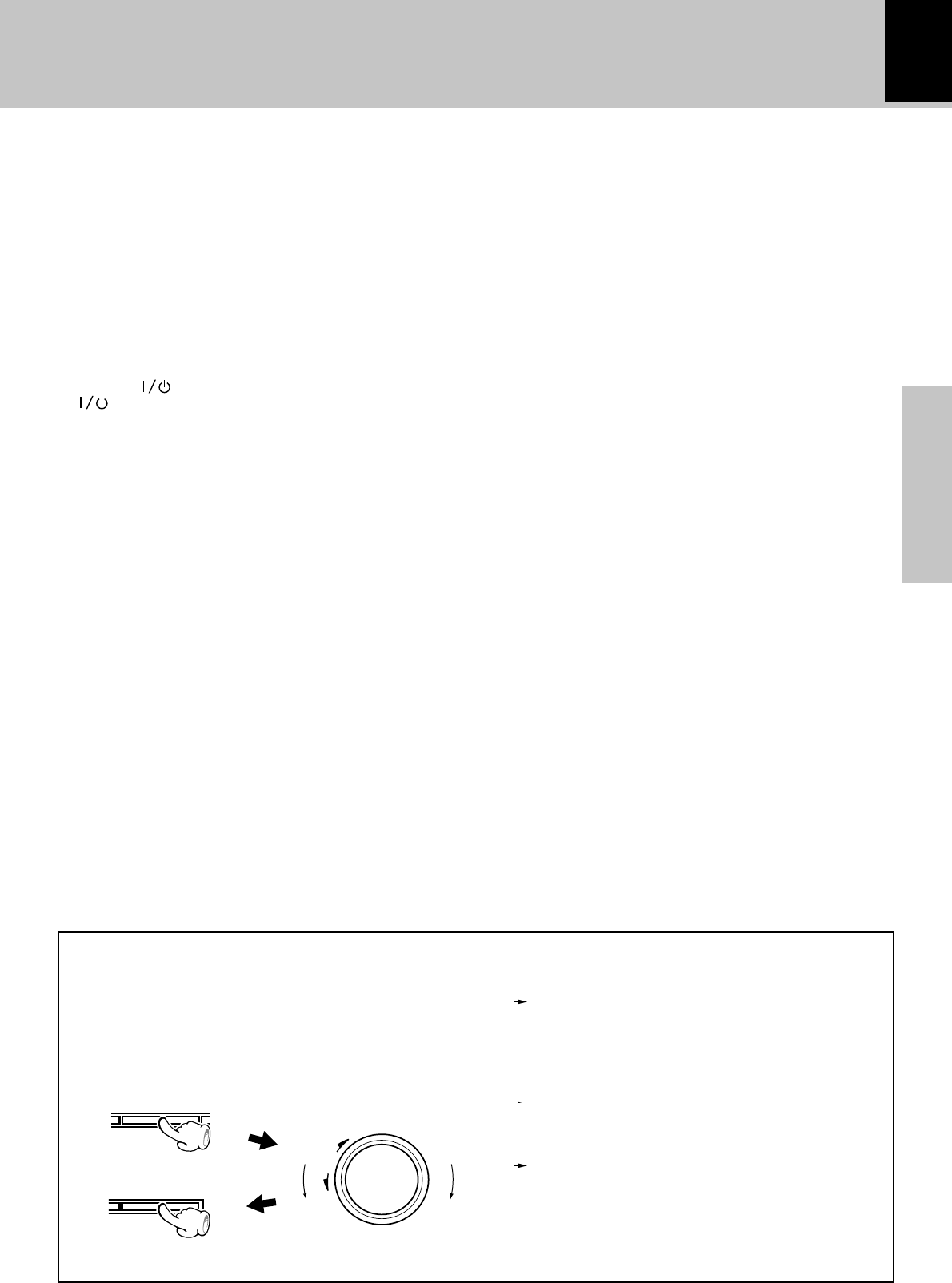
Preparation section
11
Controls and indicators
*
1Display
2sound key %
Used for switching the EX.BASS play and LOUDNESS play.
3AUX key ‡
Press to listen to the input source connected to AUX (analog
external).
4TAPE 0 key *
Press to open or close the cassette holder.
5Standby / timer indicator
Light in standby mode of power.
Red : Normal standby mode
Amber : Timer standby
Extinguished : Power ON mode
6POWER( ) key (For U.S.A. and Canada) $
(POWER) key (For other countries) $
7Remote sensor #
8TAPE EQ. key (
Press to switch the tape equalizer on.
9o.t.e key
These keys are used for recording of a CD onto tapewith a
one-touch operation.
Press either key during CD playback to record the currently
played track onto tape. Press in stop mode to record the entire
CD onto tape. ›fi
0CD 0 key ^
Press to open or close the CD tray.
!CD 6 key ^
Press to select the CD input and start CD playback.
Press during CD playback to let it pause temporarily.
@phones jack %
Headphones with a stereo mini plug (optional) can be con-
nected.
#Cassette holder
Press the TAPE 0 key to open or close.
$menu key
Press to switch the function of the volume/multi control
knob.
This key is also used when setting the time of the day.°
%set/demo key
Press to set or enter an item selected with the volume/multi
control knob. (fl
Used for demonstration ON/OFF. 0
^Skip/search (4/ ¢) keys
During CD operation : &
Press to skip tracks in the forward or backward direction.
During TAPE operation : (
Press to search in the forward or backward direction.
During TUNER operation : )
Used to select a preset station.
&volume/multi control knob !
Normally this is used for volume adjustment.
*TAPE rec key ∞
Press to start recording. Pressing the key during recording
stops it after leaving a non-recorded space (blank) of about 4
seconds.
(TUNER/band key )
The received broadcasting band is switched.
Press to select the TUNER input.
)7STOP key
Press in power standby mode to display the clock.
¡TAPE ` key *
Press to select the TAPE input and play a tape.
™CD tray
Press the CD 0 key to open or close.
Turning the knob switches the display contents.
TAPE RVS. ? (
AUTO PRESET (or A.MEMORY ? ) ™
(Only when the TUNER input is selected)
AUX INPUT ? ‡
(Only when the AUX input is selected)
BALANCE ? fl
BACK LIGHT ? 9
A.P.S. SET ? 9
TIMER SET ? ·
÷The function of the control knob returns to the normal
mode when it has not been operated for 20 seconds.
* About the volume/multi control knob
After selecting the function of this knob with the
menu key, select the desired control item by turn-
ing the volume/multi control knob.
To set or enter the setting of the selected item,
press the set/demo key.
menu
set/demo
down
volume/
multi control
up
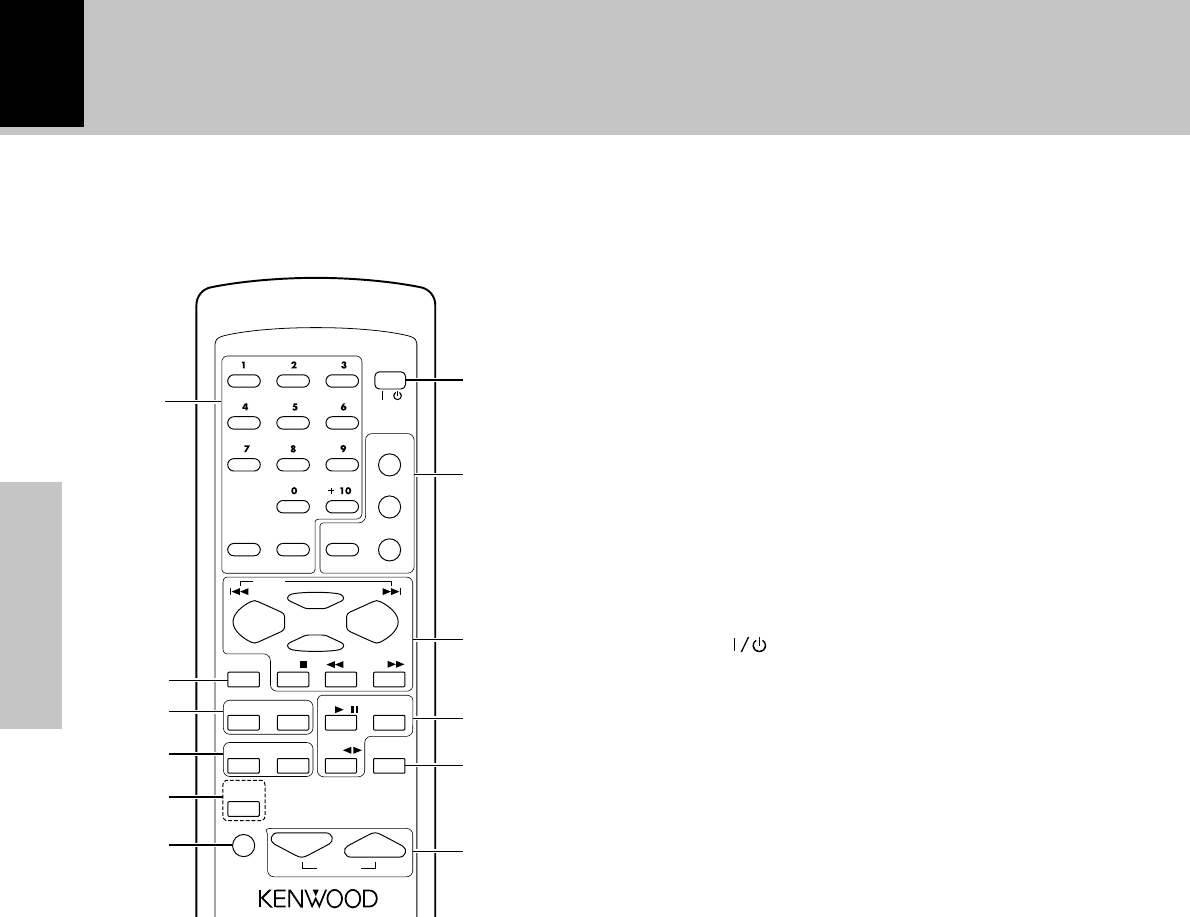
12
Preparation section
The keys on the remote control unit with the same names as on the main unit have the same function as the
keys on the main unit.
Infrared ray system
Model : RC-F0100E (For Europe and U.K.)
: RC-F0100 (For other countries)
1Numeric keys &¡§
These are used to select CD tracks and as preset call keys for the
tuner.
TIME key &
Press to switch the time information displayed during CD
playback.
DISPLAY key #
Used for scroll display of the text informations of CD-TEXT
compatible disc.
2TAPE EQ. key (
Press to switch the tape equalizer on.
3SLEEP key w
This is used to set the sleep timer.
TIMER key w
Used to select the timer.
4SOUND key %
Used for switching the EX.BASS play and LOUDNESS play.
TONE key fl
This is used to adjust the tone.
5RDS-related keys (Only some areas)
PTY key º
Used at the time of program type detection.
6MUTE key %
This is used to suppress the sound temporarily.
7POWER ( ) key $
The system is switched ON and STANDBY.
8Keys related to CD
REPEAT key ¶
This is used for repeated playback.
RANDOM key •
Playback of the CD tracks in random order.
PGM/AUTO/MONO key §
This is used to program the track sequence.
During TUNER operation: ¡
Used to switch the tuning mode between “AUTO” (auto
tuning, stereo reception) and MONO (manual tuning, monau-
ral reception).
CLEAR key
The programmed track sequence is cleared. §
9Basic operation keys
4P.CALL¢ keys
During CD operation: &•
Press to skip tracks in the forward or backward direction.
During TUNER operation: ¡
Used to select a preset station.
RDS operation (Only some areas) º
1TUNING¡ keys
During CD or TAPE operation: &
Press to search in the forward or backward direction.
During TUNER operation: )
Press to select a radio station.
SET key ™
Press to set or enter an item selected with the “VOLUME/
multi control”.
ENTER key ¡
It is used to enter the preset station memory in the tuner.
7STOP key
0TAPE 23 key
CD 6 key
TUNER/BAND key
!TAPE O.T.E. key ›
These keys are used for recording of a CD onto tapewith a
one-touch operation.
Press either key during CD playback to record the currently
played track onto tape. Press in stop mode to record the entire
CD onto tape.
@VOLUME control keys
Press to control the volume. $
Press to control the tone. fl
SET
ENTER
CLEAR
REPEAT
RANDOM
PGM
CD
/
TAPE
TUNER
/BAND
SOUND
MUTE
RC F0100E
SLEEP TIMER
TONE
DISPLAY
TIME
TAPE O.T.E.
PTY
P.CALL
TUNING
TAPE EQ. STOP
AUTO
/
MONO
POWER
/
VOLUME
1
2
3
4
5
6
7
8
9
0
!
@
Operation of remote control unit
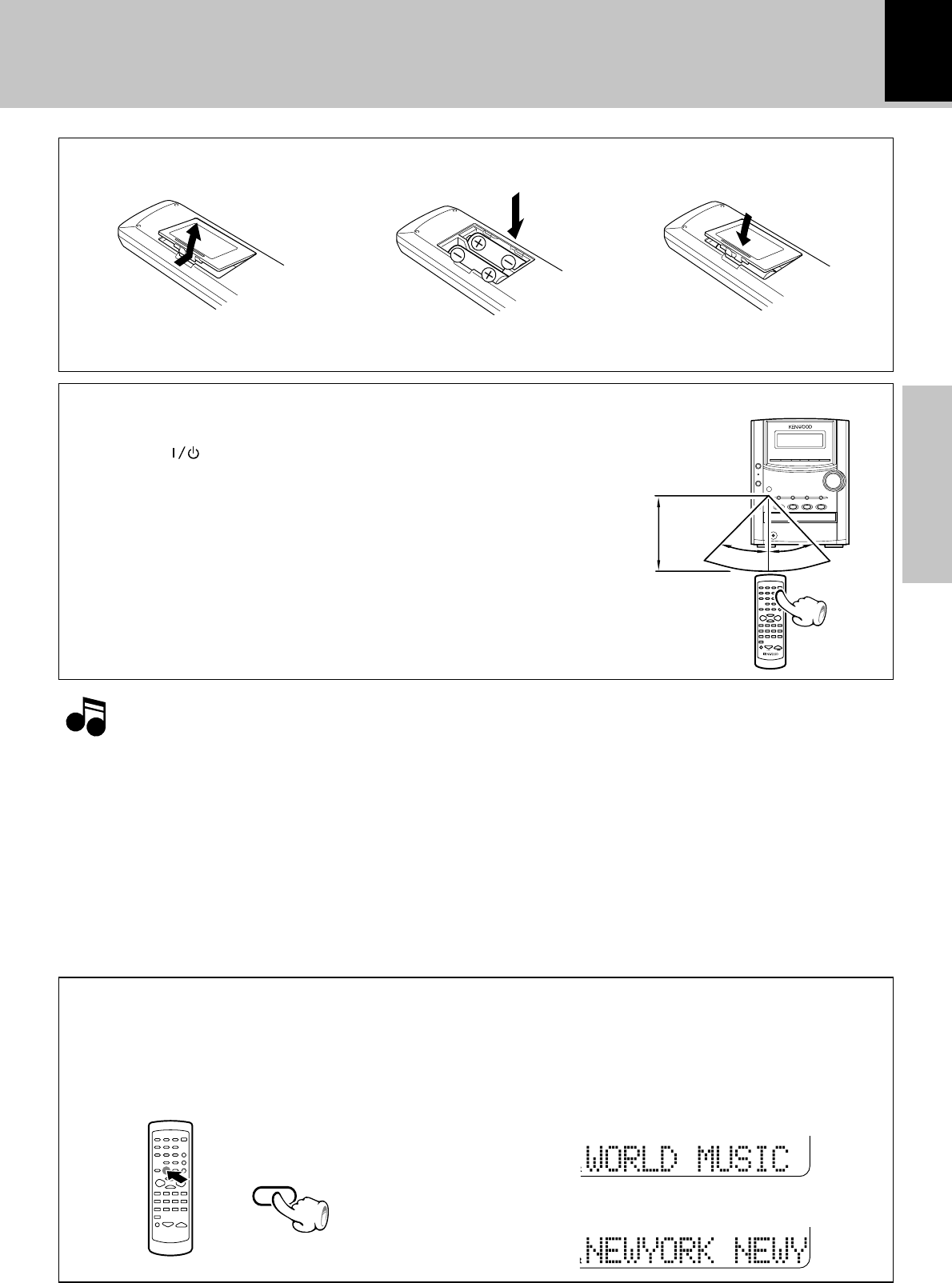
Preparation section
13
30˚ 30˚
RC-F0100E
Loading batteries
3 Close the cover.1 Remove the cover. 2 Insert batteries.
÷Insert two R6 (“AA”-size) batteries following the
polarity indications.
Operation
÷When pressing more than one remote control keys
successively, press the keys securely by leaving an
interval of 1 second or more between keys.
After plugging the power cord of this unit, press
the POWER ( ) key of the remote control unit
to turn the system ON. When the system is
turned ON, press the key of the function to be
operated.
1.The provided batteries are intended for use in operation checking, and their service life may be short.
2.When the remote controllable distance becomes short, replace both of the batteries with new ones.
3.If direct sunlight or the light of a high- frequency fluorescent lamp (inverter type, etc.) is incident to the remote
sensor, malfunction may occur. In such a case, change the installation position to avoid malfunction.
Notes
Notes
Operating range
(approx.)
Remote sensor
6 m
Operation of remote control unit
DISPLAY
In regard to the DISPLAY key
When a title recorded in a CD-TEXT disc is too
long to be displayed in the dot display, press
this key to scroll the display and view the char-
acters which has not be displayed.
Pressing the key during stop scrolls the disc title.
Pressing the key during playback scrolls the track
title.
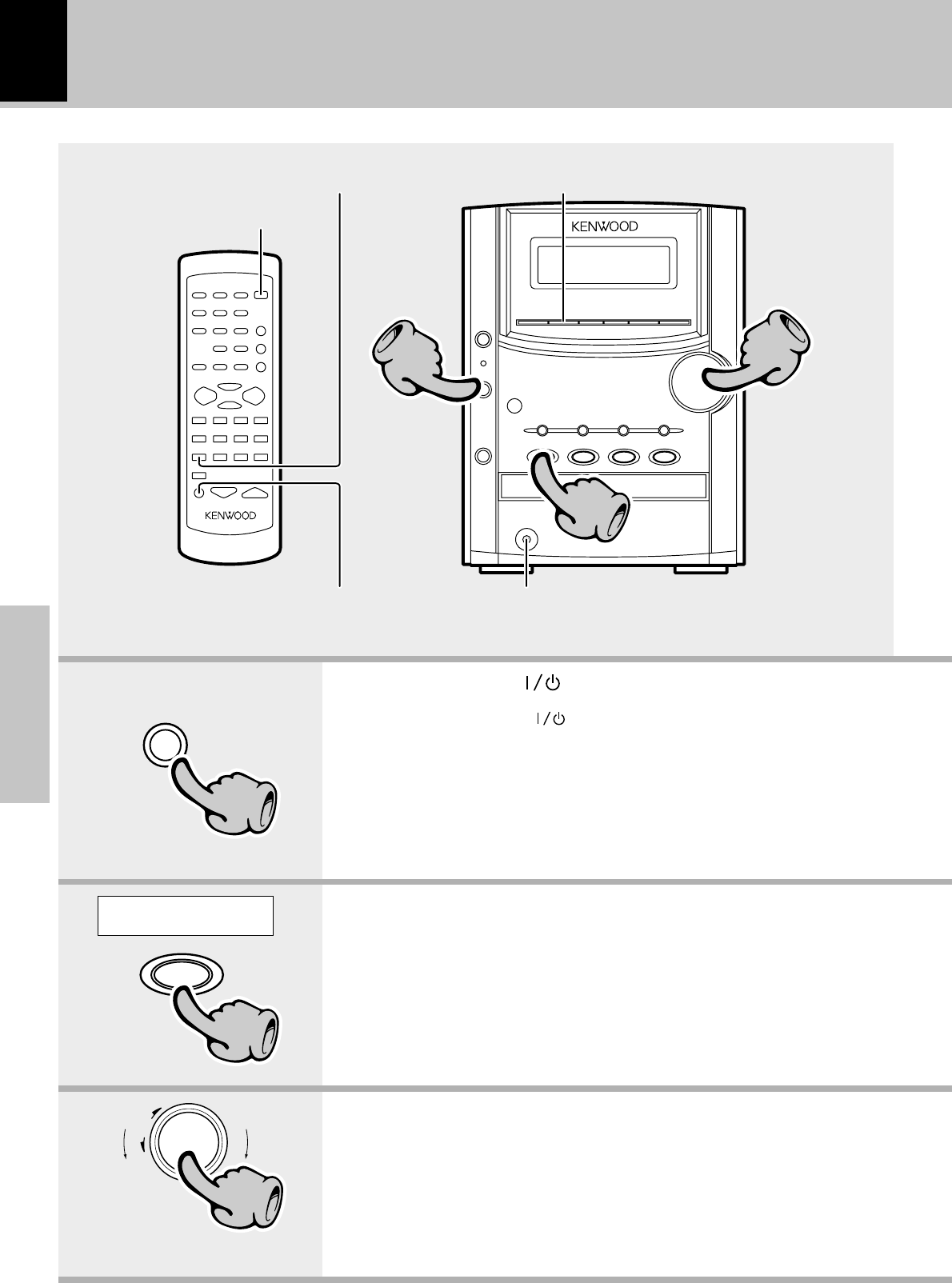
Basic section
14
33
22
11
POWER
11
down
volume/
multi control
up
33
Basic use method
Muting the sound temporarily
Bass and treble compensation Bass and treble compensation
Listening through headphones
1. Set the POWER ( )key to ON.
When the POWER ( ) key is pressed while the unit is ON
switches it OFF. The standby/timer indicator lights red or amber.
÷Pressing the CD 6, AUX, TAPE23 or TUNER/band key also turns power
on and starts playback (reception) of the corresponding input. (One-touch
operation)
÷When the CD or TAPE input is selected while the corresponding disc or tape
has been loaded, it immediately starts to play.
2. Selecting the desired output.
÷Pressing the CD 6, AUX, TAPE23 or TUNER/band key selects the
corresponding input.
3. Volume adjustment.
÷The display shows a reference value.
The volume
decreases
The volume
increases
Example:
To select the CD input
CD
6
22
CD ^
TAPE *
TUNER (Broadcasts) )
AUX (External input) ‡
"Adjusting the AUX input level"‡
The system is switched ON and
STANDBY.
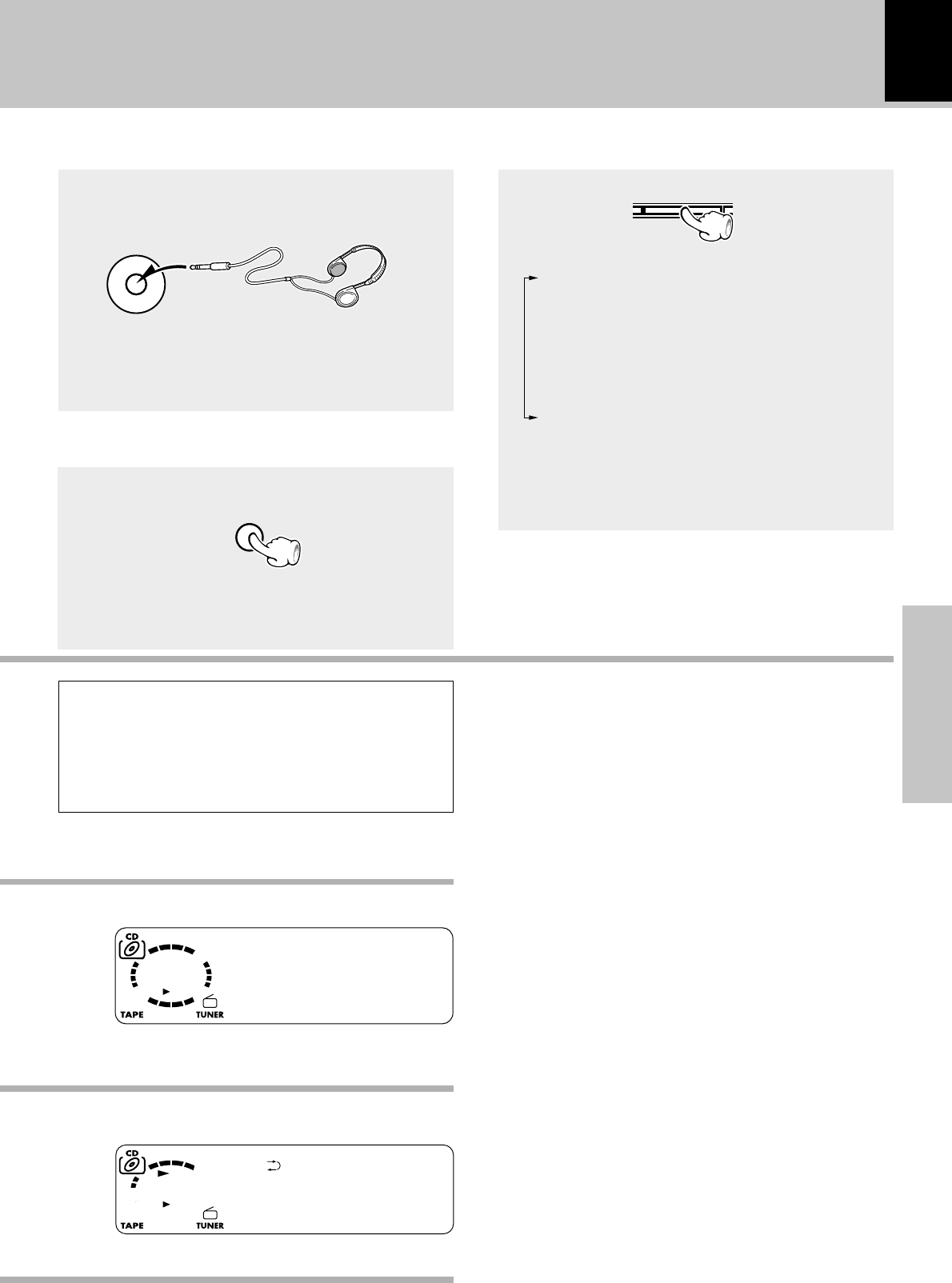
15
Basic section
MUTE
phones
sound
C
01 0:00
D
V
01 0:12
OLUME 02
Listening through headphones
Insert the headphone plug into the “phones”
jack.
÷Headphones with a stereo mini plug can be con-
nected.
÷The sounds from all speakers are cut off.
Muting the sound temporarily
(Remote control unit only)
÷Press again to resume the original volume.
÷This is also cancelled when the volume is changed.
Bass and treble compensation
Each press switches the modes as follows.
1“EX.BASS” lights.
The lowest and highest frequencies are en-
hanced regardless of the current volume
level.
2“LOUD” (Loudness) lights.
The lowest and highest frequencies are en-
hanced according to the current volume level.
(Effective during low-volume listening.)
3Both indicators off.
Canceled.
÷Adjusting the tone while the “LOUD” or “EX.BASS”
indicator is lit turns it off and cancels the sound
enhancement mode. fl
Standby mode
While the standby/timer indicator of the unit is lit
in red or amber, a small amount of current flows to
back up the memory. This condition is called standby
mode.
When CD has been selected.
Volume display
Basic use method
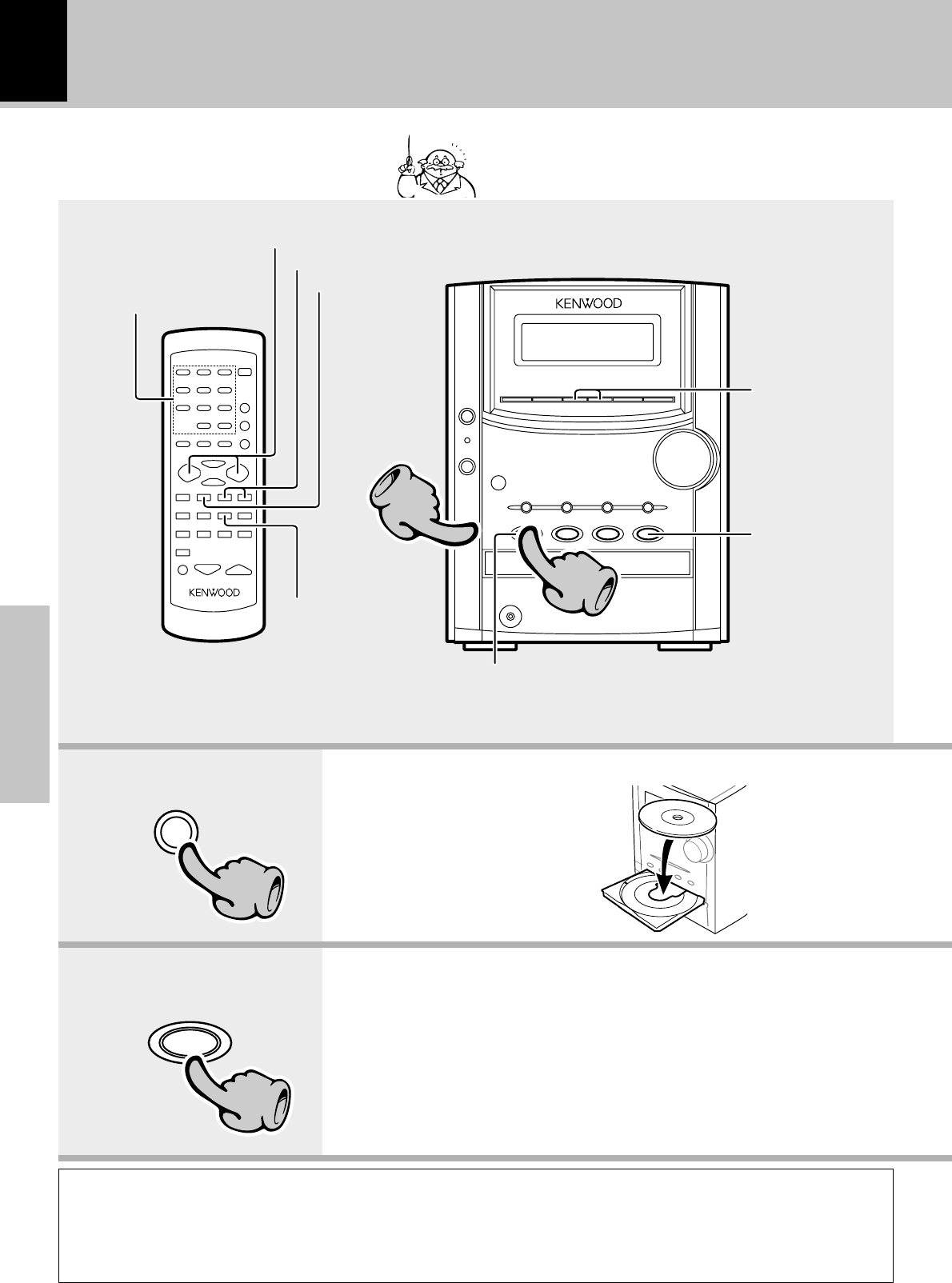
Basic section
16
CD
6
22
11
22
Playback of CD
Playback from
desired track
When a disc is placed into the CD player in advance,
the unit will be switched on automatically by press-
ing the CD 6 key, and playback will start.
Skipping tracks
To fast forward and backward
Start playback/
To pause playback
Start playback/
To pause playback
To stop playback
To stop playback
Skipping tracks
1. Load a disc.
1Press the CD0 key.
2Place a disc.
3Press the CD0 key.
The label side must
be on top.
2. Start playback.
0
CD
11
In regard to CD-TEXT
When discs conforming to CD-TEXT are played with this unit, the text information recorded on the CD (disc
name or titles) is displayed automatically. #
Some CDs conforming to CD-TEXT may not display text information.
Up to 1000 letters may be displayed. If the CD exceeds 1000 letters, "TEXT MEMORY FULL" will be displayed.
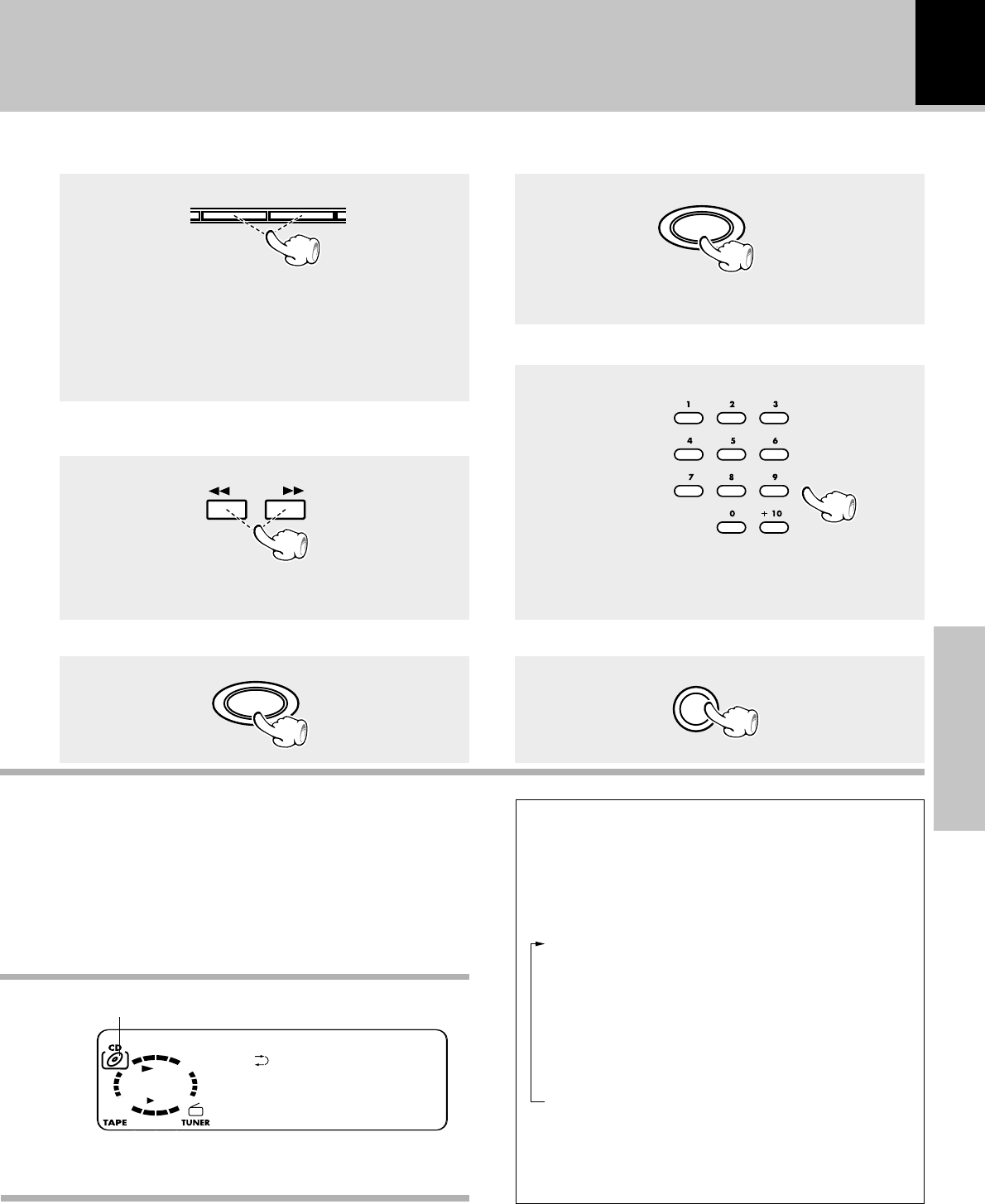
17
Basic section
4¢
TUNING
STOP
7
CD
6
0
CD
C
01 0:12
DKENWOOD
Playback of CD
Skipping tracks
÷The track in the direction of the key pressed is
skipped, and the selected track will be played from the
beginning.
÷When the 4 key is pressed once during playback, the
track being played will be played from the beginning.
÷Operation also is possible with the keys 4 and ¢
of the remote control unit.
Playback from desired track
(Remote control unit only)
Press the numeric keys as shown below....
To select track No. 23 :003
To select track No. 40 :0000)
Select the desired track No.
÷Each press pauses and plays the CD alternately.
To pause playback
To stop playback
To fast forward and backward
(Remote control unit only)
÷Playback starts from the position where the key is
released.
Backward
search
Forward
search
÷Do not touch the played side of disc.
÷Be sure to place a disc horizontally. Placing it with an
inclination will result in malfunction.
÷Titles are displayed for discs conforming to CD-TEXT.
÷After a few seconds, play starts from track No.1.
Time display on CD player
(Remote control unit only)
Each press of the TIME key changes the dis-
played contents.
÷Only time information 1 and 2 can be displayed
during single-track repeated playback or random play-
back.
(Remaining time of track being
played)
(Elapsed time of entire disc)
(Elapsed time of track being
played)
(Remaining time on entire disc)
11:23
2-2:37
323:45T
4-36:15T
Eject the CD
÷The CD tray opens.
Displayed when a disc is loaded.
To skip backward To skip forward
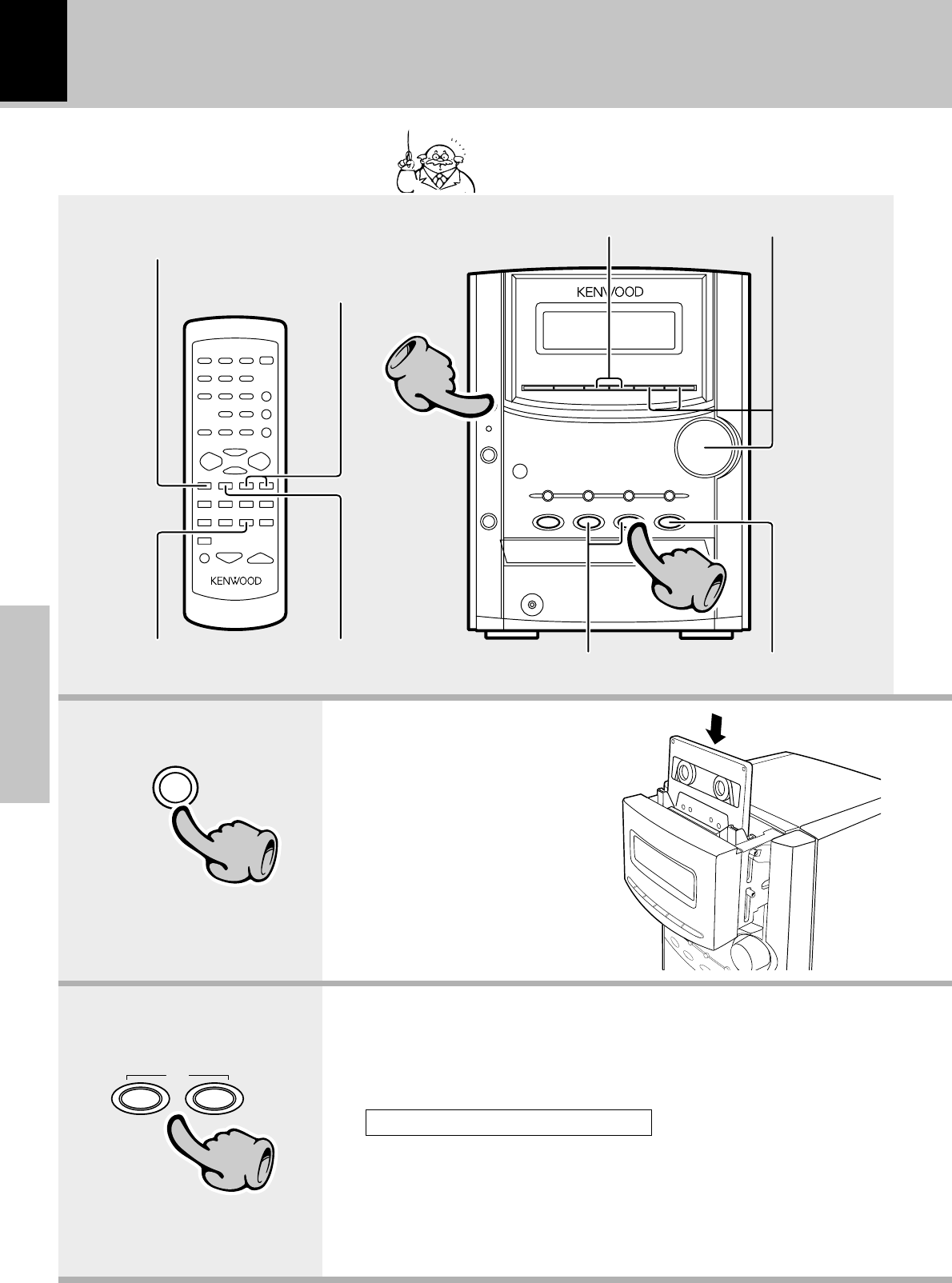
Basic section
18
11
22
TAPE
0
11
Playback of tape
If you load a tape in the cassette deck in advance while
the power is off. pressing the TAPE23 key turns power
on automatically and starts the tape playback.
To stop playback
Selection of TAPE EQ.
Selection of reverse modeTo wind tape at high speed
Start playback
To wind tape at high
speed
To stop playback
1. Load a cassette tape.
1Press the TAPE0 key.
2Insert a tape.
3Press the TAPE0 key.
Start playback
2. Start playback.
Press the TAPE 23 key of the desired direction.
Indicates the tape transport direction during playback or recording by
lighting of 2 or 3. This direction is the direction stored in memory when
the tape was last stopped.
Transport direction indicators
TAPE
23
22
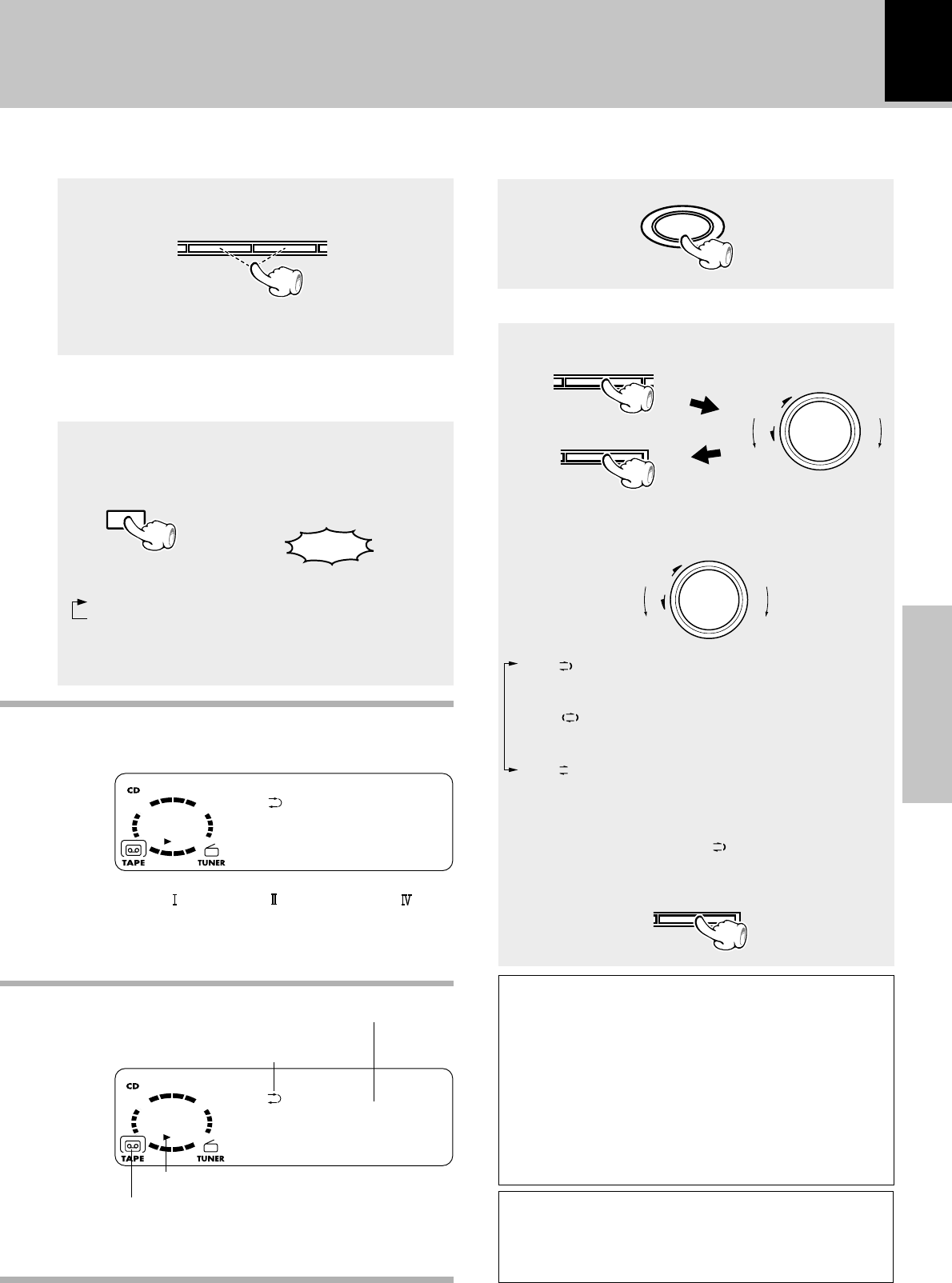
19
Basic section
TAPE EQ.
TAPE EQ.
STOP
7
T
0000
APE STOPRWE
T
0152
APE PLAYRWE
menu
down
volume/
multi control
up
down
volume/
multi control
up
set/demo
set/demo
Playback of tape
To wind tape at high speed
÷Press the 7STOP key to stop fast winding.
To fast wind in
direction |To fast wind in
direction \
Selection of TAPE equalizer (TAPE EQ.)
(Remote control unit only)
When playing a tape prerecorded with Noise Reduc-
tion system (such as the DOLBY NR) ON, be sure to
set the "TAPE EQ." ON for playback.
Each press switches the modes as follows.
1“TAPE EQ.” ON TAPE equalizer is used.
2“TAPE EQ.” OFF TAPE equalizer is not used.
Lit when “TAPE EQ.” is ON
÷Select the "TAPE EQ." ON mode according to the
recording condition of the tape.
÷Normal (TYPE ), high (TYPE ), or metal (TYPE ) tape
selection is set automatically.
÷Remove tape slack before loading.
To stop playback
Selection of reverse mode
(Main unit only)
Reverse mode indication
Displayed when the deck is loaded with a tape.
1Select “TAPE RVS. ?”.
2Select.
3Set it.
A tip for use of the tape counter
The tape counter is set to “0000” when a cassette tape is
loaded. By writing down the counter reading in case you
want to interrupt recording (playback) in the middle of
the tape, the memo will be helpful as a reference for lo-
cating the same position when continuing the recording
(playback) the next time. The tape counter figure decre-
ments during recording or playback of the back side (while
the 2 tape transport indicator is lit). To set the tape
counter to “0000”, open the cassette holder once. Then
the counter will be reset.
1“” : (REVERSE)
Both sides are played back (recorded), and then the
tape stops.
2“”:(ENDLESS)
Both sides are played back endlessly.
(The tape stops after recording onto both sides.)
3“”: (ONE-WAY)
Only one side is played back (recorded), and then
the tape stops.
(Press the set/demo key while the “?” mark
is blinking.)
(The initial setting is " " (REVERSE).
4¢
Tape counter
Do not use a cassette with more than 90-minute re-
cording time, for the tape used with such a cassette
is very thin and tends to cause troubles such as en-
tanglement around the pinch roller or cutting of
tape.
Transport direction indicators
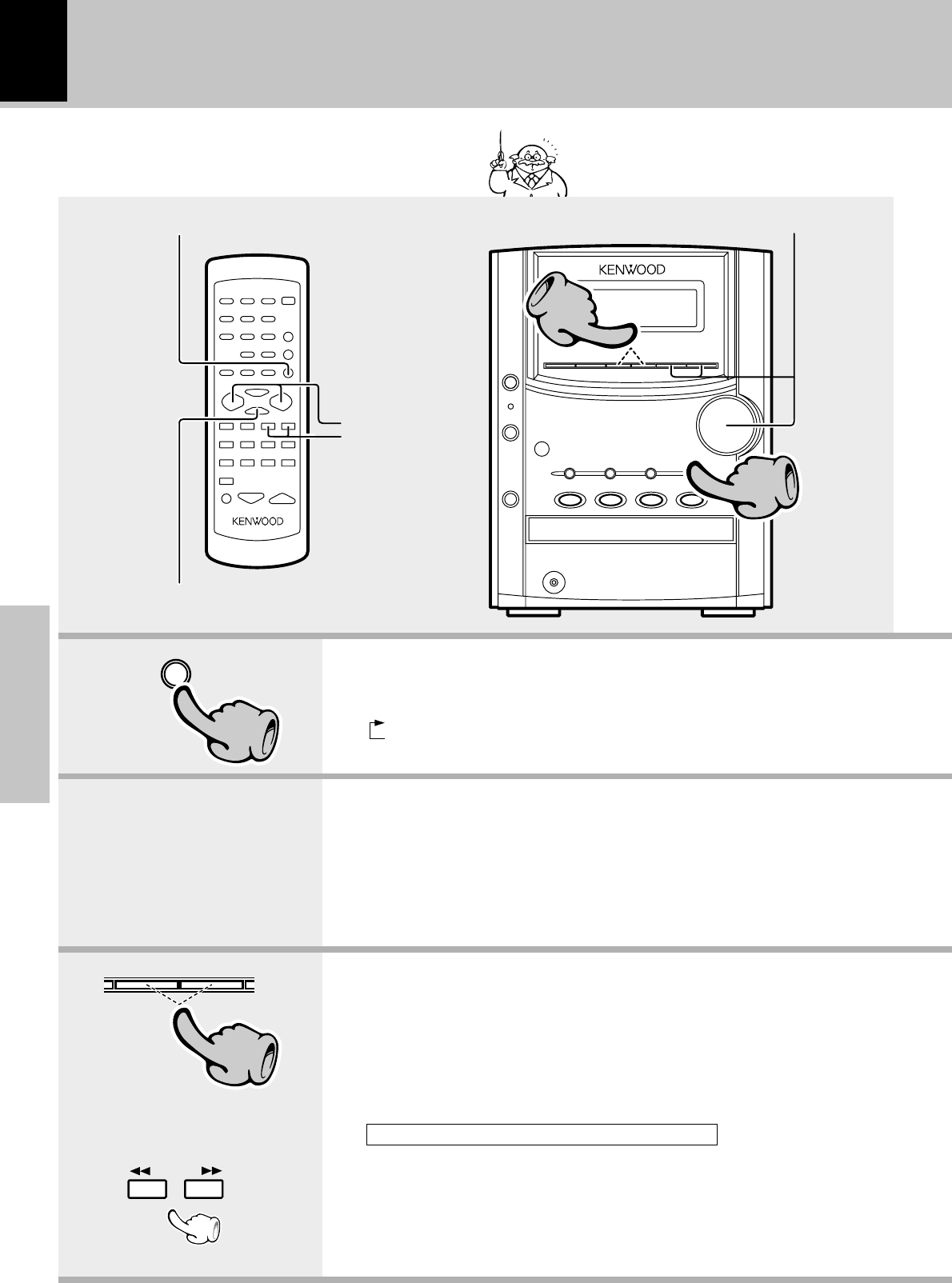
Basic section
20
TUNER/band
11
4¢
33
Receiving broadcast station
Up to 40 radio stations can be preset in memory. When the “TUNER/band” key is pressed,
the unit will automatically be switched on
and reception status will be reached.
Collective presetting of stations
Preset call
Auto/manual station switching
One-by-one presetting
1. Press the tuner/band key.
Preset a radio station in memory.
1FM
2AM
2. Preset a radio station in memory (auto preset or auto memory).
÷If radio stations have already been stored with auto preset or manual preset,
select a station using the 4P.CALL¢ key. Each press of the same key
switches the preset stations in sequence.
When ¢ is pressed: 1=2=3 ... 38=39=40=1...
When 4 is pressed: 40=39=38 ... 3=2=1=40...
Auto tuning : The next broadcasting station will be received
automatically each time this key is pressed.
Manual tuning : Press the 1TUNING¡ key repeatedly until a
station is received. Or hold either key and release
it when the frequency of the desired station is
received.
3. Tuning (Preset Call)
÷Once stations are stored by auto preset, the present procedure is not
required from the next time, unless you move of house or re-execute
presetting of all tunable stations.
Follow the procedure in "Collective presetting of stations (auto
preset)" to preset automatically the tunable radio stations in your
area. ™
When no stations have been memorized
11
3
TUNING
÷To select a preset station from the remote, use the 4P.CALL¢ key or
numeric keys.
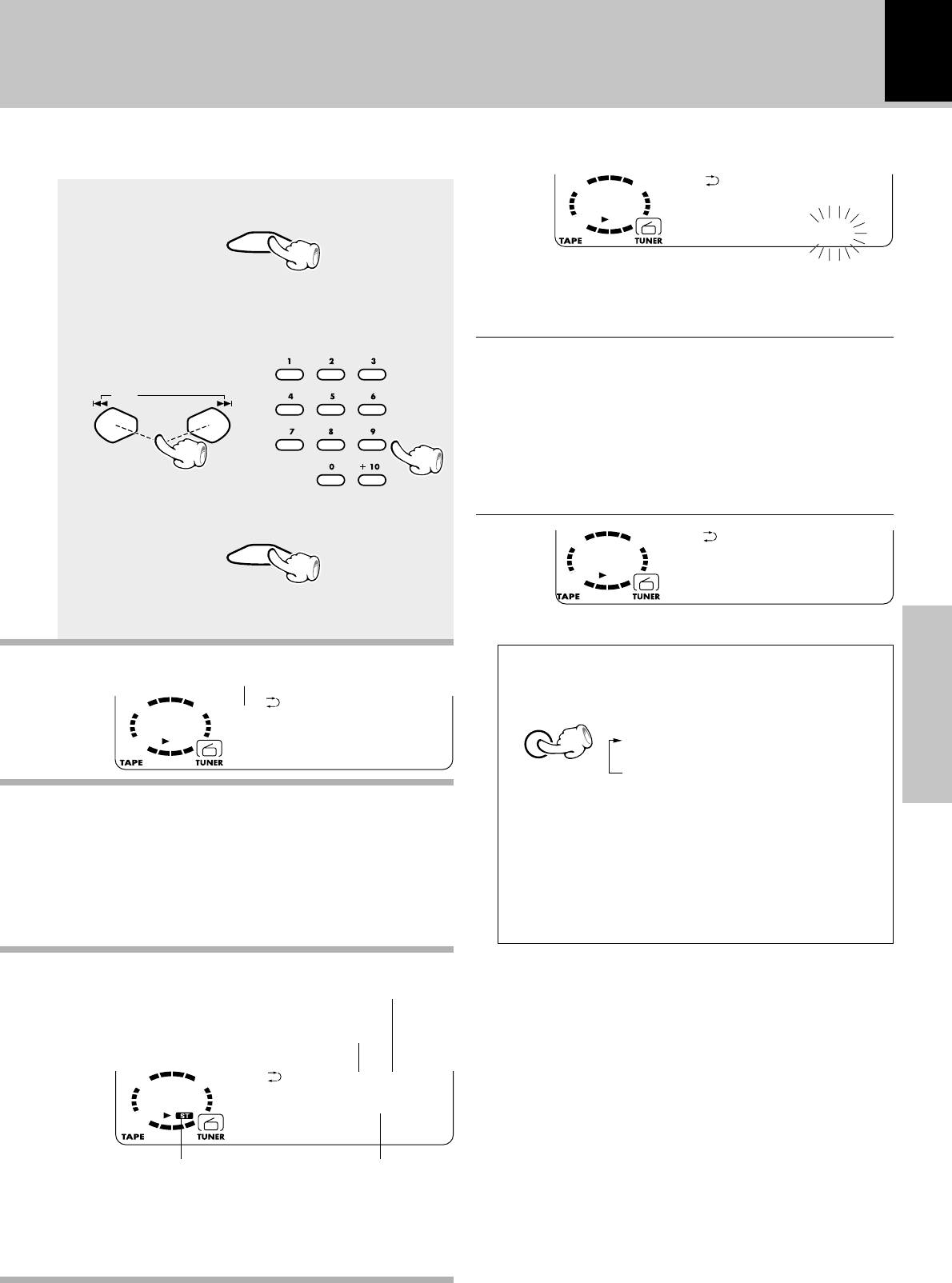
21
Basic section
AUTO TUNED
T
FM 87.50MHz
UNER P-- WE
AUTO
T
FM187.50MHz
UNER P-- WE
ENTER
ENTER
AUTO
M
FM 87.50MHz
EMORY P-- WE
AUTO
M
FM 87.50MHz
EMORY P01 WE
PGM
AUTO
/
MONO
Receiving broadcast station
One-by-one presetting
(manual preset)
(Proceed to step 2 while “MEMORY” is
lit.)
1Press the ENTER key during reception.
2Select one of the preset numbers from
1 to 40.
3Press the ENTER key again.
(Repeat steps 1,2,3 to preset other
stations)
÷If several stations are preset under the same number, the
previous memory is replaced with the latest memory
contents.
“MEMORY” lights (for approx. 20 sec.)
÷When a key is held depressed, preset stations will be
skipped at an interval of about 0.5 second.
÷Preset stations can be called using the number keys on
the remote control unit.
Reception band indication
Frequency display
Lights during stereo reception
The “TUNED” indicator lights
when a station is received.
Lights at the time of auto-
matic station selection.
÷A maximum of 40 stations of the band presently being
received will be preset.
Tuning mode switching and reception mode
(Remote control unit only)
Each press alternates the mode.
1“AUTO” lit
(Auto tuning, stereo reception)
2“AUTO” not lit
(Manual tuning, monaural recep-
tion)
÷Normally, use the AUTO (Auto tuning, stereo recep-
tion) mode.
Use the manual tuning mode when reception is
noisy due to weak reception. (In the manual mode,
stereo broadcasts are received in monaural.)
P.CALL
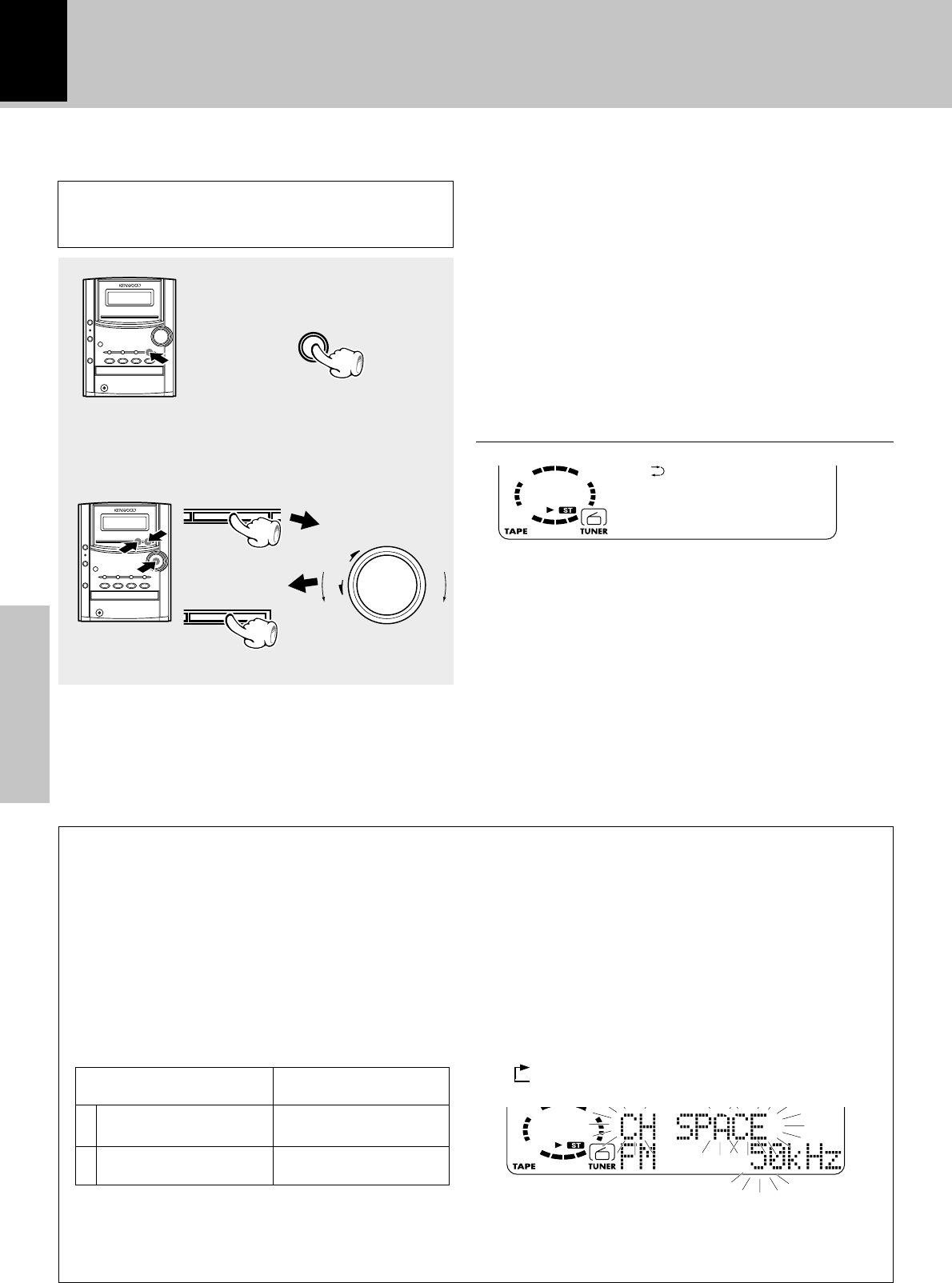
Basic section
22
TUNER/band
menu
down
volume/
multi control
up
AUTO TUNED
T
FM 87.50MHz
UNER P-- WE
set/demo
Collective presetting of stations
(auto preset)
Receiving broadcast station
1Receive a broadcast.
÷A maximum of 40 stations of the band presently being
received will be preset.
÷When there are many stations and the intended station
has not been preset, please also use “One-by-one
presetting (manual preset)”.
2Select “AUTO PRESET”
or”AUTO MEMORY ? ”.
Channel space setting
(Except for
U.S.A., Canada, United Kingdom and Australia)
The space between radio channels has been set to the one
that prevails in the area to which the system is shipped.
However, if the current channel space setting does not
match the setting in the area where the system is to be used,
for instance when you move from area 1 or area 2 shown in
the following table or vice versa, proper reception of AM/FM
broadcasts cannot be expected. In this case, change the
channel space setting in accordance with your area by
referring to the following table.
CHANNEL
Space Frequency
Area
1
2
USA, Canada and South
American countries
Other countries
FM: 100 kHz
AM: 10 kHz
FM: 50 kHz
AM: 9 kHz
1Turn power on.
2Press the TUNER/band key
3Press the 7STOP key for more than 5 seconds.
4Select the mode by using the 7STOP key.
Each press switches the space frequency alternately.
1"FM 50 kHz" (FM 50 kHz, AM 9 kHz)
2"FM 100 kHz" (FM 100 kHz, AM 10 kHz)
5Establish the selection by pressing the set/
demo key.
Blinks.
AUTO PRESET ....... U.S.A., Canada, Australia and
other countries
AUTO MEMORY .... United Kingdom and Europe
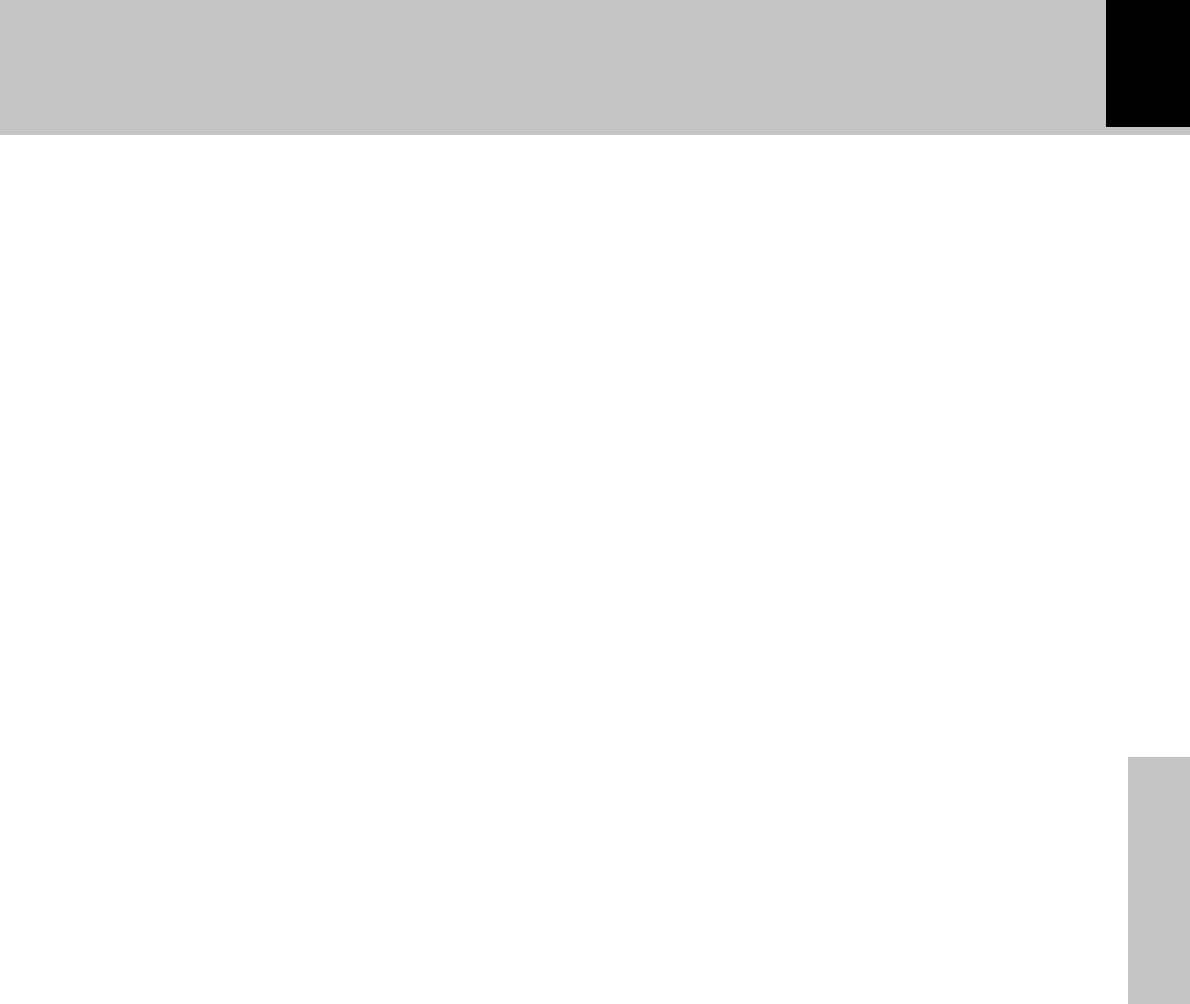
23
Basic section
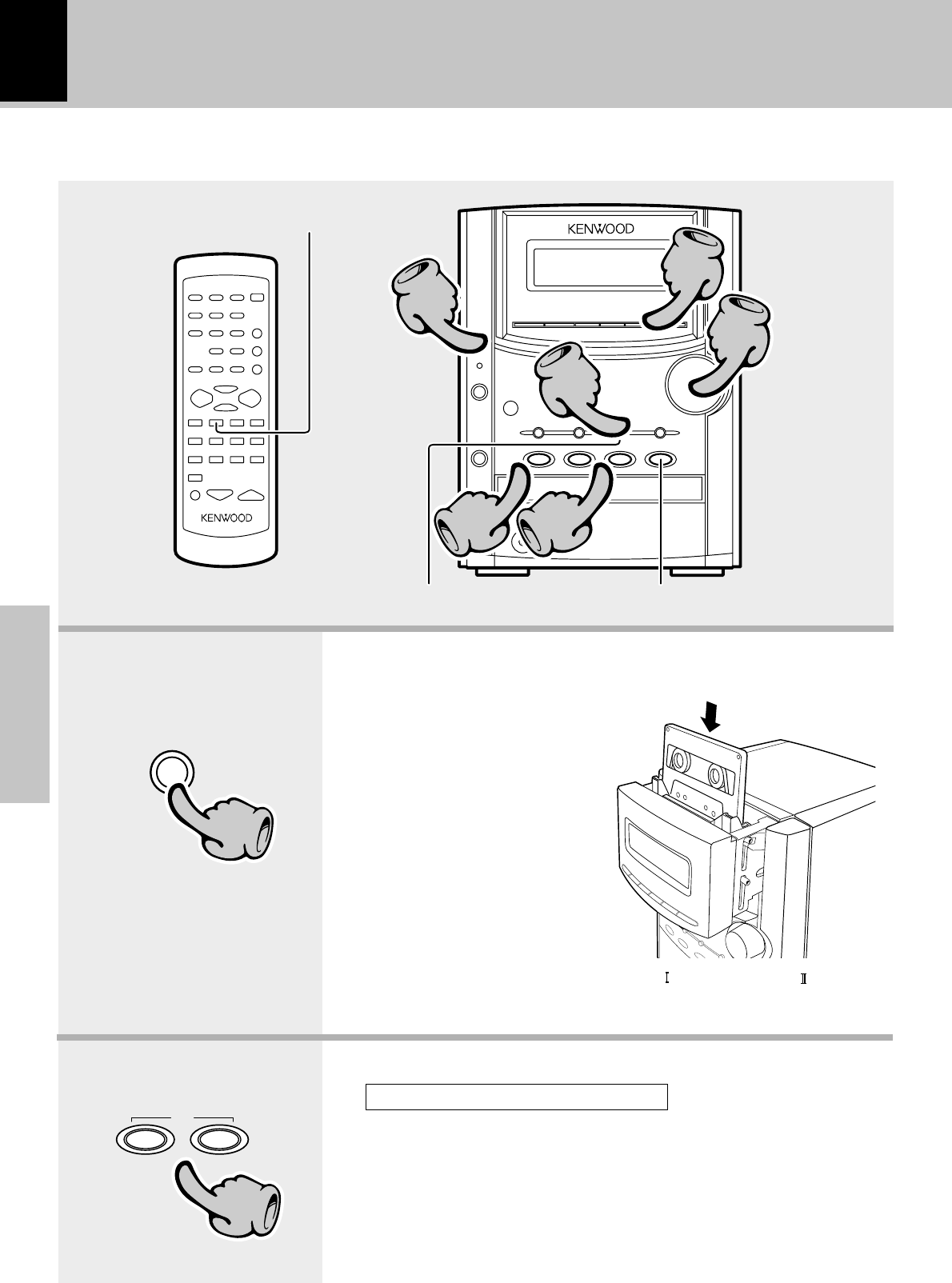
Basic section
24
11
22
44
33
33
55
Recording on tape
Pause the recording
Stop the recording
Stop the recording
1. Load a tape in deck.
1Press the TAPE 0 key.
2Insert a tape.
3Press the TAPE 0 key.
÷Differentiation between normal (TYPE ) and high (TYPE ) tape is set
automatically.
÷Remove tape slack before loading.
2. Select the tape transport direction.
÷When recording is started, the tape is transported in the direction selected in this
step.
Check the tape transport direction indicator. *
÷Wind the tape to the position where recording is to be started.
1Press the TAPE23 key corresonding to the desired direction.
2Stop playback.
To reverse the transport direction
TAPE
23
TAPE
0
11
22
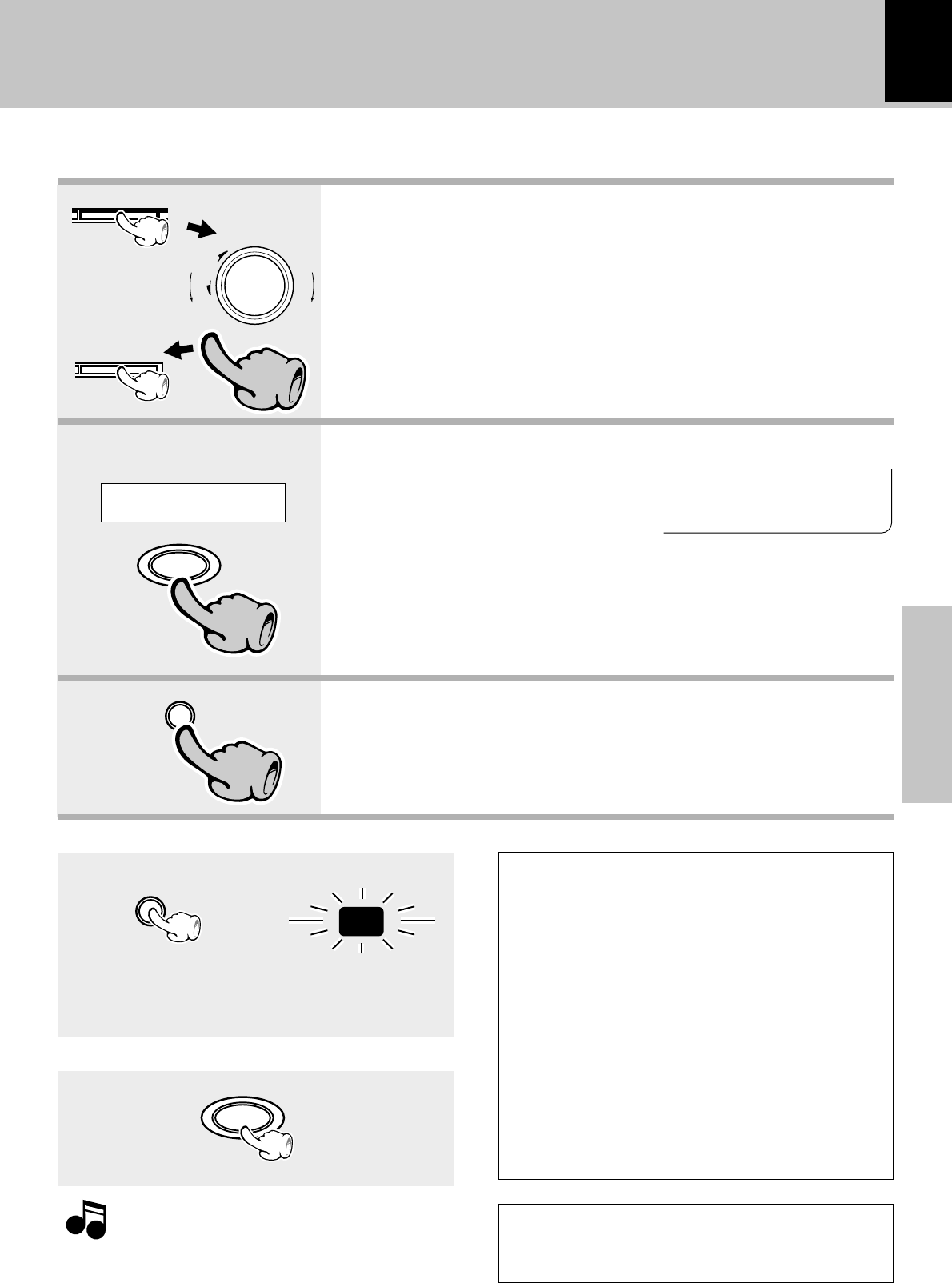
25
Basic section
TAPE
rec
TAPE
REC
STOP
7
TAPE
rec
55
C
01 0:00
D
Recording on tape
Pause the recording
÷Press the TAPE rec key during recording. It stops after
leaving a non-recorded blank of 4 seconds. (Press the
key again to resume recording.)
Blinks
Points in CD recording
When recording CD tracks onto a tape, if you leave
the cassette deck in record-pause mode beforehand,
the cassette deck recording can be started at the
CD starts to be played.
1Put the CD player in pause mode.
2Select the track to be recorded with the
4 or ¢ key.
(The CD player pauses at the beginning of
the selected track.)
3Put the cassette deck in Record-pause
mode.
(Press TAPE rec key twice)
4Start playing the CD.
(Recording starts)
÷To stop recording, press the 7STOP key.
Select an input source other
than “TAPE”
The character information
display shows the recording
input source.
4. Select the source to be recorded.
÷If a CD has already been loaded, it starts to play now. Press the 7STOP key
to stop it.
5. Start recording.
1Press the TAPE rec key.
2Play (or tune) the input source to be recorded.
÷Recording stops automatically when the tape side(s) to be recorded have
been fully recorded.
Example:
To select the CD input
Stop the recording
CD
6
44
Note that this cassette deck cannot record onto
Metal tapes.
Note
Note
CD
TUNER (Broadcasts)
AUX (External input)
"Adjusting the AUX input level"‡
menu
down
volume/
multi control
up
33
set/demo
3. Set the recording condition.
Select the reverse mode. (
÷The tape equalizer is defeated during recording.
Do not use a cassette with more than 90-minute record-
ing time, for the tape used with such a cassette is very
thin and tends to cause troubles such as entanglement
around the pinch roller or cutting of tape.
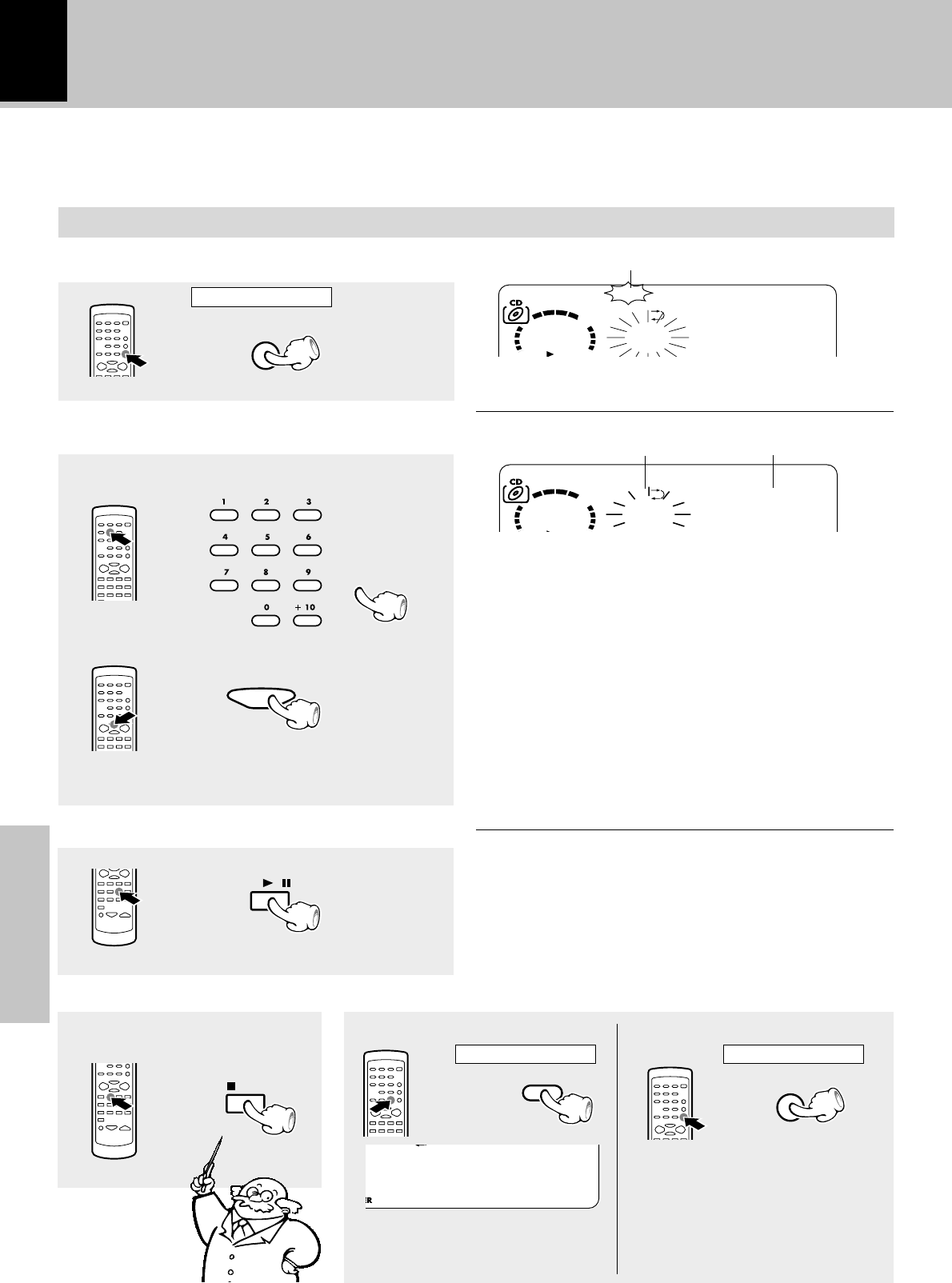
26
Application section
1Select the track.
2Confirm the selection.
1
2
3
PGM
AUTO
/
MONO
C
-- P-01
DKENWOOD
PGM
SET
PGM
05 P-01
CD
/
STOP
PGM
AUTO
/
MONO
CLEAR
-- P-05
CLEAR
Various CD playback features
Use the following procedure to program desired tracks in a desired order. (up to 32 tracks)
Select the CD input.
Lights
Let the “PGM” indicator light.
Select track numbers in the order you
want to play them.
Press in stop mode
Selection of tracks Program position of the track
to be selected next.
Listening in the desired sequence
(program playback)
÷A track can also be selected using the 4 or ¢ key.
÷Up to 32 tracks can be programmed. When “PROGRAM
FULL” is displayed, no more tracks can be programmed.
÷If you made a mistake, press the CLEAR key and enter
the track No. again.
÷When a track No. is entered, the track will be added to
the end of the existing program.
÷“
–
– : – –” is displayed when the total programmed
period has attained 100 minutes or more.
Press the numeric keys as shown below....
To select track No. 23 : 003
To select track No. 40 : 0000)
(To select more than one track,
repeat steps 1 and 2 for each
track.)
Start playback.
÷Tracks will be played in the order they were programmed
(following the program numbers).
÷When the 4 or ¢ key is pressed during play, the
program will jump to the preceding or the following track
respectively.
÷When the 4 key is pressed once during playback, the
play position returns to the beginning of the current track
being played.
To stop playback To quit the program mode
Press in stop mode
÷Each time the key is pressed, the
last track in the program is cleared.
(P-5 has been deleted.)
Clearing tracks from the end Clearing the program
÷The entire program is cleared.
Press in stop mode
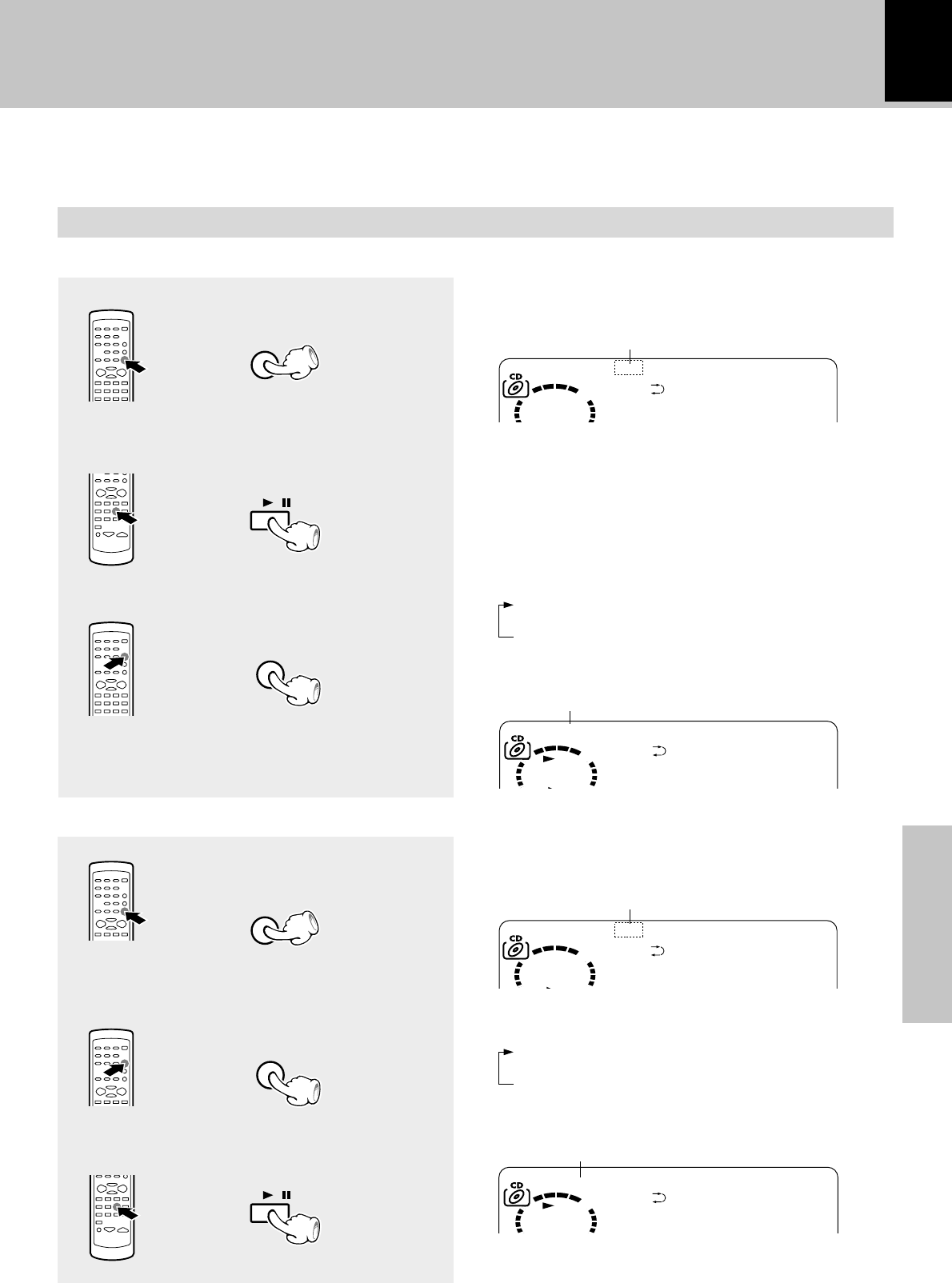
Application section
27
REPEAT
C
01 0:12
DKENWOOD
ALL
REPEAT
01 0:12
PGM
C
01 0:00
D
PGM
01 0
:
00
REPEAT
REPEAT
Various CD playback features
Repeated playback
You can repeatedly listen to a favorite track or disc.
Select the CD input.
Setup for repeating a single track
1Confirm that the “PGM” indi-
cator is not lit.
Each press switches the repeat mode.
1REPEAT
2REPEAT ALL
3Off.... Repeat deactivated
Confirm that this is not lit.
3Select “REPEAT”.
÷For instance, to repeat track No. 3, select REPEAT in
the middle of its playback or during pause on it.
Setup for repeating all tracks in a disc
1Confirm that the “PGM” indi-
cator is not lit.
Lights
Each press switches the repeat mode.
1REPEAT
2REPEAT ALL
3Off.... Repeat deactivated
Confirm that this is not lit.
2Select “REPEAT ALL”.
Lights
2Play the track to be repeated.
PGM
AUTO
/
MONO
CD
/
PGM
AUTO
/
MONO
3Start playback
CD
/
÷If the “PGM” indicator is lit, press the PGM/AUTO/
MONO key to turn it off.
÷If the “PGM” indicator is lit, press the PGM/AUTO/
MONO key to turn it off.
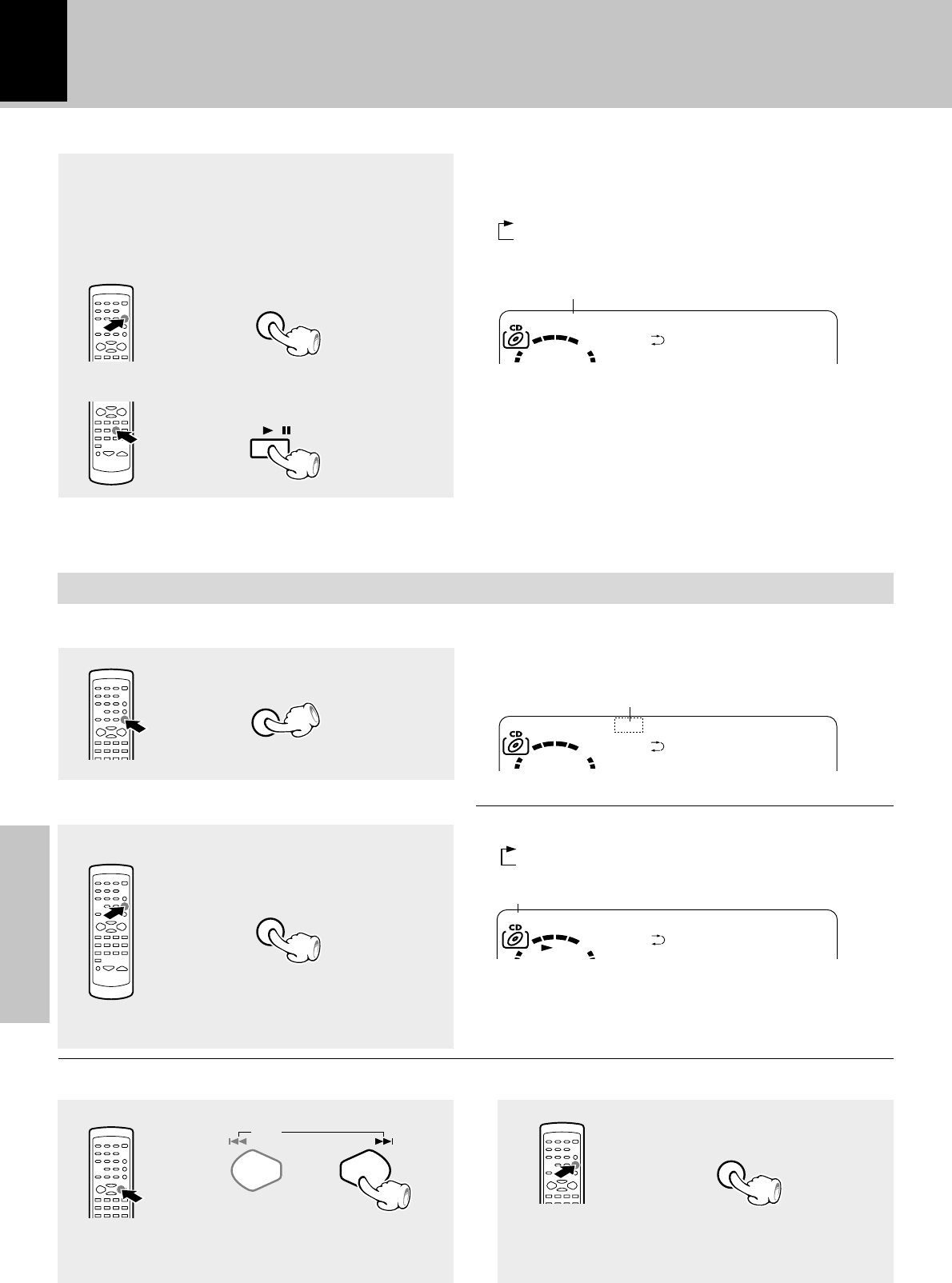
28
Application section
1
2
PGM
AUTO
/
MONO
RANDOM
PGM
01 0:00
RANDOM
01 0:00
Listening to an unexpected title sequence
(random playback)
As the titles each time are selected randomly, the music can be enjoyed without getting tired of it.
Select the CD input.
Various CD playback features
Confirm that the “PGM” indicator is not lit.
Confirm that this is not lit.
Press the RANDOM key.
Each press switches the modes as follows.
1“RANDOM” on ... Random playback
2“RANDOM” off ... Normal playback
Lights
Each press switches the repeat mode.
1REPEAT ALL
2Off.... Repeat deactivated
PGM
ALL
REPEAT
01 P
-
01
REPEAT
Setup for repeating selected tracks
÷All selected tracks will be repeated.
2Select “REPEAT ALL”.
1Program the track sequence
according to steps 1 to 2 of
“Listening in the desired se-
quence”. §
To stop repeated playback
Press the REPEAT key repeatedly until the repeat
mode is switched off.
÷The "REPEAT ALL" indicator turns off and playback
according to the current CD player mode.
3Start playback
÷Playback stops after each title has been played once.
÷The random playback can also be repeated by pressing
the REPEAT key.
CD
/
“REPEAT ALL”, “PGM” light.
To select another track in the middle of playing one
To cancel random playback
RANDOM
÷Pressing the 4 key returns the playback position to
the beginning of the track being played.
÷The “RANDOM” indicator goes off and the playback
in order of the tracks starts from the track being
played.
P.CALL
÷If the “PGM” indicator is lit, press the PGM/AUTO/
MONO key to turn it off.
Press the RANDOM key
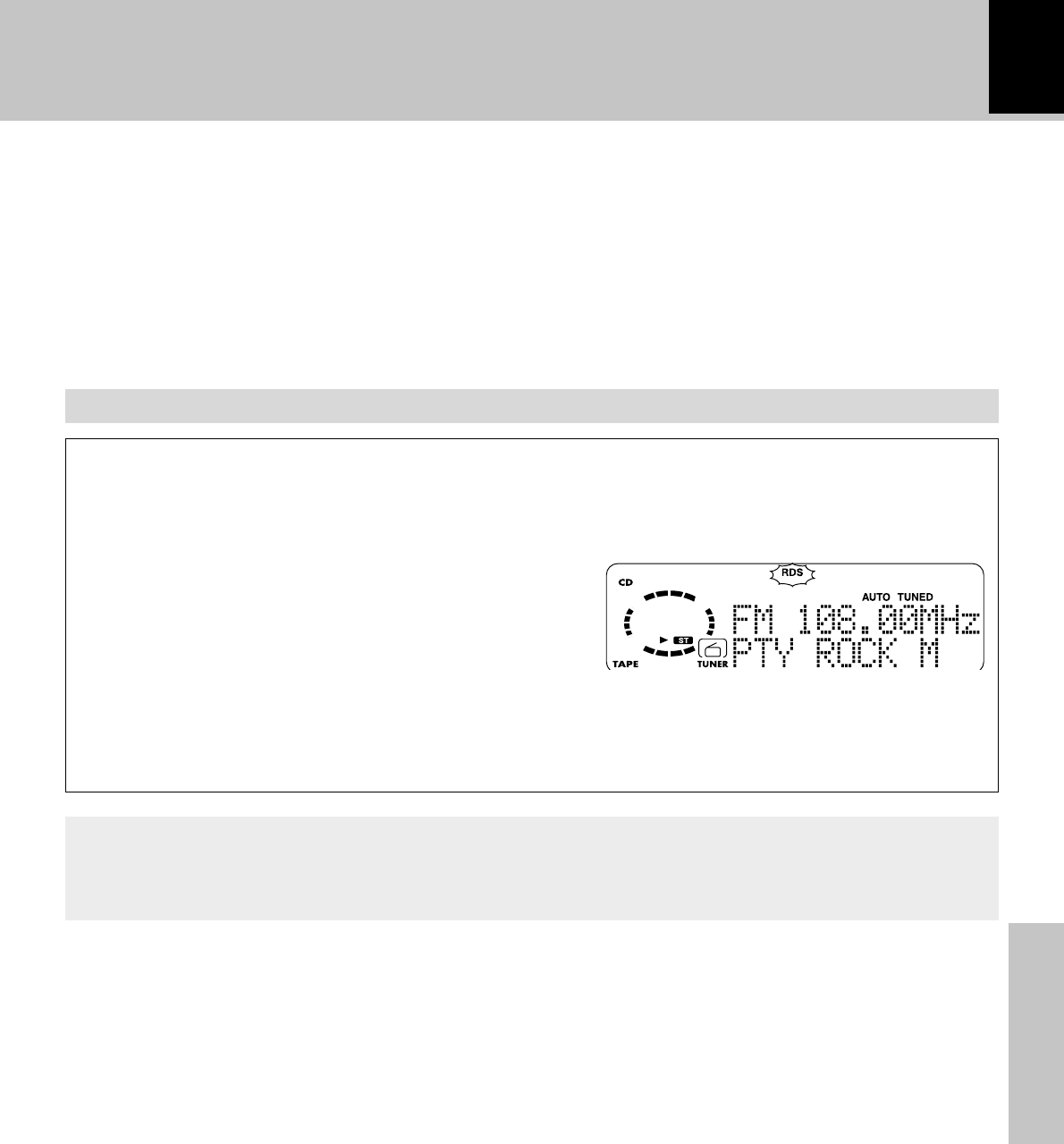
Application section
29
RDS is a system which transmits useful informa-
tion (digital data) for FM broadcasts together
with the broadcast signal. Tuners and receivers
designed for RDS reception can extract the in-
formation from the broadcast signal for use with
various functions such as automatic display of
the station name.
R.D.S.
(Radio Data System) (Except for some areas)
This unit is equipped with the following functions utilizing RDS data :
PTY (Program Type Identification) Search : º
The tuner automatically searches for a station which is
currently broadcasting a specified program type (genre).
PS (Program Service Name) Display :
When an RDS broadcast is received, the station name is
automatically displayed.
The “RDS” indicator lights up when an RDS broad-
cast (signal) is received.
÷Some functions may not be provided or be given
different names depending on countries or ar-
eas.
Before using RDS
For reception of RDS stations, the auto presetting function must be used to preset the stations. With the auto
presetting function, RDS stations are preset with priority. “NO DATA” will be flashed when a station is not
preset by auto presetting.
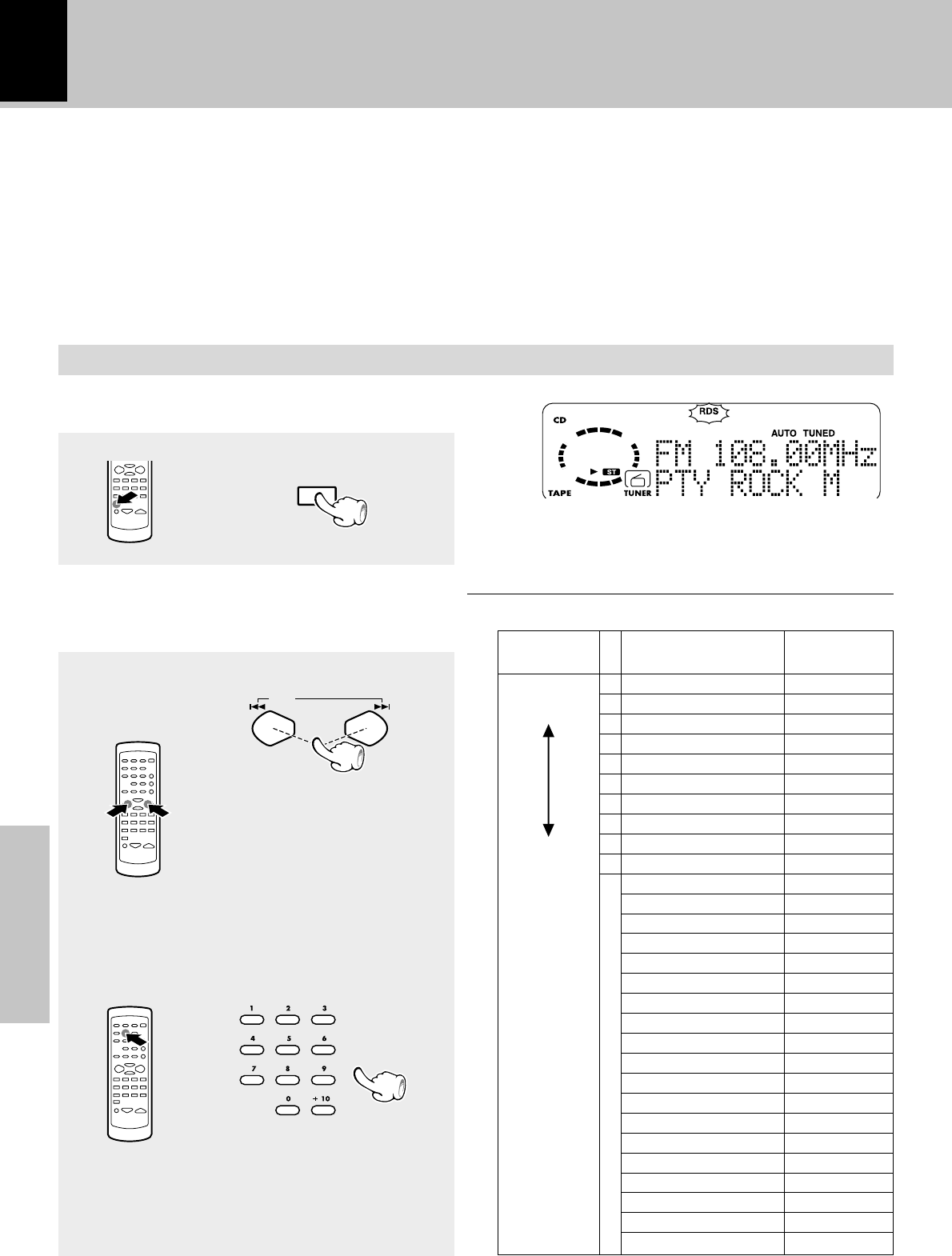
30
Application section
By specifying the type of program (genre) you
want to listen to, the tuner automatically
searches for a station which is currently broad-
casting a program of the specified type.
Searching for a desired program type
(PTY search)
Set the reception band to FM. Preset RDS stations with the auto memory function.
)
Select the PTY search mode.
1
2
Select the desired program type.
Select while “PTY” is lit.
The desired program type can
be selected with the 4 or ¢
keys from 29 types. Press the
key and release it when the de-
sired type is displayed.
When an RDS broadcast is received, the program type
is shown on the display. If no PTY data is available, or
if the station is not an RDS station, “NONE” is dis-
played.
A
4/¢ keys
4
DOWN
UP
¢
Program type table
Pop Music
Rock Music
Easy listening music
Light Classical
Serious Classical
Other Music
News
Current Affairs
Information
Sport
Education
Drama
Culture
Science
Varied
Weather
Finance
Children's programs
Social affairs
Religion
Phone in
Travel
Leisure
Jazz music
Country music
National music
Oldies music
Folk music
Documentary
ASelection with the 4 or ¢
keys
BSelection with the numeric
keys
The program types 1 to 9 and 0
can be selected directly with the
number keys.
Use the 4 or ¢ keys to select
other program types.
B
Use program type table on the right for your
convenience.
1
2
3
4
5
6
7
8
9
0
POP M
ROCK M
EASY M
LIGHT M
CLASSICS
OTHER M
NEWS
AFFAIRS
INFO
SPORT
EDUCATE
DRAMA
CULTURE
SCIENCE
VARIED
WEATHER
FINANCE
CHILDREN
SOCIAL A
RELIGION
PHONE IN
TRAVEL
LEISURE
JAZZ
COUNTRY
NATION M
OLDIES
FOLK M
DOCUMENT
Program Type Name
Display
R.D.S. (Radio Data System) (Except for some areas)
PTY
P.CALL
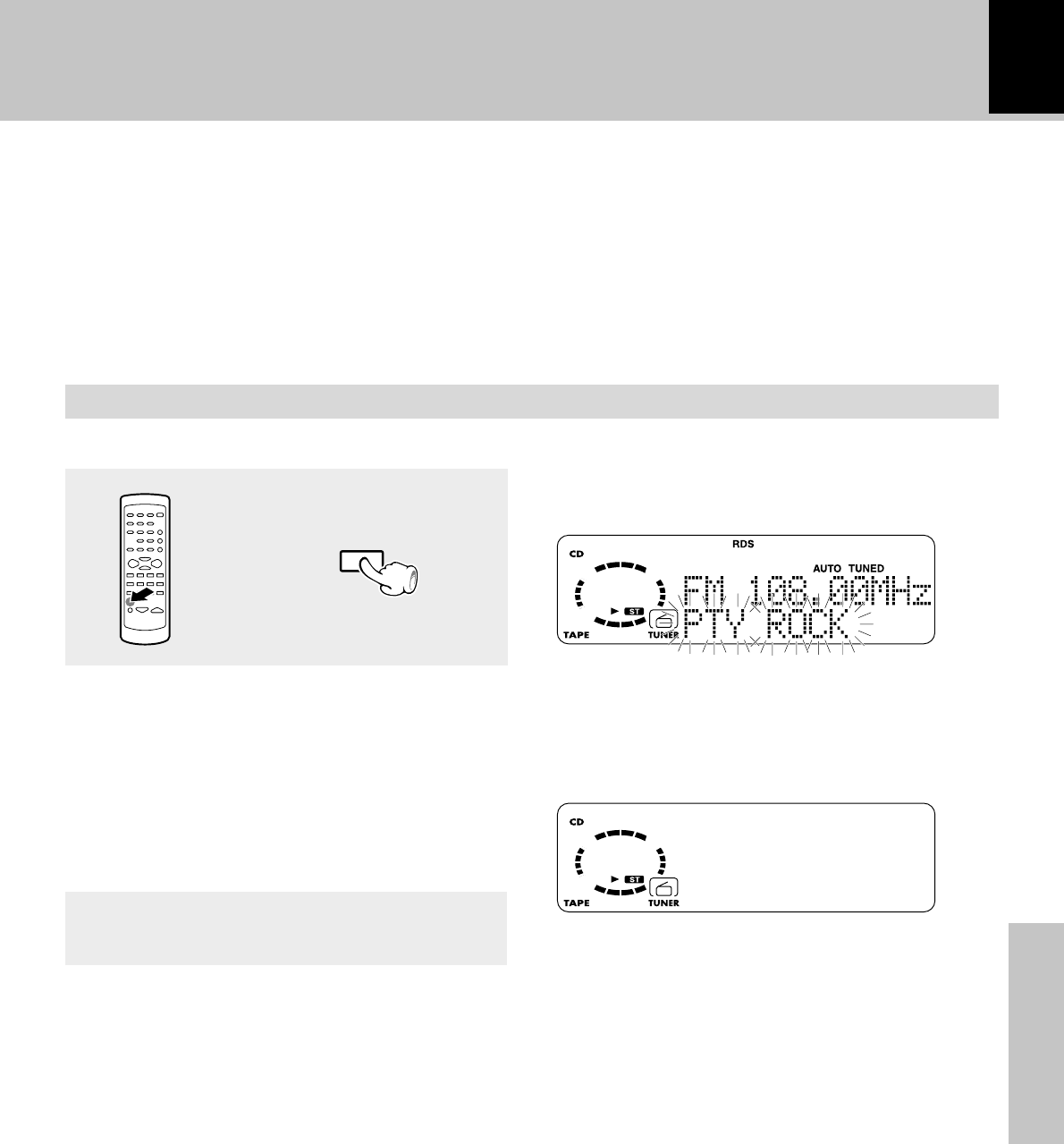
Application section
31
Start the search.
3
To change to a different program type :
Repeat steps 1, 2, 3.
When searching for a Rock Music broadcast
Display while the tuner is searching.
Blinks
When a station is received. Goes off
Program type name display.
÷No sound is heard while “PTY” is blinking.
÷If a program of the desired type cannot be found, “NO
PROG” is displayed, then after several seconds the
display returns to the original display.
÷If a program of the desired type is found, that program is
received and the program type name display changes
temporarily to the station name display.
Station name display.
R.D.S. (Radio Data System) (Except for some areas)
PTY
RDS
AUTO TUNED
B
FM 108.00MHz
BC WE
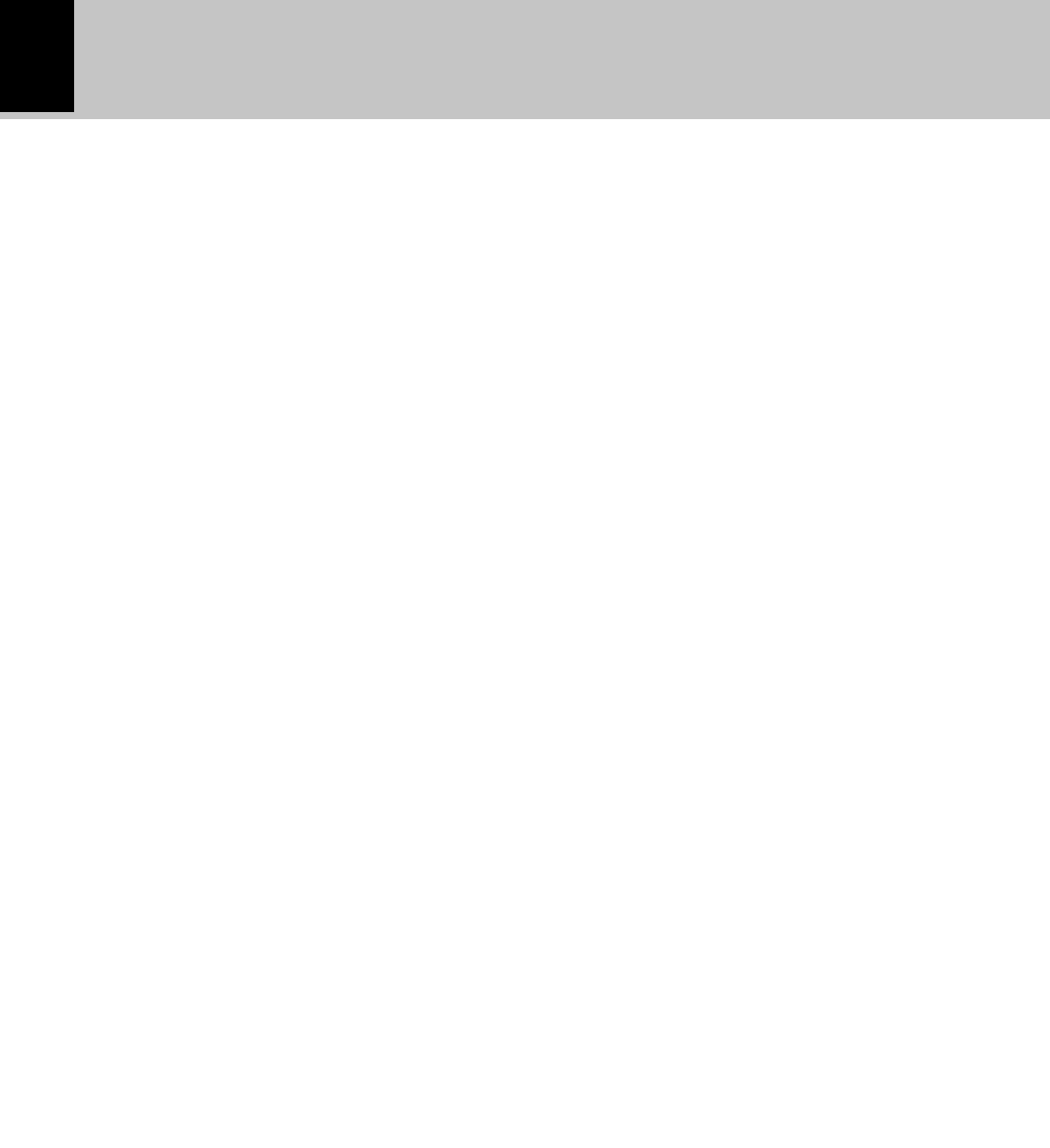
32
Application section
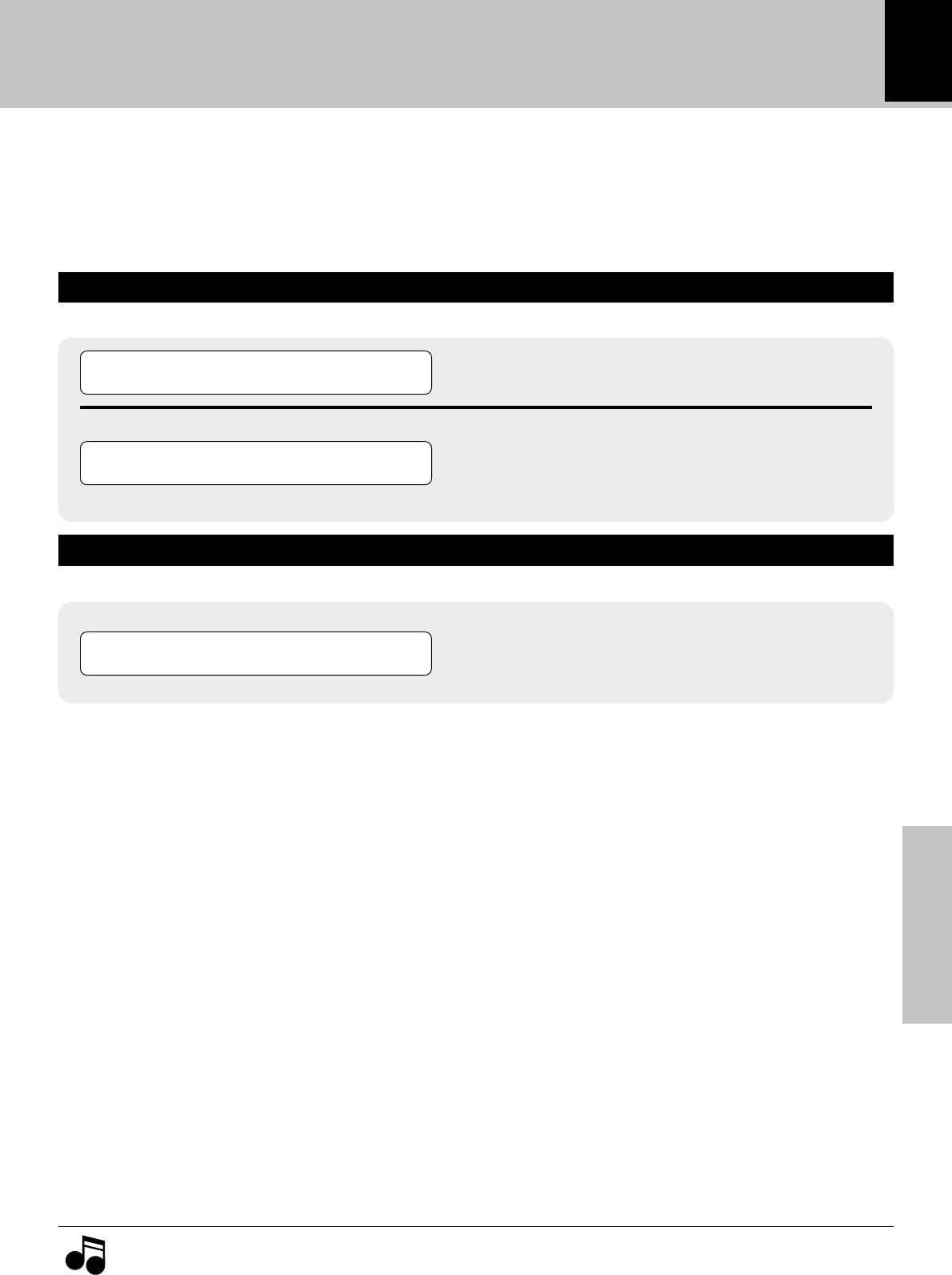
Application section
33
\
\
\
Convenient recording methods
Selection of the recording type
This unit provides the following recording fea-
tures in addition to normal recording. Select the
appropriate method according to the purpose of
recording.
To record CD with a simplified method
One-touch edit recording (CD
=
TAPE)
›
Single-track recording
Program recording
To record desired CD tracks by reordering them
Program recording (CD
=
TAPE)
fi
Records all tracks in a CD onto a tape.
Records only one CD track being played onto a tape.
(This is convenient for recording of desired
tracks from a disc being heard for the first time.)
Recording of programmed tracks in the pro-
grammed order.
(Convenient for recording only the desired CD
tracks in the desired order.)
With recording onto tape, the track will be interrupted for the part of the guide tape at the tape reversal, where
recording is not possible. Please use single-side recording if this is to be avoided.
Note
Note
All-track recording
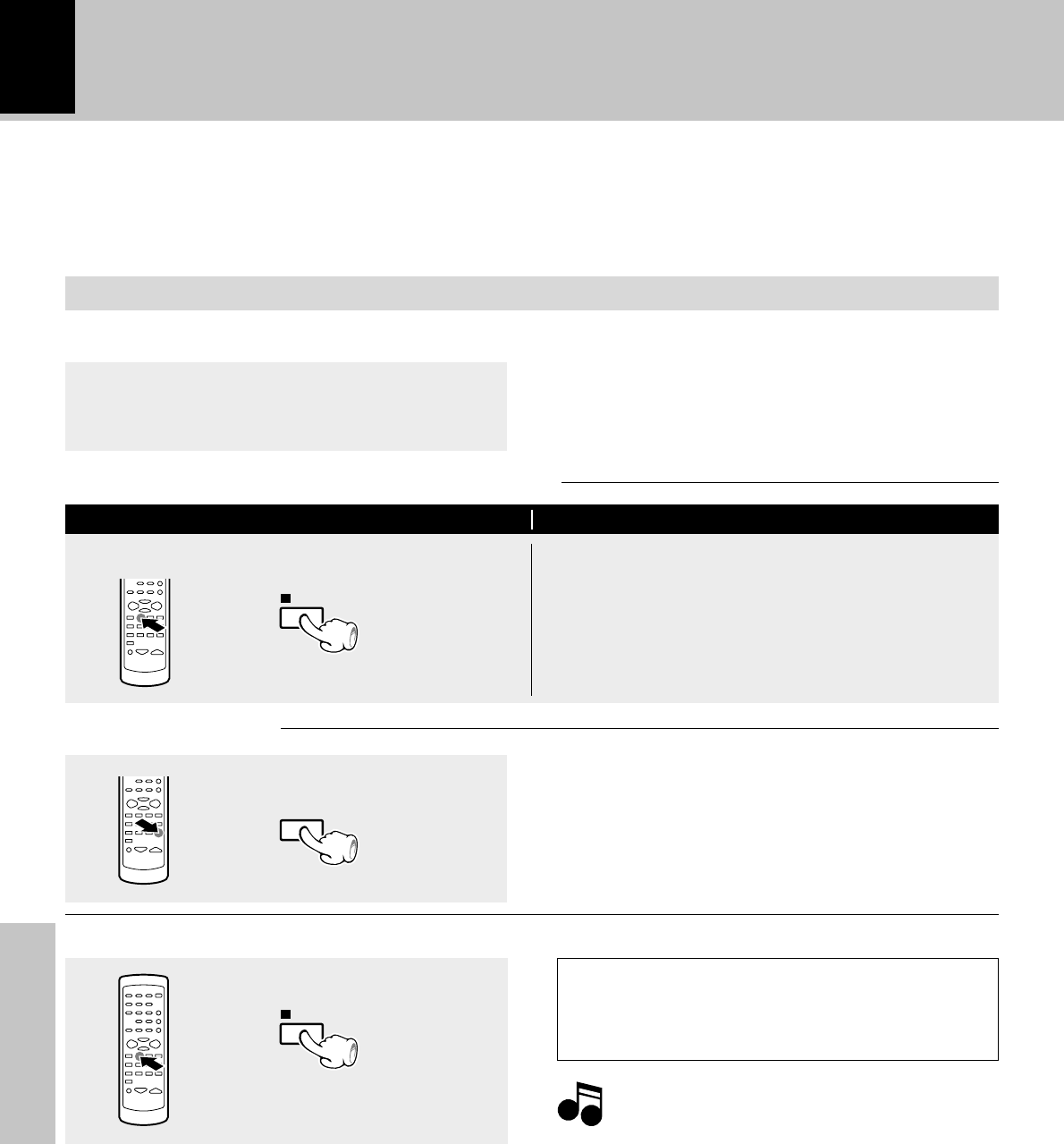
34
Application section
3
1
2
STOP
TAPE O.T.E.
Convenient Recording Methods
One-touch edit recording
(CD
=
TAPE)
Records all tracks in a CD with a simple operation. (All-track recording)
Records a single CD track being played from the beginning. (Single-track recording)
Be sure to put the cassette deck in stop mode
Make the preparations for recording.
1Perform steps 1 to 3 of the procedure in
”Recording on tape”. ¢
2Insert disc in the CD player.
Check the current play mode of the CD player.
Start recording.
All-track recording Single-track recording
If it is in play mode, stop it. Select the desired CD track and play it.
To record other tracks, repeat steps 2 and
3 for each track.
To interrupt a recording
(Recording and playback will be
stopped.)
At the end of the recording
Cassette deck : Stop is executed after an unre-
corded portion of about 4 sec. has
been produced.
÷When the TAPE O.T.E. key is pressed for ”Single-track
recording”, the CD track being played is replayed from
the beginning and recording start at the same time.
÷Operation is also possible with the o.t.e. key of the main
unit.
Note that this cassette deck cannot record onto
Metal tapes.
NoteNote
Note
STOP
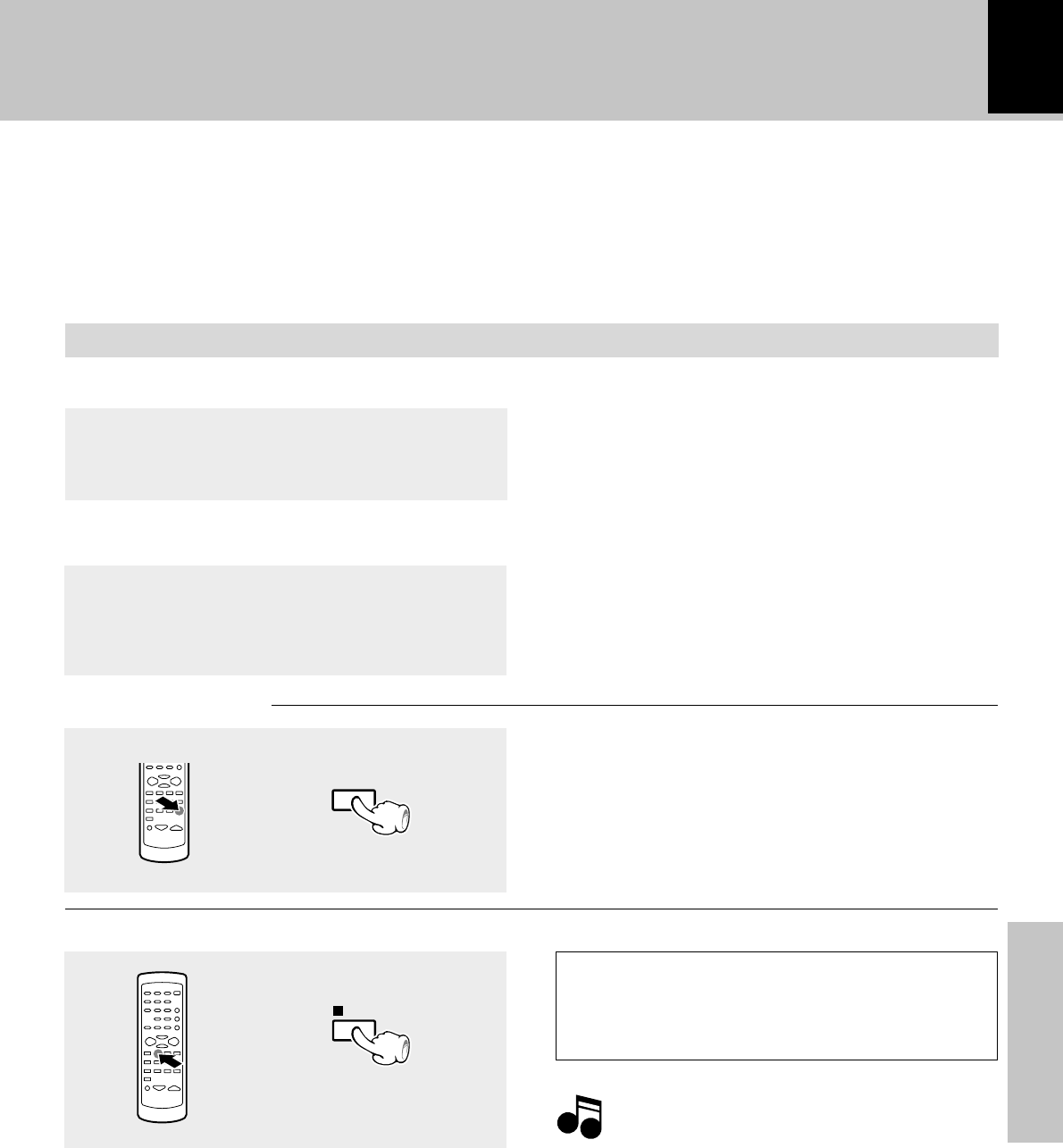
Application section
35
Start recording.
2
3
TAPE O.T.E.
1
Program recording
(CD
=
TAPE)
Desired CD tracks can be programmed in the desired sequence and recorded onto a tape.
Convenient Recording Methods
Be sure to put the cassette deck in stop mode.
Program the desired sequence of CD
tracks.
Make the preparations for recording.
Perform steps 1 and 2 of the procedure in
”Listening in the desired sequence (Program
playback)”. §
÷When the PGM/AUTO/MONO key is pressed to cancel
the edited contents, the entire editing contents will be
erased.
÷Tracks programmed beyond the available tape recording
time will be interrupted in the middle.
÷Operation is also possible with the o.t.e. key of the main
unit.
To interrupt a recording
(Recording and playback will be
stopped.)
At the end of the recording
Cassette deck : Stop is executed after an unre-
corded portion of about 4 sec. has
been produced.
1Perform steps 1 to 3 of the procedure in
”Recording on tape”. ¢
2Insert disc in the CD player.
Note that this cassette deck cannot record onto
Metal tapes.
NoteNote
Note
STOP
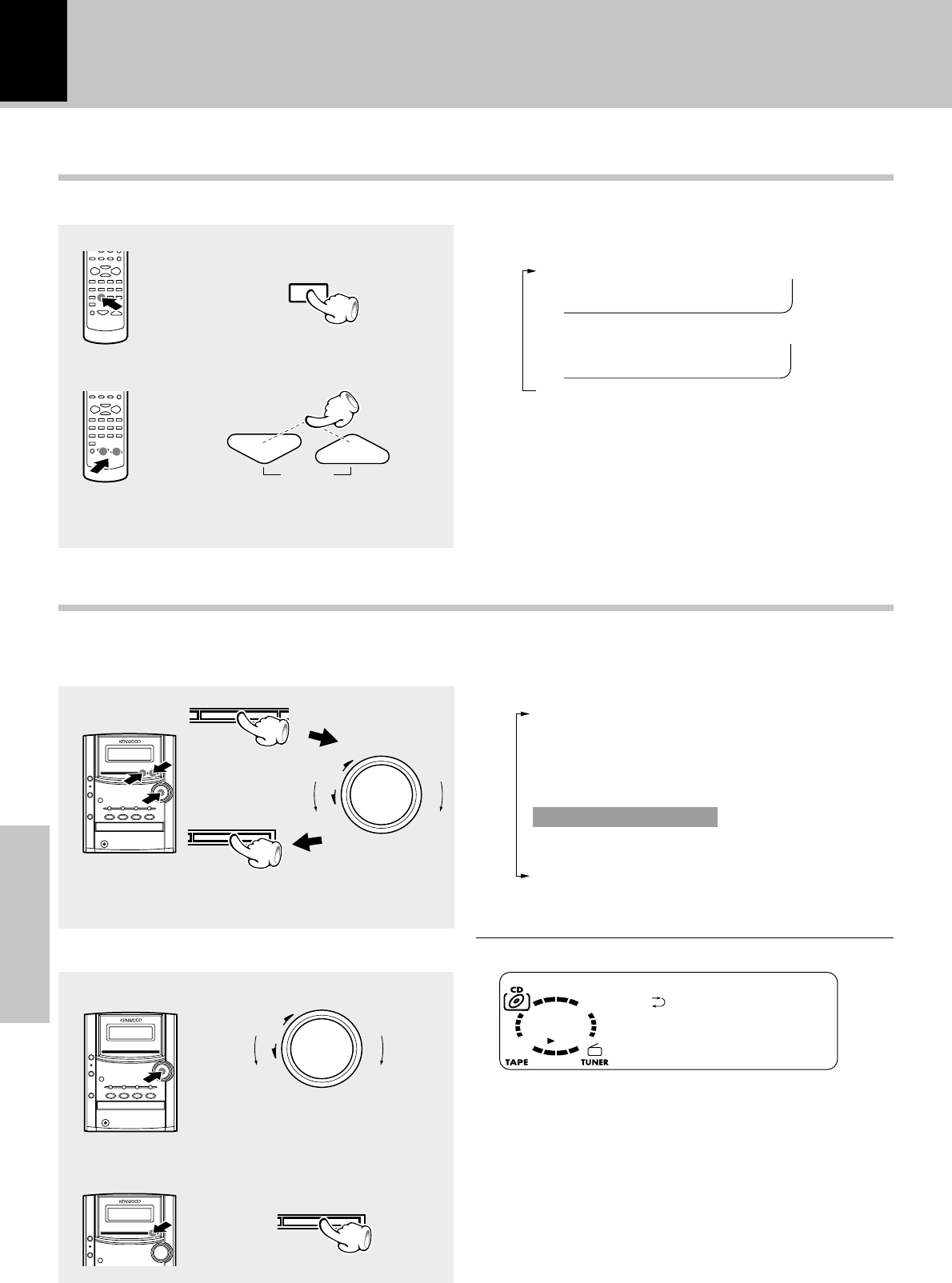
Application section
36
Each press switches the operation.
1“BASS” (low frequency) adjustment
2“TREBLE” (high frequency) adjustment
3Normal mode
1
2
TONE
BASS 2+
T
002 0 27
REBLE 4-
menu
down
volume/
multi control
up
down
volume/
multi control
up
L
BALANCE
--•-+----R
set/demo
set/demo
VOLUME
Tone adjustment
Tone adjustment
The lowest and highest frequency bands can be adjusted independently. (Remote control only)
(To adjust the other frequency
band, repeat steps 1 and 2
for it.)
(Go to step 2 within 20 seconds.)
1Select the frequency band.
Balance adjustment
(Adjust for the desired left / right balance.)
Adjusts the balance of left and right volume. (Main unit operation only)
Select “BALANCE ?”.
(Press the set/demo key while the “?” mark is
blinking.)
÷The levels of both “BASS” and “TREBLE” can be
adjusted in 2 steps in the range between -8 and +8.
÷Adjusting the tone while the “LOUD” or “EX.BASS”
indicator is lit turns it off and cancels the sound enhance-
ment mode.
2Adjust.
Turning the knob switches the display contents.
TAPE RVS. ?
AUTO PRESET (or A.MEMORY ?)
(Only when the TUNER input is selected)
AUX INPUT ?
(Only when the AUX input is selected)
BALANCE ?
BACK LIGHT ?
A.P.S. SET ?
TIMER SET ?
Adjust.
The right
volume is
decreased.
The left
volume is
decreased.
2Set it.
1Adjust the balance.
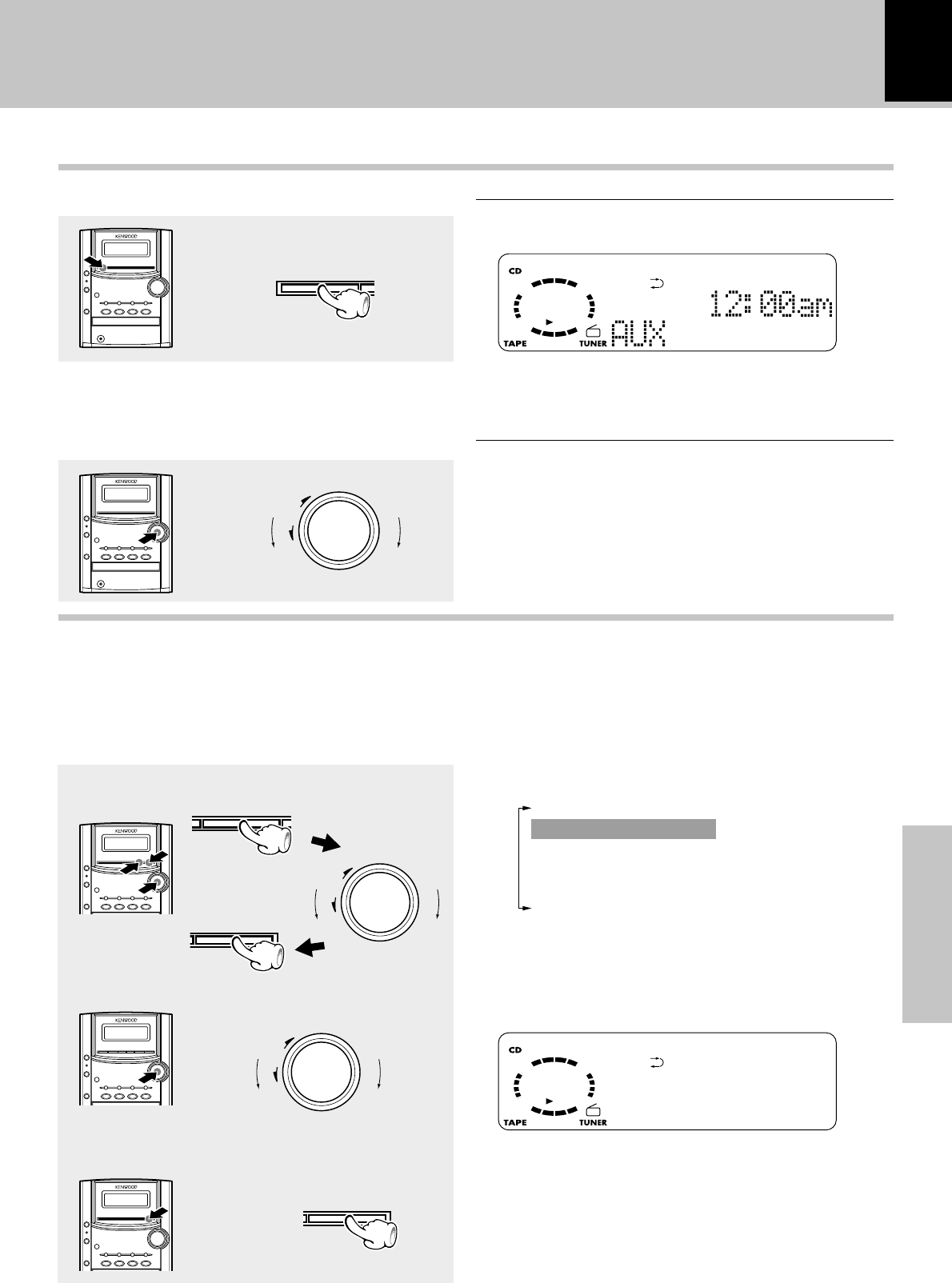
37
Application section
1
menu
down
volume/
multi control
up
set/demo
AUX
Select AUX (external input).
Turning the knob switches the display contents.
TAPE RVS. ?
AUX INPUT ?
BALANCE ?
BACK LIGHT ?
A.P.S. SET ?
TIMER SET ?
2
Play the connected equipment..
3
Adjust the volume.
down
volume/
multi control
up
Listening to an AUX input source
1Select “AUX INPUT ?”
down
volume/
multi control
up
set/demo
2Adjust the input level.
The level
decreases.
The level
increases.
÷Adjust the input level while “AUX INPUT” is displayed.
÷Adjustment is possible over the range from -4 to +3.
÷Adjusting the input level control also varies the recording
level from the input source connected to the AUX input
jacks.
2Set it
L
IXU
EVEL 2+
TUPN
A
Adjusting the AUX Input Level
Listening to an AUX input source
This adjusts the input level for the external equip-
ment (video deck etc.) connected to the AUX in-
put terminal. Adjust so that the volume of the
AUX input source sounds at an equivalent level
to the CD. (Main unit operation only)
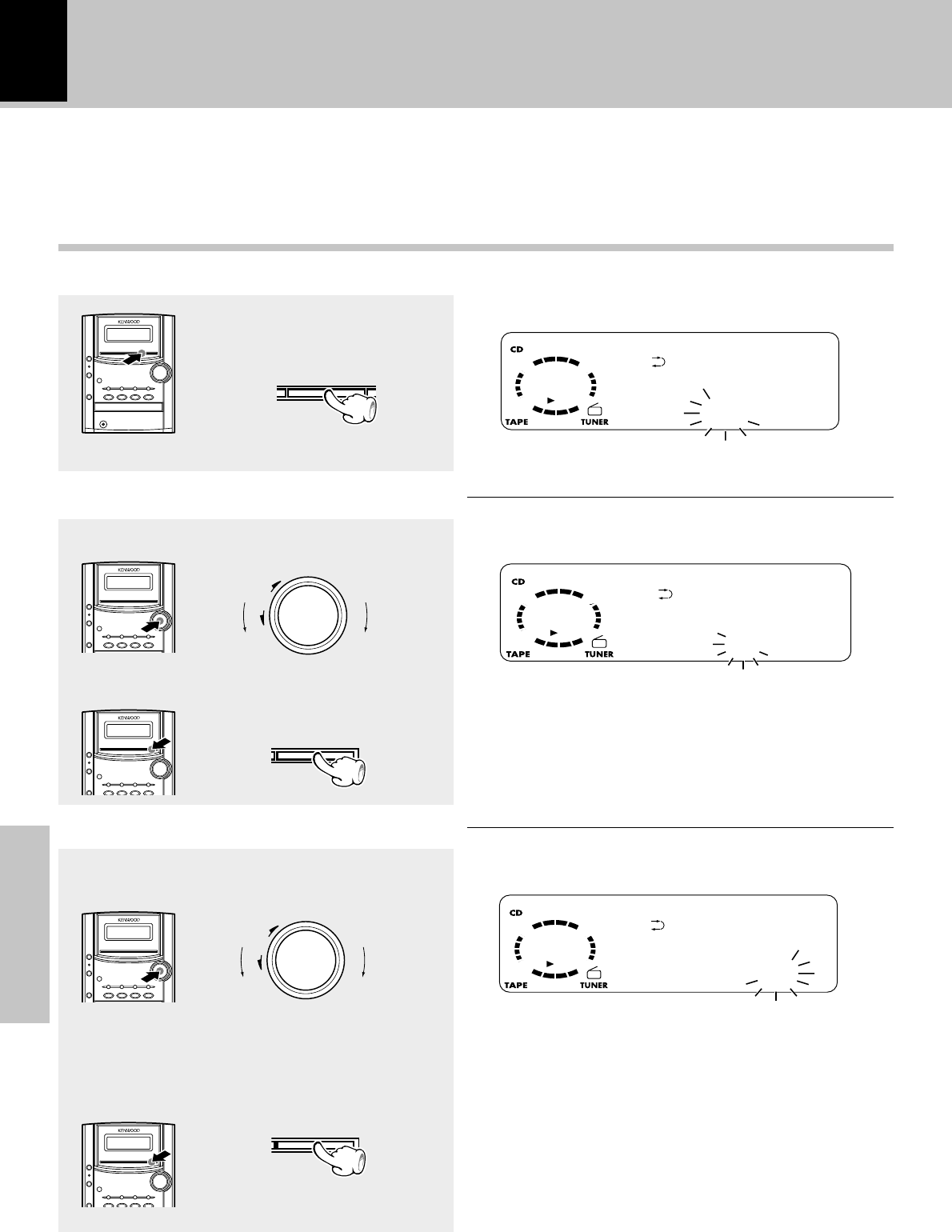
Application section
38
1
3
2
down
volume/
multi control
up
TIME ADJUST
12:00 ma
TIME ADJUST
8:00 ma
TIME ADJUST
8:07 ma
menu
down
volume/
multi control
up
set/demo
set/demo
Clock adjustment
Activate the clock adjustment mode.
Press and hold for more than 2
sec. when the power is ON.
1Enter the figure of hour.
Enter the figure of hour.
÷The time display starts to blink.
2Set it.
Example: Adjustment to 8:07
To decrease
hour To increase
hour
÷The time of the day is represented in 12-hour am/pm
method.
÷Press the set/demo key. The hour is entered and the
minute display starts to blink.
1Enter the figure of minute.
Enter the figure of minute.
2Set it.
To decrease
minute
To increase
minute
Example: Adjustment to 8:07
÷If you make a mistake, restart from the beginning.
÷When the time of day has been set by pressing the set/
demo key, the display shows “COMPLETE”.
÷After a power failure or the power cord has been un-
plugged then plugged in again, it is required to set the
time again.
÷When the 7STOP key is pressed while the power is in
the standby mode, the time of the day will be displayed
for 5 seconds.
As the clock is not used to show the time of the
day but is also used in timer operations, be sure
to set the clock in advance.
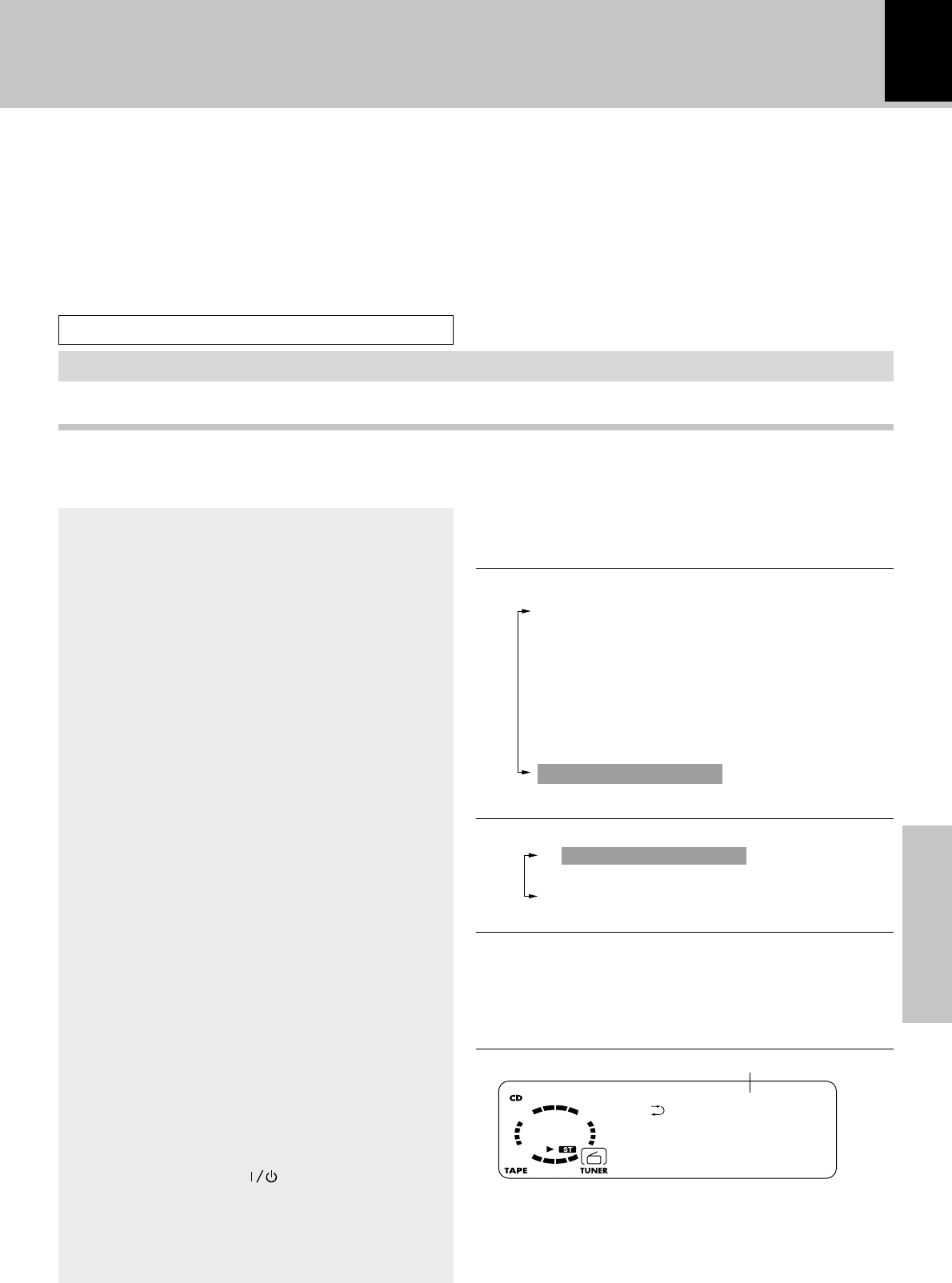
39
Application section
AUTO
O.T.T.
FM 87.50MHz
COMPLETE WE
Timer operation
Operate easy To use Timer (O.T.T.)
Playback of the selected input source starts at the specified time, and the unit is switched off after one hour. This
timer operates only once directly after setting.
Timer playback, timer recording (PROG.1, PROG.2)
With each of tahe two timer programs, a selected source can be played (or radio broadcast can be recorded) in the
previously set time period.
AI timer playback (PROG.1, PROG.2)
When timer playback starts, the volume level increases gradually until a certain level is reached.
Sleep timer (SLEEP)
The unit is turned OFF automatically after the specified period has elapsed.
Timer playback which occurs only once and only for an hour can be programmed by simply setting the
start time. The timer playback reproduces the source selected at the last time the unit is turned off at
the last set volume.
Setting the O.T.T. timer
Connect the related equipment under reference to “System connection”.
6
~
8
1Press the menu key.
2Rotate the volume/multi control knob to
select "TIMER SET?".
3Press the set/demo key.
4Rotate the volume/multi control knob to
select "O.T.T. SET?".
5Press the set/demo key to set "O.T.T.
SET?".
6Rotate the volume/multi control knob to
select the time of the day to start playback
or tuning (ON time).
7Press the set/demo key to set the ON
time.
8Reserve the timer operation.
9Press the POWER ( ) key to turn power
off (STANDBY).
÷The standby/timer indicator lights in amber in the
standby mode.
÷Press the remote's timer key repeatedly until
"O.T.T." lights up.
÷When the O.T.T. timer is set while the PROG.1 or
PROG.2 timer has been set, the reservation by
the PROG.1 or PROG.2 timer is canceled.
Turning the knob switches the display contents.
1O.T.T. SET ?
2PROG. 1 SET ?
3PROG. 2 SET ?
÷After the timer has been set and power is off (timer
standby), if there is a power failure or the power cord is
unplugged from and plugged again into the power outlet,
the standby/timer indicator blinks in amber. In this case,
set the clock again.
Lights
Turning the knob switches the display contents.
TAPE RVS. ?
AUTO PRESET (or A.MEMORY ?)
(Only when the TUNER input is selected)
AUX INPUT ?
(Only when the AUX input is selected)
BALANCE ?
BACK LIGHT ?
A.P.S. SET ?
TIMER SET ?
Adjust the clock before setting the timer.°
÷The ON time can be set in steps of 5 minutes.
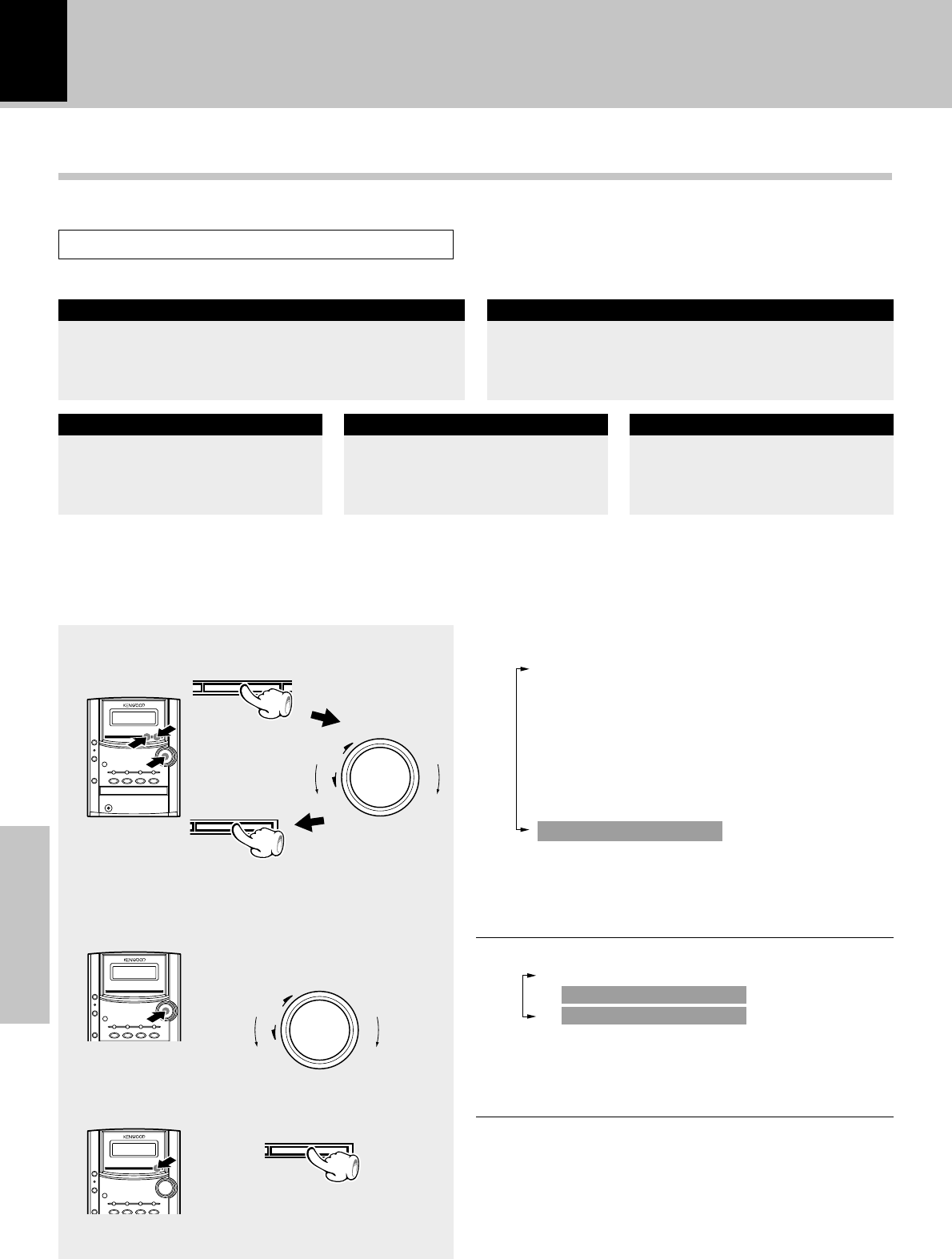
Application section
40
1
2
menu
down
volume/
multi control
up
down
volume/
multi control
up
set/demo
set/demo
Setting an everyday timer program
(PRG. TIMER)
Timer operation
In each of PROG.1 and PROG.2, the timer data including the operating period and played contents can
be set and selected to be activated or not as required.
Make preparations for the play (recording).
÷Timer reservation is possible for the two types PROG.1 and PROG. 2 at the same time.
÷Please make reservations with an interval of at least one minute, so that the operation times of PROG. 1 and PROG. 2 do
not overlap.
To listen to CD
Playing the auxiliary input source
To listen to tape
For recordingTo listen to radio
Make preparations for recording.
¢
Make timer setting of the compo-
nent connected to the AUX input
jacks.
Set a tape into.
Insert a disc.
(Program playback is not possible.)
The station should be preset prior
to the above. ™
Select the timer number.
(Press the set/demo key while
the “?” mark is blinking.)
1Select “TIMER SET ?”.
2Select “PROG. 1 SET ?” or
“PROG. 2 SET ?”.
(Press during display of the pro-
gram contents.)
÷The selected timer number lights.
÷If the selected timer number has a previously set pro-
gram with it, the program will be overwritten by the
newly set program.
÷The previously set contents are displayed. (If you do not
want to change them, simply press the set/demo key.)
3Set it.
Adjust the clock before setting the timer.°
Turning the knob switches the display contents.
TAPE RVS. ?
AUTO PRESET (or A.MEMORY ?)
(Only when the TUNER input is selected)
AUX INPUT ?
(Only when the AUX input is selected)
BALANCE ?
BACK LIGHT ?
A.P.S. SET ?
TIMER SET ?
Turning the knob switches the display contents.
1O.T.T. SET ?
2PROG. 1 SET ?
3PROG. 2 SET ?
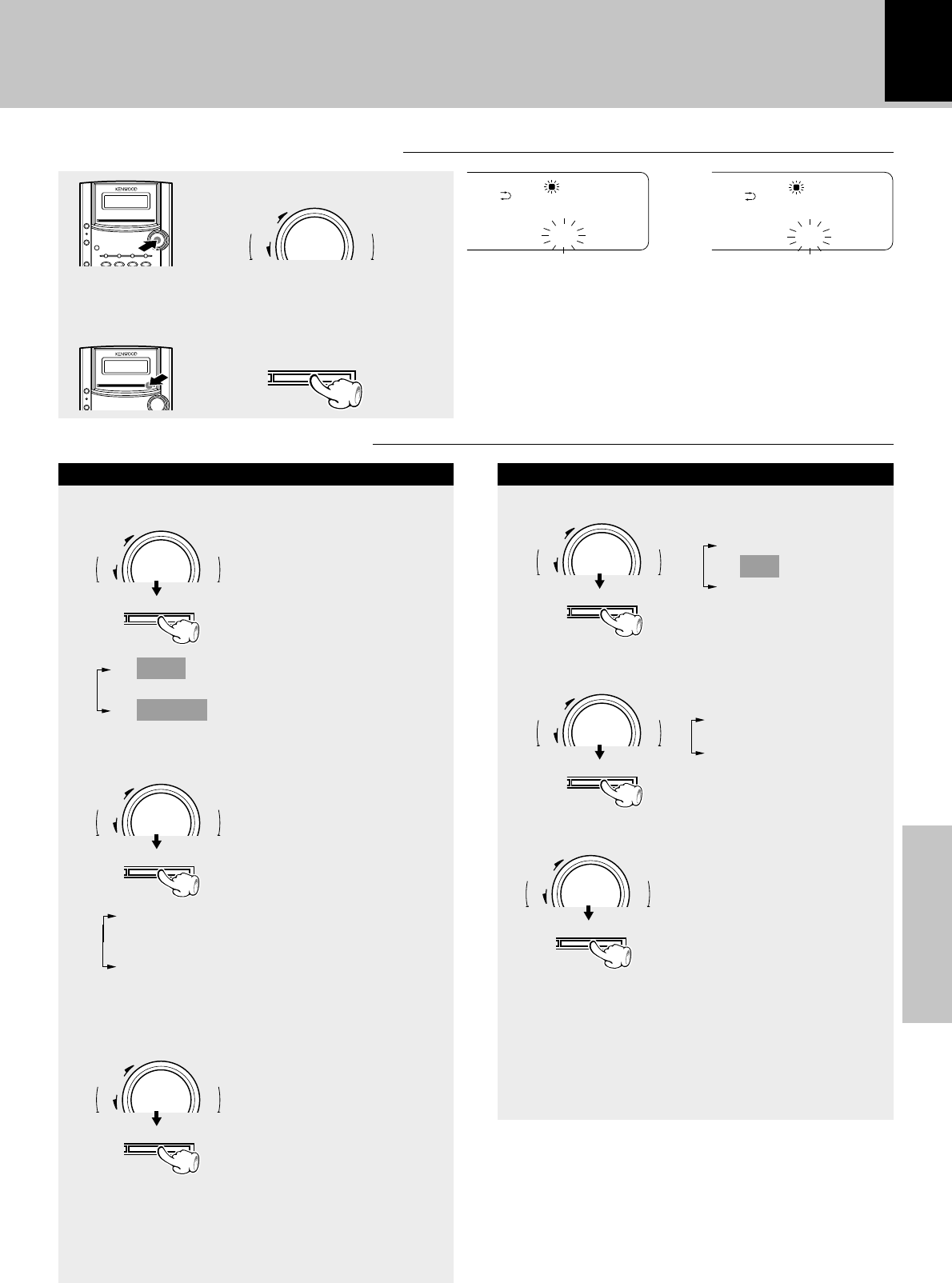
41
Application section
3
d
volume/
multi control
up
PROG.
1
ON TIME
7:00 ma
PROG.
1
OFF TIME
8:00 ma
set/demo
Timer operation
1Adjust the time.
Set the ON time then the OFF time.
The time is
advanced.
The time is
returned.
÷For each of the ON time and OFF time, enter the figure
of “hour” by performing steps 1 and 2 then enter the
figure of “minute” in the same manner.
÷If you make a mistake, press the menu key and restart
from step 2.
1TUNER ...... Broadcasts
2CD
3TAPE
4AUX ........... External input (video, etc.)
2Select the input source.
(1) Select what is to be
recorded.
(2) Enter it.
4
Make the desired reservation.
For timer playback or AI timer playback
1Select the mode.
(1) Select “PLAY” or “AI
PLAY”.
(2) Enter it.
2Select the input source.
(1) Select the source to be
played.
(2) Enter it.
÷When the timer setting is completed by pressing the
set/demo key, “COMPLETE” is displayed.
÷The source is played back at the volume set the last
time the power was turned off.
3Select the broadcast sta-
tion (only when TUNER
is selected above).
(1) Select the preset sta-
tion No.
(2) Enter it.
1PLAY.......... Timer play
2REC
3AI PLAY ..... Timer play with gradually
increasing volume
For timer recording
1Select the mode.
(1) Select “REC”.
(2) Enter it.
1PLAY
2REC
3AI PLAY
1TUNER
..... Broadcasts
2AUX
.... External input
3Select the broadcast sta-
tion (only when TUNER
is selected above).
(1) Select the preset station
No.
(2) Enter it.
÷When the timer setting is completed by pressing the
set/demo key, “COMPLETE” is displayed.
÷The sound is muted during timer recording. If you want
to monitor the recorded sound, turn the volume/multi
control knob (or press the volume key on the remote) to
adjust the volume.
d
volume/
multi control
up
set/demo
d
volume/
multi control
up
set/demo
d
volume/
multi control
up
set/demo
d
volume/
multi control
up
set/demo
d
volume/
multi control
up
set/demo
d
volume/
multi control
up
set/demo
2Set it.
÷To select AUX, rotate the volume/multi control knob
counterclockwise.
Continued to next page
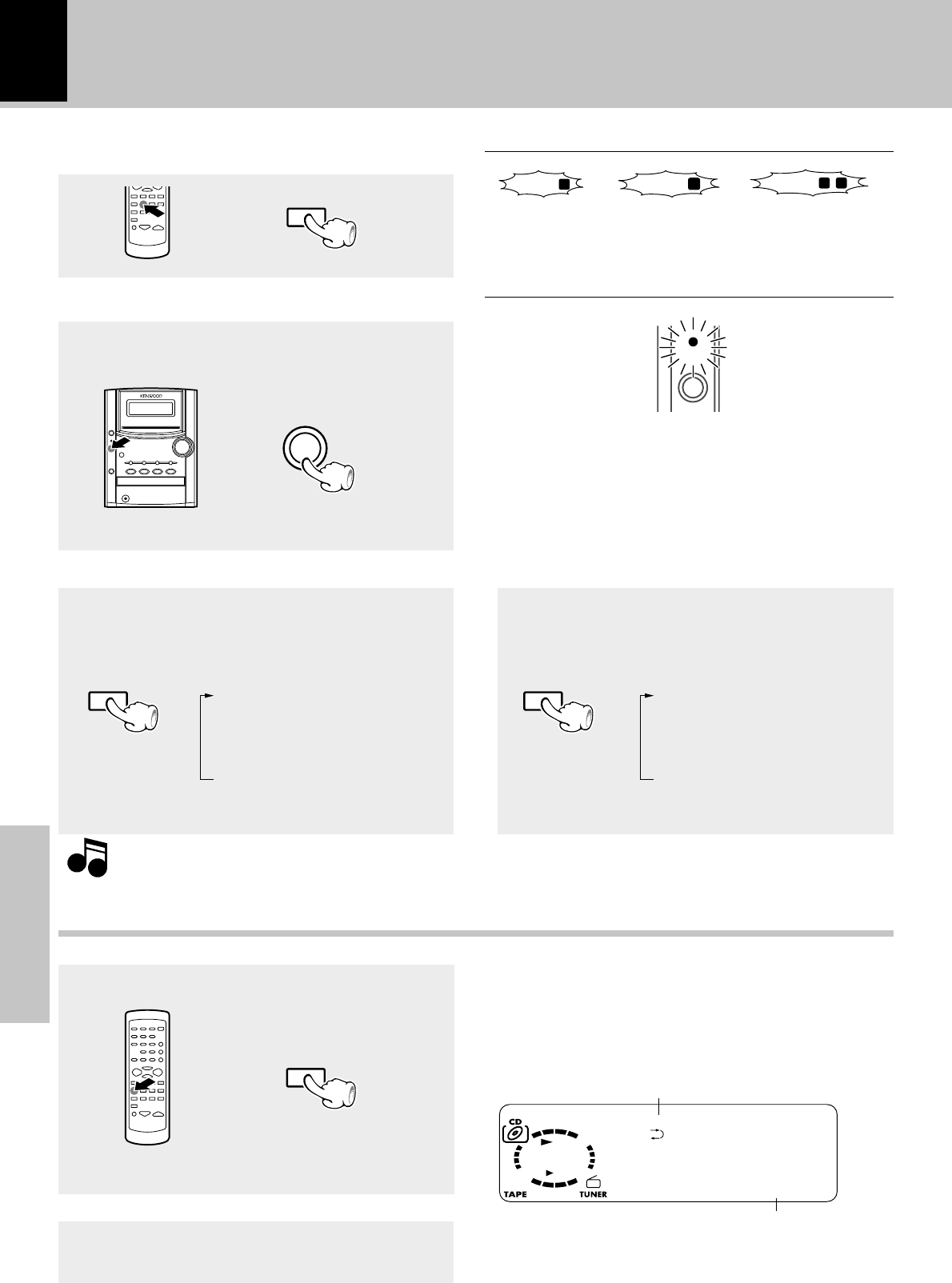
Application section
42
SLEEP
S
01 0:12
LEEP 10
NoteNote
Note
TIMER
TIMER
SLEEP
5
6
TIMER
POWER
standby
/
timer
POWER
Timer operation
Put the unit in standby mode.
Reserve the timer operation.
÷Press the TIMER key on the remote repeatedly until
"PROG.1", "PROG. 2" or "PROG.1 2" lights.
When timer operation is not required
When power is ON, press the TIMER key to turn off
the timer-related indicators completely.
÷The reservation contents are held in memory.
To set the same timer program again
When power is ON, press the TIMER key to turn on
the indication of the timer operation you want to
execute.
÷Be sure to load a disc or tape and adjust the listening
volume.
To check or modify the reservation contents, restart the timer reservation from the beginning.
Sleep timer (SLEEP)
Set the number of minutes after which the unit is to be turned OFF.
Set the time.
Turn the unit OFF or press the SLEEP key until
the sleep time is cancelled.
To cancel
÷The unit is turned OFF automatically after the set time
has elapsed.
÷Each press increases the timer period by 10 minutes. The
sleep timer can be set up to 90 minutes.
10=20=30...70=80=90=Cancel=10=20...
Duration for sleep timer
Lights
÷The standby/timer indicator lights in amber in the standby
mode.
÷After the timer has been set and power is off (timer
standby), if there is a power failure or the power cord is
unplugged from and plugged again into the power outlet,
the standby/timer indicator blinks in amber. In this case,
set the clock again.
PROG.
1
PROG.
2
PROG.
1 2
Each press switches the timer
as follows.
1O.T.T.
2PROG. 1
3PROG. 2
4PROG. 1 2
5Extinguished
Each press switches the timer
as follows.
1O.T.T.
2PROG. 1
3PROG. 2
4PROG. 1 2
5Extinguished
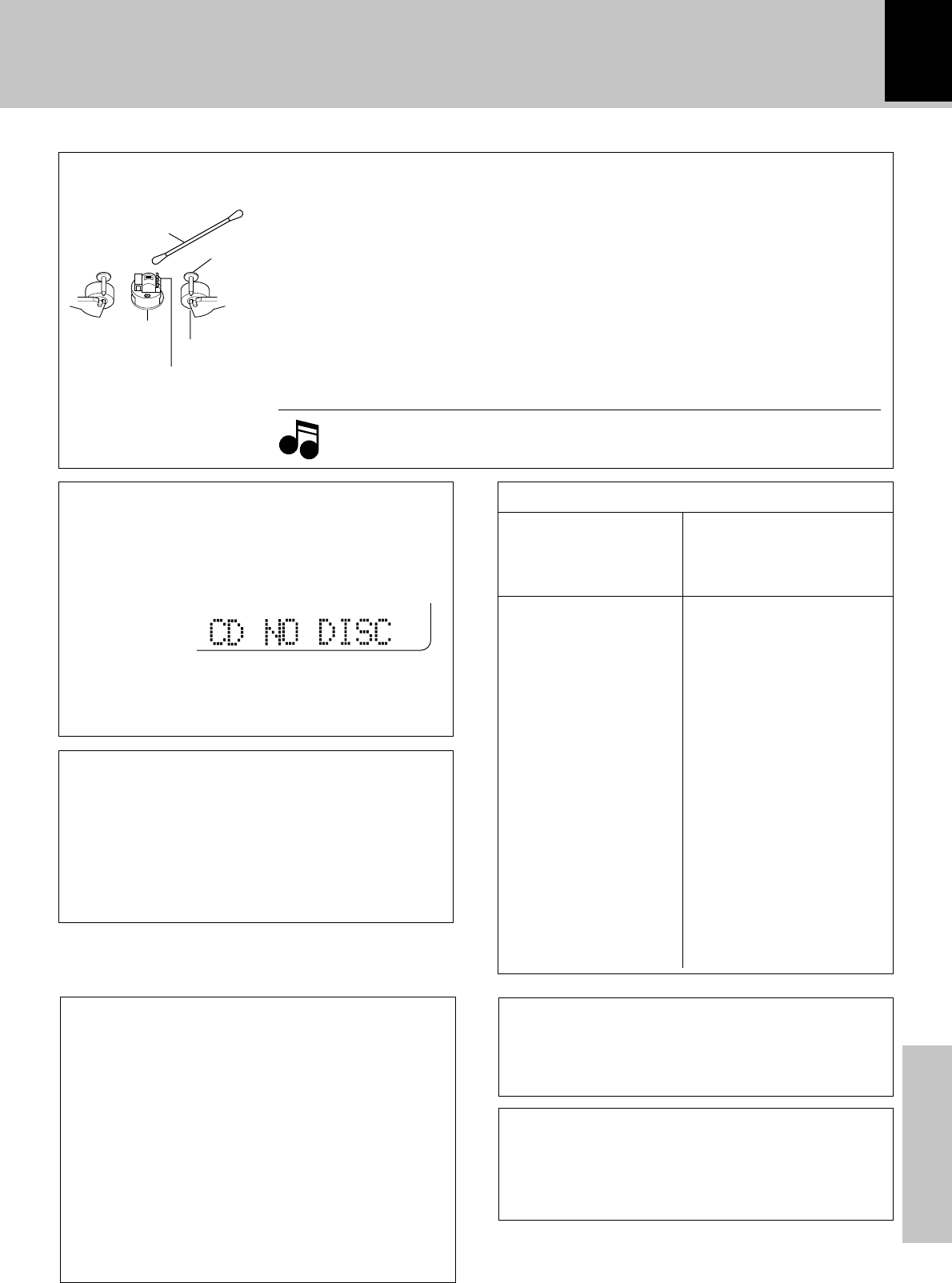
43
Knowledge section
In case of difficulty
Important Items
Maintenance of the unit
In regard to contact cleaner
Do not use contact cleaners because it could cause a
malfunction. Be specially careful not to use contact
cleaners containing oil, for they may deform the plas-
tic component.
Cleaning the head section
There are precisely aligned parts around the heads, including the tape guides.
When cleaning, pay special attention so as not to apply shock to them.
Note
Note
Demagnetizing the head
When the recording / playback head is
magnetized, the sound quality will dete-
riorate. In such a case, demagnetize the
head using a commercially available de-
magnetizer (head eraser).
Cleaning the heads and peripheral
components
For maintaining the best condition of the
deck and for longer service life, always
keep the heads (recording / playback /
erase), capstan and pinch roller clean. To
clean them, perform the following:
1.Open the cassette holder.
2.Using a cotton swab dipped in alcohol,
clean the head (recording / playback /
erase), capstan and pinch roller carefully.
Capstan
Pinch roller
Head
Tape guides
Cotton swab
When the front panel or case becomes dirty, wipe with
a soft, dry cloth. Do not use thinner, benzine, alcohol,
etc. for these agents may cause discoloration.
Note related to transportation and movement
Before transporting or moving this unit, carry out
the following operations.
1Remove the CD from the unit.
2Press the CD 6 key.
3Wait for some time and verify that the display
becomes as shown in the figure.
4Wait a few seconds and turn the unit OFF.
Stored contents which are
cleared immediately when
power plug is unplugged
from power outlet
Stored contents which are
cleared in at least a day af-
ter power plug is un-
plugged from power out-
let
Clock display
Amplifier section
"on/standby" status
(ON or STANDBY)
Last input selection
Volume control value
Tone control levels
AUX input level
Balance setting
Setting auto power save
Tuner section
Receiving band
Frequency
Preset stations
Auto/mono setting
Timer setting contents
Cassette deck unit
Transport direction
Tape EQ.
Reverse mode
Memory backup function
WARNING NOTICE:
IN MOST CASES IT IS AN INFRINGEMENT OF COPY-
RIGHT TO MAKE COPIES OF TAPES OR DISCS WITH-
OUT THE PERMISSION OF THE COPYRIGHT OWNERS.
ANYONE WISHING TO COPY COMMERCIALLY AVAIL-
ABLE TAPES OR DISC SHOULD CONTACT THE ME-
CHANICAL COPYRIGHT PROTECTION SOCIETY LIMITED
OR THE PERFORMING RIGHTS SOCIETY LIMITED.
Caution on condensation
Condensation (of dew) may occur inside the unit when
there is a great difference in temperature between this
unit and the outside.
This unit may not function properly if condensation oc-
curs. In this case, leave the unit for a few hours with the
power left ON, and restart the operation after the conden-
sation has dride up.
Be specially cautious against condensatin in a following
circumsatance:
When this unit is carried from a place to another across
a large difference in temperature, when the humidity in
the room where this unit is installed increases, etc.
Maintenance
Reference
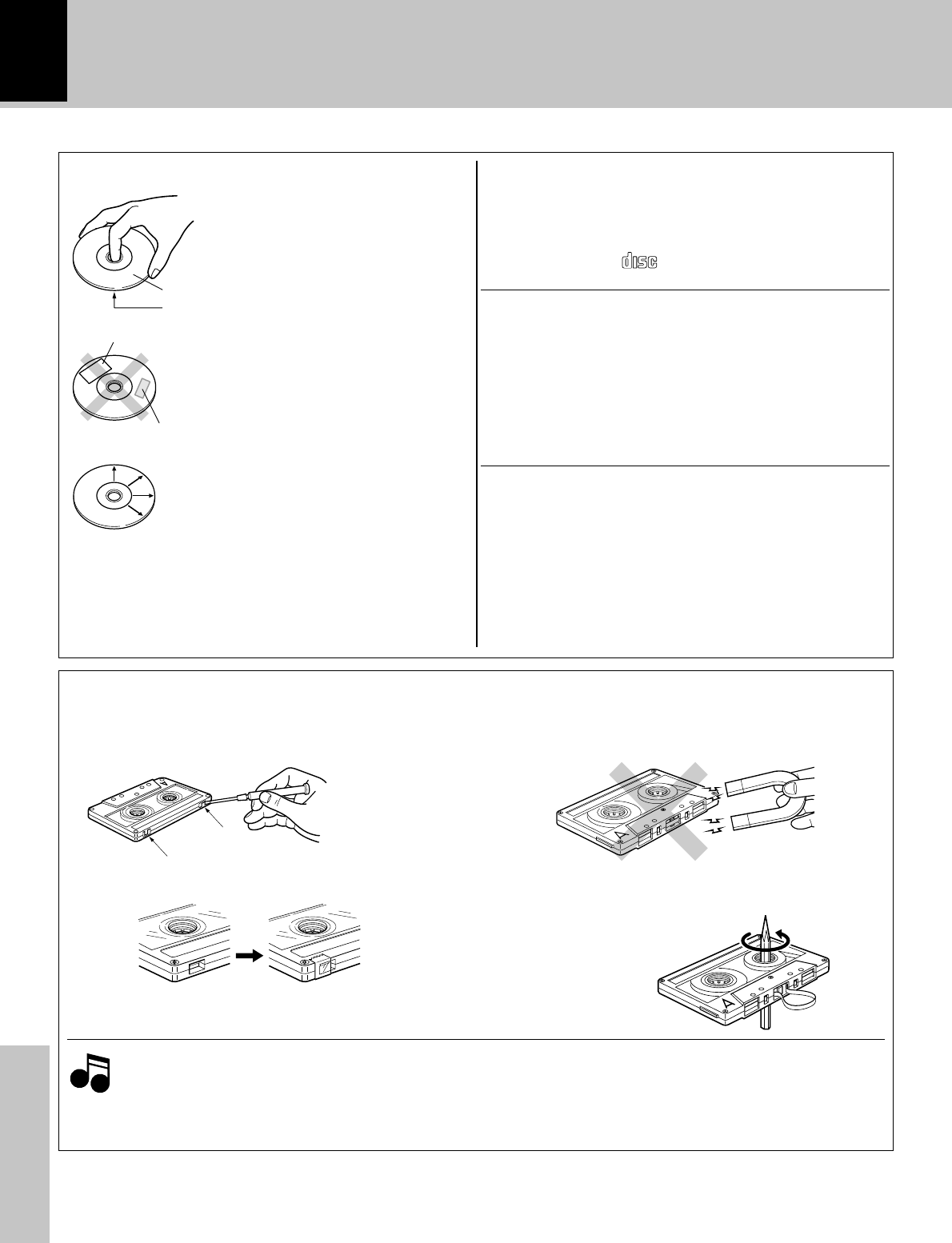
44
Knowledge section
In case of difficulty
Label side
Playing side
Cleaning
If fingerprints or foreign matter be-
come attached to the disc, lightly
wipe the disc with a soft cotton cloth
(or similar) from the center of the disc
outwards in a radial manner.
Handling
Hold the discs so that you do not
touch the playing surface.
Discs which can be played with this unit
CD (12 cm, 8 cm), and the audio part of CDV, CD-G, CD-EG
and CD-EXTRA.
Use discs that comply with the IEC standard, for example
a disc carrying the
DIGITAL AUDIODIGITAL AUDIO
COMPACTCOMPACT
marking on the label surface.
Disc handling precautions
Disc accessories
The disc accessories (stabilizer, protection sheet, protec-
tion ring, etc.) which are marketed for improving the sound
quality or protecting discs as well as the disc cleaner should
not be used with this system because they may cause
malfunction.
Do not attach paper or tape to ei-
ther the playing side or the label side
of the discs.
Sticker
Sticky paste
Never play a cracked or warped disc
During playback, the disc rotates at high speed in the player.
Therefore, to avoid danger, never use a cracked or deformed
disc or a disc repaired with tape or adhesive agent.
Please do not use discs which are not round because they
may cause a malfunction.
Storage
When a disc is not to be played for
a long period of time, remove it
from the player and store it in its
case.
Important Items
Safety tab (accidental erasure prevention tab)
After an important recording has been finished, break the
safety tab, to prevent the recorded contents from being
erased or recorded on accidentally.
For B side
For A side
To store cassette tapes
Do not store the tapes in a place which is subject to
direct sunlight, or near equipment that generates heat.
Keep the cassette tapes away from any magnetic field.
To re-record Apply tape only to the position where
the tab has been removed.
When there is slack in the tape
In such a case, insert a pencil into the reel hole and wind
the reel hub to remove the slack.
Notes
Notes
2. Endless tapes
Do not use an endless tape, as this could damage the
mechanism of the unit.
1.Note on long tapes
Do not use a tape longer than 90 minutes, for
such tapes will easily cause troubles such as
entanglement around a pinch roller or cutting
off.
N
S
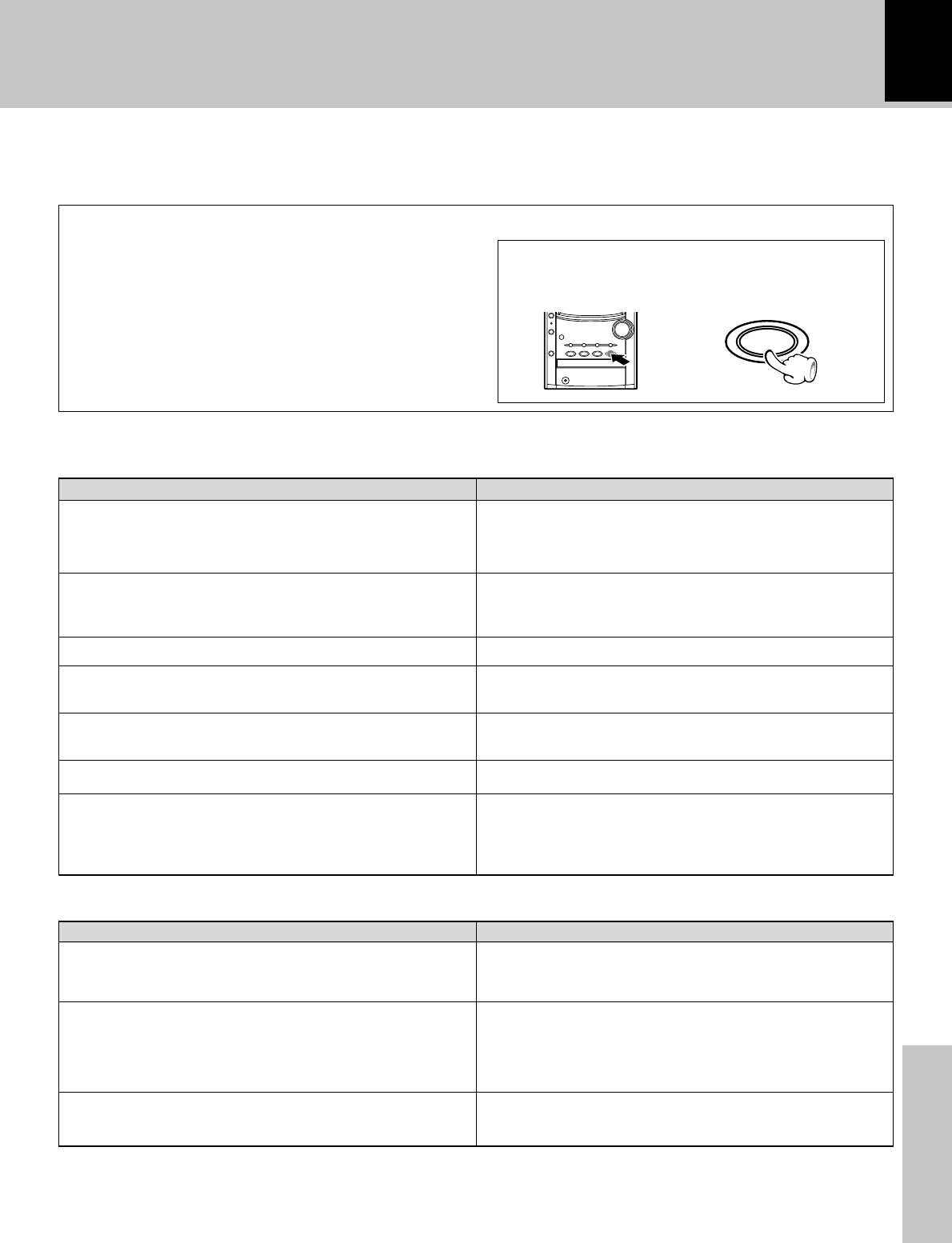
45
Knowledge section
In case of difficulty
Sound is not produced.
The standby/timer indicator blinks in red and no sound
is put out.
The standby/timer indicator lights in amber.
No sound from the headphones.
Sound is not produced from the left or right speakers.
The clock display blinks without changing the figures.
Timer operation is not possible.
In case of difficulty
Operation to reset
The microcomputer may fall into malfunction (impos-
sibility to operate, erroneous display, etc.) when the
power cord is unplugged while unit is ON or due to
an external factor. In this case, execute the following
procedure to reset the microcomputer and return it
to normal condition.
Unplug the power cord from the power outlet then,
while holding the set/demo key depressed, plug
the power cord again.
÷Please note that resetting the microcomputer clears
the contents stored in and it returns to condition when
it left the factory.
What seems to be a malfunction is not always so. Before calling for service, check the following table
according to the symptom of your trouble.
Remedy
Symptom
Amplifier section/Speakers
÷Connect properly referring to “
System c
onnections”.
÷Adjust to an required volume.
÷Switch MUTE OFF.
÷Unplug the headphone plug.
÷A speaker cord is short-circuited. Turn power off and re-
connect the speaker cord.
÷Adjust the present time again.
÷Insert correctly.
÷Adjust to an required volume.
÷Connect properly referring to “System connection”.
÷Adjust the optimum left and right balance.
÷Adjust the present time again.
÷Adjust the present time referring to “Clock adjust-
ment”.
÷Set the timer ON time and OFF time.
÷Press the TIMER key to set up the execution.
Remedy
Symptom
÷Connect antennas.
÷Select a band.
÷Tune to the frequency of the desired station.
÷Install the outdoor antenna in an apart position from the
road.
÷Switch the suspected electric appliance OFF.
÷Install the TV or the system at an increased distance
between them.
÷Preset stations with tunable frequencies.
÷Preset stations again.
Radio stations cannot be received.
Noise interferes.
A station has been preset but it cannot be received by
pressing the P.CALL key.
6
)
)
™
™
6
%
°
%
$
6
fl
°
°
q
w
Tuner section
STOP
7
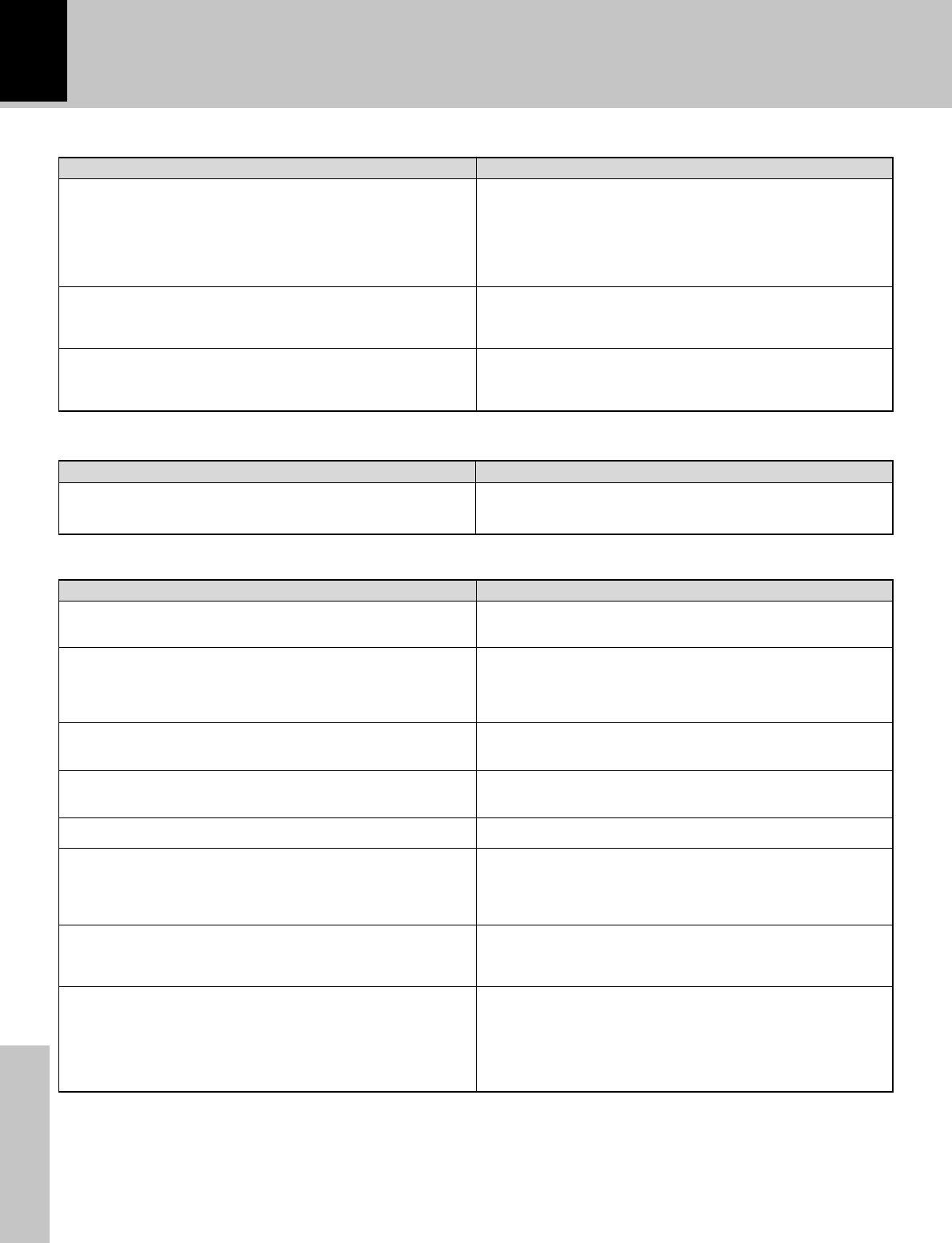
46
Knowledge section
In case of difficulty
÷Clean the head referring to “Maintenance”.
÷Play a recorded tape.
÷Press operation keys in more than a few seconds after
closing the cassette holder.
÷Change the tape transport direction or reverse the tape
insertion orientation.
÷Press in stop mode.
÷Clean the head referring to “Maintenance”.
÷Try another tape.
÷Adjust the AUX input level.
÷Demagnetize the head referring to “Maintenance”.
÷Install the system at a distance from other electric
appliances and TV.
÷Set the "TAPE EQ." to on.
÷Clean the head referring to “Maintenance”.
÷Wind the tape again by fast forwarding, rewinding or
playing from an end to the other.
÷Use a cassette with an unbroken recording protect tab
or block the hole.
÷Set the input selector to the source to be recorded.
÷Change the tape transport direction or reverse the tape
insertion orientation.
Sound cannot be produced by pressing the play key.
No operation occurs even when an operation key is
pressed.
The cassette holders cannot be opened by pressing
theTAPE 0 key.
Sound is harsh or high frequencies are not reproduced.
Sound is distorted.
Noise is noticeable.
Sound vibrates.
Recording cannot be started by pressing the record key.
e
*
e
‡
e
(
e
(
r
∞
*
RemedySymptom
CD player section
A CD is placed in the player but it cannot be played.
Sound is not produced.
Sound skips.
÷Place the disc properly, with the label side facing up-
ward.
÷Clean the disc referring to “Disc handling precau-
tions”.
÷Refer to “Caution on condensation” and remove the
condensation by evaporation.
÷Press the CD 6 key.
÷Clean the disc referring to “Disc handling precau-
tions”.
÷Clean the disc referring to “Disc handling precau-
tions”.
÷Install the unit in a place not subject to vibrations.
r
e
r
r
Remote control unit
Symptom Remedy
Remote control operation is not possible. ÷Replace with new batteries.
÷Operate the unit inside the remote controllable range. #
#
RemedySymptom
Cassette deck
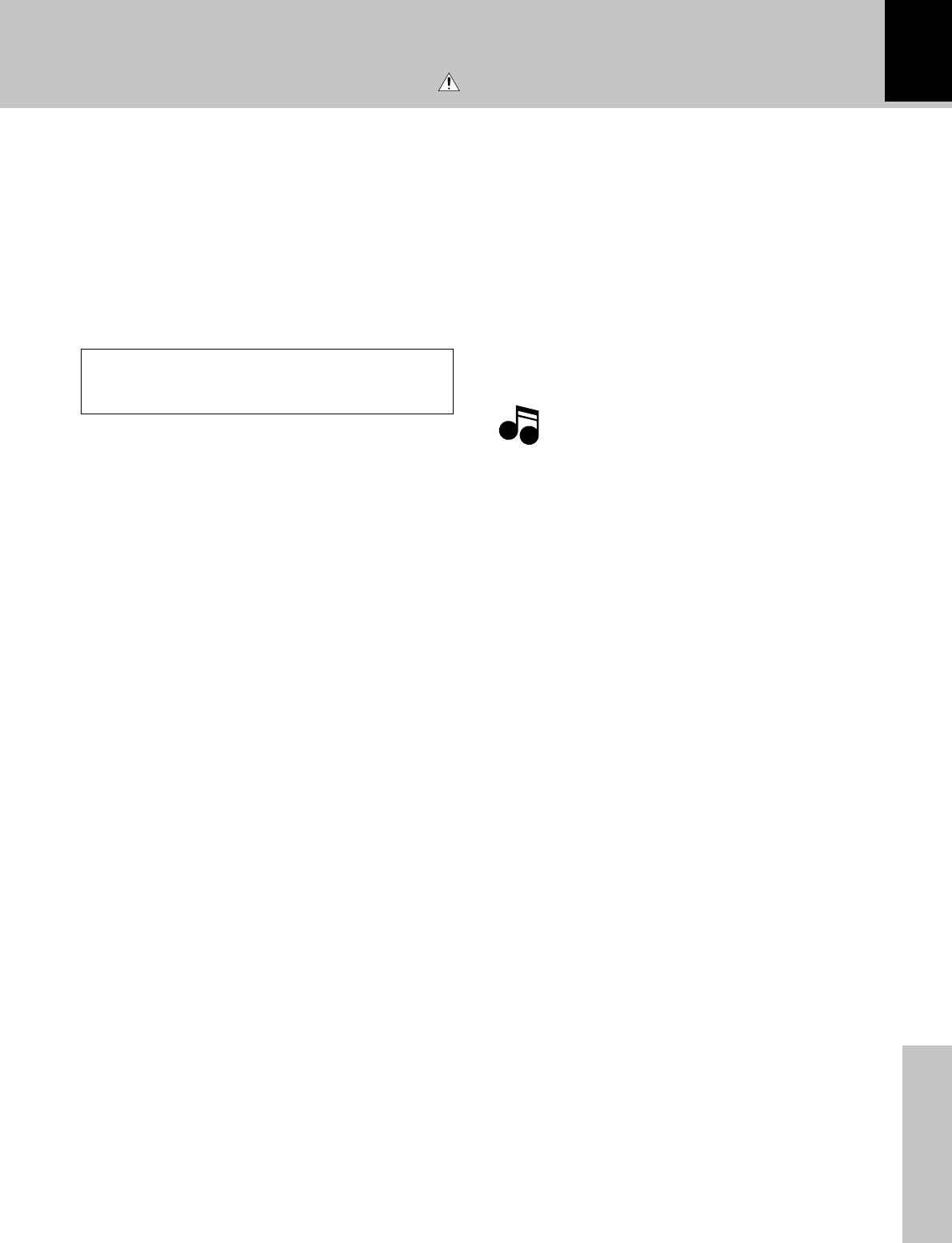
47
Knowledge section
In case of difficulty
Specifications
[Amplifier section]
(For U.K. and Europe)
Effective output power during STEREO operation
1 kHz, 10 % T.H.D., at 6 Ω................... 20 W + 20 W
Rated output power during STEREO operation
1 kHz, 0.7 % T.H.D., at 6 Ω....................... 15 W + 15 W
(For U.S.A. and Canada)
Rated output power during STEREO operation
(For other countries)
Rated output power during STEREO operation
1 kHz, 10 % T.H.D., at 6 Ω................... 20 W + 20 W
Frequency response
AUX .............................. 50 Hz~50 kHz (0 dB ~ -3dB)
[Tuner section]
FM tuner section
Tuning frequency range.......... 87.5 MHz ~ 108 MHz
MW (AM) tuner section
Tuning frequency range
(For U.S.A. and Canada)
............................................... 530 kHz ~ 1700 kHz
(For U.K., Europe and Australia)
.............................................. 531 kHz ~ 1,602 kHz
(For other countries)
9 kHz step ............................ 531 kHz ~ 1,602 kHz
10 kHz step .......................... 530 kHz ~ 1,610 kHz
[CD player section]
Laser ..............................................Semiconductor laser
D/A Conversion ....................................................... 1 Bit
Wow and flutter ........... Less than unmeasurable limit
[Cassette deck section]
Track ....................................... 4-track, 2-channel stereo
Recording system .................................AC bias system
(Frequency: 65 kHz)
Heads
Playback / recording head ...................................... 1
Erasing head ............................................................. 1
Motors ............................................................................ 1
Wow and flutter ................................. 0.2 % (W.R.M.S.)
Fast winding time ....................... Approx. 100 seconds
(C-60 tape)
[General]
Power consumption.............................................. 60 W
Dimensions W : 180 mm
H : 239 mm
D : 305 mm
Weight (net) .......................................................... 5.4 kg
Main unit
Enclosure ...... Book shelf type, magnetically shielded
Speaker configuration
Woofer....................................... 100 mm, cone type
Tweeter ....................................... 50 mm, cone type
Impedance ................................................................ 6 Ω
Maximum input level ............................................. 30 W
Dimensions W : 150 mm
H : 234 mm
D : 197 mm
Weight (net) ............................................ 2.4 kg(1 piece)
KENWOOD follows a policy of continuous ad-
vancements in development. For this reason speci-
fications may be changed without notice.
÷Sufficient performance may not be exhibited at
extremely cold locations (where water freezes).
NotesNotes
Notes
Speakers
Caution : Read this page carefully to ensure safe operation.
14 watts per channel minimum RMS, both chan-
nels driven, at 6 Ω from 90 Hz to 20 kHz with no
more than 0.9 % total harmonic distortion. (FTC)
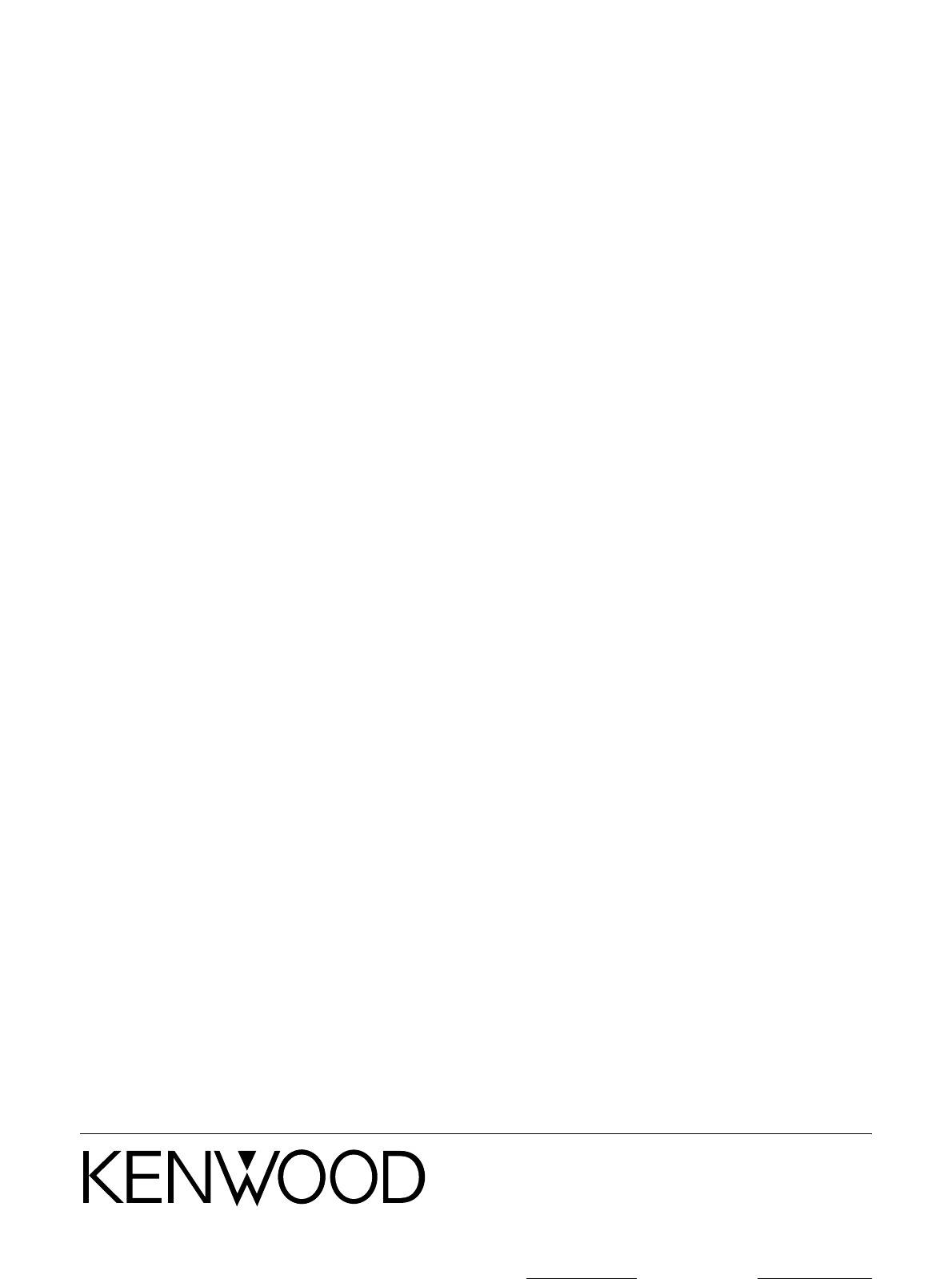
48
Knowledge section
In case of difficulty
For your records
Record the serial number, found on the back of the unit, in
the spaces designated on the warranty card, and in the
space provided below. Refer to the model and serial
numbers whenever you call upon your dealer for informa-
tion or service on this product.
Model Serial Number