Kenxinda Technology S-250 GSM MOBILE PHONE User Manual use manual
SHENZHEN KENXINDA TECHNOLOGY CO.,LTD GSM MOBILE PHONE use manual
Users manual
1
CONTENT
1. WARNINGS................................................................... - 1 -
2. GETTING STARTED.................................................. - 2 -
3. YOUR PHONE .............................................................. - 3 -
3.5 KEYPAD DEFINITION.......................................... - 4 -
1.CONTACTS...................................................................... - 5 -
2. MESSAGES.................................................................... - 5 -
3. CALL LOGS.................................................................... - 6 -
4. SETTING......................................................................... - 6 -
5. MULTIMEDIA............................................................. - 10 -
6. INTERNET ....................................................................- 11 -
7. APPLICATIONS.........................................................- 11 -
8.TOOLS............................................................................. - 12 -
9. FILE LIST..................................................................... - 13 -
10. PROFILES................................................................. - 13 -
11. ENTRY MODE.......................................................... - 13 -
12. CARE AND MAINTENANCE ............................. - 14 -
13. TECHNICAL INFORMATION........................... - 16 -

- 1 -
1. Warnings
Not following these simple guidelines may be
dangerous or illegal. Read the complete user guide
for further information.
TURN ON SAFELY
Do not turn on the phone when wireless phone is
prohibited or when it may cause interference or
danger.
ROAD SAFETY
Obey all road safety laws. Always use both of your
hands to operate the vehicle while driving.
INTERFERENCE
All wireless phones may be sensitive to
interference, which may affect performance.
TURN OFF IN HOSPITALS
Follow all restrictions. Turn off the phone near
medical equipment.
TURN OFF ON AIRCRAFTS
Follow all restrictions. Wireless devices can cause
interference on aircrafts.
TURN OFF WHEN REFUELING
Do not use the phone at/near refueling stations.
Do not use near fuel or chemicals.
USE SENSIBLY
Only qualified personnel may install or repair this
product.
ENHANCEMENTS AND BATTERIES
Use only appropriate enhancements and batteries.
Do not connect incompatible products.

- 2 -
WATER-RESISTANCE
Your phone is not water-resistant. Keep it dry.
BACKUP COPIES
Remember to make back-up copies or keep a
written record of all important information stored
in your phone.
CONNECTING TO OTHER DEVICES
When connecting to any external device, read its
user guide for detailed safety instructions. Do not
connect with incompatible products.
2. Getting Started
2.1 SIM Card Installation
When you subscribe to a cellular network, you will
receive a plug-in SIM card complete with your
subscription details, such as your PIN, and
available optional services.
Caution: Do not bend or scratch your SIM card.
Avoid exposing your SIM card to static electricity,
water, or dirt.
Tips:Face the gold color contact point of SIM card
towards the cell phone and push the SIM card into
the slot.
2.2 Battery Installation
Caution: Install according to the illustration above
to avoid breaking the battery connectors.
2.3 Charging the Battery
Insert the charger; the flash symbol on the charger
plug must face upwards.
Connect the charger to a standard wall outlet and

- 3 -
the battery power icon in the up-right corner of the
screen will start scrolling. When the battery bar
stops scrolling, the battery charge is complete.
Press the two sides of the charger plug and
disconnect the charger from the phone.
2.4 T-flash Card
Insert the T-Flash card into phone. This will expand
the Flash memory of the phone. Tap Multimedia
menu, you can browse MP3, MP4, picture, etc.
2.5 USB Cable
You can transfer and store files, such as MP3, MP4
and pictures from PC, through USB cable, to the
U-disk in phone or identified SD card that is
inserted.
3. Your Phone
3.1 Making a Call
In standby mode, press numerical keys to input
phone number to dial phone number. When you
finish inputting phone number, press the dial key,
SIM2 key, or SIM3 key to make a call. If you're
making a long distance call, add the area code
preceding the telephone number. During a call, you
can press navigation keys to adjust volume. Press
left soft key to access Options.
3.2 Emergency Service
You can dial an emergency call without the SIM
card. Contact your service provider to get the
emergency call number.
3.3 Answering a Call
- 4 -
When you receive a call, the phone will ring or
vibrate and will display an incoming call indicator.
Press the dial key, SIM2 key, SIM3 key or left soft
key to answer. Press left soft key to access options.
3.4 Rejecting/Ending a Call
Press end key to reject an incoming call or end
current call.
3.5 Keypad Definition
·Left soft key: To confirm; execute functions
left-down corner indicator shows
·Right soft key: To delete a letter or return to upper
menu; execute functions right-down corner
indicator shows
·Navigation keys: To move cursor up, down, left,
right or select letters; to enter shortcuts directly
·OK key: To confirm
·Dial key: Dial the number or answer calls
·End key: Cancel or reject calls; by long pressing
can turn on/off the phone
·SIM2 key: Dial the number or answer calls
·SIM3 key: Dial the number or answer calls
·Music Control Keys: To enter and operate Audio
Player
·* key: Show symbol list in editing mode
·# key: Switch user profiles in standby mode;
switch input method in editing mode
·Number keys: Input the numbers or letters they
represent.
·Torch light key: In standby mode, long pressing
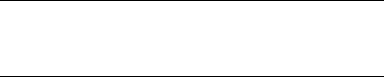
- 5 -
OK key to turn on/off torch light
1.Contacts
You can store contacts' personal information and
numbers while also search for previously stored
contacts. Press left soft key to access Options.
2. Messages
After entering Messages, press left soft key to
access Options: Templates, Voice Mail, Broadcast
Message, SMS Settings, MMS Settings, and
Message Memory.
2.1 Templates
Press up/down navigation key to select a template.
You can edit, send, or turn back to upper menu.
2.2 Voice Mail
This function needs a network supply. Please
contact with your service provider for more
information.
2.3 Broadcast Message
-Read: Read broadcast
-Startup: Select the startup: Enable/Close
-Channel: Add Channel/ List Channel
-Language: Select language: All language/
English etc.
2.4 SMS Settings
To set parameters of SMS
2.5 MMS Settings
To set parameters of MMS
2.6 Message capacity
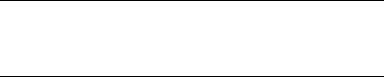
- 6 -
Check the message memory of SMS and MMS.
2.7 Write Message
2.7.1 New SMS
This function can begin a new SMS. After
completing the SMS, press left soft key to access to
options.
2.7.2 New MMS
This function can begin a new MMS.
2.8 Inbox
To check received messages in inbox.
2.9 Outbox
Checks the information of unsuccessfully sent
message in outbox.
2.10 Draftbox
You can save unsent and edit incomplete messages
in draftbox.
2.11 Sentbox
Check the sent messages in sentbox.
3. Call Logs
In the call history menu, you can check dialed calls,
received calls, missed calls, rejected calls, delete
all, check call timers, call cost, and GPRS counter.
4. Setting
4.1 Call Settings
4.1.1Multi-SIM
·Standby mode: SIM1 enable/SIM2 enable/SIM3
enable
·Main SIM Settings: Internet/ Prompt Dial/
Broadcast Message
- 7 -
·Set SIM Name
4.1.2 Network Selection
Select SIM1/SIM2/SIM3 to select Auto Select or
Manual Select.
4.1.3 Call Divert
When the call divert is activated, incoming calls will
be diverted to voice mail or other phone numbers
according to the call divert settings.
4.1.4 Call Barring
When the call barring is activated, some of the
calls will be barred according to the call barring
setting condition. Contact your service provider to
sign up for call barring.
4.1.5 Call Waiting
Set the mode of call waiting, this function need to
be activated.
4.1.6 Hide ID
To set whether hide your ID.
4.1.7 Select line
To select the line for your phone
4.1.8 Flight Mode
You can do the settings: Active or Select When
Power On.
4.1.9 Others
You can choose more functions to set: IP shortcut
key, 50 Secs Warning, Alter for voice call
connected, Answer/Reject Mode, and Auto Redial.
4.2 Phone Settings
4.2.1 Time and Date
- 8 -
You can set Time, Date, Time Display Type, and
Date Display Type.
4.2.2 Select language
You can choose several languages under this
function.
4.2.3 Shortcut settings
You can set specific functions as shortcuts.
4.2.4 Auto Power On/Off
You can set Auto Power On and Auto Power Off of:
Time, Mode (Once/Daily/ Weekly).
4.2.5 Power Management
To check battery capacity
4.2.6 Restore Factory Settings
Input default password 1234 to restore factory
settings.
4.3 Display settings
4.3.1 Wallpaper Settings
Select pictures as wallpaper.
4.3.2 Idle screen Style
You can select Standard Style or Smart Style.
4.3.3 Idle Display settings
To set idle display and this can be multiple
selected.
4.3.4 Backlight
Set Backlight’s Time here.
4.3.5 Keypad Light
Set keypad light time or deactivate the function.
4.3.6 Animation Effect
You can set animation effect of power on animation,
- 9 -
power off animation.
4.4 Security Settings
4.4.1 PIN
·PIN number setting can avoid unauthorized usage
of SIM card.
·If PIN number has been wrongly inputted for 3
times, the SIM card will be locked. PUK number is
needed to unlock the SIM card. Please contact the
network provider if you don’t know the PUK
number.
·The default setting PIN number is 1234, please set
your own PIN number as soon as you receive the
phone.
4.4.2 PIN2
You can modify the PIN2 number here.
4.4.3 Privacy
Set a password for your phone to protect some
functions. The default password is 1234.
4.4.4 Auto keypad lock
Select time to activate the function, or to select
deactivate.
4.4.5 Lock screen by end-key
After setting, by pressing red key on standby, you
can lock the keypad.
4.4.6 Power-on password
Activate/Modify/Deactivate Startup password (the
length of the password is 4-8 digital numbers). If
you activate the "Startup password", you need to
enter the password each time you turn on the

- 10 -
phone. If you want to modify the Startup password
or deactivate "Startup password", enter Modify/
Deactivate option to set.
4.4.7 Guardlock
You can activate or deactivate the mobile tracker
function, or modify password.
4.5 Network Setup
4.5.1 Network Count
Select network count from the list or you can do
some options.
5. Multimedia
5.1 Camera:
Press left soft key or OK key to select the function.
The photo can be previewed in the screen; press
OK key to shoot and right soft key to back, left soft
key to access Options. Use navigation keys, you
can choose and enter the functions list on screen.
5.2 Image browser
Enter Picture Browser, you can choose photos to
preview or return.
5.3Video Recorder:
Enter the Shoot Mode to shift camera to video
recorder. Press left soft key to access Options. Use
navigation keys, you can choose and enter the
functions list on screen.
5.4Video Player
Preview the videos. Press "*" key and "#" key to
adjust volume. Press navigation keys to select and
then press OK key confirm to enter. Press left soft

- 11 -
key to access to "List", then press left soft key
again to access options.
5.5Audio Player
This function menu is used to store and play the
multimedia file. Press the left soft key or OK key to
enter and use the Navigation keys, OK key, or
Music Control Keys to operate.
Press "*" key and "#" key to adjust volume. Press
left soft key to access Options.
5.6 Recorder
You can take a recorder in this function. In the play
mode, use "*" key and "#” key to adjust the
volume. Press OK button to record. After record,
access Options. After entering the file list, select
one file, access to Options.
5.7 FM Radio
Enter FM radio (insert earphone). Press left/right
key to change frequency, press "*" key and "#"
key to adjust volume. Press the left soft key to
access Options.
6. Internet
Your phone supports WAP function. You can use
your phone to browse WAP pages. Press left soft
key, you can select options to perform.
7. Applications
7.1 E-Book Reader
This function can let you read E-Book stored in the
T-Flash Card.
7.2 Sokoban

- 12 -
Your phone supplies built-in game, you can play it
whenever or wherever you want.
8.Tools
8.1 Alarm
The alarm clock feature sounds an alert or makes a
vibration alert at a time you specify. There are 3
alarm clocks can be edit and set.
8.2 Bluetooth
This mobile phone support Bluetooth wireless
connection. You can establish wireless connection
between mobile phone and device to realize voice
communication, data exchange and
synchronization. Press left soft key to do options.
8.3 Calendar
You can use this feature to view the year, date and
solar term easily. Use navigation keys to navigate
other date. Press left soft key, you can enter to
submenu to do options.
8.4 Calculator
This feature can use your phone as a calculator for
simple calculations. Press corresponding keys to
enter the numbers.
8.5 Torch Light
Turn on the torch light on or off.
8.6 STK
If your SIM card supports STK function, the phone
can display different first level menu according to
different STK card. This function needs the
network provider support. If user finds STK
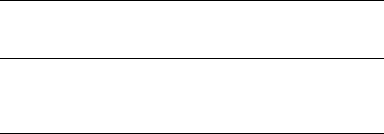
- 13 -
function can't operate normally, please contact the
network provider. If the network provider does not
support this function, we do not claim any
responsibility whatsoever.
9. File List
Enter this menu; you can check the files store on
T-flash card. Press left soft key, you can do options.
10. Profiles
This phone provides several profiles, by pressing
left soft key, you can enter to set: Active, Setting,
Rename, and Enhance Ring.
11. Entry mode
You can use several methods for entering text and
numbers. By selecting a Text Entry Mode, the
phone provides a few Text Entry Mode for new
adding, editing contact records, finding contacts,
editing SMS and writing memos.
Select Text Entry Mode:
11.1 Letter entry mode
Press a key once to insert the first letter on the key,
twice for the second letter, etc. If you pause briefly,
the last letter in the display is accepted and the
text awaits the next entry.
For example, press the "2" key continuously, it will
appear "a"、"b"、"c"、"2"one by one.
11.2 Number entry mode

- 14 -
Number Entry Mode can input the number in the
text, such as telephone number. Tap the proper
number and input it.
12. Care and maintenance
Battery care
• Your device is powered by a rechargeable battery.
When the power is weak, please charge the battery.
In order to extend the lifespan of the battery, use
all the battery's power before recharging.
• Unplug the charger from the electrical plug and
the device when not in use. Do not leave the
battery connected to a charger more than a week.
Overcharging may shorten its lifespan.
• Extreme temperatures can affect the ability of your
battery to charge. Battery needs the fit temperature.
If the surrounding temperature is over 40°C, the
battery cannot be charged.
• Use the battery only for its intended purpose.
Never use any charger or battery that is damaged.
Do not short-circuit the battery. Accidental
short-circuiting can occur when a metallic object
such as a coin, clip, or pen causes direct
connection of the positive (+) and negative (-)
terminals of the battery. (These look like metal
strips on the battery.) Short-circuiting the
terminals may damage the battery or the
connecting object.
• Leaving the battery in hot or cold places, such as
in a closed car in summer or a freezer in winter
- 15 -
conditions, will reduce the capacity and lifetime of
the battery. Always try to keep the battery
between 59°F and 77°F (15°C and 25°C). A hot or
cold battery may not function temporarily, even
when the battery is fully charged.
• Battery performance is particularly limited in
temperatures below freezing.
• Do not dispose of batteries in a fire! Dispose of
batteries according to local regulations. Please
recycle when possible. Cellphones are not
considered household waste.
Mobile phone maintenance
• Keep the device dry. Precipitation, humidity, and
all types of liquids or moisture can contain
minerals that will corrode electronic circuits. If
your device does get wet, remove the battery and
allow the device to dry completely before replacing
it.
• Do not use or store the device in dusty, dirty
areas. Its moving parts and electronic components
can be damaged.
• Do not store the device in hot areas. High
temperatures can shorten the life of electronic
devices, damage batteries, and warp or melt
certain plastics.
• Do not store the device in cold areas. When the
device returns to its normal temperature, moisture
can form inside the device and damage electronic
circuit boards.

- 16 -
• Do not attempt to open the device other than as
instructed in this guide.
• Do not drop, knock, or shake the device. Rough
handling can break internal circuit boards and fine
mechanics.
• Do not use harsh chemicals, cleaning solvents, or
strong detergents to clean the device.
• Do not paint the device Paint can clog the moving
parts and prevent proper operation.
• Use only the supplied or an approved
replacement antenna. Unauthorized antennas,
modifications, or attachments could damage the
device and may violate regulations governing radio
devices.
All of the above suggestions apply to your device,
battery, charger, or any enhancement. If any
device is not working properly, take it to the
nearest authorized service facility for service.
13. Technical Information
Weight
Size Length ×Width ×Depth
Battery
Networks:
Battery work times refer to the list below (Will not
announce if the capacity is changed):
The operation time of the battery depends on
conditions such as:
• Transmitting power level
• Signal (distance between the phone and the base
- 17 -
station)
• Network parameters defined by the operator
• Phone use (WAP, games, SMS)
• Charging procedure used
Exclusions:
Subject to the exclusions contained below:
1. Damage due to the improper use.
2. User does not follow the manual.
Explanation:
The company has the final right of the explanation for
this document.
Software upgrades will not be announced.
All pictures are for reference only in the
instruction book; please refer to the actual
phone.
FCC Statement
1. This device complies with Part 15 of the FCC Rules. Operation is subject to the following two conditions:
(1) This device may not cause harmful interference.
(2) This device must accept any interference received, including interference that may cause undesired
operation.
2. Changes or modifications not expressly approved by the party responsible for compliance could void the
user's authority to operate the equipment.
NOTE:
This equipment has been tested and found to comply with the limits for a Class B digital device, pursuant to
Part 15 of the FCC Rules. These limits are designed to provide reasonable protection against harmful
interference in a residential installation.
This equipment generates uses and can radiate radio frequency energy and, if not installed and used in
accordance with the instructions, may cause harmful interference to radio communications. However, there is
no guarantee that interference will not occur in a particular installation. If this equipment does cause harmful
interference to radio or television reception, which can be determined by turning the equipment off and on, the
user is encouraged to try to correct the interference by one or more of the following measures:
Reorient or relocate the receiving antenna.
Increase the separation between the equipment and receiver.
Connect the equipment into an outlet on a circuit different from that to which the receiver is connected.
Consult the dealer or an experienced radio/TV technician for help.
SAR Information Statement
Your wireless phone is a radio transmitter and receiver. It is designed and manufactured not to exceed the
emission limits for exposure to radiofrequency (RF) energy set by the Federal Communications Commission
of the U.S. Government. These limits are part of comprehensive guidelines and establish permitted levels of
RF energy for the general population. The guidelines are based on standards that were developed by
independent scientific organizations through periodic and thorough evaluation of scientific studies. The
standards include a substantial safety margin designed to assure the safety of all persons, regardless of age
and health. The exposure standard for wireless mobile phones employs a unit of measurement known as the
Specific Absorption Rate, or SAR. The SAR limit set by the FCC is 1.6 W/kg. * Tests for SAR are conducted
with the phone transmitting at its highest certified power level in all tested frequency bands. Although the SAR
is determined at the highest certified power level, the actual SAR level of the phone while operating can be
well below the maximum value. This is because the phone is designed to operate at multiple power levels so
as to use only the power required to reach the network. In general, the closer you are to a wireless base
station antenna, the lower the power output. Before a phone model is available for sale to the public, it must
be tested and certified to the FCC that it does not exceed the limit established by the government adopted
requirement for safe exposure. The tests are performed in positions and locations (e.g., at the ear and worn
on the body) as required by the FCC for each model. The highest SAR value for this model phone when
tested for use at the ear is 0.556W/Kg and when worn on the body, as described in this user guide, is
1.110W/Kg(Body-worn measurements differ among phone models, depending upon available accessories
and FCC requirements). While there may be differences between the SAR levels of various phones and at
various positions, they all meet the government requirement for safe exposure. The FCC has granted an
Equipment Authorization for this model phone with all reported SAR levels evaluated as in compliance with
the FCC RFexposure guidelines. SAR information on this model phone is on file with the FCC and can be
found under the Display Grant section of http://www.fcc.gov/ oet/fccid after searching on
FCC ID: ZSHS-250 Additional information on Specific Absorption Rates (SAR) can be found on the Cellular
Telecommunications Industry Asso-ciation (CTIA) web-site at http://www.wow-com.com. * In the United
States and Canada, the SAR limit for mobile phones used by the public is 1.6 watts/kg (W/kg) averaged over
one gram of tissue. The standard incorporates a sub-stantial margin of safety to give additional protection for
the public and to account for any variations in measurements.
Body-worn Operation
This device was tested for typical body-worn operations. To comply with RF exposure requirements, a
minimum separation distance of 15 mm must be maintained between the user’s body and the handset,
including the antenna. Third-party belt-clips, holsters, and similar accessories used by this device should not
contain any metallic components. Body-worn accessories that do not meet these requirements may not
comply with RF exposure requirements and should be avoided. Use only the supplied or an approved
antenna.