Kenxinda Technology S-300 GSM MOBILE PHONE User Manual
SHENZHEN KENXINDA TECHNOLOGY CO.,LTD GSM MOBILE PHONE
Users manual
1
CONTENT
1.WARNINGS......................................................................... - 1 -
2.GETTING STARTED......................................................... - 2 -
3.YOUR PHONE.................................................................... - 3 -
4.FUNCTION MENU ............................................................ - 4 -
1. FILE MANAGER............................................................... - 4 -
2. PHONE BOOK................................................................... - 4 -
3. USER PROFILES .............................................................. - 4 -
5. SETTINGS.......................................................................... - 4 -
6. CALL HISTORY................................................................ - 6 -
7. DIALER............................................................................... - 6 -
8. MESSAGES........................................................................ - 6 -
9. CONNECTIVITY .............................................................. - 8 -
10. EMAIL............................................................................... - 8 -
11. MOBILE TV ..................................................................... - 8 -
12. CAMERA.......................................................................... - 8 -
13. IMAGE VIEWER ............................................................ - 8 -
14. MEDIA PLAYER ............................................................. - 9 -
15. SOUND RECORDER ...................................................... - 9 -
16. FM RADIO ....................................................................... - 9 -
17. CALENDAR ..................................................................... - 9 -
18. TASKS ............................................................................... - 9 -
19. ALARM ............................................................................. - 9 -
20. WORLD CLOCK............................................................. - 9 -
21. NOTES............................................................................... - 9 -
22. INTERNET SERVICES................................................ - 10 -
23. CALCULATOR.............................................................. - 10 -
24. UNIT CONVERTER...................................................... - 10 -
25. CURRENCY CONVERTER......................................... - 10 -
26. HEALTH ......................................................................... - 10 -
27. STOPWATCH................................................................. - 10 -
2
28. EBOOK READER ......................................................... - 10 -
29. BLUETOOTH................................................................. - 10 -
30. GAMES ........................................................................... - 10 -
31. FUN&GAMES.................................................................- 11 -
32. SERVICES.......................................................................- 11 -
33. ENTRY MODE................................................................- 11 -
34. CARE AND MAINTENANCE ......................................- 11 -

- 1 -
1.Warnings
Not following these simple guidelines may be dangerous or
illegal. Read the complete user guide for further information.
TURN ON SAFELY
Do not turn on the phone when wireless phone is prohibited or
when it may cause interference or danger.
ROAD SAFETY
Obey all road safety laws. Always use both of your hands to
operate the vehicle while driving.
INTERFERENCE
All wireless phones may be sensitive to interference, which
may affect performance.
TURN OFF IN HOSPITALS
Follow all restrictions. Turn off the phone near medical
equipment.
TURN OFF ON AIRCRAFTS
Follow all restrictions. Wireless devices can cause interference
on aircrafts.
TURN OFF WHEN REFUELING
Do not use the phone at/near refueling stations. Do not use
near fuel or chemicals.
USE SENSIBLY
Only qualified personnel may install or repair this product.
ENHANCEMENTS AND BATTERIES
Use only appropriate enhancements and batteries. Do not
connect incompatible products.
WATER-RESISTANCE
Your phone is not water-resistant. Keep it dry.
BACKUP COPIES
Remember to make back-up copies or keep a written record of
all important information stored in your phone.

- 2 -
CONNECTING TO OTHER DEVICES
When connecting to any external device, read its user guide
for detailed safety instructions. Do not connect with
incompatible products.
2.Getting Started
2.1 SIM Card Installation
When you subscribe to a cellular network, you will receive a
plug-in SIM card complete with your subscription details,
such as your PIN, and available optional services.
Caution: Do not bend or scratch your SIM card. Avoid
exposing your SIM card to static electricity, water, or dirt.
Tips:Face the gold color contact point of SIM card towards
the cell phone and push the SIM card into the slot.
2.2 Battery Installation
Caution: Install according to the illustration above to avoid
breaking the battery connectors.
2.3 Charging the Battery
Insert the charger; the flash symbol on the charger plug must
face upwards.
Connect the charger to a standard wall outlet and the battery
power icon in the up-right corner of the screen will start
scrolling. When the battery bar stops scrolling, the battery
charge is complete. Press the two sides of the charger plug and
disconnect the charger from the phone.
2.4 T-flash Card
Insert the T-Flash card into phone. This will expand the Flash
memory of the phone. Tap Multimedia menu, you can browse
MP3, MP4, picture, etc.
2.5 USB Cable
You can transfer and store files, such as MP3, MP4 and

- 3 -
pictures from PC, through USB cable, to the U-disk in phone
or identified SD card that is inserted.
3.Your Phone
3.1 Making a Call
In standby mode, press numerical keys to input phone number
to dial phone number. When you finish inputting phone
number, press the dial key to make a call. If you're making a
long distance call, add the area code preceding the telephone
number. During a call, you can press up/down keys to adjust
volume. Press left soft key to access Options.
3.2 Emergency Service
You can dial an emergency call without the SIM card. Contact
your service provider to get the emergency call number.
3.3 Answering a Call
When you receive a call, the phone will ring or vibrate and
will display an incoming call indicator. Press the dial key, or
left soft key to answer. Press left soft key to access options.
3.4 Rejecting/Ending a Call
Press end key to reject an incoming call or end current call.
3.5 Keypad Definition
・OK key: Into the multimedia menu or to confirm
・End key: Cancel or reject calls; by long pressing can turn
on/off the phone
3.6 Dial touch screen keyboard
・* key: cycle according to * keys to switch and input *, +, P,
W, display symbols list in edit mode;
・# key: long press # key scene mode switch
3.7 Touch screen shortcuts
・Dial-up picture: Click to enter the dial
・Message picture: Click to enter the write message list
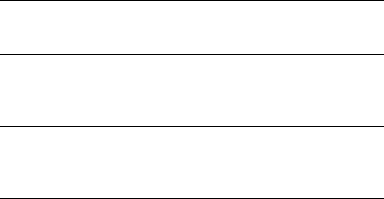
- 4 -
・Profiles picture: Click to enter the Profiles
4.Function menu
1. File Manager
Enter this menu; you can check the files store on T-flash card.
Press left soft key, you can do options.
2. Phone book
You can store contacts' personal information and numbers
while also search for previously stored contacts. Press left soft
key to access Options.
3. User Profiles
You may customize the profiles and activate any profile in
order to use a specific function. You may set the ring signal,
ringing mode, prompt for connecting through, answer mode.
5. Settings
5.1 Dual SIM switch
You can choose to Manually selected by user or Automatically
decided bu SIM cards
5.2 Dual SIM settings
・Dual SIM open: dual-card, dual-standby, and single-pass
・Only SIM1 open: only SIM card 1 standby
・Only SIM2 open: only SIM card 2 standby
5.3 Pen calibration
Ajust touch screen
5.4 Phone Settings
・Shake Setup
Can switch wallpaper、Mp3、Photo preview and change extra
option of setup
・Time&Date
You can set Time, Date, Time Display Type, and Date Display
Type.
- 5 -
・Schedule power on/off
Set the time to Power on/off
・Language
You can choose several languages under this function.
・Encoding
・Display
Set the wallpaper in standby state and screen saver, date/time
when turning on or off the cell phone and in standby
interface,luminance of backlight and response time etc.
・Auto update time
・Flight mode
In flight mode, the user may use other functions of the mobile
phone except making calls.
・Handwriting
・Misc.settings
5.5 Network settings
You may set the network searching mode or change the
preferential network menu for SIM card 1 or SIM card 2. The
option is related to your network provider. Please get in
contact with the network provider for that.
5.6 Security settings
You may set functions in relations to cell phone security.
[phone lock :1122]
5.7 Call Settings
・Call waiting: Once activated, you will be notified by the
network in case of another incoming call when you are on a
call. For specific usage, please get in contact with your
network service provider. The following options are
provided:
・ Calls divert: The network service of call diverting allows
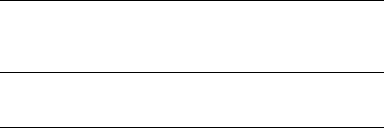
- 6 -
you to divert certain types of calls to another number
specified by you under certain preset conditions. Please get
in contact with your network service provider to get access to
the service.
・ Line switching: to switch between Line 1 and Line 2.
Note: If you select Line 2, it depends on the network operator
whether you can make a call or not.
・Auto redial
To set redialing or not in case a call is not connected. Press
On/Off to activate/shut off the function.
・IP-dial
Once the function is started, the current activated IP number
will be added before the number you are trying to call.
・Call time reminder
To give a sound reminder every minute during calls so that
you will know how long the call has lasted.
・Answer mode
You can choose to answer by anykey and auto answer when
headset mode
5.8 Restore Factory Settings
Input default password 1122 to restore factory settings.
6. Call history
In the call history menu, you can check dialed calls, received
calls, missed calls, rejected calls, delete all, call timers, call
cost, and GPRS counter.
7. Dialer
Can use the screen keyboard to enter numbers to dial or save
phone book.
8. Messages
After entering Messages, in: Templates, Voice Mail Server,
- 7 -
Broadcast Message, SMS Settings, MMS Settings, and
Message capacity.
8.1 Write Message
8.1.1 New SMS
This function can begin a new SMS. After completing the
SMS, press left soft key to access to options.
8.1.2 New MMS
8.2 Inbox
To check received messages in inbox.
8.3 Outbox
Checks the information of unsuccessfully sent message in
outbox .
8.4 Drafts
You can save unsent and edit incomplete messages in drafts
box.
8.5 Sent messages
Check the sent messages in sent box.
8.6 Delete messages
You can delete all messages
8.7 Broadcast Message
Read: Read broadcast
8.8 Templates
Press up/down navigation key to select a template. You can
edit, send, or turn back to upper menu.
8.9 Settings
・ SMS
To set parameters of SMS
・ MMS
To set parameters of MMS
・ Service message
This function needs a network supply. Please contact with
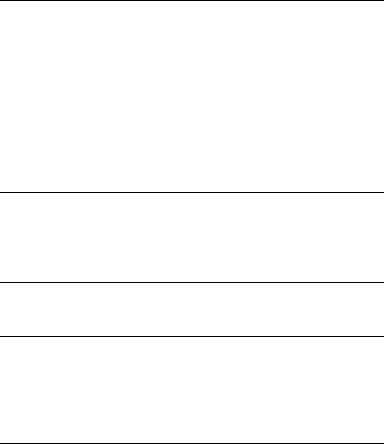
- 8 -
your service provider for more information.
9. Connectivity
9.1 Conn. management
If WIFI when running in the background, and similar
procedures can be run in this menu is currently being used to
view detailed information about data traffic.
9.2 Data account
The subscriber may set the ID for net surfing.
GSM data: edit and set the GSM access point.
GPRS: edit and set the GPRS access point.
Note: The “account data” is to be provided by the network
operator
10. Email
Users can set up email accounts on the phone, send and
receive anytime, anywhere, access, reply, forward and manage
e-mail and attachments, efficient, safe, convenient and flexible
mail service
11. Mobile TV
Into the TV, you can search for television, broadcast television,
set the countries and regions
12. Camera
Press left soft key or OK key to select the function. The photo
can be previewed in the screen; press OK key to shoot and
right soft key to back, left soft key to access Options. Use
navigation keys, you can choose and enter the functions list on
screen.
13. Image viewer
Check the pictures in the memorial card in formats supported
by the cell phone
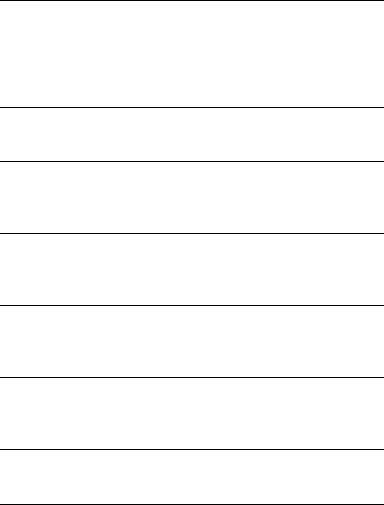
- 9 -
14. Media Player
This function menu is used to store and play the multimedia
file. Press the left soft key or OK key to enter and use the
Navigation keys, OK key, or Music Control Keys to operate.
Click up key and down key to adjust volume. Press left soft
key to access Options.
15. Sound Recorder
You may set the format for recording, and record or play the
recorded file.
16. FM Radio
Enter FM radio.Click left/right button on screen to change
frequency, click the screen space to adjust volume. Press the
left soft key to access Options.
17. Calendar
You can use this feature to view the year, date and solar term
easily. Use navigation keys to navigate other date. Press left
soft key, you can enter to submenu to do options.
18. Tasks
Set an alarm time, theme, repetition rate, priority, more
information, status and other information. The set time arrives,
will be set according to your ring
19. Alarm
The alarm clock feature sounds an alert or makes a vibration
alert at a time you specify. There are 3 alarm clocks can be
edit and set.
20. World Clock
Check the time in different cities around the world in
comparison to the system time on the cell phone
21. Notes
It facilitates the writing, reading, editing and other functions of
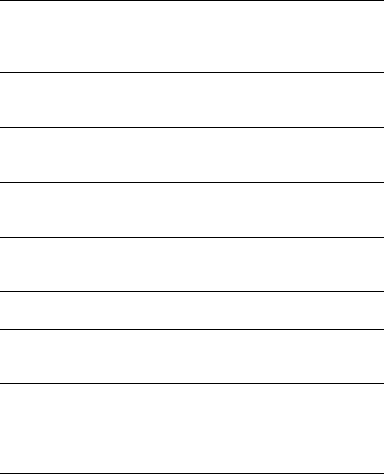
- 10 -
text document in TXT format.
22. Internet Services
Your phone supports WAP function. You can use your phone
to browse WAP pages. Press left soft key, you can select
options to perform.
23. Calculator
This feature can use your phone as a calcularot for simple
claculations. Press corresponding keys to enter the numbers.
24. Unit Converter
Make unit conversions for units of weight and length in unit
conversion
25. Currency converter
Make currency conversion based on exchange rate in
exchange rate conversion.
26. Health
You may view your health index and the days of female
physiological period.
27. Stopwatch
Select common stopwatch or multiple stopwatches for timing
28. Ebook reader
This function can let you read E-Book stored in the T-Flash
Card.
29. Bluetooth
This mobile phone support Bluetooth wireless connection. You
can establish wireless connection between mobile phone and
device to realize voice communication, data exchange and
synchronization. Click left soft key to do options
30. Games
Your phone supplies Puzzle game, you can play it whenever or
wherever you want.
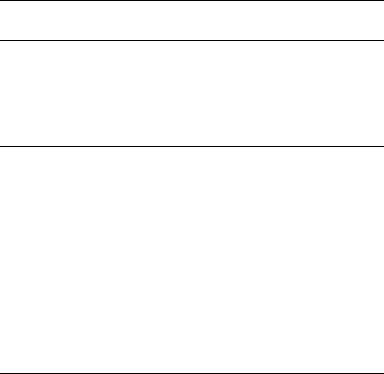
- 11 -
31. Fun&Games
It supports java applications。
32. Services
The function is provided by the network provider. The menu
options depend on the services provided by SIM card. The
function will not be available in case it is not supported by the
SIM card and network provider. For details, please get in
contact with your network provider.
33. Entry mode
You can use several methods for entering text and numbers.
By selecting a Text Entry Mode, the phone provides a few
Text Entry Mode for new adding, editing contact records,
finding contacts, editing SMS and writing memos.
Select Text Entry Mode:
33.1 Letter entry mode
Editing interface, click on the appropriate soft keyboard
subtitles.
33.2 Number entry mode
Click the top left corner of the input image to switch to digital
input, through the point of the soft keyboard to enter the
corresponding number.
34. Care and maintenance
Battery care
• Your device is powered by a rechargeable battery. When the
power is weak, please charge the battery. In order to extend
the lifespan of the battery, use all the battery's power before
recharging.
• Unplug the charger from the electrical plug and the device
when not in use. Do not leave the battery connected to a
charger more than a week. Overcharging may shorten its
- 12 -
lifespan.
• Extreme temperatures can affect the ability of your battery to
charge. Battery needs the fit temperature. If the surrounding
temperature is over 40°C, the battery cannot be charged.
• Use the battery only for its intended purpose. Never use any
charger or battery that is damaged.
Do not short-circuit the battery. Accidental short-circuiting can
occur when a metallic object such as a coin, clip, or pen
causes direct connection of the positive (+) and negative (-)
terminals of the battery. (These look like metal strips on the
battery.) Short-circuiting the terminals may damage the battery
or the connecting object.
• Leaving the battery in hot or cold places, such as in a closed
car in summer or a freezer in winter conditions, will reduce
the capacity and lifetime of the battery. Always try to keep the
battery between 59°F and 77°F (15°C and 25°C). A hot or cold
battery may not function temporarily, even when the battery is
fully charged.
• Battery performance is particularly limited in temperatures
below freezing.
• Do not dispose of batteries in a fire! Dispose of batteries
according to local regulations. Please recycle when possible.
Cellphones are not considered household waste.
Mobile phone maintenance
• Keep the device dry. Precipitation, humidity, and all types of
liquids or moisture can contain minerals that will corrode
electronic circuits. If your device does get wet, remove the
battery and allow the device to dry completely before
replacing it.
• Do not use or store the device in dusty, dirty areas. Its
moving parts and electronic components can be damaged.
- 13 -
• Do not store the device in hot areas. High temperatures can
shorten the life of electronic devices, damage batteries, and
warp or melt certain plastics.
• Do not store the device in cold areas. When the device
returns to its normal temperature, moisture can form inside the
device and damage electronic circuit boards.
• Do not attempt to open the device other than as instructed in
this guide.
• Do not drop, knock, or shake the device. Rough handling can
break internal circuit boards and fine mechanics.
• Do not use harsh chemicals, cleaning solvents, or strong
detergents to clean the device.
• Do not paint the device Paint can clog the moving parts and
prevent proper operation.
• Use only the supplied or an approved replacement antenna.
Unauthorized antennas, modifications, or attachments could
damage the device and may violate regulations governing
radio devices.
All of the above suggestions apply to your device, battery,
charger, or any enhancement. If any device is not working
properly, take it to the nearest authorized service facility for
service.
- 14 -
Battery work times refer to the list below (Will not announce if
the capacity is changed):
The operation time of the battery depends on conditions such as:
• Transmitting power level
• Signal (distance between the phone and the base station)
• Network parameters defined by the operator
• Phone use (WAP, games, SMS)
• Charging procedure used
Exclusions:
Subject to the exclusions contained below:
1. Damage due to the improper use.
2. User does not follow the manual.
Explanation:
The company has the final right of the explanation for this
document.
Software upgrades will not be announced.
All pictures are for reference only in the instruction book;
please refer to the actual phone.
- 15 -
FCC Statement
1. This device complies with Part 15 of the FCC Rules. Operation is
subject to the following two conditions:
(1) This device may not cause harmful interference.
(2) This device must accept any interference received, including
interference that may cause undesired operation.
2. Changes or modifications not expressly approved by the party
responsible for compliance could void the user's authority to operate
the equipment.
NOTE:
This equipment has been tested and found to comply with the limits
for a Class B digital device, pursuant to Part 15 of the FCC Rules.
These limits are designed to provide reasonable protection against
harmful interference in a residential installation.
This equipment generates uses and can radiate radio frequency
energy and, if not installed and used in accordance with the
instructions, may cause harmful interference to radio
communications. However, there is no guarantee that interference
will not occur in a particular installation. If this equipment does cause
harmful interference to radio or television reception, which can be
determined by turning the equipment off and on, the user is
encouraged to try to correct the interference by one or more of the
following measures:
Reorient or relocate the receiving antenna.
Increase the separation between the equipment and receiver.
Connect the equipment into an outlet on a circuit different from that to
which the receiver is connected.
Consult the dealer or an experienced radio/TV technician for help.
SAR Information Statement
Your wireless phone is a radio transmitter and receiver. It is designed
and manufactured not to exceed the emission limits for exposure to
radiofrequency (RF) energy set by the Federal Communications
Commission of the U.S. Government. These limits are part of
comprehensive guidelines and establish permitted levels of RF
- 16 -
energy for the general population. The guidelines are based on
standards that were developed by independent scientific
organizations through periodic and thorough evaluation of scientific
studies. The standards include a substantial safety margin designed
to assure the safety of all persons, regardless of age and health. The
exposure standard for wireless mobile phones employs a unit of
measurement known as the Specific Absorption Rate, or SAR. The
SAR limit set by the FCC is 1.6 W/kg. * Tests for SAR are conducted
with the phone transmitting at its highest certified power level in all
tested frequency bands. Although the SAR is determined at the
highest certified power level, the actual SAR level of the phone while
operating can be well below the maximum value. This is because the
phone is designed to operate at multiple power levels so as to use
only the power required to reach the network. In general, the closer
you are to a wireless base station antenna, the lower the power
output. Before a phone model is available for sale to the public, it
must be tested and certified to the FCC that it does not exceed the
limit established by the government adopted requirement for safe
exposure. The tests are performed in positions and locations (e.g., at
the ear and worn on the body) as required by the FCC for each model.
The highest SAR value for this model phone when tested for use at
the ear is 1.440W/Kg and when worn on the body, as described in
this user guide, is 0.651W/Kg(Body-worn measurements differ
among phone models, depending upon available accessories and
FCC requirements). While there may be differences between the
SAR levels of various phones and at various positions, they all meet
the government requirement for safe exposure. The FCC has granted
an Equipment Authorization for this model phone with all reported
SAR levels evaluated as in compliance with the FCC RFexposure
guidelines. SAR information on this model phone is on file with the
FCC and can be found under the Display Grant section of
http://www.fcc.gov/ oet/fccid after searching on
FCC ID: ZSHS-300 Additional information on Specific Absorption
Rates (SAR) can be found on the Cellular Telecommunications
Industry Asso-ciation (CTIA) web-site at http://www.wow-com.com. *
In the United States and Canada, the SAR limit for mobile phones
- 17 -
used by the public is 1.6 watts/kg (W/kg) averaged over one gram of
tissue. The standard incorporates a sub-stantial margin of safety to
give additional protection for the public and to account for any
variations in measurements.
Body-worn Operation
This device was tested for typical body-worn operations. To comply
with RF exposure requirements, a minimum separation distance of
15mm must be maintained between the user’s body and the handset,
including the antenna. Third-party belt-clips, holsters, and similar
accessories used by this device should not contain any metallic
components. Body-worn accessories that do not meet these
requirements may not comply with RF exposure requirements and
should be avoided. Use only the supplied or an approved antenna.