Keri Systems PXL 500_Installation_Guide 500 Installation Guide
User Manual: Keri Systems PXL-500 Installation Guide Installation Guide
Open the PDF directly: View PDF ![]() .
.
Page Count: 4
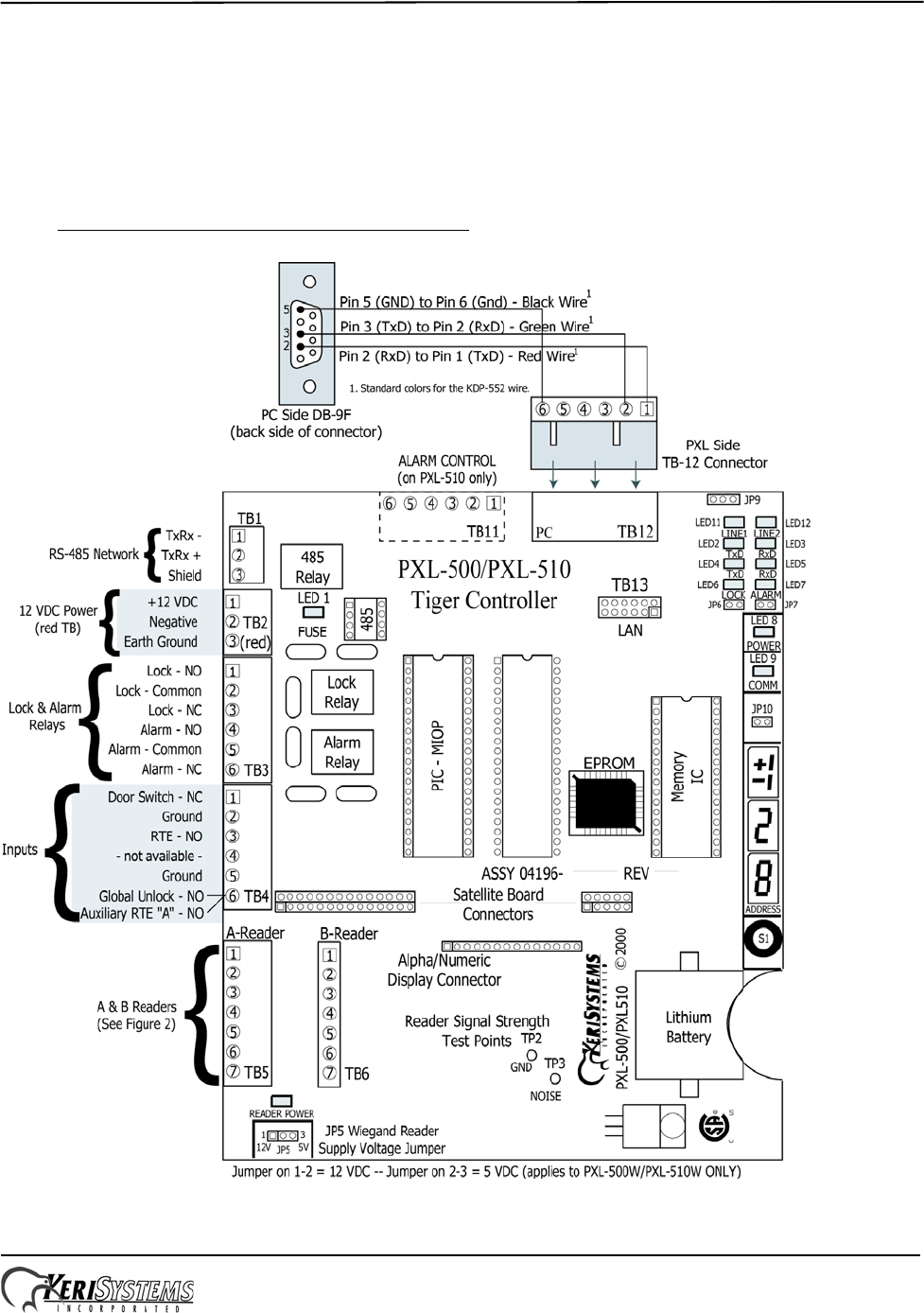
PXL-500 Tiger Controller
Installation Guide
Page 1 of 4 P/N: 01530-001 Rev. B
Section 1 - PXL-500 Tiger Controller
Section 2 - Reader Connection
Section 3 - Modem/DB-9M to PXL/TB-12 Serial Port Connection
Section 4 - Resetting the Controller's RAM
Section 5 - Contact Keri Systems
1.0 PXL-500 Tiger Controller
This document contains basic information for the installation of the PXL-500 Tiger Controller. For complete information,
see the PXL-500/PXL-510 Tiger Controller Quick Start Guide (P/N 01918-001).
Figure 1: The PXL-500/PXL-510 Controller
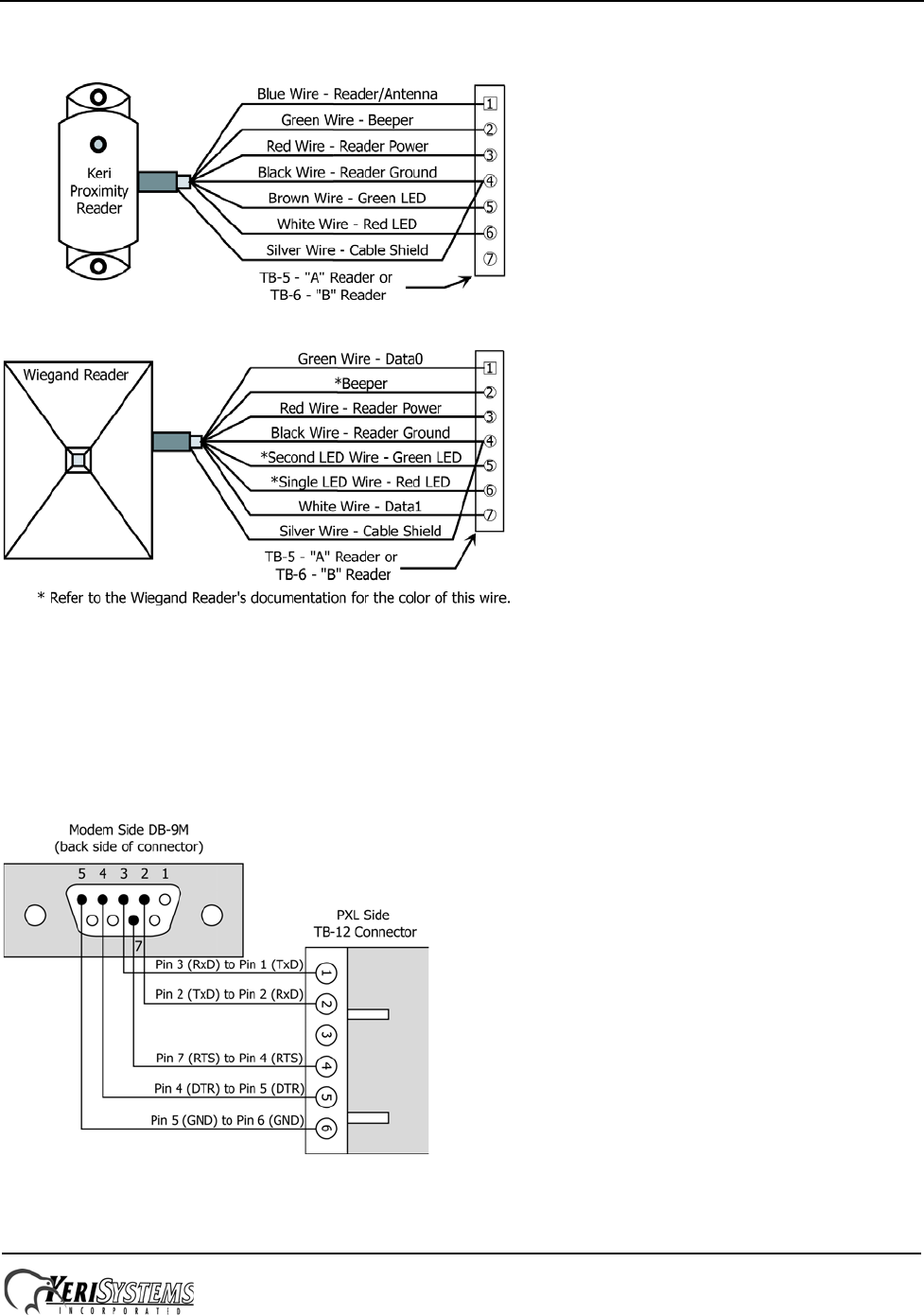
PXL-500 Tiger Controller
Installation Guide
Page 2 of 4 P/N: 01530-001 Rev. B
2.0 Reader Connection
Figure 2
3.0 Modem/DB-9M to PXL/TB-12 Serial Port Connection
The Keri Systems part number for this cable is KDP-929M. To use the KDP-929M, cut off one end of the cable and wire
it to the TB-12 connector as shown in Figure 3.
Figure 3: Modem/DB-9M to PXL/TB-12 Serial Port Connection
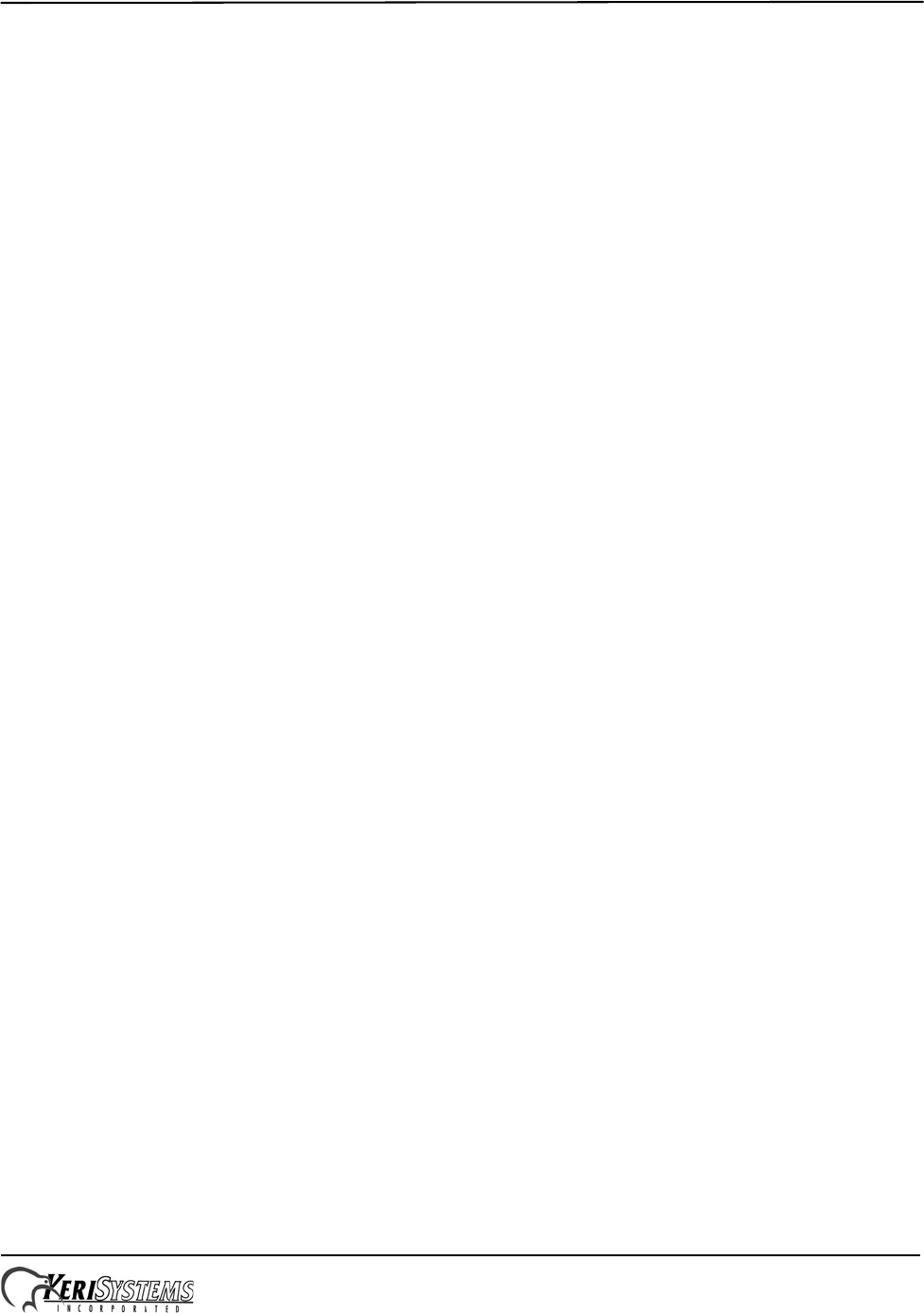
PXL-500 Tiger Controller
Installation Guide
Page 3 of 4 P/N: 01530-001 Rev. B
4.0 Resetting the Controller's RAM
If you're turning system power on for the first time or have just changed the EPROM/PIC, the PXL-500/PXL-510
controller's RAM must be reset before performing any other action. This clears any spurious information that may be in
the RAM in preparation for entering your access control information. Before applying power, insert a jumper across pins
1 and 2 of JP10 on the controller. Hold the S1 Options Button down and turn the controller's power on. The beeper for the
reader attached to the controller will beep as power comes on followed by a beep-beep indicating the controller's firmware
has reset the controller's RAM. Release S1. If the optional Alpha/Numeric Display has been installed, it will display a
“SYSTEM RESET” message. Turn system power off and remove the jumper on JP10. The controller is now ready to be
powered up and receive information from Doors.
NOTE: Resetting the system RAM completely erases all information within the PXL-500/PXL-510 controller. If there is
any information in system RAM from an access control installation and the system RAM is reset, the information in the
controller is lost and cannot be recovered.
4.1 Viewing the Controller's Address
To view the controller's address, click S1. The controller's address will appear on the address display for 2 to 3 seconds.
4.2 Setting the Controller's Address
NOTE: When the controller’s address is changed, the RAM is automatically reset. A Total Update must be performed
from Doors.
To set the desired operating address for the controller, verify the jumper to JP10 is NOT installed. Hold the S1 Options
Button down and turn the controller's power on. The beeper for the reader attached to the controller will beep as power
comes on. Release S1. The address display LEDs then become active and the controller's address can be set. If an Alpha/
Numeric Display is connected to the controller, “ADDRESS CHANGE” will appear on the display. The address range is
from 1 to 128 (the Master Controller must be set to address 1).
Quickly double clicking S1 toggles between increasing and decreasing the controller address. The top LED character will
display either a "+" or a "-" to show which direction is active. A single click of S1 changes the controller address by 1. If
you're at address 128, a +1 click will roll the address over to 1; conversely, if you're at address 1 a -1 click will roll the
address over to 128. Holding S1 down rapidly scrolls through the addresses.
After the new address has been set, you must wait approximately 30 seconds after releasing the S1 button. There is a timer
in the controller's firmware that assumes that after 30 seconds of inactivity (no address clicks), the entered address is the
desired address for that controller. When the 30-second timer expires, there will be a beep-beep-beep from the reader
indicating the controller has recognized and accepted the new address and the address LEDs will turn off. If an Alpha/
Numeric Display is connected to the controller, “UNIT ##” will appear on the display (where ## is the controller's
address). To ensure the address change will be recognized by Doors, power down the controller. Then, after verifying the
JP10 jumper is NOT installed, apply power to the controller. The controller is now ready to be used under the new
address.

PXL-500 Tiger Controller
Installation Guide
Page 4 of 4 P/N: 01530-001 Rev. B
5.0 Contact Keri Systems
End of document.
Keri USA Keri UK, Ireland, Europe
2305 Bering Drive
San Jose, CA 95131 Unit 17
Park Farm Industrial Estate
Ermine Street
Buntingford
Herts SG9 9AZ UK
Telephone: (800) 260-5265
(408) 435-8400 Telephone: + 44 (0) 1763 273 243
Fax: (408) 577-1792 Fax:+ 44 (0) 1763 274 106
Web: www.kerisys.com Web:www.kerisystems.co.uk
E-mail: sales@kerisys.com
techsupport@kerisys.com E-mail:sales@kerisystems.co.uk
tech-support@kerisystems.co.uk