Ki Ryung Electronics CDP-NW10 Home CD Player User Manual CDP NW10 DVP NW50
Ki Ryung Electronics Co., Ltd. Home CD Player CDP NW10 DVP NW50
Contents
- 1. Users Manual
- 2. Installation Manual
Users Manual
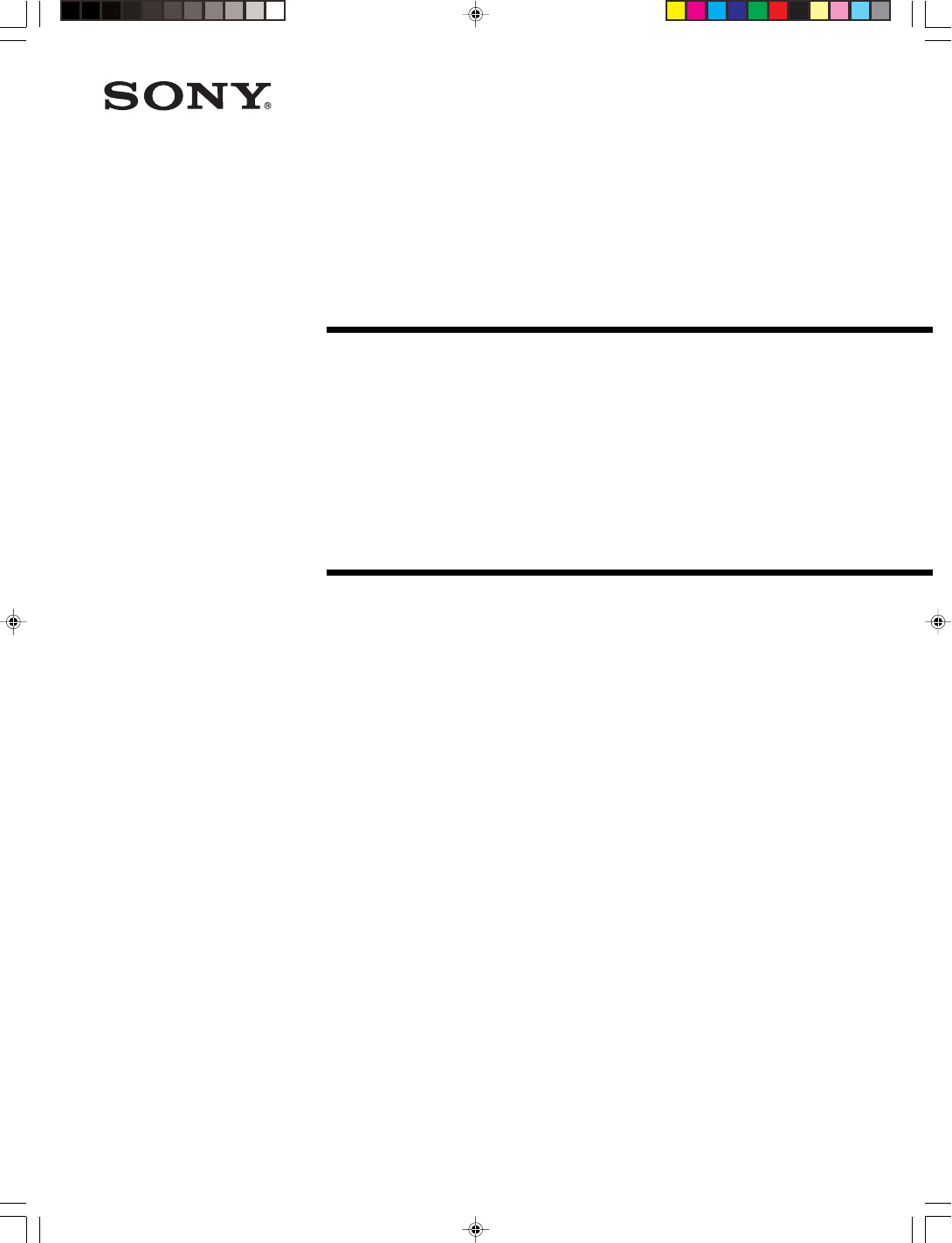
2-584-978-11(1)
Compact Disc Player
CDP-NW10
DVD Player
DVP-NW50
SONY CDP-NW10/DVP-NW50 (US) 2-584-978-11(1)
© 2005 Sony Corporation
User’s Manual
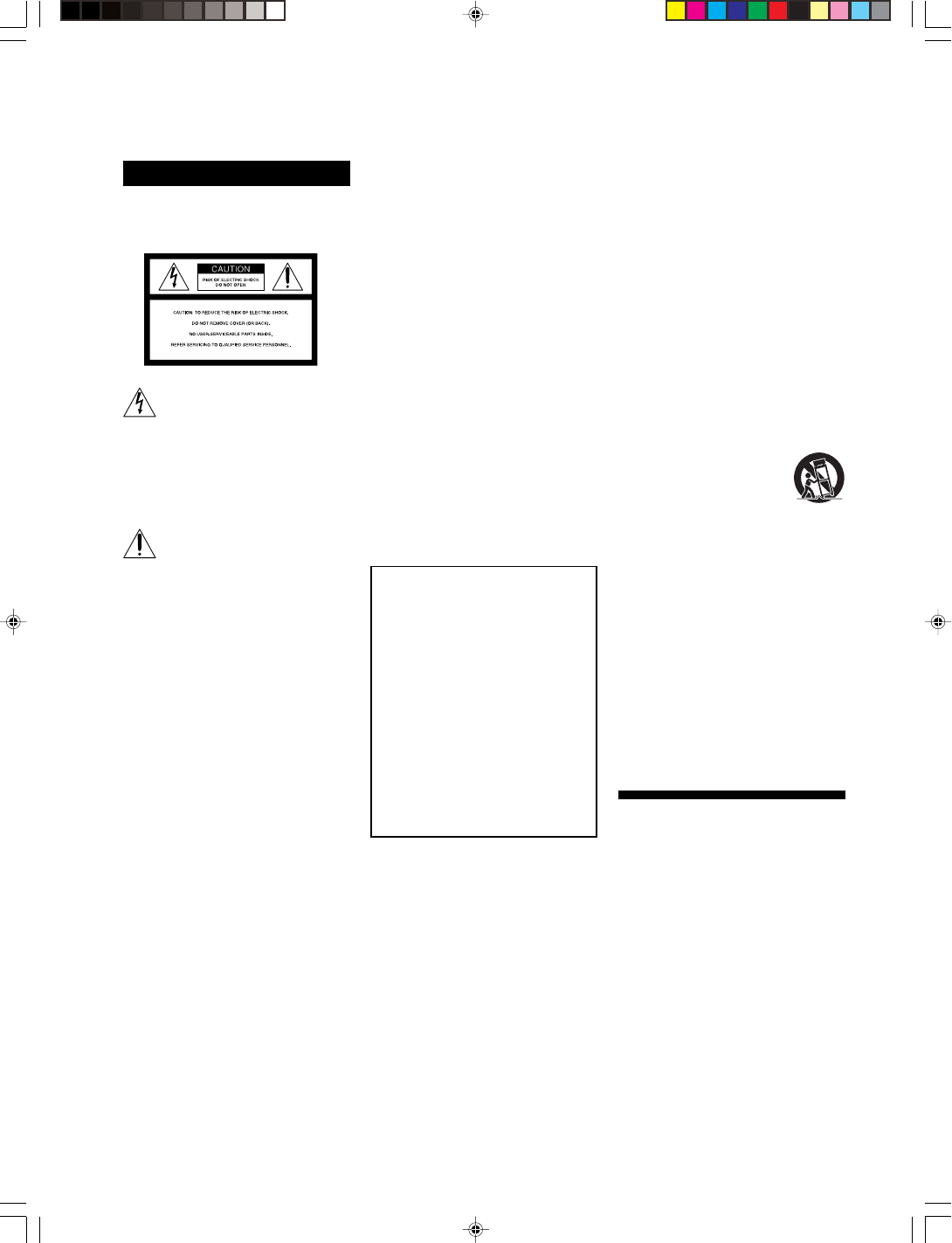
2US
SONY CDP-NW10/DVP-NW50 (US) 2-584-978-11(1)
WARNING
To prevent fire or shock hazard, do
not expose the unit to rain or
moisture.
This symbol is intended to alert
the user to the presence of
uninsulated “dangerous
voltage” within the product’s
enclosure that may be of
sufficient magnitude to
constitute a risk of electric
shock to persons.
This symbol is intended to alert
the user to the presence of
important operating and
maintenance (servicing)
instructions in the literature
accompanying the appliance.
WARNING
This equipment has been tested and found
to comply with the limits for a Class B
digital device, pursuant to Part 15 of the
FCC Rules. These limits are designed to
provide reasonable protection against
harmful interference in a residential
installation. This equipment generates,
uses, and can radiate radio frequency
energy and, if not installed and used in
accordance with the instructions, may
cause harmful interference to radio
communications. However, there is no
guarantee that interference will not occur
in a particular installation. If this
equipment does cause harmful interference
to radio or television reception, which can
be determined by turning the equipment
off and on, the user is encouraged to try to
correct the interference by one or more of
the following measures:
– Reorient or relocate the receiving
antenna.
– Increase the separation between the
equipment and receiver.
– Connect the equipment to an outlet on a
circuit different from that to which the
receiver is connected.
– Consult the dealer or an experienced
radio/TV technician for help.
CAUTION
You are cautioned that any changes or
modifications not expressly approved in
this manual could void your authority to
operate this equipment.
Note to CATV system installer:
This reminder is provided to call the CATV
system installer’s attention to Article 820-40
of the NEC that provides guidelines for
proper grounding and in particular,
specifies that the cable ground shall be
connected to the ground system of the
building, as close to the point of cable entry
as practical.
If you have any questions about this
product, you may call;
Sony Customer Information Service Center
1-800-222-7669 or
http://www.sony.com/
The number below is for the FCC related
matters only.
Regulatory Information
Declaration of Conformity
Trade name: SONY
Model No.: CDP-NW10/DVP-NW50
Responsible Party: Sony Electronics
Inc.
Address: 16450 W. Bernardo Dr.
San Diego, CA 92127 U.S.A.
Telephone No.: 858-942-2230
This device complies with Part 15 of the
FCC Rules. Operation is subject to the
following two conditions:
(1) This device may not cause harmful
interference, and (2) this device must
accept any interference received,
including interference that may cause
undesired operation.
Important Safety Instruction
1 Read these instructions.
2 Keep these instructions.
3 Heed all warnings.
4 Follow all instructions.
5 Do not use this apparatus near water.
6 Clean only with dry cloth.
7 Do not block any ventilation openings.
Install in accordance with the
manufacturer’s instructions.
8 Do not install near any heat sources such
as radiators, heat registers, stoves, or
other apparatus (including amplifiers)
that produce heat.
9 Do not defeat the safety purpose of the
polarized or grounding-type plug. A
polarized plug has two blades with one
wider than the other. A grounding type
plug has two blades and a third
grounding prong. The wide blade or the
third prong are provided for your safety.
If the provided plug does not fit into
your outlet, consult an electrician for
replacement of the obsolete outlet.
10Protect the power cord from being
walked on or pinched particularly at
plugs, convenience receptacles, and the
point where they exit from the
apparatus.
11Only use attachments/accessories
specified by the manufacturer.
12 Use only with the cart, stand,
tripod, bracket, or table
specified by manufacturer,
or sold with the apparatus.
When a cart is used, use
caution when moving the
cart/apparatus combination
to avoid injury from tip-over.
13Unplug this apparatus during lightning
storms or when unused for long periods
of time.
14Refer all servicing to qualified service
personnel. Servicing is required when
the apparatus has been damaged in any
way, such as power-supply cord or plug
is damaged, liquid has been spilled or
objects have fallen into the apparatus,
the apparatus has been exposed to rain
or moisture, does not operate normally,
or has been dropped.
Welcome!
Thank you for purchasing the Sony Custom
Integrated AV System. Before operating the
unit, please read this manual thoroughly
and retain it for future reference.
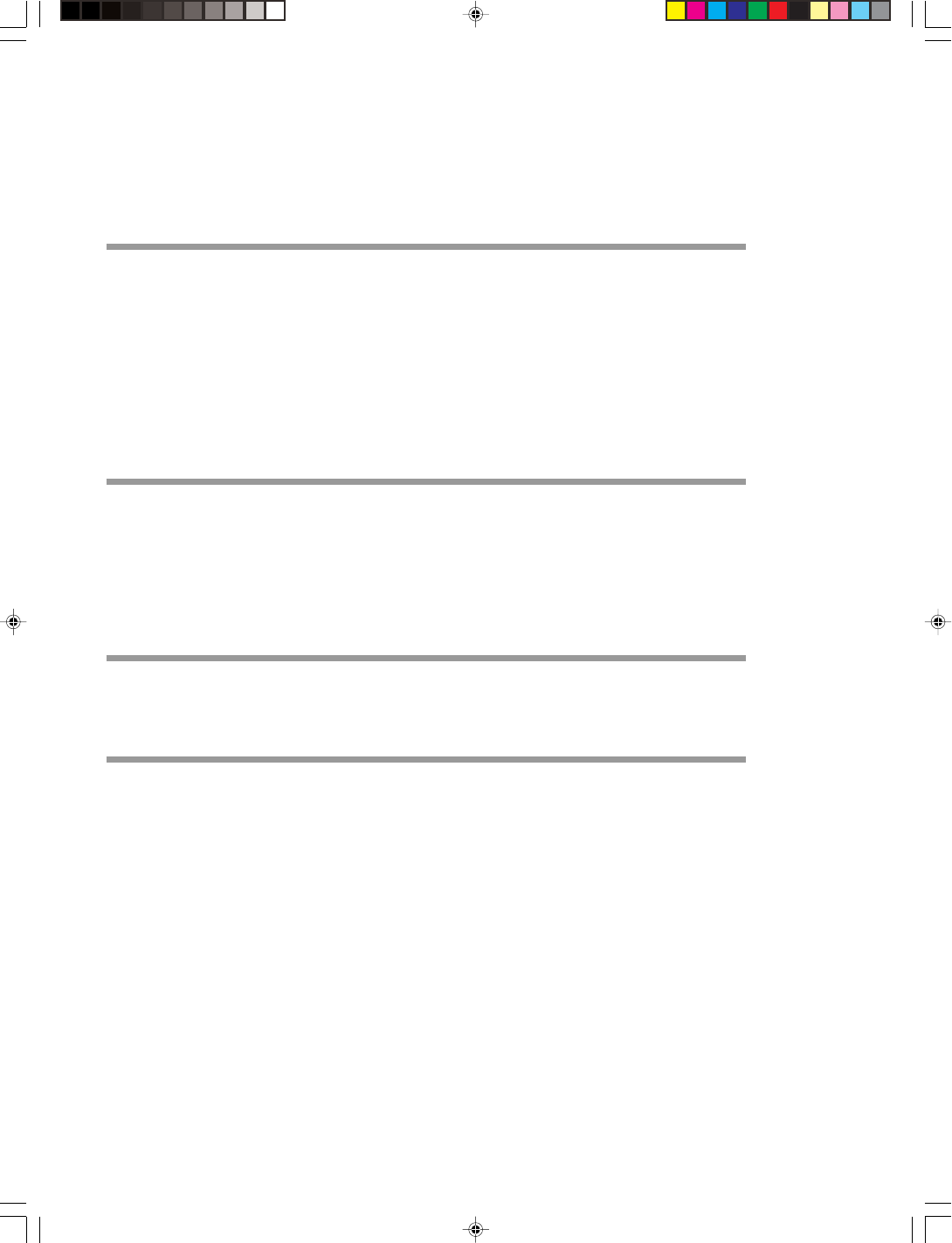
3US
SONY CDP-NW10/DVP-NW50 (US) 2-584-978-11(1)
TABLE OF CONTENTS
About This Manual 5
Notes About the Discs 5
Features 6
Quick Guide to Disc Type 8
Chapter 1 Getting Started
Setting up the System 10
Connecting a TV (DVP-NW50 only) 10
Connecting audio Equipment 10
Selecting a method for using the remote 11
Setting up the Units 11
Setting an IP Address 11
Naming the Unit 12
Setting the time 13
Setting a remote code on the Unit 13
Selecting the time interval for automatic return to the Home Menu 13
Chapter 2 Parts and Controls
Parts and Controls 14
Key operation on the Unit 15
Key operation on the remote 16
Preparing the remote 18
Setting a remote code on the remote 18
Menu operation 18
Menu tree 19
Chapter 3 Playing Discs (CDP-NW10 only)
Playing a CD Disc 20
Various play mode functions (Shuffle play, Repeat play) 21
Searching for a particular point on a disc (Search/Scan) 21
Chapter 4 Playing Discs (DVP-NW50 only)
Playing a CD Disc 22
Various play mode functions (Shuffle play, Repeat play) 23
Playing a DVD/VCD/MP3 Disc 23
Using the DVD´s menu 24
Playing VIDEO CDs with PBC functions (VIDEO CD Ver. 2.0 or higher ) 24
Playing an MP3 audio track 25
Searching for a Scene 25
Searching for a particular point on a disc (Search/Scan) 25
Searching for a title/chapter/track/scene, etc. (Search mode) 25
Using Various Additional Functions 26
Selecting the audio 26
Selecting the subtitles 26
Selecting the angle 26
Parental control (limited playback) 27
Using the Setup Display (DVD Settings) 28
Setting the display (General Setup) 28
Setting the language and playback restriction (Preference) 29
Continue to the next page l
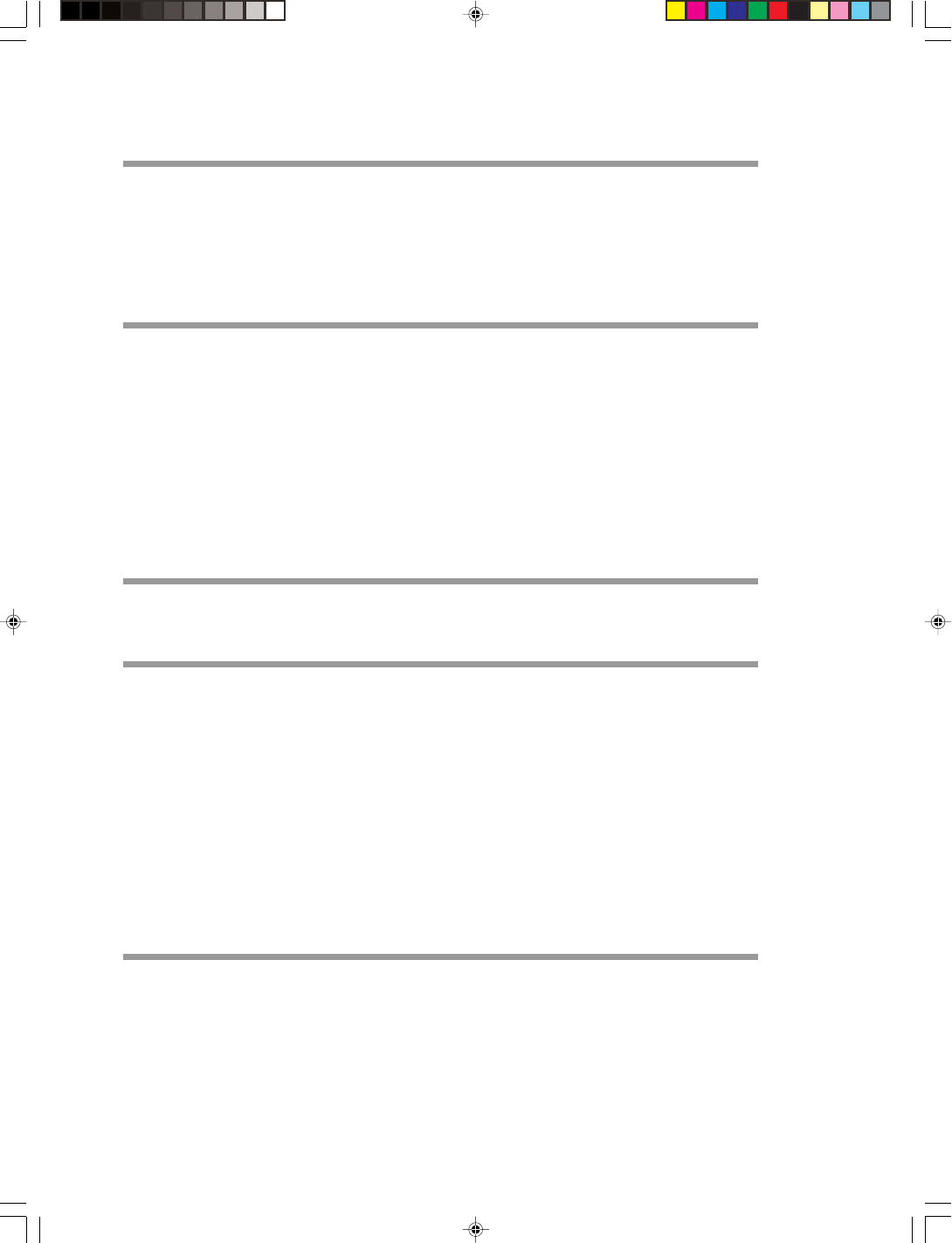
4US
SONY CDP-NW10/DVP-NW50 (US) 2-584-978-11(1)
TABLE OF CONTENTS (continued)
Chapter 5 Enjoying Radio and Other Component
Listening to the Radio 31
Listening to a preset station 31
Listening to a non-preset station 31
Presetting Radio Stations 33
Naming the Preset Stations 33
Listening to Sound from a Component Connected to LINE IN 34
Chapter 6 Using the System Network
Playing Music on Other Units 35
Playing back music from “NETWORK” 35
Playing back music from “MY MUSIC” 36
Various play mode functions (Shuffle play, Repeat play) 36
Enjoying Music in All Rooms Simultaneously (Party mode) 37
Excluding the Unit from a Party mode (Party Privacy) 37
Talking with Persons in Other Rooms (INTERCOM) 38
Excluding a Unit from INTERCOM (Intercom Privacy) 38
Changing the call sound of the INTERCOM 38
Monitoring Other Rooms (MONITOR) 39
Excluding a Unit from MONITOR (Monitor Privacy) 39
Chapter 7 Setting the Timer
Setting the Alarm 40
Setting the Sleep Timer 41
Chapter 8 Other Functions
Using the Setup Display 42
Selecting the surround mode (DVP-NW50 only) 42
Adjusting the contrast of the front panel display (DIMMER) 43
Presetting the volume when the power is turned on (VOL PRESET) 43
Adjusting the front speaker balance (BALANCE) (CDP-NW10 only) 43
Settings for Speakers (DVP-NW50 only) 44
Selecting a speaker size 44
Setting the speaker distance 45
Setting a speaker level 45
Adjusting the speaker volume – TEST TONE 46
Setting the dynamic range compressor 46
Operating a Sony TV with the Remote 47
Controlling your TV with the remote 47
Chapter 9 Other Information
Precautions 48
Troubleshooting 49
Error Messages 53
Specifications 54
Language Code List 55
Index 56
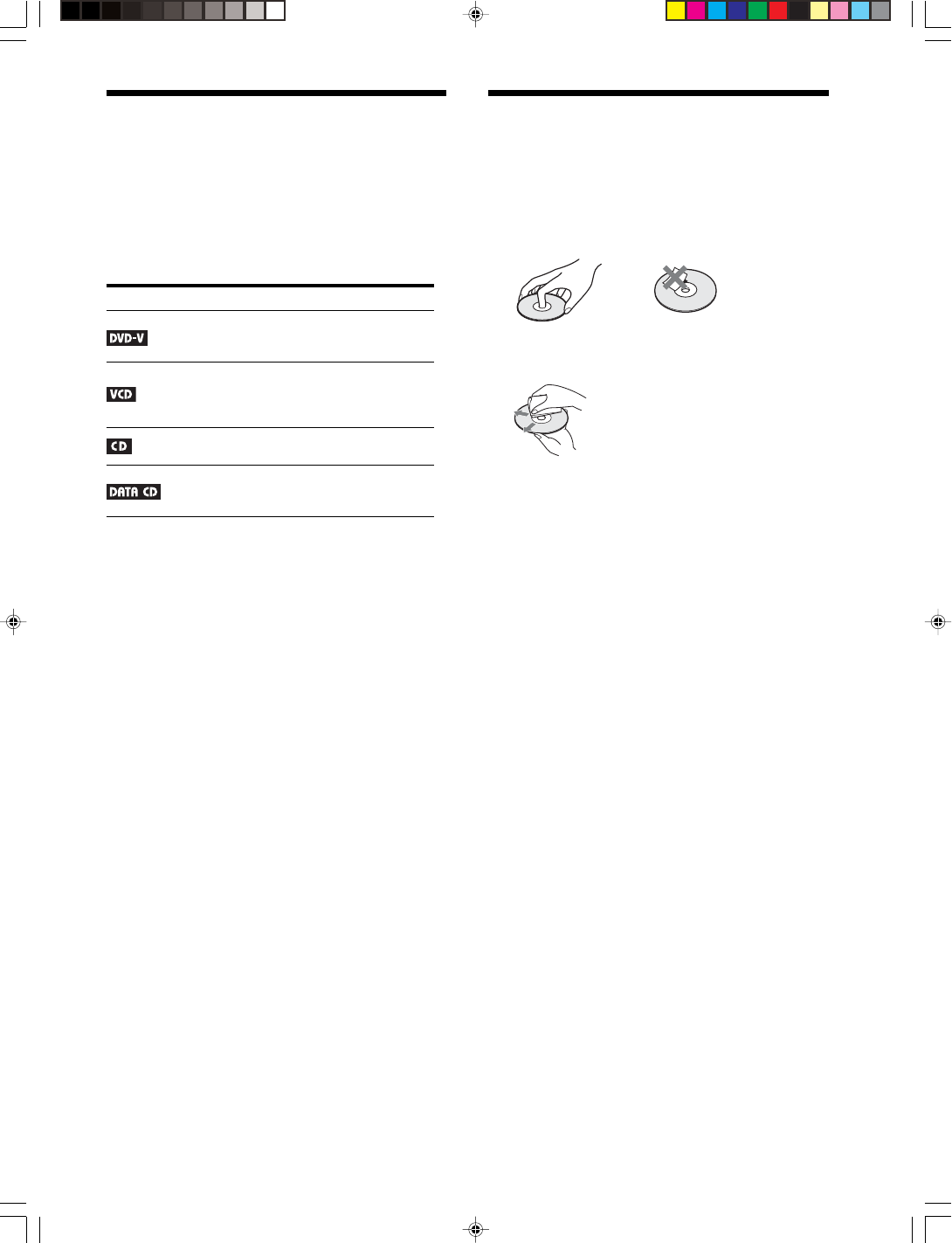
5US
5US
Notes About the Discs
To keep the disc clean, handle the disc by its edge. Do not
touch the surface.
• Do not expose the disc to direct sunlight or heat sources such as
hot air ducts, or leave it in a car parked in direct sunlight as the
temperature may rise considerably inside the car.
• After playing, store the disc in its case.
• Clean the disc with a cleaning cloth.
Wipe the disc from the center out.
• Do not use solvents such as benzine, thinner, commercially
available cleaners, or anti-static spray intended for vinyl LPs.
• If you have printed the disc’s label, dry the label before
playing.
About This Manual
• Some operations and displays may differ slightly,
depending on the model you use.
• “DVD” may be used as a general term for DVD
VIDEOs, DVD+RWs/DVD+Rs and DVD-RWs/
DVD-Rs.
• The meaning of the icons used in this manual is
described below:
Icon Meaning
Functions available for DVD VIDEOs and
DVD+RWs/DVD+Rs or DVD-RWs/
DVD-Rs in video mode.
Functions available for VIDEO CDs
(including Super VCDs or CD-Rs/
CD-RWs in video CD format or Super
VCD format encoding).
Functions available for music CDs or
CD-Rs/CD-RWs in music CD format.
Functions available for DATA CDs
(CD-ROMs/CD-Rs/CD-RWs containing
MP3* audio tracks).
* MP3 (MPEG1 Audio Layer 3) is a standard format defined by
ISO (International Organization for Standardization)/MPEG
which compresses audio data.
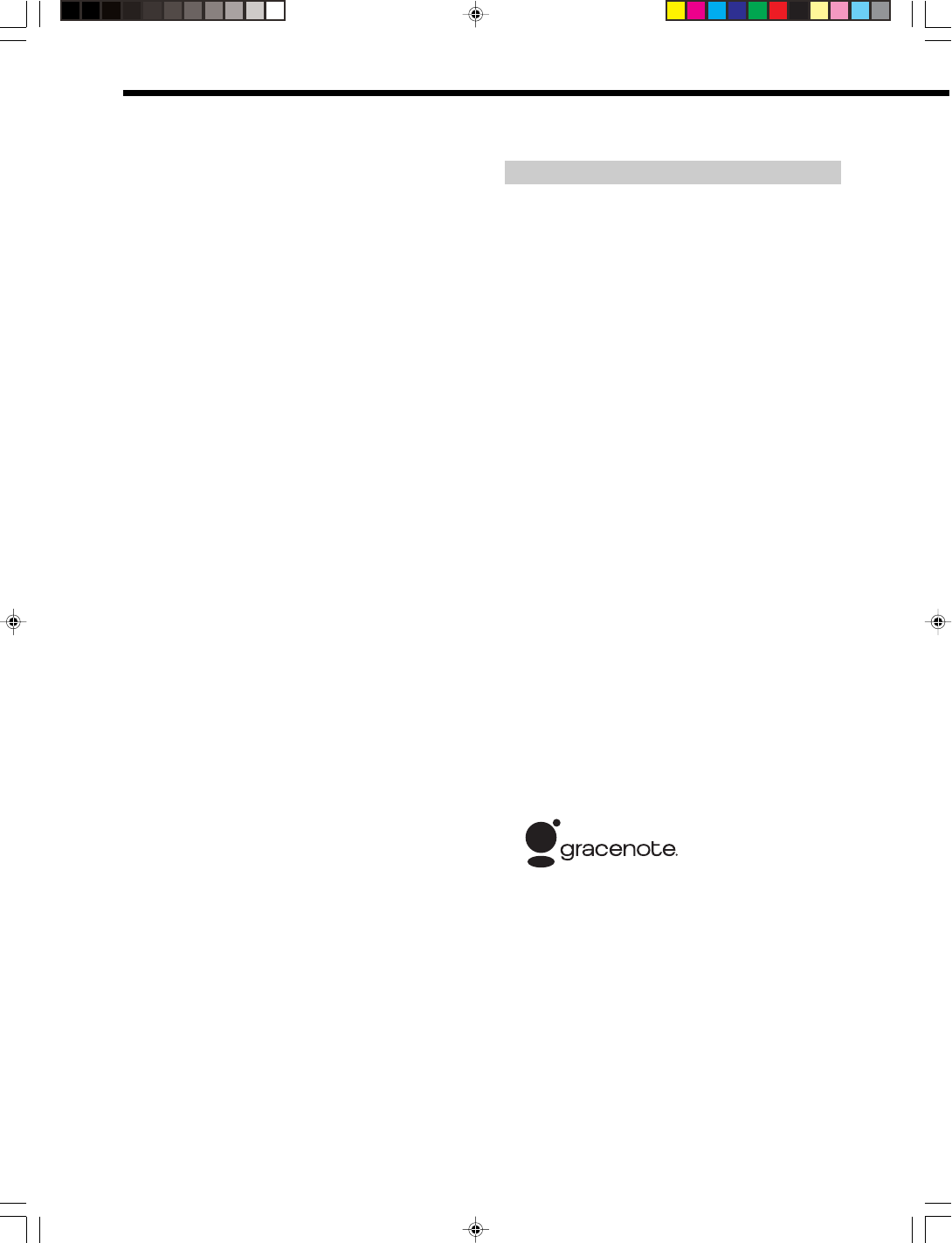
6US
SONY CDP-NW10/DVP-NW50 (US) 2-584-978-11(1)
Trademarks and Copyrights
This product incorporates copyright protection
technology that is protected by U.S. patents and other
intellectual property rights. Use of this copyright
protection technology must be authorized by
Macrovision, and is intended for home and other limited
viewing uses only unless otherwise authorized by
Macrovision. Reverse engineering or disassembly is
prohibited.
This Unit incorporates Dolby* Digital and Pro Logic
surround and the DTS** Digital Surround System.
* Manufactured under license from Dolby Laboratories.
“Dolby,”“Pro Logic,” and the double-D symbol are
trademarks of Dolby Laboratories.
** Manufactured under licence from Digital Theater System,
Inc. “DTS” and “DTS Digital Surround” are registered
trademarks of Digital Theater System, Inc.
Gracenote/CDDB
Corporate description
Music recognition technology and related data are provided by
GracenoteR. Gracenote is the industry standard in music
recognition technology and related content delivery. For more
information visit www.gracenote.com.
Proprietary legends
CD and music-related data from Gracenote, Inc., copyright ©
2000-2005 Gracenote. Gracenote CDDBR Client Software,
copyright 2000-2005 Gracenote. This product and service may
practice one or more of the following U.S. Patents: #5,987,525;
#6,061,680; #6,154,773, #6,161,132, #6,230,192, #6,230,207,
#6,240,459, #6,330,593, and other patents issued or pending.
Services supplied and/or device manufactured under license for
following Open Globe, Inc. United States Patent 6,304,523.
Gracenote and CDDB are registered trademarks of Gracenote.
The Gracenote logo and logotype, and the “Powered by
Gracenote” logo are trademarks of Gracenote.
The CDP-NW10/DVP-NW50 (referred to as the Unit in
this manual) is a home audio component system based
on network connections. A Unit is installed into the wall
of a room and connected to other Units using an Ethernet
connection (100Base-TX.)
The system consists of:
– Up to 12 Units (CDP-NW10 or DVP-NW50)
– A personal computer (if necessary)
– Audio output components, such as a CD Changer
– A monitor or a projector (DVP-NW50)
– Two speakers (2CH) (CDP-NW10)/Five speakers
and a sub woofer (5.1CH) (DVP-NW50)
The main features of the Unit are the following:
• Two types of conventional CD player model and a DVD player
model with a simple timer clock and 2ch audio input
• The Unit can play back MP3-format audio files stored on a
computer via a network (An exclusive application of PC is
needed)
• The Unit can play back CDs mounted in other Units via a
network
• The Unit can play back the audio contents in all the rooms
simultaneously from the following sources (Party mode)
– CDs in any Units
– MP3 discs (DVP-NW50 only) and LINE IN in the
lead operating Unit
– FM or AM tuner
– MP3-format audio files stored on a computer (a
Playlist feature in the Unit is available)
• INTERCOM and MONITOR functions via a network
• 2ch to 5.1ch sound produced from connected speakers for
DVP-NW50, or 2ch sound produced from connected speakers
for CDP-NW10
Features
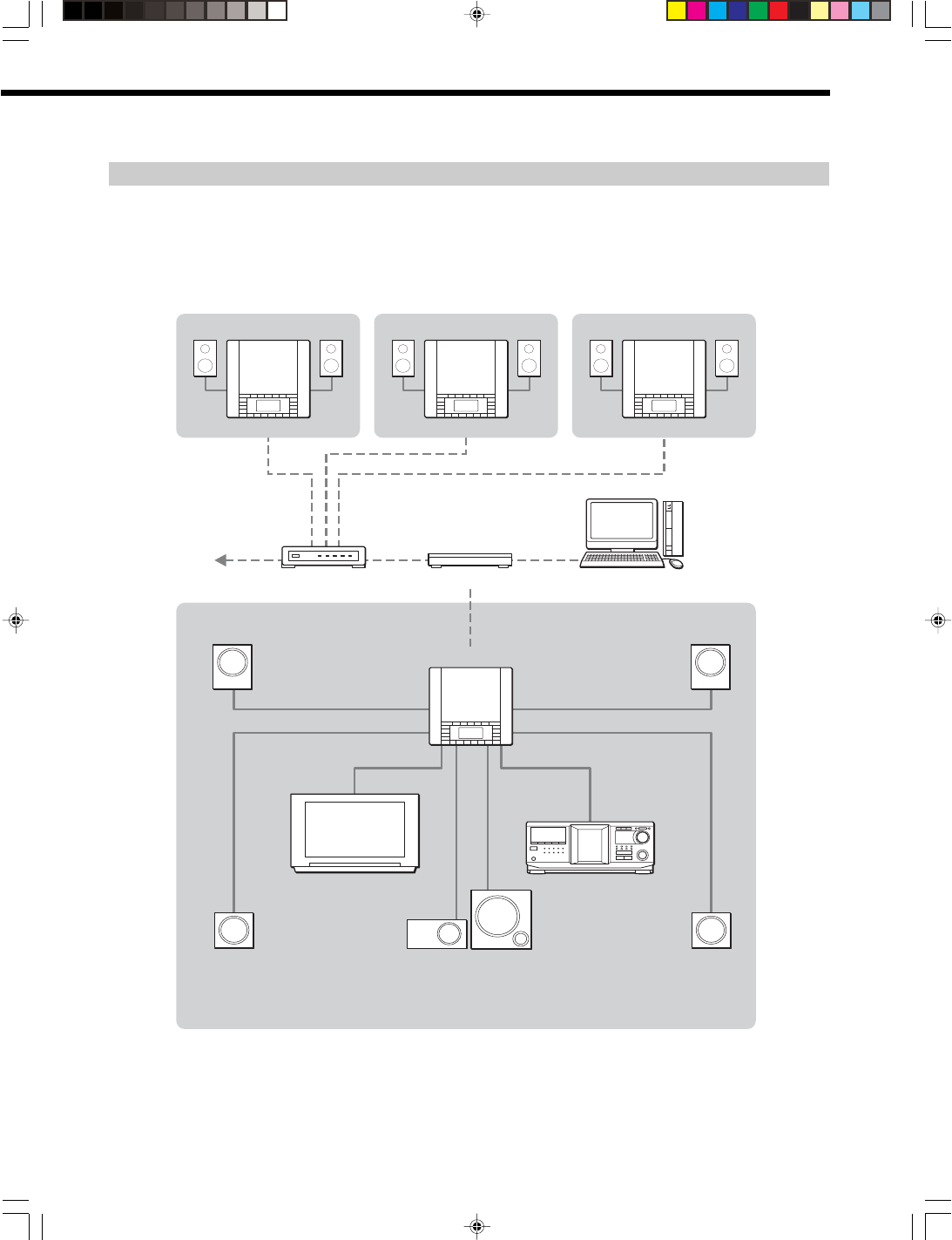
7US
7US
CDP-NW10/DVP-NW50 system network
The diagram below illustrates an entire system network made up of multiple Units.
The configuration shown below is for illustrative purposes only. It may differ from an actual system network.
Contact your nearest installer for details on making the required connections for the system network.
LIVING ROOM
GUEST ROOMKITCHEN
Computer
Router
TV/Projector CD Changer
INTERNET
Example of a DVP-NW50 system network
Front Speaker
Rear
Speaker
Front Speaker
Rear
Speaker
Sub Woofer
Center
Speaker
DVP-NW50
CDP-NW10
Hub
CDP-NW10 CDP-NW10
BEDROOM
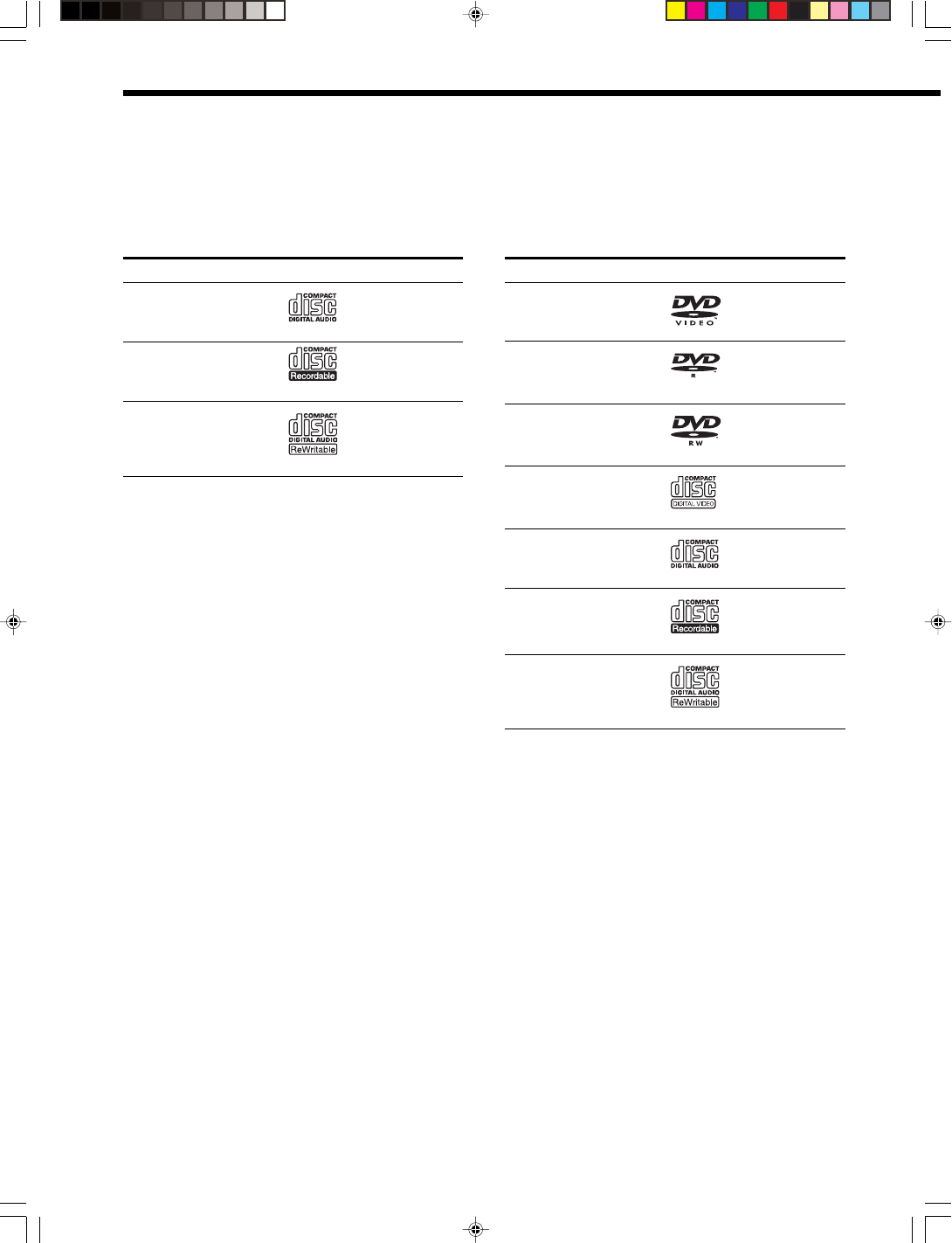
8US
SONY CDP-NW10/DVP-NW50 (US) 2-584-978-11(1)
Quick Guide to Disc Type
Discs that can be played back on the Unit differ,
depending on the model you are using. The kinds of disc
that you can use on the Unit are as follows.
CDP-NW10
Format of discs
Music CD
CD-R
CD-RW
Also, the Unit can play CD-Rs/CD-RWs recorded in the
following format:
– Music CD format
– CD Extra format*
* Only a music session can be played back.
The kinds of disc that cannot be played back
– CD-Rs/CD-RWs other than those recorded in the formats listed
above
– CD-ROM
– Data part of CD-Extras
– VIDEO CD
– DVD+R/DVD-R/DVD-RW/DVD+RW
– DVD-ROM
– DVD Audio
– MP3 format
– Super Audio CD
DVP-NW50
Format of discs
DVD VIDEO
DVD-R
DVD-RW
VIDEO CD
Music CD
CD-R
CD-RW
The “DVD VIDEO” logo, the “DVD-R” and the “DVD-
RW” logo are trademarks.
Also, the Unit can play CD-Rs/CD-RWs recorded in the
following formats:
– Music CD format
– CD Extra format*
– VIDEO CD format
– MP3 format conforming to ISO 9660* Level 1/Level 2,
or its extended format, Joliet
* A logical format or files and folder on CD-ROMs, defined by
ISO (International Organization for Standardization)
The kinds of disc that cannot be played back
– CD-Rs/CD-RWs other than those recorded in the formats listed
above
– CD-ROM recorded in PHOTO CD format
– Data part of CD-Extras
– DVD-ROM
– DVD Audio
– Super Audio CD
– DVD VIDEO with a different region code
– DVD-R/DVD-RW´s inVR (Video Recording) mode
– DVD+R/DVD-R of double layer disc
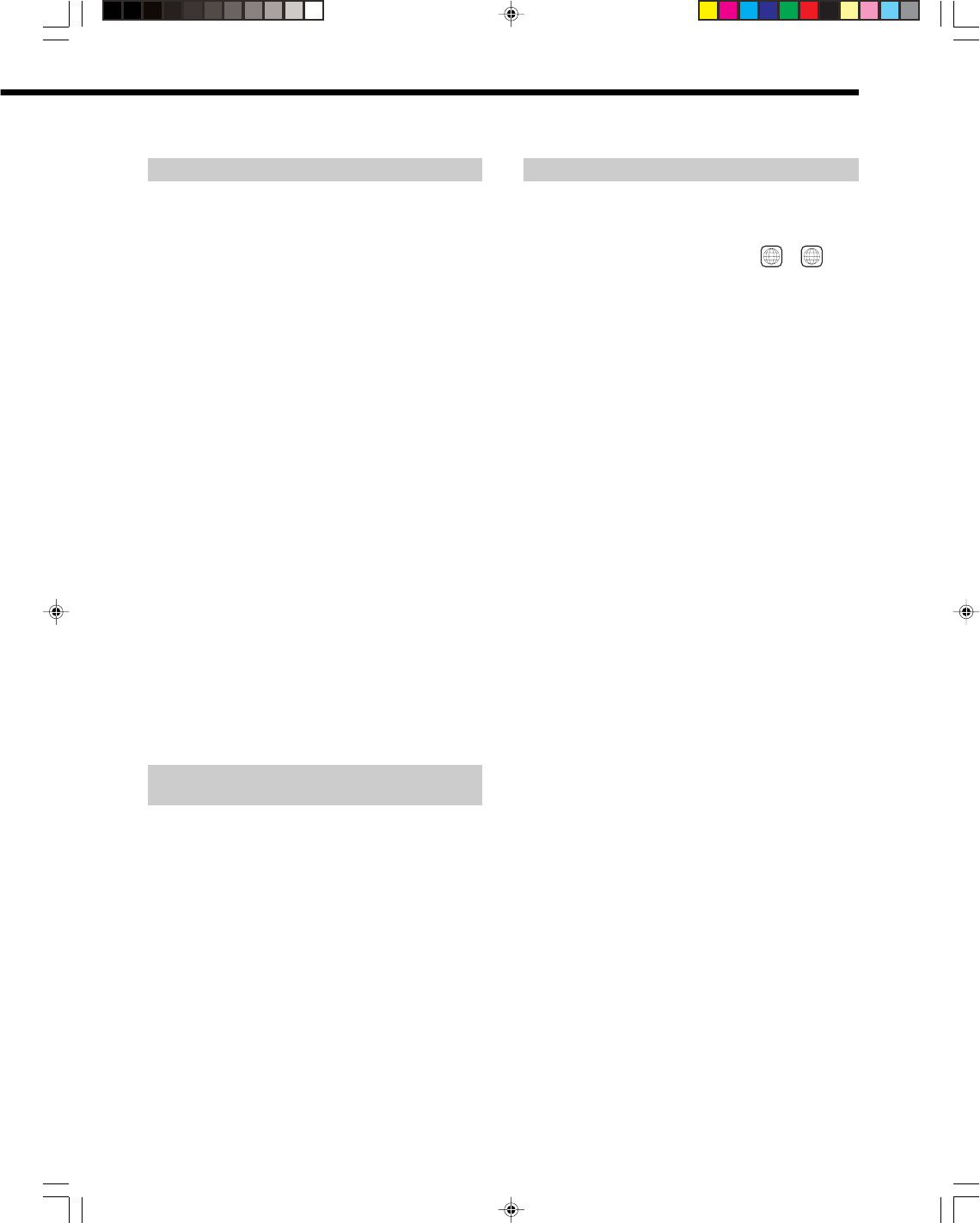
9US
9US
Example of discs that the Unit cannot play
The Unit cannot play the following discs:
– A disc that has a non-standard shape (e.g., card, heart)
– A disc with paper or stickers on it
– A disc that has the adhesive of cellophane tape or a sticker still
left on it.
Note about CD-R/CD-RW/DVD-R/DVD-RW (Video mode)/DVD+R/
DVD+RW
In some cases, CD-R/CD-RW/DVD-R/DVD-RW
(Video mode)/DVD+R/DVD+RW cannot be played
on the Unit due to the recording quality or physical
condition of the disc, or the characteristics of the
recording device and authoring software.
The disc will not play if it has not been correctly
finalized. For more information, see the operating
instructions of the recording device.
Note that discs created in the Packet Write format
cannot be played.
Music discs encoded with copyright protection
technologies
This product is designed to play back discs that
conform to the Compact Disc (CD) standard.
Recently, various music discs encoded with copyright
protection technologies are marketed by some record
companies. Please be aware that among those discs,
there are some that do not conform to the CD standard
and may not be playable by this product.
Note on DualDisc
A DualDisc is a two sided disc product which mates DVD
recorded material on one side with digital audio material on the
other side.
However, since the audio material side does not conform to the
Compact Disc (CD) standard, playback on this product is not
guaranteed.
Note on playback operations of DVDs and
VIDEO CDs
Some playback operations of DVDs and VIDEO CDs may
be intentionally set by software producers. Since this Unit
plays DVDs and VIDEO CDs according to the disc
contents the software producers designed, some playback
features may not be available. Also, refer to the
instructions supplied with the DVDs or VIDEO CDs.
Region code
This Unit is designed and manufactured to respond to the
Region Management information that is recorded on a
DVD VIDEO. The region code of this Unit is “1.”
This Unit will play DVD VIDEO labelled 1 or ALL
.
If you try to play any other DVD VIDEO, the message
“wrong region” will appear on the TV screen. Depending
on the DVD VIDEO, there may be no region code
indication, even though playing the DVD VIDEO is
prohibited by area restrictions.
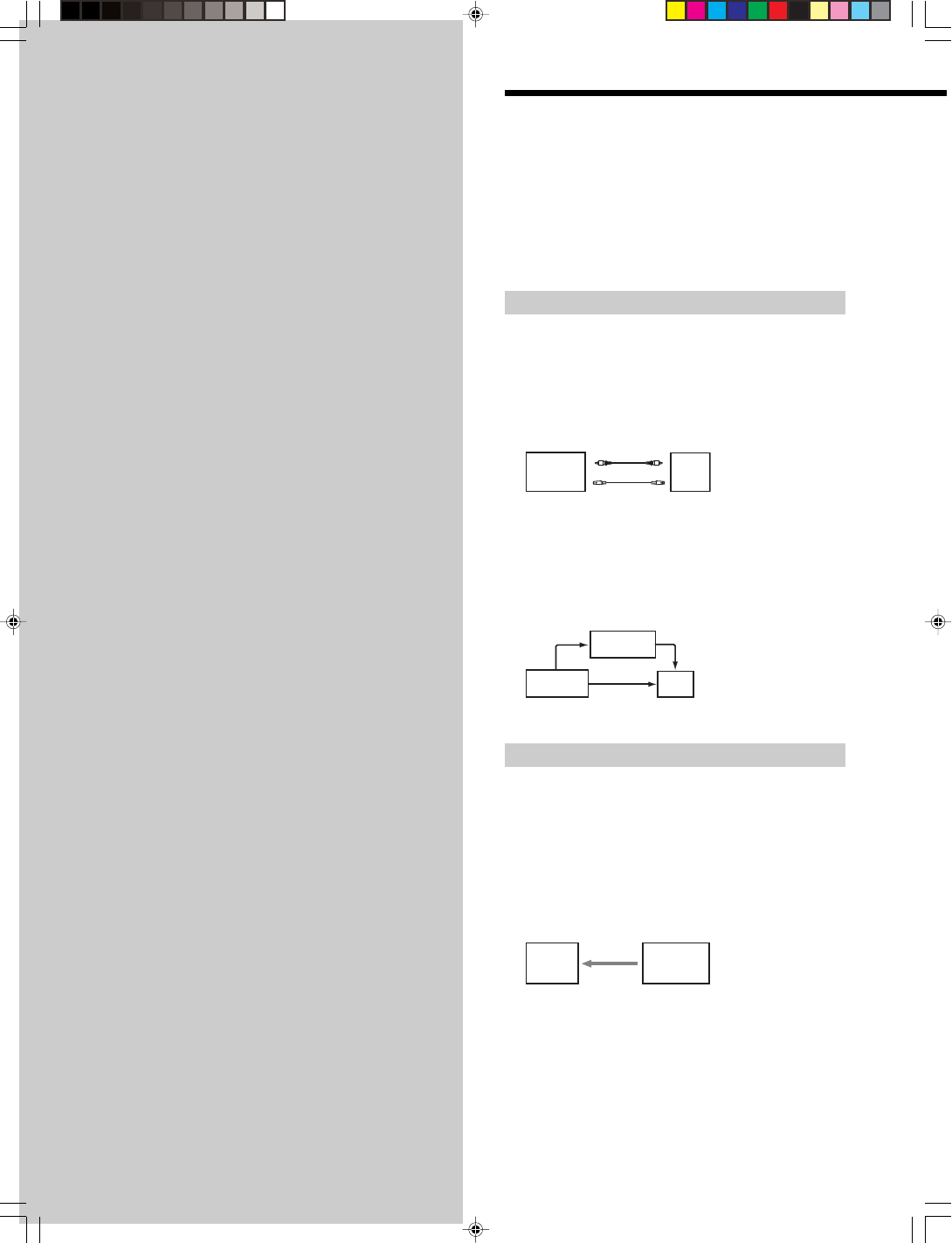
10US
SONY CDP-NW10/DVP-NW50 (US) 2-584-978-11(1)
Chapter 1
Getting
Started
This chapter provides you with
information how to connect and setup
the Unit.
Setting up the System
Your system has already been installed by an installer.
If you want to change the configuration, the TV or the
audio equipment, check the location of the VIDEO out
jack, the LINE IN jack, and the IR IN/OUT jack. Contact
your nearest installer for details on the connections
required by the system.
Connecting a TV (DVP-NW50 only)
Connections between the Unit and each device are made
via cables or cords coming through the wall.
Connect the VIDEO OUT of the Unit to a TV.
Select one of the ways of connection methods shown
below, according to the input jack on your TV.
VIDEO OUT
of Unit TV
S VIDEO cord (not supplied)
VIDEO cord (not supplied)
or
Note
Do not connect a VCR, etc., between your TV and the
Unit. If you pass the Unit signals via the VCR, you may
not receive a clear image on the TV screen. If your TV has
only one video input jack, connect the Unit to this jack.
Connect directly
XX
VIDEO OUT
of Unit TV
VCR
Connecting audio Equipment
Connections between the Unit and each of devices are
made via cables or cords coming through the wall.
The Unit can input sound from external audio equipment
via the audio connectors on the Unit. Connect the
OUTPUT jacks (L/R) of the audio equipment to the LINE
IN (L/R) jacks of the Unit using the proper audio cords
(optional).
Unit CD Changer
LINE IN LINE OUT
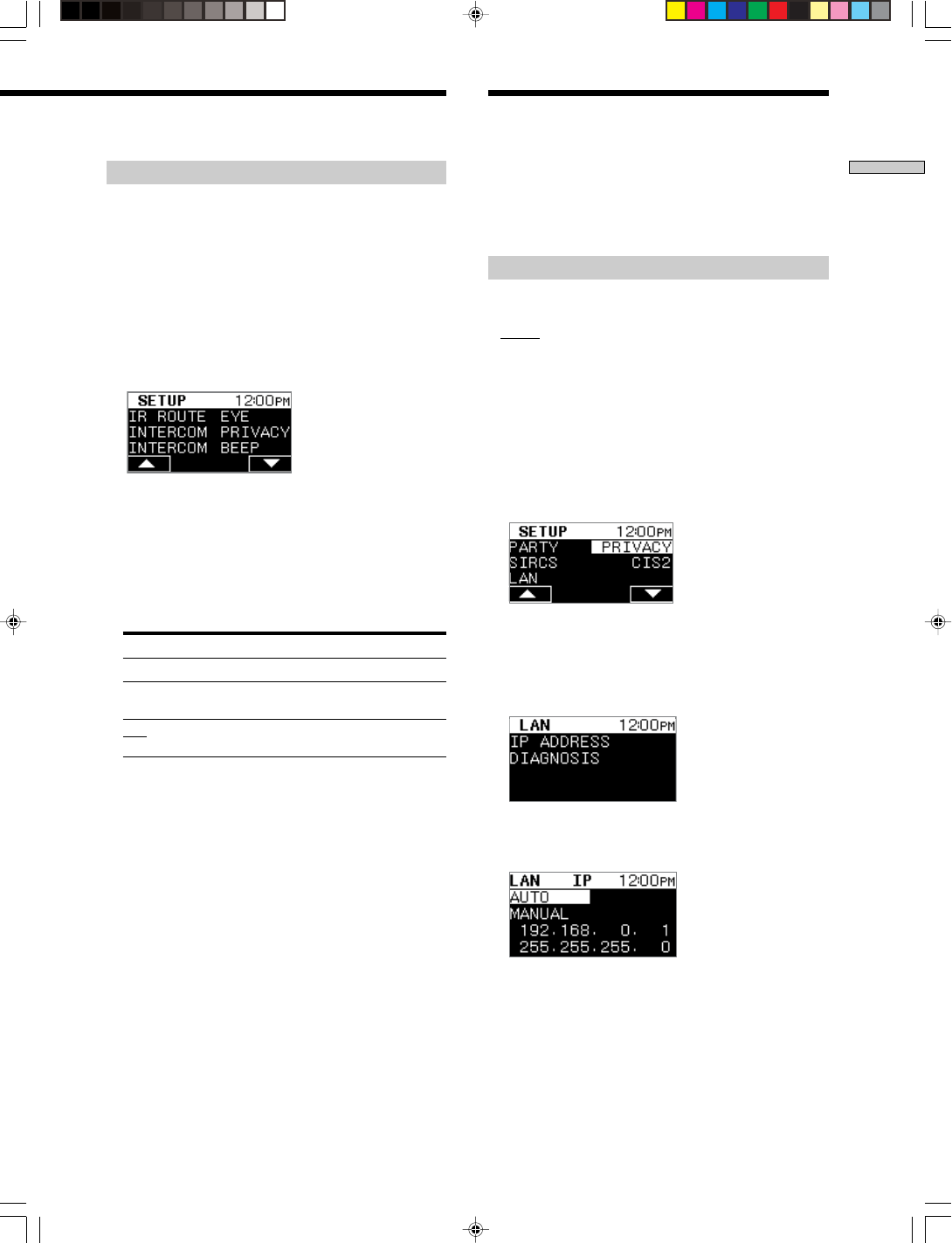
11US
Chapter 1 Getting Started
SONY CDP-NW10/DVP-NW50 (US) 2-584-978-11(1)
Selecting a method for using the remote
Connections between the Unit and each device are made
via cables or cords coming through the wall.
You can operate a component using the remote if the IR
IN/OUT terminal of the Unit and the component are
connected. For example, if you connect IR IN of the Unit
and IR OUT of a TV, you can operate the Unit with the
Remote by aiming it at the TV.
1Press the “V” SELECT on the HOME Menu, then
press the “SETUP” SELECT.
The Setup Menu appears.
2Press the “V” SELECT repeatedly until “IR ROUTE”
appears on the front panel display.
3Press the “IR ROUTE” SELECT.
The IR route setup Menu appears.
4Select a method for using the remote.
The default setting is underlined.
Method Operates
EYE The Unit directly from the remote.
JACK The Unit through the IR IN jack using signals
from the remote.
Both The Unit directly and through the IR IN
jack using signals from the remote.
Continue to the next page l
Contact your nearest installer for details on the default
setting for each parameters.
For details on how to make a selection in the Menu, see
page 18.
Setting an IP Address
There are two ways to acquire an IP address.
The default setting is underlined.
•AUTO: You can acquire the IP address
automatically.
Normally, select this setting.
• MANUAL: You can set up the IP address manually.
Because some knowledge of networking is
required to use this setting, we recommend
you normally to select “AUTO.”
1Press the “V” SELECT on the HOME Menu, then
press the “SETUP” SELECT.
The Setup Menu appears.
2Press the “V” SELECT repeatedly until “LAN”
appears on the front panel display.
3Press the “LAN” SELECT.
The LAN setup Menu appears.
4Press the “IP ADDRESS” SELECT.
The IP address setup Menu appears.
Setting up the Units

12US
Chapter 1 Getting Started
SONY CDP-NW10/DVP-NW50 (US) 2-584-978-11(1)
5Press “AUTO” or “MANUAL” SELECT.
If you select “AUTO,” setting an IP address is
completed.
If you select “MANUAL,” go to the step 6.
6Press the A SELECT to set an IP address.
“i” appears, and the first three numbers can be
entered.
7Enter the IP address using numeric buttons on the
remote, then press ENTER.
8Press the B SELECT to set a Sub-net mask.
“i” appears, and the first three numbers can be
entered.
9Enter the Sub-net mask using numeric buttons on
the remote, then press ENTER.
10
Press BACK.
The display returns to the LAN setup Menu.
11
Press the “DIAGNOSIS” SELECT.
The confirmation display appears.
Confirm the following items.
IP Assign
OK IP address is assigned correctly.
NG Illegal address has been assigned.
IP Conflict
OK IP address has no conflict.
NG Two or more Units are using the same IP
address.
Cable Connect
OK Ethernet cable is inserted correctly.
NG Ethernet cable is not inserted correctly.
Naming the Unit
You can change the name of each room to something more
recognizable and have it displayed on the front panel
display.
1Press the “V” SELECT on the HOME Menu, then
press the “SETUP” SELECT.
The Setup Menu appears.
2Press the “V” SELECT repeatedly until “NAME”
appears on the front panel display.
3Press the “NAME” SELECT.
The Room name list appears.
4Press the “KITCHEN,” “BEDROOM,” “DEN,” or
“PATIO” SELECT that you want to change the name
by pressing the corresponding SELECT.
5If you want to name the room as you like, press
the “EDIT” SELECT.
The Text edit setup Menu appears.
Enter the name in the text box using the function
SELECT.
See the table below for details on the function of each
of the buttons.
AMoves the cursor to the left in the text being edited
(Text Edit).
BChanges characters in reverse alphabetical order.
CClears the character on which the cursor is placed
in the text being edited (Text Edit).
DCancels editing and returns to the Room name list.
EMoves the cursor to the right in the text being
edited (Text Edit).
FChanges characters in alphabetical order.
GEnters the selected character into the text box.
HStores the name and returns to the Room name list.
Tip
You can input up to eight characters for the name of each room.
Setting up the Units (continued)
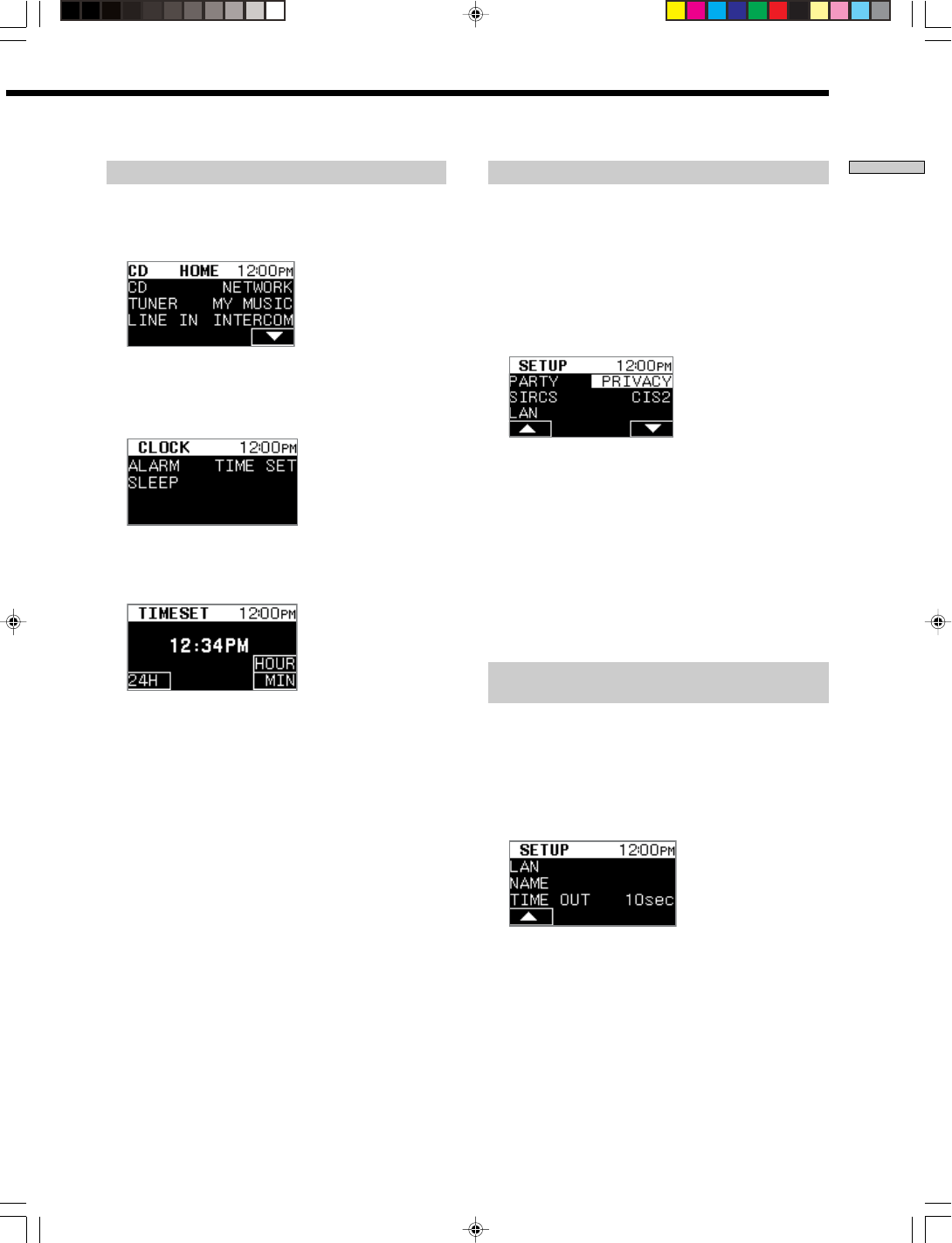
13US
Chapter 1 Getting Started
SONY CDP-NW10/DVP-NW50 (US) 2-584-978-11(1)
Setting the time
You must set the time to make functions available, such as
an alarm or a sleep timer. Display the Home Menu as
shown below beforehand (see page 18).
1Press the “V” SELECT on the HOME Menu, then
press the “CLOCK” SELECT.
The Clock Menu appears.
2Press the “TIME SET” SELECT.
The Time set Menu appears.
3Press the “24H” (or the “12H”) SELECT on the Time
set Menu to select the time display mode.
The time display mode toggles between 24H and 12H
as you press the button.
4Set the hour and minute using the “HOUR” and the
“MIN” SELECT.
5Press HOME to return to Home Menu.
The time is displayed on the right side of the upper
line on the HOME Menu.
Note
The clock is not displayed when the Unit is in the Edit Menu or
Party mode.
Setting a remote code on the Unit
If the supplied remote interferes with an other, set the
remote code for this Unit and the remote to one that
differs from the other Unit.
The defalt remote code setting for the Unit and the
supplied remote is CIS2.
1Press the “V” SELECT on the HOME Menu, then
press the “SETUP” SELECT.
The Setup Menu appears.
2Press the “V” SELECT repeatedly until “SIRCS”
appears on the front panel display.
3Press the “SIRCS” SELECT.
4Press the “CIS2” (or “CIS3”) SELECT.
The remote code is set to the same one used by RM
SETUP on the remote.
Note
You cannot operate the Unit using the remote when the remote
code of the Unit and the remote are different.
Selecting the time interval for automatic
return to the Home Menu
The front panel display automatically returns to the Home
Menu when the selected time has elapsed.
The defalt time setting for the Unit is 30 seconds.
1Press the “V” SELECT on the HOME Menu, then
press the “SETUP” SELECT.
The Setup Menu appears.
2Press the “V” SELECT repeatedly until “TIME OUT”
appears on the front panel display.
3Press the “TIME OUT” SELECT.
4Press the “30sec,” “5sec,” “10sec,” or “No”
SELECT.
Note
If you select “No,” the front panel display does not return to the
Home Menu automatically.
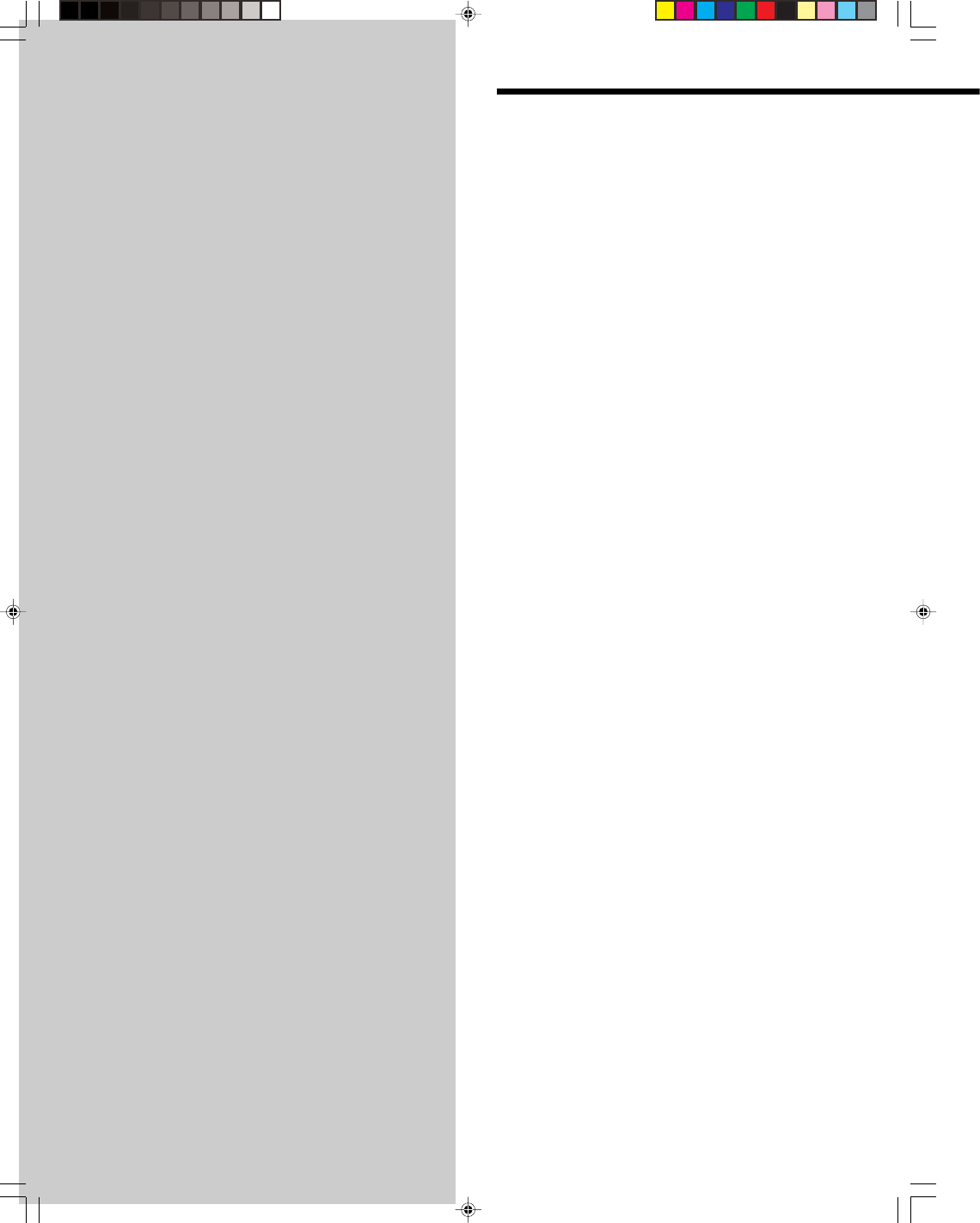
14US
SONY CDP-NW10/DVP-NW50 (US) 2-584-978-11(1)
Chapter 2
Parts and
Controls
This chapter provides you with
information on the parts and controls
of each component, and information
on menu operation.
Parts and Controls
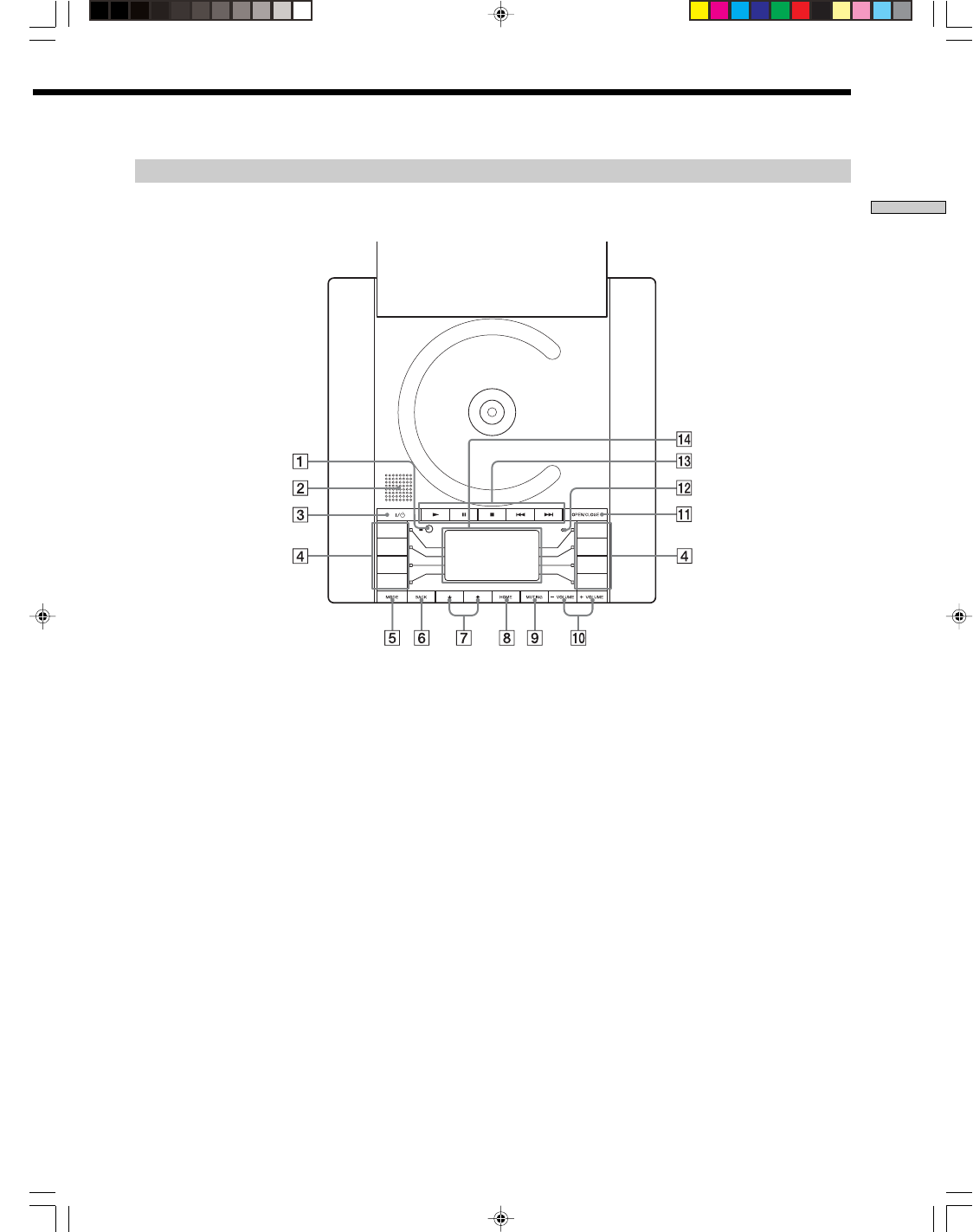
15US
Chapter 2 Parts and Controls
SONY CDP-NW10/DVP-NW50 (US) 2-584-978-11(1)
Key operation on the Unit
1REMOTE SENSOR
2SPEAKER (for INTERCOM/MONITOR) (page 38, 39)
Receives the sound while INTERCOM or MONITOR
is set to ON.
3X/1 (POWER) (page 20, 22, 23)
Press to turn the power on/off.
4SELECT (page 18)
Press to select an item on the front panel display, such
as menu items, settings, tracks, etc.
5MODE
Press to jump to the Mode Menu of each function.
6 BACK (page 12, 42)
Press to return to the previous menu or to view the
current status of the disc title list or the Preset station
list.
7m/M (SCROLL DOWN/UP)
Press to scroll the LCD menu.
When you listen to the radio, you can adjust the
frequency by all kinds of tuning.
8 HOME
Press to return to the Home Menu.
9MUTING (page 20, 22)
Press to mute the speaker output from the Unit, or to
cancel muting when it is set to ON.
0 +/– VOLUME (page 38, 39)
Press to adjust the volume of the speaker output from
the Unit.
qa OPEN/CLOSE (page 20, 22, 23)
Press to open/close the door on the Unit.
qs MICROPHONE
Picks up the sound while INTERCOM is set to ON.
qd OPERATIONAL BUTTONS (page 20, 22, 23)
N(PLAY): Press to play the selected source
X (PAUSE) : Press to pause playback
x (STOP) : Press to stop playback
./> : Locates a specific track
qf Display (page 18)
Displays the Home Menu and the Setup Menu, etc.
You can operate the Home Menu and the Setup Menu,
etc., using any SELECT (4).
Continue to the next page l
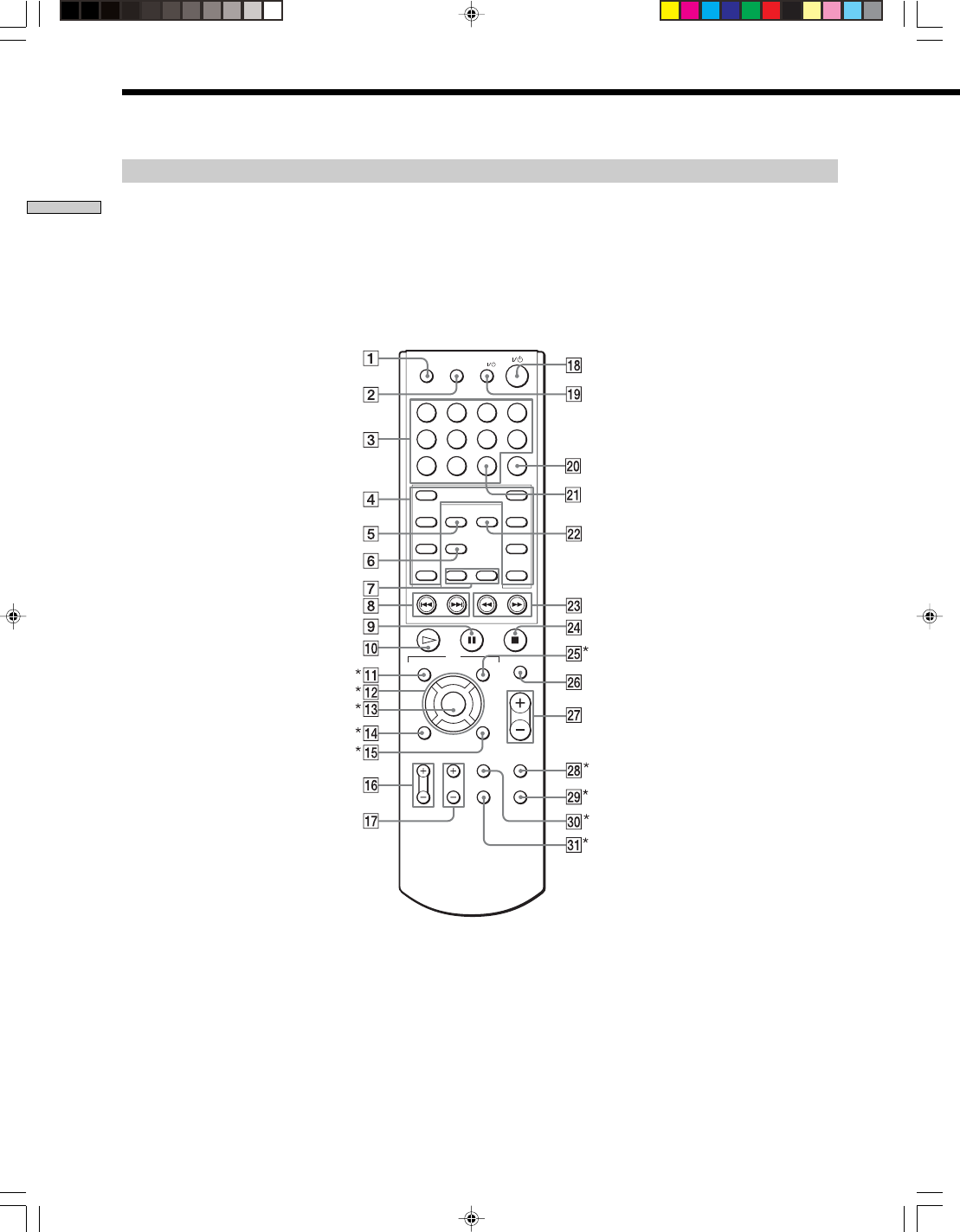
16US
Chapter 2 Parts and Controls
SONY CDP-NW10/DVP-NW50 (US) 2-584-978-11(1)
Key operation on the remote
Parts and Controls (continued)
1234
5678
90
RM SETUP
ANGLE
ENTER CLEAR
SELECT
DOWN
HOME
MODE BACK
TOP MENU MENU
DVD
MUTING
MASTER VOL
RETURN DISPLAY
TV VOL TV CH AUDIO
SUBTITLE
DVD SETUP
UP
TV
TV/VIDEO
f
F
Gg
ENTER
O
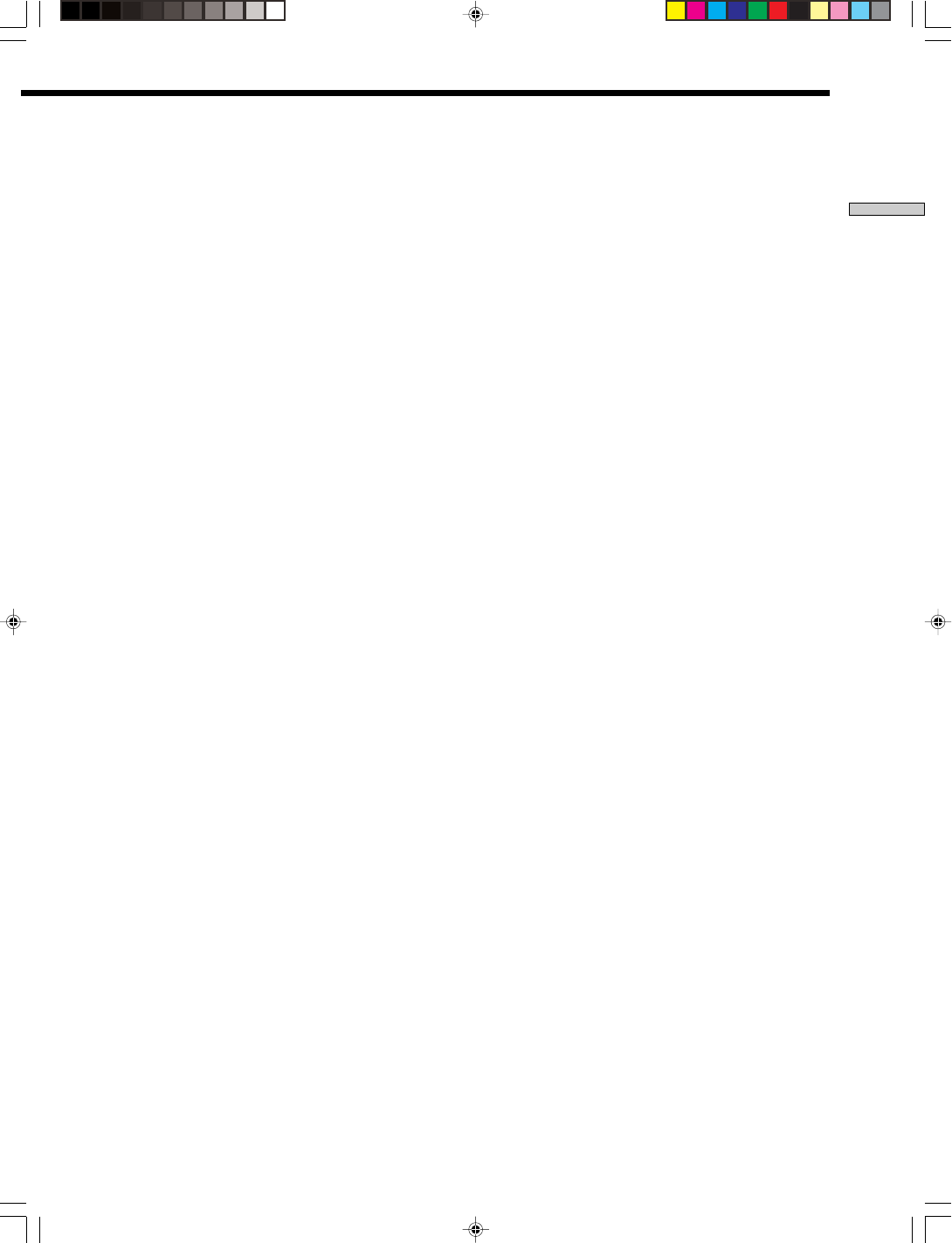
17US
Chapter 2 Parts and Controls
SONY CDP-NW10/DVP-NW50 (US) 2-584-978-11(1)
1RM SETUP (page 18)
Press to preset the remote code, and switch between
CIS2/CIS3.
2 TV/VIDEO (page 47)
Press to switch signals between TV input and Video
input for the Sony TV monitor.
3 Numeral buttons
Press to select a number, representing, for example, a
desired track of the audio source.
4 SELECT (page 18)
Press to select an item on the front panel display, such
as menu items, settings, tracks, etc.
5 MODE
Press to jump to Mode Menu of each function.
6 HOME
Press to return to the Home Menu on the display.
7DOWN/UP
Press to scroll the LCD menu.
When you listen to the radio, you can adjust the
frequency by all kinds of tuning.
8./> (page 21, 25)
Press to locate a specific track of the source or to select
a preset station.
9X (PAUSE)
Press to pause the playback of the source.
0H (PLAY) (page 20, 22, 23)
Press to operate the selected source.
H (PLAY) button has a tactile dot.**
qa TOP MENU* (page 24)
Press to display the top menu while using
DVP-NW50.
qs G/ F/f /g*
Press to select a DVD setup menu on the TV screen.
qd ENTER*
Press to confirm the selection while using DVP-NW50.
qf RETURN*
Press to return to the specified position defined by
DVD or VIDEO CD.
qg DISPLAY* (page 26)
Press to display a search menu.
qh TV VOL +/– (page 47)
Press to adjust the Sony TV volume.
TV VOL + button has a tactile dot.**
qj TV CH +/– (page 47)
Press to change the Sony TV channel.
TV CH + button has a tactile dot.**
qk ?/1 (page 20, 22, 23)
Press to turn the Unit on/off.
ql TV ?/1 (page 47)
Press to turn the Sony TV on/off.
w; CLEAR
Press to clear a number which you entered.
wa ENTER
Press to set the number you entered using the numeric
buttons.
ws BACK (page 12, 42)
Press to return to the previous menu or to view the
current status of the disc title list or the Preset station
list.
wd m/M (page 21, 25)
Press to locate a portion you want to play within a
track of the source.
wf x (STOP) (page 20, 22, 23)
Press to stop the current playback.
wg MENU* (page 24)
Press to display a menu while using DVP-NW50.
wh MUTING (page 20, 22)
Press to mute the speaker output from the Unit on/off.
wj MASTER VOL +/–
Press to adjust the volume of the speaker output from
the Unit.
MASTER VOL + button has a tactile dot.**
wk ANGLE (page 26)*
Press to change the viewing angle.
wl DVD SETUP (page 27, 28, 29, 30)*
Press to display the Setup display on the TV screen.
e; AUDIO (page 26)*
Press to select the language of the sound track.
ea SUBTITLE (page 26)*
Press to display subtitles or turn them on/off.
* Used for operating a DVP-NW50 only
** Use the tactile dot as a reference when operating the system.
Continue to the next page l
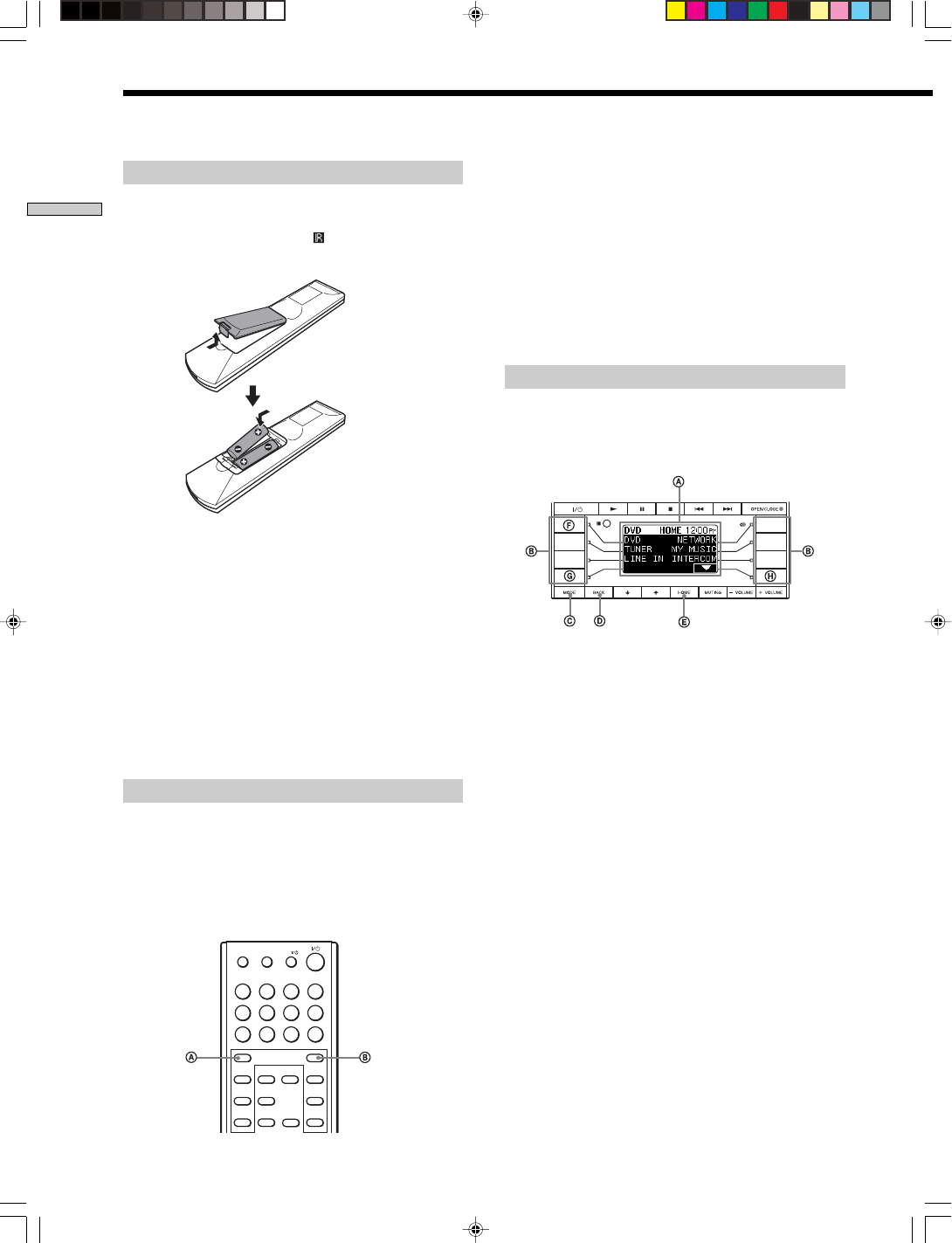
18US
Chapter 2 Parts and Controls
SONY CDP-NW10/DVP-NW50 (US) 2-584-978-11(1)
Preparing the remote
I
nsert two R06 (size-AA) batteries into the battery compartment
with the + and – correctly oriented to the markings. When using
the remote, point it at the IR sensor
on the Unit.
Notes
• Under normal conditions, the batteries should last for about six
months. When the remote no longer operates the Unit, replace
both batteries with new ones.
• Do not leave the remote in an extremely hot or a humid place.
• Do not drop any foreign object into the remote casing,
particularly when replacing the batteries.
• Do not use a new battery with an old one.
• Do not expose the IR sensor to direct sunlight or lighting
equipment. Doing so may cause a malfunction.
• If you do not intend to use the remote for an extended period
of time, remove the batteries to avoid possible damage from
battery leakage and corrosion.
Setting a remote code on the remote
You can switch the remote code (CIS2 or CIS3) on the
remote. If the remote code of the Unit and the remote are
different, you cannot use the remote to operate the Unit.
Make sure that the remote code of the remote and the Unit
is the same. For details on setting a remote code on the
Unit, see page 13.
1234
5678
90
RM SETUP
ENTER CLEAR
SELECT
DOWN
HOME
MODE BACK
UP
TV
TV/VIDEO
Parts and Controls (continued)
Press the A or B SELECT while “RM SETUP” is being
pressed on the remote.
The default setting is CIS2.
When you press the A SELECT, remote code is set to
CIS2.
When you press the B SELECT, remote code is set to
CIS3.
Note
You cannot operate the Unit using the remote when the remote
code of the Unit and the remote are different.
Menu operation
The Home Menu is displayed on the Unit (A).
Using the Home Menu, you can select the sound and
make various adjustments to items.
Using any SELECT (B), you can select an item on the
front panel display.
When the item is displayed on the left side, press a
SELECT on the left side.
When the item is displayed on the right side, press a
SELECT on the right side.
For example, when you want to select “DVD,” press the
F SELECT.
When you want to see items below those currently
displayed, press the “H” SELECT.
(When there are additional items, “V” is displayed).
When you want to see items above those currently
displayed, press the “G” SELECT.
(When there are additional items, “v” is displayed).
For details on the Menu tree, see the next page.
CPress to jump to the Mode Menu of each function.
DPress to return to the previous menu.
EPress to return to the top menu.
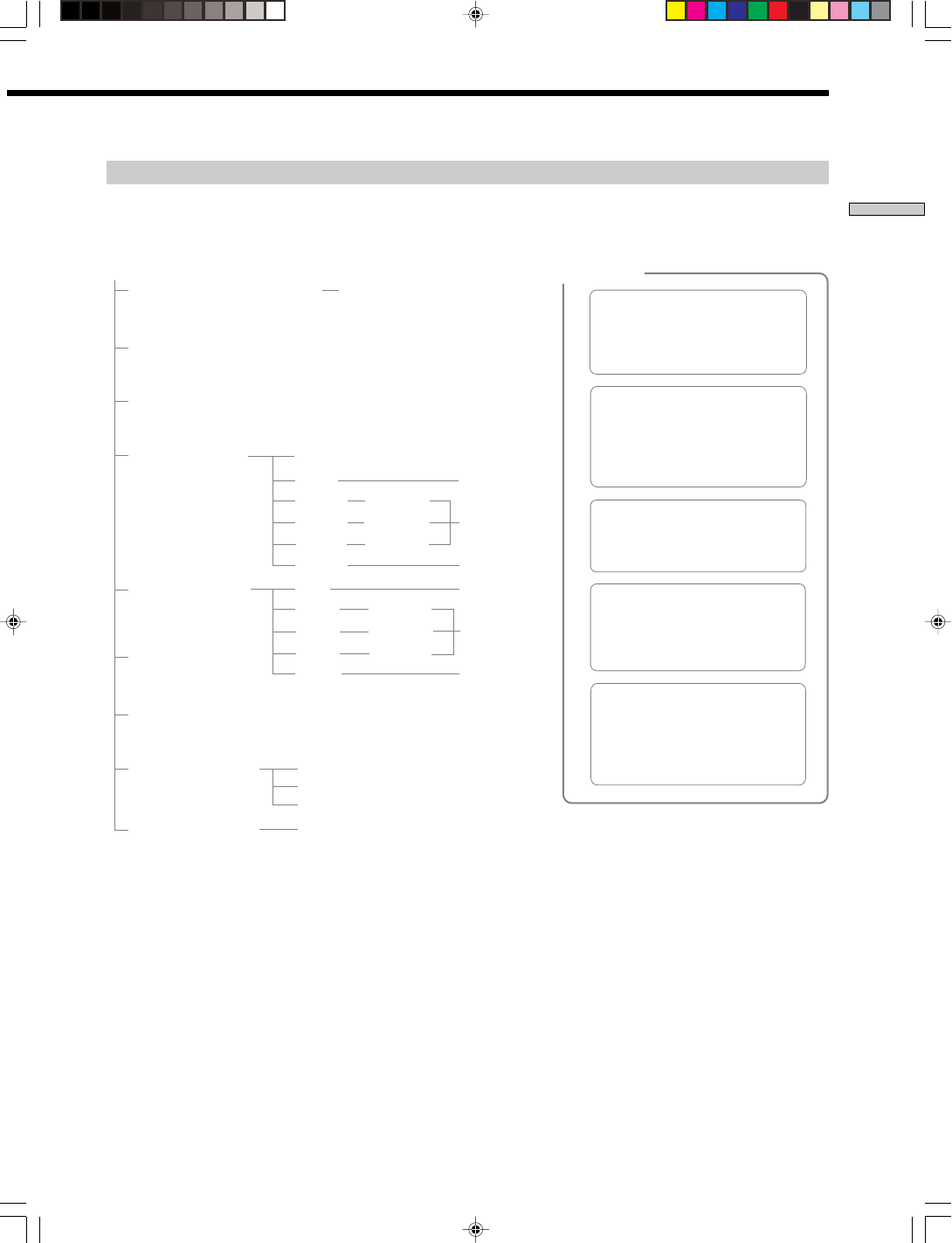
19US
Chapter 2 Parts and Controls
SONY CDP-NW10/DVP-NW50 (US) 2-584-978-11(1)
Menu tree
You can set the following items from Home Menu.
When you press MODE on each of the displays, the Mode Menus shown on the right side appear on the front panel display.
*1
When you select an Unit in the Room list.
*2
When you select a computer in the Room list.
*3
Available play mode is different for disc.
DVD/VCD/MP3 : Continue, Repeat
CD : Continue, Shuffle, Repeat
*4
D
VP-NW50 only
*5
C
DP-NW10 only
CD/DVD
Play mode - Continue, Shuffle, Repeat
Party mode- On, Off
Party Join/Quit
Surround mode
TUNER
Mono/Stereo
Band (FM/AM)
Party mode- On, Off
Party Join/Quit
Surround mode
LINE IN
Party mode- On, Off
Party Join/Quit
Surround mode
NETWORK
Play mode- Continue, Shuffle, Repeat
Party mode- On, Off
Party Join/Quit
Surround mode
MY MUSIC
Play mode - Continue, Shuffle, Repeat
Party mode- On, Off
MODE MENU
4
*
3
*
4
*
4
*
3
*
Privacy mode- On, Off
Surround mode
4
*
Party Join/Quit
HOME
CD/DVD/VCD/MP3 (pages 20 to 30)
Track list (CD only)
TUNER (pages 31 to 33)
Preset station list
LINE IN (page 34)
NETWORK (page 35)
Room list
(All disc play)
MY MUSIC (page 36)
INTERCOM (page 38)
Room list
(All room connection)
MONITOR (page 39)
Room list
CLOCK (page 40 to 41)
TIME SET
SLEEP
ALARM
Playlist*
2
TITLE*
2
GENRE*
2
ALBUM*
2
Title List
ARTIST*
2
TRACK LIST*
1
(CD only)
SETUP (pages 43 to 46)
Artist List
Album List
Genre List
Title List
Title List
Playlist
TITLE
GENRE
ALBUM Title List
ARTIST Artist List
Album List
Genre List
Title List
Title List
CD/DVD PLAYER
DIMMER
DRC*
4
TEST TONE*
4
SP. SIZE*
4
SP. DISTANCE*
4
LEVEL*
4
BALANCE*
5
VOL. PRESET- On, Off
VOL. LEVEL
IR ROUTE- Eye, Jack, Both
INTERCOM PRIVACY- On, Off
INTERCOM RING
MONITOR PRIVACY- On, Off
PARTY PRIVACY- On, Off
SIRCS- CIS2, CIS3
LAN- IP address, Diagnosis
NAME
TIME OUT- 5sec, 10sec, 30sec, No
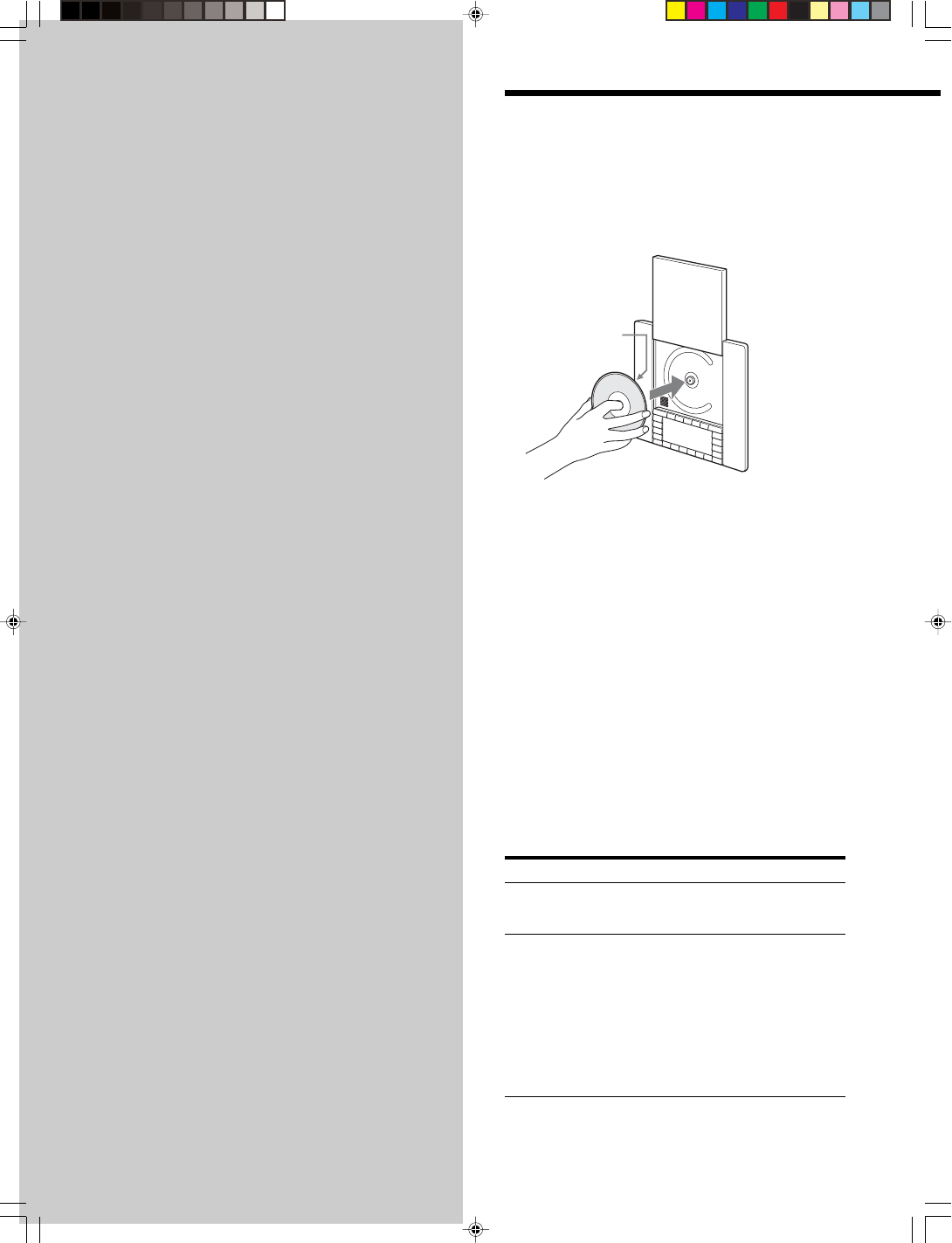
20US
SONY CDP-NW10/DVP-NW50 (US) 2-584-978-11(1)
Chapter 3
Playing Discs
(CDP-NW10 only)
This chapter describes how to play a
CD disc or how to play audio in
various modes using the CDP-NW10.
Playing a CD Disc
1Press X/1 (POWER).
The Unit turns on.
2Press OPEN/CLOSE to open the door, then place a
disc on the spindle firmly.
3Press OPEN/CLOSE.
The door closes.
4Press the “CD” SELECT on the Home Menu.
The track list appears on the front panel display.
When the Unit has been connected to the Internet via a
computer, the track titles are downloaded from the
Gracenote CDDBR server, and the track titles appear
on the front panel display. You can select and play
back desired tracks from these lists. When the Unit is
not connected to a computer or your computer is not
connected to the Internet, only “TRACK1,”
“TRACK2,” etc., appear on the front panel display.
5Press N.
When CD information is downloaded from Gracenote
CDDBR, you can also press the “TRACK” SELECT.
To stop playing a disc
Press x.
Additional operations
To Press
Mute the sound MUTING. To cancel muting,
press it again or press VOLUME +
to adjust the sound volume.
Select a track number Numeric buttons (0-9).
When the track number
is between 1 and 9:
press the corresponding numeric
button, then press N.
When the track number is
10 or higher:
press the corresponding numeric
buttons in sequence.
e.g.: Playback of the 14th track
Press 1 t 4 in order.
Note
If there is no disc in the Unit or a disc that cannot be read by the
Unit, “NO DISC” appears on the front panel display.
Playback side
facing the Unit

21US
SONY CDP-NW10/DVP-NW50 (US) 2-584-978-11(1)
Chapter 3 Playing Discs
(CDP-NW10 only)
Various play mode functions
(Shuffle play, Repeat play)
Shuffle play
You can play back tracks in random order.
1Press MODE on the CD display.
The Mode Menu appears.
2Press the “SHUF” SELECT.
“SHUF” is highlighted.
3Press N to start Shuffle play.
Shuffle Play starts.
Repeat play
1Press MODE on the CD display.
The following display appears.
2Press the A SELECT repeatedly.
Repeat play starts from the selected track.
Each time you press the button, the play mode
changes as shown below.
REP-OFF t REP1 t REP
About the playback range
Press “REP-OFF” (repeat off), “REP1” (repeat one), or “REP”
(repeat all) SELECT repeatedly on Mode Menu.
The playback range may be different depending on the play
mode.
SHUF (shuffle)
If you select Plays
“REP-OFF” All tracks on a disc
randomly once.
“REP1” A single track repeatedly.
“REP” All tracks on a disc play
repeatedly.
CONT (continue)
If you select Plays
“REP-OFF” All tracks on a disc play
once.
“REP1” A single track repeatedly.
“REP” All tracks on a disc play
repeatedly.
Searching for a particular point on a disc
(Search/Scan)
You can quickly locate a particular point on a disc.
To locate a point quickly using the previous/next
buttons (Search)
You can search for the next or previous track using ./
> on the Unit.
Press . or > lightly once to go to the next or
previous track during playback.
To locate a point quickly by playing a disc in fast
forward or fast reverse (Scan)
1Press m or M during playback on the remote.
2When you find the point you want to play back
while scanning, press N to return to normal speed.
Fast forwarding or reversing stops and returns to the
normal playback when the track goes to the next track
or previous track.
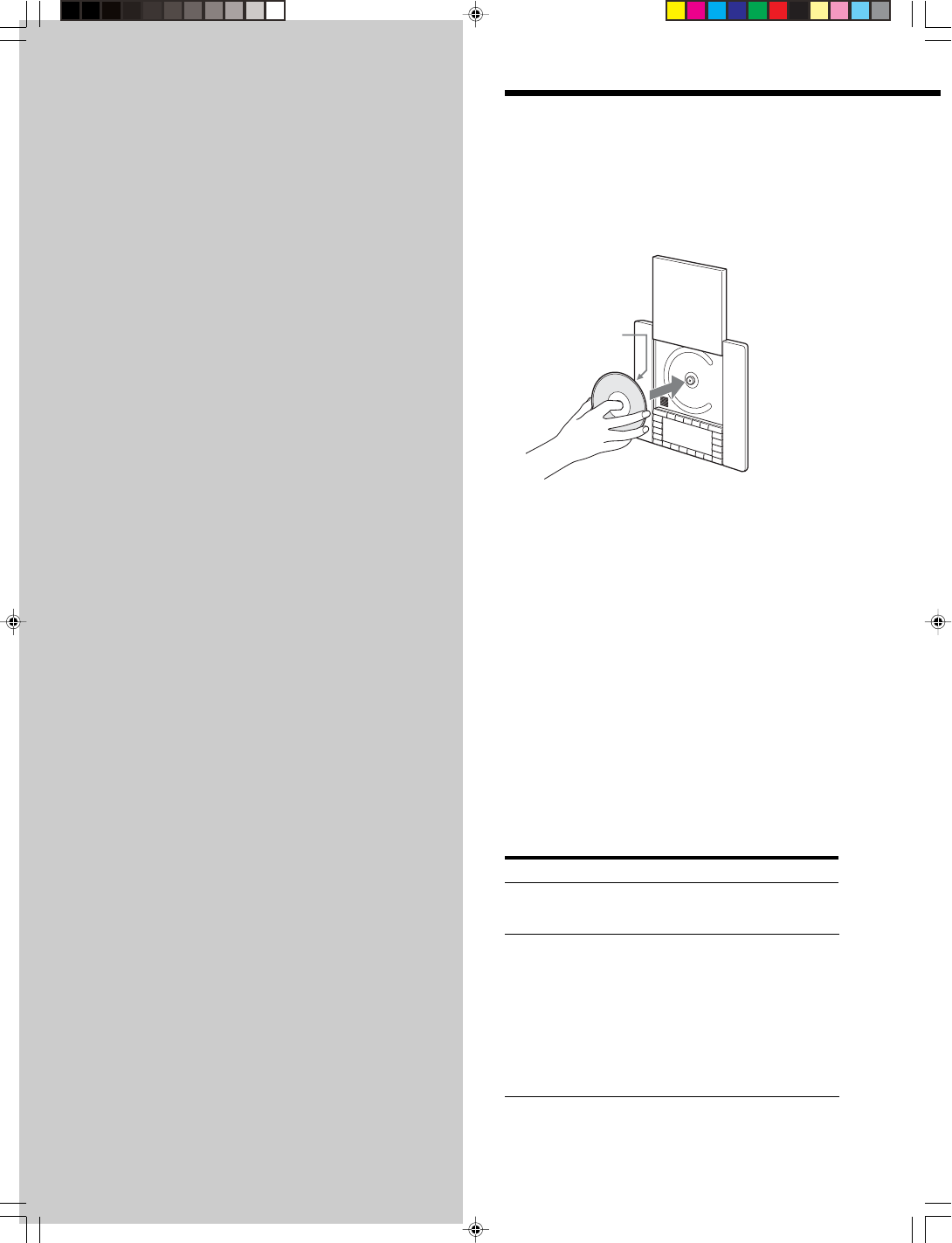
22US
SONY CDP-NW10/DVP-NW50 (US) 2-584-978-11(1)
Chapter 4
Playing Discs
(DVP-NW50 only)
This chapter describes how to play
CD or DVD discs, and the settings
and functions related to a DVD
player.
Playing a CD Disc
1Press X/1 (POWER).
The Unit turns on.
2Press OPEN/CLOSE to open the door, then place a
disc on the spindle firmly.
3Press OPEN/CLOSE.
The door closes.
4Press the “DVD” SELECT on the Home Menu.
The track list appears on the front panel display.
When the Unit has been connected to the Internet via
a computer, the track titles are downloaded from the
Gracenote CDDBR server, and the track titles appears
on the front panel display. You can select and play
back desired tracks from these lists. When the Unit is
not connected to a computer or your computer is not
connected to the Internet, only “TRACK1,”
“TRACK2,” etc., appear on the front panel display.
5Press N.
When CD information is downloaded from Gracenote
CDDB
R
, you can also press the “TRACK” SELECT.
To stop playing a disc
Press x twice.
Additional operations
To Press
Mute the sound MUTING. To cancel muting,
press it again or press +VOLUME
to adjust the sound volume.
Select a track number Numeric buttons (0-9).
When the track number
is between 1 and 9:
press the corresponding
numeric button, then press N.
When the track number is
10 or higher:
press the corresponding
numeric buttons in sequence.
e.g.: Playback of the 14th track
Press 1 t 4 in order.
Note
If there is no disc in the Unit or a disc that cannot be read by the
Unit, “NO DISC” appears on the front panel display.
Playback side
facing the Unit
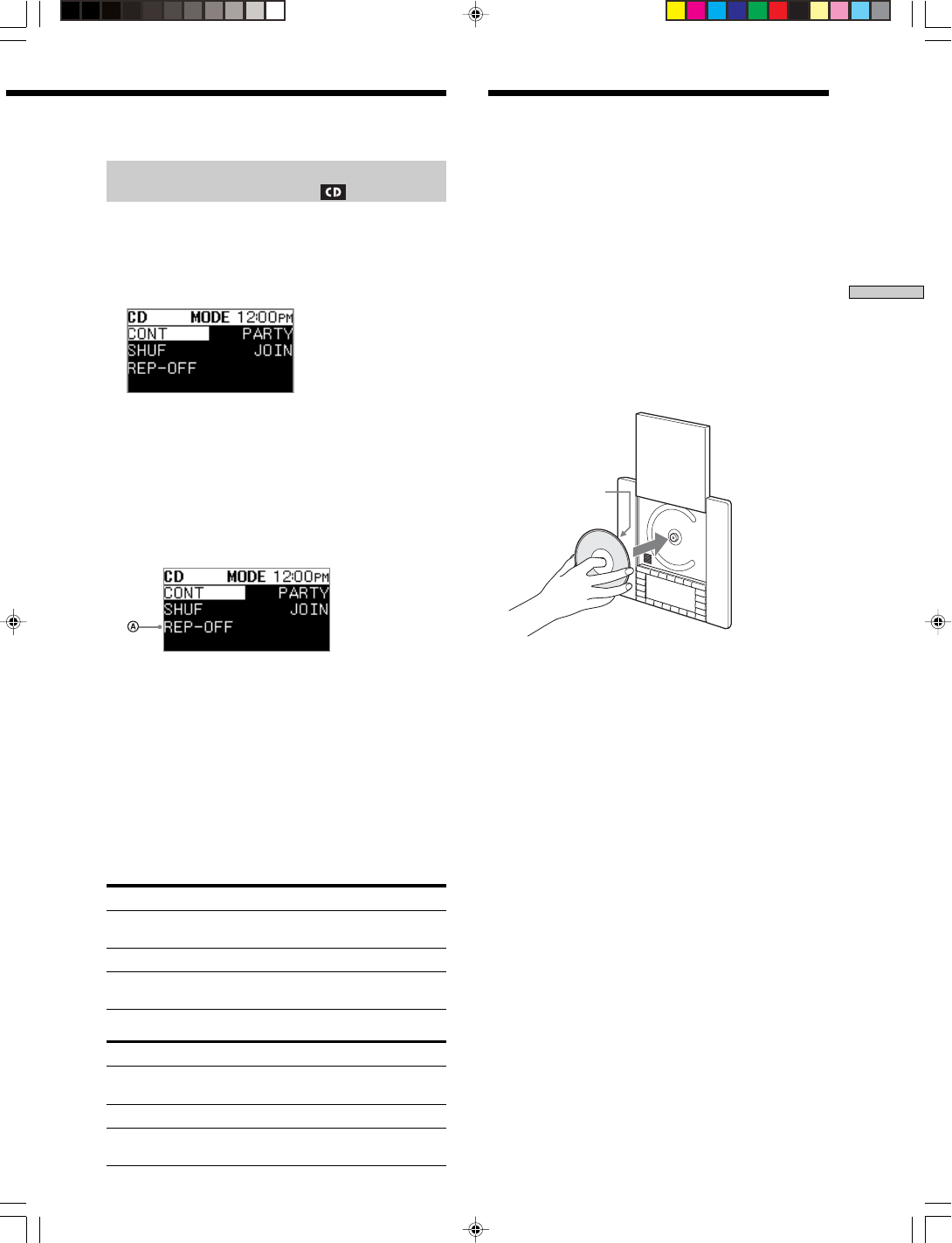
23US
SONY CDP-NW10/DVP-NW50 (US) 2-584-978-11(1)
Chapter 4 Playing Discs
(DVP-NW50 only)
Various play mode functions
(Shuffle play, Repeat play)
Shuffle play
You can play back tracks in random order.
1Press MODE on the CD display.
The Mode Menu appears.
2Press the “SHUF” SELECT.
“SHUF” is highlighted.
3Press N to start Shuffle play.
Shuffle Play starts.
Repeat play
1Press MODE on the CD display.
The following display appears.
2Press the A SELECT repeatedly.
Repeat play starts from the selected track.
Each time you press the button, the play mode
changes as shown below.
REP-OFF t REP1 t REP
About the playback range
Press “REP-OFF” (repeat off), “REP1” (repeat one), or “REP”
(repeat all) SELECT repeatedly on Mode Menu.
The playback range may be different depending on the play
mode.
SHUF (shuffle)
If you select Plays
“REP-OFF” All tracks on a disc
randomly once.
“REP1” A single track repeatedly.
“REP” All tracks on a disc play
repeatedly.
CONT (continue)
If you select Plays
“REP-OFF” All tracks on a disc play
once.
“REP1” A single track repeatedly.
“REP” All tracks on a disc play
repeatedly.
Playing a DVD/VCD/MP3
Disc
Depending on the disc used, some operations may be
different or restricted.
For details, refer to the instructions supplied with your
disc.
1Turn on your TV.
2Press X/1 (POWER).
The Unit turns on.
3Switch the input selector on your TV so that the
signal from the Unit appears on the TV screen.
4Press OPEN/CLOSE on the Unit, and place a disc on
the disc spindle firmly.
5Press OPEN/CLOSE.
The door closes.
6Press the “DVD” on the Home Menu.
7Press N.
The Unit starts playback.
Adjust the volume on the Unit.
Depending on the disc, a menu may appear on the TV
screen, and playback may start automatically even if
you do not press N.
For DVD VIDEOs and VIDEO CDs, see page 24.
To stop playing the disc
Press x twice.
To resume playback from the point where you
stopped the disc
1Press x during playback.
2Press N.
The Unit starts playback from the point where you
stopped the disc in step 1.
Continue to the next page l
Playback side
facing the Unit
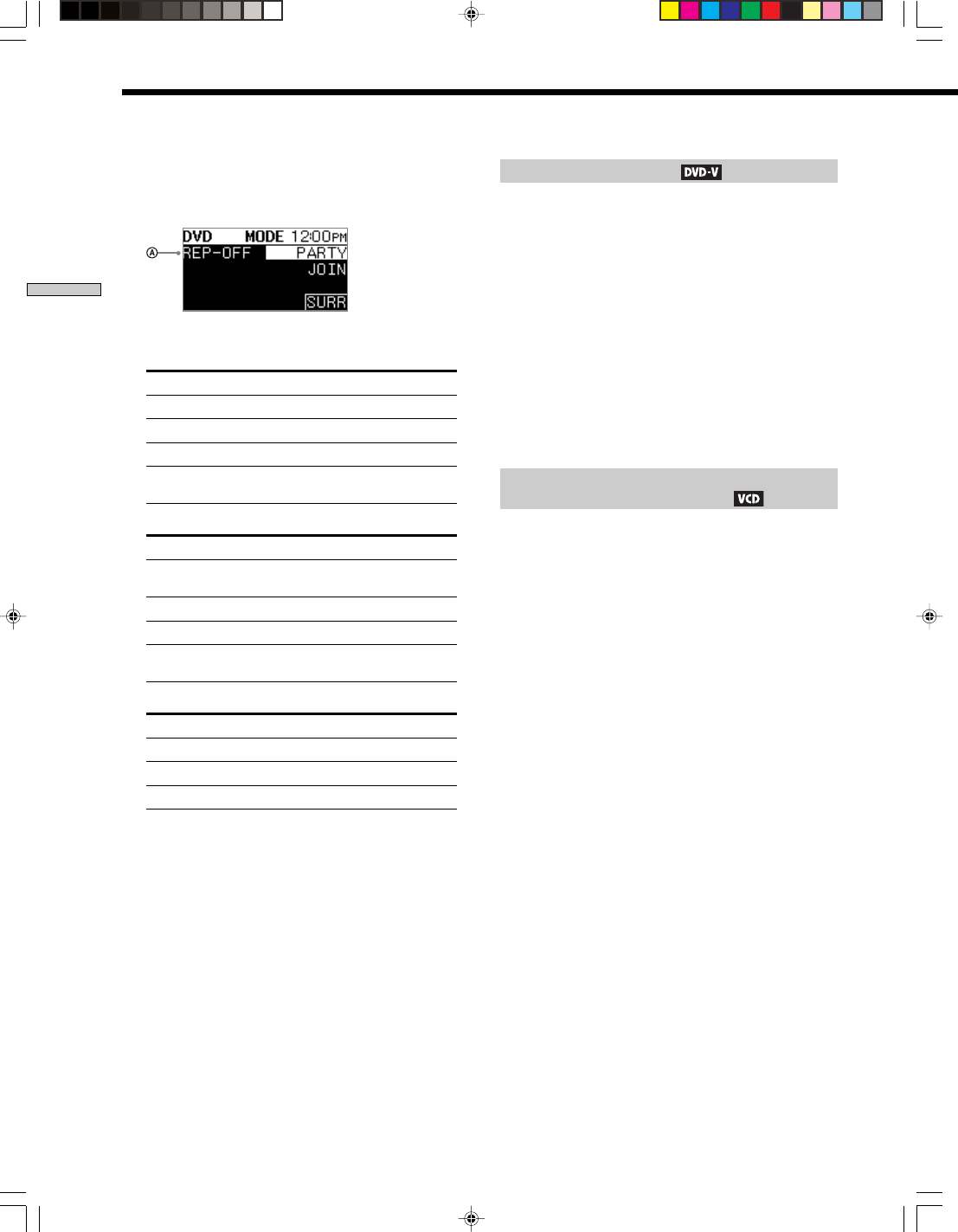
24US
SONY CDP-NW10/DVP-NW50 (US) 2-584-978-11(1)
Chapter 4 Playing Discs
(DVP-NW50 only)
Repeat play
1Press MODE on the DVD display.
The following display appears.
2Press the A SELECT repeatedly.
When playing a DVD
If you select Plays
“REP-OFF” All tracks on a disc once.
“REP-CHAP” A single chapter repeatedly.
“REP-TITL” A single title repeatedly.
“REP” All chapters on a disc
repeatedly.
When playing a MP3 file
If you select Plays
“REP-OFF” All MP3 files in the current
folder once.
“SINGLE” The current MP3 file once.
“REP1” The current MP3 file repeatedly.
“REP” All MP3 files in the current
folder repeatedly.
When playing a VIDEO CD (Ver. 1.1) without PBC functions
If you select Plays
“REP-OFF” All tracks on a disc once.
“REP1” A single track repeatedly.
“REP” All tracks on a disc repeatedly.
3Press N to start Repeat Play.
Repeat Play starts.
Note
When you play a VIDEO CD (Ver. 2.0) with PBC functions,
repeat play does not work.
Using the DVD´s menu
A DVD is divided into long sections of a movie or a music
feature called “titles.”
When you play DVDs which contains several titles, you
can select the title using the TOP MENU on the remote.
When you play DVDs that allow you to select items such
as language for the sound and subtitles, select these items
using the MENU on the remote.
1Press TOP MENU or MENU on the remote.
The disc menu appears on the TV screen.
The contents of the menu differ from disc to disc.
2Press F/f on the remote to select the item you
want to play or change.
3Press ENTER on the remote.
Playing VIDEO CDs with PBC functions
(VIDEO CD Ver. 2.0 or higher )
PBC (PlayBack Control) allows you to play VIDEO CDs
interactively by following the menu on the TV screen.
1Press N.
If you insert a VIDEO CD (Ver.2.0 or higher), the
VIDEO CD starts playing with PBC functions.
The menu used by your selection appears.
2Press the numeric buttons on the remote to select
the item number you want.
3Press ENTER on the remote.
4Follow the instructions on the menu for interactive
operations.
Refer to the instructions supplied with the disc, as the
operating procedure may differ, depending on the
VIDEO CD.
Note
Depending on the VIDEO CD, “Press ENTER on the remote” in
step 3 may appear as “Press SELECT” in the instructions
supplied with the disc, In this case, press N.
Playing a DVD/VCD/MP3 Disc (continued)
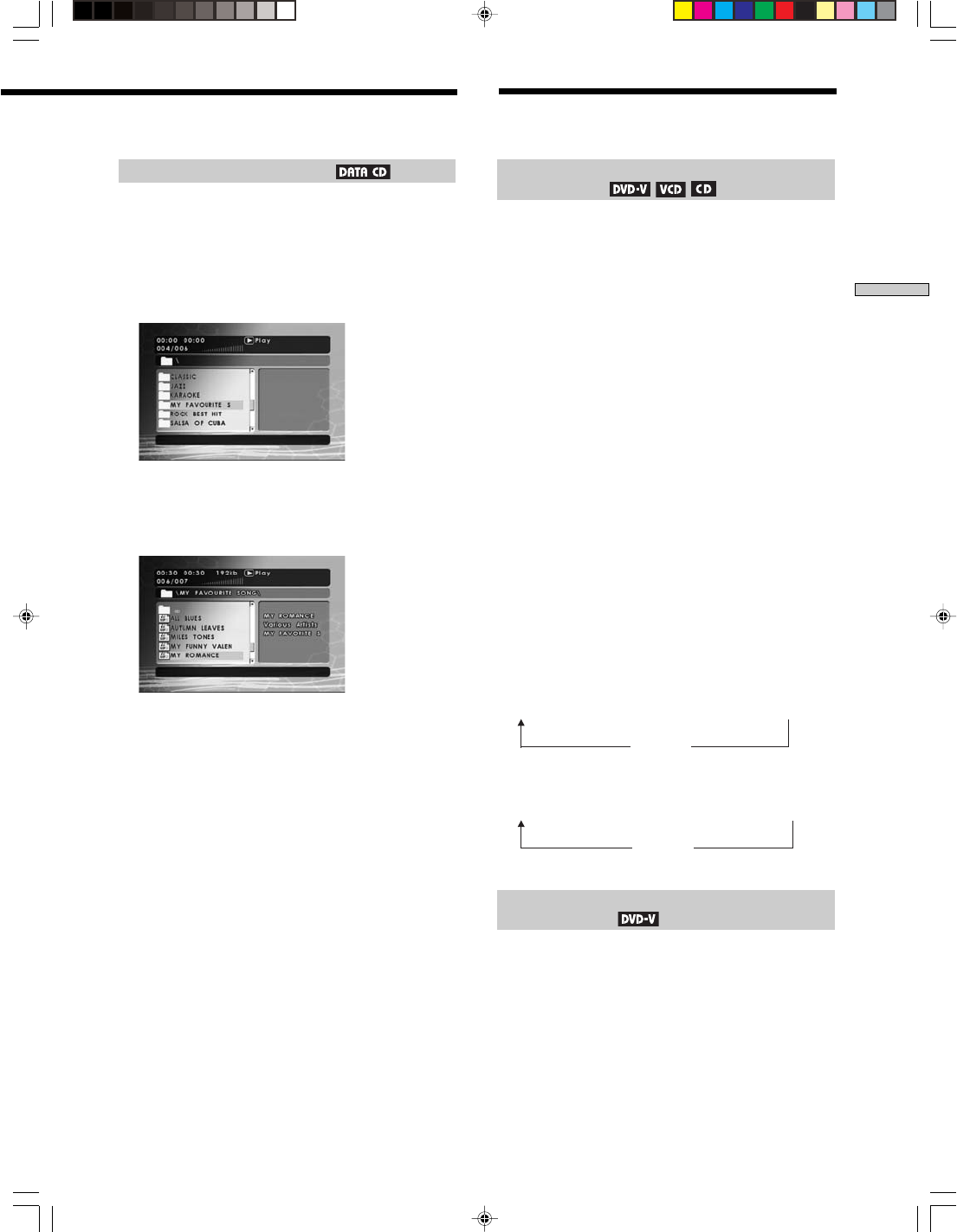
25US
SONY CDP-NW10/DVP-NW50 (US) 2-584-978-11(1)
Chapter 4 Playing Discs
(DVP-NW50 only)
Playing an MP3 audio track
You can play MP3 audio tracks on CD-ROMs, CD-Rs, or
CD-RWs. However, the discs must be recorded according
to ISO9660 level 1, or Joliet format for the Unit to
recognize the tracks.
1
Insert a data disc recorded in MP3 format into the Unit.
A folder list is displayed on the TV screen.
2Press F/f to select the folder you want to play,
then press ENTER on the remote.
File list is appears under the folder.
3Press F/f to select the file you want to play, then
press ENTER on the remote.
The Unit starts playing the first MP3 audio track on the
disc.
Notes
• The Unit can play MP3 (MPEG1 Audio Layer3) audio. The Unit
cannot play audio tracks in MP3PRO format.
• If an MP3 file of VBR (variable bit rate) is played, indicated the
elapsed time may be different from the actual time.
• If you add the extension “.MP3” to data that is not in MP3
format, the Unit cannot recognize the data properly and will
generate a loud noise which could damage your speakers.
• You can enter up to 50 characters as a file name including an
extension.
• A file or folder name that is not based on the ISO level 1 or
Joliet format may not be displayed properly.
• The total number of file or folder names should be 128, or
fewer.
• There should be no more than 128 levels in the folder tree.
• Do not use characters such as <, >, &, |, “, /, ?, *, ’, \, :, etc.
Searching for a Scene
Searching for a particular point on a disc
(Search/Scan)
You can quickly locate a particular point on a disc by
monitoring the picture or playing it back slowly.
Note
Depending on the disc, you may not be able to do some of the
operations described here.
To locate a point quickly using the previous/next
buttons (Search)
You can search for the next or previous chapter, track, or
scene using ./> on the Unit.
Press . or > lightly once to go to the next or
previous chapter/track/scene during playback.
To locate a point quickly by playing a disc in fast
forward or fast reverse (Scan)
1Press m or M during playback on the remote.
2When you find the point you want to play back
while scanning, press N to return to normal speed.
Fast forwarding or reversing stops and returns to the
normal playback when the track goes to the next track
or previous track.
Each time you press m or M while scanning, the
scanning speed changes. With each press, the indication
changes as shown below. Actual speeds may differ
between discs.
Playback direction
x2M t x4M t x8 M t x16Mt x32M
N(PLAY)
Opposite direction
x2m t x4m t x8m t x16mt x32m
N(PLAY)
Searching for a title/chapter/track, etc.
(Search mode)
You can search a DVD by title or chapter, and you can
search a VIDEO CD by track. As titles and tracks are
assigned unique numbers on the disc, you can select the
desired one by entering its number.
Continue to the next page l
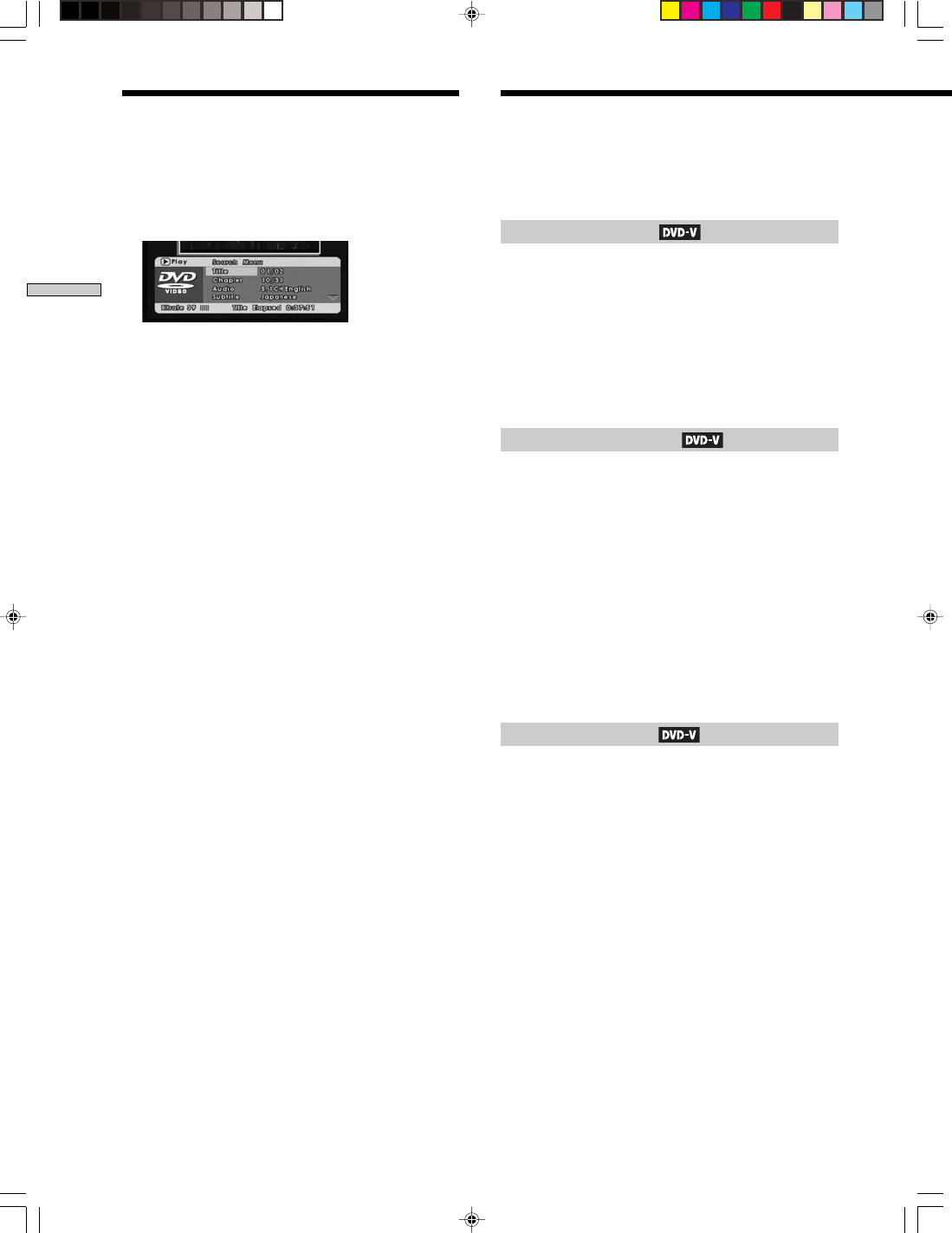
26US
SONY CDP-NW10/DVP-NW50 (US) 2-584-978-11(1)
Chapter 4 Playing Discs
(DVP-NW50 only)
1Press DISPLAY on the remote.
The following display appears. The number in
parentheses indicates the total number of titles, tracks,
etc., of the disc.
Press G /g/F/f repeatedly to select a search
method on the remote.
When playing a DVD VIDEO/DVD-RW
TITLE
CHAPTER
When playing a VIDEO CD
TRACK
3Select the number of the title, chaper, track, time
code, etc. you want by pressing the numeric
buttons to select the digit.
The Unit starts playback from the selected number or
time.
To turn off the display
Press DISPLAY on the remote repeatedly until the
display is turned off.
Notes
• The title, chapter, or track number displayed is the same
number as that of recorded on the disc.
• You cannot search for a scene on a DVD+RW using the time
code.
The following operations are set up using the remote
while looking at a TV screen.
Selecting the audio
Switches the language of the sound track.
Press AUDIO on the remote while playing a disc.
Each time you press AUDIO on the remote, the language
of the sound track changes.
Note
Depending on the DVD VIDEO, you cannot change the audio
setting even if multilingual audio are recorded on the disc. In this
case, use the DVD’s menu (page 24).
Selecting the subtitles
If subtitles are recorded on the disc, you can change the
subtitles, or display or hide them whenever you want,
while playing a DVD.
Press SUBTITLE on the remote while playing a disc.
Each time you press SUBTITLE on the remote, the subtitle
of the DVD changes.
If you want to hide the subtitle from the TV screen,
press SUBTITLE on the remote until the display shows
SUBTITLE OFF on the TV screen.
Note
Depending on the DVD VIDEO, you cannot change subtitles
even if multilingual subtitles are recorded on the disc. In this
case, use the DVD’s menu (page 24).
Selecting the angle
You can change the angles even if various angles (multi-
angles) for a scene are recorded on the DVD VIDEO.
When “Angle Mark” is set to “ON” in the setup display,
angle mark is displayed on the TV screen (page 29).
Press ANGLE on the remote while playing a disc.
Each time you press ANGLE on the remote, the angle of
the DVD changes.
Searching for a scene (continued) Using Various Additional
Functions
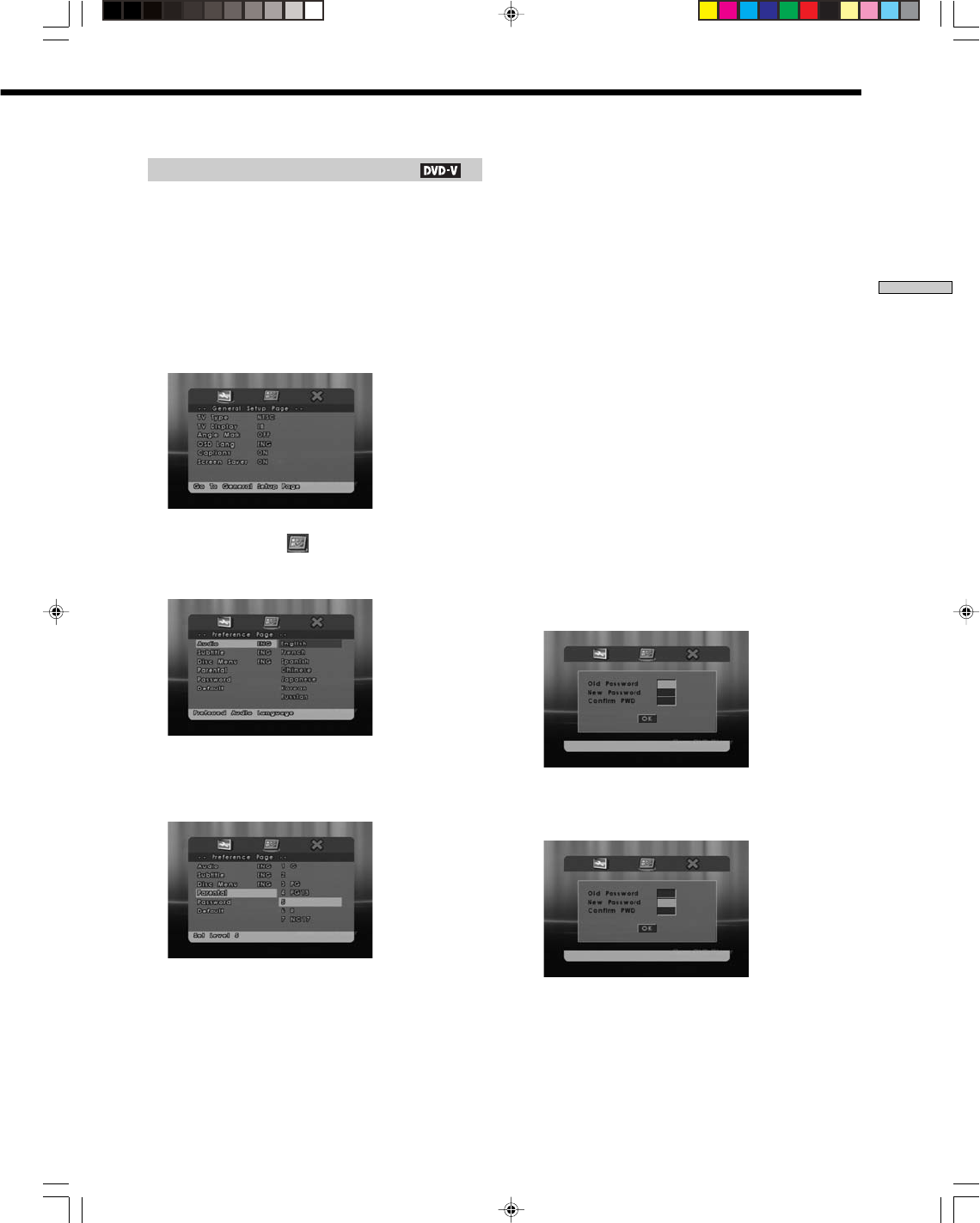
27US
SONY CDP-NW10/DVP-NW50 (US) 2-584-978-11(1)
Chapter 4 Playing Discs
(DVP-NW50 only)
Parental control (limited playback)
The following operations are set up using the remote
while looking at a TV screen.
The “PARENTAL CONTROL” function allows you to set
a playback limitation level.
Playback of some DVD VIDEOs can be limited according
to a predetermined level, such as the age of the users.
1Press DVD SETUP on the remote when the Unit is in
stop mode.
The Setting Menu appears.
2Press G/g to select (Preference,) then press
ENTER or f on the remote.
The options for “Preference” appear.
3Press F/f to select “Parental,” then press ENTER or
f on the remote.
The items for “Parental level” are displayed.
4Press F/f to select level items, then press ENTER on
the remote.
The lower the value, the stricter the limitation.
5Enter or re-enter your 4-digit password using the
numeric buttons, then press ENTER on the remote.
When the level is not changed, the display does not
appear.
To turn off the parental control function
1Press F/f to select “OFF” in step 4 above, then press
ENTER on the remote.
2Enter your 4-digit password using the numeric
buttons, then press ENTER on the remote.
To play a disc for which parental control is set
1Insert the disc for which Parental Control is set.
2Enter your 4-digit password using the numeric
buttons, then press ENTER on the remote.
The Unit is ready for playback.
To change the password
1Press F/f to select “Password” on the Preference
Display, then press ENTER on the remote.
2“Change” is highlighted, then press ENTER on the
remote.
The display used for entering the password appears.
3Enter your 4-digit password using numeric buttons
on the remote.
4Enter a new 4-digit password using numeric buttons
on the remote.
Continue to the next page l
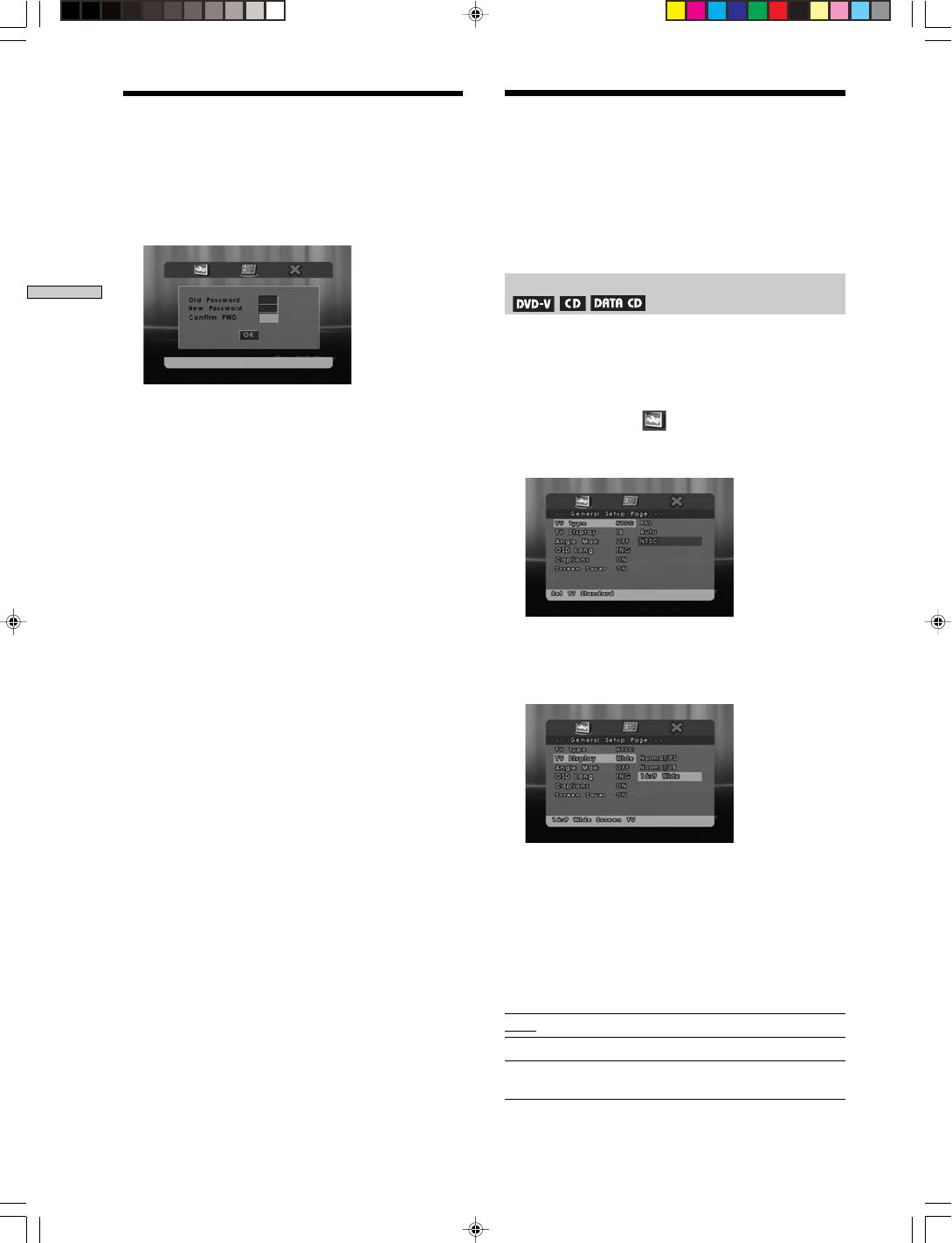
28US
SONY CDP-NW10/DVP-NW50 (US) 2-584-978-11(1)
Chapter 4 Playing Discs
(DVP-NW50 only)
5To confirm your password, re-enter the new 4-digit
password using the numeric buttons on the remote.
If you make a mistake entering your password,
re-enter your correct password.
6Press ENTER on the remote.
Tip
If you forget your password, or the first time you change the
password, enter the 4-digit number “9703” as old password using
the numeric buttons.
Notes
• When you play discs which have the parental control function,
playback of the disc is limited on the Unit.
• Depending on the disc, you may be asked to enter your
password when playback starts. In this case, enter the
password.
By using the Setup Display, you can make various
adjustments to items such as picture and sound. You can
also set a language for the subtitles and the Setup Display.
For details on each Setup Display item, see pages from 28
to 30.
Setting the display (General Setup)
Choose settings according to the TV to be connected.
1Press DVD SETUP on the remote when the Unit is in
stop mode.
The Setting Menu appears.
2Press G/g to select (General Setup,) then press
ENTER or f on the remote.
The options for “General Setup” appear.
3Press F/f to select an option, then press ENTER on
the remote.
The options for the selected item appear.
4Press F/f to select an item, then press ENTER on
the remote.
TV Type
Select the color system of the TV to be connected.
The setup may be different in depending on regions or
countries.
The default setting is underlined.
NTSC Outputs the NTSC color system.
PAL Outputs the PAL color system.
AUTO Outputs the color system that is recorded
on the disc.
Using Various Additional Functions
(continued) Using the Setup Display
(DVD Settings)
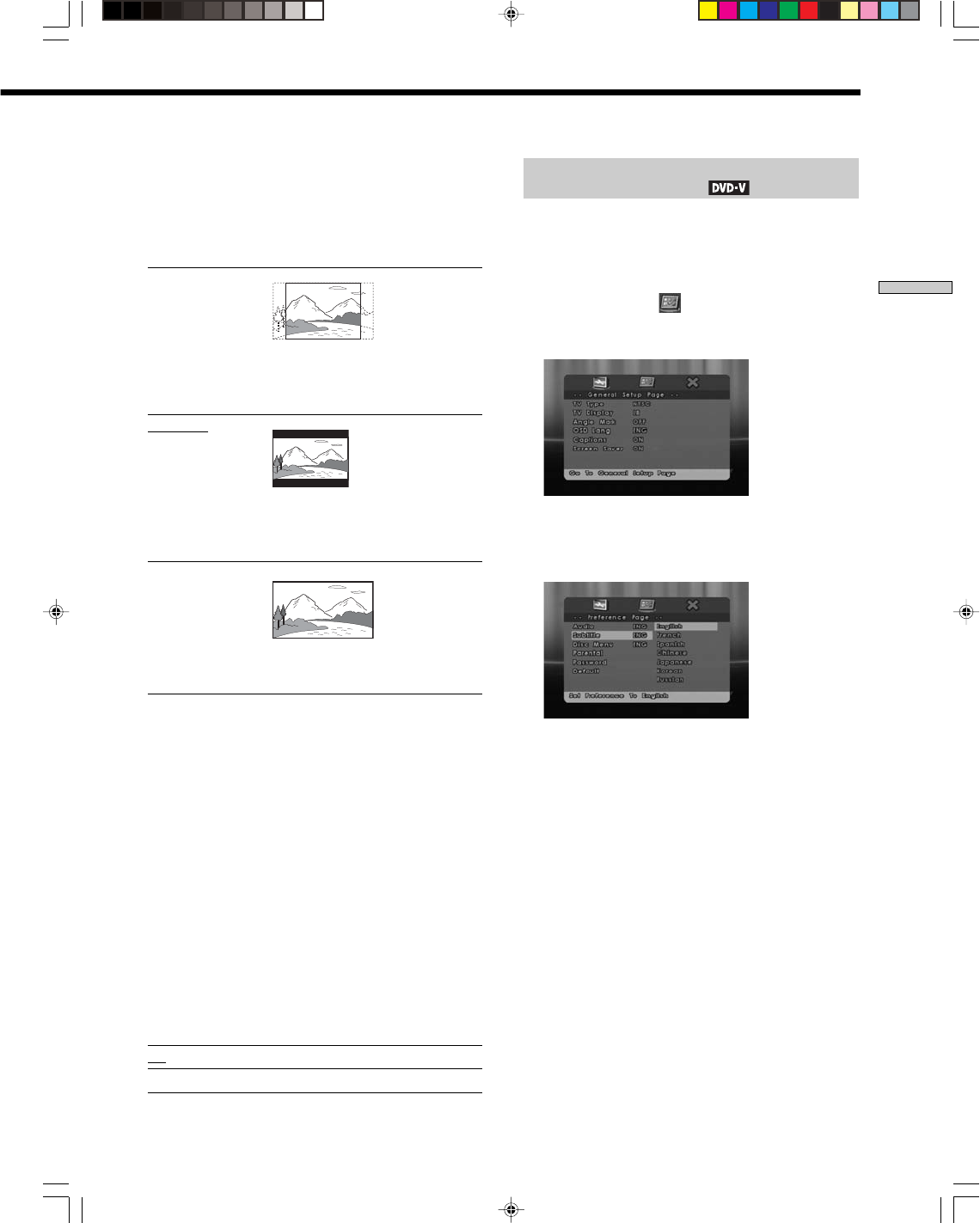
29US
SONY CDP-NW10/DVP-NW50 (US) 2-584-978-11(1)
Chapter 4 Playing Discs
(DVP-NW50 only)
TV Display
Selects the aspect ratio of the connected TV screen (4:3
standard or wide).
Depending on the disc, “Normal/LB” may be selected
automatically instead of “Normal/PS” or vice versa.
The default setting is underlined.
Normal/PS
(4:3 PAN SCAN)
Select this when you connect a 4:3
screen TV. Automatically displays
a wide picture on the entire screen
and cuts off the portions that do not fit.
Normal/LB
(4:3 LETTER BOX)
Select this when you connect a 4:3 screen
TV. Displays a wide picture with bands
on the upper and lower portions of the
screen.
16:9 Wide
Select this when you connect a wide-
screen TV or a TV with a wide mode
function.
Angle Mark (page 26)
When you select “ON,” and various angles (multi-angles)
for a scene are recorded on the DVD VIDEO, an angle
mark is displayed on the TV screen.
The default setting is “ON.”
OSD Lang (On-Screen Display Language)
Switches the display language on the screen.
Captions
The hidden subtitle is displayed or turn off.
The default setting is “ON.”
Screen Saver
The screen saver image appears when you leave the Unit
in pause or stop mode for five minutes. The screen saver
will help prevent your display device from becoming
damaged (ghosting). Press any button to turn off the
screen saver.
The default setting is underlined.
ON Turns on the screen saver.
OFF Turns off the screen saver.
Setting the language and playback
restriction (Preference)
Choose settings according to the TV to be connected.
1Press DVD SETUP on the remote when the Unit is in
stop mode.
The Setting Menu appears.
2Press G/g to select (Preference,) then press
ENTER or f on the remote.
The options for “Preference” appear.
3Press F/f to select an option, then press ENTER on
the remote.
The options for the selected item appear.
4Press F/f to select an item, then press ENTER on
the remote.
Audio (page 26)
Switches the language of the sound track.
Subtitle (page 26)
Switches the language of the subtitle.
Disc Menu
Select the desired language for the disc menu.
Parental (page 27)
Playback of some DVD VIDEOs can be limited according
to a predetermined level, such as the age of the users.
Password (page 27)
Set the 4-digit password in parental control.
Continue to the next page l
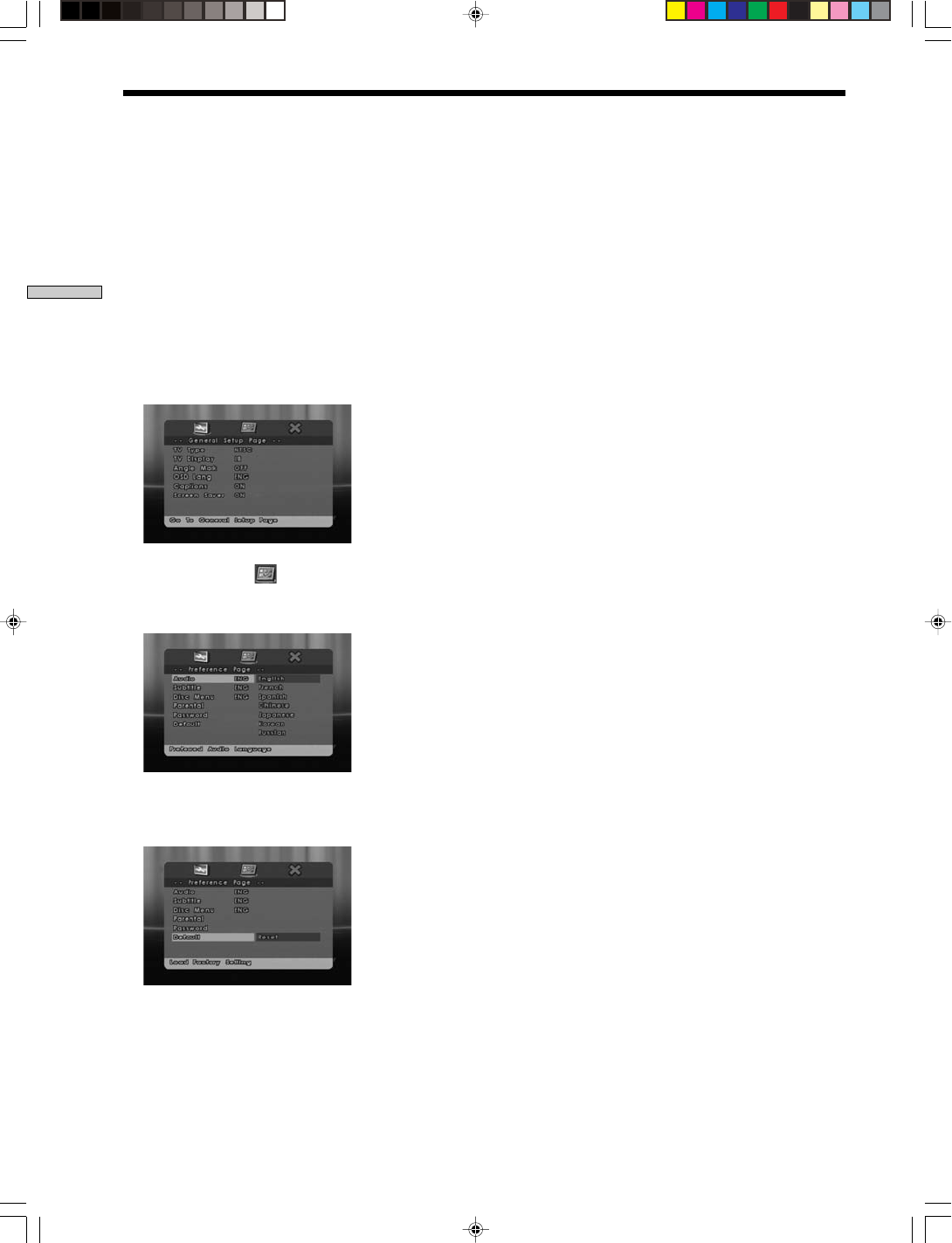
30US
SONY CDP-NW10/DVP-NW50 (US) 2-584-978-11(1)
Chapter 4 Playing Discs
(DVP-NW50 only)
Default (this page)
All the settings explained on pages from 28 to 29 return to
the default settings.
Tip
If you select “OTHERS” in “Audio,” “Subtitle,” or “Disc Menu,”
select and enter a language code from the language code list
(page 55) using the numeric buttons.
To reset all of the settings
1Press DVD SETUP on the remote when the Unit is in
stop mode.
The Setting Menu appears.
2Press G/g to select (Preference,) then press
ENTER on the remote.
The options for “Preference” appear.
3Press F/f to select “Default,” then press ENTER on
the remote.
Using the Setup Display (DVD Settings) (continued)
4Select “Reset,” then press ENTER on the remote.
All the settings explained on pages from 28 to 29 return
to the default settings. Do not press X/1 (POWER)
while resetting the Unit. It may take a few seconds to
complete.
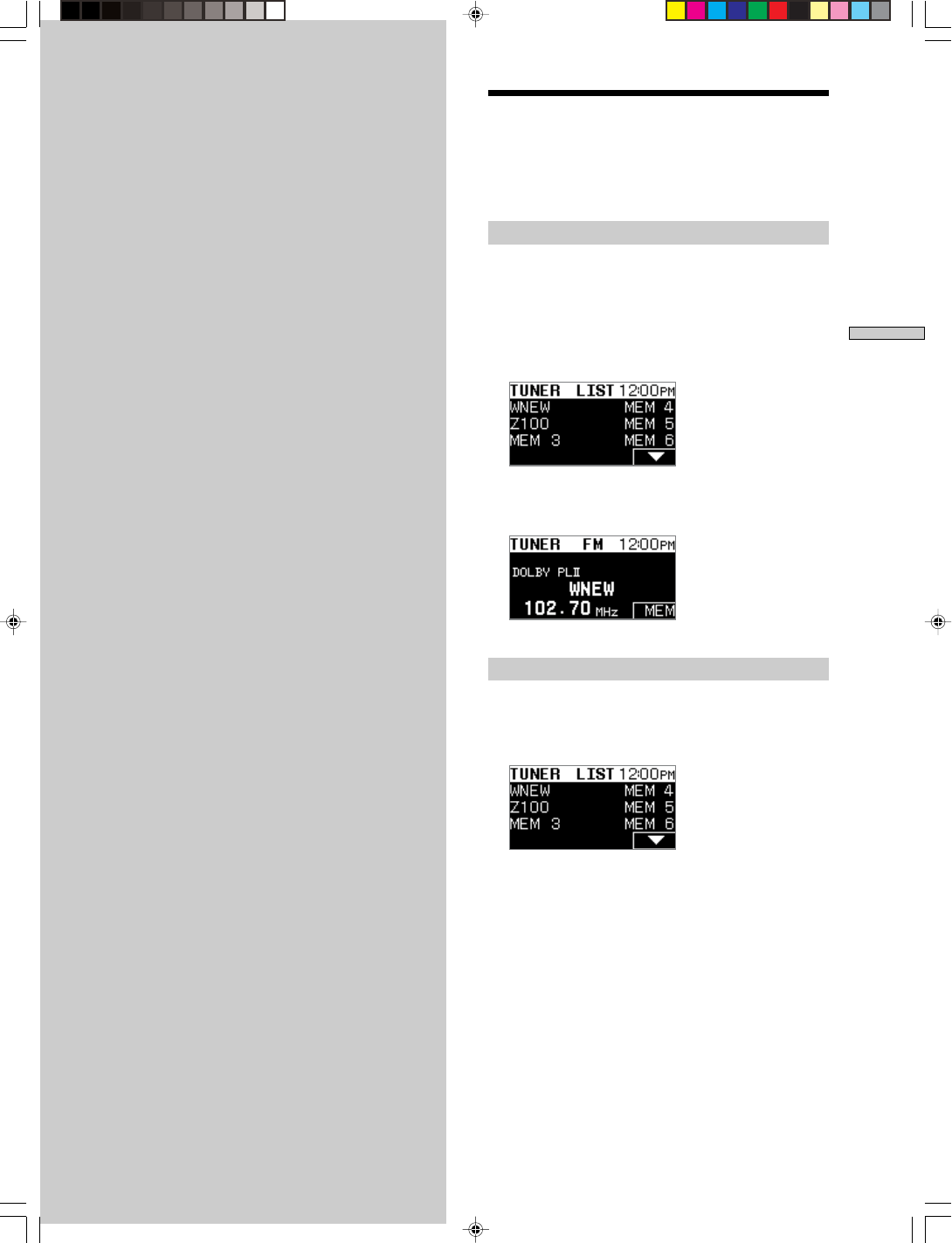
31US
SONY CDP-NW10/DVP-NW50 (US) 2-584-978-11(1)
Chapter 5 Enjoying Radio and Other Component
Listening to the Radio
You can tune in stations on the Unit by preset tuning or
manual, automatic, or direct tuning.
Listening to a preset station
Preset FM/AM radio stations in the Unit’s memory first.
For details on how to preset radio stations in the Unit, see
page 33.
1Press “TUNER” SELECT on the Home Menu.
The display changes to the Tuner display, then the
Preset station list appears.
2Press any SELECT.
The display changes to the current station display.
Listening to a non-preset station
1Press the “TUNER” SELECT on the Home Menu.
The display changes to the Tuner display, then the
Preset station list appears.
Chapter 5
Enjoying Radio
and Other
Component
This chapter describes how to receive
FM/AM stations, and listen to sound
from a component connected to LINE
IN using the Unit.
Continue to the next page l
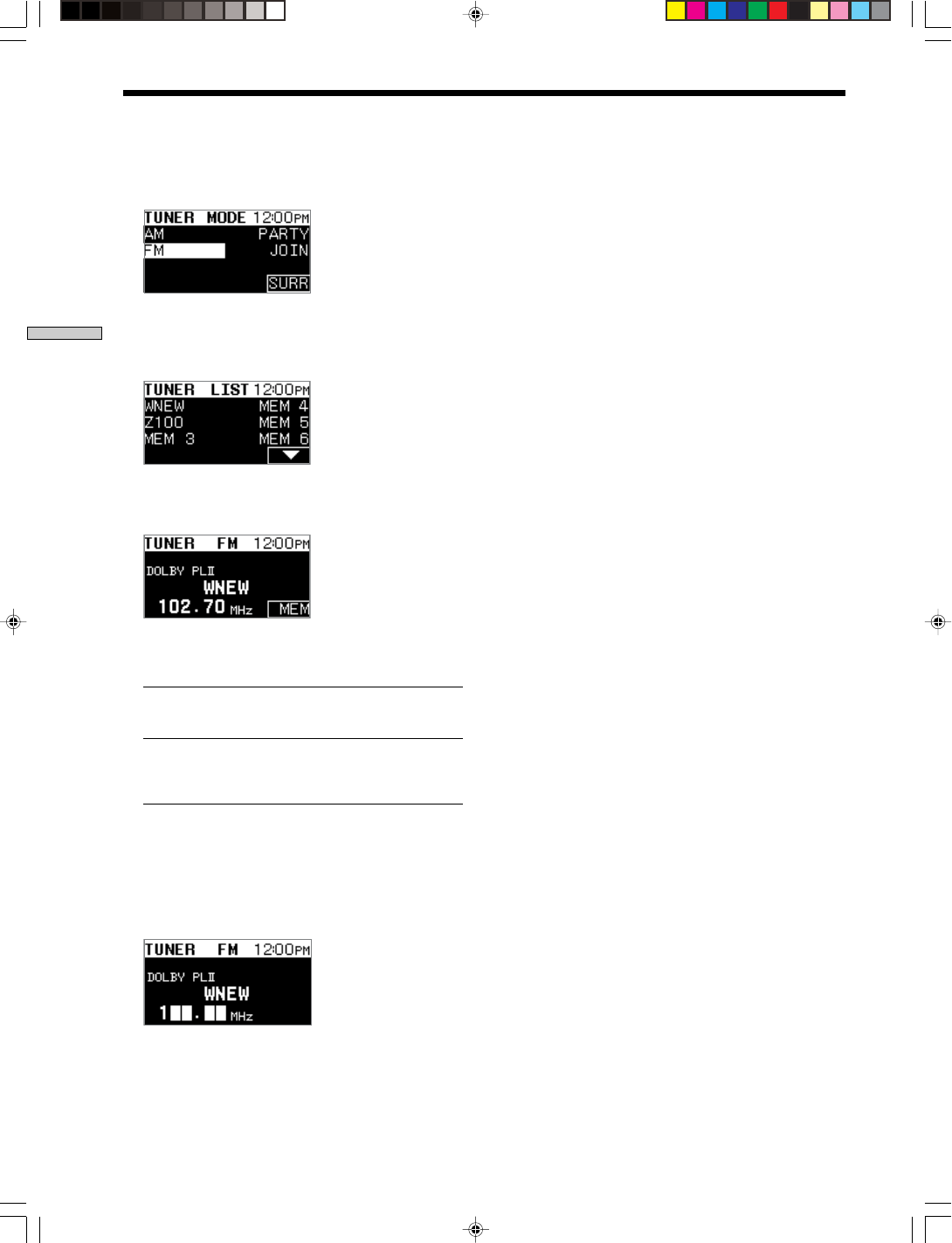
32US
Chapter 5 Enjoying Radio and Other Component
SONY CDP-NW10/DVP-NW50 (US) 2-584-978-11(1)
2Press MODE to switch the band to AM (or FM).
The Tuner mode Menu appears.
3
Press the “AM” (or “FM”) SELECT, then press
BACK.
The display returns to the current frequency.
4Press any SELECT.
The display changes to the current frequency.
5Press DOWN/UP on the remote to adjust the
frequency.
DOWN/UP Changes the current frequency to
a frequency 1 step lower or higher.
(Manual tuning)
DOWN/UP Scans a particular station toward a
(press and hold)
lower or higher frequency. Scanning
stops automatically when the station
is tuned in. (Automatic tuning)
When you know the frequency of the station
Press the numeric buttons on the remote to enter the
frequency (Direct tuning).
Example: FM 105.70 MHz
1t 0 t 5 t 7 t 0
Listening to the Radio (continued)
Tip
You can tune in the station in 100 kHz steps for the FM band and
10 kHz steps for the AM band.
Notes
• When you press the “8” or “9” numeric button, the number
appears in the second entry position.
• When you enter invalid numbers, the direct tuning is cancelled
and the screen returns to the current station display.
• Tuning interval for direct tuning is:
FM: 78.50 MHz to 108.00 MHz
AM: 530 MHz to 1710 MHz
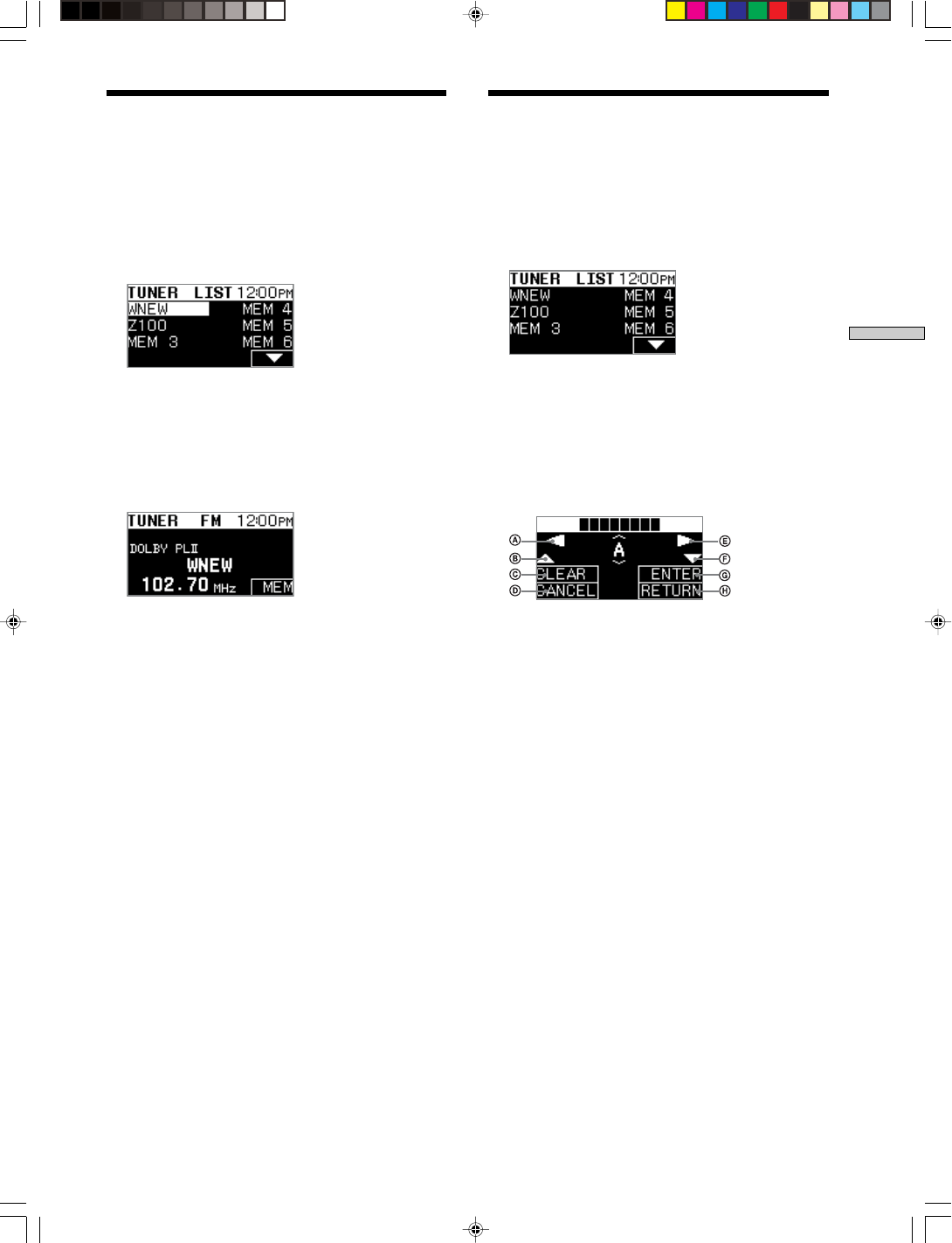
33US
Chapter 5 Enjoying Radio and Other Component
SONY CDP-NW10/DVP-NW50 (US) 2-584-978-11(1)
Naming the Preset Stations
You can edit the name of the preset stations in the Preset
station list.
1Press the “TUNER” SELECT on the Home Menu.
The display changes to the Tuner display, then the
Preset station list appears.
2Press and hold any SELECT of the station of which
you want to edit the name.
The display changes to the Text edit display.
3Enter the name in the text box using the function
SELECT.
See the table below for details on the function of each
of the buttons.
AMoves the cursor to the left in the text being edited
(Text Edit).
BChanges characters in reverse alphabetical order.
CClears the character on which the cursor is placed
in the text being edited (Text Edit).
DCancels editing and returns to the Preset station
list.
EMoves the cursor to the right in the text being
edited (Text Edit).
FChanges characters in alphabetical order.
GEnters the selected character into the text box.
HStores the name and returns to the Preset station
list.
4Press the “RETURN” SELECT.
The name of the preset station is stored, then the
display returns to the Preset station list.
After you have tuned in stations using direct tuning or
Automatic tuning, you can preset them to the Unit.
Up to 20 FM or AM stations can be preset.
1Press “TUNER” SELECT on the Home Menu.
The display changes to the Tuner display, then the
Preset station list appears.
2Press any SELECT that corresponds to the station
you want to tune in.
The display changes to the current station display.
3Tune in to the station that you want to preset
(page 31).
4Press the “MEM” (memory) SELECT to enter your
selection.
Presetting Radio Stations
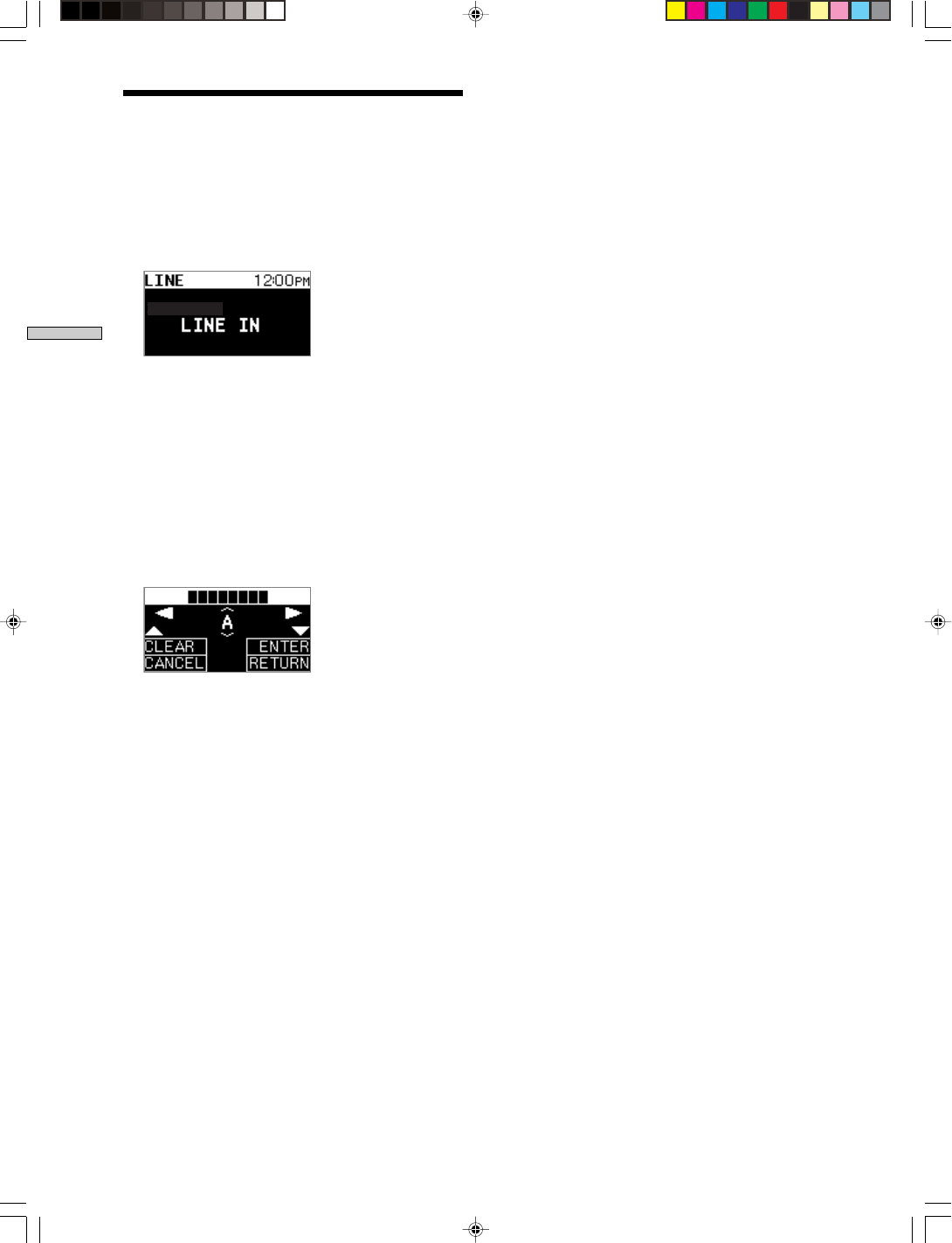
34US
Chapter 5 Enjoying Radio and Other Component
SONY CDP-NW10/DVP-NW50 (US) 2-584-978-11(1)
Listening to Sound from a
Component Connected to LINE IN
You can listen to music from an external source if the Unit
is connected to another playback component, such as a CD
changer, etc.
1Press the “LINE IN” SELECT on the Home Menu.
The LINE IN display appears.
2Play back the component connected to the Unit.
The sound from the component is output via the Unit.
You can adjust the volume of the Unit with + VOLUME
and – VOLUME on the Unit.
To edit the name of the LINE IN source
You can change “LINE IN” to something more recognizable
and have it displayed on the front panel display.
1Press and hold the “LINE IN” SELECT.
The Text edit Menu appears.
2Enter the name in the editing text box using the
SELECT.
See “Naming the Unit” on page 12 for details on how to
enter characters.
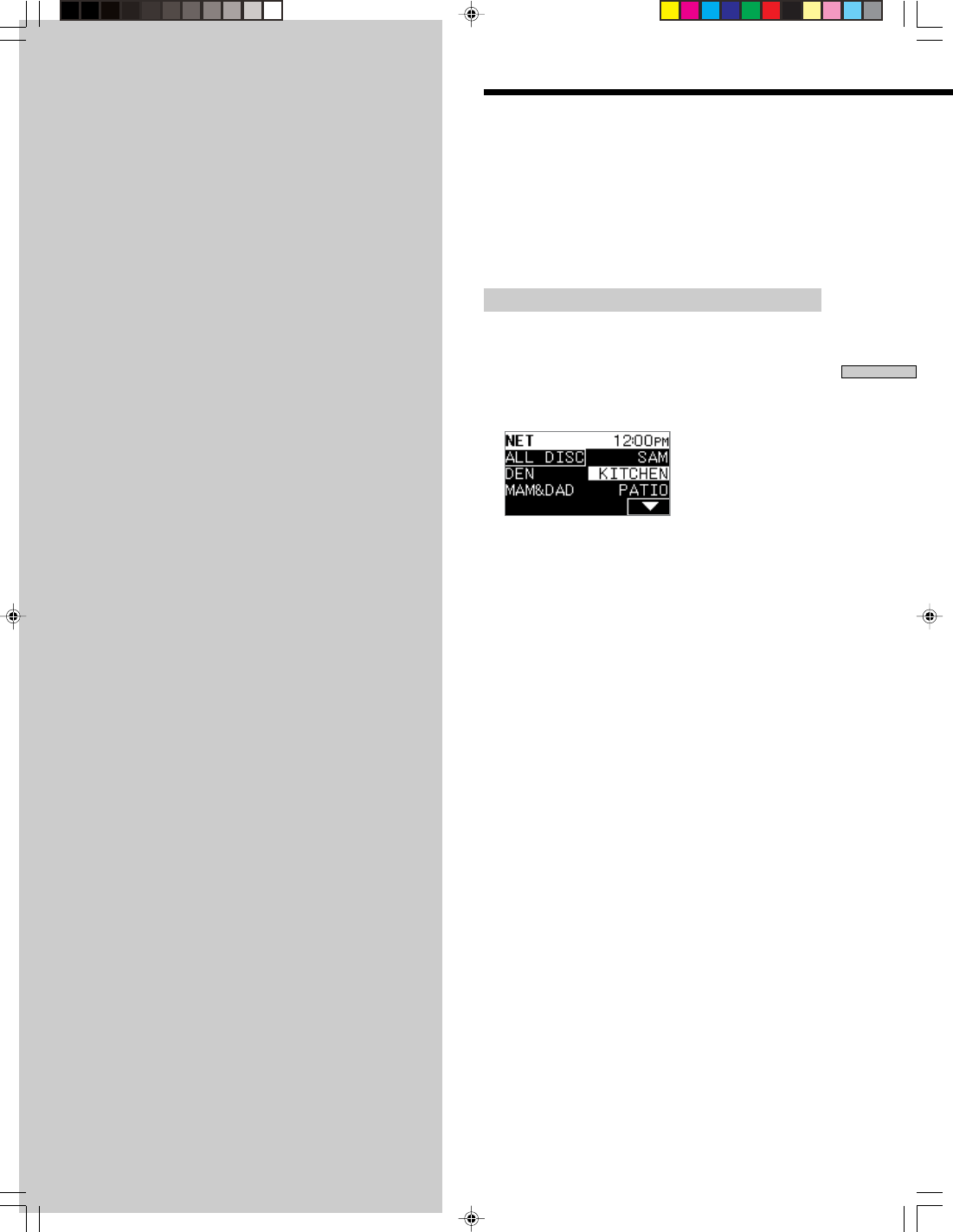
35US
Chapter 6 Using the System Network
SONY CDP-NW10/DVP-NW50 (US) 2-584-978-11(1)
Chapter 6
Using the
System Network
This chapter describes how to use
network functions among Units and
computers, etc. You can enjoy music,
and use the intercom and the monitor
function connecting each of the Units
via an Ethernet cable.
Playing Music on Other
Units
You can play back and share the music content in all Units
and computers via an Ethernet cable. There are two types
of source used to play back music content. One is
“NETWORK,” and the other is “MY MUSIC.”
If a computer is connected to the Internet, you can get the
CD information from the Gracenote CDDBR server.
Playing back music from “NETWORK”
When you select “NETWORK,” audio CDs on other Units
and MP3-format music files on your computer are played
back.
1Press the “NETWORK” SELECT on the Home Menu.
The Room list appears.
2Press any SELECT to select a Unit or a computer.
If the source you select is allocated to a Unit, the Track
list appears.
If the source you select is allocated to a computer, the
Browse Menu appears. Go to step 2 in “Playing back
music from “MY MUSIC” on page 36.
3Press any SELECT to select a track to be played
back.
The playback display appears, and playback starts.
Notes
• Each Unit appears with an original name if you have changed
the name of the Unit. See “Naming the Unit” on page 12 for
details on how to change the names of Units.
• When using network music, some of the functions or the access
to the other Units are restricted.
• Some music files stored on the hard disk of your computer may
not be able to be played back on the Unit. For example,
depending on file format, some music files may not be played
back on the Unit.
Continue to the next page l
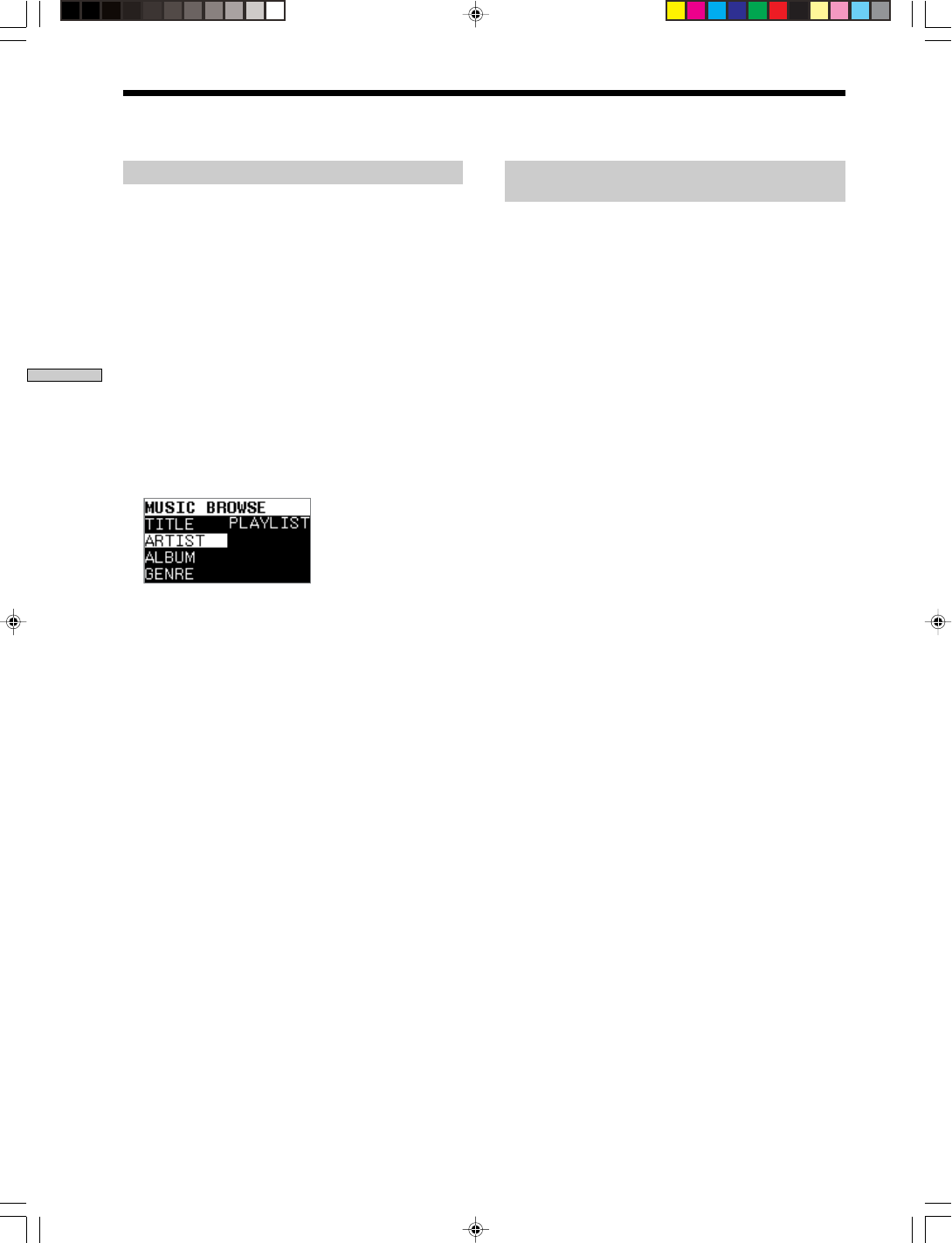
36US
Chapter 6 Using the System Network
SONY CDP-NW10/DVP-NW50 (US) 2-584-978-11(1)
Playing back music from “MY MUSIC”
When you select “MY MUSIC,” audio CDs in other Units
and MP3-format music files from your computers are
played back.
When the Unit has been connected to the Internet via a
computer, CD information, such as artist name, album
and track titles, or genre, are downloaded from the
Gracenote CDDBR server, and sorted into “TITLE,”
“ARTIST,” “ALBUM,” and “GENRE.” These information
appear on the front panel display.
You can select and play back desired tracks from these
lists. When the Unit is not connected to a computer or
your computer is not connected to the Internet, only
“TRACK1,” “TRACK2,” etc., appear on the front panel
display.
1Press the “MY MUSIC” SELECT on the Home Menu.
The Browse list appears.
2Press any SELECT to select a list from “TITLE,”
“ARTIST,” “ALBUM,” “GENRE,” or “PLAYLIST.”*
The selected list appears.
If you select “TITLE,” a Track list appears. Skip to step
4.
* If you press “TITLE,” “ARTIST,” “ALBUM” or “GENRE”
SELECT, each list is sorted and appears based on the CDDB
information. If you press “PLAYLIST” SELECT, the playlist
registered using the Utility In-Wall Unit software on the
computer appears.
3Press any SELECT to select an artist, genre, or a
playlist title according to the list you select in step
2.
4Press any SELECT to select a track to be played
back.
The playback display appears, and playback starts.
Various play mode functions
(Shuffle play, Repeat play)
“NETWORK” and “MY MUSIC” have two play modes.
Shuffle play
You can play back tracks in random order.
For details on “Shuffle play” see page 21.
Repeat play
For details on “Repeat play” see page 21.
Tip
If you select “ALL DISC” during NETWORK playback, the Unit
plays tracks on the disc randomly. When the disc finishes, it
selects the next disc to be played back at random.
Playing Music on Other Units (continued)
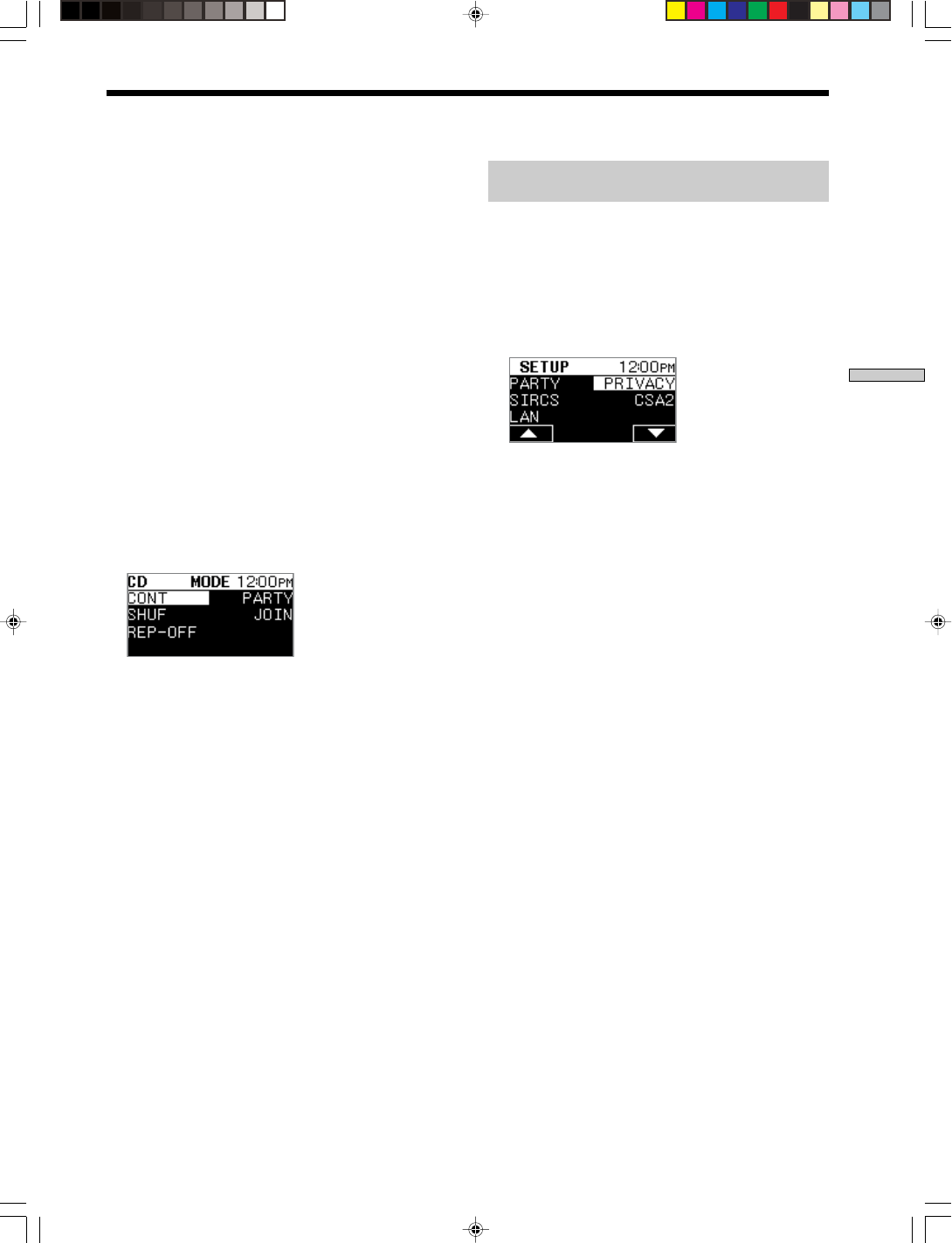
37US
Chapter 6 Using the System Network
SONY CDP-NW10/DVP-NW50 (US) 2-584-978-11(1)
Enjoying Music in All Rooms
Simultaneously (Party mode)
Using the Party mode function, you can share the music
content among multiple Units simultaneously. You can
also exclude a selected room from the Party mode (Party
Privacy).
Source and play modes available in the Party mode are
the following:
• NETWORK/MY MUSIC
– CDs inserted into Units in which the Party Privacy is
set to off.
– MP3-format music files stored on the hard disc drive
of a computer.
• CD/DVD
– CDs (when using a CDP-NW10)
– CDs, Data CDs (MP3) (when using a DVP-NW50)
• A device connected via LINE IN
– Sound output from a device connected via LINE IN.
• Tuner
– A station currently tuning in.
1Press MODE after selecting a source on the Home
Menu.
The Mode Menu appears.
2Press the “PARTY” SELECT.
“Party” appears on the right side of the top line on the
front panel display.
The Unit enters the Party mode, and music is output
to the rooms.
Tip
In the Party mode, some playback operations such as stop, play,
etc., are operable on all of the Units.
To cancel the Party mode
You can cancel the Party mode from any of the Units even
if the Unit is not in the Party mode.
Press the highlighted “PARTY” SELECT on the Mode
Menu using the same procedure you used when you
activate the Party mode.
e.g.
When you press MODE
while playing a CD.
Excluding the Unit from a Party mode
(Party Privacy)
If you set the Party Privacy in a selected Unit, you can
operate that Unit individually even if other Unit is in the
Party mode.
The setting is retained even if you turn off the Unit.
1Press the “V” SELECT on the Home Menu, then
press the “SETUP” SELECT.
The Setup Menu appears.
2Press the “PRIVACY” SELECT.
“PRIVACY” is highlighted.
The Unit enters the Party Privacy mode.
Tips
• When you want to join the Party mode, press MODE, then the
“JOIN” SELECT on the Mode Menu. If the Unit has already
joined in the Party mode, “QUIT” is displayed on the Mode
Menu.
• When you want to quit the Party mode, press MODE, then the
“QUIT” SELECT on the Mode Menu.If the Unit has not joined
in the Party mode, “JOIN” is displayed on the Mode Menu.
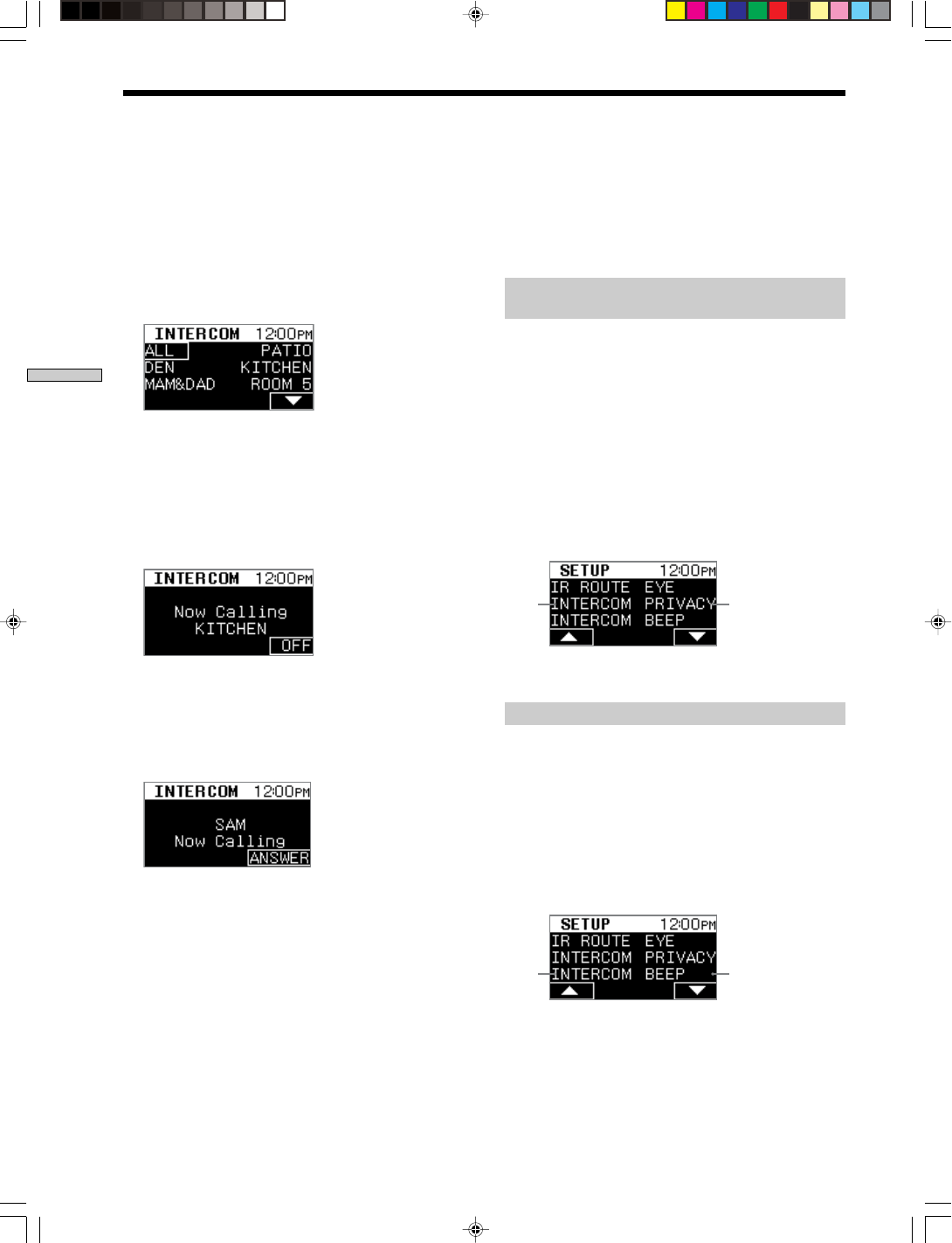
38US
Chapter 6 Using the System Network
SONY CDP-NW10/DVP-NW50 (US) 2-584-978-11(1)
Talking with Persons in
Other Rooms (INTERCOM)
You can talk with person in any room using the Intercom
function. While INTERCOM is set to ON, the internal
speaker is activated and speakers connected to the Unit
are muted. The streaming on the network stops until the
intercom connection is terminated on both of the sending
and receiving rooms.
1Press the “INTERCOM” SELECT on the Home Menu.
The Room list appears.
2Press any SELECT to select the room you want to
contact.
If the room you want to contact is not displayed on the
front panel display, press the “V” SELECT to display
the next page.
The INTERCOM display appears, and connection is
established after the receiving room answers.
3To cancel the intercom connection, press the “OFF”
SELECT on the Intercom display.
To answer INTERCOM
Press the “ANSWER” SELECT in the receiving room.
Notes
• If there is no answer from the room you are trying to contact,
the connection is terminated automatically in 10 seconds.
• Connection between rooms terminates automatically 30
seconds after the receiving room answers.
• Connection can be terminated by pressing the “OFF” SELECT
from either the sending or receiving room.
• A Unit can call up all the rooms using the INTERCOM
function, but only one room can answer the call. Connections to
rooms other than the answering room are disconnected.
To adjust the speaker level during INTERCOM
The volume of the INTERCOM function is independent
from that in audio control.
Adjust the volume with + VOLUME and – VOLUME on
the Unit while the INTERCOM connection is established.
Excluding a Unit from INTERCOM
(Intercom Privacy)
Any room in which the Intercom Privacy is set to ON,
does not receive the Intercom signal.
1Press the “V” SELECT on the Home Menu, then
press the “SETUP” SELECT.
The Setup Menu appears.
2Press the “V” SELECT repeatedly until “INTERCOM
PRIVACY” appears on the front panel display.
3Press the A or B SELECT to activate Intercom
Privacy mode.
“PRIVACY” is highlighted and the Intercom Privacy is
set to ON.
AB
Press the A or B SELECT to exit the Intercom Privacy.
Changing the call sound of the INTERCOM
You can change the call sound heard when the room
receives an intercom signal.
1Press the “V” SELECT on the Home Menu, then
press “SETUP” SELECT.
The Setup Menu appears.
2Press the “V” SELECT repeatedly until “INTERCOM
RING” appears on the front panel display.
3Press the A or B SELECT to select the sound.
AB
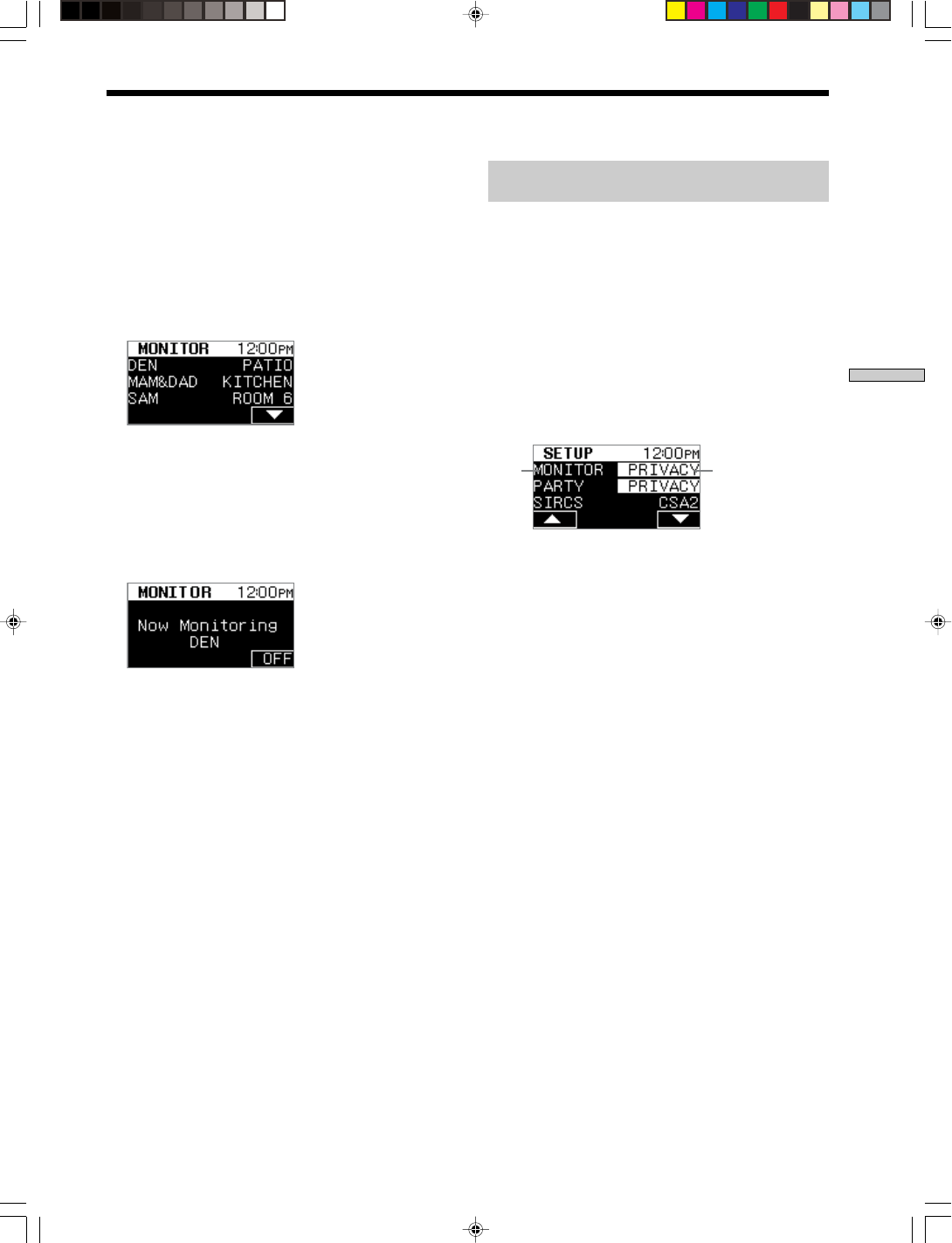
39US
Chapter 6 Using the System Network
SONY CDP-NW10/DVP-NW50 (US) 2-584-978-11(1)
Monitoring Other Rooms
(MONITOR)
You can monitor other rooms via the Unit. While
MONITOR is set to ON, the internal speaker is activated
and speakers connected to the Unit are muted. The
streaming on the network stops until the monitor
connection is terminated on the both of monitoring and
monitored Units.
1Press the “V” SELECT on the Home Menu, then
press “MONITOR” SELECT.
The Room list appears.
2Press any SELECT to select the room you want to
monitor.
If the room you want to monitor is not displayed on
the front panel display, press the “V” SELECT to
display the next page.
The Monitoring display appears, and a connection
with the room is established.
3To cancel monitoring, press the “OFF” SELECT.
Note
Monitoring continues until MONITOR is canceled.
To adjust the speaker level during MONITOR
The volume of the Monitor function is independent from
that in audio control.
Adjust the volume with + VOLUME and – VOLUME on
the Unit while MONITOR connection is established.
Excluding a Unit from MONITOR
(Monitor Privacy)
You cannot monitor a room, for which the Monitor
Privacy is set to ON.
1Press the “V” SELECT on the Home Menu, then
press the “SETUP” SELECT.
The Setup Menu appears.
2Press the “V” SELECT repeatedly until “MONITOR
PRIVACY” appears on the front panel display.
3Press the A or B SELECT to activate Monitor
Privacy mode.
“PRIVACY” is highlighted and the Monitor Privacy
mode is set to ON.
AB
Press the A or B SELECT again to exit the Monitor
Privacy.
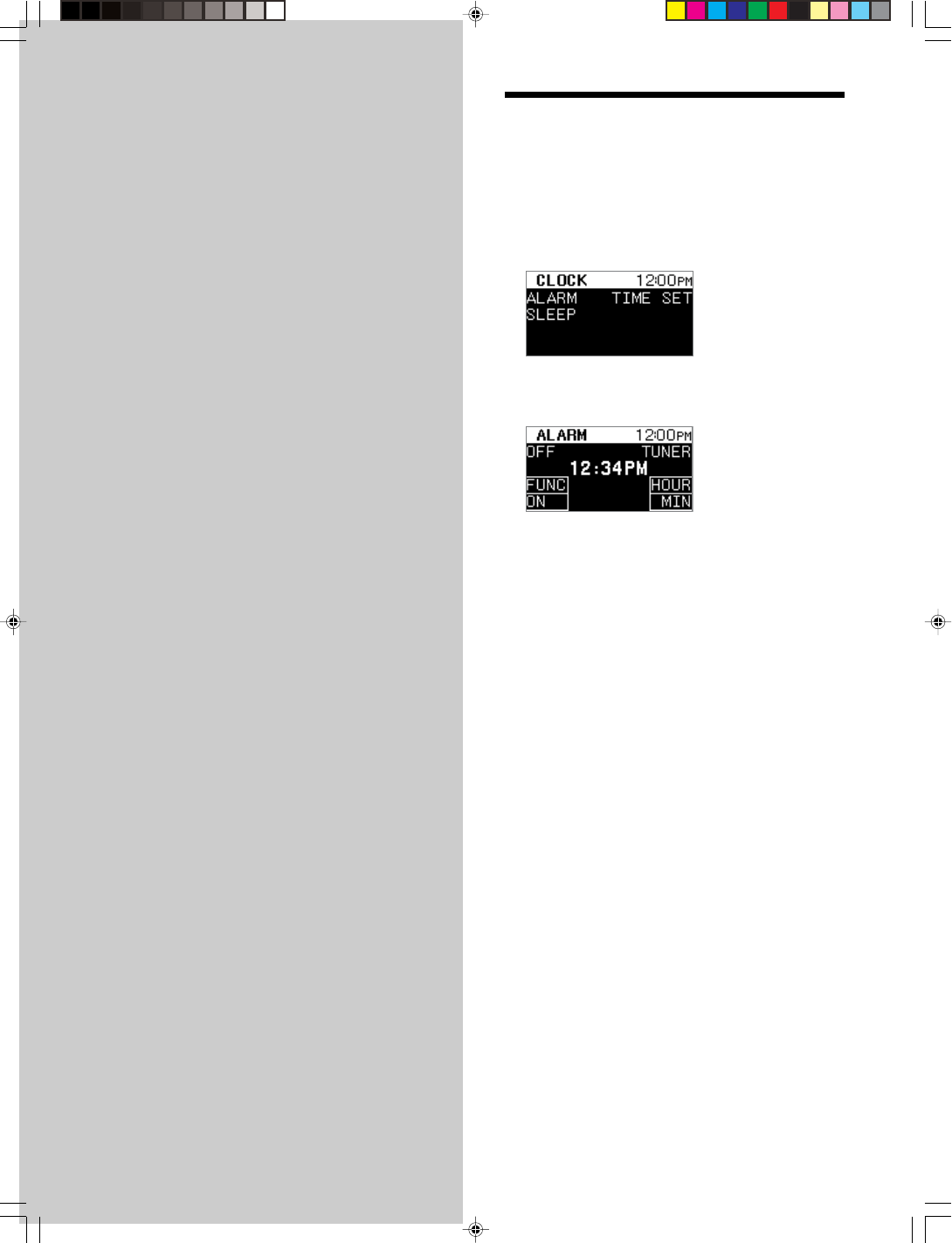
40US
SONY CDP-NW10/DVP-NW50 (US) 2-584-978-11(1)
Chapter 7
Setting the
Timer
This chapter provides you with
information on setup of the timer.
Setting the Alarm
You can set the Unit to turn on automatically at a
specified time.
1Press the “V” SELECT on the Home Menu, then
press the “CLOCK” SELECT.
The Clock Menu appears.
2Press the “ALARM” SELECT.
The Alarm set Menu appears.
3Check to see if the desired source for the alarm is
selected and displayed in the upper right on the
front panel display. If not, press the “FUNC” SELECT
repeatedly to select a source.
The playback source changes as shown below.
CD/DVD t TUNER t LINE
4Set the hour and minute with the “HOUR” and
“MIN” SELECT.
5Press the “ON” SELECT.
The default setting is “OFF.”
The alarm is set up, and “ON” is displayed.
6Press X/1 (POWER) to turn off.
To set the alarm “OFF”
Press the “OFF” SELECT in step 5.
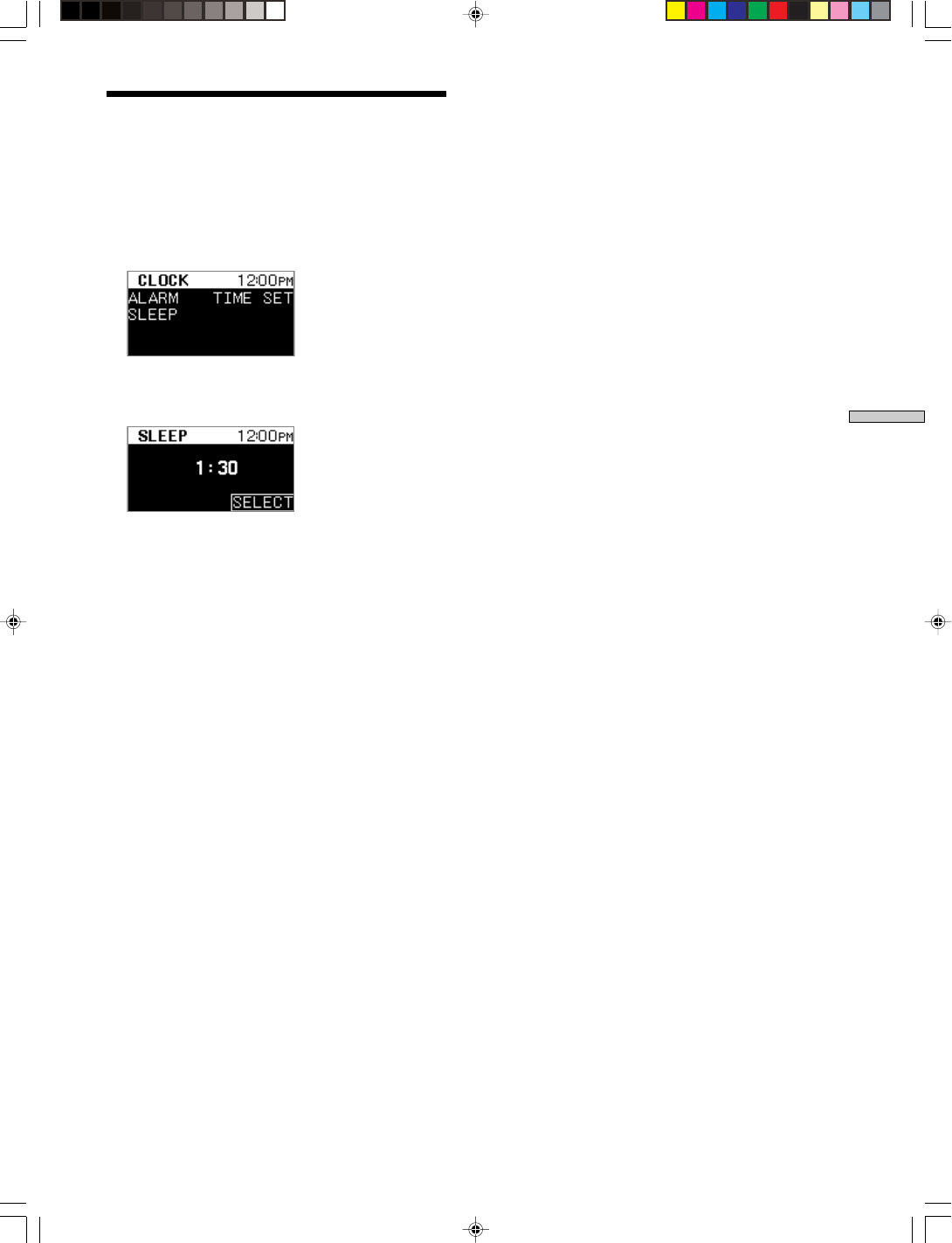
41US
Chapter 7 Setting the Timer
SONY CDP-NW10/DVP-NW50 (US) 2-584-978-11(1)
Setting the Sleep Timer
You can set the Unit to turn off automatically at a
specified time.
1Press the “V” SELECT on the Home Menu, then
press the “CLOCK” SELECT.
The Clock Menu appears.
2Press the “SLEEP” SELECT.
The Sleep timer Menu appears.
3Press the “SELECT” SELECT.
Each time you press the button, the time changes as
shown below.
OFF t 1:30 t 1:00 t 0:30
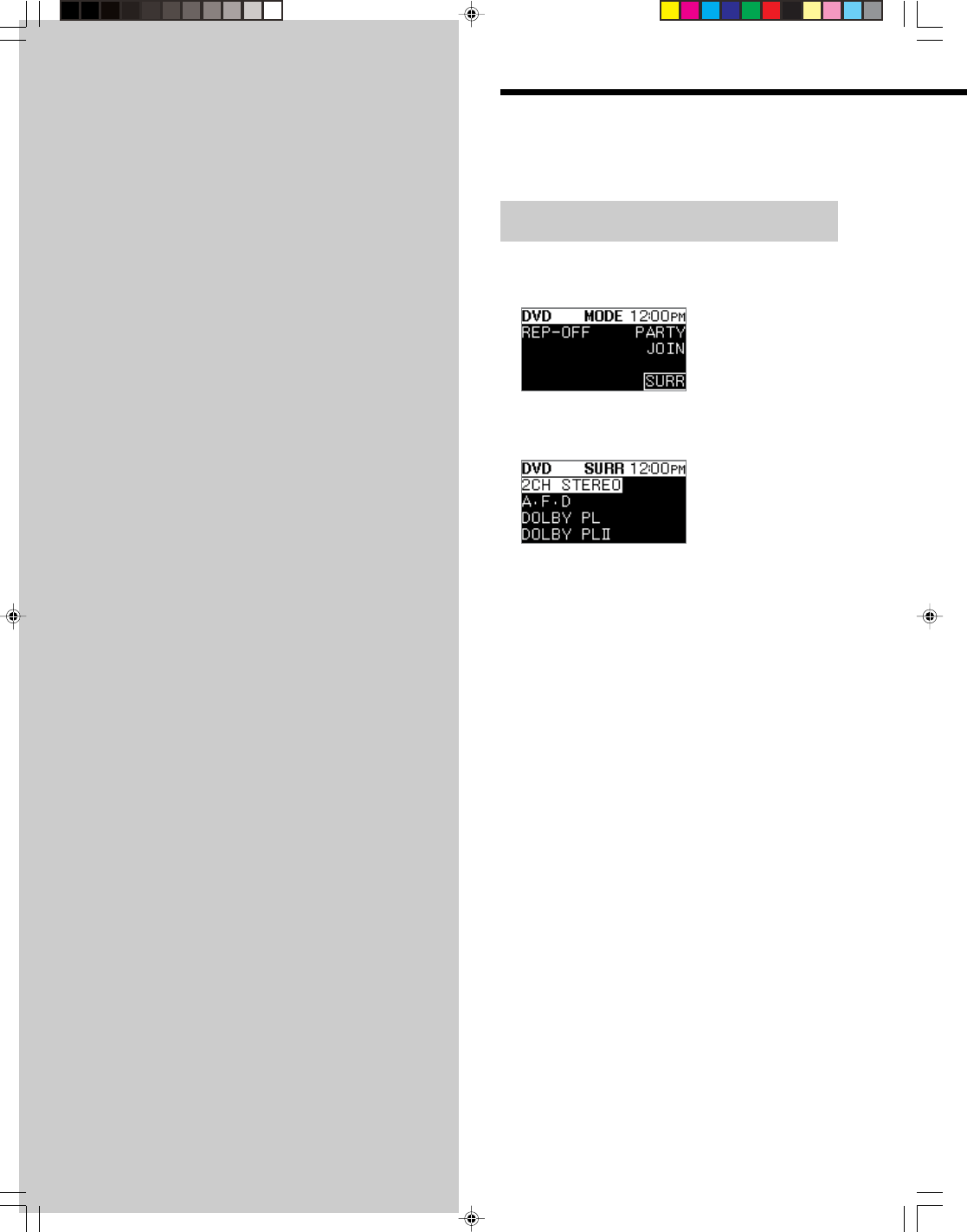
42US
SONY CDP-NW10/DVP-NW50 (US) 2-584-978-11(1)
Chapter 8
Other
Functions
This chapter describes the setup of the
front panel display, sound field, and
speakers.
Selecting the surround mode
(DVP-NW50 only)
1Press MODE on the DVD display.
The following display appears.
2Press the “SURR” SELECT.
The following display appears.
3Press any SELECT to select the desired surround
mode from the following selections.
See the explanations given for each item in the
following section.
2CH STEREO (2CH)
Outputs the sound from the front left and right speakers
only. Standard two channel (stereo) sources completely
bypass any processing. Multi channel surround formats
are downmixed to two channels.
A.F.D. (AUTO FORMAT DIRECT)
Surround mode is decoded as it is recorded on the disc,
without adding any effects (e.g. reverbertaion).
DOLBY PL (Dolby Pro Logic)
Performs Dolby Pro Logic decoding. A source recorded in
2 channels is decoded into 4 channels.
DOLBY PL II (Dolby Pro Logic II)
Performs Dolby Pro Logic II Movie decoding. This setting
is ideal for movies encoded in Dolby Surround. In
addition, this mode can reproduce sound in 5.1 channel
when watching videos of old movies or with dubbed
language.
To return to the previous display
Press BACK.
Note
When an input signal (e.g., multi channel, etc.) other than from a
2 channels source is input, “DOLBY PL” and “DOLBY PL II” are
decoded into “A.F.D.”
Using the Setup Display
You can set up the sound on the Unit.
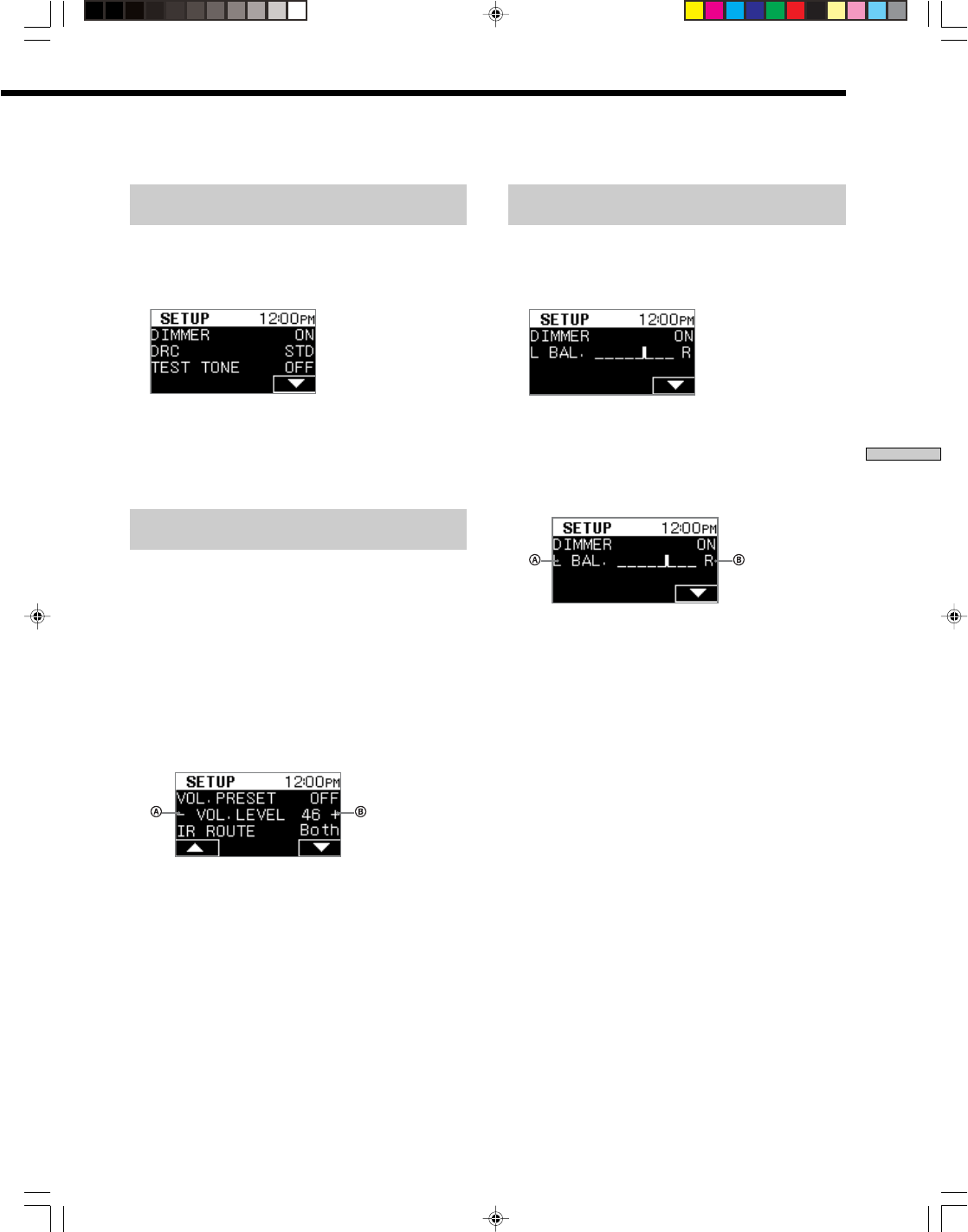
43US
SONY CDP-NW10/DVP-NW50 (US) 2-584-978-11(1)
Chapter 8 Other Functions
Adjusting the contrast of the front panel
display (DIMMER)
1Press the “V” SELECT on the Home Menu, then
press the “SETUP” SELECT.
The Setup Menu appears.
2Press the “DIMMER” SELECT to activate DIMMER.
“ON” and “OFF” are toggled as you press the
“DIMMER” SELECT.
The default setting is “OFF.”
Presetting the volume when the power is
turned on (VOL PRESET)
1Press the “V” SELECT on the Home Menu, then
press the “SETUP” SELECT.
The Setup Menu appears.
2Press the “V” SELECT repeatedly until “VOL.
PRESET” appears on the front panel display.
3Press the “VOL. PRESET” SELECT to activate VOL.
PRESET.
“ON” and “OFF” are toggled as you press the “VOL.
PRESET” SELECT.
The default setting is “OFF.”
4Adjust the volume by pressing the A or B SELECT.
The volume increases or decreases by 1(vol) step as
you press the A or B SELECT.
The default setting is set to “MIN.”
Adjusting the front speaker balance
(BALANCE) (CDP-NW10 only)
1Press the “V” SELECT on the Home Menu, then
press the “SETUP” SELECT.
The Setup Menu appears.
2Press the A or B SELECT to adjust the front
speaker balance between the left and right
speakers.
The balance can be adjusted ±8 steps in left and right
position.
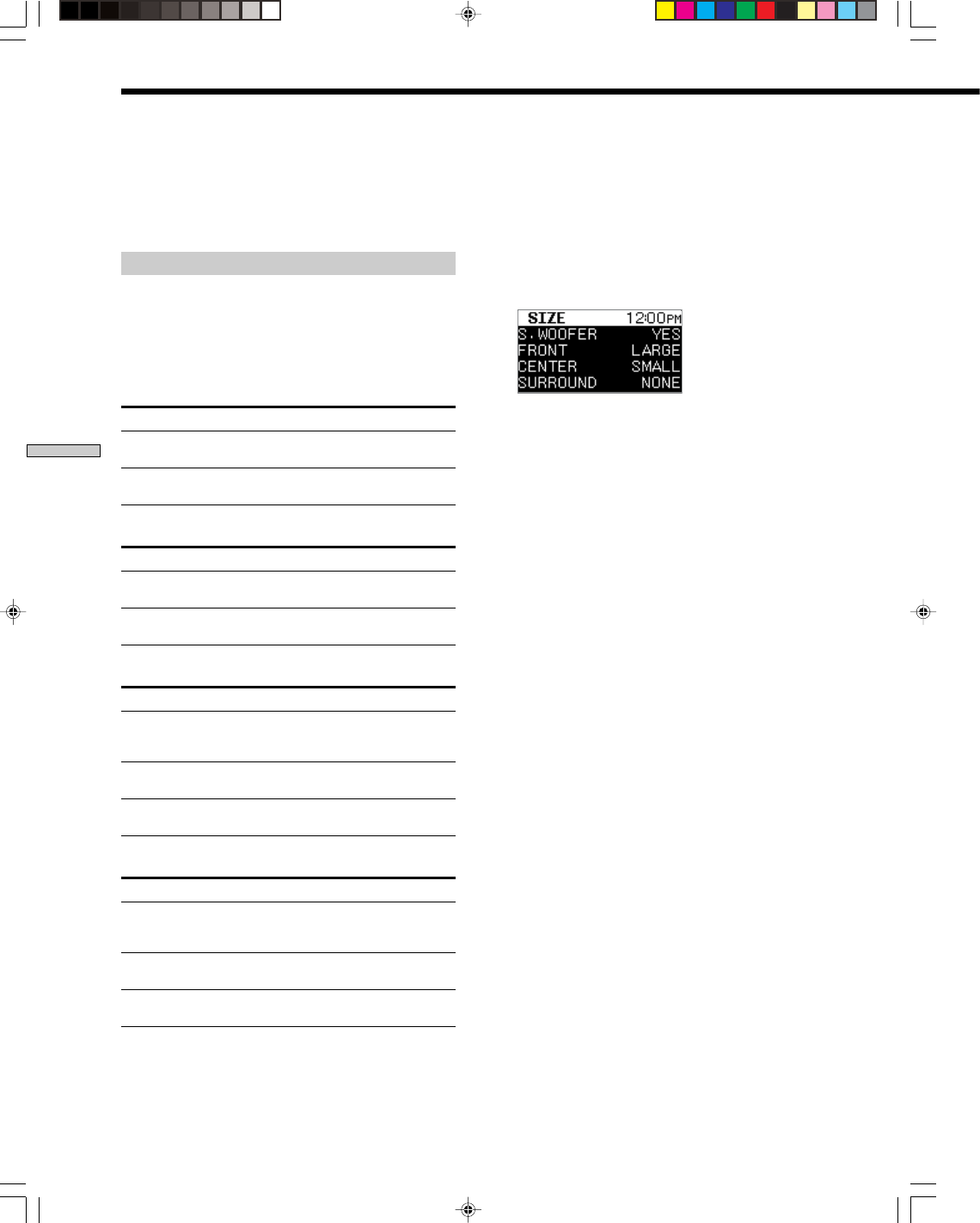
44US
SONY CDP-NW10/DVP-NW50 (US) 2-584-978-11(1)
Chapter 8 Other Functions
To obtain the best possible surround sound, set the size of
the speakers you have connected and their distance from
your listening position. Then use the test tone to adjust
the volume of the speakers to the same level.
Selecting a speaker size
Set the speaker size to match the size of the speakers you
are using. This setting is concerned with bass
management and downmix function. The list below
describes the available settings for each of the speakers.
Sub Woofer (S.WOOFER)
Speaker Size Function
YES Select this if you have connected a sub
woofer speaker.
NONE Select this if you have not connected a sub
woofer speaker.
Front Speakers (FRONT)
Speaker Size Function
LARGE Normally select this position. SMALL cannot
be selected if sub woofer is set to “NONE.”
SMALL Select this when the speaker cannot
reproduce adequate bass frequencies.
Center Speakers (CENTER)
Speaker Size Function
LARGE Normally select this position. LARGE cannot
be selected if front speaker is set to
“SMALL.”
SMALL Select this when the speaker cannot
reproduce adequate bass frequencies.
NONE Select this if you have not connected a center
speaker.
Rear Speakers (SURROUND)
Speaker Size Function
LARGE Normally select this position. LARGE cannot
be selected if front speaker is set to
“SMALL.”
SMALL Select this when the speaker cannot
reproduce adequate bass frequencies.
NONE Select this if you have not connected a
surround speaker.
1Press the “V” SELECT on the Home Menu, then
press the “SETUP” SELECT.
The Setup Menu appears.
2Press the “V” SELECT repeatedly until “SP. SIZE”
appears.
3Press the “SP. SIZE” SELECT.
The Speaker size setup Menu appears.
4Select the corresponding SELECT to select the
speaker to be setup.
The size of speaker is toggled as you press any
SELECT as shown above.
5Repeat step 4 until you have selected all of the
speakers.
Notes
• If you connect large speakers that will effectively
reproduce bass frequencies, select “LARGE.” Normally,
select “LARGE.”
• If the sound is distorted, or you feel a lack of surround
effects when using multi channel surround sound,
select “SMALL” to activate the bass redirection circuitry
and output the front channel bass frequencies from the
sub woofer.
About speaker sizes
Internally, the LARGE and SMALL settings for each speaker
determine whether or not the internal sound processor will cut
the bass signal from that channel. When the bass is cut from a
channel the bass redirection circuitry sends the corresponding
bass frequencies to the sub woofer or other “LARGE” speaker.
However, since bass sounds have a certain amount of
directionality it is best not to cut them, if possible. Therefore,
even when using small speakers, you can set them to “LARGE” if
you want to output the bass frequencies from that speaker. On
the other hand, if you are using a large speaker, but prefer not to
have bass frequencies output from that speaker, set it to
“SMALL.” If the overall sound level is lower than you prefer, set
all speakers to “LARGE.”
Settings for Speakers (DVP-NW50 only)
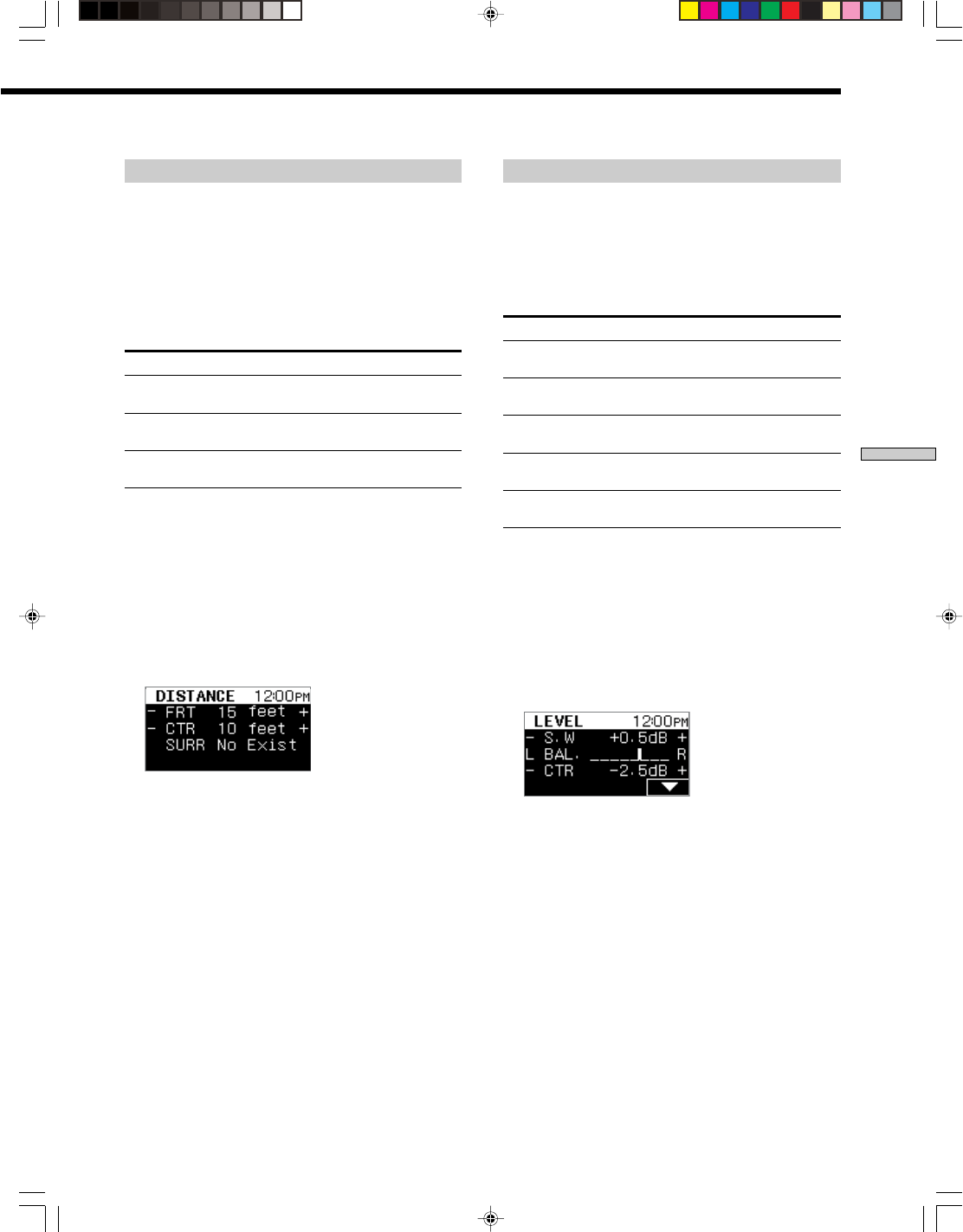
45US
SONY CDP-NW10/DVP-NW50 (US) 2-584-978-11(1)
Chapter 8 Other Functions
Setting the speaker distance
You must set the distance from your listening position to
the speakers.
The available distance for a center and a surround speaker
depends on that of the front speaker.
The next list shows the selectable distance value of each
speaker. The list below describes the available setting for
each of speakers. The default adjustments are in
parentheses.
Speaker Distance
FRONT (10 ft/3.0m) Set this between 3 and 20 ft (0.9 m and
6.0 m) in 1 ft (0.3 m) increments
CENTER (10 ft/3.0m) Set this between 3 and 20 ft* (0.9 m and
6.0 m) in 1 ft (0.3 m) increments.
SURROUND Set this between 3 and 20 ft* (0.9 m and
(10 ft/3.0m) 6.0 m) in 1 ft (0.3 m) increments.
* The setup value may be different depending on the setup value
of the front speaker.
1Press the “V” SELECT on the Home Menu, then
press the “SETUP” SELECT.
The Setup Menu appears.
2Press the “V” SELECT repeatedly until “SP.
DISTANCE” appears.
3Press the “SP. DISTANCE” SELECT.
The Speaker distance setup Menu appears.
4Select the distance between the Unit and the
speaker by pressing the “+” and “–” SELECT.
The distance gets longer or shorter by 1 foot each time
you press each of the “+” or “–” SELECT .
“No Exist” appears on the front panel display if you
set the size of the speaker to “NONE” in “Selecting a
speaker size.” (page 44)
Setting a speaker level
The Level Menu contains parameters that let you adjust
the balance and speaker volumes of each speaker. The
settings available in this menu are applied to all sound
fields. Be sure to set “TEST TONE” to “ON” for easy
adjustment.
The default adjustments are in parentheses.
Speaker Speaker level
SUB WOOFER (0 dB) Set this between –6 dB and +6 dB in 0.5
dB increments.
FRONT (BALANCE) The balance can be adjusted 8 steps in
left and right position.
CENTER (0 dB) Set this between –6 dB and +6 dB in 0.5
dB increments.
SURROUND L (0 dB) Set this between –6 dB and +6 dB in 0.5
dB increments.
SURROUND R (0 dB) Set this between –6 dB and +6 dB in 0.5
dB increments.
1Press the “V” SELECT on the Home Menu, then
press the “SETUP” SELECT.
The Setup Menu appears.
2Press the “V” SELECT repeatedly until “LEVEL”
appears on the front panel display.
3Press the “LEVEL” SELECT.
The Level setup Menu appears.
4Adjust the speaker level by pressing each of the
“+,” “–,” “L,” or “R” SELECT.
The SELECT on the left side decrease the level in 0.5
dB steps. For front speaker adjustment, the SELECT
on the left side moves the speaker balance toward the
left.
The SELECT on the right side increase the level in 0.5
dB steps. For front speaker adjustment, the SELECT
on the right side moves the speaker balance toward
the right.
Continue to the next page l
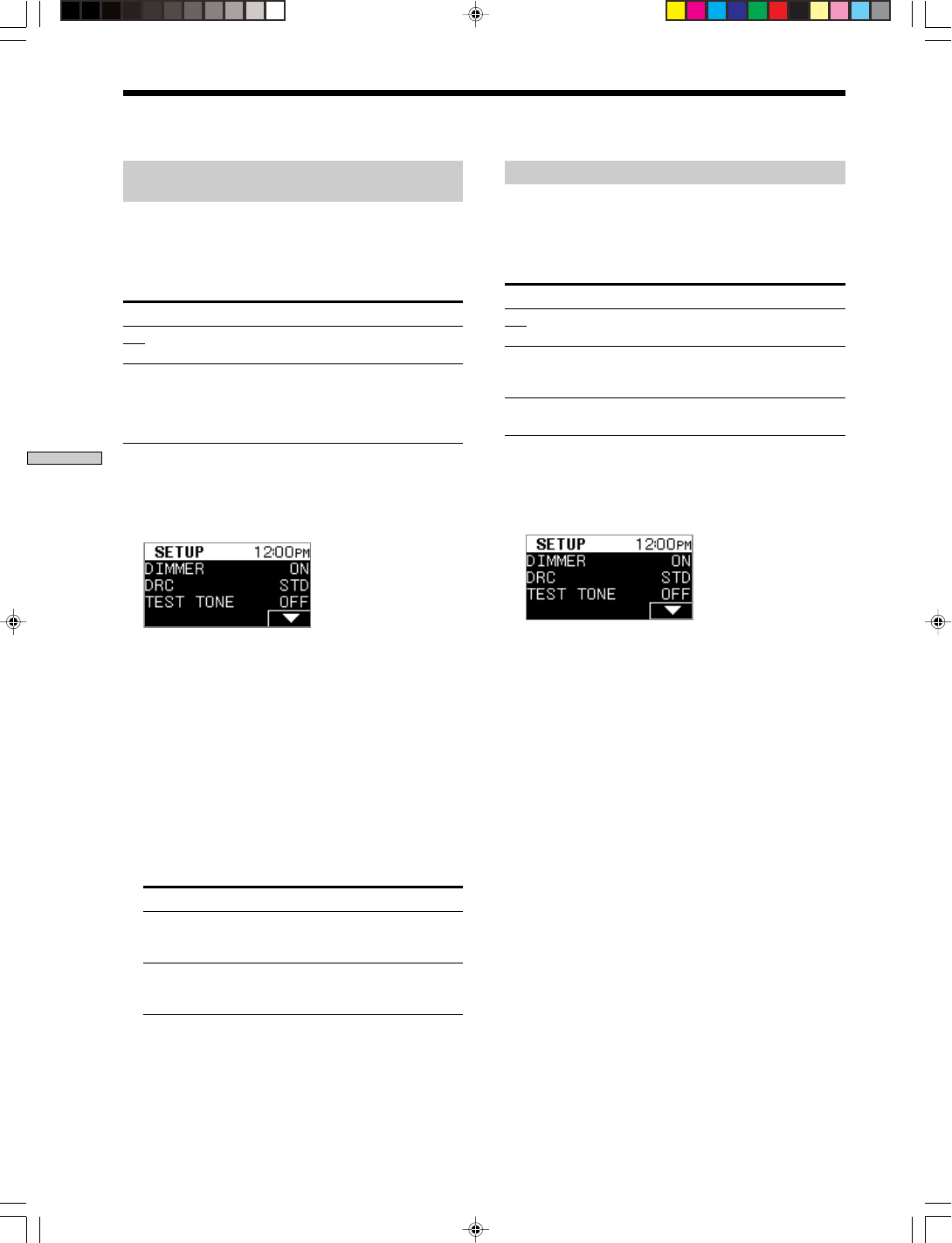
46US
SONY CDP-NW10/DVP-NW50 (US) 2-584-978-11(1)
Chapter 8 Other Functions
Adjusting the speaker volume – TEST
TONE
The speakers will emit a test tone.
Use the remote while seated in your listening position to
adjust the volume of each speaker.
The default setting is underlined.
Test Tone Function
OFF The test tone is not emitted from the
speakers.
ON The test tone is emitted from each speaker in
sequence while you are adjusting the level.
However, when the speaker sizes set to
“NONE,” the speakers do not emit the test
tone.
1Press the “V” SELECT on the Home Menu, then
press the “SETUP” SELECT.
The Setup Menu appears.
2Press the “TEST TONE” SELECT to activate the TEST
TONE.
“ON” and “OFF” are toggled as you press “TEST
TONE” SELECT.
You will hear the test tone from each speaker for two
seconds each in sequence as follows.
Front speaker (L) t Center speaker t Front speaker
(R) t Surround speaker (R) t Surround speaker (L)
t Sub woofer
3Adjust the volume level so that the volume of the
test tone from each speaker sounds the same when
you are in your main listening position.
To adjust Use
balance of the front front balance parameter on the
right/front left Speaker level Menu (page 45)
speakers
volume level of the surround balance parameter on the
center/surround/ Speaker level Menu (page 45)
sub woofer
4Press the “TEST TONE” SELECT again to turn off the
TEST TONE.
Setting the dynamic range compressor
You can compress the dynamic range of the sound track.
This may be useful when you want to watch movies at
low volumes late at night.
The default setting is underlined.
DRC Function
OFF Reproduces the sound track with no
compression.
STD Reproduces the sound track with the
dynamic range intended by the recording
engineer.
MAX Provides dramatic compression of the
dynamic range.
1Press the “V” SELECT on the Home Menu, then
press “SETUP” SELECT.
The Setup Menu appears.
2Press the “DRC” SELECT to activate the Dynamic
range compressor.
3Press the “DRC” SELECT again to select the sound.
“OFF,” “STD,” and “MAX” are toggled as you press
the button.
Note
Dynamic range compression works with Dolby Digital sources
only.
Settings for Speakers (DVP-NW50 only) (continued)
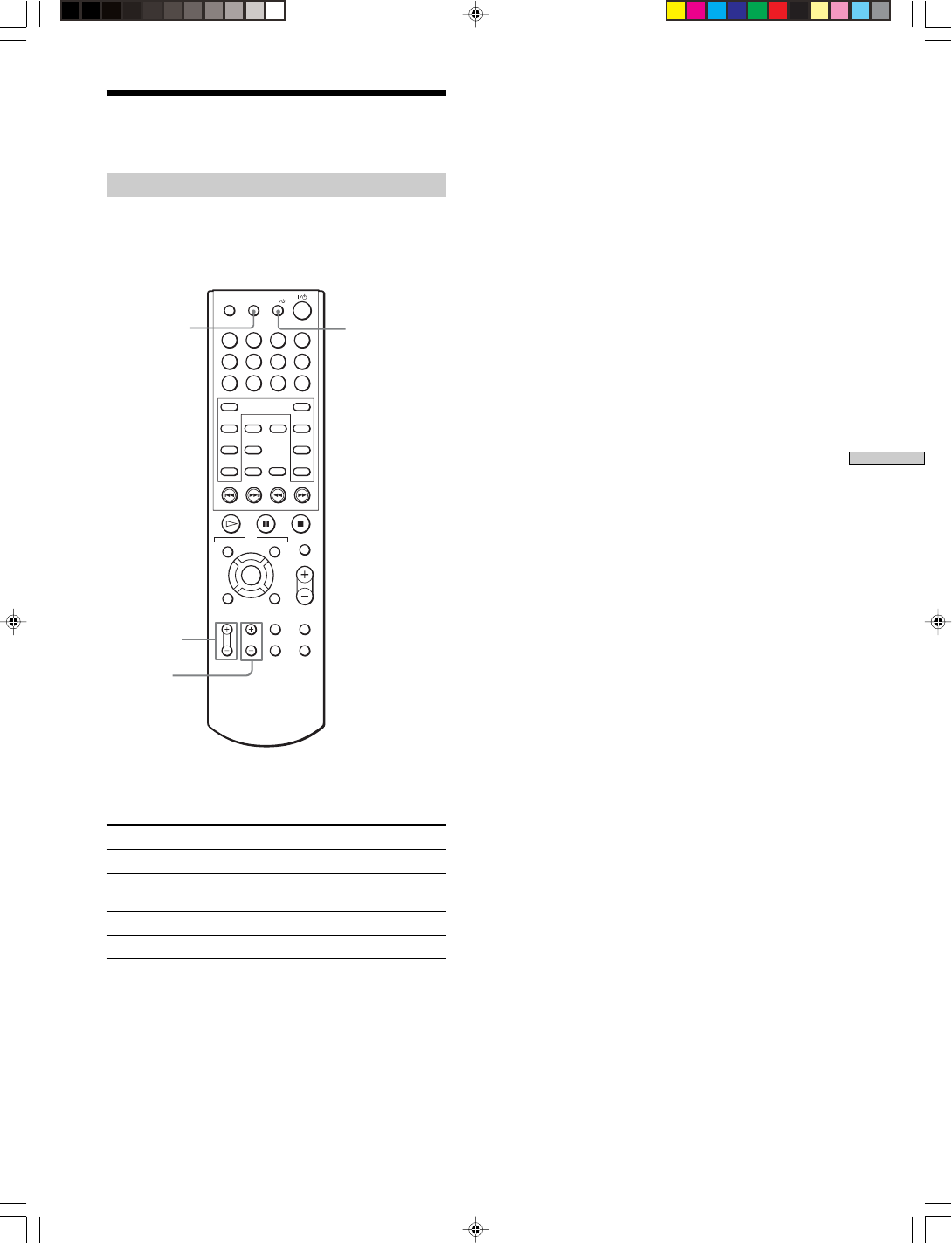
47US
SONY CDP-NW10/DVP-NW50 (US) 2-584-978-11(1)
Chapter 8 Other Functions
1234
5678
9
0
RM SETUP
ANGLE
ENTER CLEAR
SELECT
DOWN
HOME
MODE BACK
TOP MENU MENU
DVD
MUTING
MASTER VOL
RETURN DISPLAY
TV VOL TV CH AUDIO
SUBTITLE
DVD SETUP
UP
TV
TV/VIDEO
f
F
Gg
ENTER
O
Operating a Sony TV with
the Remote
TV ?/1
TV VOL +/–
TV CH +/–
TV/VIDEO
Controlling your TV with the remote
You can operate a Sony TV using the remote without
presetting remote codes.
Press TV ?/1.
Operate your TV using the buttons below.
Buttons Function
TV ?/1Turn the TV on or off
TV/VIDEO Switch the TV input source between TV and
other input sources
TV VOL +/– Adjust the TV volume
TV CH +/– Select the TV channel
Note
Depending on the Unit connected, you may not be able to control
your TV using some of the buttons above.

48US
SONY CDP-NW10/DVP-NW50 (US) 2-584-978-11(1)
Chapter 9
Other
Information
This chapter provides you with
additional information that will help
you understand and maintain your
system.
Precautions
On safety
• CAUTION – The use of optional instruments with this product
will increase eye hazard.
• To prevent fire or shock hazard, do not place objects
filled with liquids, such as vases, on the apparatus.
• Should any solid object or liquid fall into the cabinet,
unplug the Unit and have it checked by qualified
personnel before operating it any further.
• Unauthorized substitutions may result in fire, electric
shock, causing death or serious injury.
Attachment to a wall should not be performed by
ungualifield persons.
Attachment and adjustment by ungualifield persons is
dangerous and may cause an accident or cause the unit
to fall.
Be sure to consign installation attachment and removal
to a gualifield service technician.
On power sources
• The Unit is not disconnected from the AC power source
as long as it is connected to the wall outlet, even if the
Unit itself has been turned off.
• If you are not going to use the Unit for a long time, be
sure to disconnect the Unit from the wall outlet. To
disconnect the AC power cord, grasp the plug itself;
never pull the cord.
On placement
• Place the Unit in a location with adequate ventilation to
prevent heat build-up in the Unit.
• Do not place the Unit on a soft surface such as a rug.
• Do not place the Unit in a location near heat sources, or
in a place subject to direct sunlight, excessive dust, or
mechanical shock.
• Do not install the Unit in an inclined position. It is
designed to be operated in a horizontal position only.
• Keep the Unit and the discs away from equipment with
strong magnets, such as microwave ovens, or large
loudspeakers.
• Do not place heavy objects on the Unit.
On cleaning
Clean the cabinet, panel, and controls with a soft cloth
slightly moistened with a mild detergent solution. Do not
use any type of abrasive pad, scouring powder or solvent
such as alcohol or benzine.
On cleaning discs
Do not use a commercially available cleaning disc. It may
cause a malfunction.
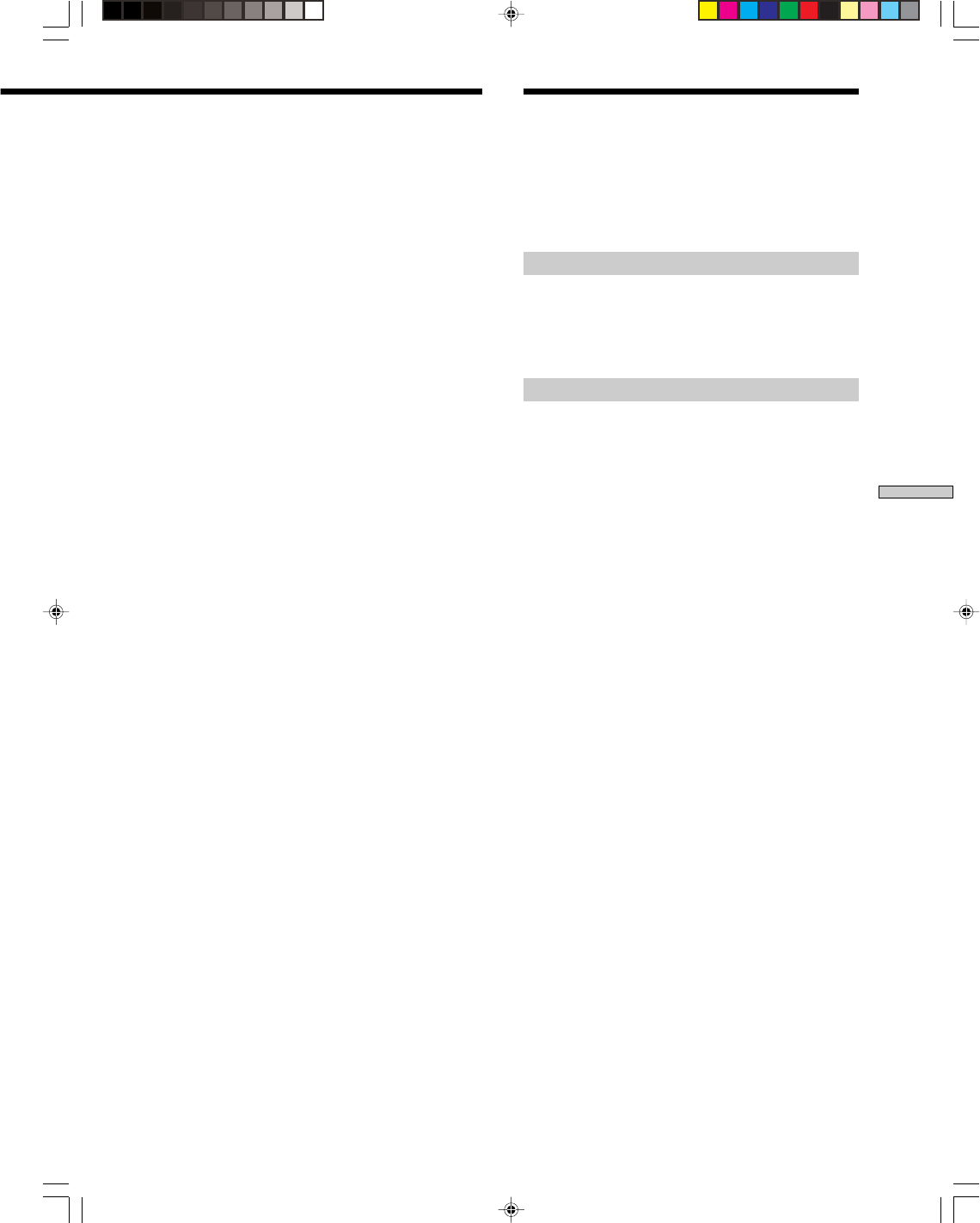
49US
Chapter 9 Other Information
SONY CDP-NW10/DVP-NW50 (US) 2-584-978-11(1)
If you experience any of the following difficulties while
using the Unit, use this troubleshooting guide to help you
to remedy the problem. Should any problem persist,
consult your nearest installer.
Power
The power is not turned on.
,Check that the AC power cord is connected
securely.
Picture
There is no picture.
,The video connecting cords are not connected
securely.
,The video connecting cords are damaged.
,The Unit is not connected to the correct TV input
jack (page 10).
,The video input on the TV is not set so that you
can view pictures from the Unit.
,Check the connection to your TV (page 10) and
switch the input selector on your TV so that the
signal from the Unit appears on the TV screen.
Picture noise appears.
,The disc is dirty or flawed.
,If the picture output from your Unit goes through
your VCR to get to your TV, the copy-protection
signal applied to some DVD programs could affect
picture quality. If you still experience problems
even when you connect your Unit directly to your
TV, try connecting your Unit to your TV's S VIDEO
input (page 10).
Even though you set the aspect ratio in “TV
Type” of “General Setup,” the picture does not
fill the screen.
,The aspect ratio on the disc is fixed.
The picture is not displayed correctly.
The Unit and the TV are not synchronized.
,Check the “TV Type” setting in “General Setup”
(page 28).
(TV in North America uses the NTSC color
system).
Troubleshooting
IMPORTANT NOTICE
Caution: This Unit is capable of holding a still video
image or on-screen display image on your television
screen indefinitely. If you leave the still video image or on-
screen display image displayed on your TV for an
extended period of time, you risk permanent damage to
your television screen. Plasma display panel televisions
and projection televisions are susceptible to this.
If you have any questions or problems concerning your
Unit, please consult your nearest Sony dealer.
Continue to the next page l
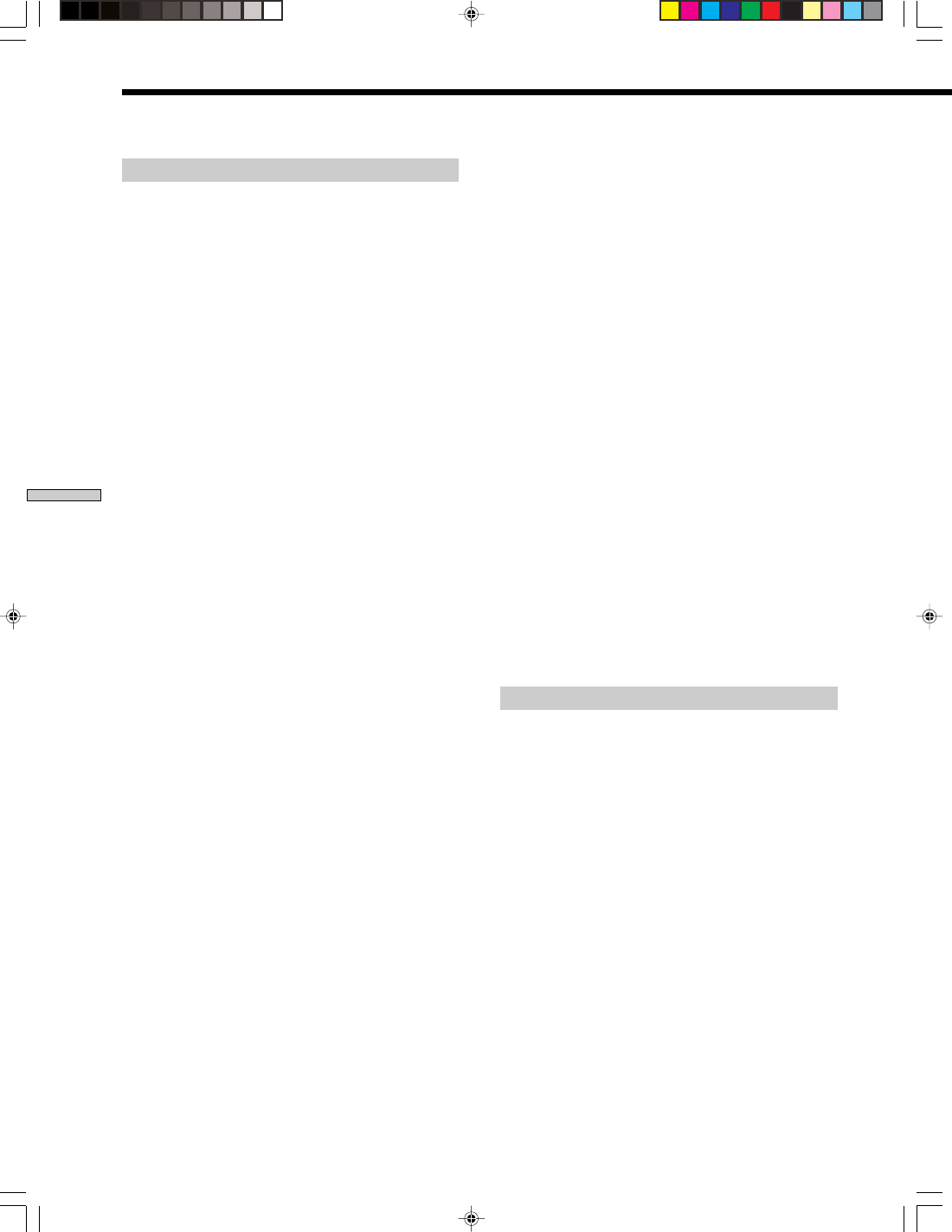
50US
Chapter 9 Other Information
SONY CDP-NW10/DVP-NW50 (US) 2-584-978-11(1)
Sound
There is no sound.
,The speaker cord is not connected securely.
,Check the speaker settings (Installer’s manual).
,The connecting cord is damaged. Replace it with a
new one.
,Press MUTING on the remote if “MUTING” is
displayed on the front panel display.
,Fast forward or fast reverse is performed. Press N
to return to normal play mode.
,The Unit input is not correctly set.
,The Intercom function or the Monitor function is
active. Cancel the Intercom function or the Monitor
function (page 38, 39).
The left and right sounds are unbalanced or
reversed.
,Check that the speakers and components are
connected correctly and securely.
,Adjust the balance parameter on the Setup Menu
(page 43).
There is no sound from the sub woofer.
,Check the speaker connections and settings
(Installer’s manual).
,Make sure that sub woofer is set to “YES” in the
speaker setting (page 44).
,Set the surround mode to “A.F.D” (AUTO
FORMAT DIRECT) (page 42).
Severe hum or noise is heard.
,Check that the speakers and components are
connected securely.
,Check that the connecting cords are away from a
transformer or motor, and at least 3 meters (10 feet)
away from your TV set or a fluorescent light.
,Move your TV away from the audio components.
,The plugs and jacks are dirty. Wipe them with a
cloth slightly moistened with alcohol.
,Clean the disc.
The sound loses stereo effect when you play a
VIDEO CD, a CD, or an MP3.
,Make sure the Unit is connected appropriately.
The surround effect is difficult to hear when you
are playing a multi channel source such as Dolby
Digital sound track.
,Check the speaker connections and settings
(Installer’s manual).
,Depending on the DVD, the output signal may not
be the entire 5.1 channel. It may be monaural or
stereo even if the sound track is recorded in Dolby
Digital format.
The sound comes from the center speaker only.
,Depending on the disc, the sound may come from
the center speaker only.
No sound is heard from the center speaker.
,Check the speaker connections and settings.
No sound or only a very low-level sound is heard
from the surround speakers.
,Check the speaker connections and settings.
,Make sure the rear speakers are set to either
“SMALL” or “LARGE” (page 44).
,Make sure the surround mode function is on
(page 42).
,Depending on the source, the effect of the
surround speakers may be less noticeable.
,The sound volume is low on some DVDs. The
sound volume may improve if you set “DRC” on
the Setup Menu to “OFF” (page 46).
Network
The Unit cannot detect any other Units nor
computers.
,Network cable is disconnected. Check the network
cable connections.
,An IP address or a Sub-net mask is not set
properly. Check the LAN settings on the IP address
setup Menu (page 11).
,A router is turned off. Check the router power
condition.
Cannot talk with other room during Intercom.
,Intercom Privacy is set to on. Set it to off.
,Connection has not been established. Press the
“ANSWER” SELECT (page 38).
,The volume level is low. Press +VOLUME to adjust
the volume.
,Other Units have been using Intercom. Wait for a
while until Intercom is available.
Troubleshooting (continued)
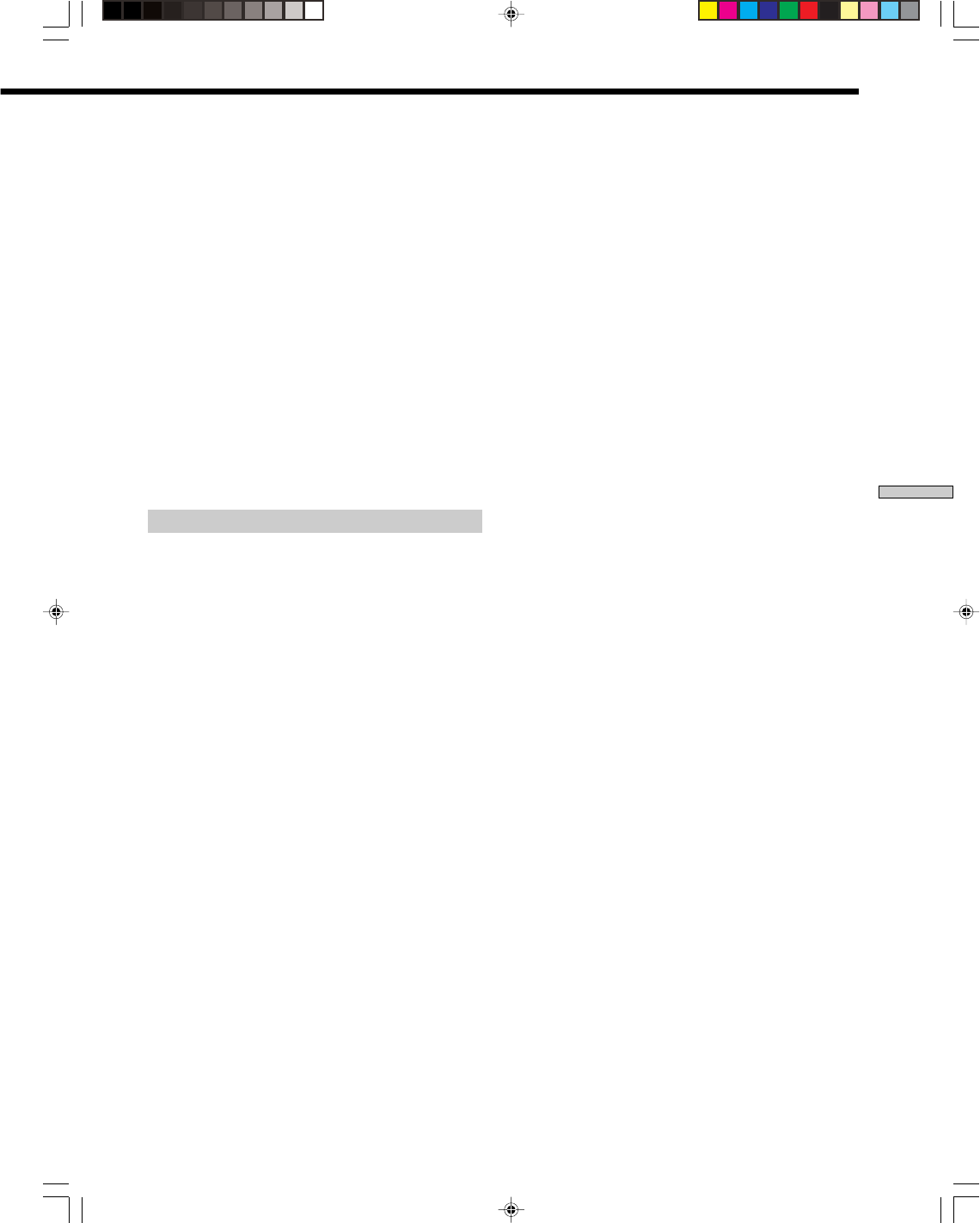
51US
Chapter 9 Other Information
SONY CDP-NW10/DVP-NW50 (US) 2-584-978-11(1)
Cannot monitor other rooms.
,Monitor Privacy is set to on. Set it to off.
,The volume level is low. Press +VOLUME to adjust
the volume.
,Other Units have been using Intercom. Wait for a
while until Monitor is available.
Cannot get track title while listening to music
from NETWORK or MY MUSIC.
,The PC application is not running. Start the PC
application on your computer.
Audio reception is interrupted or distorted.
,The network does not have enough bandwidth.
Check to see if the network cable supports
100BASE-TX or not.
,The network cable, network switch, or router
device may not support 100BASE-TX. Check to see
if the router device supports 100BASE-TX or not.
Operation
The remote does not function.
,The batteries in the remote are weak.
,There are obstacles between the remote and the
Unit.
,The distance between the remote and the Unit is
too far.
,The remote is not pointed at the remote sensor on
the Unit.
,The remote code switch setting on the remote does
not match the setting on the Unit.
Radio stations cannot be tuned in.
,Check that the antennas are connected securely.
Adjust the antennas or connect an external antenna
if necessary.
,The signal strength of the stations is too weak
(when tuning in with automatic tuning). Use direct
tuning.
,No stations have been preset or the preset stations
have been cleared (when tuning by scanning preset
stations). Preset the stations (page 31).
The remote does not function.
,There are obstacles between the remote and the
Unit.
,The distance between the remote and the Unit is
too far.
,The remote is not pointed at the remote sensor on
the Unit.
,The batteries in the remote are weak.
The disc does not play.
,There is no disc inserted.
,The disc is upside down.
Insert the disc with the playback side facing the
Unit.
,The disc is skewed.
,The Unit cannot play certain discs (page 8).
,The region code on the DVD does not match the
Unit.
,Moisture has condensed inside the Unit.
Remove the disc and leave the Unit turned on for
about half an hour.
The MP3 audio track cannot be played.
,The DATA CD is not recorded in an MP3 format
that conforms to ISO 9660 Level 1/Level 2 or
Joliet.
,The MP3 audio track does not have the extension
“.MP3.”
,The data is not formatted in MP3 even though it
has the extension “.MP3.”
,The Unit can only play MP3 (MPEG1 Audio
Layer3) audio.
,The Unit cannot play audio tracks in MP3PRO
format.
The disc does not start playing from the
beginning.
,Shuffle Play, or Repeat Play has been selected
(page 21, 23, 24).
Cancel Shuffle Play, or Repeat Play (page 21, 23,
24).
,Resume Play has been selected.
During stop, press x on the remote and then start
playback (page 22, 23).
,The title, DVD or PBC menu automatically
appears on the TV screen.
Playback stops automatically.
,Some discs may contain an auto pause signal.
While playing such a disc, the Unit stops playback
at the auto pause signal.
The Unit turns off during DVD playback.
,The Sleep Timer turned off the Unit at the preset
time (page 41).
Some functions such as Stop, Search, Repeat
Play, or Shuffle Play cannot be performed.
,Depending on the disc, you may not be able to
perform some of the operations above. See the
operating manual that came with the disc.
Continue to the next page l
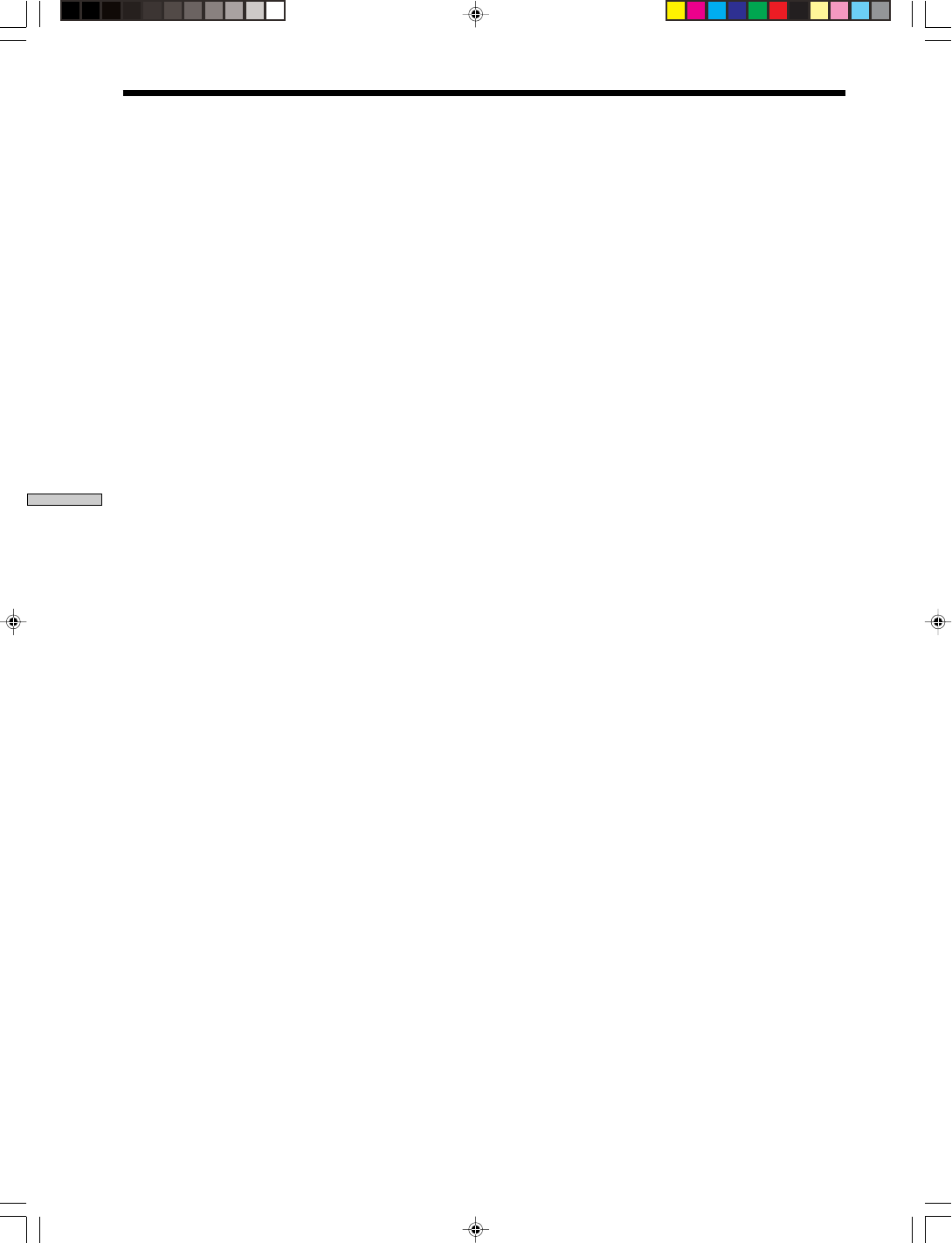
52US
Chapter 9 Other Information
SONY CDP-NW10/DVP-NW50 (US) 2-584-978-11(1)
The language for the sound track cannot be
changed.
,Multilingual tracks are not recorded on the DVD
being played.
,The DVD prohibits changing the language for the
sound track.
The subtitle language cannot be changed.
,Multilingual subtitles are not recorded on the DVD
being played.
,The DVD prohibits changing subtitles.
The subtitle cannot be turned off.
,The DVD prohibits turning off subtitles.
The angles cannot be changed.
,Multi-angles are not recorded on the DVD being
played (page 29).
,The DVD prohibits changing angles.
A disc cannot be ejected and “LOCKED” appears
on the front panel display.
,Contact your Sony dealer or local authorized Sony
service facility.
“PROTECT” appears on the front panel display.
,The speaker protection circuit is functioning.
,Check the speaker connections.
The Unit does not work normally.
,If the Unit’s operation becomes effected, press
X/1 (POWER) on the Unit to turn off the power,
then turn on the power again.
Troubleshooting (continued)
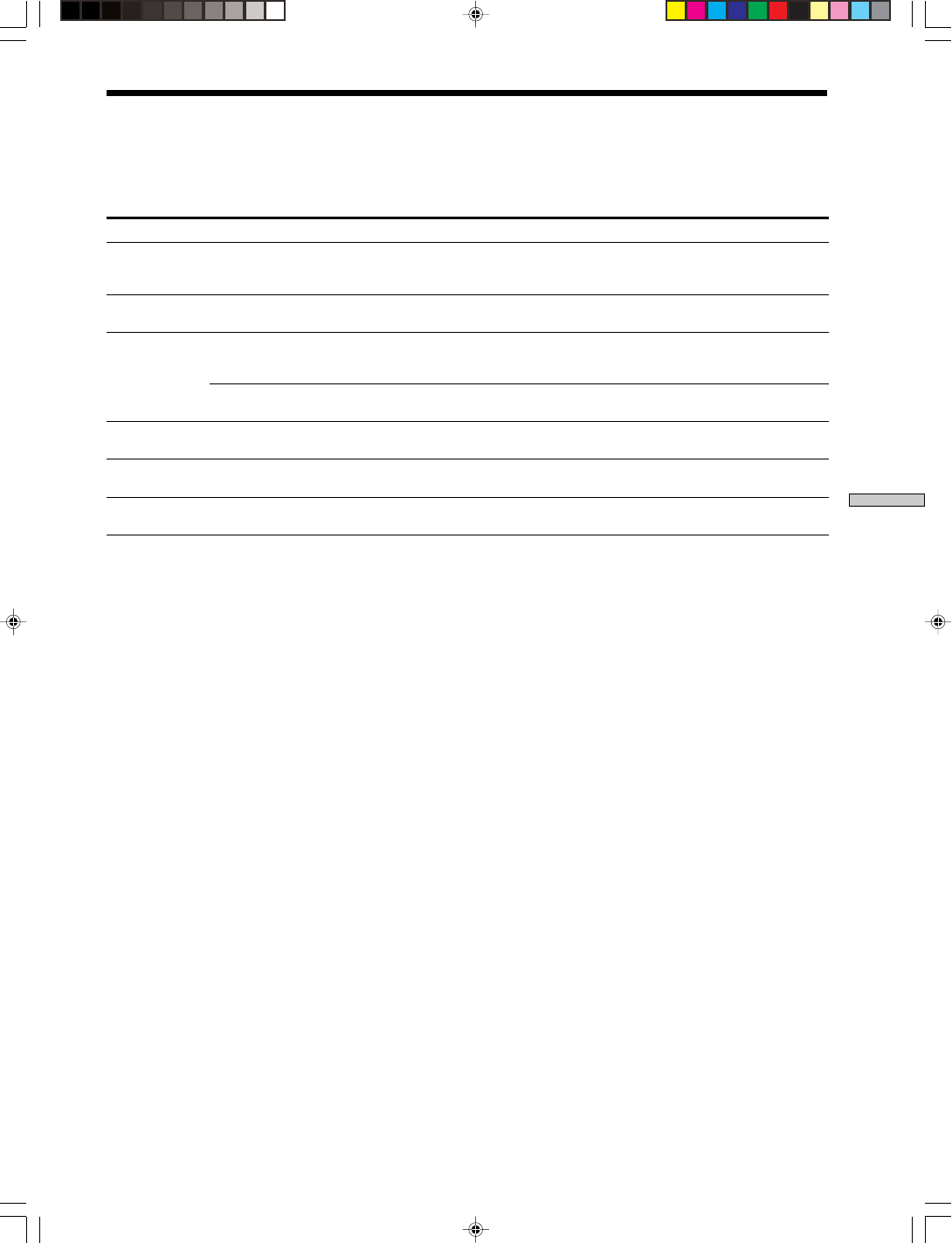
53US
Chapter 9 Other Information
SONY CDP-NW10/DVP-NW50 (US) 2-584-978-11(1)
Error Messages
If any of the messages below appear on the front panel display of the Unit, check the following table to solve the problem. If
any problem persists, consult your nearest Sony dealer.
Category Message Cause Corrective action
PROTECTOR Circuit protector is working Irregular current is output from speakers. Turn off
the power and check the speaker connections, then
turn on the power again.
CD/DVD NO DISC A disc is not inserted or Insert a disc that is correspondent to the Unit.
correspondent to the Unit.
NETWORK/ IN USE BY xxx xxx is using the disc in the specific Turn off the Main Unit and check the
MY MUSIC Unit. speaker hookup.
xxx is the name of the Unit.
Access inhibit Party Privacy is set to ON on the Quit Party Privacy.
specific Unit.
INTERCOM
Access inhibit Intercom Privacy is set to ON on Quit Intercom Privacy.
the specific Unit.
MONITOR
Access inhibit Monitor Privacy is set to ON on Quit Monitor Privacy.
the specific Unit.
Other Invalid Cannot use a specific key on the This operation is not currently enabled.
remote or enter the Party mode.
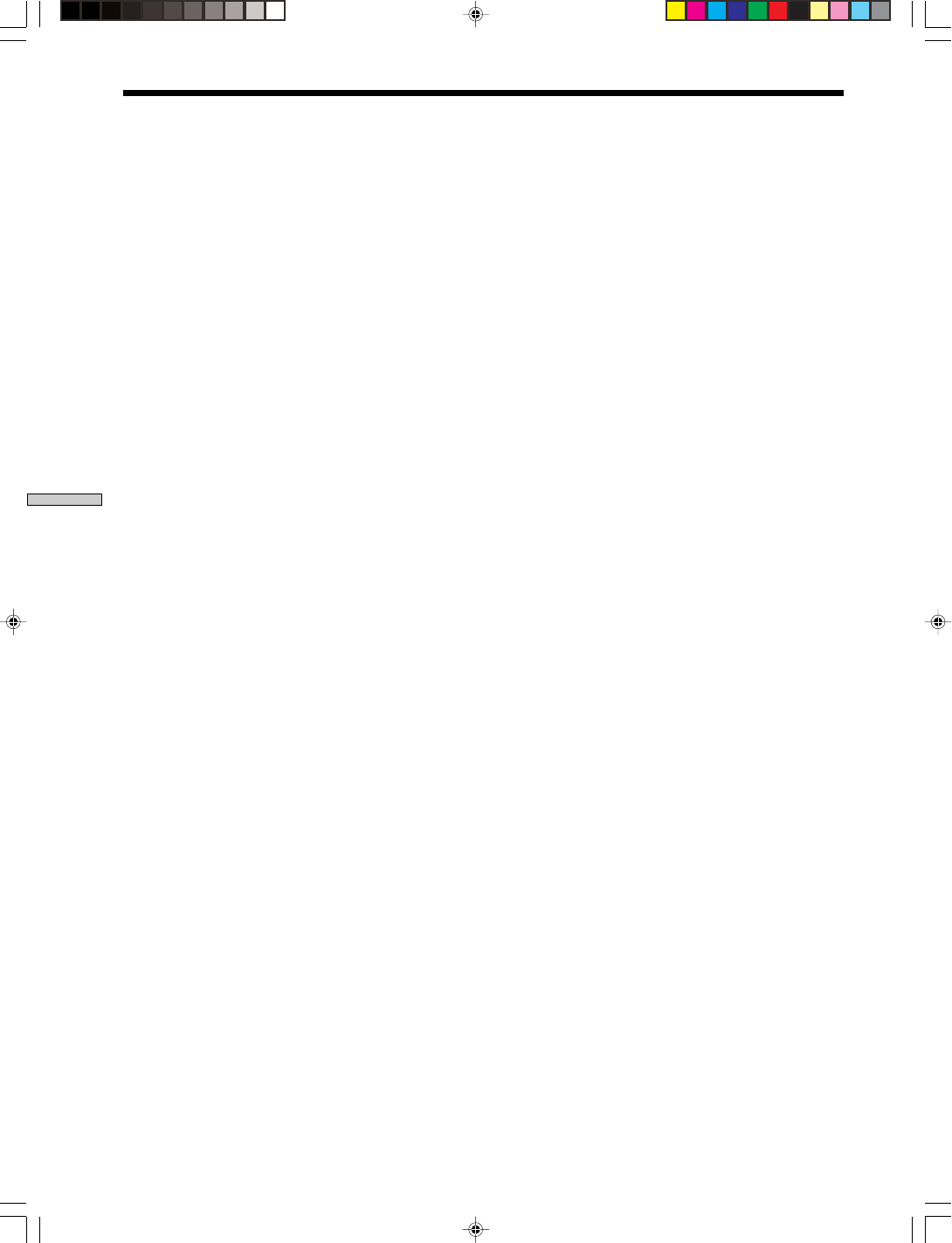
54US
Chapter 9 Other Information
SONY CDP-NW10/DVP-NW50 (US) 2-584-978-11(1)
Specifications
CDP-NW10/DVP-NW50
Laser Semiconductor laser
(CD: λ = 780nm)
(DVD: λ = 650nm)
Emission duration:
continuous
Signal format system NTSC
Audio section
Frequency response 20 Hz to 20 kHz (± 1 dB)
Signal-to-noise ratio 95 dB
Rated output power 1kHz into 8ohms THD: 3%
CDP-NW10: 30 W + 30 W
DVP-NW50: 50 W + 50 W
Input sensivity (LINE IN)
500 mVrms
Harmonic distortion Less than 0.1 %
Wow and flutter Less than detected value
(± 0.001 % W PEAK)
Tuner section
Frequency range 87.5 Hz to 108 kHz (100kHz step)
530 kHz to 1710 kHz (10kHz step)
Signal-to-noise ratio 54 dB
76 dB (MONO)
70 dB (STEREO)
THD at 400Hz 0.5 %
THD at 1kHz 0.3 % (MONO)
0.5 % (STEREO)
Antenna (aerial) FM wire antenna (aerial)
Antenna (aerial) terminals
75 ohms, unbalanced
Intermediate frequency 10.7 MHz
AM tuner section
Antenna (aerial) AM loop antenna (aerial)
Intermediate frequency
450 kHz
Video section (DVP-NW50 only)
Composite video out: 1Vp-p 75ohms
S1 video out: Y: 1Vp-p 75ohms
C: 0.286 Vp-p 75ohms
General
DC power consumption:
CDP-NW10: DC 29.5 V/1A
DC 14V/1.5A
DVP-NW50: DC 29.5 V/1A
DC 29.5 V/1A
DC 14V/1.5A
Power consumption: 540 W
Operating temperature: 0˚C to 40˚C (– 32˚F to 104˚F)
Dimensions: 230 ✕ 266 ✕ 104 mm
(9 1/8✕ 10 1/2✕ 4 1/8 inches)
(w/h/d)
Mass: CDP-NW10: 2.5 kg (5 lbs 8 oz)
DVP-NW50: 2.7 kg (5 lbs 15 oz)
Supplied accessories :
For details on this see “Installer
’
s manual”
Design and specifications are subject to change without notice.
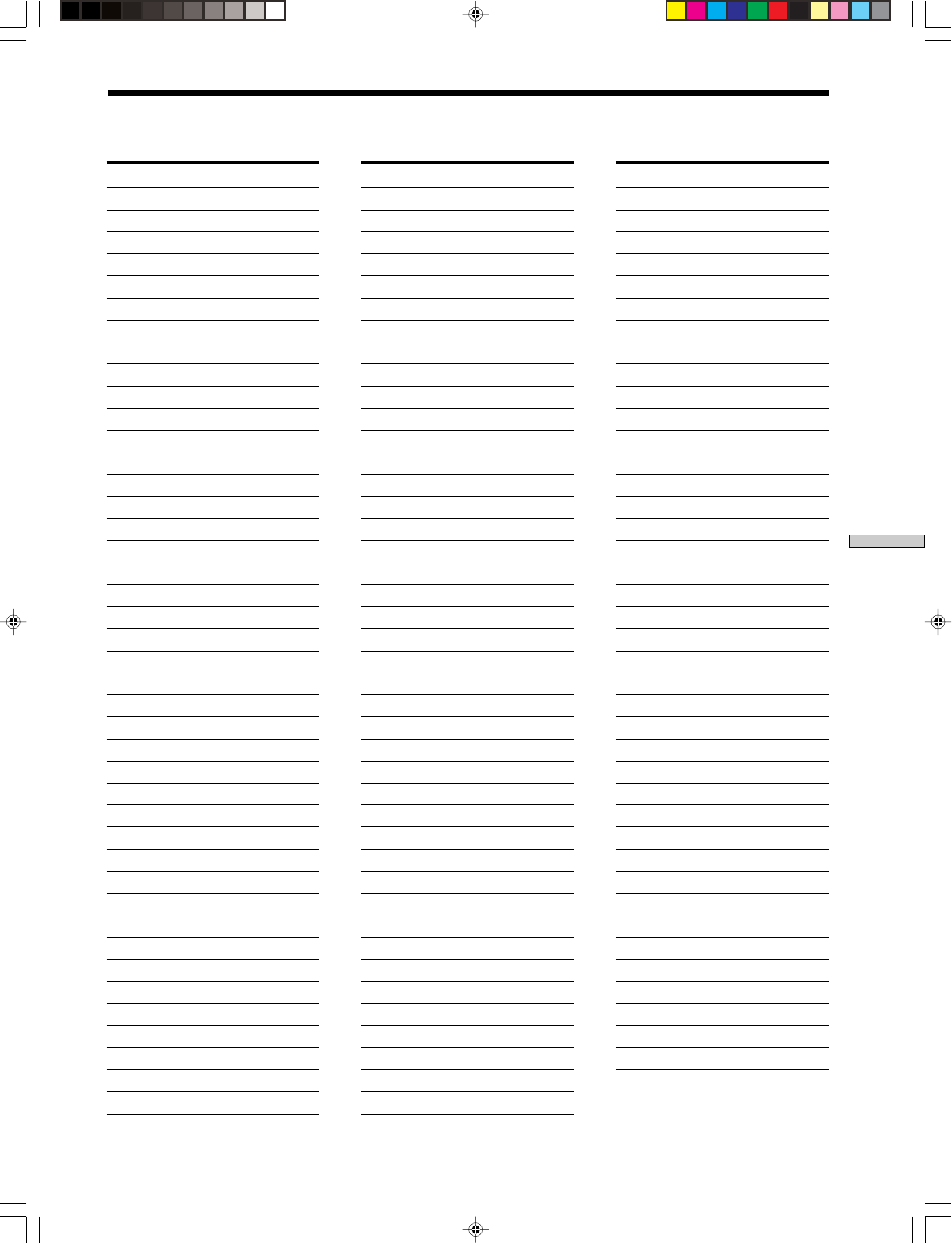
55US
Chapter 9 Other Information
SONY CDP-NW10/DVP-NW50 (US) 2-584-978-11(1)
Code Language
6565 Afar
6566 Abkhazian
6570 Afrikaans
6577 Amharic
6582 Arabic
6583 Assamese
6588 Aymara
6590 Azerbaijani
6665 Bashkir
6669 Byelorussian
6671 Bulgarian
6672 Bislama
6678 Bengali
6679 Tibetan
6682 Breton
6765 Catalan
6779 Corsican
6783 Czech
6789 Welsh
6865 Danish
6869 German
6890 Bhutani
6976 Greek
6978 English
6979 Esperanto
6983 Spanish
6984 Estonian
6985 Basque
7065 Persian
7073 Finnish
7074 Fiji
7079 Faeroese
7082 French
7089 Frisian
7165 Irish
7168 Scots/Gaelic
7176 Galician
7178 Guarani
7185 Gujarati
7265 Hausa
7273 Hindi
7282 Croatian
Code Lamguage
8084 Portuguese
8185 Quechua
8277 Rhaeta-Romance
8279 Romanian
8285 Russian
8365 Kinyarwanda
8368 Sanskrit
8372 Serbo-Croatian
8373 Singhalese
8375 Slovak
8376 Slovenian
8377 Samoan
8378 Shona
8379 Somali
8381 Albanian
8382 Serbian
8385 Sundanese
8386 Swedish
8387 Swahili
8465 Tamil
8469 Tegulu
8471 Tajik
8472 Thai
8473 Tigrinya
8475 Turkmen
8476 Tagalog
8479 Tonga
8482 Turkish
8484 Tatar
8487 Twi
8575 Ukrainian
8582 Urdu
8590 Uzbek
8673 Vietnamese
8679 Volapuk
8779 Wolof
8872 Xhosa
8979 Yoruba
9072 Chinese
9085 Zulu
Code Language
7285 Hungarian
7289 Armenian
7365 Interlingua
7378 Indonesian
7383 Icelandic
7384 Italian
7387 Hebrew
7465 Japanese
7473 Yiddish
7487 Javanese
7565 Georgian
7575 Kazakh
7576 Greenlandic
7577 Cambodian
7578 Kannada
7579 Korean
7583 Kashmiri
7585 Kurdish
7589 Kirghiz
7665 Latin
7678 Lingala
7679 Laothian
7684 Lithuanian
7686 Latvian/Lettish
7771 Malagasy
7773 Maon
7775 Macedonian
7776 Malayalam
7778 Mongolian
7779 Moldavian
7782 Marathi
7783 Malay
7784 Maltese
7789 Burmese
7865 Nauru
7869 Nepali
7876 Dutch
7879 Norwegian
7982 Oriya
8065 Punjabi
8076 Polish
8083 Pashto/Pushto
Language Code List
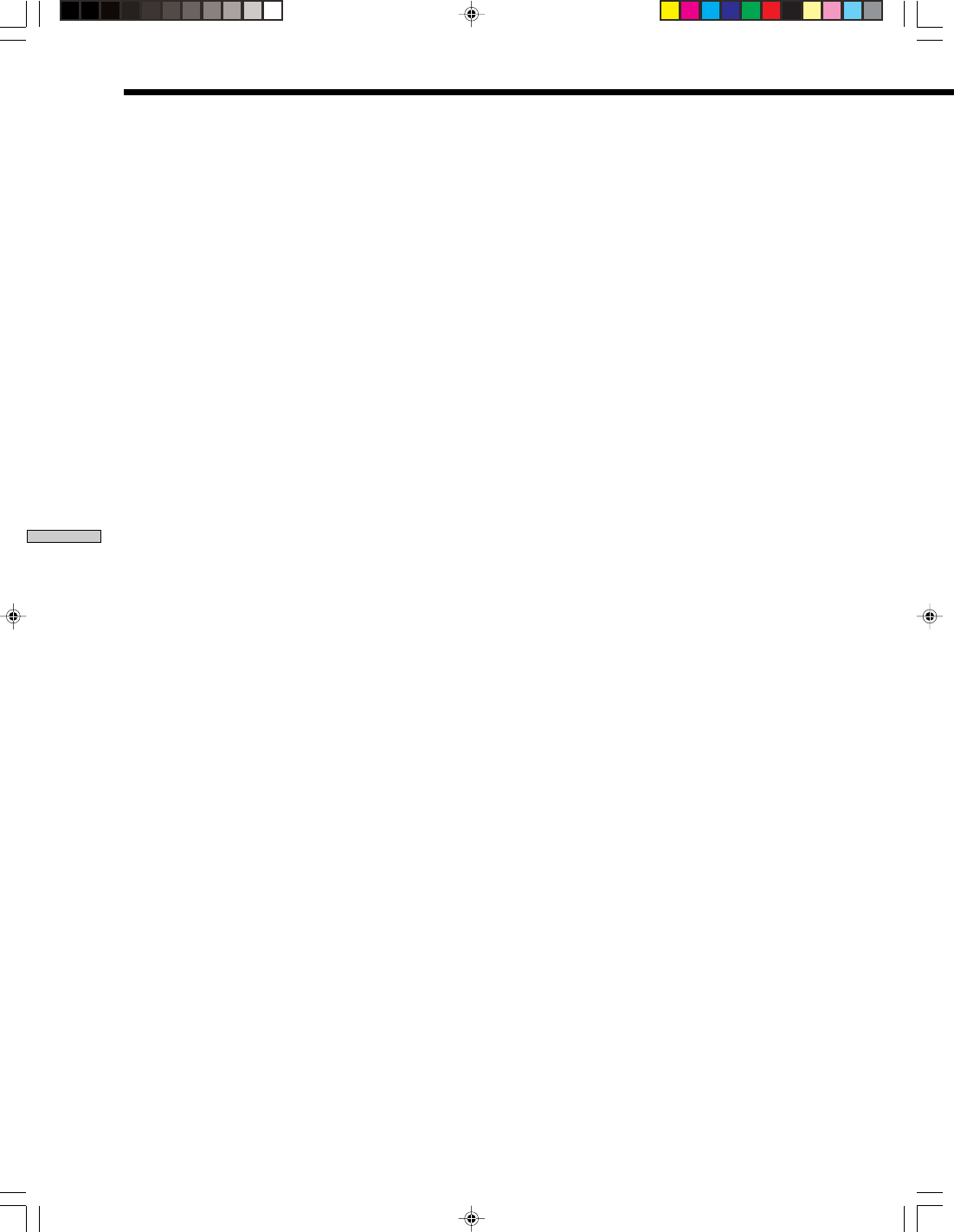
56US
Chapter 9 Other Information
SONY CDP-NW10/DVP-NW50 (US) 2-584-978-11(1)
Index
Numerics
16:9 Wide 29
2CH STEREO 42
A
A.F.D 42
ALARM 40
ANGLE 17, 26
Angle Mark 29
AUDIO 17, 26
Audio 29
B
BACK 15, 17
BALANCE 43, 45
Batteries 18
C
Cable connect 10
Call sound 38
Captions 29
CD 5, 20, 22
CHAPTER 26
CLEAR 17
Component 34
D
DATA CD 5
Default 30
DIAGNOSIS 12
DIMMER 43
Disc Menu 29
DISPLAY 17, 26
DOLBY PL 42
DOLBY PLII 42
DOWN/UP 17
DRC 46
DVD 5, 23
DVD SETUP 17
Dynamic range 46
E
ENTER 17
F
Fast forward 25
Fast reverse 25
H
HOME 17
I
INTERCOM 38
INTERCOM PRIVACY 38
IP ADDRESS 11
IR ROUTE 11
L
Language code list 55
LEVEL 45
LINE IN 34
M
MASTER VOL 17
MENU 17
MODE 15, 17
MONITOR 39
MONITOR PRIVACY 39
MP3 25
MUTING 15, 17
MY MUSIC 36
N
NAME 12
NETWORK 35
Normal/LB 29
Normal/PS 29
Numeral Buttons 17
O
OPEN/CLOSE 15
OSD Lang 29
P
Parental 29
Parental Control 27
Party Join 37
Party mode 37
PARTY PRIVACY 37
Password 29
PBC Playback 24
Play Mode 21, 23, 36
Preset station 33
R
Radio 31
Remote 11, 16, 18, 47
Remote code 13
Repeat Play 21, 23, 24, 36
RESET 30
Resume Play 23
RETURN 17
RM SETUP 17, 18
S
Scan 21, 25
Screen Saver 29
Search 21, 25
SELECT 15, 17, 18
Setup Display 28
Shuffle Play 21, 23, 36
SIRCS 13
SLEEP 41
Sleep timer 41
SPEAKER DISTANCE 45
SPEAKER SIZE 44
SUBTITLE 17, 26
Subtitle 29
Surround mode 42
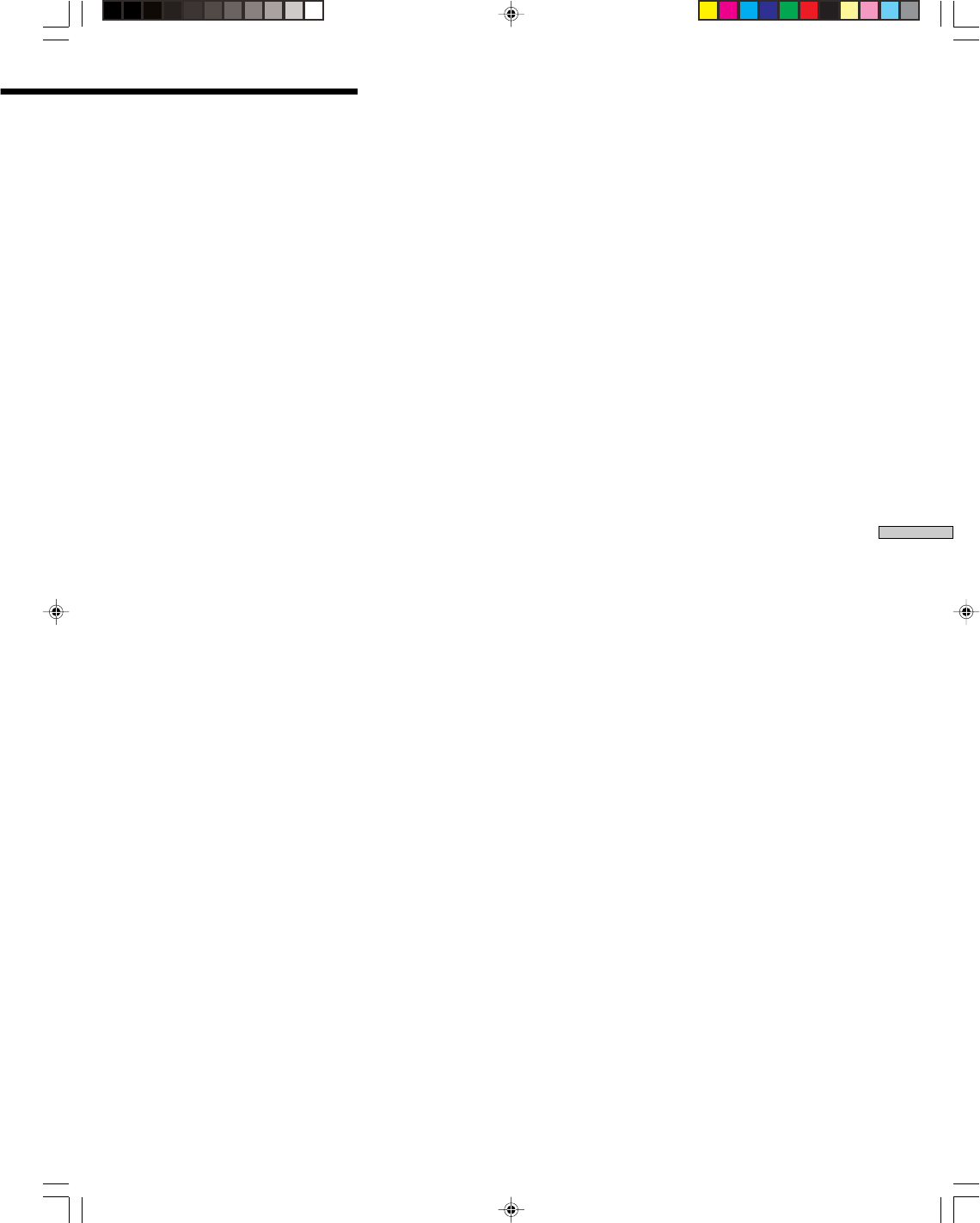
57US
Chapter 9 Other Information
SONY CDP-NW10/DVP-NW50 (US) 2-584-978-11(1)
T
TEST TONE 46
TIME OUT 13
TITLE 26
TOP MENU 17
TRACK 26
Troubleshooting 49
TUNER 31
TV 47
TV CH 17, 47
TV Type 28
TV/VIDEO 17, 47
TV VOL 17, 47
TV ?/1 17, 47
U
Unit Name 12
V
VIDEO CD 5, 24
VOL PRESET 43
VOLUME 15, 17, 38, 39
Symbols
?/1 15, 17
m/M17
./>15, 17
X(PAUSE) 15, 17
N(PLAY) 15, 17
m/M(SCROLL DOWN/UP) 15
G/ F/f /g 17
x (STOP) 15, 17
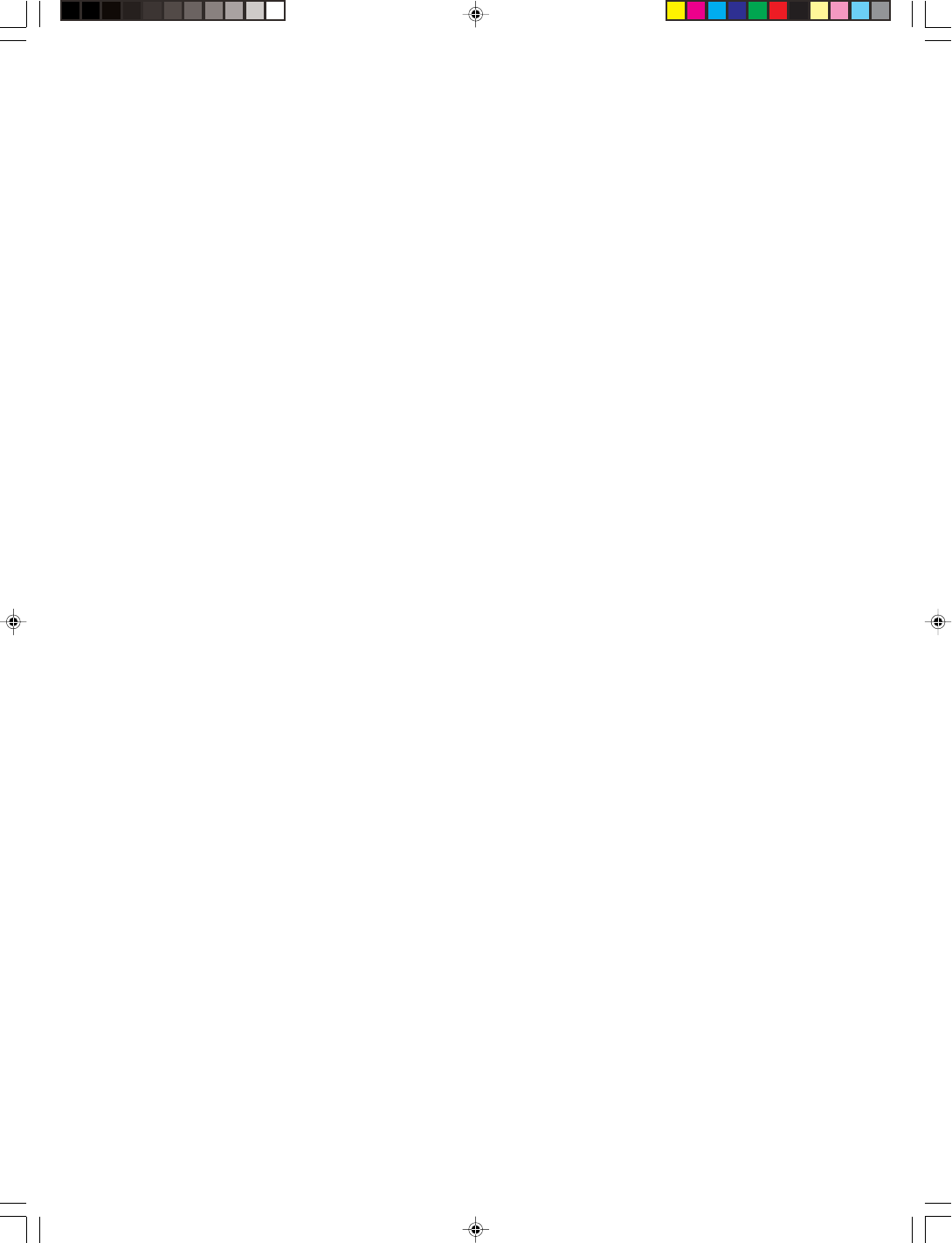
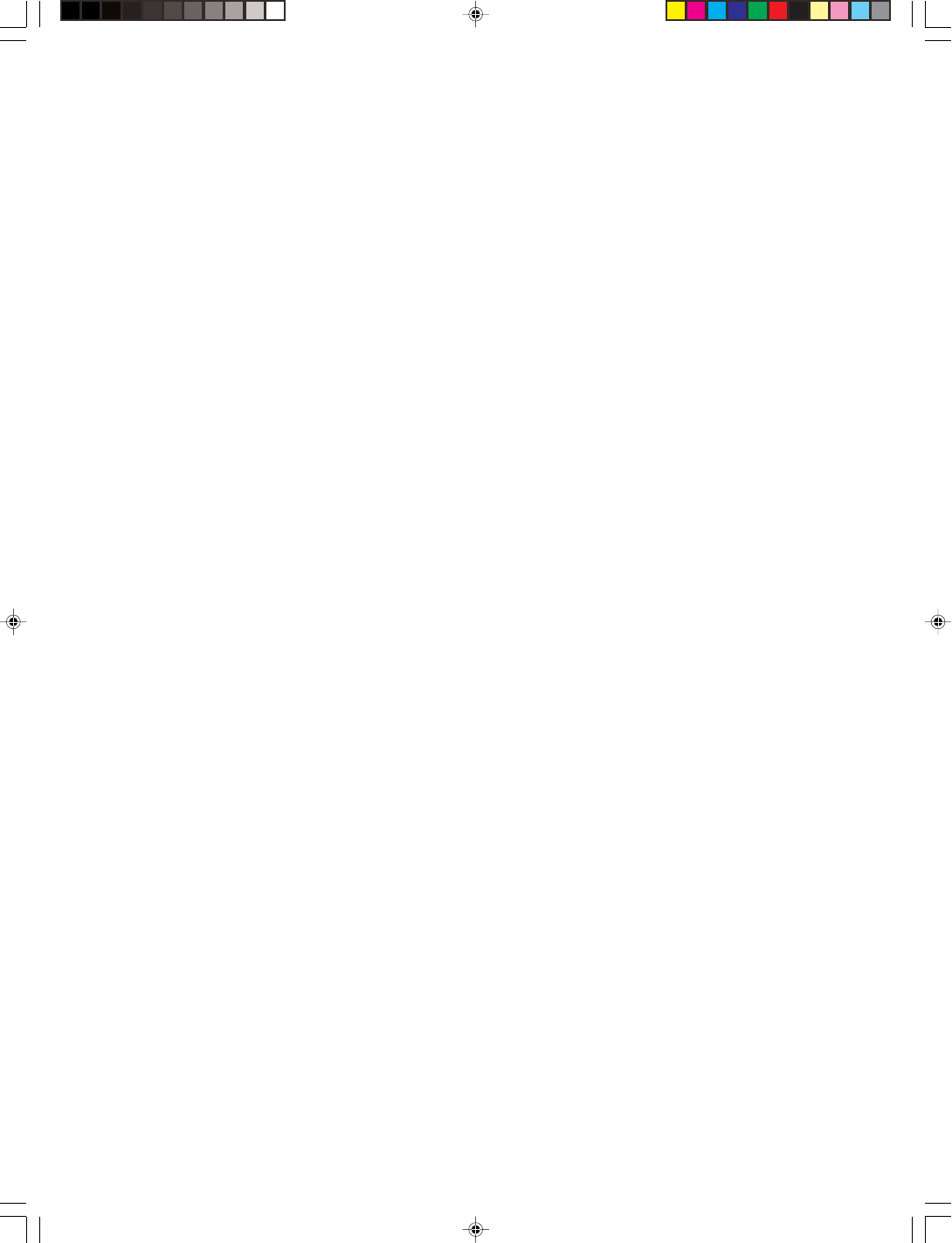
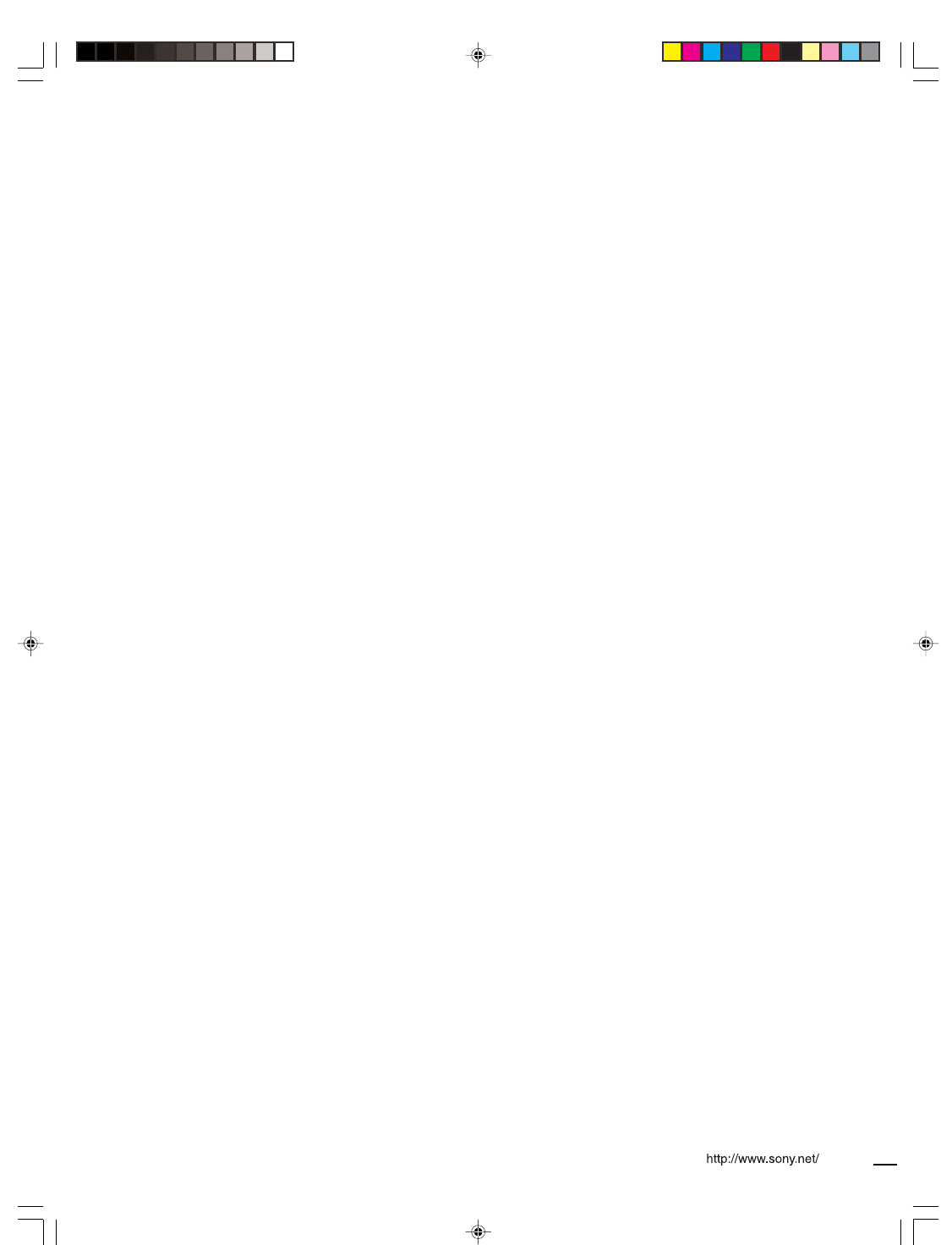
© 2005 Sony Corporation Printed in Korea
SONY CDP-NW10/DVP-NW50 (US) 2-584-978-11(1)