Ki Ryung Electronics CE-1000SR Home Digital Satellite Radio User Manual 408192
Ki Ryung Electronics Co., Ltd. Home Digital Satellite Radio 408192
User Manual
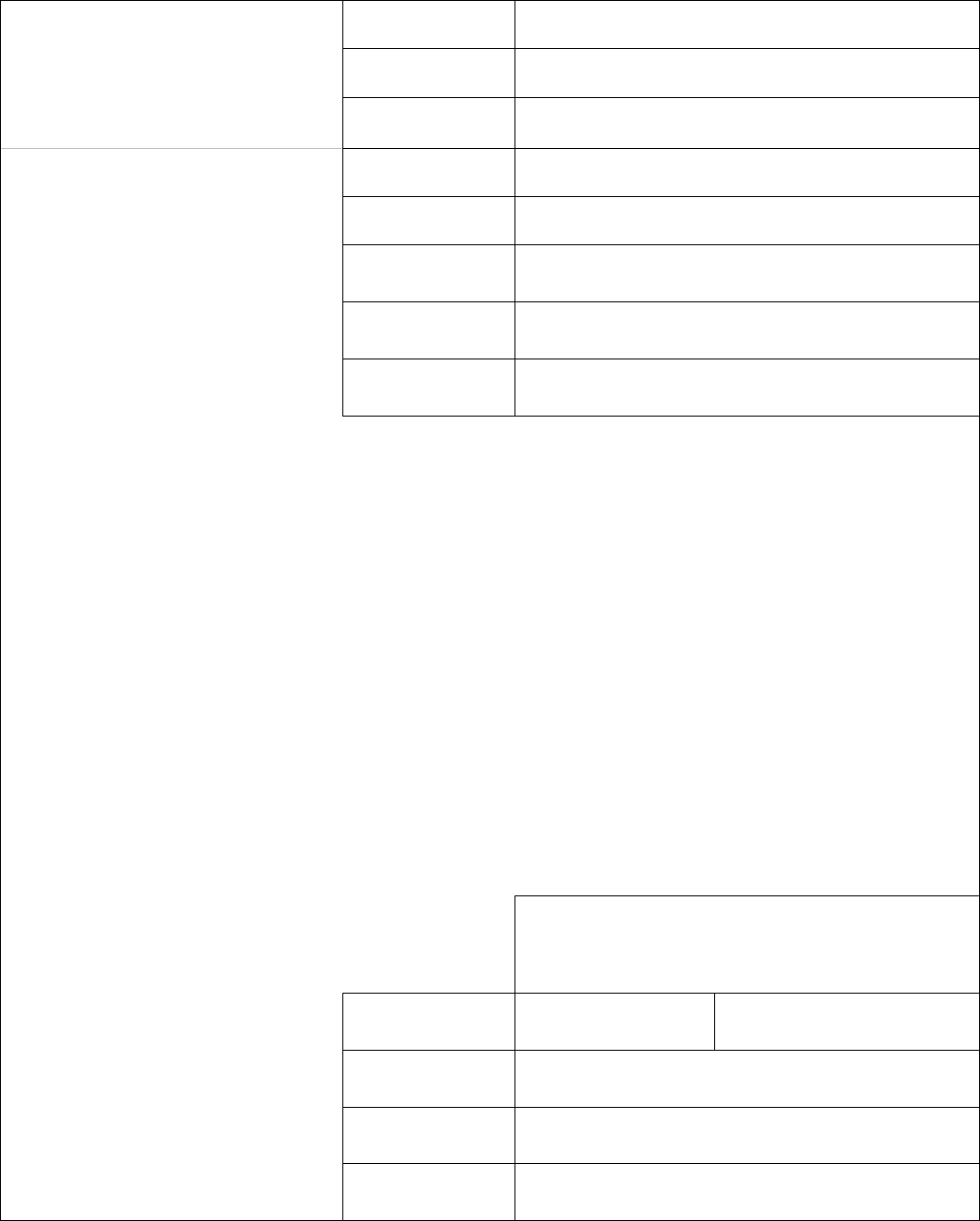
Date Revision
July 31, 2003 0.1 Draft
September 30,
2003
0.2
October 23, 2003 1.0 First Release
SIRIUS Satellite Radio
1221 Avenue of the Americas, New York NY 10020
phone: 212.584.5100; fax: 212.584.5225
Dept./Project Product
Management
Home Sirius Satellite Radio
Tuner
Document Title Audiovox Home Receiver Product Definition
Document
Number-Version Version 1.0
Owner William Brown
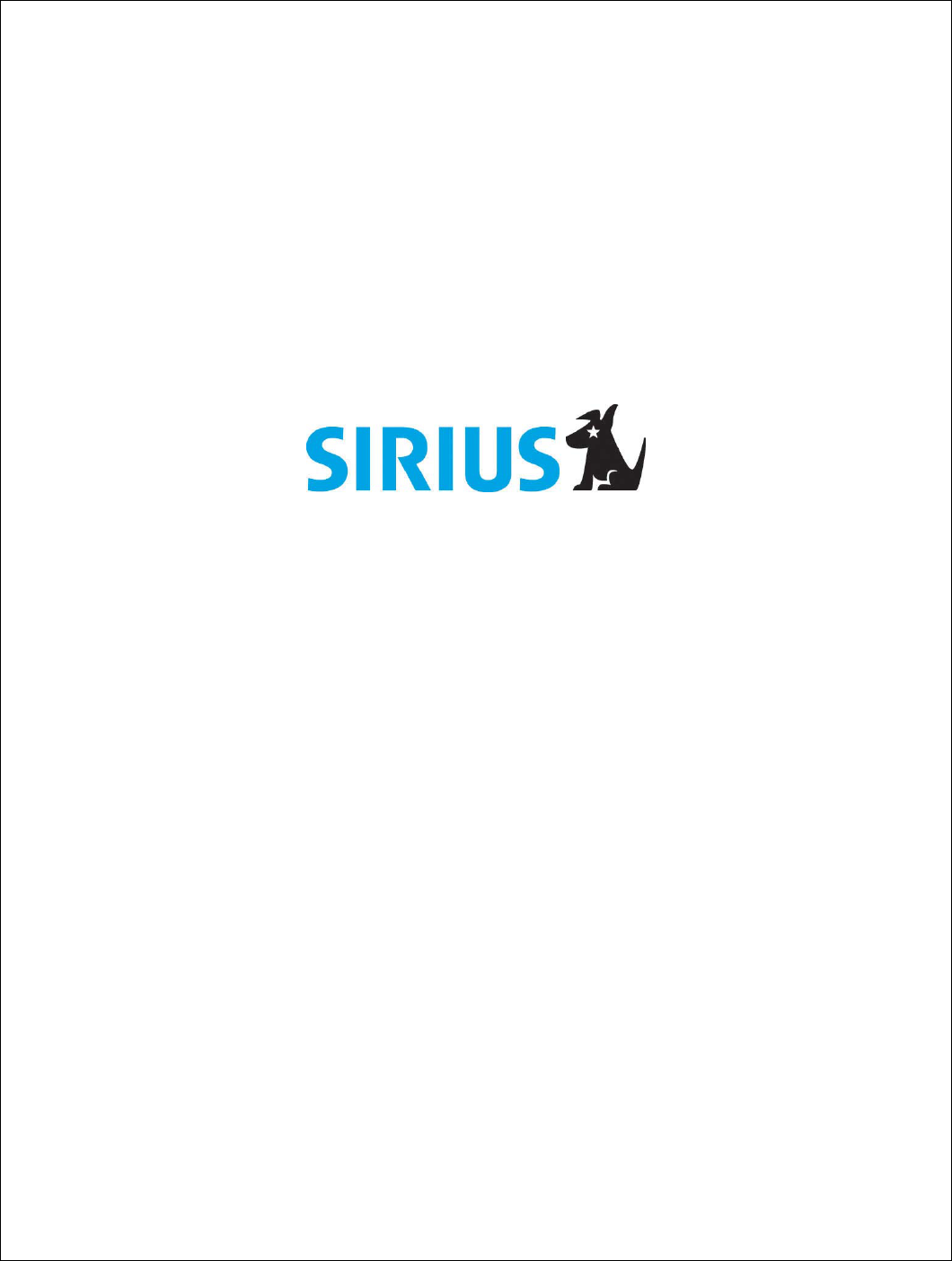
Audiovox Home Satellite Radio Tuner
October 23, 2003 Version 1.0
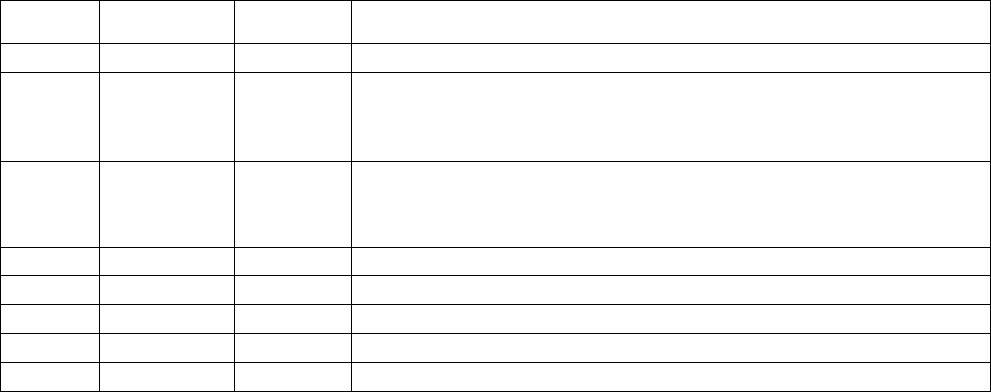
Audiovox Home Satellite Radio Tuner
Rev. 1.0
SIRIUS Satellite Radio, Inc. Page 3 of 35 Confidential
Revisions
Revision
Level
Revision
Date
Author Change Description and Section(s) affected by Change
0.1 July 31, 2003 W. Brown Initial draft
0.2 September
30, 2003
W. Brown Revised for new display, cabinet, and UI based on Shuttle re-skin. Deleted
various mobile features including auto-shutdown and auto-dimming.
Reconciled channel Up/Down button controls versus Shuttle encoder
controls.
1.0 October 23,
2003
W. Brown Incorporated Audiovox inputs; added definition of tone generation, RS232
control port, mounting bracket accessories, and made changes to remote
control button labels.
Audiovox Home Satellite Radio Tuner
SIRIUS Satellite Radio, Inc. Page 4 of 35 Confidential
Table of Contents
1 Overview .......................................................................................................................................6
2 Reference Documents ..................................................................................................................6
3 Glossary ........................................................................................................................................ 7
4 Physical Characteristics ................................................................................................................8
4.1 Size ........................................................................................................................................8
4.2 Cosmetics ..............................................................................................................................8
4.3 Product Characteristics..........................................................................................................8
4.3.1 Front Panel .....................................................................................................................8
4.3.2 Rear Inputs/Outputs........................................................................................................9
4.3.3 Power Supply..................................................................................................................9
4.3.4 Orion Module ..................................................................................................................9
4.4 Display ...................................................................................................................................9
4.4.1 Main Display ...................................................................................................................9
4.5 Operating Controls.................................................................................................................9
4.5.1 Front Panel .....................................................................................................................9
4.5.2 Remote Control.............................................................................................................10
5 User Interface..............................................................................................................................11
5.1 Normal Display Operations ..................................................................................................11
5.1.1 Button Operational Descriptions (Main Device)............................................................11
6 User Interface..............................................................................................................................11
6.1 Normal Display Operations Buttons (Main Device)..............................................................11
6.1.1 Buttons (Remote)..........................................................................................................16
6.2 Menu Display Operations.....................................................................................................17
Setup Menu Mode.......................................................................................................................17
6.2.1 Sirius ID Number ..........................................................................................................18
6.2.2 Display Settings ............................................................................................................18
6.2.3 Add or Skip (Stream Add/Skip).....................................................................................19
6.2.4 Lock Options.................................................................................................................19
6.2.5 Audio Level ...................................................................................................................20
6.2.6 Antenna Aiming ............................................................................................................20
6.2.7 Memory Options ...........................................................................................................20
6.2.8 Time Based Features ...................................................................................................21
6.2.8.1 Clock Functionality ................................................................................................21
6.2.8.2 Clock...................................................................................................................... 22
6.2.8.3 Alarm Clock ........................................................................................................... 23
6.2.8.4 Program Alert ........................................................................................................24
6.2.8.5 Sleep Mode ...........................................................................................................25
6.2.9 Factory Default .............................................................................................................25
6.3 Special Display Messages ...................................................................................................26
6.3.1 Acquiring Signal............................................................................................................26
6.3.2 Antenna Not Detected ..................................................................................................26
6.3.3 Updating Streams .........................................................................................................26
6.3.4 Subscription Updated ...................................................................................................26
6.4 Default Display.....................................................................................................................27
Audiovox Home Satellite Radio Tuner
SIRIUS Satellite Radio, Inc. Page 5 of 35 Confidential
6.4.1 Scrolling ........................................................................................................................27
6.5 Stream List Mode.................................................................................................................28
6.6 Category List Mode..............................................................................................................30
6.7 Preset List Mode ..................................................................................................................32
7 Packaging ...................................................................................................................................34
7.1 Main Product System...........................................................................................................34
8 Accessory Items..........................................................................................................................35
8.1 Mounting Brackets ...............................................................................................................35
8.2 Antenna (not included).........................................................................................................35
8.2.1 Antenna Cables (not included) .....................................................................................35
8.2.1.1 Standard Cable (not included)............................................................................... 35
8.2.1.2 Extension Cable (not included).............................................................................. 35
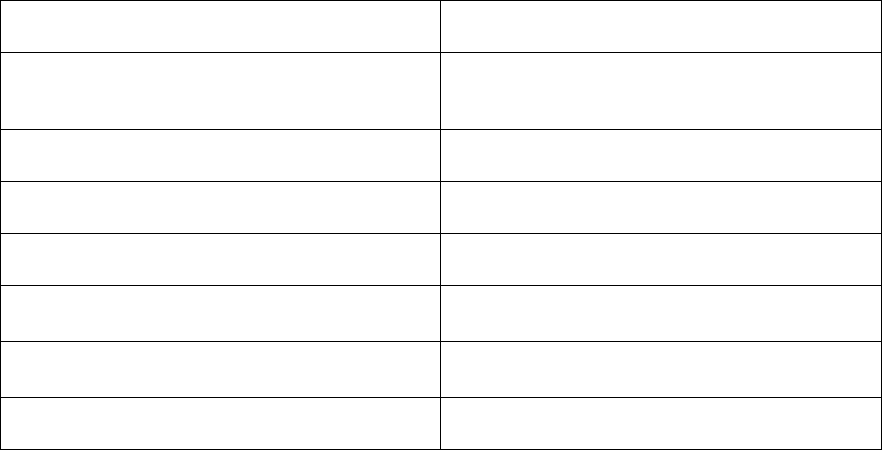
Audiovox Home Satellite Radio Tuner
SIRIUS Satellite Radio, Inc. Page 6 of 35 Confidential
1 Overview
This home satellite tuner is a discrete component that receives Sirius programming content via the
Sirius antenna system and a single RF input. The tuner provides for analog audio and digital output.
Control of the of content streams will be achieved through the use of a remote control or by
operation of keys located on the front panel of the tuner. There is also a provision for a RS232
control port.
Data is decoded with the Agere generation 2.0 chipset together with other components required to
pass content data and controller commands. These components will be arranged in an Orion
module to be installed in the receiver. Kiryung Electronics is the source of the Orion module and the
builder of the finished tuner for Audiovox.
Final assembly of the tuner is in Korea.
Power is supplied through a UL approved wall adapter power supply.
A display on the tuner cabinet will provide the means to show PDT data and other information
necessary for the set up and operation of the Sirius tuner.
This tuner should operate similarly to the Audiovox SRS (Satellite Radio Shuttle) tuner. Differences
in terminology, control operation, and key labels are reconciled in this PDD.
2 Reference Documents
Document Number Title
RX000023-020000
Supplemental Air Interface and Chipset
Interface Applications Note (Version
number subject to change without notice)
RX000059.v0.8 SKP User Interface Protocol Applications
Note
SIRIUS Satellite Radio Brandmark
Guidelines
RX000036-xxxxxx SIRIUS ID Label Specification
RX00024-02000 Receiver Display/User Interface
Requirements
User Interface Document SRS Satellite Radio Shuttle (SIR-
PNP1) , dated 5/12/03
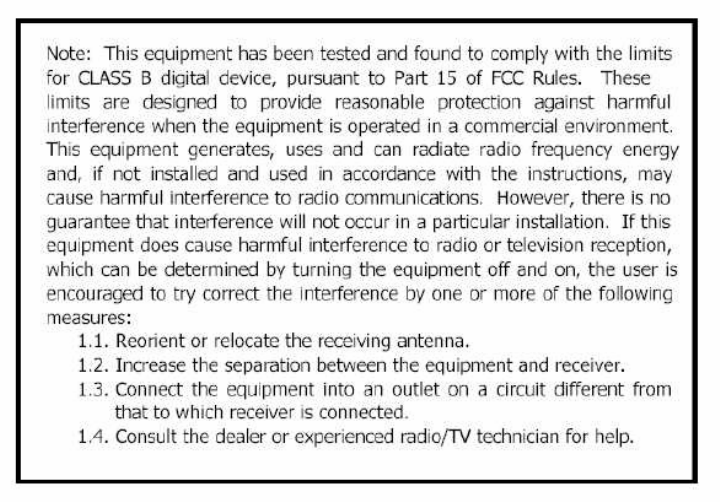
Audiovox Home Satellite Radio Tuner
SIRIUS Satellite Radio, Inc. Page 7 of 35 Confidential
3 Glossary
Glossary
“may” Permitted but not required for compliance with requirements
“should” Preferred but not required for compliance with requirements
“shall” Required for compliance with requirements
navigation In this document, refers to operation or process
DLP Down Link Processor (External Receiver)
DCU Display Control Unit
Subscribed Channel Broadcast channel that is subscribed to by the user
Unsubscribed Channel Broadcast channel that is not subscribed to by the user
Invalid Channel Non-broadcast channel within SIRIUS channel map, or channel outside
of SIRIUS channel map
GCI Global Control Information
PDT Program Descriptive Text / Program Display Text
PSV Program Subscription Vector
PSN Physical Serial Number
SIRIUS ID SIRIUS-assigned electronic identification number of receiver unit
Cluster A group of typically 20 (37 maximum) audio and data channels
multiplexed into the SIRIUS transmission; there are five clusters in the
~7Mbps data stream, totaling approximately 100 (185 maximum)
channels.
Logical Channel Number A number by which the listener can identify a channel for tuning
purposes; the same number is used for control and display, in interaction
with the Agere chipset, in SIRIUS advertising of channels, and in all
human interactions with channels; this channel number is independent of
the TDM slot occupied by the audio content
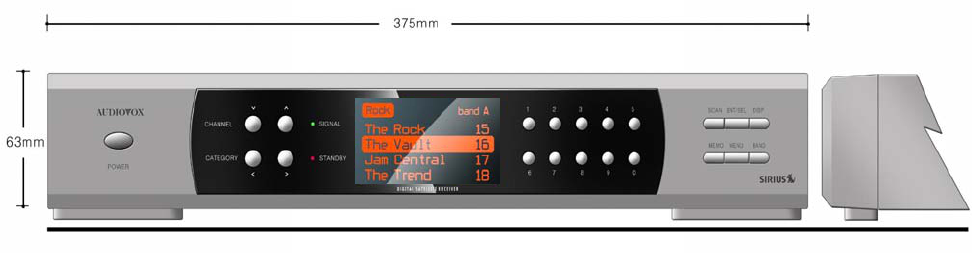
Audiovox Home Satellite Radio Tuner
SIRIUS Satellite Radio, Inc. Page 8 of 35 Confidential
FCC Warning
This equipment may generate or use radio frequency energy. Changes or modifications to this
equipment may cause harmful interference unless the modifications are expressly approved in this
instruction manual. The user could lose the authority to operate this equipment if an unauthorized
change or modification is made.
4 Physical Characteristics
The external dimensions of the tuner shall meet acceptable standards for the consumer electronic
industry with a minimum width of approximately 11” and a maximum width of approximately 17”. The
height of the receiver shall be adequate to accommodate display and controls while not exceeding
an acceptable height for a component that may be situated in a rack. The depth shall provide a
footprint that allows for a well designed electrical layout and adequate ventilation and heat
dissipation.
4.1 Size
375mm (W) x 271mm (D) x 63mm (H)
4.2 Cosmetics
While the shape of the tuner is essentially a rectangular box, the design must convey a pleasing
appearance and exhibit characteristics of a product that is leading technology and appealing to
consumers seeking high-end products and pride of ownership. Details are critical especially with
respect to accessibility of controls, readability of display, and quality of fit and finish.
4.3 Product Characteristics
4.3.1 Front Panel
• Main Display; Negative 132X65 Full dot Graphic, Amber Backlight
• Power On/Off toggle
• Category Up
• Category Down
• Channel/Preset Seek Up
• Channel/Preset Seek Down
• Scan
• Enter/Select
Audiovox Home Satellite Radio Tuner
SIRIUS Satellite Radio, Inc. Page 9 of 35 Confidential
• Display
• Band (toggle; FAV-A, FAV-B, FAV-C)
• Menu
• Memo
• Numeric Keys (0-9)
4.3.2 Rear Inputs/Outputs
• 12VDC Power Input Jack
• Single RF input, female SMB
• Unbalanced Stereo Audio Out: Audio line connectors, 1 pair RCA Left/Right, gold plated
• S/PDIF Digital Audio Output
• RS232 Control Port, Sub D-9
4.3.3 Power Supply
• 120VAC/12VDC Power Adapter
• Maximum Output Rating: 20 Watt
• 60” Power Cord
4.3.4 Orion Module
• Single RF Input, SMB connector, female
• Includes Sirius internal ALC and splitter
• Antenna Operating Voltage: +5.0V to 6.5V max
• Antenna Short Circuit Protection
• Generation 2 base-band chip
• IIS Digital Audio and Unbalanced Audio Out
• SKP User Interface Protocol
• Time, Time Zone, Alarm
4.4 Display
4.4.1 Main Display
Negative 132X65 full dot Graphic, Amber Backlight
4.5 Operating Controls
The tuner may be operated either by direct entry of commands via the front panel controls; or by the
use of a hand held infrared remote control unit.
4.5.1 Front Panel
Controls and user operation devices that must be present on the Front Panel include:
• Main Display; Negative 132X65 Full dot Graphic, Amber Backlight
• Power On/Off toggle
• Category Up
• Category Down

Audiovox Home Satellite Radio Tuner
SIRIUS Satellite Radio, Inc. Page 10 of 35 Confidential
• Channel/Preset Seek Up
• Channel/Preset Seek Down
• Scan
• Enter/Select
• Display
• Band (toggle; FAV-A, FAV-B, FAV-C)
• Menu
• Memo
• Numeric Keys (0-9)
4.5.2 Remote Control
The infrared remote control will interface with and IR receiver module located in the front panel of the
tuner.
IR Receiver Module: 38KHz, NEC code
Remote Control Unit; 24 Keys
• Power On/Off
• 0-9 Key Matrix
• Channel/Preset Seek Up; glow color
• Channel/Preset Seek Down; glow color
• Category Up; glow color
• Category Down; glow color
• Select/Direct; glow color
• Scan
• Display
• Memo
• Menu
• Mute
• FAV A
• FAV B
• FAV C
Add Sirius logo
Audiovox Home Satellite Radio Tuner
SIRIUS Satellite Radio, Inc. Page 11 of 35 Confidential
5 User Interface
The User Interface navigation for this unit shall fall principally under the provisions of the RX000024
Receiver Display/User Interface document. This document will detail specific operations above and
beyond RX000024. Wherever this document and the RX000024 document differ, this document will
take precedence. The device shall be defined with simple controls and buttons that are as large as
possible for ease of use. The functions are broken down by the controls and modes which have
been specified in the following Sections.
5.1 Normal Display Operations
5.1.1 Button Operational Descriptions (Main Device)
• Power: Shall toggle between standby (ready to receive an IR command) and operational
modes. The work POWER should be printed on the front panel.
• Channel Up/Down buttons: Up and Down arrows shall be printed above the buttons (Down,
left; Up, right). The word ‘CHANNEL’ shall be printed on the front panel adjacent to the
button.
• Category up/down buttons: Up and Down arrows shall be printed below the buttons (Down,
left; Up, right). The word ‘CATEGORY’ shall be printed on the front panel adjacent to the
button.
• 0-9 numbered keys (10 Key layout): Numbers shall be printed above the top row buttons
and printed below the bottom row numbers.
• Scan button: Allows for scanning up all channels or within categories at 10 second
intervals. May also be used in preset mode.
• Enter/Select button: Used to confirm various menu and operational commands.
• IR Sensor: There shall be no label or text, sensor will be hidden behind front lens.
• Display: The word ‘DISPLAY’ shall be printed on the front panel.
• Memory: The word ‘MEMO’ shall be printed on the front panel.
o The word ‘S-SEEK’ shall be printed on the front panel below the ‘MEMO’ button.
• Menu: The word ‘MENU’ shall be printed on the front panel.
• Band: The word ‘BAND’ shall be printed on the front panel.
o The word ‘P.TUNE’ shall be printed on the front panel below the ‘BAND’ button.
6 User Interface
The User Interface navigation for this unit shall fall principally under the provisions of the RX000024
Receiver Display/User Interface document. This document will detail specific operations above and
beyond RX000024. Wherever this document and the RX000024 document differ, this document will
take precedence. The device shall be defined with simple controls and buttons that are as large as
possible for ease of use. The functions are broken down by the controls and modes which have
been specified in the following Sections.
6.1 Normal Display Operations Buttons (Main Device)
Power – Pressing and releasing this button turns the unit on and off. At initial “power on”, the display
shall show the SIRIUS logo as large as possible for three seconds. The device will then display the
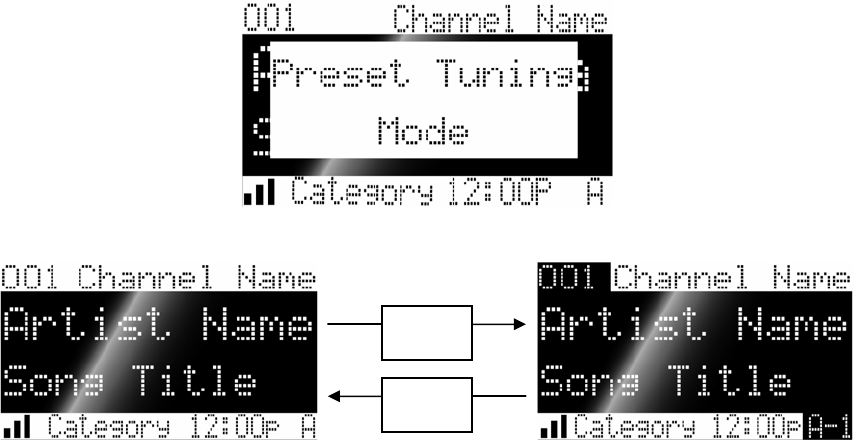
Audiovox Home Satellite Radio Tuner
SIRIUS Satellite Radio, Inc. Page 12 of 35 Confidential
default screen for the stream and tuning mode that was used last prior to power off. (Specifically,
the unit shall recall the following state information upon power up: the display format for PDT
information (two line / one line) and preset tune mode (on / off)). The display shall show the
“AUDIOVOX” logo for two seconds prior to powering off.
Band Button – There are two operation functions with this button; Press and Release as well as
Press and Hold. Pressing and releasing this button changes the Preset bank (Favorites) in a circular
list from A to B, C. The display in the lower right hand side changes to show the corresponding
Preset bank. If not in preset tune mode, the device shall not perform a stream tune when changing
preset banks. When in preset tune mode, the device switches to whichever preset was last selected
for the selected preset bank. Pressing and holding the Band button for 1000mS puts the tuning of
the device in “Preset Tune” mode. The display briefly displays the text “Preset Tune Mode” in a “pop-
up” window. If no presets have been set by the user – i.e. they are all empty – then the user shall be
blocked from entering Preset Tune mode and a pop-up with “No Presets in Memory” shall be
displayed before reverting back to normal tune mode. See Figure 3. The “A” indicator and stream
number change from positive display to negative and ”A” indicator changes to include both the bank
and the preset location. This transition indicates that the unit is now in Preset Tuning mode. In this
mode, pressing a channel Up/Down button changes the presets in ascending order (CH Up) or
descending order (CH Down) through all presets. Example: A-1 Æ A-2 Æ A-3 Æ A-4 Æ A-5 Æ A-6
Æ A-7 Æ A-8 Æ A-9 Æ B-1 Æ B-2 Æ B-3 Æ B-4, etc. Only those presets that have been set by the
user (i.e. not empty) shall be tuned within this sequence. Empty presets are skipped. The display
shall show the corresponding stream name and number for each preset and the device shall tune to
each stream with each increment or decrement of the rotary encoder. The device shall stay in
preset tune mode until the user presses and holds the “Preset” button for 1000mS again. The
displays around the “Stream Number” and the “Preset Number” will revert back to their original
display states (Stream Number and Preset information highlighted in negative.) See Figure 4.
Figure 3
Figure 4
Numbered Preset buttons (0-9) – Pressing and releasing these buttons selects the stream stored
within the selected preset bank. Pressing and holding one of these buttons for 1500mS stores the
Press and
Hold BAND
Button
Press and
Hold BAND
Button
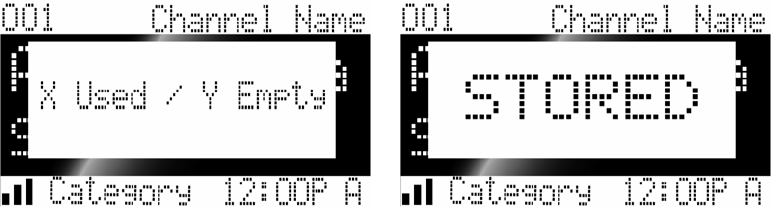
Audiovox Home Satellite Radio Tuner
SIRIUS Satellite Radio, Inc. Page 13 of 35 Confidential
current selected stream at this location within the selected preset bank. The display begins flashing
the corresponding preset number at 1000mS and lights it steady at 1500mS corresponding with the
storage of the stream at that preset. An audible beep tone will be heard as confirmation that the
preset has been stored.
Channel Up/Down buttons – The channel Up/Down buttons are the primary controls for navigating
through streams and the various lists and option menus available on the unit. The function of the
Up/Down channel buttons is sequential tuning through the available program streams. Pushing the
channel Up button shall tune up one stream and pushing the channel Down button shall tune down
one stream. When in a list or menu mode pushing a channel Up/Down button increments or
decrements through the various menus and lists, respectively.
Select button -- A press of the Select button in the default display will enter Direct Tuning mode. A
press and hold of more than 1500ms will tune to the previously tuned stream.
Category Up & Down buttons – Pressing one of these keys changes the display to the Category
List Screen. The current Category and Stream are highlighted. Pressing again increments or
decrements the Category highlighted. Pressing the “up” arrow category button increments “up” one
Category from the currently selected one, pressing the “down” arrow category button decrements
down one Category from the current one.
Memo / S-Seek Button – This feature will allow the user to capture and store the current PDT
information (Artist & Song title), with a storage capacity of up to 20 listings. Through this memory
function, the receiver will also have the capability to search the current incoming Sirius signal, to
cross-reference with any stored Artist/Song title in the receiver memory.
• While the receiver is in either of the 2 standard Display Modes (i.e. not in list modes); pressing
& releasing the MEMO button once will enable the current PDT information to be stored within
the Shuttle's memory. A Pop-Up screen displaying the word “Stored” followed by “x used / y
empty” (Note: x + y = 20) will appear for 1 seconds each.
• By holding down the MEMO button for 3 seconds, the stored memory information (1 at a time)
will be displayed on the LCD screen in page format, with the ability to scroll through the stored
songs (one page per stored song) using the channel Up/Down buttons. This function will allow
the user to recall information regarding the Artist/Song Title for the users own personal review.
In the figure below, X is the displayed song’s location, Y is the total number of songs stored
(maximum value of 20). To ensure that no duplicate entries are stored in memory, the receiver
shall check the stored PID to ensure the PID attempted to be stored is not already in memory. If
it is a duplicate, shall there be a pop-up window saying something like “Already in Memory”
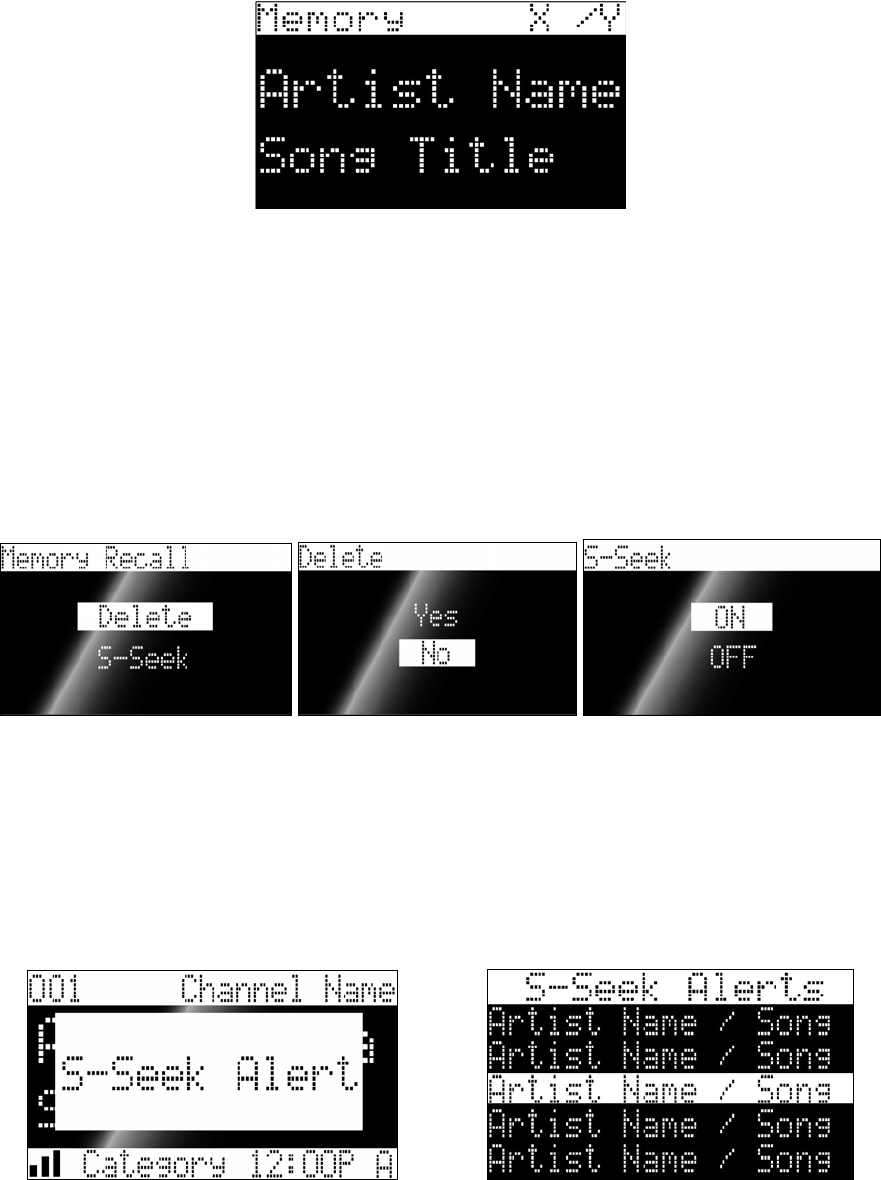
Audiovox Home Satellite Radio Tuner
SIRIUS Satellite Radio, Inc. Page 14 of 35 Confidential
• A press and release of the Select button while in the memory recall mode will bring up a “pop-up”
window with two user selectable options:
o Delete
o S-Seek
The highlight bar will default to the Delete option.
• Pushing a channel Up/Down button highlights the options and pushing the select button selects
the option. The Delete options shall be “Yes” or “No”. The highlight bar will default to the “No”
position. The S-Seek option shall be “On” or “Off”. The highlight bar will default to the current
setting for the stored entry. When a song is initially stored to memory, the default setting is S-
Seek On.
• Each time the receiver is turned on, it will automatically begin to search the incoming signal to
see if a match is present; cross-referenced with the current saved PDT information in the Shuttle
memory whose entry has S-Seek On. If one or multiple matches have been found, the display
screen will first show a Pop-Up screen displaying the phrase “S-Seek Alert” for 2 seconds - an
audible beep tone will be heard, and then the display will automatically switch to the S-Seek Alert
screen as depicted below and will display the current matches. The user can now select the
Artist/Song that they wish to listen to. Stored matches shall not be alerted on the currently
selected stream.
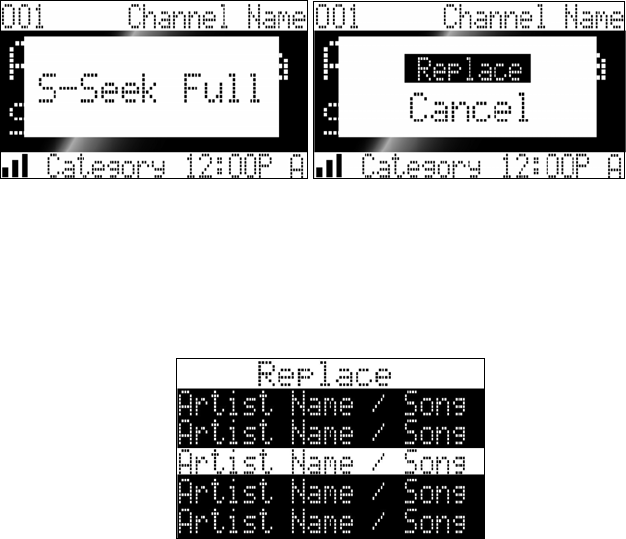
Audiovox Home Satellite Radio Tuner
SIRIUS Satellite Radio, Inc. Page 15 of 35 Confidential
A) If one or multiple matches are found, a listing screen will appear allowing the user to scroll
through the list of matched songs. Once a song is found it can be selected by pressing the
Select button , and the display will revert back to either of the selected display modes.
The S-Seek Alerts screen displays “S-Seek Alerts” on the top line and up to five lines of
songs (on lines two through six). Pressing a channel Up/Down button moves the highlight
bar up/down through the matched songs. If there are less than five matched songs, the
positions of the songs in the displayed list stay fixed and the highlight bar cycles through
them. If there are five or more matched songs, if the highlight bar reaches the bottom line
(line 6) and the channel UP button is pushed, the whole list moves upwards by one,
displaying a new entry on the bottom line and dropping the entry formerly on line 2; if the
highlight bar reaches line 2 and the channel Down button is pushed, the whole list moves
downwards by one, displaying a new entry on the line 2 and dropping the entry formerly on
the bottom line.
B) If a selection is not chosen within 10 seconds after the last action is made, the screen will
revert to the previously selected display and tuning mode.
o Please note that the currently playing selection will remain playing until a new selection
has been made.
• Replace/Cancel If the Memo Button is pressed to save a selection that is currently playing,
and all of the Memory spaces are full; in order to prevent a user from accidentally over-writing
a Memory space with new information, a prompt screen & audible beep tone will alert the
user.
• S-Seek Full – (see figure below) will flash on the display for 1 second, followed by a Pop-
Up screen providing the options Replace-Cancel. The highlight bar will default to the
Replace option.
• By selecting Replace, the Memory list will appear, and the user would use the channel
Up/Down buttons to select the Memory information that he would like to over-write with the
new Artist/Song Title. After Scrolling & Highlighting to a selected title, the user would press
the Select Button to delete the stored Artist/Song Title, and replace it with the newly selected
information.
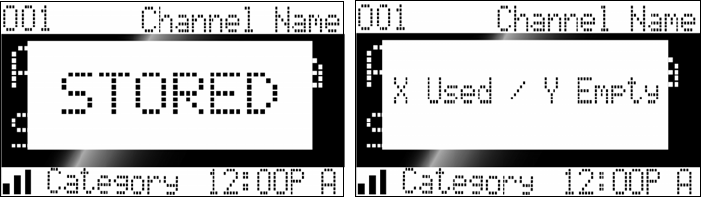
Audiovox Home Satellite Radio Tuner
SIRIUS Satellite Radio, Inc. Page 16 of 35 Confidential
The Replace screen displays “Replace” on the top line and five lines of songs on lines two
through six. The song on line two is initially highlighted. Pressing a channel Up/Down button
moves the highlight bar up/down through the matched songs. If the highlight bar reaches the
bottom line (line 6) and the channel Up button is pressed, the whole list moves upwards by
one, displaying a new entry on the bottom line and dropping the entry formerly on line 2; if the
highlight bar reaches line 2 and the channel Down button is pressed, the whole list moves
downwards by one, displaying a new entry on the line 2 and dropping the entry formerly on
the bottom line.
• By selecting Cancel, the prompt screen would disappear, and revert back to the original
screen.
Display Button – A press and release of the Display button in the default display changes the
display mode/format of the PDT information from the default size (two lines) to a single line of large
scrolling text of “Artist Name / Composer / Song Title“. When the composer field is empty then it shall
not be displayed. A press and hold of the display button in the default screen in normal tuning mode
shall enter the stream list mode. A press and hold of the display button in the default screen in
preset tuning mode shall enter the preset list mode. The stream number shall be displayed on the
left side of the screen followed by a one character space and then the long stream name. A press of
the display button in any list mode (Stream List, Category List, Preset List) will change the long
stream name display in a rotation from Stream Name Æ Artist Name / Composer (if available) →
Song Title. A press and hold of the Display button while in any List Mode will return the user to the
previously selected tuning / display mode.
Menu Button – A press and release from any tuning/display/list mode other than a setup menu will
enter the setup menu. A press and release of the menu button in any setup menu shall move back
one level in the menu structure. A press and hold in a setup menu exits to the previously selected
tuning / display mode.
6.1.1 Buttons (Remote)
Power – Shall have ISO standard power symbol printed in white on a Red button surface.
Operates the same as the Power button on the Main Device.
Category up/down – buttons shall be arrow shaped appropriately to represent up (point right)/
down (point left) direction. The word ‘CAT-‘ shall be printed in white on the down button and the
word ‘CAT+’ shall be printed in white on the up button. Operates the same as the Category
up/down buttons on the Main Device.
Stream up/down – buttons shall be arrow shaped appropriately to represent up (point up)/ down
(point down) direction. The word ‘CH-‘ shall be printed in white on the down button and the word
Audiovox Home Satellite Radio Tuner
SIRIUS Satellite Radio, Inc. Page 17 of 35 Confidential
‘CH+’ shall be printed in white on the up button. Operates the same as the Stream up/down
buttons on the Main Device.
Select button – Shall be center position of the category and stream button cluster. The word
‘SEL’ shall be printed in white on the button. Operates the same as the Select button on the
Main Device.
Mute – The ISO standard mute symbol shall be printed on the button surface in white. Performs
a mute of the audio output.
Band – The word ‘BAND’ shall be printed in white silk screen within reasonable vicinity of the
button. The word ‘P.TUNE’ shall be printed in white silk screen within reasonable vicinity of the
‘BAND’ button. Operates the same as the Band button on the Main Device.
Display - The word ‘DISPLAY’ shall be printed in white silk screen within reasonable vicinity of
the button. Operates the same as the Display button on the Main Device.
Memo- the word ‘MEMO’ shall be printed in white silk screen within reasonable vicinity of the
button. The word ‘S-Seek’ shall be printed in white silk screen within reasonable vicinity of the
‘MEMO’ button. Operates the same as the Memo button on the Main Device.
Menu - The word ‘MENU’ shall be printed in white silk screen within reasonable vicinity of the
button. Operates the same as the Menu button on the Main Device.
Direct – This button will put the remote in direct access mode for stream selection. Once
pressed, the display will clear and show dashes where the Stream Number display is. The user
will then press the 0-9 keys to select a stream. The user must press the first numbered key within
4 seconds or the receiver reverts back to normal operation and display. Operation can be
completed by pressing the “Select” key to confirm. If the user inputs a three digit number, it will
not be necessary to press Select. For instance, pressing “0”, “2” and “3” will instantly select
Stream 23. Pressing “2” and “3” then “Select” will also do the same.
6.2 Menu Display Operations
Setup Menu Mode
Pressing and release the MENU button enters the “Menu Options”. The Menu Options mode
displays the initial setup menu which includes the ESN/SID number along with other settings. The
“Menu Options” will be displayed on the top line and the menu items will be listed below. The text to
be displayed is shown in quotes for each menu item. The menu list will be a circular list, advanced in
either direction by using the channel Up/Down buttons and selecting settings by pressing the select
button. At any time in the set up menu, pressing the Menu button moves the user back one level. A
press and hold on 1000ms exits the Setup Menu and returns the device to its previous operation
mode. Main heading items below indicate top-level menu items:
The user is required to access a menu option within 10 seconds (this only applies on the main level
screen) All submenus should automatically exit after 10 seconds, except if explicitly noted below,
such as Sirius ID and Antenna Aiming. If no menu option is utilized within 10 seconds, the screen
will revert back to the default screen. The following options will appear in order Top > Down, with the
top of the LCD screen displaying the text “Menu Options” as a highlighted header on Line 1. Lines 2
through 6 shall list the following options:
• Sirius ID
• Display Settings
• Add or Skip (Add/Skip Streams)
Audiovox Home Satellite Radio Tuner
SIRIUS Satellite Radio, Inc. Page 18 of 35 Confidential
• Lock Options
• Audio Level
• Antenna Aiming
• Memory Options
• Time Features
• Factory Default
The highlight bar defaults to the first (top) in the list on Line 2. Pressing a channel Up/Down button
shall move the highlight bar up/down through the choices (in a circular fashion). If the highlight bar
reaches the bottom line (line 6) and the channel Up button is pressed, the whole list moves upwards
by one, displaying a new entry on the bottom line and dropping the entry formerly on line 2; if the
highlight bar reaches line 2 and the channel Down button is pressed, the whole list moves
downwards by one, displaying a new entry on the line 2 and dropping the entry formerly on the
bottom line. Pressing the Select button enters the selected submenu. Pressing the MENU button
returns to the default screen.
All information in the setup menu and submenus appear center-justified.
6.2.1 Sirius ID Number
Top line displays the text, “Sirius ID”. The second line shows the12 digit Sirius ID number (ESN).
No adjustments are allowed in this mode. Pressing either the Select button or the MENU button
returns to the top level setup options. (There shall be no automatic exit of this menu mode. The
user will need to manually exit.)
6.2.2 Display Settings
Top line displays the text, “Display Settings”. The following adjustments shall be offered:
• Contrast Control
• Dimming Control
• Font Type
The highlight bar defaults to the first (top) in the list. Pressing a channel Up/Down button shall move
the highlight bar up/down through the choices. When the highlight bar reaches the last in the list the
channel Up button is pressed, the highlight bar shall move to the first in the list. When the highlight
bar reaches the first in the list and the channel Down button is pressed, the highlight bar shall move
to the last in the list. Pressing the Select button enters the selected submenu. Pressing the MENU
button returns to the top level setup options.
Contrast Control
Top line displays the text, “Contrast Control”. Upon entering Contrast Control, a 10 segment
horizontal bag graph will be displayed with a (-) sign to the left and a (+) sign to the right. The current
setting shall be indicated on the bar graph by a reverse image segment. Moving the encoder knob
will adjust the bar graph indication and function accordingly. Either pressing the select button (to
modify the setting) or pressing the MENU button (no change in setting) shall return to the Display
Settings menu.
Dimming Control
Audiovox Home Satellite Radio Tuner
SIRIUS Satellite Radio, Inc. Page 19 of 35 Confidential
Top line displays the text, “Dimming Control”. Upon entering Dimming Control, a 10 segment
horizontal bag graph will be displayed with a (-) sign to the left and a (+) sign to the right. The current
setting shall be indicated on the bar graph by a reverse image segment. Pressing a channel
Up/Down button will adjust the bar graph indication and function accordingly. Either pressing the
select button (to modify the setting) or pressing the MENU button (no change in setting) shall return
to the Display Settings menu.
Font Type
Top line displays the text, “Font Type”. Upon entering the font select menu, a list of the available
font types shall be displayed: LIST OF CHOICES. The highlight bar shall default to the current
setting. Pressing a channel Up/Down button moves the highlight bar up/down through the choices.
When the highlight bar reaches the last in the list and the channel Up button is pressed, the highlight
bar shall move to the first in the list. When the highlight bar reaches the first in the list and the
channel Down button is pressed, the highlight bar shall move to the last in the list. Either pressing
the select button (to modify the setting) or pressing the MENU button (no change in setting) shall
return to the Display Settings menu.
6.2.3 Add or Skip (Stream Add/Skip)
Top line displays the text, “Add or Skip”. The following adjustments shall be offered:
• Skip/ Add
Upon entering this mode, a list of stream numbers and short stream names shall be displayed with
the current stream in play highlighted on the top line. A channel Up/Down button shall be used to
navigate the list in a circular fashion and move the highlight bar up/down to the stream to be
adjusted. Once a stream has been highlighted, pressing the select button shall display the text “Skip”
next to the stream and prevent the stream from being accessible during any of the Tuning modes.
Skipped streams can be accessed either through direct stream number entry or by returning to this
menu and going through the same process to add the stream back to the list. Upon adding a stream,
the text “Skip” shall be removed from alongside the stream number / name. Pressing the MENU
button shall return to the top level setup options.
6.2.4 Lock Options
Top line displays the text, “Lock Options”. The following adjustments shall be offered:
• Lock / Unlock
• Edit Code
The highlight bar defaults to the first (top) in the list. Pressing a channel Up/Down button shall toggle
between these two choices. Pressing the Select button enters the selected submenu. Pressing the
MENU button returns to the top level setup options.
Lock / Unlock
Upon entering this mode for the first time, the user will be prompted to enter a four digit numerical
code that shall be used to lock / unlock stream access. All future entries into this mode displays the
Audiovox Home Satellite Radio Tuner
SIRIUS Satellite Radio, Inc. Page 20 of 35 Confidential
text “Lock / Unlock” on the top line and a stream list below it. The unit displays a list of stream
numbers and short stream names with the current stream in play highlighted on the top line. A
channel Up/Down button shall be used to navigate the list in a circular fashion and move the
highlight bar up/down to the stream to be adjusted. Once a stream has been highlighted, pressing
the select button shall display the text “Lock” next to the stream and prevent the stream from being
accessible during any of the tuning modes. Locked streams can be accessed only by direct stream
number entry, upon which the user will be prompted to enter their 4-digit code. Once the correct
code has been entered, the audio will begin to play. The stream will return to the locked status if the
stream is changed. By returning to this menu and going through the same process, the user can
add the stream back to the list. Upon adding a stream, the text “Lock” shall be removed from
alongside the stream number / name. Pressing the MENU button shall return to the Lock Options
menu.
Edit Code
Upon entering this mode, the user shall be prompted to enter the user’s four digit numerical code
being used to lock/ unlock stream access. Once the correct code has been entered, the user shall be
prompted to enter the new four-digit code twice – the second entry is requested for confirmation.
Once confirmed, the display shall return to the Lock Options menu.
6.2.5 Audio Level
Upon entering this mode, the top line displays the text “Audio Level” on the top line and a 10
segment horizontal bar graph will be displayed with a (-) sign to the left and a (+) sign to the right.
The current setting shall be indicated on the bar graph by a reverse image segment. Pressing a
channel Up/Down button will adjust the bar graph audio level indication and audio gain, accordingly.
The bar graph segments are mapped to –9dB to 0dB in 1 dB steps. Either pressing the select button
(to modify the setting) or pressing the MENU button (no change in setting) shall return to the top
level setup options.
6.2.6 Antenna Aiming
Upon entering this mode, the top line displays the text “Antenna Aiming” and two 10-segment
horizontal bar graphs will be displayed with a (-) sign to the left and a (+) sign to the right. One will
be labeled “SAT” and the other “TER”. The current settings shall be indicated on the bar graphs by a
reverse image segment. Moving the antenna location will adjust the bar graph signal strength
indication and insure optimum reception. Pressing the either the Select button or the MENU button
returns to the top level setup options. (There shall be no automatic exit of this menu mode. The
user will need to manually exit. )
6.2.7 Memory Options
Upon entering this mode, the user will have the ability to turn the Memory Search Function (S-Seek)
ON or OFF. They will also have the ability to clear all of the 20 Memory Locations.
Top line displays the text, “Memory Options” The following adjustments shall be offered:
• Automatic Memory Search
• Clear All Memory
Audiovox Home Satellite Radio Tuner
SIRIUS Satellite Radio, Inc. Page 21 of 35 Confidential
The highlight bar defaults to the first in the list. Pressing a channel Up/Down button will toggle
between the two selections. Pressing the select button enters the selected submenu. Pressing the
MENU button returns to the top level setup options.
Automatic Memory Search function
(This a global on/off, as opposed to the description in Section 6.1.6)
Upon entering this submenu, the top line displays the text “Automatic Memory Search”. The
following adjustments shall be offered: ON and OFF. Pressing a channel Up/Down button shall
toggle between the two settings. The highlight bar shall default to the current setting. By pressing
the select button (to modify the setting) or pressing the MENU button (no change in setting) shall
return to the Memory Options submenu.
Clear All Memory
By pressing the select button the user may clear all memory locations for PDT memory.
The top line displays the text “Clear All Memory”. The following adjustments shall be offered:
• Yes
• No
The highlight bar shall default to the “No” option. Pressing a channel Up/Down button shall toggle
between the two settings. Pressing the Select button shall make the choice and return to the
Memory Options submenu.
6.2.8 Time Based Features
Top line displays the text, “Time Features”. The following features shall be offered:
• Clock
• Alarm Clock
• Program Alert
• Auto Shutdown
• Sleep Mode
The highlight bar defaults to the first (top) in the list. Pressing a channel Up/Down button shall move
the highlight bar up/down through the choices. When the highlight bar reaches the last in the list and
the channel Up button is pressed, the highlight bar shall move to the first in the list. When the
highlight bar reaches the first in the list and the channel Down button is pressed, the highlight bar
shall move to the last in the list. Pressing the Select button enters the selected submenu. Pressing
the MENU button returns to the top level setup options.
6.2.8.1 Clock Functionality
The time reference for the clock function shall be obtained from the time information broadcast in the
satellite data stream whenever the Shuttle is powered on and receiving satellite data. When setting
up the clock for local time, the Shuttle will store the local time zone (and daylight savings time
observance) in non-volatile memory for initialization of the module upon each power-up initialization.
The Sirius transmission provides time information in universal GMT format, which is converted to
local time in the module software prior to transmitting the updated time message to the Shuttle’s
Audiovox Home Satellite Radio Tuner
SIRIUS Satellite Radio, Inc. Page 22 of 35 Confidential
front controller. When displaying time information, the Shuttle simply uses the local time information
provided by the latest time update message.
An internal real-time clock shall be used to provide a time reference when the unit is not receiving
satellite data, or when the unit is connected to power but not turned on. This internal real-time clock
function shall be generated in software in the front board micro-controller using a 32.768khz tuning
fork crystal typically used for clock applications for a time reference. This internal real-time clock
shall be automatically synchronized with the correct local time when time information is available
from the satellite data stream. When displaying time information and the satellite data stream is not
available, the Shuttle uses the local time maintained by the internal real-time clock.
When the Shuttle unit is not powered, time information in the local real-time clock may be lost. If
time information is lost, the clock should not display time information and programmed alarms should
not be triggered until the local real-time clock has been re-synchronized with time information from
the satellite.
6.2.8.2 Clock
When entering this menu option, the user will be able to setup the clock that is shown on the default
display based upon the format desired, and the time zone for which they reside. The clock data is
provided via the Sirius stream, and will update based upon the signal received, and is dependent on
the unit being powered up. When the unit is off, but still connected to power, the clock data will be
internally generated from a software implemented real-time clock.
Top line displays the text, “Clock”. The following adjustments shall be offered:
• Format
• Time Zone
• Daylight Savings Time
The highlight bar defaults to the first (top) in the list. Pressing a channel Up/Down button shall move
the highlight bar up/down through the choices. When the highlight bar reaches the last in the list and
the channel Up button is pressed, the highlight bar shall move to the first in the list. When the
highlight bar reaches the first in the list and the channel down button is pressed, the highlight bar
shall move to the last in the list. Pressing the Select button enters the selected submenu. Pressing
the MENU button returns to the Time Features submenu.
Format - Upon entering this mode, moving the encoder knob will toggle between the following
formats:
• 12 Hour (Factory Default)
• 24 Hour
The highlight bar shall default to the current setting. By pressing the select button (to modify the
setting) or pressing the MENU button (no change in setting) shall return to the Clock submenu.
Time Zone - Upon entering this mode, pressing a channel Up/Down button will toggle between the
following time zones
• (GMT -9:00) Alaska
• (GMT -8:00) Pacific
• (GMT -7:00) Mountain
Audiovox Home Satellite Radio Tuner
SIRIUS Satellite Radio, Inc. Page 23 of 35 Confidential
• (GMT -6:00) Central
• (GMT -5:00) Eastern (Factory Default)
• (GMT -4:00) Atlantic
• (GMT -3:30) Newfoundland (Abbreviate as (GMT -3:30) Newfndlnd)
The highlight bar shall default to the current setting. By pressing the select button (to modify the
setting) or pressing the MENU button (no change in setting) shall return to the Clock submenu.
Daylight Savings Time Observance – This sets whether or not the user’s current location observes
daylight savings time (not whether DST is in effect – this is transmitted in the Sirius bit-stream.)
Upon entering this mode, pressing a channel Up/Down button will toggle between the following
choices:
• DST Observed (Factory Default)
• DST Not Observed
The highlight bar shall default to the current setting. By pressing the select button (to modify the
setting) or pressing the MENU button (no change in setting) shall return to the Clock submenu.
6.2.8.3 Alarm Clock
When entering this menu option, the user will be able to set the unit to turn on at a selected time.
The last selected stream prior to shutdown will be present when the Alarm feature is activated.
Top line displays the text, “Alarm”. The following adjustments shall be offered:
• Set Alarm
• Alarm Time
The highlight bar defaults to the first (top) in the list. Pressing a channel Up/Down button will toggle
between the choices. Pressing the select button enters the selected submenu. Pressing the MENU
button returns to the Time Features submenu.
Set Alarm - Upon entering this mode, pressing a channel Up/Down button will toggle between the
following:
• Alarm Off (Factory Default)
• Alarm On
The highlight bar shall default to the current setting. By pressing the select button (to modify the
setting) or pressing the MENU button (no change in setting) shall return to the Alarm Clock
submenu.
• When the alarm function is enabled, the clock on the default screen will be inversed, ex.
Negative to positive mode only on the clock section of the default screen.
Alarm Time - Upon entering this mode, the screen shall display the current (last programmed)
setting for the alarm (factory default is 12:00pm). By pressing a channel Up/Down button, the
minutes shall increase (channel Up), or decrease (channel Down) in a circular motion in 1 minute
increments. By pressing the category buttons, the hour shall increase (Up Arrow) or decrease (Down
Arrow) in a circular motion in 1 hour increments. AM or PM will switch automatically when the AM or
PM threshold has been exceeded. By pressing the select button (to modify the setting) or pressing
the MENU button (to cancel) shall return to the Alarm Clock submenu.
Audiovox Home Satellite Radio Tuner
SIRIUS Satellite Radio, Inc. Page 24 of 35 Confidential
.
6.2.8.4 Program Alert
When entering this menu option, the user will be able to have the unit switch to a selected stream at
a selected time.
Top line displays the text, “Set Program Alert”. The following adjustments shall be offered:
• Program Time/Day
• Stream Number
• Program Alert On/Off
The highlight bar defaults to the first (top) in the list. Pressing a channel Up/Down button shall move
the highlight bar up/down through the choices. When the highlight bar reaches the last in the list and
the channel Up button is pressed, the highlight bar shall move to the first in the list. When the
highlight bar reaches the first in the list and the channel Down button is pressed, the highlight bar
shall move to the last in the list. Pressing the Select button enters the selected submenu. Pressing
the MENU button returns to the Time Features submenu.
Program Time/ - Upon entering this mode, pressing a channel Up/Down button will toggle between
the following choices:
• Time
• Day
The highlight bar defaults to the first (top) in the list. Pressing a channel Up/Down button toggles
between the two choices. Pressing the Select button enters the selected submenu. Pressing the
MENU button returns to the Set Program Alert submenu.
By selecting “Time”, the screen shall display the current (last programmed) setting for the program
time (factory default is 12:00pm). By pressing a channel Up/Down button, the minutes shall increase
(channel Up), or decrease (channel Down) in a circular motion in 1 minute increments. By pressing
the category buttons, the hour shall increase (Up Arrow) or decrease (Down Arrow) in a circular
motion in 1 hour increments. AM or PM will switch automatically when the AM or PM threshold has
been exceeded. By pressing the Select button (to modify the setting) or pressing the MENU button
(to cancel) shall return to the Program Time/Day submenu.
By selecting “Day”, the screen shall display the current (last programmed) setting for the program
day (factory default is of “Monday”), with selectable choices of “Monday”, “Tuesday”, “Wednesday”,
“Thursday”, “Friday”, “Saturday, or “Sunday”. By pressing a channel Up/Down button, the day shall
increase (channel Up), or decrease (channel Down) in a circular motion. By pressing the Select
button (to modify the setting) or pressing the MENU button (to cancel) shall return to the Program
Time/Day submenu.
Stream Number - Upon entering this mode, a list of available streams shall be displayed. The
highlight bar shall default to the current setting for the stream number (factory default is the currently
playing stream) on the top line. Pressing a channel Up/Down button will move the highlight bar in a
circular motion through a listing of all the Sirius streams. The listing should encompass all 6 available
lines. By pressing the Select button (to modify the setting) or pressing the MENU button (to cancel)
shall return to the Set Program Alert submenu.
Audiovox Home Satellite Radio Tuner
SIRIUS Satellite Radio, Inc. Page 25 of 35 Confidential
Program Alert On/Off - Upon entering this mode, the channel Up/Down buttons will toggle between
‘Program Alert On” or “Program Alert Off” (factory default). The highlight bar shall default to the
current setting. By pressing the Select button (to modify the setting) or pressing the MENU button
(to cancel) shall return to the Set Program Alert submenu.
6.2.8.5 Sleep Mode
When entering this mode, the user will have the ability to have the unit shutdown after a selected
period of time.
Top line displays the text, “Sleep Mode”. The following adjustments shall be offered:
• Off (Factory Default)
• 15 min
• 30 min
• 45 min
• 60 min
Upon entering this mode, moving the encoder knob will toggle between the selections from top line
to bottom line: “Off”, “15 min”, “30 min”, “45 min”, or “60 Min”. The highlight bar shall default to the
current setting. By pressing the Select button (to modify the setting) or pressing the MENU button
(no change in setting) shall return to the Time Features submenu.
6.2.9 Factory Default
Top line displays the text, “Restore Default Settings?” The following adjustments shall be offered:
• Yes
• No
Upon entering this mode, the encoder knob will toggle between the “Yes” and “No” function/ display
selection. The highlight bar shall default to No. By pressing the Select button shall return to the top
level setup options. If “Yes” is chosen the unit shall revert to the original factory settings for the
following parameters:
All Presets revert to empty
Normal Tuning Mode
Display Mode for PDT Format = 2 line
Display Contrast to 50%
Font Type Verdana
Access to all skipped streams. (Locked streams will remain locked.)
Audio Output Level to 50%
Memory Search On
Memory locations will be erased
12 Hour Clock Format
Eastern time zone
Daylight savings time observed
Alarm Off
Alarm Time 12:00pm
Program Alert Time 12:00pm
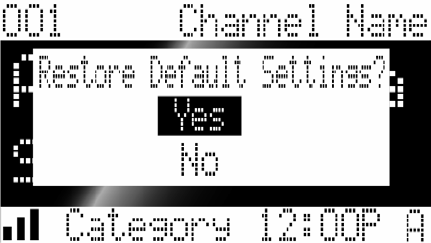
Audiovox Home Satellite Radio Tuner
SIRIUS Satellite Radio, Inc. Page 26 of 35 Confidential
Program Alert Day Monday
Program Alert Stream Number (current channel)
Auto Shutdown Off
Sleep Mode Off
6.3 Special Display Messages
6.3.1 Acquiring Signal
Whenever signal (i.e. audio) is lost, a pop-up window with the message “Acquiring Signal” shall be
displayed until signal is recovered. While the “Acquiring Signal” pop-up is active, no PDT information
shall be displayed in the list modes, nor should any time information be displayed (as this may be
outdated information).
6.3.2 Antenna Not Detected
Whenever BOTH the antenna sense detects no antenna AND signal (i.e. audio) is lost, a pop-up
window with the message “Antenna Not Detected” shall be displayed until either the antenna sense
detects an antenna (reverts to “Acquiring Signal” pop-up) or signal is recovered (removes all pop-
ups). While the “Antenna Not Detected” pop-up is active, no PDT information shall be displayed in
the list modes, nor should any time information be displayed (as this may be outdated information).
NOTE – The indication from the antenna sense detection circuit alone is not sufficient enough to
display this message since it is not desirable to display any fault message at retail locations that may
not provide the proper antenna sense to the Shuttle.
6.3.3 Updating Streams
Whenever a GCI (stream lineup) update from the Sirius broadcast is detected, a pop-up window
with the message “Updating Streams” on the top line and “X% Completed”
(0%→20%→40%→60%→80%→100%) on the bottom line shall be displayed by the Shuttle until the
GCI update completes. Additionally, audio shall be muted and no channel tunes shall be permitted
during the display of this message and until the re-tune of the previous stream is completed.
6.3.4 Subscription Updated
Whenever a subscription (PSV) update from the Sirius broadcast is detected, a pop-up window with
the message “Subscription Updated” on the top line and “Press Any Key to Continue” on the bottom
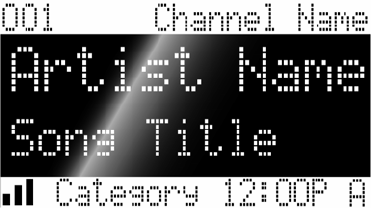
Audiovox Home Satellite Radio Tuner
SIRIUS Satellite Radio, Inc. Page 27 of 35 Confidential
line shall be displayed by the Shuttle until the user presses a button on the front panel or the remote
control.
6.4 Default Display
Upon power up the unit shall display the default display (recalling the display format for PDT and the
preset tuning mode on/off) of the last stream tuned prior to shutdown. The display shall provide for a
three digit stream number in the top left corner of the display. The long stream name shall be right
justified on the top line with a minimum one character space between the stream number location
and stream name. The top line shall be a positive display area. There shall be a one pixel border to
all edges. The artist name and song title PDT shall be displayed in the center of the display. In two-
line mode, PDT is displayed with the Artist name on the top line and song title on the lower line.
When displaying the PDT information (Artist Name / Composer and Song Title) in the two-line
display mode, the unit shall automatically select the character size (medium or small) for each line
such that the full information fits on the line without truncation. If the full information cannot fit on the
line in any character size without truncation, the unit shall use the small character size and scroll
according to the scheme detailed in Section 6.4.1. In on-line mode, PDT is displayed in large font as
Artist / Composer / Song Title, scrolling according to the scheme detailed in Section 6.4.1. The
bottom line shall contain the following information in a positive display area: signal meter / mute
indicator, short category name, clock, and preset bank information. The signal meter shall display
up to 3 bars; when there is no signal an X shall be displayed. If the audio is muted via the remote
control, the ISO standard mute symbol shall be displayed in place of the signal meter. The short
category name shall be left justified on the bottom line with a minimum one character space to the
clock display and a one character space to the preset bank letter.
Time information from the clock function should only be displayed when a valid time reference is
available from the satellite data stream or from the internal real-time clock. If a time reference is not
available, then time information on the default display should be left blank.
6.4.1 Scrolling
In two-line PDT default display mode and Memory Recall screens, the Artist name and/or song title
lines shall scroll if the PDT information can not be scaled to fit on the display. The information shall
begin scrolling to the left, move off-screen, and scroll back on-screen until again left-justified on the
screen. It shall then pause for 5 seconds before repeating the scroll sequence. When scrolling both
the Artist Name and song title, they shall begin to scroll at the same time and rate. Upon left-
justification after scrolling, the shorter line shall wait until the longer line finishes its scroll and is left-
justified on the display. They both then shall pause for 5 seconds before repeating the scroll
sequence. Upon a PDT or channel change, the two lines shall first pause for 5 seconds prior to
scrolling if necessary.

Audiovox Home Satellite Radio Tuner
SIRIUS Satellite Radio, Inc. Page 28 of 35 Confidential
In one-line PDT default display mode, the Artist / Composer / Song Title shall scroll if the PDT
information can not fit on the display. The information shall begin scrolling to the left, move off-
screen, and scroll back on-screen until again left-justified on the screen. It shall then pause for 5
seconds before repeating the scroll sequence. Upon a PDT or channel change, the new PDT
information shall first pause for 5 seconds prior to scrolling if necessary.
The scrolling of PDT in default display modes shall be as smooth/continuous as possible (fewest
pixels per update, highest display update rate) – minimizing any apparent “jumping” motion across
the screen.
In list modes, S-Seek Alert display, and Memory Replace screens, the PDT information on the
highlighted line only shall scroll to the left, move off-screen, and scroll back on-screen until again left-
justified on the screen. It shall then pause for 5 seconds before repeating the scroll sequence.
6.5 Stream List Mode
Stream list mode is entered into from the Normal mode by a press and hold of the “Display” button.
Once entered, the display will revert to the list display mode (stream, artist, song) that was last
accessed from previous list mode access.
o EXAMPLE - The user last was in Category List mode and selected a stream when in the
Artist list display. When the user re-enters the Stream List mode by pressing/holding DISP,
the user shall re-enter the Artist list display rather than the stream list display.
Figure 6
The Stream List Mode contains six lines of data. The Stream Name data are listed along with
stream number from top to bottom in order of ascending logical stream number.
• Upon entry to Stream List Mode from default display, if there are 6 or more streams available
for listing, the currently selected stream is highlighted and positioned on Line 3. Pressing the
Up/Down buttons shall move the highlight bar up/down through the streams (in a circular
fashion). If the highlight bar reaches Line 5 (second from bottom) and the channel UP button
is pushed, the highlight bar stays on Line 5 and the whole list moves upwards by one line,
displaying a new entry on the bottom line (Line 6) and dropping the entry formerly on the top
line (Line 1). If the highlight bar reaches Line 2 (second from top) and the channel Down
button is pushed, the highlight bar stays on Line 2 and the whole list moves downward by
one line, displaying a new entry on the top line (Line 1) and dropping the entry formerly on
the bottom line (Line 6).
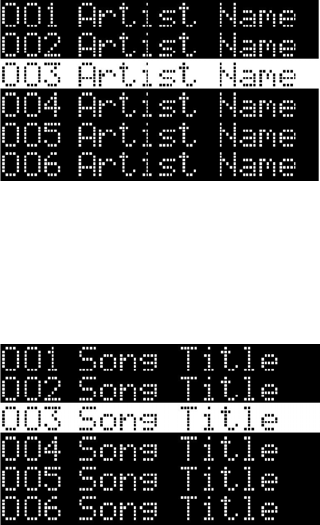
Audiovox Home Satellite Radio Tuner
SIRIUS Satellite Radio, Inc. Page 29 of 35 Confidential
• Upon entry to Stream List Mode from default display, if there are fewer than 6 streams
available for listing, then the streams are listed in ascending logical channel number order
with the currently selected stream highlighted (could be on any line). The positions of the
streams displayed in the list remain fixed. Pressing the Up/Down buttons shall move the
highlight bar up/down through the streams (in a circular fashion). When the highlight bar
reaches the last stream at the bottom of the list and the channel Up button is pressed, the
highlight bar shall move to the first stream at the top of the list. When the highlight bar
reaches the first stream at the top of the list and the channel Down button is pressed, the
highlight bar shall move to the last stream at the bottom of the list.
• Pressing Select button at any time will select the highlighted stream and switch to the Main
Screen normal mode for the selected stream.
• While in the “Stream List” menu, pressing the Display button will change from “Stream List” to
“Artist List”. The display shall simply replace the stream name data with the artist name data,
while maintaining the list of stream numbers and highlight bar position. Artist Names that are
too long to be fully seen in the display area available will automatically scroll (scroll/pause for
five seconds/scroll) on the highlighted line only, other lines will be truncated. On streams that
broadcast “Composer”, the Composer Name should be listed with the Artist Name data
separated by a slash “/”.
• Pressing Display again changes to the “Song List” screen. The display shall simply replace
the artist name data with the song title data, while maintaining the list of stream numbers and
highlight bar position. Song Titles that are too long to be fully seen in the display area
available will automatically scroll (scroll/pause for five seconds/scroll) on the highlighted line
only, other lines will be truncated.
• Navigation of both the Artist Name and Song Title List screen works the same as the Stream
List screens as indicated above. PDT will automatically update as it becomes available in the
Sirius signal.
• Any stream that is selected to be skipped or locked in the Setup Menu will not be displayed in
the Stream List screen.

Audiovox Home Satellite Radio Tuner
SIRIUS Satellite Radio, Inc. Page 30 of 35 Confidential
• A press and hold of the Display button when in a list mode will cancel out and revert back to
the default display of the currently selected stream and mode (Normal or Preset tuning
modes).
• Audio from the selected stream shall continue to play while in the list modes until the user
selects a new stream by pushing the encoder knob.
• Pressing CAT UP or CAT DOWN buttons from within the stream list mode – shall enter the
category list mode, maintaining the highlighted stream displayed under its category according
to the display rules of category mode entry outlined in the next section.
6.6 Category List Mode
The Category List mode is entered into from normal mode, stream list mode, preset mode, or preset
list mode by pressing either the Up or Down arrow buttons (Category) buttons. Once entered, the
display will revert to the list display mode (stream, artist, song) that was last accessed from previous
list mode access.
The Category List Mode contains six lines. The top line always displays the long category name.
The bottom five lines (Lines 2-6) are for data. Stream Name data for streams within the category are
listed along with stream number from top to bottom in order of ascending logical stream number.
• Upon entry to Category List Mode, if there are 5 or more streams available in the category of
the current stream selection, the currently selected stream is highlighted and positioned on
Line 4. Pressing the Up/Down buttons shall move the highlight bar up/down through the
streams (in a circular fashion). If the highlight bar reaches Line 5 (second from bottom) and
the channel Up button is pressed, the highlight bar stays on Line 5 and the whole list moves
upwards by one line, displaying a new entry on the bottom line (Line 6) and dropping the
entry formerly on the top line of data (Line 2). If the highlight bar reaches Line 3 (second
data line from top) and the channel Down button is pressed, the highlight bar stays on Line 3
and the whole list moves downward by one line, displaying a new entry on the top data line
(Line 2) and dropping the entry formerly on the bottom line (Line 6).
• Upon entry to Category List Mode, if there are fewer than 5 streams available in the category
of the current stream selection, then the streams are listed in ascending logical channel
number order with the currently selected stream highlighted (could be on any line). The
positions of the streams displayed in the list remain fixed. Pressing the Up/Down buttons
shall move the highlight bar up/down through the streams (in a circular fashion). When the
highlight bar reaches the last stream at the bottom of the list and the channel Up button is
pressed, the highlight bar shall move to the first stream at the top of the list. When the
highlight bar reaches the first stream at the top of the list and the channel Down button is
pressed, the highlight bar shall move to the last stream at the bottom of the list.
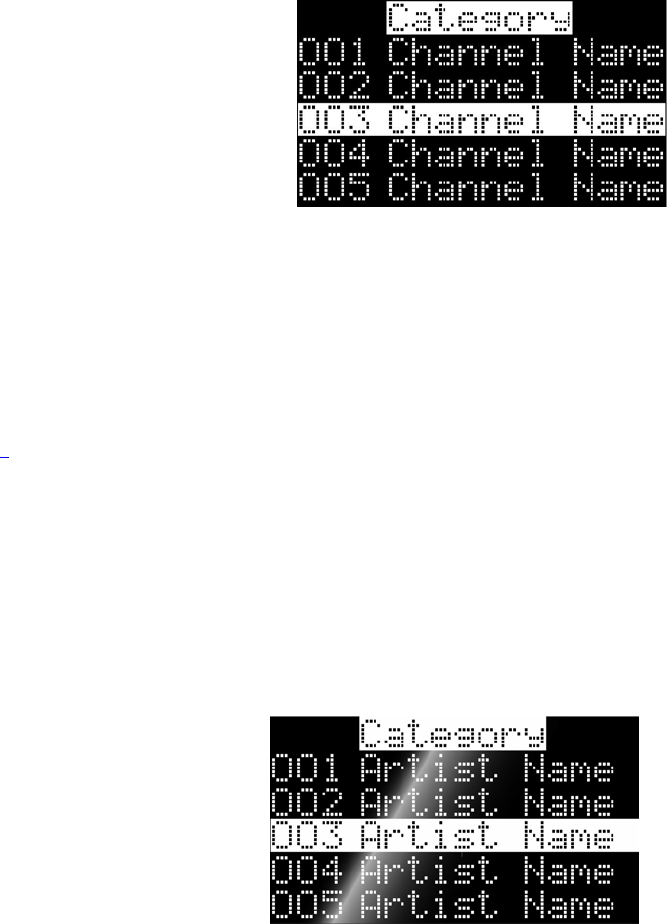
Audiovox Home Satellite Radio Tuner
SIRIUS Satellite Radio, Inc. Page 31 of 35 Confidential
• Pressing the category Up or Down buttons increments or decrements categories. Upon entry
of a new category, the streams are arranged with the lowest logical stream number on Line 2.
If there are 3 or more streams available in the new category, the stream on Line 4 is
highlighted. If there are only 2 streams available, the stream on Line 3 is highlighted. If there
is only 1 stream available, the stream on Line 2 is highlighted. If there are no streams
available (all unsubscribed and/or locked and/or skipped), the text “No Streams Available”
shall be displayed on Line 3. Navigation of streams works the same as indicated above.
• Pressing Select button at any time will select the highlighted stream and switch to the Main
Screen normal or preset mode for the selected stream.
• While in the “Category List” menu, pressing the Display button will change from “Stream List”
to “Artist List”. The display shall simply replace the stream name data with the artist name
data, while maintaining the list of stream numbers and highlight bar position. Artist Names
that are too long to be fully seen in the display area available will automatically scroll
(scroll/pause for five seconds/scroll) on the highlighted line only, other lines will be truncated.
On streams that broadcast “Composer”, the Composer Name should be listed with the Artist
Name data separated by a slash “/”.
• Pressing Display again changes to the “Song List” screen. The display shall simply replace
the artist name data with the song title data, while maintaining the list of stream numbers and
highlight bar position. Song Titles that are too long to be fully seen in the display area
available will automatically scroll (scroll/pause for five seconds/scroll) on the highlighted line
only, other lines will be truncated.
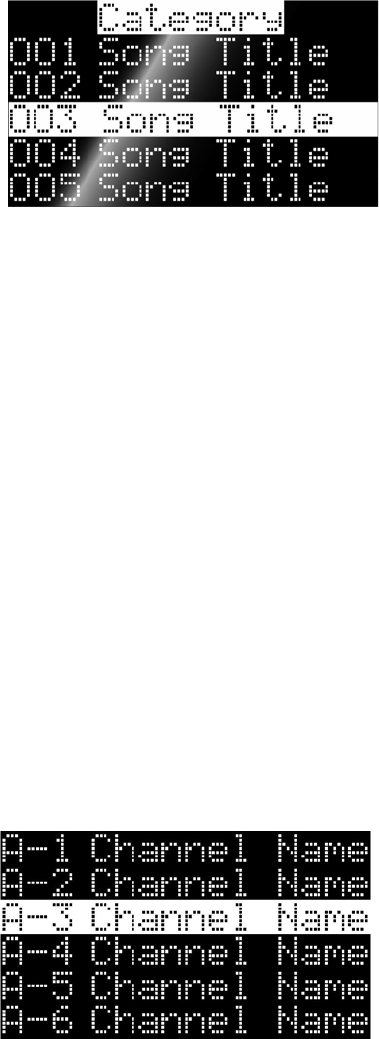
Audiovox Home Satellite Radio Tuner
SIRIUS Satellite Radio, Inc. Page 32 of 35 Confidential
• Navigation of both the Artist Name and Song Title List screen works the same as the
Category List screens as indicated above. PDT will automatically update as it becomes
available in the Sirius signal.
• Any stream that is selected to be skipped or locked in the Setup Menu will not be displayed in
the Category List screen
• A press and hold of the Display button when in a list mode will cancel out and revert back to
the default display of the currently selected stream and mode (Normal or Preset tuning
modes).
• Audio from the selected stream shall continue to play while in the list modes until the user
selects a new stream by pushing the encoder knob.
6.7 Preset List Mode
(Shall disallow entry into Preset Tune mode if no presets are set – i.e. all empty)
When in “Preset Tune” mode, a press and hold of 1000ms of the Display button, changes from
normal tuning of presets via the rotary encoder and puts the unit in a six-line menu mode
similar to the Stream List Mode. However, instead of displaying the Stream Number and
Stream Name, it will display the Preset number “A-1” ( Preset location indicator), a single space
and the 20 character Stream Name. All other functions described in the preceding Stream List
Menu will apply to the Presets.
• Upon entry to Preset List Mode from default display, if there are 6 or more non-empty
presets, the currently selected stream is and positioned on Line 3. Pressing the Up/Down
buttons shall move the highlight bar up/down through the presets (in a circular fashion). If the
highlight bar reaches Line 5 (second from bottom) and the channel Up button is pressed, the
highlight bar stays on Line 5 and the whole list moves upwards by one line, displaying a new
entry on the bottom line (Line 6) and dropping the entry formerly on the top line (Line 1). If
the highlight bar reaches Line 2 (second from top) and the channel Down button is pressed,
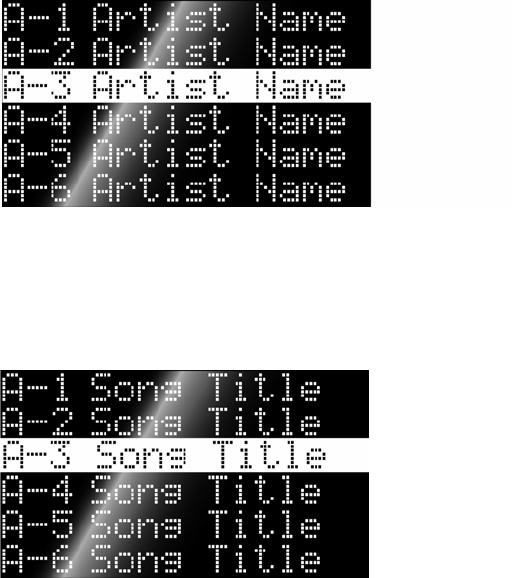
Audiovox Home Satellite Radio Tuner
SIRIUS Satellite Radio, Inc. Page 33 of 35 Confidential
the highlight bar stays on Line 2 and the whole list moves downward by one line, displaying a
new entry on the top line (Line 1) and dropping the entry formerly on the bottom line (Line 6).
• Upon entry to Preset List Mode from default display, if there are fewer than 6 non-empty
presets, then the presets are listed in ascending preset number order with the currently
selected stream highlighted (could be on any line). The positions of the presets displayed in
the list remain fixed. Pressing the Up/Down buttons shall move the highlight bar up/down
through the presets (in a circular fashion). When the highlight bar reaches the last preset at
the bottom of the list and the channel Up button is pressed, the highlight bar shall move to
the first preset at the top of the list. When the highlight bar reaches the first preset at the top
of the list and the channel Down button is pressed, the highlight bar shall move to the last
preset at the bottom of the list.
• Pressing Select button at any time will select the highlighted preset and switch to the Main
Screen preset mode for the selected stream.
• While in the “Preset List” menu, pressing the Display button will change from “Preset List” to
“Artist List”. The display shall simply replace the stream name data with the artist name data,
while maintaining the list of preset numbers and highlight bar position. Artist Names that are
too long to be fully seen in the display area available will automatically scroll (scroll / pause
for five second /scroll) on the highlighted line only, other lines will be truncated. On streams
that broadcast “Composer”, the Composer Name should be listed with the Artist Name data
separated by a slash “/”.
• Pressing Display again changes to the “Song List” screen. The display shall simply replace
the artist name data with the song title data, while maintaining the list of preset numbers and
highlight bar position. Song Titles that are too long to be fully seen in the display area
available will automatically scroll (scroll/pause for five seconds/scroll) on the highlighted line
only, other lines will be truncated.
• Navigation of both the Artist Name and Song Title List screen works the same as the Preset
List screens as indicated above. PDT will automatically update as it becomes available in the
Sirius signal.

Audiovox Home Satellite Radio Tuner
SIRIUS Satellite Radio, Inc. Page 34 of 35 Confidential
• Any stream that is selected to be skipped or locked in the Setup Menu can not be a preset. If
after presetting a stream, a user goes into the Setup Menu and instructs it to be skipped or
locked, it will be dropped from the preset location it was originally in. Additionally, if a preset
becomes unsubscribed or invalid, it shall also be deleted/dropped. ONLY list presets which
have been set by the user (i.e. are not empty). (That is do not display “<Empty>” for each
empty entry.)
• A press and hold of the Display button when in a list mode will cancel out and revert back to
the default display of the currently selected stream and mode (Normal or Preset tuning
modes).
• Audio from the selected stream shall continue to play while in the list modes until the user
selects a new stream by pushing the encoder knob.
• Pressing CAT UP or CAT DOWN buttons from within the preset list mode shall enter the
category list mode, maintaining the highlighted stream displayed under its category according
to the display rules of category mode entry outlined in the previous section.
7 Packaging
The product will be packaged in a full color box suitable for retail sales.
The package art shall include:
• Audiovox brand mark
• Audiovox address
• Country of origin
• Sirius brand mark
• A color photo of the product
• Diagram showing inputs and outputs
• Feature list
• Specifications
• ESN label
• UPC
Each packaged component shall be sealed in a poly bag
Inner packing shall protect the product from drops and vibration according to industry standards
7.1 Main Product System
The standalone system is developed to be an over-the-counter sale that can be easily setup by the
consumer. Additional installation items in the packaging can allow for enhanced mounting and
installation options. Items included in this package shall be:
• SIRIUS Receiver
• Remote Control
• Batteries
Audiovox Home Satellite Radio Tuner
SIRIUS Satellite Radio, Inc. Page 35 of 35 Confidential
• RCA Audio Cables
• Power Cord
• Owner’s Manual
• All necessary packaging with color photo of product along with printed specifications and feature
list.
• SIRIUS ID (ESN) labeling on the outside of the box per the parameters listed in the “SIRIUS ID
Label” (RX000036) document.
8 Accessory Items
8.1 Mounting Brackets
Mounting brackets for installing the tuner in a 19 inch racks will be provided by Audiovox as an after
market accessory.
8.2 Antenna (not included)
The antenna system will be supplied by Terk Technologies to retailers and distributors to support
Audiovox home receiver business. The antenna shall consist of a Sirius approved module in a
weather resistant cabinet (radome) with a 50 ohm cable and SMB push-on connector to connect to
the home tuner.
8.2.1 Antenna Cables (not included)
8.2.1.1 Standard Cable (not included)
The cable standard is 30 feet, RG58U, 50 ohms, terminated with male a SMB connector to attach to
the antenna module and a male SMB connector to attach to the RF input on the tuner. This length of
cable will be included in the home antenna kit.
8.2.1.2 Extension Cable (not included)
Extension cables will be available to accommodate longer installation requirements.