Ki Ryung Electronics SIRCR FM Modulator For Sirius Satellite Receiver User Manual
Ki Ryung Electronics Co., Ltd. FM Modulator For Sirius Satellite Receiver
User Manual
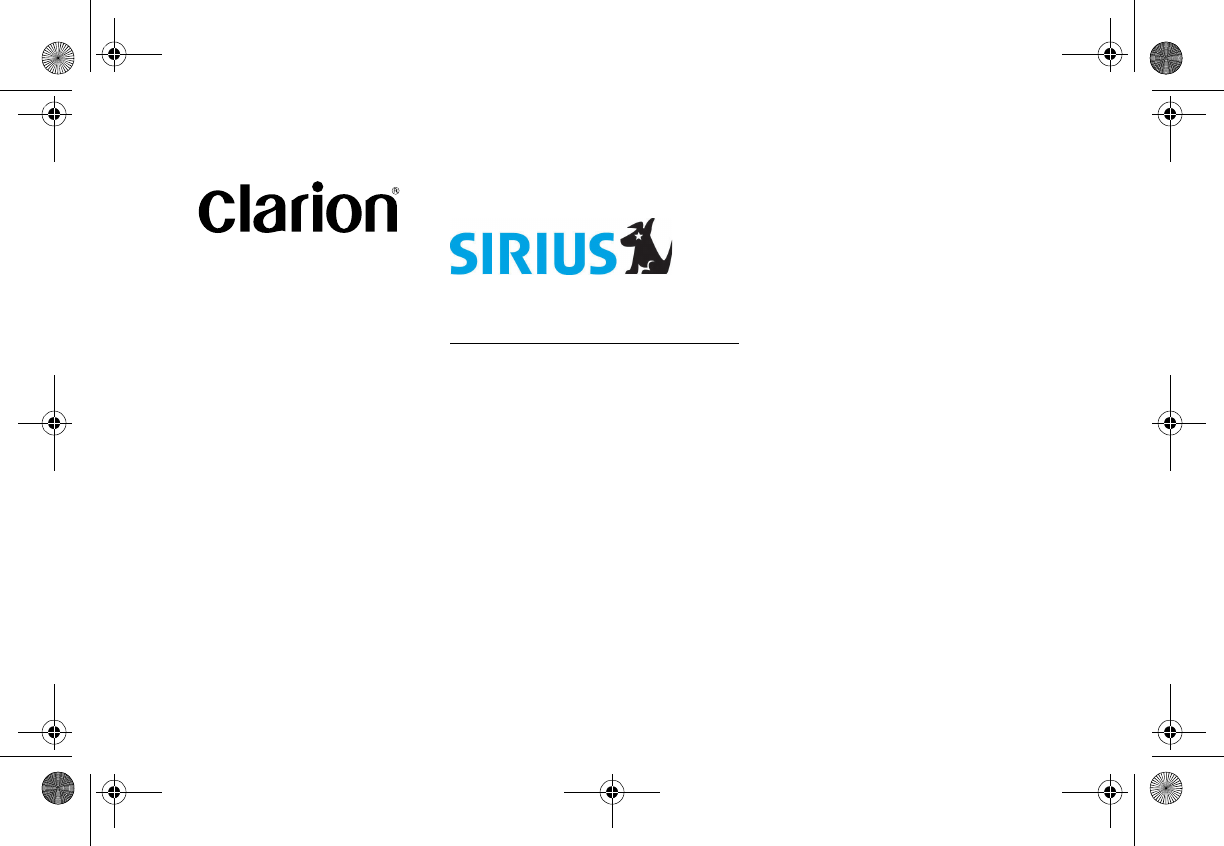
Plug and Play
User’s Guide
Clarion_SIRIUS_PnP_Shuttle_Users_Guide.book Page 1 Tuesday, February 10, 2004 10:44 AM
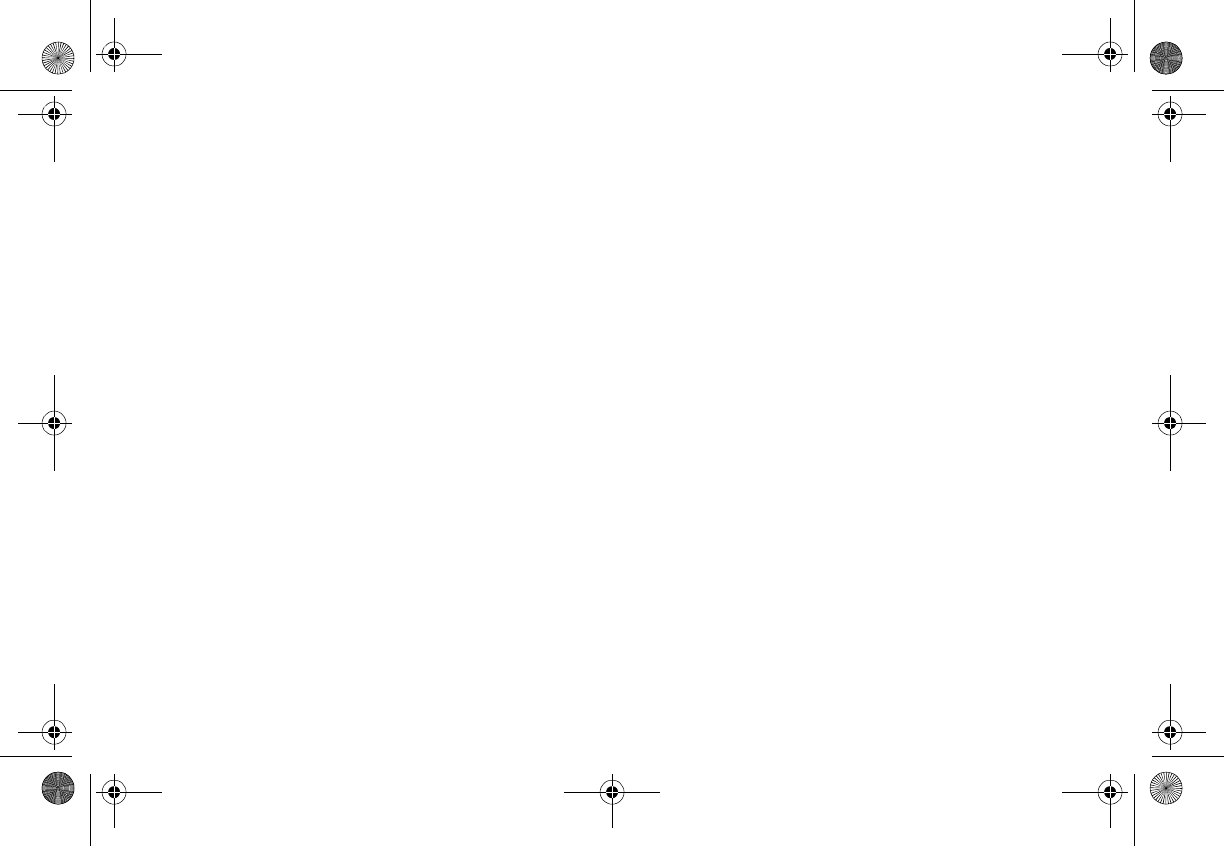
number
Clarion_SIRIUS_PnP_Shuttle_Users_Guide.book Page 2 Tuesday, February 10, 2004 10:44 AM
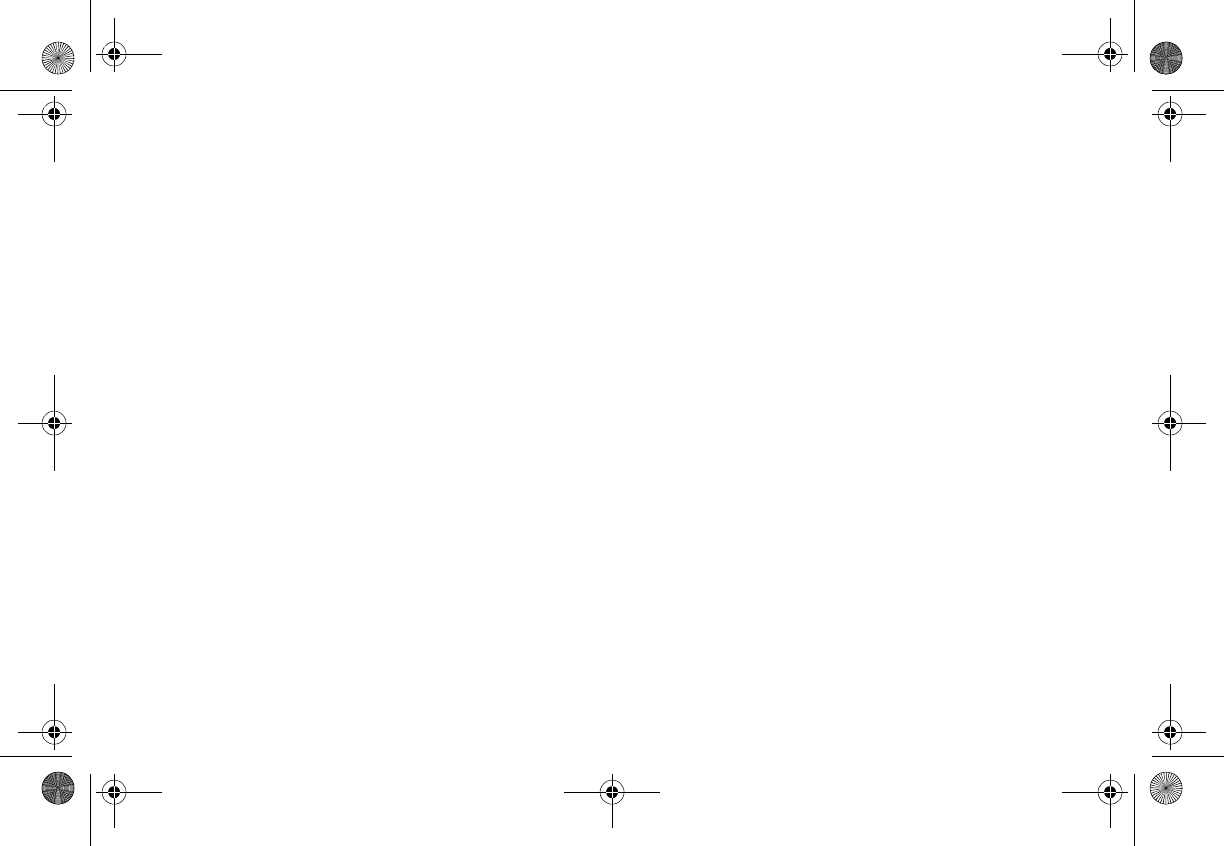
SIRPNP
1
Welcome
You are about to experience Clarion’s Sirius
Satellite Radio. Satellite radio offers enhanced
home and travel entertainment with:
• 100 streams (channels) of original program-
ming, including 60 streams of completely
commercial-free music and 40 streams of
news, sports and entertainment
• Coast-to-coast reception and digital-quality
sound.
SIRIUS’ team of master music programmers are
talented professionals who love music just as
much as their audience does. ESPN, ABC,
CNBC, Bloomberg, Discovery and Radio Disney
are developing additional entertainment
programming.
Your Clarion SIRIUS shuttle receiver is designed to be
portable between your home or office and your
vehicle. Both installations require an adapter.
• Home kit part number:
• Vehicle kit part number:
Vehicle Precautions
Follow these precautions to avoid a serious auto
accident or personal injury:
• Do not mount the shuttle where it will block your
view through the windshield or your view of dash-
board indicators and displays.
• Do not mount the shuttle where it might obstruct
the operation of a safety device, such as air bags.
• Do not let the unit distract you as you drive. You
are responsible for the vehicle. Always drive
safely and follow traffic rules.
Clarion_SIRIUS_PnP_Shuttle_Users_Guide.book Page 1 Tuesday, February 10, 2004 10:44 AM
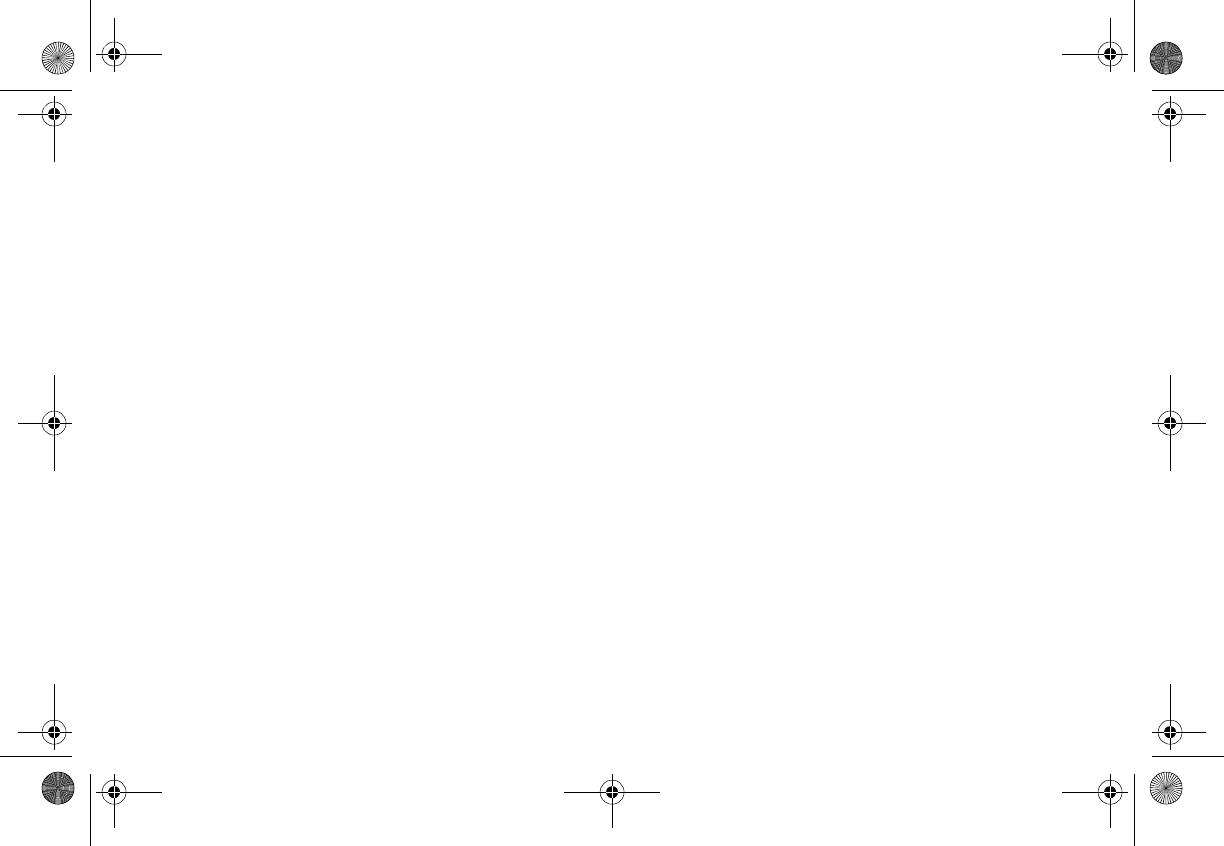
User’s Guide
2
FCC Notice
This device complies with Part 15 of the FCC Rules.
Operation is subject to the condition that this device
does not cause harmful interference.
Copyright and Trademarks
This document is copyrighted by Clarion. You may
not copy any portion of it without permission.
SIRIUS is a registered trademark of SIRIUS
Satellite Radio.
Clarion_SIRIUS_PnP_Shuttle_Users_Guide.book Page 2 Tuesday, February 10, 2004 10:44 AM
Caution
Any changes or modifications not expressly approved
by the party responsible for compliance could void the
user's authority to operate the equipment.
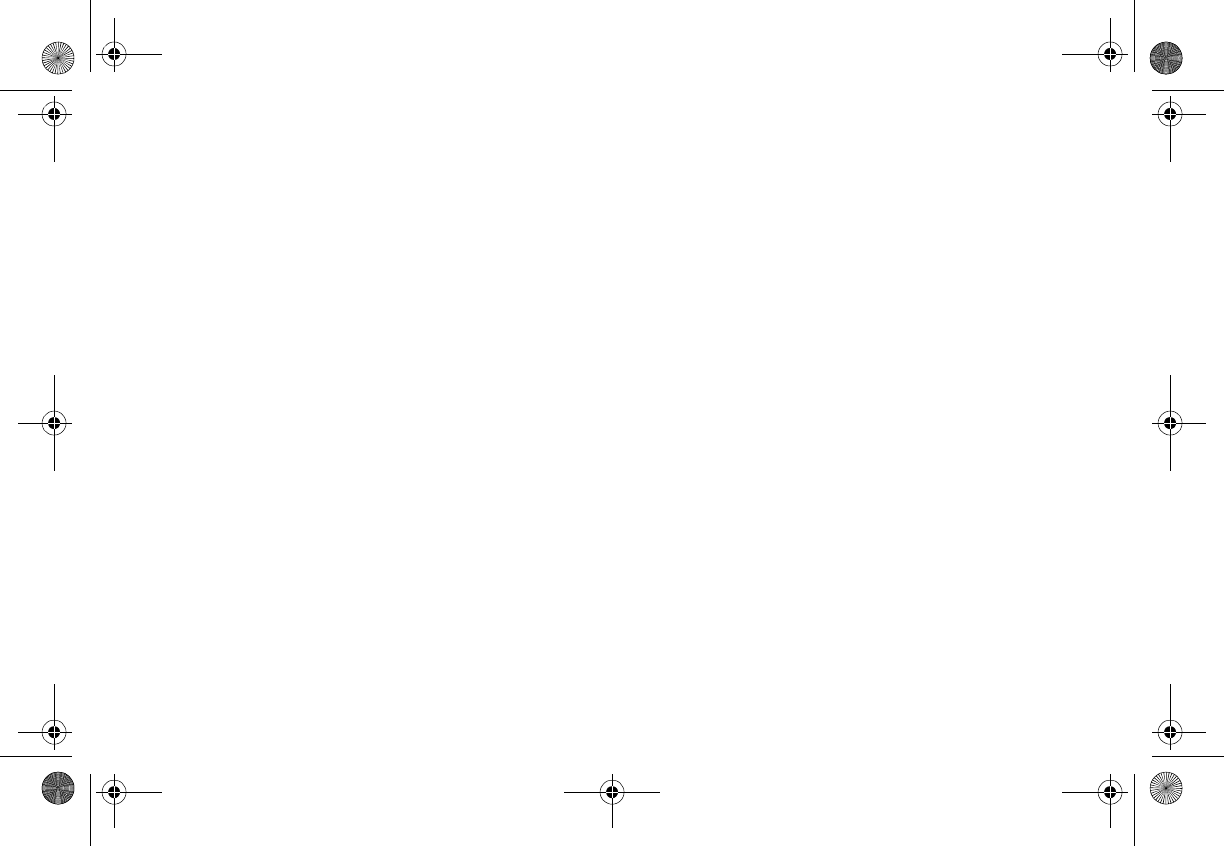
SIRPNP 3
Contents
Welcome ..................................................... 1
Vehicle Precautions .................................... 1
FCC Notice ................................................. 2
Copyright and Trademarks ......................... 2
Contents ..................................................... 3
What comes in the box ............................... 5
Additional components ............................... 5
How satellite radio works ............................ 6
Preparing to use the shuttle ........................ 7
Locating the shuttle at home.................... 7
Locating the shuttle in a vehicle............... 7
Turn the power on.................................... 7
Make a note of your identification number 8
Activate the radio service......................... 8
Shuttle controls (front panel) ...................... 9
How to read the default display ................ 10
Basic Operations ........................................... 10
Moving the unit
between home and vehicle ................ 10
Tuning to a stream (channel) .................... 11
Tuning by stream................................... 11
Tuning by genre (content category)....... 11
Presetting favorite streams ....................... 12
Tuning by preset number....................... 13
Tuning by preset stream ........................ 13
Displaying the current artist and title ........ 13
Checking what’s currently
playing elsewhere .............................. 14
Saving information about favorite songs .. 14
Storing favorite information.................... 14
Avoiding duplicates................................ 15
Replacing information ............................ 15
Finding favorites .................................... 16
Viewing favorite information................... 17
Turning off automatic search
at power on........................................ 17
Deleting favorite information .................. 17
Exiting viewing favorite information ....... 18
Clarion_SIRIUS_PnP_Shuttle_Users_Guide.book Page 3 Tuesday, February 10, 2004 10:44 AM
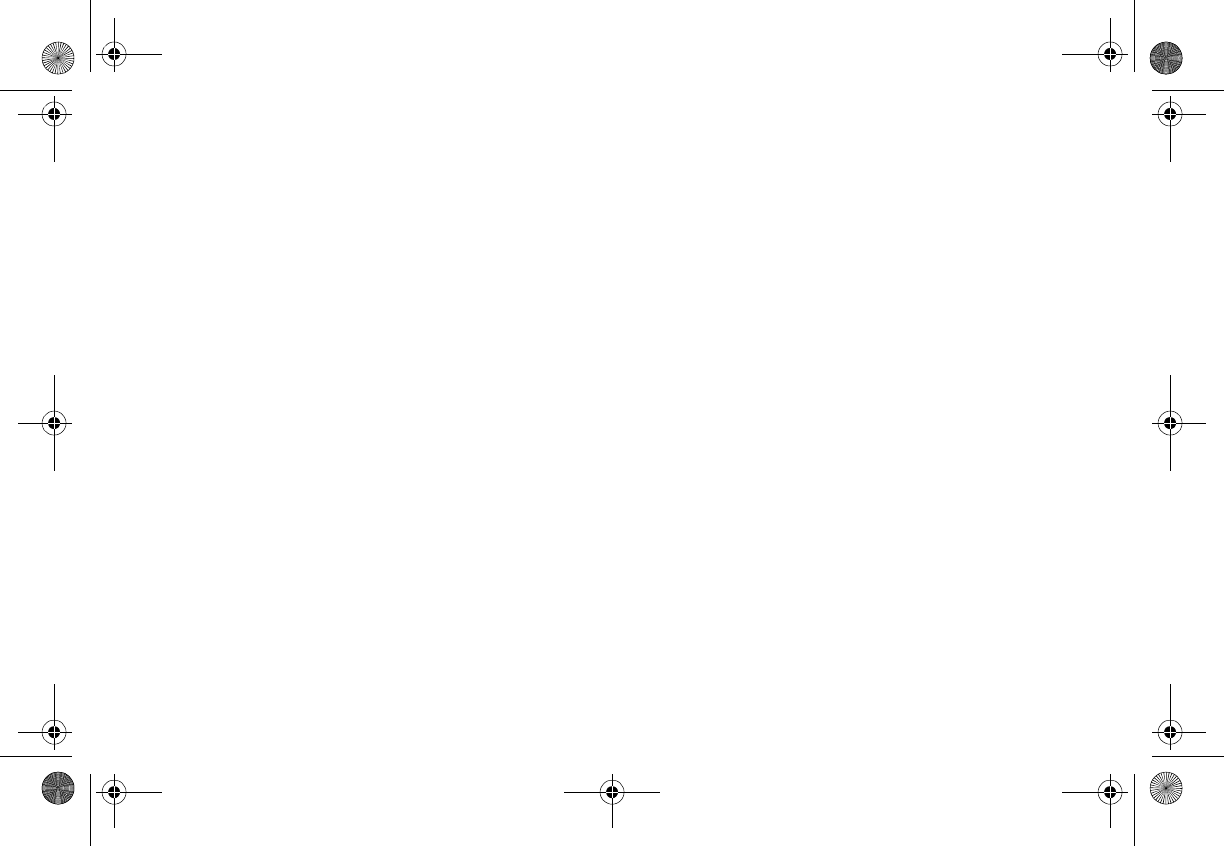
User’s Guide
4
Parent control features ............................. 18
Turning the unit off .................................... 18
Setting Options .............................................. 19
Accessing options ..................................... 19
Quick reference to options ........................ 19
Sirius ID .................................................... 20
Display settings ......................................... 20
FM Transmitter .......................................... 20
Switching FM On and Off....................... 21
Setting the frequency ............................. 21
Add or Skip ............................................... 21
Skipping a stream .................................. 21
Accessing skipped streams ................... 22
Restoring a skipped stream ................... 22
Lock Options ............................................. 22
Locking a stream.................................... 22
Accessing locked streams ..................... 23
Restoring a locked stream ..................... 23
Changing the lock code ......................... 23
Audio Level Options .................................. 24
Antenna Aiming (Home Installation) ......... 24
Memory Options ....................................... 25
Time Based Features ............................... 25
Clock...................................................... 25
Alarm Clock............................................ 26
Program Alert......................................... 26
Auto Shutdown....................................... 27
Sleep mode............................................ 27
Factory Default....................................... 28
Using the Remote Control ............................. 29
Remote control features ........................... 30
Troubleshooting ............................................. 31
Specifications ................................................. 33
Limited Warranty Information ....................... 35
Clarion_SIRIUS_PnP_Shuttle_Users_Guide.book Page 4 Tuesday, February 10, 2004 10:44 AM

SIRPNP
5
What comes in the box
1. Getting Started
Shuttle unit
Remote control unit
AAA batteries for the remote control
Additional components
In addition to the shuttle, you will need an antenna
kit for your home or your vehicle (or both):
• Home kit part number:
• Vehicle kit part number:
Clarion_SIRIUS_PnP_Shuttle_Users_Guide.book Page 5 Tuesday, February 10, 2004 10:44 AM
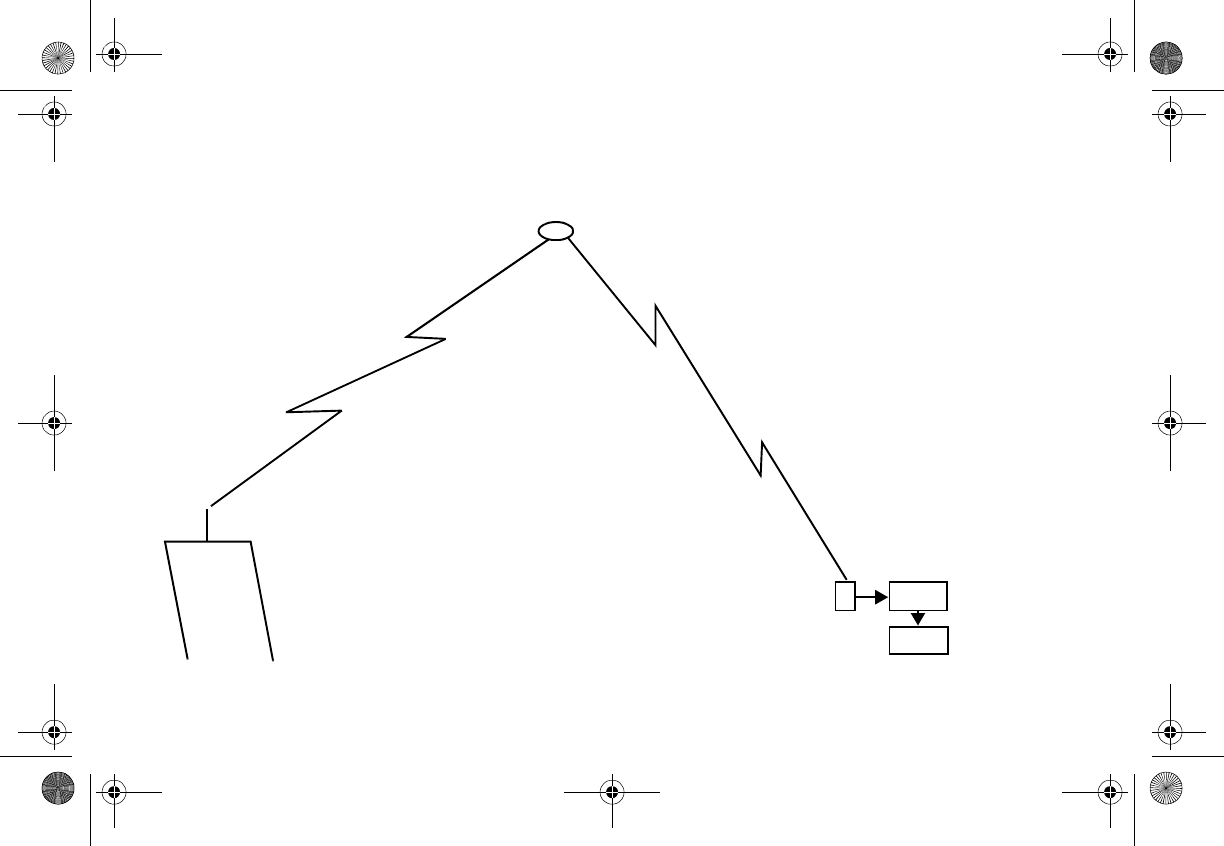
User’s Guide
6
How satellite radio works
SIRIUS
Satellite
Radio
company in
New York
City
Hundreds of streams of
radio content bounce off the
network of satellites that
encircle the earth.
Satellite
Shuttle
Radio
The antenna receives SIRIUS
signals anywhere in the
continental United States
provided no obvious satellite
signal obstructions are in the way.
Obstructions include: nearby
buildings, high terrain, parking
garages and tunnels.
The shuttle decodes the
information and sends it
to your radio or other
audio system.
Antenna
Clarion_SIRIUS_PnP_Shuttle_Users_Guide.book Page 6 Tuesday, February 10, 2004 10:44 AM
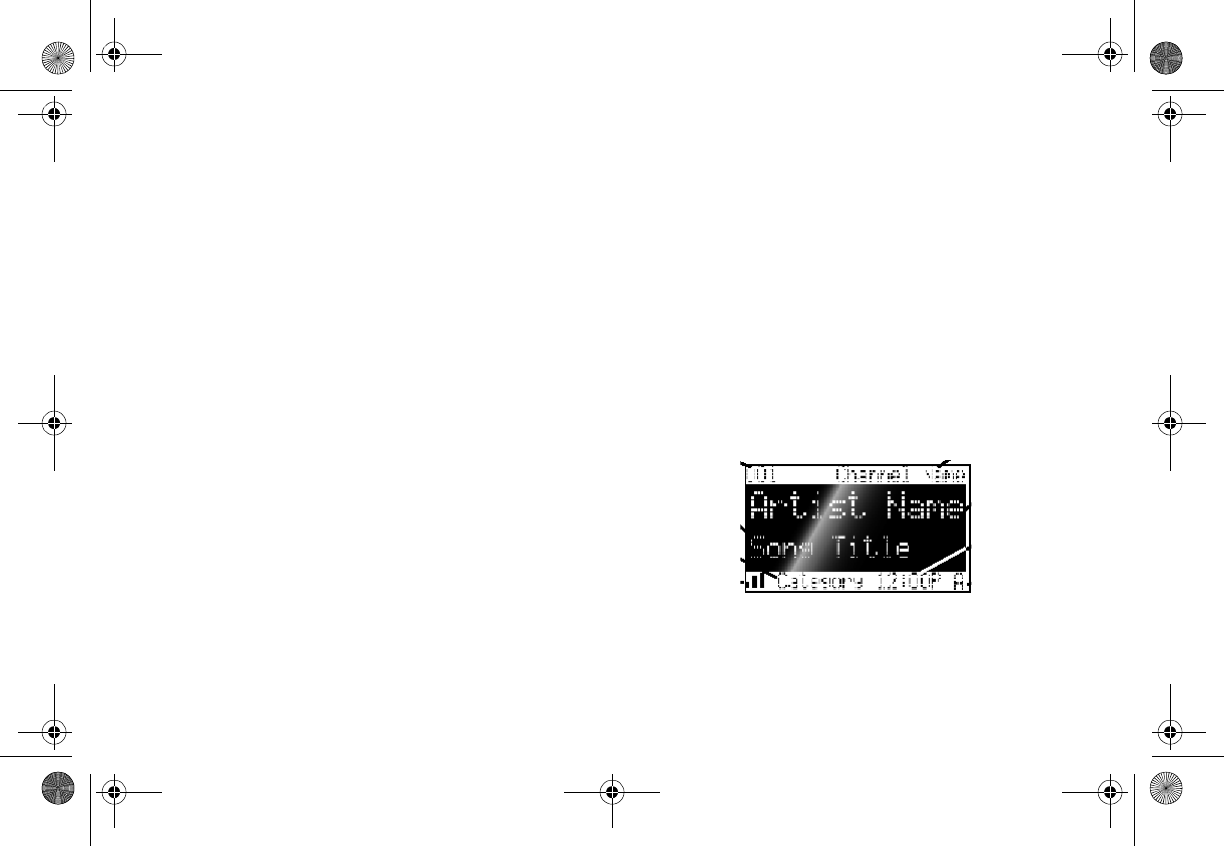
SIRPNP
7
Preparing to use the shuttle
See the separate installation guide for how to install
the home or vehicle antenna kit.
Locating the shuttle at home
Install the antenna and shuttle near your stereo
receiving equipment.
Locating the shuttle in a vehicle
Mount the antenna and shuttle in an accessible
location, usually the dashboard. Make sure:
• No component blocks the driver’s view of the
road and rear-view mirrors.
• The driver can easily reach the shuttle.
• The shuttle can be directly in the line-of-sight of
the remote control.
Turn the power on
1. Plug in the power adapter.
The power icon glows red.
2. Press the power button.
3. The SIRIUS logo appears for three seconds
followed by the SIRIUS preview stream.
If you’re using the shuttle for the first time, the
unit displays “Updating Channels.”
The default display appears.
Default display
Clarion_SIRIUS_PnP_Shuttle_Users_Guide.book Page 7 Tuesday, February 10, 2004 10:44 AM
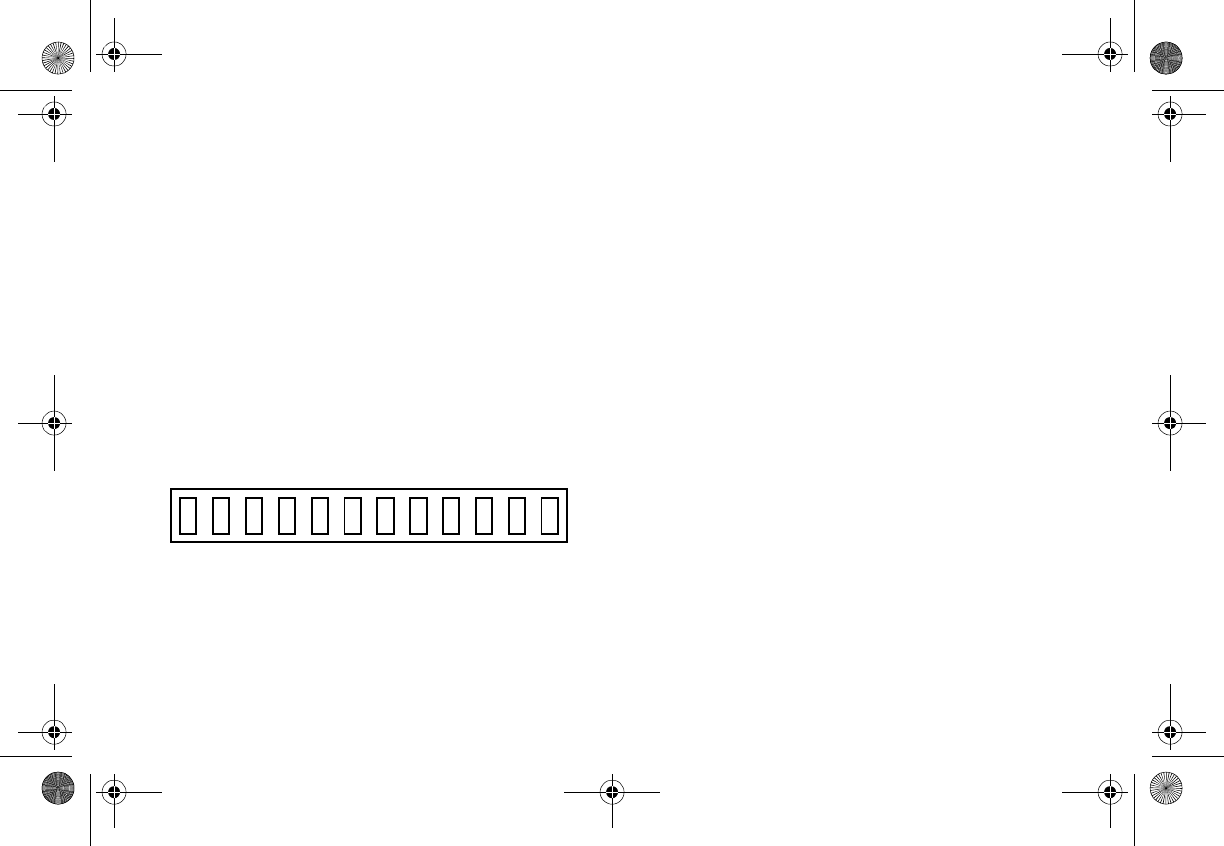
User’s Guide
8
For a description of this screen, see “How to read
the default display” on page 10.
Make a note of your identification number
You may need this number in the future.
1. Press MENU.
The unit displays the Menu Options page with
the SIRIUS ID option highlighted.
2. Press the encoder knob.
The 12-digit SIRIUS ID number appears.
3. Write this number here.
Activate the radio service
To activate the service choose a method:
• Visit http://www.siriusradio.com and click JOIN,
then follow the on-screen instructions.
OR
• Call SIRIUS at 1-866-845-7474.
A friendly Customer Care representative will
activate your service. A subscription fee is
involved.
Clarion_SIRIUS_PnP_Shuttle_Users_Guide.book Page 8 Tuesday, February 10, 2004 10:44 AM
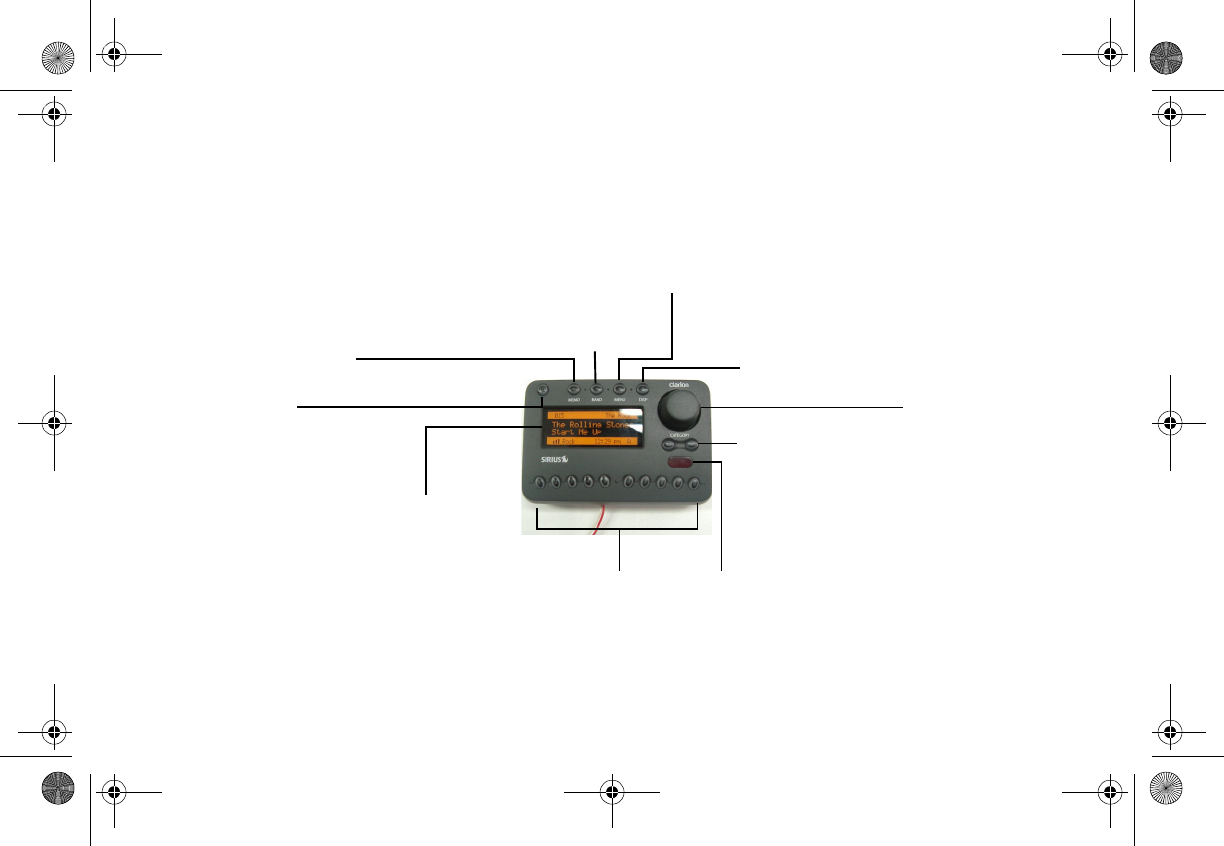
SIRPNP 9
Shuttle controls (front panel)
The infrared sensor
receives commands
from the remote
control.
The red LED
indicates
power is
applied to the
MEMO (memory) lets you
store up to 20 artist or
song title combinations.
The S-SEEK function
searches the current
incoming signal for an
artist or song match
The Category UP and
DOWN buttons
advance through
stream groups based
on content category.
The power
button turns
the power on
and off.
Press DISP
(display) to
choose one of
several ways of
presenting the
stream name,
artist and song
title.
Stream and option
names appear in the
liquid crystal display
(LCD).
Use the keypad
buttons to
directly enter a
stream number.
Turn the Encoder kno
b
clockwise to highlight
the next item. Turn it
counterclockwise to
highlight the previous
item.
Press this knob
momentarily to select
the highlighted item.
Press and hold this
knob to tune to the
previously-selected
stream.
Press MENU
to access
shuttle
options.
Press BAND momentarily to
switch among bands A, B and C.
Each band contains 10 preset
stream settings.
Press and hold BAND for two
seconds to save a stream setting.
Clarion_SIRIUS_PnP_Shuttle_Users_Guide.book Page 9 Tuesday, February 10, 2004 10:44 AM
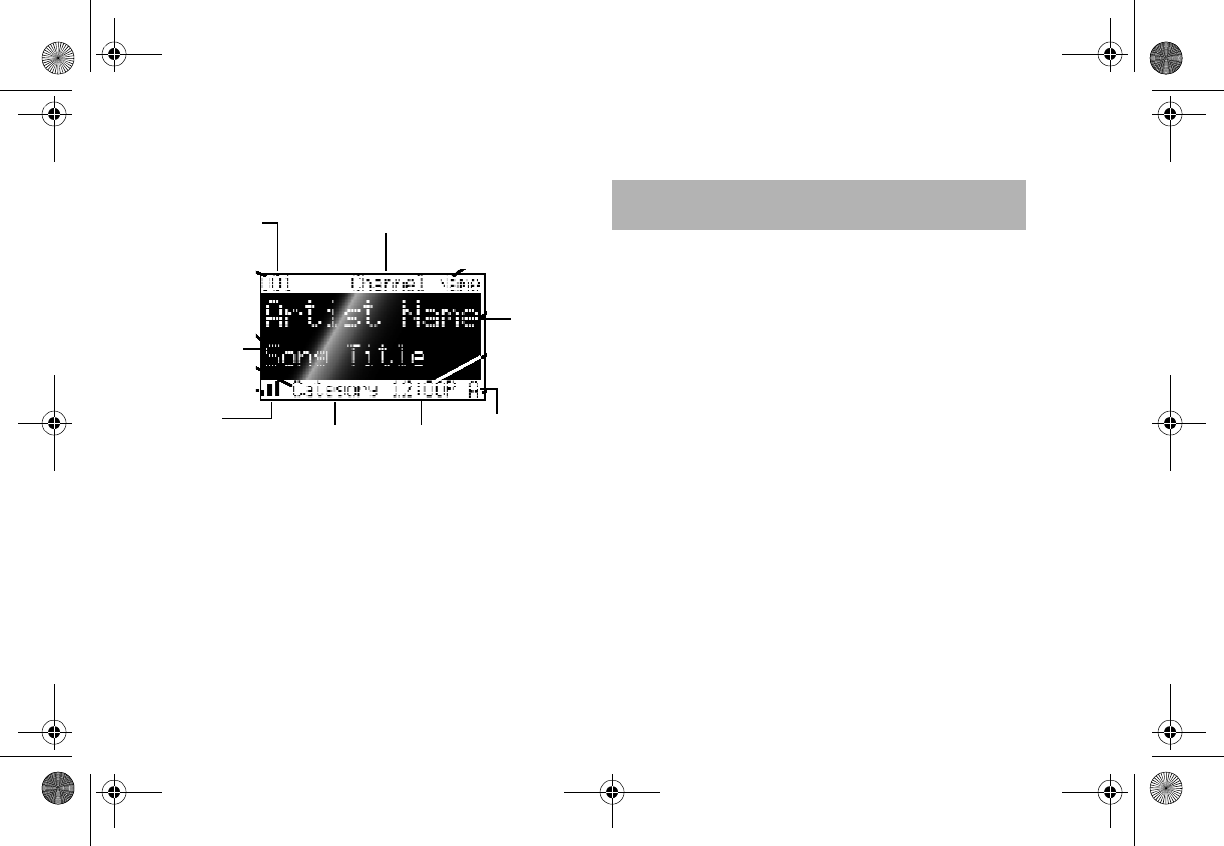
User’s Guide
10
How to read the default display
Default display
Category
name (genre)
Song title
3-digit stream
number
Signal
strength
indicator
Stream name
Artist’s
name
Clock Band or
preset bank
number
Moving the unit between home and
vehicle
1. Disconnect the power cable.
2. To release the shuttle from the cradle, press the
quick-release button.
Locating the quick release button
2. Basic Operations
Clarion_SIRIUS_PnP_Shuttle_Users_Guide.book Page 10 Tuesday, February 10, 2004 10:44 AM
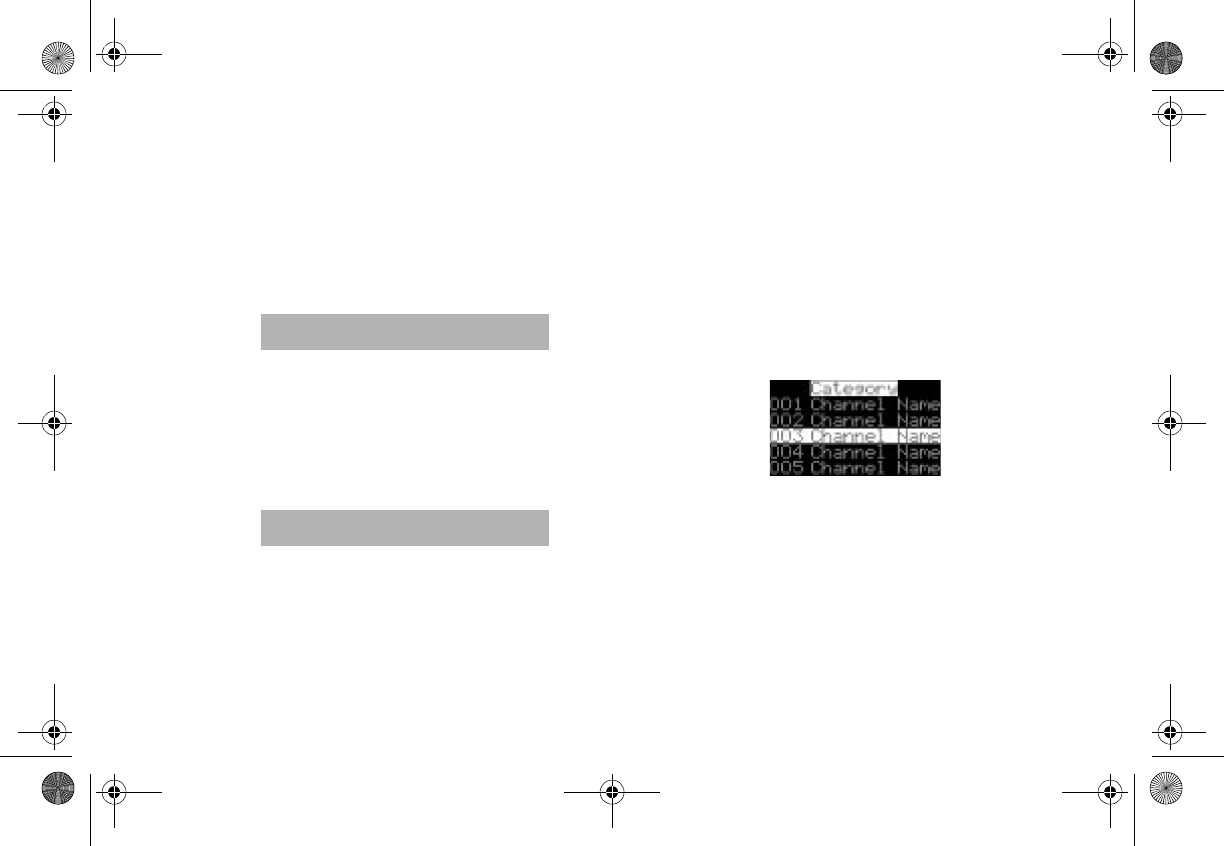
SIRPNP 1
1
Tuning to a stream (channel)
The Encoder knob enables you to locate and select
the stream. There are two ways to tune: by stream
and by genre.
ION
A stream is a source of radio content.
In AM and FM radio it corresponds to
the radio station. A stream is also
called a channel.
Tuning by stream
N
Tuning refers to locating a specific
radio stream.
To select a specific stream from the default display:
1. Press the Encoder knob.
Definition
Definition
2. Enter the stream number using the keypad
buttons.
3. Press the Encoder knob again to play the
stream.
Tuning by genre (content category)
1. To select a stream content category (genre),
press the Category UP or DOWN buttons. .
Category list
2. To scroll up or down through the streams within
the current category, turn the Encoder knob.
OR
Clarion_SIRIUS_PnP_Shuttle_Users_Guide.book Page 11 Tuesday, February 10, 2004 10:44 AM
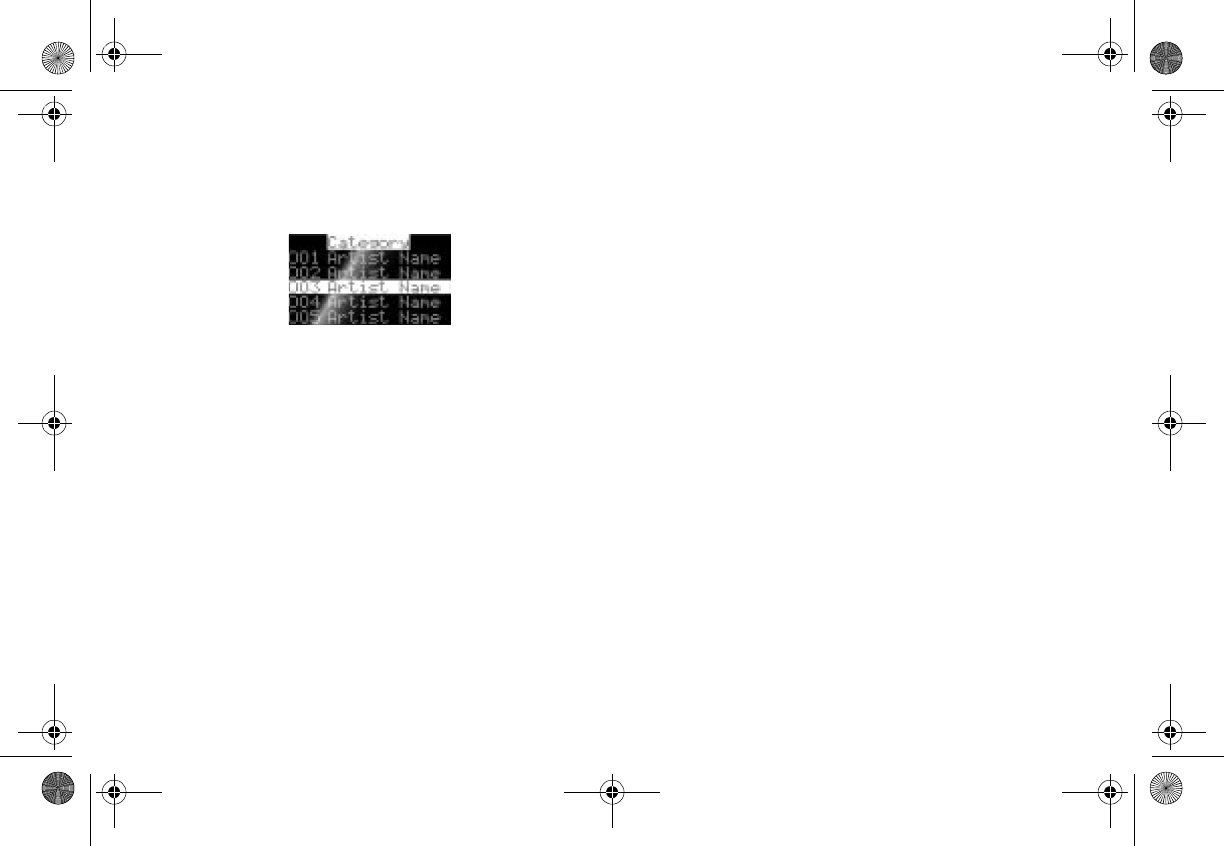
User’s Guide
12
To list the currently-playing artist, press DISP
(display) .
Artist list
OR
To display the currently-playing song title, press
DISP twice.
3. Press the Encoder knob to select the stream.
The stream begins playing and the LCD returns
to the default display.
Presetting favorite streams
The shuttle provides three bands (A, B, and C) you
can use to assign a number to a favorite stream.
Each band maintains a list of 10 favorites.
From the default display:
1. Press BAND momentarily to select A, B, or C.
The display in the lower right hand side
changes to the corresponding preset band.
2. Locate the stream you want to assign to a
preset. See “” on page 10.
3. With the stream playing, press any of the
numbered keypad buttons.
The stream number and band preset number
reverse colors and a confirmation tone sounds.
4. When you’re finished, press and hold BAND for
two seconds.
Clarion_SIRIUS_PnP_Shuttle_Users_Guide.book Page 12 Tuesday, February 10, 2004 10:44 AM
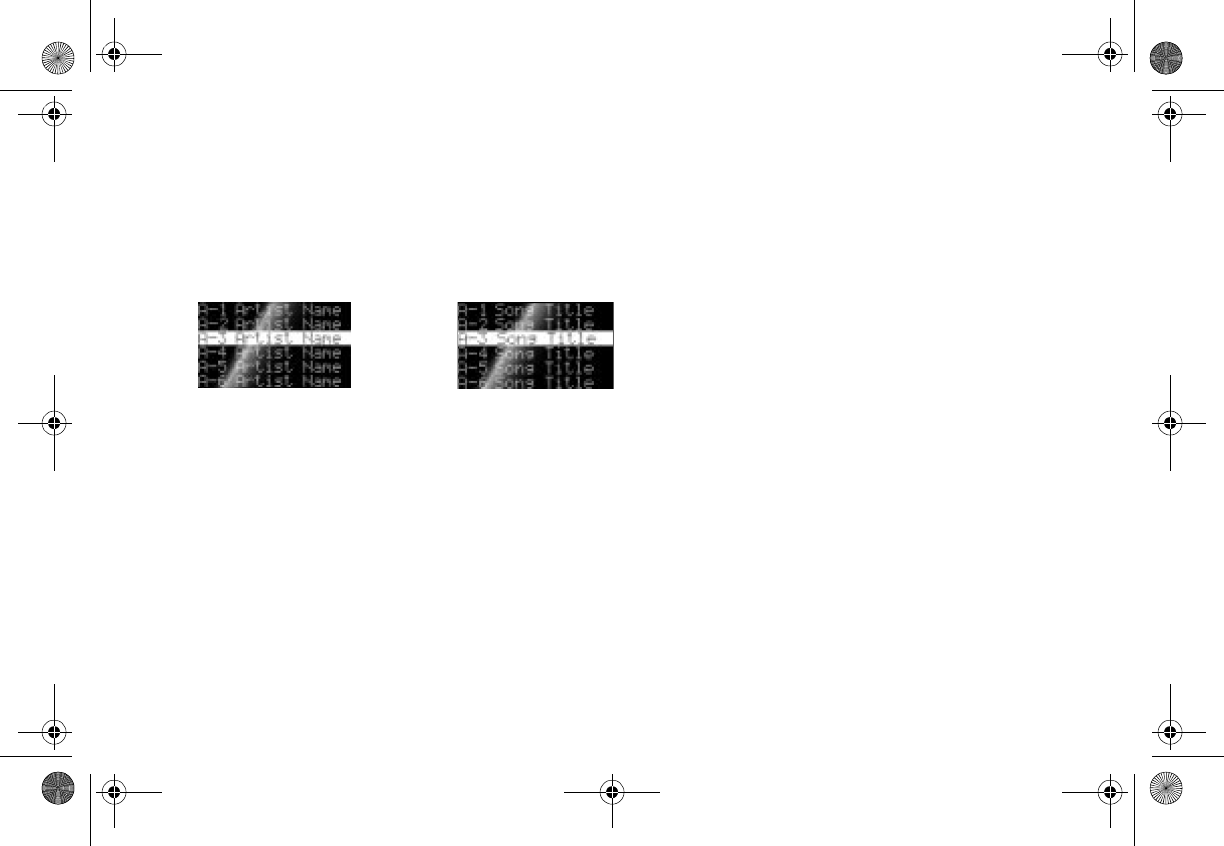
SIRPNP 1
3
Tuning by preset number
1. Press BAND to select A, B, or C.
Momentarily press the keypad button for the
preset stream.
Preset list by artist and song title
Tuning by preset stream
From the default display:
1. Press and hold BAND.
2. Press and hold DISP for two seconds.
The LCD changes to a four-line menu with the
preset numbers (for example A-1) followed by
the stream name.
3. Press DISP again to display the presets by
artist, and again to display them by song title.
4. Rotate the Encoder knob to move through the
list.
5. Press the Encoder knob to play a preset
stream.
Displaying the current artist and title
Press DISP to alternate among displaying the
currently playing stream by artist’s name, song title,
and large-letter format.
Choosing large-letter format causes the screen to
scroll if the name or title is too long to fit the screen.
This choice is useful when viewing the display at a
distance.
Clarion_SIRIUS_PnP_Shuttle_Users_Guide.book Page 13 Tuesday, February 10, 2004 10:44 AM
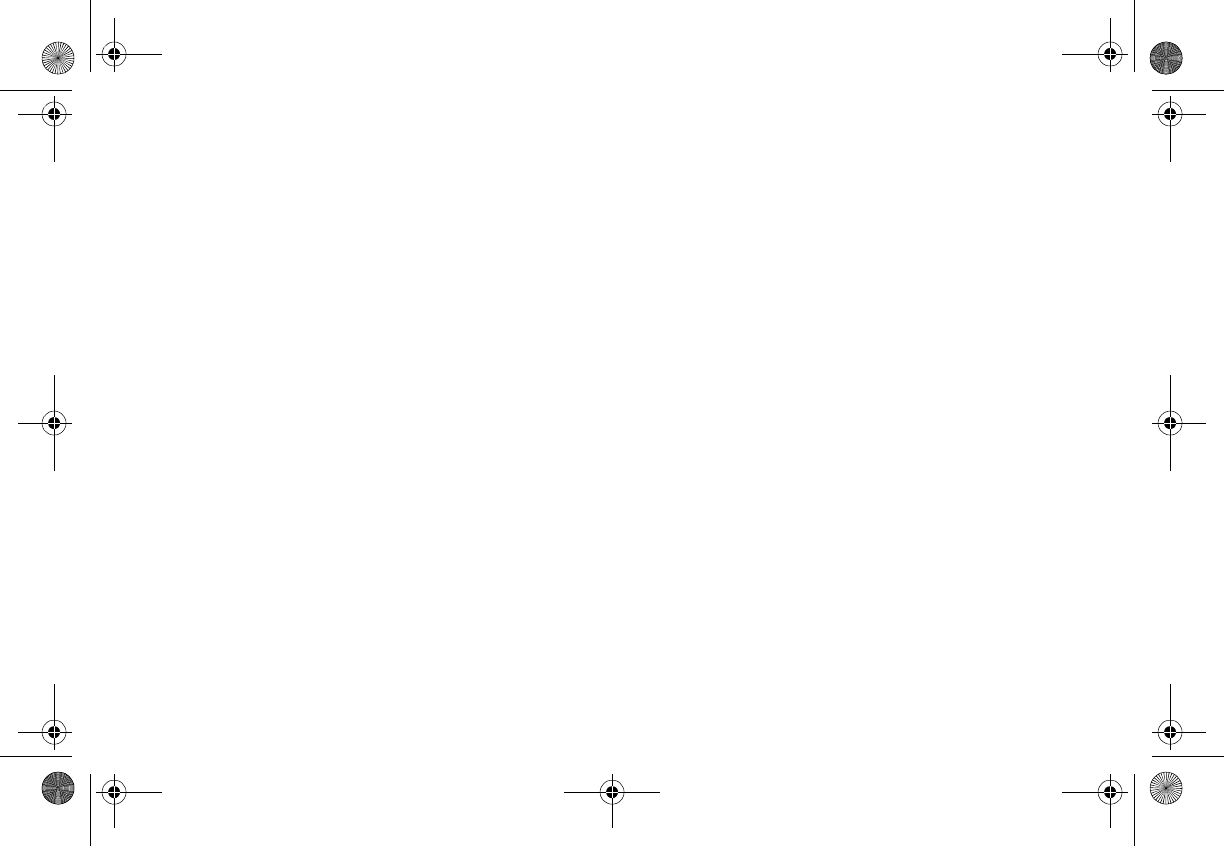
User’s Guide
14
Checking what’s currently playing
elsewhere
You can view a list of artists and song titles that are
currently playing on other streams without changing
the current stream.
From the default display:
1. Press DISP (display).
The unit displays the default screen.
2. Press and hold DISP.
The unit displays a list of all available streams.
3. Press DISP again to display the names of all
currently-available artists.
4. Press DISP a third time to display a list of all
currently-playing song titles.
5. Rotate the Encoder knob to move through the
list.
6. Press the Encoder knob to play the preset
stream.
Saving information about favorite
songs
You may store a list of up to 20 favorite artist and
song title combinations. The unit can then search
the incoming SIRIUS signal and alert you when a
favorite song is playing.
Storing favorite information
From the default display momentarily press MEMO
(memory).
The unit stores the current program information in
the shuttle’s memory and displays a pop-up screen
that shows how many of the 20 memory slots are
used and how many are empty.
Clarion_SIRIUS_PnP_Shuttle_Users_Guide.book Page 14 Tuesday, February 10, 2004 10:44 AM
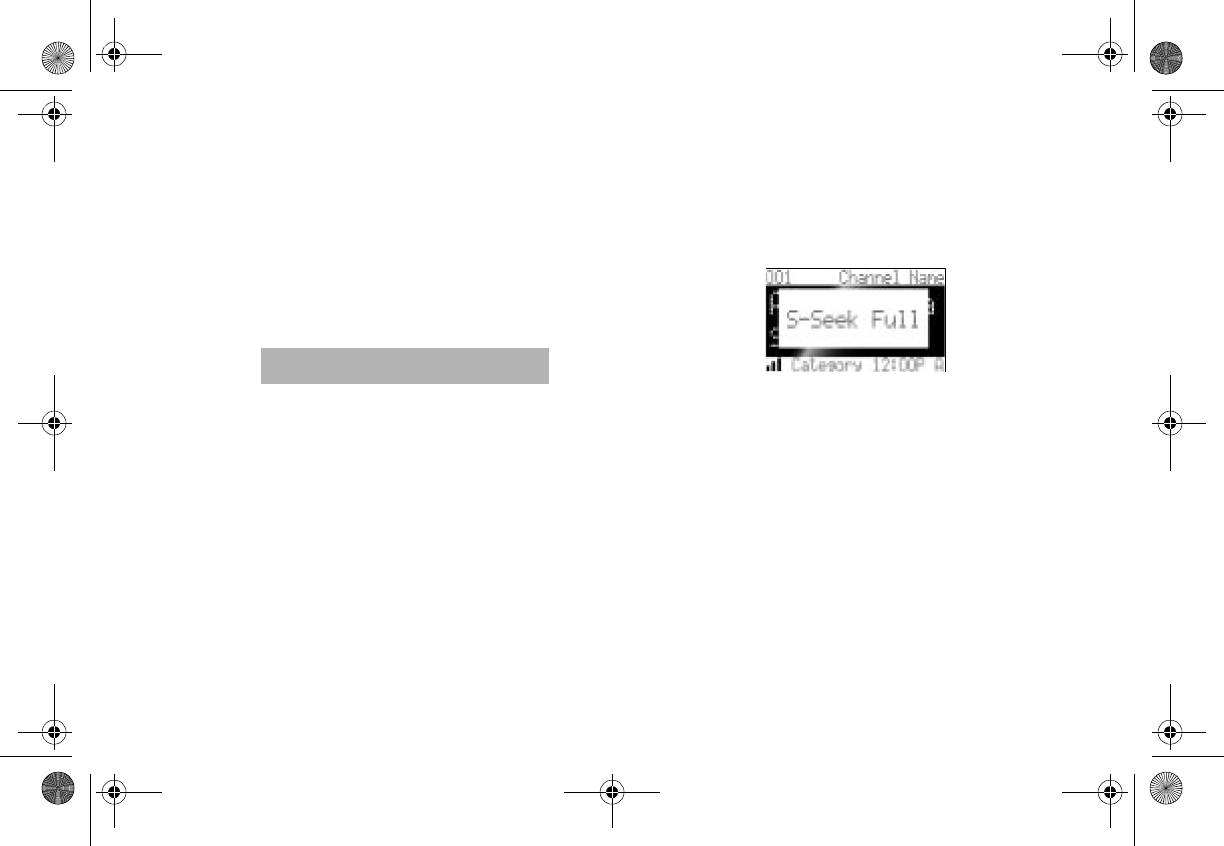
SIRPNP 1
5
Avoiding duplicates
If you attempt to add the same song twice, the unit
displays the list of songs. Use the Encoder knob to
highlight a different song to store.
If you don’t make a selection within 10 seconds, the
list disappears.
The current selection continues to
play until you make a new selection.
Note
Replacing information
If the unit’s memory is full, it displays the following
message for one second:
Memory full alert
Then it gives you the option to replace a song in the
list with the current one you’re listening to.
1. Use the Encoder knob to choose Replace or
Cancel.
2. If you chose to replace, use the Encoder knob
to highlight the song information you wish to
replace.
Clarion_SIRIUS_PnP_Shuttle_Users_Guide.book Page 15 Tuesday, February 10, 2004 10:44 AM
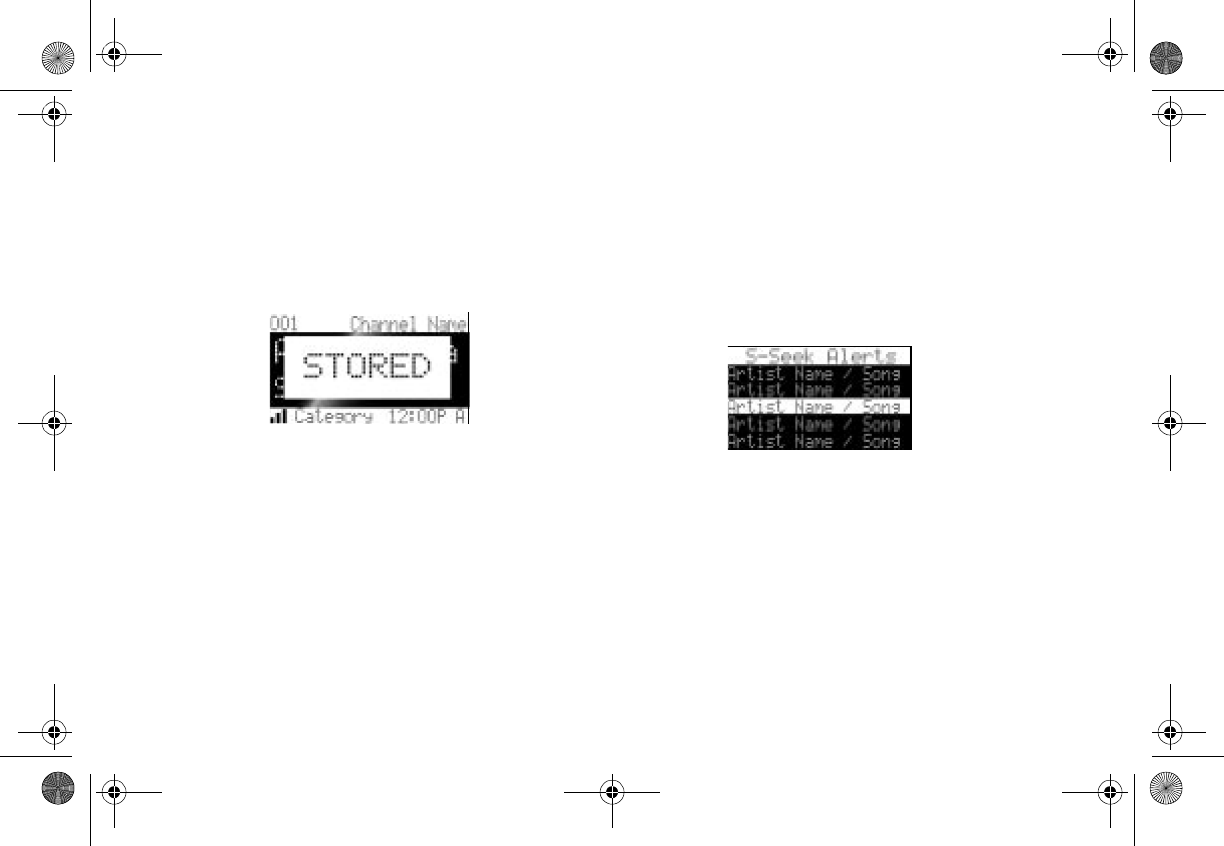
User’s Guide
16
3. Press the Encoder knob to remove the stored
information and replace it with the information
for the song you’re currently listening to.
A pop-up message indicates the new informa-
tion is stored.
Stored message
This message is followed by the pop-up that
indicates how many memory slots are used and
how many are empty.
Finding favorites
When you turn the shuttle on, it automatically
searches the incoming SIRIUS signal to see if any
of your favorite songs are playing.
If it finds one or more songs, the following message
appears for two seconds.
Favorite songs alert
Then the list of favorites that are currently playing
appears.
Use the Encoder knob to highlight a song and press
the knob to listen to it.
Clarion_SIRIUS_PnP_Shuttle_Users_Guide.book Page 16 Tuesday, February 10, 2004 10:44 AM
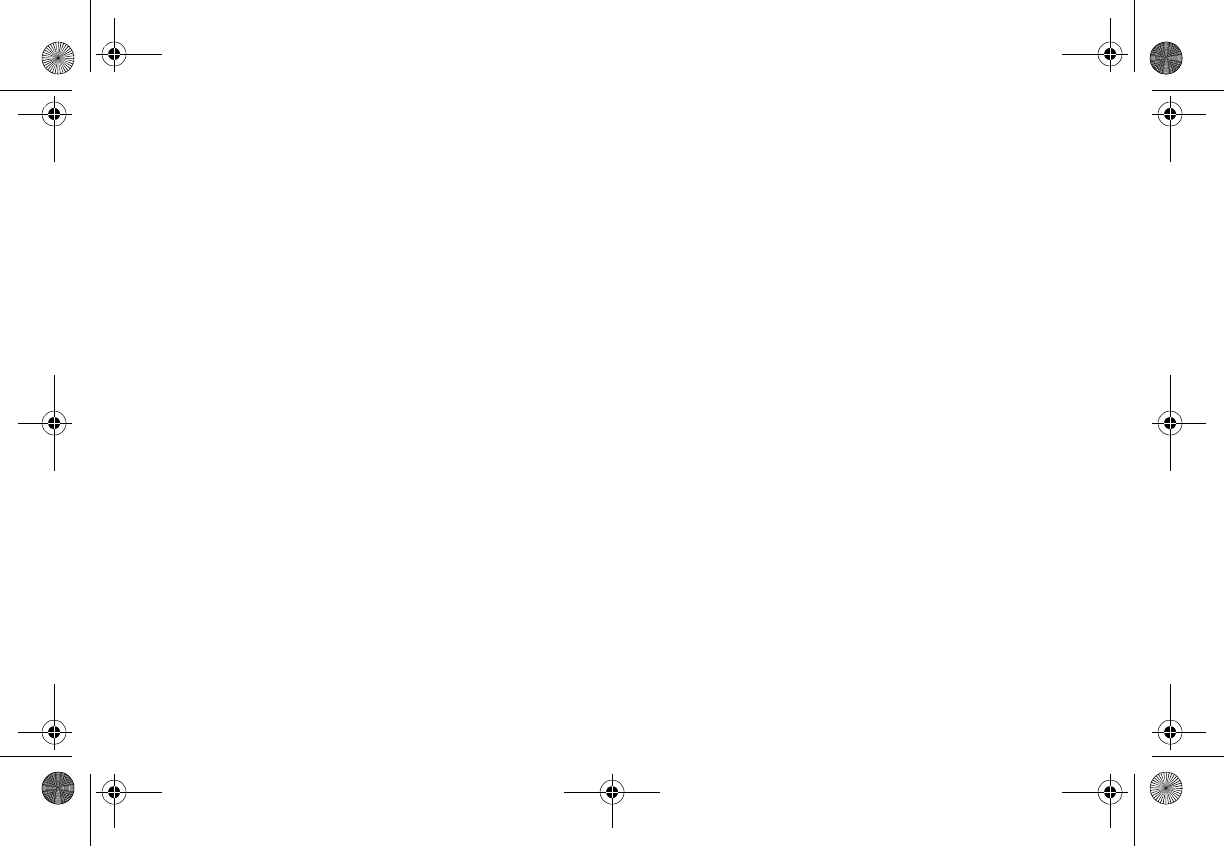
SIRPNP 1
7
Viewing favorite information
Press and hold MEMO for three seconds.
The unit displays the stored information, one item at
a time on the LCD. Rotate the Encoder knob to page
through all 20 items.
Turning off automatic search at power on
1. With the stored favorite displaying in the LCD,
momentarily press the Encoder knob.
The unit displays two option settings.
2. Turn the Encoder knob to highlight S-Seek and
press the Encoder knob.
The unit displays the S-Seek settings: ON
(default) and OFF.
3. Turn the Encoder knob to highlight OFF and
press the Encoder knob.
Deleting favorite information
1. With the stored favorite displaying in the LCD,
momentarily press the Encoder knob.
The unit displays two settings:
2. Turn the Encoder knob to highlight Delete and
press the Encoder knob.
The unit asks you to confirm the deletion. The
default selection is NO.
Delete confirmation
3. Turn the Encoder knob to highlight YES and
press the Encoder knob to complete the
deletion.
Clarion_SIRIUS_PnP_Shuttle_Users_Guide.book Page 17 Tuesday, February 10, 2004 10:44 AM
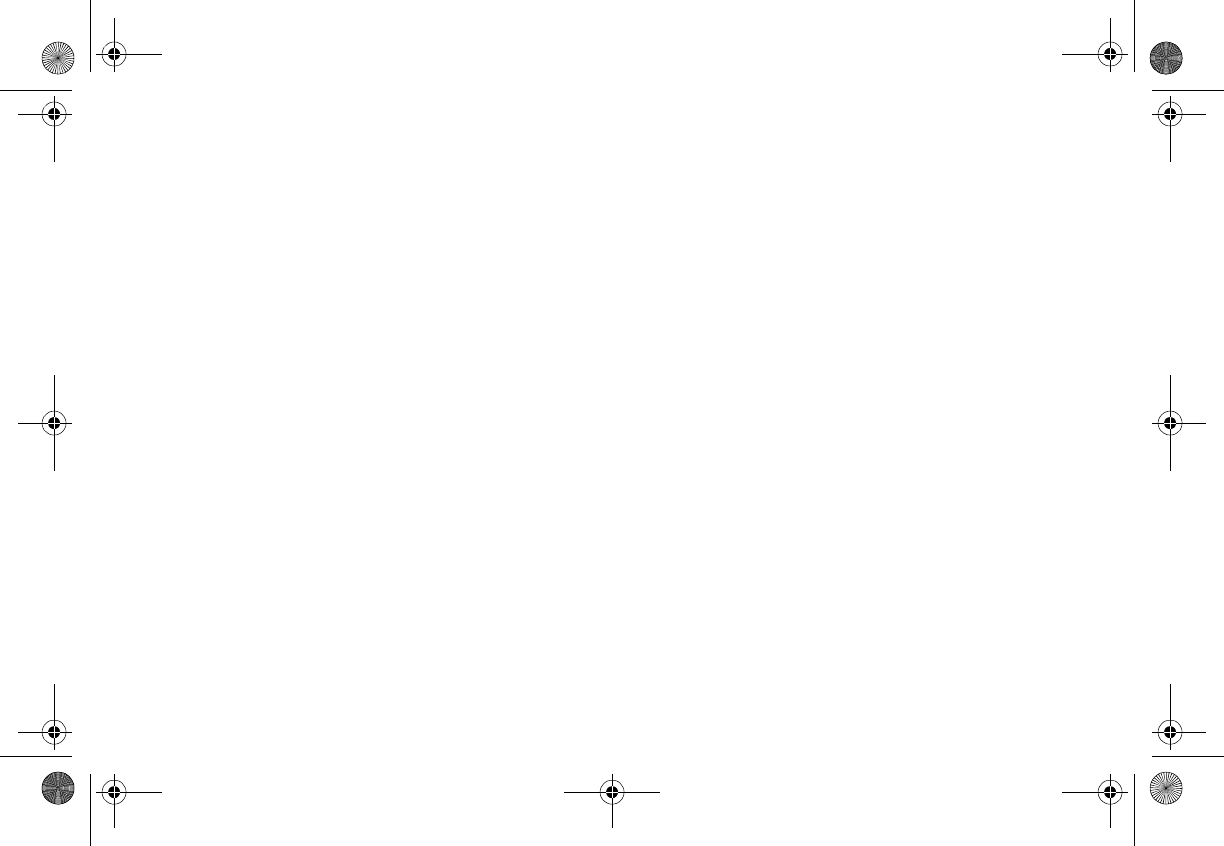
User’s Guide
18
Exiting viewing favorite information
To exit viewing favorite information, press and hold
MEMO for another three seconds.
Parent control features
You may restrict young people from accessing
specific streams in two ways:
• Causing the shuttle to skip specific streams
when tuning.
Use this feature to completely omit specific
streams. For instructions, see “Add or Skip” on
page 21.
• Requiring the listener to enter a four-digit lock
code to play specific streams.
Use this feature to allow only those who know
the four-digit activation code to listen to the
stream. For instructions, see “Lock Options” on
page 22.
Turning the unit off
Press the power button momentarily.
The Clarion logo appears for two seconds and the
unit turns off.
Clarion_SIRIUS_PnP_Shuttle_Users_Guide.book Page 18 Tuesday, February 10, 2004 10:44 AM

SIRPNP 1
9
There are a variety of ways to customize how your
Clarion Shuttle works.
Accessing options
1. Press MENU.
The Menu Options list appears.
2. Using the Encoder knob, highlight the option
you wish to change.
3. Press the Encoder knob to select the
highlighted option.
4. Using the Encoder knob, highlight an option
setting.
5. Press the Encoder knob to choose the
highlighted setting.
3. Setting Options If, while on the Menu Options, you don’t actually set
any option for 10 seconds, the menu closes.
To exit Menu Options, press the Encoder knob.
Quick reference to options
Sirius ID displays your SIRIUS ID
Display Settings controls how text
appears on the LCD.
Confirm Tone Options controls automatic
beeping.
FM Transmitter Options controls the use of
frequency modulation
Add or Skip configures the unit to
omit specific streams.
Lock Options requires the entry of a 4-
digit code to play the
selected stream.
Audio Level Options sets the audio gain.
Clarion_SIRIUS_PnP_Shuttle_Users_Guide.book Page 19 Tuesday, February 10, 2004 10:44 AM
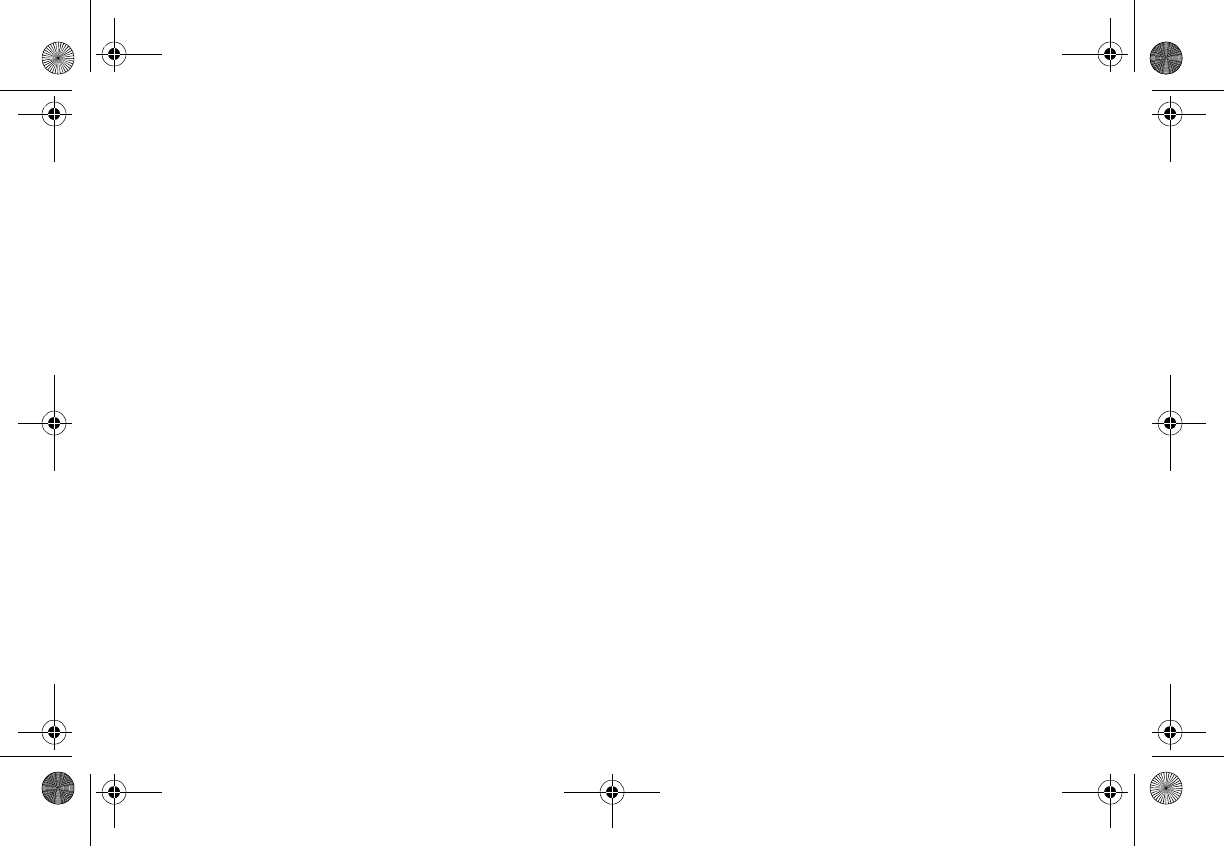
User’s Guide
20
Sirius ID
Displays your unique 12-digit SIRIUS ID num-
ber. You can’t change this number.
Sample SIRIUS ID
Antenna Aiming helps you position the
antenna at home for best
reception.
Memory Options stores favorites and
turns automatic seeking
on and off.
Time Based Features sets the clock and
alarms.
Factory Default restores factory default
settings.
Display settings
Contrast and Dimming controls: adjust the LCD
display. When you select either Contrast or
DImming, a 10-segment horizontal bar
graph with a minus (-) at the left end and a
plus (+) at the right end indicates the
current setting.
Rotate the Encoder knob to adjust the bar
graph and press the Encoder knob when
finished.
FM Transmitter
This option controls whether frequency modulation
(FM) is used, and sets the frequency.
You would use the FM transmitter if, when you
installed the vehicle or home kit, you chose a
wireless connection or a hard-wired FM connection
between the shuttle to the radio.
Clarion_SIRIUS_PnP_Shuttle_Users_Guide.book Page 20 Tuesday, February 10, 2004 10:44 AM
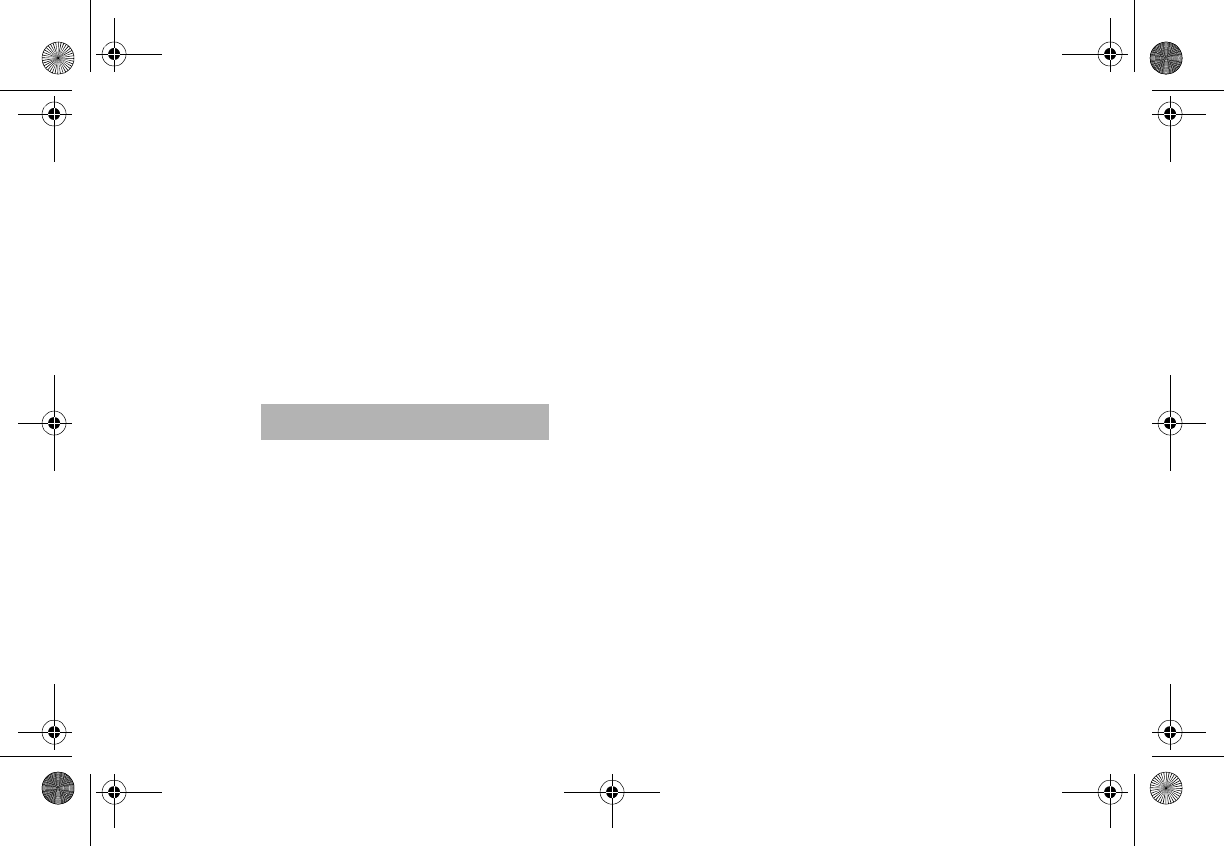
SIRPNP 2
1
The available frequencies are: From 88.1MHz to
89.9.MHz (Bandwidth: 200KHz), 91.1MHz and
91.3MHz. You may need to change the frequency
if the default frequency in your area is used by a radio station.
Switching FM On and Off
ON (the default) enables the unit to receive signals
from an FM transmitter
OFF disables FM reception
Turn this option off if you are using
the low level audio outputs in your
particular application.
Setting the frequency
When you select this option, the unit displays the
frequency settings with the highlight bar on the
currently selected frequency (default 88.9 MHz).
Note
Use the Encoder knob to select a new frequency, or
press MENU to leave the setting unchanged.
Add or Skip
With hundreds of streams available, you may wish
to limit the accessible list to only those you like.
Skipping a stream
When you select this option, the unit displays a
stream list with the current stream highlighted.
1. Rotate the Encoder knob to highlight the stream
to skip.
2. Press the Encoder knob to omit the stream.
The unit displays “SKIP” next to the stream
number. The unit will not access this stream
during regular tuning.
Clarion_SIRIUS_PnP_Shuttle_Users_Guide.book Page 21 Tuesday, February 10, 2004 10:44 AM
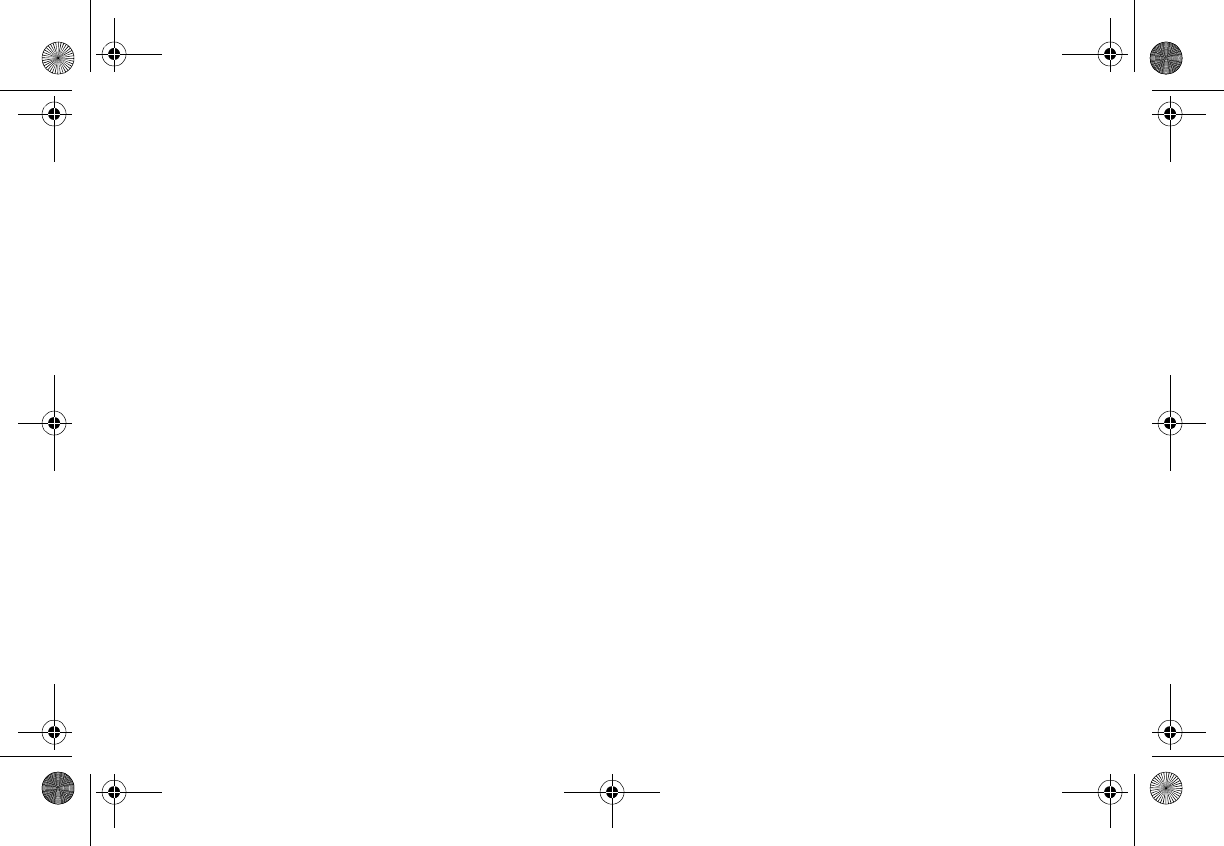
User’s Guide
22
Accessing skipped streams
There are only two ways to access skipped streams:
• Enter the stream number directly. See “Tuning
by stream” on page 11.
• Use the Add option to restore the stream.
Restoring a skipped stream
When you select this option:
1. Rotate the Encoder knob to highlight the
skipped stream.
2. Press the Encoder knob to restore the stream.
“SKIP” disappears next to the stream number.
Lock Options
Locking a stream requires the entry of the four-digit
lock code to play the stream. You can use this
feature to prevent unauthorized people from
accessing specific streams.
Locking a stream
When you select this option, the unit prompts you to
define a four-digit lock code.
1. If this is the first time you’ve used this feature,
enter the default code “0000.”
If you’ve used this feature before, enter your
unique four-digit code. To change this code,
see “Changing the lock code” on page 23.
The unit displays a stream list with the current
stream highlighted.
2. Rotate the Encoder knob to highlight the stream
to lock.
3. Press the Encoder knob to lock the stream.
The unit displays “LOCK” next to the stream
number. The unit will not access this stream
during regular tuning.
Clarion_SIRIUS_PnP_Shuttle_Users_Guide.book Page 22 Tuesday, February 10, 2004 10:44 AM
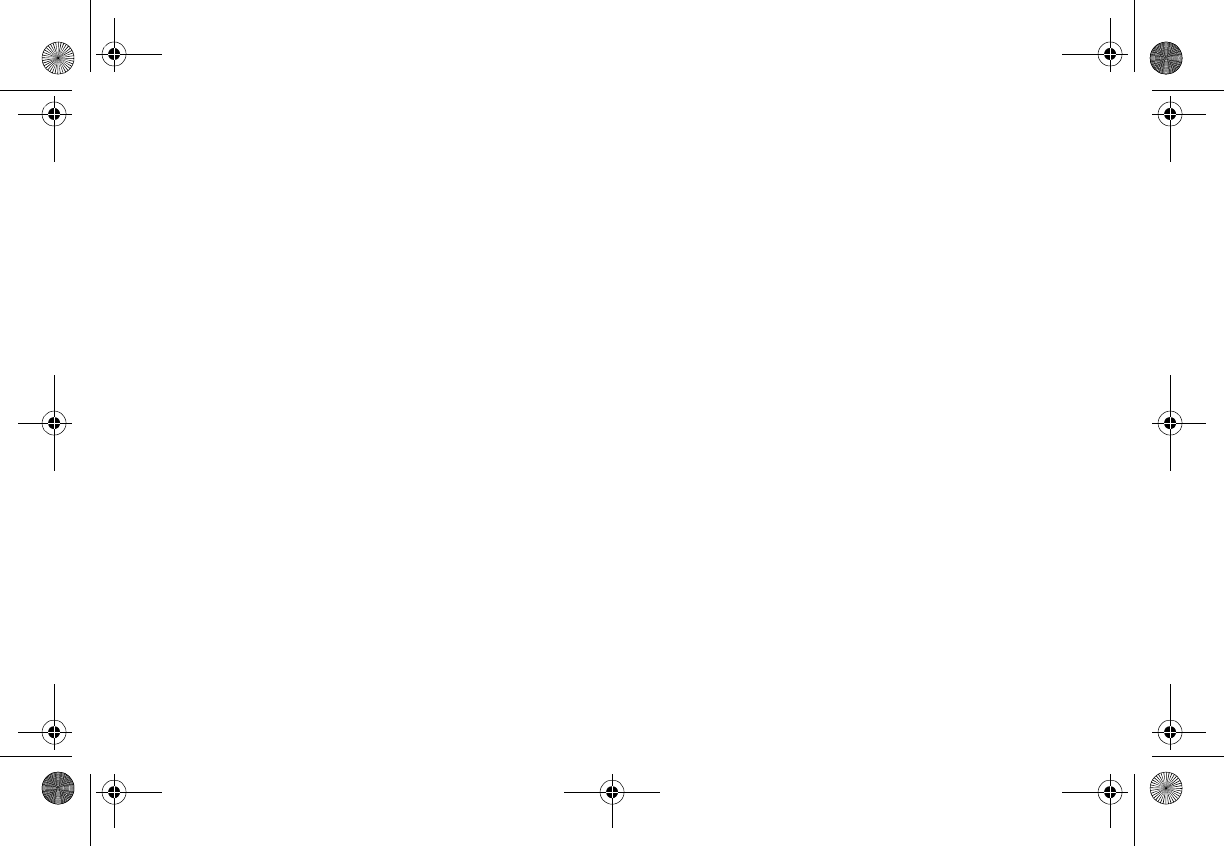
SIRPNP 2
3
Accessing locked streams
A listener may access this stream by entering the
direct stream number followed by the four-digit lock
code. The audio begins to play.
The stream returns to the locked status if the
listener changes streams or turns the unit off (for
example, turns the vehicle off).
Restoring a locked stream
When you select this option:
1. Enter the four-digit code.
The unit displays a stream list with the current
stream highlighted.
2. Rotate the Encoder knob to highlight the locked
stream.
3. Press the Encoder knob to restore the stream.
“LOCK” disappears next to the stream number.
Changing the lock code
1. Press MENU.
2. Rotate the Encoder knob to highlight Lock
Options.
3. Press the Encoder knob to select Lock Options.
4. Rotate the knob to highlight Edit Code.
5. Press the knob again.
6. Enter the default code “0000” (or the lock code
you previously defined).
The New Code prompt appears.
7. Enter the new four-digit code using the keypad
buttons.
The unit prompts you to confirm the code.
8. Enter the new four-digit code again.
You have changed the lock code.
Clarion_SIRIUS_PnP_Shuttle_Users_Guide.book Page 23 Tuesday, February 10, 2004 10:44 AM
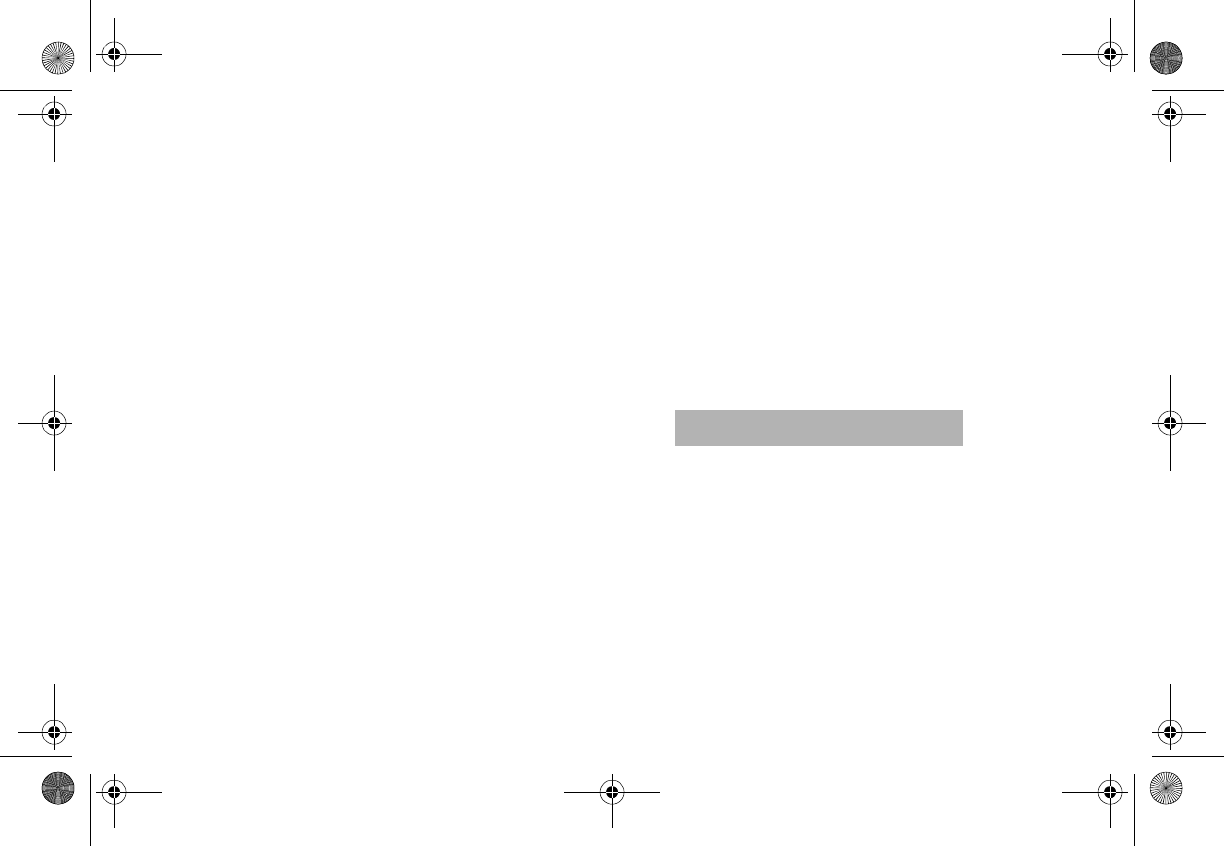
User’s Guide
24
Audio Level Options
This option adjusts the audio level indication and
audio gain (the increased level of a sound that
results from amplifying the input signal).
When you select this option, a 10-segment
horizontal bar graph with a minus (-) at the left end
and a plus (+) at the right end indicates the current
setting.
Rotate the Encoder knob to adjust the bar graph
and press the Encoder knob when finished.
Antenna Aiming (Home Installation)
To receive a good signal requires a direct line of
sight between you and the satellite. If your reception
is poor, moving the antenna may help. This option
confirms that the antenna is in the best position to
receive the satellite signal.
1. Press MENU.
2. Rotate the Encoder knob to highlight Antenna
Aiming.
The unit displays two 10-segment horizontal
bar graphs with a minus (-) to the left and a plus
(+) to the right.
The SAT graph displays the satellite signal
strength. The TER graph shows the terrestrial
signal strength.
In urban areas where structures may
affect the line of sight satellite signal,
terrestrial repeaters (TER)
strengthen the signal. They may not
be available in your geographical
location.
Definition
Clarion_SIRIUS_PnP_Shuttle_Users_Guide.book Page 24 Tuesday, February 10, 2004 10:44 AM
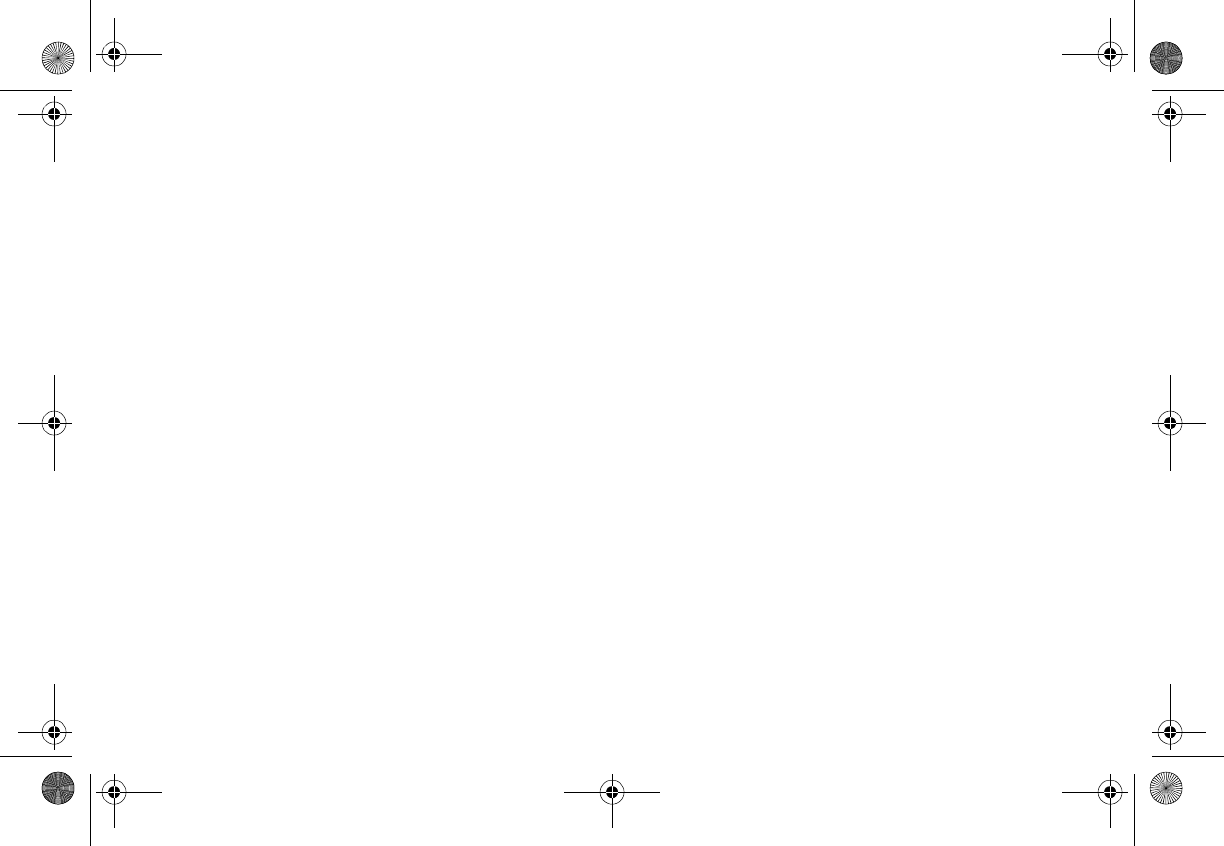
SIRPNP 2
5
Memory Options
This option lets you control the automatic memory
search function and clear all memory slots.
Automatic Memory Search: turns automatic
searching on and off. Use the Encoder
knob to highlight ON or OFF and press the
knob to make the selection.
Clear all Memory: clears all favorite artist and song
title combinations you previously stored.
Press the Encoder knob. The unit prompts
“Are you Sure?” Highlight YES or NO and
press the Encoder knob.
For more information about storing favorites in
memory, see “Saving information about favorite
songs” on page 14.
Time Based Features
The SIRIUS signal provides the current time.
If you position the antenna to receive the satellite
signal at all times, the unit will maintain the time
even if the shuttle is turned off or removed from its
docking base.
If the unit loses the signal, it will not trigger pre-
programmed alarms. To restore the time, turn the
shuttle on. It will update the time automatically from
the satellite signal.
Clock
This option sets the time on the clock that appears
on the default display based on your chosen format,
the time zone, and daylight savings time.
Format: determines the style of display: 12 Hour
(default) or 24 Hour.
Time Zone: selects the time zone based on
Greenwich Mean Time (GMT).
Clarion_SIRIUS_PnP_Shuttle_Users_Guide.book Page 25 Tuesday, February 10, 2004 10:44 AM
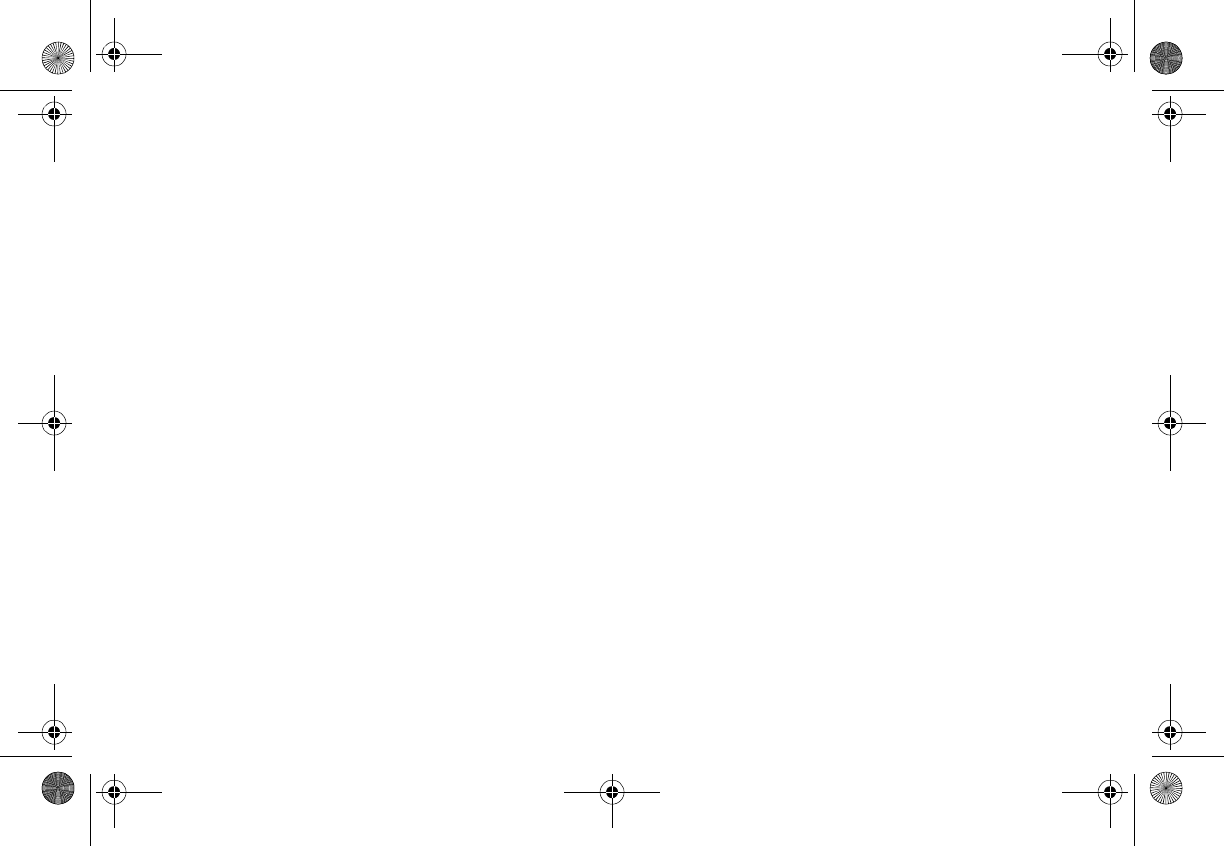
User’s Guide
26
DST (Daylight Savings Time): indicates whether
daylight savings time is observed in your
current location or not. Your settings are:
DST Observed or DST Not Observed.
Alarm Clock
This option turns the shuttle on at a specific time.
Press any button on the front panel.
When the unit turns on it plays the stream you
selected last.
Set Alarm: provides the settings: Alarm On or Alarm
Off (default).
When the alarm is on, the time appears on
the default display in reverse image.
Alarm time: sets the alarm time. Press the
Category buttons to increase or decrease
the hours. AM and PM switch
automatically.
Turn the Encoder knob to set the minutes.
Clockwise increases the minutes and
counterclockwise decreases them.
Press the Encoder knob to accept the
selected time (or press Menu to cancel).
Program Alert
This feature allows you to program the unit to switch
to a specific stream at a specific time. The top line of
the display shows: Set Program Alert.
Program Time/Day: selects the time and the day.
The default is 12:00 PM Monday.
With Time highlighted, press the Category
buttons to increase or decrease the hours.
AM and PM switch automatically.
Turn the Encoder knob to set the minutes.
Clockwise increases the minutes and
counterclockwise decreases them.
Clarion_SIRIUS_PnP_Shuttle_Users_Guide.book Page 26 Tuesday, February 10, 2004 10:44 AM
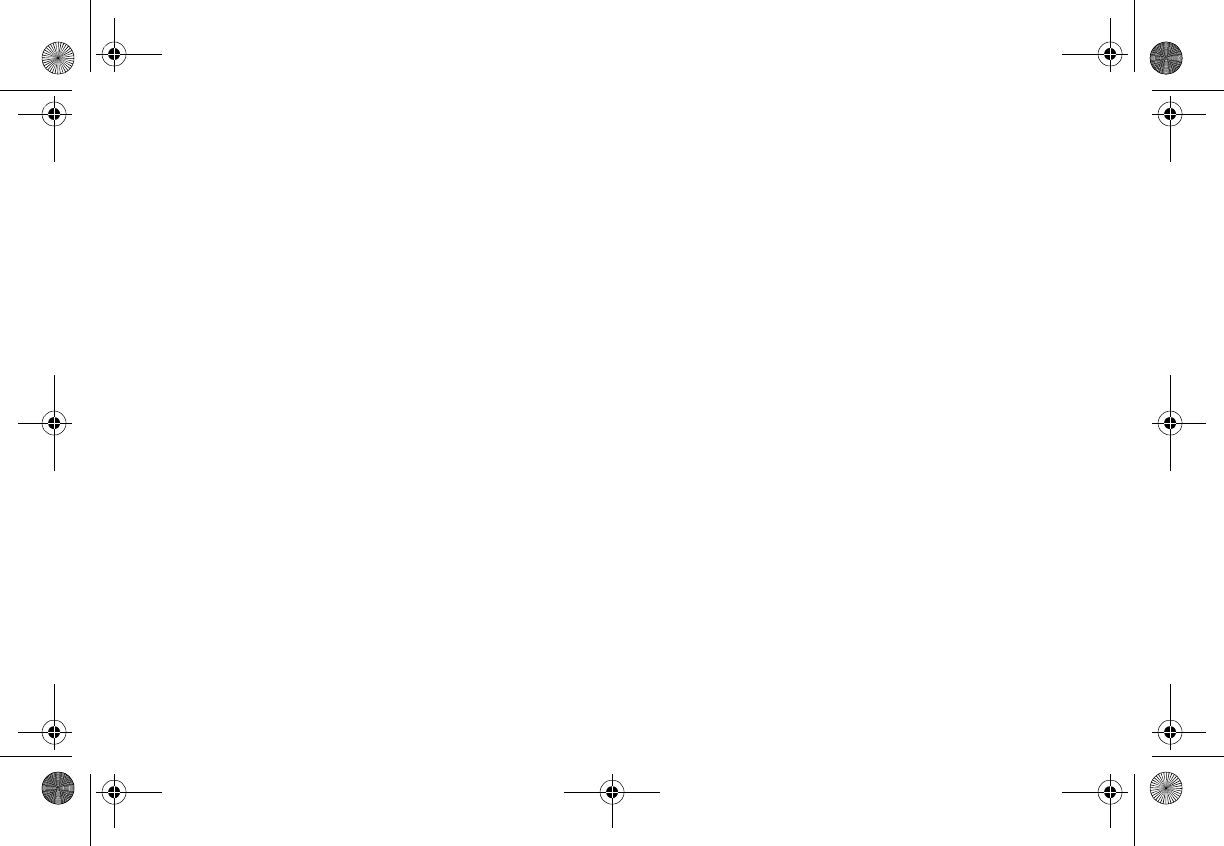
SIRPNP 2
7
Press the Encoder knob to accept the
selected time.
With Day highlighted, the unit displays the
days of the week (default: Monday). Use
the Encoder knob to select the day.
Stream: displays the list of streams. Use the
Encoder knob to select the stream to
associate with the selected time.
Program Alert On/Off: turns the Program Alert
function on and off. Your settings are:
Program Alert On or Program Alert Off.
Auto Shutdown
You can configure the shuttle to automatically shut
off after one hour. This is especially useful if the
shuttle is running on battery power, such as in your
car.
After running for 59 minutes of inactivity, the unit
displays: Cancel Auto Shutdown. If you’re near the
unit and wish it to continue, press the Encoder knob
to cancel shutdown.
Your settings are: Enabled, Disabled (default).
Rotate the Encoder knob to highlight the setting and
press the knob to select the highlighted setting.
Sleep mode
This option lets you configure the shuttle to shut
down after a number of minutes.
Sleep Off: is the factory default.
15, 30, 45 and 60 minute: intervals are your
settings.
Rotate the Encoder knob to highlight a setting and
press the knob to select it.
Clarion_SIRIUS_PnP_Shuttle_Users_Guide.book Page 27 Tuesday, February 10, 2004 10:44 AM
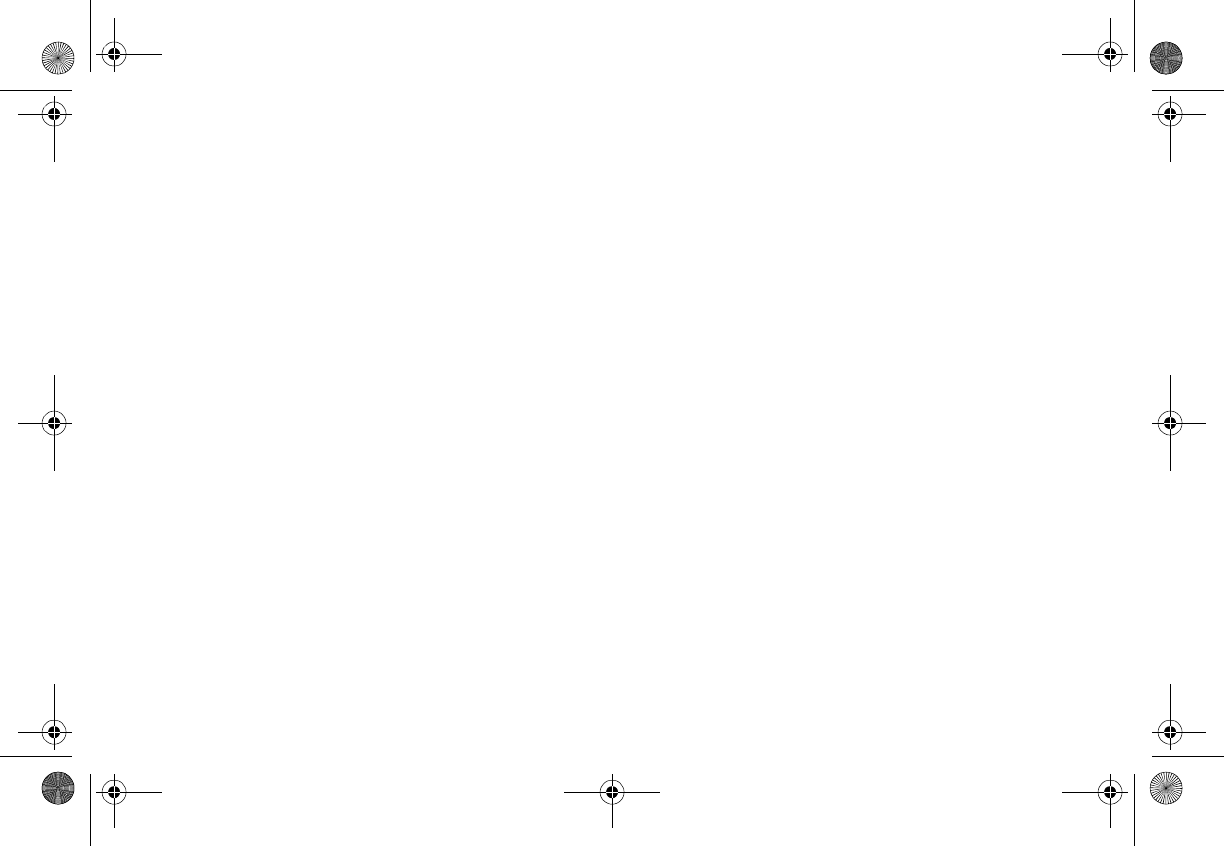
User’s Guide
28
Factory Default
This option restores all configuration options to their
factory defaults. The settings are: YES and NO.
The following are the factory defaults:
• All memory presets revert to empty
• Auto Dimming: ON
• Display Contrast: 50%
• Display Mode: AUTO
• FM Transmitter: ON
• FM Frequency: 88.9 MHz
• Audio Output Level: 50%
• Access to all skipped streams (locked streams
remain locked)
• Memory Search: ON
• Memory Locations: erased
• Clock Format: 12 Hour
• Time Zone: Eastern
• Daylight Savings Time: Observed
•Alarm: OFF
• Alarm Time: 12.00pm
• Program Alert Time: 12.00pm
• Program Alert Day: Monday
• Program Alert Stream: current stream
• Auto Shutdown: OFF
• Sleep Mode: OFF
Clarion_SIRIUS_PnP_Shuttle_Users_Guide.book Page 28 Tuesday, February 10, 2004 10:44 AM
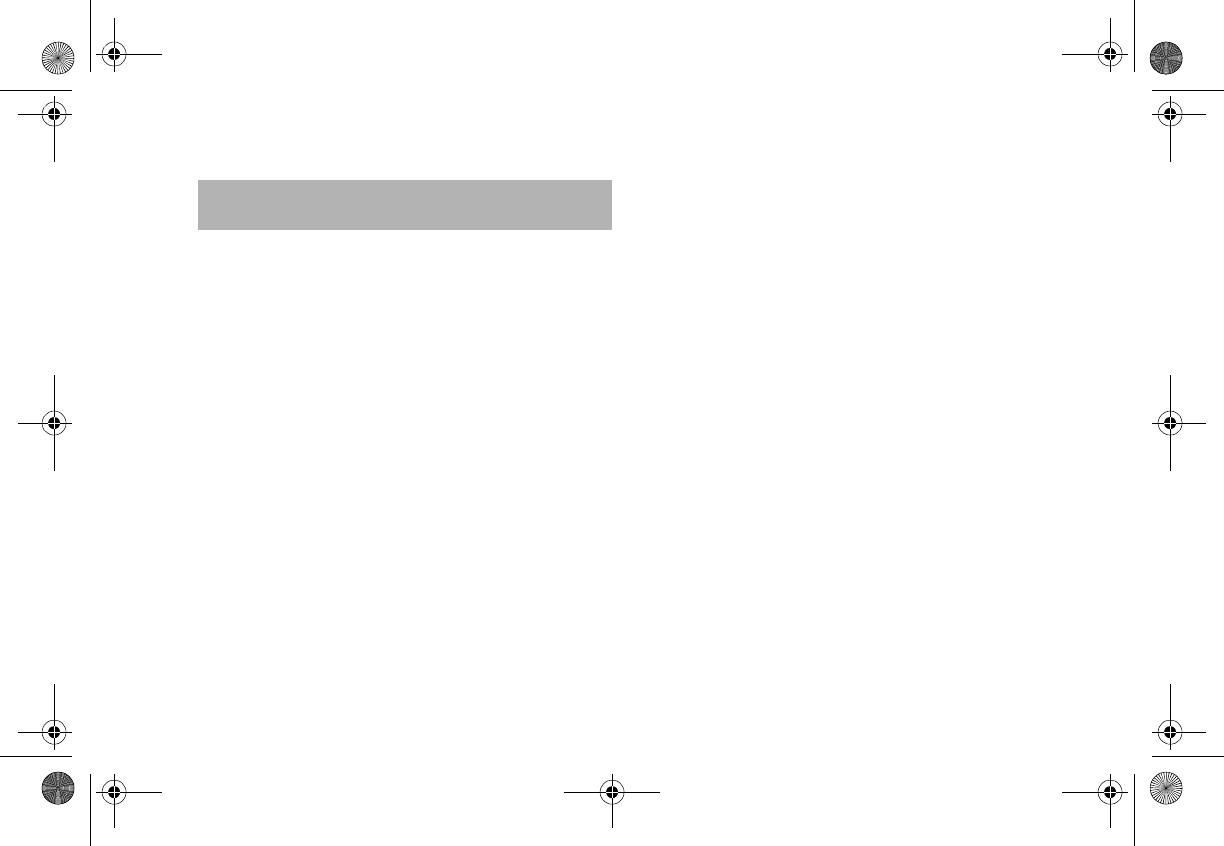
SIRPNP 2
9
The wireless remote control supplied with the
shuttle operates most shuttle features from a remote
location. The buttons on the remote control function
the same way their equivalents do on the shuttle
unit.
4. Using the Remote For optimal operation, always aim the remote
control toward the remote sensor on the shuttle front
panel.
Clarion_SIRIUS_PnP_Shuttle_Users_Guide.book Page 29 Tuesday, February 10, 2004 10:44 AM
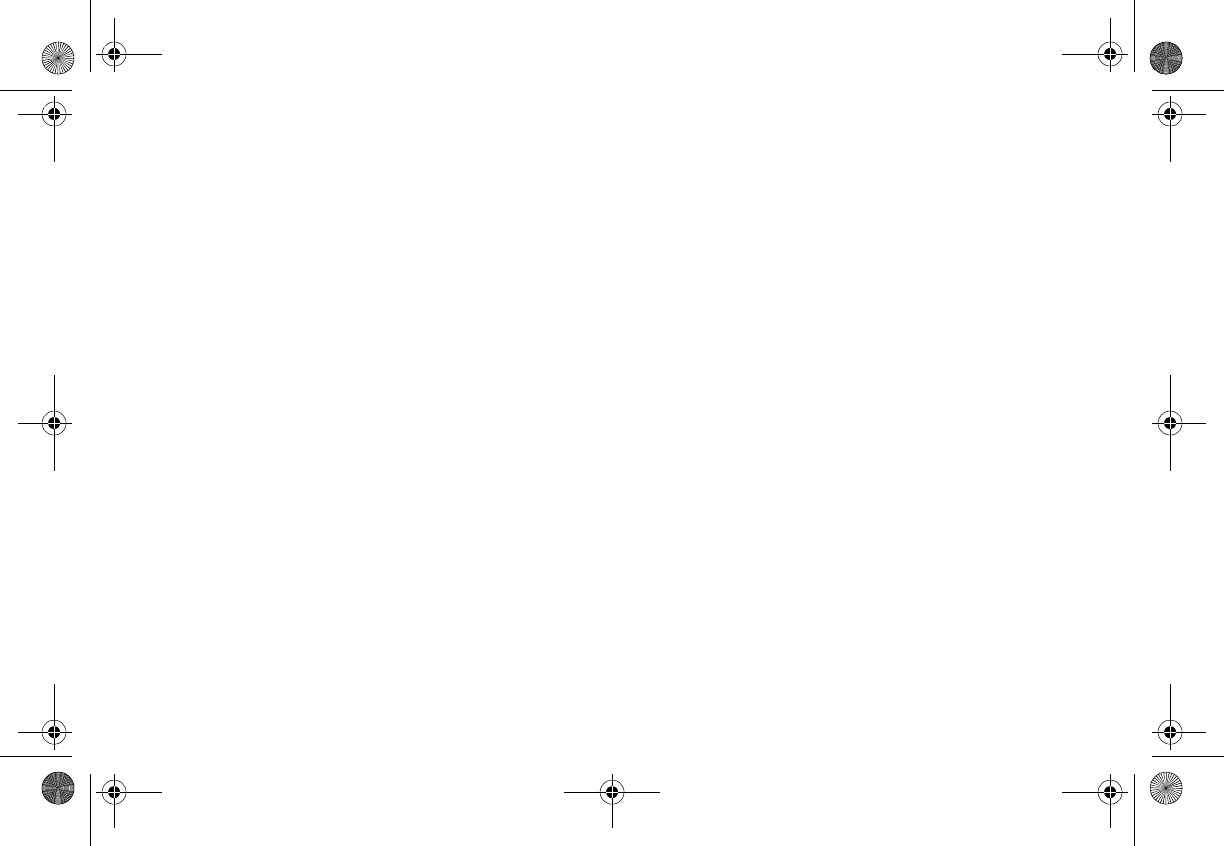
User’s Guide
3
0
Remote control features
MEMO captures and
stores current
program information.
Power turns
the shuttle on
and off
Press BAND
momentarily to
switch among bands
A, B and C. Each
band contains 10
preset streams.
Press and hold
BAND to activate
preset tuning.
MENU
accesses
menu
options.
Press DISPLAY to
c
hoose one of
several ways of
presenting the
stream name,
artist and song
t
itle.
Use the keypad
buttons to
directly enter a
stream number,
and recall
stream numbers
from memory.
CH- accesses streams
in descending order.
Also used for
adjustments in various
menus
Use CAT- (Category)
to access categories
(genres) in
descending order.
Select/Direct confirms
selection in various
lists and menus. It
also allows direct
stream entry.
CAT+ accesses
categories in
ascending order.
CH+ accesses streams
in ascending order. Also
used for adjustments in
various menus
MUTE
silences
audio
beeps.
Clarion_SIRIUS_PnP_Shuttle_Users_Guide.book Page 30 Tuesday, February 10, 2004 10:44 AM
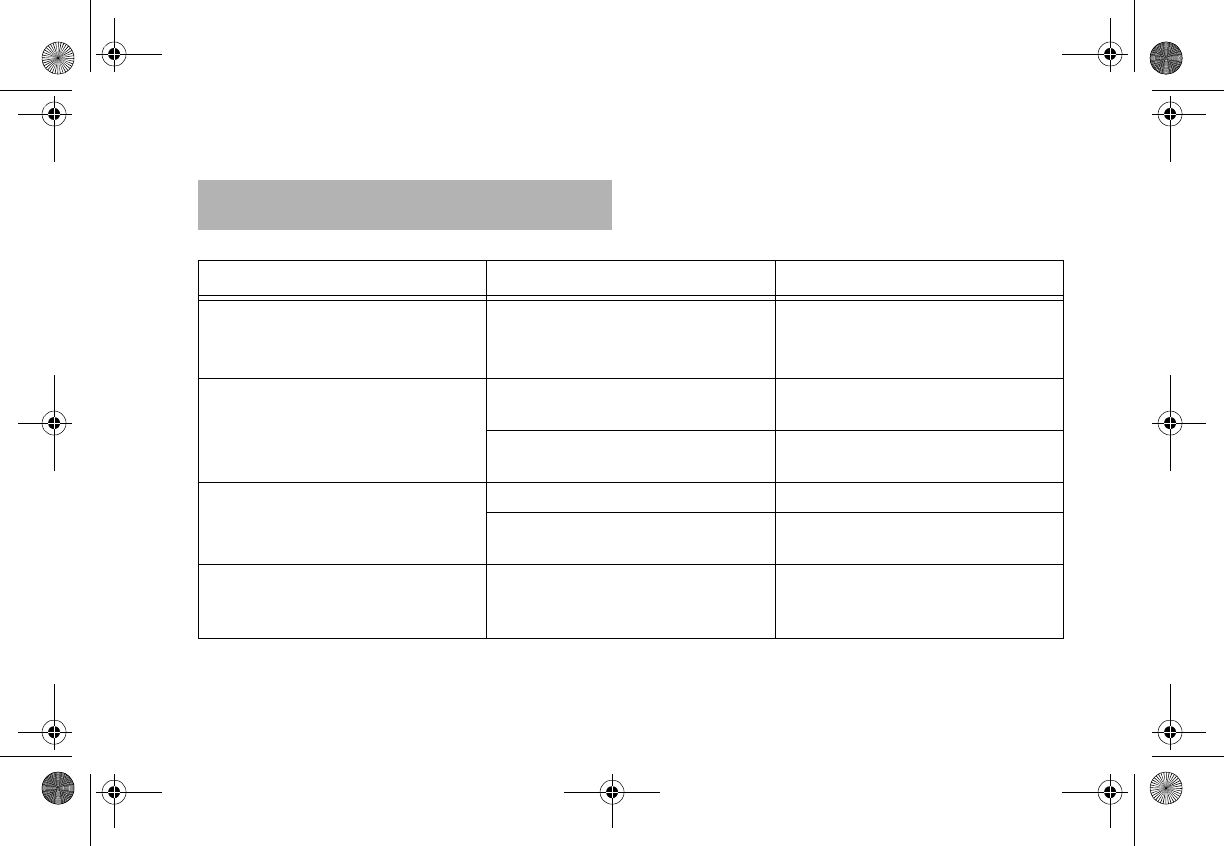
SIRPNP 31
Description Probable Cause Remedy
The shuttle does not turn on. The power cable may not be
properly connected.
The fuse may be blown.
Check power cable and fuse.
The LCD displays, “Check
antenna”.
The satellite antenna is not
connected.
Check the antenna connection to
the shuttle.
The antenna or its cable is faulty. Contact the system installer or
vendor.
Reception is marred by audio static
or loss of clarity.
The FM frequency contains static. Switch to another FM frequency.
The vehicle’s antenna is not
connected to the radio.
Check the vehicle antenna cable.
There’s no signal on the shuttle
display.
Check for obstacles over or around
the antenna.
Change your location to eliminate
nearby obstacles, such as bridges
and tall buildings.
5. Troubleshooting
Clarion_SIRIUS_PnP_Shuttle_Users_Guide.book Page 31 Tuesday, February 10, 2004 10:44 AM
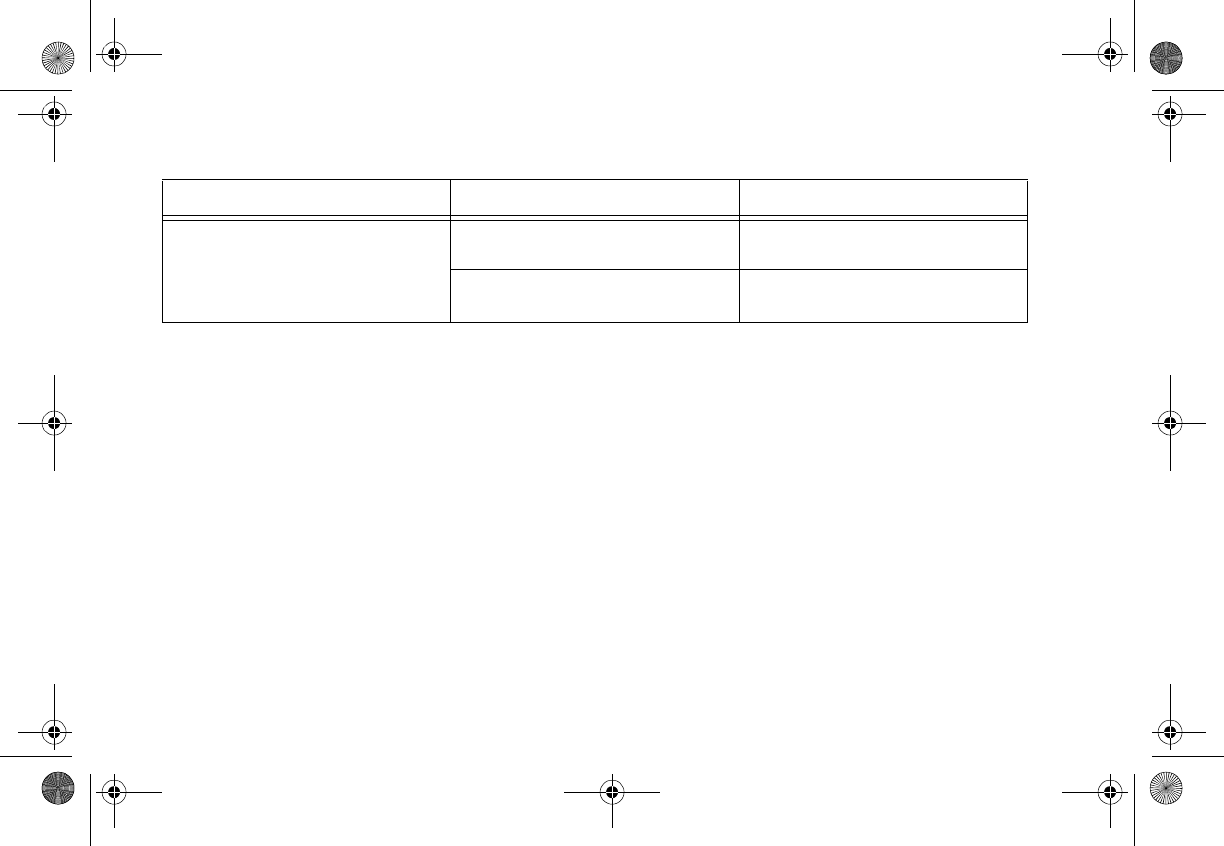
User’s Guide
3
2
You hear no sound. The audio cables are not
connected.
Check the cables at the shuttle and
the radio.
You’ve selected an incorrect FM
frequency.
Select another FM modulator
frequency.
Description Probable Cause Remedy
Clarion_SIRIUS_PnP_Shuttle_Users_Guide.book Page 32 Tuesday, February 10, 2004 10:44 AM
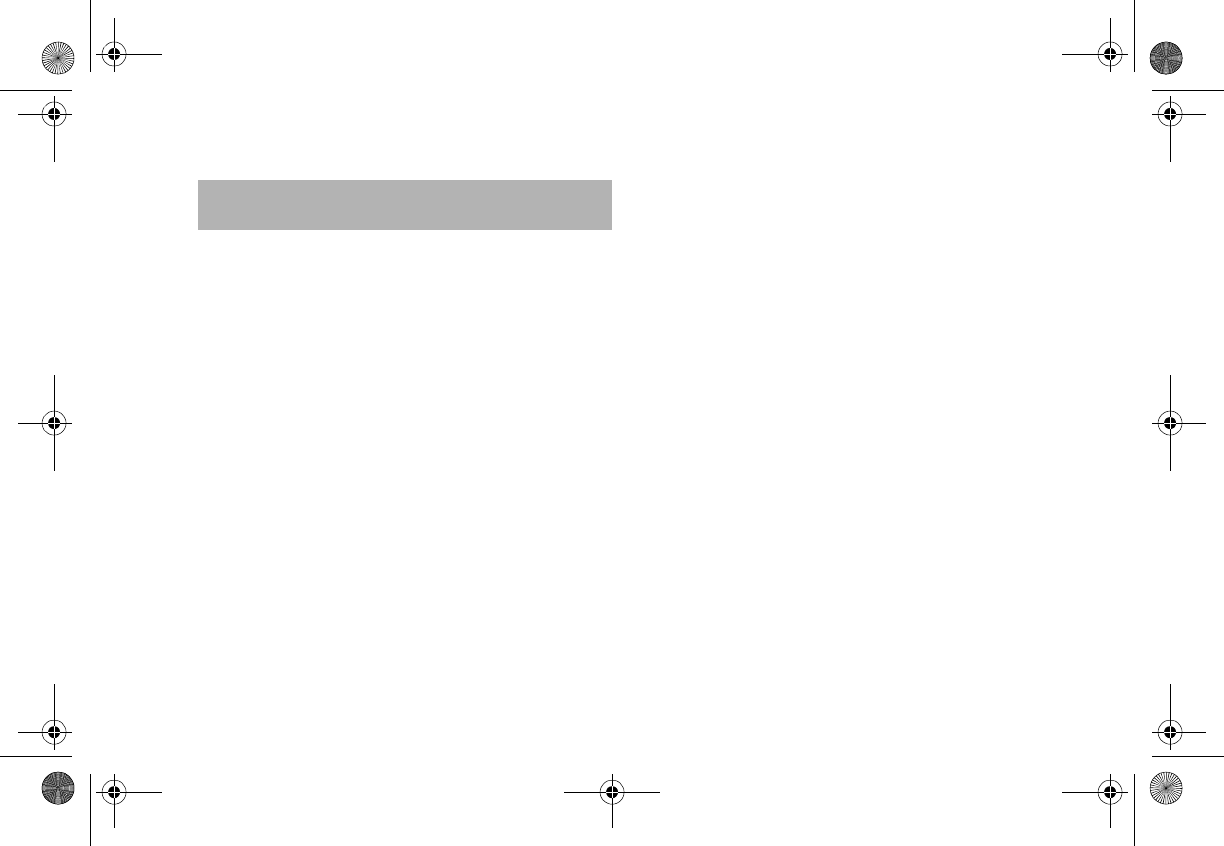
SIRPNP 33
Audio Output: (100-250 ohms): 650mV RMS Maximum
Fuse: 3A Slow Blow
Power Supply: 10-16V, Negative Ground, DC
Dimensions (W x H x D): 110mm x 73mm x 28mm (with knob)
6. Specifications
Clarion_SIRIUS_PnP_Shuttle_Users_Guide.book Page 33 Tuesday, February 10, 2004 10:44 AM
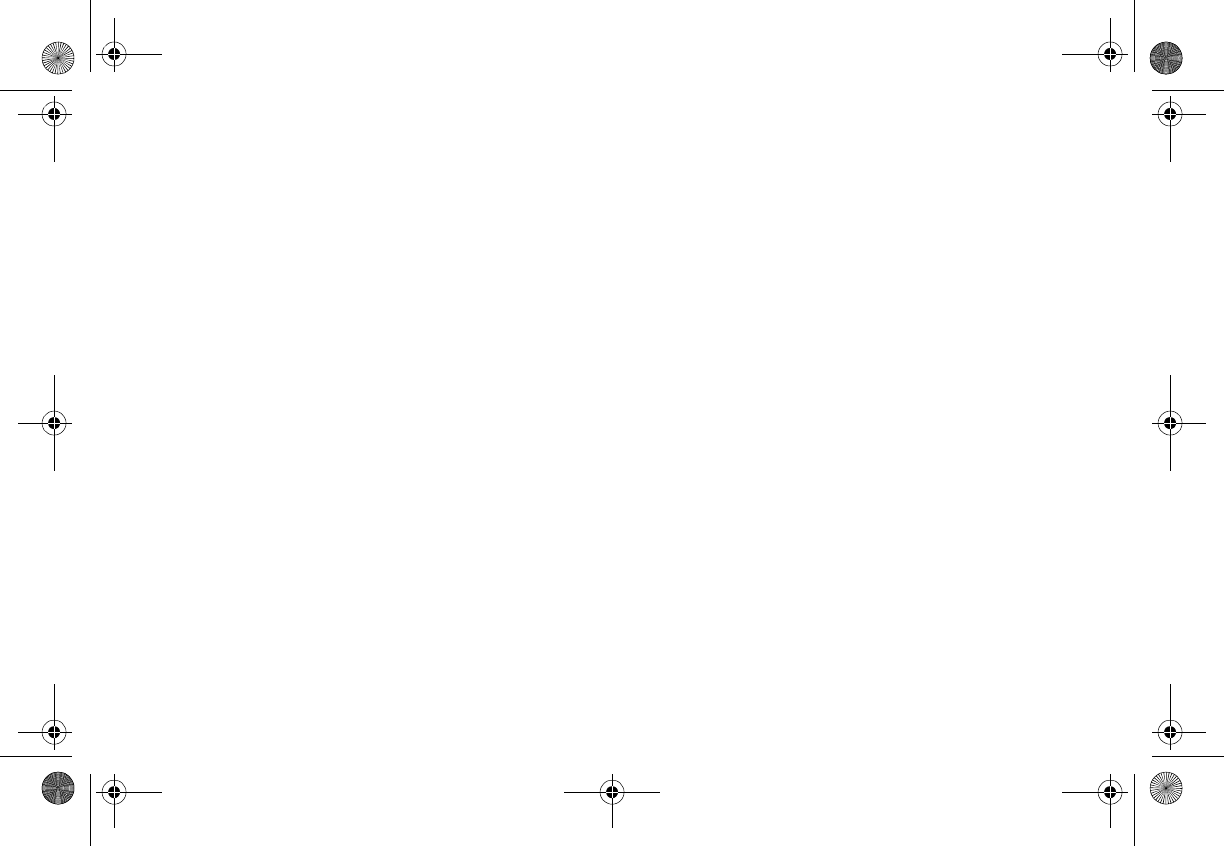
User’s Guide
34
Clarion_SIRIUS_PnP_Shuttle_Users_Guide.book Page 34 Tuesday, February 10, 2004 10:44 AM
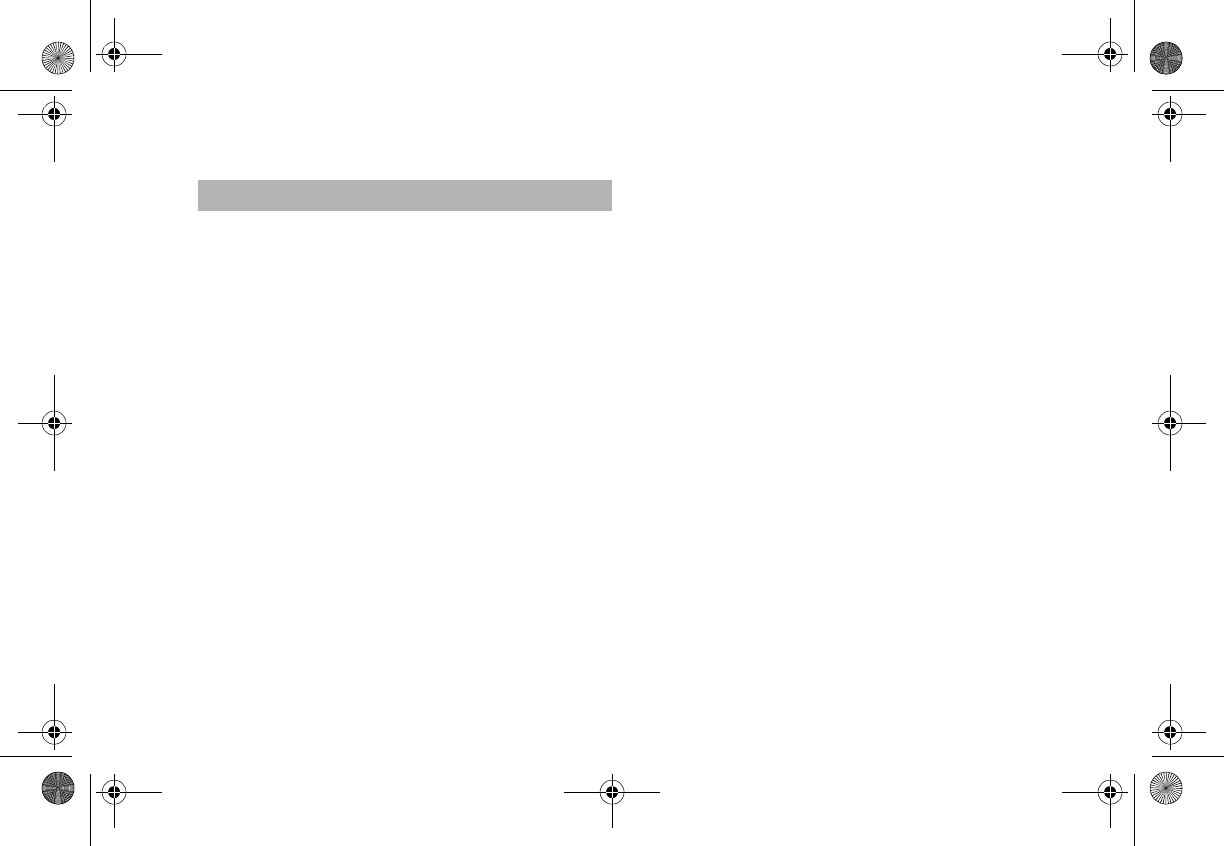
SIRPNP 35
For USA and Canada only
This product is warranted against all defects in material workman-
ship for a period of one year from the date of original purchase.
Clarion ProAudio products, except for speakers, are covered by a
two year limited warranty when installed by an authorized Clarion
dealer. The conditions of this limited warranty and the extent of
responsibility of Clarion Corporation of America (“Clarion”) under
this limited warranty are as follows:
1. PROOF OF DATE OF PURCHASE WILL BE REQUIRED FOR
WARRANTY SERVICE OF THIS PRODUCT. IN THE CASE OF
THE TWO (2) YEAR LIMITED WARRANTY FOR CLARION
PROAUDIO PRODUCT, PROOF OF INSTALLATION BY AN
AUTHORIZED DEALER IS REQUIRED. INFORMATION
ABOUT CLARION AUTHORIZED WARRANTY SERVICE
CENTERS MAY BE OBTAINED BY CONTACTING CLARION
AT THE ADDRESS BELOW.
2. This limited warranty will become void if service performed by
anyone other than an approved Clarion Warranty Service Cen-
ter results in damage to the product.
3. This limited warranty does not apply to any product which has
been subject to misuse, neglect or accident, or which has had
the serial number altered, defaced or removed, or which has
been connected, installed, adjusted or repaired, other than in
accordance with the instructions furnished by Clarion.
4. This limited warranty does not cover car static or other electrical
interferences, tape head or laser pick-up cleaning or adjust-
ments, or labor costs for the removal or reinstallation of the unit
for repair.
5. The sole responsibility of Clarion under this limited warranty
shall be limited to the repair of the product or replacement of the
product, at the sole discretion of Clarion.
1. Limited Warranty Information 6. Product must be shipped in its original carton or equivalent car-
ton, fully insured, with shipping charges prepaid. Clarion will not
assume any responsibility for any loss or damage incurred in
shipping.
7. ALL IMPLIED WARRANTIES EXCEPT TO THE EXTENT PRO-
HIBITED BY APPLICABLE LAW SHALL HAVE NO GREATER
DURATION THAN THE WARRANTY PERIOD SET FORTH
ABOVE. UNDER NO CIRCUMSTANCES SHALL CLARION BE
LIABLE FOR ANY LOSS OR DAMAGE, DIRECT OR CONSE-
QUENTIAL, ARISING OUT OF THE USE OR INABILITY TO
USE THE PRODUCT. BECAUSE SOME STATES DO NOT
ALLOW LIMITATIONS ON HOW LONG AN IMPLIED WAR-
RANTY LASTS OR EXCLUSIONS OR LIMITATIONS OF INCI-
DENTAL OR CONSEQUENTIAL DAMAGES, THE ABOVE
LIMITATIONS OR EXCLUSIONS MAY NOT APPLY TO YOU.
8. THIS LIMITED WARRANTY GIVES YOU SPECIFIC LEGAL
RIGHTS, AND YOU MAY ALSO HAVE OTHER RIGHTS
WHICH VARY FROM STATE TO STATE.
9. Should you have any difficulties with the performance of this
product during the warranty period, please call or visit our web
site (www.clarion.com) for a listing of Authorized Warranty Ser-
vice Centers in your area. You may also contact Clarion at the
address listed below.
In USA:
Clarion Corporation of America
Attn: Customer Service Manager
661 W. Redondo Beach Blvd.
Gardena, CA. 90247-4201
1-800-GO-CLARION
(310)327-9100
In Canada:
Clarion Canada, Inc.
Warranty Service Center
2239 Winston Park Drive
Oakville, Ontario L6H 5R1
(905)829-4600
Clarion_SIRIUS_PnP_Shuttle_Users_Guide.book Page 35 Tuesday, February 10, 2004 10:44 AM