Ki Ryung Electronics SP3C Digital Satellite Radio w/ FM Transmitter User Manual
Ki Ryung Electronics Co., Ltd. Digital Satellite Radio w/ FM Transmitter Users Manual
Contents
- 1. Users Manual
- 2. Installation manual
Users Manual

Satellite Radio Plug & Play
User Guide

Congratulations on the Purchase of your new SIRIUS Sportster
3 Plug-n-Play Radio
Your new SIRIUS Sportster™ 3 Plug-n-Play Radio lets you enjoy SIRIUS® Satellite Radio’s
digital entertainment anywhere you’ve installed the SUPH1 SIRIUS Universal Plug and Play
Home Kit, SUPV1 SIRIUS Universal Plug and Play Vehicle Kit, or the SUBX1 SIRIUS Plug and
Play Universal Boombox (each sold separately). Use this manual to familiarize yourself with all
of SIRIUS Sportster’s features and capabilities. For the latest information about this and other
SIRIUS Sportster products and accessories, visit http://www.sirius.com.
[ Table of Contents ]
2
Table of Contents
TABLE OF CONTENTS . . . . . . . . . . . . . . . . . . . . . . . . . . . . . . 2
WARNING AND SAFETY INFORMATION . . . . . . . . . . . . . . . . . . . . . . 4
FCC Information . . . . . . . . . . . . . . . . . . . . . . . . . . . . . . . . 4
Canadian Compliance . . . . . . . . . . . . . . . . . . . . . . . . . . . . . . 5
General Precautions . . . . . . . . . . . . . . . . . . . . . . . . . . . . . . . 5
COPYRIGHTS & TRADEMARKS . . . . . . . . . . . . . . . . . . . . . . . . . 7
PACKAGE CONTENTS . . . . . . . . . . . . . . . . . . . . . . . . . . . . . . 8
CONTROLS . . . . . . . . . . . . . . . . . . . . . . . . . . . . . . . . . 10
SIRIUS Sportster Reference Guide . . . . . . . . . . . . . . . . . . . . . . . . 10
Remote Control Reference Guide . . . . . . . . . . . . . . . . . . . . . . . . . 12
GETTING STARTED . . . . . . . . . . . . . . . . . . . . . . . . . . . . . . 14
Maximizing Audio Quality From Your SIRIUS Radio . . . . . . . . . . . . . . . . . . 14
Wireless Connection . . . . . . . . . . . . . . . . . . . . . . . . . . . . 14
Direct Connections . . . . . . . . . . . . . . . . . . . . . . . . . . . . . 15
Subscribing to the SIRIUS Service . . . . . . . . . . . . . . . . . . . . . . . . 18
OPERATION . . . . . . . . . . . . . . . . . . . . . . . . . . . . . . . . . 19
Display Screen Information . . . . . . . . . . . . . . . . . . . . . . . . . . . 19
Navigating Menus and Lists . . . . . . . . . . . . . . . . . . . . . . . . . . . 20
Display (DISP) Button . . . . . . . . . . . . . . . . . . . . . . . . . . . . . 20
Search Modes (Category, Channel, Artist, Song Title) . . . . . . . . . . . . . . . . 21
Direct Tuning . . . . . . . . . . . . . . . . . . . . . . . . . . . . . . . . . 23
Jump Button . . . . . . . . . . . . . . . . . . . . . . . . . . . . . . . . . 24
Channel Presets (P.TUNE Mode) . . . . . . . . . . . . . . . . . . . . . . . . . 25
Memory (MEMO) and Song Seek (S-Seek) Functions . . . . . . . . . . . . . . . . . 27
Game Alert . . . . . . . . . . . . . . . . . . . . . . . . . . . . . . . . . . 34
MENU OPTIONS . . . . . . . . . . . . . . . . . . . . . . . . . . . . . . . 35
Sirius ID . . . . . . . . . . . . . . . . . . . . . . . . . . . . . . . . . . . 36
FM Transmitter . . . . . . . . . . . . . . . . . . . . . . . . . . . . . . . . 36
[ Table of Contents ] 3
Game Alert . . . . . . . . . . . . . . . . . . . . . . . . . . . . . . . . . . 37
Settings . . . . . . . . . . . . . . . . . . . . . . . . . . . . . . . . . . . 39
Jump Settings . . . . . . . . . . . . . . . . . . . . . . . . . . . . . . . 39
Display Options . . . . . . . . . . . . . . . . . . . . . . . . . . . . . . 40
Confirm Tone . . . . . . . . . . . . . . . . . . . . . . . . . . . . . . . 41
Memory Options . . . . . . . . . . . . . . . . . . . . . . . . . . . . . . 41
Audio Level . . . . . . . . . . . . . . . . . . . . . . . . . . . . . . . . 42
Parental Control . . . . . . . . . . . . . . . . . . . . . . . . . . . . . . 43
Time-Based Features . . . . . . . . . . . . . . . . . . . . . . . . . . . . . . 45
Clock . . . . . . . . . . . . . . . . . . . . . . . . . . . . . . . . . . . 45
Alarm . . . . . . . . . . . . . . . . . . . . . . . . . . . . . . . . . . . 45
Program Alert . . . . . . . . . . . . . . . . . . . . . . . . . . . . . . . 46
Auto Shutdown . . . . . . . . . . . . . . . . . . . . . . . . . . . . . . . 46
Signal Indicator . . . . . . . . . . . . . . . . . . . . . . . . . . . . . . . . 47
Factory Default . . . . . . . . . . . . . . . . . . . . . . . . . . . . . . . . 48
TROUBLESHOOTING . . . . . . . . . . . . . . . . . . . . . . . . . . . . . 50
OPTIONAL ACCESSORIES . . . . . . . . . . . . . . . . . . . . . . . . . . . 51
SPECIFICATIONS . . . . . . . . . . . . . . . . . . . . . . . . . . . . . . . 52
WARRANTY . . . . . . . . . . . . . . . . . . . . . . . . . . . . . . . . . 53
SIRIUS ID . . . . . . . . . . . . . . . . . . . . . . . . . . . . . . . . . . 54
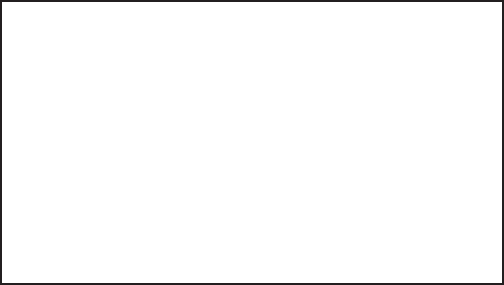
[ Warning and Safety Information ]
4
Warning and Safety Information
FCC Information
This device complies with part 15 of the FCC Rules. Operation is subject to the following two
conditions:
This device may not cause harmful interference, and
This device must accept any interference received, including interference that may cause
undesired operation.
Note: This equipment has been tested and found to comply with the limits for
a CLASS B digital device, pursuant to Part 15 of the FCC Rules. These limits
are designed to provide reasonable protection against harmful interference
when the equipment is operated in a commercial environment. This equipment
generates, uses, and can radiate radio frequency energy and, if not installed
and used in accordance with the instructions, may cause harmful interference
to radio communications. However, there is no guarantee that interference will
not occur in a particular installation. If this equipment does cause harmful inter-
ference to radio or television reception, which can be determined by turning the
equipment off and on, the user is encouraged to try to correct the interference
by one or more of the following measures:
Reorient or relocate the receiving antenna.
Increase the separation between the equipment and the receiver.
Connect the equipment into an outlet on a circuit different from that to
which the receiver is connected.
Consult the dealer or an experienced radio/TV technician for help.
1.
2.
3.
4.
WARNING
Changes or modifications not expressly approved by the manufacturer could void the user’s
authority to operate the equipment.
1.
2.
[ Warning and Safety Information ] 5
Canadian Compliance
This Class B digital apparatus complies with Canadian ICES-003.
Cet appareil numérique de la classe B est conforme à la norme NMB-003 du Canada.
General Precautions
Liquid Crystal Precautions
If the LCD screen on the SIRIUS Sportster is damaged, do not to touch the liquid crystal fluid.
If any of the following situations happen, take the action indicated:
If the liquid crystal fluid comes in contact with your skin, wipe the skin area with a cloth
and then wash the skin thoroughly with soap and running water.
If the liquid crystal fluid gets into your eye, flush the eye with clean water for at least 15
minutes. Seek medical care.
If the liquid crystal fluid is ingested, flush your mouth thoroughly with water. Drink large
quantities of water and induce vomiting. Seek medical care.
Safety Precautions
Be sure to observe the following warnings. Failure to follow these safety instructions and
warnings may result in a serious accident.
Do not operate the SIRIUS Sportster in a way that might divert your attention from driving
safely. As a driver, you alone are responsible for safely operating your vehicle in accor-
dance with traffic safety laws at all times.
Do not install the unit where it may obstruct your view through the windshield, or of your
vehicle’s indicator displays.
Do not install the unit where it may hinder the function of safety devices such as an airbag.
Doing so may prevent the airbag from functioning properly in the event of an accident.
Be sure the unit is installed as described in the installation instructions which accompany
each accessory kit. SIRIUS Satellite Radio is not responsible for issues arising from instal-
lations which were not installed according to the instructions.
1.
2.
3.
•
•
•
•
[ Warning and Safety Information ]
6
To avoid short circuits, do not open the unit, and never put or leave any metallic objects
(coins, tools, etc.) inside the unit.
If the unit emits smoke or unusual odors, turn the power off immediately, and disconnect
the unit from any power source.
Do not drop the unit or subject it to strong shocks.
If the unit doesn’t seem to be working properly, turn the unit off, remove the battery from
the unit, wait 10 seconds, replace the battery and then turn it on again.
The installation and use suggestions contained in this manual are subject to any restric-
tions or limitations that may be imposed by applicable law. The purchaser should check
applicable law for any restrictions or limitations before installing and/or operating this unit.
Operating Temperature
The SIRIUS Sportster is designed to operate between -20° to +85° C (-4° to +185° F). Avoid
leaving the unit in a vehicle or elsewhere where the temperature may fall outside this range.
Extreme temperatures or extreme temperature fluctuations can degrade the performance of
the LCD display screen, and possibly damage it.
Cleaning and Maintenance
If the SIRIUS Sportster becomes dirty, turn the power off and wipe it clean with a soft cloth.
Do not use hard cloths, strong cleaning fluids, paint thinner, alcohol, or other volatile solvents
to clean. These may cause damage to the unit.
•
•
•
•
•

[ Copyrights & Trademarks ] 7
Copyrights & Trademarks
© 2006 SIRIUS Satellite Radio Inc. All Rights Reserved.
® “SIRIUS”, the SIRIUS dog logo, channel names and logos are trademarks of SIRIUS
Satellite Radio Inc. “NFL” and the NFL Shield logo, and the NFL Sunday Drive name and logo
are registered trademarks of the National Football League. “NHL” and the NHL Shield are
registered trademarks of the National Hockey League. “NBA” and the NBA silhouette logo are
registered trademarks of NBA Properties Inc. All other trademarks, service marks, sports team
names, album art, and logos are the property of their respective owners. All Rights Reserved.
™ “Sportster” is a trademark of SIRIUS Satellite Radio.
Portions of the software on this radio are licensed under the eCos License. Distribution of
eCos requires that the eCos source code be made available to Sirius Satellite Radio custom-
ers. The eCos License and eCos source code are available to the public at http://www.sirius.
com/ecoslicense.
Sirius Satellite Radio reserves all rights to all radio software not covered under the eCos
license. This includes all portions of radio software that were not distributed to Sirius as part
of the eCos operating system.
Hardware, subscription and activation fee required. For full Terms & Conditions, visit
http://sirius.com. Prices and programming are subject to change. Not available in HI and AK.
Equipment and subscription sold separately. Installation required with some equipment.
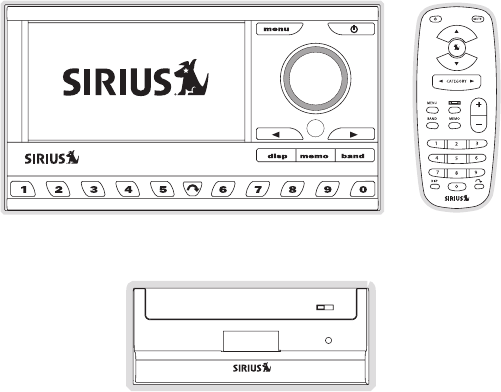
[ Package Contents ]
8
Package Contents
The following items are included with your purchase of the SIRIUS Sportster 3 radio:
Sportster 3 RadioSportster 3 Radio Remote
Control
Remote
Control
Vehicle Docking StationVehicle Docking Station
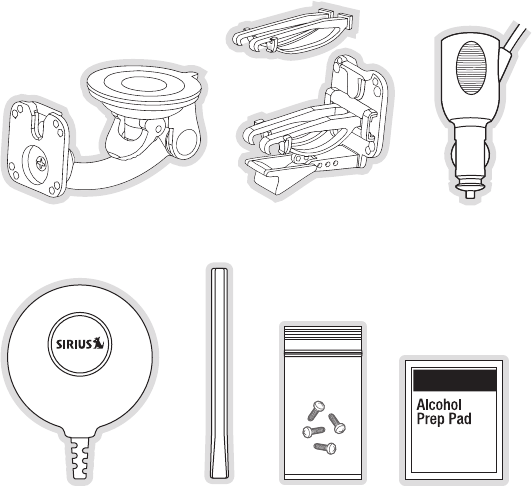
[ Package Contents ] 9
Unpack your SIRIUS Sportster 3 radio carefully and make sure that everything shown is pres-
ent. If anything is missing or damaged, or if your SIRIUS Sportster radio fails to operate, notify
your dealer immediately. It is recommended that you retain the original carton and packing
materials in case you need to ship your radio in the future.
Suction Cup MountSuction Cup Mount Vent Mount &
Extended Vent Hooks
Vent Mount &
Extended Vent Hooks
Cigarette Lighter
Adapter
Cigarette Lighter
Adapter
Magnetic AntennaMagnetic Antenna Antenna
Cover/Tail
Antenna
Cover/Tail
Mounting ScrewsMounting Screws Alcohol SwabAlcohol Swab
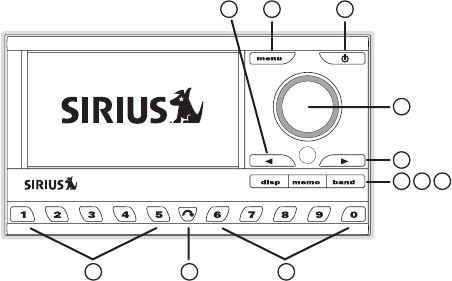
[ Controls ]
10
Controls
SIRIUS Sportster Reference Guide
Figure 1 and the section following identify and describe the buttons and controls of the
SIRIUS Sportster.
3
56
7
2
8 9 8
1
1
4
Category Buttons: Navigates through the category list screens which displays the
SIRIUS channel categories.
Menu Button: Used to access the Menu Options to make setup and feature changes.
1.
2.
Figure 1Figure 1
[ Controls ] 11
Pressing and holding the MENU button accesses the FM Transmitter setup menu to
change the frequency of the FM transmitter.
Power Button: Turns the radio On and Off.
Rotary Knob & Select Button: Navigates through display screens and makes selections
of items highlighted on the display screen. Rotating clockwise increases the channel
number (down the list), and moves down when in a menu list. Rotating counterclockwise
decreases the channel number (up the list), and moves up in when in a menu list. Press-
ing the Rotary Knob selects a highlighted item.
Display (DISP) Button: Changes text size of artist names and song titles on the display
screen. In list mode, it toggles between channel name, artist name and song title. Press-
ing and holding this button enters the channel list mode, or will exit a list mode.
Memory (MEMO) Button (S-Seek Function): Pressing and releasing this button saves
artist names and song titles. You can store up to 30 artist/song title combinations,
including favorite teams and traffic channels. Pressing and holding the MEMO button will
enter the recall mode, displaying the stored artist/song titles.
Band Button (P.Tune): Pressing and releasing this button switches between the preset
banks A, B, and C, which hold 10 presets each for a total of 30. Pressing and holding
this button enables the Preset Tune Mode, which allows for viewing and browsing of
stored presets with turn of the Rotary Knob.
Preset Number Buttons (0–9): Sets and selects preset channels.
Jump Button: Jumps to a preset favorite channel. Pressing the button again returns
back to the original channel.
3.
4.
5.
6.
7.
8.
9.
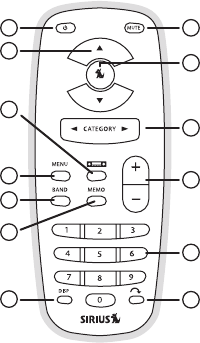
[ Controls ]
12
Remote Control Reference Guide
Figure 2 and the section following identify the buttons of the remote control.
81
10
7
4
3
5
6
2
11
12
13
9
Power Button: Turns the radio On and Off.
Channel Buttons: Navigates through channels and display screens.
FM Frequency Button: Accesses the FM Transmitter menu to change the frequency of
the FM transmitter.
1.
2.
3.
Figure 2Figure 2
[ Controls ] 13
MENU Button: Used to access the Menu Options to make setup and feature changes.
Pressing and holding the MENU button accesses the FM Transmitter setup menu to
change the frequency of the FM transmitter.
BAND Button: Pressing and releasing this button switches between the preset banks A,
B, and C, which hold 10 presets each for a total of 30. Pressing and holding this button
enables the Preset Tune Mode, which allows for viewing and browsing of stored presets.
Memory (MEMO) Button (S-Seek Function): Pressing and releasing this button saves
artist names and song titles. You can store up to 30 artist/song title combinations.
Pressing and holding will enter the recall mode, displaying the stored artist/song titles.
Display (DISP) Button: Changes text size of artist names and song titles on the display
screen. In list mode, it toggles between channel name, artist name and song title. Press-
ing and holding the this button enters the channel list mode, or will exit a list mode.
Mute Button: Mutes the audio of the radio.
SELECT Button: Selects items highlighted in a list; hold-down to jump to the previously-
received channel. When not in a menu or list, pressing the SELECT button selects the
channel entered using the number buttons.
Category Buttons: Navigates through categories and display screens.
VOL+/ VOL– Buttons: Increases or decreases the audio volume.
Number Buttons (0–9): Selects channels directly and selects presets.
Jump Button: Jumps to a preset favorite channel. Pressing the button again returns
back to the original channel.
Remote Control Battery Installation
To install the remote control battery, turn the remote control over and locate the battery cover
near the bottom edge. Open the battery compartment and place the battery in the compart-
ment with the + side of the battery facing up. Replace the battery cover on the remote control.
4.
5.
6.
7.
8.
9.
10.
11.
12.
13.
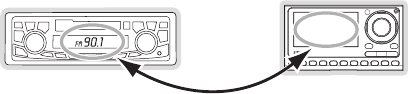
[ Getting Started ]
14
Getting Started
SIRIUS suggests professional installation of this product in your vehicle. Professional instal-
lation provides an experienced technician to install this product in your vehicle, advice for
selecting a suitable mounting location, installation of the antenna, and routing all the neces-
sary wires and cables. An installer will have the necessary audio connection accessories to
provide optimal audio output of the SIRIUS radio directly to your vehicle’s audio system. Ask
your SIRIUS retailer if they provide professional installation services, or can recommend a
professional installation service.
Maximizing Audio Quality From Your SIRIUS Radio
There are two primary ways to connect your SIRIUS satellite radio. The following procedures
will help you obtain the best performance.
Wireless ConneCtion
Your SIRIUS radio contains an FM transmitter. The FM transmitter sends the audio from your
SIRIUS radio to your vehicle radio. (Figure 1)
90.1
To tune your transmitter:
Turn off your SIRIUS radio and tune through the FM channels on your vehicle radio to
locate an FM channel that is not broadcasting in your area. If you use an FM channel
1.
Figure 1Figure 1

[ Getting Started ] 15
that is being used by a local broadcaster, it will interfere with the performance of your
SIRIUS radio. Once you have located an FM channel that is not broadcasting in your
area, save it as a preset on your vehicle radio. This will become your SIRIUS preset.
Turn on your SIRIUS radio. Press and hold the MENU button to access the FM channel
number list on your SIRIUS radio. Tune to the channel that matches the SIRIUS preset
on your vehicle radio. Refer to the Menu Options/FM Transmitter section of this manual
for more detailed instructions on how to do this.
Note: The FM transmitter in your SIRIUS radio is automatically set to FM channel 88.1. This
may not be the best channel in your area.
Tip: If you regularly travel between cities with different active FM channels, you may need to
find channels that are not broadcasting in each city. Several SIRIUS radio models can store
multiple FM transmit channels, so you can easily switch to the best FM channel for each city.
You will also want to set the FM channels that are not broadcasting in each city as presets on
your vehicle radio.
If you’re not sure which FM channels are not broadcasting in your home or travel cities, you
can also go to http://SIRIUS.com/fmchannel and search for a suggested FM channel based
on your zip code.
DireCt ConneCtions
Direct connection provides better audio performance than a wireless connection and removes
the possibility of interference from local FM broadcasters.
Direct Wired Audio Connection
If your vehicle radio offers an “AUX IN” or “LINE IN” connection, it is the best audio connec-
tion available. If the “AUX IN” or “LINE IN” connector is located on the front of your vehicle
radio, this is also the easiest connection. (Figure 2)
Purchase an audio cable that matches the connection type of your vehicle radio and your
SIRIUS radio at your local electronics retailer. Your SIRIUS radio requires a 1/8” stereo
male connector. Your local electronics retailer can help you determine the proper con-
nection for your car radio.
Plug one end of the cable into the “AUDIO OUT” or “LINE OUT” jack on your SIRIUS
radio. Plug the other end into your “AUX IN” or “LINE IN” jack on your vehicle radio.
2.
1.
2.
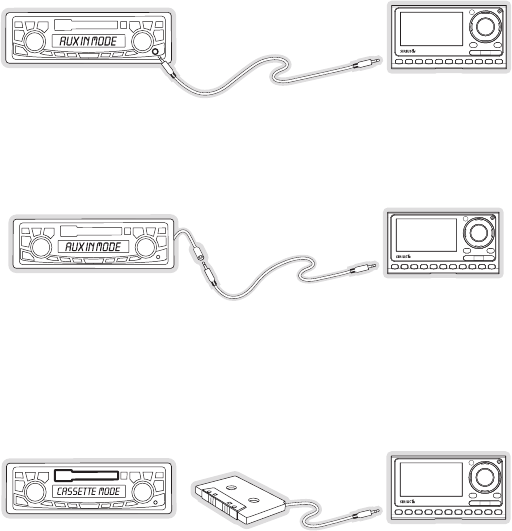
[ Getting Started ]
16
FM
TRANSMITTER
OFF
NOTE: Refer to your vehicle radio manufacturer’s guidelines for correct installation.
NOTE: If the “AUX IN” or “LINE IN” connection is on the back of your vehicle radio, you may
want to consider professional installation. (Figure 3)
FM
TRANSMITTER
OFF
Cassette Adapter
If your vehicle radio has a cassette player:
Purchase a Cassette Adapter at your local electronics retailer.
Connect the adapter between the “AUDIO OUT” or “LINE OUT” on your SIRIUS radio
and the vehicle radio’s cassette slot. (Figure 4)
FM
TRANSMITTER
OFF
NOTE: Refer to the cassette adapter manufacturer’s guidelines for correct use.
1.
2.
Figure 2Figure 2
Figure 3Figure 3
Figure 4Figure 4
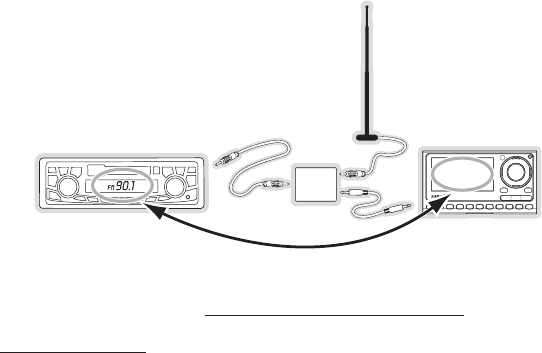
[ Getting Started ] 17
SIRIUS FM Direct Adapter
If your vehicle radio does not have an “AUX IN” or “LINE IN” jack, the SIRIUS FM Direct Adap-
tor provides a wired connection between your SIRIUS radio and your vehicle radio, eliminating
the outside static and interference you sometimes experience when using a wireless FM
connection. (Figure 5)
FM
DIRECT
ADAPTER
90.1
Professional installation may be required. See your local SIRIUS retailer.
For the latest information refer to http://www.SIRIUS.com/vehicleinstallation.
(The SIRIUS FM Direct Adaptor is available at your local SIRIUS retailer or at
http://shop.SIRIUS.com).
Figure 5Figure 5
[ Getting Started ]
18
Subscribing to the SIRIUS Service
Before you can listen to the SIRIUS service, you need to subscribe to the SIRIUS Satellite
Radio service. To subscribe, do the following:
Be sure that the SIRIUS Sportster is correctly installed, is in the vehicle or home dock,
and that the antenna is oriented to receive the SIRIUS signal.
Turn on the SIRIUS Sportster. After the startup sequence, it will update the SIRIUS
channel line-up. Wait until the channel updates have completed before pressing any
buttons.
Once the channels have been updated, the display will change to
Call 1-888-539-SIRIUS to Subscribe and will tune to channel 184. You will not be able
to listen to other channels until you activate your SIRIUS subscription.
Use the Rotary Dial to tune to channel 0 to display the SIRIUS Sportster’s unique
12-digit SIRIUS ID Number (SID). You can also tune to channel 0 by using the remote
control: Press the Select button, then the 0 (zero) button, and then the Select button
again. The SID number is also available on the SIRIUS Sportster’s packaging, and may
also be accessed by pressing the MENU button and selecting Sirius ID. Write the SID
number down in the space provided near the end of this guide.
Have your credit card handy and contact SIRIUS on the Internet at:
https://activate.siriusradio.com/
and follow the prompts to activate your subscription. You can also call SIRIUS toll-free
at: 1-888-539-SIRIUS (1-888-539-7474).
When you have successfully subscribed to the SIRIUS service, and the SIRIUS Sport-
ster has been updated with your subscription information, an alert will be displayed. To
continue, press the Rotary Dial.
You are now ready to begin enjoying SIRIUS Satellite Radio’s digital entertainment, and can
tune to other channels!
1.
2.
3.
4.
5.
6.
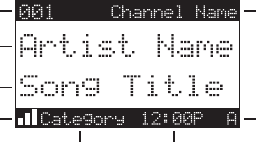
[ Operation ] 19
Operation
Display Screen Information
The display screen of the SIRIUS Sportster provides information about the operation of the
radio, such as the currently tuned channel, song or show being played, artist name, time and
other information. This screen is referred to as the Default display screen in this manual.
Figure 1 identifies the information displayed when listening to a typical broadcast.
3-Digit Channel Number Channel Name
Band/Preset Bank Number
8-Character
Category Name
Clock
A
uto Sizing/Scrolling Artist Name
Auto Sizing/Scrolling Song Title
SIRIUS Signal Strength Meter
Figure 1Figure 1
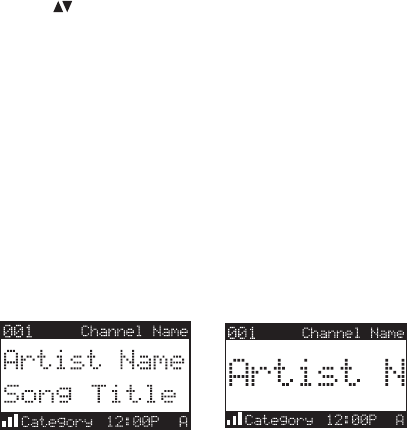
[ Operation ]
20
Navigating Menus and Lists
The menu and list structures in the SIRIUS Sportster are navigated by turning the Rotary
Knob to scroll through a menu or list to highlight your choice, and then pressing the Rotary
Knob to select the choice. When using the remote control, menus and lists are navigated by
pressing the Channel buttons, and then pressing the Select button to select the choice.
Display (DISP) Button
Pressing and releasing the DISP button from the Default display screen toggles between the
artist name/song title and large character displayed text. (Figure 2) The large character format
will change the character size and cause the field to scroll from right to left. This feature is
useful when viewing the display screen from a distance. Note that the displayed text will scroll
only if the length of the artist or title cannot be viewed in its entirety.
Pressing and holding the DISP button will enter the channel list mode and display the channel
names, and allow you to scroll through the channels and select another channel if desired.
(Figure 4) If the DISP button is pressed again while in the channel list mode, the display will
list the song titles/show names for each channel. Pressing the DISP button yet again will
display the artist names for each channel. To exit the channel list mode, press and hold the
DISP button.
Figure 2Figure 2
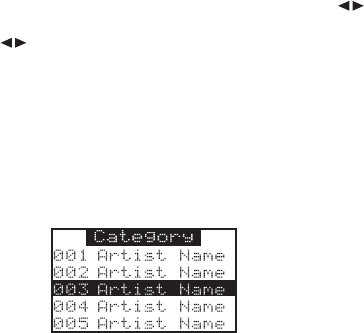
[ Operation ] 21
Search Modes (Category, Channel, Artist, Song Title)
The SIRIUS Sportster radio has four ways to search for and select music: by category, by
channel, by artist, and by song title. Each search method is discussed in the sections which
follow.
Searching Categories
If you want to browse different entertainment categories, push either Category button to
activate the category search screen. (Figure 3)
Use the Category buttons to scroll through the music and entertainment categories.
When the category you want is displayed (for example, Rock), use the Rotary Knob to
browse the available channels within the category. Pressing the DISP button while in the
category search mode will change between Channel Name, Artist Name, and Song Title
to enable you to preview what is playing on other channels before making a selection.
When the channel you want is highlighted, press the Rotary Knob. The channel will be
selected and the display will revert to the Default screen for the selected channel.
To exit the category mode without changing to a new channel, press and hold the DISP
button for one second.
Searching Channels (Channel List Mode)
It is possible to search for a different channel while listening to your current channel. Be sure
that the display shows the Default display screen prior to the following steps:
Press and hold the DISP button for two seconds to activate the channel list mode. The
channel list screen be displayed, showing all available channels regardless of category.
1.
2.
3.
4.
1.
Figure 3Figure 3
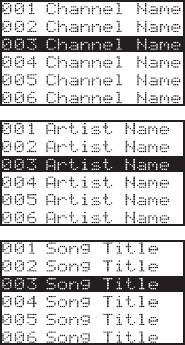
[ Operation ]
22
Pressing the DISP button while in the channel list mode will change between channel
name, artist name, and song title. (Figure 4) You can use this feature to search for a
specific artist, song, or show that may be playing at the time.
Turn the Rotary Knob to locate the channel you want.
Press and release the Rotary Knob to select the channel. To exit the channel list mode
without changing to a new channel, press and hold the DISP button for one second.
Note: If you are in the channel list mode and viewing a sports category channel list (NFL®
Zone, NHL® Zone, NBA® Zone), pressing the DISP button will toggle between the team
names and the current score of any live play-by-play game.
2.
3.
Figure 4Figure 4
Press and hold the DISP button
to enter the channel list mode
Press the DISP button again to
display the artist’s names
Press the DISP button again to
display the song titles
Press the DISP button again to
return to the channel list
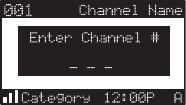
[ Operation ] 23
Direct Tuning
Channels can be directly accessed by pressing and releasing the Rotary Knob and then
using the 0–9 keys to enter the desired channel number. (Figure 5) Once the desired number
has been entered, the channel will change and the display will revert to the default screen
for the selected channel. The radio will tune the channel immediately if three numbers are
entered (for example, “0”, ”0”, “7”), but if just one or two digits are entered, the radio will tune
to the new channel after three seconds.
Channel Presets
Channel presets allow you to store up to 30 of your favorite channels as presets for quick
access with the press of a button.
Setting Channel Presets
Presets are stored in three banks, A, B, and C, each containing 10 channel presets.
Press the BAND button to activate the preset bank you want. The selected bank is
shown in the lower right corner of the Default display screen.
Select the channel you want to preset.
Press and hold for two seconds the numbered preset button (0–9) in which you want to
store the channel.
The selected preset number will flash and then remain lit on the display to show that it
has been memorized.
If the preset button you selected already has a channel stored in it, the preset will be replaced
1.
2.
3.
4.
Figure 5Figure 5
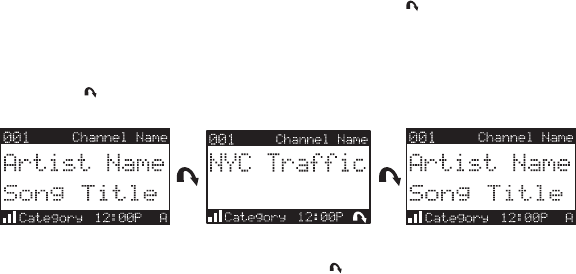
[ Operation ]
24
with the newly stored channel.
Recalling Channel Presets
The 10 presets in the active bank (A, B, or C) can be selected by pressing the 0 through 9
buttons.
Press the BAND button to activate the preset bank you want. The selected bank is
shown in the lower right corner of the default display screen.
Press the desired preset button 0–9 to recall the preset. The channel will change and
the display will revert to the default display screen for the new channel, with the preset
shown in the lower right corner.
Jump Button
The SIRIUS Sportster radio features a special button called Jump . This button can be pro-
grammed to jump to a channel which is accessed frequently and temporarily such as traffic,
weather, news, or sports. This button allows you to quickly tune to a specific channel and then
tune back to the original channel by pressing the button again. (Figure 6)
Refer to the Jump Settings section in the Menu Options section for information on configur-
ing the Jump button.
If the jump button is set to Traffic, pressing the Jump button will take you to your stored
traffic channel. If your traffic report is not immediately available, the band indicator on the
display will change to the jump icon to indicate a jump is active. Once your local traffic report
is ready, the radio will automatically tune to your stored traffic channel. You may have to wait a
few minutes for your desired report.
1.
2.
Figure 6Figure 6
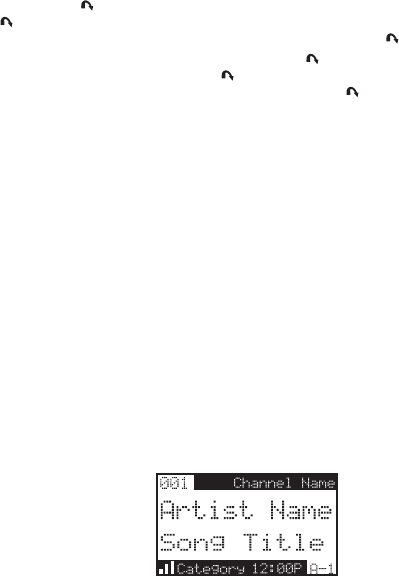
[ Operation ] 25
Pressing the Jump button while the radio is searching will cancel the search. Pressing the
Jump button after the radio has tuned to your traffic report will return to the channel to
which you had been listening immediately prior to pressing the Jump button.
If the jump button is set to JumpSet, pressing the Jump button will immediately tune to the
programmed channel. Pressing the Jump button again will return to the channel to which
you had been listening immediately prior to pressing the Jump button.
Note: The jump button setting remains the same regardless of which preset bank is currently
selected.
Channel Presets (P.TUNE Mode)
Searching for a Channel Preset
It is possible to quickly search through all of your presets using the Rotary Knob:
Press and hold the BAND button to enter the preset tune mode (P.TUNE).
The bottom right portion of the display will change to highlight the current preset num-
ber. (Figure 7)
Turn the Rotary Knob in either direction to move through the presets. The selected
preset channel will begin to play as soon as you stop turning the Rotary Knob.
Only stored presets will be displayed, regardless of what bank they are stored in. Presets will
be grouped and displayed by preset bank and number (for example, A-1, A-2...B-1, B-2...C-
1,C-2...) and rotate through all the presets and return back to the beginning preset.
To exit the preset tune mode and return to Default display screen, press and hold the BAND
button.
1.
2.
3.
Figure 7Figure 7
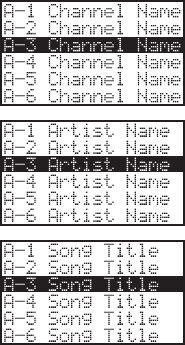
[ Operation ]
26
Preset Tune List Mode
While in the preset tune mode, you can view your list of presets showing channel name, artist
name, or song title, just like in the channel list mode:
Press and hold the BAND button to enter the preset tune mode (P.TUNE).
Press the DISP button for two seconds which will bring up the preset tune mode dis-
playing up to 6 preset channel names.
Pressing the DISP button again while in this mode will change between channel name,
artist name, and song title list modes. (Figure 8) The name field will scroll only if the
length of the artist name or song title cannot be viewed in its entirety.
Use the Rotary Knob to select the desired preset.
Press and release the Rotary Knob to select the preset. The channel will change and
the display will revert to the P.TUNE display screen.
1.
2.
3.
4.
5.
Figure 8Figure 8
Press and hold the DISP button to
enter the preset tune mode
Press the DISP button again to
display the artist’s names
Press the DISP button again to
display the song titles
Press the DISP button again to
display the channel names
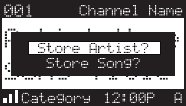
[ Operation ] 27
Memory (MEMO) and Song Seek (S-Seek) Functions
This feature allows you to capture and store information about the programming (artist, song,
sports team, or traffic city) on the currently tuned channel, up to a total of 30 items. The radio
then continuously searches all the SIRIUS channels and alerts you when a match to a saved
program is being played. When a sports team (or teams) are stored in memory, at the time the
radio is initially powered on, you will be alerted when the sports teams are playing in a game
being broadcast. Also, while listening to your SIRIUS radio, should one of the teams begin to
play a game, you will be alerted.
Storing Artist Names, Song Titles, and Sports Teams to Memory
If you are listening to a song or other entertainment channel, or a sports team, and wish to
save the artist, song, or sports team selection to memory for future S-Seek alerts, do the fol-
lowing:
For Artist Names or Song Titles: If the currently tuned channel is a music or entertain-
ment channel, momentarily press and release the MEMO button. The radio will display a
menu to choose to store the artist name or the song title. (Figure 9)
If either the artist name or song title is not available to save, the choice will be displayed
as unavailable. (Figure 10)
Figure 9Figure 9
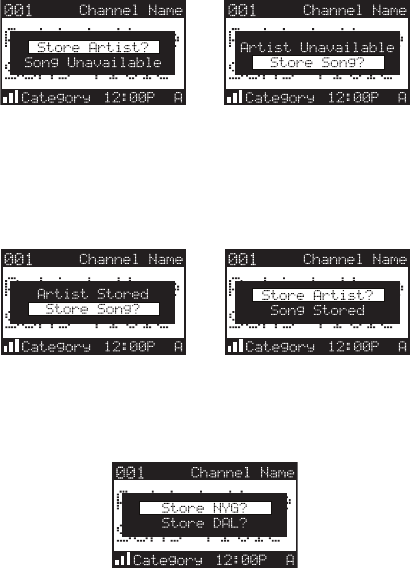
[ Operation ]
28
Turn the Rotary Knob to highlight Store Artist or Store Song (when available) and press
the Rotary Knob to save the current selection to memory.
If both the artist and song are available to save, you will be prompted again to save which-
ever one you haven’t yet saved, song title or artist name. If you do not wish to save, press
the MEMO button to exit. (Figure 11)
For Sports Games: If the current tuned channel is an NFL, NBA, NHL, or College play-
by-play sports broadcast, momentarily press and release the MEMO button. The radio will
display a menu to choose which sports team should be saved to memory. (Figure 12)
Figure 10Figure 10
Figure 11Figure 11
Figure 12Figure 12
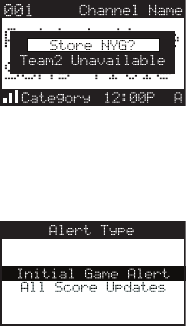
[ Operation ] 29
If either of the teams is not available to save, that team will be displayed as unavailable.
(Figure 13)
Turn the Rotary Knob to highlight the desired sports team (when available) and press the
Rotary Knob to save the current selection to memory. The next screen will ask which kind
of alert you wish to have. (Figure 14)
Initial Game Alert will provide an alert when the team you have chosen is playing a game.
All Score Updates will provide an alert when the team you have chosen is playing a game,
and also when the scores are updated for the team.
Turn the Rotary Knob to highlight the desired alert and press the Rotary Knob to save the
selection to memory. (Figure 15)
If both teams are available to save, you will be prompted again to save the other team.
(Figure 15) If you wish to save the team, follow the same procedure as when saving the
first team. If you do not wish to save, press the MEMO button to exit.
Figure 13Figure 13
Figure 14Figure 14
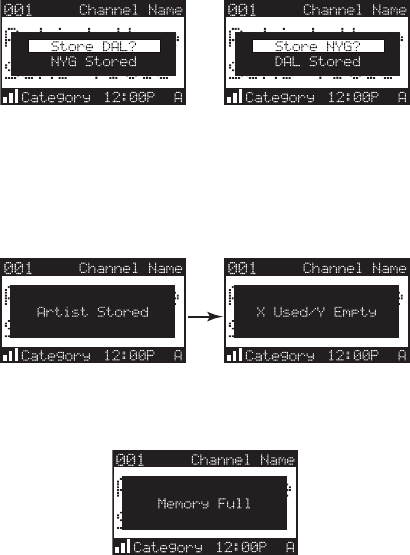
[ Operation ]
30
The radio will then revert to the last active display mode.
If the new alert was successfully stored in memory, an Artist/Song/Game Stored pop-up
screen followed by an X Used/Y Empty screen will be displayed for one and two seconds
respectively. X is the total number of listings stored in memory, and Y is the total number of
memory listings still available for storage. (Figure 16)
If the MEMO button is pressed, and all of the memory spaces are full, an Memory Full screen
will be displayed for one second. (Figure 17)
Figure 15Figure 15
Figure 16Figure 16
Figure 17Figure 17
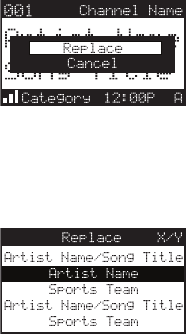
[ Operation ] 31
A Replace–Cancel screen will then be displayed which will allow you to choose whether to re-
place an existing alert stored in memory, or to cancel storing the alert to memory. (Figure 18)
Turn the Rotary Knob to select whether to replace an existing alert or cancel saving the alert
to memory. If you choose to cancel saving the alert, the radio will revert to the last active
display mode. If you have chosen to replace an existing alert, a listing of all the alerts stored in
memory will be displayed. (Figure 19)
Turn the Rotary Knob to highlight the alert that you would like to replace and press the Ro-
tary Knob to store the new alert. If the new alert was successfully stored in memory, a Artist/
Song/Game Stored pop-up screen followed by an X Used/Y Empty screen will be displayed
for one and two seconds respectively. (Figure 17) X is the total number of listings stored in
memory, and Y is the total number of memory listings still available for storage. The radio will
revert to the last active display mode.
Viewing Program Information stored in Memory
To view the program information stored in memory:
Press and hold the MEMO button for three seconds to enter the S-Seek mode. The
program information stored in memory will be displayed in one-at-a-time page format.
1.
Figure 18Figure 18
Figure 19Figure 19
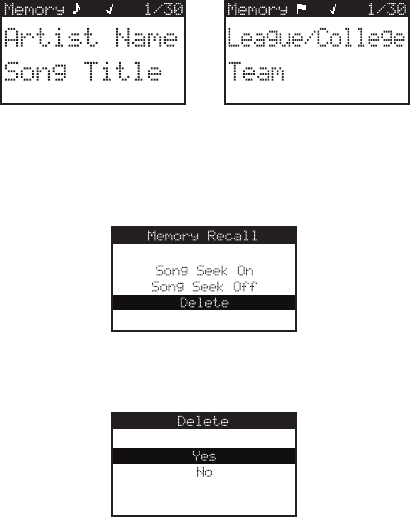
[ Operation ]
32
Use the Rotary Knob to scroll through the listings. This function allows you to review
previously stored program information. The information will be displayed as sports
league or college/team name or artist name/song title. (Figure 20)
Deleting a Song Title Stored in Memory
To delete a song title stored in memory:
Press and release the Rotary Knob while in S-Seek mode. A pop-up screen displaying
three selectable options, Song Seek On, Song Seek Off and Delete will be displayed.
(Figure 21)
Turn the Rotary Knob to highlight the Delete option.
Press the Rotary Knob and a Delete confirmation screen will appear. (Figure 22)
2.
1.
2.
3.
Figure 20Figure 20
Figure 21Figure 21
Figure 22Figure 22
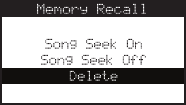
[ Operation ] 33
To permanently delete the program from your list, highlight Yes using the Rotary Knob
and press the Rotary Knob to confirm.
A Deleted popup screen followed by an X Used/Y Empty screen will be displayed for
one and two seconds respectively. X is the total number of listings stored in memory,
and Y is the total number of memory listings still available for storage. The radio will
revert to the last active display mode.
Activating the Song (S-Seek) Alert
When S-Seek alerts are enabled, whenever the SIRIUS Sportster radio is turned on, it auto-
matically searches the channels to determine if a match exists with the program information
stored in radio’s memory. If one or more matches are found, a pop-up screen momentarily
appears for two seconds which displays S-Seek Alert and an audible beep tone will be heard
indicating that a match was found. The display then changes to the S-Seek Alert screen
which displays the current matches. You can select the artist/song, title, or sports game that
you wish to listen to. (No stored match alert is provided for the currently tuned channel.) To
ensure that no duplicate entries are stored in memory, the radio will check the stored data to
ensure the information about to be stored is not already in memory.
To turn on S-Seek alerts:
Press and hold the MEMO button for three seconds to enter the S-Seek mode.
Press and release the Rotary Knob. A pop-up screen displaying three selectable op-
tions, Song Seek On, Song Seek Off and Delete , are displayed. (Figure 23)
Use the Rotary Knob to highlight the Seek On option.
Press and release the Rotary Knob to turn on S-Seek.
When the S-Seek option is on, when ever the radio is turned on, it automatically searches the
incoming channels to determine if a match exists with the program information stored in the
S-Seek memory. If one or more S-Seek matches are found, a list appears. (Figure 24) You
4.
5.
1.
2.
3.
4.
Figure 23Figure 23
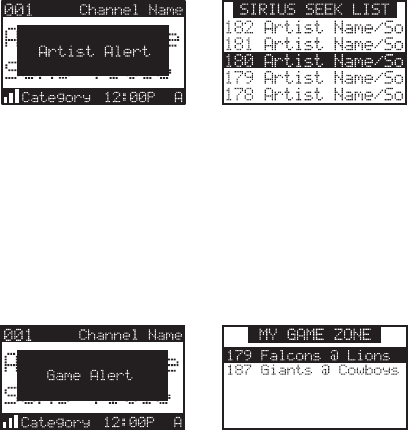
[ Operation ]
34
can scroll through the list and select a program using the Rotary Knob. Your selection will be
tuned and the display will revert to the last active display screen.
If a selection is not made within 10 seconds, the screen will revert to the last active display
screen and tuning mode.
Game Alert
The SIRIUS Sportster radio can automatically identify when your favorite team is playing.
When a game is found, Game Alert is displayed and the My Game Zone screen is displayed
listing the sports games which are currently being played. (Figure 25) Use the Rotary Knob to
select and tune to the desired game.
Refer to the Game Alert section in the Menu Options section for information on setting your
favorite sports team. You can also use the S-Seek feature to add game alerts for additional
teams. Refer to the Storing Artist Names, Song Titles, and Sports Teams to Memory section
within the Memory (MEMO) and Song Seek (S-Seek) Functions section for more informa-
tion.
Figure 24Figure 24
Figure 25 Figure 25
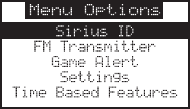
[ Menu Options ] 35
Menu Options
Menu options allows you to set and/or change the various features and settings of the SIRIUS
Sportster. To enter the menu options, press and release the MENU button. The Menu Options
screen will be displayed. (Figure 1)
The menu options are navigated by turning the Rotary Knob to highlight a selection in the
menu list and then press in the Rotary Knob to select the highlighted menu option. To exit a
menu, press the MENU button.
The following selections (shown in bold text) are available from the Menu Options screen, and
allow you to change the parameters for the items listed under the heading:
Sirius ID Time Based Features
FM Transmitter Clock
Game Alert Alarm
Settings Program Alert
Jump Settings Auto Shutdown
Display Options Sleep Mode
Memory Options Signal Indicator
Audio Level Factory Default
Confirmation Tone
Parental Control
Each of these menu options are explained in the sections which follow. Note that if a selection
is not made within 10 seconds, the radio will exit the Menu Options screen and revert back to
the Default display screen.
Figure 1Figure 1
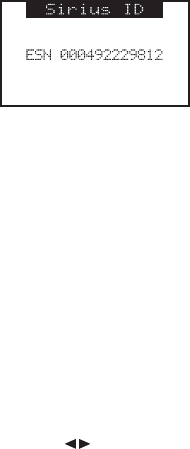
[ Menu Options ]
36
Sirius ID
This menu option displays your 12 digit SIRIUS ID (SID) number. (Figure 2) The SID is unique
to each SIRIUS Sportster radio, and is required to activate your service. It is recommended
that you write this number in the space provided near the end of this user guide. No adjust-
ments are allowed in this mode. To exit, press the Rotary Knob or press the Menu button.
FM Transmitter
The FM Transmitter menu option allows you to enable or disable the radio’s built-in FM trans-
mitter, and select an FM frequency.
Turning the FM Transmitter On/Off
To turn the FM transmitter on or off:
Select the FM Transmitter menu option.
Select the FM On/Off menu option.
Select On to enable the FM Transmitter, or Off to disable the FM transmitter.
Press the MENU button to return to the previous menu.
Selecting an FM Frequency
To select an FM frequency for the FM transmitter:
Select the FM Transmitter menu option.
Select the FM Frequency menu option.
Use the Rotary Knob and Category buttons to adjust the FM frequency. The
1.
2.
3.
1.
2.
3.
Figure 2Figure 2
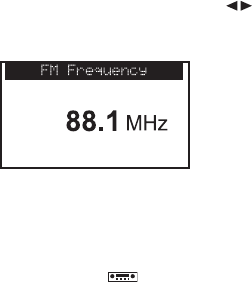
[ Menu Options ] 37
Rotary Knob adjusts in 0.2 MHz increments and the Category buttons adjust in 1
MHz increments. (Figure 3)
Press the Rotary Knob to set the selected FM frequency.
To exit FM Transmitter, press the MENU button.
Note that the FM Frequency screen can be accessed directly by pressing and holding the
MENU button, or by pressing the FM Frequency button on the remote control.
Game Alert
Game Alert allows you to store your favorite sports teams in memory. The SIRIUS Sportster
radio will constantly scan the channels and will sound an alert when a sports team you stored
in memory is playing a game, or when there is a score update for a team, depending upon
which option you have chosen for the sports team.
Sports teams which you have selected and are currently playing will be displayed in a cat-
egory called My Game Zone.
You may select one team from each sports league and the college category, however,
more teams may be chosen by using the MEMORY (MEMO) function. Refer to the Memory
(MEMO) and Song Seek (S-Seek) Functions section for more information to add additional
teams.
To choose teams to add to your stored game alerts:
Select Game Alert from the menu options.
Select the sports league or college category of the team you wish to add. (Figure 4)
4.
1.
2.
Figure 3Figure 3
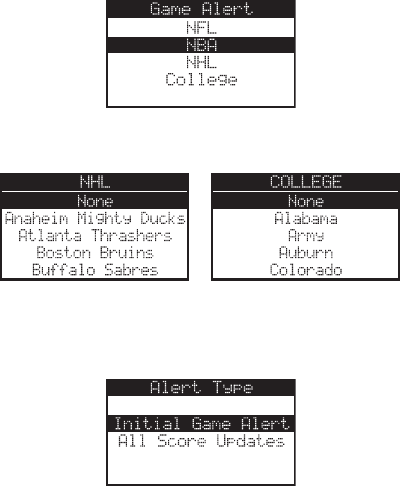
[ Menu Options ]
38
Select the league team name or college team name you wish to add. (Figure 5)
Note that for college teams, you will receive an alert for all teams playing for that col-
lege. There are 30 college teams currently licensed for broadcast by SIRIUS.
Select the type of alert you want for that team. (Figure 6)
Initial Game Alert: This option will sound an alert when the radio is powered on and the
sports team is playing, and when the sports team begins playing a game.
All Score Updates: This option does the same but in addition sounds an alert when the
scores are updated for the sports team.
To exit the Game Alert menu, press the MENU button.
3.
4.
Figure 4Figure 4
Figure 5Figure 5
Figure 6Figure 6
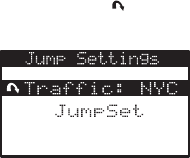
[ Menu Options ] 39
Settings
The Settings menu allows you access the Jump Settings, Display Options, Memory Options,
Audio Level, Confirmation Tone, and Parental Control menu options, which are described in
the sections following.
Jump settings
You can access the Jump Settings menu by pressing and holding the Jump button for two
seconds or by pressing the MENU button to enter Menu Options, selecting Settings, and then
selecting Jump Settings.
There are two options available for jump button settings: Traffic and JumpSet. (Figure 7) The
currently selected option is indicated by the jump icon.
Setting the Jump Button to Traffic
To set the jump button to jump to traffic reports:
Select the Traffic menu option. (Figure 8)
Select the city for which you would like to hear traffic reports. (Figure 7) (Use the MENU
button to exit this menu without changing your current city selection, if desired).
1.
2.
Figure 7Figure 7
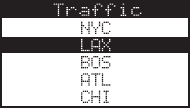
[ Menu Options ]
40
Note: If the channel list has not yet been downloaded from the SIRIUS data stream, an Updat-
ing City List notification screen will be displayed. Wait 10 minutes and then try selecting a
city again.
Setting the Jump Button to a Channel
To set the jump button to any channel other than a traffic channel:
Select the JumpSet menu option. (Figure 7)
Press the MENU button to exit the menu options and return to the Default display
screen. The jump button can now be programmed by tuning to your desired channel
and pressing and holding the Jump button for two seconds, as described in the Setting
Channel Presets section.
Display options
The brightness and contrast of the radio’s display screen may be adjusted. To adjust these
settings:
Select the Display Options menu option.
Select one of the following two options:
Brightness: You can set the brightness for the LCD backlight and keypad. Use the
Rotary Knob to adjust the brightness up or down. The bar graph at the bottom of the
display screen will move to indicate the change.
Contrast: This setting adjusts the relationship between the background and the text on
the LCD display screen. Use the Rotary Knob to adjust the contrast up or down. The
bar graph at the bottom of the display screen will move to indicate the change.
(Figure 9) Press the Rotary Knob to select the setting.
1.
2.
1.
2.
Figure 8Figure 8
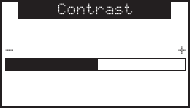
[ Menu Options ] 41
To exit Display Options, press the MENU button.
Confirm tone
The SIRIUS Sportster radio can sound an audio tone alert when the radio powers On and Off,
as well as when an S-Seek Alert is activated. The default setting is On. To change the tone
options:
Select the Confirm Tone menu option.
Select On to enable the confirmation tone, or Off to disable the confirmation tone.
To exit Confirm Tone, press the MENU button.
memory options
Memory Options provides for turning the memory search function (S-Seek) On or Off. In addi-
tion, all 30 presets can be cleared.
To change the memory options:
Select the Memory Options menu option.
Select one of the following menu options:
Auto Memory Search: When this option is selected, you will be prompted to select On
or Off to turn the S-Seek function on or off.
Clear All Memory: Select this menu option to clear all presets. When selected, a Clear
All Memory confirmation screen will be displayed. Select Yes to clear all S-Seek presets
or No cancel.
To exit, press the MENU button.
1.
2.
1.
2.
Figure 9Figure 9
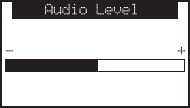
[ Menu Options ]
42
auDio level
The audio output level of the SIRIUS Sportster radio can be adjusted to fine tune the audio
level for best performance. This is important when using either the optional Home Docking
Station or the optional Mobile Docking Station. The audio level setting affects both the line
output and FM transmitter output audio levels.
To change the audio level:
Select the Audio Level menu option.
A horizontal bar graph is displayed with a – sign to the left and a + sign to the right.
(Figure 10) Use the Rotary Knob to adjust to the desired audio output level.
To select the new setting and exit, press the Rotary Knob.
1.
2.
3.
Figure 10Figure 10
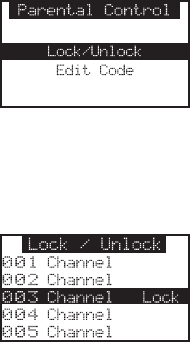
[ Menu Options ] 43
parental Control
The SIRIUS Sportster radio has the ability to lock a channel (or channels) you do not want
others to access without your permission. Like the Skip channel feature, the locked channel
will not appear when browsing channels with the Rotary Knob. In addition, when the anyone
tries to access the locked channel using the Direct Tuning function, an Enter Code screen will
be displayed and the channel cannot be accessed until the correct code is entered.
Locking or Unlocking a Channel
To lock or unlock a channel:
Select the Lock Options menu option.
Select the Lock/Unlock menu option. (Figure 11) You will need to enter the lock code to
proceed. Refer to the following section for information on how to set the lock code.
Select the channel you wish to lock or unlock from the channel list. (Figure 12) Pressing
the Rotary Knob will either add the text Lock next to the channel name to indicate that
the channel will be locked, or unlock a locked channel by removing the text Lock.
1.
2.
3.
Figure 11Figure 11
Figure 12Figure 12
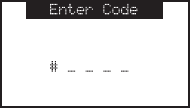
[ Menu Options ]
44
Changing the Lock/Unlock Code
The first time the Lock/Unlock menu is accessed, you must enter the default lock code. The
default lock code is 0000. This code can be kept or changed. To change the lock code:
Select the Lock Options menu option.
Select the Edit Code menu option.
Enter the default lock code (0000) or the current lock code if you have changed it from
the default code.
The Enter Code prompt will be displayed. (Figure 13) Enter your new four digit code
using the 0–9 number buttons. You will then be prompted to enter the new code again
to confirm.
When the new lock code is confirmed, the lock code is changed.
Note: You can use this same method to edit the lock code again once it has been changed
from the default code.
1.
2.
3.
4.
5.
Figure 13Figure 13
[ Menu Options ] 45
Time-Based Features
The Time-Based Features menu allows you access the Clock, Alarm, Program Alert, Auto
Shutdown, and Sleep Mode menu options, which are described in the sections following.
CloCk
The Clock menu option allows you to setup the clock shown on the Default display screen,
based on the format desired and the time zone in which you reside. The actual time is provid-
ed via the SIRIUS satellite signal, and will automatically update based on the received signal.
When the Clock menu option is selected, the following menu options are displayed:
Format: The clock format menu option allows for either 12-hour (default) or 24-hour dis-
play. Select the desired clock format.
Time Zone: Since the clock adjusts the time automatically, it is important to specify your
specific time zone. The following is a list of available time zones:
(GMT-9:00) Alaska Time Zone
(GMT-8:00) Pacific Time Zone
(GMT-7:00) Mountain Time Zone
(GMT-6:00) Central Time Zone
(GMT-5:00) Eastern Time Zone
(GMT-4:00) Atlantic Time Zone
(GMT-3:30) Newfoundland Time Zone
Select your particular time zone.
Daylight Savings Time: You can activate this function if your area observes Daylight Sav-
ings Time. Select DST Observed (default) or DST Not Observed.
alarm
The Alarm menu option allows you to set the radio to turn on at a specific time. The last
selected channel prior to shutdown will be played when the radio powers on.
When the Alarm menu option is selected, the following menu options are displayed:
Set Alarm: This menu option allows you to turn the alarm feature on or off. Select On to
enable the alarm clock, or Off to disable the alarm clock feature.
[ Menu Options ]
46
Alarm Time: This menu option allows you to set the alarm time. Use the Category
buttons and the Rotary Knob to select the time when you want the radio to power on. (De-
fault time is 12:00 PM). When the desired time is displayed, press the Rotary Knob.
program alert
The Program Alert menu option allows you to program the radio to switch to a selected
channel at a specific time. When this menu option is selected, the following menu options are
displayed:
Program Time/Day: This menu option allows you to choose the time and day for the
program alert feature.
If Time is selected, use the Category buttons and Rotary Knob to set the hours
and minutes. AM or PM will change automatically when the AM or PM threshold has
been exceeded. When the desired time is displayed, press the Rotary Knob.
If Day is selected, the screen displays a default day of Monday, with choices of Mon-
day through Sunday. Select the desired day.
Channel: This menu option selects the channel to be played. Select the channel desired.
Program Alert On/Off (Default is Off): Select Program Alert On to enable the Program
Alert feature or Program Alert Off to disable the Program Alert feature.
auto shutDoWn
The Auto Shutdown menu option allows you to program the radio to automatically shut off af-
ter a one hour period without any user intervention. After 59 minutes of inactivity, a beep tone
will sound and a Cancel Auto Shutdown display prompt appears on the screen to allow you
to delay the automatic shutdown. When the Auto Shutdown menu option is selected, select
Enable to activate the auto shutdown, or Disable to cancel an auto shutdown.
When the Cancel Auto Shutdown screen is displayed after 59 seconds and the beep is
heard, if you want to reset the auto shutdown feature press the Rotary Knob. The auto shut-
down sequence will then reset to 1 hour.
[ Menu Options ] 47
sleep moDe
The Sleep Mode menu option allows you to program the radio to shutdown after a selected
period of time. When the Sleep Mode menu option is selected, the following menu options are
displayed:
Off
15 Minutes
30 Minutes
45 Minutes
60 Minutes
Select the desired sleep time, or select Off to cancel a previously selected sleep time.
Signal Indicator
When using the optional Home Docking Station or Boombox indoors, it is important to aim the
antenna for maximum signal reception. The Signal Indicator display screen visually shows the
strength of the signals being received. (Refer to the individual accessory installation guides
for more information.)
To view the SIRIUS signal strength:
Select the Signal Strength menu option.
Two 10 segment horizontal bar graphs will be displayed (SAT and TER) with a – sign to
the left and a + sign to the right. (Figure 14) SAT indicates satellite signal strength and
TER indicates terrestrial signal strength, if available.
Adjust the antenna for maximum signal strength as described in the appropriate acces-
sory manual.
To exit, press the Rotary Knob or press the MENU button.
1.
2.
3.
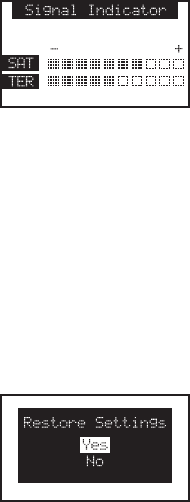
[ Menu Options ]
48
Factory Default
The Factory Default option will restore all original factory settings in your SIRIUS Sportster
radio. Note that factory default will not reset the lock code if you have changed it from the
default lock code.
To perform a factory default reset:
Select the Factory Default menu option.
Select Yes to restore all factory settings or select No to cancel and return to the Menu
Options screen. (Figure 15)
1.
2.
Figure 14Figure 14
Figure 15Figure 15
[ Menu Options ] 49
If Yes is chosen, the radio reverts to the original factory settings for the following param-
eters:
All presets revert to empty
Reset to Normal Tuning Mode
Reset to default screen (with 2-line PDT display)
Reset previous power state setting to: Off
FM Frequency Setting: 88.1MHz
FM Transmitter: On
Game Alert: Clear all favorite teams
Jump Settings: Clear jump setting
Display Brightness: 80%
Display Contrast: 50%
Auto Memory Search: On
Clear all S-Seek stored entries
Audio Level: -3dB
Confirmation Tone: On
Clock Format: 12 Hour
Clock Time Zone: Eastern Time Zone
Clock Daylight Savings Time: Observed
Alarm: Off
Alarm Time: Cleared (12:00pm)
Program Alert: Off
Program Alert Time: Cleared (12:00pm)
Program Alert Day: Cleared (Monday)
Program Alert Channel: Cleared (184)
Auto Shutdown: Disabled
Sleep Mode: Off
•
•
•
•
•
•
•
•
•
•
•
•
•
•
•
•
•
•
•
•
•
•
•
•
•
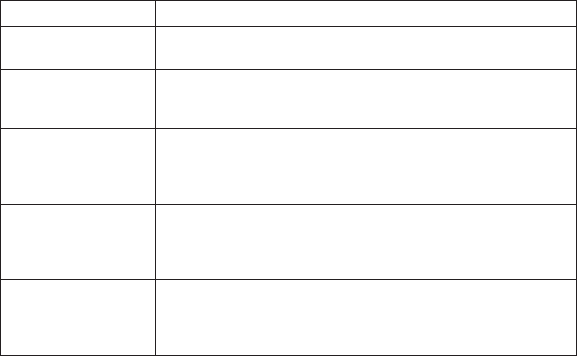
[ Warranty ]
50
Troubleshooting
Symptom Solution
SIRIUS Sportster
does not power on
Blown fuse, or the power cable is not properly connected.
Check for a bad fuse and check power cable connection
SIRIUS Sportster
displays: Antenna Not
Detected
The satellite antenna is not connected to the radio dock.
Check the satellite antenna connection to the dock.
SIRIUS Sportster
displays: Acquiring
Signal
No satellite signal is being received.
Check for obstacles over or around the satellite antenna.
Change the vehicle location to eliminate nearby obstacles
(bridges, overpasses, tress, buildings, etc.).
Audio static or loss of
clarity
The FM frequency contains static.
Locate a quiet FM frequency on your vehicle radio and set the FM
transmitter frequency of the SIRIUS Sportster to match.
If using the AUX audio connector, check the cable connections.
No sound The audio cables are not connected, or the FM radio is set to the
wrong frequency. Check the audio cables at the radio and the
radio. Tune the FM radio to the same FM frequency the SIRIUS
radio is tuned.
[ Optional Accessories ] 51
Optional Accessories
The following optional accessories are available for purchase from your SIRIUS retailer to
maximize your SIRIUS experience:
SUBX1 SIRIUS Plug and Play Universal Boombox
The SUBX1 SIRIUS Plug and Play Universal Boombox is a portable docking station and audio
system for use with the SIRIUS Sportster radio. With the built-in amplifier and speakers, the
boombox delivers rich powerful sound indoors or outdoors, and features an auxiliary input for
other audio devices,
Included with the boombox is an adjustable indoor/outdoor windowsill antenna with 20’ of
cable and an AC adapter.
SUPH1 SIRIUS Universal Plug and Play Home Kit
The SUPH1 SIRIUS Universal Plug and Play Home Kit is a compact docking cradle that posi-
tions the radio for easy viewing and operation. Designed for quick and easy self-installation, it
includes all necessary cabling to connect your SIRIUS radio to your home audio system.
The kit includes a compact tabletop/desktop docking cradle with FM output for wireless
connectivity, an audio cable for connection to any stereo bookshelf system, an adjustable
indoor/outdoor windowsill antenna with 20’ of cable, and an AC Adapter.
SUPV1 SIRIUS Universal Plug and Play Vehicle Kit
The SUPV1 SIRIUS Universal Plug and Play Vehicle Kit is a compact docking cradle that
positions the radio for easy wiring, viewing, and operation in a vehicle. Designed for quick and
easy self-installation, it provides several mounting options and includes all necessary cabling
to connect your SIRIUS radio to your car audio system.
The SUPV1 SIRIUS Universal Plug and Play Vehicle Kit will work with the Sportster 4 and
most new SIRIUS plug and play radios.
The kit includes a mobile docking cradle, a suction cup vehicle mount, a vent mount, a ciga-
rette lighter adapter, and a magnetic antenna with 21’ of cable.
[ Specifications ]
52
SIRIUS FM Direct Adapter
The FM Direct Adapter accessory redirects your vehicle’s FM antenna signal when listening to
your SIRIUS radio using your vehicle’s AM/FM radio. When the SIRIUS radio is powered on
the FM Direct Adapter automatically redirects the vehicle’s FM antenna signal away from the
vehicle’s AM/FM radio, reducing any interference which might be present from FM radio sta-
tion broadcasts. When the SIRIUS radio is turned off, the FM antenna signal is automatically
redirected back to the vehicle’s AM/FM radio. (Product number 14100.)
Specifications
Audio Output ..................................................1V (Peak-to-Peak)
Total Harmonic Distortion (THD)............................................<0.3%
Signal-to-noise (S/N)........................................... Greater than 75dB
Power Requirements . . . . . . . . . . . . . . . . . . . . . . . . . . . . . . 4.9-5.6 Volts, Negative Ground, DC
Operation Temperature . . . . . . . . . . . . . . . . . . . . . . . . . . . . . . . -20° to +85° C (-4° to +185° F)
Radio Dimensions . . . . . . . . . . . . . . . . . . . . . . . . . . . . 114.2mm(W) x 62.5mm(H) x 16.9mm(D)
(4.5” W x 2.5” H x 0.6” D)
Radio Weight.....................................................121g (4.2 oz.)
Remote Control Dimensions (Height x Width x Depth). . . . .41mm(W) x 105mm(H) x 18mm(D)
(1.6”W x 4.1”H x 0.7”D)
Remote Control Battery Requirements . . . . . . . . . . . . . . . . . . . . . . . . . . . . . . . . . . . . . . CR2025
[ Warranty ] 53
Warranty
12 Month Warranty
SIRIUS Satellite Radio Inc. (the “Company”) warrants to the original retail purchaser of this product
that should this product or any part thereof, under normal use and conditions, be proven defective in
material or workmanship within 12 months from the date of original purchase, such defect(s) will be
repaired or replaced with new or reconditioned product (at the Company’s option) without charge for
parts and repair labor. To obtain repair or replacement within the terms of this Warranty, the product
is to be delivered with proof of warranty coverage (e.g. dated bill of sale), specification of defect(s),
transportation prepaid, to the location shown below under WARRANTY RETURN.
This Warranty does not extend to the elimination of externally generated static or noise, to correction
of antenna problems, to costs incurred for installation, removal or reinstallation of the product, or to
damage to tapes, compact discs, speakers, accessories, or vehicle electrical systems.
This Warranty does not apply to any product or part thereof which, in the opinion of the Company,
has suffered or been damaged through alteration, improper installation, mishandling, misuse, neglect,
accident, or by removal or defacement of the factory serial number/bar code label(s). THE EXTENT
OF THE COMPANY’S LIABILITY UNDER THIS WARRANTY IS LIMITED TO THE REPAIR OR
REPLACEMENT PROVIDED ABOVE AND, IN NO EVENT, SHALL THE COMPANY’S LIABILITY
EXCEED THE PURCHASE PRICE PAID BY PURCHASER FOR THE PRODUCT.
This Warranty is in lieu of all other express warranties or liabilities. ANY IMPLIED WARRANTIES, IN-
CLUDING ANY IMPLIED WARRANTY OF MERCHANTABILITY, SHALL BE LIMITED TO THE DURA-
TION OF THIS WRITTEN WARRANTY. ANY ACTION FOR BREACH OF ANY WARRANTY HERE-
UNDER INCLUDING ANY IMPLIED WARRANTY OF MERCHANTABILITY MUST BE BROUGHT
WITHIN A PERIOD OF 48 MONTHS FROM DATE OF ORIGINAL PURCHASE. IN NO CASE SHALL
THE COMPANY BE LIABLE FOR ANY CONSEQUENTIAL OR INCIDENTAL DAMAGES FOR
BREACH OF THIS OR ANY OTHER WARRANTY, EXPRESS OR IMPLIED, WHATSOEVER. No
person or representative is authorized to assume for the Company any liability other than expressed
herein in connection with the sale of this product. Some states do not allow limitations on how long
an implied warranty lasts or the exclusion or limitation of incidental or consequential damage so the
above limitations or exclusions may not apply to you. This Warranty gives you specific legal rights and
you may also have other rights which vary from state to state.
WARRANTY RETURN: To obtain repair or replacement within the terms of this Warranty, please re-
turn product to an authorized retailer or call Customer Service at 1-800-869-5187; proof of purchase
and description of defect are required. Products to be returned to an approved warranty station must
be shipped freight prepaid.

[ SIRIUS ID ]
54
SIRIUS ID
Write down the SIRIUS ID (SID) of your SIRIUS Sportster in the space provided below.
SID: _______________________________________

SIRIUS Customer Service: 1-888-539-7474
customercare@sirius-radio.com
SIRIUS Satellite Radio Inc.
1221 Avenue of the Americas
New York, NY 10020
1-888-539-7474
http://www.sirius.com
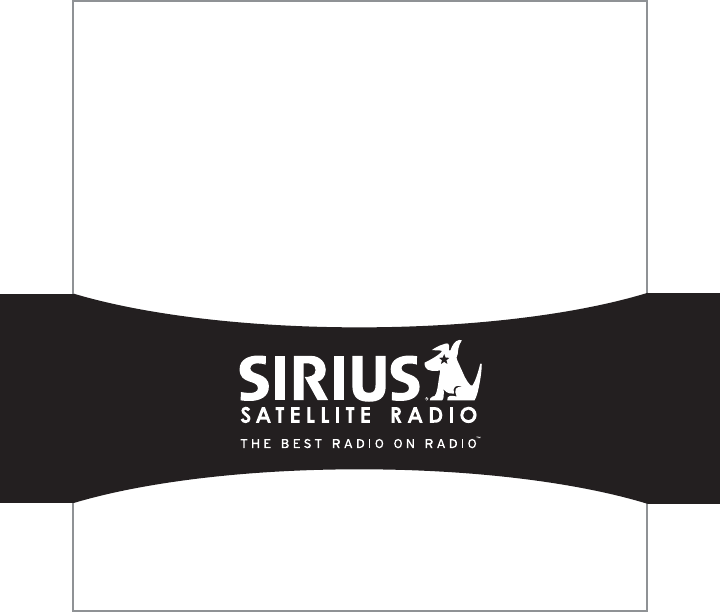
SIRIUS Sportster SP3-TK1 (083106a)
SIRIUS Satellite Radio Inc.
1221 Avenue of the Americas
New York, NY 10020
(800) 869-5590
http://sirius.com