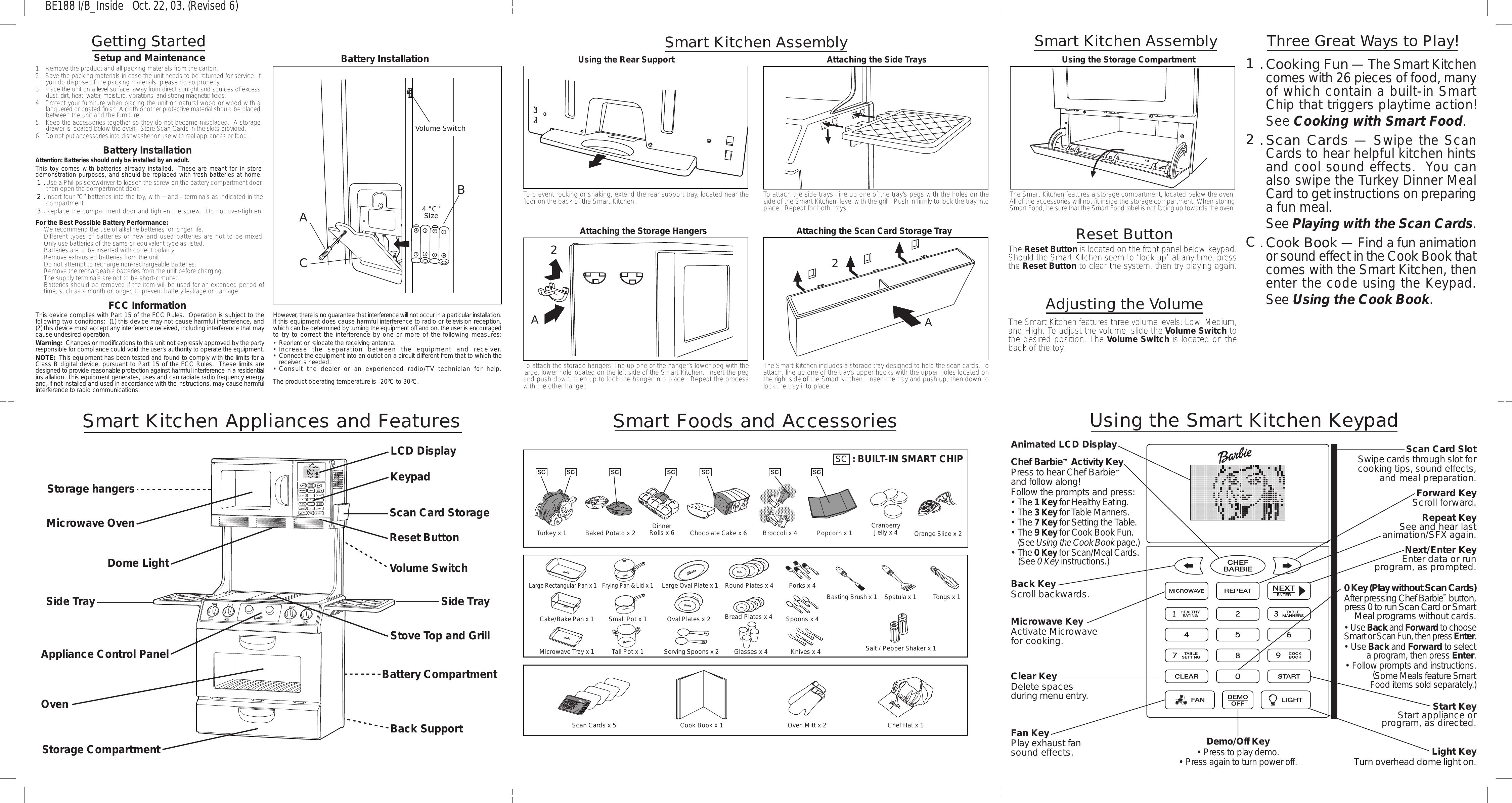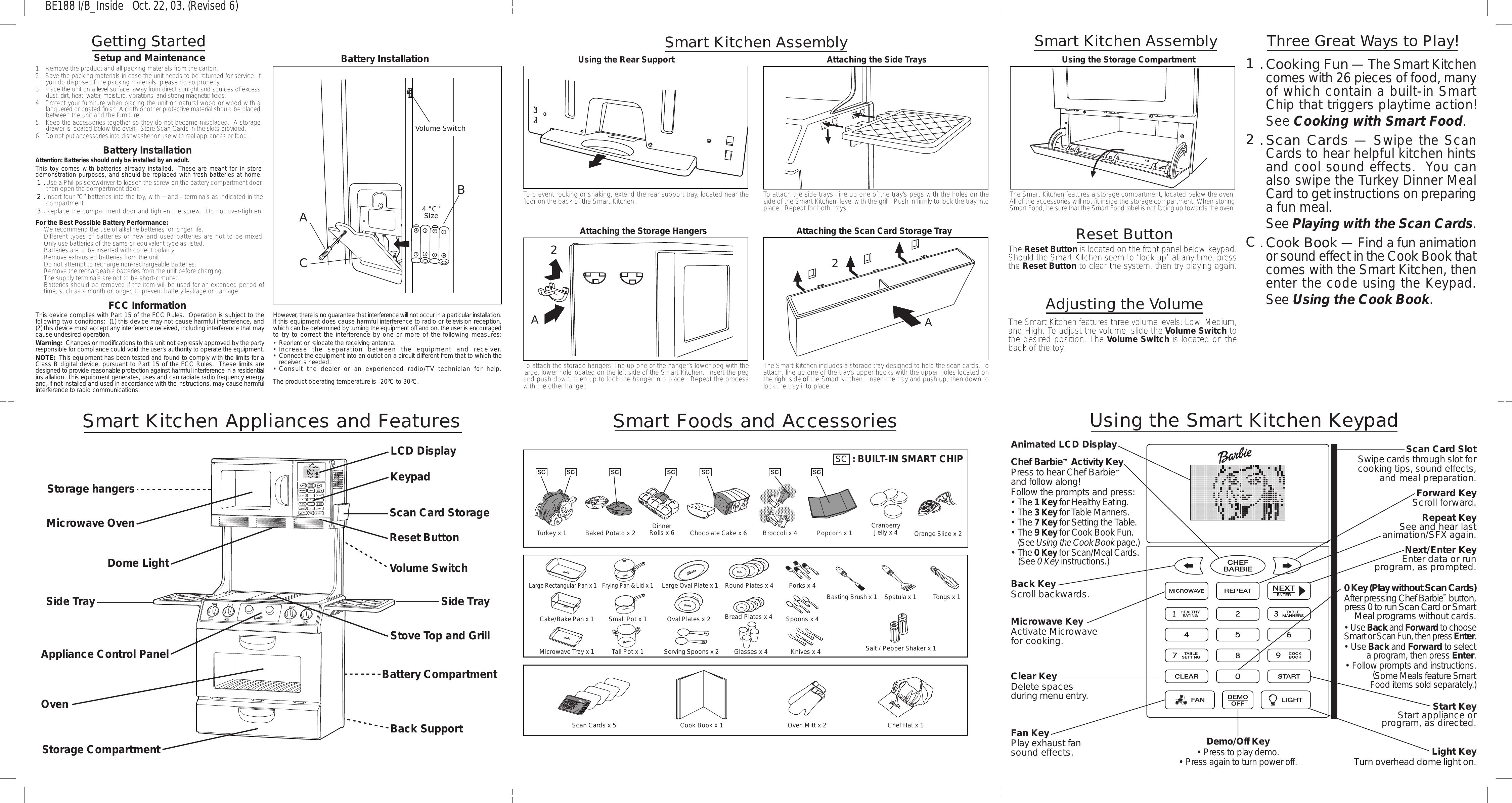Kiddesigns BE188 Toy Kitchen User Manual
Kiddesigns Inc Toy Kitchen
a href="https://usermanual.wiki/Kiddesigns" itemprop="url">
Kiddesigns >
User Manual
| Download: |  |
| Mirror Download [FCC.gov] |  |
| Document ID | 375897 |
| Application ID | p+NTSwDtqvPxL/DSr/yFMg== |
| Document Description | User Manual |
| Short Term Confidential | No |
| Permanent Confidential | No |
| Supercede | No |
| Document Type | User Manual |
| Display Format | Adobe Acrobat PDF - pdf |
| Filesize | 26.39kB (329881 bits) |
| Date Submitted | 2003-11-25 00:00:00 |
| Date Available | 2003-11-24 00:00:00 |
| Creation Date | 2003-10-22 11:41:24 |
| Document Lastmod | 2003-10-22 18:13:47 |
| Document Title | User Manual |