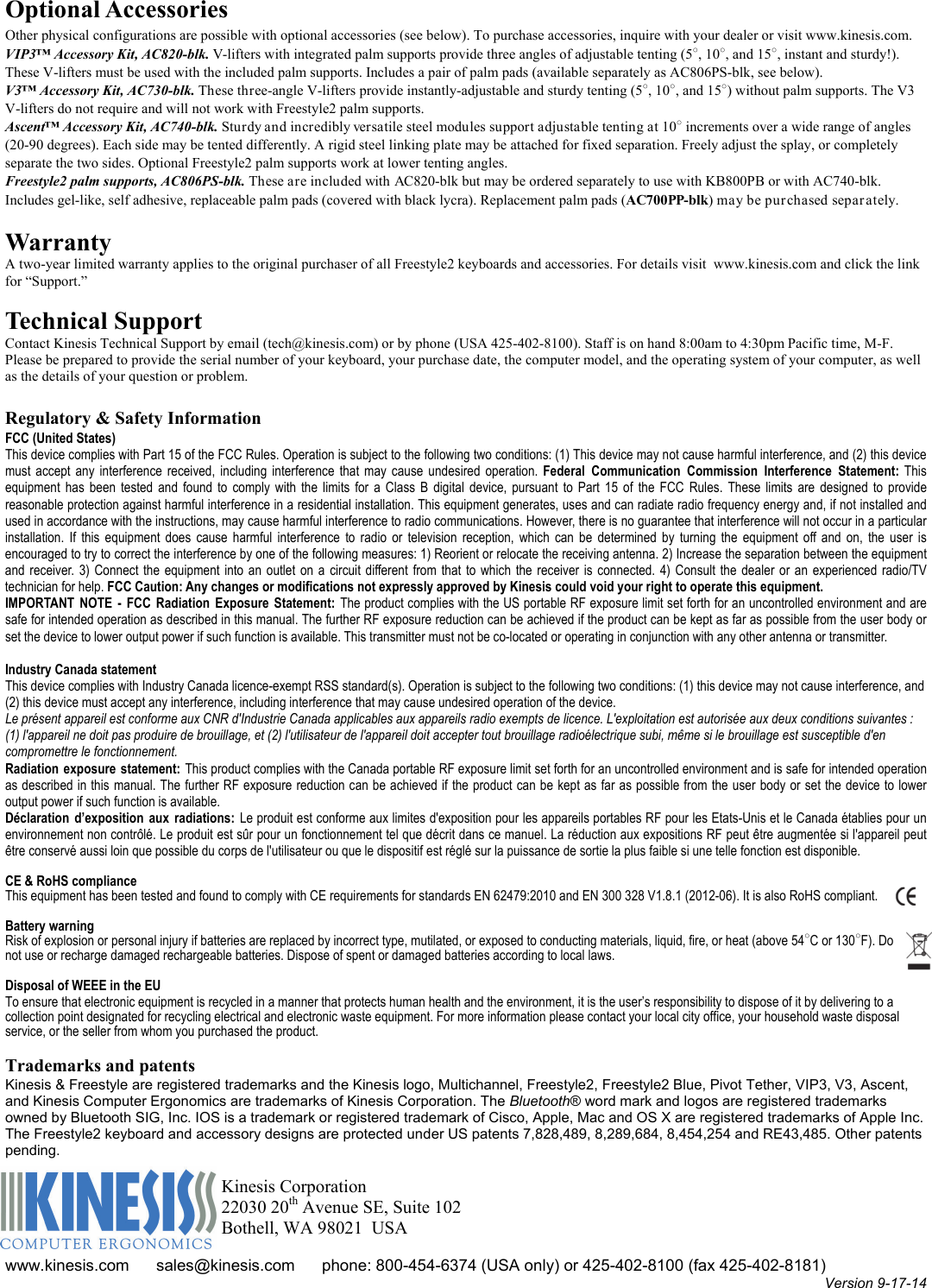Kinesis KB800BT Bluetooth Multichannel Keyboard User Manual KB800MB BT for Mac 9 17 14 207pm final edits pub
Kinesis Corporation Bluetooth Multichannel Keyboard KB800MB BT for Mac 9 17 14 207pm final edits pub
Kinesis >
Contents
- 1. UserMan (KB800MB-BT)
- 2. UserMan (KB800PB-BT)
UserMan (KB800MB-BT)
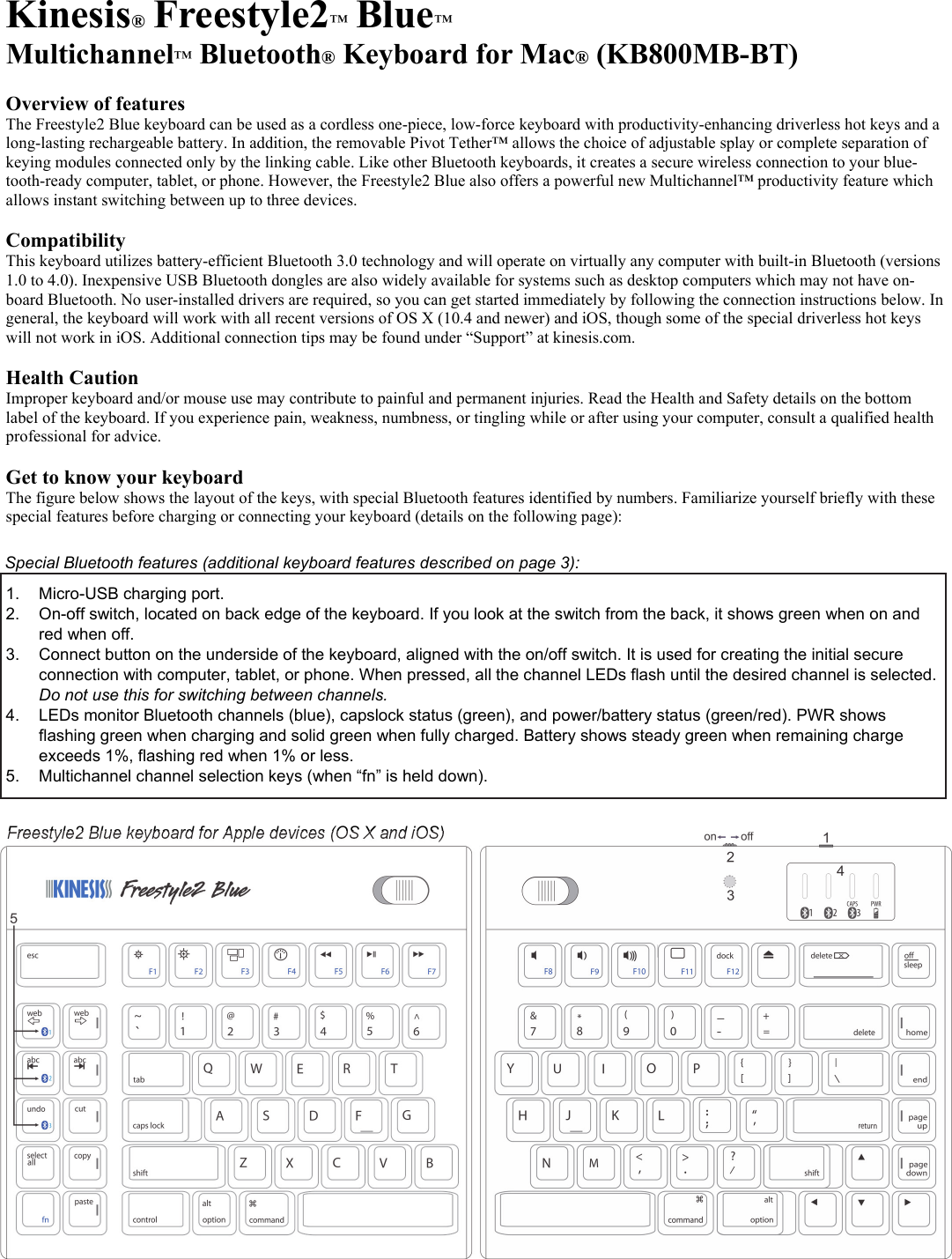
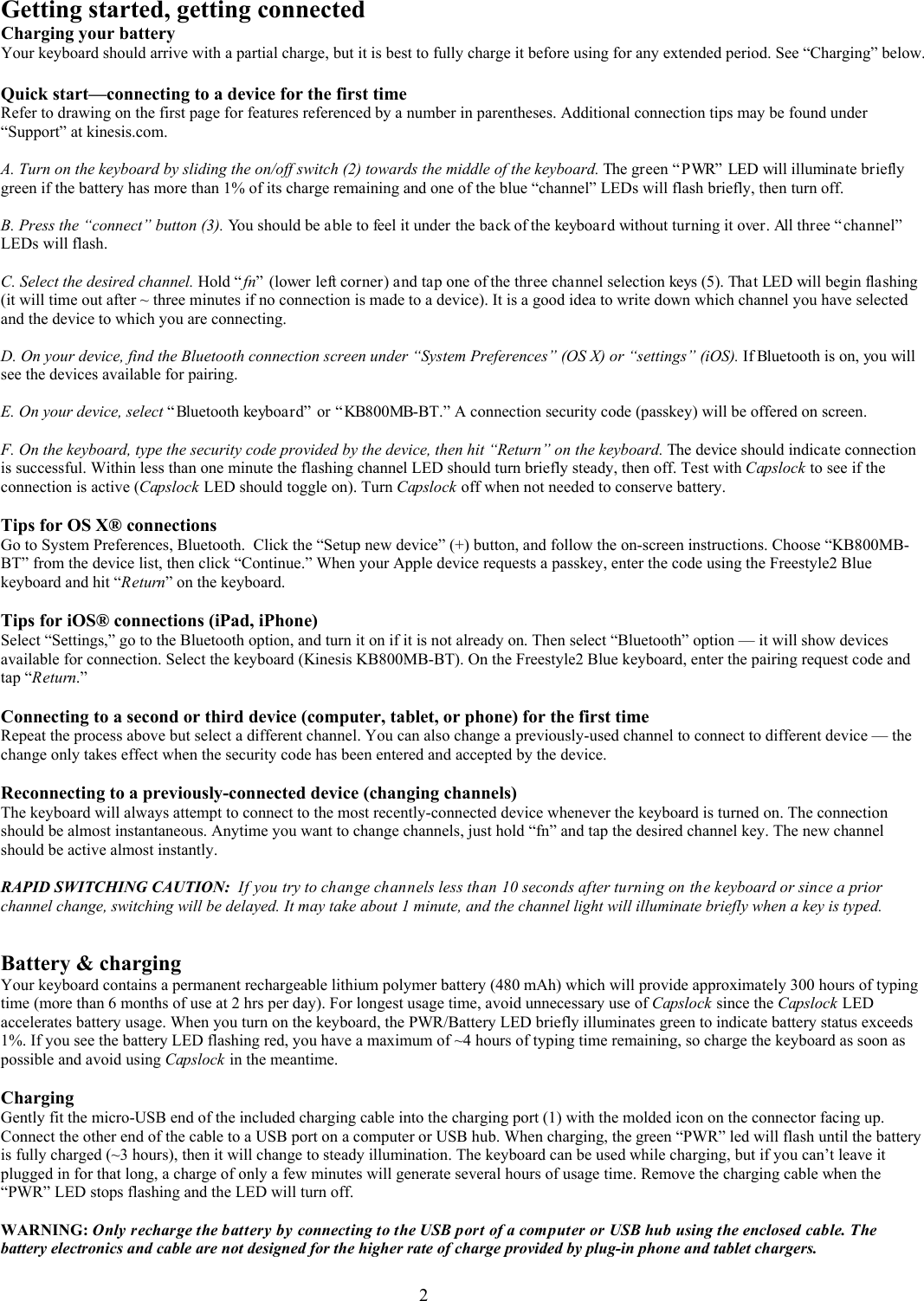
![Battery disposal The rechargeable battery is not intended to be user-replaceable and should last for the life of the keyboard. At end of life, disassemble the right keying module (battery is located near LEDs) and discard/recycle the battery according to local laws. Keyboard connection range The Bluetooth specified connection range is up to 10 meters (~30 feet). However, Bluetooth keyboards can have much longer actual ranges and your Freestyle2 Blue keyboard may actually remain connected up to 100 feet away from its device. So if you have paired to more than one device, be careful what channel you have selected so as to not inadvertently type on a device which is not in your presence! Using your Freestyle2 Blue keyboard comfortably and efficiently The Freestyle2 Blue keyboard is shipped with the two keying modules connected by a linking cable and by a removable Pivot Tether™ (shown at right). To remove the pivot tether, slide the appropriate pivot tether release button (shown at far right) towards the outside of the keyboard and allow the pivot tether to detach from that keying module. The two keying modules may then be separated by up to 9 inches. Special Keys While most of the keys are exactly what you would expect on a compact keyboard, there are some special key actions on the left side and in the function key row that increase convenience and productivity, and reduce repetitive motions. The normal navigation keys are in a column on the right side like on laptops and other compact keyboards. A tactile ridge is present on selected keys in these groups to promote more accurate touch typing. Note that with “fn” held down, the first three left-side hot keys perform Bluetooth channel selections. Special left-side hot keys Special top-row driverless hot keys To use the traditional function keys (blue legends on the keyboard, listed in parentheses below), hold down the fn key. If any of these top-row keys don’t work as you expect, check that your keyboard shortcut settings are configured as “default” in System Preferences. Pivot Tether Left release button 3 undo cut copy fn paste Internet browser “back” action (cmd-[) Internet browser “forward” action (cmd-]) Performs “beginning of line” or “previous track” (cmd-left arrow) Performs “end of line” or “next track” (cmd-right arrow) Performs “undo” (cmd-z) to undo the previous action Performs “cut” (cmd-x) on highlighted items Performs “select all” (cmd-a) in the front finder window or desktop if no open window Performs “copy” (cmd-c) on highlighted items Activates the fn led and traditional function keys (embedded layer, blue legends) Performs “paste” (cmd-v) on items in the clipboard select all Adjusts “brightness” with a compatible monitor, emulates F13 & F14 (with fn on = F1, F2) Mission Control® (control-up arrow) shows all open windows (with fn on = F3) Dashboard (cmd-option-d) is toggled between “show” and “hide” (with fn on = F4) Rewind, play-pause, and fast forward (with fn on = F5, F6, F7) Audio volume: mute, softer, louder (with fn on = F8, F9, F10) Shows desktop (control-down arrow) minimizes all windows (with fn on = F11) Hot key (cmd-opt-d macro) toggles between show and hide dock (with fn on = F12) Ejects CD or DVD if held down Triggers the “do you want to shut down or sleep?” menu dock Left hot keys and right nav keys](https://usermanual.wiki/Kinesis/KB800BT.UserMan-KB800MB-BT/User-Guide-2394771-Page-3.png)