Kinlan Technology WS102 Light bulb BT speaker User Manual BT SmartBulb 100815
KINLAN INDUSTRIAL LIMITED Light bulb BT speaker BT SmartBulb 100815
Users Manual
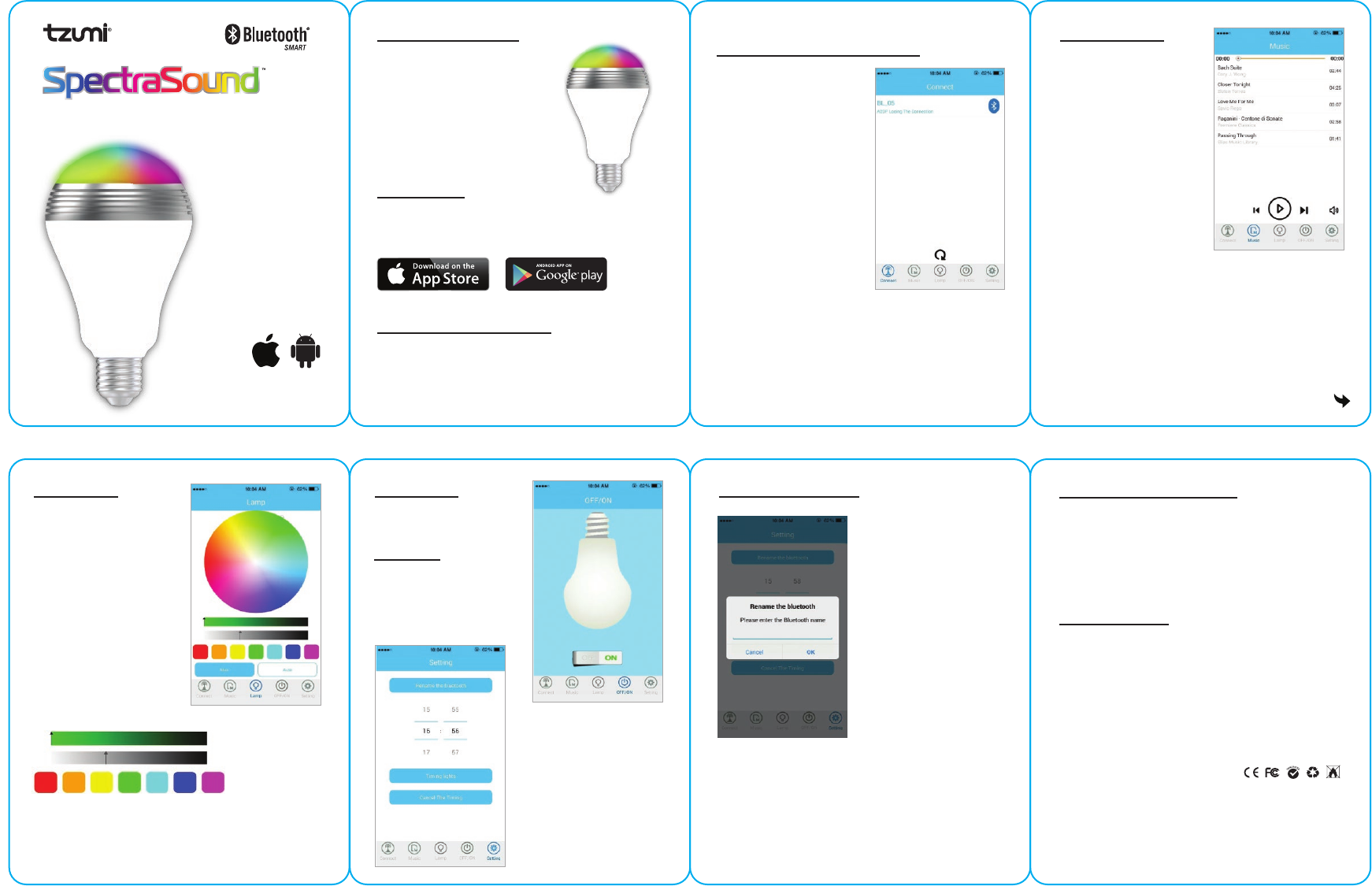
User Guide
LED Bulb & Speaker
PRODUCT OVERVIEW
The TZUMI® LED SmartBulb and Speaker
lets you transform your surroundings with
lights and music using your smartphone or
tablet. Downloadable free app allows the
user to turn bulb ON/OFF, change color,
brighten, dim and more. The bulb is
energy
efficient and lasts over 30,000 hours.
Easy
to install, fits into any standard socket.
Supports iOS and Android devices.
INSTALL APP
Download and install FREE app - spectra bulb.
• Supports iPhone 4s and later with iOS 7.0 and later versions
• Supports Android 2.3.3 and later.
M
i
l
l
i
o
n
s
o
f
P
o
s
s
i
b
i
l
i
t
i
e
s
INSTALL LED SMARTBULB
Turn off the power supply before installing the SmartBulb. It can
be installed anywhere there is a standard light socket (ceiling, wall
or table lamp). It can also be used as a nightlight once you adjust
the brightness.
PAIRING THE LED SMARTBULB
TO BLUETOOTH DEVICE
Make sure the Bluetooth function is
available on your device. Specific
pairing procedures will be different
depending on different device.
For detailed information, please refer
to the User Guide of your device(s).
• After a successful pairing, devices will
memorize each. Therefore, no pairing
will be needed next time.
1. Keep the distance between the
device and the LED SmartBulb
within 3 feet (for pairing only).
2. Make sure your LED SmartBulb
is installed and on.
3. Activate the Bluetooth function
of the device to search for the
Bluetooth devices. After finishing
the search, select “spectra bulb”
in the device list displayed.
4. Launch the app and tap on the
Connect tab located on the bottom
of the screen. Select “spectra bulb”
to connect.
5. Your LED SmartBulb is ready for use.
PLAYING MUSIC
Once you have successfully
paired the LED SmartBulb,
tap on the Music tab located
on the bottom of the screen.
All of the music stored in your
device will be displayed here.
Select and play your favorite
music.
You can control play/pause,
previous, next, volume
up/down from this screen.
LED COLORS
Tap on the Lamp tab located on the
bottom of the screen. Select either
auto or manual control. For manual
control, tap on the color to select it.
You may also adjust the brightness
by sliding the controls to the left
or right.
For custom color, use the color spectrum
wheel. Just tap in the desired section.
LED ON/OFF
Tap on the ON/OFF tab located on the
bottom of the screen. This will allow
you to turn the lights ON or OFF.
SETTINGS
Tap on the Setting tab located on the
bottom of the screen. Scroll through
to set a specific time for your LED
SmartBulb to turn on automatically.
To cancel the set time, tap on the
“Cancel the Timing” bar.
FOR MULTIPLE USAGE:
To keep track of your multiple
SmartBulbs, you have an
option to name each one
(ex. kitchen, livingroom, etc).
This allows for easier light
control.
1. Rename the Bluetooth name
and press OK.
2. Tap on the Connect tab of the
app, select the “spectra bulb”
to disconnect it.
3. Ignore the Bluetooth device
name “spectra bulb” on your
device. Shut down the Bluetooth
function on your device.
4. Turn off the power of LED
SmartBulb.
5. Turn the power back on and
start the Bluetooth pairing
procedure again.
• Keep out of reach of children. This product is not a toy.
• Do not use this product in a closed lampshade.
• Do not use in lights with dimmer function.
• Do not install this product near water, in humid conditions
and/or near hot surfaces.
• Do not tamper with the product.
• Before removing the SmartBulb, always let it cool.
IMPORTANT SAFEGUARDS
SPECIFICATIONS
Power: LED 6W, AMP 3W
Working Voltage: AC100-240V
Working Frequency: 50-60HZ
Bluetooth Version: Bluetooth 4.0
Bluetooth Distance: 33 ft (10m)
Compatibility: Android 2.3.3 and later, iPhone 4S/5S/6, etc.
LED color: 2805 (white light) 26-28LM
RGB: 5050 (red, orange, yellow, green, light blue, blue and purple)
Color rendering index: Ra=70.9
Red Ratio: R=13.2%
TZUMI® SpectraSound™ LED Bulb & Speaker Distributed by TZUMI® INC.
NY, NY 10016 ©Copyright 2015 TZUMI® All Rights Reserved. Made In China.
The Bluetooth trademarks are owned by Bluetooth SIG, Inc. Other trademarks and
trade names in this document are those of their respective owners.
© 2015 Bluetooth SIG, Inc. Subject to change without prior notice.
iPhone is a trademark of Apple Inc., registered in the U.S. and other countries.
Subject to change without prior notice.
Android is a trademark of Google Inc.
12 3
45 5
over
SETTINGS - Continued
FCC WARNING
This device complies with Part 15 of the FCC Rules. Operation is subject to the following two
conditions:
(1) This device may not cause harmful interference, and
(2) this device must accept any interference received, including interference that may cause
undesired operation.
NOTE 1: Any changes or modifications to this unit not expressly approved by the party
responsible for compliance could void the user's authority to operate the equipment.