Kirisun Communication DM58801 DMR Mobile Radio User Manual
Shenzhen Kirisun Communications Co., Ltd. DMR Mobile Radio Users Manual
User manual

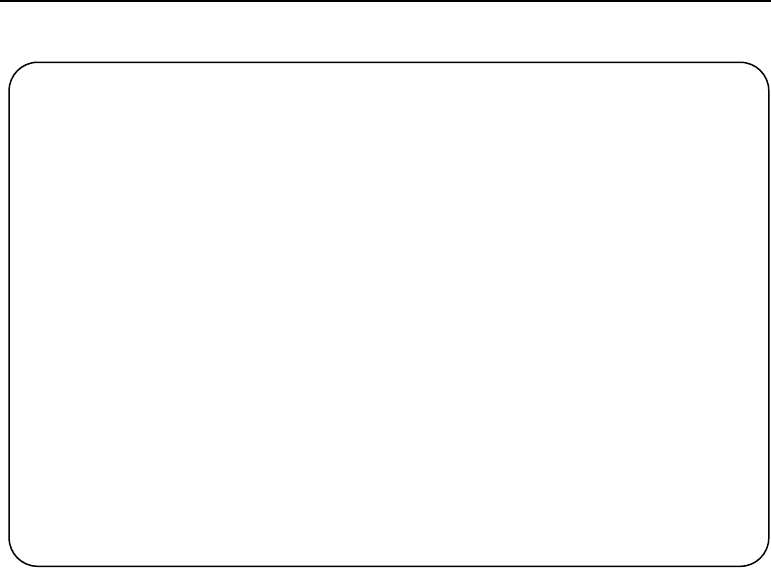
DM588 Digital Mobile Radio User Manual
I
DM588-01 Digital Mobile Radio
User Manual
Thank you for choosing Kirisun mobile radio.
We believe that the product will bring much convenience to your work and life.
Kirisun mobile radios adopt advanced technology and fine technique.
We hope that you will be satisfied with the quality and functions of the product.
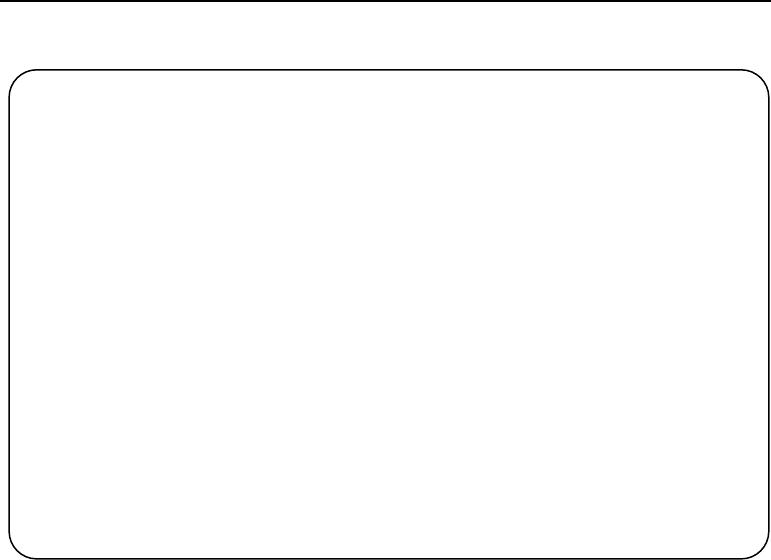
DM588 Digital Mobile Radio User Manual
II
Notice
◆ Please read the manual carefully before using the product. We consider that you have
acquainted with the manual when you start to use the product.
◆ Please keep the manual well for further reference.
◆ To prevent infringement to your legal rights, please fill in the Warranty Card carefully and
faithfully and acquire a purchase voucher when you buy the product.
◆ The intellectual property of all parts of the product, including accessories, is owned by
Kirisun and its authorized subjects. Without permission of Kirisun and such subjects, no copy,
extraction or translation of such parts is allowed.
◆ The product is subject to change because of upgrading or improvement. Kirisun reserves
the right to change the specifications of software and hardware mentioned in the manual from
time to time without prior notification. The specifications and information in the manual is only
for your reference.
◆ Despite of careful verification, the manual might contain mistakes. Kirisun reserves the
right of final interpretation of the manual.
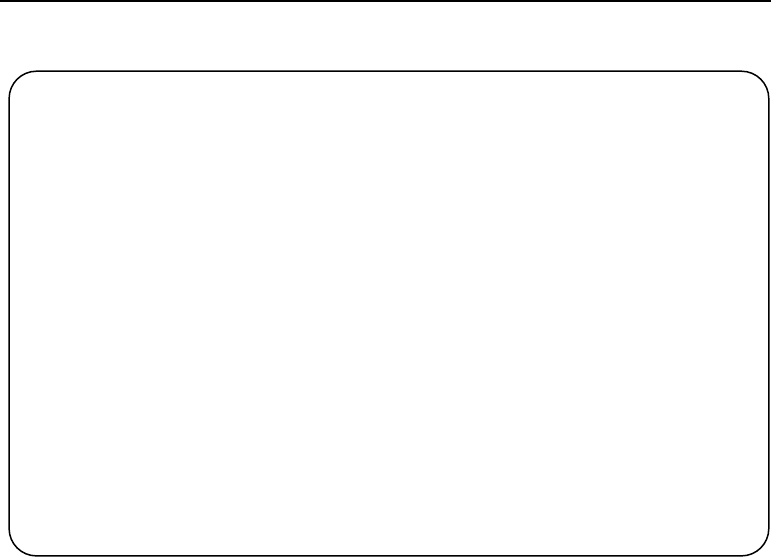
DM588 Digital Mobile Radio User Manual
III
Safety Precaution
According to governmental decrees, it is prohibited to operate radio transmitters without
permission within the area of its jurisdiction. Violation to such stipulations may result in
penalty or be arrest. Maintenance on the product can be performed only by professional
technicians.
For safety, it is important that a user learns knowledge of common hazards in using a radio
transmitter.
Warning: Power off the radio in explosive environment with dangerous gas, dust or mist, for
example, when refueling or parking at a gas station.
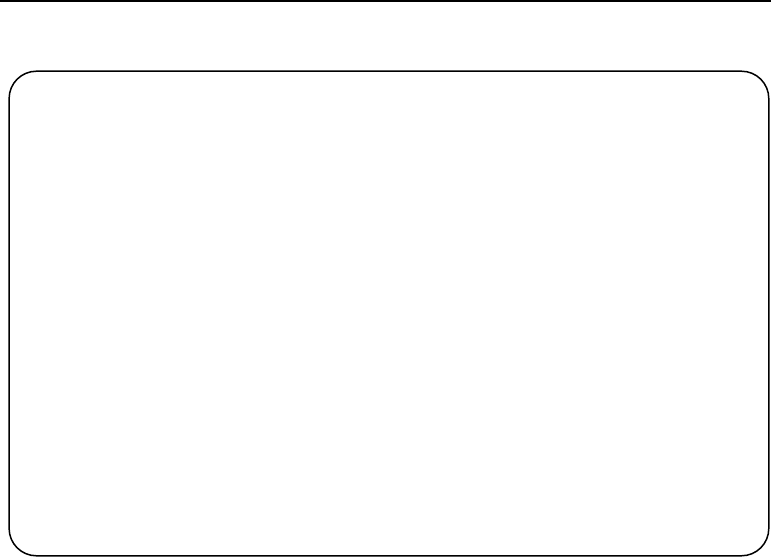
DM588 Digital Mobile Radio User Manual
IV
Battery
To prevent fire, personal injury and damage to the radio, please abide by the followings.
◆ It is suggested to have the radio to transmit continuously for 1 minute and receive
continuously for 4 minutes at most at a time. Transmissions for a long time or continuous
operation under high power will result in overheat at the back of the radio.
◆ Never disassemble this radio.
◆ Keep the radio away from direct sunshine for a long time. Do not place it near a heater.
◆ Do not place the radio in a place with a lot of dust, damp or splash of water, or on an
unstable surface.
◆ Power off the radio immediately in case it gives out smell or smoke, and then contact the
local dealer.

DM588 Digital Mobile Radio User Manual
V
Contents
1. UNPACKING .................................................................................................................... 1
2. OVERVIEW ....................................................................................................................... 3
2.1 APPEARANCE ............................................................................................................................... 3
2.2 PROGRAMMING KEYS .................................................................................................................... 6
2.3 ICONS ........................................................................................................................................ 9
2.4 LED INDICATOR ......................................................................................................................... 12
3. INSTALLATION ............................................................................................................. 12
4. BASIC FUNCTIONS ...................................................................................................... 15
4.1 POWER ON/OFF ........................................................................................................................ 15
4.2 SELECTING A ZONE...................................................................................................................... 15
4.3 SELECTING A CHANNEL ................................................................................................................ 16
4.4 REGULATING VOLUME ................................................................................................................. 17
4.5 VOLUME/CHANNEL KNOB ............................................................................................................ 17
4.6 INITIATING A CALL ...................................................................................................................... 17
4.7 RECEIVING/REPLYING TO A CALL ................................................................................................... 19
5. ADVANCED FUNCTIONS............................................................................................. 20

DM588 Digital Mobile Radio User Manual
VI
5.1 SHORT MESSAGE........................................................................................................................ 20
5.2 SCANNING CHANNELS ................................................................................................................. 23
5.3 EMERGENCY ALARM ................................................................................................................... 28
5.4 CALL RECORDS (DIGITAL MODE ONLY) ........................................................................................... 31
5.5 SETTINGS .................................................................................................................................. 34
5.6 APPLICATION ............................................................................................................................. 39
5.7 DETECTING A RADIO ................................................................................................................... 42
5.8 CALL ALERT ............................................................................................................................... 43
5.9 MONITORING ............................................................................................................................ 45
5.10 STUNING/ACTIVATING A RADIO .................................................................................................. 47
5.11 LONE WORKER ........................................................................................................................ 48
5.12 ENCRYPTION (DIGITAL CHANNEL ONLY) ........................................................................................ 49
5.13 SCRAMBLING* (ANALOGUE CHANNEL ONLY) ................................................................................. 50
6. TROUBLE SHOOTING .................................................................................................. 50
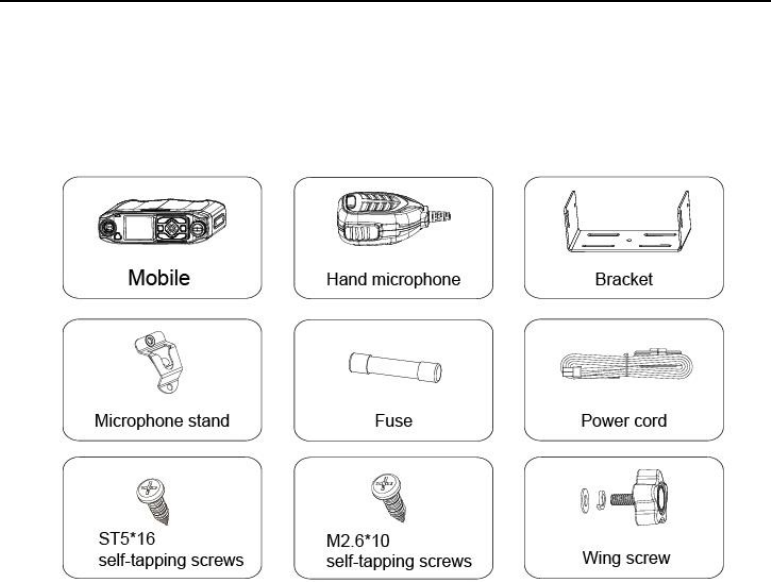
DM588 Digital Mobile Radio User Manual
1
1. Unpacking
Open the packing box carefully and find the parts as listed below. If any item is missing or
damaged, please contact the dealer.
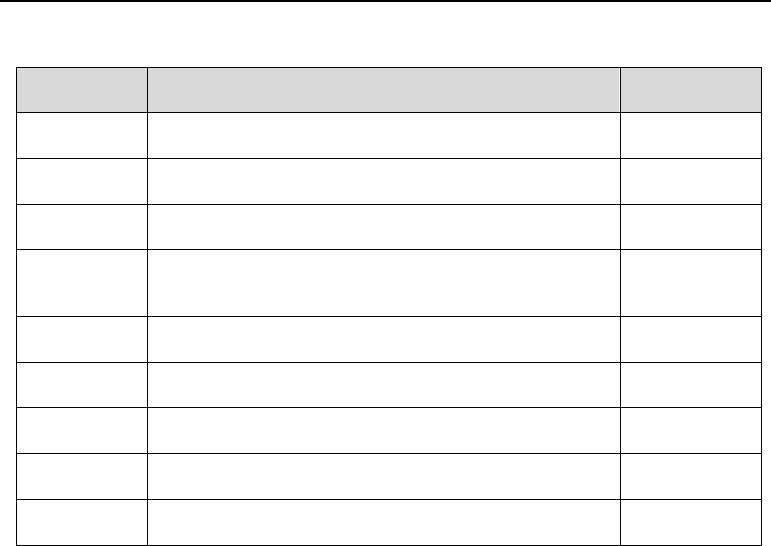
DM588 Digital Mobile Radio User Manual
2
Please find the following items in the package.
SN
Item
QTY
1
Mobile
1
2
Hand microphone
1
3
Bracket
1
4
Microphone stand, with 3 M2.6*10 self-tapping
screws
1
5
Fuse
2
6
Power cord
1
7
ST5*16 self-tapping screw
4
8
Wing screw (flat washer and spring washer included)
4
9
Certificate of Approval
1

DM588 Digital Mobile Radio User Manual
3
10
User Manual or Quick Installation Guide
1
2. Overview
2.1 Appearance
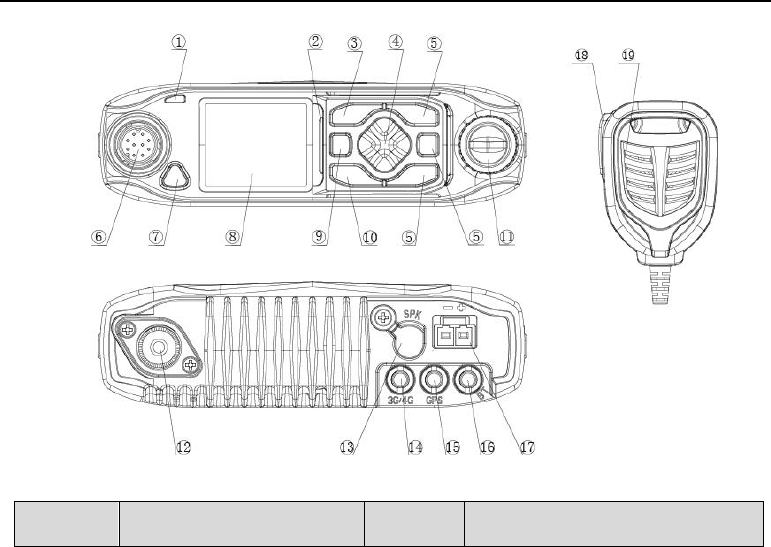
DM588 Digital Mobile Radio User Manual
4
SN
Item
SN
Item
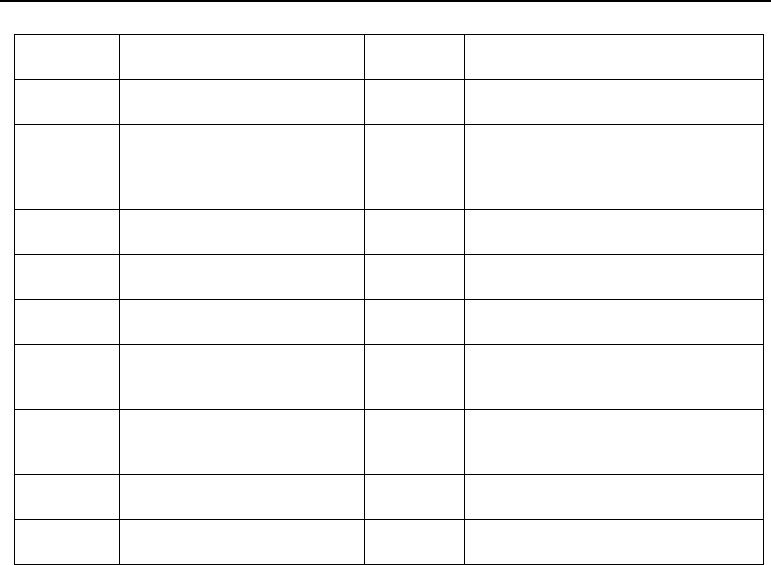
DM588 Digital Mobile Radio User Manual
5
1
LED Indicator
2
Speaker
3
Menu/OK Key
4
Up/Down/Left/Right Keys
5
P1~P3 (Programming
Keys) Down Key
6
Hand
Microphone/Programming
Interface
7
Emergency Key
8
LCD Screen
9
On/Off Key
10
Return Key
11
Volume/Channel Knob
12
RF Antenna Interface
13
External Speaker
Interface
14
3G/4G Antenna Interface
(Optional)
15
GPS Antenna Interface
(Optional)
16
Bluetooth Antenna Interface
(Optional)
17
Power Interface
18
PTT Key
19
Microphone
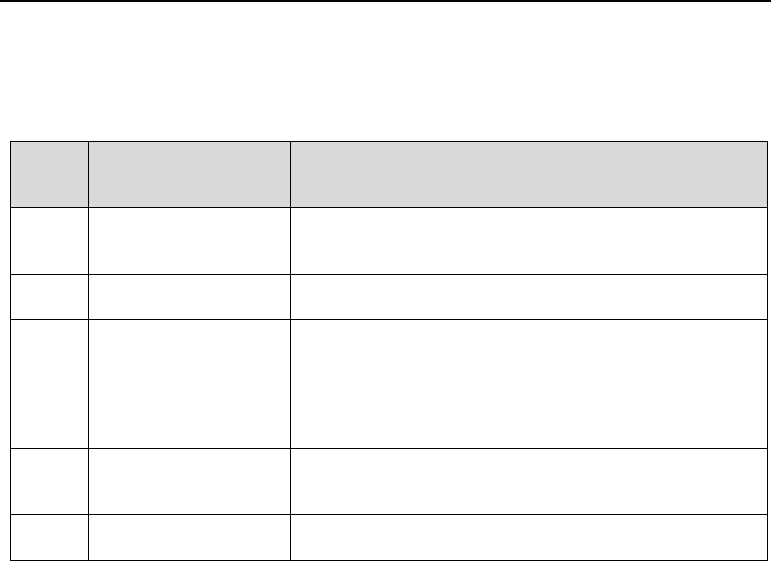
DM588 Digital Mobile Radio User Manual
6
2.2 Programming Keys
To cater to users’ habits of operating the radio, programmable keys (P1, P2 and P3) are
provided, which can be set as shortcut keys through programming by the dealer.
SN
Programmable
Function
Description
1
Void
No function. The error alert will be heard when the
key is pressed.
2
High/Low Power
Switch between high and low power.
3
Monitor
If signaling is transmitted through the current
analogue channel, press the key to switch to carrier
squelch mode (i.e. cancel signaling). Voice is output
when the carrier is matched. Press the key again to
go back to the previous state.
4
Squelch On/Off
Enable/disable squelch. It can be used to receive
week signals in an analogue channel.
5
Squelch Level
Adjust signal strength required to receive signals.
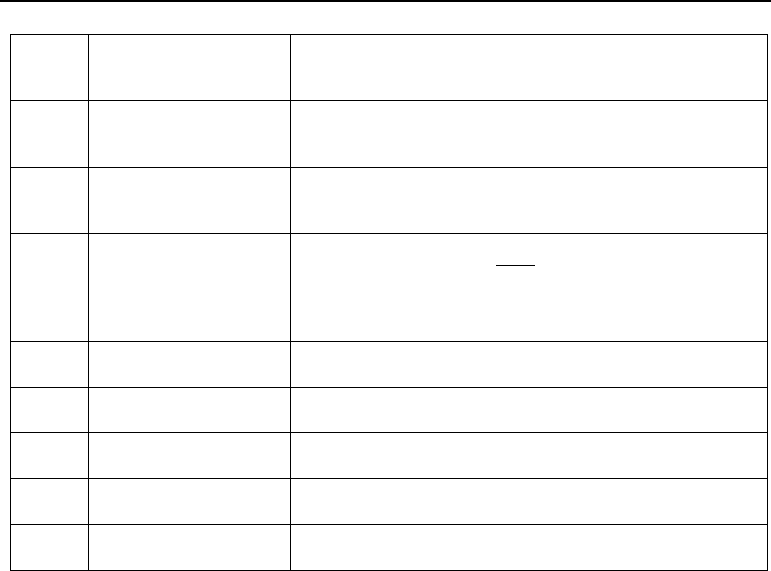
DM588 Digital Mobile Radio User Manual
7
6
Scan
Enable/disable scanning. It is used to monitor the
communication activities in other channels.
7
Delete Channel of
Spurious Emission
If you don’t need a channel found through scanning,
press it to delete the channel from the scan list.
8
LCD Backlight
Type
Press it to enter the Screen Backlight interface to
adjust the duration of LCD backlight.
9
Repeater/
Talk around
In a channel allowing relay, the radio can
communicate with another radio though a repeater or
directly. Press this key to switch between these two
communication modes.
10
Zone Selection
Switch to the current zone to another.
11
Home Interface
Return to the home interface.
12
Home Channel
Switch to a preset channel.
13
Keyboard Lock
Lock or unlock the keyboard.
14
One-Key Call
Press the key to make a call or send a message.
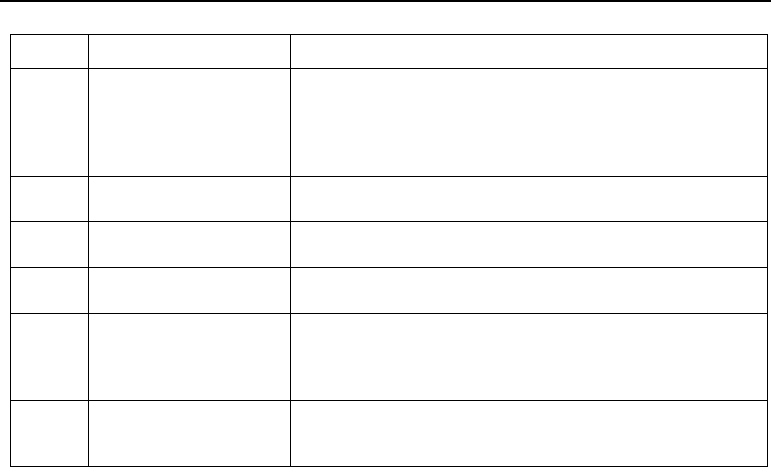
DM588 Digital Mobile Radio User Manual
8
(1~6)
15
Scramble*/Encrypt
For a channel allowing scrambling*/encryption, press
the key to enable/disable encryption. To ensure
communication privacy, voice and short messages
can be encrypted through scrambling/encryption.
16
Contact
Press it to go to the Contact interface.
17
Short Message
Press it to go to the Short Message interface.
18
Call Record
Press it to go to the Call Record interface.
19
Call Alert
When viewing or after selecting a contact of
individual call or a contact of call alert, press it to
send a call alert to the contact.
20
Interrupt Emission
Interrupt calls in current channel so that the channel
becomes idle.
Note:
A key can be programmed with pressing, or pressing and holding to achieve different
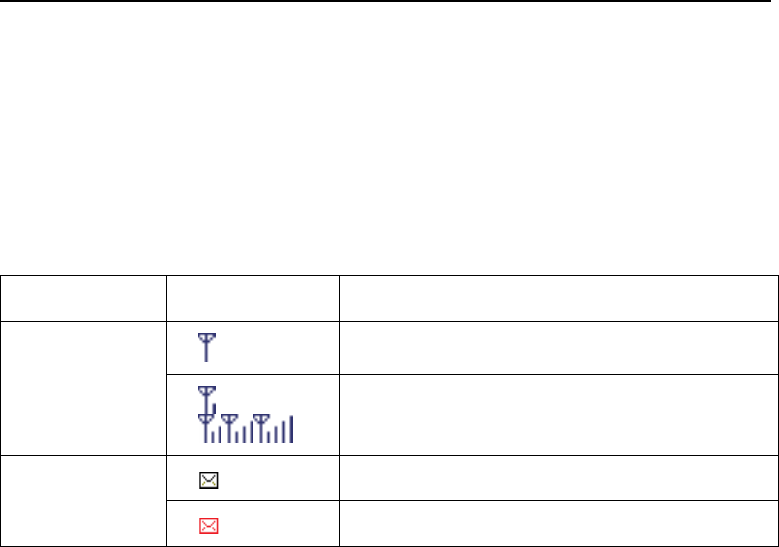
DM588 Digital Mobile Radio User Manual
9
functions. You can have keys programmed by your dealer.
Press: Press down a key and release quickly.
Press and hold: Press down a key and hold for the duration programmed before release. (The
duration can be set in programming settings.)
A function marked with * is to be developed.
2.3 Icons
Name
Icon
Description
Signal
Strength
No signal
The number of bars indicates the received signal
strength.
Short
Message
There is new message/unread message.
Message inbox is full.
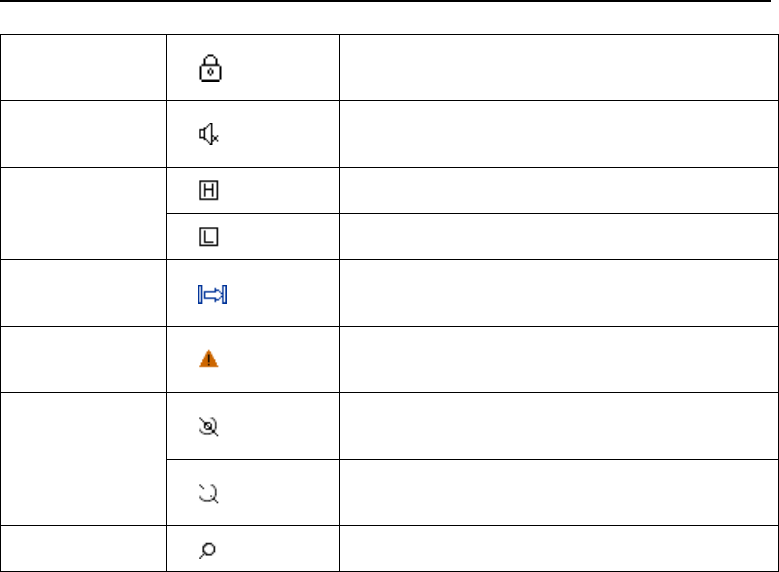
DM588 Digital Mobile Radio User Manual
10
Encryption or
Scrambling
Analogue scrambling or digital encryption is
enabled.
Mute
The speaker is mute when the volume is
adjusted to 0.
Transmitting
Power
High TX power for the current channel.
Low TX power for the current channel.
Talk Around
If talk-around mode is disabled, i.e. direct mode
is enabled, this icon is displayed.
Emergency
Alarm
The radio is operating under emergency alarm
mode.
GPS
Locationing is successful and data is being
received.
GPS function is enabled, but no data can be
received.
Scan
When the icon rotates, scanning is in progress.
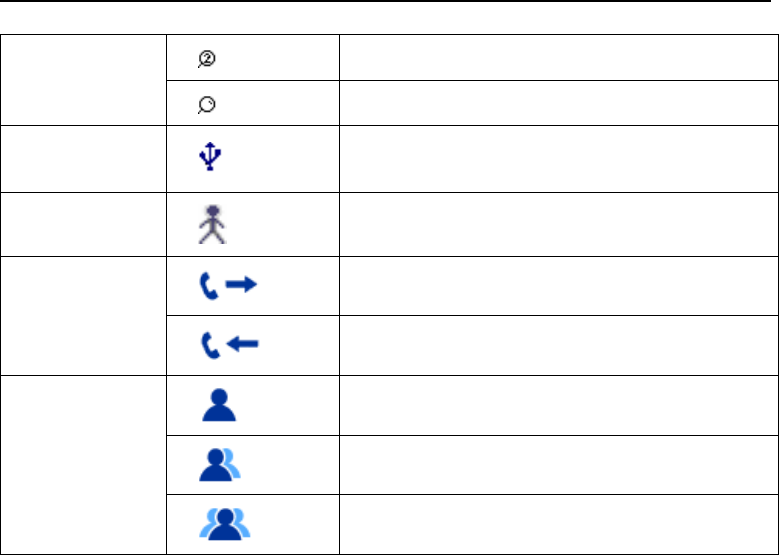
DM588 Digital Mobile Radio User Manual
11
Scanning stops in the prior channel 1 or 2.
Scanning stops in a conventional channel.
Accessory
State
The USB cable is connected.
Lone Worker
The function is enabled.
Call
A call is being made.
A call is being received.
Channel Type
An individual call is being made.
A group call is being made.
An all call is being made
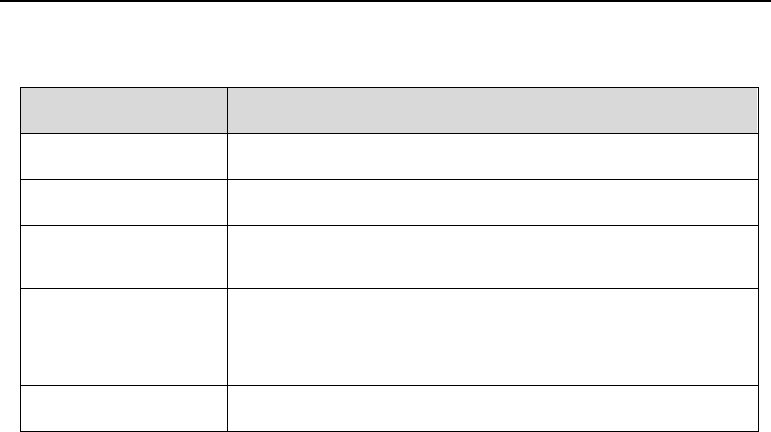
DM588 Digital Mobile Radio User Manual
12
2.4 LED Indicator
State
Description
Red light on
Transmitting signals
Green light on
Receiving signals
Orange light on
A call is received, and the radio is in the duration before
automatic reset (under analogue mode) * or in the duration
before call hangup (under analogue mode).
Orange light flashing
The radio is in alarm state, or a missed call or call alert is
received, or scanning is under progress.
Red light flashing
An emergency alarm is being received, or startup self-test fails.
3. Installation
Before installing the radio, please read carefully.

DM588 Digital Mobile Radio User Manual
13
Attentions
The radio should be installed in a position where it can be used conveniently and personal
injury can be avoided while driving a vehicle in poor road condition.
While drilling holes, protect the internal wires of a vehicle or of other devices from being
damaged.
Leave enough space behind the radio for wiring.
Make sure the power cord is long enough so that the radio can be maintained with the power
connected.
While replacing the fuse, make sure a fuse meeting requirements is used.
Installation Steps
1. Use the ST5*16 self-tapping screw to install the bracket at a position in a vehicle where
operation is convenient.
2. Use the wing screws to fix the mobile onto the bracket.
3. Wire the 3m power cord, and connect the open end to the engine battery or other power
supply (with supply voltage not higher than 16V). Make sure the red wire is connected to the
anode and the black wire to the cathode.
4. Install the supplied fuse, and connect the power plug to the power interface at the rear of the
radio.
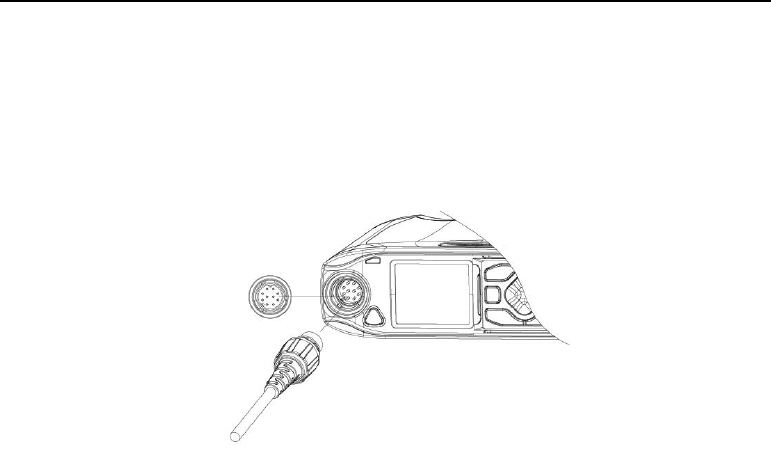
DM588 Digital Mobile Radio User Manual
14
5. Connect the antenna to the radio.
6. Use the M2.6*10 self-tapping screws to fix the microphone stand onto a position where
operation is convenient.
7. Plug the hand microphone (with the direction sign on the top) into the corresponding interface
of the radio, and rotate clockwise the cover lock on the plug. When the lock contacts the slot on
the radio, press it a bit and continue to rotate it until it is tight.
Note:
To detach the hand microphone, just rotate counterclockwise the cover lock on the plug of the
microphone.

DM588 Digital Mobile Radio User Manual
15
4. Basic Functions
4.1 Power On/Off
Power On
Press the Power On/Off key and hold until the startup interface is displayed on the
LCD screen, and then release the key. Backlight is on automatically, and voice
prompt “di di” is given off.
Power Off
When the radio is on, press the Power On/Off key and hold until the shutdown
interface is displayed, and then release the key. The radio is powered off.
4.2 Selecting a Zone
A zone is a group of channels. You can put channels with the same property into a
zone, so as to switch quickly among different channel groups under different
working environments. The radio supports a maximum of 16 zones, each
supporting a maximum of 16 channels.

DM588 Digital Mobile Radio User Manual
16
To switch to a zone, perform the followings.
1. In the home interface, press the Menu key.
2. Select “Zone” by pressing the Up and Down keys.
3. Press the Menu/OK key.
4. Select a zone by pressing the Up and Down keys.
5. Press the Menu/OK key.
4.3 Selecting a Channel
To switch to another channel, there are two ways.
1. In the home interface, press the Up and Down keys to switch to another channel
in the zone.
2. In the Channel Switching interface, rotate the Volume/Channel knob clockwise
to switch to a channel of a bigger number, or rotate it counterclockwise to switch to
a channel of a smaller number.
Note:
Every channel can be configured as an analogue or a digital channel. In

DM588 Digital Mobile Radio User Manual
17
analogue mode, some functions are disabled, for example, short messages, and
corresponding menu items are hidden.
4.4 Regulating Volume
Turn the Volume/Channel knob clockwise to increase the volume or
counterclockwise to decrease it.
4.5 Volume/Channel Knob
By default, the Volume/Channel knob achieves volume adjustment, and you may
press it to switch from volume mode to channel mode.
4.6 Initiating a Call
You can initiate a call in any of the following ways.
Call a default contact

DM588 Digital Mobile Radio User Manual
18
If a default contact for each channel is preset, press the PTT key to call the
contact.
Select and Call a Contact
1. In the home interface, press the Menu key.
2. Select “Contact” by pressing the Up and Down keys.
3. Press the Menu/OK key.
4. Select “Contact List” by pressing the Up and Down keys.
5. Select a contact by pressing the Up and Down keys.
6. Press the PTT key.
Dial to Call a Contact
1. In the home interface, press the Menu key.
2. Select “Contact” by pressing the Up and Down keys.
3. Press the Menu/OK key.
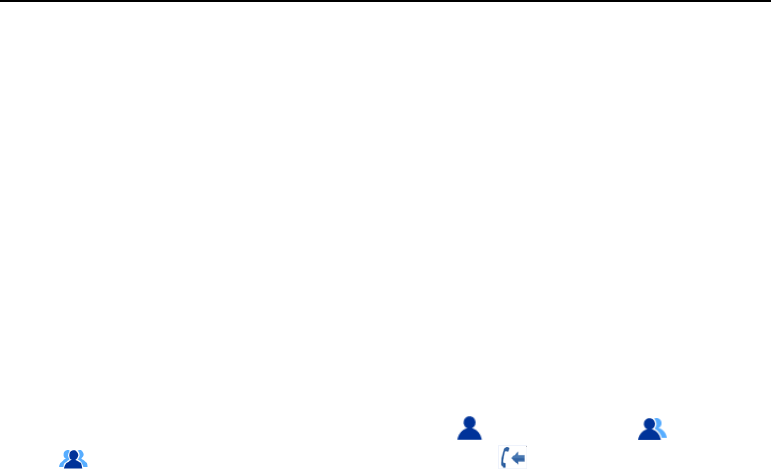
DM588 Digital Mobile Radio User Manual
19
4. Select “Manual Dialup” by pressing the Up and Down keys.
5. Enter the ID of a contact.
6. Press the PTT key.
Call a Contact by Pressing a One-Key Call Key
You can call a contact of individual call, or contacts of group call by pressing a
programmed one-key call key. One contact can be set for a one-key call key, and
you may have multiple keys programmed as one-key call keys by you dealer.
4.7 Receiving/Replying to a Call
When a call is received, the radio is automatically switched to receiving mode.
Green LED indicator light is on, and a call icon ( individual call, group call,
and all call), alias or ID, and incoming call icon are displayed on the LCD
screen.
Note:
To receive a group call from another user, you need to have the radio set as a

DM588 Digital Mobile Radio User Manual
20
member of the group. The setting can be done by your dealer.
5. Advanced Functions
5.1 Short Message
You can receive and send short messages, each containing have up to 300
characters.
5.1.1 Editing and Sending a Short Message
To edit and send a short message, perform the followings.
1. In the home interface, press the Menu key.
2. Select “Short Message” by pressing the Up and Down keys.
3. Press the Menu/OK key.
4. Select “New Message” by pressing the Up and Down keys.
5. Enter content.

DM588 Digital Mobile Radio User Manual
21
Note:
While entering content, you can:
Move the cursor by rotating the Volume/Channel knob.
Switch to another input method by pressing #, or switch between upper case
and lower case.
Under non-digit input mode, enter punctuations by pressing “1”.
Delete the previous character to the cursor by select “Delete”.
6. After editing, click the Menu/OK key.
7. Select “Send” by pressing the Up and Down keys.
8. Select a contact, and click the Menu/OK key.
After the message is sent successfully, “Message sent successfully” is
displayed on the screen with a voice prompt. Otherwise, “Message sending
failed” is displayed with a voice prompt. Then, the radio returns to the Short
Message interface.
5.1.2 Sending a Quick Message

DM588 Digital Mobile Radio User Manual
22
You can set up to 10 quick messages, and have the setting done by your dealer.
Before sending a quick message, you can edit it.
To send a quick message, perform the followings.
1. In the home interface, press the Menu key.
2. Select “Short Message” by pressing the Up and Down keys.
3. Press the Menu/OK key.
4. Select “Template” by pressing the Up and Down keys.
5. Press the Menu/OK key.
6. Select a template message.
7. Press the Menu/OK key, and edit the message.
8. After editing, click the Menu/OK key.
9. Select “Send” by pressing the Up and Down keys.
10. Select a contact, and press the Menu/OK key.
5.1.3 Receiving a Message

DM588 Digital Mobile Radio User Manual
23
When a short message is received, a message will be prompted on the LCD
screen, and the icon of unread message will be displayed in the status bar.
To read the message, go to the inbox by pressing the Menu/OK key and selecting
Short Message > Inbox.
5.2 Scanning Channels
To receive voice and data in other channels, channel scanning should be
deployed. This can be done through programming by your dealer. The radio
supports up to 16 scan lists, each containing up to 16 channels. Analogue and
digital channels can be scanned in one scan.
You can add or delete a scan list, or edit its priority level.
5.2.1 Editing Scan List
Viewing Scan List
1. In the home interface, press the Menu key.
2. Select “Scan” by pressing the Up and Down keys.

DM588 Digital Mobile Radio User Manual
24
3. Press the Menu/OK key.
4. Select “View Scan List”, and view the channels in the list ( prior channel 1,
prior channel 2, normal channel).
Note:
In a scan list, you can set prior channel 1 and prior channel 2, and they are not
displayed if not set.
Adding Scan Channel
1. In the home interface, press the Menu key.
2. Select “Scan” by pressing the Up and Down keys.
3. Press the Menu/OK key.
4. Select “Edit Scan List” and then “Add”.
5. Select a channel, and add it to the scan list.
Deleting Scan List
1. In the home interface, press the Menu key.
2. Select “Scan” by pressing the Up and Down keys.

DM588 Digital Mobile Radio User Manual
25
3. Press the Menu/OK key.
4. Select “Edit Scan List” and then “Delete”.
5. Select a channel, and delete it from the scan list.
Setting Prior Channel
1. In the home interface, press the Menu key.
2. Select “Scan” by pressing the Up and Down keys.
3. Press the Menu/OK key.
4. Select “Edit Scan List” and then “Edit Prior Channel”.
5. Set a prior channel by selecting “Set Prior Channel 1” or “Set Prior Channel
2”.
6. Cancel a prior channel by selecting “Cancel Prior Channel”.
5.2.2 Enabling/Disabling Scanning
1. In the home interface, press the Menu key.

DM588 Digital Mobile Radio User Manual
26
2. Select “Scan” by pressing the Up and Down keys.
3. Press the Menu/OK key.
4. Select “Scan On/Off”.
5. Press the Menu/OK key.
6. Select “Enable Scan” or “Disable Scan” by pressing the Up and Down
keys.
7. Press the Menu/OK key.
Note:
The radio only scans the selected channel (i.e. the starting channel) to receive
data (including short messages, GPS information, telemeterting information and
PC data).
5.2.3 Transmitting during Scan
If traffic is found in a channel during a scan, the radio will listen to the channel. The
dwelling duration is called scan suspension duration, which is set using the
programming software.

DM588 Digital Mobile Radio User Manual
27
1. Keep the speaker close to the mouth. If indication of channel idleness has been
enabled on the radio, you will hear a short prompt tone (to indicate channel
idleness) when the PTT key is released on the target radio. Now you may reply to
the radio.
2. Within the scan suspension duration, press the PTT key. The red LED indicator
light will be on.
3. After the prompt tone for talk (if enabled) is over, speak into the microphone.
4. To receive voice, release the PTT key.
5. If you do not reply within the scan suspension duration, the radio will resume
channel scanning.
5.2.4 Deleting Noise Channel
If noise frequently occurs in a channel, you may delete the channel from the scan
list by pressing the key programmed as “Delete Noise Channel”.
Note:
A prior channel or a selected channel or the only one channel in a scan list
cannot be deleted.

DM588 Digital Mobile Radio User Manual
28
5.3 Emergency Alarm
Under emergency, you can send an emergency alarm to another user or the
control center by pressing the Emergency Alarm key. Emergency alarm has the
highest priority, so you can send an emergency alarm at any time, no matter the
radio is transmitting or receiving traffic.
The radio supports three emergency alarm modes, and you can have one mode
set by your dealer.
Emergency Alarm Only
In this mode, you can send an alarm message but cannot talk to a user or the
control center by pressing the Emergency Alarm key.
Emergency Alarm and Call
In this mode, you can send an alarm message by pressing the Emergency Alarm
key, and send voice and background tone by pressing the PTT key and talking into
the microphone.
Emergency Alarm Followed by Voice
In this mode, you can send an alarm message by pressing the Emergency Alarm
key, and send voice and background tone by talking into the microphone. You
don’t need to press the PTT key.

DM588 Digital Mobile Radio User Manual
29
In any of the above modes, there are four alarm types. You can have one type set
by your dealer.
Siren Only
During an emergency alarm, siren is given off on the radio, but the control center
does not receive an alarm signal.
Normal
During an emergency alarm, there is audio-video prompt.
Secret
During an emergency alarm, there is no audio-video prompt. The speaker is not
turned on when speech is received unless the PTT key is pressed.
Secret with Voice
During an emergency alarm, there is no audio-video prompt, but call can be
received. There is no audio-video prompt when speech is received unless the PTT
key is pressed.
5.3.1 Sending Emergency Alarm
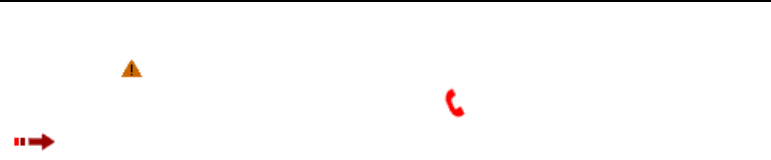
DM588 Digital Mobile Radio User Manual
30
To send an emergency alarm, press the Emergency Alarm key. The emergency
alarm icon will be displayed in the status bar, and the alias or ID of an
emergency group call, emergency alarm icon and outgoing message icon
will be displayed on the LCD screen.
When a response is received, “Emergency alarm succeeded” will be displayed
on the LCD screen.
When no response is received and the maximum times of alarm have reached,
“Emergency alarm failed” will be displayed on the LCD screen. The radio will
quit emergency alarm mode automatically.
Note:
If the alarm type is Secret or Secret with Voice, there is no audio-video prompt
during an emergency alarm.
5.3.2 Receiving Emergency Alarm
To receive an emergency alarm, “Emergency Alarm Indication” must be
enabled, otherwise. This can be set using the programming software.
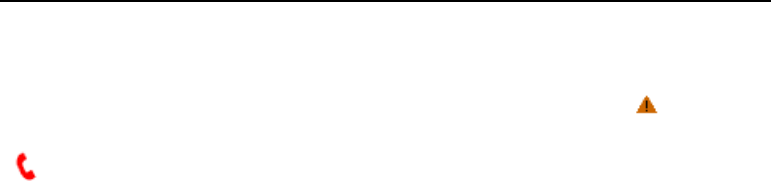
DM588 Digital Mobile Radio User Manual
31
To receive an emergency alarm, you need to set the radio as a member of the
group using the programming software.
When an emergency alarm is received, the emergency alarm icon will be
displayed in the status bar, and the sender’s alias or ID, emergency alarm icon
and emergency alarm type icon on the LCD screen. The radio gives off alarm
tones regularly, red LED light flashes. You may cancel the alarm by pressing any
key.
5.3.3 Quitting Emergency Alarm
The radio quits emergency alarm in one of the following situations.
In Emergency Alarm Only mode, a response is received.
The preset maximum times of emergency alarm have reached, but no response
is received.
The Emergency Alarm key pressed and held.
5.4 Call Records (Digital Mode Only)

DM588 Digital Mobile Radio User Manual
32
This function enables you to view and manage the records of recent outgoing calls,
received calls and missed calls. Individual calls but group calls are recorded. This
function works only under digital mode.
5.4.1 Viewing Recent Calls
To view the records of recent calls, perform the followings.
1. In the home interface, press the Menu key.
2. Select “Call Records” by pressing the Up and Down keys.
3. Press the Menu/OK key.
4. Select “Missed Calls”, “Outgoing Calls” or “Received Calls” by pressing
the Up and Down keys.
5. Press the Menu/OK key.
6. Select a record by pressing the Up and Down keys.
7. Select “Details” to view the details of the record.
8. (Optional) You may call the contact by pressing the PTT key.

DM588 Digital Mobile Radio User Manual
33
5.4.2 Storing Call Record to Contact List
To store a call record to the contact list, perform the followings.
1. Select a record from the list of missed calls, outgoing calls or received calls.
2. Select “Save” to go to the Add Contact interface.
3. Enter a contact name.
4. Press the Menu/OK key.
5.4.3 Deleting Call Record
Deleting One Call Record
1. Select a record from the list of missed calls, outgoing calls or received calls.
2. Select “Delete”.
3. Press the Menu/OK key.

DM588 Digital Mobile Radio User Manual
34
Deleting All Call Records
1. In the home interface, press the Menu key.
2. Select “Call Records” by pressing the Up and Down keys.
3. Press the Menu/OK key.
4. Select “Missed Calls”, “Outgoing Calls” or “Received Calls” by pressing
the Up and Down keys.
5. Press the Menu/OK key.
6. Select “Delete All”.
7. Select “OK”.
5.5 Settings
5.5.1 Selecting a Language
To select a language for the radio, perform the followings.
1. In the home interface, press the Menu key.

DM588 Digital Mobile Radio User Manual
35
2. Select “Setting” by pressing the Up and Down keys.
3. Press the Menu/OK key.
4. Press “Language” by pressing the Up and Down key.
5. Press the Menu/OK key.
6. Select a language, and press the Menu/OK key.
5.5.2 Setting Prompt Tones
To turn on/off prompt tones or adjust volume, perform the followings.
1. In the home interface, press the Menu key.
2. Select “Setting” by pressing the Up and Down keys.
3. Press the Menu/OK key.
4. Select “Prompt Tone” by pressing the Up and Down keys.
5. Press the Menu/OK key.
6. Select “Prompt Tone Switch” by pressing the Up and Down keys.

DM588 Digital Mobile Radio User Manual
36
7. Press the Menu/OK key.
8. Select on/off.
Note:
“All prompt tones off”: All prompt tunes are off.
“All prompt tones on”: All prompt tunes are on.
“Prompt tone for outgoing calls”: Turn on/off the prompt tone for outgoing
calls.
“Prompt tone for individual calls”: Turn on/off the prompt tone for received
individual calls.
“Prompt tone for group calls”: Turn on/off the prompt tone for received
group calls.
“Prompt tone for keystrokes”: Turn on/off the prompt tone for keystrokes.
“Prompt tone for messages”: Turn on/off the prompt tone for received
messages.
9. (Optional) You can adjust the volume by pressing the Up and Down keys.
10. Press the Menu/OK key.

DM588 Digital Mobile Radio User Manual
37
5.5.3 Setting Power Level
To set high/low power for each channel, perform the followings.
1. In the home interface, press the Menu key.
2. Select “Setting” by pressing the Up and Down keys.
3. Press the Menu/OK key.
4. Select “Power Level” by pressing the Up and Down keys.
5. Press the Menu/OK key.
6. Select high/low power level.
5.5.4 Setting Squelch Level (Analogue Channel Only)
This function enables you to filter out unwanted calls under weak signals. Please
perform the followings.
1. In the home interface, press the Menu key.
2. Select “Setting” by pressing the Up and Down keys.

DM588 Digital Mobile Radio User Manual
38
3. Press the Menu/OK key.
4. Select “Squelch Level” by pressing the Up and Down keys.
5. Press the Menu/OK key.
6. Select a squelch level by pressing the Up and Down keys.
7. Press the Menu/OK key.
5.5.5 Enabling/Disabling LED Indicator
To enable/disable LED indicator, perform the followings.
1. In the home interface, press the Menu key.
2. Select “Setting” by pressing the Up and Down keys.
3. Press the Menu/OK key.
4. Select “LED Indicator” by pressing the Up and Down keys.
5. Press the Menu/OK key.
6. Choose to enable/disable LED indicator.

DM588 Digital Mobile Radio User Manual
39
7. Press the Menu/OK key.
5.5.6 Device Information
To view the ID, SN, firmware version and hardware version of the radio, perform
the followings.
1. In the home interface, press the Menu key.
2. Select “Setting” by pressing the Up and Down keys.
3. Press the Menu/OK key.
4. Select “Radio Information” by pressing the Up and Down keys.
5. Press the Menu/OK key.
5.6 Application
5.6.1 Setting GPS (Digital Channel Only)
To display the locating information of the radio, or submit updated locating

DM588 Digital Mobile Radio User Manual
40
information to the location application server, you need to enable the GPS function.
This is set using the programming software.
To enable/disable the GPS function or view GPS information, perform the
followings.
1. In the home interface, press the Menu key.
2. Select “Application” by pressing the Up and Down keys.
3. Press the Menu/OK key.
4. Select “GPS” by pressing the Up and Down keys.
5. Press the Menu/OK key.
To enable/disable the GPS function, take the 6~9 steps below after the step 5.
6. Select “GPS Switch” by pressing the Up and Down keys.
7. Press the Menu/OK key.
8. Enable/disable it.
9. Press the Menu/OK key.
To view GPS information, take the 10~11 steps below after the step 5.

DM588 Digital Mobile Radio User Manual
41
10. Select “GPS Information” by pressing the Up and Down keys.
11. Press the Menu/OK key. You can view such information as the date, time,
longitude, latitude and satellite.
5.6.2 Setting Time and Date
To set the time, perform the followings.
1. In the home interface, press the Menu key.
2. Select “Application” by pressing the Up and Down keys.
3. Press the Menu/OK key.
4. Select “Time” by pressing the Up and Down keys.
5. Press the Menu/OK key.
6. Select “Time Display”, and enable/disable clock display on the lower right of
the standby interface.
7. Press the Menu/OK key to return to the Time menu.
8. Select “Time Format”, and select “12-hour” or “24-hour”.

DM588 Digital Mobile Radio User Manual
42
9. Press the Menu/OK key to return to the Time menu.
10. Select “Date Display”, and enable/disable date display on the lower left of
the standby interface.
11. Press the Menu/OK key to return to the Time menu.
12. Press “Date Format”, and select a format by pressing the Up and Down
keys.
13. Press the Menu/OK key to return to the Time menu.
14. Select “Set Time”, and set time by pressing the Up and Down keys.
15. Press the Menu/OK key.
5.7 Detecting a Radio
To detect whether another radio (A) is powered on or operating in the channel the
radio (B) is in, radio detection can be initiated from B without interfering A. Perform
the followings.
1. In the home interface, press the Menu key.
2. Select “Contact” by pressing the Up and Down keys.

DM588 Digital Mobile Radio User Manual
43
3. Press the Menu/OK key.
4. Select “Contact List” by pressing the Up and Down keys.
5. Press the Menu/OK key.
6. Select a contact of individual calls by pressing the Up and Down keys.
7. Select “Radio Detection”.
8. The contact’s alias or ID, and radio detection indication are displayed on the
LCD screen. The red LED indicator is on. The radio is waiting for response from
the target radio.
Note:
If the target radio is activated and responds, “Detection succeeded” will be
displayed on the sender radio, otherwise, “Detection failed” will be displayed.
5.8 Call Alert
For a user authorized with this function, a contact can be requested to call back.

DM588 Digital Mobile Radio User Manual
44
5.8.1 Receiving and Responding to Call Alert
1. If call alert decoding call has been enabled on the radio, the radio automatically
response to a call alert after receiving it.
2. “Call alert…” and the caller’s alias/ID are displayed on the LCD screen.
3. The radio regularly gives off a tone, and green LED indicator light flashes.
4. You may call back the caller by pressing the PTT key to, or neglect this call alert
by pressing any other key.
5.8.2 Initiating Call Alert
1. In the home interface, press the Menu key.
2. Select “Contact” by pressing the Up and Down keys.
3. Press the Menu/OK key.
4. Select “Contact List” by pressing the Up and Down keys.
5. Press the Menu/OK key.
6. Select a contact of individual calls by pressing the Up and Down keys.

DM588 Digital Mobile Radio User Manual
45
7. Select “Call Alert”.
8. The contact’s alias or ID, and the indication of sending call alert are displayed
on the LCD screen. The red LED indicator is on. The radio is waiting for response
from the target radio.
Note:
If the target radio responds, “Call alert succeeded” will be displayed on the
sender radio, otherwise, “Call alert failed” will be displayed.
5.9 Monitoring
This function enables you to listen remotely to the voice and background tone of
another radio. This is achieved through turning on the microphone on the target
radio without voice prompt or visible indication.
To use this function, the radio must be authorized beforehand.
To initiate remote monitoring, perform the followings.
1. In the home interface, press the Menu key.
2. Select “Management Function” by pressing the Up and Down keys.
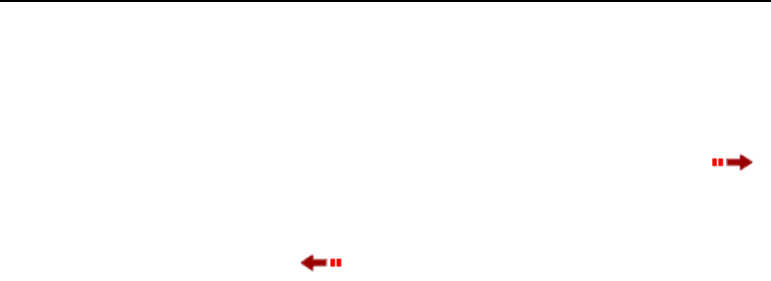
DM588 Digital Mobile Radio User Manual
46
3. Press the Menu/OK key.
4. Select “Remote Monitoring”.
5. Select a contact.
6. The contact’s alias or ID, and indication of remote monitoring initiation
are displayed on the LCD screen. The red LED indicator light is on. The radio is
waiting for response from the target radio.
When a response is received, will be displayed, and the radio will start
receiving audio signals from the target radio until the preset duration is up. Then
“Remote monitoring finished” will be displayed on the radio, and the LED
indicator is off.
If no response is received when the preset times of command sending have
reached, “Request of remote mon failed” will be displayed and the radio will exit
sending mode.
Note:
While the radio is sending commands and waiting for response, you can
terminate command resending and quit by pressing the On/Off key.

DM588 Digital Mobile Radio User Manual
47
5.10 Stuning/Activating a Radio
This function allows you to stun or activate another radio through air signaling. The
stunned radio can neither transmit nor receive traffic, but can only be activated
through activating signaling. This feature is used to prevent use of the radio
without permission or when the radio is lost.
Note: This function is only available to an authorized user.
5.10.1 Sending Stunning/Activating Signaling
1. In the home interface, press the Menu key.
2. Select “Function Management” by pressing the Up and Down keys.
3. Press the Menu/OK key.
4. Select “Stun” or “Activate”.
5. Select a contact, and click the Menu/OK key.
6. The screen displays the alias or ID of the target radio and indicates sending
stunning/activating signaling. The red LED light is on. The radio waits for response
from the target radio.
If the radio receives a response from the target radio, the message “Stunning
succeeded” or “Activation succeeded” will be displayed, otherwise “Stunning
request failed” or “Activation request failed” will be displayed.

DM588 Digital Mobile Radio User Manual
48
Note:
If you press the On/Off key while the radio is sending signaling, the radio will stop
sending signaling and exit.
If the maximum times of retry is reached but no response is received, the radio will
automatically stop sending signaling and exit. A failure message will be prompted.
5.10.2 Receiving Stunning/Activating Signaling
After a target radio receives stunning/activation signaling and enters stunned state,
it will automatically send a respond of acknowledgement.
The stunned radio only displays its channel alias and group alias in the home
interface. It can receive no information except activation signaling, and no
operation but power on/off can be performed.
The activated will return from stunned to normal state after being activated.
5.11 Lone Worker
This function enables the radio to send an emergency alarm if no operation (e.g. a
keystroke) is performed on the radio within a preset response duration. This
function needs to be set using the programming software. This function works as
below.

DM588 Digital Mobile Radio User Manual
49
1. If no operation is performed on the radio when a preset response duration is
nearly up, the radio will give a preliminary alarm.
2. When a preliminary alarm is given, you can press any key to cancel it.
3. If no operation is performed when the preset response duration is up, an
emergency alarm will be sent automatically.
5.12 Encryption (Digital Channel Only)
This function achieves encryption of voice or a short message to avoid interception
by a user on the channel using third-party software, so that secret communication
is ensured. Encrypted signals can be transmitted via a channel with encryption
enabled, and decryption signals can also be received. This function needs to be
set using the programming software.
Every channel supports the following two types of encryption. The setting can be
done by your dealer.
Basic encryption
Enhanced encryption
A sending radio and a receiving radio sharing an encryption key can decrypt a call
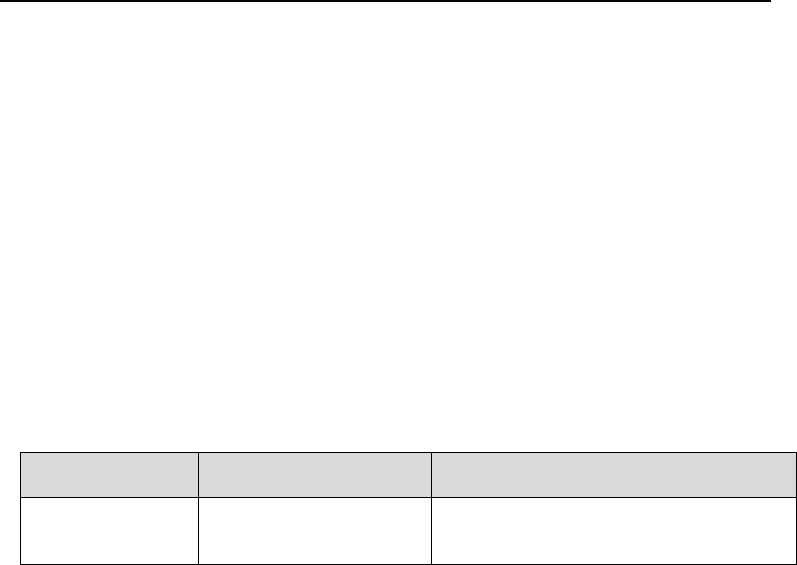
DM588 Digital Mobile Radio User Manual
50
or data from each other. The radio cannot receive an encrypted call correctly if a
different encryption type or encryption key is used on the sending radio.
5.13 Scrambling* (Analogue Channel Only)
This function achieves voice encryption to ensure secret communication.
Scrambled signals can be received and sent only after enabling this function. This
function needs to be set using the programming software.
To transmit signals correctly between a sending radio and a receiving radio via a
channel with scrambling enabled, this function needs to be enabled on the both
radios.
6. Trouble Shooting
Problem
Reason
Solution
Startup failure
The power cord is
disconnected.
Connect the power cord.

DM588 Digital Mobile Radio User Manual
51
Problem
Reason
Solution
Low,
interrupted or
no volume
while receiving
signals
Volume is low.
Turn up volume.
The antenna is loose or
installed improperly.
Power off the radio and install the
antenna again.
The speaker is blocked
or damaged.
Clean the outside of the radio. If the
problem remains, contact your dealer
or a maintenance provider the
Company authorizes for examination
and repair.
Cannot talk to
group
members
under digital
mode
The frequency or
signaling is different from
that of other members
Set the same frequency or signaling for
all the members.
A digital or analogue
channel is set
improperly.
Set the same digital or analogue
channel for all the members.
Too far from the
members.
Decrease the distance.
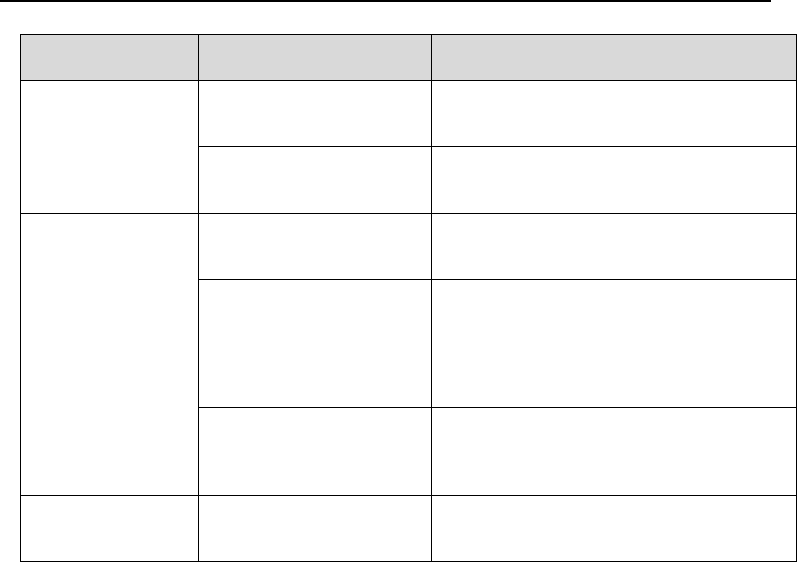
DM588 Digital Mobile Radio User Manual
52
Problem
Reason
Solution
Unwanted
voice or noise
in analogue
channel
The radio is interfered by
user same frequency
Change to frequency point
Signaling is not set.
Set signaling on all the radios in the
group to avoid co-channel interference.
High noise
Communication distance
is too long.
Decrease the distance.
The signal is weak in the
location due to an
obstacle, for example, a
tall building or a
basement.
Move to an open and flat area. Restart
the radio.
The radio is interfered by
environment or
electromagnetic waves.
Keep away from an interfering device.
Keys not
working
The keys are abnormal.
Power off the radio and on again.
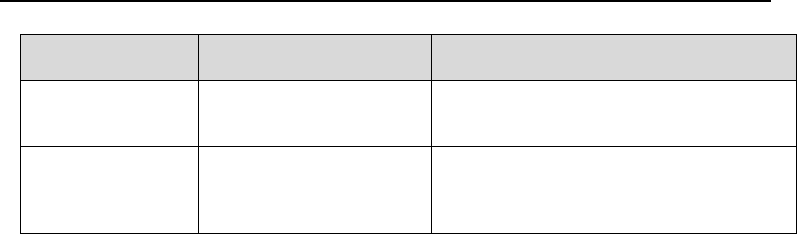
DM588 Digital Mobile Radio User Manual
53
Problem
Reason
Solution
Screen not
working
The screen is abnormal.
Power off the radio and on again.
GPS
positioning
failed
GPS signals cannot be
received at the position.
Move to an open and flat area.
RF EXPOSURE INFORMATION
–This radio is designed for and classified as
“Occupational/Controlled Use Only”
,
meaning it must be
used only during the course of employment by individuals aware of the hazards, and the
ways to minimize
such hazards; NOT intended for use in an General population/uncontrolled environment
–DO NOT operate the radio without a proper antenna attached, as this may damage the
radio and may
also cause you to exceed RF exposure limits. A proper antenna is the antenna supplied
with this radio by
the manufacturer or an antenna specifically authorized by the manufacturer for use with
this radio, and the

DM588 Digital Mobile Radio User Manual
54
antenna gain shall not exceed 3.5dBi by the manufacturer declared.
–DO NOT transmit for more than 50% of total radio use time, more than 50% of the time
can cause RF
exposure compliance requirements to be exceeded.
–During operation, the separation distance between user and the antenna shall be at
least 51cm, this
separation distance will ensure that there is sufficient distance from a properly installed
externally-mounted antenna to satisfy the RF exposure requirements
–During transmissions, your radio generates RF energy that can possibly cause
interference with other
devices or systems. To avoid such interference, turn off the radio in areas where signs are
posted to do
so. DO NOT operate the transmitter in areas that are sensitive to electromagnetic
radiation such as
hospitals, aircraft, and blasting sites.
This device complies with part 15 of the FCC Rules. Operation is subject to the following
two conditions:
(1) This device may not cause harmful interference, and
(2) this device must accept any interference received, including interference
that may cause undesired operation.
–For a Class B digital device or peripheral, the instructions furnished to the user

DM588 Digital Mobile Radio User Manual
55
shall include the following or similar
statement, placed in a prominent location in the text of the manual:
NOTE: This equipment has been tested and found to comply with the limits for a Class B
digital device, pursuant to part 15 of the
FCC Rules. These limits are designed to provide reasonable protection against harmful
interference in a residential installation.
This equipment generates, uses and can radiate radio frequency energy and, if not
installed and used in accordance with the
instructions, may cause harmful interference to radio communications. However, there is
no guarantee that interference will not
occur in a particular installation. If this equipment does cause harmful interference to radio
or television reception, which can be
determined by turning the equipment off and on, the user is encouraged to try to correct
the interference by one or more of the
following measures:
—Reorient or relocate the receiving antenna.
—Increase the separation between the equipment and receiver.
—Connect the equipment into an outlet on a circuit different from that to which the receiver
is connected.
—Consult the dealer or an experienced radio/TV technician for help

DM588 Digital Mobile Radio User Manual
1
Warning!
changes or modifications not expressly approved by the party responsible for compliance
could void the user's authority to operate the equipment
