Kirisun Communication DP77001 DMR Two Way Radio User Manual
Kirisun Communications Co., Ltd DMR Two Way Radio
User Manual
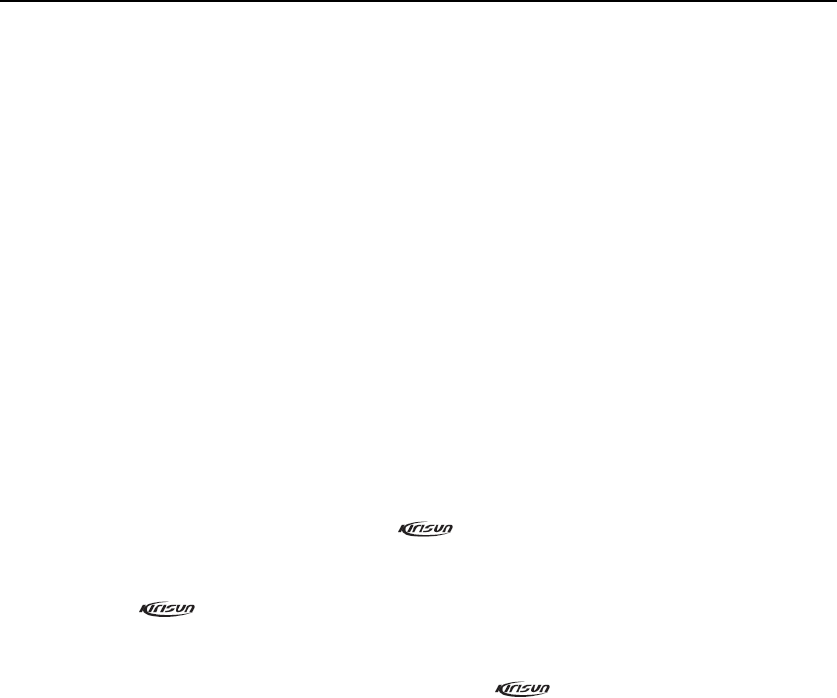
DP770 Instruction Manual 1/27
Instruction Manual
DP770
We are very grateful for your purchasing brand two-way radios produced by Kirisun
Communications Co., Ltd.
We believe two-way radio, which always incorporates the latest technology, can bring
great convenience to your life and work.
We also believe that the quality and function of two-way radio can meet your
demands for reliable communication.
Notice to the User
Before using this radio, read this operating instruction carefully for safe and convenient usage.
When you begin to use it, we deem that you have read this manual.
Keep this manual in a safe place and make it available to other operators in case the product is
passed on to other people.
When purchasing our product, please fill in the WARRANTY CARD with truth information, and
ask for the valid proof of purchase so as to protect your legal rights.
Kirisun and our authorized partners own the intellectual property of all the parts of this product
(include accessories). Any design and materials may not be modified, copied, extracted or
translated without the authorization of Kirisun or its authorized parities.
Due to the update or modification of the product, Kirisun owns the right to change the
specifications of software and hardware described in this manual without further notice.
Specifications and information contained in this manual are for reference only.
Kirisun reserves the right to interpret the mistakes and errors occurring in this manual, though all
the contents are checked carefully.

DP770 Instruction Manual 2/27
Safety
Before using this radio, read this operating instruction carefully for safe and convenient usage.
This product can only be maintained by the professional technicians. Do not disassemble the radio
by yourself.
To avoid of the problems caused by electromagnetic interference or electromagnetic compatibility,
turn off the radio in any facilities where posted notices instruct you to do so, such as hospital and
other health care facilities. And when on board an aircraft, turn off the radio if instructed to do so
too.
In the vehicle with an air bag, do not place the radio in the area over an air bag or in the air bag
deployment area.
Turn off the radio before entering any area with a potentially explosive atmosphere or blasting
caps.
Do not operate the radio, disassemble or charge the battery in the potentially flammable and
explosive atmosphere (such as gas station, coal gas station, etc.).
Do not place the radio under the direct sunlight or near the area with heating devices.
Do not place the radio in the area with great dust, moisture or drips, or on the unstable surface.
Contact us or your local dealer for help if you want to re-develop or modify the radio.
Do not use any portable radio that has a damaged antenna. If a damaged antenna comes into
contact with your skin, a minor burn can result.
Make sure the antenna is correctly installed when using. The radio without antenna may cause
damage in the process of transmission.
Keep the radio vertically and away from your mouth about 5cm in the process of transmission.
When worn on your body, make sure the antenna is at least 2.5cm away from your body in the
process of transmission.
Battery
All batteries can cause property damage and/or bodily injury, such as burns, if a conductive
material such as jewelry, keys, or beaded chains touches exposed terminals. The conductive
material may complete an electrical circuit (short circuit) and become quite hot. Excessive care in
handling any charged battery, particular when placing it inside a pocket, purse, or other container
with metal objects. To reduce the potentially damage, do not expose the battery in the fire, or
disassemble and extrude the battery.
The maximum ambient temperature around the adapter or transformer for the charger should not
exceed 40℃ (104℉).
Turn off the radio when charging. If not, the battery’s capacity will be affected.
Do not insert the battery pack into the charger when charging is not necessary. The continuous
charging will shorten the battery’s lifetime. Do not use the charger as the pedestal for the radio.

This equipment complies with FCC radiation exposure limits set forth for an controlled environment.
IC RSS Warning
the information needed to make him or her aware of RF exposure, and what to do to as*sure that
DP770 Instruction Manual 3/27
To realize the best performance of the battery, change the battery once a year.
Your radio generates RF electromagnetic energy during transmit mode. This radio is designed for
and classified as "ccupational Use Only" meaning it must be used only during the course of
employment by individuals aware of the hazards, and the ways to minimize such hazards. This
radio is NOT intended for use by the "eneral Population"in an uncontrolled environment.
To ensure that your expose to RF electromagnetic energy is within the FCC allowable limits for
occupational use, always adhere to the following guidelines:
1. DO NOT operate the radio without a proper antenna attached, as this may damaged the radio
and may also cause you to exceed FCC RF exposure limits. A proper antenna is the antenna
supplied with this radio by the manufacturer or antenna specifically authorized by the
manufacturer for use with this radio.
2. DO NOT transmits for more than 50% of total radio use time (“50% duty cycle”). Transmitting
more than 50% of the time can cause FCC RF exposure compliance requirements to be exceeded.
The radio is transmitting when the “TX indicator” lights red. You can cause the radio to transmit
by pressing the “PTT” switch.
3. ALWAYS keep the antenna at least 2.5 cm (1 inch) away from the body when transmitting and
only use the Kirisun belt-clip which is listed in instructions when attaching the radio to your belt,
etc., to ensure FCC RF exposure compliance requirements are not exceeded. To provide the
recipients of your transmission the best sound quality, hold the antenna at least 5 cm (2 inches)
from your mouth, and slightly off to one side. The information listed above provides the user with
FCC StatementFCC StatementFCC StatementFCC Statement
Any Changes or modifications not expressly approved by the party responsible for compliance could void
the user’s authority to operate the equipment.
This device complies with part 15 of the FCC Rules. Operation is subject to the following two conditions:
(1) This device may not cause harmful interference, and
(2) this device must accept any interference received, including interference that may cause undesired operation.
FCC Radiation Exposure Statement:
This transmitter must not be co-located or operating in conjunction with any other antenna or transmitter.
this radio operates with the FCC RF exposure limits of this radio.
IC RSS WarningIC RSS WarningIC RSS Warning
This device complies with Industry Canada licence-exempt RSS standard (s). Operation is subject to the
following two conditions:
(1) this device may not cause interference, and
(2) this device must accept any interference,including interference that may cause undesired operation of the device.
Le présent appareil est conforme aux CNR d'Industrie Canada applicables aux appareils radio exempts de licence.
L'exploitation est autorisée aux deux conditions suivantes:
(1) l'appareil ne doit pas produire de brouillage, et
(2) l'utilisateur de l'appareil doit accepter tout brouillage radioélectrique subi, même si le brouillage est
susceptible d'en compromettre le fonctionnement.
Under Industry Canada regulations, this radio transmitter may only operate using an antenna of a type and
maximum (or lesser) gain approved for the transmitter by Industry Canada. To reduce potential radio
interference to other users, the antenna type and its gain should be so chosen that, the equivalent
isotropically radiated power (e.i.r.p.) is not more than that necessary for successful communication.

This equipment complies with IC RF radiation exposure limits set forth for an controlled environment. This
Cet équipement est conforme avec IC les limites d'exposition aux rayonnements définies pour controlé
DP770 Instruction Manual 4/27
Contents
Unpacking and Checking ..................................................................................... 5
Getting Prepared ................................................................................................... 5
Getting Started ...................................................................................................... 8
Basic Operation ..................................................................................................... 9
1)Powering on ................................................................................................................... 10
2)Adjust the volume/channel ........................................................................................... 10
3)Programmable keys ...................................................................................................... 10
4)Functions overview ....................................................................................................... 12
5)Using the keyboard ....................................................................................................... 12
6)PTT key .......................................................................................................................... 13
7)Switching between digital and analog mode ............................................................... 13
8)Icons indication ............................................................................................................. 13
9)LED indicator ................................................................................................................ 14
Transmitting and Receiving a Call .................................................................... 14
1)Selecting a zone .............................................................................................................. 14
2)Selecting a channel and contact ................................................................................... 15
3)Receiving and answering the call ................................................................................. 15
5) Making a call .................................................................................................................. 16
Advanced Functions ........................................................................................... 17
1)Radio Check ................................................................................................................... 17
2)Call Alert ........................................................................................................................ 18
3) Radio Kill/Revive ........................................................................................................... 20
4) Remote Monitor ............................................................................................................. 21
Emergency Alarm ............................................................................................... 22
Menu .................................................................................................................... 26
1) Contacts ............................................................................................................................. 26
Conformément à la réglementation d'Industrie Canada, le présent émetteur radio peut fonctionner avec
une antenne d'un type et d'un gain maximal (ou inférieur) approuvé pour l'émetteur par Industrie
Canada. Dans le but de réduire les risques de brouillage radioélectrique à l'intention des autres
utilisateurs, il faut choisir le type d'antenne et son gain de sorte que la puissance isotrope rayonnée
equivalente (p.i.r.e.) ne dépasse pas l'intensité nécessaire à l'établissement d'une communication satisfaisante.
IC Radiation Exposure Statement:
transmitter must not be co-located or operating in conjunction with any other antenna or transmitter.
IC exposition aux radiations:
environnement.
Cet émetteur ne doit pas être co-localisés ou fonctionner en conjonction avec une autre antenne ou émetteur.
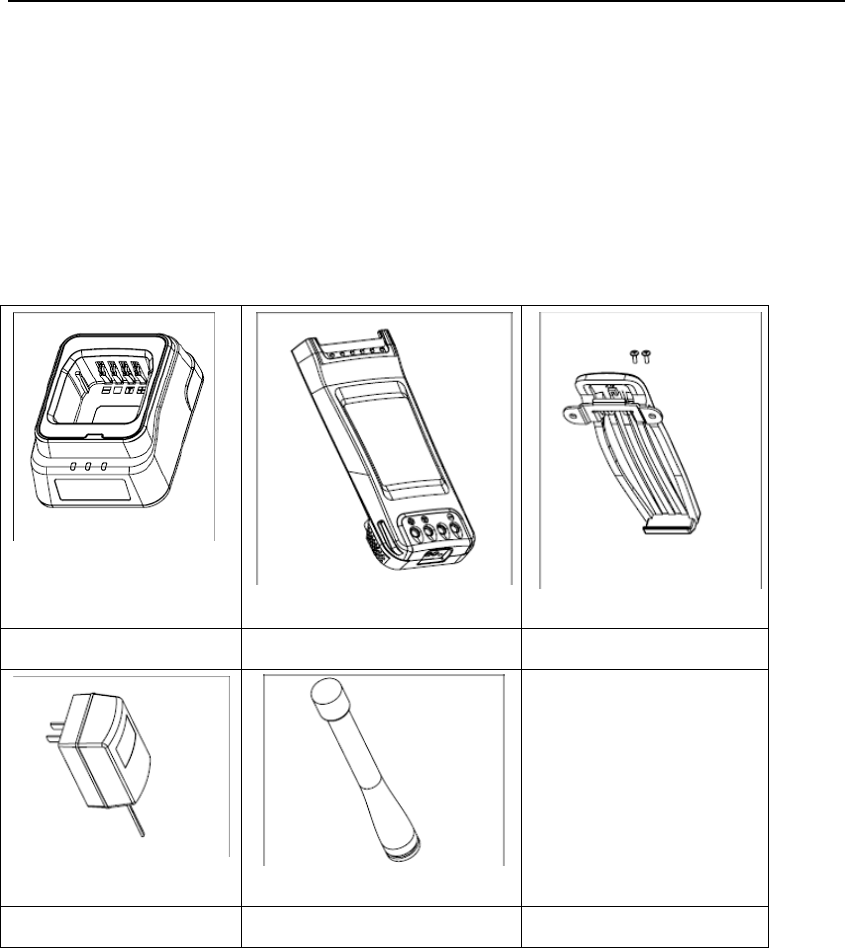
DP770 Instruction Manual 5/27
Unpacking and Checking
Unpack the radio carefully. We recommend that you check the radio and the supplied
accessories listed in the following table before discarding the packing material. If any damage or
loss has occurred during shipment, please contact the deliveryman or the dealer without delay.
Accessories
Charger Battery Pack Belt clip & Screws
Adapter Antenna
Getting Prepared
1) Charging the battery
Plug the adapter into the suitable AC socket, and connect the adapter with the charger base.
Then the Yellow LED lights on. Insert the uncharged battery or the radio into the charger. Make
sure that the battery is well connected with the connector on the charger. Then Red LED indicator
lights on and the charging begins. After about 5 hours, the Red LED indicator lights off. Then the
Green LED indicator lights on. That indicates the battery is fully charged.
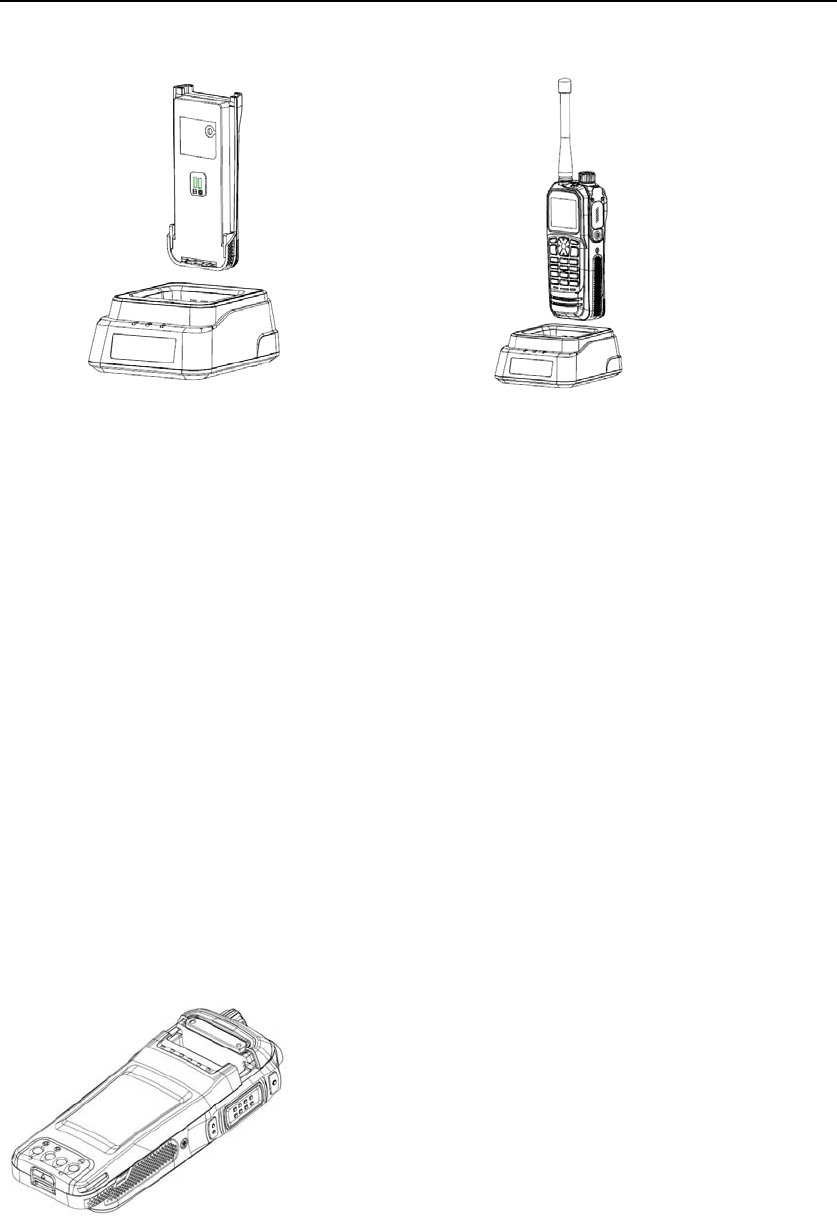
DP770 Instruction Manual 6/27
Keep the battery in this state for 1~2 hours, and then get it off from the charger. The battery
arrives to its best performance. And then plug off the AC adapter from the socket.
Note:
z The radio battery is not charged before shipment. Please charge it before the initial use.
z KB-35L Li-on battery of Kirisun is applicable to this radio.
z When charging the battery for the first time after purchase or long-time storage (over 2
months), please repeat charging three times for the battery to achieve normal capacity.
z Do not recharge the battery if it has been fully charged or the radio is not in the low battery
alarm state; otherwise, it will have bad effects on the battery’s service life and performance.
Remove the battery from the charger after charging.
2) Installing/removing the battery
Match the battery pack with the two slots on the back of the radio, and push forward the
battery along the slots until a click is heard. Then the battery is installed.
Removing the battery
Press down the battery latch, and push back the battery until it separates from the radio.
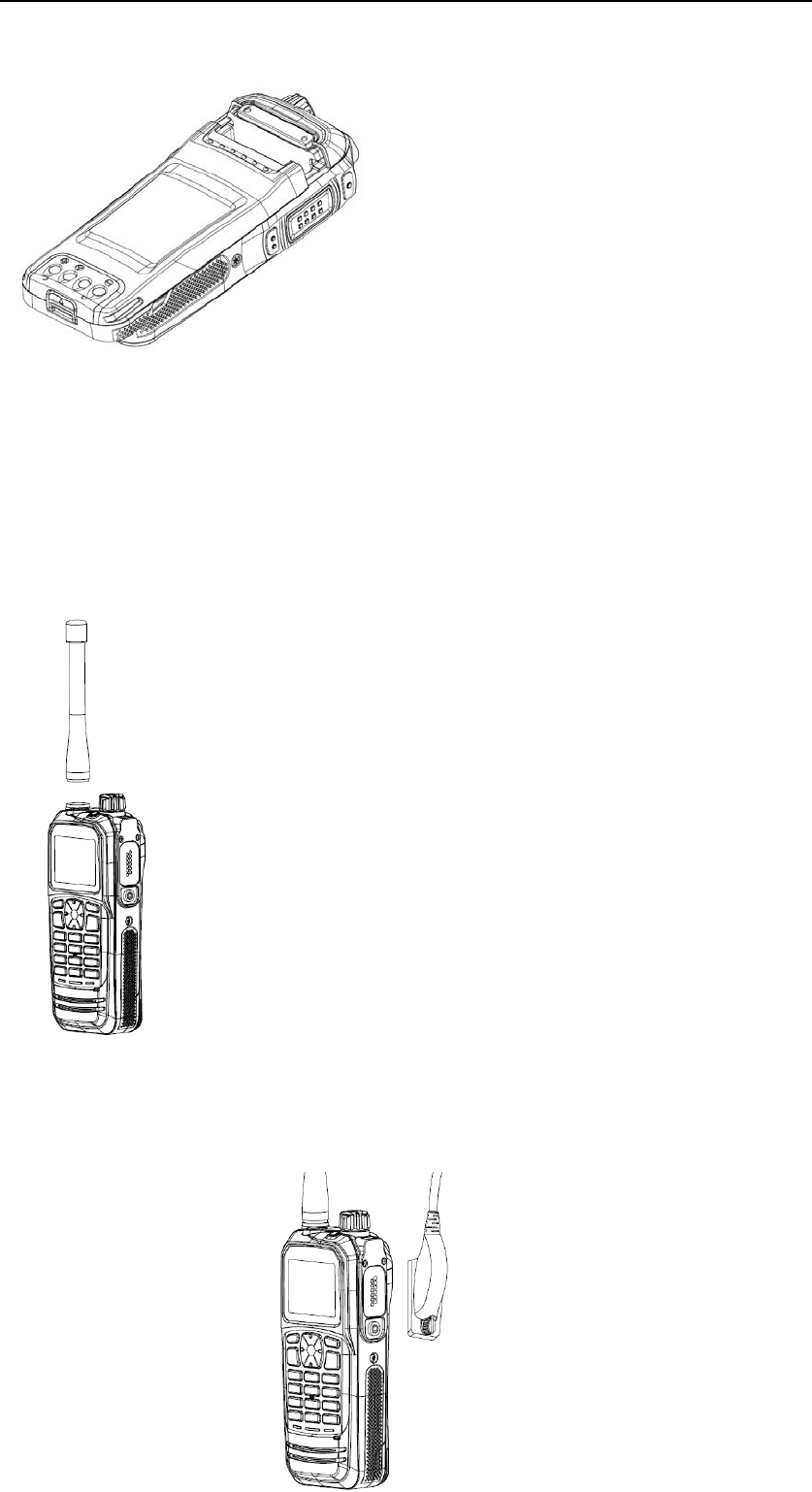
DP770 Instruction Manual 7/27
Note:
Do not short-circuit the battery terminals or dispose the battery in fire.
Do not disassemble the battery casing by yourself.
3) Installing the antenna
Hold the base of the antenna and turn the antenna clockwise into the connector on the top of
the radio until secure.
4) Installing the external speaker/microphone
Match the external speaker/Microphone with the connector on the side of the radio, and
fasten the screw.
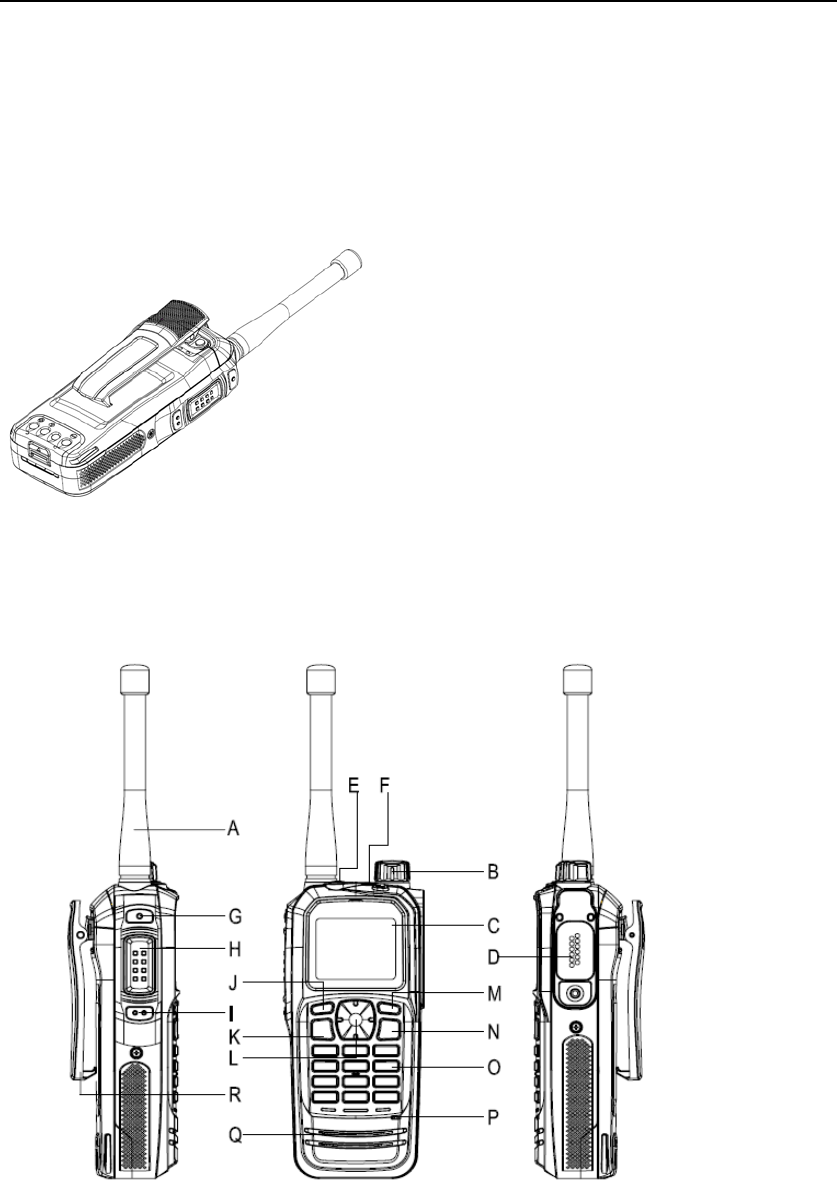
DP770 Instruction Manual 8/27
5) Installing the belt clip
Match two holes on the belt clip with the holes on the back of the radio, and fasten them with
the screwdriver.
Getting Started
A. Antenna
B. Volume/Channel Knob
Short press the key, the function of the knob switches from adjusting the volume to changing
the channel.
Rotate the knob to adjust the volume or change the channel. Rotate clockwise to increase;

DP770 Instruction Manual 9/27
rotate counterclockwise to decrease.
C. LCD Screen
160*128, 65K colors, 1.77TFT
D. Universal Connector
Connect USB programming cable, earphone and etc.
E. Top Key
Programmable, default: short press to enable emergency alarm, long press to exit emergency
alarm.
F. LED Indicator
RED—transmitting, GREEN—receiving, Flash RED—low battery when transmitting.
G. Side Key 1
Programmable, default: none.
H. PTT Key
Press the key and speak to send a call; release the key to receive the call.
Press the key to send the data and text messages.
I. Side Key 2
Programmable, default: none.
J. Left Key
Press the key to select the items shown at the bottom left of the screen.
K. Send Key
Press the key to send the data or text messages.
L. Navigation Key
M. Right Key
Press the key to select the items shown at the bottom right of the screen.
N. ON/OFF/End Key
Long press the key to turn on/off the radio.
Press the key to stop sending the data or text messages.
Return back to the standby screen.
O. Numeric keyboard
You can input the contact number; edit the contact and text messages with the keyboard.
P. MIC
Q. Speaker
Basic Operation
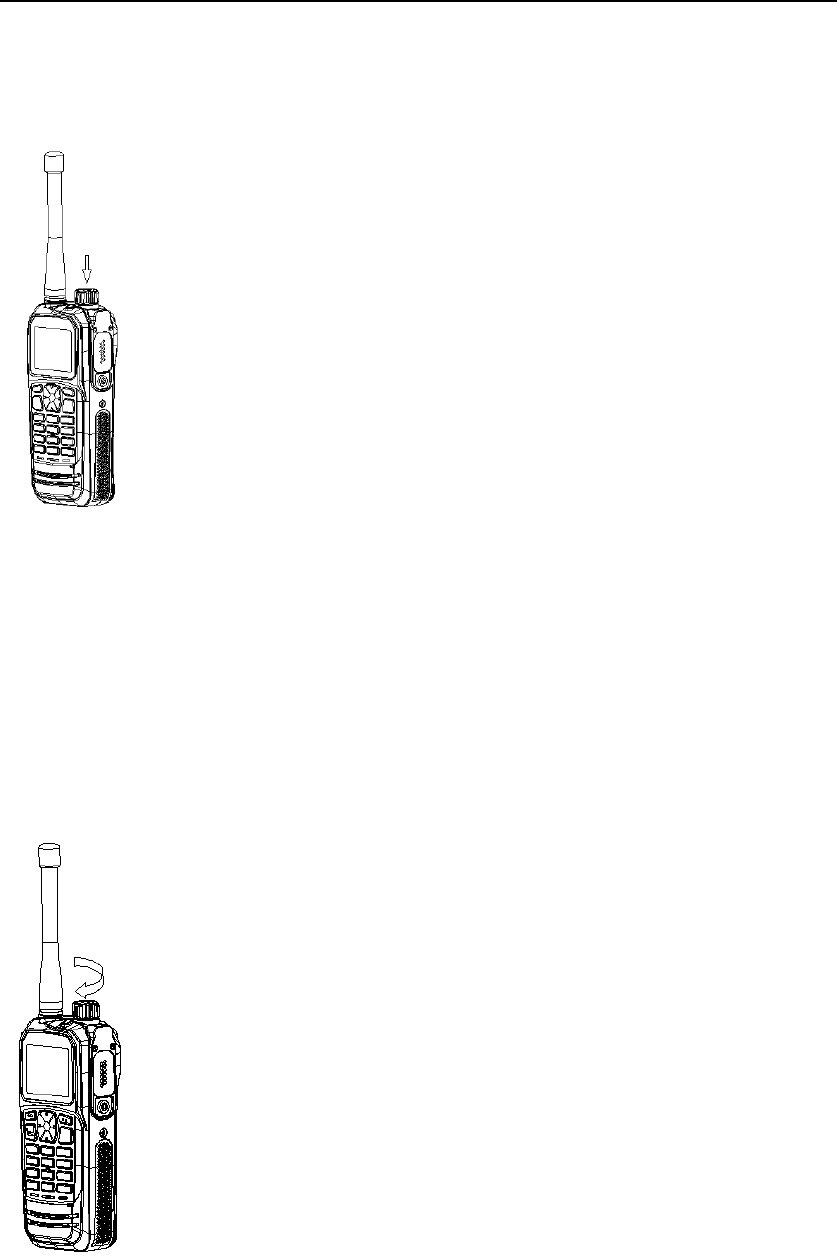
DP770 Instruction Manual 10/27
1) Powering on
Long press the ON/OFF key to turn on the radio. Then the LCD displays Kirisun Logo. The
backlight turns on automatically and a beep sound is heard.
In the power on state, long press the ON/OFF key until Powering off screen exists, and then
the radio is turn off.
2) Adjust the volume/channel
The default setting of the knob is to adjust the volume. Short press the key, the knob function
switches from adjusting the volume to changing the channel. Rotate clockwise to increase; rotate
counterclockwise to decrease.
3) Programmable keys
The dealer can program the keys as the shortcut keys.
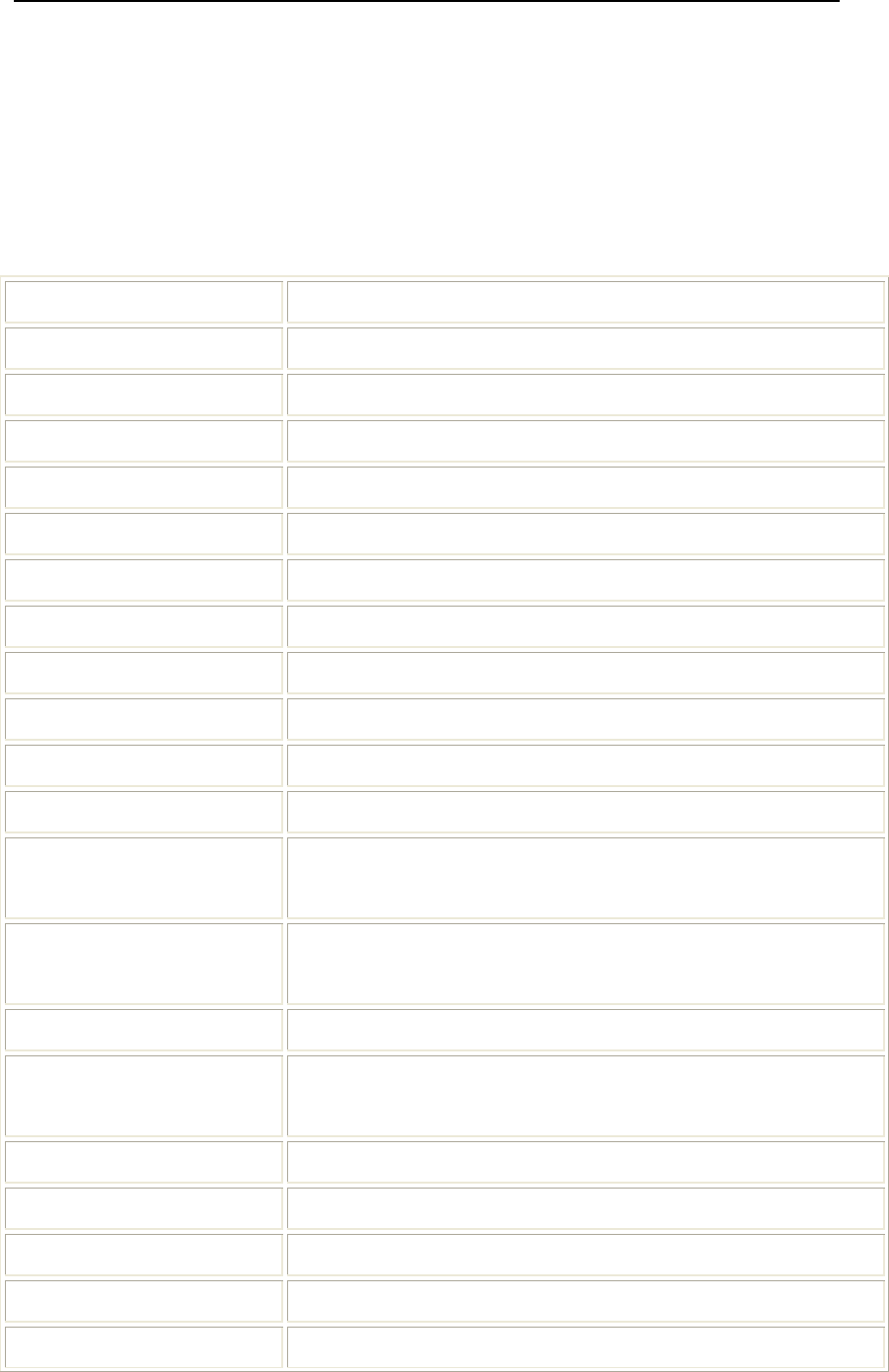
DP770 Instruction Manual 11/27
Short press—press the key and release it soon.
Long press—press and hold the key for several minutes (depending on the setting in CPS, usually
within 0.5S~5.0S).
Hold—always press and hold the key.
Programmable Functions
Items Functions
None None
Zone Select Select the target zone in the zone list
Home Channel Return to the home channel speedily
All Alert Tone ON /OFF OFF/ON all the alert tone
LCD Backlight Always on, always off or auto
Exit Emergency Alarm Exit the emergency alarm state
Emergency Alarm Enter the emergency alarm state
High/Low Power Switch the radio power level
Squelch Level Select the squelch level of the radio *
VOX Enable/disable VOX function *
Manual Dial Input the radio ID with the keyboard to make a call
Squelch On Press the key once to enable squelch, press it again to return to the
normal mode (analog mode *)
Monitor Press the key once to enable monitor mode, press it again to return to
the normal mode (analog mode *)
Scan Enable/disable scan
Make a call Make the preset private call, group call, call alert or template
message (digital mode); make the preset call (analog mode *)
Man down Enable/disable man down function
Contact Enter the contact menu
Messages Enter the short message menu
Call Log Enter the call log menu
Call Alert Prompt the target radio to call back

DP770 Instruction Manual 12/27
4) Functions overview
You can check the radio’s functions through any of the following operations:
1. Short/long press the relevant programmable keys:
2. View the menu through the navigation keys, the steps are as follows:
a) Press key to enter the menu;
b) Press the suitable navigation key or rotate the knob to enter the menu.
c) Press , key or short press the emergency key to enter the sub-menu.
d) Press or key to return to the previous menu or return to the previous
screen.
e) Press to return to the standby screen.
Note: If there is no operation to the radio after a certain time (0~30S), the radio will return to
the previous screen automatically.
5) Using the keyboard
You can use the 3*4 alphanumeric keyboard to view the radio’s functions. You can use the
keyboard to enter subscriber aliases or ID and text messages. Some characters are displayed for
pressing the keyboard more than one times. The following table is a list for your reference.
Input mode: abc/ABC
Key Number of Times Key is Pressed
1 2 3 4 5 6 7 8 9
1 ' ( ) * + ‘ - . /
2 A B C
3 D E F
4 G H I
5 J K L
6 M N O
Radio Check Check if the target radio is active or not
Radio Kill Kill one target radio
Radio Enable Activate one killed radio
Remote Monitor Turn on the speaker of the target radio to start transmitting without
any prompt.
Vibrate Enable/disable vibrate
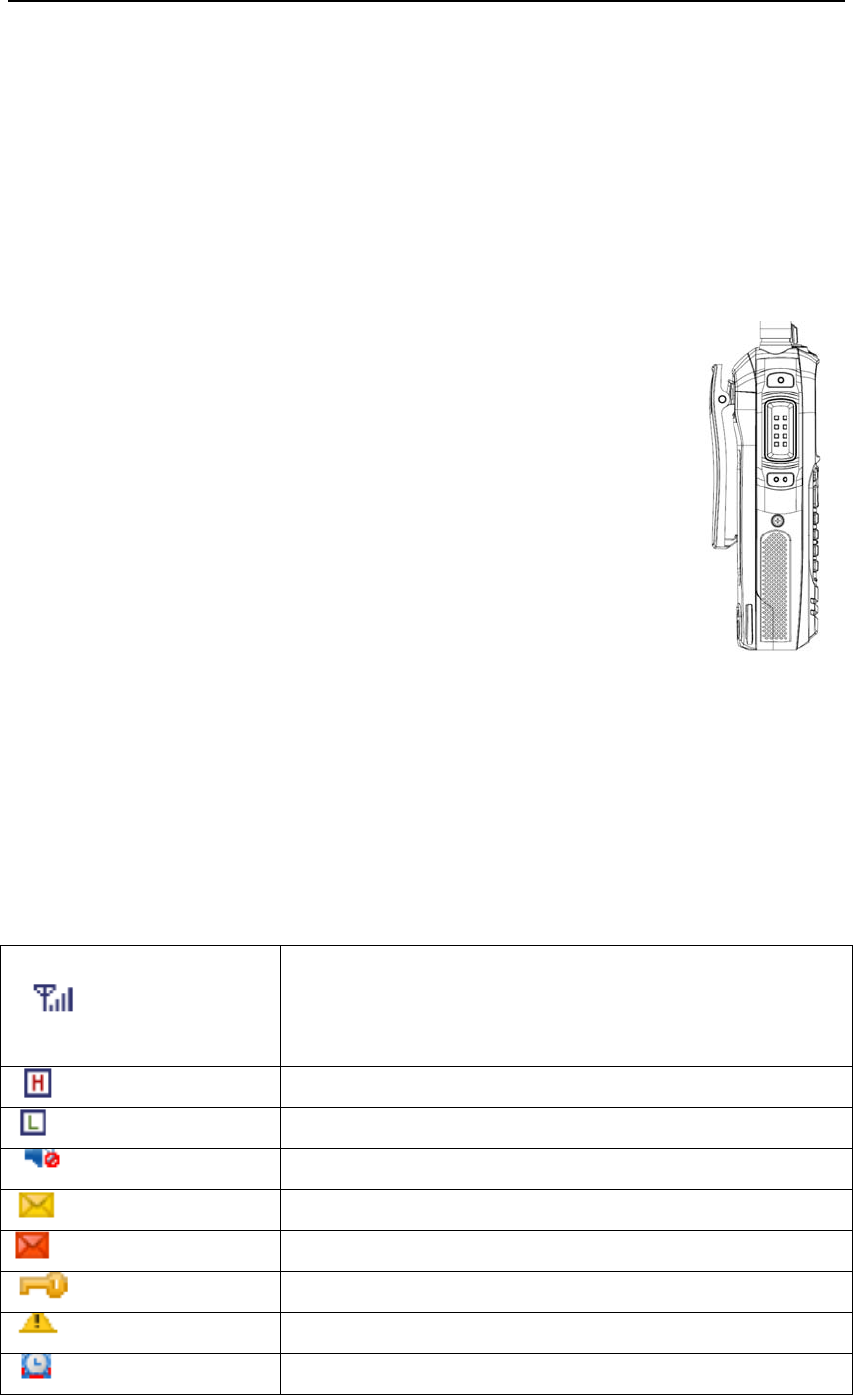
DP770 Instruction Manual 13/27
7 P Q R S
8 T U V
9 W X Y Z
0 Blank
* Input punctuation: ',', '.', '/', '\\', '?', '!', ':', ';', '\'', '"', '~', '@', '*', '#', '%',
'(', ')', '[', ']', '{', '}', '<', '>'
6) PTT key
There are two functions for the PTT key:
(1) During the call, press the PTT key to call the other members joined in this
call.
Press down the key and talk to send the call; release it to receive the call.
(2) Press the PTT key to make a new call.
7) Switching between digital and analog mode
Each channel in the radio can be set as digital channel or analog channel.
Rotate the Channel knob to switch between digital and analog mode.
When switching from digital mode to analog mode, some of the functions are unavailable, e.g.
short message. Icons representing the digital function will not display on the screen, the items will
not display in the menu either.
8) Icons indication
Signal strength indication: each bar indicates one level of the
signal strength. Four bars are the strongest. This icon displays
only when receiving signal.
High power
Low power
Mute
There is unread message in the inbox.
The inbox is full.
Keyboard is locked.
Emergency alarm mode
Alarm clock
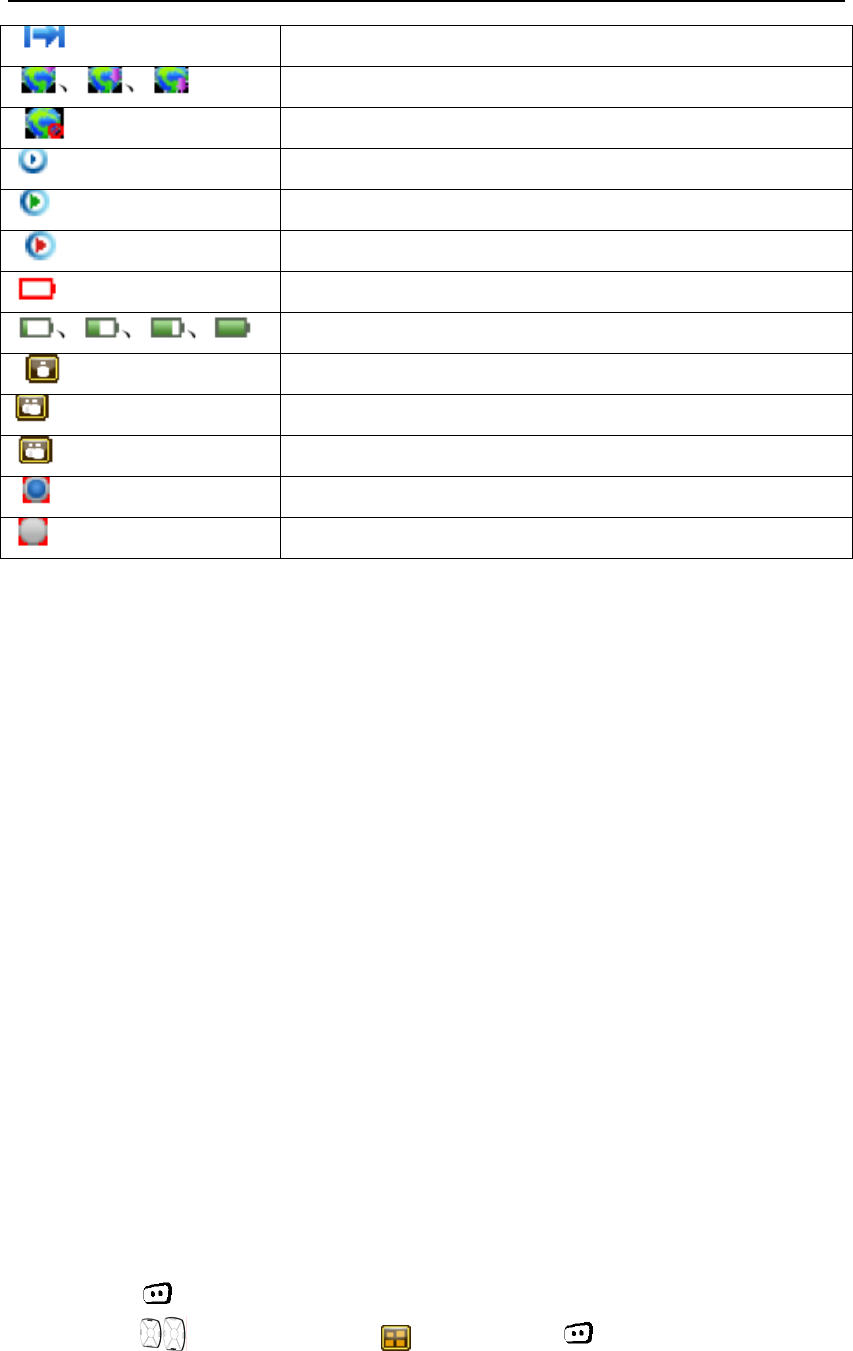
DP770 Instruction Manual 14/27
Talk-around mode
GPS is receiving the data.
GPS enabled, but no data is received.
If the icon is going round, it means the radio is scanning.
The scan stops at the ordinary channel.
The scan stops at the priority channel.
Low battery warning, the icon flashes.
Indicates the residual battery capacity.
Private call
Group call
All call
This item is selected.
This item is not selected.
9) LED indicator
RED LED flashes: receive emergency alarm call.
ORANGE LED lights on: during the time when the radio receives the call and is going to reset
(analog) or is going to call hang (digital).
ORANGE LED flashes: the radio is in emergency alarm status; there is missed call or incoming
call alert; the radio is scanning.
RED LED lights on: the radio is transmitting.
GREEN LED lights on: the radio is receiving signals (voice, short message or data) or there is an
activity on the channel.
Transmitting and Receiving a Call
1) Selecting a zone
You can set 1024 channels at most in your radio. These channels are classified into 128 zones,
and there are 128 channels at most in each zone.
The operation is as follows:
Press the key programmed as Zone Select, and then come to the step c);
Or
a) Press to enter the menu;
b) Press or rotate the knob to “ zone”, and press to select;
c) The current working zone is selected;
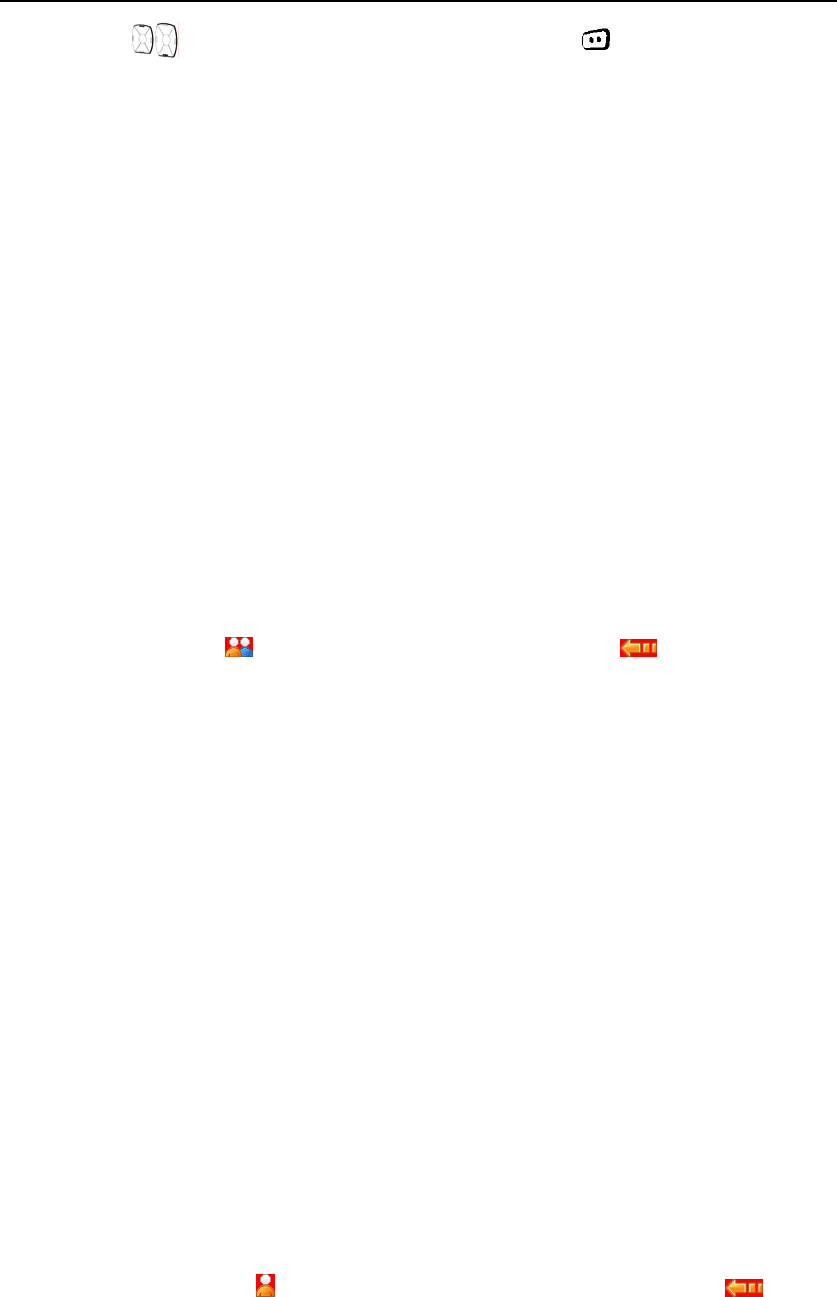
DP770 Instruction Manual 15/27
d) Press or rotate the knob to the target zone, and press to select;
e) The dialog box pops up and the setting is done. Then the radio returns to the previous
menu.
2) Selecting a channel and contact
After the target zone is selected, rotate the knob to select the channel and the contact ID or
group ID.
LCD display screen will indicate the selected zone, channel alias and channel number.
3) Receiving and answering the call
(1) Receiving and answering a group call
In order to receive the group call, you must set your radio as the group member (add your
radio into the group call list).
When the radio receives the group call:
a. GREEN LED indicator lights on;
b. The group call icon , group’s alias or ID and incoming call icon display on the LCD
screen;
c. Keep your mouth 3~6 inches away from the microphone;
d. Press the PTT key to answer the call and the RED LED indicator lights on;
e. Wait for the Talk Permit Tone to finish(if enabled*)and speak to the MIC;
f. Release the PTT key to receive the call;
g. After the preset time (call hang time) is over, the call is over.
(2) Receiving and answering a private call
Private call is a call from an individual radio to another individual radio.
There are two types of private call in DP770: the first one, where a radio presence check is
performed prior to setting up the call; the second one, the caller and the receiver makes the call
immediately. On one channel, there is only one type of call, which can be confirmed by
programming the channel parameter (Private call Confirm).
When the radio receives the private call:
a. GREEN LED indicator lights on;
b. The private call icon , the caller’s alias or ID and the incoming call icon display
on the LCD screen;
c. Keep your mouth 3~6 inches away from the microphone;
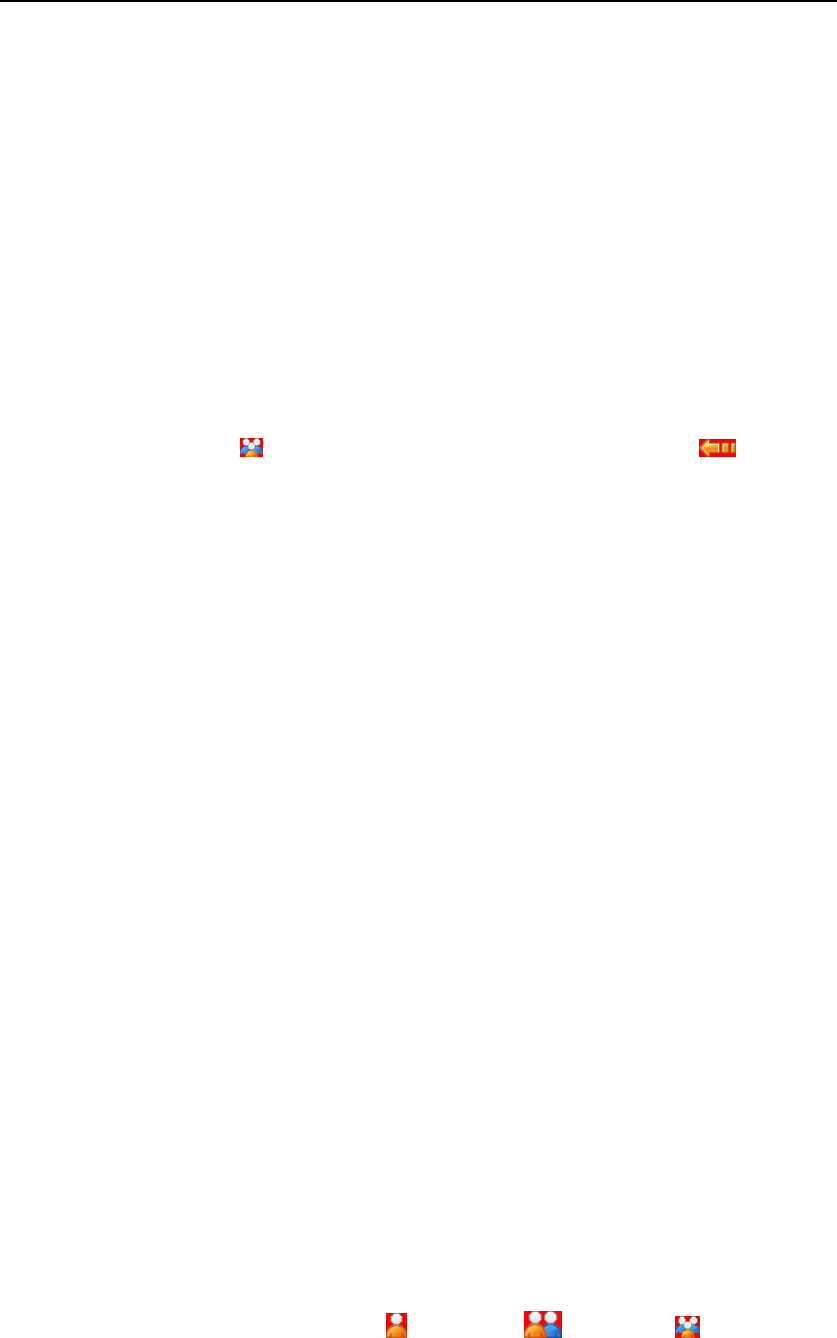
DP770 Instruction Manual 16/27
d. Press the PTT key to answer the call and the RED LED indicator lights on;
e. Wait for the Talk Permit Tone to finish (if enabled*) and speak to the MIC;
f. Release the PTT key to receive the call;
g. After the preset time (call hang time) is over, the call is over.
(3) Receiving an all call
All call is a call from an individual radio to every radio on the channel. It is used to make
important announcements requiring the user’s full attention.
When the radio receives the all call:
a. GREEN LED indicator lights on;
b. The private call icon , the caller’s alias or ID and the incoming call icon display on
the LCD screen;
c. When the all call is finished, the radio returns to the previous screen.
Note:
1. The receiver cannot answer all call. During receiving, if the receiver switches to the other
channel, the radio stops receiving the call.
2. During all call, all the programmable keys are unavailable until the call is over.
5) Making a call
There are four means to select a channel to send ID or group ID:
Rotate the channel knob;
Press the programmable keys;
Through the contact list (refer to Contact Menu);
Manual Dial from the keyboard
(1) Using the channel knob to make a call
In order to make a group call, you must set your radio as the group member (add your radio
into the group call list).
1. Rotate the channel knob to select the channel which is preset the target alias/ID (the call
type depends on the contact)
2. Keep your mouth 3~6 inches away from the microphone;
3. Press the PTT key to make a call and the RED LED indicator lights on. The caller’s
alias/ID and the call type icon (Private call: , Group call: or All call: ) display on the
LCD screen.
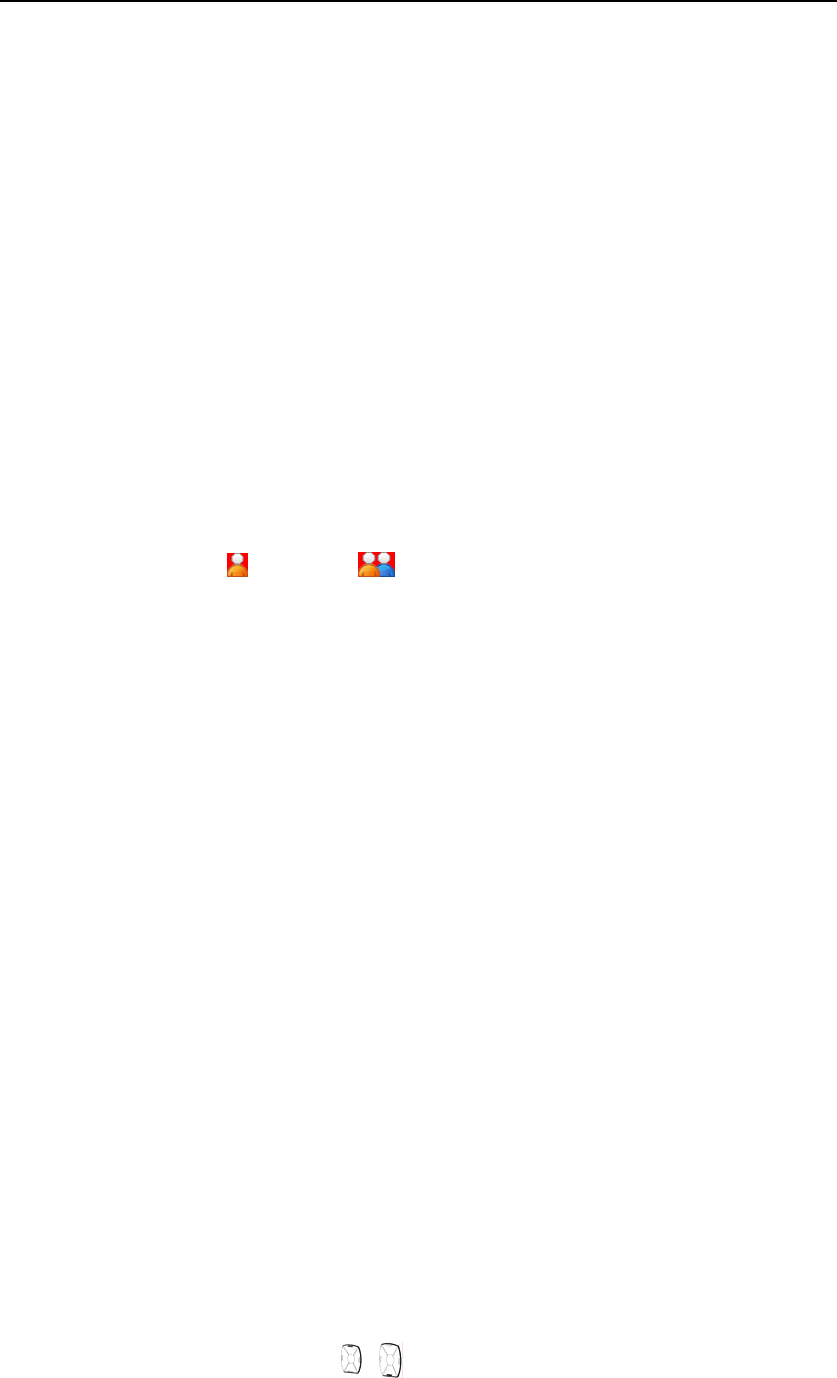
DP770 Instruction Manual 17/27
4. Wait the Talk Permit Tone to finish (if enabled*), and speak to the MIC;
5. Release the PTT key to receive the call. If the target radio responses the call, GREEN LED
indicator lights on, the receiver’s call type, alias or ID display on the caller’s LCD screen.
6. If the Channel Free Indication feature is enabled, you can hear a short alert tone when
release the target radio’s PTT key, (the alert tone indicates that the channel is idle) which means
that the channel is idle and you can answer the call. Press the PTT key to answer the call or the
call ends after the preset time (call hang time) is over, “Call End” displays on the LCD screen.
7. The radio returns to the previous screen.
(2) Using the programmable key to make a call
1. Press the key programmed as Call Key to make a group/private call to the alias or ID.
2. Keep your mouth 3~6 inches away from the microphone.
3. Press the PTT key to make a call and the RED LED lights on. The receiver’s alias/ID and
the call type (private call: , group call: ) display on the LCD screen.
4. Wait the Talk Permit Tone to finish (if enabled*) and speak to the MIC.
5. Release the PTT key to receive the call. If the target radio responses the call, GREEN LED
indicator lights on, the receiver’s call type, alias or ID display on the caller’s LCD screen.
6. If the Channel Free Indication feature is enabled, you can hear a short alert tone when
release the target radio’s PTT key, (the alert tone indicates that the channel is idle) which means
that the channel is idle and you can answer the call. Press the PTT key to answer the call or the
call ends after the preset time (call hang time) is over, “Call End” displays on the LCD screen.
7. The radio returns to the previous screen.
Advanced Functions
Your radio also equips with the following advanced functions.
1) Radio Check
This function is used to check whether the radio is active in the system or not, while the
checked radio user cannot detect it. Except the LED flashes, there is no audible or visual
notification on the radio. The checked radio silently sends back a response to the check radio.
(1) Sending a radio check
By pressing the programmed “Radio Check” key: *
a) Press the Navigation keys , or rotate the knob to the target contact, and press
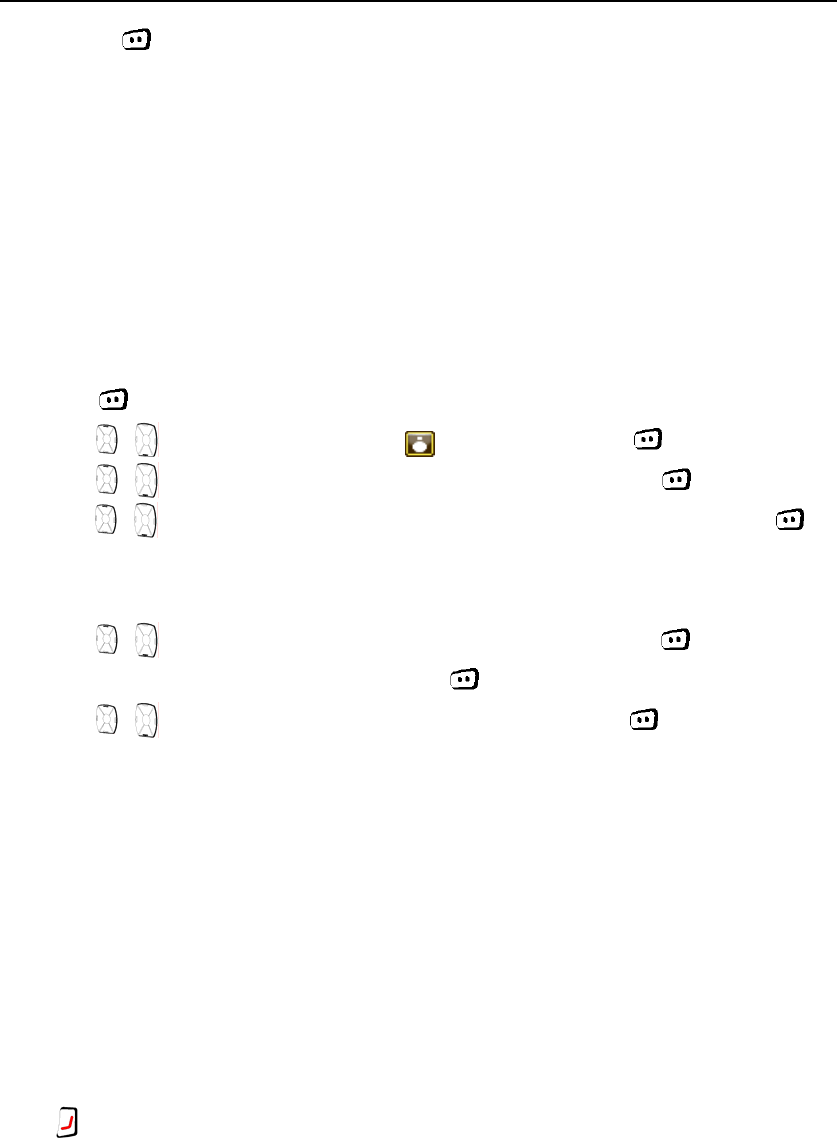
DP770 Instruction Manual 18/27
to select.
b) The target ID/alias displays on the LCD screen, indicating that the radio check order
is sending, and the RED LED indicator lights on.
c) Wait for the response.
d) If the target radio is active in the system, LCD displays “Target Radio Available”, or
otherwise “Target Radio Not Available”.
By menu operation:
In the standby screen, press [Contacts] key to come to step c), or
a) Press key to enter the menu;
b) Press , or rotate the knob to select “ Contacts”, and press to select;
c) Press , or rotate the knob to select “Contacts List”, and press to select. Then
press , or rotate the knob to select the target private call contact, and press to
select.
Or
Press , or rotate the knob to select “Manual Dial”, and press to select. Then
input the target ID with the keyboard and press to select.
d) Press , or rotate the knob to select “Radio Check”, and press to select.
e) The target ID/alias displays on the LCD screen, indicating that the radio check order is
sending, and the RED LED indicator lights on.
f) Wait for the response.
g) If the target radio is active in the system, LCD displays “Target Radio Available”, or otherwise
“Target Radio Not Available”.
h) The radio returns to the target ID/alias list screen.
Note:
During when the “Radio Check” order is sent out and the radio is waiting for the response,
press , the radio will terminate the order and exit “Radio Check” mode.
Or
If the time to wait for the response is over, the radio will automatically exit this mode and
displays “Target Radio Not Available”.
2) Call Alert
Call alert function allows the user to ask another user to call back.
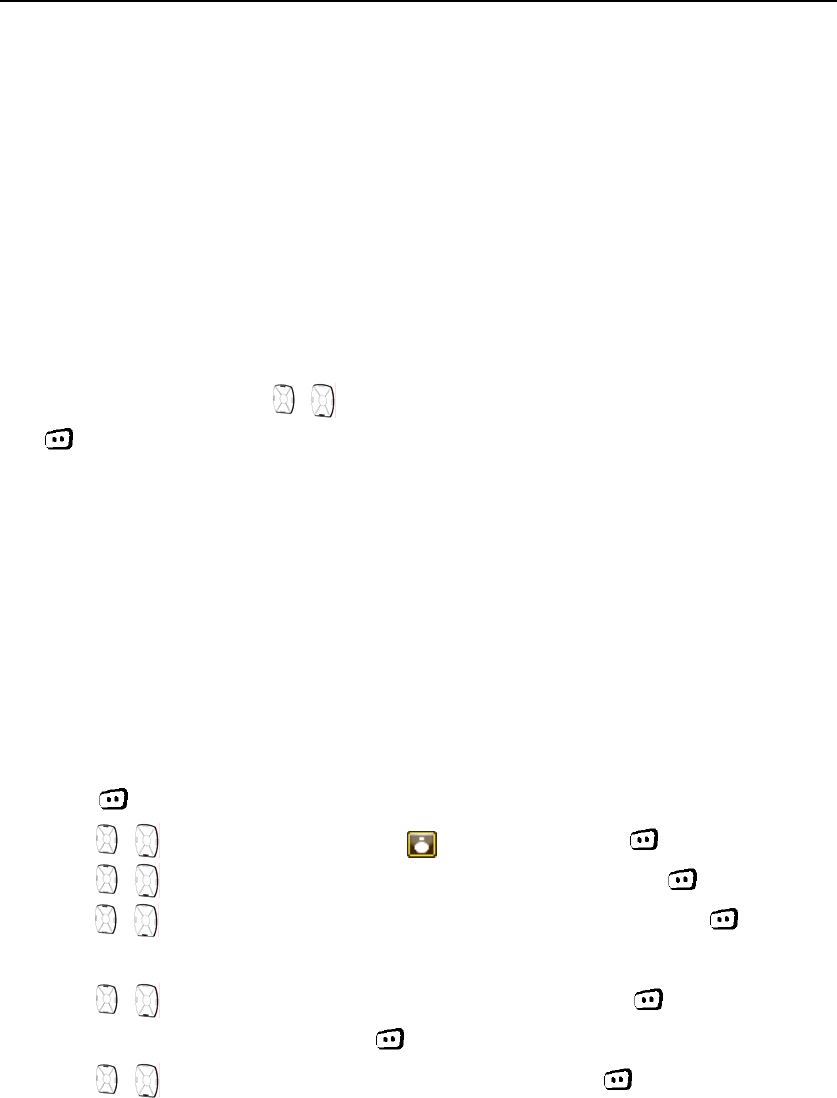
DP770 Instruction Manual 19/27
(1) Receiving and answer the call alert
When receiving call alert and the call alert decoding is enabled, the radio will automatically
answer the call.
The LCD screen displays the caller’s alias/ID.
The radio sends out the call alert tone periodically, and the ORANGE LED indicator flashes.
Press the PTT key to call back the caller, or press other keys to neglect the call alert.
(2) Sending a call alert
By pressing the programmed “Call Alert” key: *
a) Press the navigation keys , or rotate the knob to select the target contact, and press
to select.
b) The target ID/alias displays on the LCD, indicating that the call alert is sending out, and the
RED LED indicator lights on.
c) Wait for the response.
d) If the response is received, the LCD displays “Call Alert Successful”, or otherwise displays
“Call Alert Failed”.
By menu operation:
In standby screen, press [Contacts] key to come to step c), or
a) Press to enter the menu;
b) Press , or rotate the knob to select “ contacts”, and press to select.
c) Press , or rotate the knob to select “Contacts List”, and press to select. And
press , or rotate the knob to select the target private call contact, press to select.
Or
Press , or rotate the knob to select “Manual Dial”, and press to select. Input the
target ID with the keyboard, and press to select.
d) Press , or rotate the knob to select “Call Alert”, and press to select.
e) The target ID/alias displays on the LCD, indicating that the call alert is sending out, and the
RED LED indicator lights on.
f) Wait for the response.
g) If the response is received, the LCD displays “Call Alert Successful”, or otherwise displays
“Call Alert Failed”.
Note:
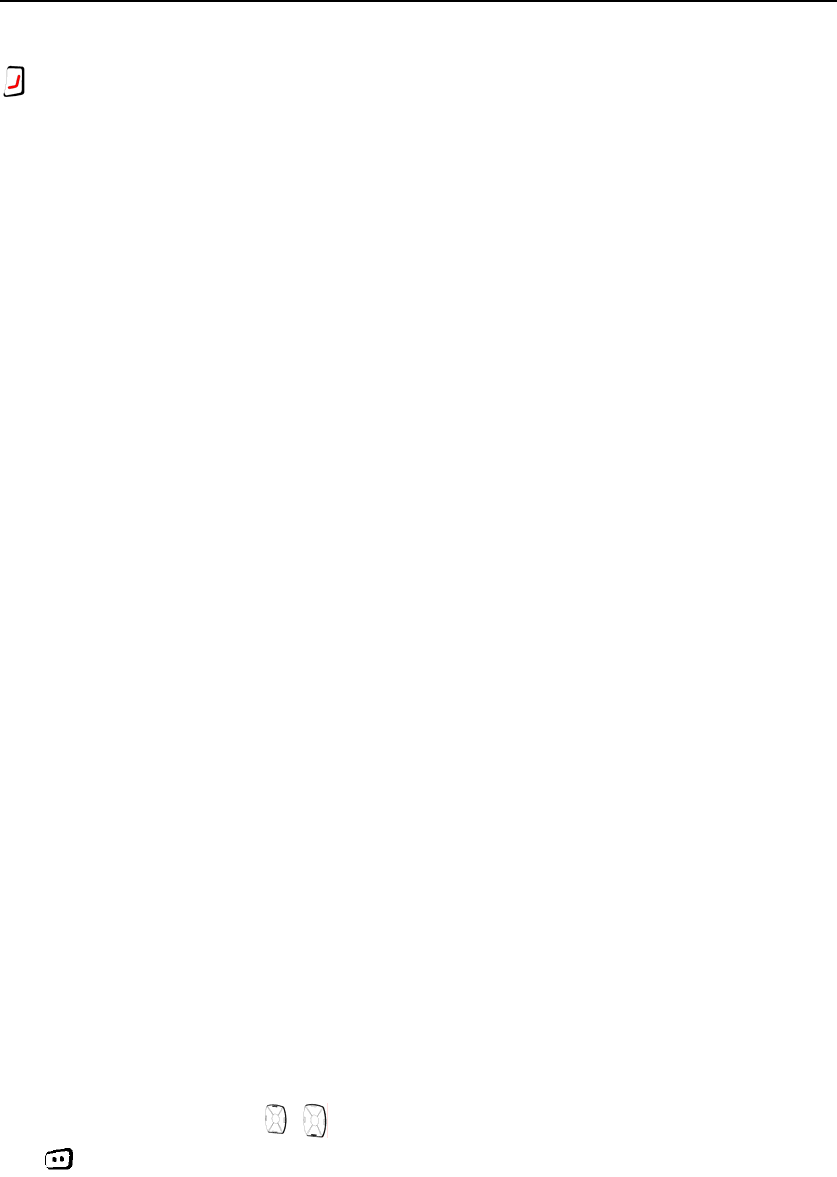
DP770 Instruction Manual 20/27
During when the “Call Alert” order is sent out and the radio is waiting for the response, press
, the radio will terminate the order and exit “Call Alert” mode.
Or
If the time to wait for the response is over, the radio will automatically exit this mode and displays
“Call Alert Failed”.
3) Radio Kill/Revive
This function allows one radio sending the signaling to kill another radio. The radio to be
killed cannot display anything, make or receive calls. The radio can only revive through CPS or
the administrator radio sends a revive order. After revived, the radio can work normally again.
This function is used to manage the unauthorized usage of the radio, prevent misappropriating the
radio which is lost.
(1) Receiving a radio kill
When receive radio kill order and “Radio kill/decoding enabled”, the radio will automatically
reply ACK (Successful), or otherwise reply ACK (Failed).
The radio returns to the standby screen, the channel alias, group alias and “Status of kill”
display on the screen. The killed radio will not receive any information except the revive order and
neglect all the keyboard input except ON/OFF key operation.
(2) Receiving a radio revive
When “Radio kill/decoding enabled” and the killed radio receives the revive order, the radio
automatically replies ACK (Successful), or otherwise replay ACK (Failed).
The radio returns to the standby screen. Channel alias and group alias display on the LCD.
(3) Sending a radio kill or revive
By the key programmed as “Radio kill/Radio revive”: *
a) Press the navigation keys , or rotate the knob to select the target contact, and press
to select.
b) The target ID/alias displays on the LCD, indicating that the radio kill/revive order is sending
out, and the RED LED indicator lights on.
c) Wait for the response.
d) If the response is received, the LCD displays “Radio Kill Successful”, or otherwise displays
“Radio Kill Failed”.
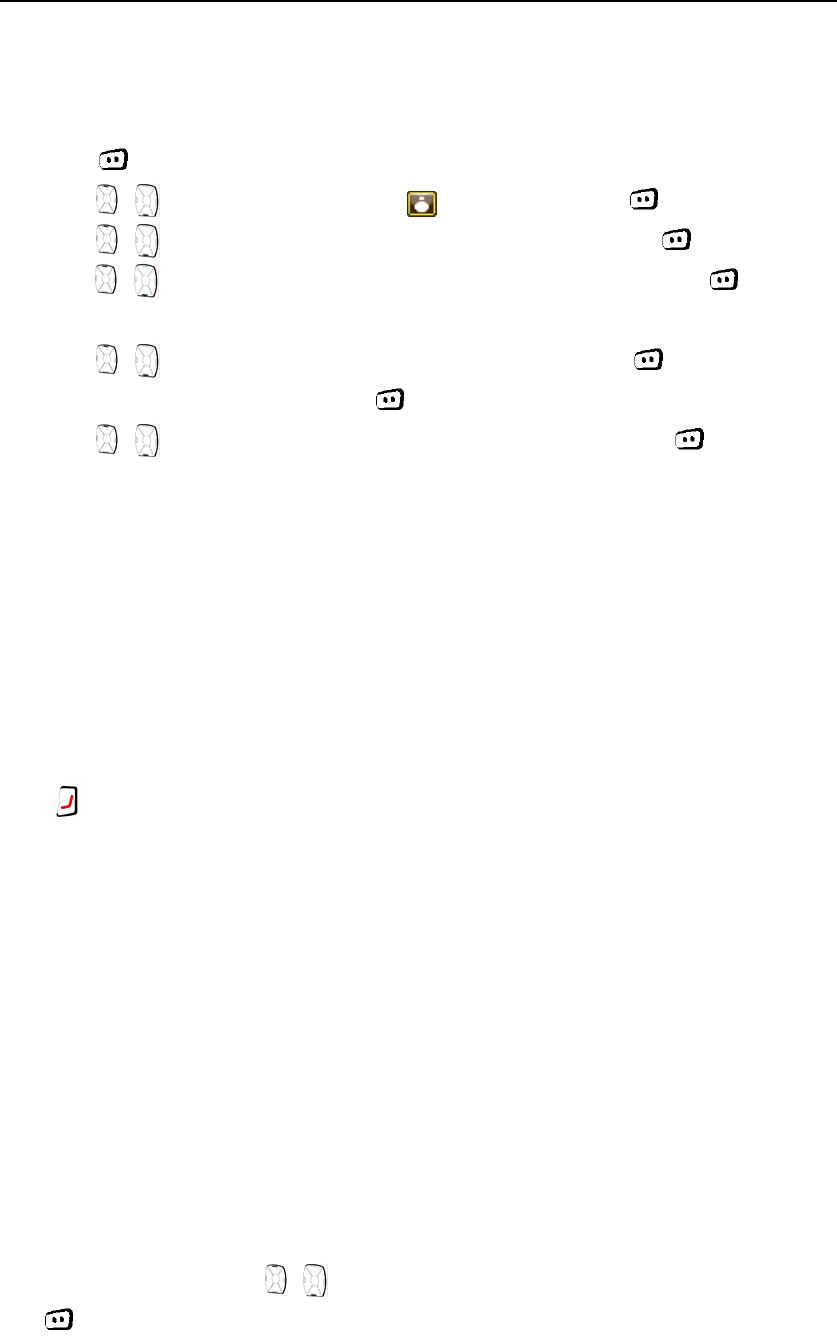
DP770 Instruction Manual 21/27
By menu operation:
In standby screen, press [Contacts] key to come to step c), or
a) Press to enter the menu;
b) Press , or rotate the knob to select “ contacts”, and press to select.
c) Press , or rotate the knob to select “Contacts List”, and press to select. Then
press , or rotate the knob to select the target private call contact, press to select.
Or
Press , or rotate the knob to select “Manual Dial”, and press to select. Input the
target ID with the keyboard, and press to select.
d) Press , or rotate the knob to select “Radio Kill/Revive”, and press to select.
e) The target ID/alias displays on the LCD, indicating that the Radio kill/revive order is sending
out, and the RED LED indicator lights on.
f) Wait for the response.
g) If the response is received, the LCD displays “Radio kill/revive Successful”, or otherwise
displays “Radio kill/revive Failed”.
Note:
During when the “Radio kill/revive” order is sent out and the radio is waiting for the response,
press , the radio will terminate the order and exit “Radio kill/revive” mode.
Or
If the time to wait for the response is over, the radio will automatically exit this mode and displays
“Radio kill/revive Failed”.
4) Remote Monitor
This function is used to enable the target radio’s MIC, and there is no visible or audible sign
on the monitored radio. You can use this function to remote monitor the sound around the target
radio.
(1) Sending remote monitor
By the programmed “Remote Monitor” key: *
a) Press the navigation keys , or rotate the knob to select the target contact, and press
to select.
b) The target ID/alias displays on the LCD, indicating that the remote monitor order is sending
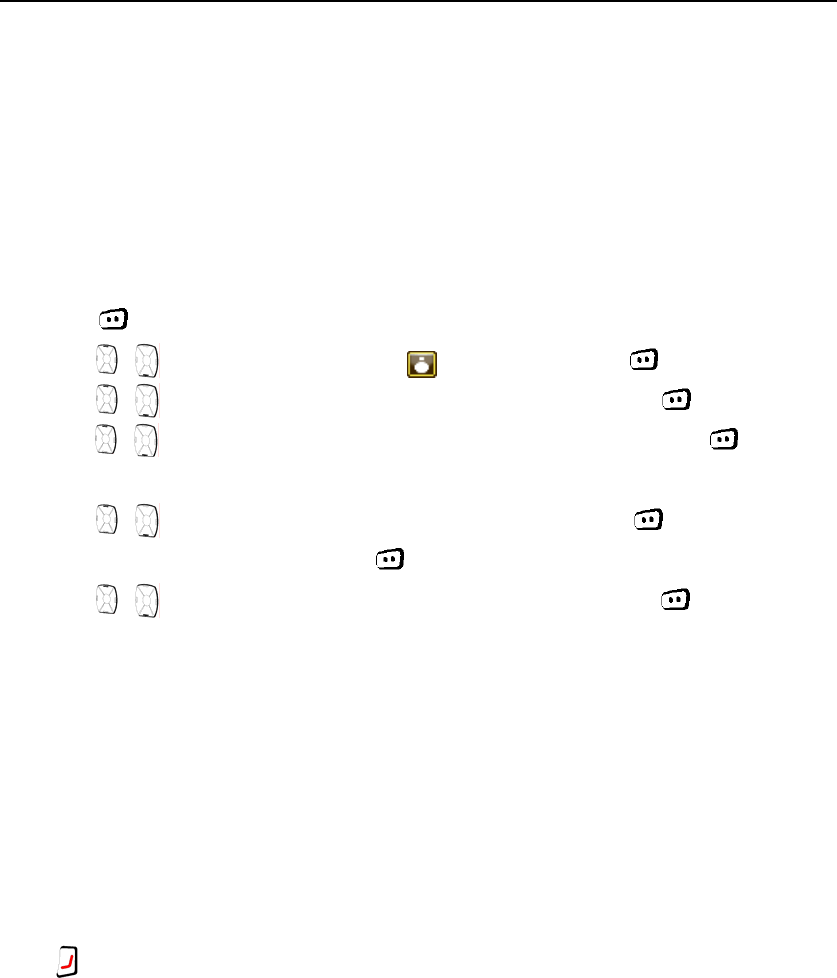
DP770 Instruction Manual 22/27
out, and the RED LED indicator lights on.
c) Wait for the response.
d) If the response is received, the LCD displays “Remote Monitor Successful”, or otherwise
displays “Remote Monitor Failed”.
By menu operation:
In standby screen, press [Contacts] key to come to step c), or
a) Press to enter the menu;
b) Press , or rotate the knob to select “ contacts”, and press to select.
c) Press , or rotate the knob to select “Contacts List”, and press to select. Then
press , or rotate the knob to select the target private call contact, press to select.
Or
Press , or rotate the knob to select “Manual Dial”, and press to select. Input the
target ID with the keyboard, and press to select.
d) Press , or rotate the knob to select “Remote Monitor”, and press to select.
e) The target ID/alias displays on the LCD, indicating that the Remote Monitor order is sending
out, and the RED LED indicator lights on.
f) Wait for the response.
g) If the response is received, the LCD displays “Remote Monitor Successful”, or otherwise
displays “Remote Monitor Failed”.
Note:
During when the “Remote Monitor” order is sent out and the radio is waiting for the response,
press , the radio will terminate the order and exit “Remote Monitor” mode.
Or
If the time to wait for the response is over, the radio will automatically exit this mode and displays
“Remote Monitor Failed”.
Emergency Alarm
If enabled and the user is in danger, the user can send out a confirmed emergency alarm
signal and an emergency voice to the administrator user. The user can send the alarm in any time,
even if the current channel is receiving the signal.
Your radio supports the following three means of emergency alarm mode:
Emergency alarm only
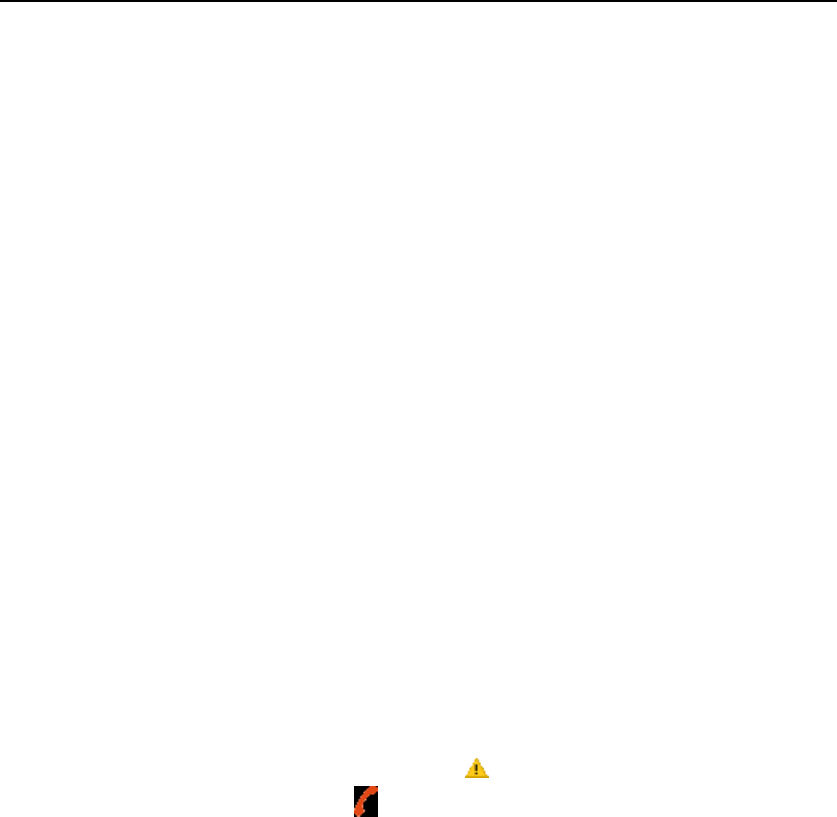
DP770 Instruction Manual 23/27
Emergency alarm with call
Emergency alarm with voice to follow
And every mode has the following types:
Alarm only—After enabled the emergency alarm, the alarm sends out from the radio, but the
Monitor Center could not receive any alarm signal.
Regular—the radio sends out the emergency alarm, with the sound and the LED indication.
Silent—the radio sends out the emergency alarm, without the sound and the LED indication.
Even when the radio receives the answer, its speaker is mute until the PTT key is pressed.
Silent with voice—the radio sends out the emergency alarm and is able to receive an
incoming call, without any audio or visual indicators, until you press the PTT key to initiate, or
respond to the call.
The above type can be set by CPS, and only one type can be chosen.
(1) Receiving an emergency alarm
If enabled “Emergency Alarm Indication”, your radio can receive the emergency alarm, or
otherwise, the alarm is neglected.
To receive the emergency alarm, the radio must be set as the group member (add your radio
into the group call list).
a) When receive the emergency alarm, the icon displays on the LCD screen.
b) The caller’s alias/ID, the icon and the emergency alarm type icon display on the
LCD. The radio sends out the alarm alert tone periodically, and the RED LED indicator
flashes quickly.
c) If “Emergency Alarm Reply” (channel parameter) is enabled, the radio will automatically
reply the emergency alarm.
Note: Under the emergency alarm, the radio can receive all the calls, including private call,
group call and short message. But the LCD only displays the call type after exit the
emergency alarm mode.
(2) Responding an emergency alarm
When the radio receives the emergency alarm:
a) Press any key to exit the Emergency Alarm Indication screen.
b) Keep your mouth 3~6 inches away from the microphone.
c) Press the PTT key to answer the caller and the RED LED indicator lights on. The radio still
stays in emergency alarm mode.
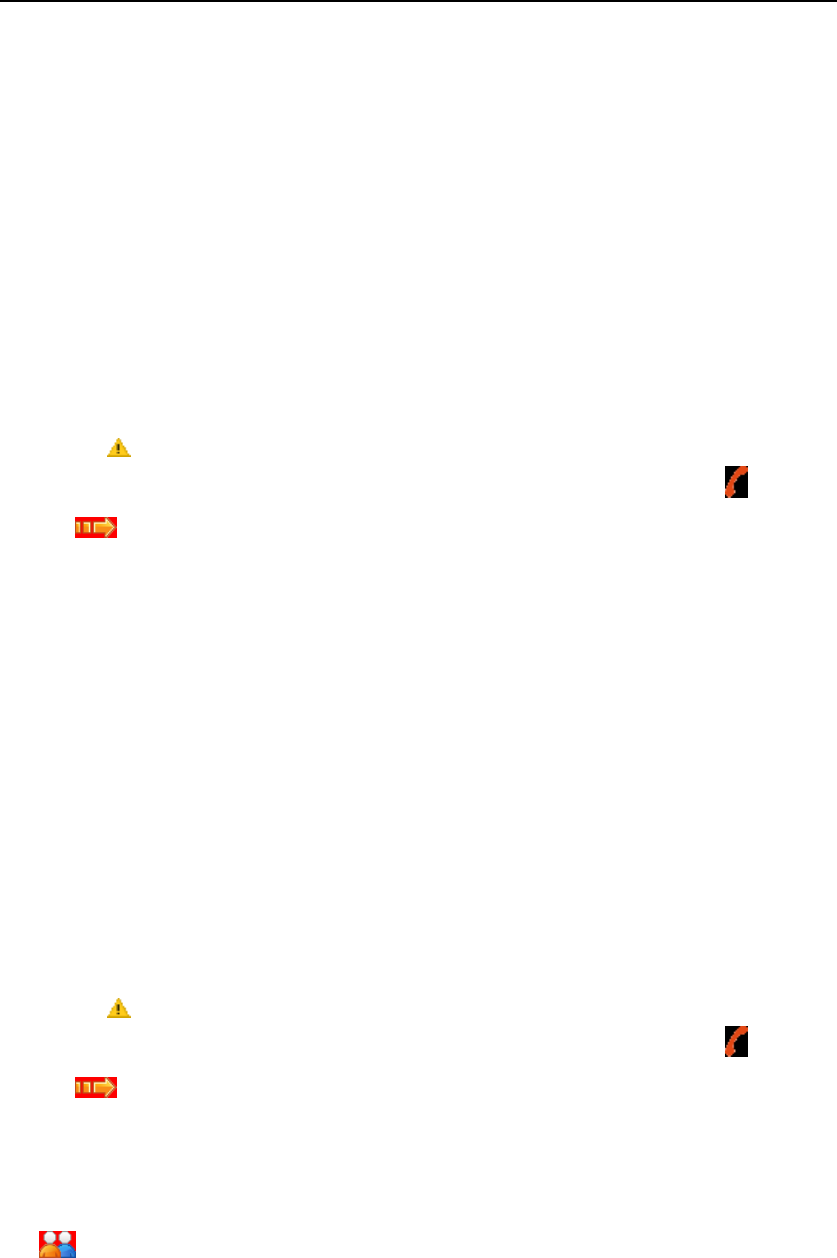
DP770 Instruction Manual 24/27
d) Wait the Talk Permit Tone to finish (if enabled *) and speak to MIC.
e) Release the PTT key to receive. If the caller responses the call, the GREEN LED indicator
lights on, and the icon indicating the transmitting radio’s type, alias or ID display on the LCD.
f) After the call is over, long press the programmed “Emergency Alarm” key to delete the
Emergency Alarm Indication and then exit this mode.
g) The radio returns to the standby screen.
(3) Sending an emergency alarm
This function is used to send an emergency alarm without the voice.
a) Press the key programmed as “Emergency Alarm” to activate this mode, and the LCD
displays .
b) The LCD also displays alarm group alias/ID, the emergency alarm icon and this
icon .
c) When the alarm is received, the LCD indicates that “Emergency Alarm Successful”.
Or if not received, and the retry time is over, the LCD indicates that “Emergency Alarm
Failed”.
d) The radio exits Emergency Alarm mode, and return to the standby screen.
If your radio sets as Silent and Silent with voice, there will be no sound or sign in Emergency
Alarm mode.
(4) Sending an emergency alarm with call
This function allows you to send an emergency alarm to another radio. When this radio
receives the call, the communication can be started in the emergency alarm channel.
a) Press the key programmed as “Emergency Alarm” to activate this mode, and the LCD
displays .
b) The LCD also displays alarm group alias/ID, the emergency alarm icon and this
icon .
c) When the alarm is received, the LCD indicates that “Emergency Alarm Successful”.
d) Keep your mouth 3~6 inches away from the microphone.
e) Press the PTT key to make a call and the RED LED indicator lights on. The group call icon
displays on the LCD.
f) Wait for the Talk Permit Tone to finish(if enabled*)and speak to MIC.
g) Release the PTT key.
h) If the Channel Free Indication feature is enabled, you can hear a short alert tone when release
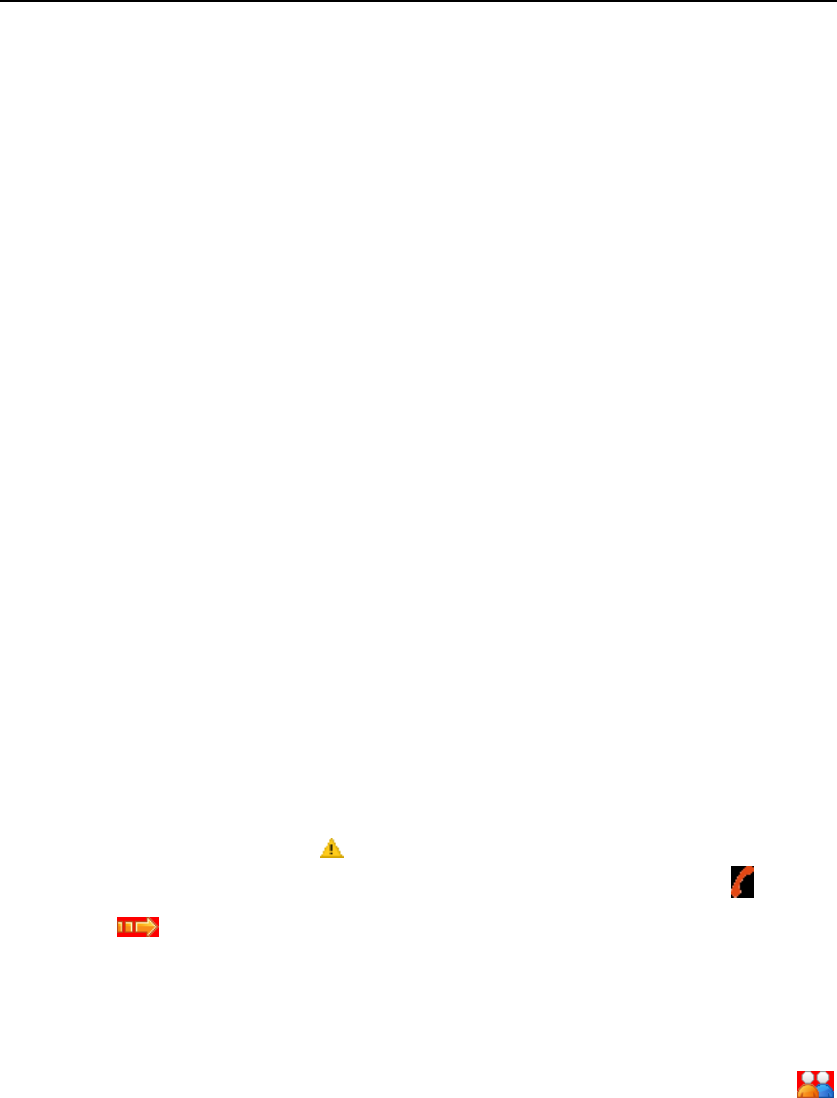
DP770 Instruction Manual 25/27
the target radio’s PTT key, (the alert tone indicates that the channel is idle) which means that
the channel is idle and you can answer the call. Press the PTT key to answer the call or long
press the programmed “Emergency Alarm” key to end the alarm.
i) The radio returns to the standby screen.
If your radio sets as Silent, there is no sound or sign in Emergency alarm mode. And the radio
cannot receive the response from other radios, unless you press down the PTT key.
If your radio sets as Silent with voice, there is no sound or sign in Emergency alarm mode or
in receiving the calls from other radio, unless you press the PTT key to make a call or answer the
call.
(5) Sending an emergency alarm with voice to follow
This function allows you to send an Emergency Alarm to the other radio, and then enables
your radio’s MIC automatically, so that you can communicate with other radios without pressing
the PTT key.
The state of which MIC is activated automatically is called “Hot MIC” state. [Hot MIC
Duration] can be set by CPS in the digital emergency system settings.
During Hot MIC Duration, press the PTT key, the radio will neglect the PTT operation and
stays at the emergency mode.
a) Press the key programmed as “Emergency Alarm”, the radio enters emergency alarm
mode, and the LCD displays .
b) The LCD also displays alarm call group alias/ID, emergency alarm icon and this
icon .
c) Keep your mouth 1~2 inches away from the microphone and speak to it. If Hot MIC
enabled, the radio transmits automatically without pressing the PTT key until Hot MIC
Duration is over.
d) During transmission, the RED LED indicator lights on, and the group call icon
displays on the LCD.
e) When Hot MIC Duration is over, the radio stops transmitting automatically. You can
press the PTT key to continue transmitting.
If your radio sets as Silent, there is no sound or sign displayed in Emergency alarm mode.
And the radio cannot receive the response from other radios until Hot MIC Duration is over and
you can press down the PTT key to make a call.
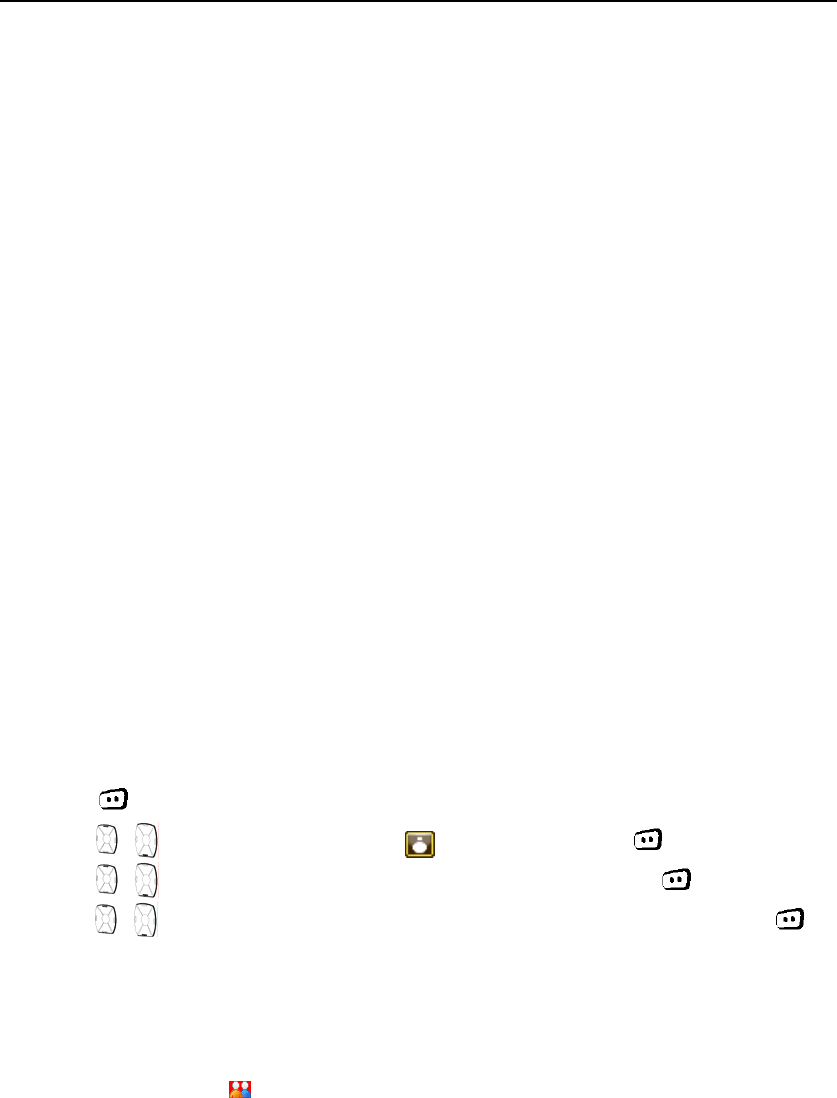
DP770 Instruction Manual 26/27
If your radio sets as Silent with voice, there is no sound or sign in Emergency alarm mode,
Hot MIC Duration or in receiving the calls from other radio, unless you press the PTT key to
make a call or answer the call.
(6) Exiting an emergency alarm
Your radio will exit the emergency alarm mode in the following conditions:
a) In emergency alarm mode only, and receive the response;
b) Emergency alarm retry time is over, and no response is received;
c) The programmed Emergency key is long pressed.
Menu
1) Contacts
Contacts provides “address-book” capabilities on your radio. Each entry corresponds to an
alias or ID that you use to make a call and the call type (group call, private call or all call).
In digital mode, contacts can store at most 512 groups. You can add, delete or edit these records.
(1) Make a group call from Contacts
The steps are as follows:
a) Press key to enter the menu;
b) Press , or rotate the knob to select “ Contacts”, and press to select;
c) Press , or rotate the knob to select “Contacts List”, and press to select. Then
press , or rotate the knob to select the target group call contact, and press to
select.
d) Keep your mouth 3~6 inches away from the microphone.
e) Press the PTT key to make a call, and the RED LED indicator lights on. The caller’s alias/ID
and the call type icon displays on the LCD.
f) Wait the Talk Permit Tone to finish (if enabled*) and speak to the MIC.
g) Release the PTT key to receive. If any of the group member answer the call, the GREEN LED
indicator lights on, the group type icon, alias or ID display on the LCD.
If the Channel Free Indication feature is enabled, you can hear a short alert tone when release
the target radio’s PTT key, (the alert tone indicates that the channel is idle) which means that the
channel is idle and you can answer the call. Press the PTT key to answer the call or the call ends
after the preset time (call hang time) is over, “Call End” displays on the LCD screen.

DP770 Instruction Manual 27/27
(2) Make a private call from Contacts
The steps are as follows:
a) Press to enter the menu;
b) Press , or rotate the knob to select “ Contacts”, and press to select.
c) Press , or rotate the knob to select “Contacts List”, and press to select. Then
press , or rotate the knob to select the target private call contact, press to select.
Or
Press , or rotate the knob to select “Manual Dial”, and press to select. Input the
target ID with the keyboard, and press to select.
d) Keep your mouth 3~6 inches away from the microphone.
e) Press the PTT key to make a call, and the RED LED indicator lights on. The caller’s alias/ID
and the call type icon displays on the LCD.
f) Wait the Talk Permit Tone to finish (if enabled *) and speak the MIC.
g) Release the PTT key to receive. If any of the group member answer the call, the GREEN LED
indicator lights on, the group type icon, alias or ID display on the LCD.
h) If the Channel Free Indication feature is enabled, you can hear a short alert tone when release
the target radio’s PTT key, (the alert tone indicates that the channel is idle) which means that
the channel is idle and you can answer the call. Press the PTT key to answer the call or the
call ends after the preset time (call hang time) is over, “Call End” displays on the LCD screen.