Kizone Information PX2000 Time & Attendance / Access Control Terminal User Manual
Kizone Information Inc. Time & Attendance / Access Control Terminal Users Manual
User manual

1
PX2000
Time & Attendance / Access Control
Terminal
User Manual
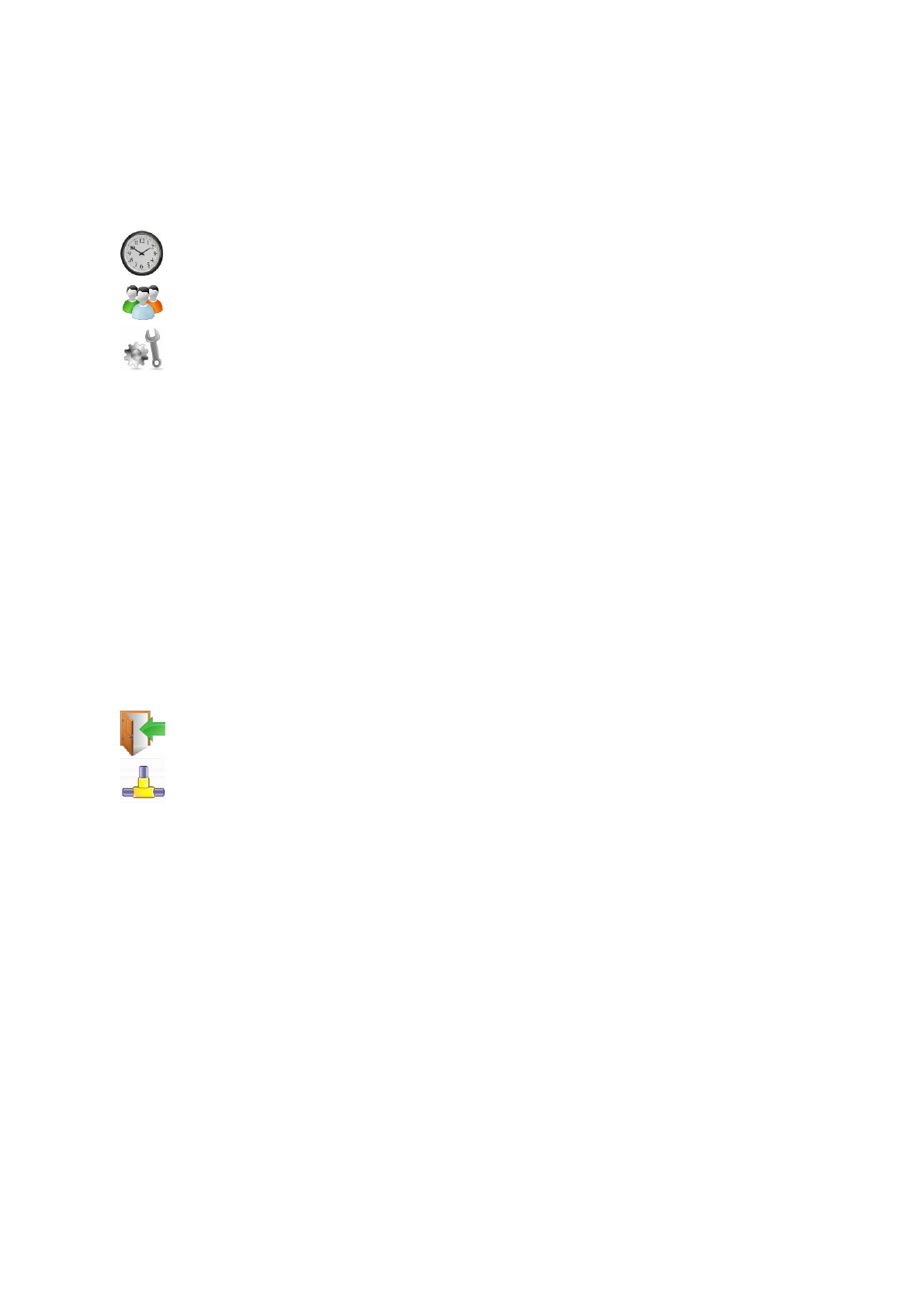
2
Contents
I. Features ................................................................................................................................................................ 3
II. Specifications ...................................................................................................................................................... 3
III. Exterior ................................................................................................................................................................ 4
IV. Basic Settings .................................................................................................................................................... 5
Clock ..................................................................................................................................................... 5
Users .................................................................................................................................................... 5
System ................................................................................................................................................. 5
■ Network ....................................................................................................................................................... 5
■ Record Option .............................................................................................................................................. 5
■ Tamper Switch ............................................................................................................................................. 5
■ Calibration ................................................................................................................................................... 5
■ Beep Hints ................................................................................................................................................... 5
■ Menu Password ............................................................................................................................................ 6
■ Security Level .............................................................................................................................................. 6
■ Volume ......................................................................................................................................................... 6
■ HTTP & TCP Port ........................................................................................................................................ 6
■ FTP User Set(to be performed by professionals of your supplier only) ...................................................... 6
■ System Maintenance .................................................................................................................................... 6
■ Database Backup(to internal Micro SD card) — for enable/disable the function of auto database
backup from system memory to the internal Micro SD card every day at the time that you set. ........ 6
■ Language ..................................................................................................................................................... 6
■ WiFi Setting ................................................................................................................................................. 6
■ Camera ......................................................................................................................................................... 7
Door .................................................................................................................................................... 7
IO Port(DI/DO) .................................................................................................................................... 7
V. User Interface ...................................................................................................................................................... 8
VI. Self-contained Time & Attendance / Access Control Software ................................................................... 8
Set login password ............................................................................................................................................. 9
Database Backup(External database backup) .................................................................................................... 9
System Setting ................................................................................................................................................... 9
Clone Database(Internal database backup) ...................................................................................................... 10
System Setting - Late/Absence E-mail Notice................................................................................................. 10
System Setting – FTP Setting .......................................................................................................................... 11
Attendance Report (Detailed) – for fixed shifts users ..................................................................................... 12
Attendance Report (Total) – for fixed shifts users ........................................................................................... 12
Attendance Report (Multi Work Shift) – for multiple flexible shifts users...................................................... 13
Transactions ..................................................................................................................................................... 13
Transactions Delete .......................................................................................................................................... 13
Job Code Setting .............................................................................................................................................. 14
Set Bell Schedule ............................................................................................................................................. 14
Slave Host Setting............................................................................................................................................ 15
PC Server Info ................................................................................................................................................. 15
Leave Setting(this function to be formally announced soon) .......................................................................... 15
Insert Leaves(this function to be formally announced soon) ........................................................................... 16
Work Shift Setting ........................................................................................................................................... 16
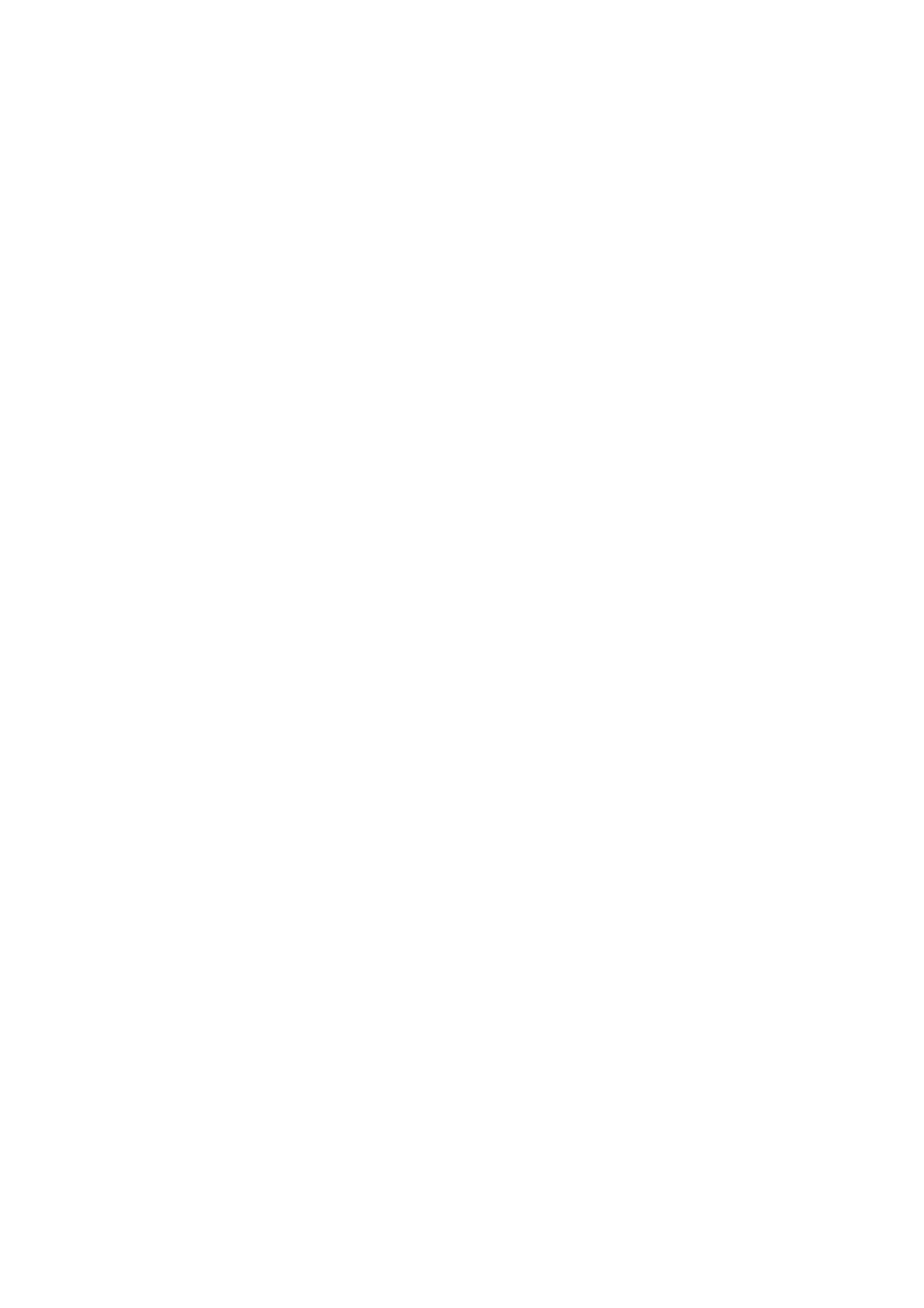
3
Holiday Setting ................................................................................................................................................ 17
Department ...................................................................................................................................................... 17
User .................................................................................................................................................................. 17
User Weekly Shift ............................................................................................................................................ 18
I. Features
■ ARM 800MHz CPU; communication speed 100MB.
■ Windows CE 6.0 operating system, built-in web server, FTP server and SQL CE 3.5 database.
■ 7-inch color touchscreen LCD.
■ Each terminal has a built-in web-based software. We also provides a free central management
software (ASP.NET + SQL Express) for larger-scaled application.
■ Can use either a terminal or a PC as the server for synchronizing all the connected slave terminals.
■ TCP/IP interfaced. LAN / WAN(WiFi supported).
■ 1.3MP camera records each punching to avoid faking.
■ Every user can check its own attendance logs & work hrs between each IN & OUT record directly
on the Touchscreen.
■ Auto reconciliation of user accounts among multiple terminals in network.
■ 256MB DRAM + 512MB Flash + 2GB Micro SD.
■ 125KHz RF badge reader.
■ Color touchscreen wallpaper is replaceable for displaying custom graphic design & company logo.
II. Specifications
CPU: ARM 800MHz
Memory: 256MB DRAM + 1GB Flash + 4GB Micro SD
Display: 7 inch 800x480 touchscreen LCD
Card reader: 125KHz RF badge reader
Camera: 1.3MP * 1
Comm. ports: Ethernet RJ45 * 1, WiFi * 1, USB2.0 * 3
Power input: DC12V 1.25~2A
Output: Relay dry contact * 1
Sound output: Piezo Buzzer *1; 2020 speaker * 1
LED indicator: Network * 1; RF Badge reading * 1
Operating temp.: 0 ~ 50°C / 32 ~ 122°F
Operating hum.: 20 ~ 95%(non-condensing)
Measurements: 226 * 150 * 72 mm
Weight: 1200 g(battery not included)

4
III. Exterior
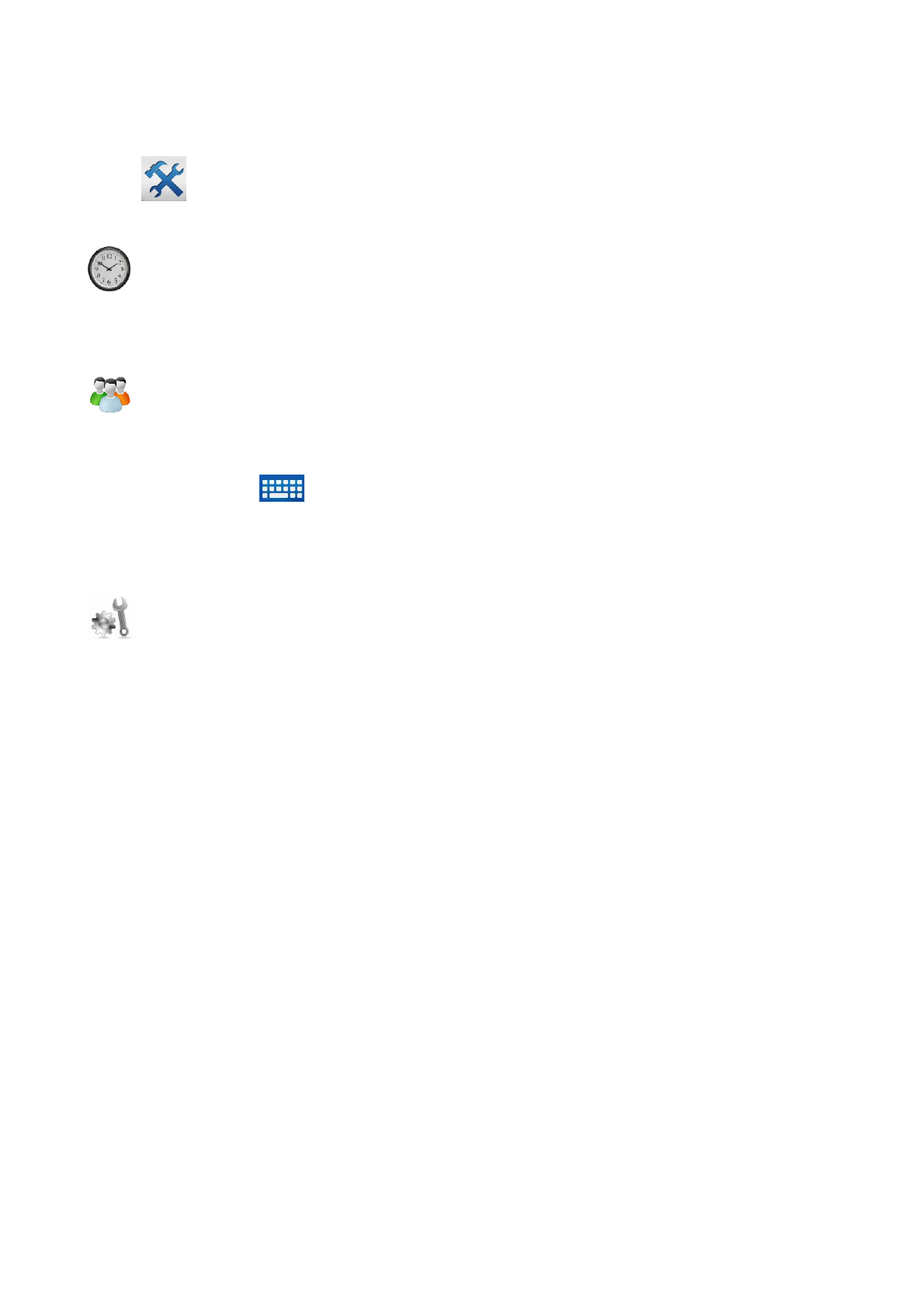
5
IV. Basic Settings
Click [System Maintenance] to enter the setting menu(necessary settings are
marked in Blue):
Clock
Manual time: Select Time Zone(UTC) > Click Apply > Set Date & Time.
Auto time: Tick the Auto Time check box > fill out IP address of a preferred time server > click Apply.
Users
Add/Delete/Modify user information including User ID, Card numbers(Card numbers are used
for identifying users
, User Names,
Access PIN(default: 888888), User Group(if set as VIP the user will be allowed to
click the keyboard icon on the bottom of PX2000’s main screen to pop up the keyboard and enter its
card number to open the door without readin , & User Validity. A much
faster and more convenient way for User management is through your PX2000’s Self-contained
or PC-end web-interfaced software (for details please refer to p.8 & 15).
System
■ Network
For setting IP address, Sub-net Mask, Gateway & DHCP on/off while using
Ethernet cable. Once completed click [Apply] to save settings.
■ Record Option
For selecting required records & relevant rules:
In Record — In / Clock In records of registered users.
Out Record — Out / Clock Out records of registered users.
Event Record — including all records other than the above two, such as records of unregistered users,
alarm, open-button, door open from software, etc.
Record Cycle — if enabled, new records will overwrite old records when PX2000 memory is full.
Unduplicate — once enabled PX2000 will stop recording the same card or fingerprint reading in the set
interval(inMinute).
5 Digit — this is a special feature designed for those who require the card reader to decode only 5 digits of
a card number. Ignore this if you are not sure about what this is!
■ Tamper Switch
If enabled, PX2000 will alarm in case of vicious destruction.
■ Calibration
Used for re-calibrating touch screen if touch point found imprecise. Steps to do:
1. Click [Re-calibrate].
2. A positioning cross will appear sequentially 5 times. Press on the centers of these crosses using your
finger tip or a stylus precisely until you finish all the 5 crosses. Double-click on the blank screen to complete
the procedure.
■ Beep Hints
. It can be the number of an actual RF card
g its card )
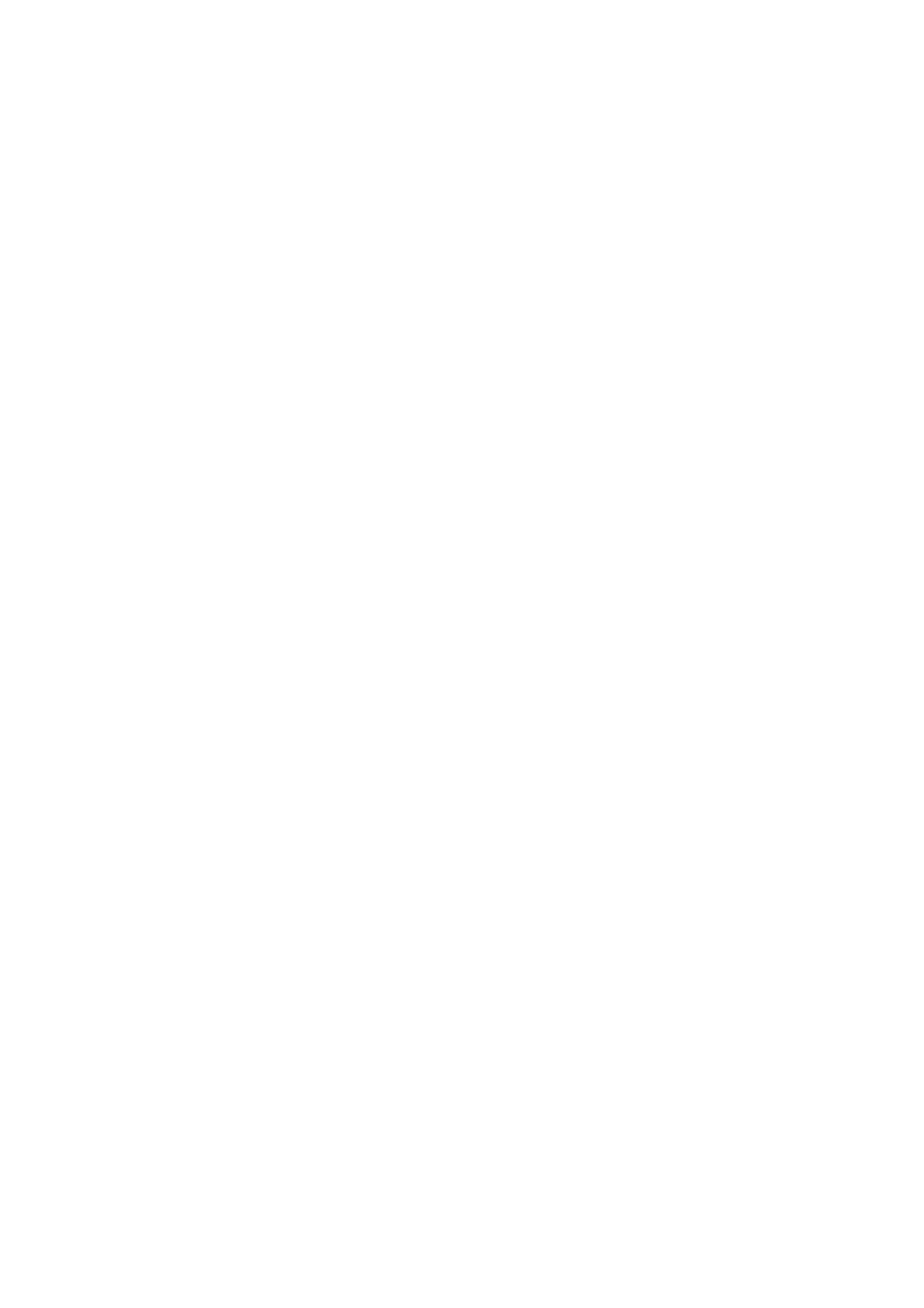
6
For enable/disable sound for the following:
1. Key
2. Music Ring
3. Hints
■ Menu Password
For setting a password for entering [System Maintenance]. Steps to do:
1. Old PIN: input old password(leave it blank if there is not).
2. New PIN: enter a new password(max. 6 digits).
3. New PIN Again: enter the new password again.
4. Click [Apply] to save setting.
■ Volume
For adjusting the speaker volume(totally 6 scales & the Mute option).
■ HTTP & TCP Port
For assigning PX2000 HTTP & TCP port.
■ FTP User Set(to be performed by professionals of your supplier only)
Each on-line(LAN or WAN) PX2000 can be logged in via FTP for updating or maintaining its:
1. Residence Application(firmware).
2. Datebase(SQL CE3.5).
3. Self-contained Time & Attendance / Access Control software.
4. Sound files(.wav).
5. All graphics used as User Interfaces, such as the touch screen wallpaper.
■ System Maintenance
1. Initialize System: Delete “everything”, including all user information, users’ enrolled fingerprints,
attendance records & reset to factory defaults.
2. Delete Users & Finger: Delete all users & their enrolled fingerprints but keep all other settings.
3. Delete All Fingerprints: Delete all enrolled fingerprints but keep all users and other settings.
4. Delete Transactions: Delete all attendance & event records.
5. Reboot Device: for rebooting PX2000.
6. Database & Fingerprints restore: Your terminal system can back up database & enrolled fingerprints to
the internal Micro SD card every day at the time that you have preset so that in case of data getting lost
due to any hardware issue you will be able to restore the database and fingerprints copy on the
repaired or a spare terminal.
7. Restore from Server: Your terminal system can back up database & enrolled fingerprints to a designated
FTP directory every day at the time that you have preset so that in case of data getting lost due to any
hardware issue you will be able to restore the database and fingerprints copy on the repaired or a
spare terminal. For detail of how to set the FTP data backup please refer to [System Setting] in page
12.
■ Database Backup(to internal Micro SD card) — for enable/disable the function of auto database backup
from system memory to the internal Micro SD card every day at the time that you set.
■ Language
For selecting interface language of PX2000’s touch display. Currently supports English & Chinese. More
languages will be included soon.
■ WiFi Setting
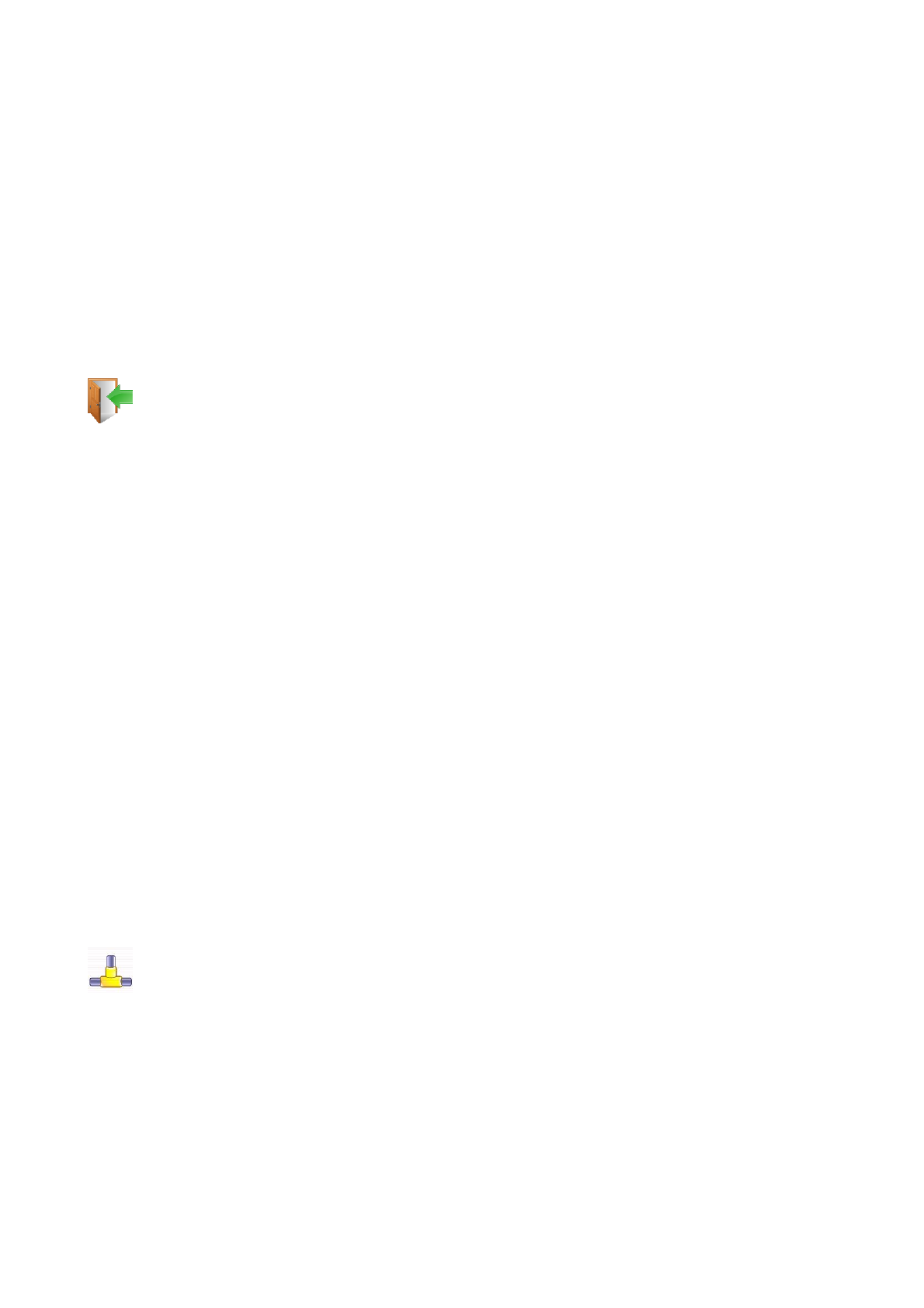
7
For those who use wireless LAN for data communication.
1. Select Encryption mode.
2. Select Authentication mode.
3. Provide you Wireless LAN connection password/key.
■ Camera
Provides following settings to the built-in camera:
1. Enable/Disable camera function.
2. Face detection enabled: once this function is enabled the camera will not take a snap until it successfully
detects a human face
3. Photo storage path: for changing photo storage directory in PX2000’s memory(if changed you will not be able
to browse photos linked to each attendance/access log in Transaction Report of PX2000 self-contained Time
Attendance/Access Control software).
Door
■Contr Mode — this function currently does not apply to model PX2000.
■ Entry Type(authentication) — provides 6 different combinations of user identification:
1. Card only.
2. PIN only(default PIN: 888888. Changeable at [Users]).
3. Card & PIN. .
4. FP & Card.
5. FP or Card(either of two will be accepted).
■ Sensor Type: Type of sensors connected to PX2000(Normally Open/Normally Close).
■ Button Type: Door-open button type(Normally Open/Normally Close).
■ First Card Open: This is a special feature that once activated, in the access-allowed periods of
selected [User Group], the door will be kept unlocked since the 1st reading of a registered
not apply
to PX2000.
■ Open Time:
■ Close Time: the interval from the door being unlocked until the door sensor starting detecting whether the
door is closed properly(default: 30 seconds). PX2000 will alert if the door detected not closed.
■ Access PIN: for setting a common(applies to all registered users) door-open password(referring to [Entry
Type] described in p.6).
IO Port(DI/DO)
■ Relay 1: for assigning for connecting a Lock, Bell, Alarm, Illegal or Null.
■ Relay 2: for assigning for connecting a Lock, Bell, Alarm, Illegal or Null.
■ WG In: if a Wiegand-interfaced card reader is applied as an external reader you may define it
as for In or Out here.
■ Card(main): for assigning PX2000’s built-in card readers(both125KHz & 13.56MHz) as for
In or Out. This setting will be necessary only when a Wiegand-interfaced external card reader
is applied to PX2000 for reading cards on different card readers at either side of a door.
card until the period ends(door auto lock up then). This function currently does
Door unlock duration after each reading of a registered card (default: 5 seconds).
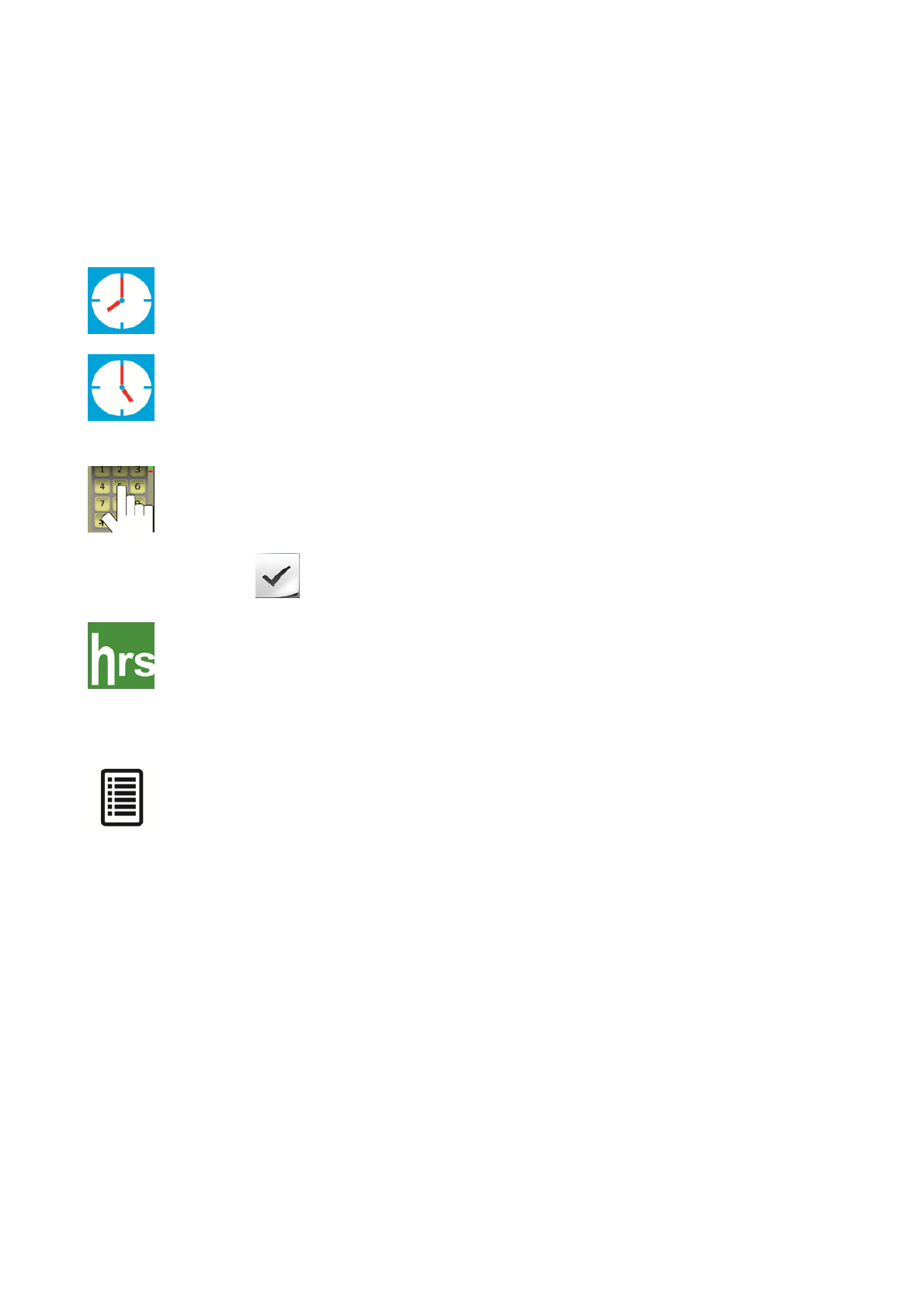
8
■ WG Out: for connecting PX2000 to other host controller(PX2000 simply works as a data
collection unit).
V. User Interface
-In.
-Out.
part of the attendance record and used for distinguishing/classifying attendances of different types of works.
Enter a Job Code, click
Click this icon to enter the [Check Attendance] page. After reading your you will
get your own attendance hours between each Clock-In & Clock-Out. You may choose to browse data of
Today, A Week, A Month, Select a Date or All. Click the [Exit] button to return to the main screen after a
query.
Click this icon to enter the [Attendance Logs] page. After reading your you will be
able to browse your own Clock-In & Clock-Out records. You may choose to browse data of Today, A Week, A
Month, Select a Date or All. Click the [Exit] button to return to the main screen after a query.
VI. Self-contained Time & Attendance / Access Control Software
PX2000’s unique Built-in Web-based software is designed for fulfilling easy Time & Attendance management of small
businesses(especially for stand-alone usage and employee numbers is under 30). It allows a system manager to
manipulate it simply through a Web Browser such as Microsoft Internet Explorer! Please setup the system accordingly
following below steps:
Log onto an PX2000’s built-in web application.
Method 1:
Connect your PX2000 clock to Ethernet and the device will get an IP address for itself. Enter Menu on the color
touch-screen > System > NetWork and write down the device IP address you see. Go to any computer which is in the
same network with your PX2000 terminal, open web browser(ex. Microsoft Internet Explorer) and enter IP address
following http:// and followed by “/login.asp”(ie. http://192.168.123.105/login.asp) and press [Enter] key to enter the
system log-on page. Enter the default user “ADMIN”, leave the password blank, and click [Login] to enter the main
page.
Method 2(for setting a designate IP address):
and then read a card .
Click this icon & read a card for a Clock
Click this icon & read a card for a Clock
For entering a Job Code(0~255) before reading a card . The entered Job Code will be
card
card
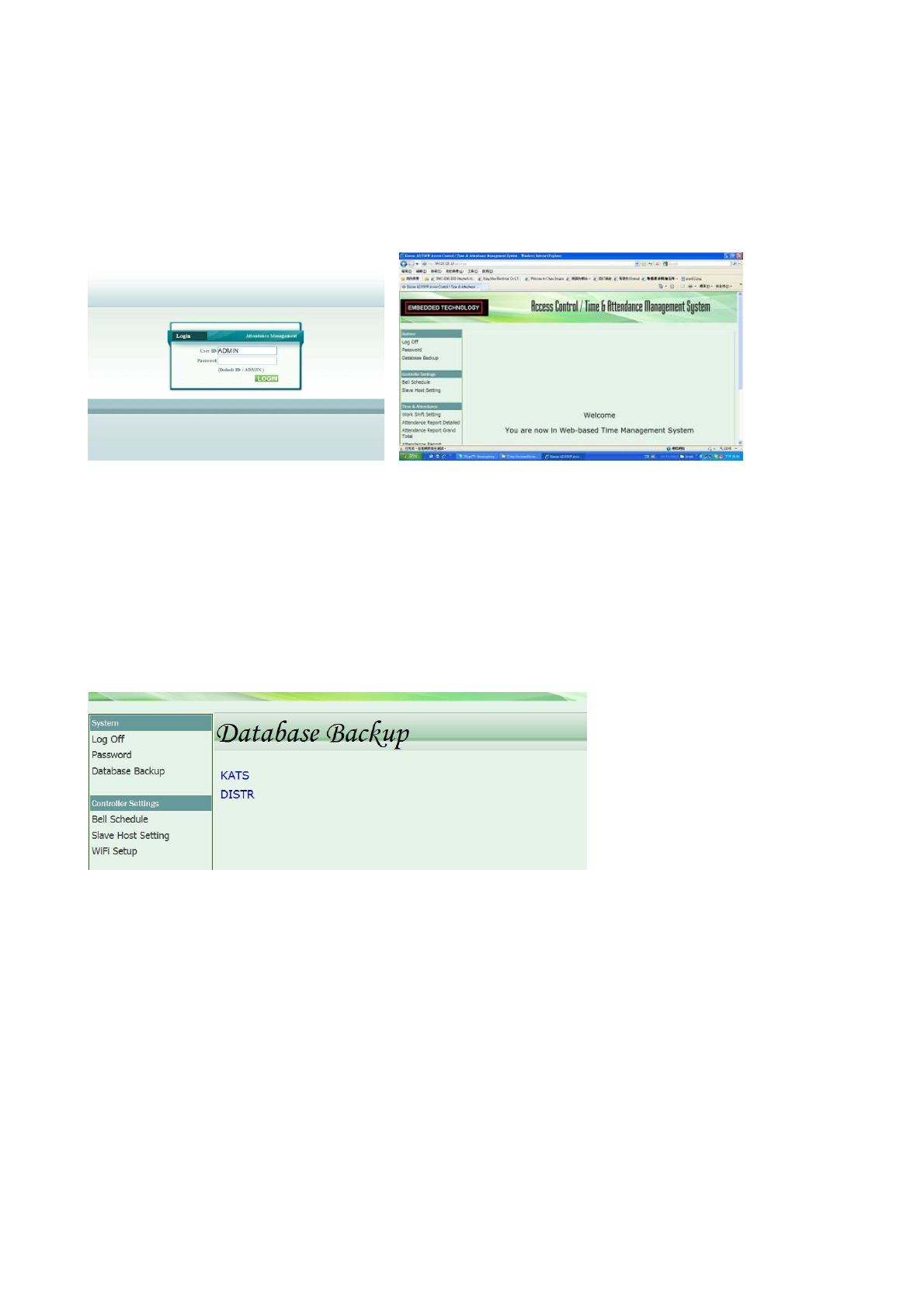
9
Enter Menu on the color touch-screen > System > and complete IP address, Subnet Mask, Gateway settings accordingly
and disable DHCP. Connect your PX2000 clock to Ethernet(LAN), go to any computer which is in the same network
with your PX2000 terminal, open web browser(ex. Microsoft Internet Explorer) and enter IP address following “http://
“and followed by “/login.asp”(ie. http://192.168.123.105/login.asp) and press [Enter] key to enter the system log-on
page. Enter the default password “admin” and click [Login] to enter the main page.
Remark: For WiFi version the settings are at Menu > System > WIFI SET and Menu > System > WIFI IP
Login page Main page
Set login password
For changing the default web login password.
1. Click on [Admin Password] in the left menu to enter the setting page.
2. Enter the new password and click [Save] to confirm the change.
Database Backup(External database backup)
For copying your PX2000 database to your computer.
1. Click on [Database Backup] in the left menu.
2. PX2000 database consists of two files, KATS.SDF & DISTR.SDF. Simply click on each file to download it to a
favorite directory in your computer so that they can be applied in case of a hardware issue with your PX2000/SW.
System Setting
Click on [System Setting] in the left menu and you will find 3 settings:
1. Select the Date format that you want to apply to all attendance reports.
2. Enable or disable the Leave Setting function(this function is not ready yet. It’s to be formally announced soon).
3. Set the storage roof of Default Database(currently used by system) to maintain high system efficiency.
Soft Limit: system will emit a reminder when records accumulate to the soft limit.
Hard Limit: system will force user to run [Transactions Delete] when records accumulate to the hard limit.
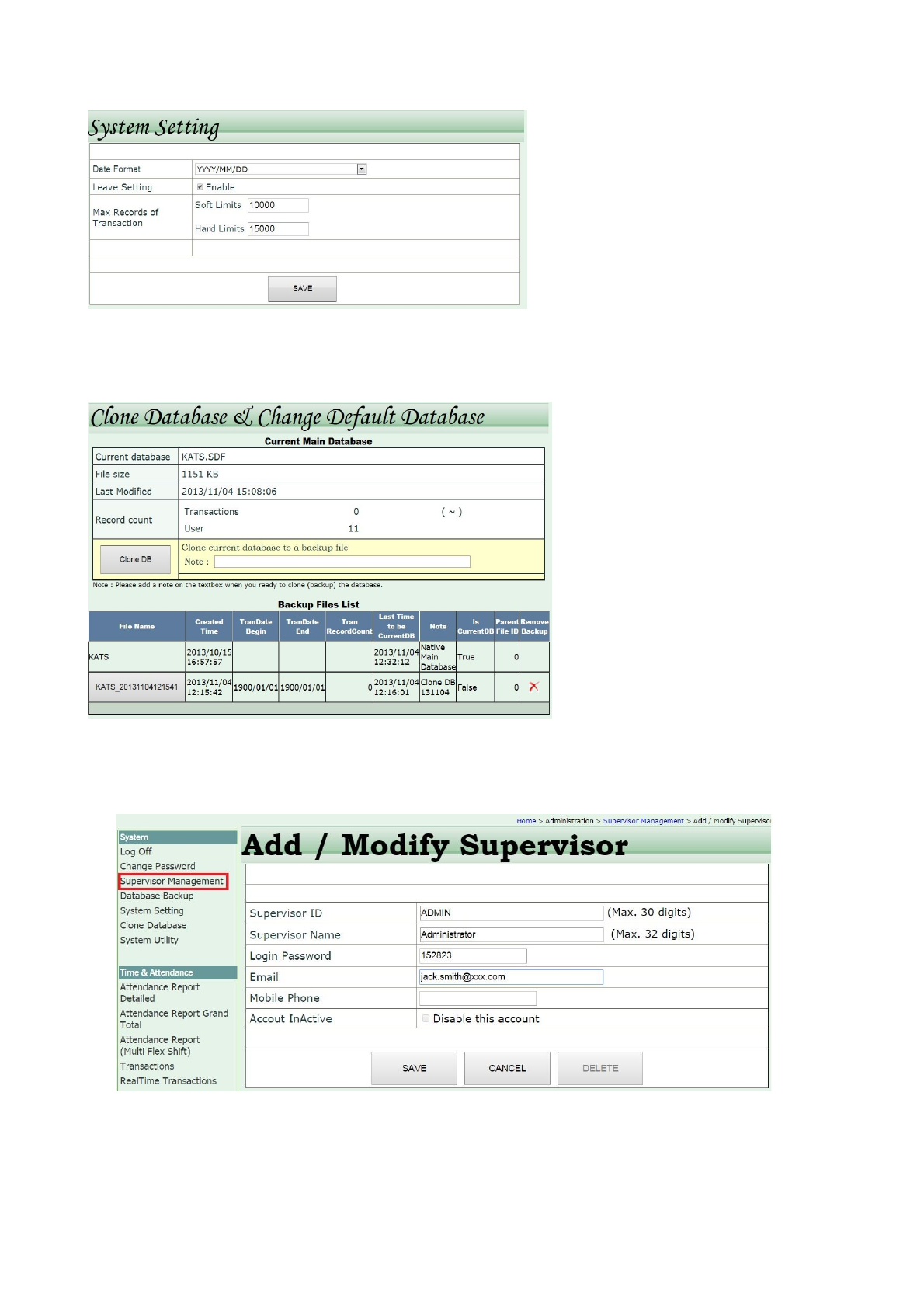
10
Clone Database(Internal database backup)
Backup database in PX2000’s own memory(Micro SD card). [Clone Database] can be taken any time you feel
necessary or every time before you run [Transactions Delete]. You may also switch to use an older Clone Database for
browsing earlier data or generating earlier attendance reports any time.
System Setting - Late/Absence E-mail Notice
E-mailing system administrator an employee Late/Absence report after 30 minutes since assigned work shifts start
every day.
1. Make sure you have assigned a valid e-mail account for the system supervisor:
2. Click to enter [System Setting] → [Late/Absence e-mail notice] → enable Daily Transaction
Notification(Late/Absence) → fill in Subject → click SAVE. Your terminal will auto reboot once SAVE button is
clicked.
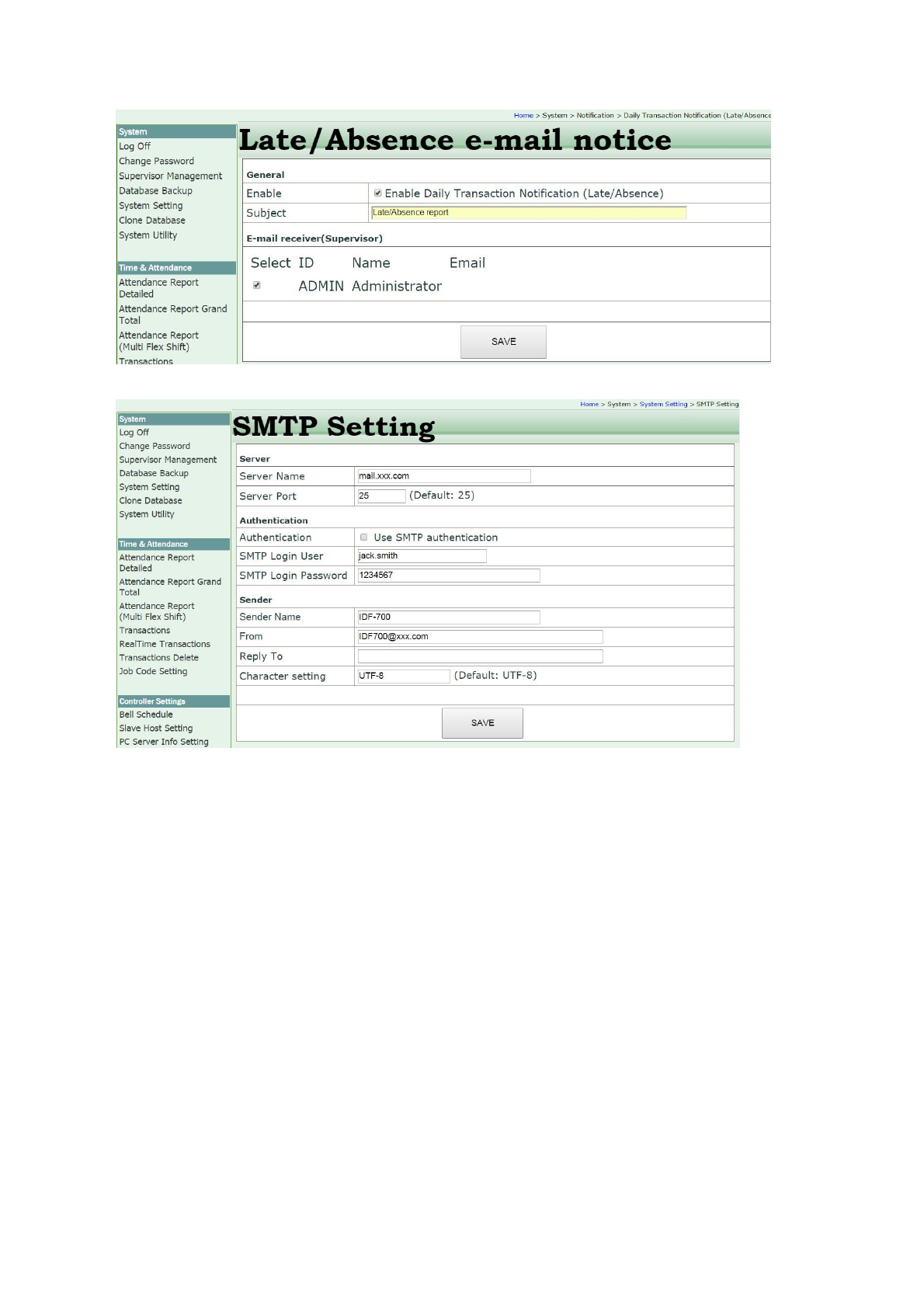
11
3. Click to enter [System Setting] → [SMTP Setting] → fill in necessary information referring to below example →
Click SAVE button.
System Setting – FTP Setting
that you have preset so that in case of data getting lost due to any hardware issue you will be able to restore the database
Click to enter [System Setting] → fill in necessary information referring to below screen → click SAVE.
Your terminal system can back up database to a designated FTP directory every day at the time
copy on the repaired or a spare terminal.
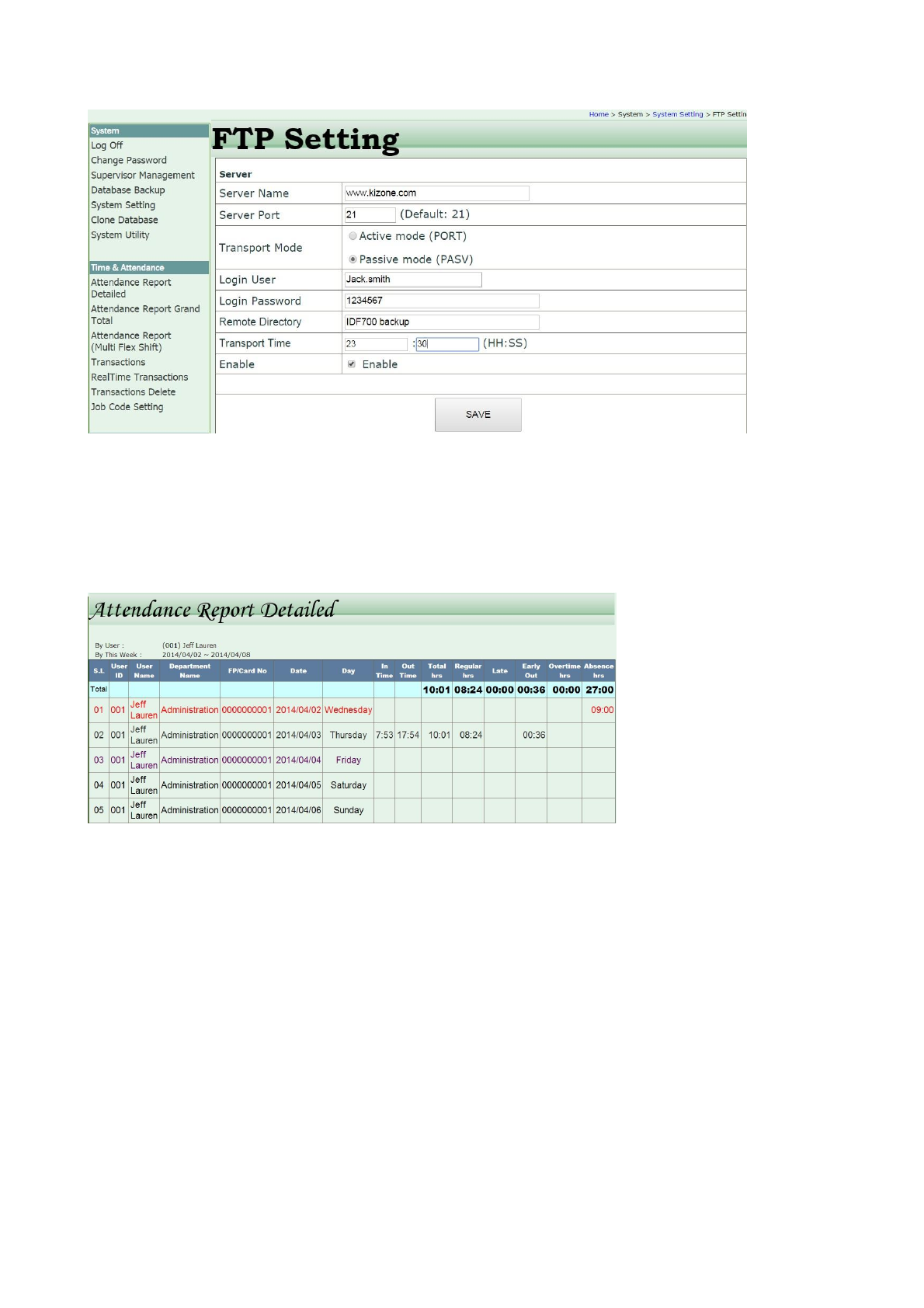
12
Attendance Report (Detailed) – for fixed shifts users
For generating detailed employee attendance reports.
1. Click on [Attendance Report Detailed] in the left menu.
2. Select a searching criterion(by User, Department or All employee).
3. Set the query timeframe(yyyy/mm/dd ~ yyyy/mm/dd). Leave the timeframe blank for searching all time.
4. Click the [Query] button to generate the report. You may also click [Print] to print the report or export the report
in .csv, .txt and .xls.
Attendance Report (Total) – for fixed shifts users
For generating attendance summary(accumulated worked hours).
1. Click [Attendance Report Total] in the left menu.
2. Select searching criterion(by User, Department or All employee).
3. Set the query timeframe(yyyy/mm/dd ~ yyyy/mm/dd). Leave the timeframe blank for searching all time.
4. Click the [Query] button to generate the report. You may also click [Print] to print the report or export the report
in .csv, .txt and .xls.
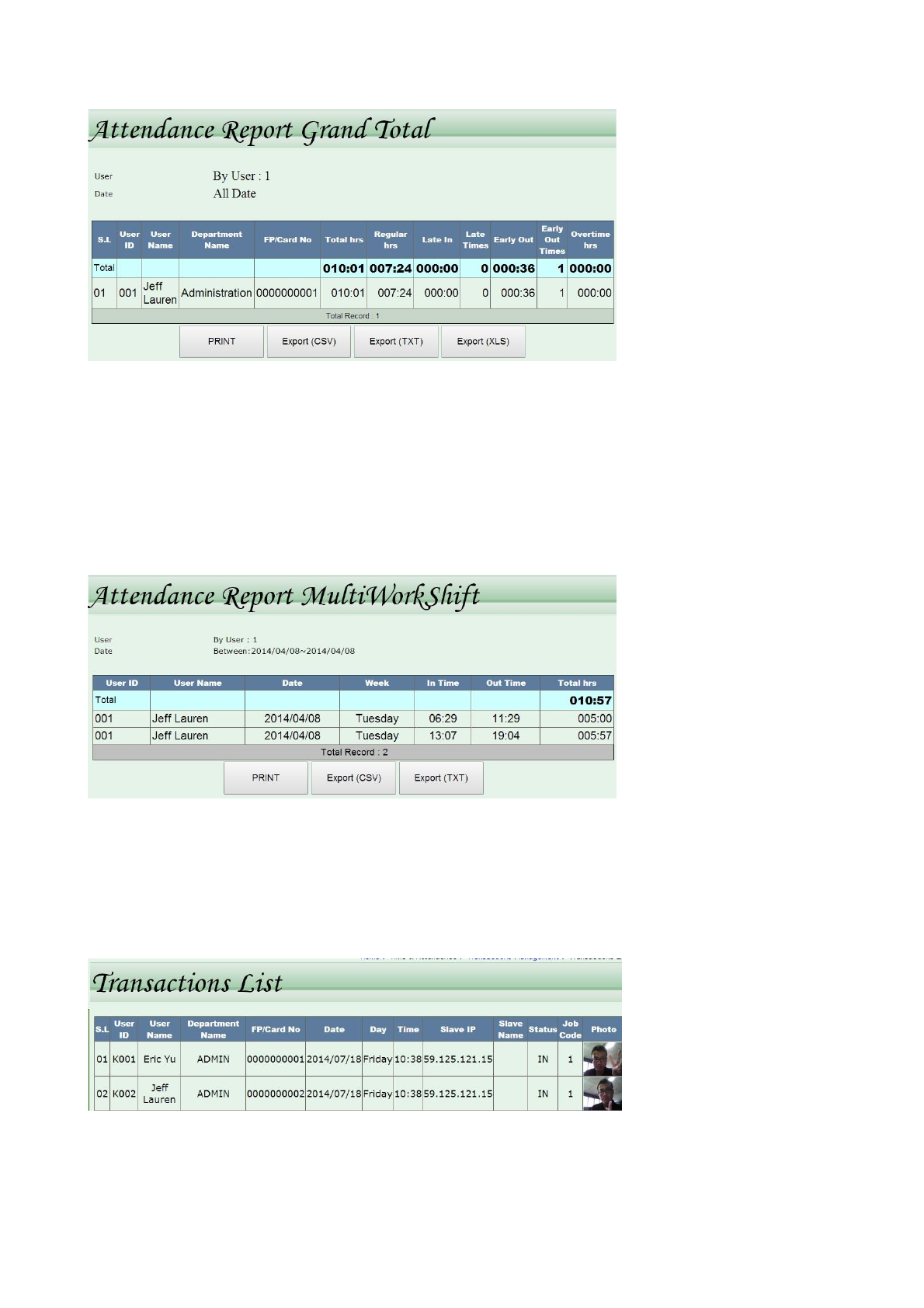
13
.
Attendance Report (Multi Work Shift) – for multiple flexible shifts users
This function is for calculating work hour sum of employees who are requested to attend more than one flexible shifts a
day. Work hour sum can be calculated and displayed by each single shift, each day or selected date range. To apply this
function the clock(PX2000 series) needs to be switch from Access Control to Time & Attendance mode and employees
are requested to press 1 for a clock-in and 2 for a clock- badges.
1. Click [Attendance Report (Multi Work Shift)] in the left menu.
2. Select users(by User, Department or All employee).
3. Set the query date range(yyyy/mm/dd ~ yyyy/mm/dd). Leave the columns blank for searching all time.
4. Select report type(by work shift, daily sum or sum of selected date range).
5. Click the [Query] button to generate the report.
Transactions
For browsing or exporting attendance records.
1. Click [Transactions] in the left menu.
2. Click [Add New] directly to generate a new record manually→select a Card ID(Employee)→enter date & time for
that record(format: yyyy/mm/dd hh:mm:ss)→click [Save] to confirm or [Cancel] to abort.
3. Set searching criteria and click [Search] to browse current records stored in the clock database.
4. Click the [Query] button to generate the report. You may also click [Print] to print the report or export the report
in .csv, .txt and .xls.
Transactions Delete
For deleting Transactions(access/attendance records) to reduce database size. You have following choices:
1. Delete all records but keep those of latest 2~6 months.
out before read their proximity
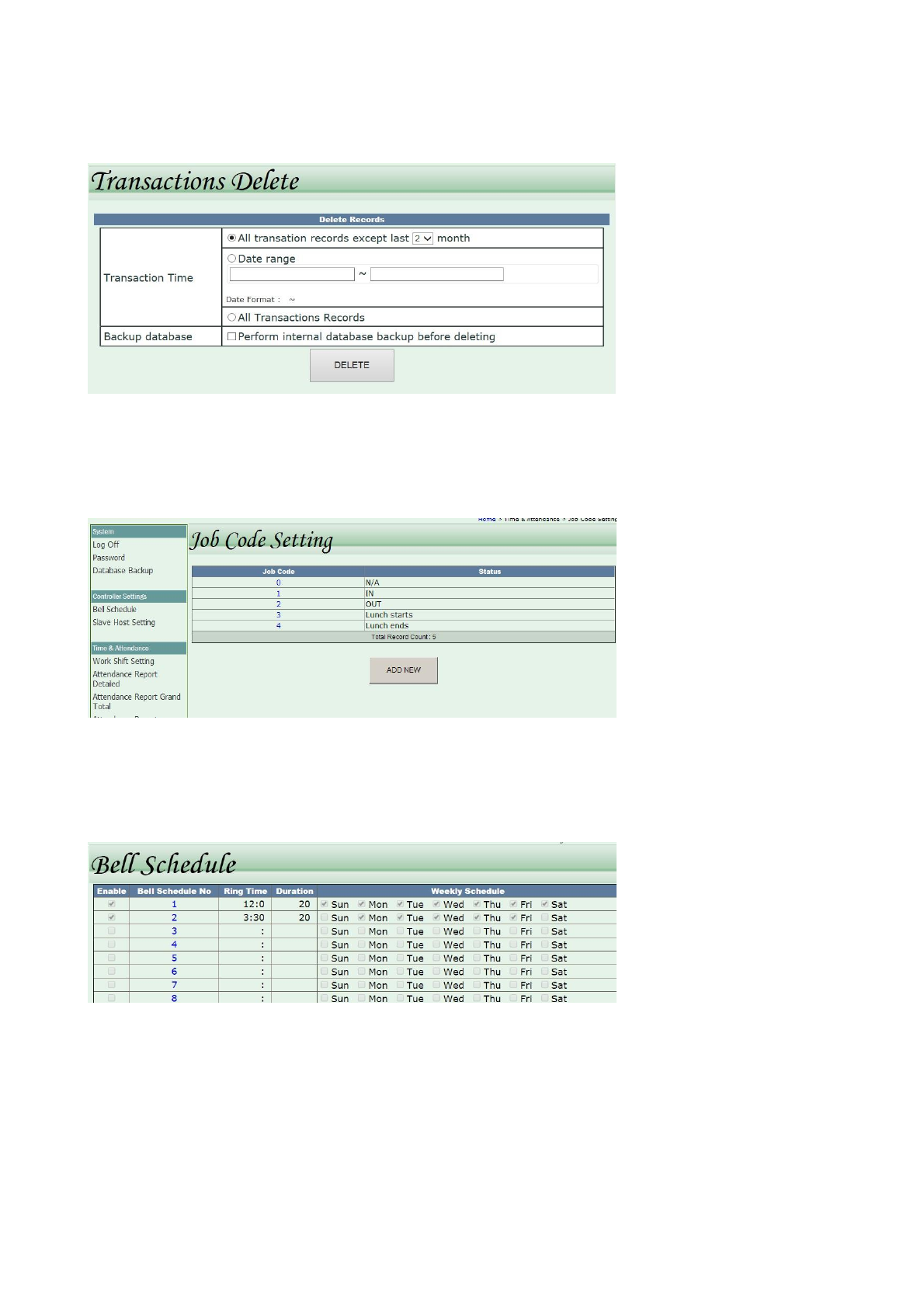
14
2. Delete all records in the selected date range.
3. Delete all records .
4. Enable/disable internal database auto backup every time you perform data deletion.
Job Code Setting
For defining reasons of punches(only valid in Time Attendance mode under which each user may enter a code from 1~9
1. Click [Job Code Setting] in the left menu.
2. Click ADD NEW to enter the setting page.
3. Enter a Job Code and its status definition and click Save.
Set Bell Schedule
For programming 50 sets of bell activation schedule.
1. Click on [Bell Schedule] in the left menu to enter the bell schedule list.
2. Click on the [Bell Schedule No.] to enter the setting page.
3. Tick the [Enabled] check box, fill out the [Ring Time] and [Duration], and set the [Weekly Schedule].
4. Click [Save] to confirm change or [Cancel] to abort.
before scanning a card ).
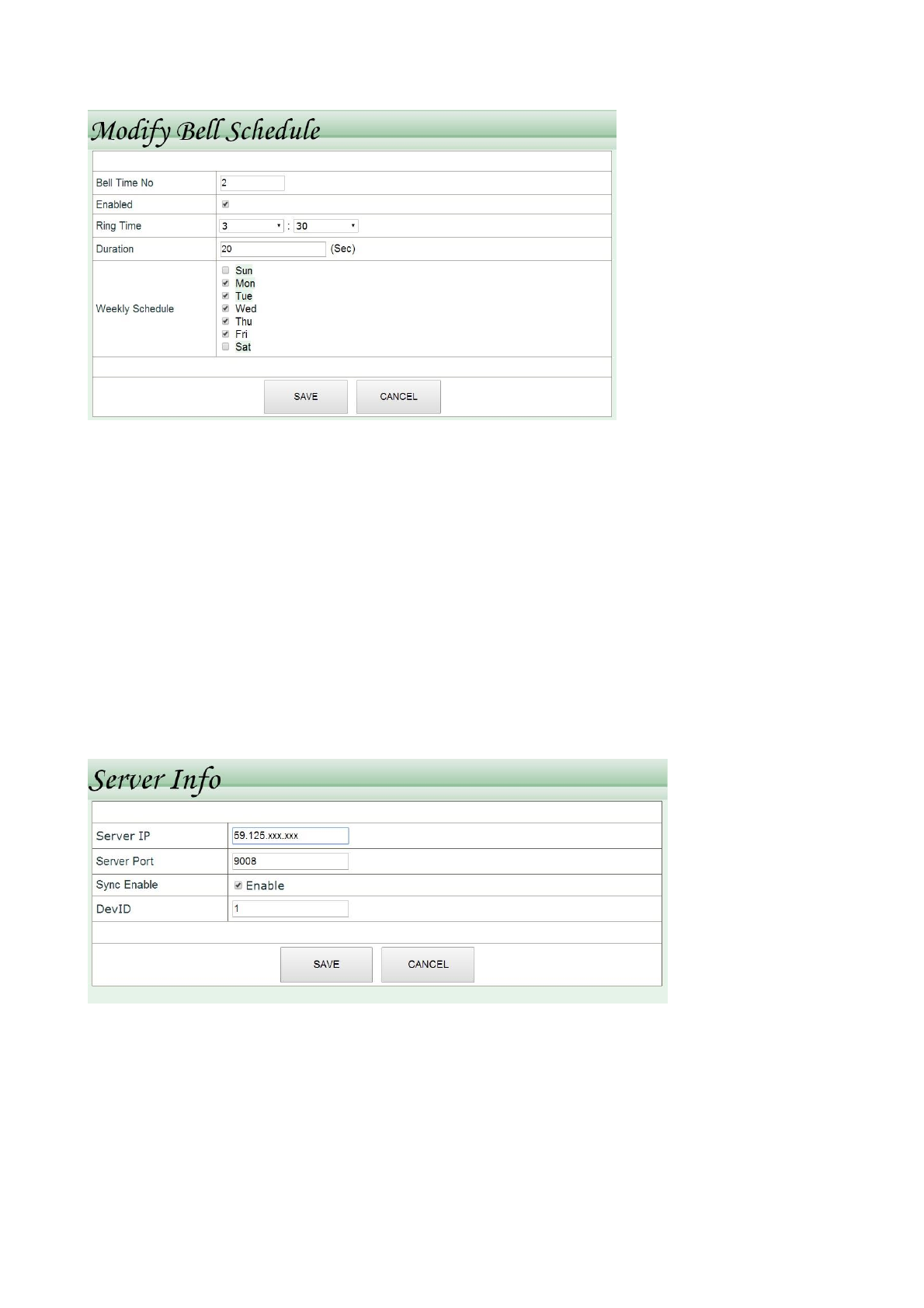
15
Slave Host Setting
If you have multiple PX2000 terminals in a network, you are allowed to designate one of them as a Master terminal. All
ave terminals and all the
clock-In & Clock-Out records on the Slaves will be collected to the Master in real time.
1. Click on [Slave Host Setting] in the left menu to enter the Slave terminal list.
2. Click on a Slave terminal ID(1~30) to enter the detailed setting form.
3. Enable the Slave terminal, enter the IP address it applies and give the terminal a name.
4. Click [Save] to confirm or [Cancel] to discard.
Notice: This setting is only required on the unit that you want to make as Master/Server.
PC Server Info
For editing server information if you choose to install Kizone’s KATES central management software on a PC to
manage all the PX2000 in the network (this function is to be set up by professional from your product supplier).
1. Enter the IP of the server PC.
2. Keep the server port 9008 unchanged.
3. Tick to enable this setting.
4. Give this PX2000 an ID.
5. Click [SAVE].
Leave Setting(this function to be formally announced soon)
For appending different types of leaves.
1. Click[ADD NEW].
2. Enter Leave No/ID and Leave Name and click [SAVE].
the users registered to the Master terminal will be reconciled to all the Sl
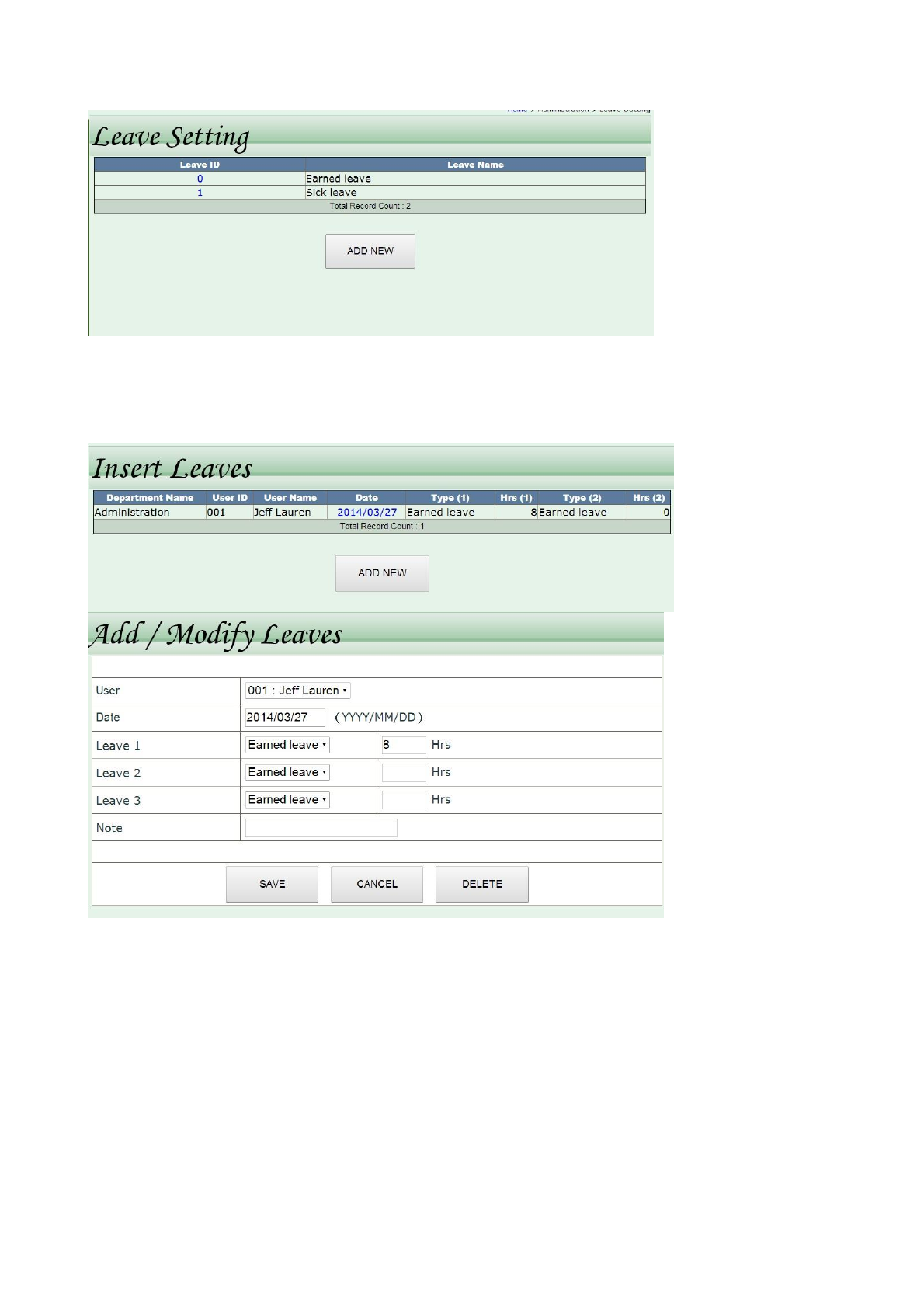
16
Insert Leaves(this function to be formally announced soon)
For inserting leaves for users/employees. You are allowed to insert 3 leaves a day at most.
1. Click [ADD NEW].
2. Select user/employee, date, leave, enter hours and note and click [SAVE].
Work Shift Setting
For generating employee work shifts.
1. Click on [Work Shift Setting] in the left menu to enter the work shift list.
2. Click on an existing shift code to modify the details or click [Add New] to append a new work shift.
3. Enter Shift Code, Shift Name, Start Time, End Time and Auto Deduct Break time. Tick the Default Work Shift check
box if necessary.
4. Click [save] to confirm, [Cancel] to abort or [Delete] to delete an existing work shift.
Notice: A Cross-day shift spanning two days is allowed only when it’s followed by another Cross-day shift or a Holiday.
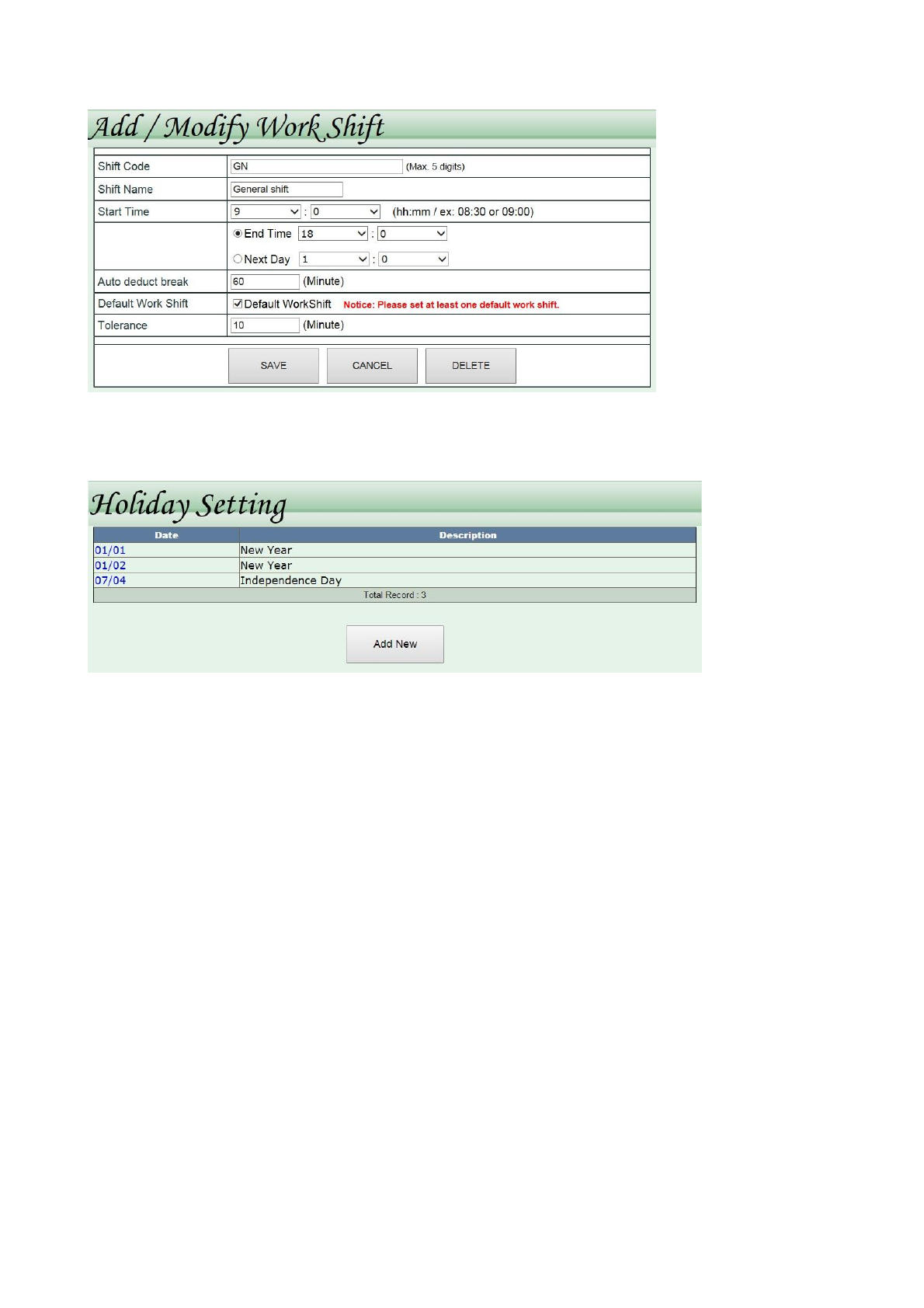
17
Holiday Setting
For appending holidays in the year.
1. Click [ADD NEW].
2. Select Date and enter description(holiday name) and click [SAVE].
Department
For browsing, modifying and generating departments.
1. Click [Department] in the left menu to browse the current departments list.
2. Click the Department ID directly to get the detail→enter a new Department ID→click [save] to confirm or [Cancel]
to abort.
3. Click [Add New]→enter Department ID→enter Department Name→click [save] to confirm or [Cancel] to abort.
User
For browsing/modifying/deleting/adding users(employees).
1. Click [User] in the left menu to browse current users.
2. Click on User ID directly for modifying details of or deleting the user.
3. Click [Add New] to enroll a new user. Enter User ID→enter User Name→assign a department for the user→enter the
Card No. if a proximity card will be used →click [save] to confirm or [Cancel] to abort.
Notice: All enrolled users will have door access right if PX2000 is applied for door control.
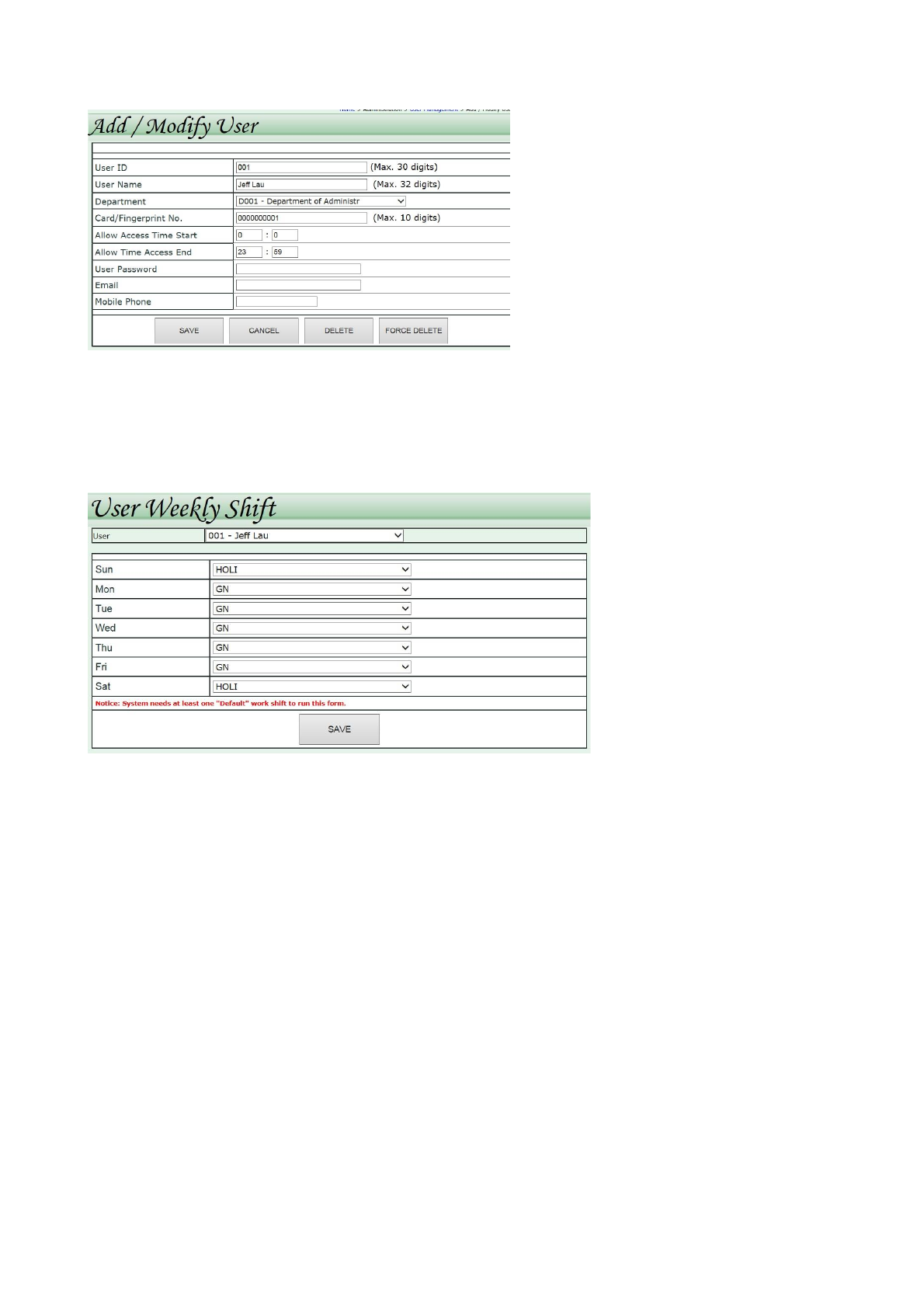
18
User Weekly Shift
For programming weekly shift schedules for each user.
1. Click [User Weekly Shift] in the left menu.
2. Select an user→select an work shift for each week day and weekend→click [Save] to confirm.
Notice:
1. The work shift choices contains a built-in shift named “Holiday”.
2. An overnight shift(cross-day shift) can only be followed by another overnight shift or Holiday(Holi) in the next day!
"
"
FCC"REGULATORY"INFORMATION""
"
§"15.19"Labeling"requirements."
"
This"device"complies"with"part"15"of"the"FCC"Rules."Operation"is"subject"to"the"following"two"
conditions:"(1)"This"device"may"not"cause"harmful"interference,"and"(2)"this"device"must"accept"
any"interference"received,"including"interference"that"may"cause"undesired"operation.""
"
§"15.21"Information"to"user."
"
Any"Changes"or"modifications"not"expressly"approved"by"the"party"responsible"for"compliance"
could"void"the"user’s"authority"to"operate"the"equipment."
"
§"15.105"Information"to"the"user."
"
Note:"This"equipment"has"been"tested"and"found"to"comply"with"the"limits"for"a"Class"B"digital"
device,"pursuant"to"part"15"of"the"FCC"Rules."These"limits"are"designed"to"provide"reasonable"
protection"against"harmful"interference"in"a"residential"installation."This"equipment"generates"
uses"and"can"radiate"radio"frequency"energy"and,"if"not"installed"and"used"in"accordance"with"
the"instructions,"may"cause"harmful"interference"to"radio"communications."However,"there"is"
no"guarantee"that"interference"will"not"occur"in"a"particular"installation."If"this"equipment"does"
cause"harmful"interference"to"radio"or"television"reception,"which"can"be"determined"by"
turning"the"equipment"off"and"on,"the"user"is"encouraged"to"try"to"correct"the"interference"by"
one"or"more"of"the"following"measures:"
"
• Reorient"or"relocate"the"receiving"antenna.""
• Increase"the"separation"between"the"equipment"and"receiver.""
• Connect"the"equipment"into"an"outlet"on"a"circuit"different"from"that"to"which"the"
receiver"is"connected.""
• Consult"the"dealer"or"an"experienced"radio/TV"technician"for"help."
"
This"equipment"complies"with"FCC"radiation"exposure"limits"set"forth"for"an"uncontrolled"
environment."This"equipment"should"be"installed"and"operated"with"minimum"distance"20cm"
"
between"the"radiator"&"your"body.