Kobian Canada 785TB4 Tablet PC User Manual E15 007 785TB4 32GB QuickStartGuide ENG indd
Kobian Canada Inc., Tablet PC E15 007 785TB4 32GB QuickStartGuide ENG indd
User Manual
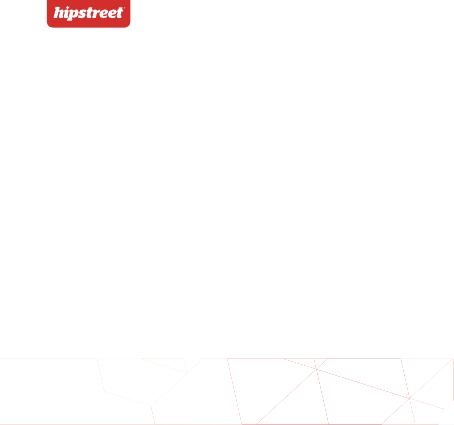
QUICK START GUIDE
VANGUARD 2
www.hipstreet.com
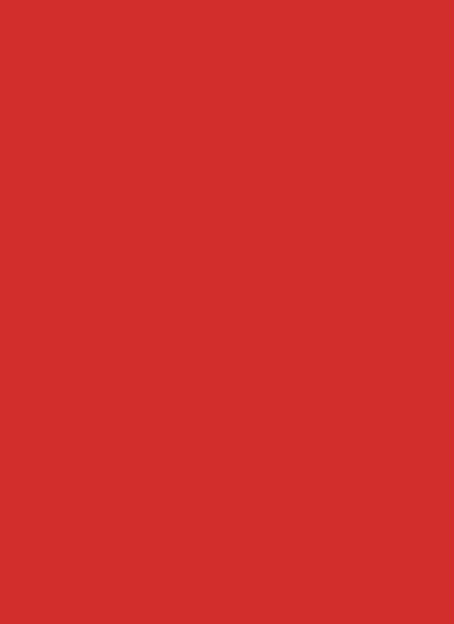
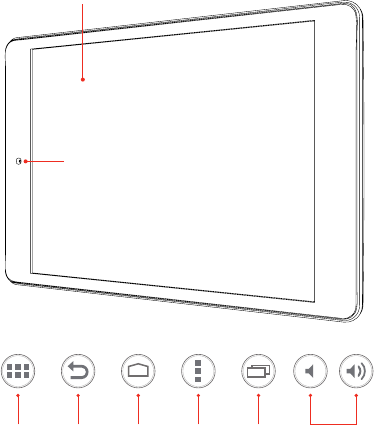
01
Getting started
Device Layout
Camera
Volume -/+ ButtonsBack Button Home Button History ButtonMenu ButtonApp Menu
Touch screen
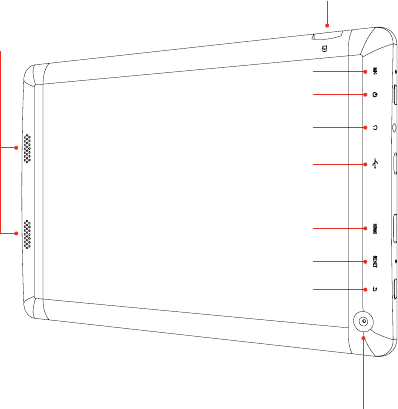
02
Speakers
Micro-SD card port
Headset jack
Power button
Mic
USB port
HDMI port
Reset Button
Back Button
Rear camera
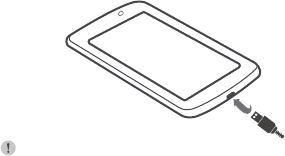
03
Basic functions
Charging / Power ON/OFF / Wi-Fi / Menu
Prior to using the device, fully charge the battery. The
device has a built in battery that uses only the supplied
charger to charge it.
In order to prolong the service life of the product, use the
device until the battery is depleted for the first two times
before charging the battery again.
To charge the battery, connect one end of the charger to
your wall outlet. Plug the USB cable into the charger and
the other end to the device’s DC jack.
Note:
When the device is not in use, be sure to turn it off to
conserve the battery.
*You can access the full user manual for more information.
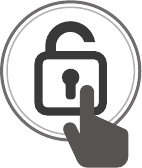
04
1. Press the Power button to power ON the device. To power
ON the device, press and hold the Power button for a few
seconds until the startup image appears on the screen.
Slide the lock icon to unlock the tablet.
2. To Power OFF the tablet, press and hold the Power
button for a few seconds, then a “Power OFF” dialog
box will pop up.
Select “OK” to power OFF your tablet.
3. When the tablet is already powered ON, tap the
power button once to put the tablet in sleep mode.
4. When the tablet is in sleep mode, tap
the Power button once to wake the tablet.
Slide the lock icon to unlock the tablet.
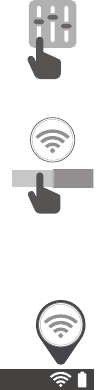
05
ON
Basic functions
Charging / Power ON/OFF / Wi-Fi / Menu
1. Select the “Settings” icon from the Menu.
2. Slide the Wi-Fi switch to the “ON” position.
3. Select your Wi-Fi network from the list.
4. Enter the required password.
5. Once connected, the Wi-Fi connectivity icon will be
shown at the bottom-right side of the Home screen.

06
1. Menu
From the Home Screen, select the apps menu icon
in the top-right side of the home screen to access
the app list.
2. Select the app you’d like to open.
3. Select the Back button to return to the previous screen;
Select the Home button to return to the Home screen.
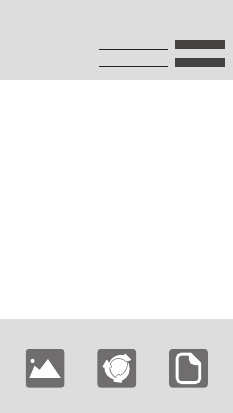
07
Personalize your device
1. From the Menu, select “Email”.
2. Enter your Email address, password and tap “Next”.
3. Select which type of email account you are setting up
and it’s complete settings.
You will need to enter your user name, password,
and server information depending on the type of
email account, or you can change the settings by
tapping “Manual Setup”. Tap “Next” and select
“OK” to accept the activation.
1. Press and hold on a blank spot on the Home Screen
and a menu will show up. Select from pictures in
your gallery or the pre-loaded live and standard
wallpapers. Once selected, tap “Set Wallpaper”.
Email account:
Choose wallpaper from
Gallery Live wallpapers Wallpapers
Email address: Manual setup
Next
Password:
Email / Wallpaper / Connect
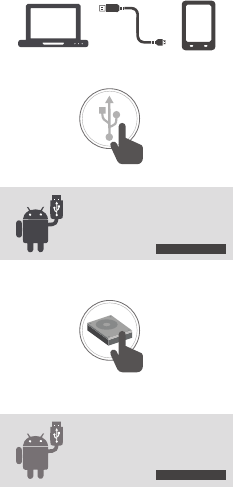
08
Turn on USB storage
Turn off USB storage
1. Connect the supplied USB cable from your tablet to an
unused USB port on your computer.
2. Touch the “USB” icon on the top-left side on
your tablet, and select “USB Connected”.
3. Touch “Turn on USB storage”.
4. Once connected successfully, select the “hipstreet” drive
on your computer to view/edit/add/delete files on your
device.
5. When finished, touch “Turn off USB storage” and
disconnect the cable.
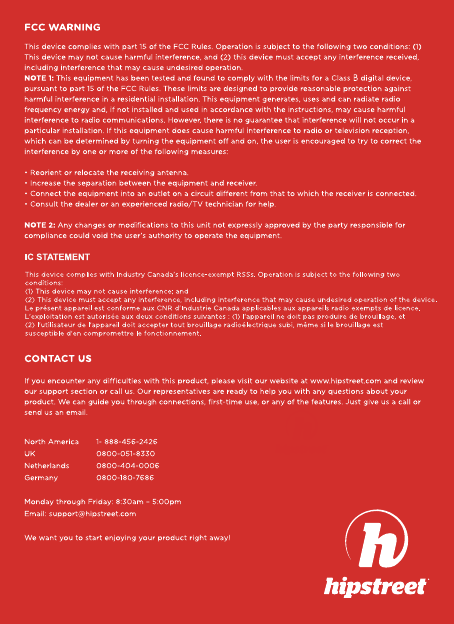
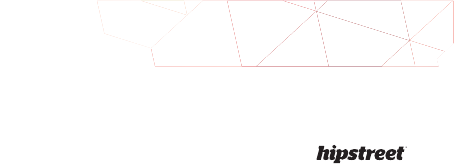
North America: 1 888 456 2426
UK: 0800 051 8330
Netherlands: 0800 404 0006
Germany: 0800 180 7686