Kobian Canada 7DTB35 Titan3 User Manual H14 002 Titan3 QSG ENGLISH indd
Kobian Canada Inc., Titan3 H14 002 Titan3 QSG ENGLISH indd
Users Manual
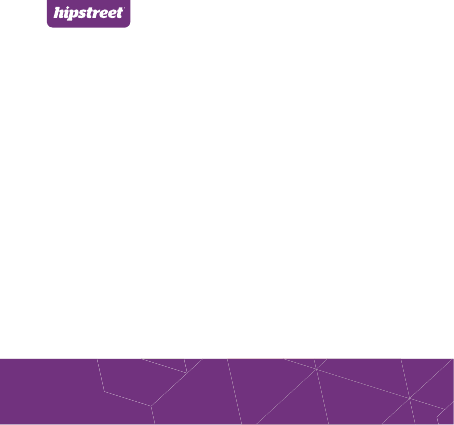
QUICK START GUIDE
TITAN 3
www.hipstreet.com
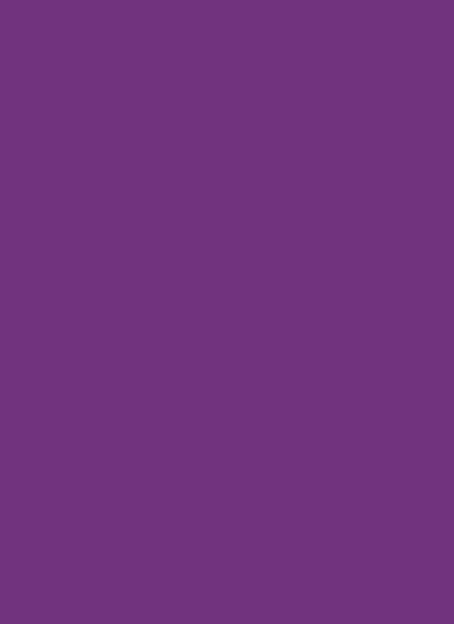
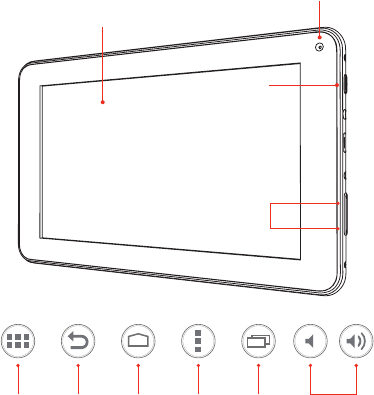
01
Getting started
Device Layout
Touch screen
Power Button
Camera
Volume -/+ Buttons
Volume Buttons
Back Button Home Button History ButtonMenu ButtonApp Menu
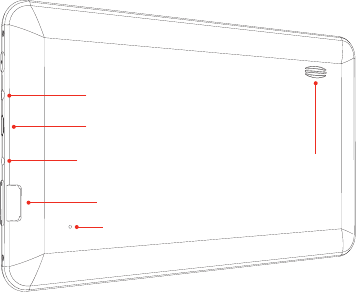
02
Speaker
MicroSD card slot
Reset button
Headset jack
DC Power input
USB port
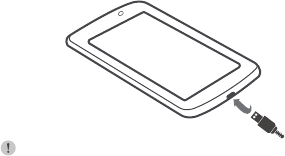
03
Basic functions
Charging / Power ON/OFF / Wi-Fi / Menu
Prior to using the device, fully charge the battery. The
device has a built in battery that uses only the supplied
charger to charge it.
In order to prolong the service life of the product, use the
device until the battery is depleted for the first two times
before charging the battery again.
To charge the battery, connect one end of the charger to
your wall outlet. Plug the USB cable into the charger and
the other end to the device’s DC jack.
Note:
When the device is not in use, be sure to turn it off to
conserve the battery.
*You can access the full user manual for more information.
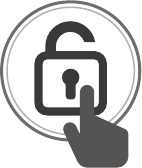
04
1. Press the Power button to power ON the device. To power
ON the device, press and hold the Power button for a few
seconds until the startup image appears on the screen.
Slide the lock icon to unlock the tablet.
2. To Power OFF the tablet, press and hold the Power
button for a few seconds, then a “Power OFF” dialog
box will pop up.
Select “OK” to power OFF your tablet.
3. When the tablet is already powered ON, tap the
power button once to put the tablet in sleep mode.
4. When the tablet is in sleep mode, tap
the Power button once to wake the tablet.
Slide the lock icon to unlock the tablet.
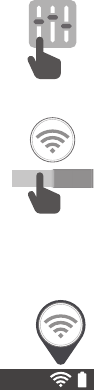
05
ON
Basic functions
Charging / Power ON/OFF / Wi-Fi / Menu
1. Select the “Settings” icon from the Menu.
2. Slide the Wi-Fi switch to the “ON” position.
3. Select your Wi-Fi network from the list.
4. Enter the required password.
5. Once connected, the Wi-Fi connectivity icon will be
shown at the bottom-right side of the Home screen.

06
1. Menu
From the Home Screen, select the apps menu icon
in the top-right side of the home screen to access
the app list.
2. Select the app you’d like to open.
3. Select the Back button to return to the previous screen;
Select the Home button to return to the Home screen.
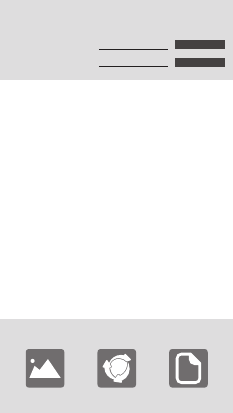
07
Personalize your device
1. From the Menu, select “Email”.
2. Enter your Email address, password and tap “Next”.
3. Select which type of email account you are setting up
and it’s complete settings.
You will need to enter your user name, password,
and server information depending on the type of
email account, or you can change the settings by
tapping “Manual Setup”. Tap “Next” and select
“OK” to accept the activation.
1. Press and hold on a blank spot on the Home Screen
and a menu will show up. Select from pictures in
your gallery or the pre-loaded live and standard
wallpapers. Once selected, tap “Set Wallpaper”.
Email account:
Choose wallpaper from
Gallery Live wallpapers Wallpapers
Email address: Manual setup
Next
Password:
Email / Wallpaper / Connect
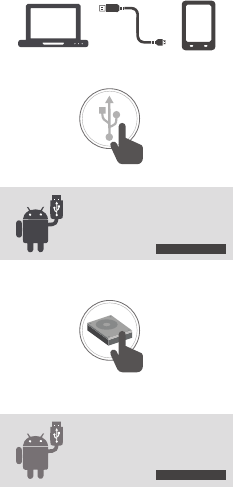
08
Turn on USB storage
Turn off USB storage
1. Connect the supplied USB cable from your tablet to an
unused USB port on your computer.
2. Touch the “USB” icon on the top-left side on
your tablet, and select “USB Connected”.
3. Touch “Turn on USB storage”.
4. Once connected successfully, select the “hipstreet” drive
on your computer to view/edit/add/delete files on your
device.
5. When finished, touch “Turn off USB storage” and
disconnect the cable.
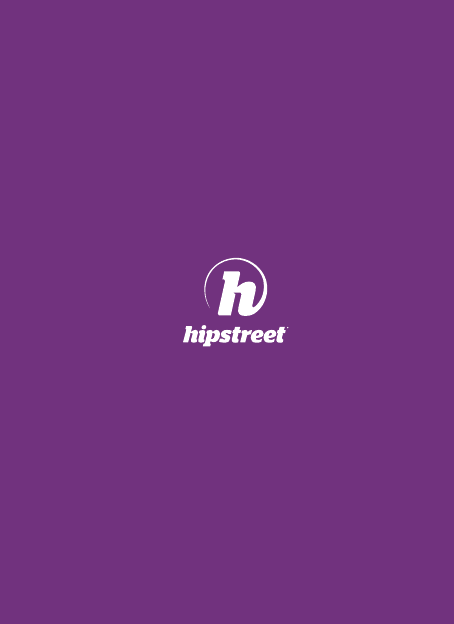

FCC Information and Copyright
This equipment has been tested and found to comply with the limits for a Class B digital device,
pursuant to part 15 of the FCC Rules.
These limits are designed to provide reasonable protection against harmful interference in a residential
installation. This equipment generates,
uses and can radiate radio frequency energy and, if not installed and used in accordance with the
instructions, may cause harmful interference
to radio communications. However, there is no guarantee that interference will not occur in a particular
installation. If this equipment does
cause harmful interference to radio or television reception, which can be determined by turning the
equipment off and on, the user is
encouraged to try to correct the interference by one or more of the following measures:
—Reorient or relocate the receiving antenna.
—Increase the separation between the equipment and receiver.
—Connect the equipment into an outlet on a circuit different from that to which the receiver is
connected.
—Consult the dealer or an experienced radio/TV technician for help.
15.19 Labelling requirements.
This device complies with part 15 of the FCC Rules. Operation is subject to the
following two conditions:
(1)This device may not cause harmful interference, and
(2) this device must accept any interference received, including interference that may
cause undesired operation.
changes or modifications not expressly approved by the party responsible for compliance could
void the user's authority to operate the equipment.
FCC RF warning statement: the device has been evaluated to meet general RF exposure
requirement , The device can be used in portable exposure condition without restriction.
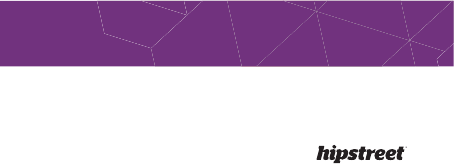
North America: 1 888 456 2426
UK: 0800 051 8330
Netherlands: 0800 404 0006
Germany: 0800 180 7686