Kobian Canada 7DTB37 Titan 4 User Manual C15 008 7DTB37 8GB Titan4 QuickStartGuide ENG indd
Kobian Canada Inc., Titan 4 C15 008 7DTB37 8GB Titan4 QuickStartGuide ENG indd
UserMan
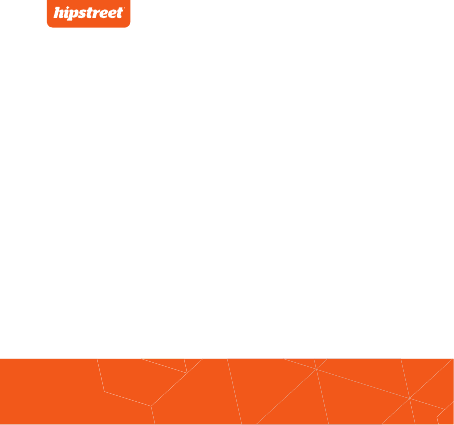
QUICK START GUIDE
TITAN 4
www.hipstreet.com
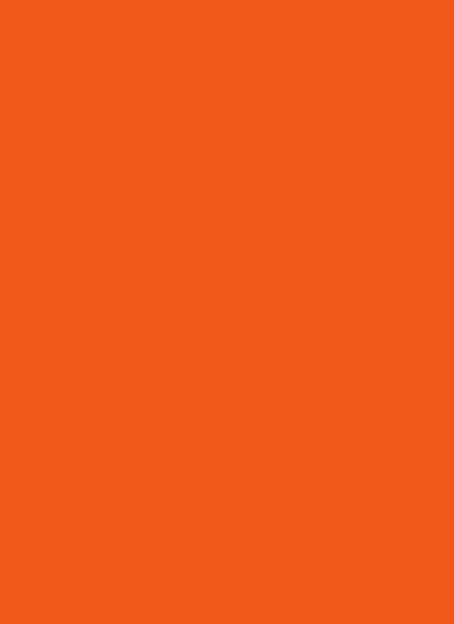
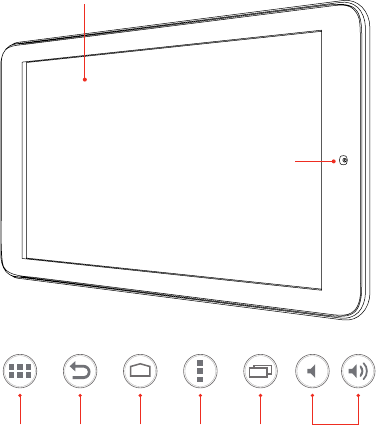
01
Getting started
Device Layout
Volume -/+ ButtonsBack Button Home Button History ButtonMenu ButtonApp Menu
Touch screen
Camera

02
Speaker
Micro-SD Card Port
Headset Jack
Power Button
USB Port
HDMI Port
Reset Button
Rear Camera
Volume Buttons
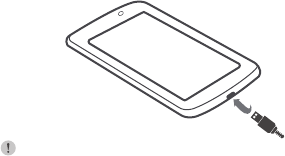
03
Basic functions
Charging / Power ON/OFF / Wi-Fi / Menu
Prior to using the device, fully charge the battery. The
device has a built in battery that uses only the supplied
charger to charge it.
In order to prolong the service life of the product, use the
device until the battery is depleted for the first two times
before charging the battery again.
To charge the battery, connect one end of the charger to
your wall outlet. Plug the USB cable into the charger and
the other end to the device’s DC jack.
Note:
When the device is not in use, be sure to turn it off to
conserve the battery.
*You can access the full user manual for more information.
BT
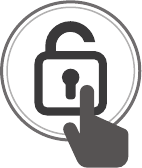
04
1. Press the Power button to power ON the device. To power
ON the device, press and hold the Power button for a few
seconds until the startup image appears on the screen.
Slide the lock icon to unlock the tablet.
2. To Power OFF the tablet, press and hold the Power
button for a few seconds, then a “Power OFF” dialog
box will pop up.
Select “OK” to power OFF your tablet.
3. When the tablet is already powered ON, tap the
power button once to put the tablet in sleep mode.
4. When the tablet is in sleep mode, tap
the Power button once to wake the tablet.
Slide the lock icon to unlock the tablet.
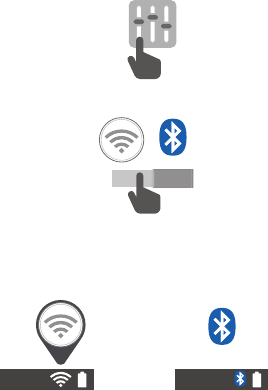
05
ON
Basic functions
Charging / Power ON/OFF / Wi-Fi / Menu
1. Select the “Settings” icon from the Menu.
2. Slide the Wi-Fi / BT switch to the “ON” position.
3. Select your Wi-Fi network or BT from the list.
4. Enter the required password.
5. Once connected, the connectivity icon will be
shown at the bottom-right side of the Home screen.
BT
or

06
1. Menu
From the Home Screen, select the apps menu icon
in the top-right side of the home screen to access
the app list.
2. Select the app you’d like to open.
3. Select the Back button to return to the previous screen;
Select the Home button to return to the Home screen.
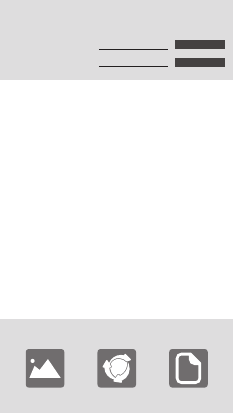
07
Personalize your device
1. From the Menu, select “Email”.
2. Enter your Email address, password and tap “Next”.
3. Select which type of email account you are setting up
and it’s complete settings.
You will need to enter your user name, password,
and server information depending on the type of
email account, or you can change the settings by
tapping “Manual Setup”. Tap “Next” and select
“OK” to accept the activation.
1. Press and hold on a blank spot on the Home Screen
and a menu will show up. Select from pictures in
your gallery or the pre-loaded live and standard
wallpapers. Once selected, tap “Set Wallpaper”.
Email account:
Choose wallpaper from
Gallery Live wallpapers Wallpapers
Email address: Manual setup
Next
Password:
Email / Wallpaper / Connect
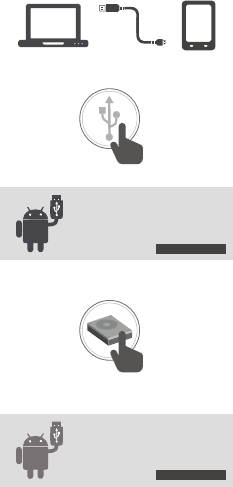
08
Turn on USB storage
Turn off USB storage
1. Connect the supplied USB cable from your tablet to an
unused USB port on your computer.
2. Touch the “USB” icon on the top-left side on
your tablet, and select “USB Connected”.
3. Touch “Turn on USB storage”.
4. Once connected successfully, select the “hipstreet” drive
on your computer to view/edit/add/delete files on your
device.
5. When finished, touch “Turn off USB storage” and
disconnect the cable.
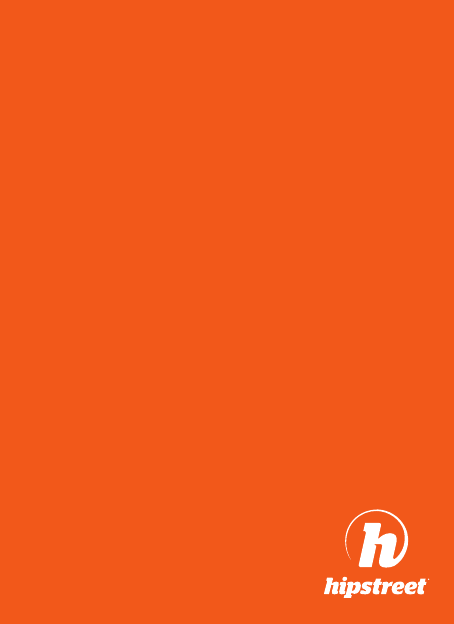
FCC WARNING
This device complies with part 15 of the FCC Rules. Operation is subject to the following two conditions: (1)
This device may not cause harmful interference, and (2) this device must accept any interference received,
including interference that may cause undesired operation.
NOTE 1: This equipment has been tested and found to comply with the limits for a ClassBB B digital device,
pursuant to part 15 of the FCC Rules. These limits are designed to provide reasonable protection against
harmful interference in a residential installation. This equipment generates, uses and can radiate radio
frequency energy and, if not installed and used in accordance with the instructions, may cause harmful
interference to radio communications. However, there is no guarantee that interference will not occur in a
particular installation. If this equipment does cause harmful interference to radio or television reception,
which can be determined by turning the equipment off and on, the user is encouraged to try to correct the
interference by one or more of the following measures:
• Reorient or relocate the receiving antenna.
• Increase the separation between the equipment and receiver.
• Connect the equipment into an outlet on a circuit different from that to which the receiver is connected.
• Consult the dealer or an experienced radio/TV technician for help.
NOTE 2: Any changes or modications to this unit not expressly approved by the party responsible for
compliance could void the user’s authority to operate the equipment.
This device complies with Industry Canada license-exempt RSS standard(s). Operation is subject to the
following two conditions: (1) this device may not cause interference, and (2) this device must accept any
interference, including interference that may cause undesired operation of the device.
Under Industry Canada regulations, this radio transmitter may only operate using an antenna of a type
and maximum (or lesser) gain approved for the transmitter by Industry Canada. To reduce potential
radio interference to other users, the antenna type and its gain should be so chosen that the equivalent
isotropically radiated power (e.i.r.p.) is not more than that necessary for successful communication.
This device complies with Canadian ICES-003 and RSS-210
North America 1- 888-456-2426
UK 0800-051-8330
Netherlands 0800-404-0006
Germany 0800-180-7686
Monday through Friday: 8:30am – 5:00pm
Email: support@hipstreet.com
We want you to start enjoying your product right away!
CONTACT US
If you encounter any difficulties with this product, please visit our website at www.hipstreet.com and review
our support section or call us. Our representatives are ready to help you with any questions about your
product. We can guide you through connections, first-time use, or any of the features. Just give us a call or
send us an email.
The Android robot is reproduced or modified from work created and shared by Google and used according
to terms described in the Creative Commons 3.0 Attribution License.
The device has been evaluated to meet general RF exposure requirement.
The device can be used in portable exposure condition without restriction.
Le présent appareil est conforme aux CNR d'industrie Canada applicables
aux appareils radio exem pts de licence L'exploitation est autorisée aux
deux conditions suivantes: 1) I'appareil ne doit pas produire de brouillage, et 2) I'utillsateur de
I'appareil doit accepterbrouillage radioélectrique subi meme si le brouillage est susceptible
d'encompromettre le fonctionnement.mauvais fonctionnement de I'appareil.
CAN ICES-3 (B) NM B-3 (B)
NMB-3 (B)
fonctionnement de I'appareil.
NMB-3 (B)
B
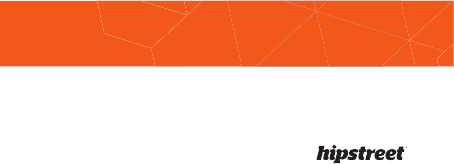
North America: 1 888 456 2426
UK: 0800 051 8330
Netherlands: 0800 404 0006
Germany: 0800 180 7686