Kobian Canada 850T Wireless universal dock for iphone/ipod User Manual C211 EAP 850 manual FCC
Kobian Canada Inc., Wireless universal dock for iphone/ipod C211 EAP 850 manual FCC
Users Manual
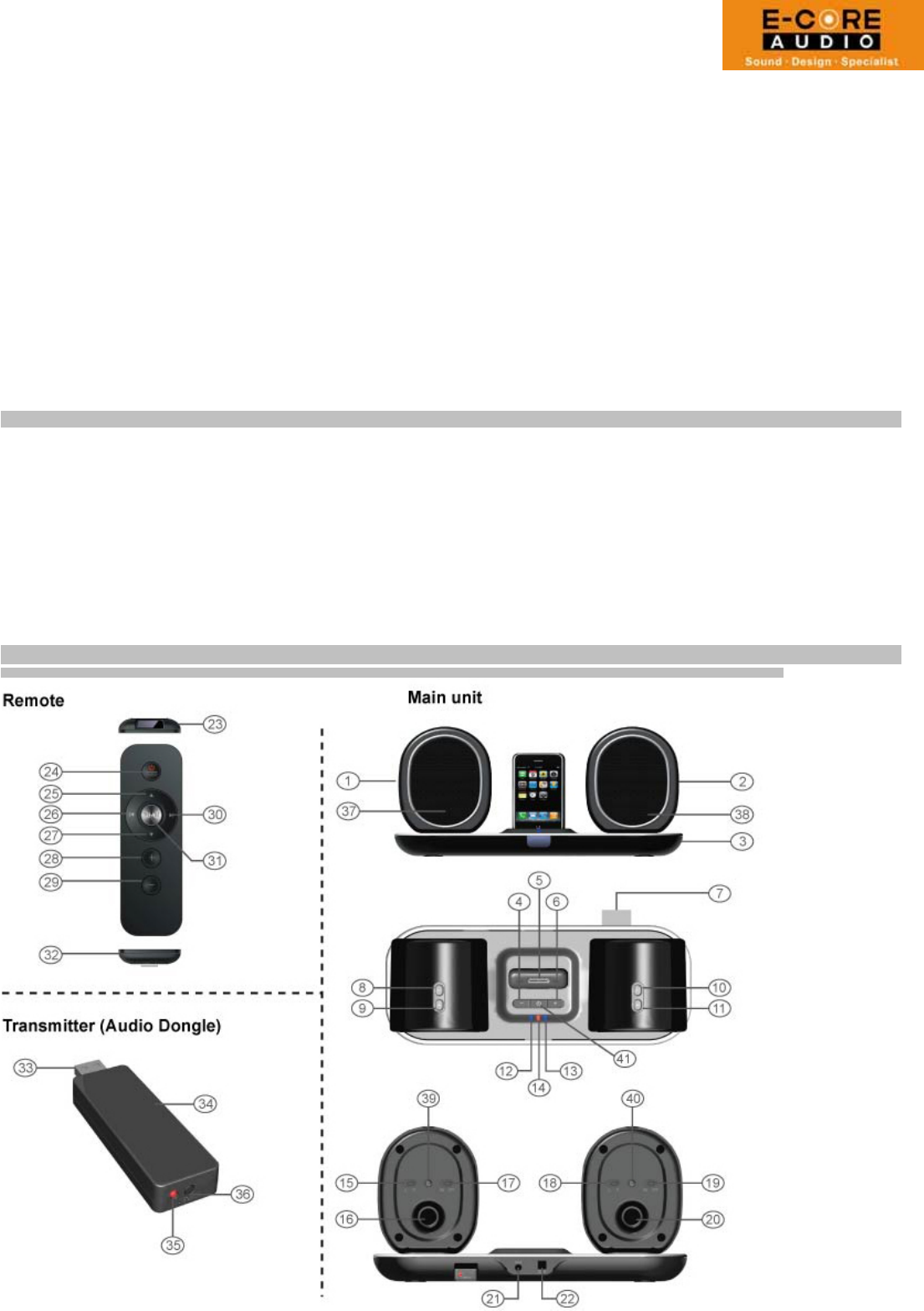
Operation guide
Partymate - 2.4G wireless docking speaker for iPod & iPhone
MODEL: HS-IPWSP850
1. Introduction of product
2. Introduction of operation panels
3. LED indicator
4. Power supply
5. Operation guide
Match – Music play – Operation – Charging
6. Technical specification
1: Introduction of product
The Partymate is a revolutionary wireless speaker that adopts 2.4G wireless transmission technology, which
works on ISM frequency to send audio signals to more than on receivers synchronously without interference. It creates perfect
audio performance and reaches up to 50 Meters efficiently (working distance may varies depending on obstacles inside a specific
indoor circumstance).
It is compatible with the newest digital vogue products such as iPhone, iPod, Music mobile phone, Mp3,
PSP, Laptop, MAC, Macbook, PC…etc, no need any driver software. Moreover, the unique wireless charging function enables
every user to charge the satellite speakers with absolute convenience without connecting any cable or plug, just a lazy drop making
charge activated.
2: Introduction of operation panels
1. Left satellite speaker 2. Right satellite speaker 3. Dockbase
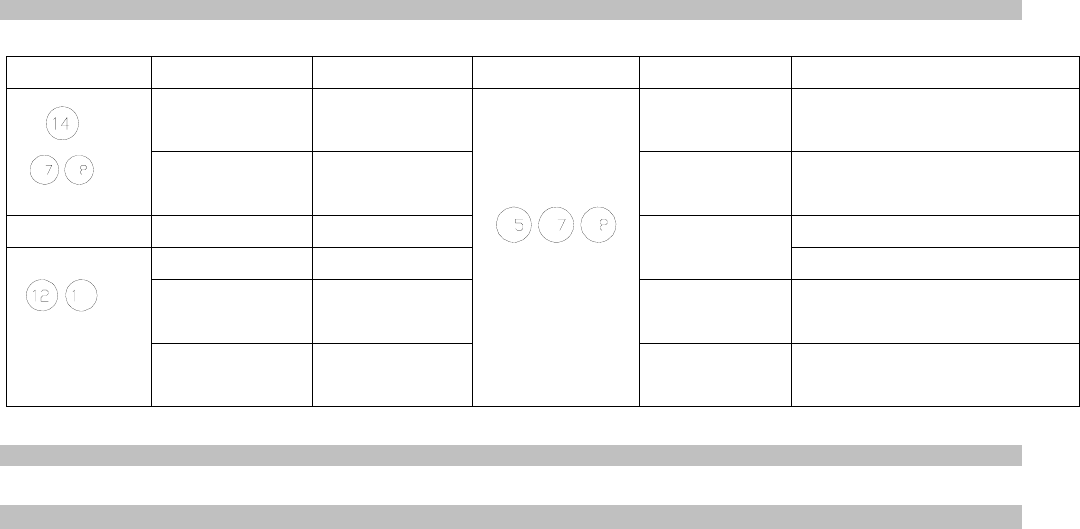
4. Volume -
5. iPhone/iPod docking station
6. Volume +
7. Transmitter(audio dongle) docker
8. Volume-(left satellite speaker)
9. Volume+(left satellite speaker)
10. Volume-(right satellite speaker)
11. Volume+(right satellite speaker)
12. Charge indicator(left satellite)
13. Charge indicator(right satellite)
14. Main unit power indicator
15. Power for left satellite speaker
16. Left airflow
17. Track switch (right satellite)
18. Power for left satellite speaker
19. Track switch (left satellite)
20. Right airflow
21. AUX - in
22. DC- in
č
DC 7.5V
Ď
23. infrared transmitter
24. Main Power button/Enter(hold
the button to operate Power,
press to operate Enter)
25. UP
26. Previous/Left
27. Down
28. Volume +
29. Volume -
30. Next/right
31. Play/Pause/Menu(hold the
button
to operate Menu, press to
operate
Play/Pause)
32. Battery housing
33. USB connector
34. Audio transmitter
35. Indicator of transmitter
36. Matching button(Transmitter)
37. Working indicator(left satellite)
38. Working indicator(right satellite)
39. Matching button(right satellite)
40. Matching button(left satellite)
41. Power button(Dockbase)
Hold this button for 3 seconds to
turn on/off the unit
3: LED Indicator
LED Position Discription LED Status LED Position Discription LED Status
Power
on
Constant
Blue
Matching
Fast
twinkling
Blue
light
on
speakers
Fast
twinkling
red
on
transmitter
Standby
Constant
red
Match
OK
Slow
twinkling
Blue
light
on
speakers
Slow
twinkling
red
on
transmitter
Low
battery
Constant
red
Connect
OK
Satellite
speakers:
constant
Blue
Charging
Twinkling
Blue Transmitter:
Slow
twinkling
red
Charge
finished
Constant
Blue
No
connect
Fast
twinkling
Blue
light
on
speakers
Fast
twinkling
red
on
transmitter
No
charge
Blue
light
off
Audio
signal
transfer
Constant
red
on
transmitter
4: Power Supply
DC 7.5V 2.4A
5: Operation guide
5-1
ē
Matching
ğ
Please matching transmitter with satellite speakers when you use Partymate the 1st
time
ğ
5.1.1 Plug Transmitter(audio dongle) to position(7) as shown on above picture
5.1.2 Press Power button(41) to power on Dockbase , LED indicator(14) will be red color.
5.1.3 Power on left satellite speaker(15), LED will be twinkling blue
5.1.4 Keep pressing the “Matching button(39 or 40)” for about 3 seconds, and loose it until the LED of speaker has
fast twinkling blue light(this time speaker has “di….di….di… sound”
5.1.5 At the same time when you are operating 5.1.4, please press the “Match button(36)” for about 3 seconds, and
loose it until the LED of Transmitter has fast twinkling red light.
5.1.6 Now the Transmitter is matching with left satellite speaker, when match OK, LED of speaker will show
constant blue light, and LED of transmitter will show slow twinkling red light (twinkling red light will change to
constant red light when play music from iPod or other devices).
5.1.7 Power on right satellite speaker, and repeat step from 5.1.3 to 5.1.6
5-2: Music play
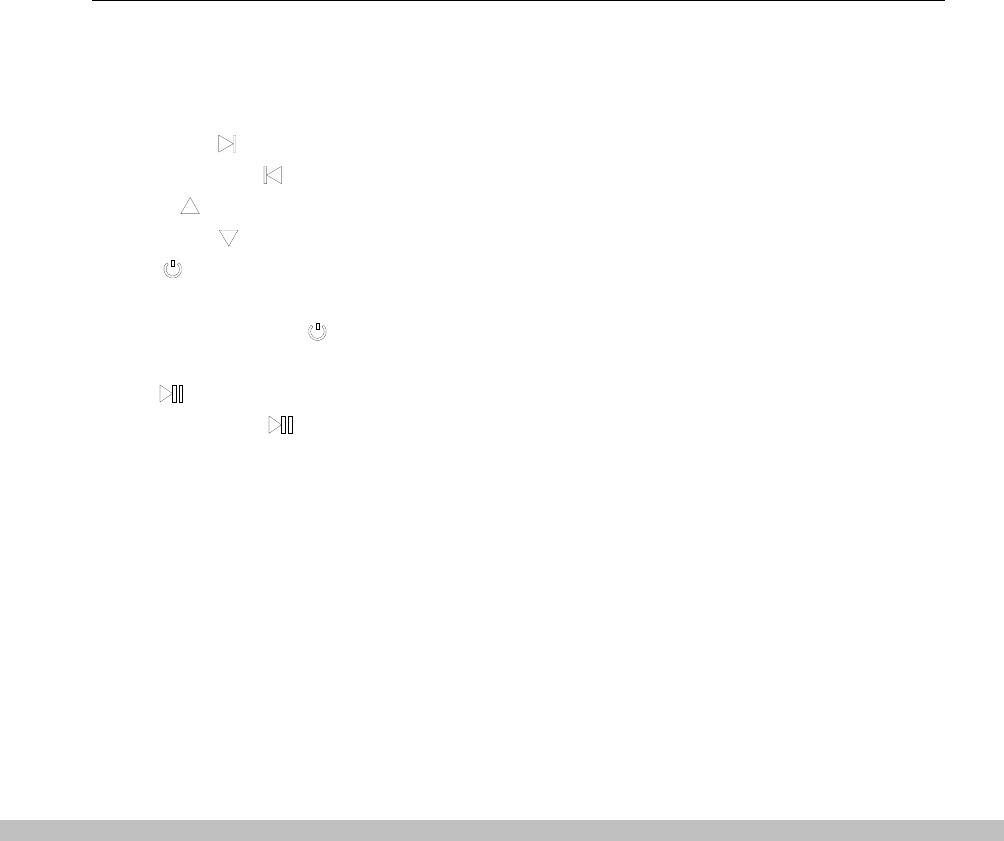
Partymate can play music from iPhone, iPod or PC/MAC with the portable Transmitter(audio dongle)
5.2.1. Play music from iPhone or iPod:
After both left and right satellite speakers are matched with Transmitter, dock your iPhone or iPod onto the Docking
station(5), at this time Dockbase is also charging your iPhone or iPod. You can now turn on the unit and operate music play
by either iPhone/iPod’s menu or remote control.
5.2.2 Play music from Laptop/PC/Mac
5.2.2.1. Plug Transmitter(audio dongle) into the USB port of PC, you may find PC shows “new devices detected”, now
PC is driving the Transmitter automatically(all operation system compatible). PC will show “you can use the new device”
after finishing driving software.
5.2.2.2. PC’s audio play system is set as wireless device “SYNIC Wireless Audio” automatically
5.2.2.3. Now you can play music of your PC, and listen to music from Partymate’s satellite speakers.
5-3: Volume control
5.3.1. Main volume of whole unit is controlled by volume +/- button
é
&
ë
on the Dockbase, press
é
&
ë
to turn on or down the volume of whole unit.
5.3.2. You can also adjust main volume by remote control supplied.
5.3.3. Volume of each speaker is controlled by buttons
í
&
î
under limit of main volume.
5.3.4. When turn on volume of each speaker separately by button
î
, make sure main volume is turned on first.
5-4: Operation
5.4.1 Volume +, press Volume + of either Dockbase or Remote control
5.4.2 Volume -, press Volume – of either Dockbase or Remote control
5.4.3 NEXT, press of Remote control
5.4.4 PREVIOUS, press of Remote control
5.4.5 UP, press to go up the menu of iPhone/iPod
5.4.6 DOWN, press to go down the menu of iPhone/iPod
5.4.7 Press “ /Enter” button of the remote to operate “Enter” to confirm the menu selected.
5.4.8 Power-on/off, hold the “ /Enter” of either dockbase or remote controller for 3 seconds to power on/off the
unit.
5.4.9 Hold “ /M” of the remote control for 3 seconds to go to iPod/iPhone’s menu.
5.4.10 Play/Pause, press “ /M” one time to play, press again to pause.
Note:
a
Remote control can only power on/off the Dockbase, left & right satellite speakers must be
powered on/off separately by their respective power switch, located on rear of each speaker.
a
Volume of satellite speakers are set as max when power on.
5-4
ē
Charging
5.5.1 When firstly using Partymate, please charge the satellite speakers for 5-6 hours.
5.5.2 Power on the Dockbase, Power off 2 satellite speakers
5.5.3 Position 2 satellite speakers stably onto the Dockbase, each speaker has an indicated position.
5.5.4 LED of speakers has slow twinkling blue light, showing the charging is being processed.
5.5.5 LED of speakers has constant blue light after 2-3 hours charging, showing the speakers are fully charged.
6. Technical Specification
Working frequency: 2403-2478MHZ Solution: GFSK
Sound output: 6W ( RMS, THD+10% )
S/N radio: 80dB
Frequency: 100HZ-18KHZ
Battery volume: 1000mAh*2
Voltage of Dockbase: 7.5VDC 2.4A
Note:
Voltage of Satellite speaker: 3.7V
Charging time: 3 hours(average)
Charging current: 600mA
Batter working time: 4~5hours
Wireless distance: up to 30~50 meters directly
a
When firstly using Partymate, please keep charging the satellite speakers for 5-6 hours even the LED shows fully
charged, don’t turn off Dockbase until 5-6 hours.
a
For security purpose, Partymate will not recover charging speakers automatically after electric
supply failed, system will turn off automatically.
FCC Statement
This equipment has been tested and found to comply with the limits for a Class B digital device, pursuant to part 15
of FCC Rules. These limits are designed to provide reasonable protection against harmful interference in a
residential installation. This equipment generates and can radiate radio frequency energy and, if not installed and
used in accordance with the instructions, may cause harmful interference to radio communications. However, there is
no guarantee that interference will not occur in a particular installation. If this equipment does cause harmful
interference to radio or television reception, which can be determined by turning the equipment off and on, the user
is encouraged to try to correct.
The interference by one or more of the following measures:
● Reorient or relocate the receiving antenna.
● Increase the separation between the equipment and receiver.
● Connect the equipment into an outlet on a circuit different from that to which the receiver is connected.
● Consult the dealer or an experienced radio/TV technician for help
This device complies with Part 15 of FCC Rules.
Operation is subject to the following two conditions:
1. This device may not cause harmful interference, and
2. This device must accept any interference received, including interference that may cause undesired operation.
Note: The manufacturer is not responsible for any radio or TV interference caused by unauthorized modifications to
this equipment. such modifications could void the user’s authority to operate this equipment.
IC Information For The Consumer
This device complies with RSS 210 of Industry Canada (IC). Operation is subject to the following two conditions: (1)
this device may not cause interference, and (2) this device must accept any interference, including interference that
may cause undesired operation of this device. This Class B digital apparatus complies with Canadian ICES-003. Cet
appareil numérique de la classe B est conforme à la norme NMB-003 du Canada.