Kobian Canada BTKB01 Bluetooth keyboard case User Manual users manual
Kobian Canada Inc., Bluetooth keyboard case users manual
users manual

HS-IPADCASE2-3IN1
User Manual
April 2012
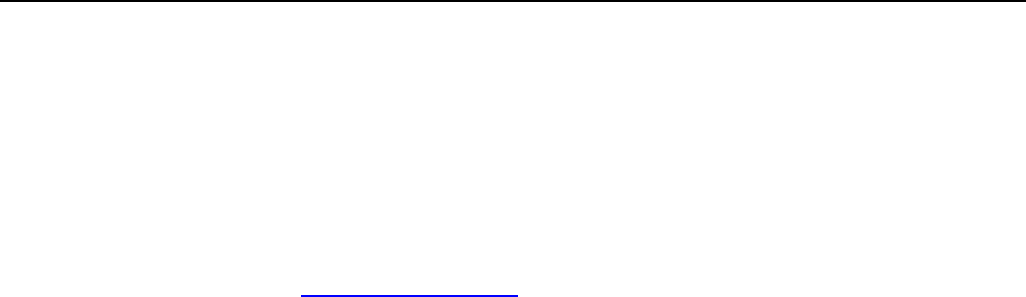
BT Keyboard Case
2
Please read this user’s manual carefully before use.
CONGRATULATIONS!
Thank you for your purchase of this Hip Street product and we hope you enjoy using it.
Please visit our website at www.hipstreet.com.
Please ensure that you fully read and understand the information within this user manual
prior to using your product. It is advised that you keep this user manual in a safe place
for future reference. We sincerely hope that this high quality product offers you endless
hours of entertainment.
Important safety precautions
Always follow these basic safety precautions when using the unit. This will reduce the risk
of product damage and personal injury.
• Do not disassemble, repair or modify the unit by yourself. Refer servicing to
qualified personnel.
• Do not dispose of the unit in extreme heat to avoid explosion.
• Keep the unit away from direct sunlight or heat source.
• Do not expose the unit to rain or moisture to avoid any malfunction.
• Do not use the unit in a rather dry environment to avoid static.
• Never apply heavy impact on the unit like dropping it or placing it on a magnet.
• Clean only with a dry cloth. Make sure the unit is turned off before cleaning. Do not
use liquid cleanser.
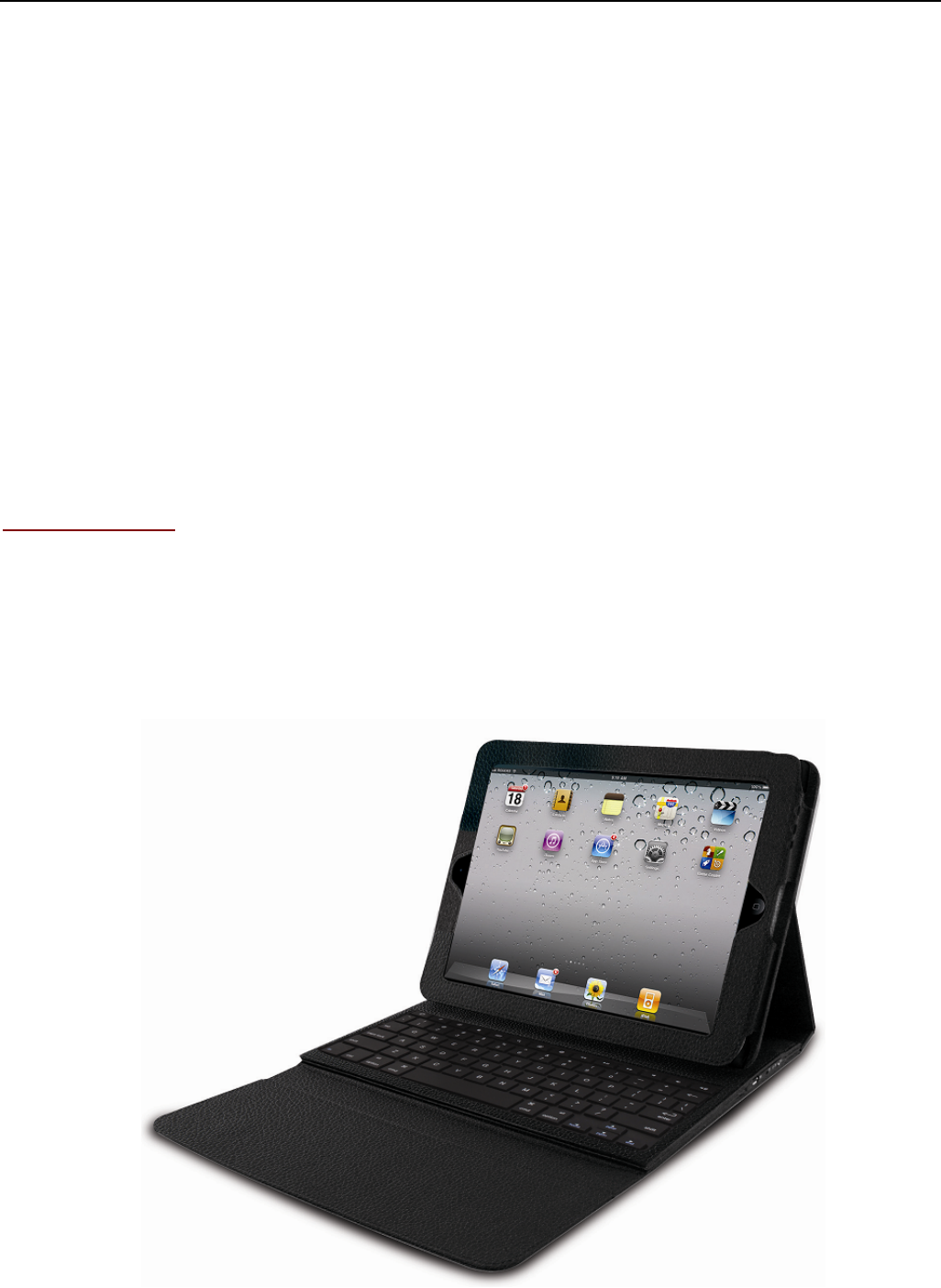
BT Keyboard Case
3
FCC WARNING:
This device complies with the limits for a Class B digital device, pursuant to Part 15 of the
FCC Rules and the Canadian ICES-003. Operation is subject to the following conditions:
‐ This device may not cause harmful interference, and
‐ This device must accept any interference received, including interference that may
cause undesired operation.
Operational instructions of the Ipad Keyboard Case:
Step I: Start Up
- Slide your iPad into the case
- Close the Velcro Strap to prevent the iPad from slipping out
- Angle the case to a comfortable position
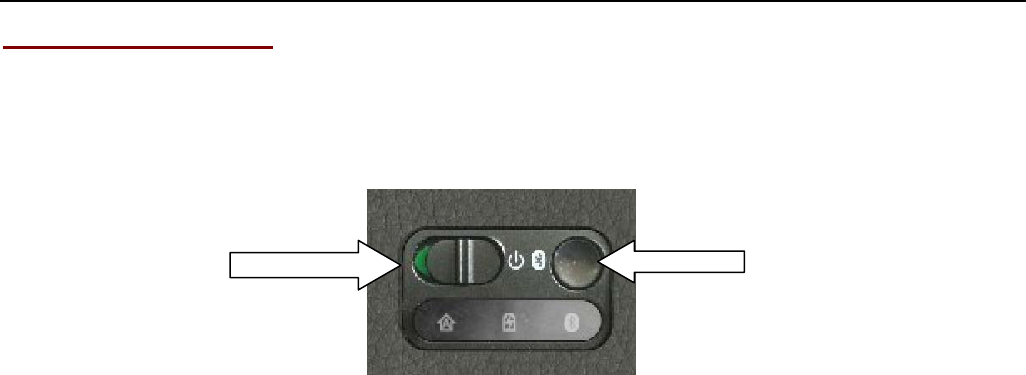
BT Keyboard Case
4
Step II: Key Functions
You will find the On/Off switch and Bluetooth button on the top-right side of the keyboard
*The built-in lithium battery will support 120 hours continuously typing when fully
charged. Please charge the keyboard with the USB cable included.
*Turn the keyboard ON and you can start using the keyboard.
A: Caps lock light
* When the Caps key mode, this white light will be illuminated.
B: Power light
* When the keyboard is battery low, this light will be yellow and blinking.
* When the keyboard is being charged, this light will be red.
* When the keyboard battery is fully charged, this light will be green.
C: Bluetooth light
* When the Bluetooth button is activated and during pairing between the keyboard and
your iPad, this light will blink until the keyboard and ipad is successfully paired. Once
paired, this light will turn off.
On/Off Switch
Bluetooth
Button
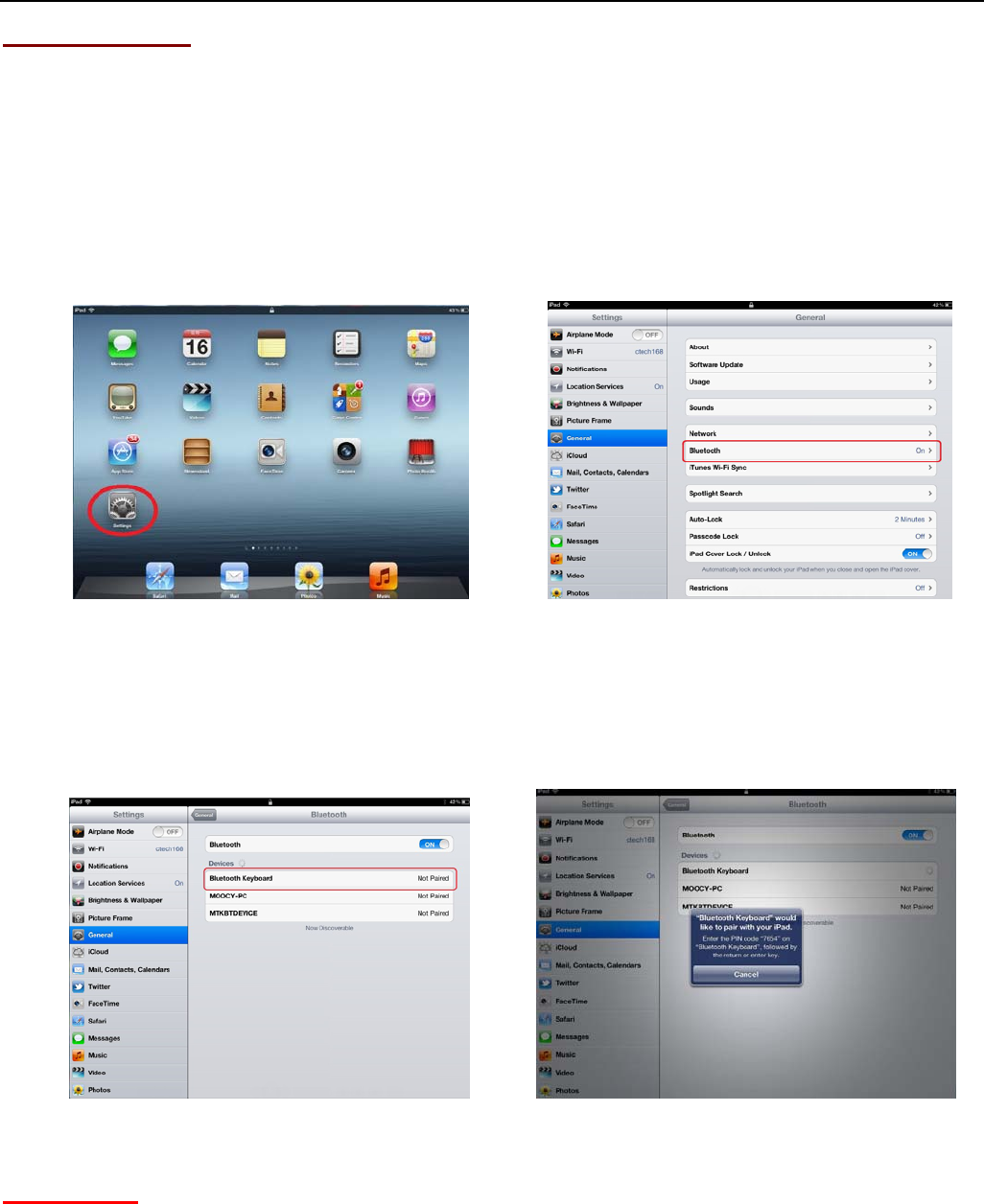
BT Keyboard Case
5
Step III: Pairing
- Press the Bluetooth button to put the keyboard in pairing mode.
- On your iPad tap “Settings”---“General”---“Bluetooth”.
- Slide the Bluetooth switch to the “ON” position and your iPad will start to search
for Bluetooth devices.
When it finds the “Bluetooth keyboard”, tap it and begin pairing.
Enter the PIN code showed on the blue pop-up window and press the “enter” key on the
keyboard.
You can now begin to use the Bluetooth Keyboard.
Please Note: Step III is only needed for the initial setup. After your first successful
connection, the keyboard will connect automatically to your iPad whenever it is
powered ON and the iPad’s Bluetooth is ON. You may need to tap on the keyboard’s
keys to wake it up from its power-saving mode.
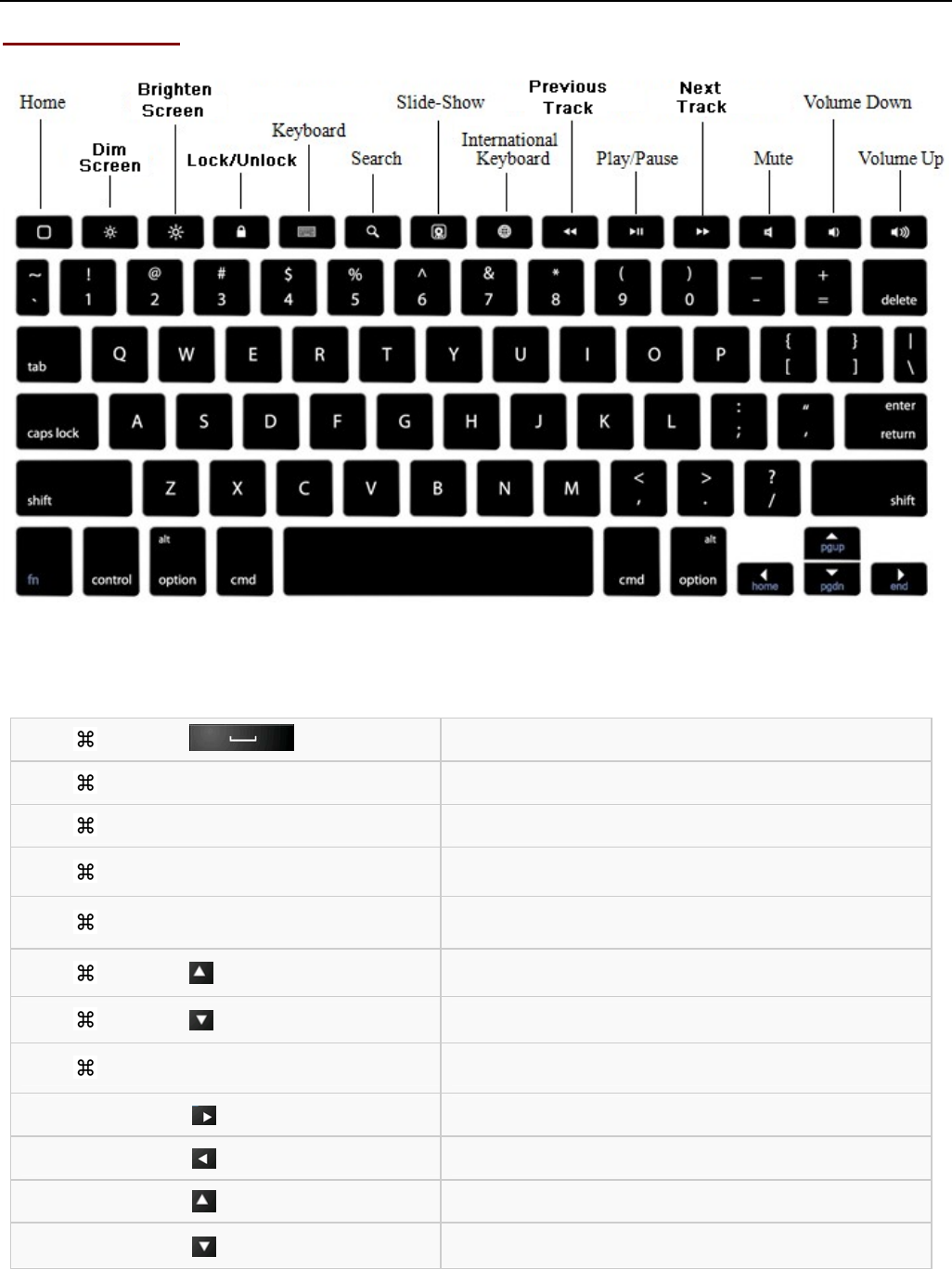
BT Keyboard Case
6
Key Desciption:
+ Language Switch
+ C Copy
+ V Paste
+ X Cut
+ Z Undo
+ Page Up
+ Page Down
+ ← Delete the whole line
Shift + Select text to the right
Shift + Select text to the left
Shift + Select text upward
Shift + Select text downward
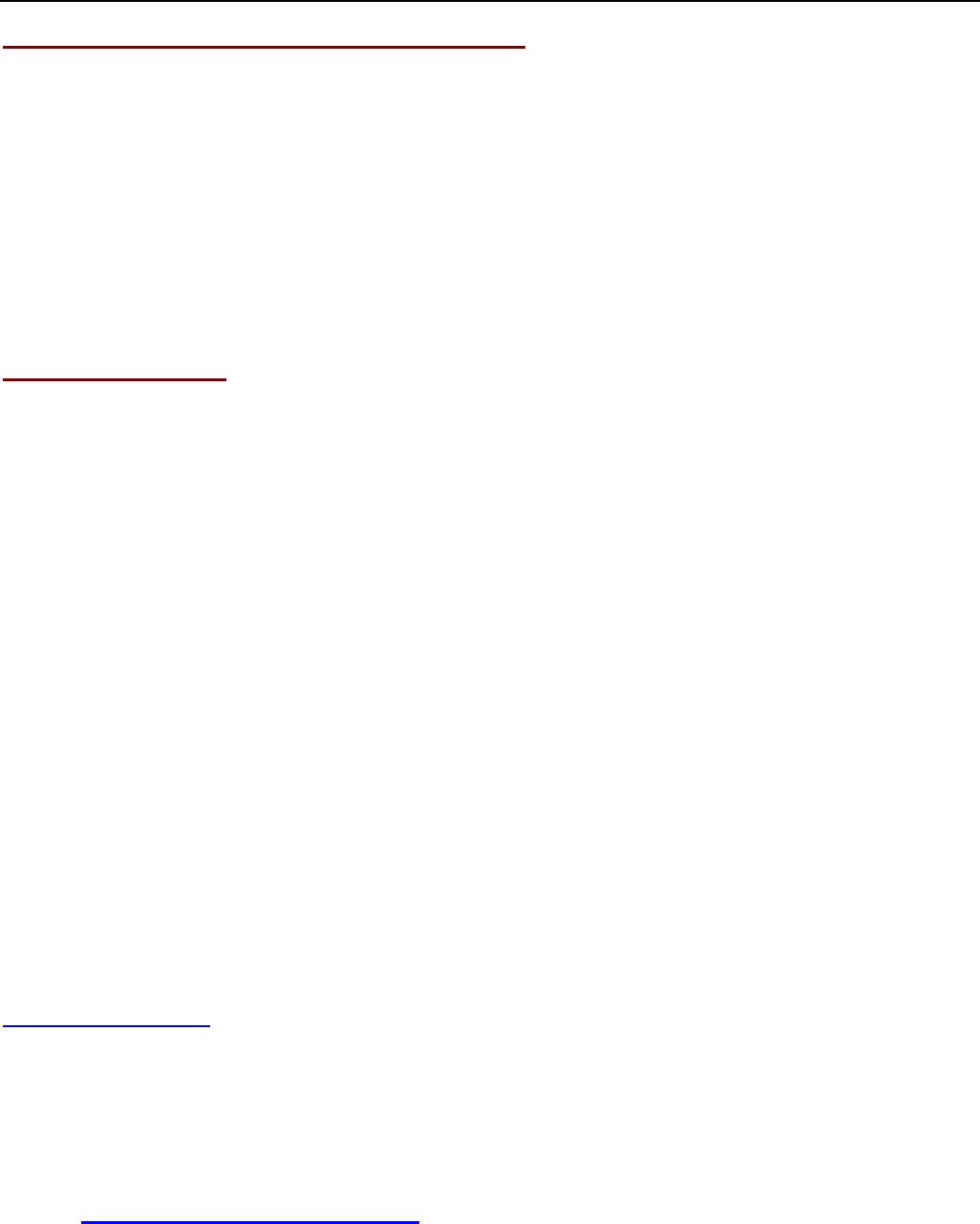
BT Keyboard Case
7
Technical Specification Of The Product:
Bluetooth Specification:Version 3.0
Operation Current: <5mA
Standby Current: 1.2mA
Operation Voltage: 4.2V
Charging Voltage: 5V DC (USB port)
Battery Type: Lithium
Charging period: 4 hours (For initial charge, please charge for 12 hours)
Troubleshooting:
If you are unable to connect the keyboard to your iPad, please try the following:
z Check if the battery is low. When the battery is low, some keys will react slowly or won’t work. You
should charge the keyboard.
z Check that the power switch is in the “ON” position. When the keyboard is ON, the power light on
the top-right will flash for two seconds.
z Re-pair the keyboard with your iPad. See Step III.
z Ensure the PIN code entered is correct and entered within 20 seconds of being displayed. (Don’t
forget to press the “enter” key on the keyboard after entering PIN)
Need assistance? Please call us!
If you encounter any difficulties with this product, please visit our website at
www.hipstreet.com and review our support section or call us. Our representatives are
ready to help you with any questions about your product. We can guide you through
connections, first-time use, or any of the features. Just give us a call or send us an email.
Customer & Technical Support: 1-888-456-2426
Monday through Friday: 8:30am – 5:00pm EST
Email: support@hipstreetonline.com
We want you to start enjoying your product right away!

BT Keyboard Case
8
FCC Statement
This equipment has been tested and found to comply with the limits for a Class B digital device, pursuant to part 15 of
FCC Rules. These limits are designed to provide reasonable protection against harmful interference in a residential
installation. This equipment generates and can radiate radio frequency energy and, if not installed and used in accordance
with the instructions, may cause harmful interference to radio communications. However, there is no guarantee that
interference will not occur in a particular installation. If this equipment does cause harmful interference to radio or
television reception, which can be determined by turning the equipment off and on, the user is encouraged to try to
correct.
The interference by one or more of the following measures:
● Reorient or relocate the receiving antenna.
● Increase the separation between the equipment and receiver.
● Connect the equipment into an outlet on a circuit different from that to which the receiver is connected.
● Consult the dealer or an experienced radio/TV technician for help
This device complies with Part 15 of FCC Rules.
Operation is subject to the following two conditions:
1. This device may not cause harmful interference, and
2. This device must accept any interference received, including interference that may cause undesired operation.
Note: The manufacturer is not responsible for any radio or TV interference caused by unauthorized modifications to this
equipment. such modifications could void the user’s authority to operate this equipment.
IC Information For The Consumer
This device complies with RSS 210 of Industry Canada (IC). Operation is subject to the following two conditions: (1)
this device may not cause interference, and (2) this device must accept any interference, including interference that may
cause undesired operation of this device. This Class B digital apparatus complies with Canadian ICES-003. Cet appareil
numérique de la classe B est conforme à la norme NMB-003 du Canada.