Kobian Canada HSBT102 Bluetooth Headset User Manual HS BT102
Kobian Canada Inc., Bluetooth Headset HS BT102
User Manual
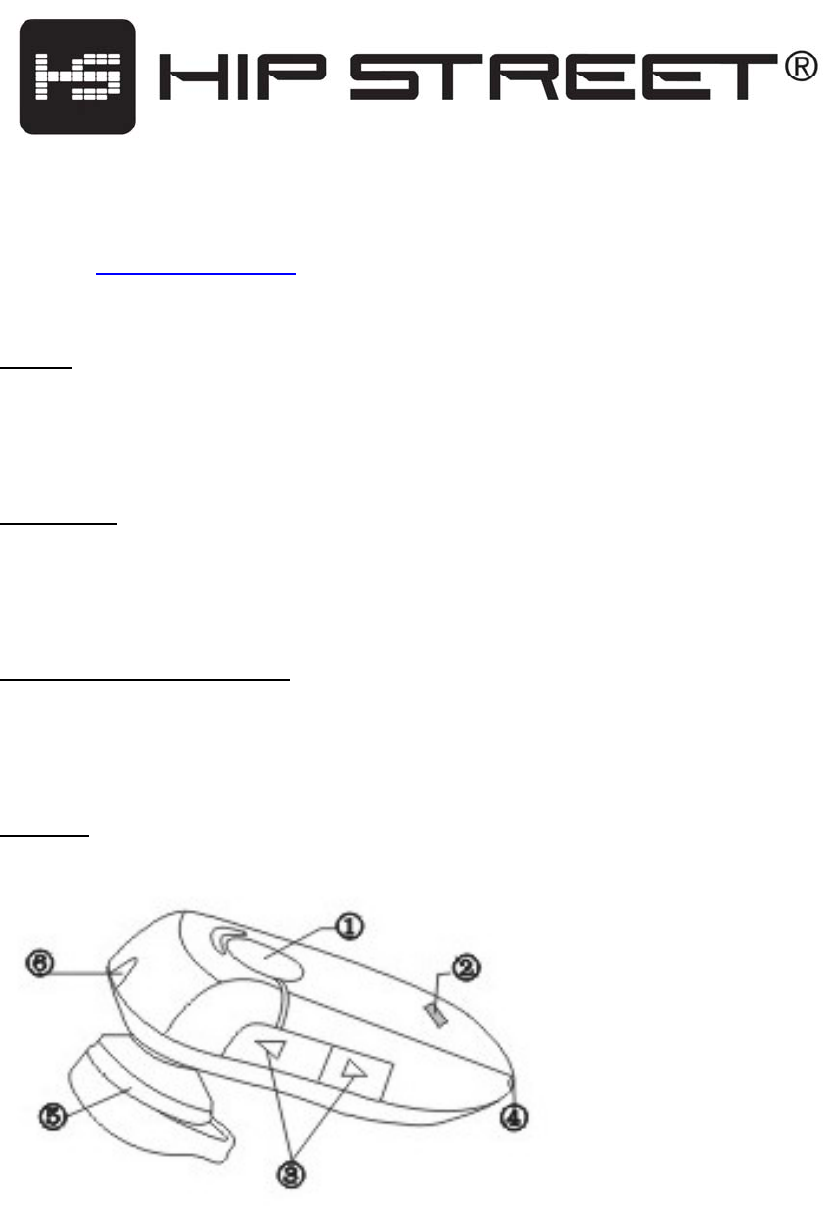
Model No.: HS-BT102
Thank you for purchasing a Hip Street product and we hope you enjoy using it. Please visit our
website at www.hipstreetonline.in.
Preface
Kindly read and retain all the operating instructions before operating the unit. We cannot
assume any liability that may arise out of improper operation or incidental/accidental damages.
The contents of this user manual are subject to change based on newer developments.
Introduction
The Hip Street Bluetooth headset allows you the freedom to make and receive calls while on
the move or in the office. You can connect the headset to a compatible phone that supports
Bluetooth wireless technology.
Bluetooth wireless technology
Bluetooth wireless technology makes it possible to connect compatible communication
devices without using cables. A Bluetooth connection does not require that the phone and the
headset be in line of sight, but both devices should be within 10 meters of each other.
Overview
The figure below shows the main parts of the headset:
1. Answer/End (Talk) key
2. Indicator light (Power/Pairing Mode)
3. Volume keys
4. Microphone
5. Earphone
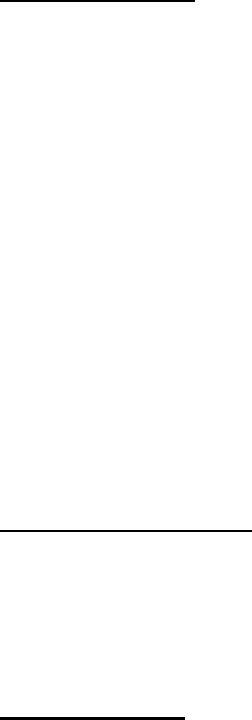
6. Charging connector
Before you can start using the headset, you must fully charge the battery.
Charging the battery
This device has an internal, non-removable, rechargeable battery. Do not attempt to remove
the battery from the device as you may damage the device and void the warranty.
1. Connect the charging cable to the headset.
2. Connect the other end of the charging cable to an available USB port on your
computer or laptop. (The computer or laptop must be powered on to change the
headset.) The red indicator light on the headset is displayed during charging. If the
charging light does not come on, disconnect the charging cable and retry. Full charge
may take up to 1.5 hours.
3. When the battery is fully charged, the red indicator light on the headset will turn off.
4. Disconnect the charging cable from the headset and computer or laptop.
The fully charged battery will power the headset for up to 6 hours of talk time or up to 200
hours of standby time. Please note these values may vary depending on the various usage
scenarios and with different mobile phones. When the battery is running low on power, the red
indicator light will start to flash.
Turn the headset ON / OFF
1. To switch the headset on, press and hold the Answer/End key for 3 seconds. The blue
indicator light will start to blink.
2. To switch the headset off, press and hold the Answer/End key for 3 seconds until the
headset beeps 2 times and the red indicator light displays briefly.
Pairing the headset
1. Make sure your headset is turned OFF with no lights blinking.
2. Press the Answer (Talk) key for 7 seconds or until the blue and red lights blink
alternately.
3. Activate the Bluetooth feature on the mobile phone or Bluetooth compatible device
and set it to search for devices (See the user guide of your mobile phone or device for
instructions).
4. Select the headset “HIP STREET” from the list of found devices.
5. Enter the pass code “0000” to pair the headset to your phone or Bluetooth compatible
device.
6. If the pairing is successful, the headset’s blue light will flash 3 times briefly for the first
time, followed by a single flash every 7 seconds.
7. Repeat steps 1 through 6 if pairing is not successful.
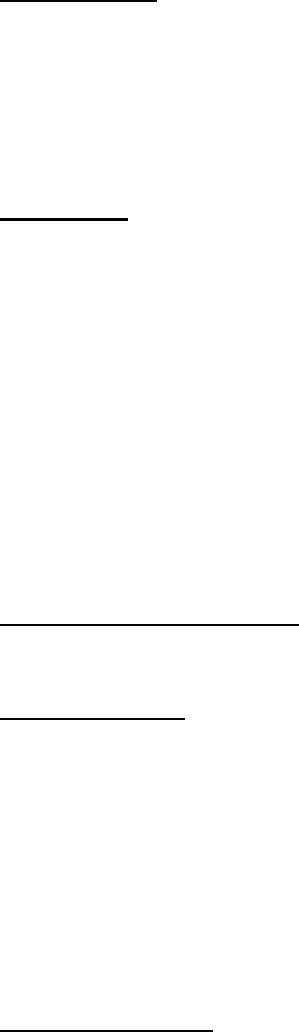
Troubleshooting
If you cannot connect the headset to your phone, do as follows:
1. Ensure the headset is charged then go through the steps listed to pair your headset.
2. Ensure that the Bluetooth feature is activated on your phone.
3. Check to ensure the headset is within 10 meters of your mobile phone or Bluetooth
device and that there are no obstructions that may prevent connectivity.
Call Handling
1. To make a call, use your mobile phone in the normal way when the headset is
connected to your phone. The audio will be directed to the headset.
2. If your mobile phone supports redialing via Bluetooth headsets, press the volume +
key for 2 seconds to redial the last number called.
3. If your mobile phone supports voice dialing via Bluetooth headsets, press the
Answer/End key and proceed as described in the user guide of your mobile phone.
4. To answer a call, press the Answer/End key, or use the mobile phone call answer
button. If the automatic answer function is available on your mobile phone and
enabled, incoming calls will automatically be answered after one ring.
5. To end a call, press the Answer/End key while in a call, or use the call end button on
your mobile phone.
Adjusting the earphone volume
1. Press the volume key up to increase or down to decrease the volume during a call.
Battery information
1. Your device is powered by a rechargeable battery. The full performance of a new
battery is achieved only after two or three complete charge and discharge cycles.
2. Do not leave a fully charged battery connected to the computer or laptop, as
overcharging may shorten the rechargeable battery lifetime.
3. Do not dispose of batteries in a fire as they may explode. Batteries may also explode if
damaged. Dispose of batteries according to local regulations. Please recycle when
possible. Do not dispose as household waste.
Care and maintenance
Your headset is a product of superior design and craftsmanship and should be treated with
care. The suggestions below will help you protect your warranty coverage. Keep all
accessories and enhancements out of the reach of small children.
1. Keep the device dry. Precipitation, humidity, and all types of liquids or moisture can
contain minerals that will corrode electronic circuits. If your device does get wet, wipe
it dry immediately and allow it to dry completely.
2. Do not use or store the device in dusty, dirty areas. Its moving parts and electronic
components can be damaged.
3. Do not store the device in hot areas. High temperatures can shorten the life of
electronic devices, damage batteries, and warp or melt certain plastics.
4. Do not store the device in cold areas. When the device returns to its normal
temperature, moisture can form inside the device and damage electronic circuit
boards.
5. Do not drop, knock, or shake the device. Rough handling can break internal circuit
boards and fine mechanics.
6. Do not use harsh chemicals, cleaning solvents, or strong detergents to clean the
device.
7. Do not paint the device. Paint can clog the moving parts and prevent proper operation.
IC warning statements:
-English Warning Statement:
“This device complies with Industry Canada licence-exempt RSS standard(s).
Operation is subject to the following two conditions: (1) this device may not
cause interference, and (2) this device must accept any interference, including
interference that may cause undesired operation of the device."
This Class B digital apparatus complies with Canadian ICES-003.
-French Warning Statement:
“Le présent appareil est conforme aux CNR d'Industrie Canada applicables
aux appareils radio exempts de licence. L'exploitation est autorisée aux deux
conditions suivantes : (1) l'appareil ne doit pas produire de brouillage, et (2)
l'utilisateur de l'appareil doit accepter tout brouillage radioélectrique subi, même
si le brouillage est susceptible d'en compromettre le fonctionnement."
Cet appareil numérique de la classe B est conforme à la norme NMB-003 du
Canada.
FCC warning statements:
This equipment has been tested and found to comply with the limits for a Class B digital device,
pursuant to part 15 of the FCC Rules. These limits are designed to provide reasonable
protection against harmful interference in a residential installation. This equipment generates,
uses and can radiate radio frequency energy and, if not installed and used in accordance with
the instructions, may cause harmful interference to radio communications. However, there is
no guarantee that interference will not occur in a particular installation. If this equipment does
cause harmful interference to radio or television reception, which can be determined by
turning the equipment off and on, the user is encouraged to try to correct the interference by
one or more of the following measures:
• Reorient or relocate the receiving antenna.
• Increase the separation between the equipment and receiver.
• Connect the equipment into an outlet on a circuit different from that to which the receiver is
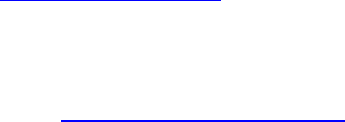
connected.
• Consult the dealer or an experienced radio/TV technician for help.
Caution: Any changes or modifications to this device not explicitly approved by manufacturer
could void your authority to operate this equipment.
This device complies with part 15 of the FCC Rules. Operation is subject to the following two
conditions: (1) This device may not cause harmful interference, and (2) this device must
accept any interference received, including interference that may cause undesired operation.
The device has been evaluated to meet general RF exposure requirement. The device can be
used in portable exposure condition without restriction.
Need assistance? Please call us!
If you encounter any difficulties with this product, please visit our website at
www.hipstreetonline.com and review our support section or call us. Our representatives are
ready to help you with any questions about your product. We can guide you through
connections, first-time use, or any of the features. Just give us a call or send us an email.
Customer & Technical Support: 1-888-4KOBIAN or 1-888-456-2426
Monday through Friday: 8:30am – 5:00pm EST
Email: support@hipstreetonline.com
We want you to start enjoying your product right away!