Kobian Canada IPDMKBCS BLUETOOTH KEYBOARD User Manual YH5 IPDMKBCS UserManual
Kobian Canada Inc., BLUETOOTH KEYBOARD YH5 IPDMKBCS UserManual
User Manual

HS-IPDMKBCS
User Manual
April 2013
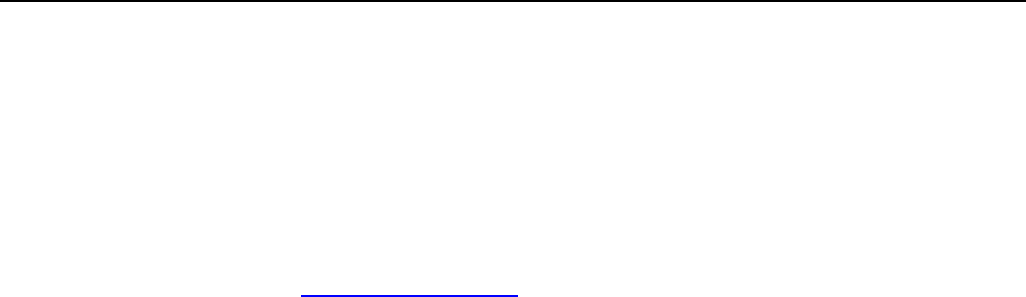
BT Keyboard Case
2
Please read this user manual carefully before use.
CONGRATULATIONS!
Thank you for your purchase of this Hip Street product and we hope you enjoy using it.
Please visit our website at www.hipstreet.com.
Please ensure that you fully read and understand the information within this user manual
prior to using your product. It is advised that you keep this user manual in a safe place
for future reference. We sincerely hope that this high quality product offers you endless
hours of entertainment.
Important safety precautions
Always follow these basic safety precautions when using the unit. This will reduce the risk
of product damage and personal injury.
• Do not disassemble, repair or modify the unit by yourself. Refer servicing to
qualified personnel.
• Do not dispose of the unit in extreme heat to avoid explosion.
• Keep the unit away from direct sunlight or heat source.
• Do not expose the unit to rain or moisture to avoid any malfunction.
• Do not use the unit in a rather dry environment to avoid static.
• Never apply heavy impact on the unit like dropping it or placing it on a magnet.
• Clean only with a dry cloth. Make sure the unit is turned off before cleaning. Do not
use liquid cleanser.
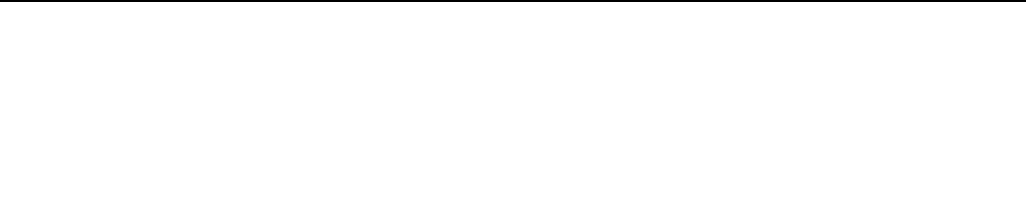
BT Keyboard Case
3
FCC WARNING:
This device complies with part 15 of the FCC Rules. Operation is subject to the following
two conditions: (1) This device may not cause harmful interference, and (2) this device
must accept any interference received, including interference that may cause undesired
operation.
NOTE 1: This equipment has been tested and found to comply with the limits for a Class
C digital device, pursuant to part 15 of the FCC Rules. These limits are designed to
provide reasonable protection against harmful interference in a residential installation.
This equipment generates, uses and can radiate radio frequency energy and, if not installed
and used in accordance with the instructions, may cause harmful interference to radio
communications. However, there is no guarantee that interference will not occur in a
particular installation. If this equipment does cause harmful interference to radio or
television reception, which can be determined by turning the equipment off and on, the
user is encouraged to try to correct the interference by one or more of the following
measures:
-Reorient or relocate the receiving antenna.
-Increase the separation between the equipment and receiver.
-Connect the equipment into an outlet on a circuit different from that to which the receiver
is connected.
-Consult the dealer or an experienced radio/TV technician for help.
NOTE 2: Any changes or modifications to this unit not expressly approved by the party
responsible for compliance could void the user’s authority to operate the equipment.
IC Warning:
This device complies with Industry Canada licence-exempt RSS standard(s). Operation
is subject to the following two conditions: (1) this device may not cause interference, and
(2) this device must accept any interference, including interference that may cause
undesired operation of the device.
Under Industry Canada regulations, this radio transmitter may only operate using an
antenna of a type and maximum (or lesser) gain approved for the transmitter by Industry
Canada. To reduce potential radio interference to other users, the antenna type and its gain
should be so chosen that the equivalent isotropically radiated power (e.i.r.p.) is not more
than that necessary for successful communication.
This device complies with Canadian ICES-003 and RSS-210

BT Keyboard Case
4
Operational instructions of the iPad Mini Keyboard Case:
Step I: Start Up
- Place your iPad Mini into the groove as shown below.
Step II: Key Functions
‐ Turn the Hipstreet keyboard ON by using the power switch on the face of the
keyboard.
‐ Then press the Bluetooth button to put the Keyboard into “Pairing Mode”.
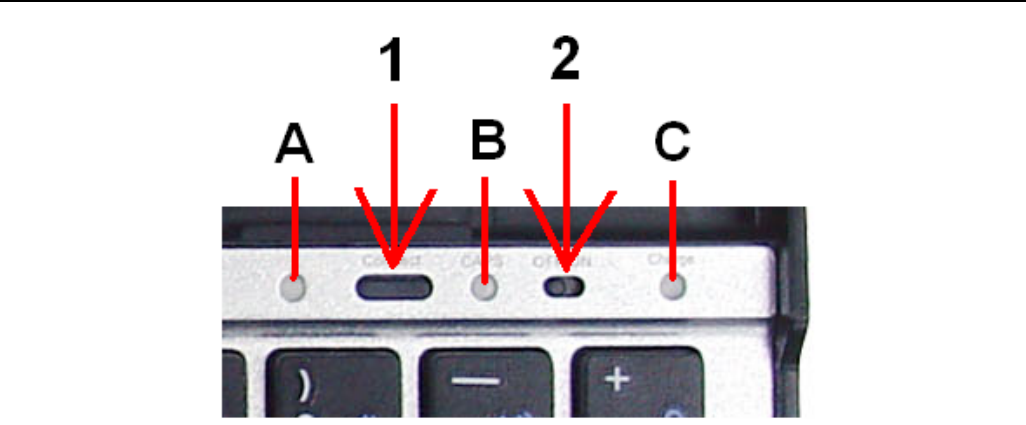
BT Keyboard Case
5
1. Bluetooth Button
2. Power Switch (ON/OFF)
A: Bluetooth light
When the Bluetooth button is activated and during pairing between the keyboard and your
iPad Mini, this light will blink until the keyboard and iPad Mini is successfully paired.
Once paired, this light will turn off.
B: Caps Lock light
This light will turn on when Caps lock is ON, and will stay off when Caps lock is OFF
C: Power light
*When the keyboard is being charged, this light will be red, when the keyboard battery is
fully charged, this light turn off.
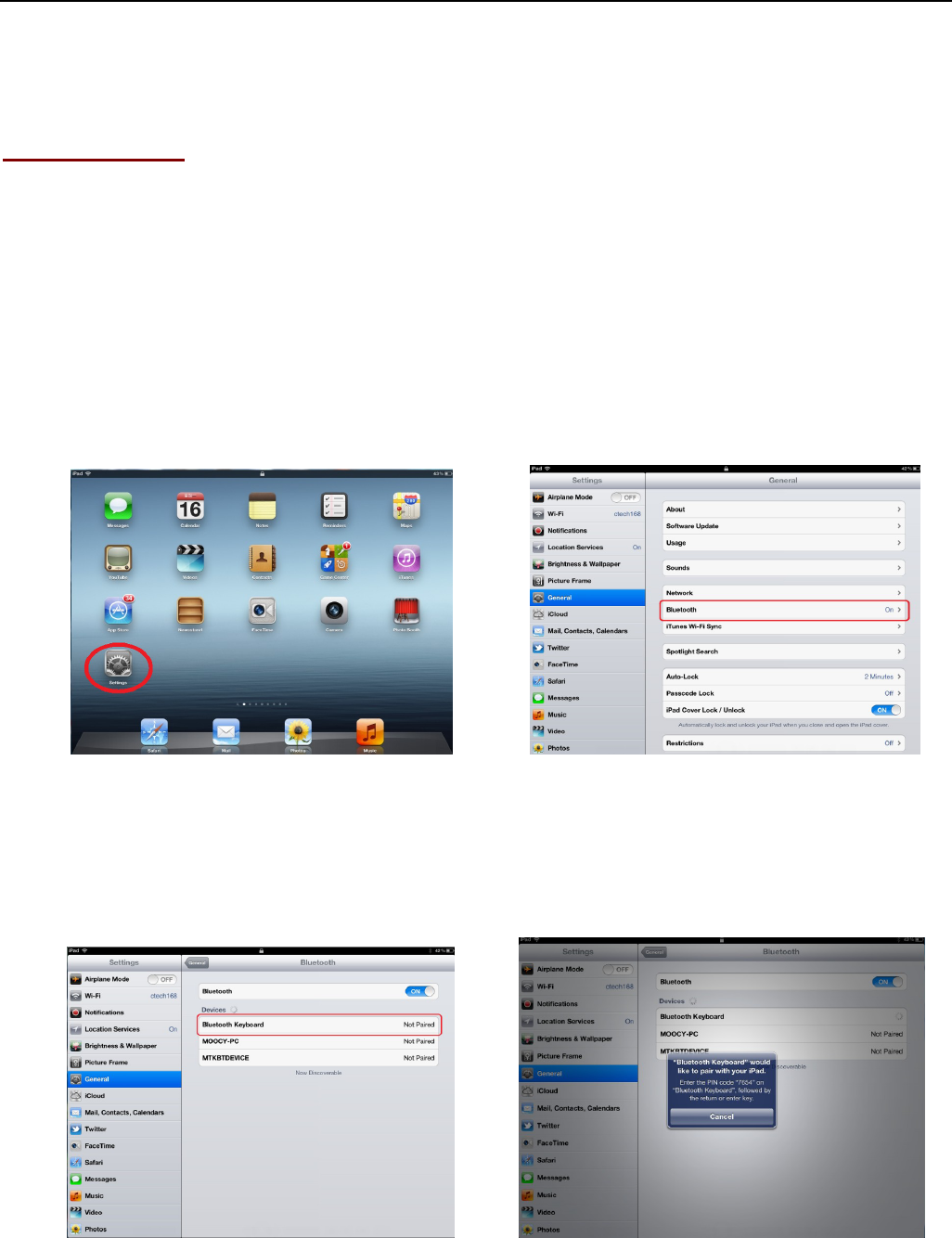
BT Keyboard Case
6
*Please charge the keyboard with the USB cable included.
Step III: Pairing
- Slide the Power Switch to power on the keyboard.
- Press the Bluetooth button to put the keyboard in pairing mode.
- On your iPad Mini tap “Settings”--“Bluetooth”.
- Slide the Bluetooth switch to the “ON” position and your iPad Mini will start to
search for Bluetooth devices.
When it finds the “Hipstreet keyboard”, select it to begin pairing.
Enter the PIN code shown on the blue pop-up window and press the “enter” key on the
keyboard when finished.
You can now begin to use the Hipstreet Keyboard.
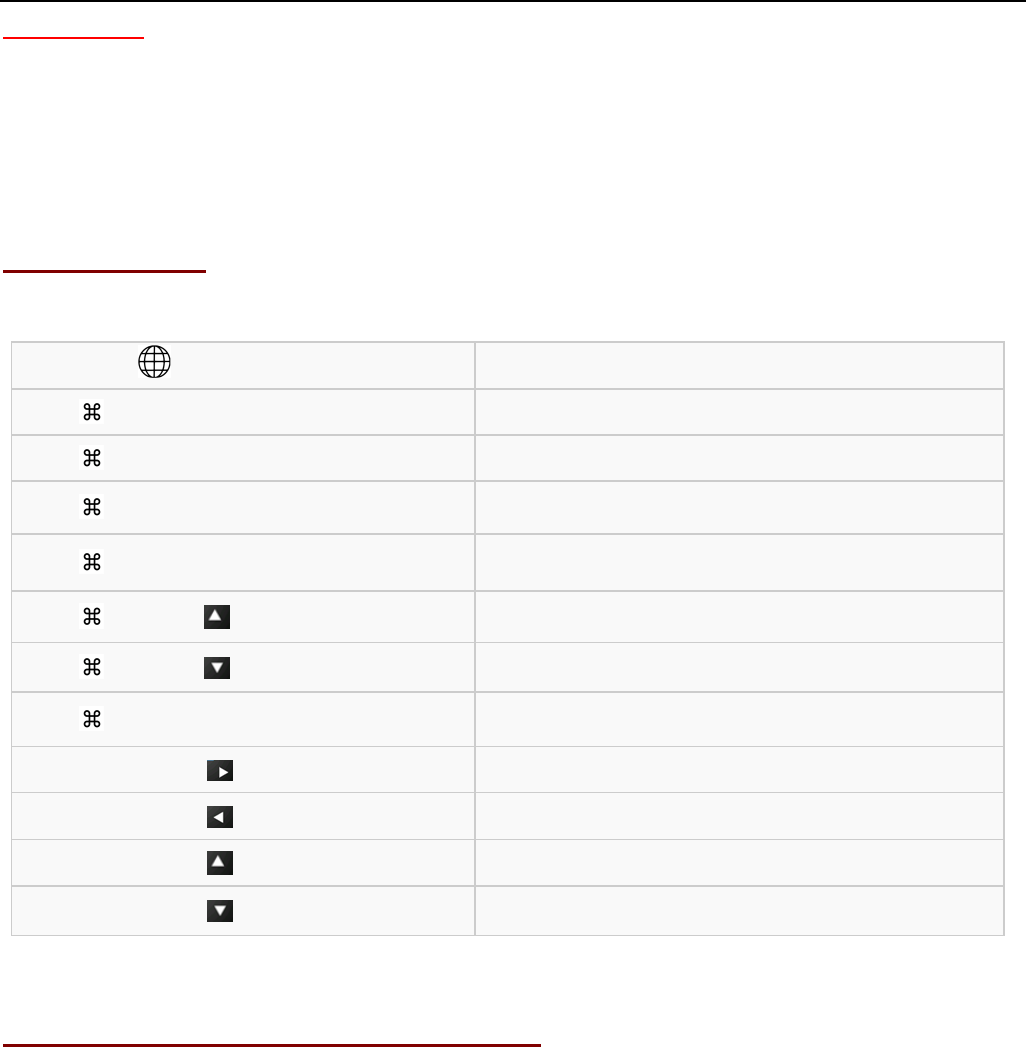
BT Keyboard Case
7
Please Note: Step III is only needed for the initial setup. After your first successful
connection, the keyboard will connect automatically to your iPad Mini whenever it is
powered ON and the iPad Mini’s Bluetooth is ON. You may need to tap on the
keyboard’s keys to wake it up from its power-saving mode.
Key Description:
Technical Specification of The Product:
Bluetooth Specification:Version 3.0
Operation Current: <5mA
Standby Current: 1.2mA
Operation Voltage: 3.7V
Charging Voltage: 5V DC (from USB port)
Battery Type: Lithium
Charging period: 4 hours (For initial charge, please charge for 12 hours)
Note: USB port only for charge.
Language Switch
+ C Copy
+ V Paste
+ X Cut
+ Z Undo
+ Page Up
+ Page Down
+ ← Delete the whole line
Shift + Select text to the right
Shift + Select text to the left
Shift + Select text upward
Shift + Select text downward
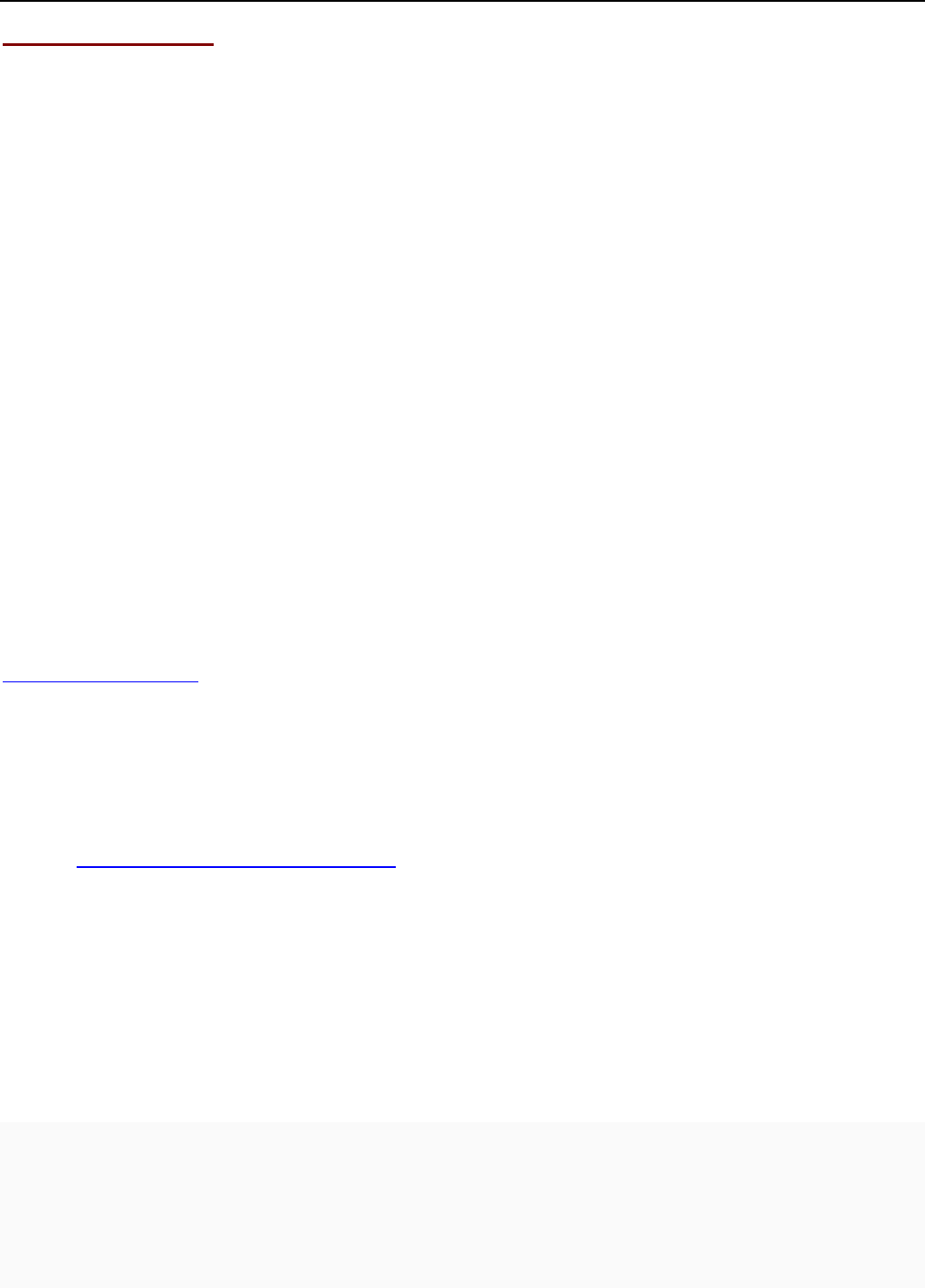
BT Keyboard Case
8
Troubleshooting:
If you are unable to connect the keyboard to your iPad Mini, please try the following:
z Check if the battery is low. When the battery is low, some keys will react slowly or
won’t work. You should charge the keyboard.
z Check that the power switch is in the “ON” position.
z Re-pair the keyboard with your iPad Mini. See Step III.
z Ensure the PIN code entered is correct and entered within 20 seconds of being
displayed. (Don’t forget to press the “enter” key on the keyboard after entering the
PIN)
Need assistance? Please call us!
If you encounter any difficulties with this product, please visit our website at
www.hipstreet.com and review our support section or call us. Our representatives are
ready to help you with any questions about your product. We can guide you through
connections, first-time use, or any of the features. Just give us a call or send us an email.
Customer & Technical Support: 1-888-456-2426
Monday through Friday: 8:30am – 5:00pm
Email: support@hipstreetonline.com
We want you to start enjoying your product right away!
Product and Battery Disposal
This product contains a built-in lithium battery and should not be disposed of in normal household waste.
The battery in this device is not intended to be removed by the individual or end user. For disposal and
recycling, please contact your local waste management authorities.
The recycling and processing of electronic waste will make a significant contribution towards helping
protect the environment.
Warning: To reduce the risk of fire and burns; do not disassemble, crush, puncture,
short external contacts, or dispose of in fire or water.