Kodak Alaris DV6800 Print Hub II User Manual DV6800 EngLish Manual
Kodak Alaris Print Hub II DV6800 EngLish Manual
User manual

DV6800 User Manual v2.0
1
Smart TV Box
DV6800
User Manual
Shenzhen SDMC Technology Co. Ltd
ADD:7F,W2-A,Hi-Tech. Industrial Park, Nanshan District, Shenzhen, China
Tel:+86-755-86016429
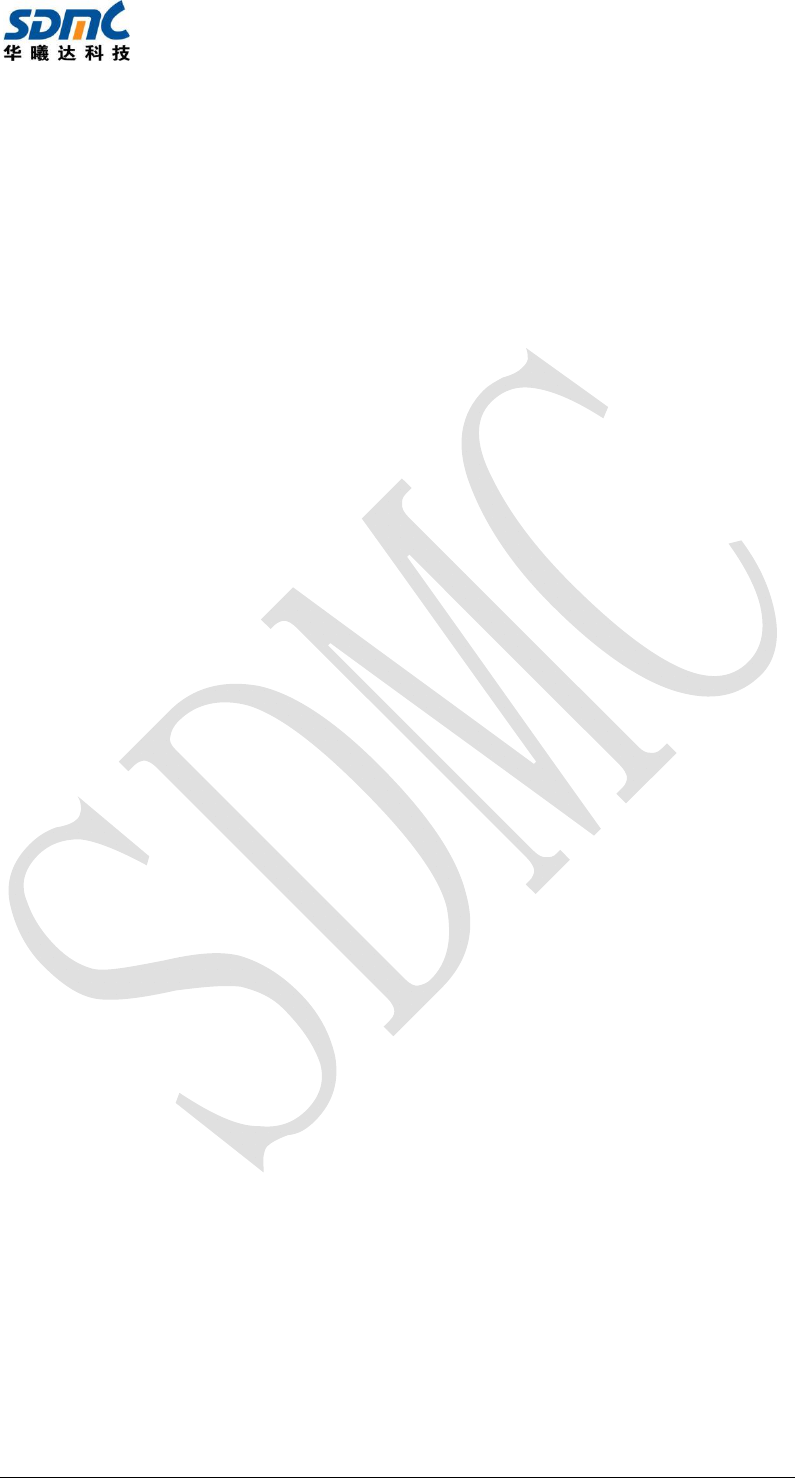
DV6800 User Manual v2.0
2
Content
Content ................................................................................................................................................ 2
1Instructions ...................................................................................................................................... 3
1.1Safety Instruction ............................................................................................................................................ 3
2Product Brief .................................................................................................................................... 3
2.1Accessory List ................................................................................................................................................. 3
2.2Remote Control ................................................................................................................................................ 4
2.3System Connection ......................................................................................................................................... 5
3Main Menu ........................................................................................................................................ 6
4Network Setting ................................................................................................................................ 6
4.1Connect with Wi-Fi .......................................................................................................................................... 6
4.2Connect with Ethernet ..................................................................................................................................... 6
5App .................................................................................................................................................... 6
5.1Install Applications .......................................................................................................................................... 7
5.2Uninstall Applications ..................................................................................................................................... 7
6Phone Control .................................................................................................................................. 7
7System Update ................................................................................................................................. 7
8Technical Specifications ................................................................................................................. 8
9Troubleshooting ............................................................................................................................... 9
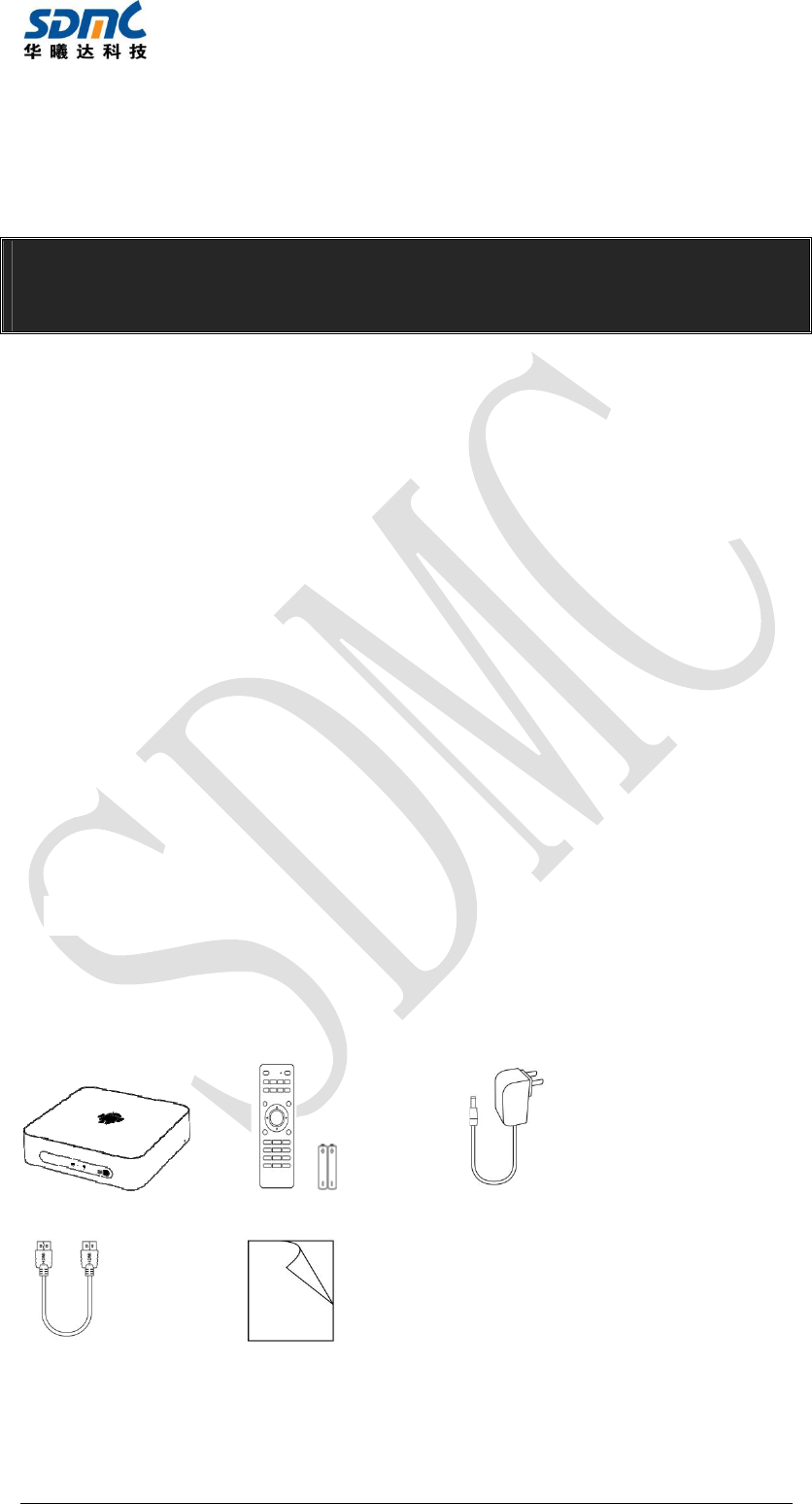
DV6800 User Manual v2.0
3
1 Instructions
The instructions will give you specific guidance on installation, operation and
maintenance of the product, please go through the instructions first before using the
TV box.
Disclaimer
:
The original company reserves the right to improve the content. If
there has discrepancy between pictures and text, Please subject to the final
in-kind operation.
1.1 Safety Instruction
Please keep the product in horizontal position. Do not put any heavy stuff on the
top of the TV box.
Please use the provided power adapter. Do not use the damaged power cable
and plug.
Please avoid to plug power adapter with wet hands.
Please do not disassemble, modify machine by yourself to avoid any shock and
damage to the TV box
Please keep the machine away from the heat source to avoid to damage the TV
box, it should be put in a well ventilation place.
Please keep the TV box away from damp and dusty environment to avoid fire
and electric shock.
Please prompt shut down and unplug power adapter when the machine emitting
smoke or having special smell.
Please unplug the power adapter when long time not using the TV box.
2 Product Brief
2.1 Accessory List
Open the giftbox to check below accessories:
TV Box x1 Remote and Battery x1 Power Adapter x1
HDMI Cable x1 User Manual x1
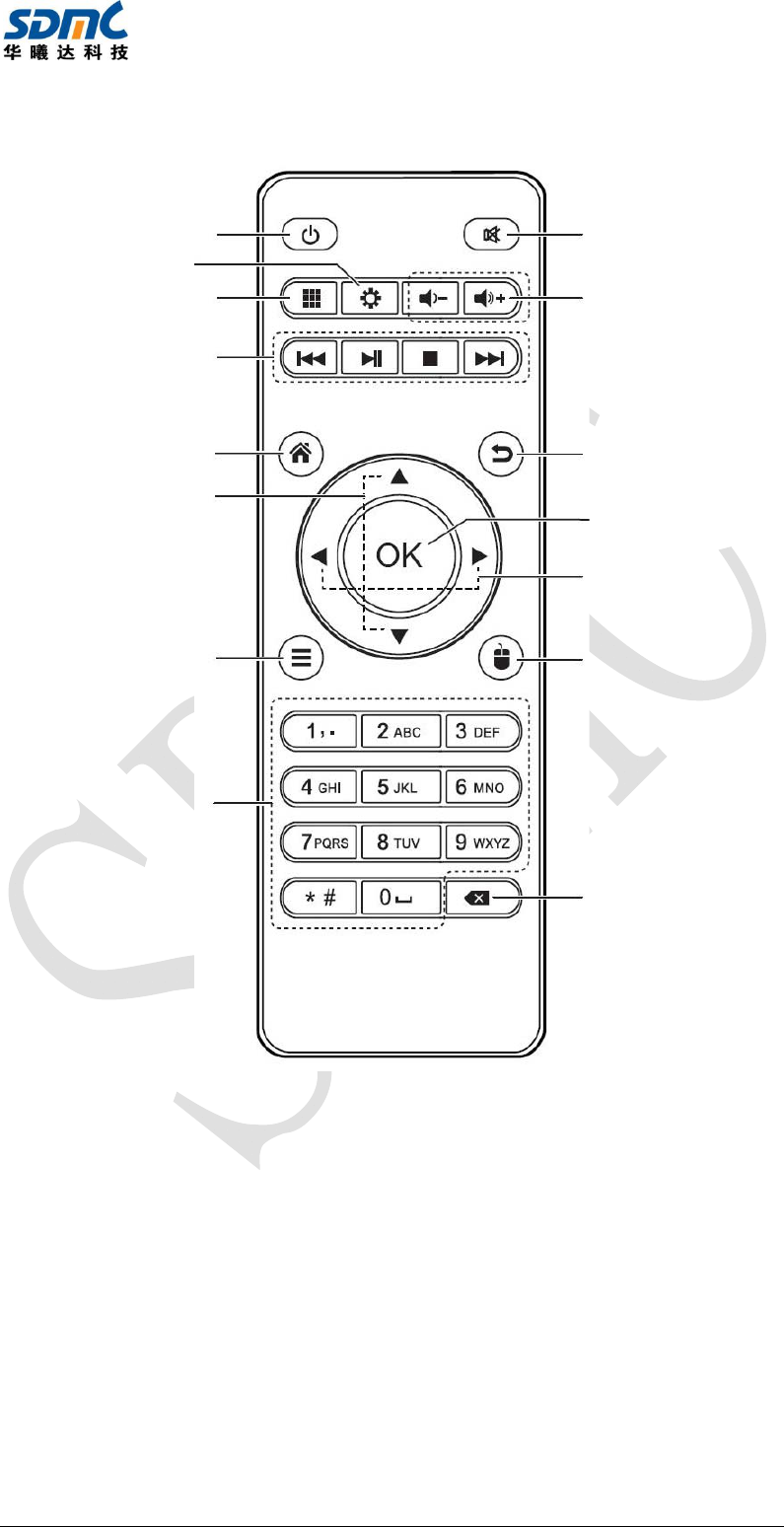
DV6800 User Manual v2.0
4
2.2 Remote Control
【Note】: Functions of the remote control maybe different for different Apps, you may
need to use an external mouse to operate it.
Mute
Enter/ Confirm
Back/Exit
Mouse mode
Adjust volume
Standby On/Off
Up /down direction key
L/R direction key
Menu
Numeric keys
HOME page
Media player keys
Delete
APP
Settings
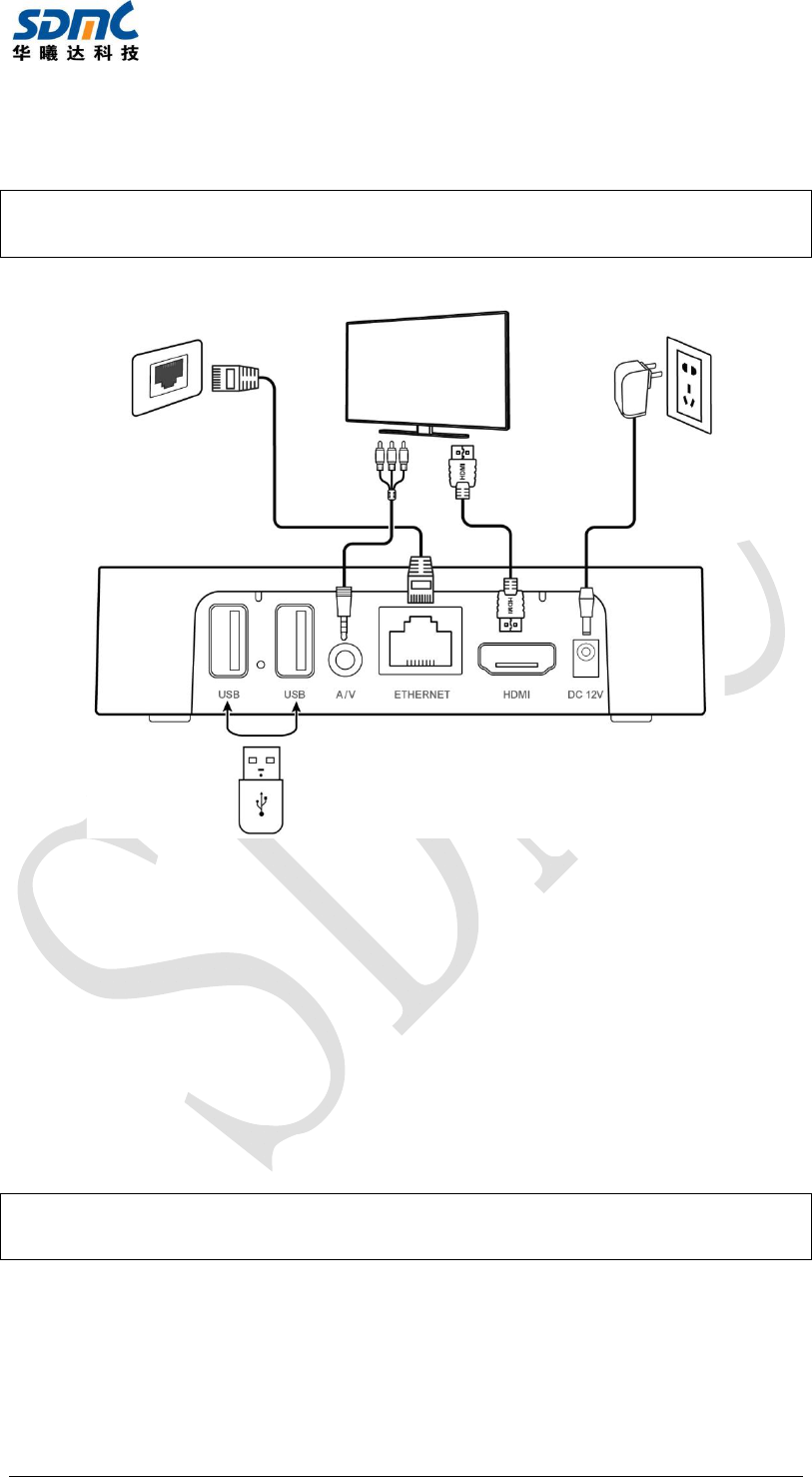
DV6800 User Manual v2.0
5
2.3 System Connection
Please refer to below pictures and instructions to connect TV, Power, Network and
other devices.
Note
:
Before connecting please shut down all the equipment to be connected
(such as this machine and TV power)
Step1 Connection with TV
Connect HDMI/AV cable to HDMI/AV port of the TV box and TV set
Step2 Connection with network
Plug the Ethernet cable to LAN Port of the TV box, the other side to LAN port of router
or Ethernet port of home broadband network.
Step3 Connection with Power
Connect the power adapter to the TV box. After power in on, it can start automatically.
Note
:
Before powering on, Please switch the signal input of the TV to correct
source.
Tips: The TV box support Wi-Fi, See Network Setting section
TV
Power In
p
ut Internet Connection
USB
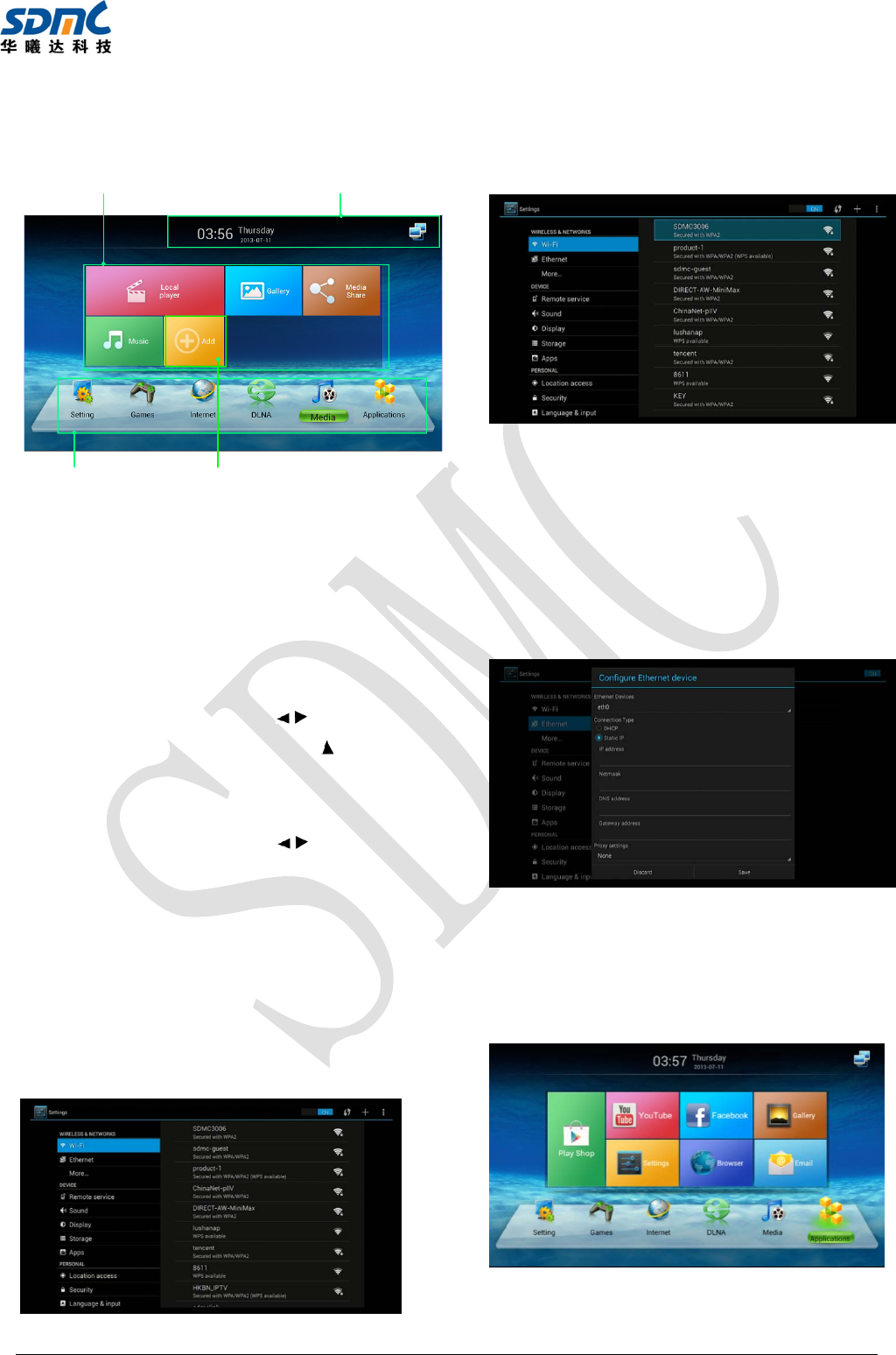
DV6800 User Manual v2.0
6
3 Main Menu
Main Menu
z The Status Bar: Show current date, time,
network and connect statue of USB
z Navigation Bar: Application classification
z Quick application/function areas: Show
commonly used functions or applications
for each classification
Operate Instruction
Navigation bar: Pressing【/】button can
switch classification,pressing【】button
enter function area/application area,
pressing【OK】button enter application.
Function area: Pressing【/】button
Select application, pressing【OK】button
start application;
Add/Delete APP:Select and enter “+” icon
to add or delete application icon on
desktop
4 Network Setting
Enter Setting
4.1 Connect with Wi-Fi
Select Wi-Fi, turn on Wi-Fi and connect an
available Wi-Fi network with correct password
【Note】Please do not plug the Ethernet
cable when using Wi-Fi
4.2 Connect with Ethernet
Select Ethernet, turn on Ethernet, If cannot
connect network with automatic IP, entering
Ethernet configuration and set network
parameters manually.
【
Note
】:
When using wired network, the TV
box will automatically close wireless network.
5 App
Enter APP classification, show all applications
Navi
g
ation Ba
r
Quick application/function areas
Add/Delete App
The Status Ba
r
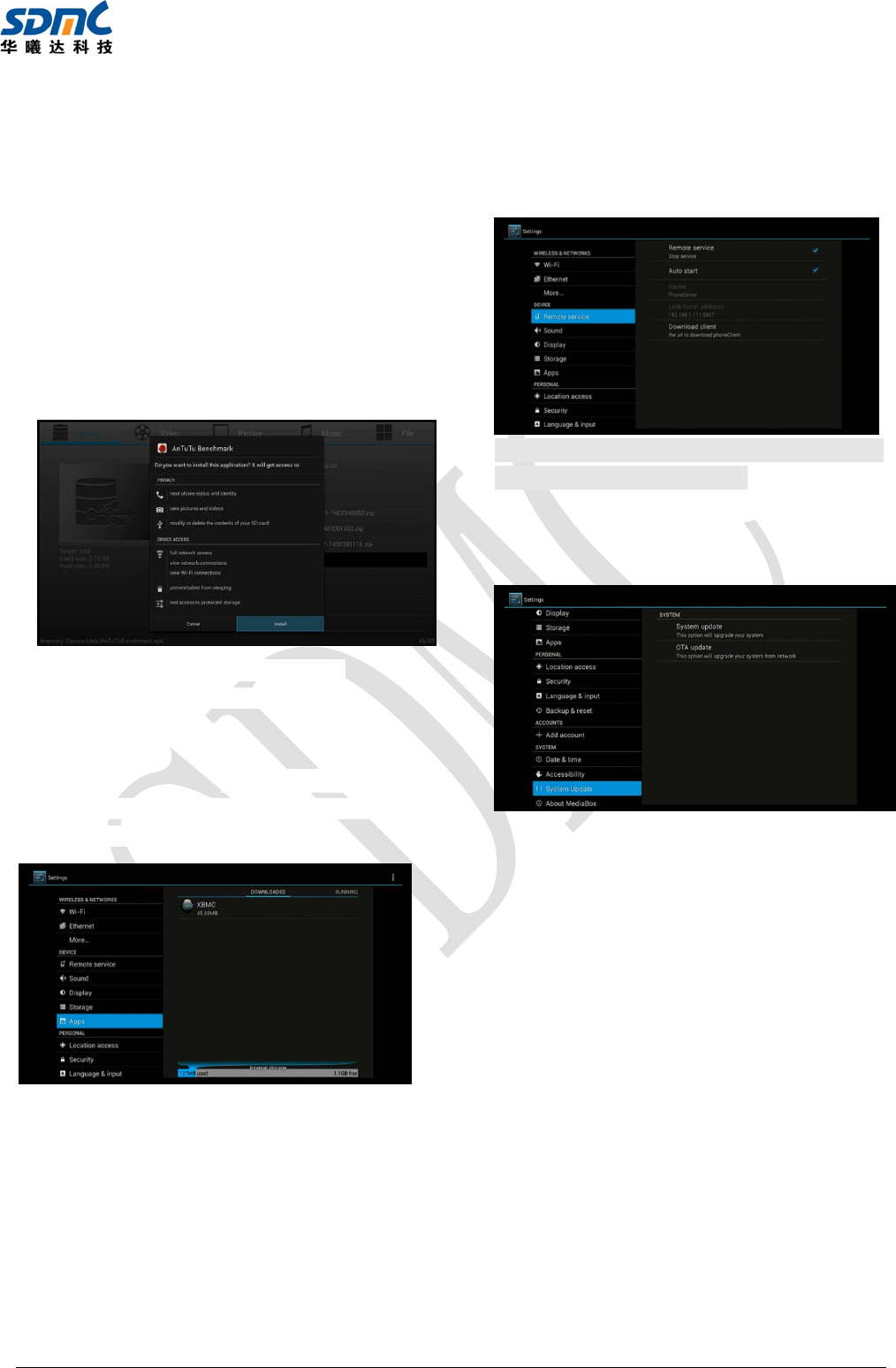
DV6800 User Manual v2.0
7
5.1 Install Applications
Install from app store
After connecting network, you can install app
from app store (such as google play).
Install via U disk or SD card
1) Insert the U disk or SD card that stores .apk
files.
2) Navigate to the .apk file using file browser
and select it,it will open a dialog box allowing
you to install the app, select “Install” and
“Install” again to install the .apk.
The new application will appear in APP
classification menu after installation..
5.2 Uninstall Applications
Enter Settings→APPS, a list of installed
applications will appear, select the one to be
uninstalled and simply click Uninstall
6 Phone Control
Enter Settings→Remote service, follow the
prompts to download and install the client as
shown below.
Notice:The smart phone or tablet should be in
same LAN with this machine。
7 System Update
Enter Settings→System Update
OTA Update:
Enter OTA update from software update menu,
ensure that the device connected to the internet,
the system will automatically check for updates.
System update
Insert the U-disk that stores upgradable files,
enter USB upgrade, choose the upgradable
file to begin the upgrade.
Note
:
Please avoid closing power or
removing USB storage device when
software is updating.
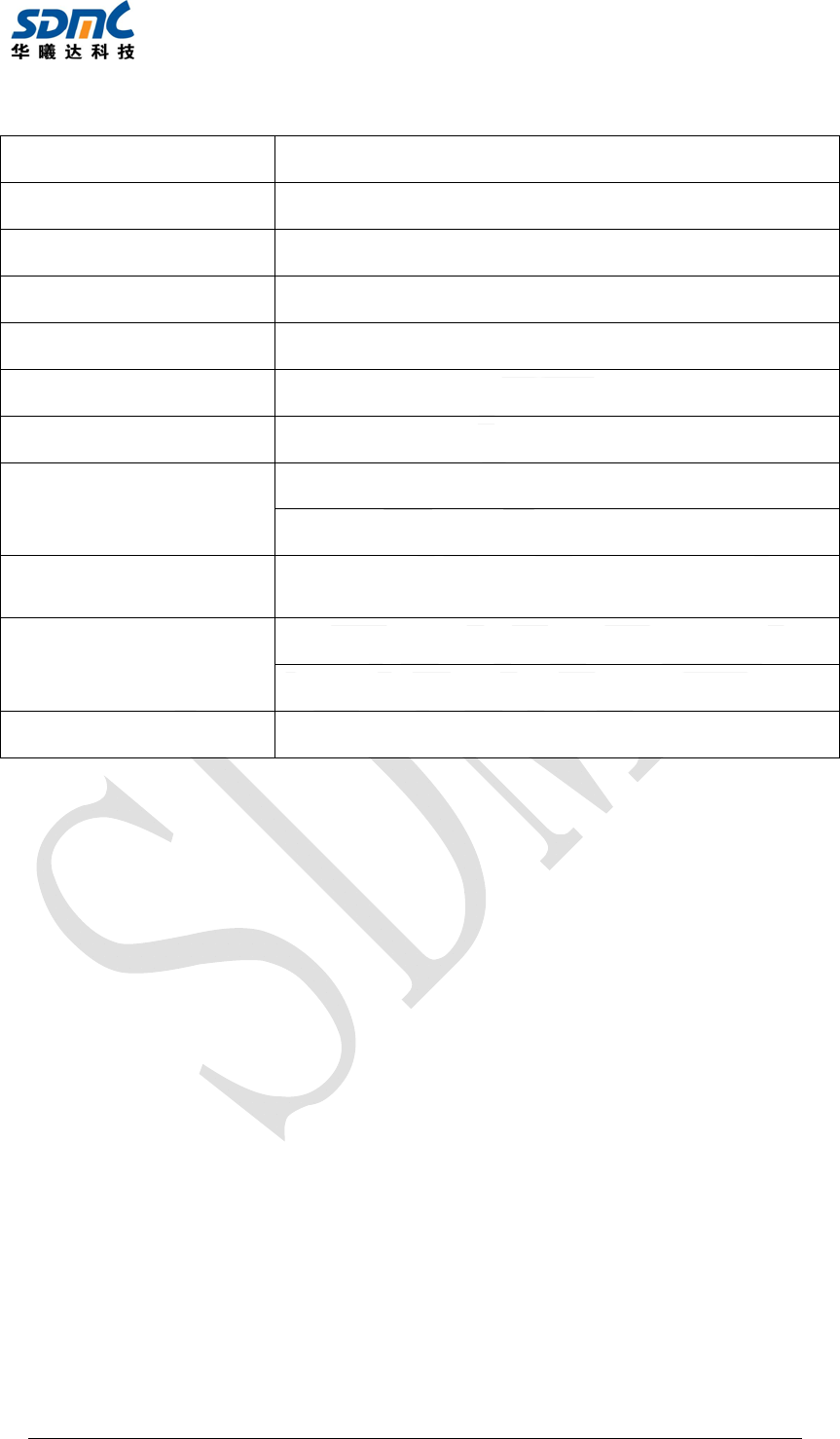
DV6800 User Manual v2.0
8
8 Technical Specifications
CPU ARM Dual-core Cortex-A9 1.5GHz
Operation system Android 4.2
Video output HDMI, CVBS
Audio output Optical
Video format H.264, MPGE, MKV, MP4 and other video formats
Audio format AAC, WAV, MP3 and other audio formats
Photo format JPG, BMP, PNG and other photo formats
Network Wi-Fi 2.4G 802.11b/g/n
RJ45 Interface 10M/100M adaptive
Operation
temperature Temperature: 0℃~40℃; Humidity:<95%
Power Input: AC100-240V 50/60Hz
Output: DC 12V/1A
Power consumption Work: <8W; Standby: <0.5W;
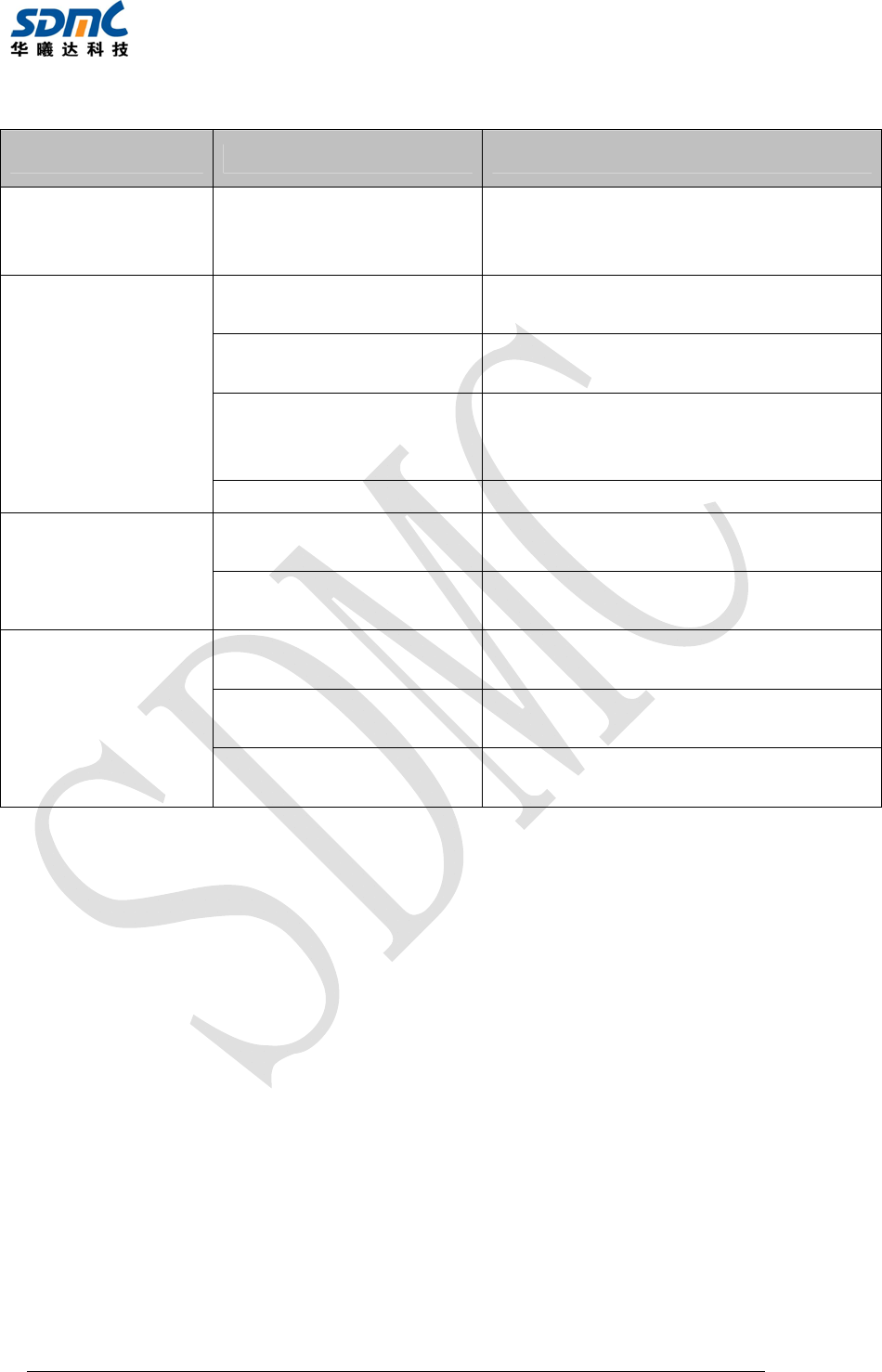
DV6800 User Manual v2.0
9
9 Troubleshooting
Issue Possible reason Solution
After turned on,
without any
display
The power cord Doesn’t
connect or socket
without electricity
Connected power plug, ensure normal
voltage electrical outlet
TV with images
without Voice
Audio cable is not
connected Re-connect the Audio cable
TV Box in MUTE state Please press mute button to restore
volume
Audio setting is
abnormal
Please enter the audio and video
Settings menu, select the appropriate
sound channel and language
Volume is too low Turn up the volume
Fail to connect
the network
Cable connect is
abnormal Please reconnect internet
Wi-Fi closed or the
signal is too weak
Please restart the Wi-Fi or adjust the
position of this machine
Controller
failure
Remote control is not in
the correct direction
Please aim at the front panel's '
SENSOR', then try again
Remote control is with
low battery Please change the batteries
Remote control is
broken
Please send it to the local maintenance
station for checking

FCC Statement
This device complies with part 15 of the FCC Rules. Operation is subject to the
following two conditions: (1) This device may not cause harmful interference,
and (2) this device must accept any interference received, including
interference that may cause undesired operation.
Any Changes or modifications not expressly approved by the party responsible
for compliance could void the user's authority to operate the equipment.
Note: This equipment has been tested and found to comply with the limits for a
Class B digital device, pursuant to part 15 of the FCC Rules. These limits are
designed to provide reasonable protection against harmful interference in a
residential installation. This equipment generates uses and can radiate radio
frequency energy and, if not installed and used in accordance with the
instructions, may cause harmful interference to radio communications.
However, there is no guarantee that interference will not occur in a particular
installation. If this equipment does cause harmful interference to radio or
television reception, which can be determined by turning the equipment off and
on, the user is encouraged to try to correct the interference by one or more of
the following measures:
-Reorient or relocate the receiving antenna.
-Increase the separation between the equipment and receiver.
-Connect the equipment into an outlet on a circuit different from that to which
the receiver is connected.
-Consult the dealer or an experienced radio/TV technician for help.
*RF warning for Mobile device:
This equipment complies with FCC radiation exposure limits set forth for an
uncontrolled environment. This equipment should be installed and operated
With minimum distance 20cm between the radiator & your body.
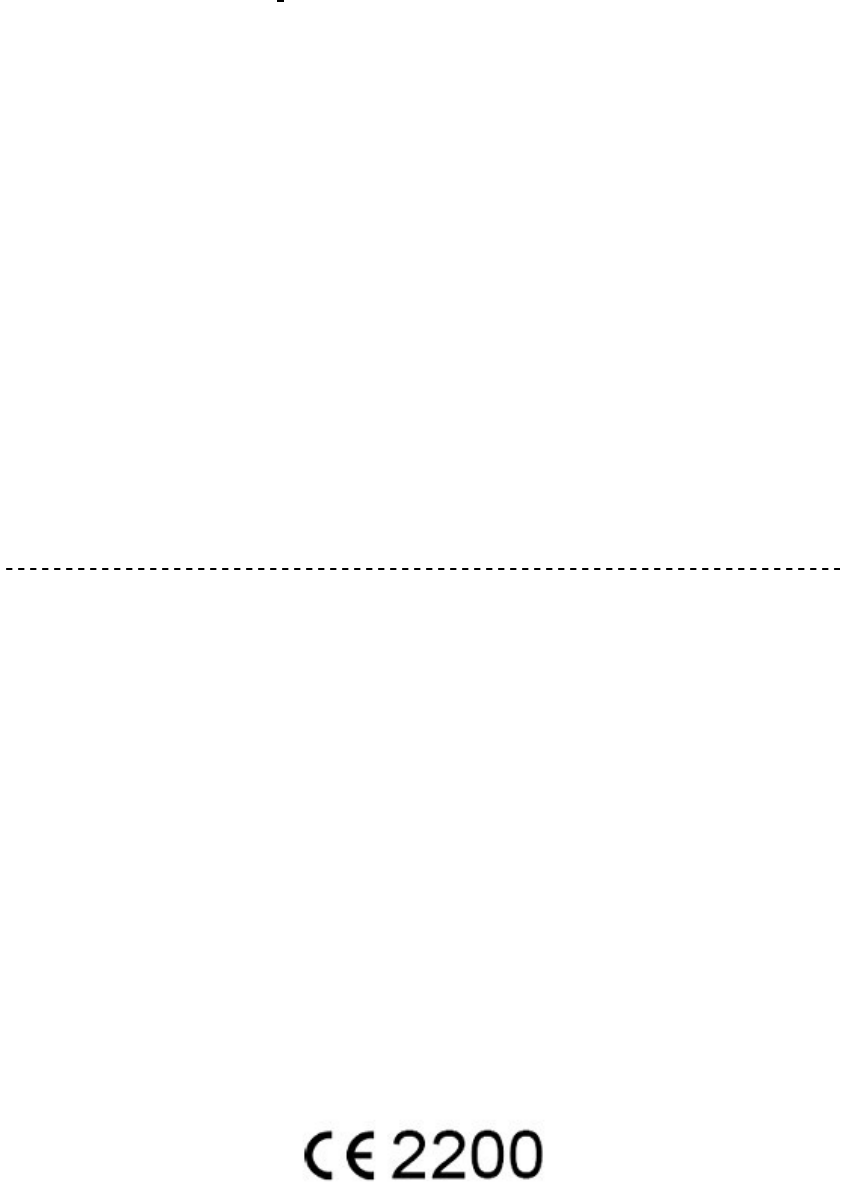
IC Caution.
This device complies with Industry Canada licence-exempt RSS standard(s).
Operation is subject to the following two conditions: (1) This device may not
cause interference, and (2) This device must accept any interference,
including interference that may cause undesired operation of the device.
This equipment should be installed and operated with a minumum distance of
20 cm between the radiator and your body.
Le present appareil est conforme aux CNR d'Industrie Canada applicables aux
appareils radio exempts de licence. L'exploitation estautorisée aux deux
conditions suivantes:
(1) l'appareil ne doit pas produire de brouillage, et
(2) l'utilisateur de l'appareildoit accepter tout brouillageradioélectrique subi,
mêmesi le brouillage est susceptible d'en compromettre le fonctionnement.
Cet équipement doit être installé et utilisé à une distance minimale de 20 cm
entre le radiateur et votre corps.