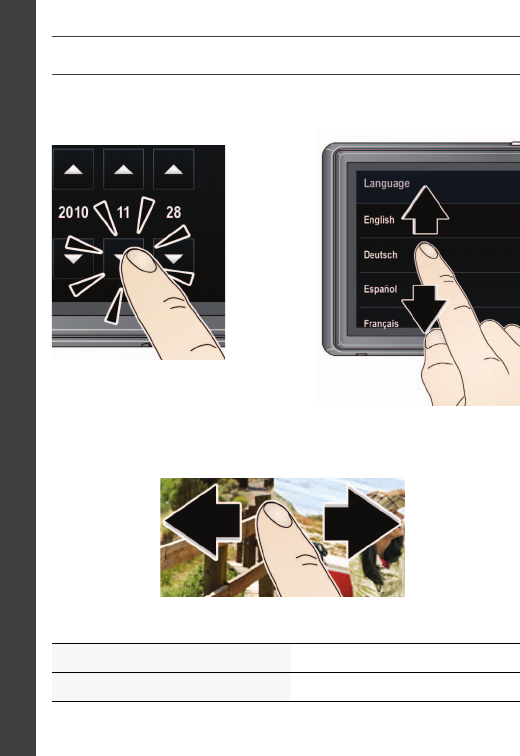Kodak Easyshare M577 Users Guide Urg_01219
EasyShare Touch M577 - User Guide TOUCH_M577_UG_GLB_en Free User Guide for Kodak Camera, Manual - page4
2015-08-19
: Kodak Kodak-Easyshare-M577-Users-Guide-787928 kodak-easyshare-m577-users-guide-787928 kodak pdf
Open the PDF directly: View PDF ![]() .
.
Page Count: 28

www.kodak.com/go/support 1
ENGLISH
Quick start
1
Charge until the
light stops blinking.
2
3
Set language, date/time.
4
Take pictures, videos.
5
Install software, then share.
Keep learning!
Take and share your
best pictures, videos!
Load the battery.
urg_01219.book Page 1 Wednesday, March 9, 2011 11:52 AM

2www.kodak.com/go/support
ENGLISH
Front, top view
See the Extended user guide www.kodak.com/go/m577manuals
See How-To videos www.kodak.com/go/m577demos
Lens
Flash
AF Assist/
Self-timer/
Video light
IR Receiver for
optional remote
control
Shutter button (for pictures)
Power/Battery Charging light
Record Video
Power
urg_01219.book Page 2 Wednesday, March 9, 2011 11:52 AM

www.kodak.com/go/support 3
ENGLISH
Side, bottom view
See the Extended user guide www.kodak.com/go/m577manuals
See How-To videos www.kodak.com/go/m577demos
Share
LCD
Review
Speaker
Tripod
socket
Battery compartment
Slot for MICROSD/SDHC Card
(accessory)
MICROSD/SDHC
Card (accessory)
Strap post
Zoom
Luminance sensor
Micro USB
AV Out
HDMI Out
urg_01219.book Page 3 Wednesday, March 9, 2011 11:52 AM

www.kodak.com/go/support 5
ENGLISH
Attach strap, load and charge battery
See the Extended user guide www.kodak.com/go/m577manuals
All batteries lose power over time,
even if they’re not being used. For
longer life, fully charge the battery
prior to use.
urg_01219.book Page 5 Wednesday, March 9, 2011 11:52 AM

6www.kodak.com/go/support
ENGLISH
Charging the battery
See the Extended user guide www.kodak.com/go/m577manuals
Watch the battery level See page 12
Purchase extra batteries www.kodak.com/go/accessories
Battery Charging light:
• Blinking: charging
• Steady On: finished charging
Turn off the camera.
1
Connect a KODAK Camera USB Cable,
Micro B / 5-Pin and charger.
2
Maximize the number of pictures you can take. Fully charge the
battery before using. All rechargeable batteries lose power over
time, even if they’re not being used.
If your package includes this charger:
urg_01219.book Page 6 Wednesday, March 9, 2011 11:52 AM

www.kodak.com/go/support 7
ENGLISH
1
Battery Charging light:
• Flashing green: charging
• Steady On green: finished charging
2
Charge via your computer’s USB port:
1
2
Battery Charging light:
• Blinking: charging
• Steady On: finished charging
Turn off the camera.
Connect a KODAK Camera USB
Cable, Micro B / 5-Pin.
The camera charges when the computer is on and awake. Turn off the
computer’s hibernation, sleep, and standby modes.
If your package includes this charger:
urg_01219.book Page 7 Wednesday, March 9, 2011 11:52 AM

8www.kodak.com/go/support
ENGLISH
Use an SD/SDHC Card
Your camera has internal memory. We recommend purchasing a
MICROSD/SDHC Card to store more pictures/videos.
CAUTION:
A card can only be inserted one way; forcing it may cause damage.
Inserting or removing a card while the camera is on may damage the
pictures, the card, or the camera.
IMPORTANT:
When you turn on the camera, it checks to see if a card is
inserted. If so, new pictures/videos are stored on the card. If no card is
inserted, new pictures/videos are stored in the camera’s internal memory.
If pictures/videos are detected in internal memory and a card is inserted, the
camera prompts you to move the pictures to the card (and erase those in
internal memory).
See the Extended user guide www.kodak.com/go/m577manuals
Purchase cards www.kodak.com/go/accessories
Turn off the camera, then open the door.
Insert a card until it clicks. To remove a
card, press and release it.
1
2
Accessory
urg_01219.book Page 8 Wednesday, March 9, 2011 11:52 AM

www.kodak.com/go/support 9
ENGLISH
Turn on the camera
Set the language, date/time, sharing
See the Extended user guide www.kodak.com/go/m577manuals
Set the language:
Drag or swipe up/down
to view your language.
1
2
Tap your language,
then tap Done.
Set the date and time:
Tap the Month, Date, or Year,
then tap
1
2
Tap the hour or minutes, then
tap
3
Tap Done.
(Tap MDY to change the date
format.)
to change it.
to change it.
urg_01219.book Page 9 Wednesday, March 9, 2011 11:52 AM

10 www.kodak.com/go/support
ENGLISH
Take a picture
See the Extended user guide www.kodak.com/go/m577manuals
See all picture modes page 19
Framing marks
Press the Shutter button completely down to take the picture.
2
When you turn on the camera the first time, it’s ready to take pictures in
Smart Capture mode. After that, it remembers the last mode you used. To
choose a different mode, tap .
You can also take pictures using the Touch Shutter feature. See
the Extended user guide.
Press the Shutter button halfway to focus and set exposure.
Framing marks indicate the camera focus area. If the camera is not
focusing on the desired subject, release the Shutter button and
recompose the scene.
1
urg_01219.book Page 10 Wednesday, March 9, 2011 11:52 AM

www.kodak.com/go/support 11
ENGLISH
Your camera, the way you want it
Tap anywhere on the LCD to change between Clean view and
Tools view.
Sometimes, you want to see everything available.
(Other times, you want everything out of your way!)
Clean view
Tools view
(Tools vary by
camera mode.)
Tools
urg_01219.book Page 11 Wednesday, March 9, 2011 11:52 AM

12 www.kodak.com/go/support
ENGLISH
Understanding the picture-taking icons
Watch the battery level
Number of
pictures/video time
remaining
Capture
mode
Most
recent
picture/
video
Flash
Self-timer/Burst
Exposure compensation
ISO
Touch Shutter
White balance
Icons vary by mode.
Sharpness
Settings
Swipe
to see
these
tools.
Zoom slider
Focus/Exposure zone
Color mode
Battery
level
Full
Three quarters
Half
Critical
AC power
urg_01219.book Page 12 Wednesday, March 9, 2011 11:52 AM

www.kodak.com/go/support 13
ENGLISH
Review pictures/videos
See the Extended user guide www.kodak.com/go/m577manuals
See How-To videos www.kodak.com/go/m577demos
You can review the most recent picture/video by:
• Tapping the thumbnail (bottom left of LCD) in Liveview, or
•
during Quickview, while reviewing a new picture/video
Review
Pressing
Press the Review button
to enter Review.
1
2
Tap All, People, Date, Keywords,
or Videos.
If you chose People, Date, or Keywords,
tap a name, date, or keyword.
3
Swipe to
access
Keywords
and
Videos or
tap the
paging
bar.
urg_01219.book Page 13 Wednesday, March 9, 2011 11:52 AM

14 www.kodak.com/go/support
ENGLISH
IMPORTANT:
Remember that you can take a video anytime!
Just press the Video Record button.
See the Extended user guide www.kodak.com/go/m577manuals
See How-To videos www.kodak.com/go/m577demos
Other things you can do in Review
Battery
level
Tag
Multi-up Edit
Picture/video
number
Picture has
been marked
for Share
Delete
Back
Home Print Settings
Info
Swipe to see
these tools.
• Tap Play to play videos.
• Swipe a picture to see the previous or next.
•
Tap
to delete pictures/videos.
(Touch and hold the left/right side of the LCD to fast-forward
or fast-reverse.)
urg_01219.book Page 14 Wednesday, March 9, 2011 11:52 AM

www.kodak.com/go/support 15
ENGLISH
It’s never been easier to share
IMPORTANT:
To use the sharing and social networking features,
you must install the KODAK Share Button App. (See page 17.)
Using the Simple Share feature
Use the Simple Share feature for basic sharing.
1In Liveview: Press the Share button. Tap Select Images, then tap
the pictures/videos you want to share. (To share only the most
recent picture/video, tap the thumbnail in the bottom left corner of
the LCD.)
In Quickview: During a Quickview, press the Share button. Then
go to Step 3.
In Review: Find a picture/video. (To share more than one, tap
Multi-up to view thumbnails. Tap Select Images, then tap the
pictures/videos to share.)
2Press the Share button.
In Liveview In Quickview In Review
urg_01219.book Page 15 Wednesday, March 9, 2011 11:52 AM

16 www.kodak.com/go/support
ENGLISH
3Tap desired social networking sites or email addresses. (Tap again to
remove a check mark. Drag to scroll through the list.)
4Tap Done.
When you transfer these pictures/videos to your computer, they are sent
to the sharing destinations you chose.
See the Extended user guide www.kodak.com/go/m577manuals
See How-To videos www.kodak.com/go/m577demos
urg_01219.book Page 16 Wednesday, March 9, 2011 11:52 AM

www.kodak.com/go/support 17
ENGLISH
Install software, transfer pictures
IMPORTANT:
To use the sharing and social networking features,
you must install the KODAK Share Button App.
Make sure the computer is connected to the Internet. When
you connect the camera to the computer, the KODAK Camera
Setup App automatically runs. Follow the prompts to install the
KODAK Share Button App.
1Turn off the camera.
2Use a KODAK Camera USB
Cable, Micro B / 5-Pin to
connect camera to computer.
3Turn on the camera.
4After the software is
installed, follow the prompts
to transfer pictures and
videos to your computer.
IMPORTANT:
If the installer does not run, choose and install the
right version for your computer: www.kodak.com/go/camerasw.
See the Extended user guide www.kodak.com/go/m577manuals
See How-To videos www.kodak.com/go/m577demos
urg_01219.book Page 17 Wednesday, March 9, 2011 11:52 AM

18 www.kodak.com/go/support
ENGLISH
Keep learning about your camera
See the Extended user guide www.kodak.com/go/m577manuals
See How-To videos www.kodak.com/go/m577demos
Watch the battery level See page 12
Go to www.kodak.com/go/m577support for:
• the Extended user guide
• how-to videos and tutorials
• camera firmware updates
• answers to your frequently asked questions
• product registration
Congratulations!
You have:
• set up your camera
• taken pictures
• transferred pictures to your computer
Keep learning!
Finish reading this book, so you can take and share your best
pictures and videos!
urg_01219.book Page 18 Wednesday, March 9, 2011 11:52 AM

www.kodak.com/go/support 19
1Do more with your camera
Use the flash
Flash modes The flash fires
Auto When the lighting conditions require it.
Fill Every time you take a picture, regardless of the
lighting conditions. Use when the subject is in
shadow or is “backlit” (when the light is behind
the subject). In low light, hold the camera
steady or use a tripod.
Red-eye
Reduction
A preflash fires, shrinking the eye pupil, before
the picture is taken.
Off Never.
Tap Flash to view flash modes.
1
Tap the desired Flash mode.
2
urg_01219.book Page 19 Wednesday, March 9, 2011 11:52 AM

Do more with your camera
20 www.kodak.com/go/support
Using different modes
Capture mode For
Smart Capture General picture taking—it offers excellent image
quality and ease of use.
Film Effects Film-like effects that make your pictures/videos
more interesting (see page 21).
Scene Modes Point-and-shoot simplicity when taking pictures
under special conditions (see page 21)—including
Program mode (see page 23).
Photo Booth Taking 4 pictures and combining them into single
strip, like a vintage photo booth. For best results,
place the camera on a tripod or steady surface.
Video Video with sound.
Tap Then tap the mode that suits
your subject.
urg_01219.book Page 20 Wednesday, March 9, 2011 11:52 AM

Do more with your camera
www.kodak.com/go/support 21
Using Film Effects
Choose a film effect before taking a picture/video.
1Tap , then tap Film Effects.
2Tap an effect to read its description and see an example.
3Tap Apply to choose that effect.
Using Scene modes
Choose a Scene mode before taking a picture.
1Tap , then tap Scene.
2Tap a Scene mode to read its description.
3Tap Apply to choose that Scene mode.
Film Effect For
KODACOLOR Nostalgic color
EKTACHROME Vivid Vibrant saturated color
KODACHROME 25 1970’s Bright natural color
T-MAX Art Lustrous tone and fine grain
TRI-X Photojournalism Dramatic contrast and grain
Sepia Vintage reddish-brown tint
Scene mode For
Program More creative control than Smart Capture.
urg_01219.book Page 21 Wednesday, March 9, 2011 11:52 AM

Do more with your camera
22 www.kodak.com/go/support
Portrait Full-frame portraits of people.
Sport Subjects that are in motion. Shutter speed is fast.
Landscape Distant scenes.
Close-up Close range. Use available light instead of flash, if
possible.
Sunset Subjects at dusk.
Backlight Subjects that are in shadow or “backlit.”
Candle Light Subjects illuminated by candle light.
Children Action pictures of children in bright light.
Bright Bright beach or snow scenes.
Fireworks Fireworks. For best results, place the camera on a
steady surface or tripod.
Self-Portrait Close-ups of yourself. Assures proper focus and
minimizes red eye.
Night Portrait Reduces red eye of people in night scenes or
low-light conditions.
Night Landscape Distant scenery at night. Flash does not fire.
Blur Reduction Reducing blur caused by camera shake or subject
motion.
High ISO People indoors, in low-light scenes.
Scene mode For
urg_01219.book Page 22 Wednesday, March 9, 2011 11:52 AM

Do more with your camera
www.kodak.com/go/support 23
Using Program mode
The Program Scene mode gives access to the greatest number of
settings.
1Tap , then tap Scene.
2Tap Program, then tap Apply.
NOTE:
Settings that you change in Program mode apply only to pictures taken in Program
mode. Use Reset Camera to reset Program mode to its default settings.
Changing Program mode settings
In Program Scene mode, tap a setting. Then change its value.
Panorama “Stitching” 2 or 3 pictures into 1 panoramic
scene.
Long Exposure Imparting a sense of motion (0.5 Sec., 1.0 Sec.,
2.0 Sec., 4.0 Sec., 8.0 sec.)
Scene mode For
Capture
mode
Flash
Self-timer/Burst
Touch Shutter Exposure compensation
ISO
White balance
Focus/Exposure zone
Color mode
Sharpness
Settings
urg_01219.book Page 23 Wednesday, March 9, 2011 11:52 AM

24 www.kodak.com/go/support
2Solve camera problems
Go to www.kodak.com/go/m577support for the Extended user
guide, firmware updates, and answers to your questions.
Status Solution
The software installer
does not start
■Choose right version for your computer
at www.kodak.com/go/camerasw.
Camera does not
turn on/off or function
■Make sure the battery is installed
correctly and charged (see page 5).
LCD is too dark. ■Adjust the LCD Brightness setting in the
Settings menu.
Short battery life ■Make sure the battery is charged (see
page 5).
■Limit the time you review pictures/videos
on the camera LCD.
■Purchase a spare battery at
www.kodak.com/go/accessories.
Flash does not fire ■The flash does not fire in all modes.
Change modes as needed (see page 19).
Computer does not
communicate with
the camera
■Turn the camera off, then back on.
■Make sure the battery is installed
correctly and charged (see page 5).
■Make sure a KODAK Camera USB Cable,
Micro B / 5-Pin is connected to the
camera and the computer (see page 17).
Then turn on the camera.
urg_01219.book Page 24 Wednesday, March 9, 2011 11:52 AM

www.kodak.com/go/support 25
3Appendix
CAUTION:
Do not disassemble this product; there are no user-serviceable parts inside. Refer servicing to
qualified service personnel. KODAK AC Adapters and Battery Chargers are intended for
indoor use only. The use of controls, adjustments, or procedures other than those specified
herein may result in exposure to shock and/or electrical or mechanical hazards. If the LCD
breaks, do not touch the glass or liquid. Contact Kodak customer support.
■The use of an accessory that is not recommended by Kodak may cause fire, electric
shock, or injury. For approved accessories, go to www.kodak.com/go/accessories.
■Use only a USB-certified computer equipped with a current-limiting motherboard.
Contact your computer manufacturer if you have questions.
■If using this product in an airplane, observe all instructions of the airline.
■When removing the battery, allow it to cool; it may be hot.
■Follow all warnings and instructions supplied by the battery manufacturer.
■Use only batteries approved for this product to avoid risk of explosion.
■Keep batteries out of the reach of children.
■Do not allow batteries to touch metal objects, including coins. Otherwise, a battery may
short circuit, discharge energy, become hot, or leak.
■Do not disassemble, install backward, or expose batteries to liquid, moisture, fire, or
extreme temperature.
■Remove the battery when the product is stored for an extended period of time. In the
unlikely event that battery fluid leaks inside the product, contact Kodak customer
support.
■In the unlikely event that battery fluid leaks onto your skin, wash immediately with
water and contact your local health provider. For additional health-related information,
contact your local Kodak customer support.
■See www.kodak.com/go/reach for information about the presence of substances
included on the candidate list according to article 59(1) of Regulation (EC) No.
1907/2006 (REACH).
■Dispose of batteries according to local and national regulations. Go to
www.kodak.com/go/kes.
■Do not charge non-rechargeable batteries.
For more information on batteries, see www.kodak.com/go/batterychart.
Limited Warranty
Kodak warrants its digital cameras and accessories (excluding batteries) to be free from
urg_01219.book Page 25 Wednesday, March 9, 2011 11:52 AM

Appendix
26 www.kodak.com/go/support
malfunctions and defects in both materials and workmanship for the warranty period
specified on your KODAK Product packaging. Retain the original dated sales receipt. Proof of
purchase date is required with any request for warranty repair.
Limited warranty coverage
Warranty service is only available from within the country where the products were originally
purchased. You may be required to ship products, at your expense, to the authorized service
facility for the country where the products were purchased. Kodak will repair or replace
products if they fail to function properly during the warranty period, subject to any conditions
and/or limitations stated herein. Warranty service will include all labor as well as any
necessary adjustments and/or replacement parts. If Kodak is unable to repair or replace a
product, Kodak will, at its option, refund the purchase price paid for the product provided
the product has been returned to Kodak along with proof of the purchase price paid. Repair,
replacement, or refund of the purchase price are the sole remedies under the warranty. If
replacement parts are used in making repairs, those parts may be remanufactured, or may
contain remanufactured materials. If it is necessary to replace the entire product, it may be
replaced with a remanufactured product. Remanufactured products, parts and materials are
warranted for the remaining warranty term of the original product, or 90 days after the date
of repair or replacement, whichever is longer.
Limitations
This warranty does not cover circumstances beyond Kodak’s control. This warranty does not
apply when failure is due to shipping damage, accident, alteration, modification,
unauthorized service, misuse, abuse, use with incompatible accessories or attachments (such
as third party ink or ink tanks), failure to follow Kodak’s operation, maintenance or repacking
instructions, failure to use items supplied by Kodak (such as adapters and cables), or claims
made after the duration of this warranty. Kodak makes no other express or implied
warranty for this product, and disclaims the implied warranties of
merchantability and fitness for a particular purpose. In the event that the exclusion
of any implied warranty is ineffective under the law, the duration of the implied warranty will
be one year from the purchase date or such longer period as required by law. The option of
repair, replacement, or refund is Kodak’s only obligation. Kodak will not be responsible for
any special, consequential or incidental damages resulting from the sale, purchase, or use of
this product regardless of the cause. Liability for any special, consequential or incidental
damages (including but not limited to loss of revenue or profit, downtime costs, loss of the
use of the equipment, cost of substitute equipment, facilities or services, or claims of your
customers for such damages resulting from the purchase, use, or failure of the product),
regardless of cause or for breach of any written or implied warranty is expressly disclaimed.
The limitations and exclusions of liability set forth herein apply to both Kodak and its
suppliers.
Your right s
Some states or jurisdictions do not allow exclusion or limitation of incidental or
consequential damages, so the above limitation or exclusion may not apply to you. Some
states or jurisdictions do not allow limitations on how long an implied warranty lasts, so the
above limitation may not apply to you. This warranty gives you specific rights, and you may
have other rights which vary from state to state or by jurisdiction.
urg_01219.book Page 26 Wednesday, March 9, 2011 11:52 AM

Appendix
www.kodak.com/go/support 27
Outside the United States and Canada
In countries other than the United States and Canada, the terms and conditions of this
warranty may be different. Unless a specific Kodak warranty is communicated to the
purchaser in writing by a Kodak company, no warranty or liability exists beyond any
minimum requirements imposed by law, even though defect, damage, or loss may be by
negligence or other act.
FCC compliance and advisory
This equipment has been tested and found to comply with the limits for a Class B digital
device, pursuant to Part 15 of the FCC Rules. These limits are designed to provide reasonable
protection against harmful interference in a residential installation. The KODAK High
Performance USB AC Adapter K20-AM complies with part 15 of the FCC Rules. Operation is
subject to the following two conditions: (1) This device may not cause harmful interference,
and (2) this device must accept any interference received, including interference that may
cause undesired operation.
Canadian DOC statement
DOC Class B Compliance—This Class B digital apparatus complies with Canadian
ICES-003.
Observation des normes-Classe B—Cet appareil numérique de la classe B est conforme
à la norme NMB-003 du Canada.
China RoHS
VCCI Class B ITE
Australian C-Tick
N137
urg_01219.book Page 27 Wednesday, March 9, 2011 11:52 AM
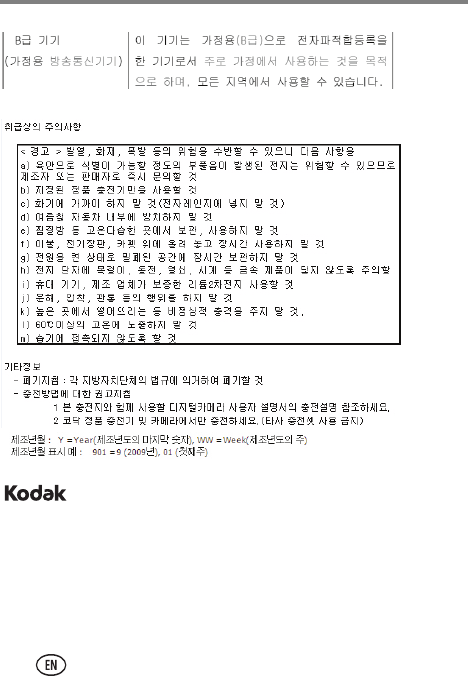
Appendix
28 www.kodak.com/go/support
Korean Class B ITE
Korean Li-Ion Regulatory
Eastman Kodak Company
Rochester, New York 14650
© Kodak, 2011
Kodak, EasyShare Touch, Ektachrome, Kodachrome, Kodacolor, Max, Perfect Touch, Pulse,
T-Max, and Tri-X are trademarks of Eastman Kodak Company.
4H8645_en
urg_01219.book Page 28 Wednesday, March 9, 2011 11:52 AM