Kodak Easyshare V705 Users Guide V705_en
EasyShare V705 - Quick Start Guide V705_GSG_GLB_en Free User Guide for Kodak Camera, Manual - page4
2015-08-19
: Kodak Kodak-Easyshare-V705-Users-Guide-787991 kodak-easyshare-v705-users-guide-787991 kodak pdf
Open the PDF directly: View PDF ![]() .
.
Page Count: 28
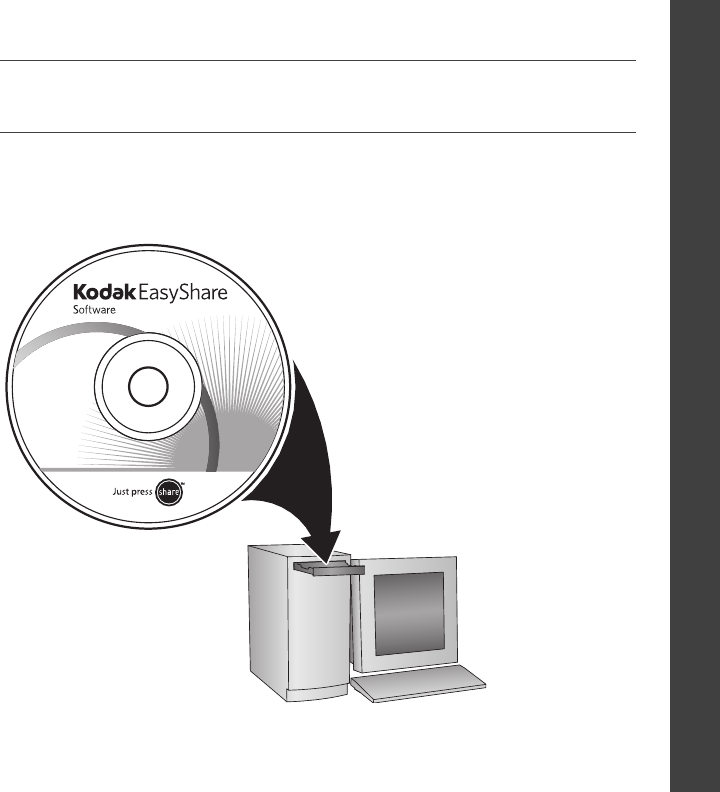
www.kodak.com/go/v705support 1
ENGLISH
Installing the software
IMPORTANT:
Before connecting any cables, install the software that was included with
your camera. Follow the on-screen instructions.
After installing the software, return
to this Getting Started Guide.
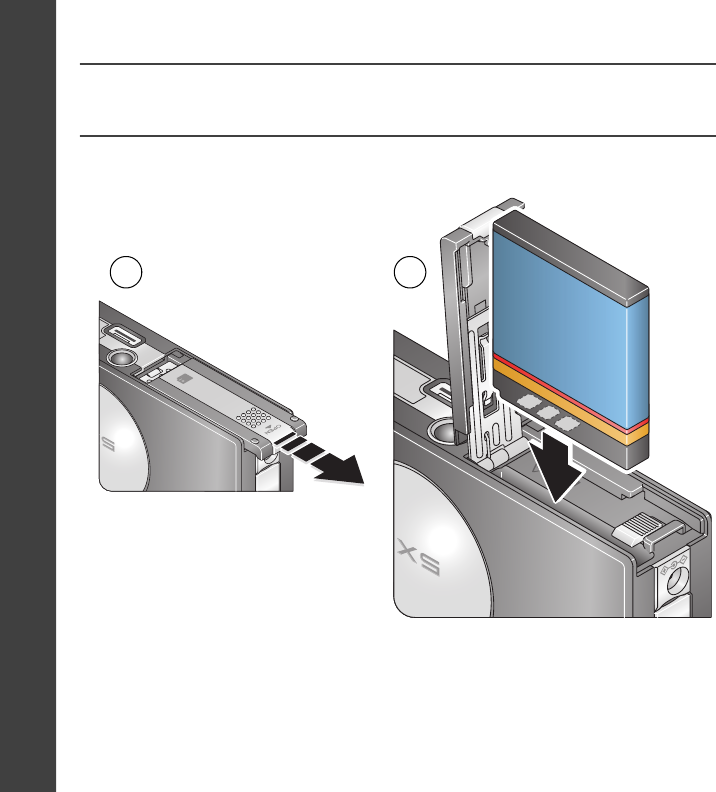
2www.kodak.com/go/easysharecenter
ENGLISH
Loading the KLIC-7001 battery
21
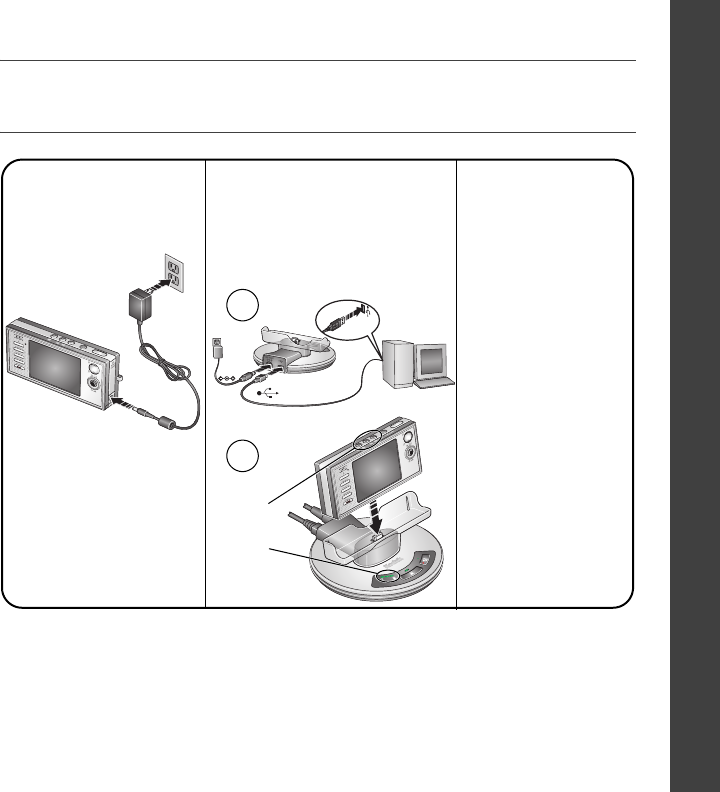
www.kodak.com/go/v705support 3
ENGLISH
Charging the battery
For package contents, see your product package.
For dock compatibility, visit www.kodak.com/go/dockcompatibility.
To purchase accessories, visit www.kodak.com/go/v705accessories.
Battery
charging
lights
5-volt AC adapter
(included)
2
1
Kodak EasyShare
photo frame dock 2
(may be sold separately)
Kodak EasyShare
camera or
printer dock
(may be sold separately)
To use a dock, see
its Getting Started
Guide.
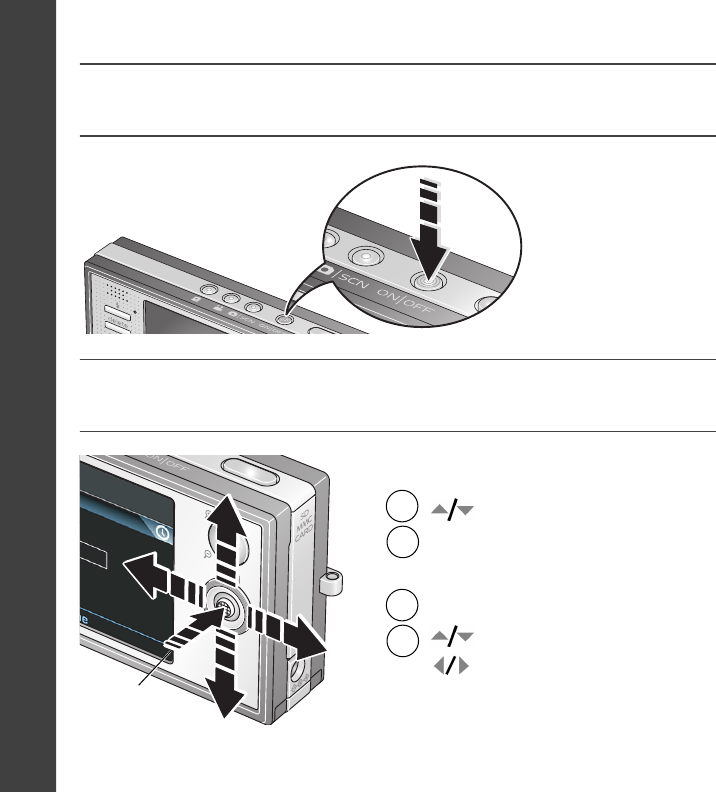
4www.kodak.com/go/easysharecenter
ENGLISH
Turning on the camera
Setting the language, date/time
2
1
to change.
for previous/next field.
OK to accept.
At the prompt, press OK.
2
1to change.
OK to accept.
Language:
Date/Time:
OK
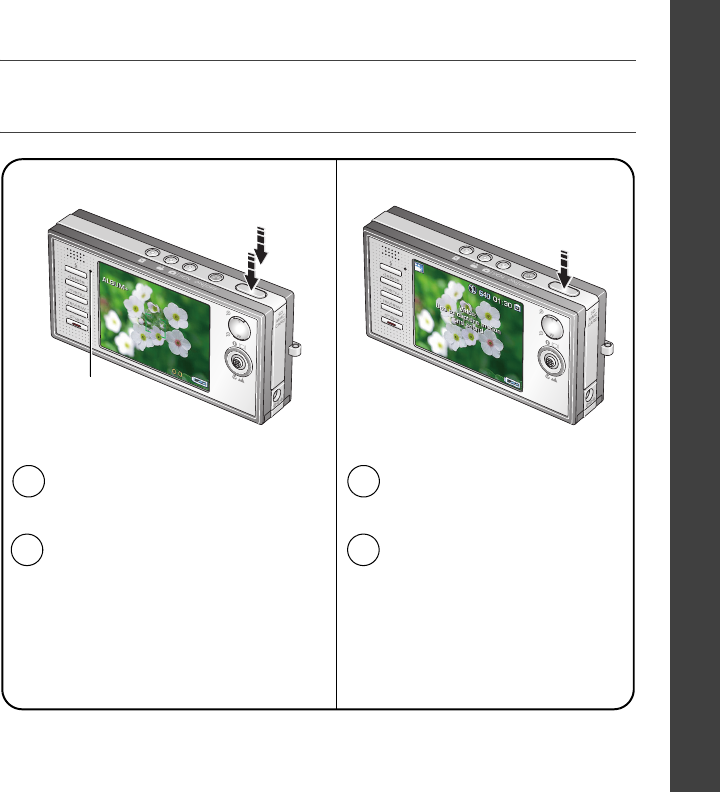
www.kodak.com/go/v705support 5
ENGLISH
Taking a picture/video
Press the Shutter button
completely down, then
release it.
To stop recording, press and
release the Shutter button
again.
1Press the On/Off or the Auto/SCN
mode button to turn on the camera.
2
Pictures Videos
1
2
Press the Video mode button.
Ready light
Press the Shutter button halfway
to focus and set exposure.
When the Ready light turns green,
press the Shutter button
completely down.
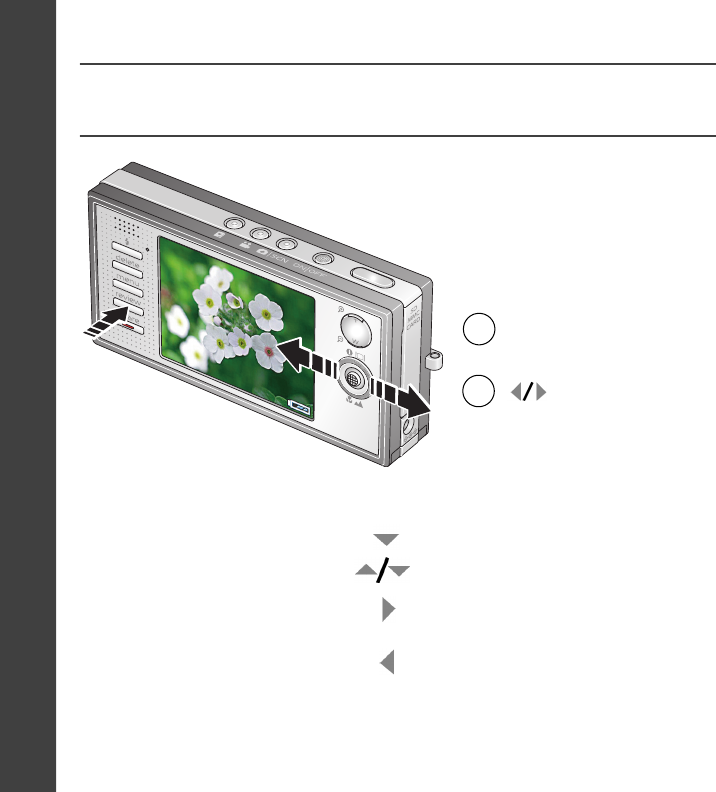
6www.kodak.com/go/easysharecenter
ENGLISH
Reviewing pictures/videos
1
2for previous/next.
Press Review.
(Press again to exit.)
Videos:
Play. (Press OK to pause/unpause.)
During playback to adjust the volume.
During playback to play at 2X speed;
press again for 4X.
During playback to reverse at 2X
speed; press again for 4X.
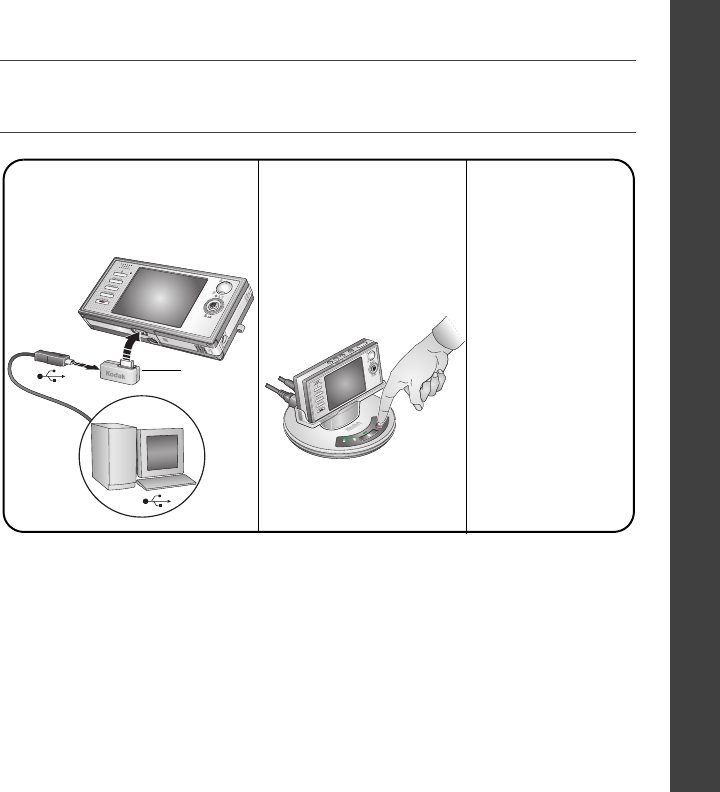
www.kodak.com/go/v705support 7
ENGLISH
Transferring pictures/videos
For package contents, see your product package.
For dock compatibility, visit www.kodak.com/go/dockcompatibility.
To purchase accessories, visit www.kodak.com/go/v705accessories.
To use a dock,
see its Getting
Started Guide.
USB / A/V
connector
Kodak EasyShare
photo frame dock 2
(may be sold separately)
Kodak EasyShare
camera or
printer dock
(may be sold separately)
5-volt AC adapter
(included)
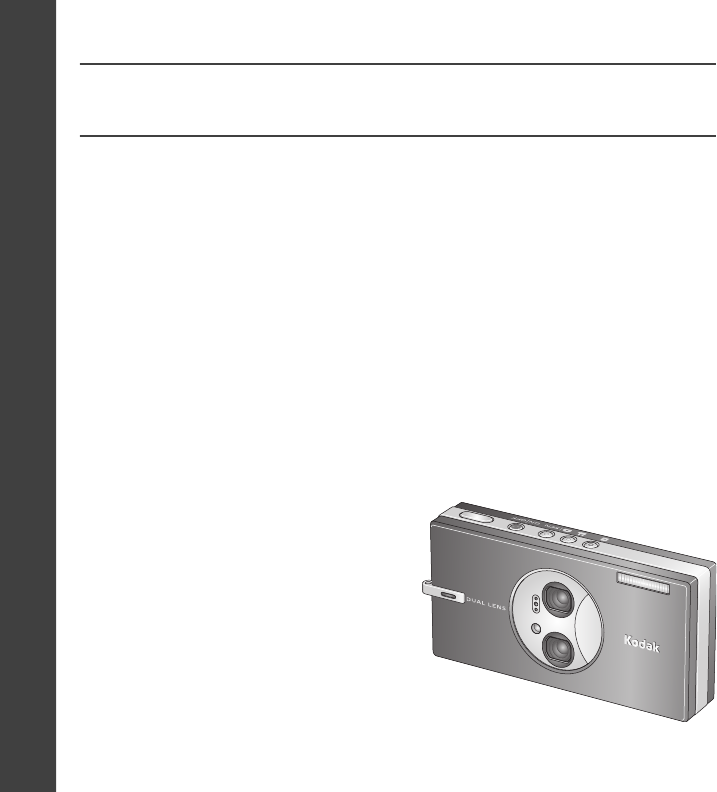
8www.kodak.com/go/easysharecenter
ENGLISH
Keep learning about your camera!
Congratulations!
You have:
• set up your camera
• taken pictures
• transferred pictures to your computer
Visit www.kodak.com/go/v705support and
www.kodak.com/go/easysharecenter for:
• the extended user’s guide
• interactive troubleshooting and repairs
• interactive tutorials
• FAQs
• downloads
• accessories
• printing information
• product registration
Keep learning!
Finish reading this book, so you can take and share your best pictures!
To better understand each menu option, use camera Help.
(Highlight a menu choice, then press the Zoom telephoto T button.)
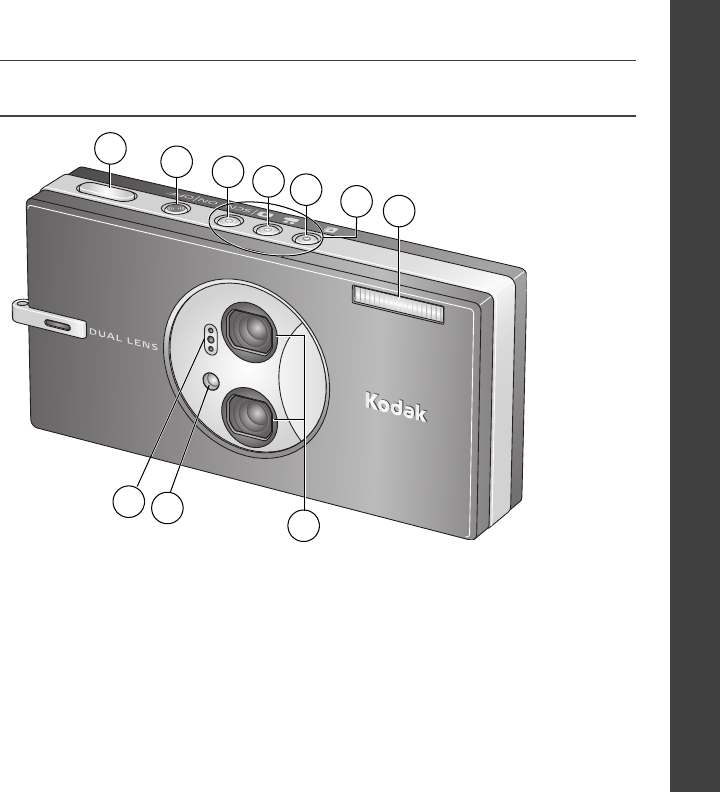
www.kodak.com/go/v705support 9
ENGLISH
Front View
1Shutter button 6Mode/Battery charging lights
2On/Off button 7Flash
3Auto/SCN (scene) mode button 8Lenses
4Video mode button 9Video light/Self-timer light/AF assist light
5Favorites mode button 10 Microphone
7
2
1
5
34
8
10
6
9
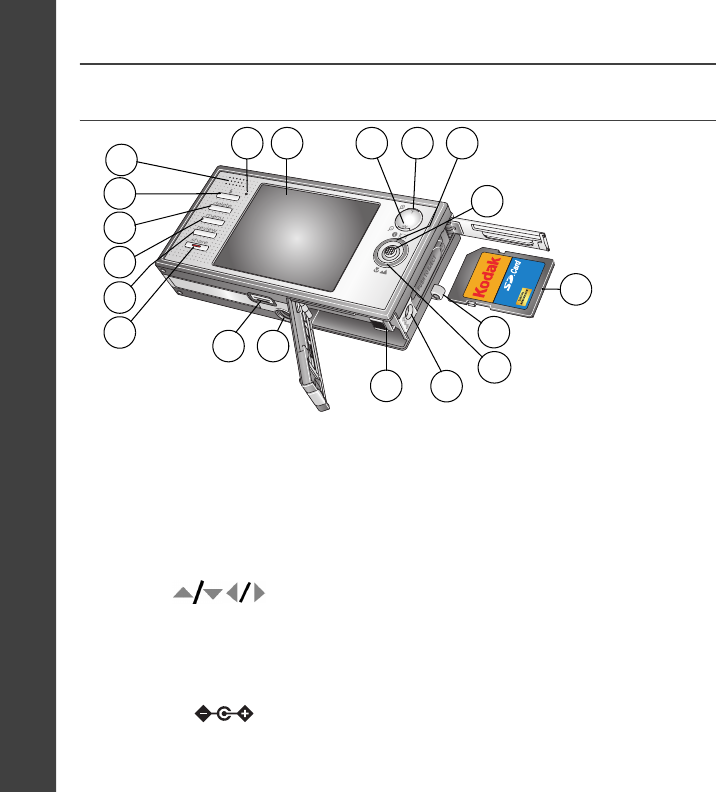
10 www.kodak.com/go/easysharecenter
ENGLISH
Back View
1Ready light 11 Battery lock; battery compartment
2LCD 12 Tripod socket
3Wide angle button 13 Dock connector, USB, A/V Out
4Telephoto/Help button 14 Share button
5Info/Display button 15 Review button
6Joystick / OK button (press) 16 Menu button
7Optional SD or MMC card 17 Delete button
8Strap post 18 Flash button
9Macro/Landscape mode button 19 Speaker
10 DC-In (5V)
8
9
6
43
15
16
14
17
2
13 12
5
11
18
7
19
1
10
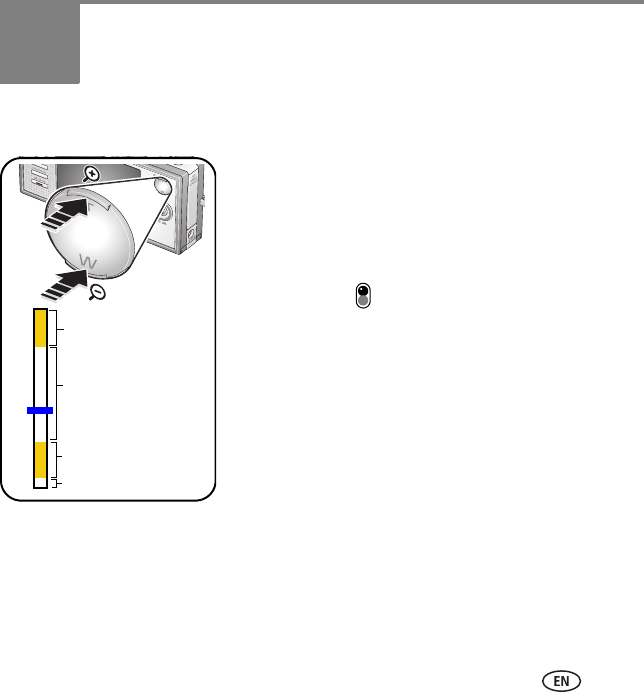
www.kodak.com/go/v705support 11
1Doing more with your camera
Using optical zoom
1Use the LCD to frame your subject.
When you turn on the camera, it is set to ultra-wide
(23 mm) for the widest field of view.
2Press Telephoto (T) to zoom.
The zoom indicator shows the zoom status. The Lens
Transition icon indicates when the camera transitions
from one lens to another.
To zoom out, press Wide Angle (W).
3Take the picture or video.
Use digital zoom to take pictures up to 4X beyond optical zoom. Press Telephoto (T)
until the slider is at the top of the optical zoom range. Release (T), then press it again.
NOTE: You cannot use digital zoom for video recording. You may notice decreased image quality when using
digital zoom. The slider pauses and turns red when the picture quality reaches the limit for an
acceptable 4 x 6-in. (10 x 15 cm) print.
Digital zoom range
Optical zoom range
(39-117 mm)
D
T
W
UW
Wide range (24-38 mm)
Ultra-wide (23 mm)
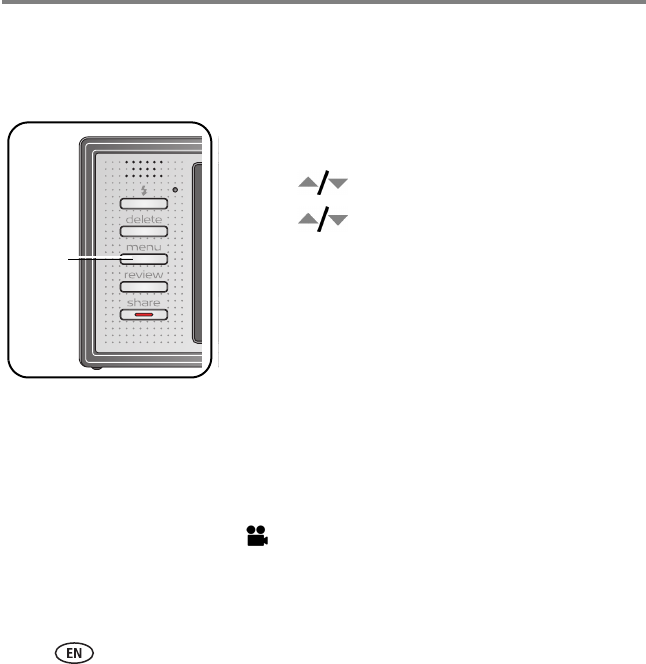
Doing more with your camera
12 www.kodak.com/go/easysharecenter
Using the self-timer
Use the self-timer when you want to be included in a picture, or to ensure a steady
Shutter button press. Place camera on a tripod or flat surface
1In any Still mode (except SCN-Panorama), press the
Menu button.
2Press to highlight Self-Timer, then press OK.
3Press to choose:
10 seconds—A picture is taken after a 10-second
delay (so you have time to get into the scene).
2 seconds—A picture is taken after a 2-second
delay (for a steady, auto-shutter release on a tripod).
2 shot—The first picture is taken after a 10-second
delay. A second picture is taken 8 seconds later.
Press OK, then the Menu button.
4Compose the scene. Press the Shutter button
halfway, then completely down.
The camera takes the picture/pictures after the delay.
Use the same procedure to take a video, but:
■Press the Video mode button .
■Press the Shutter button completely down.
NOTE: The video stops when no storage space remains. 2 shot is not available in video mode.
Menu
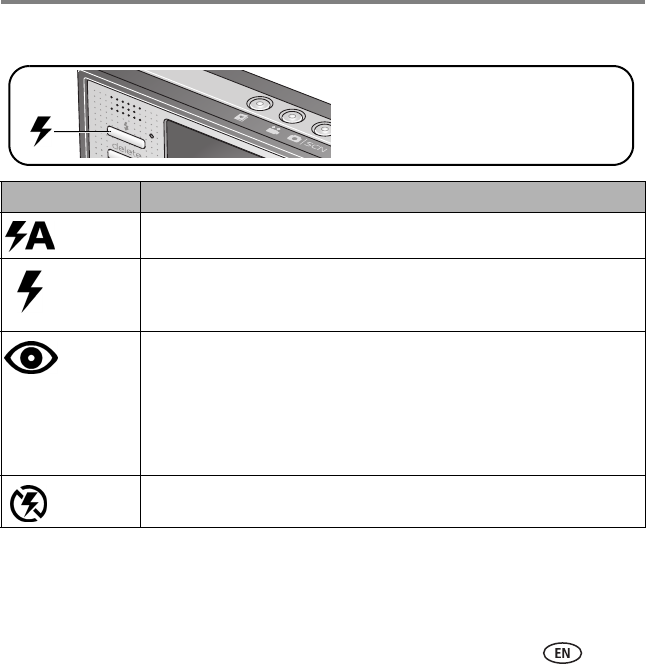
Doing more with your camera
www.kodak.com/go/v705support 13
Using the flash
Flash modes Flash fires
Auto When the lighting conditions require it.
Fill Every time you take a picture, regardless of the lighting conditions. Use
when the subject is in shadow or is “backlit” (when light is behind the
subject). In low light, hold the camera steady or use a tripod.
Red Eye In Red Eye flash, you can reduce red-eye by using a preflash or by using
automatic red eye reduction. To make the camera:
■Preflash, turn the Red Eye Preflash on. (The first flash shrinks the eye
pupil to reduce the chance of red eye.)
■Flash once and automatically remove red eye, turn the Red Eye Preflash
off.
Off Never
Press the flash button repeatedly
to scroll through flash modes.
The current flash mode is shown
in the LCD status area.
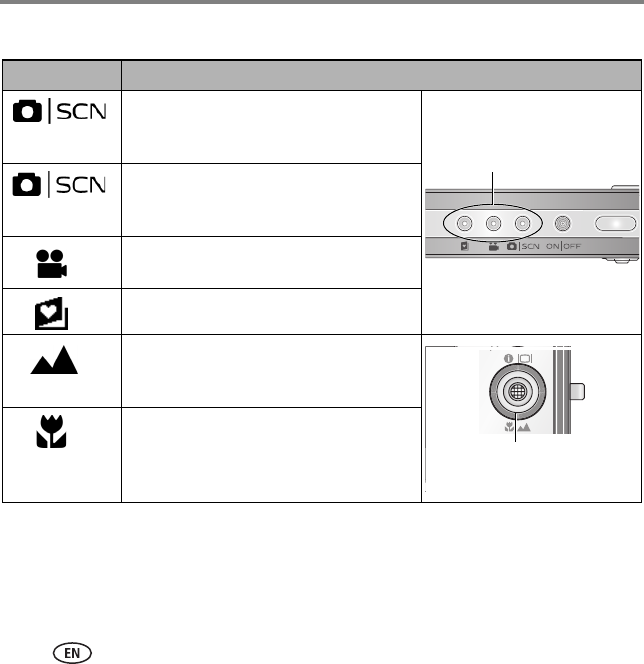
Doing more with your camera
14 www.kodak.com/go/easysharecenter
Using different modes
NOTE:
Landscape and Macro are not available when in ultra-wide range.
Use this mode For
Auto: General picture taking—offers an
excellent balance of image quality and ease
of use.
Scene: Point-and-shoot simplicity when
taking pictures under special conditions.
(See page 15.)
Video: Capturing video with sound. (See
page 5.)
Favorites: Viewing favorite pictures.
Landscape: Far-away scenes. The camera
uses infinity auto-focus. Auto-focus framing
marks are not available in Landscape.
Macro: Close range. The camera
automatically sets the focus distance
depending on the zoom position. Use
available light instead of flash, if possible.
Press a button to choose a mode.
Press until the Macro or Landscape
icon appears in the LCD status area.
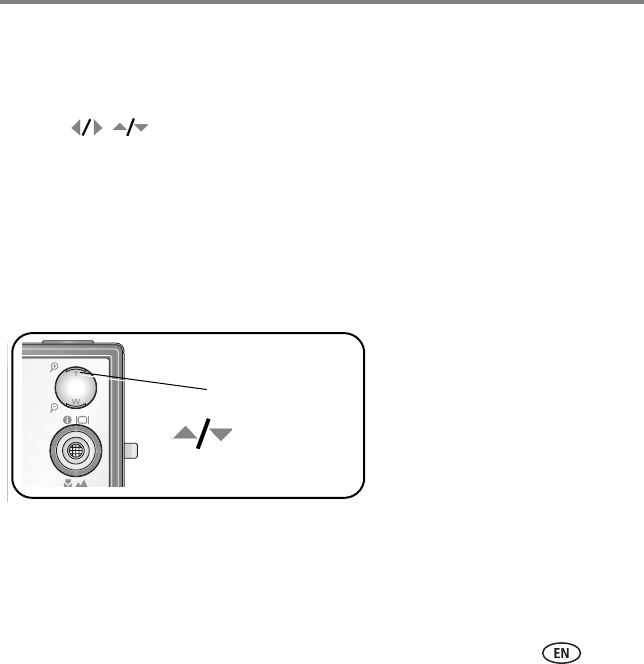
Doing more with your camera
www.kodak.com/go/v705support 15
Using Scene (SCN) modes
Choose a Scene mode—for great pictures in practically any situation!
1Press the Auto/SCN button until the Scene icons appear on the LCD.
2Press to view scene mode descriptions.
NOTE: If the mode description turns off, press the OK button.
3Press the OK button to choose a Scene mode.
Using camera Help
To better understand each menu option, use camera Help.
Simply highlight a menu choice, then press the Zoom telephoto (T) button.
Turn on Help
Turn off Help
Scroll up/down
OK
T
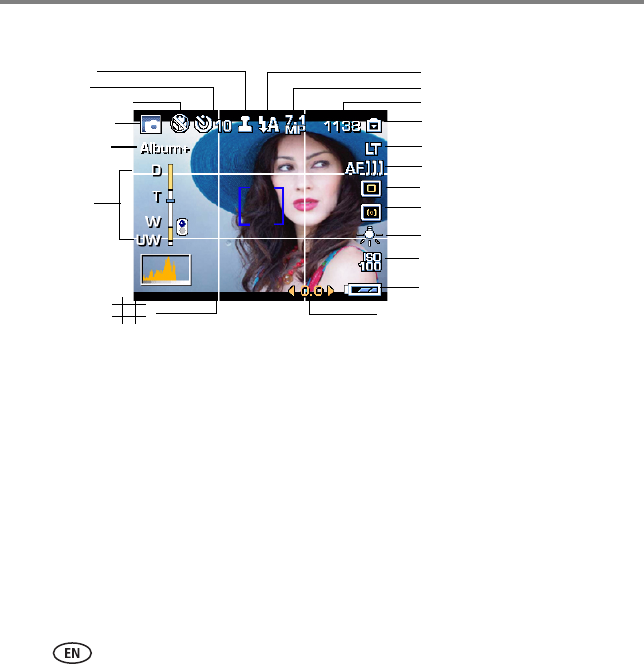
Doing more with your camera
16 www.kodak.com/go/easysharecenter
Understanding the picture-taking icons
Framing grid
Camera mode
Picture size
Pictures/time remaining
Image storage location
AF mode
Focus zone
Exposure metering
ISO
White Balance
Low battery
Exposure compensation
digital
telephoto
wide
ultra-wide
Zoom:
Album name
Macro/Landscape
Self timer
Flash
Long time exposure
Date stamp
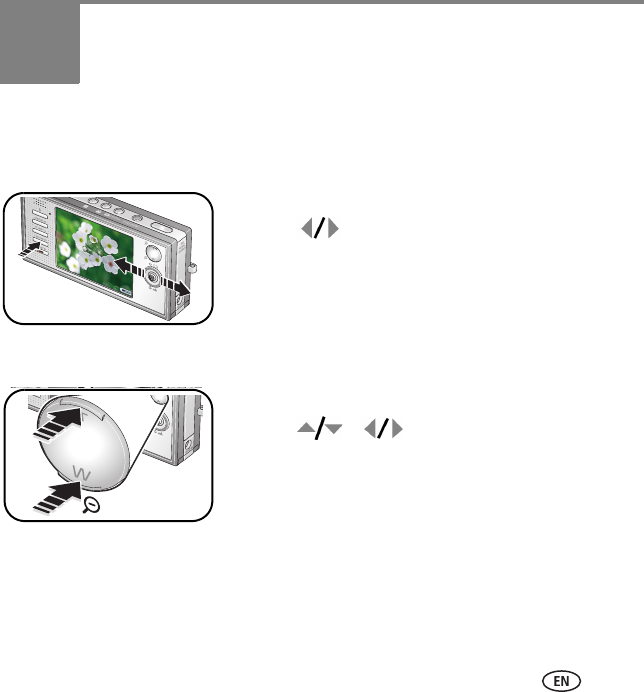
www.kodak.com/go/v705support 17
2Working with pictures/videos
Reviewing pictures/videos
Press the Review button to view and work with your pictures/videos.
1Press the Review button.
2Press for previous/next picture/video.
Magnifying a picture
1Press T to magnify 1X–8X.
2Press to view other parts of a picture.
3Press the OK button to return to 1X.
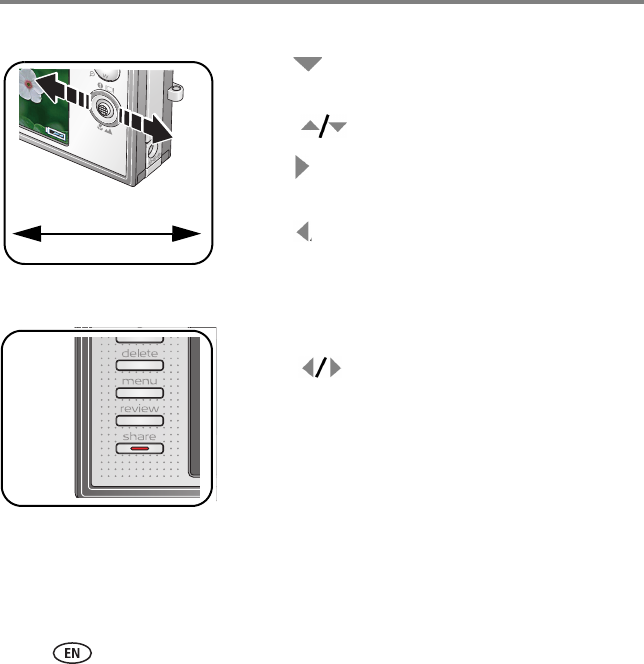
Working with pictures/videos
18 www.kodak.com/go/easysharecenter
Playing a video
■Press to play a video. Press the OK button to
pause/unpause.
■Press during playback to adjust the volume.
■Press during playback to play at 2X speed; press
again for 4X.
■Press to reverse at 2X speed; press again for 4X.
Deleting pictures/videos
1Press the Review button.
2Press for previous/next picture/video.
3Press the Delete button.
4Follow the screen prompts.
Using the undo delete feature
If you accidentally delete a picture, you may be able to use Undo Delete to retrieve it.
This feature is only available immediately after you delete a picture.
4X 4X
1X2X 2X
Forward
Reverse
Playback speed
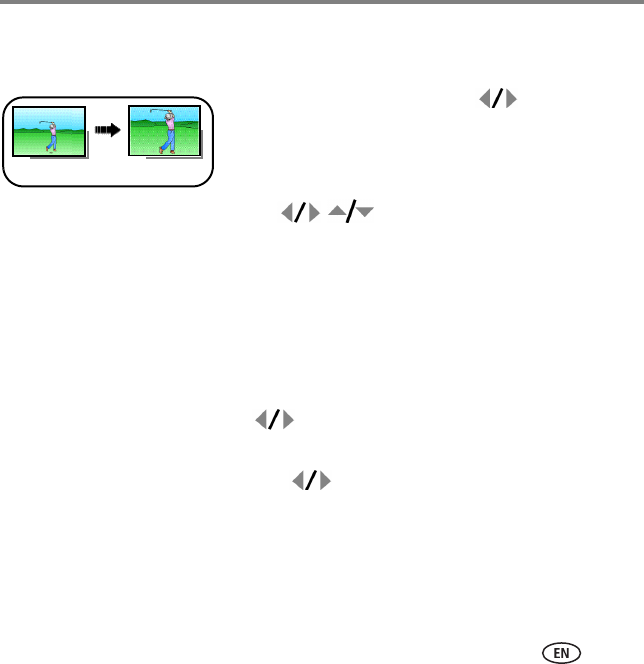
Working with pictures/videos
www.kodak.com/go/v705support 19
Cropping pictures
You can crop a picture so that only the desired portion of the picture remains.
1Press the Review button, then to find a picture.
2Press the Menu button, choose Crop, then press OK.
3Press Telephoto (T) to zoom in, or to move the crop box. Press OK.
4Follow the screen prompts.
The picture is cropped. (The original is saved.) Cropped pictures cannot be cropped again.
■Press the Menu button to exit the menu.
Using Kodak Perfect Touch technology
Kodak Perfect Touch technology helps ensure better, brighter pictures.
1Press the Review button, then for previous/next picture.
2Press the Menu button, choose Perfect Touch tech, then press OK.
The enhancement is previewed. Press to view other parts of the picture.
3Press OK. Follow the screen prompts to replace the original picture or to save the
enhanced picture as a new one.
Enhanced pictures cannot be enhanced again on the camera. Kodak Perfect Touch
technology can only be used with pictures, not video.
■Press the Menu button to exit the menu.
Picture Cropped picture
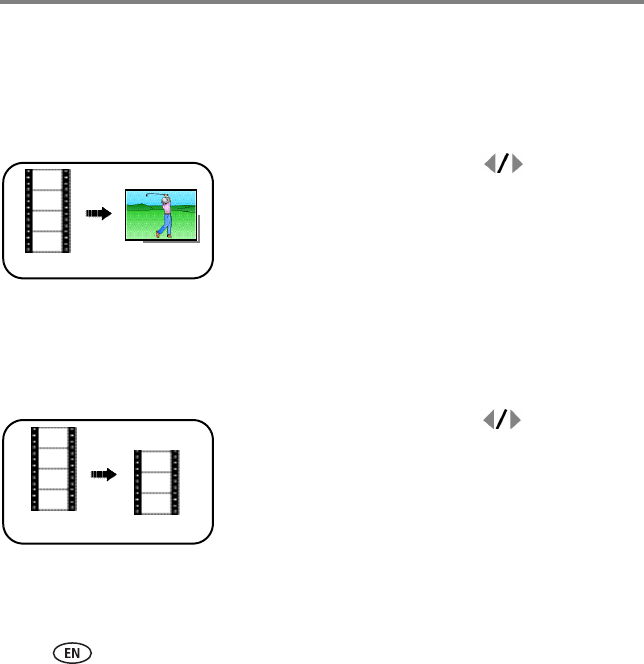
Working with pictures/videos
20 www.kodak.com/go/easysharecenter
Editing videos
Making a picture from a video
You can choose a single frame from a video, then make a picture suitable for a
4 x 6-inch (10 x 15 cm) print.
1Press the Review button, then to find a video.
2Press the Menu button, choose Make Picture, then
press the OK button.
3Follow the screen prompts.
A picture is created. (The original video is saved.)
■Press the Menu button to exit the menu.
Trimming a video
You can trim an unwanted start or end from a video, saving only the desired portion.
1Press the Review button, then to find a video.
2Press the Menu button, choose Edit Video, then press
the OK button. Choose Trim, then press OK.
3Follow the screen prompts.
The video is trimmed. (You can save it as a new video or
replace the original.)
■Press the Menu button to exit the menu.
Video Picture
Video Trimmed video
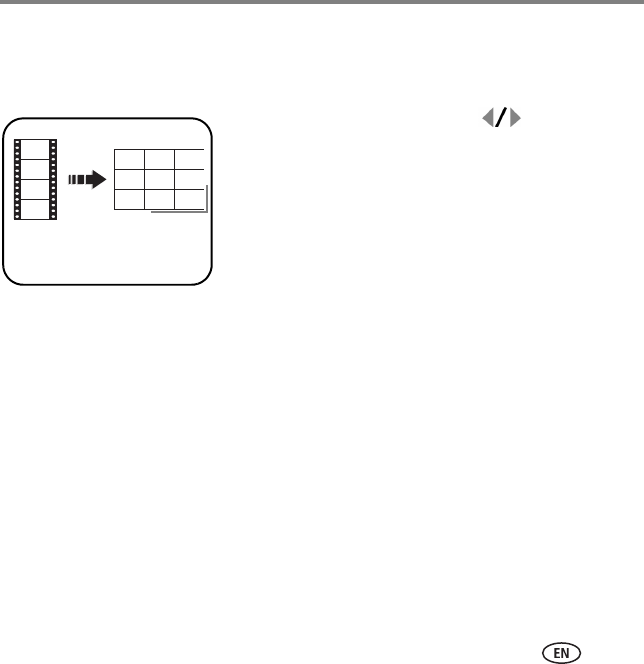
Working with pictures/videos
www.kodak.com/go/v705support 21
Making a video action print
From a video, you can make a 4-, 9-, or 16-up picture, suitable for a 4 x 6-inch
(10 x 15 cm) print.
1Press the Review button, then to find a video.
2Press the Menu button, choose Edit Video, then press
the OK button. Choose Action Print, then press the
OK button.
3Choose an option, then press the OK button.
Auto: The camera includes the first and last frames,
then 2, 7, or 14 equally spaced frames.
Manual: You choose the first and last frames; the
camera chooses 2, 7, or 14 equally spaced frames.
Full Manual: You choose 4, 9, or 16 frames.
A 4-, 9-, or 16-up picture is created. (The original video is
saved.)
■Press the Menu button to exit the menu.
Video 4-, 9-, or
16-up picture
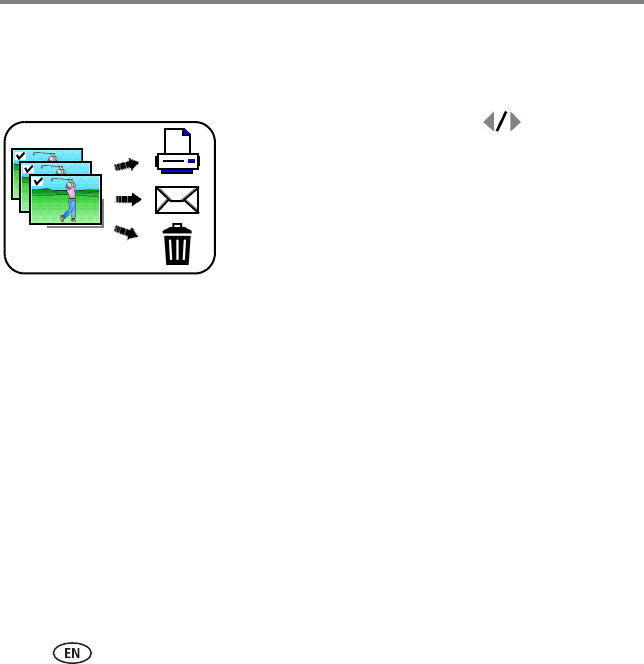
Working with pictures/videos
22 www.kodak.com/go/easysharecenter
Selecting multiple pictures/videos
Use the multi-select feature when you have two or more pictures/videos to print,
transfer, delete, etc.
1Press the Review button, then to find a
picture/video.
2Press the OK button to select pictures/videos.
A check mark appears on the picture. You can now print,
transfer, delete, etc. the selected pictures. You can press
OK a second time to remove a check mark.
Selected
pictures
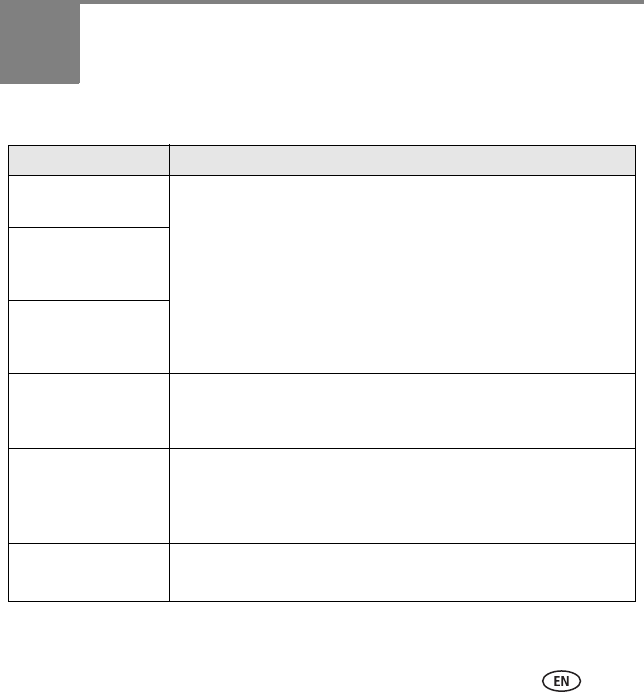
www.kodak.com/go/v705support 23
3Solving camera problems
Camera problems
Status Solution
Camera does not turn
on
■Make sure the battery is charged and installed correctly (page 2).
Camera does not turn
off and the lens does
not retract
Camera buttons and
controls do not
function
Lens does not extend
when camera turns on
or does not retract
■Make sure the battery is charged and installed correctly (page 2).
■Turn the camera off, then on again. (The lens does not extend in
Favorites mode.)
In Review, a blue or
black screen is
displayed instead of
a picture
■Transfer
all
pictures to the computer (page 7).
■Take another picture. If the problem continues, change the image
storage location to internal memory.
Flash does not fire ■Check the flash setting, and change as needed (page 13).
NOTE: The flash does not fire in all modes.
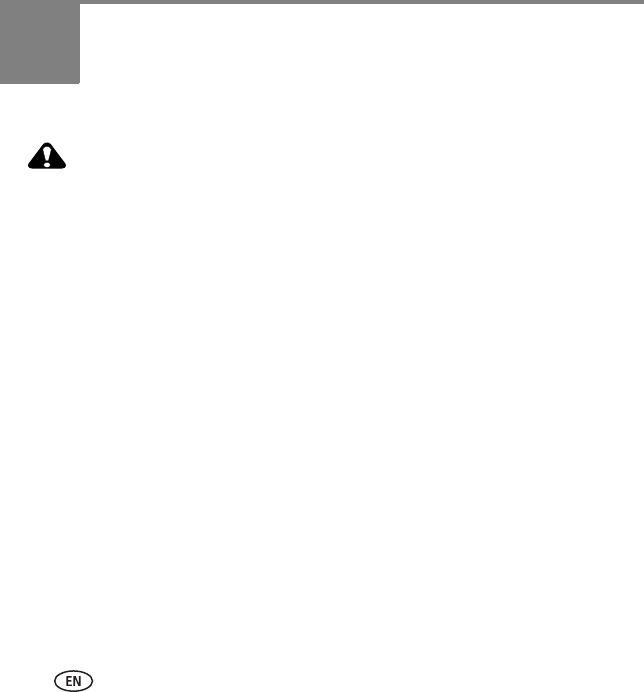
24 www.kodak.com/go/easysharecenter
4Appendix
Important safety instructions
CAUTION:
Do not disassemble this product; there are no user-serviceable parts inside. Refer servicing to
qualified service personnel. Do not expose this product to liquid, moisture, or extreme
temperatures. Kodak AC adapters and battery chargers are intended for indoor use only. The use
of controls, adjustments, or procedures other than those specified herein may result in exposure
to shock and/or electrical or mechanical hazards. If the LCD breaks, do not touch the glass or
liquid. Contact Kodak customer support.
■The use of an accessory that is not recommended by Kodak may cause fire, electric shock, or injury.
■Use only a USB-certified computer. Contact your computer manufacturer if you have questions.
■If using this product in an airplane, observe all instructions of the airline.
■When removing the battery, allow it to cool; it may be hot.
■Read and follow all warnings and instructions supplied by the battery manufacturer.
■Use only batteries approved for this product to avoid risk of explosion.
■Keep batteries out of the reach of children.
■Do not allow batteries to touch metal objects, including coins. Otherwise, a battery may short circuit,
discharge energy, become hot, or leak.
■Do not disassemble, install backward, or expose batteries to liquid, moisture, fire, or extreme temperature.
■Remove the battery when the product is stored for an extended period of time. In the unlikely event that
battery fluid leaks inside the product, contact Kodak customer support.
■In the unlikely event that battery fluid leaks onto your skin, wash immediately with water and contact your
local health provider. For additional health-related information, contact your local Kodak customer support.
■Dispose of batteries according to local and national regulations.
■Do not charge non-rechargeable batteries.
For more information on batteries, see www.kodak.com/go/batterytypes
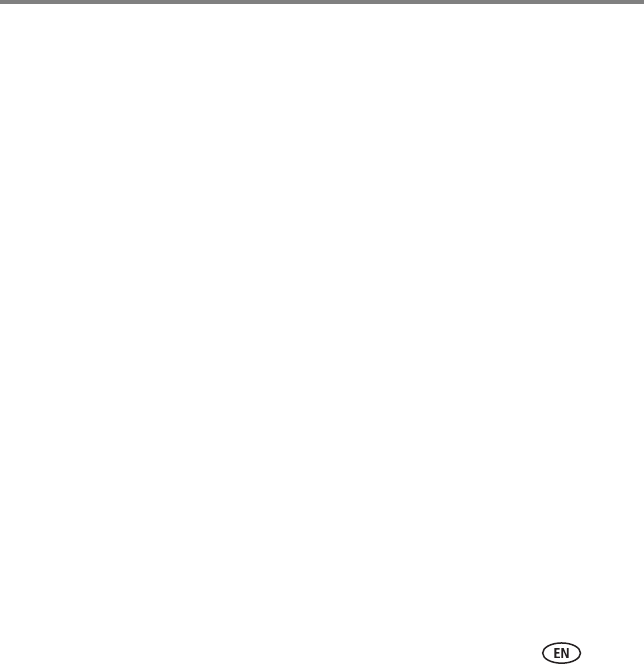
Appendix
www.kodak.com/go/v705support 25
Upgrading your software and firmware
Download the latest versions of the software included on the Kodak EasyShare software CD and the camera
firmware (the software that runs on the camera). See www.kodak.com/go/v705downloads.
Additional care and maintenance
■If the camera has been subjected to inclement weather or you suspect water has gotten inside the camera,
turn off the camera and remove the batteries and card. Allow components to air-dry for at least 24 hours
before using the camera again.
■Blow gently on the lens or LCD to remove dust and dirt. Wipe gently with a soft, lint-free cloth or an
untreated lens-cleaning tissue. Do not use cleaning solutions unless designed specifically for camera lenses.
Do not allow chemicals, such as suntan lotion, to contact painted surfaces.
■Service agreements are available in some countries. Contact a dealer of Kodak products for more
information.
■For digital camera disposal or recycling information, contact your local authorities. In the US, visit the
Electronics Industry Alliance Web site at www.eiae.org or visit www.kodak.com/go/v705support.
Warranty
Kodak warrants Kodak EasyShare digital cameras and accessories (excluding batteries) to be free from
malfunctions and defects in both materials and workmanship for one year from the date of purchase. Retain the
original dated sales receipt. Proof of the date of purchase will be required with any request for warranty repair.
This limited warranty will be honored only within the geographical location that Kodak digital cameras and
accessories were purchased. Kodak will REPAIR or REPLACE Kodak EasyShare digital cameras and accessories if
they fail to function properly during the warranty period, subject to any conditions and/or limitations stated
herein. Such repair service will include all labor as well as any necessary adjustments and/or replacement parts.
Such repair or replacement is the sole remedy under this warranty.If replacement parts are used in making
repairs, these parts may be remanufactured, or may contain remanufactured materials. If it is necessary to
replace the entire product, it may be replaced with a remanufactured product. Request for Warranty service will
not be accepted without proof of date of purchase, such as a copy of the original dated Kodak EasyShare digital
camera or accessory sales receipt. (Always keep the original for your records.)
This warranty does not apply to the battery(s) used in digital cameras or accessories. This warranty does not
cover circumstances beyond Kodak’s control, nor problems caused by failure to follow the operating instructions
in the Kodak EasyShare digital cameras and accessories User’s Guides.
This warranty does not apply when failure is due to shipping damage, accident, alteration, modification,
unauthorized service, misuse, abuse, use with incompatible accessories or attachments, failure to follow
Kodak’s operation, maintenance or repacking instructions, failure to use items supplied by Kodak (such as
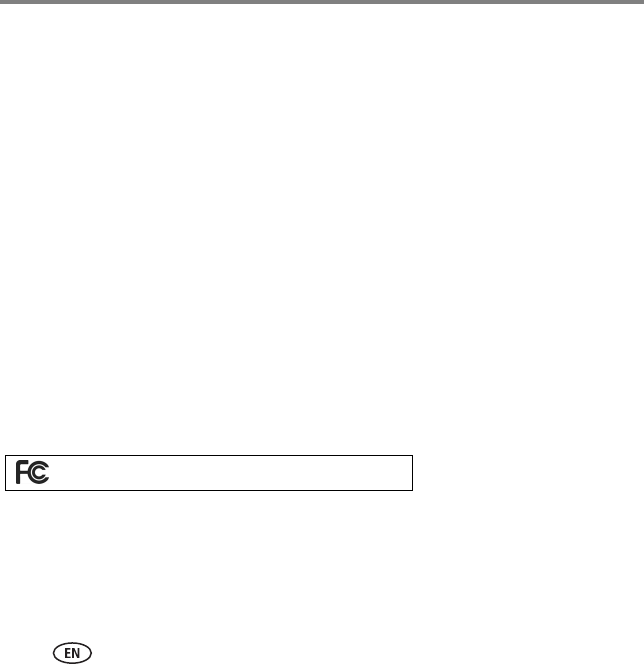
Appendix
26 www.kodak.com/go/easysharecenter
adapters and cables), or claims made after the duration of this warranty. Kodak makes no other express or
implied warranty for this product. In the event that the exclusion of any implied warranty is ineffective under the
law, the duration of the implied warranty will be one year from the purchase date.
The option of replacement is Kodak’s only obligation. Kodak will not be responsible for any special,
consequential or incidental damages resulting from the sale, purchase, or use of this product, regardless of the
cause. Liability for any special, consequential or incidental damages (including but not limited to loss of revenue
or profit, downtime costs, loss of the use of the equipment, cost of substitute equipment, facilities or services, or
claims of your customers for such damages resulting from the purchase, use or failure of the product),
regardless of cause or for breach of any written or implied warranty is expressly disclaimed and excluded
herefrom.
Your rights
Some states or jurisdictions do not allow exclusion or limitation of incidental or consequential damages, so the
above limitation or exclusion may not apply to you. Some states or jurisdictions do not allow limitations on how
long an implied warranty lasts, so the above limitation may not apply to you. This warranty gives you specific
rights, and you may have other rights which vary from state to state or by jurisdiction.
Outside the United States and Canada
In countries other than the United States and Canada, the terms and conditions of this warranty may be
different. Unless specific Kodak warranty is communicated to the purchaser in writing by a Kodak company, no
warranty or liability exists beyond any minimum requirements imposed by law, even though defect, damage, or
loss may be by negligence or other act.
FCC compliance and advisory
This equipment has been tested and found to comply with the limits for a Class B digital device, pursuant to
Part 15 of the FCC Rules. These limits are designed to provide reasonable protection against harmful
interference in a residential installation.
This equipment generates, uses, and can radiate radio frequency energy and, if not installed or used in
accordance with the instructions, may cause harmful interference to radio communications. However, there is
no guarantee that interference will not occur in a particular installation.
Kodak EasyShare V705 dual lens digital camera
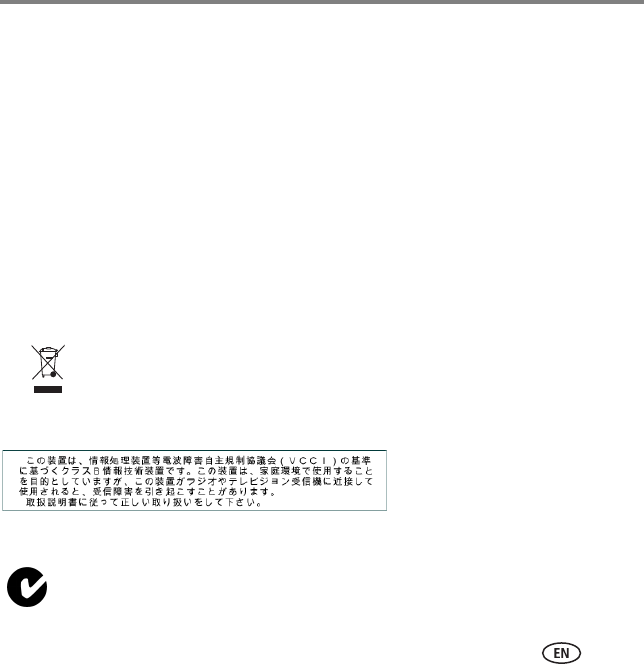
Appendix
www.kodak.com/go/v705support 27
If this equipment does cause harmful interference to radio or television reception, which can be determined by
turning the equipment off and on, the user is encouraged to try to correct the interference by one or more of the
following measures: 1) reorient or relocate the receiving antenna; 2) increase the separation between the
equipment and the receiver; 3) connect the equipment to an outlet on a circuit different from that to which the
receiver is connected; 4) consult the dealer or an experienced radio/TV technician for additional suggestions.
Any changes or modifications not expressly approved by the party responsible for compliance could void the
user’s authority to operate the equipment. Where shielded interface cables have been provided with the
product or specified additional components or accessories elsewhere defined to be used with the installation of
the product, they must be used in order to ensure compliance with FCC regulation.
Canadian DOC statement
DOC Class B Compliance
This Class B digital apparatus complies with Canadian ICES-003.
Observation des normes-Classe B
Cet appareil numérique de la classe B est conforme à la norme NMB-003 du Canada.
Waste Electrical and Electronic Equipment labeling
VCCI Class B ITE
Australian C-Tick
In the European Union, do not discard this product as unsorted municipal waste. Contact
your local authorities or go to www.kodak.com/go/recycle for recycling program information.
N137
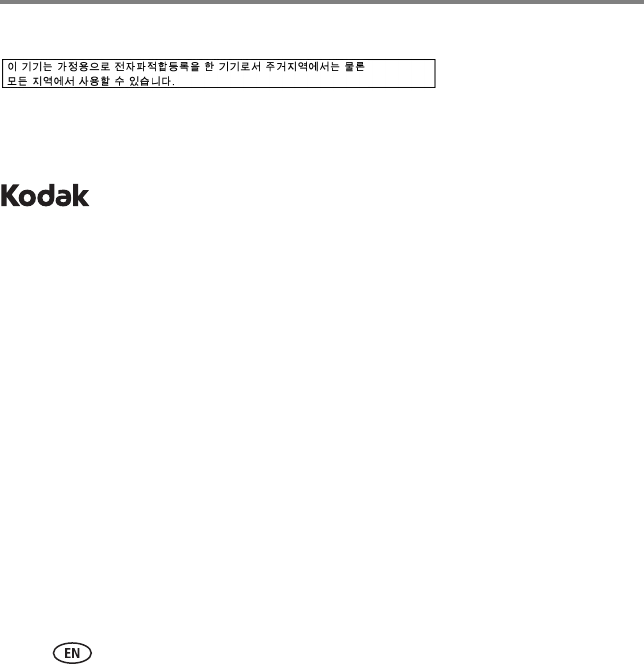
Appendix
28 www.kodak.com/go/easysharecenter
Korean Class B ITE
MPEG-4
Use of this product in any manner that complies with the MPEG-4 visual standard is prohibited, except for use
by a consumer engaging in personal and non-commercial activities.
Eastman Kodak Company
Rochester, New York 14650
© Eastman Kodak Company, 2006
Kodak, EasyShare, and Perfect Touch are trademarks of Eastman Kodak Company. Schneider-Kreuznach and
C-Variogon are trademarks of Jos. Schneider Optische Werke GmbH used under license by Eastman Kodak
Company.
4J4889 _en