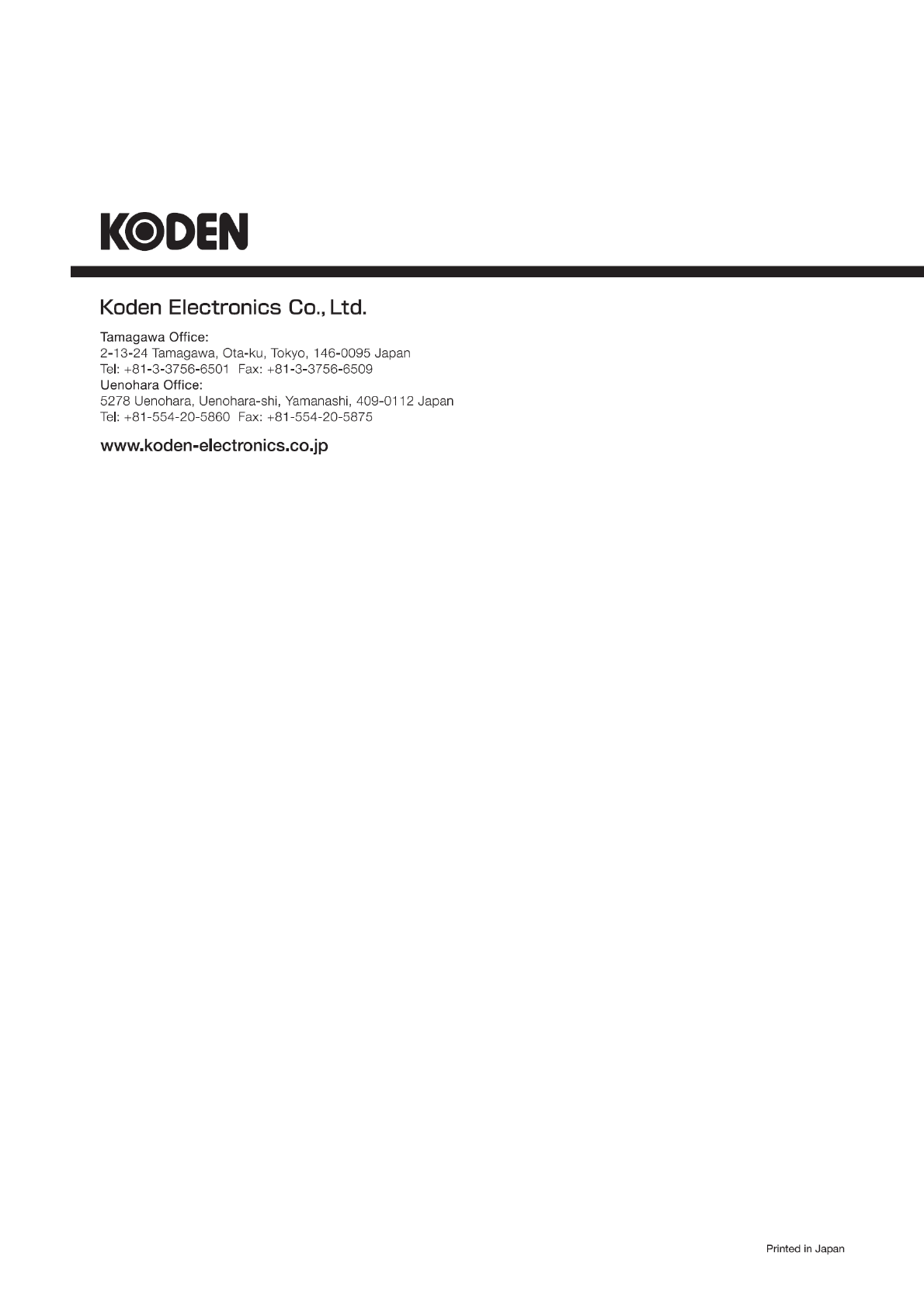Koden Electronics RB808P X BAND MARINE RADAR User Manual MDC 5200 5500
Koden Electronics Co., Ltd X BAND MARINE RADAR MDC 5200 5500
Contents
- 1. User Manual MDC 5200 5500
- 2. User Manual MDC 7000p 7900p
User Manual MDC 5200 5500
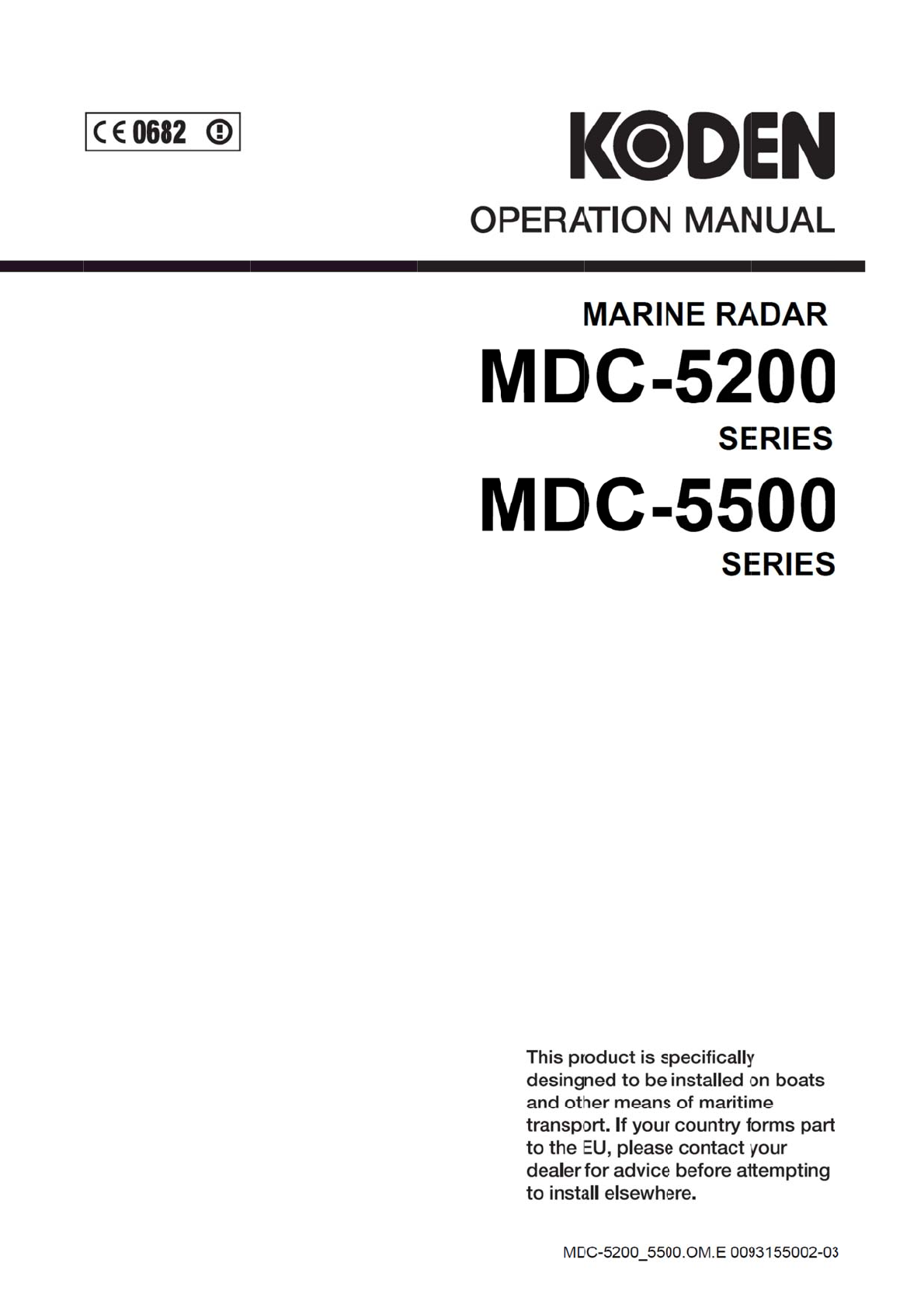


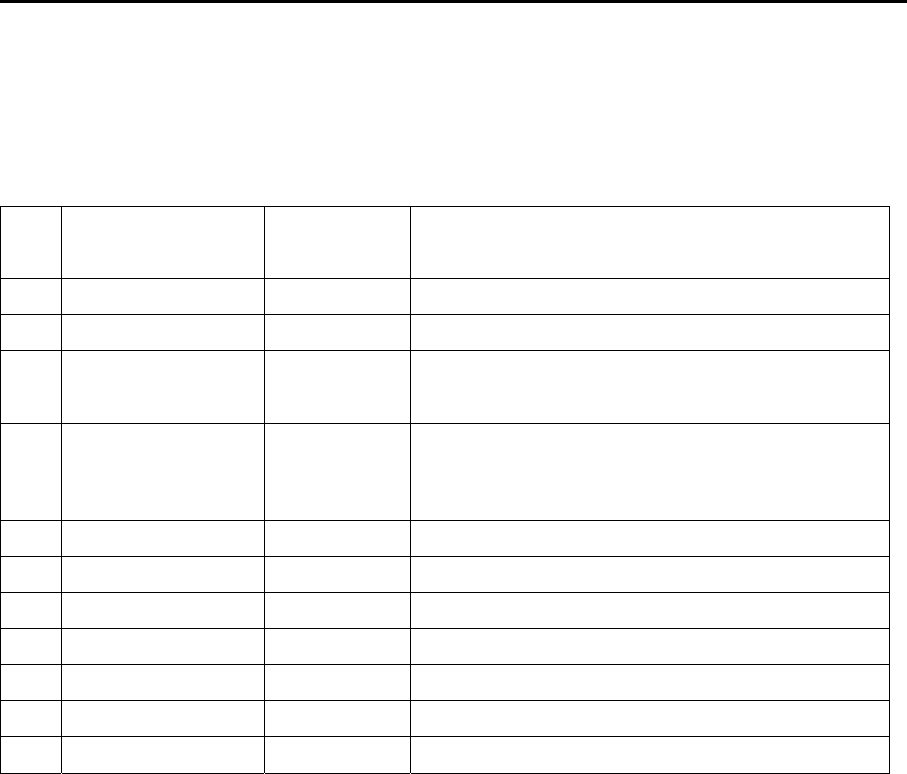
MDC-5200/5500 Series Revision History
0093155002-03 i
MDC-5200/5500 Series Operation Manual
Doc No: 0093155002
Document Revision History
No. Doc. No.- Rev. No. Date Revised
(Y/M/D)
Revised Content
0 0093155002-00 2016/04/19 First edition
1 0093155002-01 2016/04/25 Chapter 2, Chapter 4, Chapter 9
2 0093155002-02 2016/08/17
Declaration, Configuration items, Chapter 1,
Chapter 2, Chapter 4, Chapter 7, Chapter 9,
Chapter 11, Document code of cover
3 0093155002-03 2017/01/18
For Your Safe Operation FCC/IC Addition,
In case no Heading and Speed signals, Introduction,
Chapter 1, Chapter 2, Chapter 3, Chapter 4,
Chapter 6, Chapter 10, Chapter 11
4
5
6
7
8
9
10
Document No. Revised Version Norm
When part of the document needs to be revised, the document has advanced revision number.
The document No. is indicated at the lower right side on the cover and at the left or right side of the
footer region of each page.
© 2016-2017 Koden Electronics Co., Ltd. All rights reserved.
No part of this publication may be reproduced, transmitted, translated in any from by any means without
the written permission of Koden Electronics Co., Ltd. The technical descriptions contained in this
publication are subject to change without notice. Koden assumes no responsibility for any errors,
incidentals or consequential damages caused by misinterpretation of the descriptions contained in this
publication.

Important Notice MDC-5200/5500 Series
ii 0093155002-03
Important Notice
For copy and transcription of this Operation Manual (hereinafter referred to as this manual),
permission from Koden is needed. Koden prohibits the un-authorized copy and transcription of this
manual.
If this manual is lost or damaged, consult a dealer of Koden or Koden.
The specification of the products and the contents in this manual are subject to change without
notice.
The contents displayed on the menu of product may be different from the expression of this
manual. The fonts and shapes of the keys and menus in the illustration may differ from the actual
ones, and some parts may be omitted.
Koden is not liable for damages and troubles arisen from misunderstanding of the contents in this
manual.
Koden is not liable for any damages caused by earthquake, lightning, wind and flood damage and
fire for which Koden is not responsible, and actions by third parties, other accidents, customer’s
unintended error/abuse and the use under other abnormal conditions.
Koden is not liable for damages of accompaniment (change/loss of memorized content, loss of
business profit, stop of business) arisen from use or failure of our products.
If the stored data are changed or lost, irrespective of causes of troubles and damages, Koden is
not liable for them.
Koden is not liable for any damages arisen from malfunction caused by combination of software
and connected equipment in which Koden is not engaged.
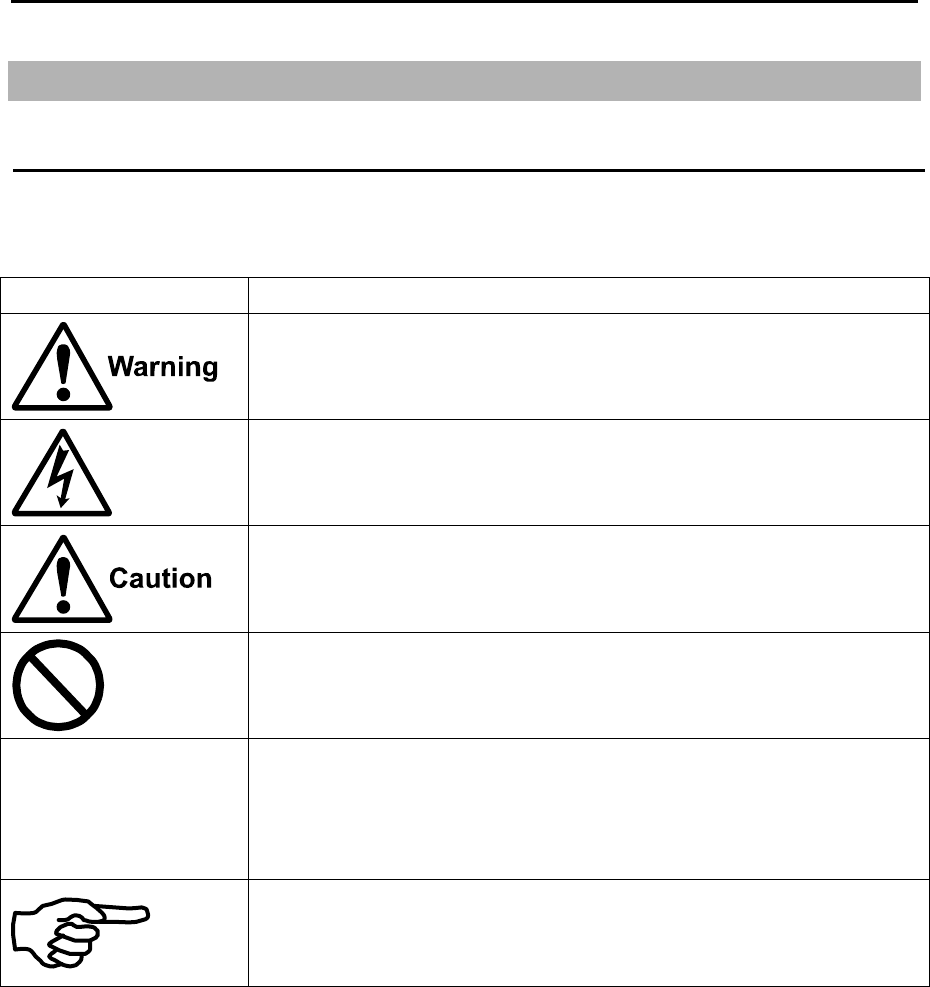
MDC-5200/5500 Series For Your Safe Operation
0093155002-03 iii
For Your Safe Operation
Symbols used in this Operation Manual
This manual uses the following symbols. Understand the meaning of each symbol and implement the
maintenance and inspection.
Symbol Meaning
Warning Symbol
This symbol denotes that there is a risk of death or serious injury when not
dealt with it correctly.
High Voltage Danger Symbol
This symbol denotes that there is a risk of death or serious injury caused
by electric shock when not dealt with it correctly.
Caution Symbol
This symbol denotes that there is a risk of slight injury or damage of device
when not dealt with it correctly.
Prohibition Symbol
This symbol denotes restriction of the specified conduct. Description of the
restriction is displayed near the mark.
IMPORTANT
Important Symbol
This mark indicates important area where attention is needed. This may
include possible data lose or other issues that may interfere with radar
operation.
Reference Symbol
This mark shows the part to be referred to concerning this description.
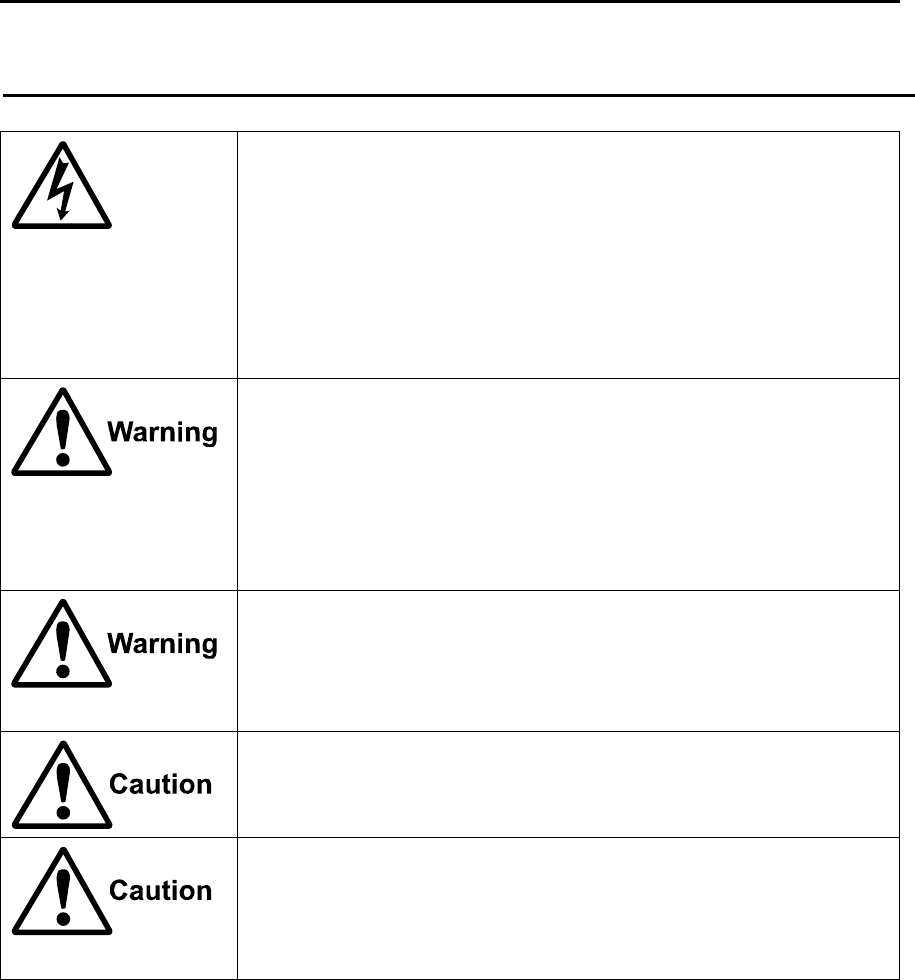
For Your Safe Operation MDC-5200/5500 Series
iv 0093155002-03
Caution related to Equipment
Caution, high voltage inside.
High voltage that may cause severe injury or death is present. High
voltage remains in circuit even after power is turned off. High voltage
circuit has a protective cover with a warning label. Make sure to turn off
power and discharge capacitors before working on the system. Only
authorized personnel should access this circuit for repair and
maintenance.
Confirm main power is turned off before servicing the
equipment.
If power switch is turned on while working on the system, possible
severe injury or death may occur due to high voltage. Make sure main
power is off and a label “Work In Progress” is attached to the breaker
powering the system.
Caution related to dust
Inhaling dust may cause A respiratory disease. When cleaning the inside
of equipment, be careful not to inhale dust. Wearing a safety mask is
recommended.
When choosing equipment location
Do not install the equipment where it is excessively damp, humid and
under direct dripping water.
Caution related to static electricity
Static electricity may be generated from floor carpet or synthetic clothes.
Static may destroy some electronics parts of the circuit and therefore
anti-static measures should be done.
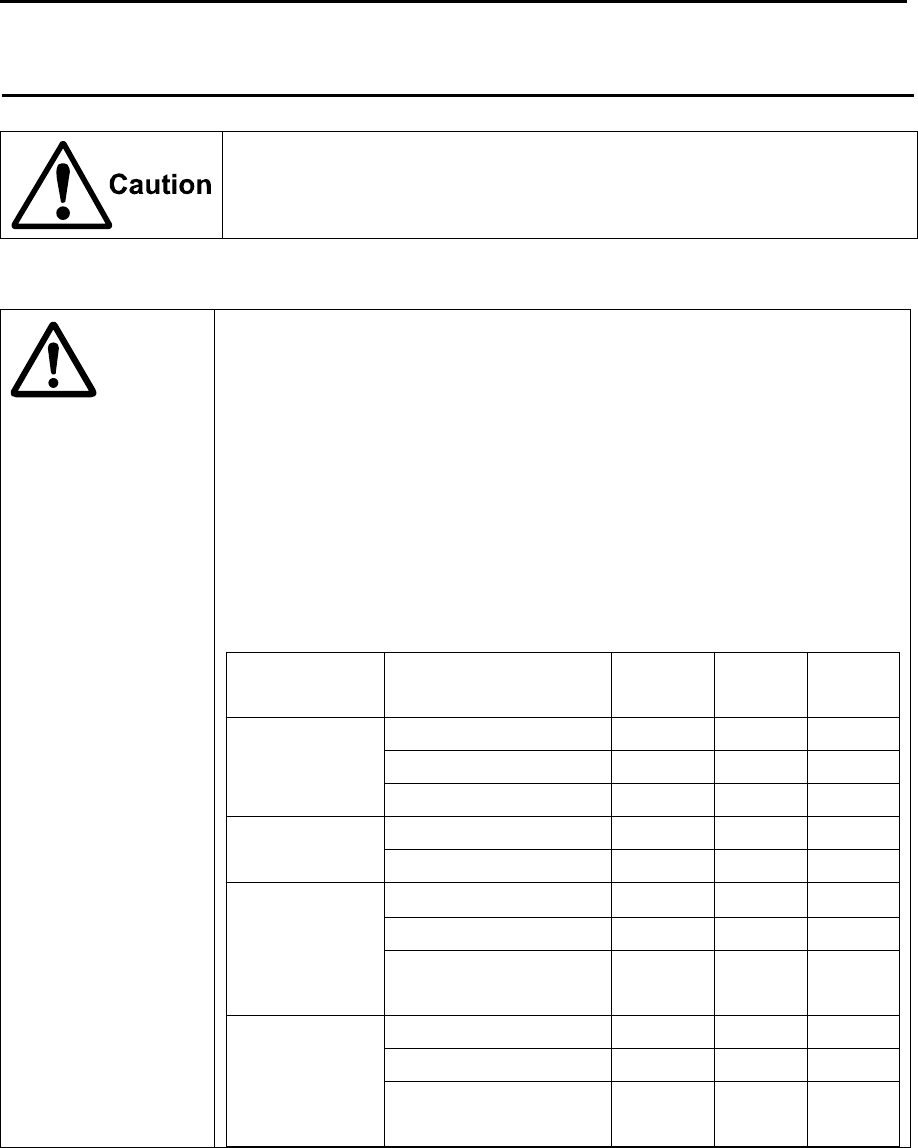
MDC-5200/5500 Series For Your Safe Operation
0093155002-03 v
Caution rellated to Handling
ENGLISH
Caution related to rotating aerial
The radar antenna may start rotating to rotate without notice. Please stand
clear from the antenna for your safety.
Caution
Caution related to electromagnetic disturbance
The operating Antenna & Scanner unit radiates high-energy electromagnetic
wave. It may cause harmful effect for human body due to its continuous
radiation. As International regulation says, electromagnetic waves less than
100 watt/m2 does not have a harmful effect on human bodies, but some kind
of medical devices such as heart pacemakers are sensitive even under the
low energy electromagnetic wave. Any personnel with such a device should
keep away from the electromagnetic wave generating position at all times.
Specified power density and distance from the radar (in accordance with the
provision as specified in IEC 60945)
Model name Transmission power /
Antenna length
100W/m2 50W/m2 10W/m2
MDC-5204
MDC-5504
4kW / 3 feet Antenna 0.9 m 1.3 m 2.8 m
4kW / 4 feet Antenna 1.0 m 1.4 m 3.1 m
4kW / 6 feet Antenna 1.2 m 1.7 m 3.7 m
MDC-5206
MDC-5506
6kW / 4 feet Antenna 1.5m 2.1 m 4.5 m
6kW / 6 feet Antenna 1.7 m 2.4 m 5.4 m
MDC-5212
MDC-5512
12kW / 4 feet Antenna 2.1 m 2.9 m 6.4 m
12kW / 6 feet Antenna 2.4 m 3.4 m 7.6 m
12kW / 9 feet Antenna
(MDC-5512 only)
2.9 m 4.1 m 9.0 m
MDC-5225
MDC-5525
25kW / 4 feet Antenna 2.9 m 4.1 m 9.2 m
25kW / 6 feet Antenna 3.5 m 4.9 m 10.9 m
25kW / 9 feet Antenna
(MDC-5525 only)
4.1 m 5.8 m 13.0 m
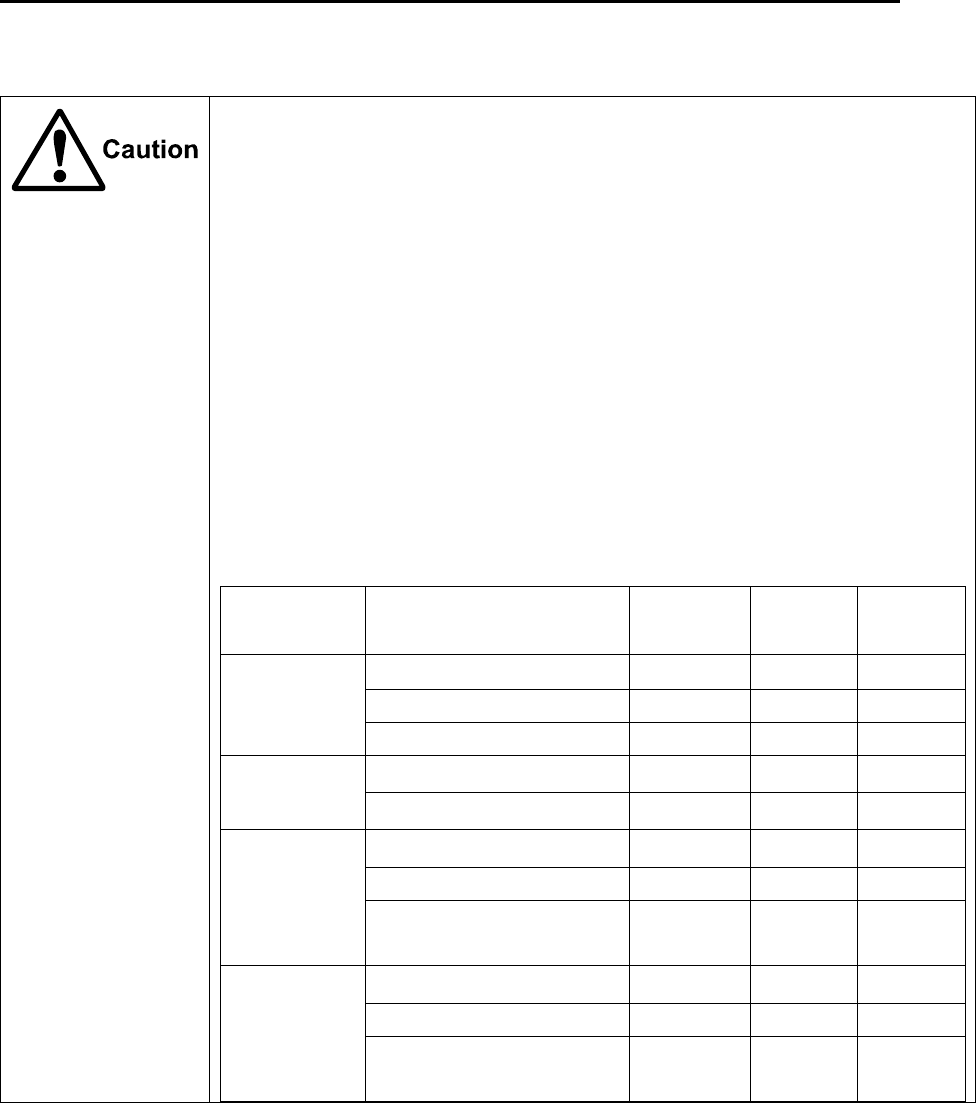
For Your Safe Operation MDC-5200/5500 Series
vi 0093155002-03
FRENCH:
Mise en garde relative aux perturbations électromagnétiques produites
par les radars de navire
L'antenne & l’émetteur des radars de navire ont un rayonnement d’ondes
électromagnétique de haute intensité. Ceci peut causer des effets nocifs pour le
corps humain en raison de son rayonnement continu. Comme la réglementation
internationale le spécifie, les ondes électromagnétiques à moins de 100 watt/m2
n'ont pas un effet néfaste sur le corps humain, mais certains types d’appareils
médicaux tels que les stimulateurs cardiaques peuvent être affectes même par des
ondes électromagnétiques de faible énergie. Tout membre du personnel avec un tel
dispositif devrait se tenir à l'écart des générateurs d'ondes électromagnétiques en
tout temps.
Spécification de densité de la puissance et de la distance du radar (conformément à
la disposition comme spécifié dans la IEC 60945)
Nom Modèle Puissance de transmission
/ longueur d’antenne
100W/m2 50W/m2 10W/m2
MDC-5204
MDC-5504
4kW / Antenne 3 pieds 0.9 m 1.3 m 2.8 m
4kW / Antenne 4 pieds 1.0 m 1.4 m 3.1 m
4kW / Antenne 6 pieds 1.2 m 1.7 m 3.7 m
MDC-5206
MDC-5506
6kW / Antenne 4 pieds 1.5m 2.1 m 4.5 m
6kW / Antenne 6 pieds 1.7 m 2.4 m 5.4 m
MDC-5212
MDC-5512
12kW / Antenne 4 pieds 2.1 m 2.9 m 6.4 m
12kW / Antenne 6 pieds 2.4 m 3.4 m 7.6 m
12kW / Antenne 9 pieds
(MDC-5512 seulement)
2.9 m 4.1 m 9.0 m
MDC-5225
MDC-5525
25kW / Antenne 4 pieds 2.9 m 4.1 m 9.2 m
25kW / Antenne 6 pieds 3.5 m 4.9 m 10.9 m
25kW / Antenne 9 pieds
(MDC-5525 seulement )
4.1 m 5.8 m 13.0 m
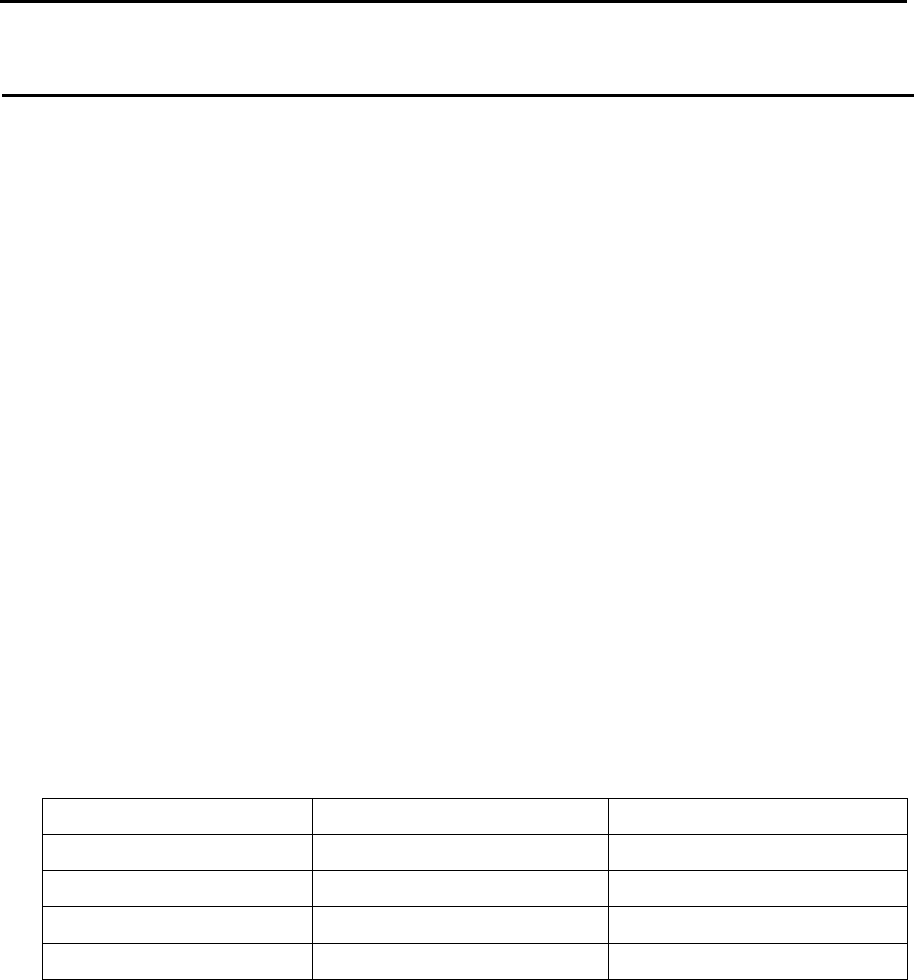
MDC-5200/5500 Series For Your Safe Operation
0093155002-03 vii
Warning Statements related to FCC and IC rules
IC RSS-GEN, Sec 8.3 Warning Statement- (Required for Transmitters
w/ detachable antennas)
ENGLISH:
This radio transmitter (identify the device by certification number, or model number if
Category II) has been approved by Industry Canada to operate with the antenna types
listed below with the maximum permissible gain and required antenna impedance for
each antenna type indicated. Antenna types not included in this list, having a gain greater
than the maximum gain indicated for that type, are strictly prohibited for use with this
device.
FRENCH:
Le présent émetteur radio (identifier le dispositif par son numéro de certification ou son
numéro de modèle s'il fait partie du matériel de catégorie I) a été approuvé par Industrie
Canada pour fonctionner avec les types d'antenne énumérés ci-dessous et ayant un gain
admissible maximal et l'impédance requise pour chaque type d'antenne. Les types
d'antenne non inclus dans cette liste, ou dont le gain est supérieur au gain maximal
indiqué, sont strictement interdits pour l'exploitation de l'émetteur.
Antenna type name Antenna Gain (dBi) Required Impedance (ohm)
RW701A-03 25.3dBi 50ohm
RW701A-04 27.0dBi 50ohm
RW701A-06 28.5dBi 50ohm
RW701B-09 30.0dBi 50ohm

For Your Safe Operation MDC-5200/5500 Series
viii 0093155002-03
IC RSS-102, Sec 2.6 Warning Statement Requirements
ENGLISH:
The applicant is responsible for providing proper instructions to the user of the radio
device, and any usage restrictions, including limits of exposure durations. The user
manual shall provide installation and operation instructions, as well as any special usage
conditions, to ensure compliance with SAR and/or RF field strength limits. For instance,
compliance distance shall be clearly stated in the user manual.
FRENCH:
Le demandeur est responsable de fournir des instructions appropriées et toute restriction
d'utilisation, y compris les limites des durées d'exposition, à l'utilisateur de l'appareil radio.
Le manuel de l'utilisateur doit fournir des instructions d'installation et d'utilisation, ainsi
que toutes les conditions d'utilisation spéciales, pour assurer la conformité aux limites
SAR et / ou RF. Par exemple, la distance de conformité doit être clairement indiquée
dans le manuel de l'utilisateur.
IC RSS-GEN, Sec 8.4 Warning Statement- (Required for
license-exempt devices)
ENGLISH:
This device complies with Industry Canada license-exempt RSS standard(s). Operation is
subject to the following two conditions: (1) this device may not cause interference, and (2)
this device must accept any interference, including interference that may cause undesired
operation of the device.
FRENCH:
Le présent appareil est conforme aux CNR d'Industrie Canada applicables aux appareils
radio exempts de licence. L'exploitation est autorisée aux deux conditions suivantes : (1)
l'appareil ne doit pas produire de brouillage, et (2) l'utilisateur de l'appareil doit accepter
tout brouillage radioélectrique subi, même si le brouillage est susceptible d'en
compromettre le fonctionnement.

MDC-5200/5500 Series For Your Safe Operation
0093155002-03 ix
Warning statement regarding RF exposure compliance
ENGLISH:
The user manual of devices intended for controlled use shall also include information
relating to the operating characteristics of the device; the operating instructions to ensure
compliance with SAR and/or RF field strength limits; information on the installation and
operation of accessories to ensure compliance with SAR and/or RF field strength limits;
and contact information where the user can obtain Canadian information on RF exposure
and compliance. Other related information may also be included.
FRENCH:
Le manuel de l'utilisateur des dispositifs destinés à une utilisation contrôlée doit
également comporter des informations relatives aux caractéristiques de fonctionnement
du dispositif; Le mode d'emploi pour assurer la conformité aux limites SAR et / ou RF; Des
informations sur l'installation et le fonctionnement des accessoires afin d'assurer la
conformité aux limites SAR et / ou RF; Et des coordonnées où l'utilisateur peut obtenir des
renseignements canadiens sur l'exposition aux radiofréquences et la conformité. D'autres
renseignements connexes peuvent également être inclus.
FCC Part 15.19 Warning Statement
THIS DEVICE COMPLIES WITH PART 15 OF THE FCC RULES. OPERATION IS
SUBJECT TO THE FOLLOWING TWO CONDITIONS: (1) THIS DEVICE MAY NOT
CAUSE HARMFUL INTERFERENCE, AND (2) THIS DEVICE MUST ACCEPT ANY
INTERFERENCE RECEIVED, INCLUDING INTERFERENCE THAT MAY CAUSE
UNDESIRED OPERATION.
FCC Part 15.21 Warning Statement
NOTE: THE GRANTEE IS NOT RESPONSIBLE FOR ANY CHANGES OR
MODIFICATIONS NOT EXPRESSLY APPROVED BY THE PARTY RESPONSIBLE FOR
COMPLIANCE. SUCH MODIFICATIONS COULD VOID THE USER’S AUTHORITY TO
OPERATE THE EQUIPMENT.
FCC Part 15.105(b) Warning Statement
NOTE: This equipment has been tested and found to comply with the limits for a Class B
digital device, pursuant to part 15 of the FCC Rules. These limits are designed to provide
reasonable protection against harmful interference in a residential installation. This
equipment generates uses and can radiate radio frequency energy and, if not installed
and used in accordance with the instructions, may cause harmful interference to radio
communications. However, there is no guarantee that interference will not occur in a

For Your Safe Operation MDC-5200/5500 Series
x 0093155002-03
particular installation. If this equipment does cause harmful interference to radio or
television reception, which can be determined by turning the equipment off and on, the
user is encouraged to try to correct the interference by one or more of the following
measures:
- Reorient or relocate the receiving antenna.
- Increase the separation between the equipment and receiver.
-Connect the equipment into an outlet on a circuit different from that to which the receiver
is connected.
-Consult the dealer or an experienced radio/TV technician for help.
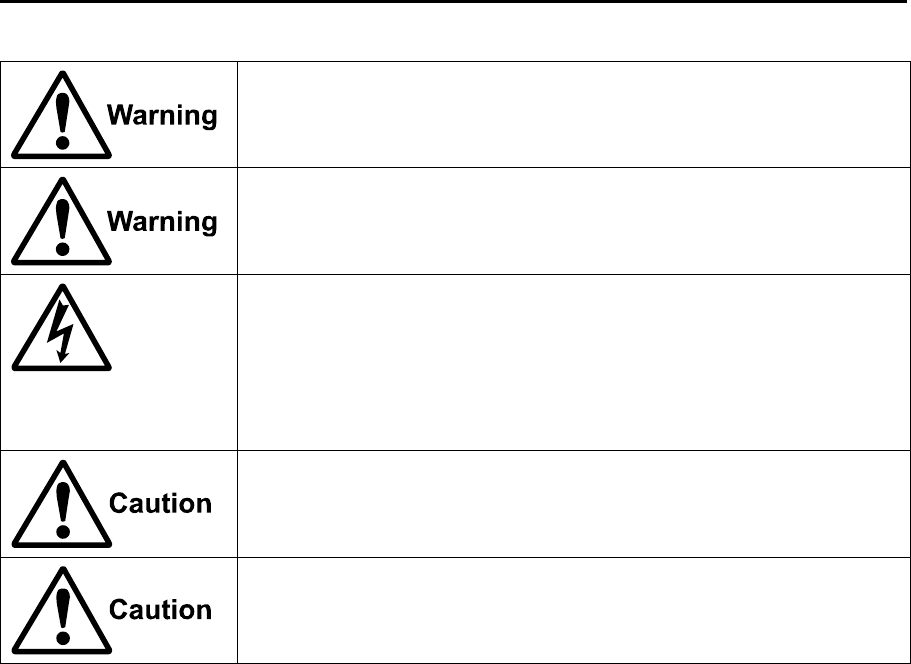
MDC-5200/5500 Series For Your Safe Operation
0093155002-03 xi
Do not disassemble or modify. It may lead to trouble, fire, smoking or
electric shock. In case of trouble, contact our dealer or our company.
In case of smoke or fire, switch off the power in the boat and the power of
equipment. It may cause fire, electric shock or damage.
Caution related to remaining high voltage.
A high voltage may remain in the capacitor for several minutes after
system is powered off. Before inspecting inside, wait at least 5 minutes
after powering off or discharging the remaining electricity in an appropriate
manner. Then, start the work.
The information displayed in this unit is not provided directly for your
navigation. For your navigation, be sure to see the specified material.
Use properly rated fuse. If incorrect fuse is used, it may cause fire, smoke
or damage.
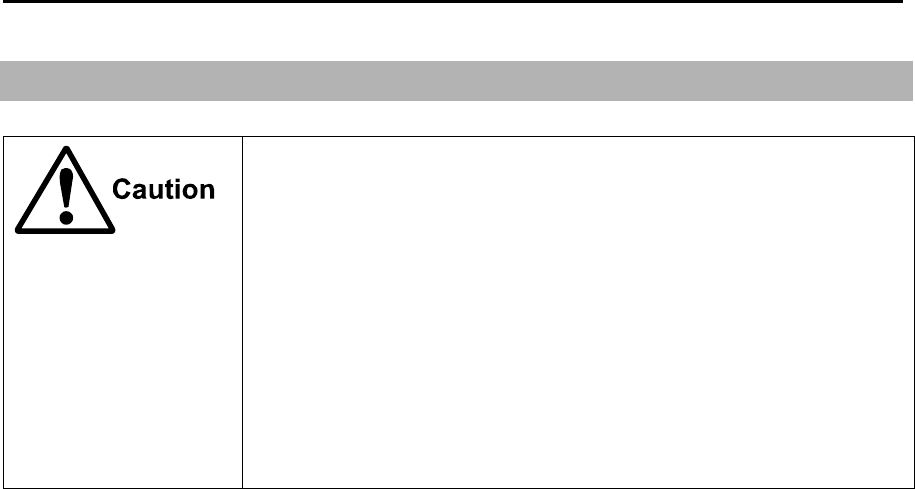
Break in procedure of stored radar MDC-5200/5500 Series
xii 0093155002-03
Break in procedure of stored radar
Following procedure is recommended for “Break In” of the stored radar.
Otherwise the radar sometimes exhibits unstable transmitting operation
such as arcing at its initial operation after long period of storage and make
the operation more difficult.
1. Extend preheat time as long as possible (preferably 20 to 30
minutes).
2. Set the pulse width to the shortest one and start the operation.
When the operation in the shortest pulse is stable then go to
operation in longer pulse and repeat the similar step until the
operation reaches to the final pulse condition.
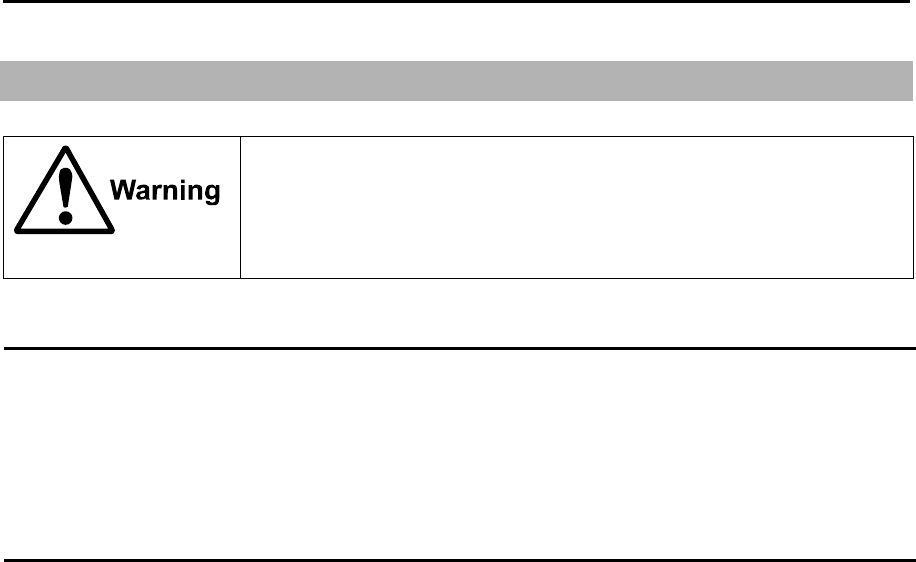
MDC-5200/5500 Series Used battery and radar disposal
0093155002-03 xiii
Used battery and radar disposal
Treatment of the used lithium ion battery
To dispose of built-in lithium ion battery (CR2032) in this radar, insulate each terminal with tape, and
wrap in plastic bag.
The disposal and collection rules may be different depending on each municipal district. Obey the
directions of each district.
Disposal of this radar
This radar shall be disposed according to the municipal regulations or rules.
A high-energy density lithium ion battery is installed in this radar.
Improper disposal of a lithium ion battery is discouraged as the battery
has a possibility of short-circuiting. If it gets wet, the generation of heat,
explosion or ignition may occur resulting in an injury or fire.
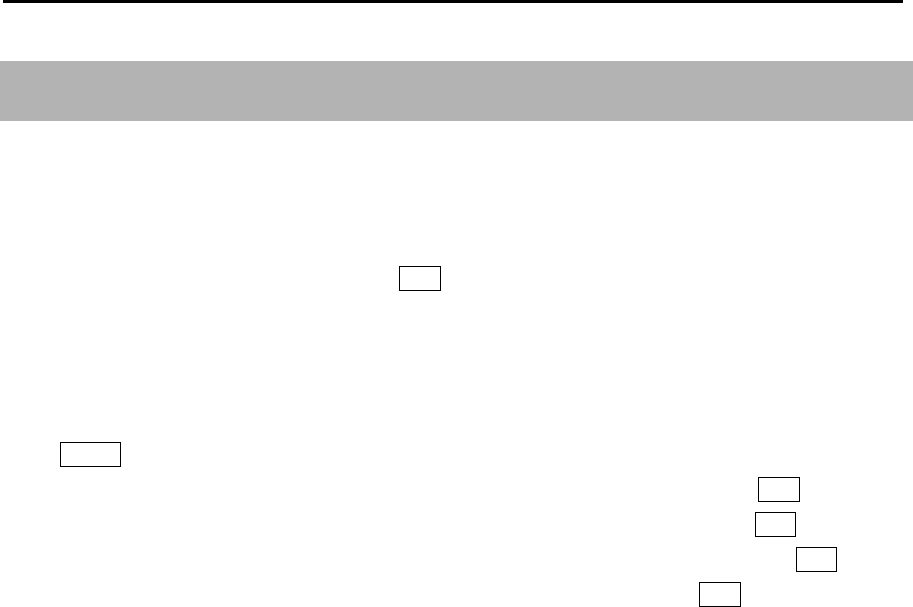
In case no Heading and Speed signals MDC-5200/5500 Series
xiv 0093155002-03
In case no Heading and Speed signals are input from navigation
equipment
When no Heading and Speed signals are input from navigation equipment (in case not connected), this
radar gives alarms and warning messages at lower right of the display, if the radar is started up factory
default settings.
These alarms are disengaged by pressing OFF key temporarily, however, the alarms are activated
again next time the radar is start up.
Disengage the alarm detection function on start up by the following. Once set, the alarm is not detected
next time the radar is started up.
Press MENU key to display “Menu”.
Select [ALARM] => [ALARM ON/OFF] => [I/O] => [HDG INPUT] => [OFF], and press ENT key.
Select [ALARM] => [ALARM ON/OFF] => [I/O] => [SPD INPUT] => [OFF], and press ENT key.
Select [ALARM] => [ALARM ON/OFF] => [I/O] => [LAT/LON INPUT] => [OFF], and press ENT key.
Select [MAINTENANCE] => [I/O] => [TIME] => [TIME] => [CLOCK], and press ENT key.

MDC-5200/5500 Series Contents
0093155002-03 xv
Contents
Document Revision History ....................................................................................................... i
Important Notice ........................................................................................................................ ii
For Your Safe Operation .......................................................................................................... iii
Break in procedure of stored radar ......................................................................................... xii
Used battery and radar disposal ............................................................................................ xiii
In case no Heading and Speed signals are input from navigation equipment ....................... xiv
Contents ................................................................................................................................. xv
Introduction ........................................................................................................................... xxii
Configuration items ............................................................................................................... xxiii
System configuration ............................................................................................... xxiii
Option list ................................................................................................................. xxv
Chapter 1 Display and Operation .............................................................................1-1
1.1 Radar Display ........................................................................................................... 1-1
Upper left corner ...................................................................................................... 1-2
Upper right corner .................................................................................................... 1-2
Lower left corner ...................................................................................................... 1-2
Lower right corner .................................................................................................... 1-2
ASSITANT INFO DISP ............................................................................................. 1-3
Alarm status ............................................................................................................. 1-4
MAP INFO ................................................................................................................ 1-4
1.2 Operation Unit ........................................................................................................... 1-6
1.3 Menu usage .............................................................................................................. 1-8
Turn MENU on and off ............................................................................................. 1-8
Select menu item ..................................................................................................... 1-8
1.4 Cursor Access usage .............................................................................................. 1-10
Chapter 2 Radar Basic Operation ............................................................................2-1
2.1 Power ON/OFF ......................................................................................................... 2-1
Power ON ................................................................................................................. 2-1
Power OFF ............................................................................................................... 2-1
2.2 Change Brilliance ...................................................................................................... 2-2
Display Brilliance ...................................................................................................... 2-2
Panel Brilliance (Operation unit) .............................................................................. 2-3
2.3 Transmission ............................................................................................................. 2-4
Transmission ON ...................................................................................................... 2-4
Transmission OFF .................................................................................................... 2-4
2.4 Tuning method .......................................................................................................... 2-5

Contents MDC-5200/5500 Series
xvi 0093155002-03
Change MAN (manual) and AUTO ........................................................................... 2-5
Optimized value setup method ................................................................................. 2-5
2.5 Change range scale .................................................................................................. 2-7
Change range unit (NM / km / sm / kf / ky) ............................................................... 2-7
2.6 Adjust receiver gain (GAIN) ...................................................................................... 2-8
Selection of MAN GAIN and AUTO GAIN ................................................................ 2-8
AUTO adjustment of GAIN ....................................................................................... 2-8
MAN adjustment of GAIN ......................................................................................... 2-9
2.7 Reject sea clutter (anti-SEA) ................................................................................... 2-10
Selection of MAN SEA and AUTO SEA .................................................................. 2-10
AUTO adjustment of SEA ....................................................................................... 2-11
Manual adjustment of SEA ..................................................................................... 2-11
2.8 Reject rain/snow clutter (anti-RAIN) ........................................................................ 2-12
Changing method of CFAR and MAN .................................................................... 2-13
CFAR (Constant False Alarm Rate) adjustment ..................................................... 2-13
RAIN MAN (manual) adjustment ............................................................................ 2-14
2.9 Change transmission pulse width (SP/LP) .............................................................. 2-15
2.10 Select Display Mode ............................................................................................... 2-16
For H UP (Head up mode) ..................................................................................... 2-16
For C UP (Course up mode) .................................................................................. 2-17
For N UP (North up mode) ..................................................................................... 2-17
For relative motion (RM) and true motion (TM) ...................................................... 2-18
Reset true motion ................................................................................................... 2-19
2.11 Ground and Sea stabilization .................................................................................. 2-20
SEA (Sea stabilization) ........................................................................................... 2-20
2.12 Measurement of distance by RR and VRM ............................................................. 2-21
Display Range Rings (RR) ..................................................................................... 2-21
Measurement Range (VRM: Variable Range Marker) ........................................... 2-22
Measurement Range (Cursor) ................................................................................ 2-22
2.13 Measurement of bearing by EBL ............................................................................. 2-23
Using the EBL/VRM OFFSET ................................................................................ 2-24
2.14 Bearing mode set up ............................................................................................... 2-25
2.15 Measurement of distance/bearing by PI .................................................................. 2-26
2.16 Measurement distance/bearing by ERBL................................................................ 2-28
Change ERBL mark to LINE or RING .................................................................... 2-30
Change ERBL offset method .................................................................................. 2-30
2.17 Change color and brightness (Day/Night) ............................................................... 2-31
Setup color ............................................................................................................. 2-31
Setup USER1 and USER2 color ............................................................................ 2-32

MDC-5200/5500 Series Contents
0093155002-03 xvii
Setup brightness .................................................................................................... 2-33
Color and brightness settings reset ....................................................................... 2-33
2.18 Remove the heading line / navigation data ............................................................. 2-34
2.19 Target trail ............................................................................................................... 2-34
Relative display (R) ................................................................................................ 2-36
True display (T) ...................................................................................................... 2-36
2.20 Off Center ................................................................................................................ 2-37
2.21 Function key usage ................................................................................................. 2-38
2.22 Set picture mode ..................................................................................................... 2-39
2.23 Echo process .......................................................................................................... 2-40
Correlation image echo process ............................................................................ 2-40
2.24 Echo expansion....................................................................................................... 2-41
2.25 Interference rejection (IR) ....................................................................................... 2-42
2.26 Video contrast ......................................................................................................... 2-42
2.27 Noise rejection ........................................................................................................ 2-43
2.28 Echo color rejection ................................................................................................ 2-43
2.29 Pulse width .............................................................................................................. 2-44
2.30 Inter-switch .............................................................................................................. 2-46
2.31 Cursor data ............................................................................................................. 2-48
CURSOR setting menu .......................................................................................... 2-48
2.32 Setup own ship outline ............................................................................................ 2-49
Setup ship outline ................................................................................................... 2-49
2.33 FERRY MODE ........................................................................................................ 2-50
2.34 Display setup .......................................................................................................... 2-51
2.34.1 ALL PPI mode ............................................................................................. 2-51
2.34.2 ROTATION MARGIN (H UP, C UP) ............................................................ 2-51
2.34.3 ROTATION SPEED ..................................................................................... 2-52
2.34.4 ASSISTANT INFO DISP .............................................................................. 2-52
Chapter 3 Alarm .......................................................................................................3-1
Collision avoidance .................................................................................................. 3-1
3.1 Echo alarm ................................................................................................................ 3-1
How to set echo alarm area. (Fan type) ................................................................... 3-1
3.2 Map area alarm ......................................................................................................... 3-3
How to edit map area ............................................................................................... 3-3
How to move map area ............................................................................................ 3-4
How to add data to map area ................................................................................... 3-5
How to delete the data of map area ......................................................................... 3-6
How to clear entire block of map area data ............................................................. 3-6

Contents MDC-5200/5500 Series
xviii 0093155002-03
3.3 Guard zone alarm...................................................................................................... 3-7
How to set guard zone alarm ................................................................................... 3-7
3.4 Nav line cross ............................................................................................................ 3-8
How to edit ................................................................................................................ 3-8
How to move nav line ............................................................................................... 3-9
How to add ............................................................................................................. 3-10
How to delete .......................................................................................................... 3-11
How to clear ............................................................................................................ 3-11
3.5 Alarm on/off (TT and AIS) ........................................................................................ 3-12
Chapter 4 Target (AIS and TT) ................................................................................. 4-1
4.1 Common setting ........................................................................................................ 4-1
VECTOR REL/TRUE ................................................................................................ 4-1
CPA/TCPA alarm ...................................................................................................... 4-3
LOST ALARM ........................................................................................................... 4-3
Set AIS ID DISP TYPE ............................................................................................. 4-3
Set TT ID DISP TYPE ............................................................................................... 4-4
Set ID DISP SIZE ..................................................................................................... 4-4
Set Input range ......................................................................................................... 4-4
ASSOCIATION ......................................................................................................... 4-5
Automatic acquisition area ....................................................................................... 4-6
PAST POSN: Past position ....................................................................................... 4-7
4.2 AIS ............................................................................................................................. 4-8
Enable AIS function .................................................................................................. 4-8
Select ID ................................................................................................................... 4-8
ACTIVE/SLEEP ........................................................................................................ 4-9
Ship outline ............................................................................................................... 4-9
HDG line ................................................................................................................... 4-9
Turn indicator ............................................................................................................ 4-9
OS display ................................................................................................................ 4-9
OS MMSI .................................................................................................................. 4-9
AIS filter .................................................................................................................. 4-10
AtoN ON/OFF ......................................................................................................... 4-10
AIS alarm [Sleeping lost] ........................................................................................ 4-11
AIS auto ACQ ......................................................................................................... 4-11
Types of AIS target symbol ..................................................................................... 4-12
4.3 TT (ARPA) ............................................................................................................... 4-15
Limitations of the TT function ................................................................................. 4-15
Enable TT function ................................................................................................. 4-16

MDC-5200/5500 Series Contents
0093155002-03 xix
Manual acquisition ................................................................................................. 4-16
Delete TT target ..................................................................................................... 4-17
Delete all TT targets ............................................................................................... 4-17
Types of tracked target symbol .............................................................................. 4-18
Chapter 5 Nav tool ...................................................................................................5-1
5.1 Guard line.................................................................................................................. 5-1
5.2 HL blink ..................................................................................................................... 5-2
5.3 Stern line ................................................................................................................... 5-2
5.4 Barge icon ................................................................................................................. 5-3
Chapter 6 Map operation ..........................................................................................6-1
6.1 MAP function display ON or OFF .............................................................................. 6-1
6.2 OWN SHIP PAST TRACK ......................................................................................... 6-1
How to Clear OWN SHIP PAST TRACK .................................................................. 6-2
6.3 Target track past position display .............................................................................. 6-2
6.4 COAST LINE ............................................................................................................. 6-3
How to edit ............................................................................................................... 6-3
How to move ............................................................................................................ 6-5
How to add ............................................................................................................... 6-6
How to delete ........................................................................................................... 6-7
How to clear ............................................................................................................. 6-7
6.5 NAV LINE .................................................................................................................. 6-8
6.6 ROUTE ...................................................................................................................... 6-9
6.7 EVENT MKR ........................................................................................................... 6-10
6.8 AREA ....................................................................................................................... 6-11
6.9 MONITORED ROUTE ............................................................................................. 6-11
6.10 WPT ID DISP .......................................................................................................... 6-12
6.11 TARGET TRACK ID ................................................................................................ 6-12
6.12 DATUM .................................................................................................................... 6-13
6.13 EDIT USER DATUM ............................................................................................... 6-13
6.14 POSITION OFFSET ................................................................................................ 6-14
POSITION MANUAL OFFSET ............................................................................... 6-14
6.15 WPT FLAG .............................................................................................................. 6-14
6.16 LAT/LON LINE ........................................................................................................ 6-14
6.17 C-MAP chart display ............................................................................................... 6-15
Chapter 7 System and Maintenance menu operation ..............................................7-1
7.1 SYSTEM MENU ........................................................................................................ 7-1

Contents MDC-5200/5500 Series
xx 0093155002-03
7.2 Change UTC / LOCAL time ....................................................................................... 7-1
7.3 User memory ............................................................................................................. 7-2
Change USER memory ............................................................................................ 7-2
How to save to memory ............................................................................................ 7-2
Edit User Name ........................................................................................................ 7-2
Default User setting .................................................................................................. 7-2
7.4 Sound setting ............................................................................................................ 7-3
Sound ON/OFF ......................................................................................................... 7-3
Sound frequency ...................................................................................................... 7-3
Key click ON/OFF ..................................................................................................... 7-3
External buzzer setting ............................................................................................. 7-3
7.5 LANGUAGE select .................................................................................................... 7-4
7.6 DISPLAY INFOMATION (DISP INFO) ....................................................................... 7-4
7.6.1 UPPER DISP setting ................................................................................................. 7-5
7.7 HELP window ON/OFF ............................................................................................. 7-5
7.8 MAINTENANCE MENU ............................................................................................ 7-6
7.9 BACKUP of Setup data (Cannot be used while transmitting) ................................... 7-6
Internal save of setup data ....................................................................................... 7-6
External save of setup and map data ....................................................................... 7-7
Parameter reset ........................................................................................................ 7-8
MAP/PAST reset ....................................................................................................... 7-8
7.10 TOTAL HOUR and TX HOUR (Cannot be used while transmitting) ......................... 7-9
7.11 MENU SETUP ........................................................................................................... 7-9
7.12 System Program ...................................................................................................... 7-10
Version confirmation ............................................................................................... 7-10
How to update the system program ....................................................................... 7-11
Chapter 8 Principal of radar system ......................................................................... 8-1
8.1 What is radar system? .............................................................................................. 8-1
Side lobe ................................................................................................................... 8-1
Beam width ............................................................................................................... 8-2
8.2 Characteristics of radar radio wave ........................................................................... 8-2
Target hardness reflected ......................................................................................... 8-2
Radar shadow .......................................................................................................... 8-3
False image .............................................................................................................. 8-3
8.3 Radar interference..................................................................................................... 8-5
Chapter 9 Simple fault diagnosis ............................................................................. 9-1
9.1 No alarm sound ......................................................................................................... 9-2

MDC-5200/5500 Series Contents
0093155002-03 xxi
9.2 Operation unit (panel) key is not operational ............................................................ 9-3
9.3 TT is not operational ................................................................................................. 9-4
9.4 No AIS display ........................................................................................................... 9-5
9.5 Need to confirm serial input ...................................................................................... 9-6
9.6 No radar video display .............................................................................................. 9-7
Chapter 10 Specifications ....................................................................................... 10-1
10.1 Antenna and Scanner unit ...................................................................................... 10-1
10.2 Display and Operation unit ...................................................................................... 10-3
10.3 External view and dimensions ................................................................................ 10-4
Chapter 11 Appendix .............................................................................................. 11-1
11.1 Menu tree ................................................................................................................. 11-1
11.2 Special key operations ........................................................................................... 11-12
Chapter 12 Index ................................................................................................. 12-1

Introduction MDC-5200/5500 Series
0093169002-00 xxii
Introduction
The MDC-5204/5206/5212/5225 type Radar system is a compact and high performance shipboard
radar system consisting of the Antenna & Scanner unit with a transmit power of 4kW/6kW/12kW/25kW
and display unit with 12.1 inch color LCD display.
The MDC-5504/5506/5512/5525 type Radar system is the system which consists of the Antenna &
Scanner unit with the transmit power 4kW/6kW/12kW/25kW, a display unit with a 15 inch color LCD
display and operation unit.
For this radar, its multi functions and high performance are accomplished with microcomputer
technology as well as an image processing in the newly developed radar-dedicated LSI (Large Scale
Integration).
A slim Display unit using liquid crystal technology.
Stable indication and reliable acquisition of small targets.
Clear distinction between a moving target and land by true trail display.
Provision of multi targets TT (ARPA), AIS information and chart display.
Various models for selection of optimum radar for your needs.
Simple and easy operation by user-friendly rotating knobs.
Capable of adjusting gain, anti- sea clutter, anti- rain clutter, bearing cursor, and range marker, etc.
using rotating knobs.
The waterproof (IPX5) display and operation unit (IP23) has a great flexibility in installation.
Capable of remote control using USB Mouse/Trackball.
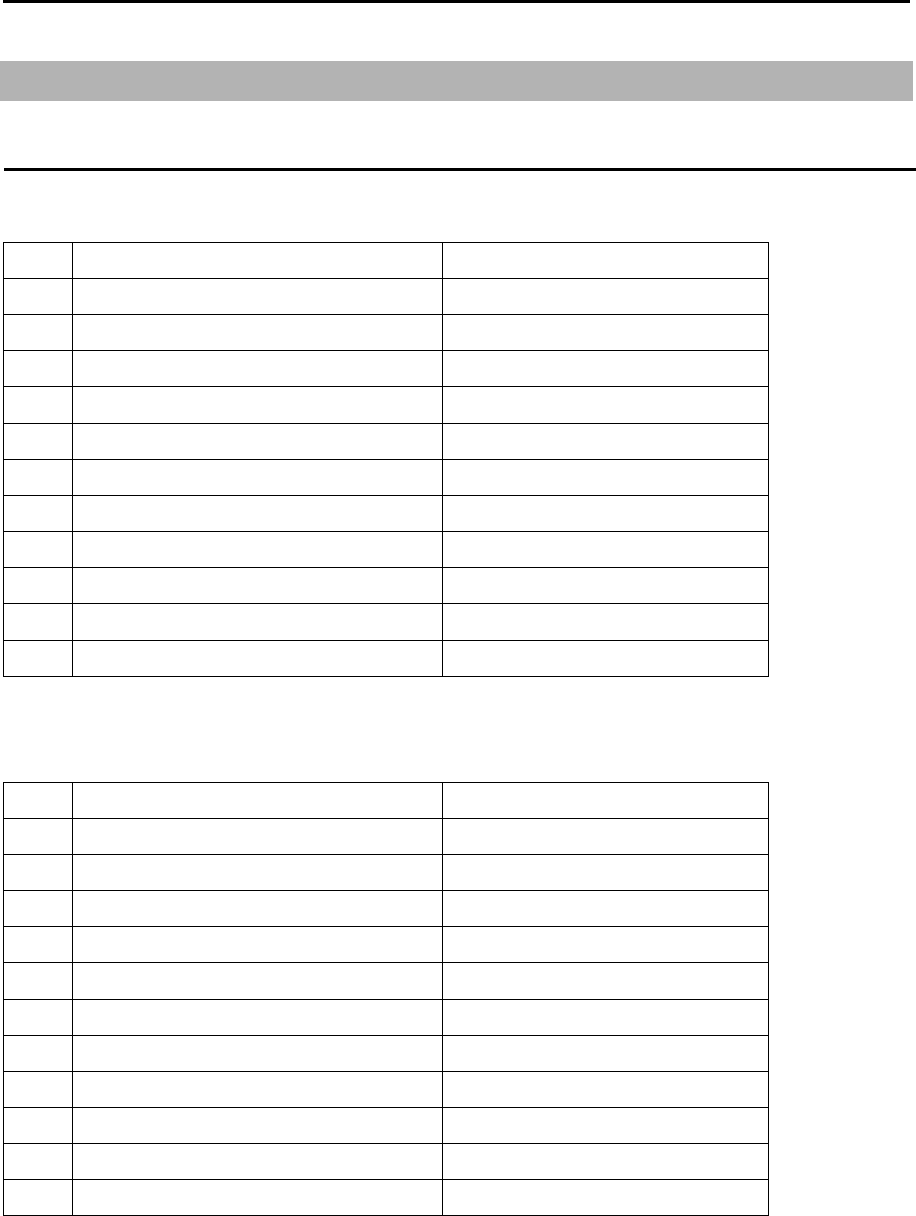
MDC-5200/5500 Series Configuration items
0093155002-03 xxiii
Configuration items
System configuration
MDC-5204
No. Name Type
1 Antenna *
2 Scanner RB806
3 Display unit MRD-111
4 Connecting cable 242J159098B-15M
5 DC power cable CW-259-2M
6 Spare parts SP-MRD-109_111
7 Installation material M12-BOLT.KIT
8 Installation material CONNECTOR.KIT
9 Operation manual MDC-5200_5500.OM.E
10 Installation manual MDC-5200_5500.IM.E
11 Quick reference MDC-5200_5500.QR.E
* RW701A-03: 3 feet, RW701A-04: 4feet, RW701A-06: 6feet
MDC-5206/5212/5225
No. Name Type
1 Antenna *
2 Scanner **
3 Display unit MRD-111
4 Connecting cable CW-845-15M
5 DC power cable CW-259-2M
6 Spare parts SP-MRD-109_111
7 Installation material M12-BOLT.KIT
8 Installation material CONNECTOR.KIT
9 Operation manual MDC-5200_5500.OM.E
10 Installation manual MDC-5200_5500.IM.E
11 Quick reference MDC-5200_5500.QR.E
* RW701A-04: 4feet, RW701A-06: 6feet
** RB807: 6kW (MDC-5206), RB808: 12kW (MDC-5212), RB809: 25kW (MDC-5225)
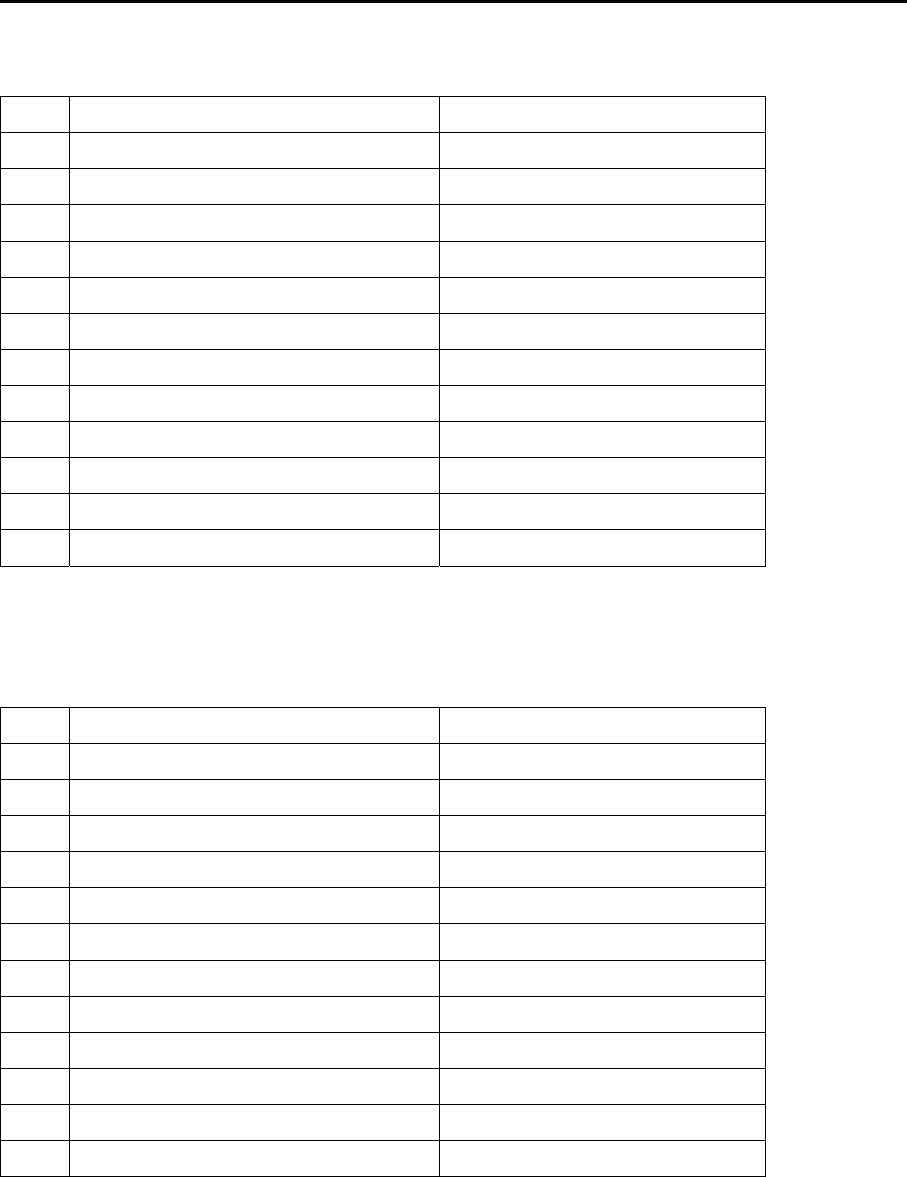
Configuration items MDC-5200/5500 Series
xxiv 0093155002-03
MDC-5504
No. Name Type
1 Antenna *
2 Scanner RB806
3 Display unit MRD-109
4 Operation unit with connecting cable MRO-108
5 Connecting cable 242J159098B-15M
6 DC power cable CW-259-2M
7 Spare parts SP-MRD-109_111
8 Installation material M12-BOLT.KIT
9 Installation material CONNECTOR.KIT
10 Operation manual MDC-5200_5500.OM.E
11 Installation manual MDC-5200_5500.IM.E
12 Quick reference MDC-5200_5500.QR.E
* RW701A-03: 3 feet, RW701A-04: 4feet, RW701A-06: 6feet
MDC-5506/5512/5525
No. Name Type
1 Antenna *
2 Scanner **
3 Display unit MRD-109
4 Operation unit with connecting cable MRO-108
5 Connecting cable CW-845-15M
6 DC power cable CW-259-2M
7 Spare parts SP-MRD-109_111
8 Installation material M12-BOLT.KIT
9 Installation material CONNECTOR.KIT
10 Operation manual MDC-5200_5500.OM.E
11 Installation manual MDC-5200_5500.IM.E
12 Quick reference MDC-5200_5500.QR.E
* RW701A-04: 4feet, RW701A-06: 6feet, RW701B-09: 9feet (MDC-5512/MDC-5525)
** RB807: 6kW (MDC-5506), RB808: 12kW (MDC-5512), RB809: 25kW (MDC-5525)
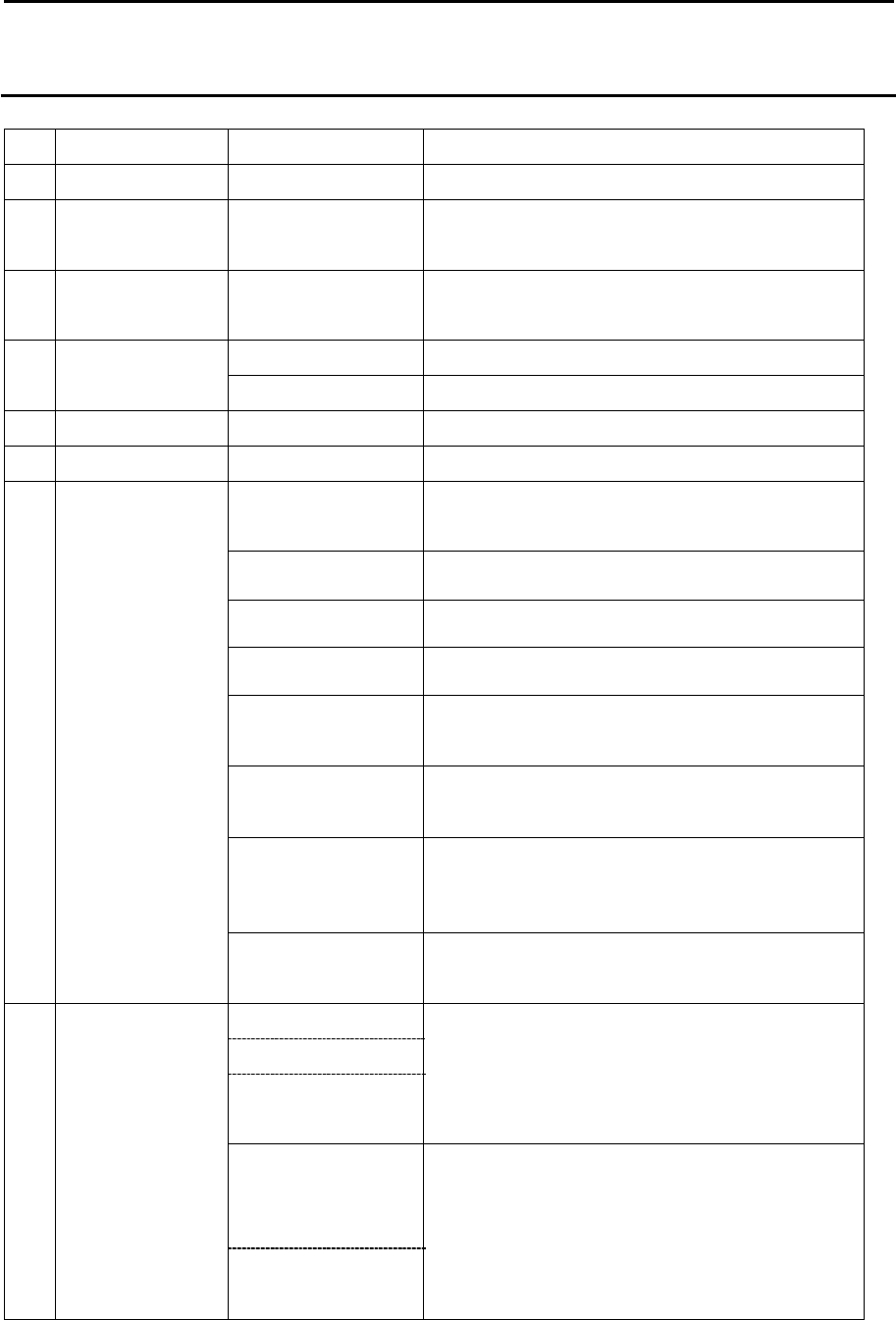
MDC-5200/5500 Series Configuration items
0093155002-03 xxv
Option list
No. Name Type Comment
1 Gyro Interface S2N, U/N 9028C Gyro converter
2 Log pulse NMEA
converter
L1N, U/N 9181A 200pulse/NM only
3 Gyro / Log
interface
ADPC-101
4
Rectifier unit PS-010 5A fuse attached
VL-PSG001 20A fuse attached
5 AC power cable VV-2D8-3M Without a connector on the both sides
6 Junction box JB-35 With CW-376-5M
7 Connecting
cable
CW-373-*
*: 5M, 10M or 30M
With 6-pin water resistant connectors at both
ends (cable for data)
CW-374-5M With a 6-pin connector and a 6-pin water
resistant connector (cable for data)
CW-376-5M With a 6-pin water resistant connector and one
end plain (cable for data)
CW-387-5M With a 8-pin water resistant connector and one
end plain (cable for AIS)
CW-561-*
*: 10M or 30M
With 12-pin water resistant connectors at both
ends (cable for remote display)
CW-576-0.5M With a 10-pin water resistant connector and
D-Sub connector (analog RGB)
+Alarm out
CW-560-2M With 15-pin water resistant D-Sub connectors at
both ends
(Cable for VDR or external Display unit to
connect CW-576-0.5M)
CW-401- *
*: 5M or 10M
Operation unit (MRO-108) cable
8 Antenna unit –
Display unit
connecting cable
242J159098C-20M With a connector on the both sides
Note:
For MDC-5204/5504
242J159098D-30M
242J159098*-**M
**: 100 m max
CW-845-*
*: 20M, 30M,
50M, 65M
With a connector on the both sides
Note:
For MDC-5206/5212/5225/5506/5512/5525
CW-845-**M
**: 100 m max
- This page intentionally left blank.-
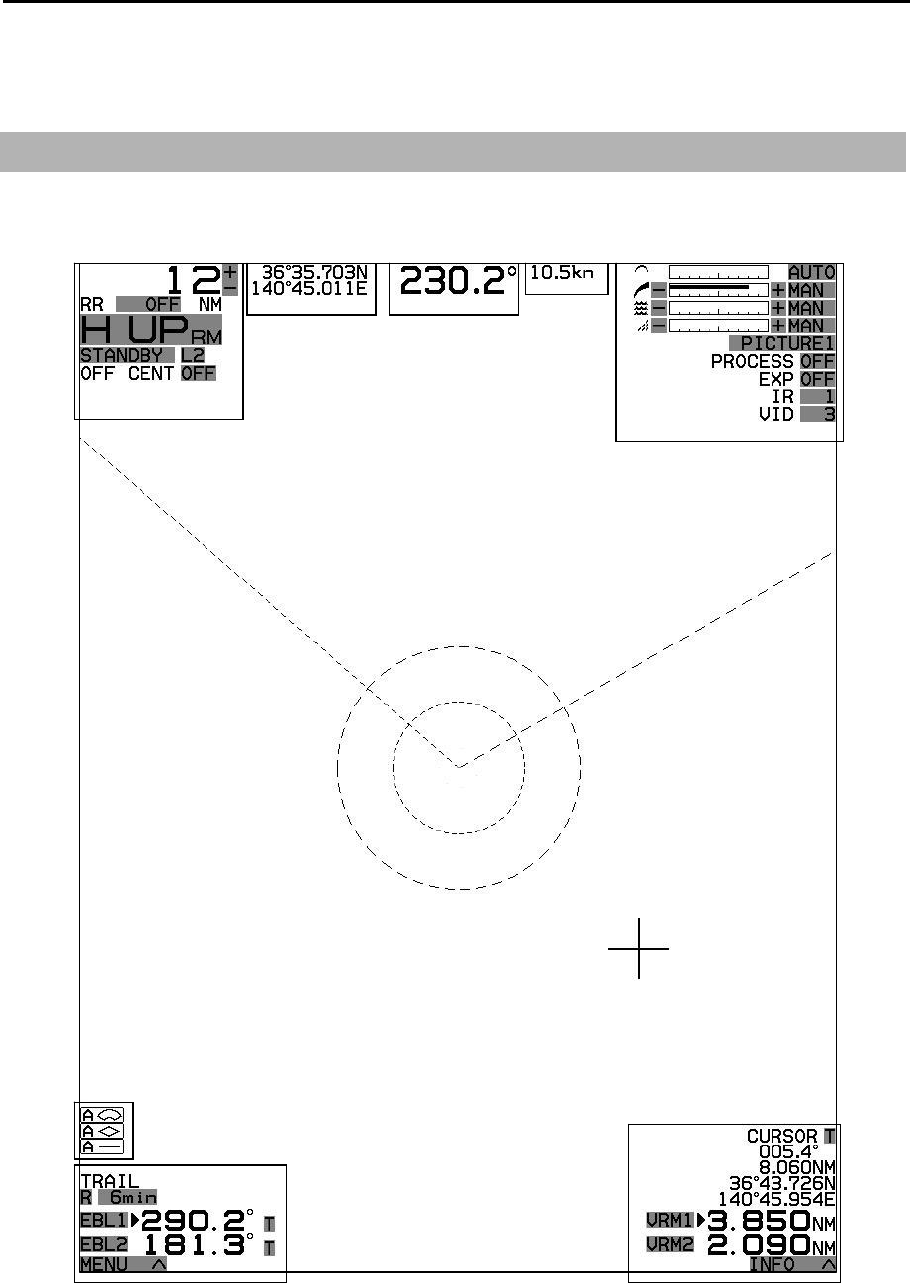
MDC-5200/5500 Series Chapter 1 Display and Operation
0093155002-03 1-1
Chapter 1 Display and Operation
1.1 Radar Display
Upper left corner Upper right corner
Lower left corner Lower right corner
STW or SOG
Heading
Upper disp
Alarm
Status
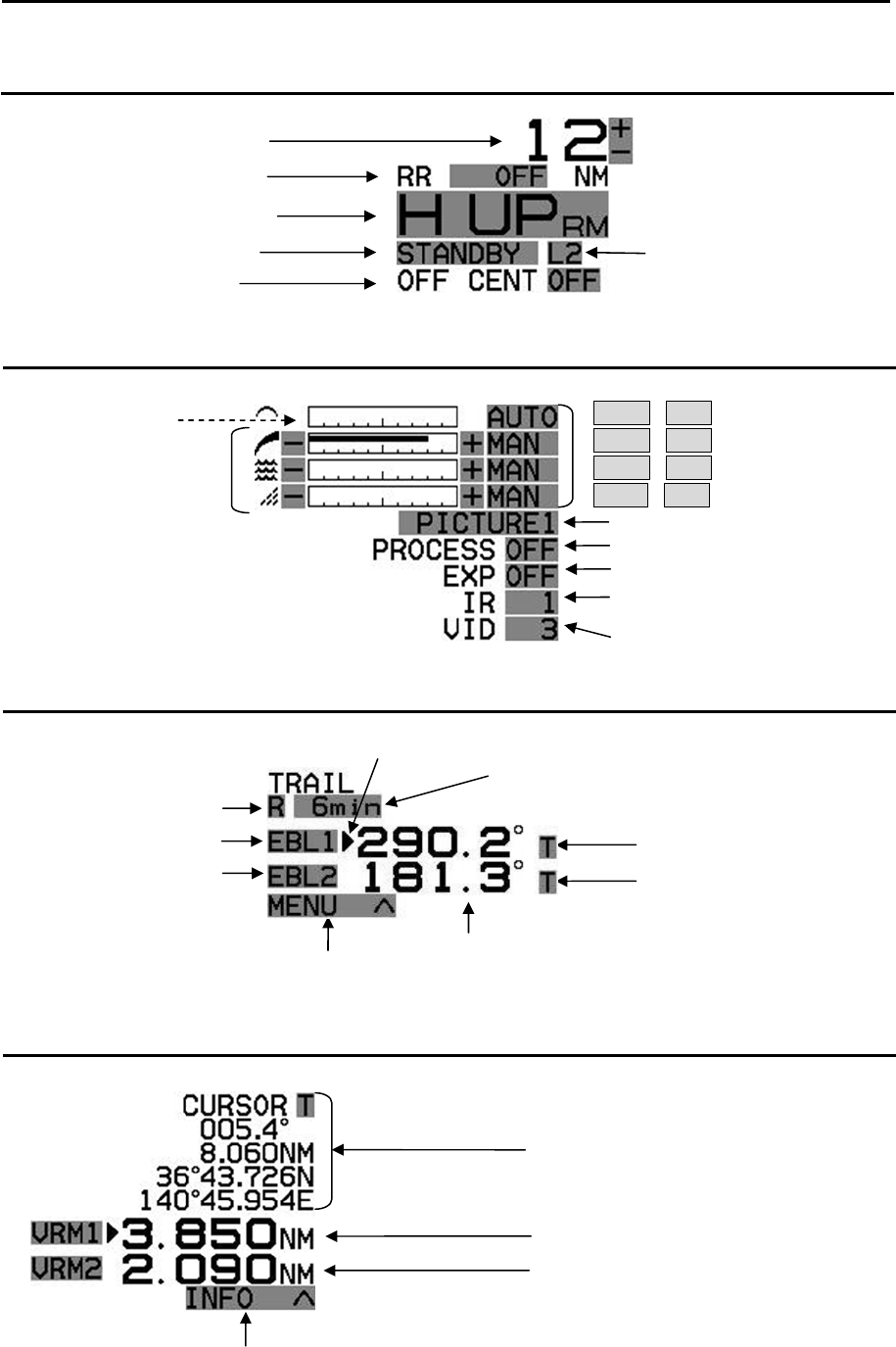
Chapter 1 Display and Operation MDC-5200/5500 Series
0093155002-03 1-2
Upper left corner
Upper right corner
Lower left corner
Lower right corner
GAIN setting
SEA setting
RAIN setting
PICTURE setting
PROCESS setting
EXPANSION setting
VIDEO mode setting
Interference Rejection setting
TUNE meter AUTO / MAN setting
AUTO / MAN setting
AUTO / MAN setting
CFAR / MAN setting
Range scale
Range Rings
Display mode
TX/Standby
Off center
Pulse width
Cross cursor
p
osition data
VRM1 distance
VRM2 distance
“ASSISTANT INFO DISP” display box
“Menu” display box
EBL1 bearing
EBL2 bearing
EBL active mark
TRAIL TRUE/REL
EBL1
EBL2
TRAIL TIME
EBL bearing
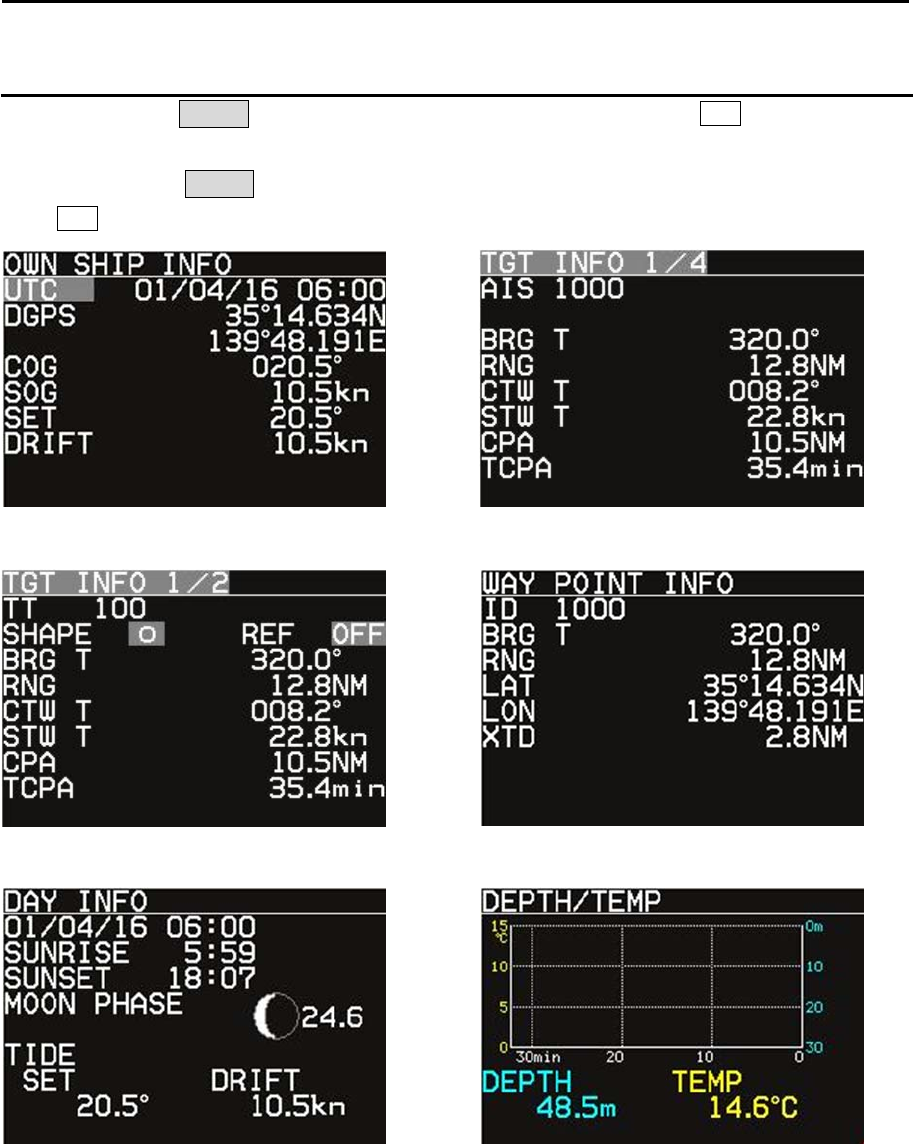
MDC-5200/5500 Series Chapter 1 Display and Operation
0093155002-03 1-3
ASSITANT INFO DISP
Move cursor on the INFO△ box at lower right corner of the display, and press ENT key.
Three “ASSISTANT INFO DISP” windows appear, and various navigation data will be shown.
Move cursor on the INFO▽ box at upper right corner of the “ASSISTANT INFO DISP” window, and
press ENT key. All “ASSISTANT INFO DISP” windows disappear.
In addition, “WIND, CRS/SPD or SET/DRIFT” window can be displayed.
Refer to 2.34.4 ASSISTANT INFO DISP.
OWN SHIP INFO TGT INFO (AIS)
DAY INFO DEPTH / TEMP
WAY POINT INFO TGT INFO (TT)
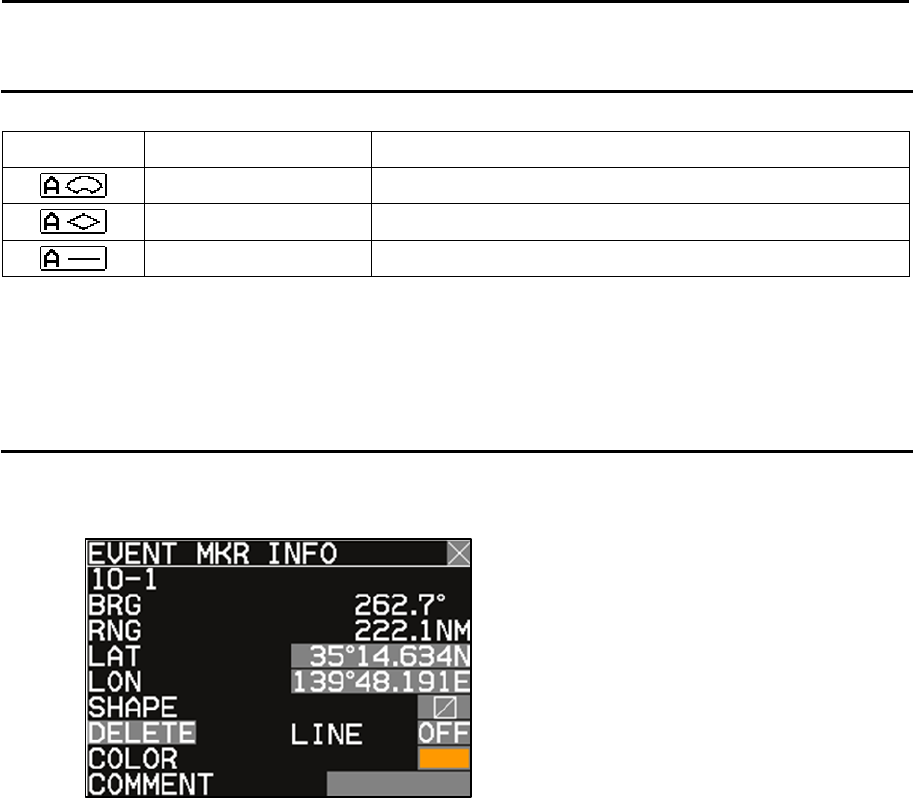
Chapter 1 Display and Operation MDC-5200/5500 Series
0093155002-03 1-4
Alarm status
The icon of alarm status will be displayed at the lower left corner of the display.
Alarm icon Icon name Setting method (Refer to Chapter 3 Alarm)
Echo alarm Refer to 3.1 Echo alarm
Map area alarm Refer to 3.2 Map area alarm
Nav line cross alarm Refer to 3.4 Nav line cross
Alarm icons are displayed only when alarm function is active and they are not displayed when alarm
function is inactive. Alarm icons are displayed in red color while alarm is detected.
MAP INFO
During Map data (*1) edit, “MAP INFO” window is displayed at lower of the display.
(*1) COAST LINE, NAV LINE, ROUTE, EVENT MKR and AREA
Refer to Chapter 6 Map operation.
<Example of EVENT MKR INFO>

MDC-5200/5500 Series Chapter 1 Display and Operation
0093155002-03 1-5
- This page intentionally left blank.-
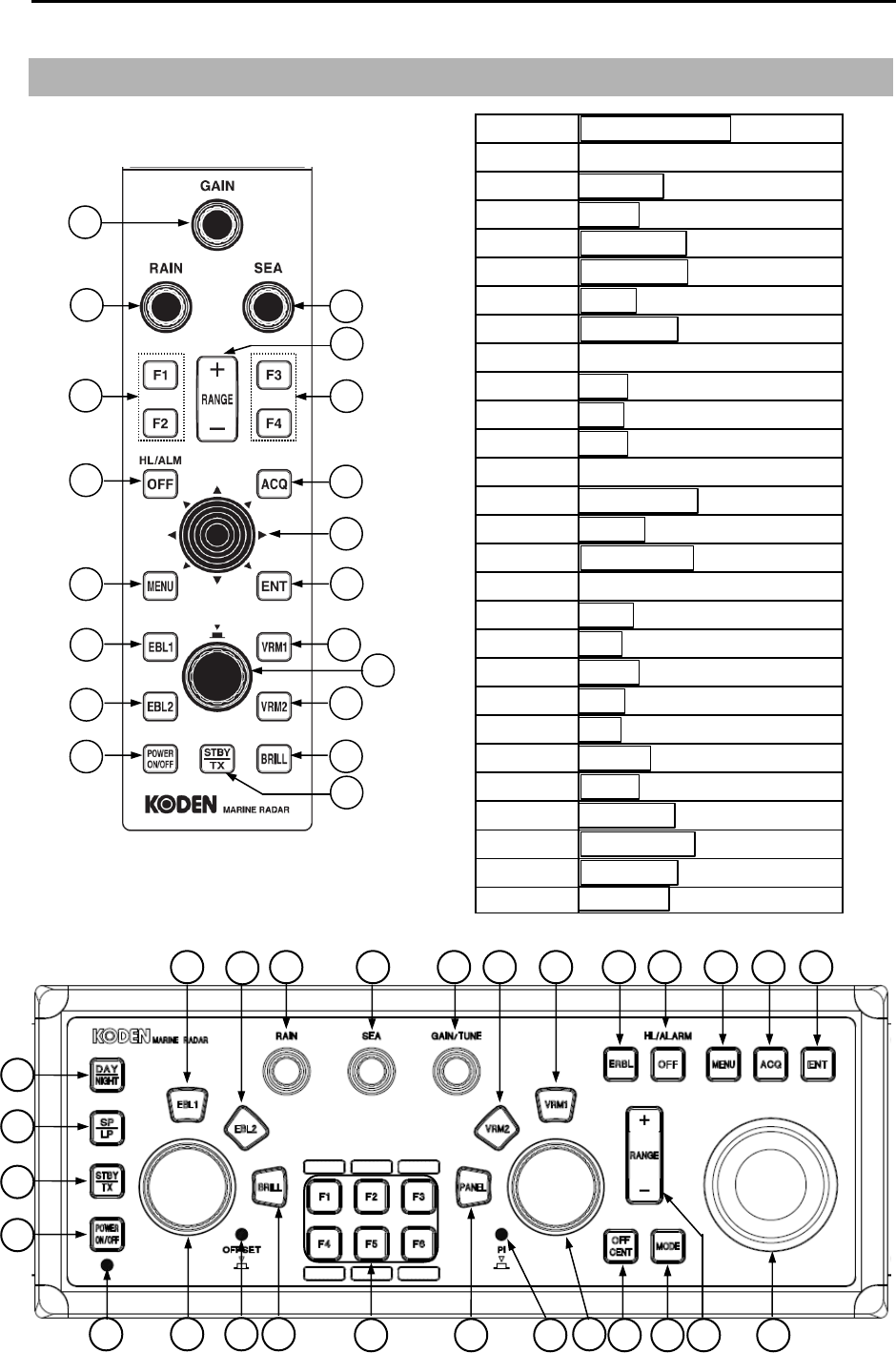
Chapter 1 Display and Operation MDC-5200/5500 Series
0093155002-03 1-6
1.2 Operation Unit
MDC-5200 series
MDC-5500 series
1
3
6
7
8
11 12
13
14
15
16
14
25
21
22
23
24
30
29
28 25 26
2
3
4
5
6 7
14
9 8 10
13 11
17 18
19
12 15 16 20 21 22 23 24
27
1
1 POWER ON/OFF key
2POWER lamp
3STBY/TX
key
4SP/LP key
5DAY/NIGHT
key
6, 7 EBL1, EBL2 key
8BRILL key
9 EBL/BRILL knob
10 OFFSET lamp
11 RAIN knob
12 SEA knob
13 GAIN knob
14 FUNCTION keys
15, 16 VRM1, VRM2 key
17 PANEL key
18 VRM/PANEL knob
19 PI lamp
20 ERBL key
21 OFF key
22 MENU key
23 ACQ key
24 ENT key
25 RANGE key
26 MODE key
27 OFF CENT key
28 TRACKBALL
29 JOYSTICK
30 EBL/VRM knob
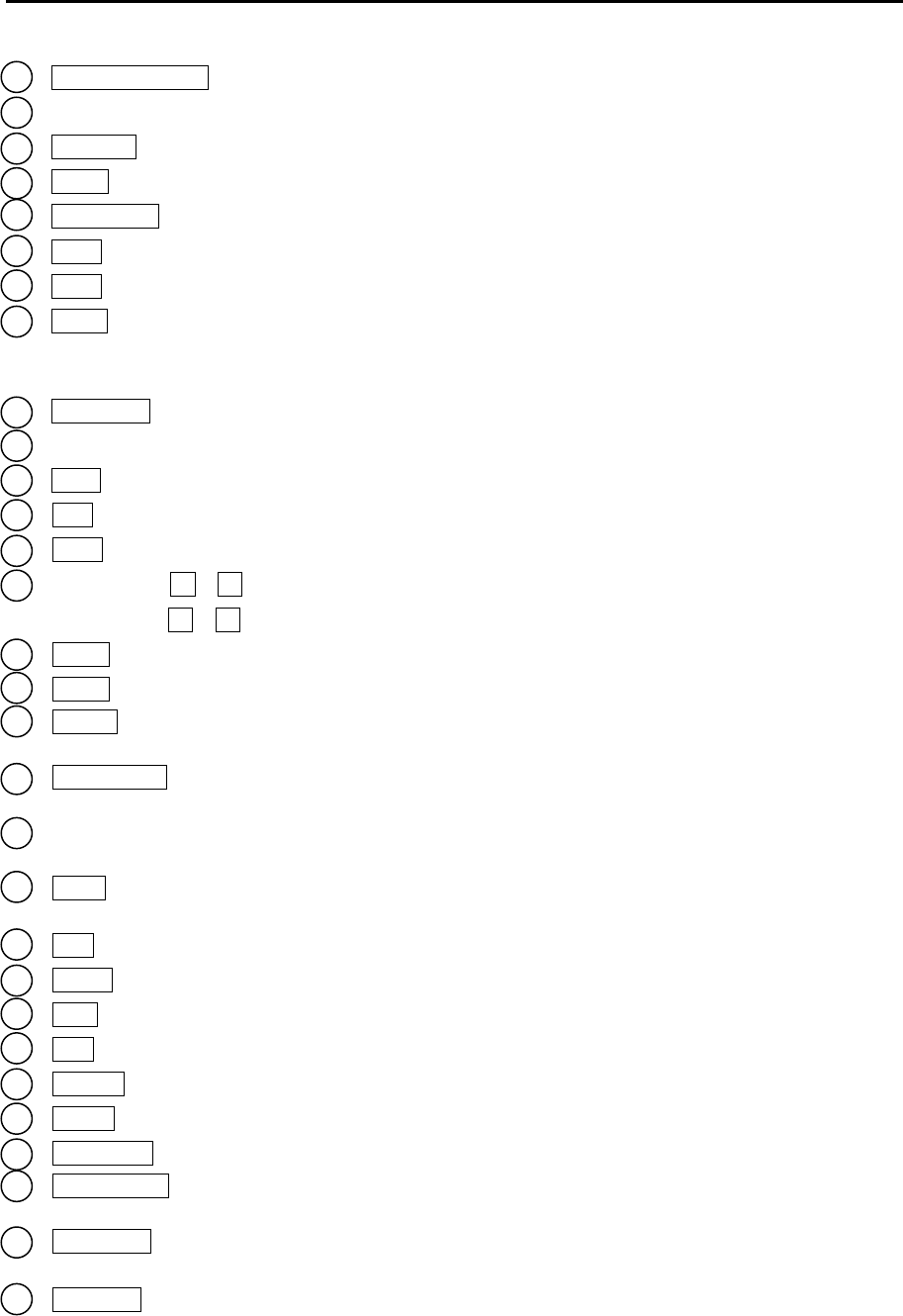
MDC-5200/5500 Series Chapter 1 Display and Operation
0093155002-03 1-7
1 POWER ON/OFF key Turn on and off the power.
2 POWER lamp Status of power on. (MDC-5500 series only)
3 STBY/TX key Transmission on and off.
4 SP/LP key Change transmission SP or LP. (MDC-5500 series only)
5 DAY/NIGHT key Change echo color, day or night. (MDC-5500 series only)
6 EBL1 key EBL1 on and off.
7 EBL2 key EBL2 on and off.
8 BRILL key Control window of display brilliance on or off. (MDC-5500 series)
Control window of display and panel brilliance on or off.
(MDC-5200 series)
9 EBL/BRILL knob Adjust EBL1, EBL2 or display brilliance.
10 OFFSET lamp Status lamp of offset EBL mode on. (MDC-5500 series only)
11 RAIN knob Reduce rain clutter.
12 SEA knob Reduce sea clutter.
13 GAIN knob Adjust radar receiver gain.
14 Function key F1 – F4 Quick short cut menu access. (MDC-5200 series)
Function key F1 – F6 Quick short cut menu access. (MDC-5500 series)
15 VRM1 key VRM1 on or off.
16 VRM2 key VRM2 on or off.
17 PANEL key Control window of panel brilliance on or off.
(MDC-5500 series only)
18 VRM/PANEL knob Adjust VRM1, VRM2 or panel brilliance.
(MDC-5500 series only)
19 PI lamp Status lamp of parallel index lines on.
(MDC-5500 series only)
20 ERBL key Electronic range and bearing line on and off.
(MDC-5500 series only)
21 OFF key Erase heading line, stop alarm sound, etc.
22 MENU key Turn MENU on and off.
23 ACQ key Start manual TT acquisition.
24 ENT key Key most often used to make a selection.
25 RANGE key Change radar range scale.
26 MODE key Change display mode HUP/NUP/CUP. (MDC-5500 series only)
27 OFF CENT key Off center mode on and off. (MDC-5500 series only)
28 TRACKBALL Used to make MENU selection and move cursor.
(MDC-5500 series only)
29 JOYSTICK Used to make MENU selection and move cursor.
(MDC-5200 series only)
30 EBL/VRM knob Adjust EBL1, EBL2, VRM1, VRM2 etc. (MDC-5200 series only)

Chapter 1 Display and Operation MDC-5200/5500 Series
0093155002-03 1-8
1.3 Menu usage
Turn MENU on and off
1 Press MENU key then Main menu is displayed on the lower left of the display.
2 “Menu” display is turned off by pressing MENU key again.
Note: Move cursor on the MENU△ box at lower left corner of the display, and press ENT key.
Similarly, “Menu” is displayed.
Move cursor on the MENU▽ box at the top of the menu display, and press ENT key.
“Menu” display is turned off.
Select menu item
1 Press MENU key and “Main menu” will show on the display. Select one of main menu items by
moving the trackball/joystick up or down.
2 Move the trackball/joystick to the right after making selection in main menu and the sub menu will
show on the display.
3 Select a sub menu item by moving the trackball/joystick up or down.
4 Move the trackball/joystick to the right after making selection in sub menu and value of selected
item will show.
5 Select desired value then press ENT key.
Note: Pay attention that ENT key must be pressed for selected item to take effect.
6 Move trackball/joystick to the left to return to previous menu.
To exit from menu, press MENU key again.
MDC-5200 series
MDC-5500 series
MENU
MENU
MENU
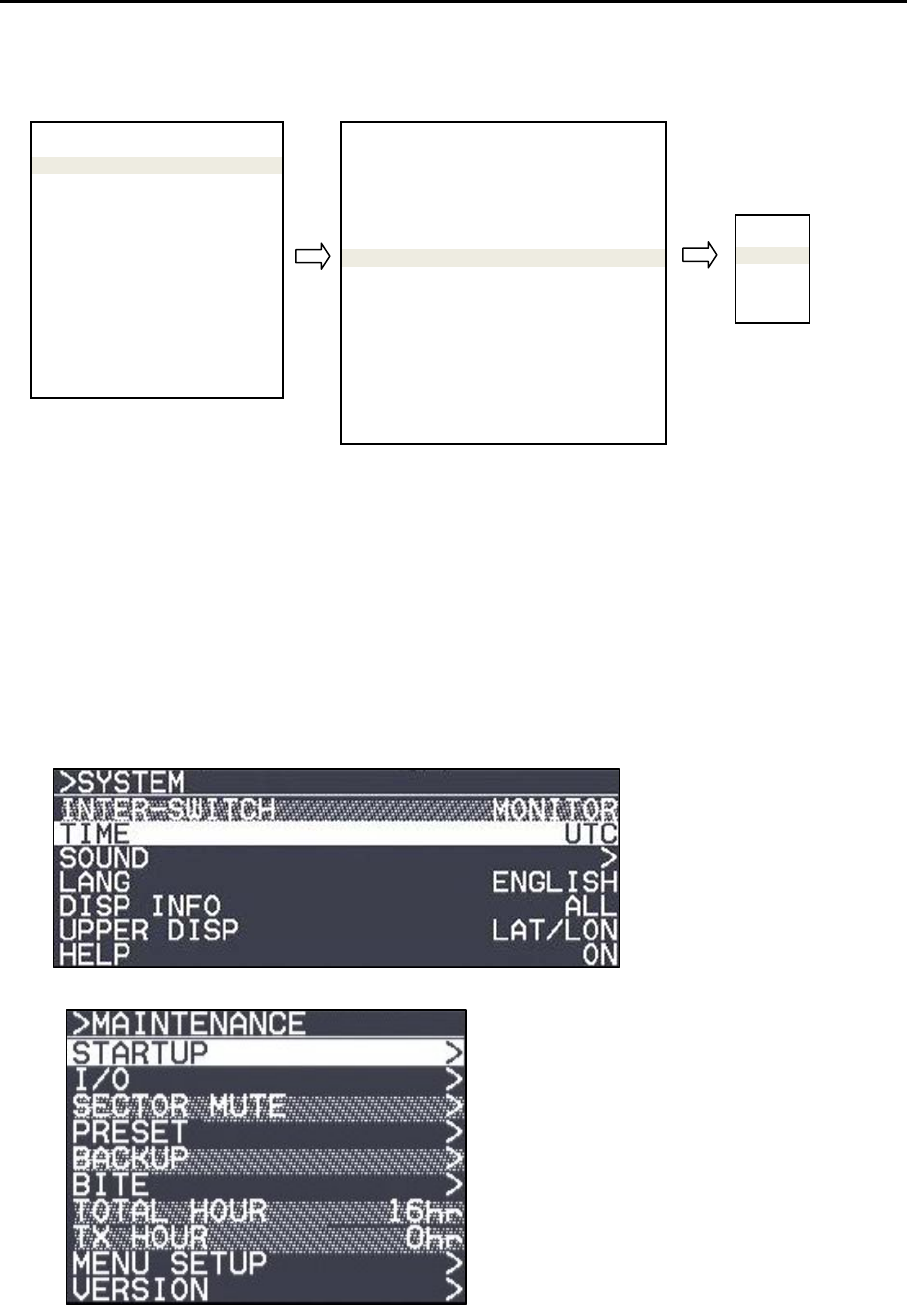
MDC-5200/5500 Series Chapter 1 Display and Operation
0093155002-03 1-9
<Example of menu display>
Note: “Menu” setup value is stored in the non-volatile memory inside the radar. Therefore, no setup
operation is required after power is turned on.
Note: About the shaded menu:
[INTER-SWITCH] in [SYSTEM] menu, and [SECTOR MUTE], [BACKUP], [TOTAL HOUR] and
[TX HOUR] in [MAINTENANCE] menu are not available during transmission, therefore they are
the shaded menu.
OFF
1
2
3
>ECHO
PICTURE MODE
PICTURE1
PROCESS OFF
EXPANSION OFF
IR 1
VIDEO CONTRAST 3
NOISE REJ 1
COLOR REJ OFF
SP/LP SP PRIORITY
PULSE WIDTH >
PICTURE RESET >
PICTURE ENABLE >
MENU
ECHO >
TRAIL >
DISPLAY >
ALARM >
TARGET >
NAV TOOL >
MAP >
BRILL >
SYSTEM >
MAINTENANCE >
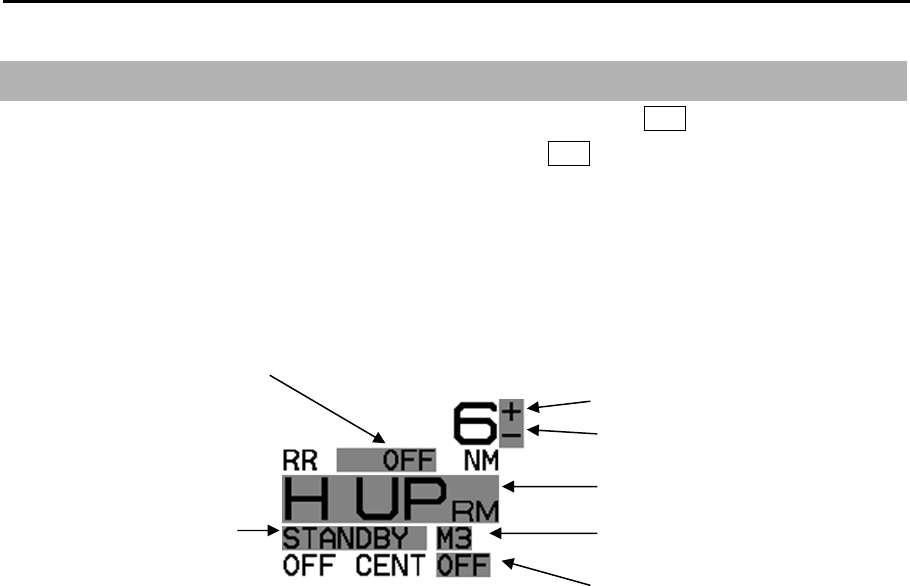
Chapter 1 Display and Operation MDC-5200/5500 Series
0093155002-03 1-10
1.4 Cursor Access usage
Basic radar functions can be operated by using the trackball/joystick and ENT key without using menu.
Move cursor on a grey item with trackball/joystick, then press ENT key.
This function is effective for the operation with the USB mouse or trackball from the remote place.
Example: Upper left corner
Increase range scale
Decrease range scale
Change display mode
(H UP => C UP => N UP)
Change pulse width
Off center mode ON / OFF
Transmission ON / OFF
(STANDBY / TXON)
Display range rings ON / OFF
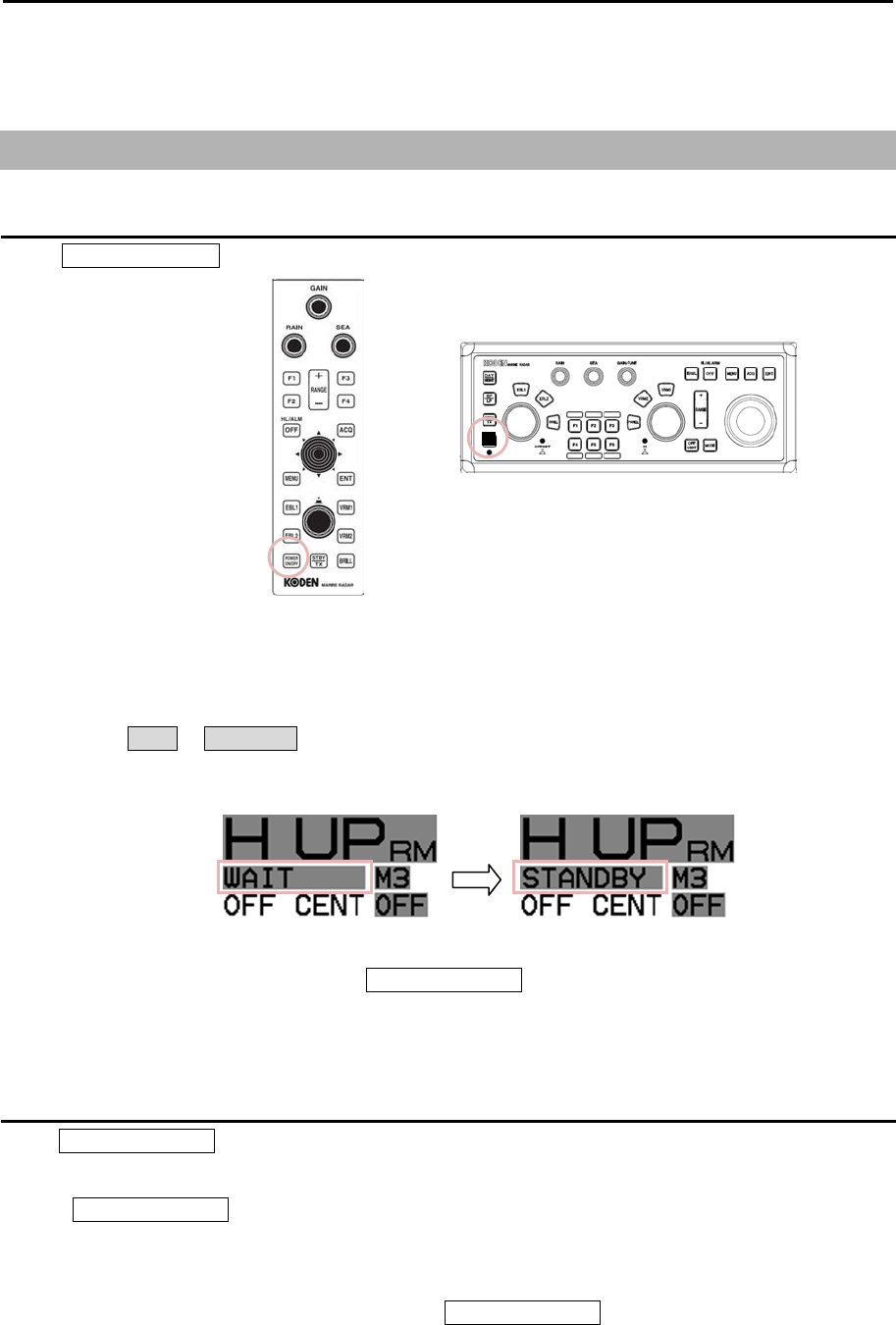
MDC-5200/5500 Series Chapter 2 Radar Basic Operation
0093155002-03 2-1
Chapter 2 Radar Basic Operation
2.1 Power ON/OFF
Power ON
Press POWER ON/OFF key located at the lower left corner of the operating unit. Radar system is
turned on with beep sound.
After power on, radar model name and preheating countdown time will appear at the center of the
display.
Wait for 120 sec. (*1) or 180 sec. (*2) until preheating countdown time has disappeared, and status
changes from WAIT to STANDBY at the upper left of the display.
(*1) MDC-5204/5206/5212/5504/5506/5512
(*2) MDC-5225/5525
The brilliance of the display is set to the previous value of the last power off.
During operation, “POWER LAMP” under POWER ON/OFF key lights up red. (MDC-5500 series only)
Note: The power source shall not be turned off until operational window is displayed.
Power OFF
Press POWER ON/OFF key for two sec. for power off.
“SHUTDOWN” message appears at the center of the display,
release POWER ON/OFF key immediately, and from five to ten sec. later will completely power off.
Note:
• The power source shall be turned off by pressing POWER ON/OFF key.
When the ship’s power source is lost during operation, an important setup data may be lost.
• After radar has been turned off, wait at least five seconds before turning it back on.
MDC-5200 series
MDC-5500 series
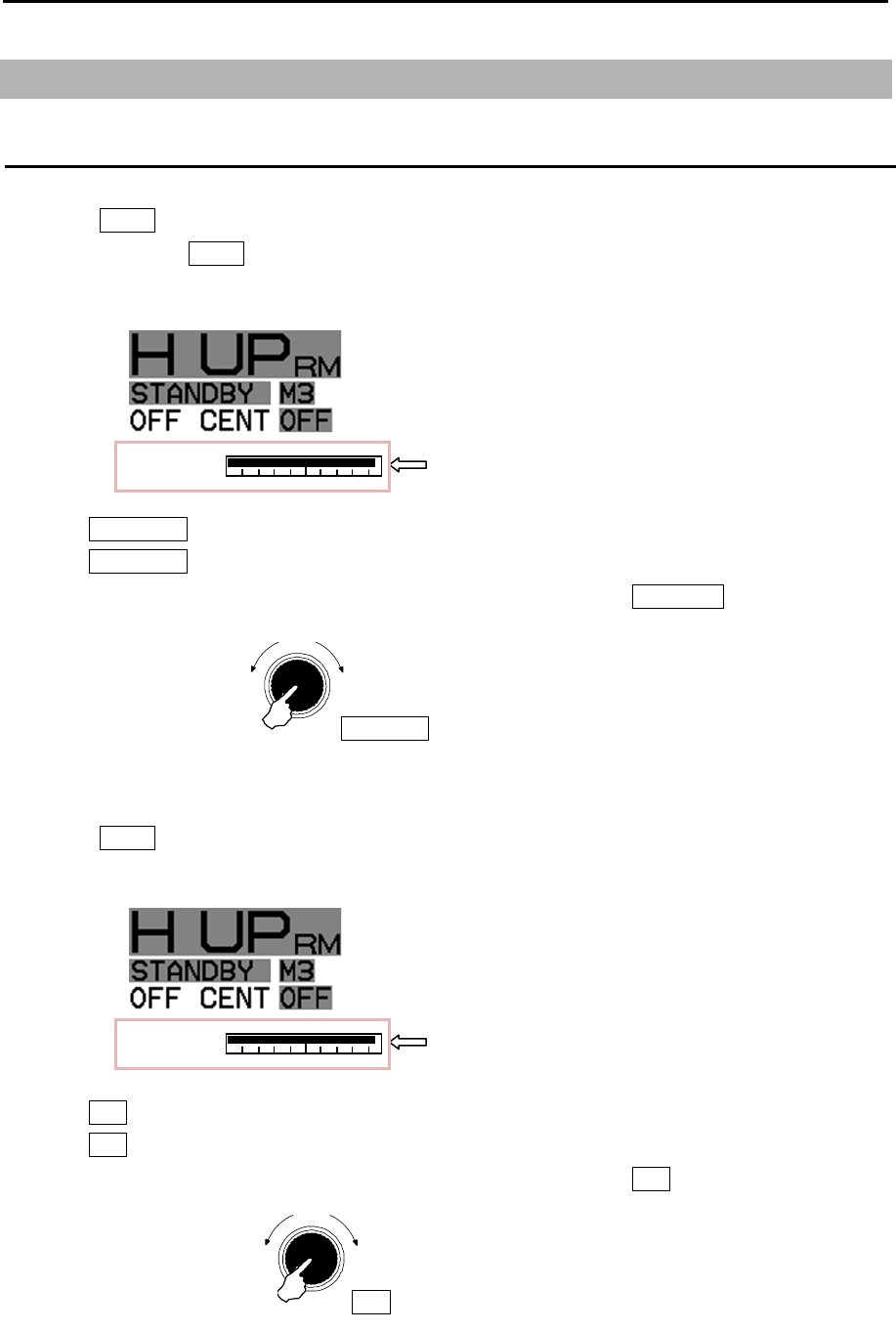
Chapter 2 Radar Basic Operation MDC-5200/5500 Series
0093155002-03 2-2
2.2 Change Brilliance
Display Brilliance
(For MDC-5200 series)
1 Press BRILL key.
Note: Each time BRILL key is pressed, it changes over “Display brilliance” and “Panel brilliance”.
2 The BRILL adjustment window will appear in the upper left of the display.
3 Turn EBL / VRM knob clockwise to increase the display brilliance.
Turn EBL / VRM knob counter clockwise to decrease the display brilliance.
The display brilliance can also be changed in five steps by pressing EBL /VRM knob.
(For MDC-5500 series)
1 Press BRILL key.
2 The BRILL adjustment window will appear in the upper left of the display.
3 Turn EBL knob clockwise to increase the display brilliance.
Turn EBL knob counter clockwise to decrease the display brilliance.
The display brilliance can also be changed in five steps by pressing EBL knob.
Brighte
r
Darke
r
EBL knob
Press
Press
Brighte
r
Darke
r
EBL/VRM knob
BRILL BRILL adjustment window
BRILL BRILL adjustment window
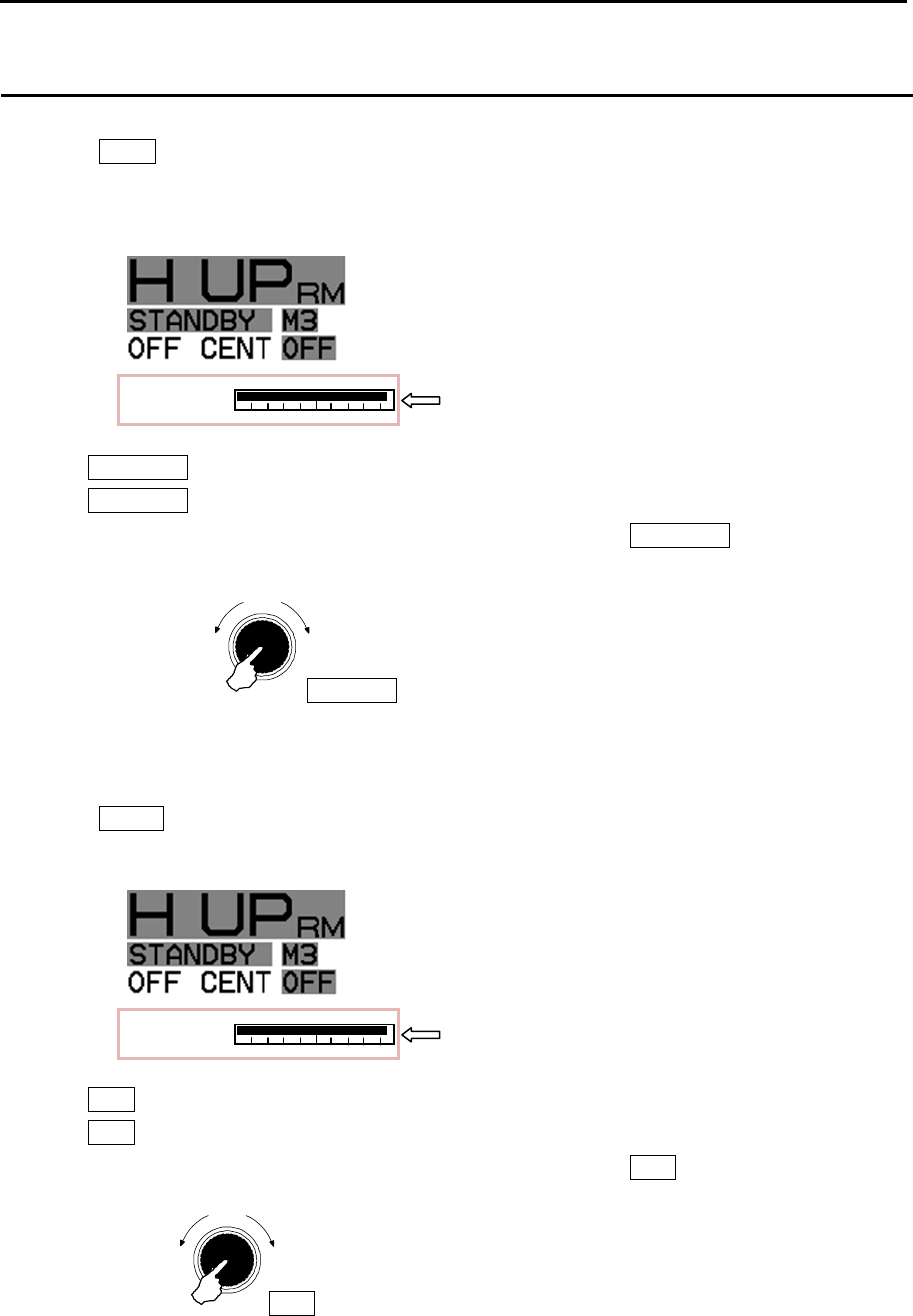
MDC-5200/5500 Series Chapter 2 Radar Basic Operation
0093155002-03 2-3
Panel Brilliance (Operation unit)
(For MDC-5200 series)
1 Press BRILL key twice.
Note: Press once during display brilliance window is displayed.
2 The PANEL adjustment window will appear in the upper left of the display.
3 Turn EBL / VRM knob clockwise to increase the lighting of the panel brilliance.
Turn EBL / VRM knob counter clockwise to decrease the lighting of the panel brilliance.
The panel brilliance can also be changed in five steps by pressing EBL / VRM knob.
(For MDC-5500 series)
1 Press PANEL key.
2 The PANEL adjustment window will appear in the upper left of the display.
3 Turn VRM knob clockwise to increase the lighting of the panel brilliance.
Turn VRM knob counter clockwise to decrease the lighting of the panel brilliance.
The panel brilliance can also be changed in five steps by pressing VRM knob.
Brighte
r
Darke
r
VRM knob
Press
Brighte
r
Darke
r
EBL/VRM knob
PANEL PANEL adjustment window
PANEL PANEL adjustment window
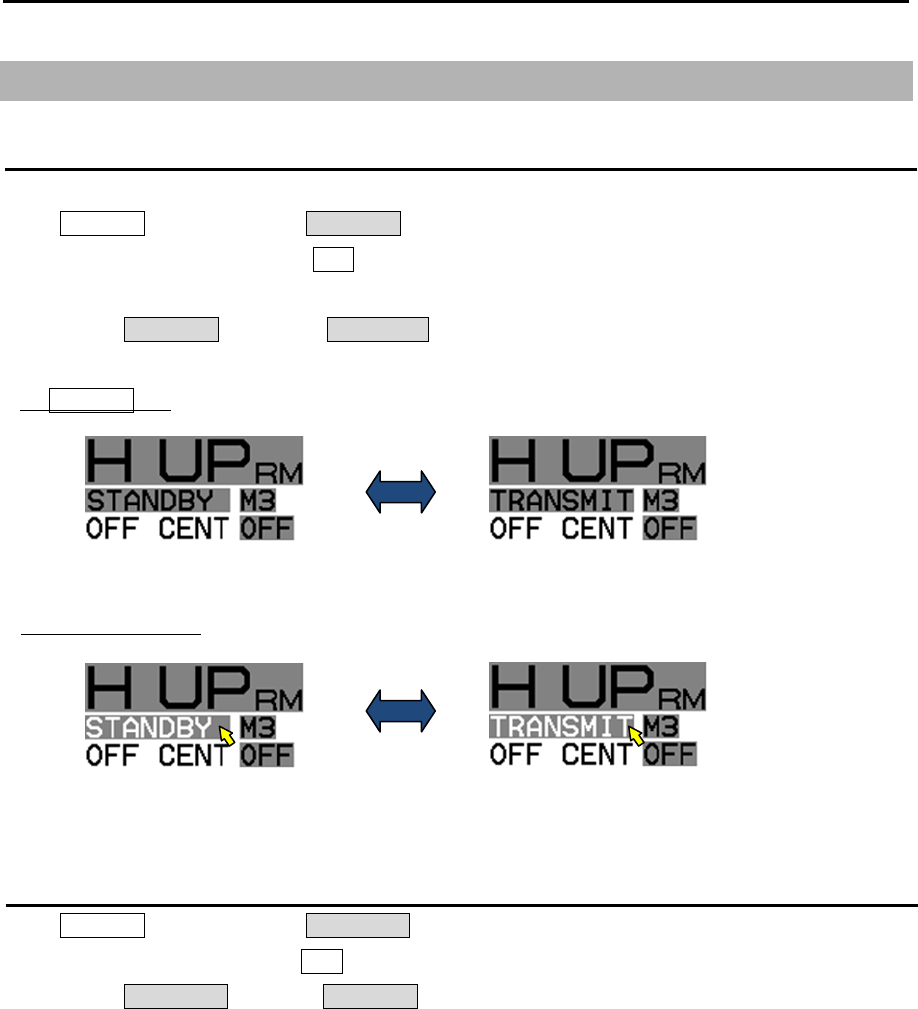
Chapter 2 Radar Basic Operation MDC-5200/5500 Series
0093155002-03 2-4
2.3 Transmission
Transmission ON
After preheating time countdown is completed, the radar can be placed in transmit mode.
Press STBY/TX key, or select the STANDBY box at the upper left corner of the display
using trackball/ joystick, and press ENT key.
Radar system will start transmission.
The status of STANDBY changes to TRANSMIT.
Transmission OFF
Press STBY/TX key, or select the TRANSMIT box at the upper left corner of the display
using trackball/joystick and press ENT key to stop transmission.
The status of TRANSMIT returns to STANDBY at upper left of the display.
By STBY/TX key
By trackball/Joystick

MDC-5200/5500 Series Chapter 2 Radar Basic Operation
0093155002-03 2-5
2.4 Tuning method
The transmitting and receiving frequency of this radar may become detuned by environmental
changes.
This result in “detuning” of the gain and the same echo images may show weaker, even if the setup is
the same as before.
Tuning method can be changed directly in the upper right of the display, with trackball/joystick and
press ENT key, without using menu function.
Tuning menu operation method, refer to 4.1.1 Tune adjustment of Installation manual.
Change MAN (manual) and AUTO
By CURSOR
Move cursor to the MAN or AUTO box (whichever is shown) of tune indicator at upper right of the
display using trackball/joystick, and press ENT key.
By MENU
1 Press MENU key to display “Menu”.
Select [MAINTENANCE] => [STARTUP] => [TUNE] => [TUNE] => select [MAN] or [AUTO], and
press ENT key.
Optimized value setup method
Adjustment shall be performed based on stable echo object such as from land. (Land is used in
following explanation.)
1 Set RAIN and SEA at 0.
2 Set lower GAIN until land echo almost disappears.
3 Press MENU key to display “Menu”.
Select [MAINTENANCE] => [STARTUP] => [TUNE] => [AUTO ADJ] or [MAN ADJ] will show the
current setting of the input value by highlighting the last digit value by the trackball/joystick.
4 Move the trackball/joystick up or down to change the value, and obtain the maximum magnitude of
the target on the display. When a target becomes too strong to find the peak, lower gain with GAIN
knob once again and adjust the tune to obtain the maximum magnitude of target.
5 Press ENT key to save the result or the maximum magnitude of target.
AUTO ADJ MAN ADJ
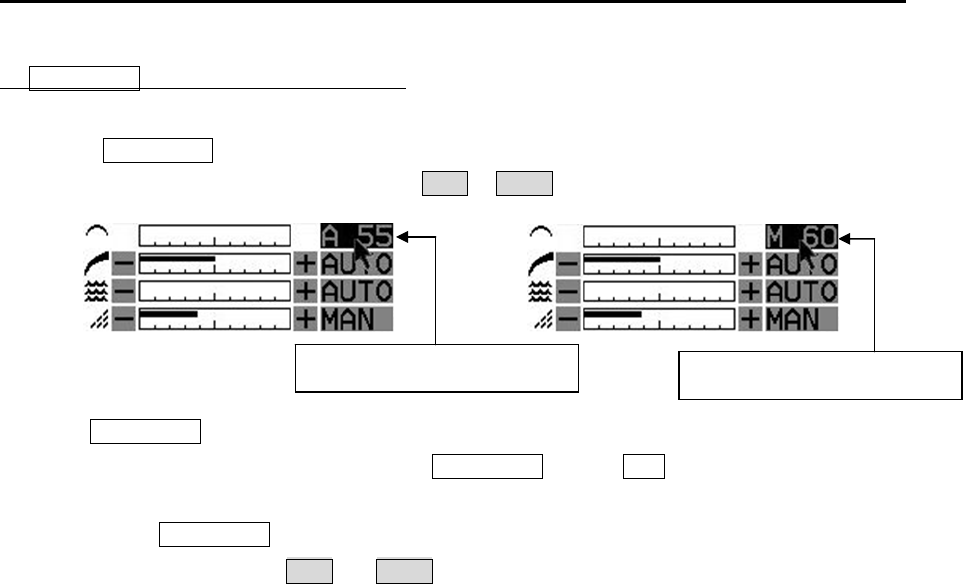
Chapter 2 Radar Basic Operation MDC-5200/5500 Series
0093155002-03 2-6
By GAIN/TUNE knob (MDC-5500 series only)
1 Press GAIN/TUNE knob until light around knob turns red.
Tune value box will appear on the place of MAN or AUTO box of tune indicator.
2 Turn GAIN/TUNE knob clockwise or counter clockwise to get the strongest land echo.
3 When tune adjustment is completed, press GAIN/TUNE knob or ENT key to save setting data to
internal memory.
Light around GAIN/TUNE knob will turn green.
4 Repeat step 1 to 3 for both MAN and AUTO modes.
AUTO tune mode value box MAN tune mode value box
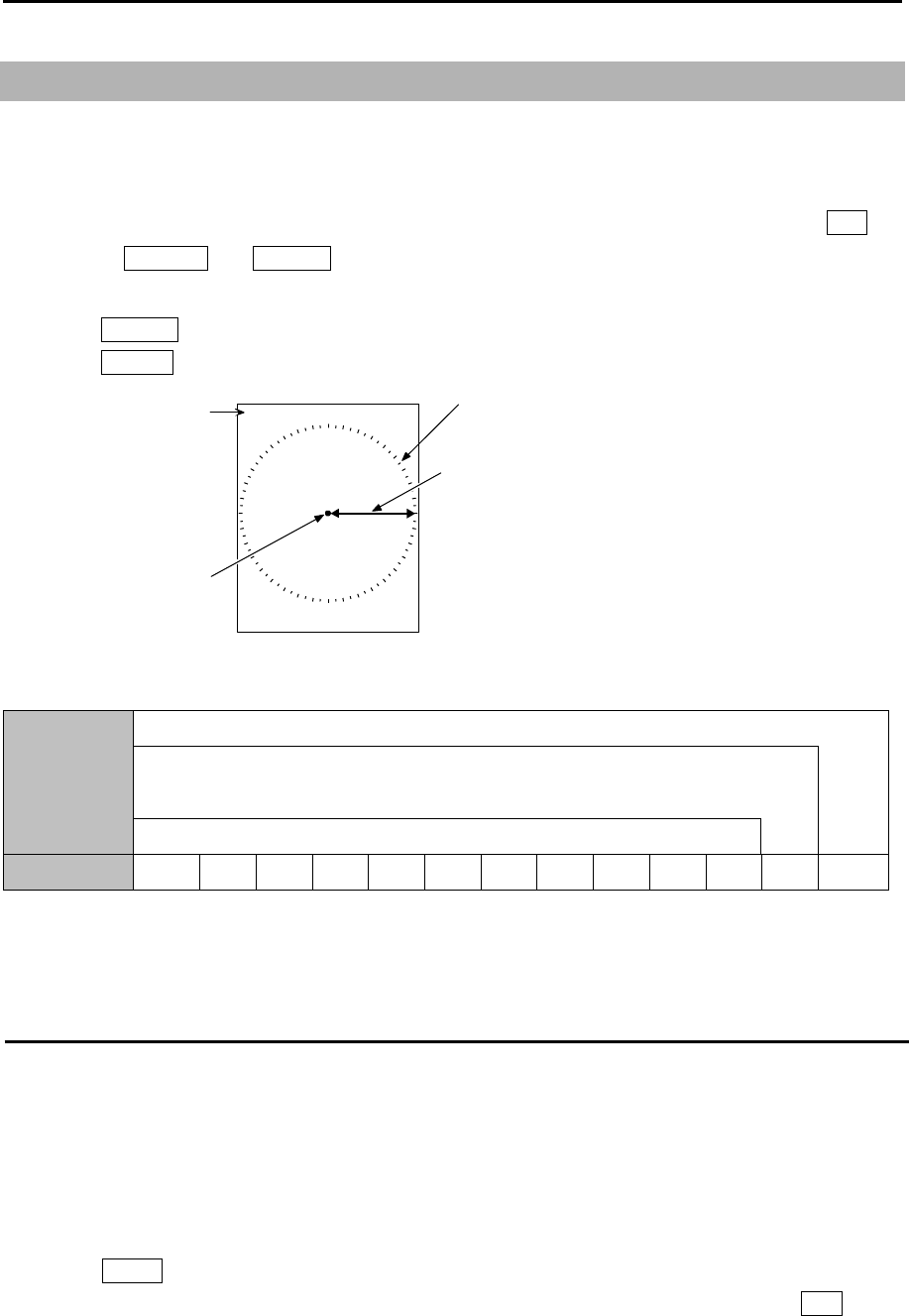
MDC-5200/5500 Series Chapter 2 Radar Basic Operation
0093155002-03 2-7
Indicated distance
1.5 Bearing scale
Range
Own ship
2.5 Change range scale
The coverage area can be changed by changing range scale.
Larger the value of range the more coverage area expands. (The target image will become smaller.)
The range scale value and range rings value are indicated at the upper left on the display.
Range scale can be changed directly at the upper left of the display, with trackball/joystick and ENT key,
without using RANGE+ and RANGE- key.
1 Press Range + key to zoom out the picture, and to observe a wider area.
Press Range - key to zoom in the picture, to magnify and to observe closer to Antenna position.
Model-specific ranges are as shown below.
Model name MDC-5225 / 5525 (Max. output: 25 kW)
MDC-5212 / 5512 (Max. output: 12 kW)
MDC-5206 / 5506 (Max. output: 6 kW)
MDC-5204 / 5504 (Max. output: 4 kW)
Range(NM) 0.125 0.25 0.5 0.75 1.5 3 6 12 24 32* 48 64* 96**
* Maximum range of the initial value at 6kW and 12kW is 64NM.
** Maximum range of the initial value at 25kW is 96NM.
Change range unit (NM / km / sm / kf / ky)
The unit of range measurement can use five kinds of distance units.
Selection unit: NM: nautical mile
km: kilo meter
sm: statute mile
kf: kilo feet
ky: kilo yard
1 Press MENU key to display “Menu”.
Select [DISPLAY] => [RANGE UNIT] => Select [NM], [km], [sm], [kf] or [ky], and press ENT key.
When changing to other range unit, Range and Cursor range unit will be changed.
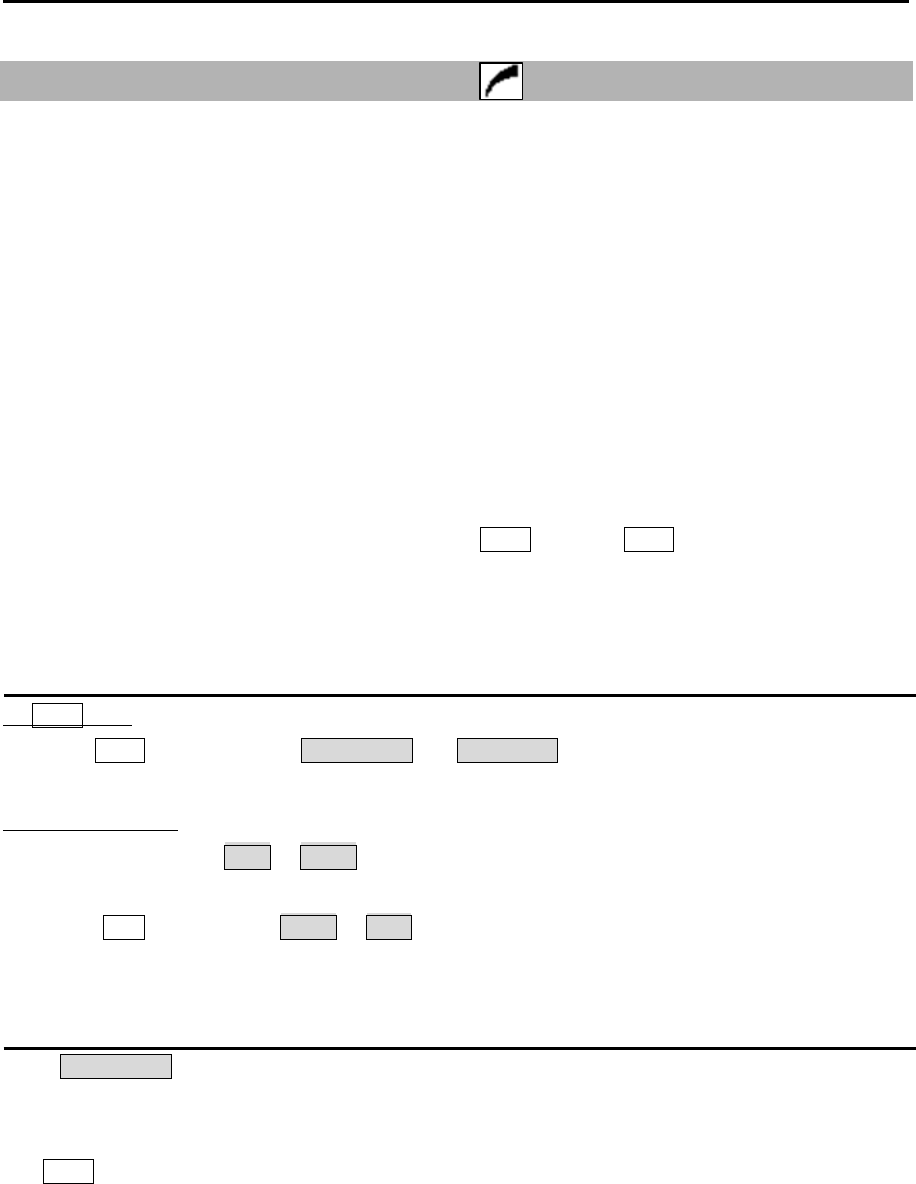
Chapter 2 Radar Basic Operation MDC-5200/5500 Series
0093155002-03 2-8
2.6 Adjust receiver gain (GAIN)
It is recommended to adjust [GAIN] in the upper right side of the display to have the evenly scattered
vague background noise with low intensity in the PPI.
Lower than required [GAIN] may result in missing small vessels and buoys.
Higher [GAIN] than required may result in difficult discrimination between small ships and densely
displayed high level background noise.
Under some situation, desired target object may be masked by side lobe of antenna directivity or false
echo by multi path.
Lower [GAIN] until masked target echo can be recognized outside of the area where 2.7 “Reject sea
clutter (anti-SEA)” is effective.
However since lower [GAIN] tends to lose weak target echo, try to return the [GAIN] to original position
each time [GAIN] is changed to maintain target recognition. In the short distance area where anti-SEA
is effective, recognize target by adjusting MAN SEA.
When suppressing RAIN clutter (rain or snow), adjust GAIN knob and RAIN knob side by side.
[GAIN] state is displaying in the upper right of the display.
Selection of MAN GAIN and AUTO GAIN
By GAIN knob
When the GAIN knob is pressed, AUTO GAIN and MAN GAIN change alternately.
By trackball/joystick
1 Move cursor on the MAN or AUTO display (whichever is shown) at right side of [GAIN] on the top
of the display.
2 Press ENT key to change AUTO or MAN as appropriate.
AUTO adjustment of GAIN
When AUTO GAIN is set, [GAIN] is adjusted automatically.
Note: AUTO GAIN may remove weak target echoes, or too much sea clutter may be on the display, turn
GAIN knob clockwise or counterclockwise to adjust AUTO GAIN effectively.
If not setup properly, adjust AUTO GAIN settings by referring to 4.4.3 Setup GAIN MIN and MAX
mode of Installation manual.
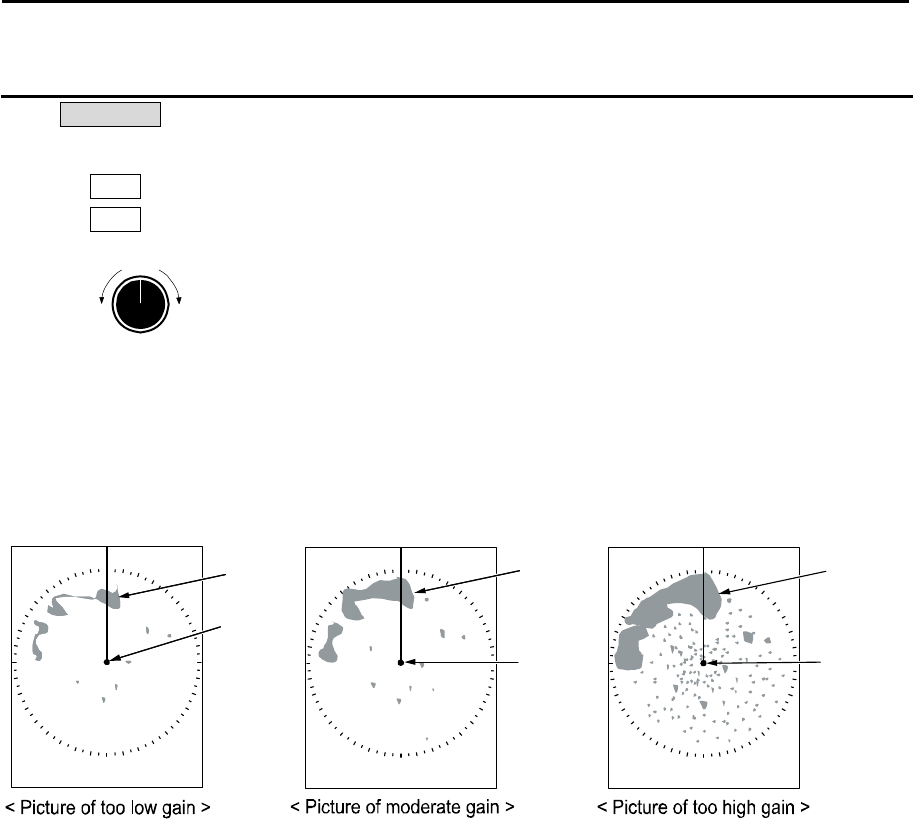
MDC-5200/5500 Series Chapter 2 Radar Basic Operation
0093155002-03 2-9
Own
ship
Land
Own
ship
Land
Own
ship
Land
Result picture after adjustment by gain knob
MAN adjustment of GAIN
When MAN GAIN is selected, GAIN can be adjusted manually.
1 Turn GAIN knob clockwise to increase receiving gain.
Turn GAIN knob counterclockwise to decrease receiving gain.
Up
Down
Gain
Note:
• Decrease gain for shorter range and dense targets.
• Increase gain for long range targets and small target however take care in not using too much gain
and losing targets in the surrounding noise.
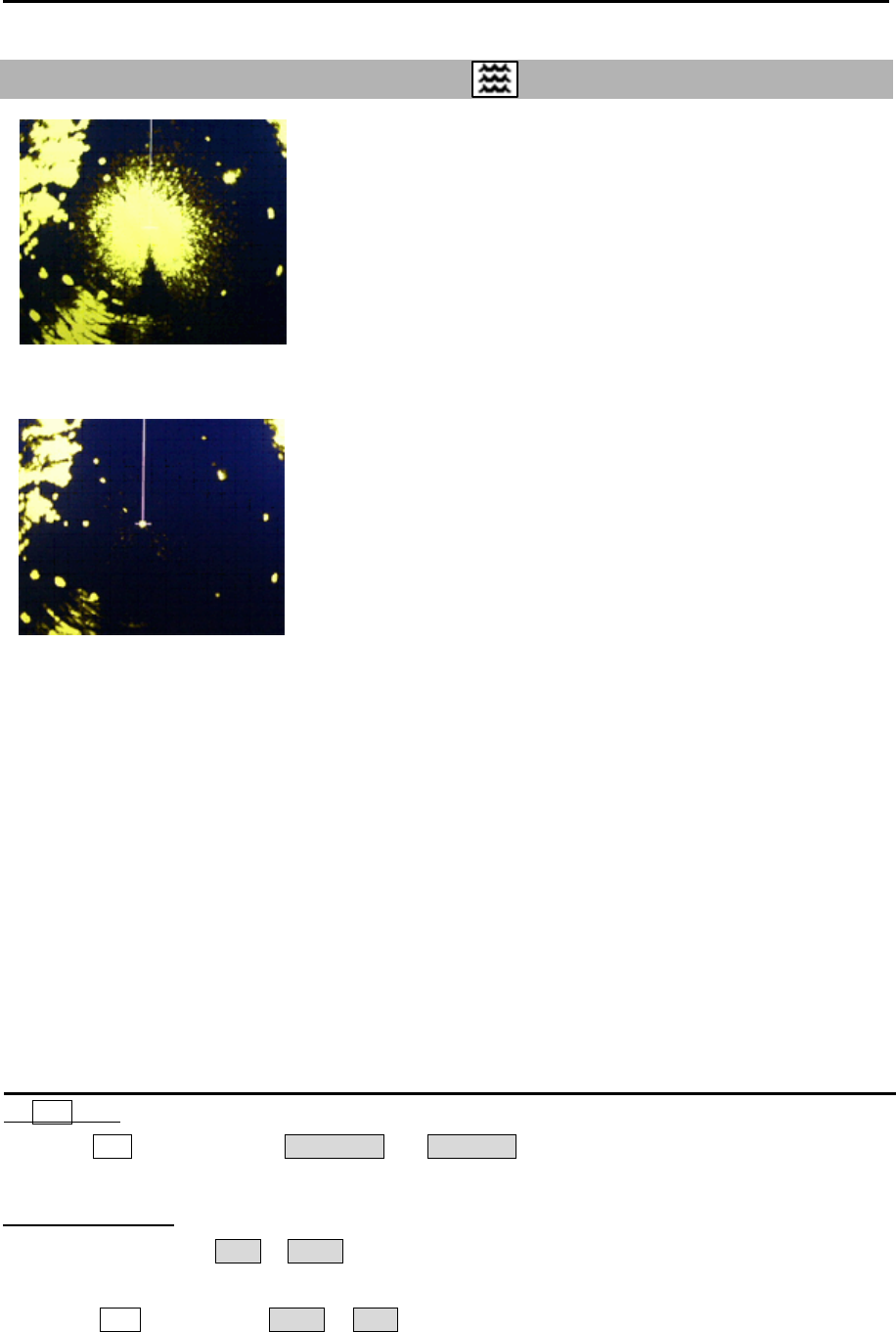
Chapter 2 Radar Basic Operation MDC-5200/5500 Series
0093155002-03 2-10
2.7 Reject sea clutter (anti-SEA)
MAN (manual) SEA and AUTO (automatic) SEA are provided for
anti-SEA function. On the rough sea, SEA clutter noise appears
around antenna position (center spot), and short distant targets
are masked and not recognizable. In that case, anti-SEA function
suppresses sea clutter noise and reveals masked target echoes.
Recommended adjustment of anti-SEA is to adjust to make
echoes from sea clutter vaguely displayed by low (weak) level.
If anti-SEA level is too high to show sea clutter noise, short
distance gain is over suppressed and it may result in loss of
targets like buoys and small ships.
On the other hand, if anti-SEA level is too low, clutter noise around
antenna position (center spot) is displayed by high intensity level
and it makes difficult to discriminate small ships and buoys from
sea clutter.
Anti-SEA is effective to suppress false echoes and ground clutter
in short distance. However adjustment of GAIN should be used
beyond effective coverage of anti-SEA.
If target echoes are masked by excessive false echoes within anti-SEA effective area, then adjust MAN
SEA to confirm it. Excessive anti-SEA may lose echoes from small ships and buoys. So, return to
appropriate anti-SEA level for normal use.
Note:
• Small targets become harder to detect when [SEA] is used together with [RAIN]. Therefore, please
adjust them carefully.
• The echo process (refer to 2.23 Echo process) is useful to reject sea clutter. Be careful, when the
echo process is active, high speed targets are harder to detect than stationary ones.
Selection of MAN SEA and AUTO SEA
By SEA knob
When the SEA knob is pressed, AUTO SEA and MAN SEA change alternately.
By trackball/joystick
1 Move cursor on the MAN or AUTO display (whichever is shown) at right side of [SEA] on the top of
the display.
2 Press ENT key to display AUTO or MAN as appropriate.
SEA clutter at center
After Adjusted MAN SEA
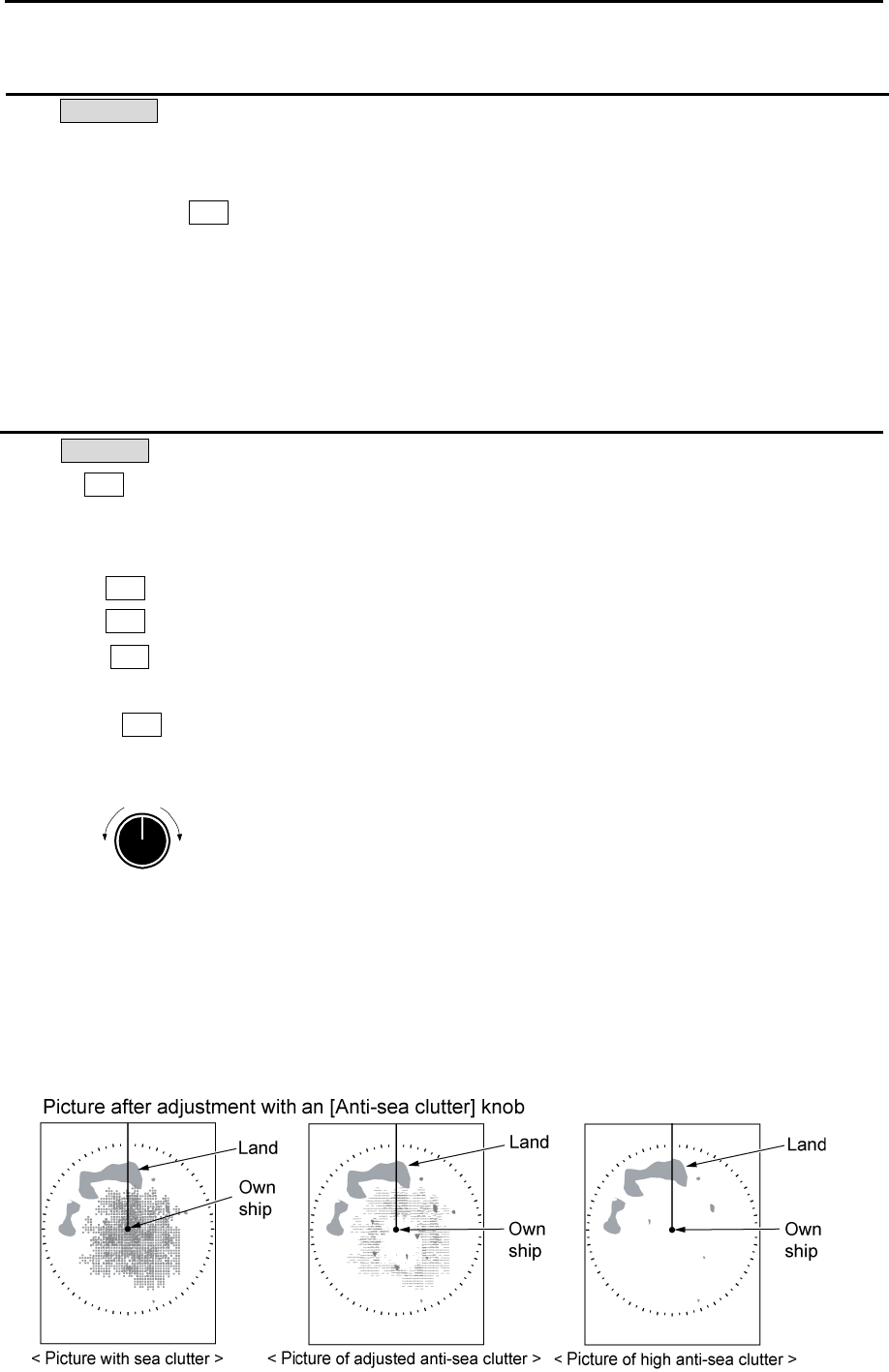
MDC-5200/5500 Series Chapter 2 Radar Basic Operation
0093155002-03 2-11
AUTO adjustment of SEA
When AUTO SEA is set, anti-SEA is adjusted automatically.
Note: AUTO SEA may erase weak target echoes. If excessive sea clutter erasing or too much clutter is
observed, turn SEA knob clockwise or counterclockwise to adjust AUTO SEA effectively.
If not setup properly, adjust it by referring to 4.4.3 Setup GAIN MIN and MAX mode of Installation
manual.
In case there are strong echo targets such as in the harbor or canal, anti-SEA tends to suppress
excessively, use MAN SEA in that case.
Manual adjustment of SEA
When MAN SEA is selected, anti-SEA can be adjusted manually.
By using SEA knob, suppress this effect and make targets seen easier.
[SEA] state is displayed in the upper right of the display.
1 Turn SEA knob clockwise to increase anti-sea clutter effect.
Turn SEA knob counterclockwise to decrease anti-sea clutter effect.
2 Turn SEA knob clockwise until even low (weak) SEA clutter is displayed by observing the
display.
3 Adjust SEA knob from time to time to get low (weak) SEA clutter on the display as intensity of
sea clutter changes as time passes.
High
Low
SE
A
Note:
• When waves do not affect the result, turn the knob fully counterclockwise.
• This function reduces gain in closest ranges. Too much sea clutter may result in actual targets being
lost.
• Manual SEA user keep watching and adjusting SEA with changing conditions.
• If SEA and anti-RAIN are used in combination, then small targets will be less visible.
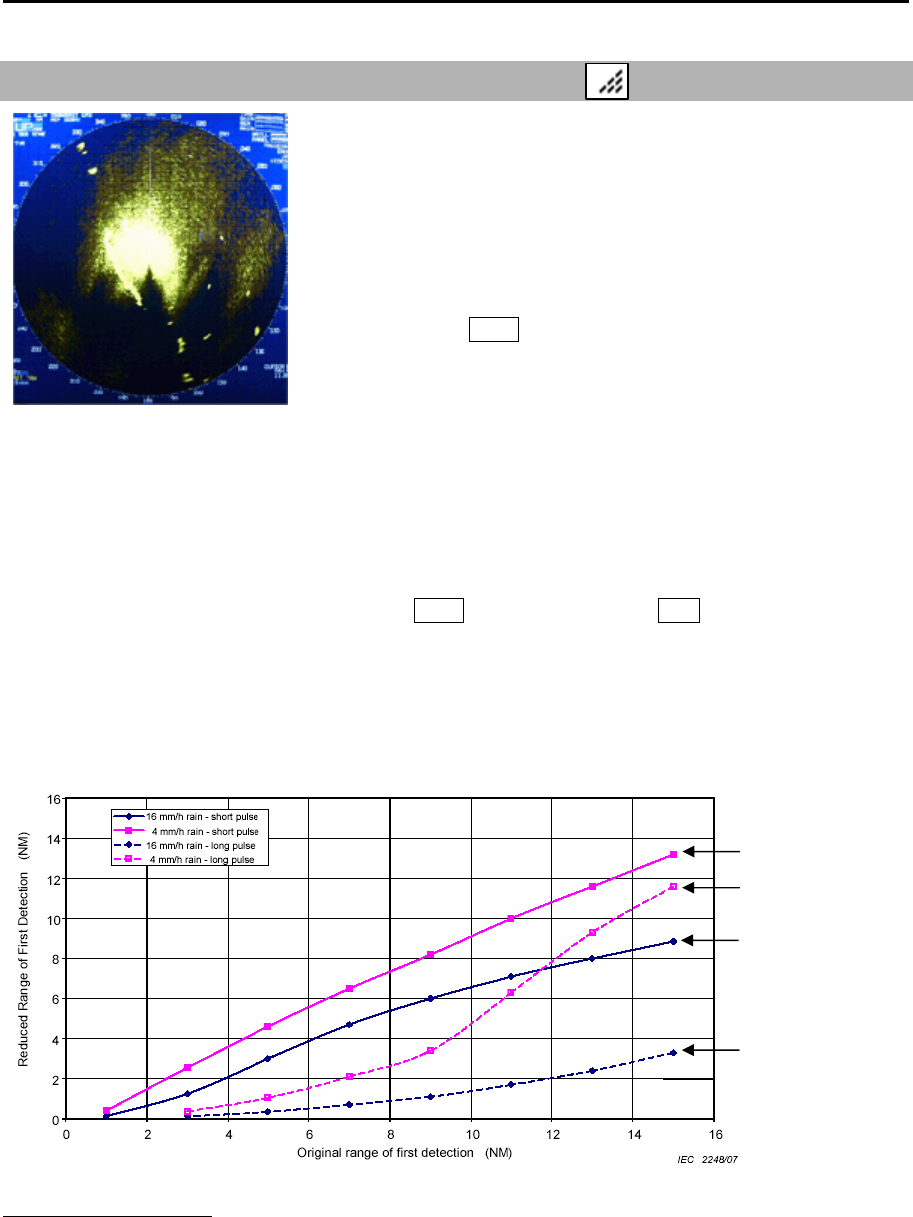
Chapter 2 Radar Basic Operation MDC-5200/5500 Series
0093155002-03 2-12
2.8 Reject rain/snow clutter (anti-RAIN)
In rain or snow, targets become hard to be seen as a result of
unwanted weather reflection.
Rain or snow image appears as a large target echo with
surrounding mid gradation rim.
Anti-RAIN is available MAN and CFAR.
Adjustment of MAN (manual) and CFAR (Constant False Alarm
Rate) by turning RAIN knob suppresses clutter, and helps to see
targets clearly.
MAN is effective for suppression of rain and snow.
CFAR is effective for suppression of sea, rain and snow clutter.
[RAIN MODE] can be changed directly in the upper right of the display without using menu function.
Note:
• Small target becomes harder to detect when RAIN is used together with SEA. Therefore, please
adjust them carefully.
• The echo process (refer to 2.23 Echo process) is useful to reject rain clutter. Be careful, when the
echo process is active, high-speed targets are harder to detect than stationary ones.
• The performance of radar detection range is degraded by rain as shown in the figure below.
The details of the figure (An example of 6 NM range)
A target which was able to observe at 6 NM (Original range of first detection), can only be detected at
the range (Reduced Range of First Detection) shown below in rain condition.
4 mm/h rain (short pulse): approx. 5.6 NM 4 mm/h rain (long pulse): approx. 1.5 NM
16 mm/h rain (short pulse): approx. 3.9 NM 16 mm/h rain (long pulse): approx. 0.5 NM
Rain clutter
4
mm
/h
ra
i
n
(short pulse)
4 mm/h rain
(long pulse)
16 mm/h rain
(short pulse)
16 mm/h rain
(long pulse)
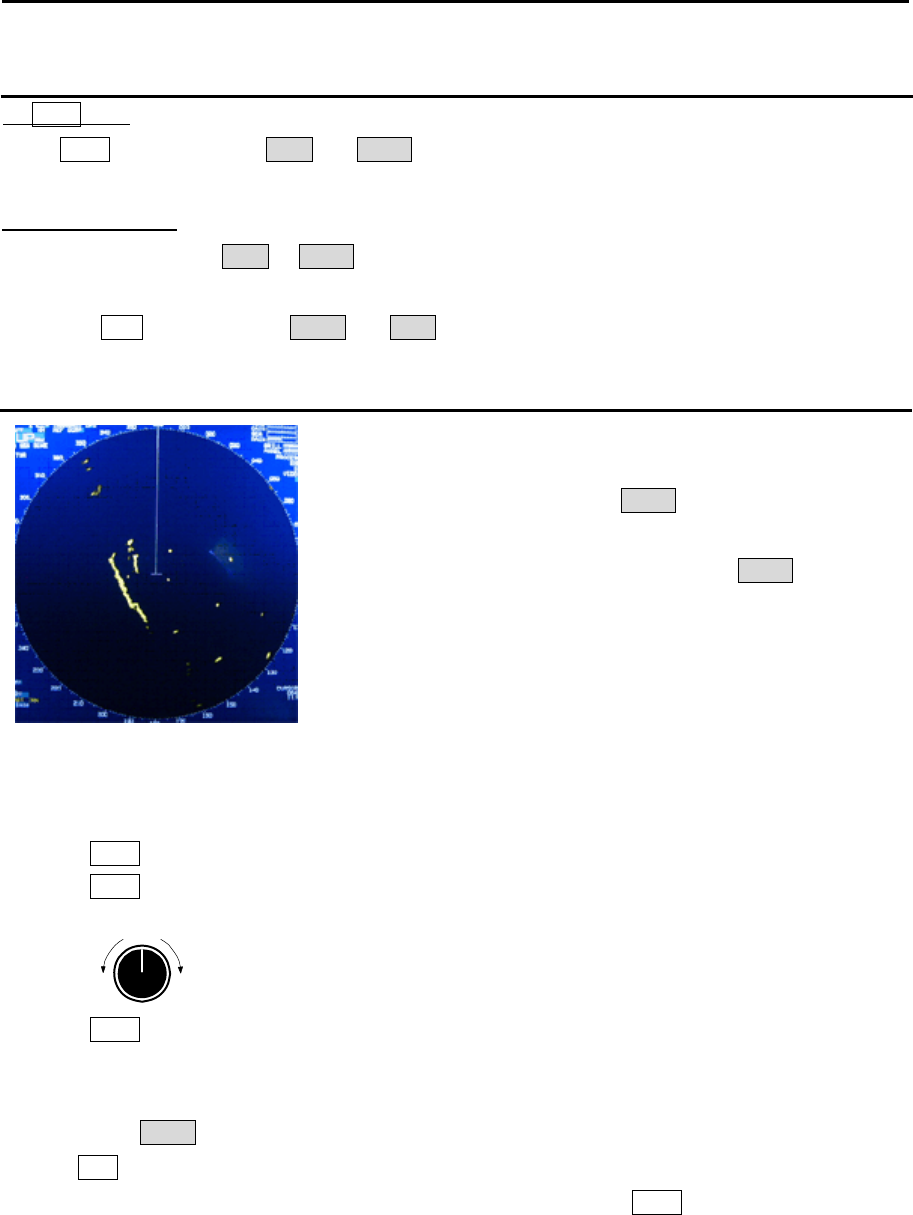
MDC-5200/5500 Series Chapter 2 Radar Basic Operation
0093155002-03 2-13
Changing method of CFAR and MAN
By RAIN knob
When RAIN knob is pressed, MAN and CFAR change because of the alternation.
By trackball/joystick
1 Move cursor on the MAN or CFAR display (whichever is shown) at right side of [RAIN] on the top
of the display.
2 Press ENT key to alternate CFAR and MAN.
CFAR (Constant False Alarm Rate) adjustment
CFAR function is used to suppress of sea, rain and snow clutter
easily.
CFAR function is active when CFAR is indicated at the upper
right side of the display.
Level of CFAR is indicated on the left side of CFAR indication.
1 Turn RAIN knob clockwise to increase anti-clutter effect.
Turn RAIN knob counterclockwise to decrease anti-clutter effect.
Strong
Weak
RAIN
2 Turn RAIN knob clockwise to get even low (weak) clutter while watching the display.
Note:
• In the case of CFAR mode, the gain adjustment is not possible.
Adjust SEA knob to suppress remaining sea clutter.
• In typical environment CFAR should be turned all the way down via RAIN knob, and no white level
should be indicated by CFAR window.
• Turning the knob to the right shows the targets hidden in the rain/snow image, but care shall be taken
that small target may be hidden and not displayed if over adjusted.
• If there are strong echo targets such as in the harbor or channel, CFAR tends to suppress targets
excessively. In that case, change CFAR to MAN and use MAN SEA in addition.
After CFAR adjustment
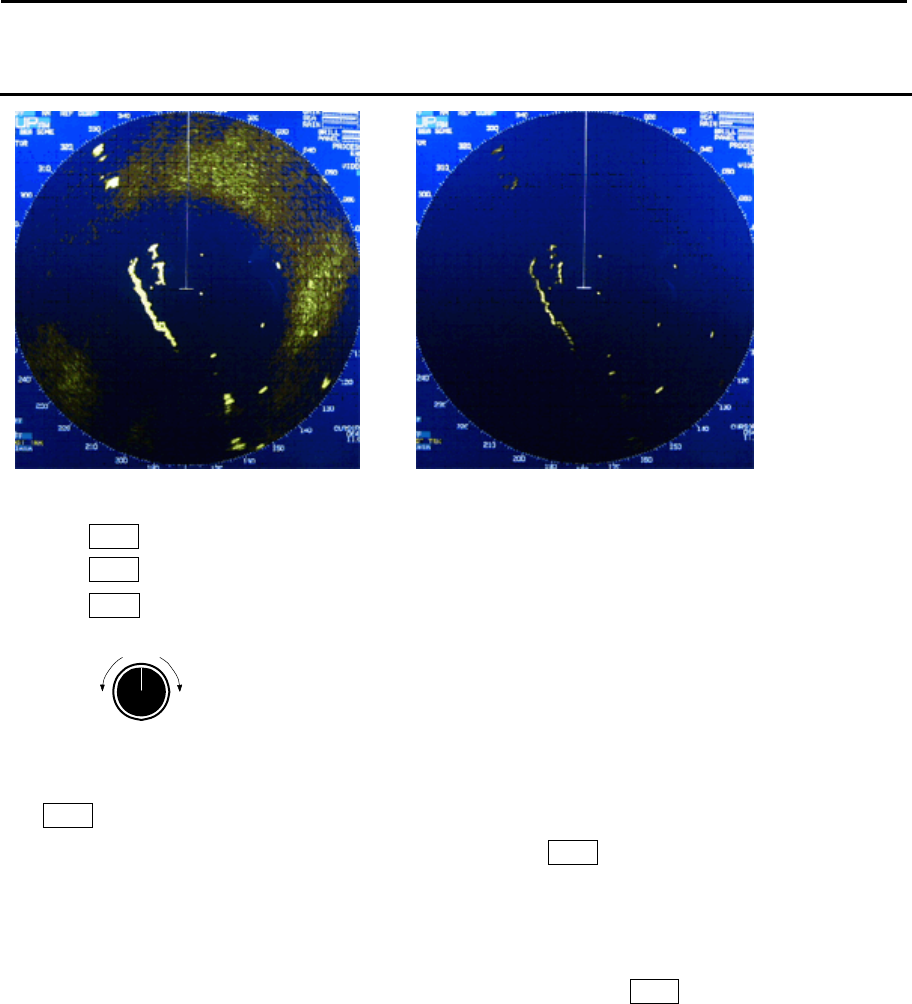
Chapter 2 Radar Basic Operation MDC-5200/5500 Series
0093155002-03 2-14
RAIN MAN (manual) adjustment
1 Turn RAIN knob clockwise to increase anti-clutter effect.
Turn RAIN knob counterclockwise to decrease anti-clutter effect.
Turn GAIN knob clockwise until sea clutter is visible on the display.
Strong
Weak
RAIN
2 Use anti-SEA (AUTO SEA or MAN SEA).
3 While observing the display, suppress RAIN clutter outside of anti-SEA effective area by turning
RAIN knob clockwise. Adjust RAIN so that sea clutter is lightly visible.
4 Intensity of RAIN clutter is affected by weather. Adjust by RAIN knob according to weather change
by watching the display.
Note:
• In typical environment RAIN should be turned all the way down via RAIN knob, and no white level
should be indicated by RAIN window.
• Turning the knob to the right shows profiles of the targets hidden in the rain/snow image, but care shall
be taken that small target may be hidden and not displayed.
• Small target becomes harder to detect when RAIN is used together with SEA.
After adjusted anti-SEA After adjusted anti-SEA & RAIN MAN
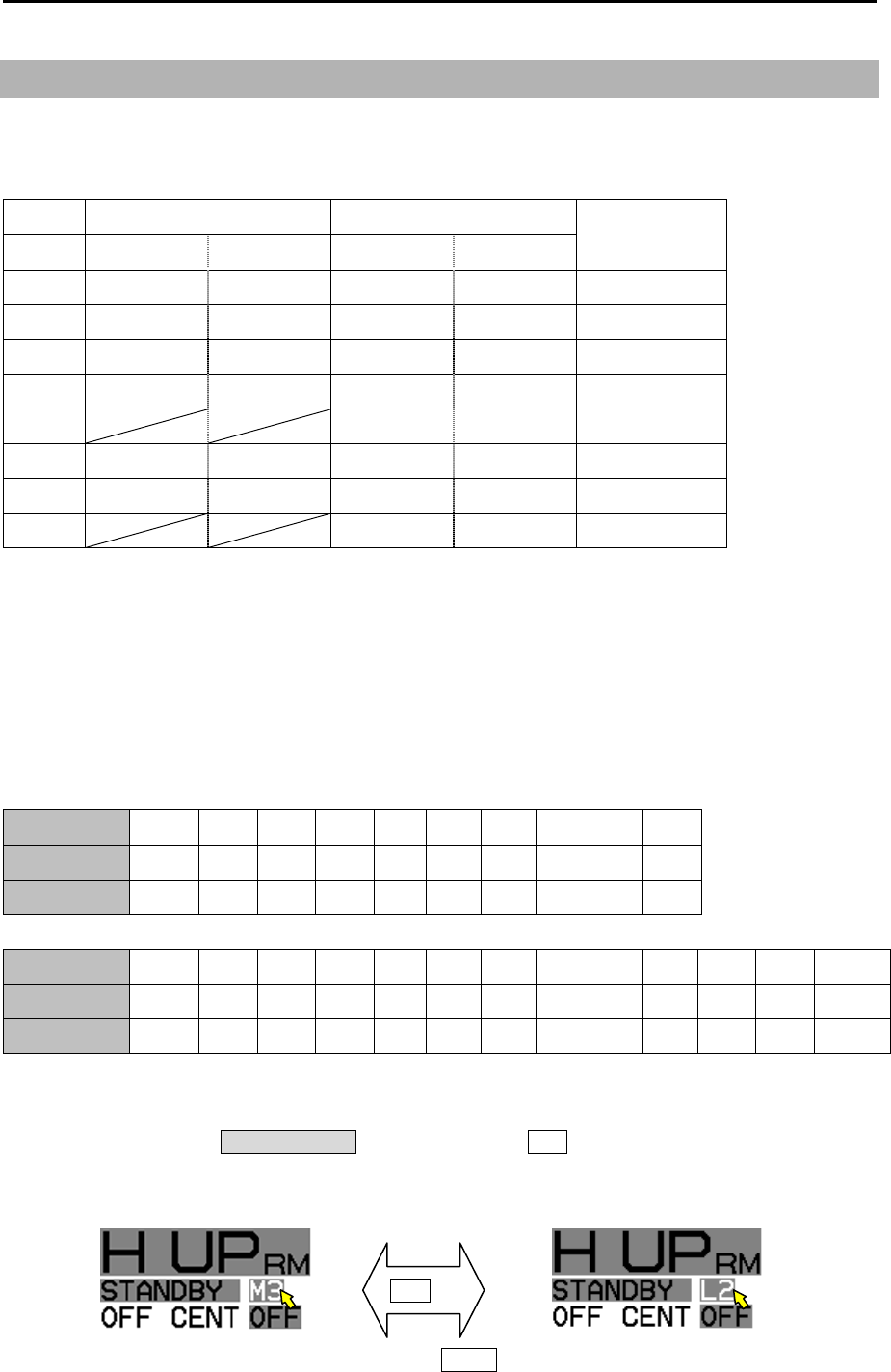
MDC-5200/5500 Series Chapter 2 Radar Basic Operation
0093155002-03 2-15
2.9 Change transmission pulse width (SP/LP)
This radar provides a function capable of achieving suitable target detection by manually changing the
transmission pulse width.
Eight different pulse widths are available.
4 kW 6 kW / 12 kW / 25 kW IF Band width
Pulse width PRF Pulse width PRF
S1 0.08μs 2000Hz 0.08μs 2600Hz 15MHz
S2 0.08μs 2000Hz 0.15μs 2600Hz 15MHz
M1 0.15μs 1800Hz 0.3μs 2400Hz 15MHz
M2 0.3μs 1500Hz 0.4μs 2000Hz 3MHz
M3 0.6μs 1400Hz 3MHz
L1 0.5μs 800Hz 0.8μs 1000Hz 3MHz
L2 1.0μs 500Hz 1.2μs 600Hz 3MHz
L3 1.2μs 450Hz 3MHz
The short (narrow) pulse width used in short range has high resolution and is effective for dense
targets.
The long (wide) pulse width used in long range has high gain (sensitivity) and is effective for detecting
small targets.
Two different pulse widths are set by default in the following ranges, 0.75NM, 1.5NM, 3NM and 6NM.
Ranges 0.25NM and below, and 12NM (4kW:6NM) and above are setup with same pulse width in SP
and LP.
Note: Refer to 2.29 Pulse width to set pulse width.
4kW
Range(NM) 0.125 0.25 0.5 0.75 1.5 3 6 12 24 48
SP mode S1 S1 S1 S1 S2 M2 L1 L2 L2 L2
LP mode S1 S1 S1 S2 M1 L1 L2 L2 L2 L2
6kW/12kW/25kW
Range(NM) 0.125 0.25 0.5 0.75 1.5 3 6 12 24 32 48 64* 96**
SP mode S1 S1 S1 S1 S2 M1 M3 L2 L2 L2 L2 L3 L3
LP mode S1 S1 S1 S2 M1 M3 L1 L2 L2 L2 L2 L3 L3
* Maximum range of the initial value at 6kW and 12kW is 64NM.
** Maximum range of the initial value at 25kW is 96NM.
1 Move cursor on the PULSE WIDTH display, and press ENT key. Two different pulse widths are
toggled by each key press.
Current pulse width is shown at the upper left of the display.
Note: Pulse width can be changed directly to press SP/LP key. (MDC-5500 series only)
ENT key
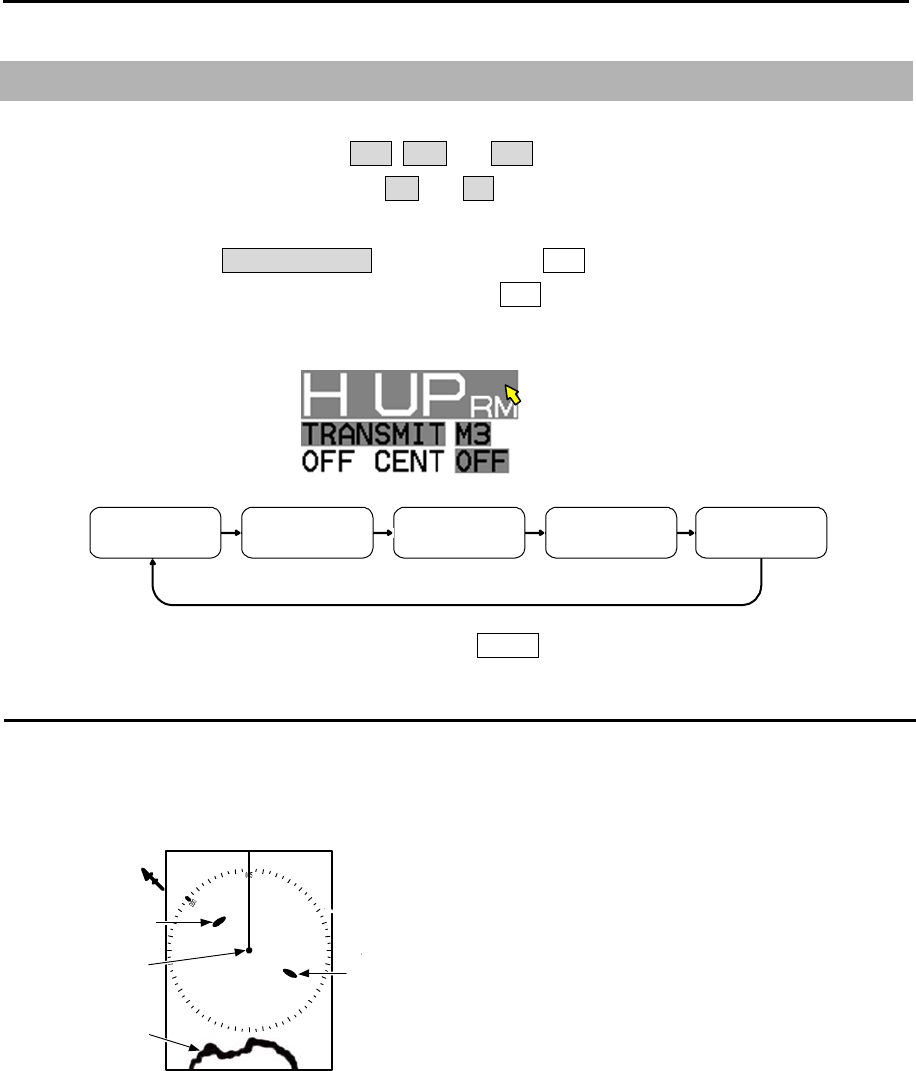
Chapter 2 Radar Basic Operation MDC-5200/5500 Series
0093155002-03 2-16
H UPRM C UPRM C UPTM N UPRM N UPTM
N
Land
Target 1
Target 2
Own ship
Heading
2.10 Select Display Mode
The display mode is a combination of the bearing indication and the target motion indication.
The bearing is indicated in three ways: HUP, CUP and NUP.
The target motion is indicated in two ways: RM and TM.
1 Move cursor on the DISPLAY MODE display, and press ENT key.
The display changes in following order by pressing ENT key. Current display mode is displayed at
the upper left of the display.
Note: Display mode can be changed directly to press MODE key. (MDC-5500 series only)
For H UP (Head up mode)
Heading line is always oriented toward the top of the display.
This mode is based on the bow of the ship and is suitable to monitor targets because targets are seen
as they are in navigating own ship.
When heading signal is connected, H UP works by stabilized mode. (STAB H UP)
Note:
・This is a presentation mode stabilized in azimuth with fixed origin in which the radar image is oriented
“up” toward the top of the bearing scale.
・Radar echoes and tracked targets are shown at their measured distances and moving in a direction
relative to own ship’s heading.
・The heading line points from the own ship to the top of the bearing scale showing own ship’s heading
in true bearing mode.
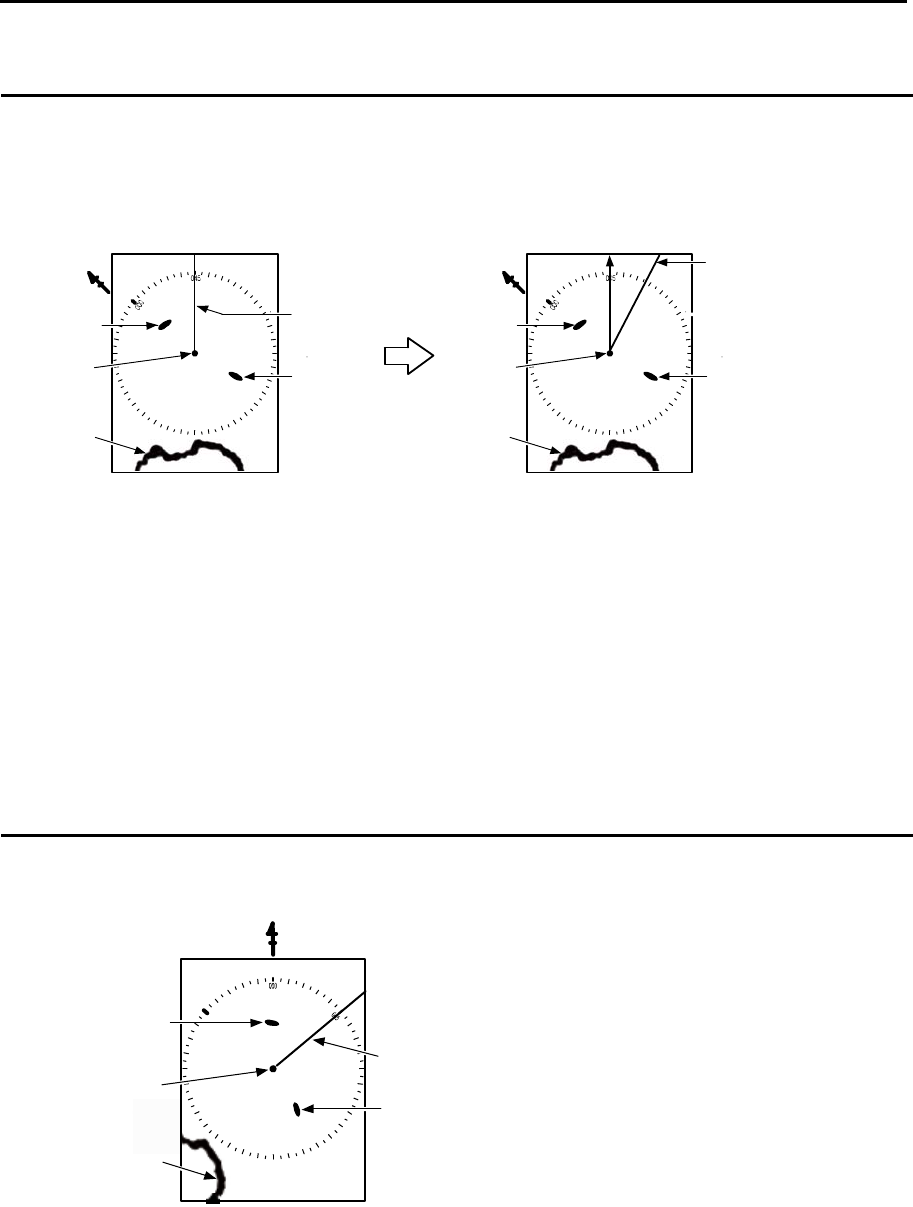
MDC-5200/5500 Series Chapter 2 Radar Basic Operation
0093155002-03 2-17
N
Land
Target 1
Target 2
Own ship
Heading
For C UP (Course up mode)
When choosing Course up mode, current heading becomes the course at the top of the display and a
moving heading line indicates actual.
This mode is used to navigate towards a specified course.
It easily shows any deviation of own ship from the specified course.
Note:
・This is an azimuth-stabilized presentation in which the bearing scale can be oriented so that own
ship’s course on the bearing scale is vertically above the own ship.
・The heading line points from the own ship to own ship’s referenced heading on the bearing scale.
・If own ship’s heading differs from the course, then the heading line does not point vertically upwards
from the own ship until the bearing scale is reset (manually or automatically) to reflect the course
alteration.
For N UP (North up mode)
This mode always keeps true north at the top of the display.
A north oriented representation makes it easy to reference with a chart.
Note:
・ This is an azimuth-stabilized presentation in which north on the bearing scale remains fixed vertically
above the own ship.
・ The heading line points from the own ship to own ship’s referenced heading on the bearing scale.
・ The true bearing of any target on the display is measured from north.
N
Land
Target 1
Target 2
Own ship
Heading
N
Land
Target 1
Target 2
Own ship
Heading
Specified course
< [C UP] selected > < Heading deviated from course >

Chapter 2 Radar Basic Operation MDC-5200/5500 Series
0093155002-03 2-18
Moving
Fixed
Own
ship
Moving
Land
Moving
Fixed
Own ship Own ship
Land
34%
66%
Own ship position
relocatable area in TM
Center of display
For relative motion (RM) and true motion (TM)
Relative motion fixes your antenna position at the center of the display, and indicates the motion of
targets that surround your antenna position.
Your antenna position is displayed at the center. So, while the ship is moving, the fixed targets such as
the land also continue to move.
True motion indicates the motion of the target with respect to the specified bearing.
Fixed targets that do not move in any direction stay on the display, and all the moving targets move on
the display.
Note: The heading always continues to move. So, no true motion TM is available for H UP.
Relative motion (RM): The antenna position is fixed and the other surrounding targets move on the
display.
This is useful to monitor the surrounding situation with respect to own ship’s
position.
True motion (TM): The antenna position on the display moves according to its speed and tidal current.
Stationary targets are fixed on the display. This mode is useful to monitor your
position with respect to the fixed targets such as land.
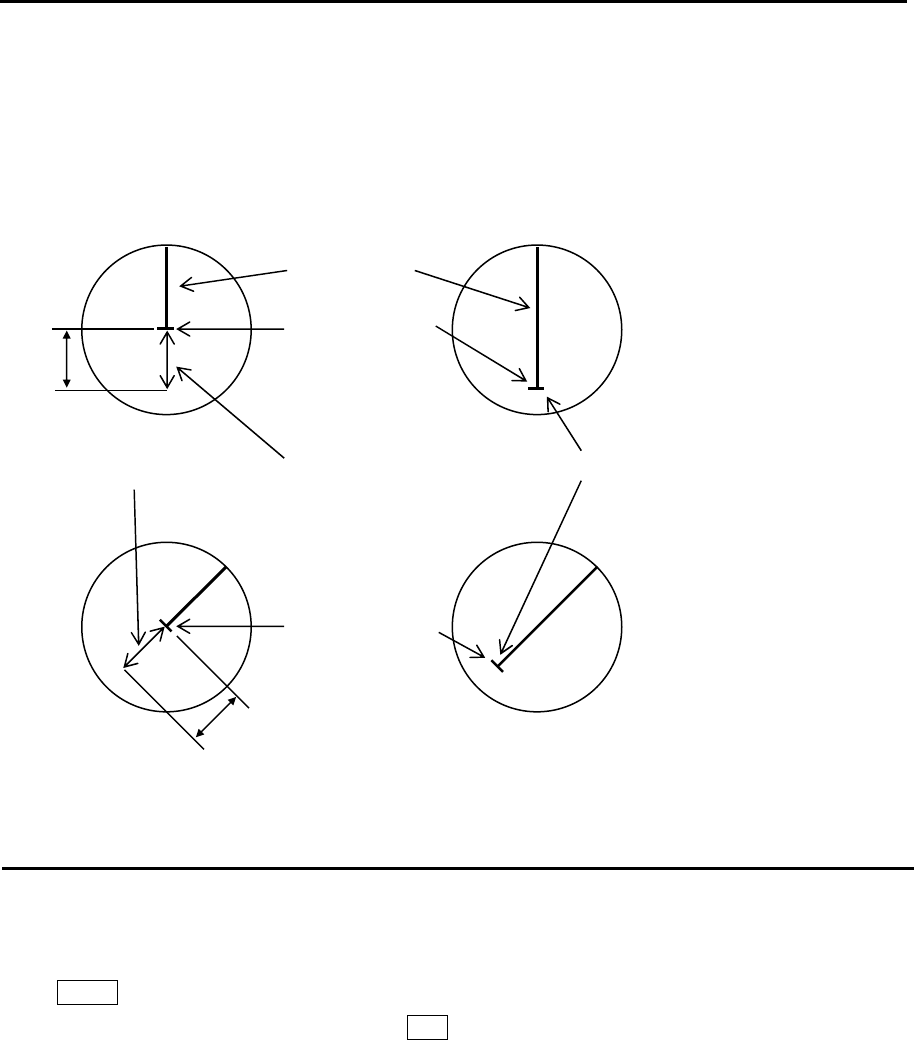
MDC-5200/5500 Series Chapter 2 Radar Basic Operation
0093155002-03 2-19
N-UP or C-UP TM mode is selected, own ship position moves to opposite side of heading direction,
and begins to show the true motion image. When own ship position reaches center of the range
scale, own ship position is to reset to the course over water or to the opposite direction of the
course over ground.
Reset true motion
Own ship display position can be manually reset when in true motion operation at any given point, by
following procedure.
Press MENU key to display “Menu”.
Select [DISPLAY] => [TM RESET], and press ENT key.
75%
Antenna position
75%
Antenna position
Antenna position direction and relocatable are in TM
Heading line
TM reset position
Own ship
position
Own ship
position
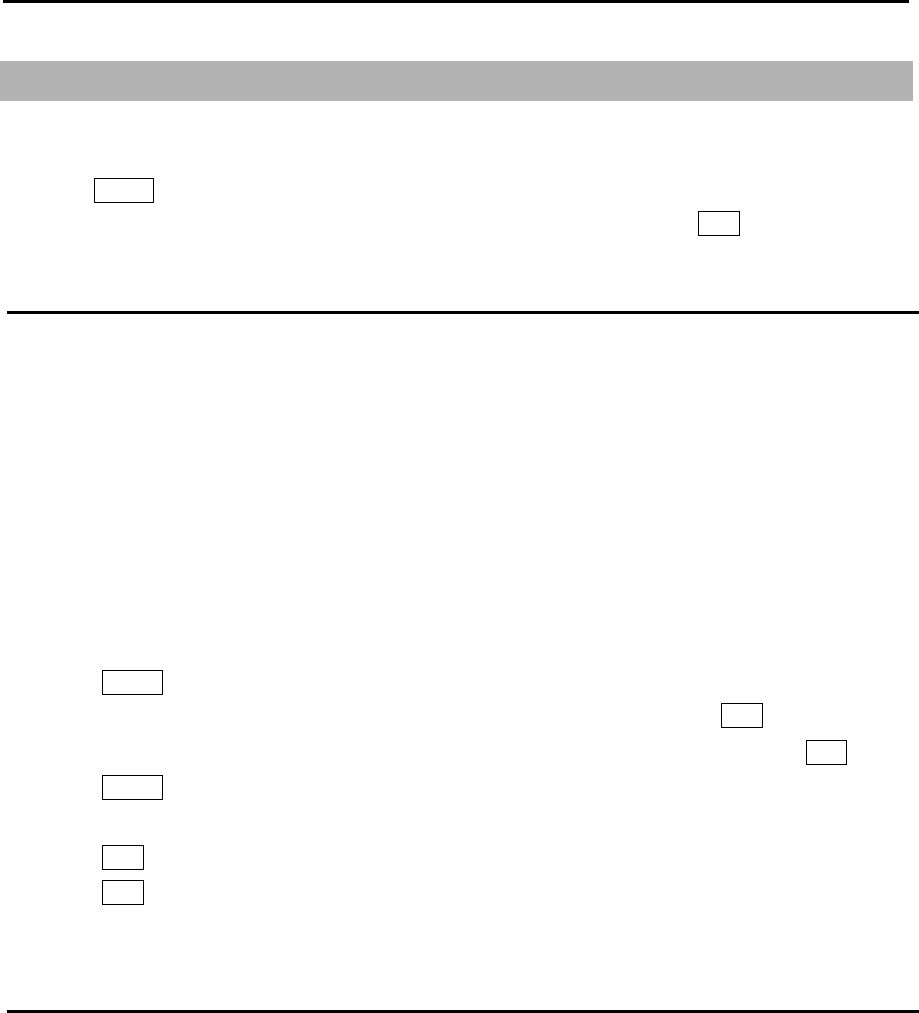
Chapter 2 Radar Basic Operation MDC-5200/5500 Series
0093155002-03 2-20
2.11 Ground and Sea stabilization
STAB MODE is a function to select speed for movement calculation for True trail, TT (ARPA),
Past position and True motion (TM).
1 Press MENU key to display “Menu”.
Select [DISPLAY] => [STAB MODE], and select [SEA] or [GND], and press ENT key.
SEA (Sea stabilization)
SEA stabilization uses CTW (course through water) and STW (speed through water) referenced to
water.
STW is relative speed of the ship against water surface in the heading direction.
Information from gyro (or equivalent) and speed information (VBW or VHW) from water speed sensor
like LOG.
When speed information is interrupted for 30 seconds from NMEA for any reason or VBW water
status flag is invalid, then the numerical indication of CTW/STW becomes XXX.X in orange color.
In this case speed can be entered manually.
Manual speed input.
1 Press MENU key to display “Menu”.
Select [MAINTENANCE] => [I / O] => [STW] => [STW] => [MAN], and press ENT key.
2 Select [[MAINTENANCE] => [I / O] => [STW] => [MAN], set manual speed, and press ENT key.
3 Press MENU key to close “Menu”.
4 Move cursor on the upper side of the speed info of the display.
5 Press ENT key to get ready for speed entry. Enter speed by using trackball/joystick.
6 Press ENT key to save the input.
GND (Ground stabilization)
GND stabilization uses COG (course over ground) and SOG (speed over ground) referenced to the
ground information from satellite navigation system. Accordingly course and speed indication at the
upper right side of the display becomes COG/SOG. Speed in water sensor may be affected by current
and stable operation may be spoiled.
SOG is the absolute speed of the ship with reference to the land.
If failure of interrupts the speed information for 30 seconds or if the ground status flag or VTG
indicator flag is invalid, then the numerical indication of COG/SOG becomes XXX.X in orange color.
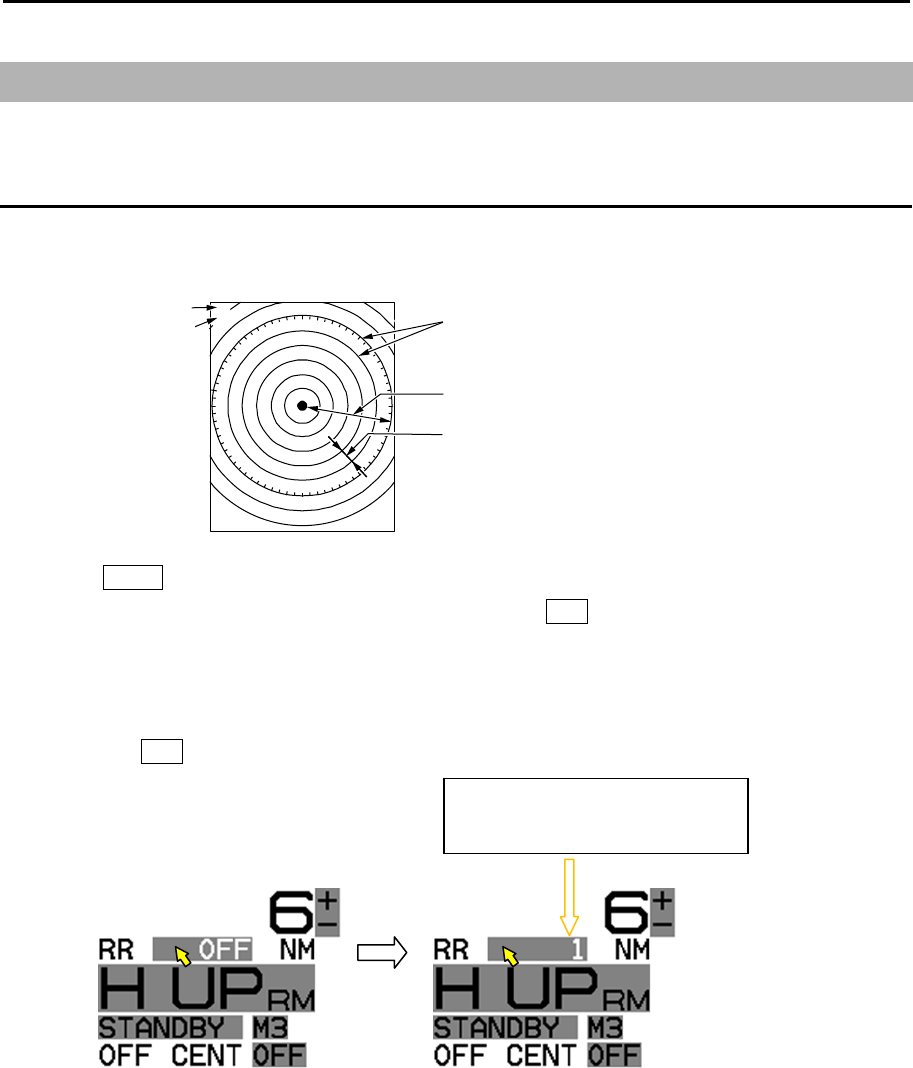
MDC-5200/5500 Series Chapter 2 Radar Basic Operation
0093155002-03 2-21
2.12 Measurement of distance by RR and VRM
There are three ways to measure distance to a target: Range Rings, Cursor or VRM.
Display Range Rings (RR)
Range rings (RR) are markers displayed at the specified distance from reference point.
They are used as a rough indication of the distance to a target.
1 Press MENU key to display “Menu”.
Select [NAV TOOL] => [RR] => [RR] => [ON], and press ENT key.
Note: [RR] display can be changed directly in the upper left of the display, by moving cursor and
pressing ENT key.
Note: When [NAV TOOL] => [BRG TRUE / REL] => [TRUE] is selected, 0° of the range rings indicates
North direction.
While, when [REL] is selected it indicates heading direction.
Rang rings
6
1NM
Range 6NM
Ring separation 1NM
Ring separation
Range
Range rings interval
Range rings interval 1NM
Range rings
RR on
“1” means range rings interval
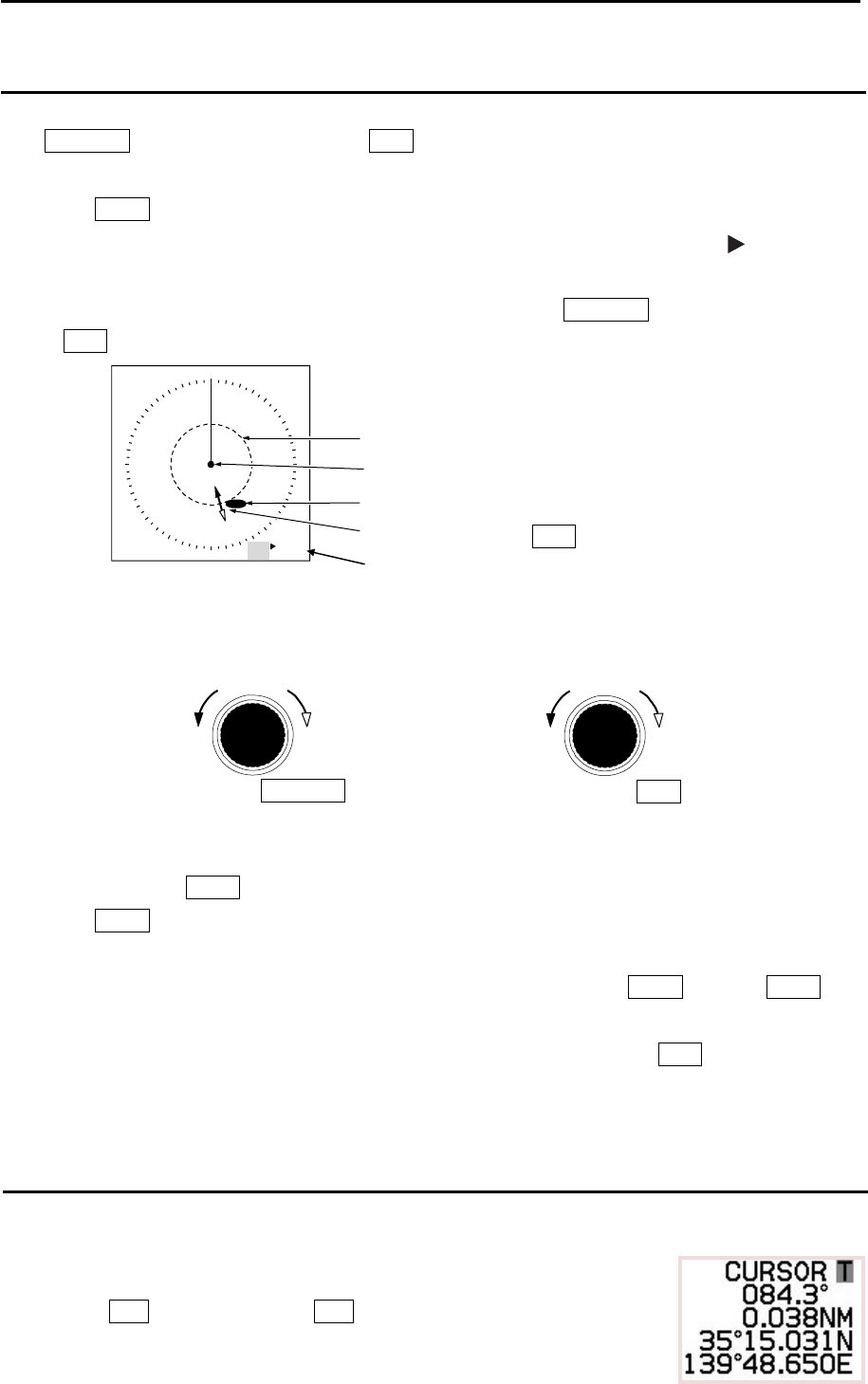
Chapter 2 Radar Basic Operation MDC-5200/5500 Series
0093155002-03 2-22
Measurement Range (VRM: Variable Range Marker)
Two variable range markers [VRM1] and [VRM2] are provided.
Turn EBL/VRM knob (MDC-5200 series) or VRM knob (MDC-5500 series) and lay each circle
on the desired target to read the distance to the target on the display.
1 Press VRM1 key to display a dashed line circle of VRM1.
The distance to the target is indicated at the lower right of the display, and also a symbol
is displayed on the left side of the distance value.
2 The dashed line circle is zoomed in or zoomed out by turning EBL/VRM knob (MDC-5200 series)
or VRM knob (MDC-5500 series) clockwise or counterclockwise, respectively.
Note: Turning the knob (while pressing it) changes the range quickly.
3 Another press of VRM1 key will make the circle disappear.
4 Press VRM2 key to activate the dotted line circle of VRM2.
Operation procedure and distance display are the same as VRM1.
5 If you want to display both VRM1 and VRM2 simultaneously, press VRM1 key and VRM2 key.
Then, both the dashed line circle and the dotted line circle are displayed.
6 Switching between VRM1 and VRM2 is performed with pressing either of VRM keys as desired.
When the selected key is pressed, the color of operation panel changes to red. (MDC-5500 series
only)
Measurement Range (Cursor)
Move the cursor on the target with trackball/joystick.
The distance and bearing to the target is indicated at the lower right of the display.
Note: While “MENU” is displayed, the cursor operation cannot be used.
Press ENT key while pressing OFF key to return the cursor
to reference point position.
VRM1
Target
Own ship
Distance to Target
Radius changed by VRM knob
VRM1 8.990NM
VRM2 3.290NM
Increase of
range
Decrease o
f
range
VRM knob
MDC-5500 series
Increase of
range
Decrease of
range
EBL/VRM knob
MDC-5200 series
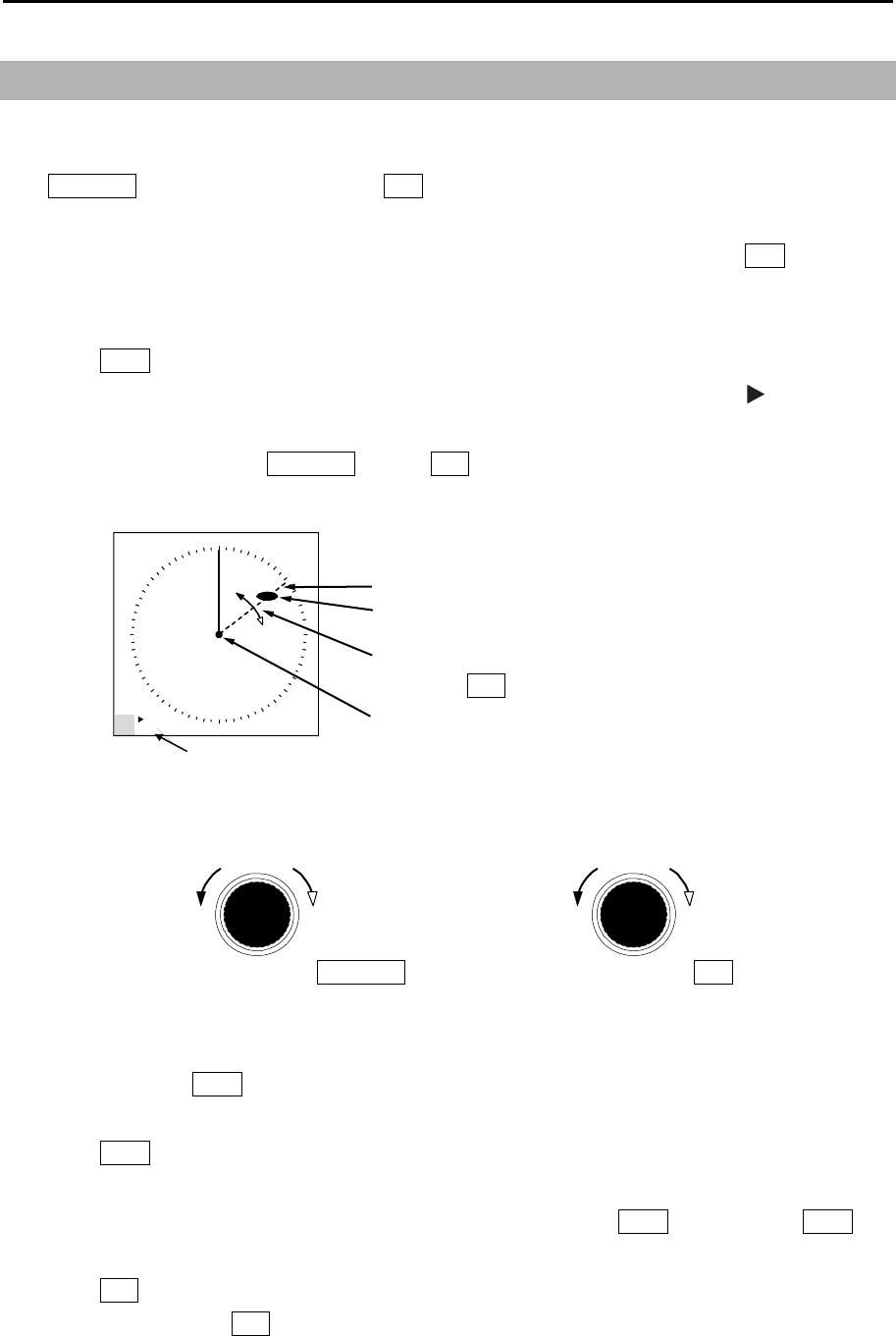
MDC-5200/5500 Series Chapter 2 Radar Basic Operation
0093155002-03 2-23
2.13 Measurement of bearing by EBL
This feature is used for measuring the bearing of the target from the base point (reference point for
default value.) Two electronic bearing lines [EBL1] and [EBL2] are provided.
Turn EBL/VRM knob (MDC-5200 series) or EBL knob (MDC-5500 series) and lay each bearing line on
the desired target and read the bearing on the display.
[Bearing mode] can be changed directly in the lower left of the display, by cursor and ENT key, without
using menu function.
1 Press EBL1 key, and the bearing line of EBL1 is displayed as a dashed line.
The bearing value to the target is indicated at the lower left of the display, and a symbol
displayed on the left side of the bearing value.
2 Rotate bearing line using EBL/VRM knob or EBL knob to adjust the line on the desired target.
The bearing value changes at the same time and you can read the bearing of the target.
Note: Turning the knob (while pressing it) changes the bearing quickly.
3 Another press of EBL1 key, and the dashed line disappears and the bearing value on the lower left
of the display also disappears.
4 Press EBL2 key, and the bearing line is shown as a dotted line.
The operation procedure and display of the bearing is the same as EBL1.
5 If you want to display both EBL1 and EBL2 simultaneously, press EBL1 key and press EBL2 key.
Then, you can show both the dashed bearing line and the dotted bearing line.
6 Press EBL key to switch EBL1 or EBL2 as you desired.
The color of selected EBL key on the operating panel changes to red. (MDC-5500 series only)
EBL1
Target
Bearing changes
by turning EBL knob
Target bearing from own ship
Own ship
EBL1 060.5 ゚
EBL2 060.5 ゚
Clockwise Counte
r
clockwise
EBL knob
MDC-5500 series
ClockwiseCounte
r
clockwise
EBL/VRM knob
MDC-5200 series
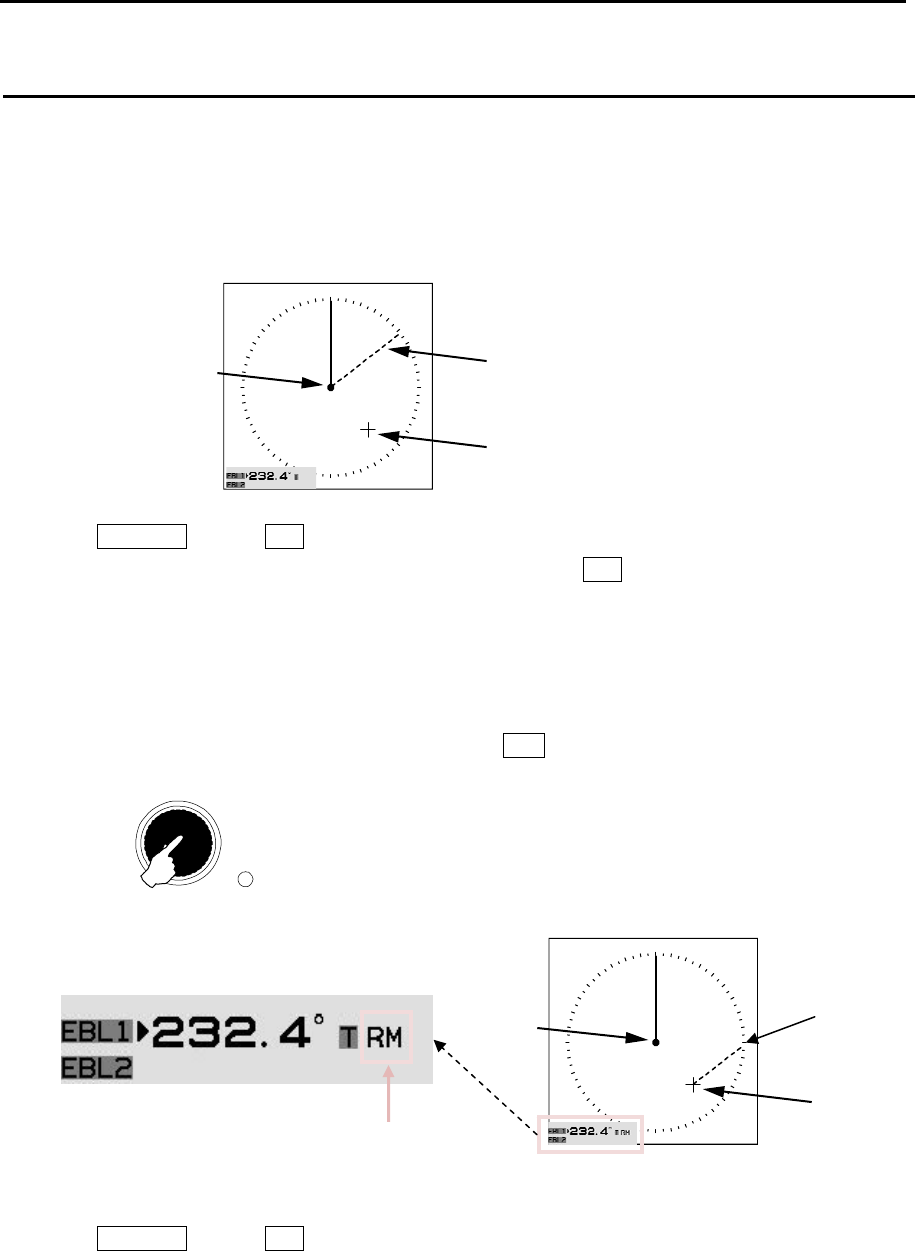
Chapter 2 Radar Basic Operation MDC-5200/5500 Series
0093155002-03 2-24
Using the EBL/VRM OFFSET
EBL (and VRM) base point can be changed to any position other than the initial reference point.
By changing the base point, the bearing from a random target can be measured.
1 Display the EBL (and VRM) for which the base point is required to be changed.
2 Move the cursor to new position.
3 Press EBL/VRM knob or EBL knob, and the base point of EBL (and VRM) changes.
During offset, the color of [OFFSET lamp] at the lower right of EBL knob changes from green to red.
(MDC-5500 series only)
The “TM” or “RM” mark is added right of the numerical figures.
“TM” means true motion, and “RM” means relative motion of OFFSET EBL1 and EBL2.
The motion selection can be changed by [NAV TOOL] => [EBL] => [EBL1 OFFSET] or
[EBL2 OFFSET] => select [RM] or [TM], and press ENT key.
4 Press EBL/VRM knob or EBL knob again, and the base point returns to the reference point.
VRM cannot offset alone.
When [NAV TOOL] => [VRM] => [OFFSET] => [ON] is selected, the base point can change a position
same as EBL.
Own ship
position
EBL1
CURSOR
OFFSET EBL true or relative motion mark
Own ship
position
CURSOR
EBL1
Push
EBL knob
Press OFFSET
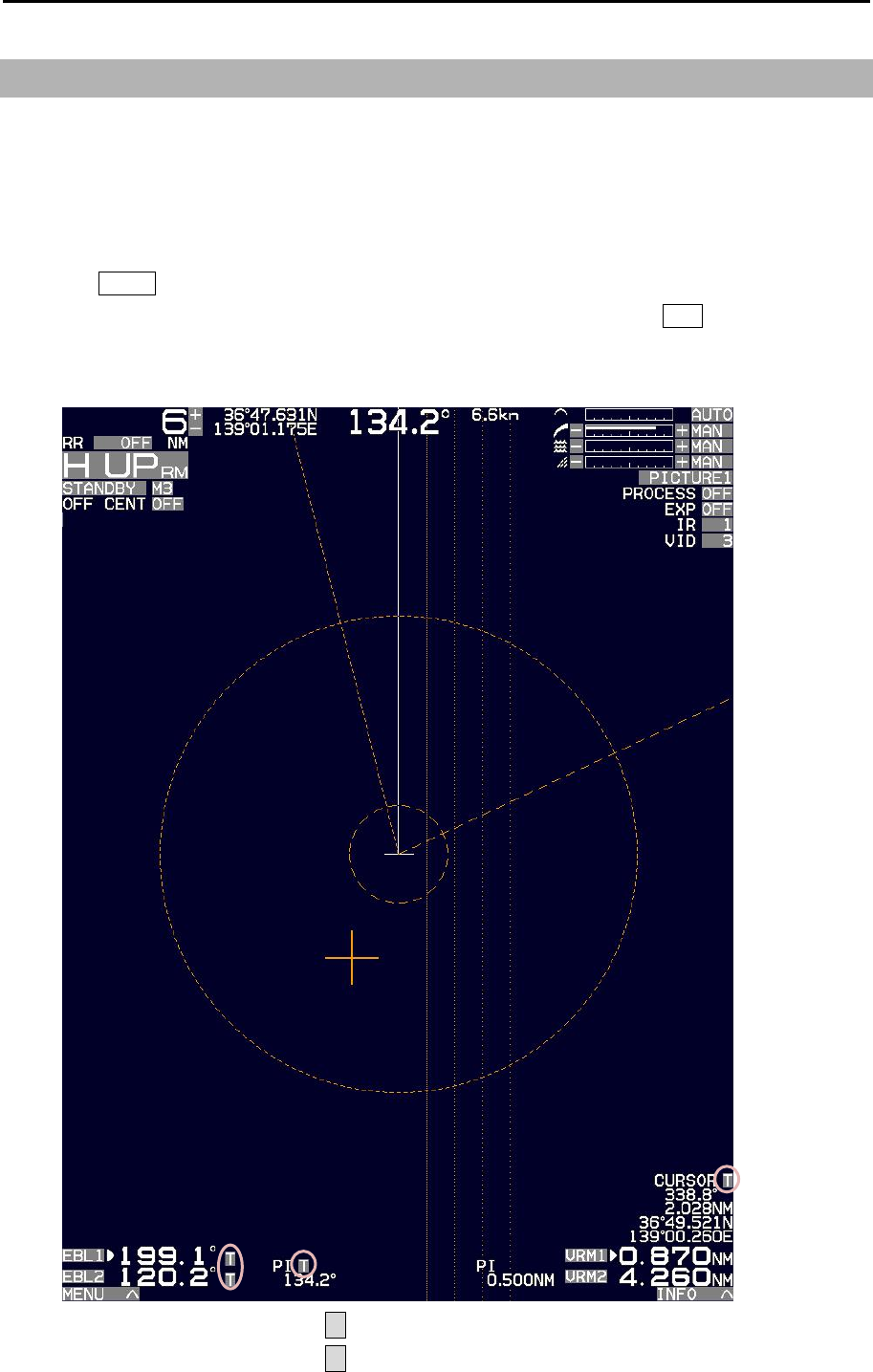
MDC-5200/5500 Series Chapter 2 Radar Basic Operation
0093155002-03 2-25
2.14 Bearing mode set up
This menu is used to change the bearing mode in EBL, PI, ERBL, Bearing scale and CURSOR.
The settings available in the true bearing with the true north of 000 degree, and in the relative bearing
with the heading of 000 degree.
1 Press MENU key to display “Menu”.
Select [NAV TOOL] => [BRG TRUE/REL] => [TRUE] or [REL], and press ENT key.
[EBL], [PI], [ERBL] and [CURSOR] can be changed directly on the display by using trackball/joystick.
R : Relative mode
T : True mode
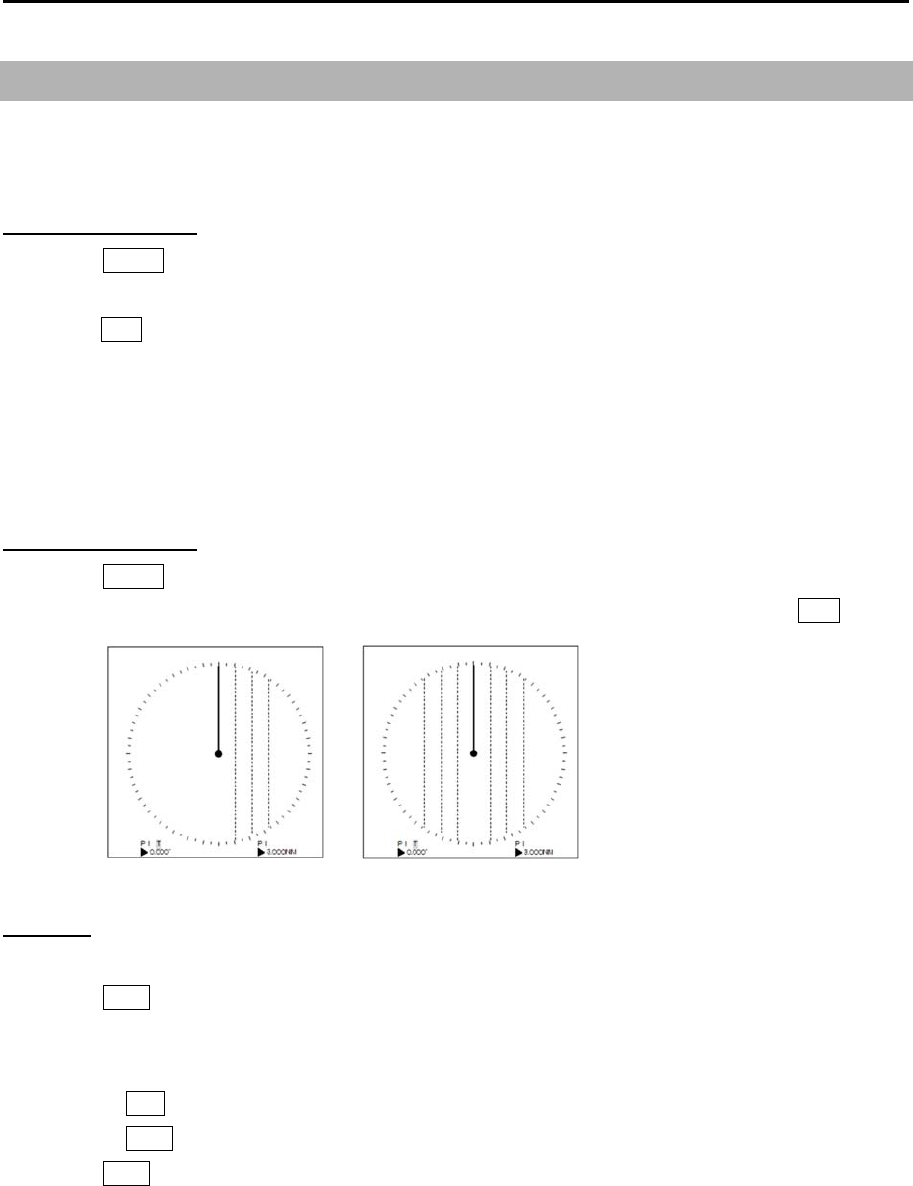
Chapter 2 Radar Basic Operation MDC-5200/5500 Series
0093155002-03 2-26
2.15 Measurement of distance/bearing by PI
This function is used to display straight Parallel Index (PI) lines on one or both sides of the vessel,
range and bearing of which can be manipulated by following procedures.
PI line number setting
1 Press MENU key to display “Menu”.
Select [NAV TOOL] => [PI] => [CURSOR] => select [NORMAL], [1], [2], [3], [4], [5], [6] or [7], and
press ENT key.
NORMAL: PI line number is equal to range of range ring. Variable range is min: equal to range ring
one, max: 50% of selected range.
1 to 7: Designated number of PI is displayed. Variable range is min: 0, max: about 1.6 times of
selected range.
PI display side setting
1 Press MENU key to display “Menu”.
Select [NAV TOOL] => [PI] => [PI DISP SIDE] => select [HALF] or [FULL], and press ENT key.
Operation
(For MDC-5500 series)
1 Press VRM knob, and PI lines are displayed.
Bearing is displayed by figure on middle lower left of the display, and distance between PI lines is
displayed on middle lower right of the display during PI is displayed.
2 Turn the EBL knob to change the bearing.
3 Turn the VRM knob to change the interval between lines.
4 Press VRM knob, PI lines and values are not displayed.
HALF FULL
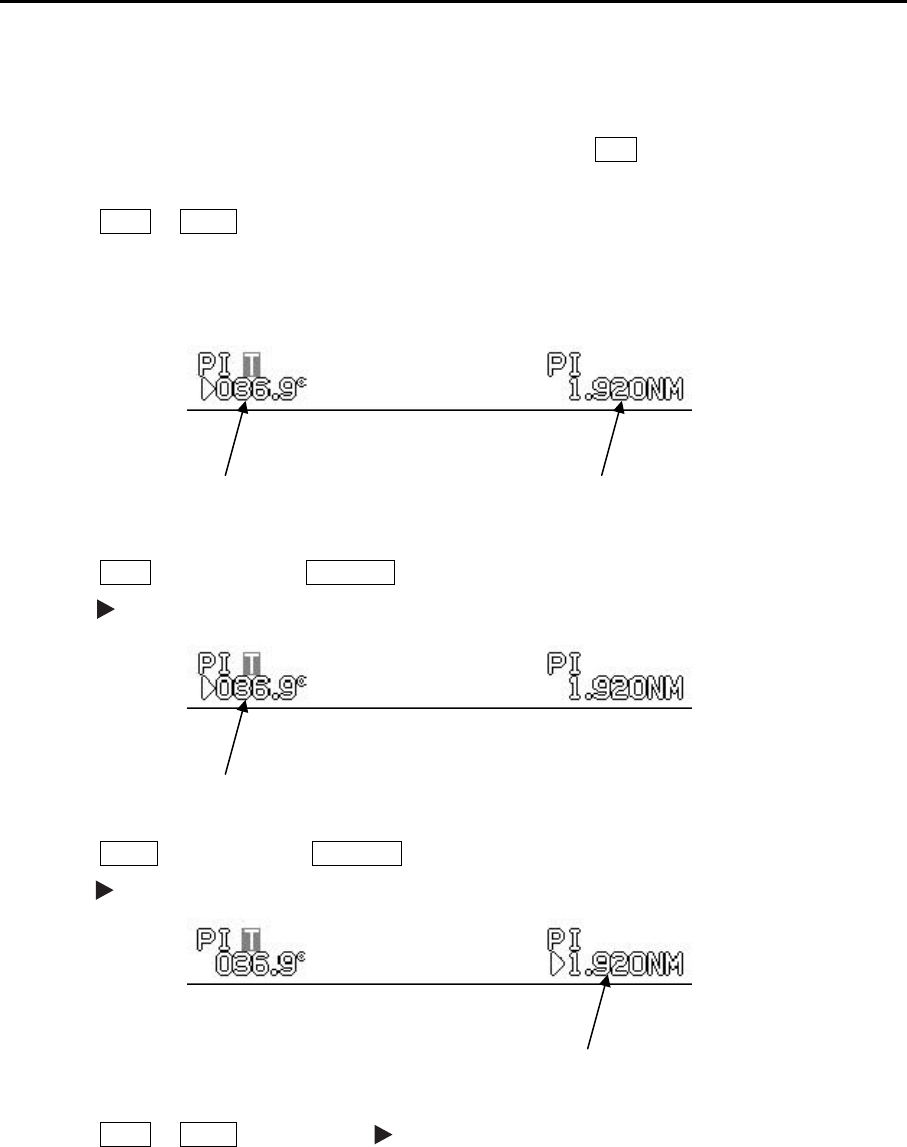
MDC-5200/5500 Series Chapter 2 Radar Basic Operation
0093155002-03 2-27
(For MDC-5200 series)
Note: To use PI function, perform the following setting.
[NAV TOOL] => [EBL2/VRM2 KEY] => select [PI], and press ENT key.
1 Press EBL2 or VRM2 key, and PI lines are displayed.
Bearing is displayed by figure on middle lower left of the display, and distance between PI lines is
displayed on middle lower right of the display during PI is displayed.
2 Press EBL2 key and turn the EBL/VRM knob to change the bearing
when symbol with PI bearing value.
3 Press VRM2 key and turn the EBL/VRM knob to change the interval between lines
when symbol with PI distance value.
4 Press EBL2 or VRM2 key displayed symbol, PI lines and values are not displayed.
PI bearing value PI distance value
PI bearing value
PI distance value
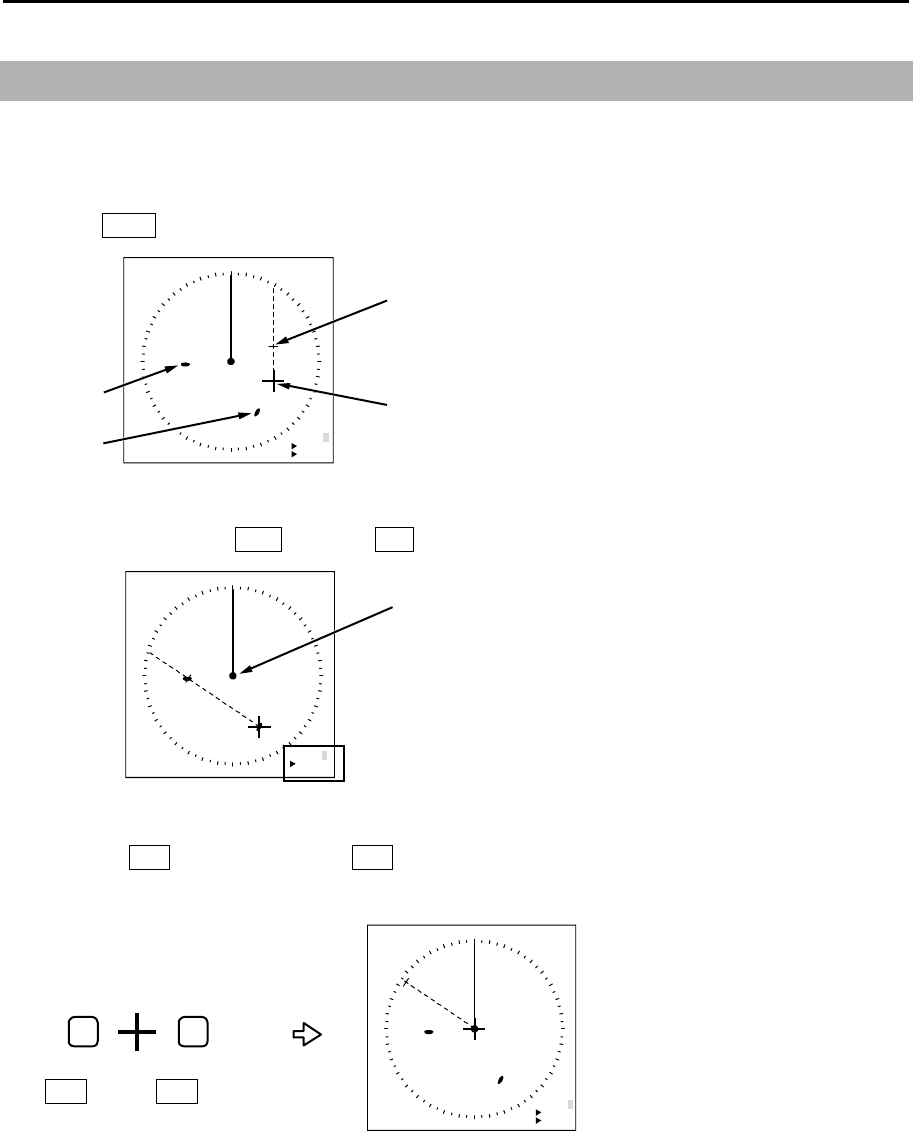
Chapter 2 Radar Basic Operation MDC-5200/5500 Series
0093155002-03 2-28
2.16 Measurement distance/bearing by ERBL
The given point of distance and bearing can be measured with the cursor as follows.
(For MDC-5500 series)
1 Press ERBL key and ERBL is displayed.
2 By moving cursor to target A, measurement of distance and bearing from target A to target B can
be obtained by using VRM knob and EBL knob.
3 Pressing ENT key (while pressing OFF key) returns CURSOR to the own ship position.
Therefore, it is possible to measure the distance/bearing from the own ship position.
OFF
OFF key
ENT
ENT key ERBL R
304.2 °
2.806NM
Own ship
ERBL R
304.2 °
2.806NM
ERBL R
000.0 °
1.000NM
ERBL
CURSOR
Target B
Target A
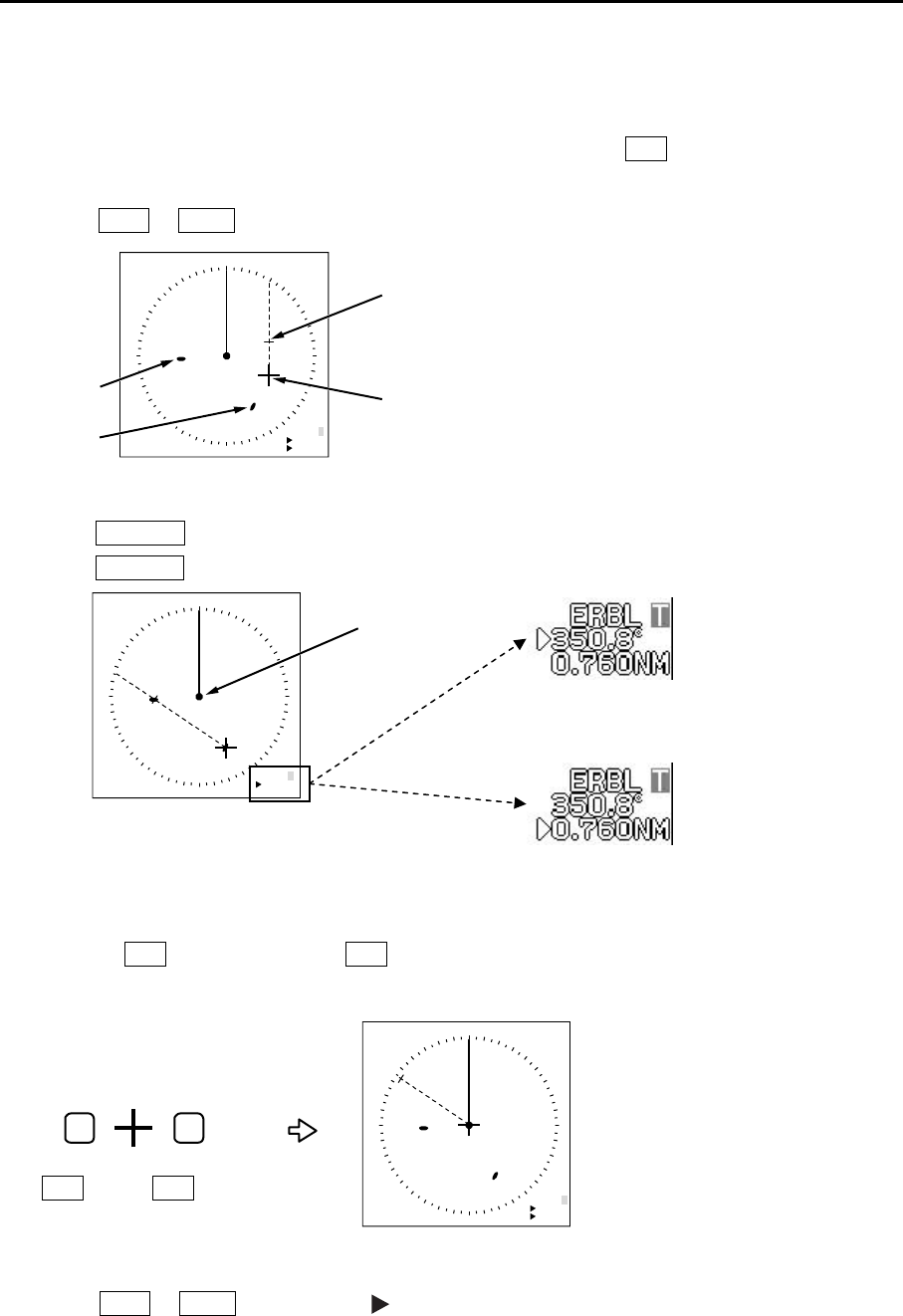
MDC-5200/5500 Series Chapter 2 Radar Basic Operation
0093155002-03 2-29
(For MDC-5200 series)
Note: If to use ERBL function, perform the following setting.
[NAV TOOL] => [EBL2/VRM2 KEY] => select [ERBL], and press ENT key.
1 Press EBL2 or VRM2 key and ERBL is displayed.
2 By moving cursor to target A, measurement of bearing from target A to target B can be obtained by
using EBL/VRM knob, and measurement of distance from target A to target B can be obtained by
using EBL/VRM knob.
3 Pressing ENT key (while pressing OFF key) returns CURSOR to the own ship position. Therefore,
it is possible to measure the distance/bearing from the own ship position.
4 Press EBL2 or VRM2 key displayed symbol, ERBL lines and values are not displayed.
ERBL R
000.0 °
1.000NM
ERBL
CURSOR
Target B
Target A
OFF
OFF key
ENT
ENT key ERBL R
304.2 °
2.806NM
Own ship
ERBL R
304.2 °
2.806NM
Under bearing change
Under distance change
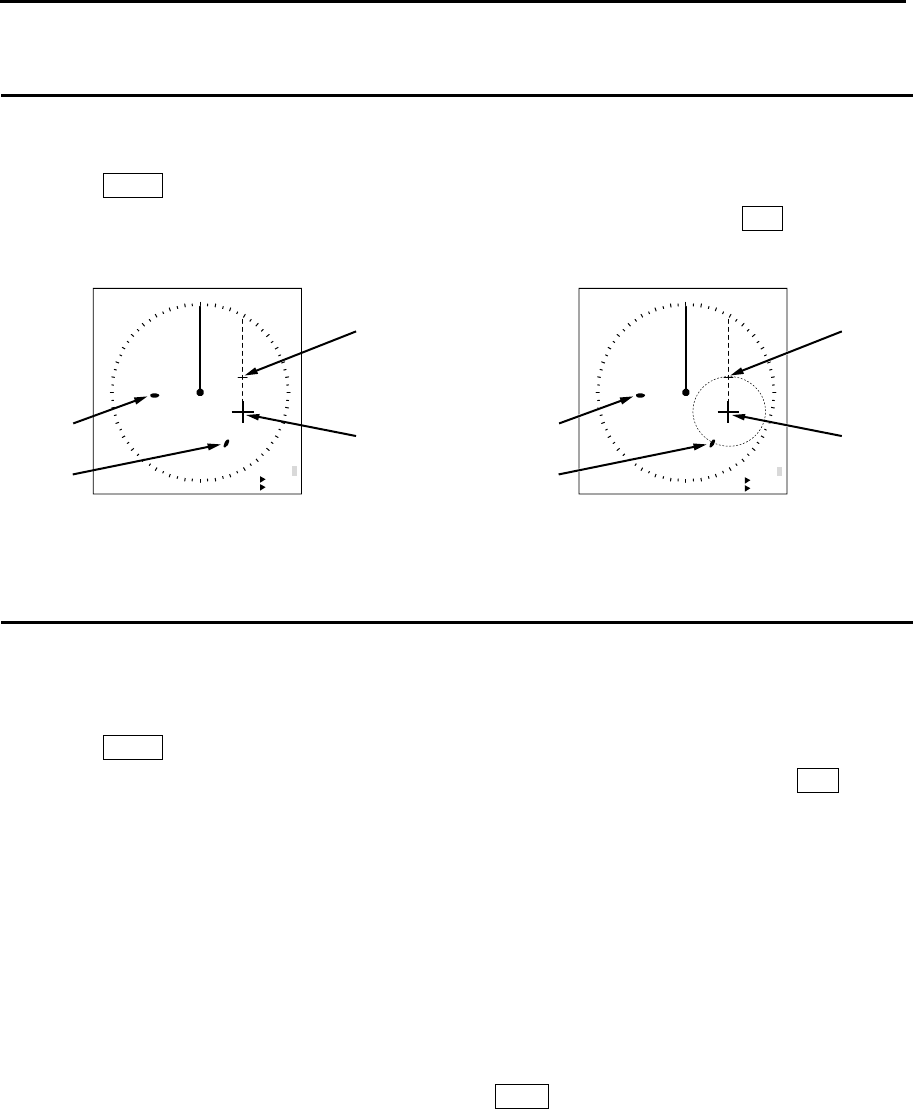
Chapter 2 Radar Basic Operation MDC-5200/5500 Series
0093155002-03 2-30
Change ERBL mark to LINE or RING
ERBL mark can be changed from LINE to RING.
1 Press MENU key to display “Menu”.
Select [NAV TOOL] => [ERBL] => [RNG] => select [LINE] or [RING], and press ENT key.
Change ERBL offset method
(MDC-5500 series only)
ERBL offset function can be operated by “CURSOR” or “TM”.
1 Press MENU key to display “Menu”.
Select [NAV TOOL] => [ERBL] => [OFFSET] => select [CURSOR] or [TM], and press ENT key.
[CURSOR]: The basic point of ERBL moves with the movement of the cursor.
[TM]: A cursor position becomes the basic point of ERBL.
After that, a position is fixed without synchronizing cursor movement.
The operation is limited to a bearing marker and range marker.
Note: [TM] function needs heading and Lat/Lon signal input of the own ship.
A basic point moves to the position of the last [TM] setting.
Move cursor in a new basic point, and press ERBL key.
(LINE) (RING)
ERBL
CURSOR
Target B
Target A ERBL R
000.0 °
1.000NM
ERBL
CURSOR
Target B
Target A
ERBL R
000.0 °
1.000NM
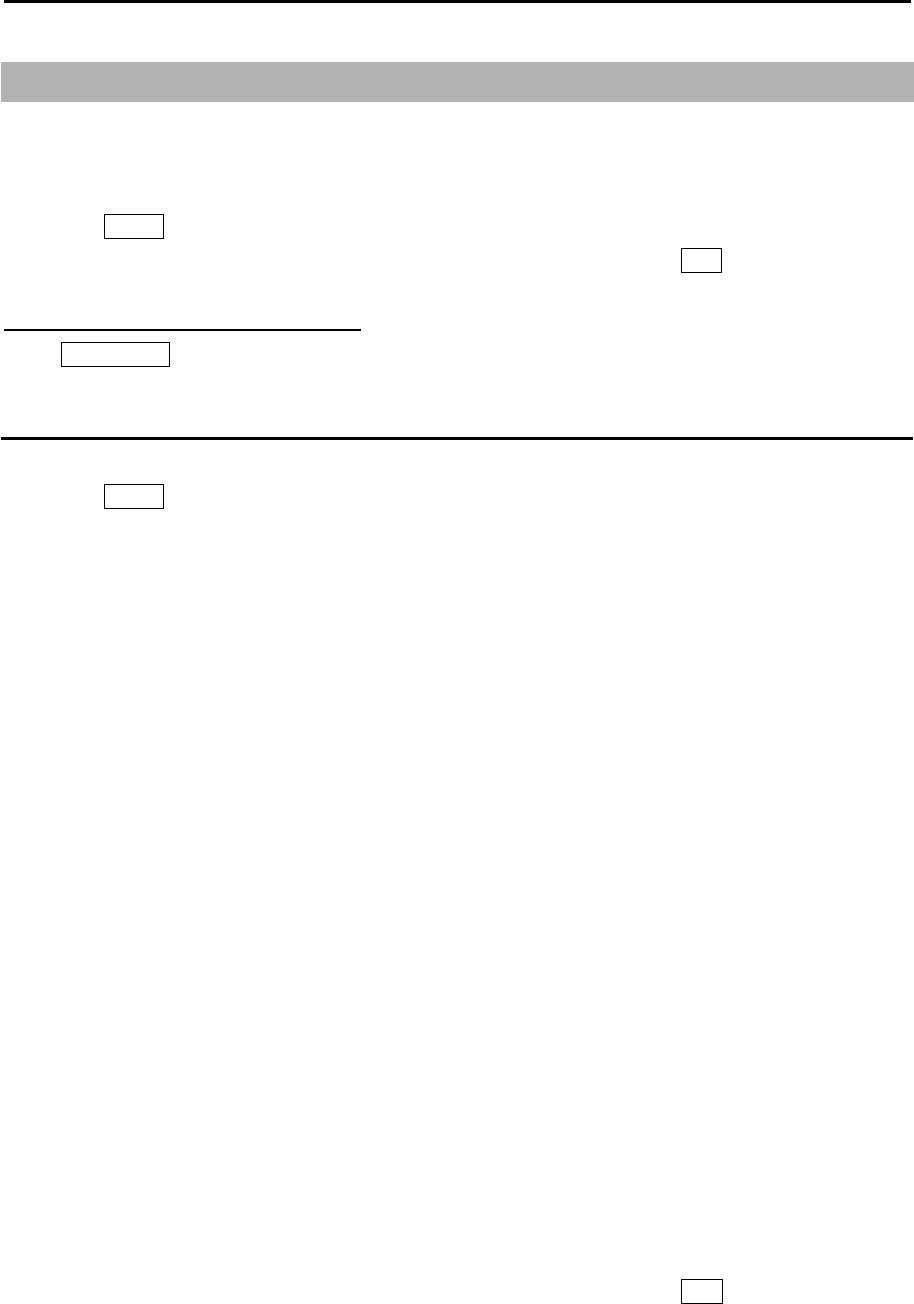
MDC-5200/5500 Series Chapter 2 Radar Basic Operation
0093155002-03 2-31
2.17 Change color and brightness (Day/Night)
This function is used to change default echo, trail and all data color and contrast for day and night
mode.
1 Press MENU key to display “Menu”.
Select [BRILL] => [DAY/NIGHT] => Select [DAY] or [NIGHT], and press ENT key.
Other method (MDC-5500 series only)
Press DAY/NIGHT key.
Setup color
1 Select the mode (Day or Night), color palette of which you would like to change.
2 Press MENU key to display “Menu”.
Select [BRILL] => Select [ECHO], [TRAIL], [BKGND PPI], [BKGND DATA], [DATA], or [OTHERS]*1.
After selecting color for each item,.
ECHO: WHITE, YELLOW, GREEN, MULTI, USER1 or USER2
TRAIL: BLUE, BROWN, USER1 or USER2
BKGND PPI: BLACK, BLUE, USER1 or USER2
BKGND DATA: BLACK, BLUE, USER1 or USER2
DATA: WHITE, GREY, USER1 or USER2
OTHERS*1: SCALE: NORMAL*3, DARK, USER1 or USER2
OS TOOL*2: NORMAL*3, USER1 or USER2
TGT: NORMAL*3, USER1 or USER2
COAST LINE: NORMAL*3, USER1 or USER2
NAV LINE: NORMAL*3, USER1 or USER2
ROUTE: NORMAL*3, USER1 or USER2
EVENT MKR: NORMAL*3, USER1 or USER2
AREA: NORMAL*3, USER1 or USER2
PAST TRK: NORMAL*3, USER1 or USER2
MONITORED ROUTE: NORMAL*3, USER1 or USER2
LAT/LON LINE: NORMAL*3, USER1 or USER2
CURSOR: NORMAL*3, DARK, USER1 or USER2
CHART LAND: BROWN, GREEN, LIME, YELLOW, USER1 or USER2
DEPTH: WHITE, BLUE, USER1 or USER2
*1 [OTHERS]: After selecting each item of [OTHERS], select color and press ENT key.
*2OS TOOL: VRM, EBL/PI, RR, OS, and ETC
*3NORMAL: Fixed color.
3 Make sure day or night mode is selected by [BRILL] first before making adjustments in step 2.
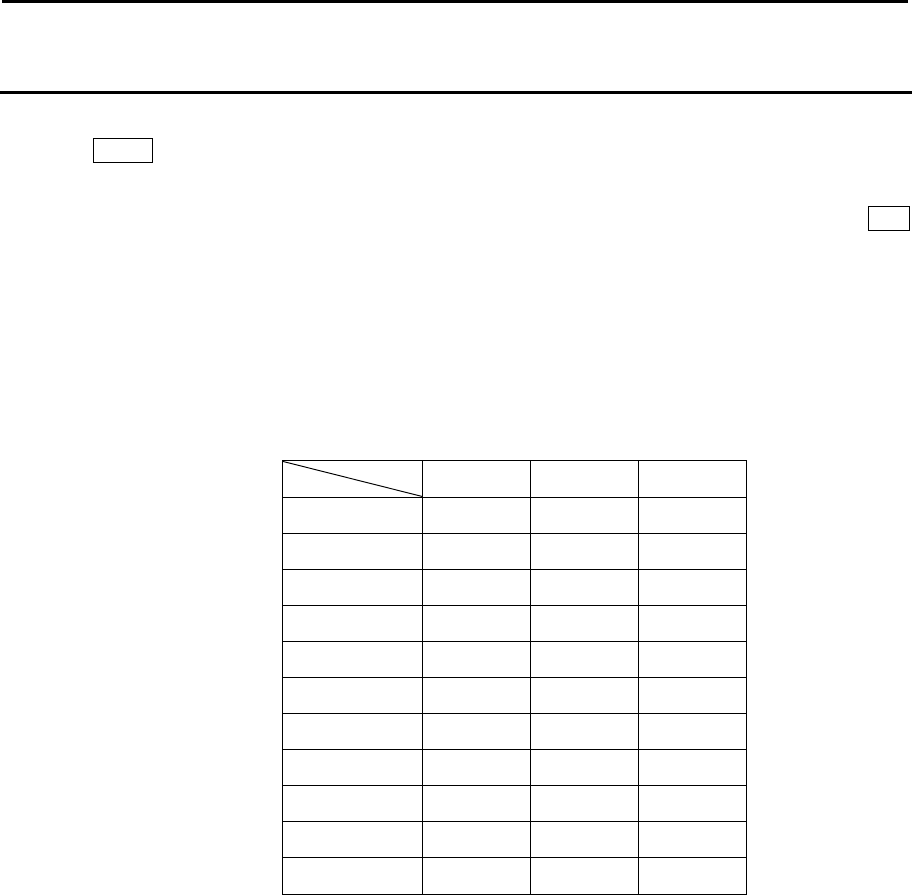
Chapter 2 Radar Basic Operation MDC-5200/5500 Series
0093155002-03 2-32
Setup USER1 and USER2 color
1 Select the mode (Day or Night), color palette of which you would like to change.
2 Press MENU key to display “Menu”.
Select [BRILL] => Select [USER1] or [USER2].
After selecting the each item, and after adjusting each item with trackball/joystick, and press ENT
key.
You can change the following item's color.
ECHO:
TRAIL:
BKGND PPI:
BKGND DATA:
DATA:
SCALE:
OS TOOL:
TGT:
COAST LINE:
NAV LINE:
ROUTE:
EVENT MKR:
AREA:
PAST TRK:
MONITORED ROUTE:
LAT/LON LINE:
CURSOR:
CHART LAND:
DEPTH:
<R> <G> <B>
Black 0 0 0
Blue 0 0 255
Green 0 255 0
Light blue 0 255 255
Red 255 0 0
Pink 255 0 255
Yellow 255 255 0
White 255 255 255
Orange 255 152 0
Dark blue 0 0 128
Grey 128 128 128
Combination of representative colors
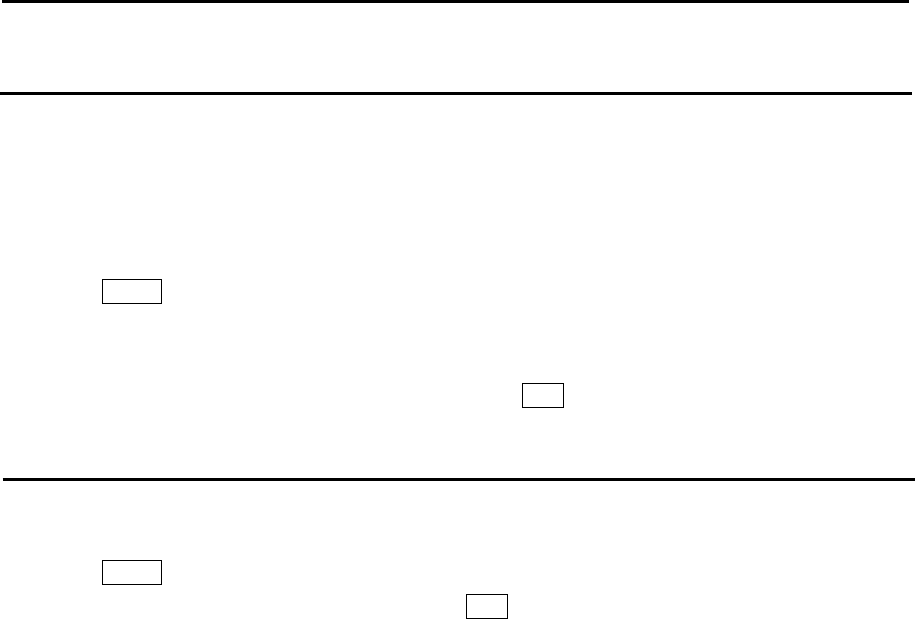
MDC-5200/5500 Series Chapter 2 Radar Basic Operation
0093155002-03 2-33
Setup brightness
This is to set up brightness of ECHO, TRAIL, BKGND, OS TOOL, TGT, MAP CURSOR, DATA,
WARNING and ALARM.
Default value of these items is 100 (max).
For safety reason, brightness cannot be adjusted to less than 20.
1 Select the mode (day or night), brightness of which you would like to change.
2 Press MENU key to display “Menu”.
Select [BRILL] => Select [ECHO], [TRAIL], [BKGND], [OS TOOL], [TGT], [MAP], [CURSOR],
[DATA], [WARNING] or [ALARM]
After adjusting each item with trackball/joystick, press ENT key.
Color and brightness settings reset
If you want to return the color and brightness settings back to default value, please use following
procedure.
1 Press MENU key to display “Menu”.
Select [BRILL] => [RESET] => [GO], and press ENT key.
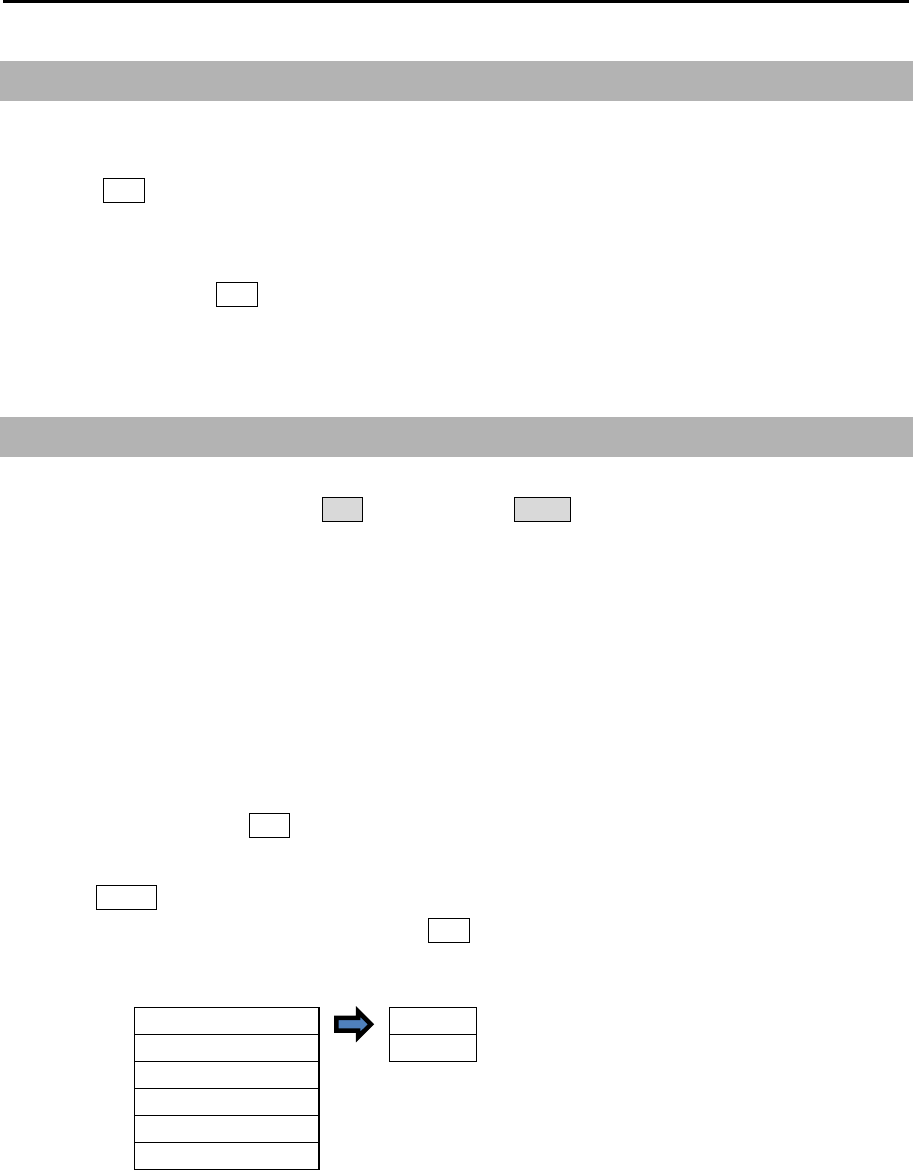
Chapter 2 Radar Basic Operation MDC-5200/5500 Series
0093155002-03 2-34
2.18 Remove the heading line / navigation data
This function is used when a target is overlapped with a heading line and hard to be distinguished.
1 Press OFF key to temporarily hide the heading line.
For safety reason, the heading line disappears only while the key is pressed. (It is not possible to
keep it removed.)
Continue pressing OFF key for 2sec. All navigation tool data (RR, EBL, VRM, ERBL, PI, [MAP],
such as COAST LINE, NAV LINE, ROUTE, EVENT MKR, and AREA, etc.) will hide.
2.19 Target trail
Other ships trails are displayed by following procedures.
Two display modes, relative display REL and true display TRUE are available.
At the start of trail, “TRAIL” characters at lower left of the display change to yellow. When trail time has
passed, character color turns white.
Note:
• The trail by its nature records and displays past images. The trail does not display right after
transmission is started.
In addition, after the change of [TIME], or after the change of two or more steps in [RANGE], the trail
will disappear, because the recording is reset (erased).
• The trail [TIME] and [REL] or [TRUE] mode can be changed directly at the lower left of the display,
with trackball/joystick and ENT key, without using menu function.
1 Press MENU key to display “Menu”.
Select [TRAIL] => [TRUE / REL], and press ENT after making selection.
TRUE/REL REL
TIME TRUE
SHAPE
TRAIL LEVEL
CLEAR
>
RANGE KEEP
2 There are additional set up items, [TIME], [SHAPE], [TRAIL LEVEL], [CLEAR] and [RANGE KEEP].
[TIME]: This is to set up the time of the trail to be displayed.
Setting time: OFF, 30sec, 1min, 3min, 6min, 12min, 30min, 60min, PERM
Time setting can be changed by [MAINTENANCE] => [STARTUP] => [TIMES ENABLE]
menu operation.
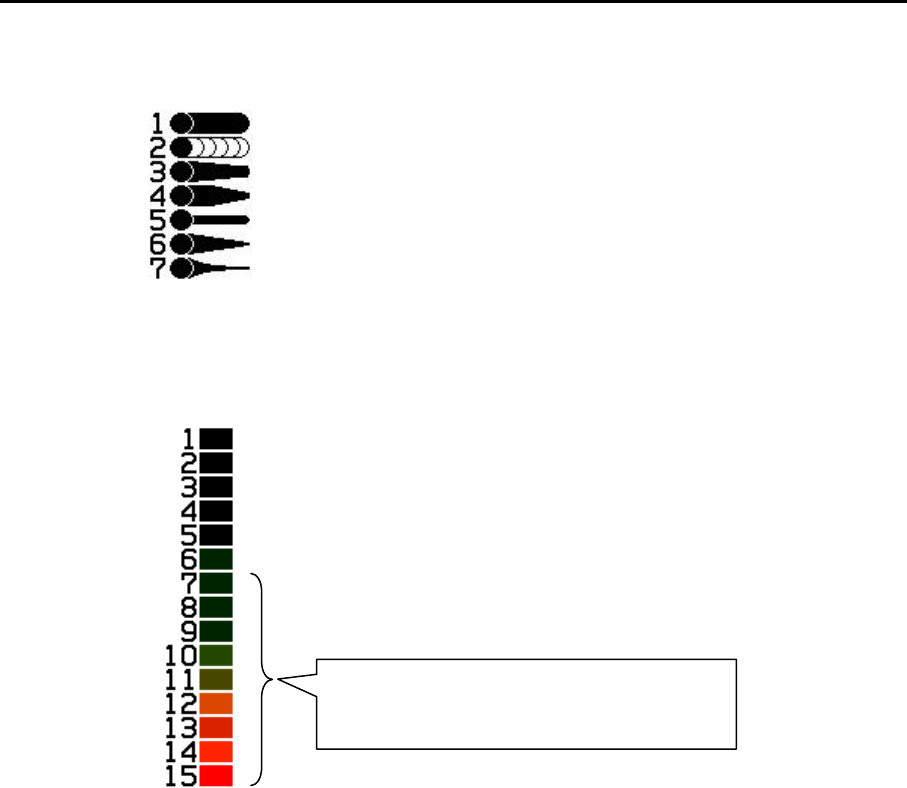
MDC-5200/5500 Series Chapter 2 Radar Basic Operation
0093155002-03 2-35
[SHAPE]: Seven types of trail shapes available, as shown below.
[TRAIL LEVEL]: This is to set up echo level of trail to be recorded.
“1” records all signal levels returned as a trail.
“15” records only the strongest signal levels as a trail.
[CLEAR]: This is to delete all current trails and restart new trails.
[RANGE KEEP]: “OFF” deletes trails when changing range.
“ON” does not delete trails when changing range.
If sets at [7], echo colors from 7 to 15 will
record as a trail.
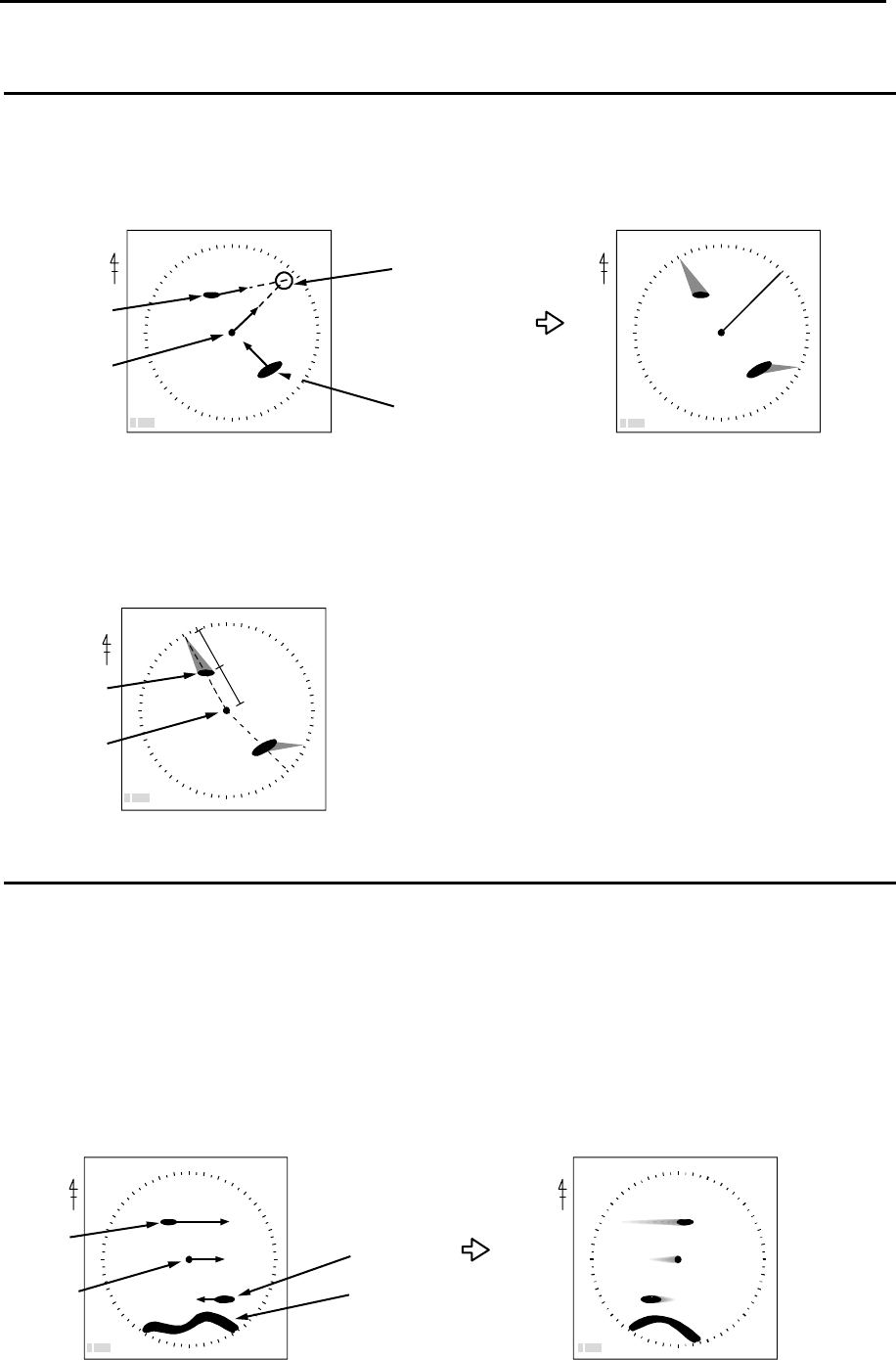
Chapter 2 Radar Basic Operation MDC-5200/5500 Series
0093155002-03 2-36
Relative display (R)
The target trail is displayed as result of sum of vector (course and speed) of the target ship and your
ship. When your ship is on the projected course of this trail, it shows that a collision may occur in future.
This display is useful to help detect a dangerous situation.
Target 1, whose trail is overlapping the EBL, is a dangerous target while the Target 2 is not. If trail
setting is six minutes, and if the trail length is equal to the distance between the antenna position and
Target 1, then the collision will occur after six minutes.
True display (T)
This mode displays the trail of the moving target over a specified time interval independently from own
ship's movement.
This mode is used to monitor the bearing and speed of the target.
No trails of fixed targets such as land are shown using this display.
The amount of movement of all ships, own ship, Target 1 and Target 2 are drawn as trails.
The land does not move, so its trail is not shown.
Target 1
Course and speed of a real ship Trail after the time has passed
Target 2
Time passes
Land
Own ship
position
< Display mode [N UP RM] >
N N
TRAIL
T 6min
TRAIL
T 6min
Prospect of collision after 6min
6min
6min
N
< Display mode [N UP RM] >
Target 1
Own ship
position
TRAIL
R 6min
Target 1
Course and speed of a real ship Ships relative trails
Target 2
Two ships on a
collision course
Own Ship
position
N
TRAIL
R 6min
< Display mode [N UP RM] >
TRAIL
R 6min
N
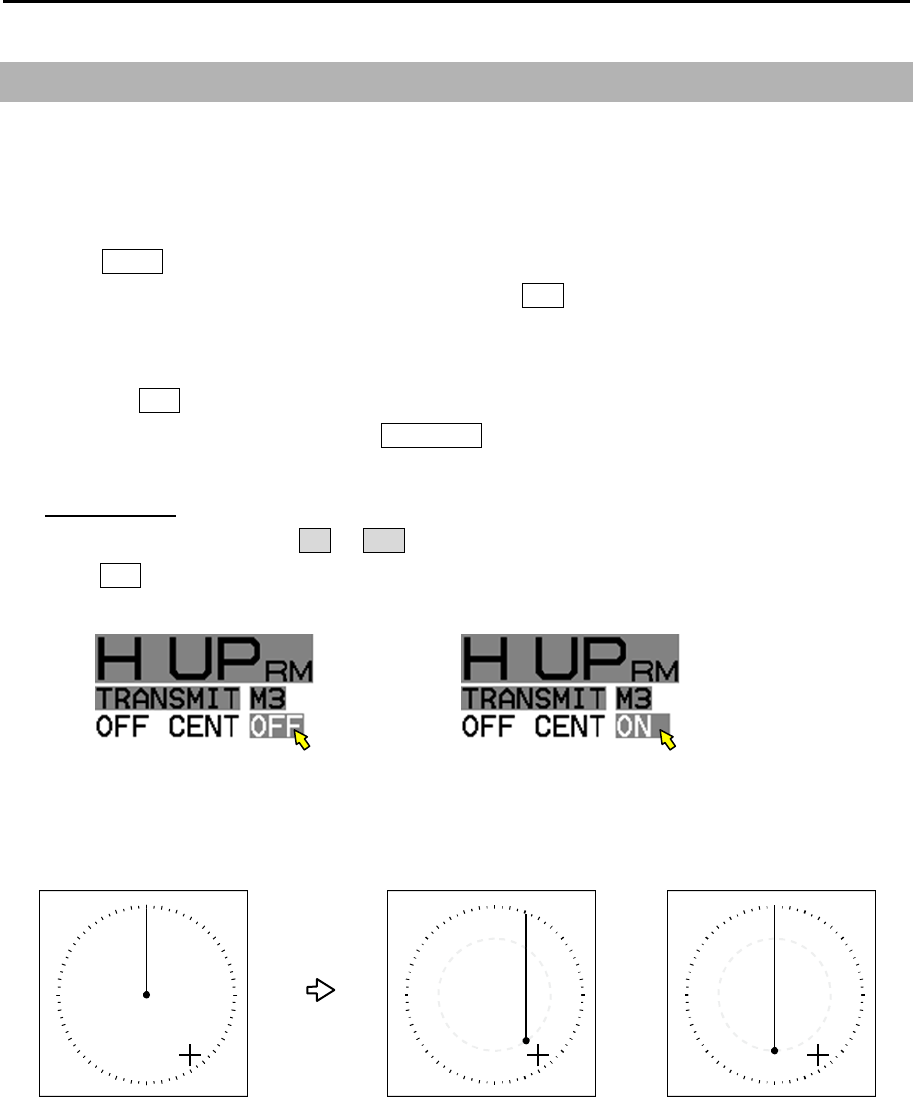
MDC-5200/5500 Series Chapter 2 Radar Basic Operation
0093155002-03 2-37
2.20 Off Center
This function is used to get larger view in heading direction.
Two ways “OFF CENTER” can be setup.
[CURSOR]: Off-centering to CURSOR direction.
[OPPOSITE]: Off-centering to the stern direction.
1 Press MENU key to display “Menu”.
Select [DISPLAY] => [OFF CENT POINT] and press ENT key after selecting the off center point
“CURSOR” or “OPPOSITE”.
2 Off-centering is executed by select [DISPLAY] => [OFF CENTER],
and press ENT key.
Off-centering is executed by pressing OFF CENT key. (MDC-5500 series only)
Other method
Move cursor to set value of ON or OFF of [OFF CENT] at the upper left part of the display, and
press ENT key.
3 The difference of [CURSOR] and [OPPOSITE] are as follows.
CURSOR OPPOSITE
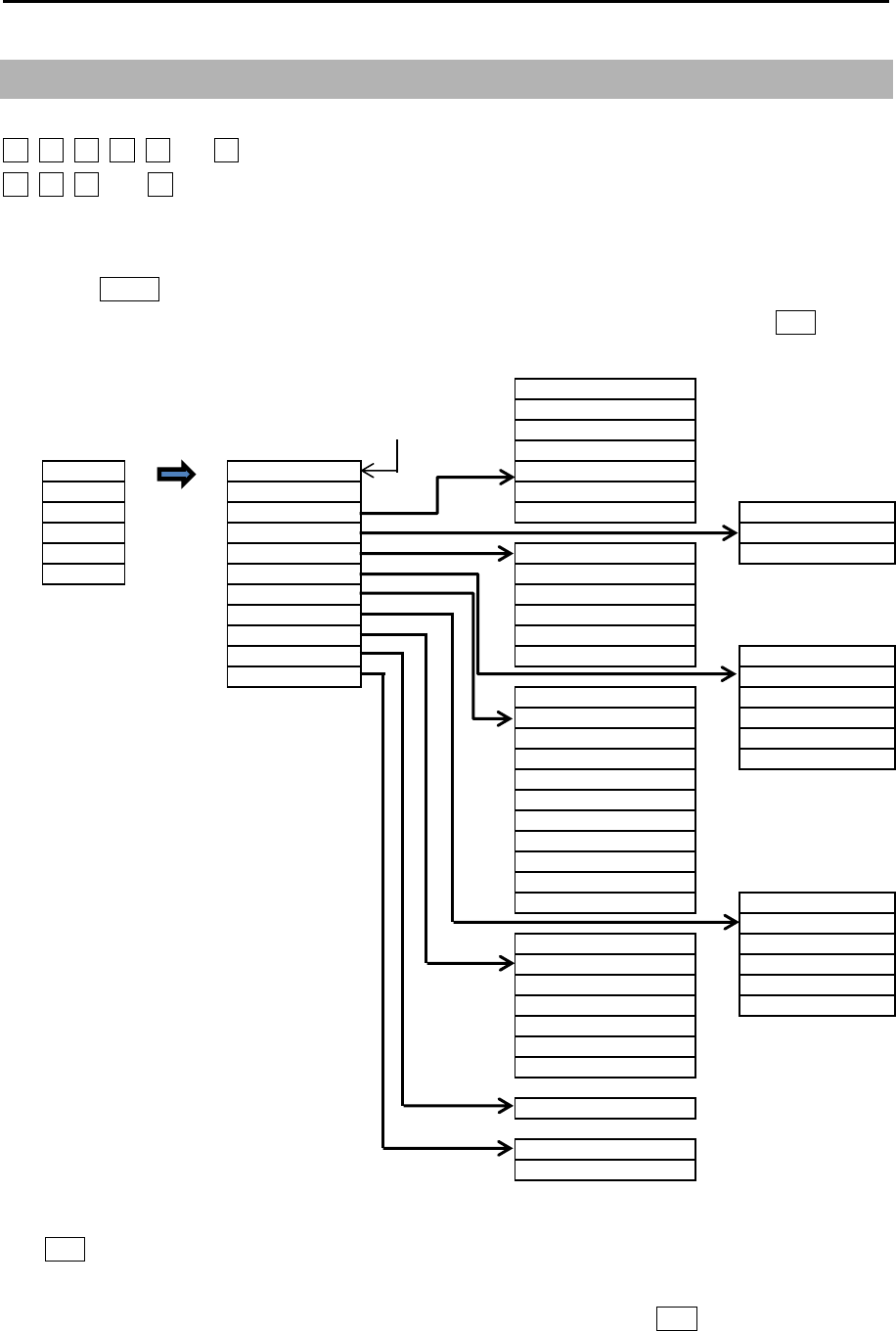
Chapter 2 Radar Basic Operation MDC-5200/5500 Series
0093155002-03 2-38
2.21 Function key usage
For quick function access, there are plural dedicated function keys provided on this radar.
F1, F2, F3, F4, F5 and F6 : (MDC-5500 series)
F1, F2, F3, and F4 : (MDC-5200 series)
You can switch to a pre-specified function by pressing each key.
1 Press MENU key to display “Menu”.
Select [MAINTENANCE] => [STARTUP] => [FUNCTION KEY] => [F1] key => press ENT key and
after selecting the setup value.
2 Follow procedure (1) to setup keys [F2], [F3], [F4], [F5] and [F6] by selecting each item and press
ENT key.
3 Another way to setup each function key is to press and hold desired key until menu selection
shows up on the lower left of the display. Using trackball/joystick and ENT key make a selection
and save to designated function key.
PICTURE MODE
PROCESS
Dedicated function name EXPANSION
IR
F1 > VID
F2 > OFF NOISE REJ
F3 > ECHO > SP/LP TRAIL T/REL
F4 > TRA IL > TRA IL TIME
F5 > DISPLAY > DISPLAY MODE TRAIL RESET
F6 > A LA RM > OFF CENTER
TA RGET > STA B MODE
Note : F5 and F6 NAV TOOL > TM RESET
MDC-5500 series only. MAP > C UP RESET
BRILL > FERRY MODE ECHO ALARM
SYSTEM > ECHO ALARM EDIT
VECT T/REL MAP AREA ALARM
VECT TIME GUARD ZONE
CPA/TCPA GUARD ZONE EDIT
PA ST POSN T/REL NA V LINE CROSS
PA S T POSN TIME
AUTO ACQ AREA
AUTO ACQ AREA EDIT
OS PAST TRK RESET
AIS
TT DELETE
TT ALL DELETE RR
BRG T/REL
OWN TRA CK GUA RD LINE
TA RGET TRACK SHIP OUTLINE
MA P DISP STERN LINE
CHART BARGE ICON
EV ENT CURSOR
EV ENT OWN
TLL OUT
DAY/NIGHT
TIME
ASSISTANT DISP
VECT TIME
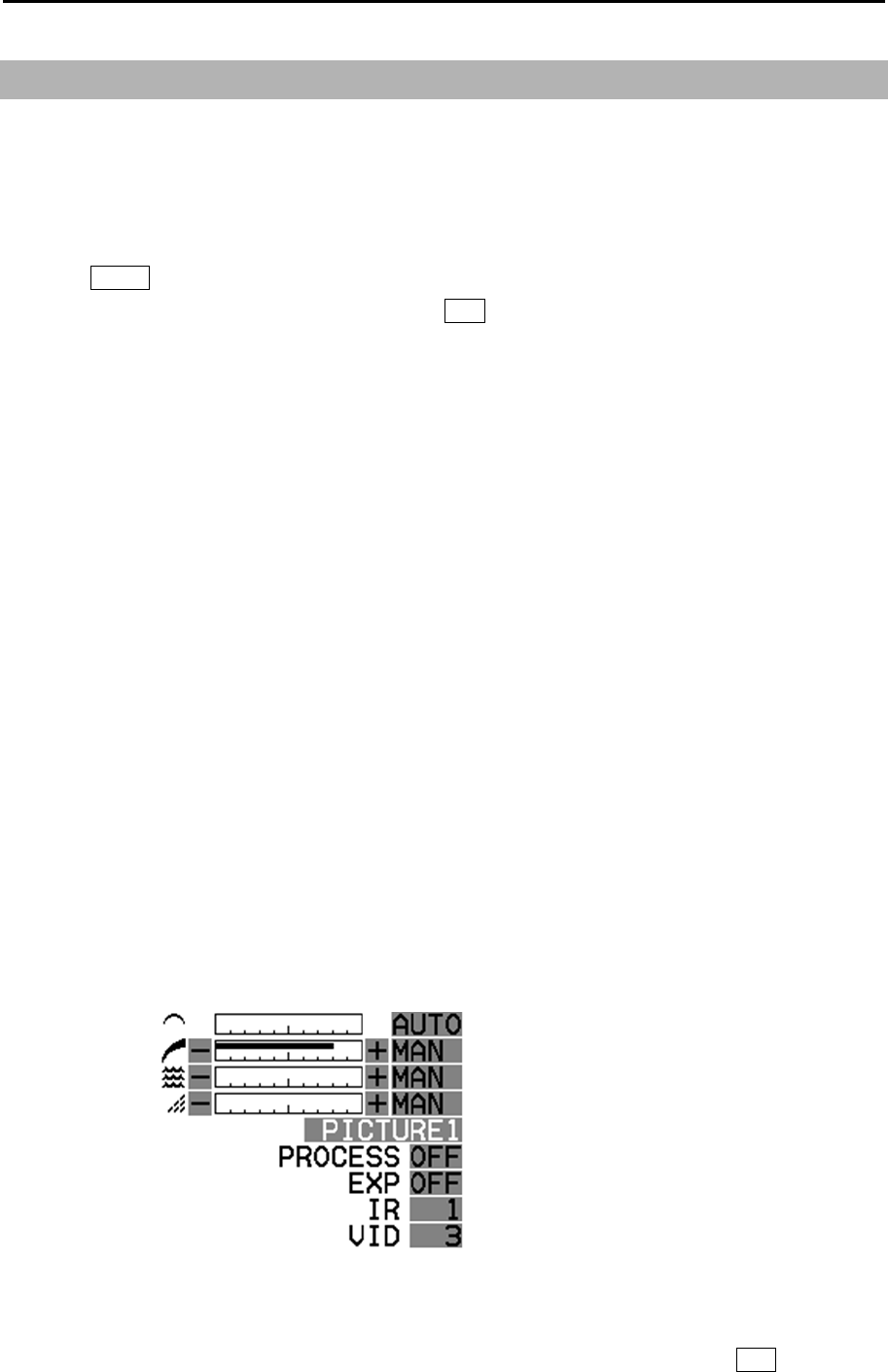
MDC-5200/5500 Series Chapter 2 Radar Basic Operation
0093155002-03 2-39
2.22 Set picture mode
It is necessary to make adjustment to the radar picture as environment and sea condition changes. The
Picture mode can quickly change for different settings, [PROCESS], [EXPANSION], [IR] and [VID],
depending on the situation. You can change these setting items individually, and these changes are
stored in internal memory.
1 Press MENU key to display “Menu”.
Select [ECHO] => [PICTURE MODE] => press ENT key after making your selection.
The setting value can be selected from “PICTURE1, PICTURE2, PICTURE3, NEAR, FAR,
HARBOR, ROUGH SEA, RAIN or PURE”.
PROCESS EXPANSION IR VID
PICTURE1: OFF OFF 1 3
PICTURE2: C2 2 OFF 2
PICTURE3: C2 1 OFF 1
NEAR: OFF OFF 1 1
FAR: C1 2 OFF 4
HARBOR: C1 1 2 1
ROUGH SEA: C2 OFF 1 1
RAIN: C1 OFF 1 1
PURE: OFF OFF OFF 1
PROCESS: Refer to 2.23 Echo process
EXPANSION: Refer to 2.24 Echo expansion
IR: Refer to 2.25 Interference rejection (IR)
VID: Refer to 2.26 Video contrast
[PICTURE MODE] can be changed directly at the upper right of the display using trackball/joystick.
Note:
• When [ECHO] => [PICTURE ENABLE] menu is set to “OFF”, it is possible to hide the unnecessary
PICTURE MODE. But [PICTURE1] cannot be set to “OFF”.
• To return to initial setting, select [ECHO] => [PICTURE RESET] => [GO], and press ENT key.
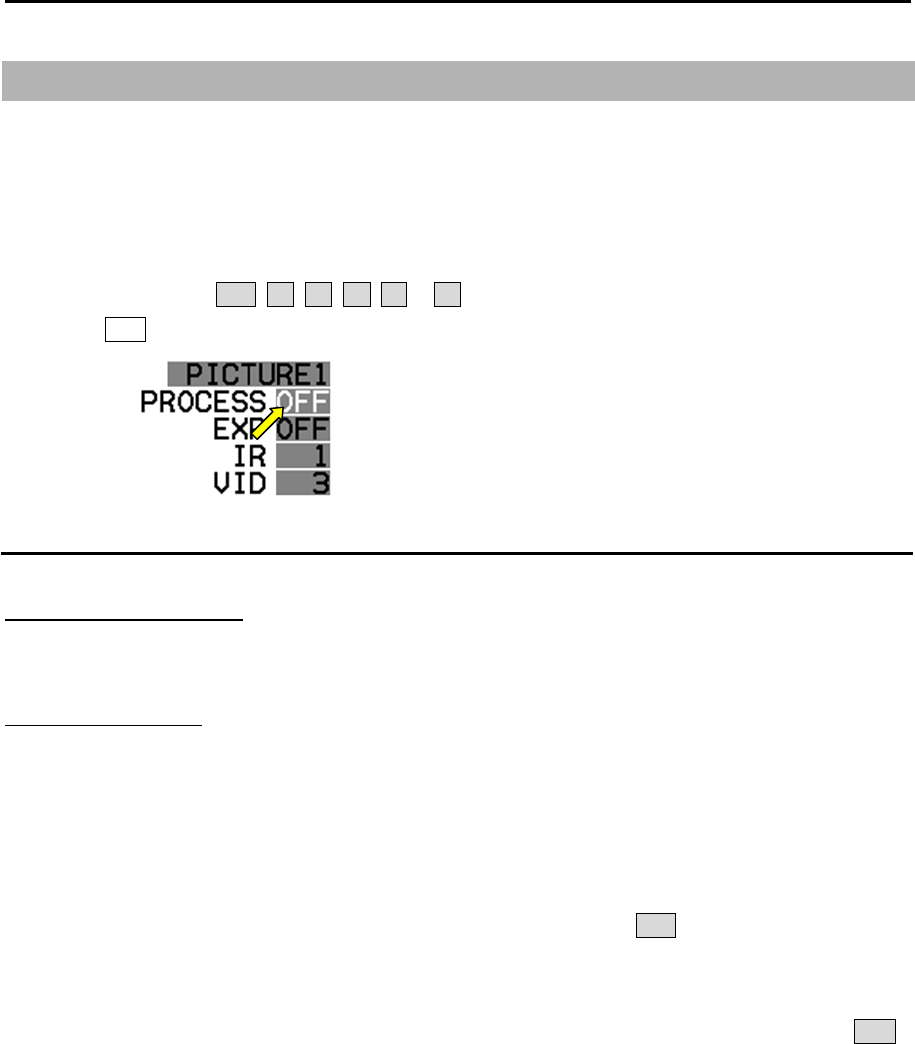
Chapter 2 Radar Basic Operation MDC-5200/5500 Series
0093155002-03 2-40
2.23 Echo process
Echo process mode is used to suppress of sea, rain and snow clutter and the target appears on the
display. Echo process mode is used correlation method. Five types of C1, C2, C3, A1 and A2 are
available.
[PROCESS] mode can be changed directly at the upper right of the display using trackball/joystick.
1 Move the cursor to OFF, C1, C2, C3, A1 or A2 of [PROCESS] at the upper right part of the display.
Press ENT key repeatedly until the desired choice appears.
Correlation image echo process
Process mode: C1, C2, C3
The effect to suppress the sea and rain/snow clutter will be stronger in the order of C1 < C2 < C3.
Process mode: A1, A2
A2 mode will display the hardly distinguished target of video signal for a long time than A1 mode.
Note:
• For confirmation of an image that may be hidden between the waves and the image of a fast ship that
appears at a different position for each scan, the image may be displayed weaker than the actual one.
Therefore, when fast moving target on the display, select [PROCESS] OFF.
• For operation of GAIN, SEA and RAIN, it may take some time before it becomes effective. Take
enough time for the operation, or operate again after [PROCESS] has been once off.
• Echo process mode requires heading signal and speed signal, echo process mode turns into OFF if
heading signal or speed signal is unavailable.
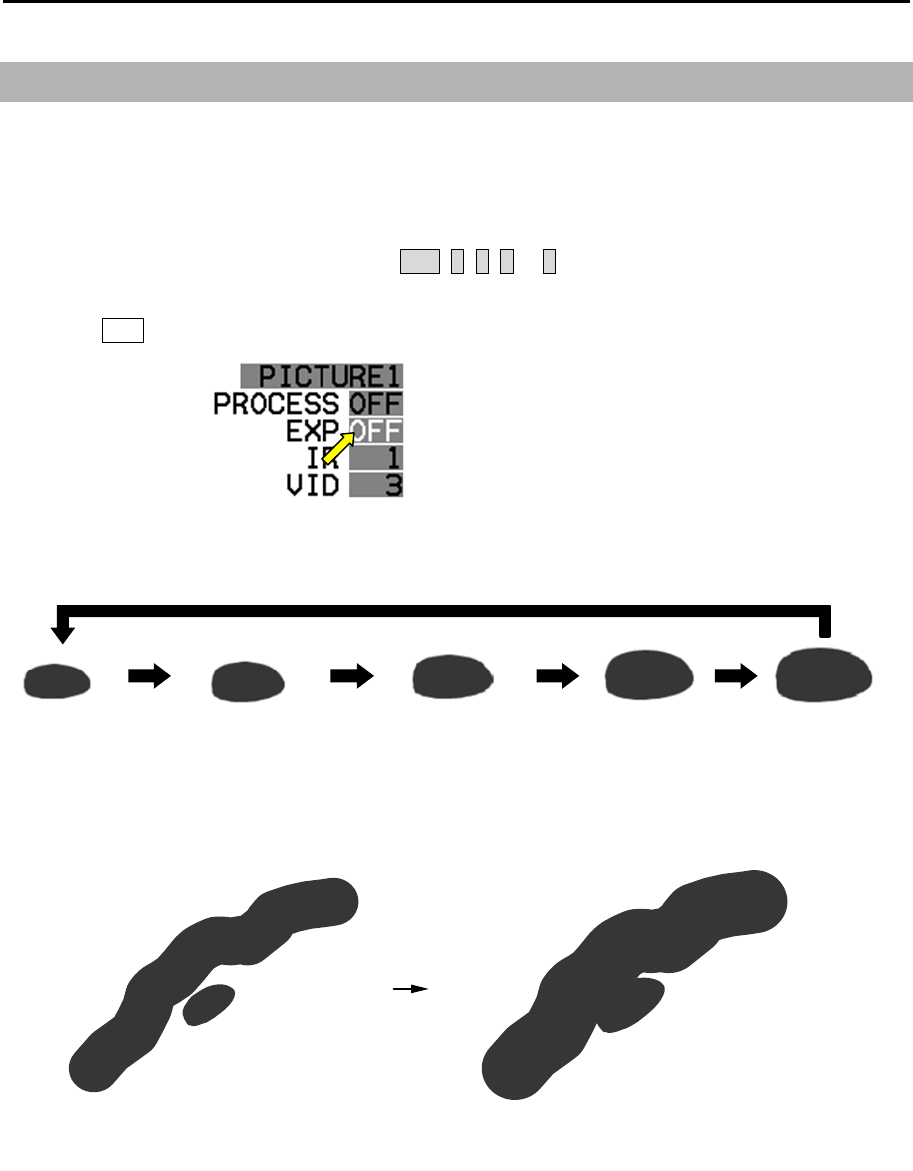
MDC-5200/5500 Series Chapter 2 Radar Basic Operation
0093155002-03 2-41
ENH: OFF ENH: 3
EXPANSION : OFF EXPANSION: 4
2.24 Echo expansion
This function is to enlarge an image in the direction of distance/bearing.
Small ships and remote targets can be enlarged to be easier to see.
[EXPANSION] can be changed directly at the upper right of the display.
1 Move the cursor to set value window of OFF, 1, 2, 3 or 4 of [EXPANSION] at the upper right part
of the display.
Press ENT key repeatedly until the desired choice appears.
Note: The setting value can be selected from “OFF, 1, 2, 3 and 4” and the larger value applies stronger
enhance effect.
Note: The enlargement of targets has effect on all echoes. So, a large target such as land is also
enlarged. Consequently, land and a small target may sometimes be seen as a single target. Pay
attention to that.
EXP:OFF EXP:2
EXP:1 EXP:3 EXP:4
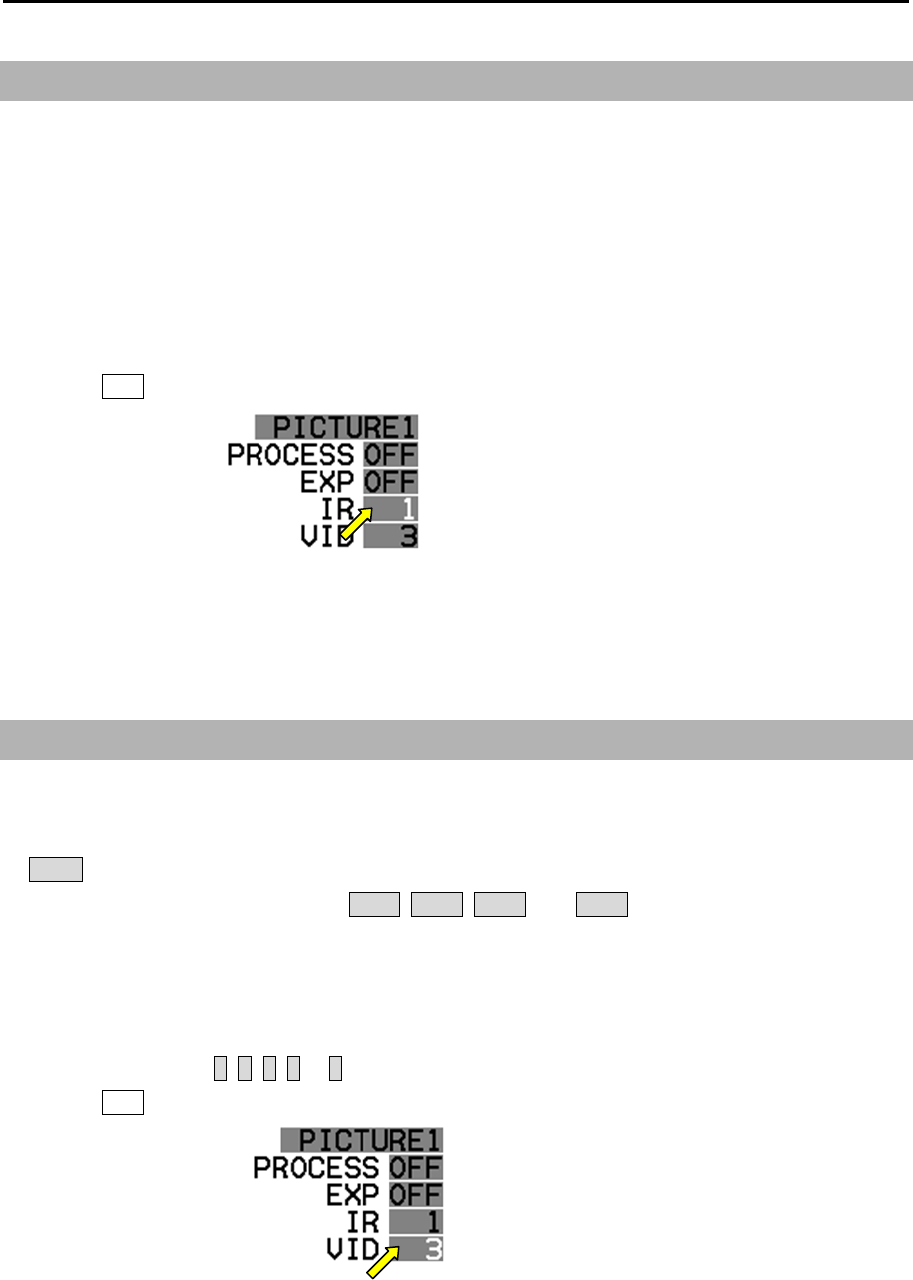
Chapter 2 Radar Basic Operation MDC-5200/5500 Series
0093155002-03 2-42
2.25 Interference rejection (IR)
This feature is used to reject interference from other radars.
Radar transmissions on same frequency band can cause interference noise on the display depending
on its transmitted power. This noise pattern appearance varies case by case, but is usually spiral shape
or like the spokes of a wheel in shape. This function can reduce interference effect.
[IR] can be changed directly at the upper right of the display.
[IR] is also effective to reduce second echo phenomenon.
1 Move the cursor to set value window of [IR] at the upper right part of the display.
Press ENT key repeatedly until desired value appears.
Note:
• The setting value can be selected from “OFF, 1, 2, and 3” and the larger value applies stronger
interference rejection effect.
• Too much removal effect may also remove small targets. Pay attention to that.
2.26 Video contrast
This is a function to change the relation between the strength of returned echo and their display
gradation.
At VID 1, the difference of signals strength between strong echo and weak echo becomes larger. As
the numerical figure becomes larger in VID 2, VID 3, VID 4, and VID 5 the difference in signal strength
becomes smaller.
[VID] can be changed directly at the upper right of the display.
1 Move CURSOR to 1, 2, 3, 4 or 5 of [VID] at the upper right part of the display.
Press ENT key repeatedly until desired value appears.
When the difference of signal strength is small, images becomes sharper.
However, signal strength from small ships and buoys is weak, and the difference between clutter and
them is not large enough.
Therefore, it is necessary to display clutter which may blend together with small ships and buoys.
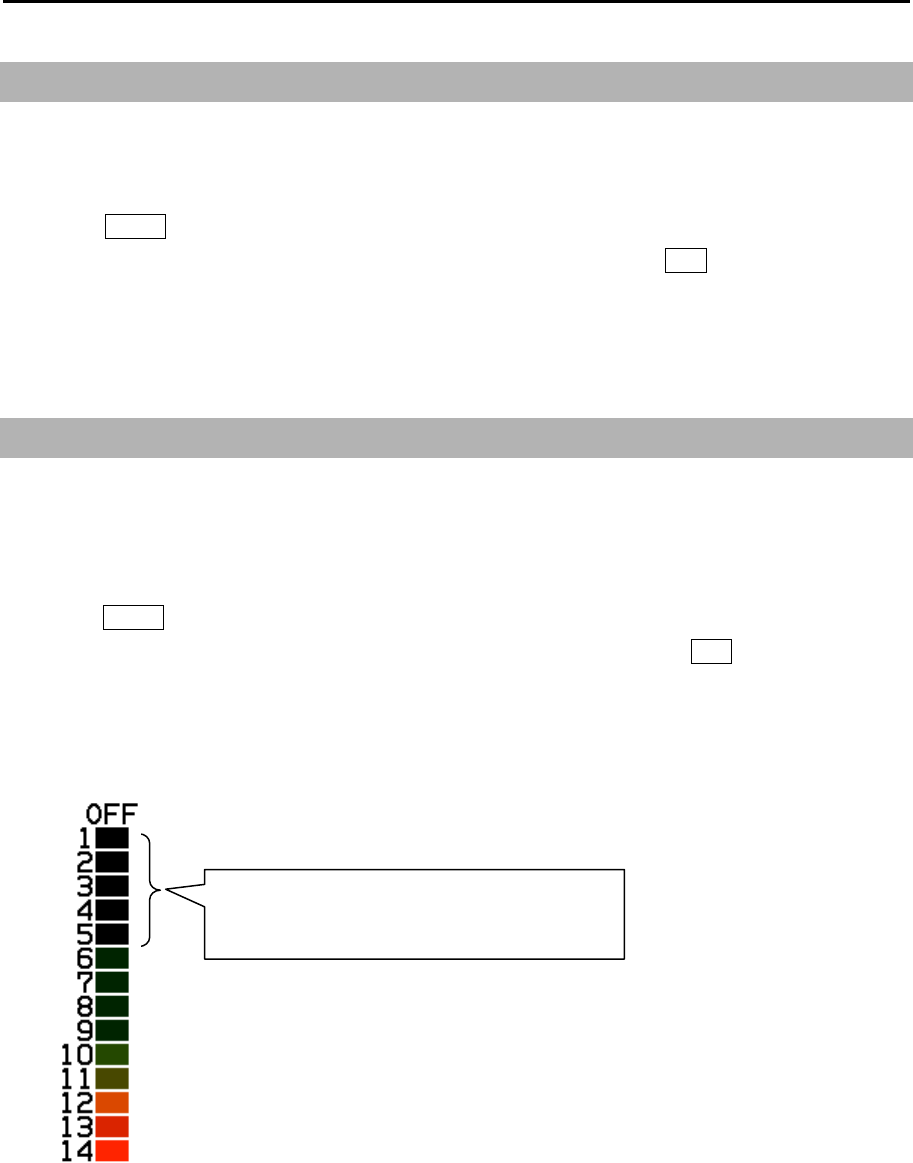
MDC-5200/5500 Series Chapter 2 Radar Basic Operation
0093155002-03 2-43
2.27 Noise rejection
This radar is equipped with a function that is capable to remove various signals picked up by the radar
such as white noise, and display clean picture.
1 Press MENU key to display “Menu”.
Select [ECHO] => [NOISE REJ] => select [OFF], [1] or [2], and press ENT key.
Noise rejection of [2] setting works more effective than [1].
2.28 Echo color rejection
This radar has a function to remove a color selected by menu operation.
This effect is to show the strong signal image clearly and to delete the unwanted signal such as noise.
1 Press MENU key to display “Menu”.
Select [ECHO] => [COLOR REJ] => select [OFF] or [1 to 14], and press ENT key.
Selection value 1: Lowest signal level color
Selection value 14: Highest signal level color
If sets at [5], echo colors from 1 to 5 will not
be displayed.
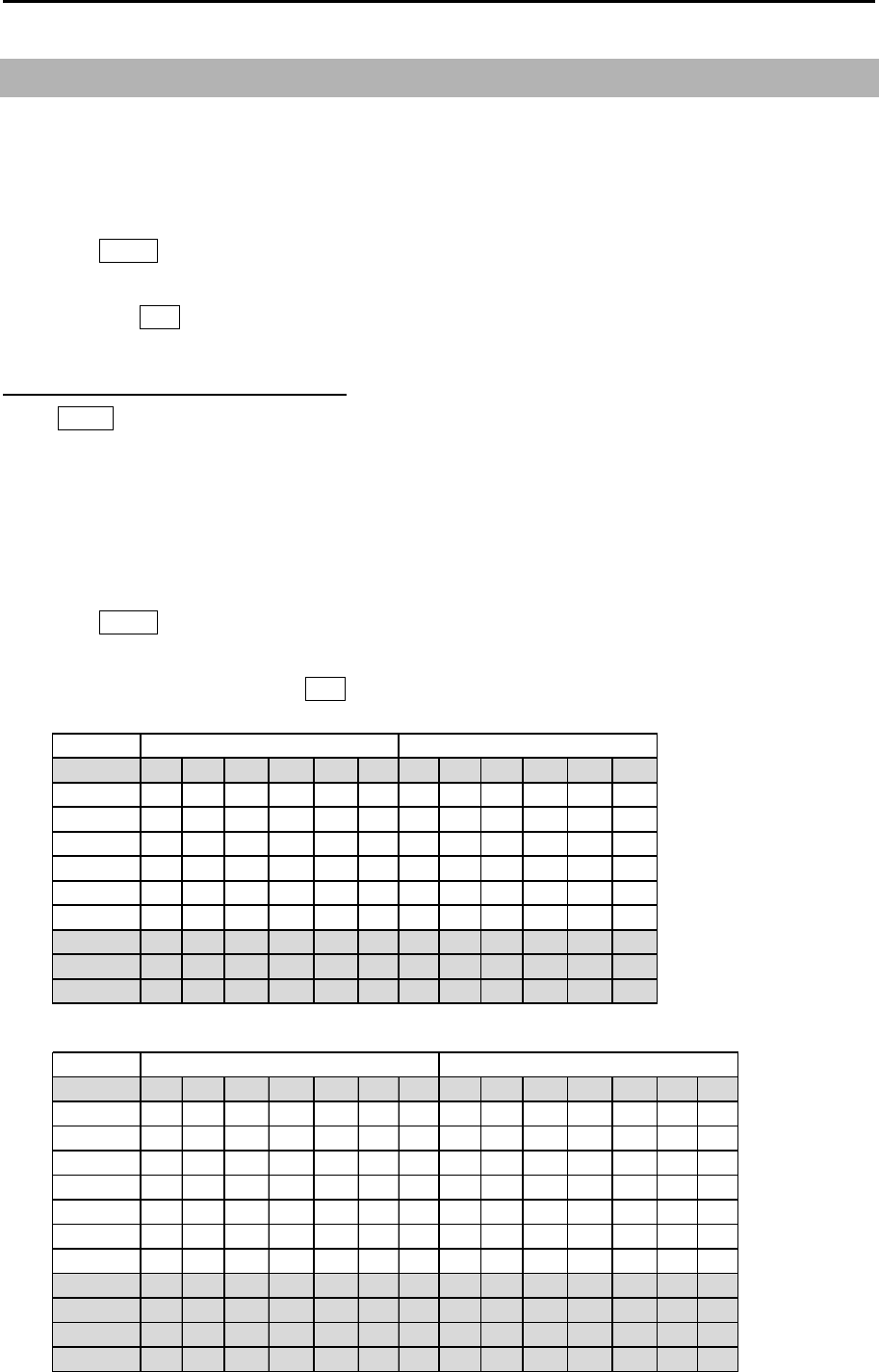
Chapter 2 Radar Basic Operation MDC-5200/5500 Series
0093155002-03 2-44
2.29 Pulse width
This radar can change pulse width of the transmission from “SP mode” or “LP mode”.
SP mode : Resolution is given priority to.
LP mode : Gain is given priority to.
1 Press MENU key to display “Menu”.
Select [ECHO] => [SP/LP] => select [SP PRIORITY] or [LP PRIORITY],
and press ENT key.
Other method (MDC-5500 series only)
Press SP/LP key.
The pulse width in use is displayed at the upper left of the display.
This radar can change pulse width of the transmission from 0.25 NM to 12 NM range scale.
1 Press MENU key to display “Menu”.
Select [ECHO] => [PULSE WIDTH] => select range scale (0.25 to 12 NM) => select [SP] or [LP]
=> set pulse width, and press ENT key. (Refer to 2.9 Change transmission pulse width (SP/LP))
4kW
Range
0.125 S1 S1
0.25 S1 S2 S1 S2
0.5 S1 S2 M1 M2 S1 S2 M1 M2
0.75 S1 S2 M1 M2 S1 S2 M1 M2
1.5 S1 S2 M1 M2 L1 S1 S2 M1 M2 L1
3S2M1
M2 L1 L2 S2 M1 M2 L1 L2
6M1M2
L1 L2 M1 M2 L1 L2
12 L2 L2
24 L2 L2
48 L2 L2
6kW / 12kW
Range
0.125 S1 S1
0.25 S1 S2 S1 S2
0.5 S1 S2 M1 S1 S2 M1
0.75 S1 S2 M1 M2 S1 S2 M1 M2
1.5 S1 S2 M1 M2 M3 S1 S2 M1 M2 M3
3S2
M1 M2 M3 L1 L2 S2 M1 M2 M3 L1 L2
6M2
M3 L1 L2 M2 M3 L1 L2
12 L1 L2 L1 L2
24 L2 L2
32 L2 L2
48 L2 L2
64 L3 L3
SP mode LP mode
SP mode LP mode
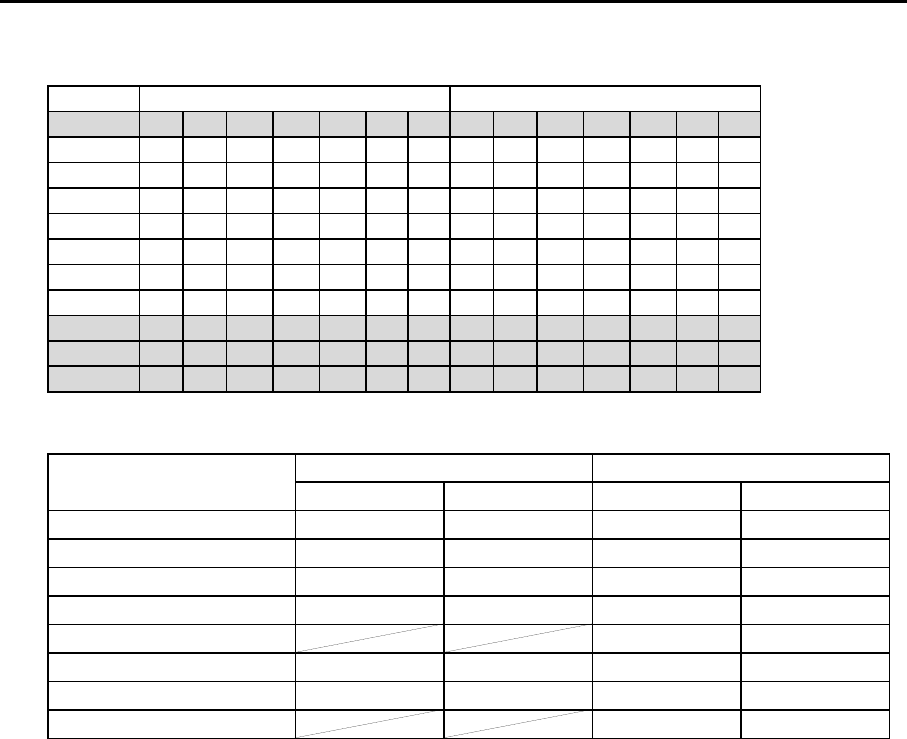
MDC-5200/5500 Series Chapter 2 Radar Basic Operation
0093155002-03 2-45
S 1 (Short pulse 1)
S 2 (Short pulse 2)
M 1 (Medium pulse 1)
M 2 (Medium pulse 2)
M 3 (Medium pulse 3)
L 1 (Long pulse 1)
L 2 (Long pulse 2)
L 3 (Long pulse 3)
Indication 4kW 6kW / 12kW / 25kW
Pulse width PRF Pulse width PRF
0.08 μs 2000 Hz 0.08 μs 2600 Hz
0.08 μs 2000 Hz 0.15 μs 2600 Hz
0.15 μs 1800 Hz 0.3 μs 2400 Hz
0.3 μs 1500 Hz 0.4 μs 2000 Hz
0.6 μs 1400 Hz
0.5 μs 800 Hz 0.8 μs 1000 Hz
1.0 μs 500 Hz 1.2 μs600 Hz
1.2 μs450 Hz
25kW
Range
0.125 S1 S1
0.25 S1 S2 S1 S2
0.5 S1 S2 M1 S1 S2 M1
0.75 S1 S2 M1 M2 S1 S2 M1 M2
1.5 S1 S2 M1 M2 M3 S1 S2 M1 M2 M3
3S2
M1 M2 M3 L1 L2 S2 M1 M2 M3 L1 L2
6M2
M3 L1 L2 M2 M3 L1 L2
12 L1 L2 L1 L2
24 L2 L2
48 L2 L2
96 L3 L3
SP mode LP mode
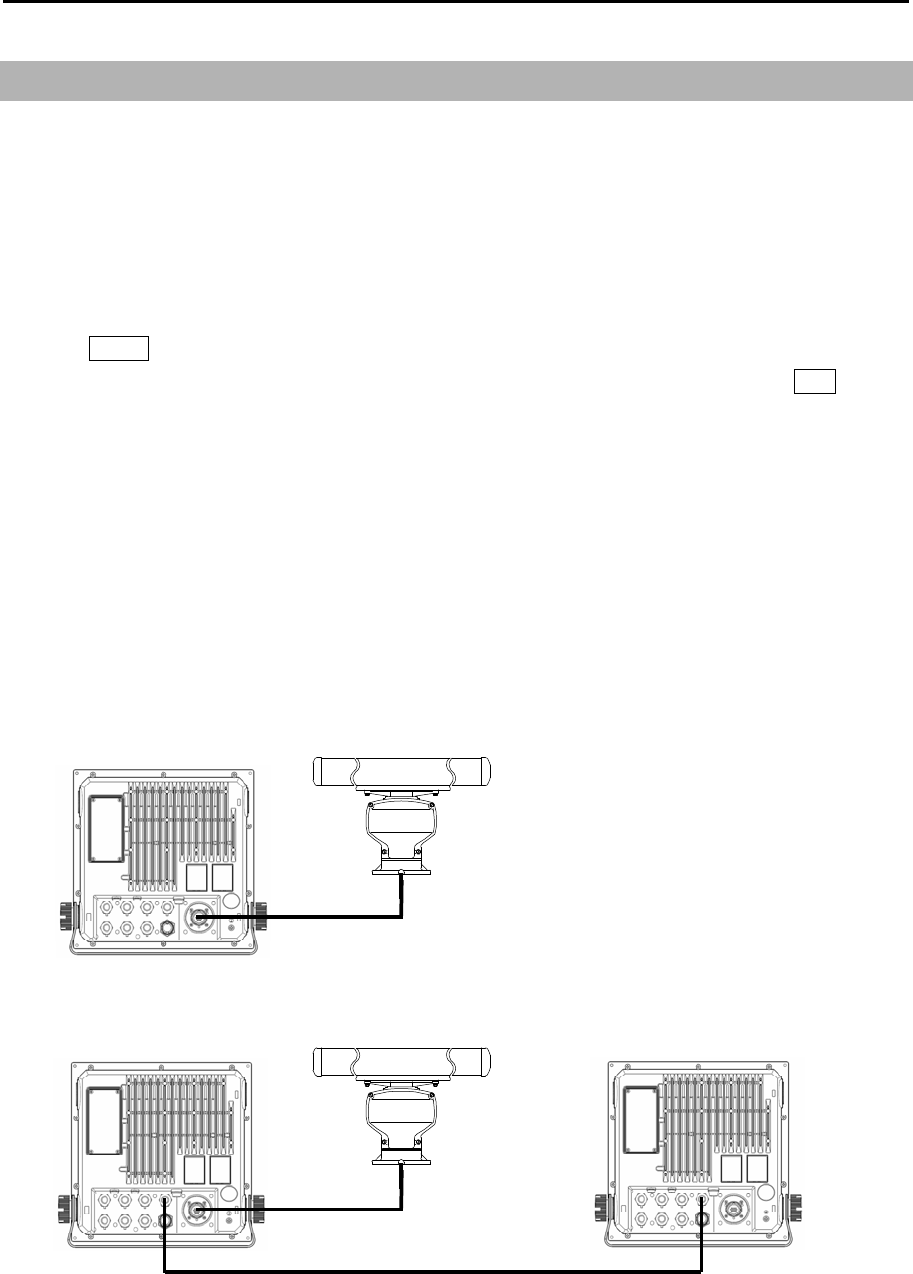
Chapter 2 Radar Basic Operation MDC-5200/5500 Series
0093155002-03 2-46
2.30 Inter-switch
Inter-switch is a way to setup two radars to be connected together.
Note: If either radar fails while two radars are in use, then set the [INTER-SWITCH] menu of the
working radar to [INDEPENDENT MASTER] and use it independently.
Refer to “3.4.8 Cable connection for inter-switch” of Installation manual.
NOTE: [INTER-SWITCH] menu cannot be used while transmitting.
1 Press MENU key to display “Menu”.
Select [SYSTEM] => [INTER-SWITCH] => select [INTER-SWITCH] mode*, and press ENT key.
*Available choices: INDEPENDENT MASTER, INDEPENDENT SLAVE, DUAL MASTER,
DUAL SLAVE, CROSS, MONITOR
INDEPENDENT MASTER: Connection status where one antenna is connected to one radar.
INDEPENDENT SLAVE: Connection status where the dedicated cable is connected to the
above-mentioned INDEPENDENT (MASTER), and the image of antenna of
INDEPENDENT (MASTER) is displayed on (SLAVE) radar.
The SLAVE display unit cannot control the antenna unit. The monitor (SLAVE
display unit) will display its range in accordance with the MASTER one.
INDEPENDENT MASTER
INDEPENDENT MASTER Remote cable INDEPENDENT SLAVE
CW-561-**M
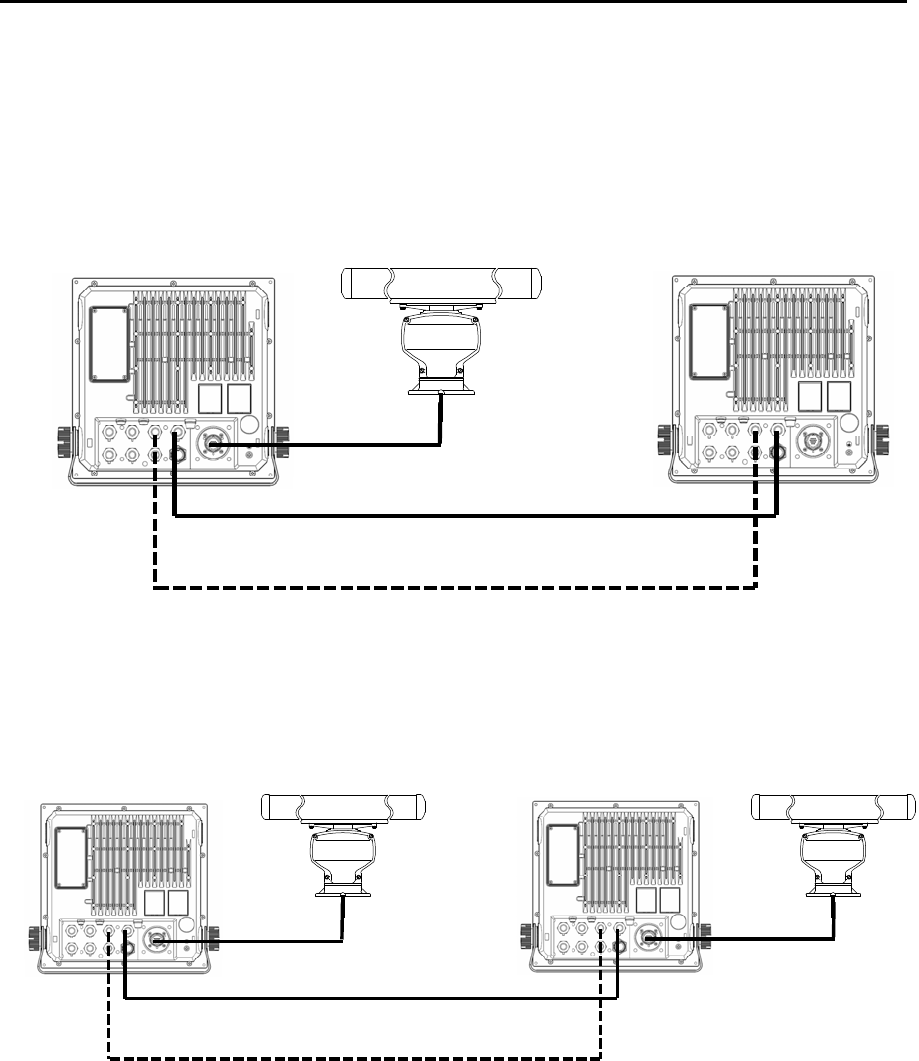
MDC-5200/5500 Series Chapter 2 Radar Basic Operation
0093155002-03 2-47
DUAL MASTER: Connection topology is the same as the above-mentioned INDEPENDENT
(MASTER) and INDEPENDENT (SLAVE), and the data cable is necessary.
By this way, either radar can control the antenna. The radar to which the antenna is
connected is DUAL (MASTER).
DUAL SLAVE: The radar to which the antenna is not connected is DUAL (SLAVE).
CROSS: In this status, there are two radars to which each antenna is connected.
In this status, the antenna that is not connected to its own radar is used.
MONITOR: In this status, the antenna is not connected, and a simulator is connected and used.
Note: When you use inter-switch mode at first time, please set Heading (HL OFFSET), TX DELAY and
ANT CABLE adjustment of each antenna. (Refer to 4.1.2, 4.1.3 and 4.1.5 of Installation manual)
These setting data are memorized in non-volatile memory, and applied automatically when each
antenna is selected.
Remote cable
CW-561-**M
Data cable
CW-373-**M
DUAL MASTER DUAL SLAVE
Remote cable
CW-561-**M
Data cable
CW-373-**M
CROSS
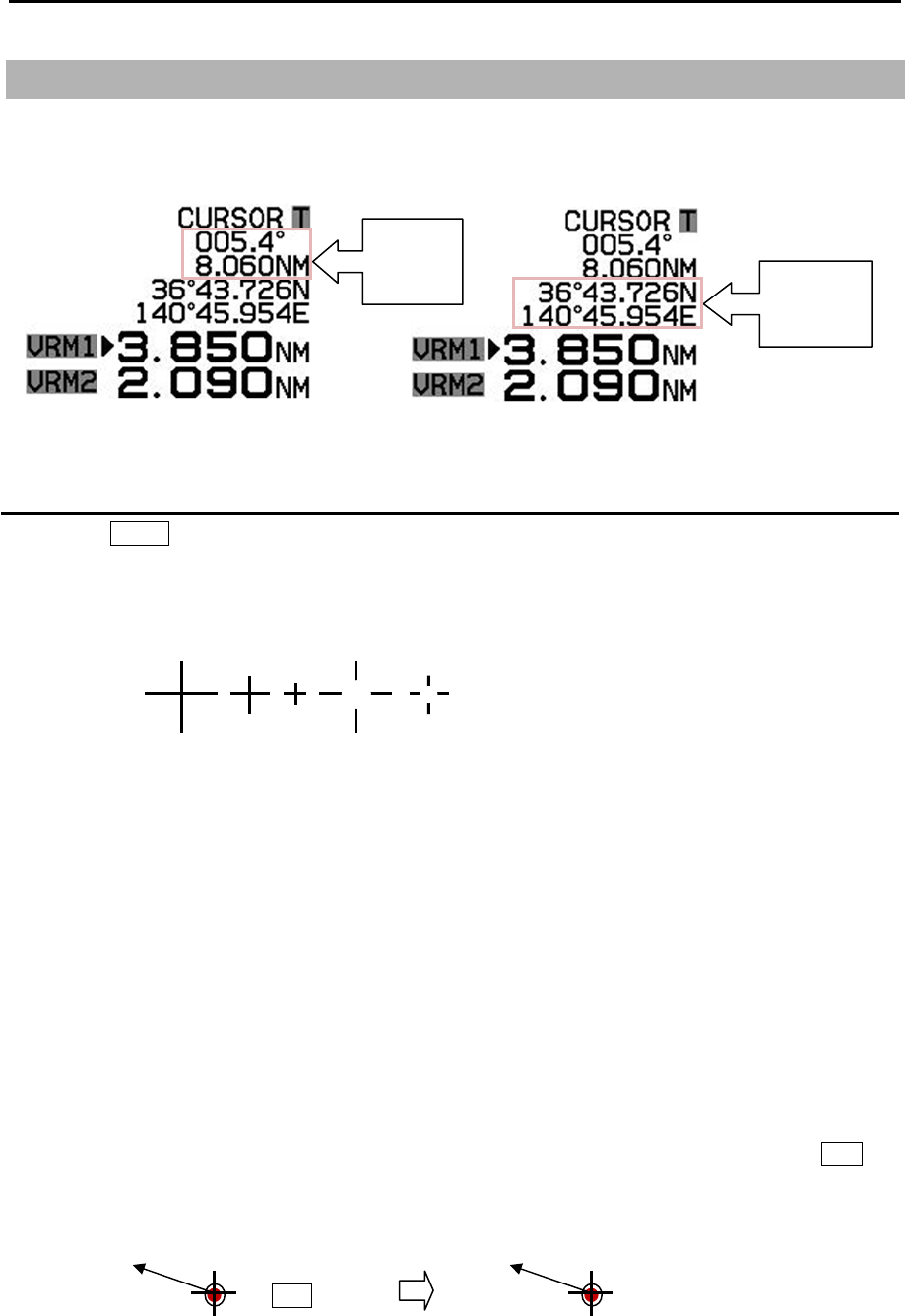
Chapter 2 Radar Basic Operation MDC-5200/5500 Series
0093155002-03 2-48
2.31 Cursor data
Cursor data is displayed in distance and bearing at lower right of the display. In addition, it can also be
displayed in latitude and longitude position.
CURSOR setting menu
1 Press MENU key to display “Menu”.
Select [NAV TOOL] => [CURSOR] =>
CURSOR SHAPE: Set up shape of cursor.
CURSOR:
NOT OPERATION: ON /OFF of the cursor indication.
ON: The cursor shape and data are always indicated on the display.
OFF: The cursor shape and date will be disappeared after 30 sec.
from last cursor operation.
POSN DISP: ON / OFF of the latitude and longitude position display.
CURSOR HUP MOVE: When HUP mode is used, OFF always remains at the fixed position.
ON links a bearing changes and moves.
INFO: ON / OFF of the TT, AIS and MAP information data display selected by cursor and ENT key.
ON: TT, AIS and MAP information data will be displayed near cursor during about 15 sec.
after these data is selected.
ENT key T
T
-xx
312.5o
8.3kn
etc.
Latitude
Longitude
Bearing
Distance
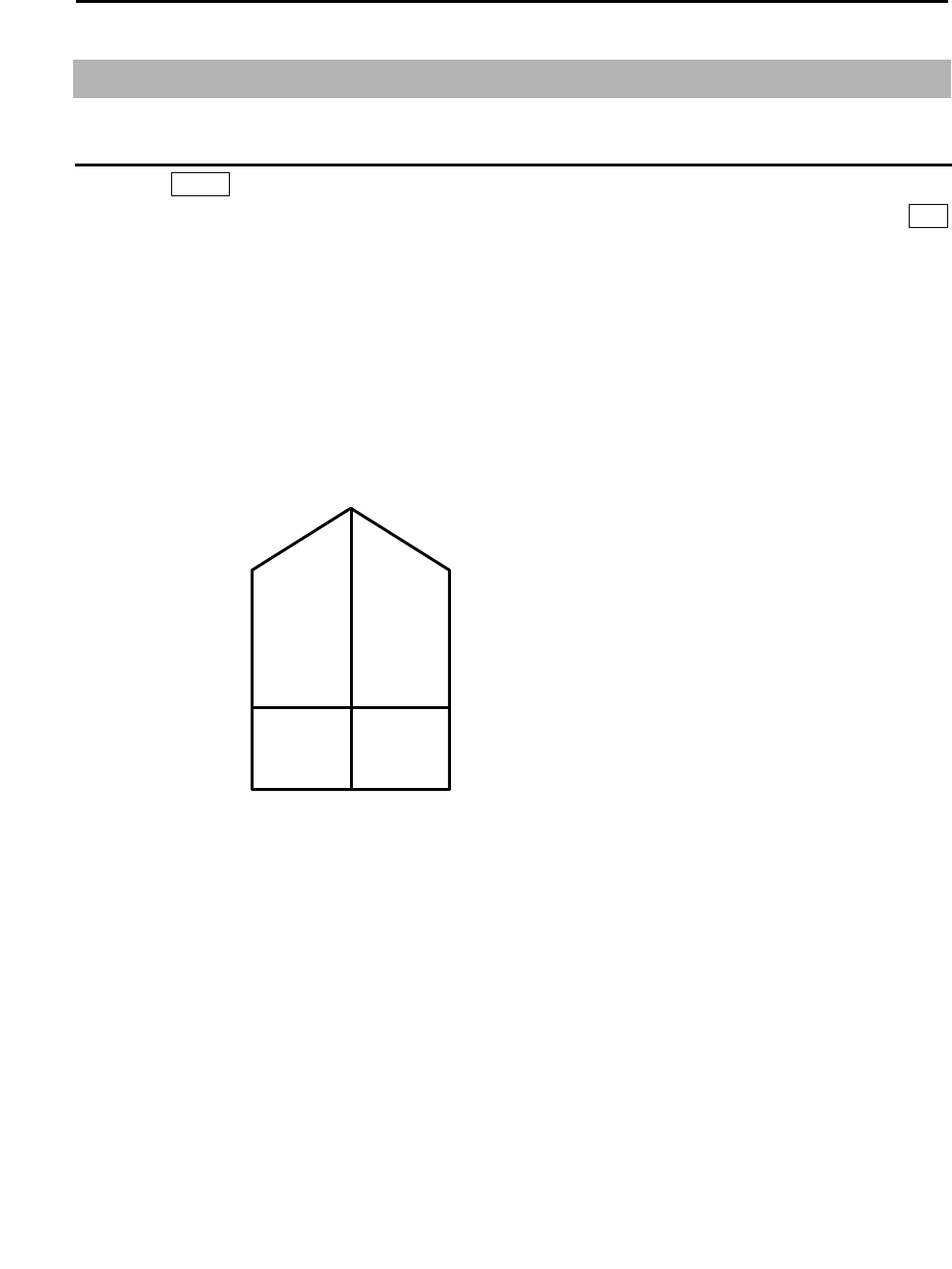
MDC-5200/5500 Series Chapter 2 Radar Basic Operation
0093155002-03 2-49
2.32 Setup own ship outline
Setup ship outline
1 Press MENU key to display “Menu”.
Select [NAV TOOL] => [SHIP OUTLINE] => [SHIP OUTLINE] => [ON] or [OFF], and press ENT
key.
[ON]: Display own ship outline.
[OFF]: Non display own ship outline.
2 Select [OS PROFILE] => and => after selection.
This setup is to designate ship’s outline.
A
B
CD
OUTLINE
A 0 - 511m
B 0 - 511m
C 0 - 63m
D 0 - 63m
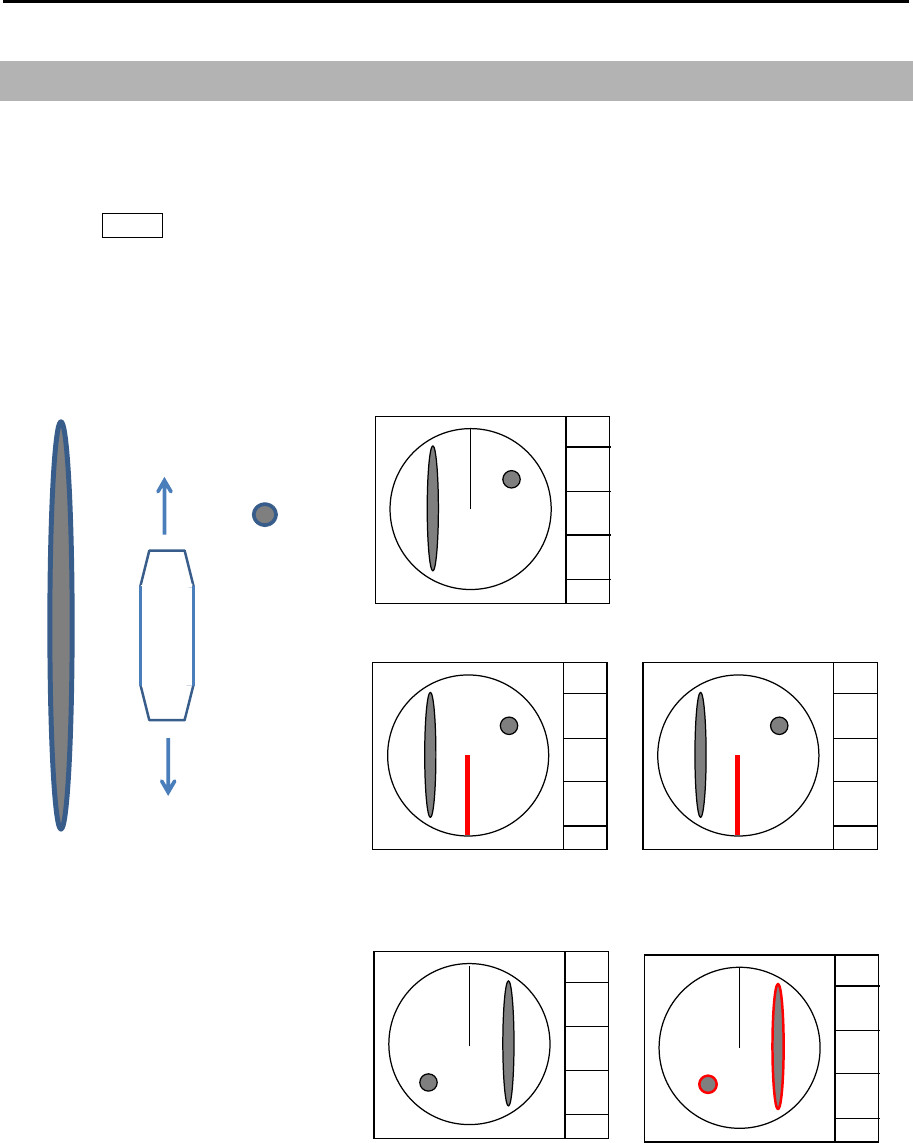
Chapter 2 Radar Basic Operation MDC-5200/5500 Series
0093155002-03 2-50
2.33 FERRY MODE
It is a function to use a river for by coming and going ferry etc.
It becomes effective at H UP, and the letter of the FERRY appears on the screen while using it.
1 Press MENU key to display “Menu”.
Select [DISPLAY] => [FERRY MODE] =>
FERRY MODE: OFF, ON Turn ferry mode on or off.
HDG: 0°, 180° Gyro reading has 180 degrees added to it or subtracted from it.
HEADING LINE: UP, DOWN Change of the heading line indication up or down.
90°
90°270°
270
°
BOW
90°T
STERN
270°T
FERRY MODE: OFF
FERRY MODE: ON
HDG: 0°
HEADING LINE: DOWN
FERRY MODE: ON
HDG: 180°
HEADING LINE: DOWN
90°
FERRY MODE: ON
HDG: 0°
HEADING LINE: UP
FERRY MODE: ON
HDG: 180°
HEADING LINE: UP
FERRY FERRY
FERRY FERRY
Note: HL line shows the direction
that the ship moves.
You can easily change it
when you set ferry mode at
function key.
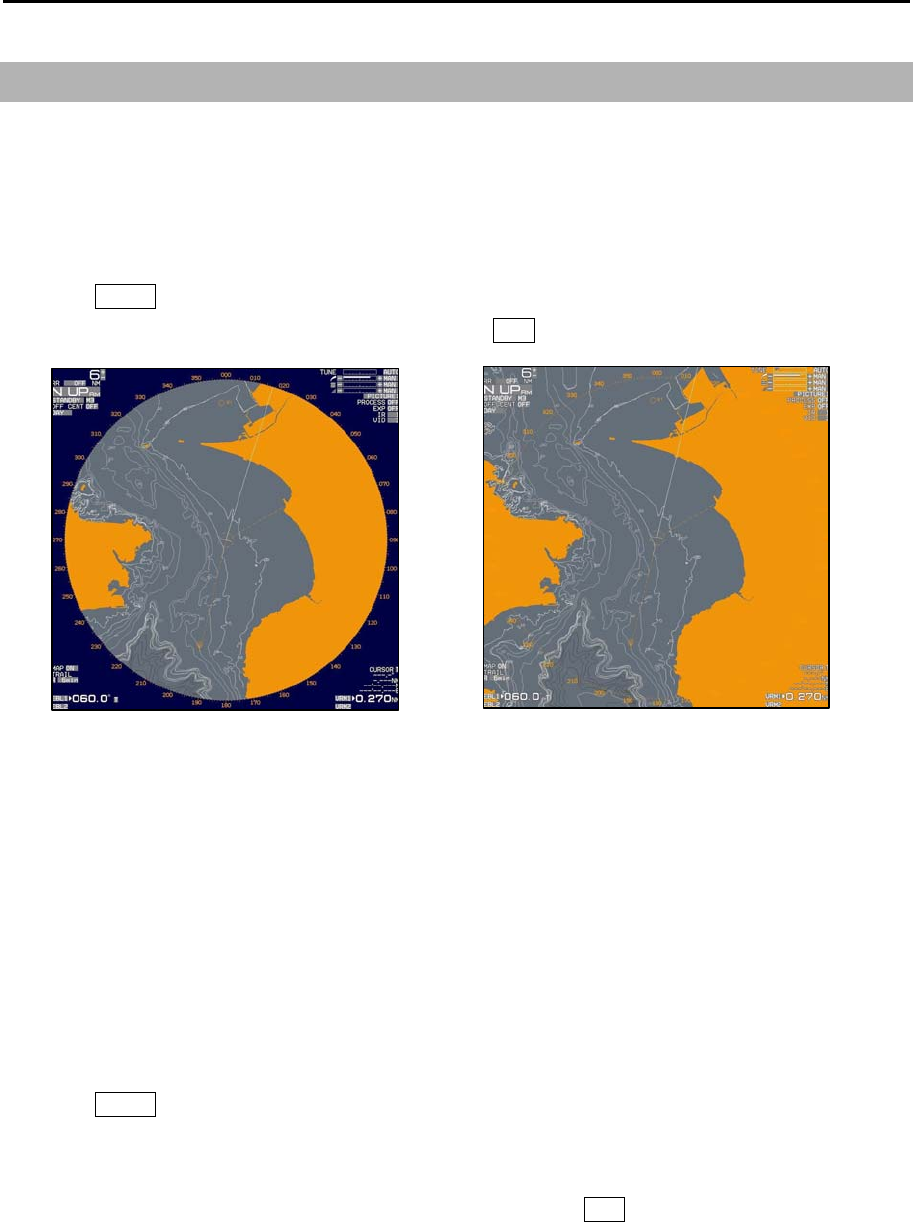
MDC-5200/5500 Series Chapter 2 Radar Basic Operation
0093155002-03 2-51
2.34 Display setup
2.34.1 ALL PPI mode
ALL PPI function is to display radar echo images, trails, maps and c-map chart on all screens
(excluding menu area and own ship’s information area).
1 Press MENU key to display “Menu”.
Select [DISPLAY] => [ALL PPI] => [ON], and press ENT key.
2.34.2 ROTATION MARGIN (H UP, C UP)
This function is to set rotation margin of radar echo images, trails, maps and c-map chart depending on
angle of ship’s bearing.
When the ship’s bearing is changing little by little, the pictures become stable if the set value is larger.
In this case, the direction of the heading line moves according to the change of the bearing. When
bearing exceeds the set value, the pictures rotate to right position, and heading line returns to the origin
position.
1 Press MENU key to display “Menu”.
Select [DISPLAY] => [ROTATION MARGIN] => [VALUE] will show the current setting of the input
value by highlighting the last digit value by the trackball/joystick.
2 Move the trackball/joystick up or down to set the value. Press ENT key to save the set result.
Setting value: 0.0° to 30.0°
ALL PPI: OFF ALL PPI: ON
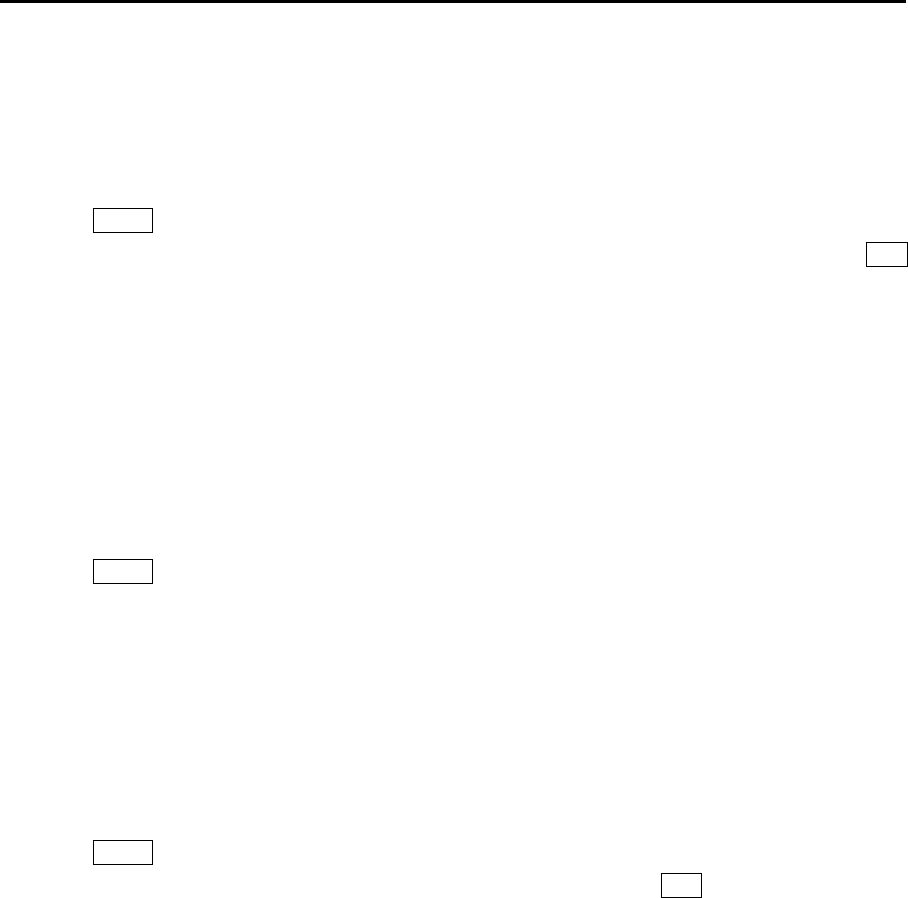
Chapter 2 Radar Basic Operation MDC-5200/5500 Series
0093155002-03 2-52
2.34.3 ROTATION SPEED
This function is to set the rotation speed of the radar echo images, trails, maps and c-map chart when
the ship’s bearing has changed.
1 Press MENU key to display “Menu”.
Select [DISPLAY] => [ROTATION SPEED] => select [FAST], [MEDIUM] or [SLOW], and press ENT
key.
Selection value: FAST, MEDIUM, SLOW
2.34.4 ASSISTANT INFO DISP
This function selects the information to display for “INFO DISP”.
There are three “ASSISTANT INFO DISP” areas. (LEFT, CENTER and RIGHT)
“ASSISTANT INFO DISP” areas are displayed lower of the display.
1 Press MENU key to display “Menu”.
Select [DISPLAY] => [ASSISTANT INFO DISP] => select [LEFT], [CENTER] or [RIGHT] =>
Selection value: OWN SHIP INFO, TGT INFO, WAY POINT INFO, DAY INFO, DEPTH / TEMP,
WIND, CRS / SPD, SET/DRIFT
This information of “ASSISTANT INFO DISP” area is displayed transparent overlaid on radar display.
Please use following procedure.
1 Press MENU key to display “Menu”.
Select [DISPLAY] => [ASSISTANT INFO BKGND] => [OFF], and press ENT key.
Refer to 1.1 Radar Display “ASSITANT INFO DISP”.
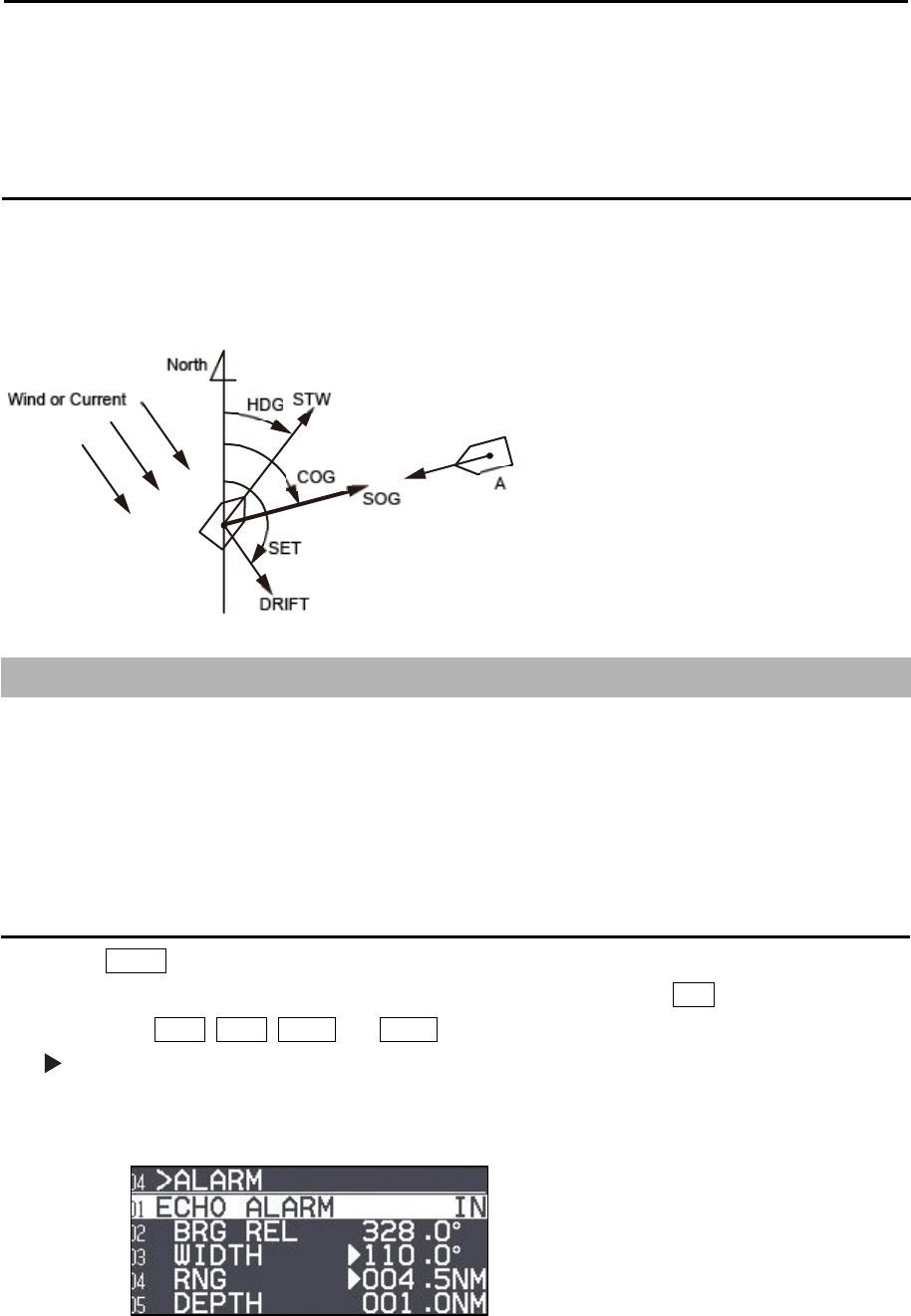
MDC-5200/5500 Series Chapter 3 Alarm
0093155002-03 3-1
Chapter 3 Alarm
This function is used to monitor hazardous targets such for collision prevention.
Collision avoidance
It is strongly recommended to maneuver the ship for collision avoidance based on true and dependable
SOG and COG information.
This is because ship's heading and running speed against water may be different from the actual ship's
movement due to foreign or mostly natural environmental effect such as wind, current, wave etc.
3.1 Echo alarm
Echo alarm function has two movement modes of [IN] and [OUT].
[IN] mode: When the echo enters a specified fan type alarm area, alarm message will be displayed at
lower right of the display and an alarm will sound.
[OUT] mode: When echoes leave specified fan type alarm area, alarm message will be displayed at
lower right of the display and an alarm will sound.
How to set echo alarm area. (Fan type)
1 Press MENU key to display “Menu”.
Select [ALARM] => [ECHO ALARM] => select [IN] or [OUT], and press ENT key.
The color of EBL1, EBL2, VRM1 and VRM2 key’s light turn red. (MDC-5500 series only)
symbol will be shown at the left of numerical indication of [BRG REL] or [WIDTH] and [RNG] or
[DEPTH] menu.
Blue dotted line of echo alarm area and orange dashed circle line will be displayed on the display.
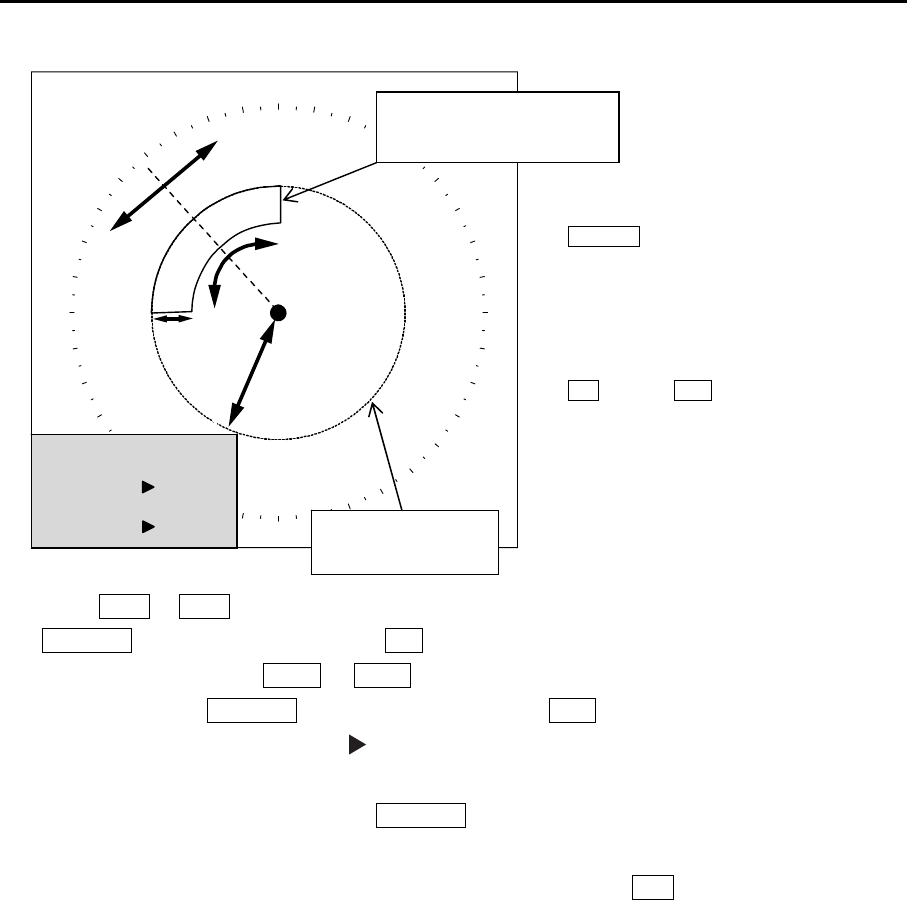
Chapter 3 Alarm MDC-5200/5500 Series
0093155002-03 3-2
2 Press EBL1 or EBL2 key, and select an item to be set between [BRG REL] and [WIDTH] by using
EBL/VRM knob (MDC-5200 series) or EBL knob (MDC-5500 series).
In the same way, press VRM1 or VRM2 key, and select an item to be set between [RNG] and
[DEPTH] by using EBL/VRM knob (MDC-5200 series) or VRM knob (MDC-5500 series).
The selected item is shown with a symbol at the left of numerical indication at the echo alarm in
the menu display.
Note: The changing item by using EBL/VRM knob will be displayed with yellow characters.
(MDC-5200 series)
3 When the setting of the echo alarm area is completed, then press ENT key, orange dashed circle
line will disappear, and echo alarm will be active.
4 There are additional items, [ALARM] => [DETECT LEVEL] => select [1 to 15]
It designates echo strength to determine an alarm sound.
1 means lowest signal echo level, 15 means highest signal echo level.
When the level is set too low, noise may cause false alarm.
Note: [DETECT LEVEL] is applied to the map area alarm function of next section.
Note: If the echo alarm area is set in the whole circumference, [WIDTH] needs to be set the 0.0˚
or 360.0˚.
Orange dashed
circle line
ECHO ALARM
BRG REL 338.0˚
WIDTH 115.0˚
RNG 006.0NM
DEPTH 002.0NM
(MDC-5200 series)
EBL/VRM knob is used
for setup.
(MDC-5500 series)
EBL knob and VRM knob
are used for setup.
BRG REL
DEPTH
WIDTH
RNG
Blue dotted line of
echo alarm area
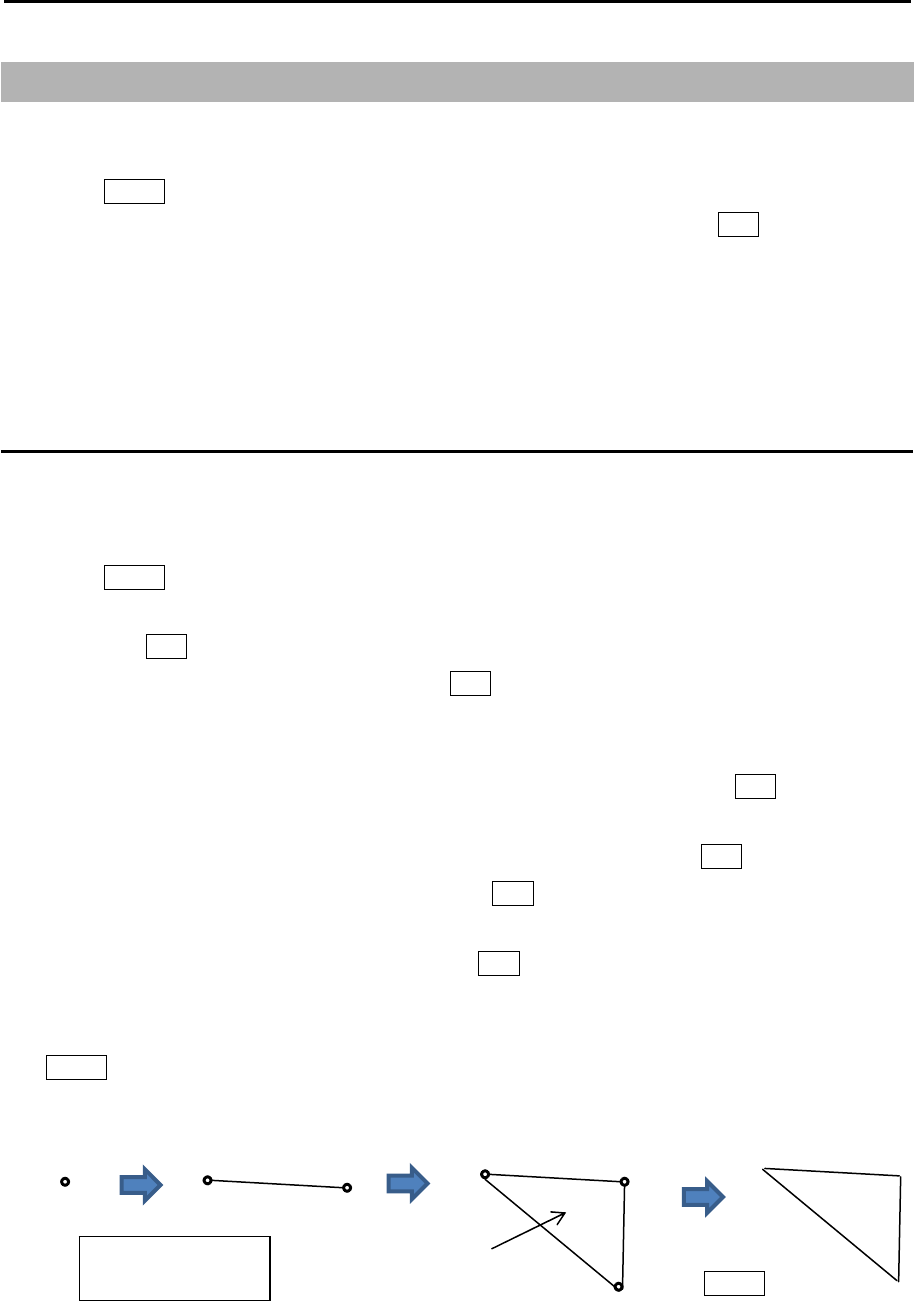
MDC-5200/5500 Series Chapter 3 Alarm
0093155002-03 3-3
3.2 Map area alarm
Map area alarm function provides alarm display when echo enters or leaves from the MAP AREA.
1 Press MENU key to display “Menu”.
Select [ALARM] => [MAP AREA ALARM] => select [IN] or [OUT], and press ENT key.
[IN] mode: When the echo enters a specified map area, alarm message will be displayed at lower
right of the display and an alarm will sound.
[OUT] mode: When the echo leaves a specified map area, alarm message will be displayed at
lower right of the display and an alarm will sound.
How to edit map area
There are two methods to edit map area.
First method is to use cursor, second is to input latitude/longitude via the menu.
Example: Cursor method
1 Press MENU key to display “Menu”.
Select [ALARM] => [MAP AREA ALARM] => [EDIT] => [CURSOR] => select [1 to 10] => [GO],
and press ENT key.
2 Move cursor to first input position, then press ENT key.
No.1 mark (small circle) is displayed with numerical number on the display, and numerical data
information is displayed in the “AREA INFO” window at lower on the display.
If necessary, Latitude and longitude data can be changed using cursor and ENT key by “AREA
INFO” window. Also line color can be changed directly by using cursor by “AREA INFO” window. If
you want to delete input data, move cursor to word “DELETE”, then press ENT key.
3 Move cursor to second input position, then press ENT key. No.2 mark is displayed, and a line is
generated from No.1 to No.2.
4 Move cursor to third input position, then press ENT key. No.3 mark is displayed, and a line is
generated from No.2 to No.3 and No.1 to No.3.
You can input up to 100 points. The minimum is three points. When input is completed, press
MENU key, numerical marks on the display will disappear, and map area alarm will be activated.
x: Block number
(1 to 10)
Press
MENU key
x-1 x-2 x-1 x-2
x-3
x-1
Alarm area
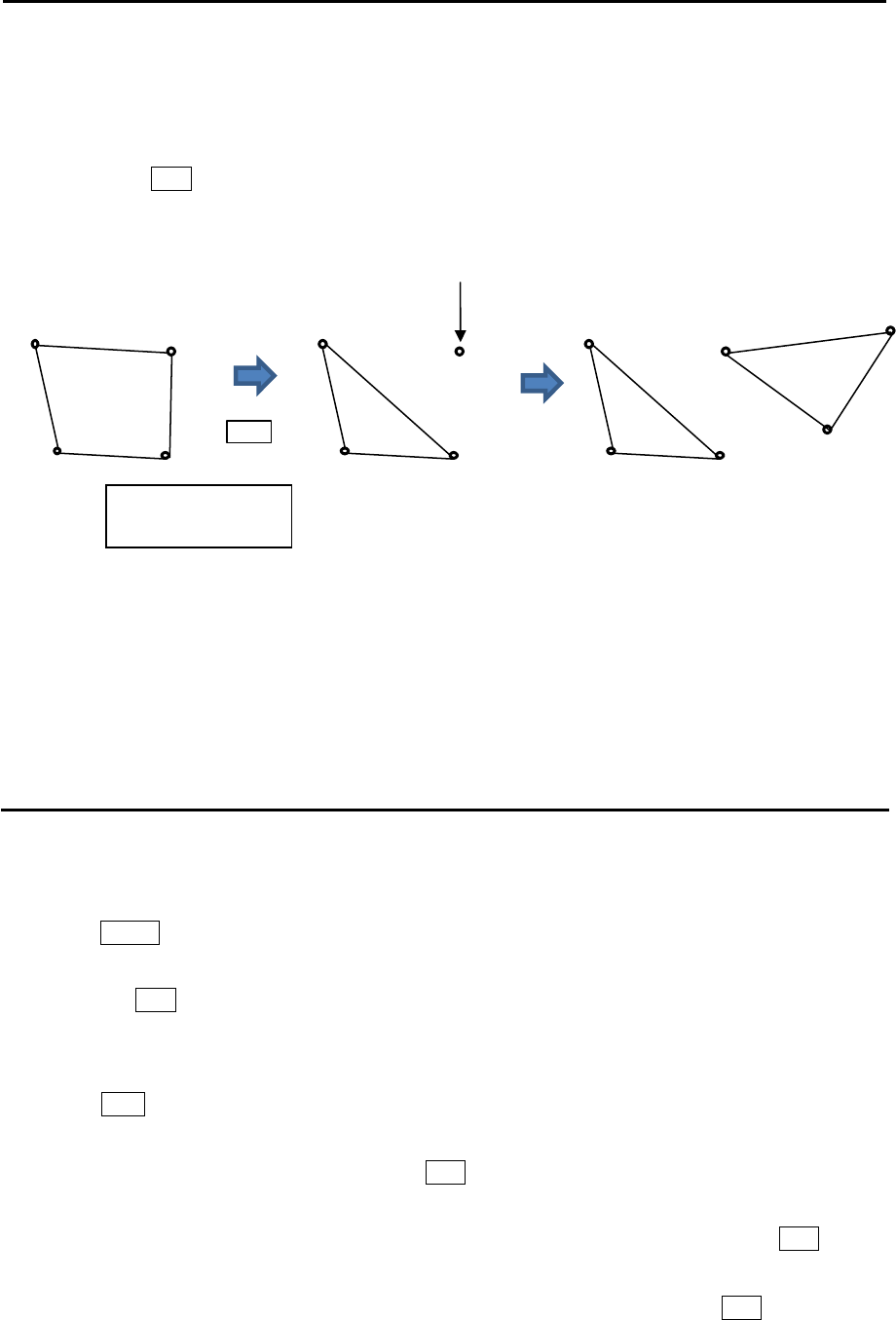
Chapter 3 Alarm MDC-5200/5500 Series
0093155002-03 3-4
5 The procedures to input plural divided map areas in the memory of same block number are as
follows. (Example)
After input the one map area (from x-1 to x-3), please input the start point of the new map area
(x-4). Press OFF key to divide the start point (x-4) from the first and last point (x-1, x-3).
Repeat operation of clause 3 and 4 mentioned previously (x-5, x-6).
6 There are additional items, [ALARM] => [DETECT LEVEL] => select [1 to 15]
It designates echo strength to determine an alarm sound.
1 means lowest signal echo level, 15 means highest signal echo level.
When the level is set too low, noise may cause false alarm.
Note: [DETECT LEVEL] is applied to the echo alarm function in previous section.
How to move map area
There are two methods to move map area position.
First method is to use cursor, second is to input latitude/longitude via the menu.
Example: Cursor method
1 Press MENU key to display “Menu”.
Select [ALARM] => [MAP AREA ALARM] => [MOVE] => [CURSOR] => select [1 to 10] => [GO],
and press ENT key.
2 Move cursor to the map area mark which you want to move to new positon, then change color or
delete position data.
3 Press ACQ key, middle circle mark will appear on the selected mark position, and numerical data
information is displayed in the “AREA INFO” window at lower of the display.
4 Move cursor to new position, then press ENT key. Selected mark positon will move to new
positon.
Latitude and longitude position data can be changed directly by using cursor and ENT key by
“AREA INFO” window. Line color can be changed directly by using cursor by “AREA INFO” window.
If you want to delete selected data, move cursor to word “DELETE”, then press ENT key.
5 Repeat operation of clause 2 to 4 mentioned previously.
x: Block number
(1 to 10)
(x-4) point will be divided from (x-1, x-3).
x-1
x-2 x-3
x-4 x-1
x-2 x-3
x-4 x-1
x-2 x-3
x-4 x-5
x-6
Press
OFF key
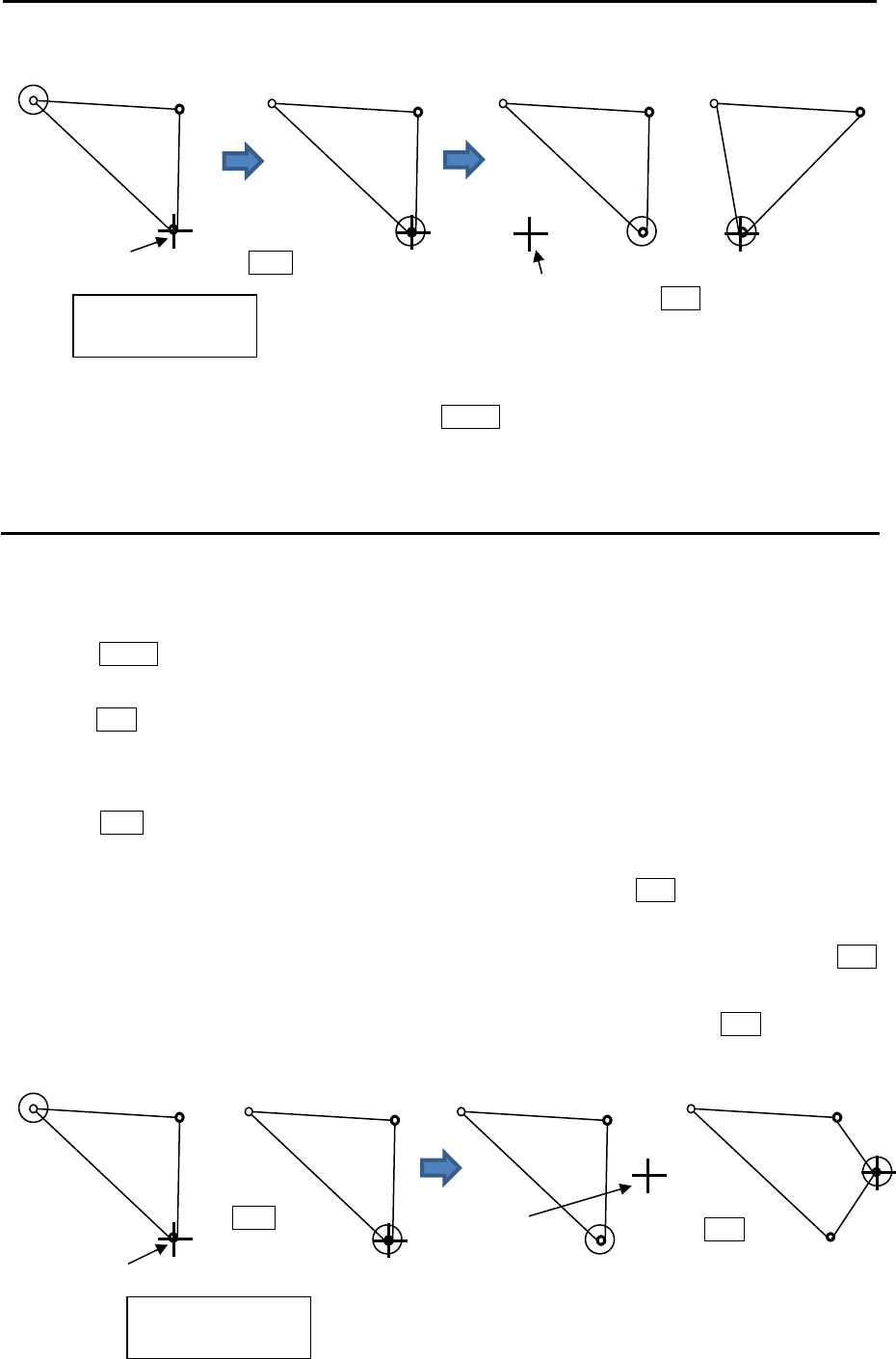
MDC-5200/5500 Series Chapter 3 Alarm
0093155002-03 3-5
6 When move operation is completed, press MENU key, numerical marks on the display will
disappear, and map area alarm function will be active.
How to add data to map area
There are two methods to add map area alarm position.
First method is to use cursor, second is to input latitude/longitude via the menu.
Example: Cursor method
1 Press MENU key to display “Menu”.
Select [ALARM] => [MAP AREA ALARM] => [ADD] => [CURSOR] => select [1 to 10] => [GO], and
press ENT key.
2 Move cursor on the map area mark before which you want to insert new mark, then change color
or delete position data.
3 Press ACQ key, middle circle mark will appear on the selected mark position, and numerical data
information is displayed in the “AREA INFO” window at lower on the display.
4 Move cursor to new position where you want to add point, then press ENT key. New position point
will be inserted on the display.
Selected latitude and longitude position data can be changed directly by using cursor and ENT
key by “AREA INFO” window. Line color can change directly using cursor by “AREA INFO” window.
If you want to delete selected data, move cursor to word “DELETE”, then press ENT key.
x-1 x-2
x-3
x-1 x-2
x-3
x-1 x-2
x-3
x-1 x-2
x-3
Cursor
Press
ACQ key.
New position Press
ENT key.
x: Block number
(1 to 10)
x-1 x-2
x-3
x-1 x-2
x-3
x-1 x-2
x-3
x-1 x-2
x-4
x-3
Cursor
Press
ACQ key New
position
Press
ENT key
x: Block number
(1 to 10)
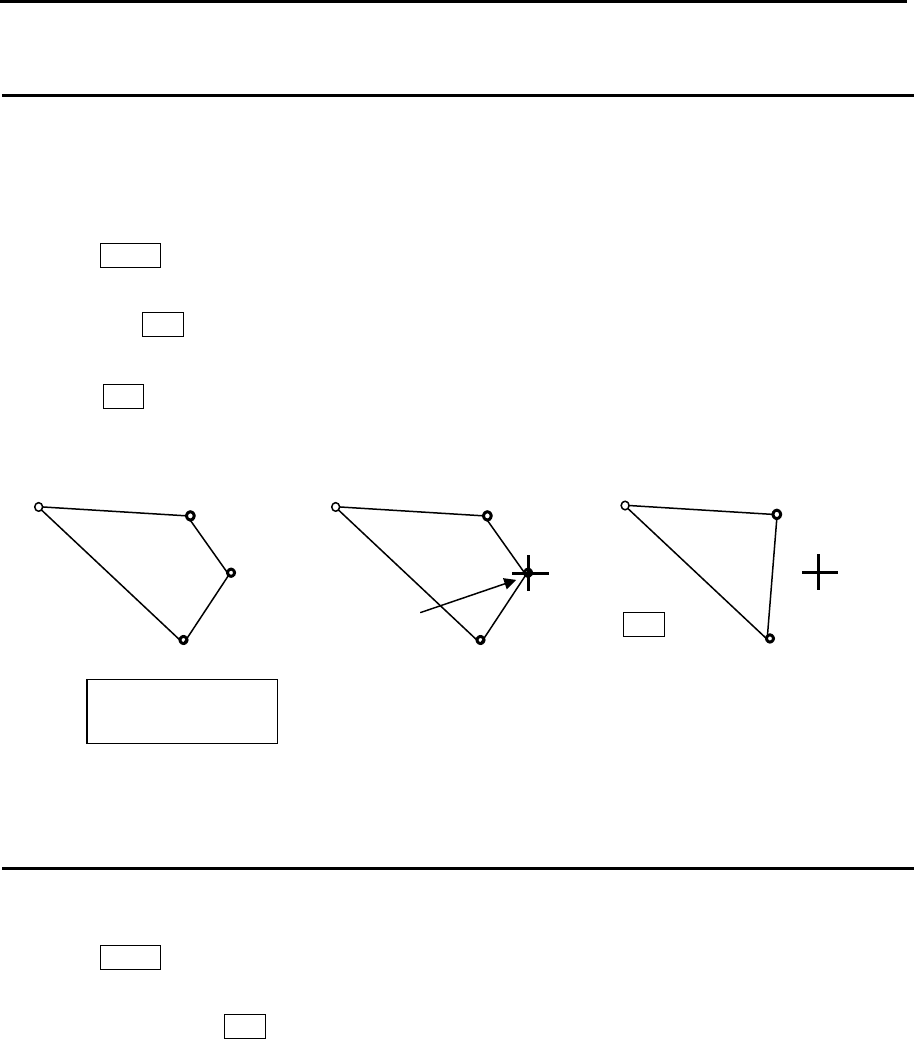
Chapter 3 Alarm MDC-5200/5500 Series
0093155002-03 3-6
How to delete the data of map area
There are two methods to delete map area alarm position.
First method is to delete the point that is selected by cursor, second is to select the number from the
menu.
Example: Cursor method
1 Press MENU key to display “Menu”.
Select [ALARM] => [MAP AREA ALARM] => [DELETE] => [CURSOR] => select [1 to 10] => [GO],
and press ENT key.
2 Move cursor on the map area mark which you want to delete.
3 Press ENT key.
Selected map area position data will delete.
How to clear entire block of map area data
The map area data block can be cleared by using menu operation.
1 Press MENU key to display “Menu”.
Select [ALARM] => [MAP AREA ALARM] => [CLEAR] => [BLOCK NUMBER] => select [1 to 10]
=> [GO], and press ENT key.
Selected map area block will be cleared.
x-1 x-2
x-4
x-3
x-1 x-2
x-4
x-3
x-1 x-2
x-3
Press
ENT key
Cursor
x: Block number
(1 to 10)
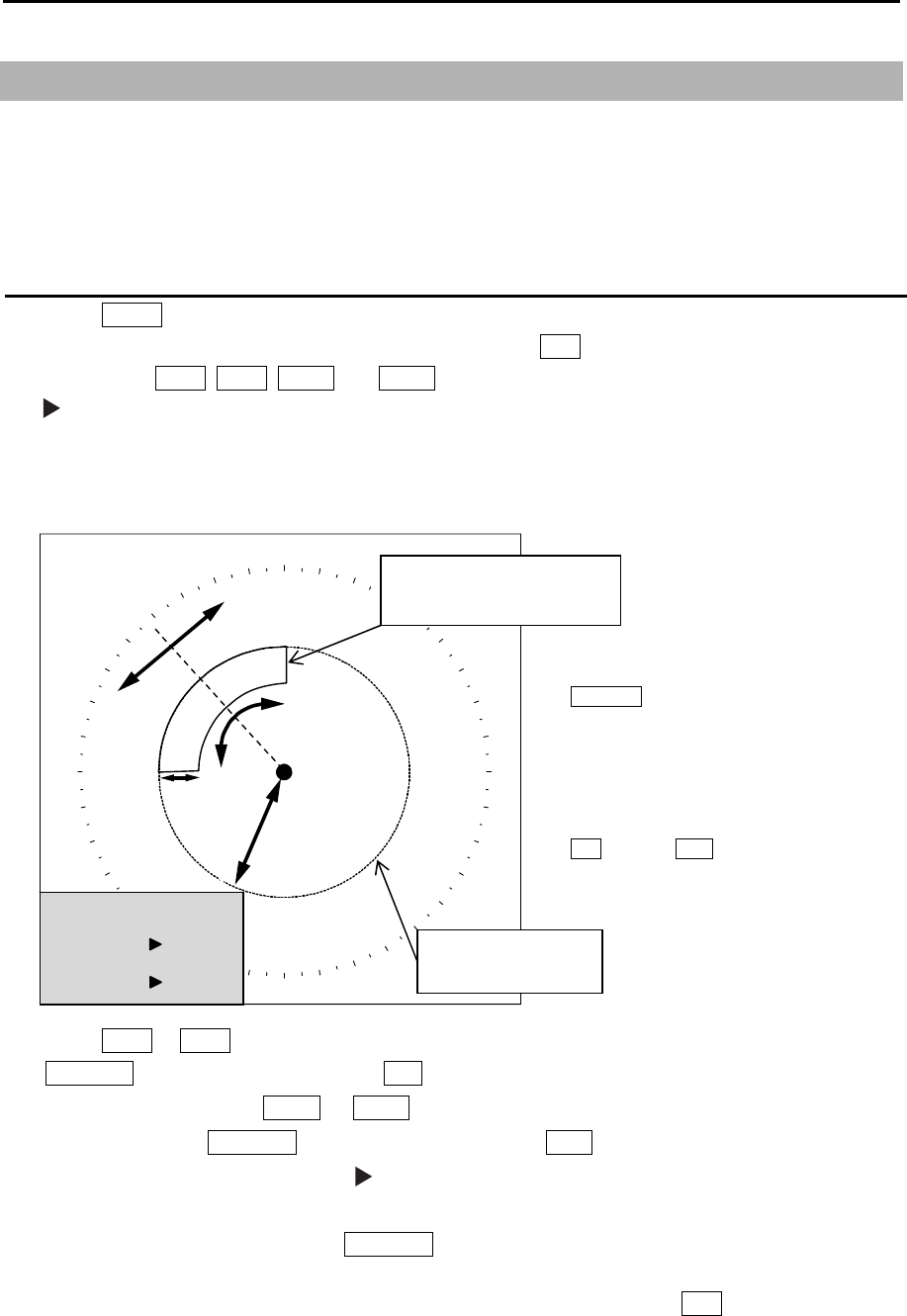
MDC-5200/5500 Series Chapter 3 Alarm
0093155002-03 3-7
3.3 Guard zone alarm
Guard zone alarm is an alarm system using TT (ARPA) tracked target or an AIS active target signal.
If a TT (ARPA) tracked target or an AIS active target enters a guard zone, then a large, red symbol is
displayed and [ALARM] is generated.
If a TT (ARPA) un-tracked target or an AIS sleeping target enters there, then no alarm is generated.
How to set guard zone alarm
1 Press MENU key to display “Menu”.
Select [ALARM] => [GUARD ZONE] => [ON], and press ENT key.
The color of EBL1, EBL2, VRM1 and VRM2 key’s light turns red. (MDC-5500 series)
symbol will be shown at the left of numerical indication of [BRG REL] or [WIDTH] and [RNG] or
[DEPTH] menu.
Blue dashed line of guard zone alarm area and orange dashed circle line will be displayed on the
display.
2 Press EBL1 or EBL2 key, and Select an item to be set between [BRG REL] and [WIDTH] by using
EBL/VRM knob (MDC-5200 series) or EBL knob (MDC-5500 series).
In the same way, press VRM1 or VRM2 key, and select an item to be set between [RNG] and
[DEPTH] by using EBL/VRM knob (MDC-5200 series) or VRM knob (MDC-5500 series).
The selected item is shown with a symbol at the left of numerical indication at the guard zone
alarm in the menu display.
Note: The changing item by using EBL/VRM knob will be displayed with yellow characters.
(MDC-5200 series)
3 When the setting of the guard zone alarm area is completed, then press ENT key, orange dashed
circle line will disappear, and guard zone area alarm will be activated.
Note: If the guard zone alarm area is set in the whole circumference, [WIDTH] needs to be set the 0.0˚
or 360.0˚.
Orange dashed
circle line
Blue dotted line of
guard zone alarm area
GUARD ZONE
BRG REL 338.0˚
WIDTH 115.0˚
RNG 006.0NM
DEPTH 002.0NM
(MDC-5200 series)
EBL/VRM knob is used
for setup.
(MDC-5500 series)
EBL knob and VRM knob
are used for setup.
BRG REL
WIDTH
DEPTH
RNG
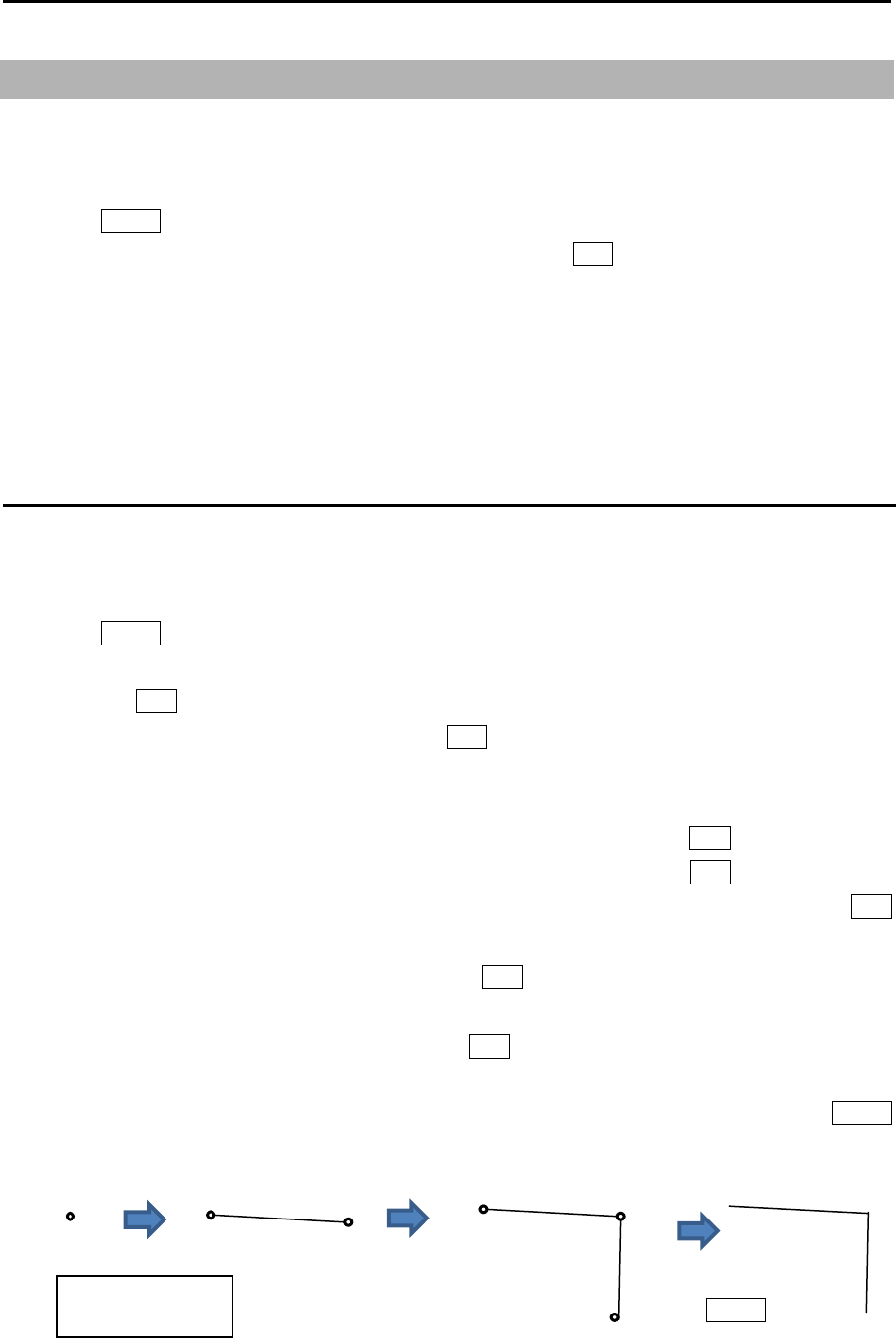
Chapter 3 Alarm MDC-5200/5500 Series
0093155002-03 3-8
3.4 Nav line cross
Nav line cross function enables to attract attention for safety navigation with alarm display when own
ship crosses the course preliminarily set (by cursor or latitude/longitude input).
1 Press MENU key to display “Menu”.
Select [ALARM] => [NAV LINE CROSS] => [ON], and press ENT key.
Note: When set [NAV LINE CROSS] menu to [OFF], this data will be displayed as line data of map that
looks like coast line.
Refer to 6.4 COAST LINE.
Refer to 6.5 NAV LINE.
How to edit
There are two methods to edit nav line cross alarm.
First method is to use cursor, second is to input latitude/longitude by the menu.
Example: cursor method
1 Press MENU key to display “Menu”.
Select [ALARM] => [NAV LINE CROSS] => [EDIT] => [CURSOR] => select [1 to 10] => [GO],
and press ENT key.
2 Move cursor to first input position, then press ENT key. No.1 mark (small circle) is displayed with
numerical number on the display, and numerical data information is displayed in the “NAV LINE
INFO” window at lower on the display.
If necessary, latitude and longitude data can be changed using cursor and ENT key by “NAV LINE
INFO” window. Also line color can be changed directly by using cursor and ENT key by “NAV LINE
INFO” window. If you want to delete input data, move cursor to word “DELETE”, then press ENT
key.
3 Move cursor to second input position, then press ENT key. No.2 mark is displayed, and a line is
generated from No.1 to No.2.
4 Move cursor to third input position, then press ENT key. No.3 mark is displayed, and a line is
generated from No.2 to No.3.
You can input up to 100 points. The minimum is two points. When input is completed, press MENU
key, numerical marks on the display will disappear, and nav line cross alarm will be activated.
x: Block number
(
1 to 10
)
Press
MENU key
x-1 x-2 x-1 x-2
x-3
x-1
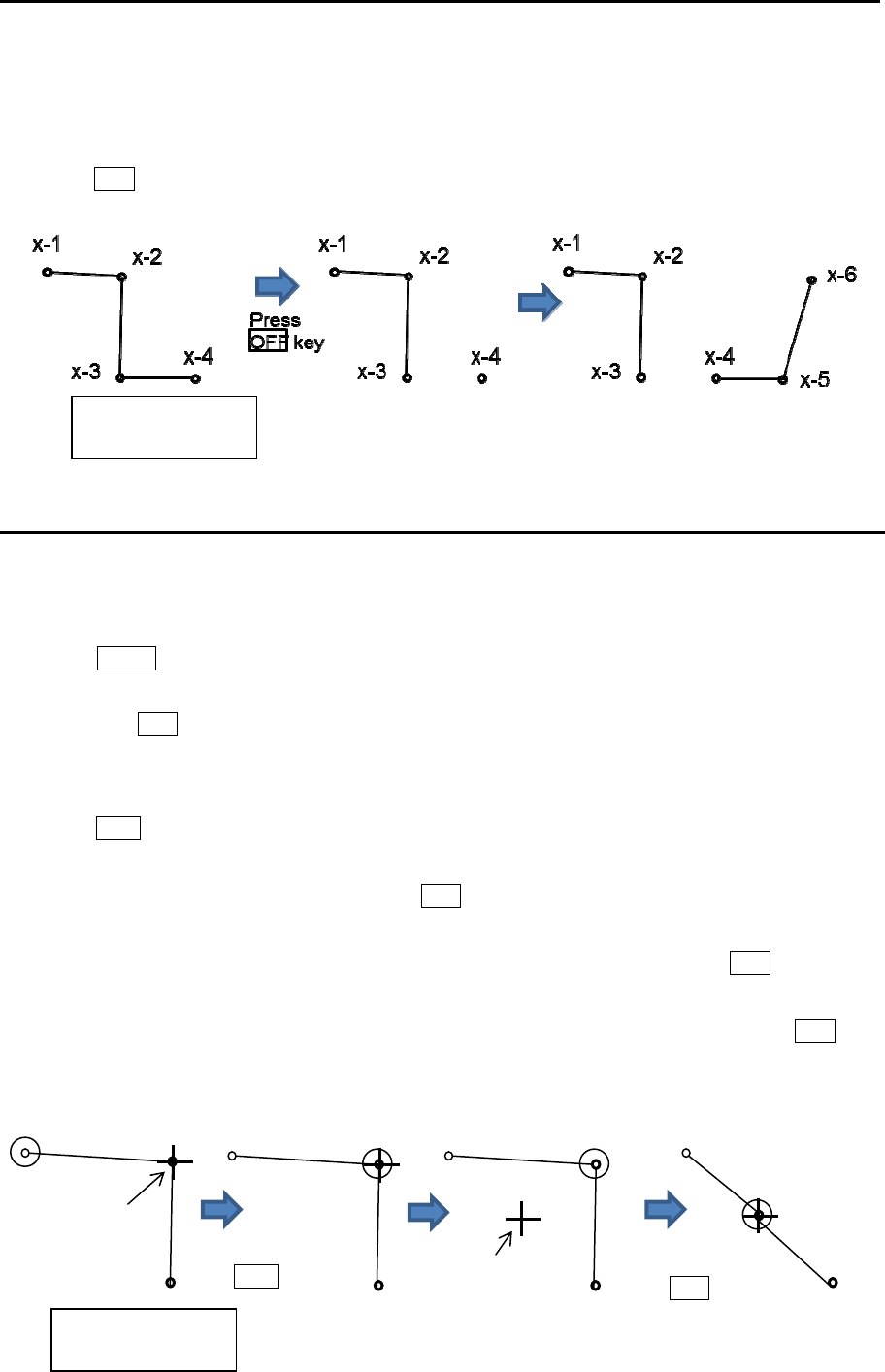
MDC-5200/5500 Series Chapter 3 Alarm
0093155002-03 3-9
5 The procedures to input plural divided nav line in the memory of same block number are as follows.
(Example)
After input the one nav line (from x-1 to x-3), please input the start point of the new nav line (x-4).
Press OFF key to divide the start point (x-4) from the last point (x-3).
Repeat operation of clause 3 and 4 mentioned previously (x-5, x-6).
How to move nav line
There are two methods to move nav line cross alarm.
First method is to use cursor, second is to input latitude/longitude by the menu.
Example: cursor method
1 Press MENU key to display “Menu”.
Select [ALARM] => [NAV LINE CROSS] => [MOVE] => [CURSOR] => select [1 to 10] => [GO],
and press ENT key.
2 Move cursor to the nav line cross mark which you want to move to new positon, then change color
or delete position data.
3 Press ACQ key, medium circle mark will appear on the selected mark position, and numerical data
information will be displayed in the “NAV LINE INFO” window at lower on the display.
4 Move cursor to new position, then press ENT key. Selected mark positon will move to new
positon.
Latitude and longitude position data can be changed directly by using cursor and ENT key by “NAV
LINE INFO” window. Line color can be changed directly by using cursor by “NAV LINE INFO”
window. If you want to delete selected data, move cursor to word “DELETE”, then press ENT key.
5 Repeat operation of clause 2 to 4 mentioned previously.
x: Block number
(1 to 10)
Cursor
Press
ACQ key
x-1 x-2
x-3
x-1 x-2
x-3
x-1 x-2
x-3
x-1
x-2
x-3
Press
ENT key
New position
x: Block number
(1 to 10)
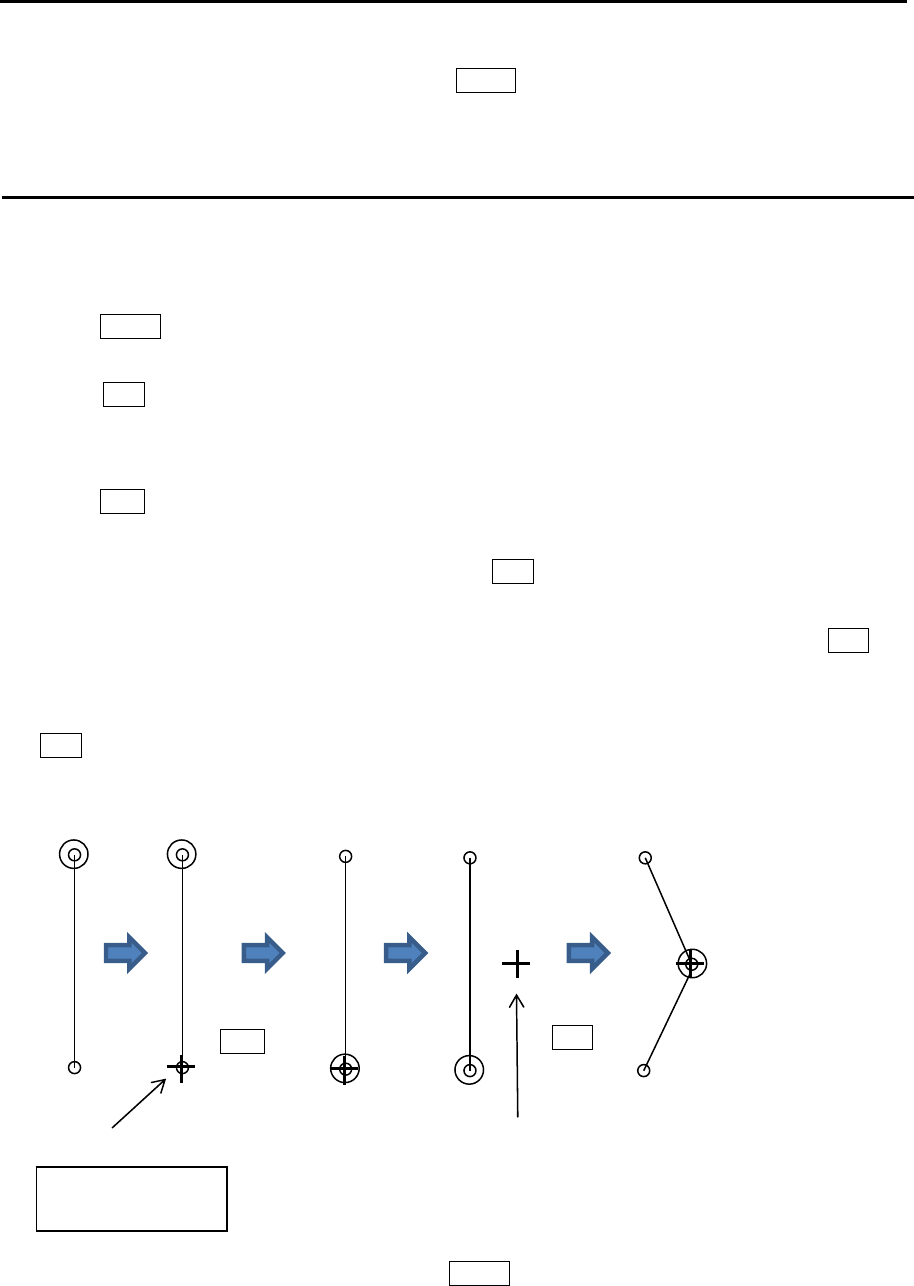
Chapter 3 Alarm MDC-5200/5500 Series
0093155002-03 3-10
6 When move operation is completed, press MENU key, numerical marks on the display will
disappear, and nav line cross alarm will be activated.
How to add
There are two methods to add nav line cross alarm position.
First method is to use cursor, second is to input latitude/longitude by the menu.
Example: cursor method
1 Press MENU key to display “Menu”.
Select [ALARM] => [NAV LINE CROSS] => [ADD] => [CURSOR] => select [1 to 10] => [GO], and
press ENT key.
2 Move cursor to the nav line cross mark before which you want to add new mark, then change color
or delete position data.
3 Press ACQ key, medium circle mark will appear on the selected mark position, and numerical data
information is displayed in the “NAV LINE INFO” window at lower on the display.
4 Move cursor to new additional position, then press ENT key. New position point will be inserted on
the display.
Selected latitude and longitude position data can be changed directly using cursor and ENT key
via “NAV LINE INFO” window. Line color can be changed directly using cursor via “NAV LINE
INFO” window. If you want to delete selected data, move cursor to word “DELETE”, then press
ENT key.
5 Repeat operation of clause 2 to 4 mentioned previously.
6 When add operation is completed, press MENU key, numerical marks on the display will
disappear, and nav line cross alarm will be activated.
x-1
x-2
x-1
x-2
x-1
x-2
x-1
x-2
x-1
x-2
x-3
x: Block number
(1 to 10)
Cursor
Press
ACQ key
New position
Press
ENT key
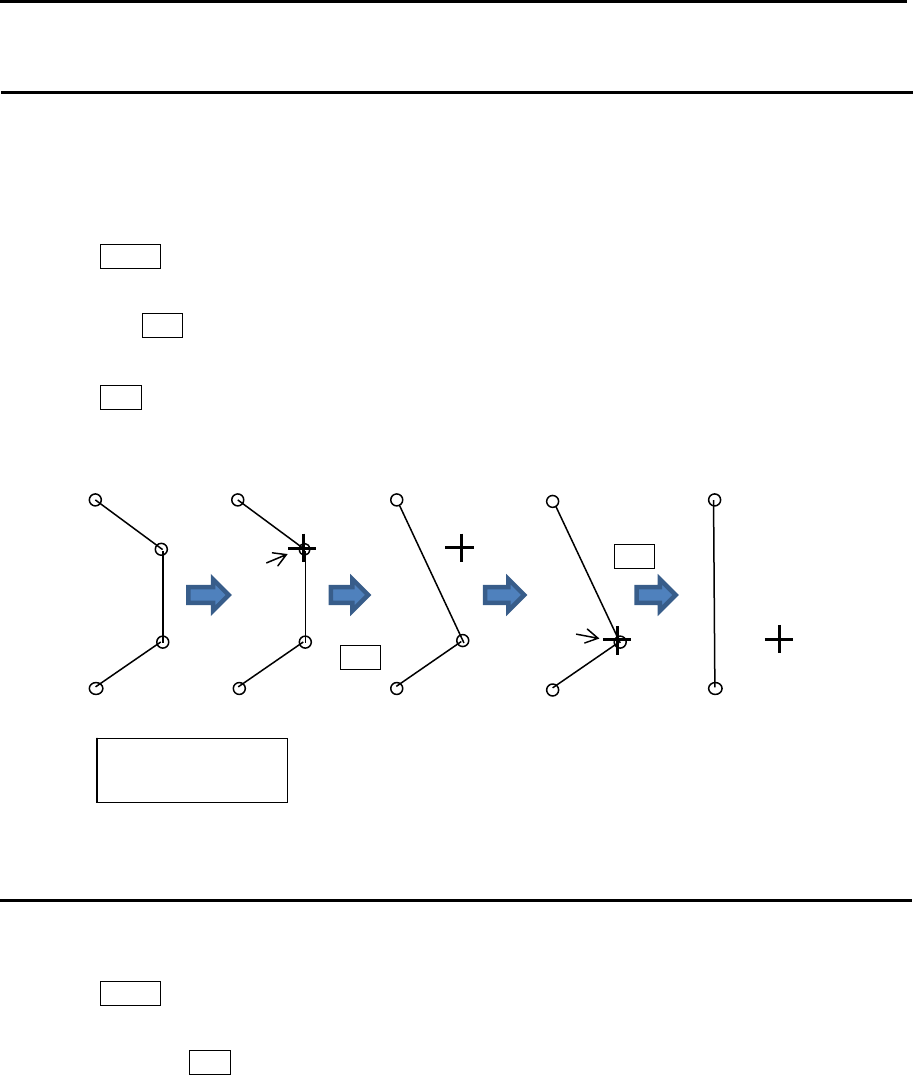
MDC-5200/5500 Series Chapter 3 Alarm
0093155002-03 3-11
How to delete
There are two methods to delete the data of nav line cross alarm position.
First method is to delete the point that is selected by cursor directly, second is to select the number
from the menu.
Example: cursor method
1 Press MENU key to display “Menu”.
Select [ALARM] => [NAV LINE CROSS] => [DELETE] => [CURSOR] => select [1 to 10] => [GO],
and press ENT key.
2 Move cursor to the nav line cross mark which you want to delete.
3 Press ENT key.
Selected nav line cross position data will be deleted.
How to clear
The nav line cross alarm data block can be cleared by using menu operation.
1 Press MENU key to display “Menu”.
Select [ALARM] => [NAV LINE CROSS] => [CLEAR] => [BLOCK NUMBER] => select [1 to 10] =>
[GO], and press ENT key.
Selected nav line cross alarm data block will be cleared.
x-1
x-2
x-3
x-4
x-1
x-2
x-3
x-4
x-1
x-2
x-3
x-1
x-2
x-3
x-1
x-2
x: Block number
(1 to 10)
Cursor
Press
ENT key
Cursor
Press
ENT key

Chapter 3 Alarm MDC-5200/5500 Series
0093155002-03 3-12
3.5 Alarm on/off (TT and AIS)
This function is to set auto acquisition target (TT and AIS) alarm function on or off which is set by
[TARGET] => [AUTO ACQ AREA] menu.
[AUTO ACQ] function [ON] activates the alarm function when TT and/or AIS target enters designated
auto acquisition area.
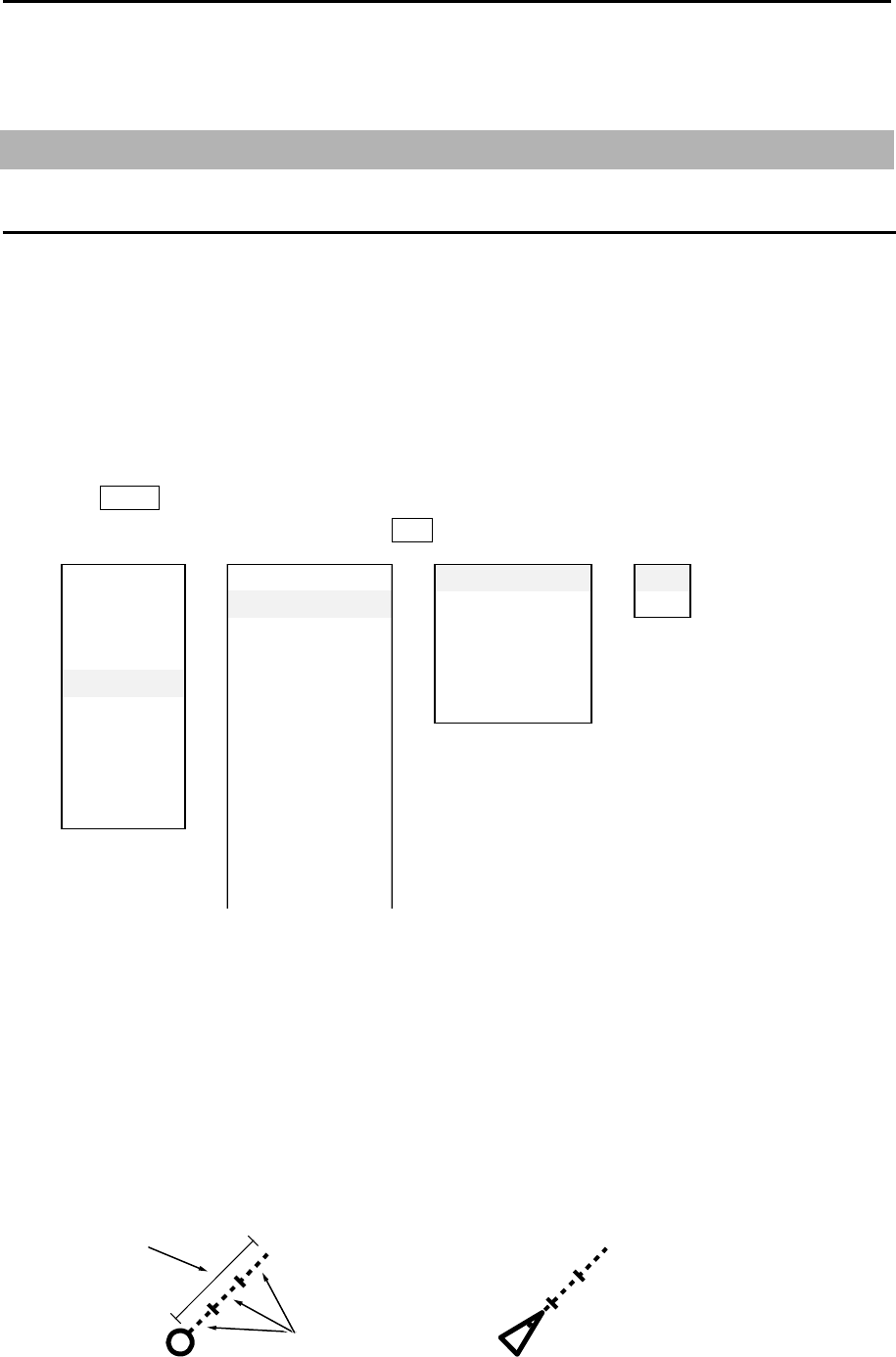
MDC-5200/5500 Series Chapter 4 Target (AIS and TT)
0093155002-03 4-1
TIME
TIME INCREMENT: 3
Chapter 4 Target (AIS and TT)
4.1 Common setting
VECTOR REL/TRUE
The course and speed are indicated as vector after tracking is established.
Two types of display mode are available: relative display (REL) and true display (TRUE).
REL: This vector adds the course/speed of a target to the course/speed of own ship.
If the vector is directed towards own ship, possibility of collision exists.
It shows danger of collision at a glance and is useful to avoid collision.
TRUE: This vector shows the course/speed of a target only, regardless of own ship.
1 Press MENU key to display “Menu”.
Select [TARGET] => [VECT], and press ENT key after making selection.
2 In addition, there are [TIME], [TIME INCREMENT], [STAB INDICATOR], [PATH INDICATOR] and
[OS VECTOR] setups.
[TIME]: It designates length of vector by time. When [TIME] is specified by 1 min, the vector is
displayed to the position that will be reached in 1 min by present target speed.
Selection values: OFF, 30sec, 1min, 3min, 6min, 12min, 30min, 60min
[TIME INCREMENT]: This vector displays the division number of time divider. When the setup
value is 2, vector is 1/2 and the parting line is displayed at a half-length
location of vector.
Selection values: OFF, 2, 3, 5, 10
ECHO ⇒PA ST POS N TIME ⇒TRUE/REL ⇒TRUE
TRA IL V ECT TIME REL
DISPL A Y CPA /TCPA TIME INCREMENT
ALARM CPA STAB INDICATOR
TA RGET TCPA PA TH PREDICTOR
NAV TOOL ANCH OS VECTOR
MA P A IS ID DISP TY PE
BRILL TT ID DISP TYPE
SYSTEM ID DISP SIZE
MA INTENA NCE INPUT RNG
LOST ALARM
ASSOCIATION
AUTO ACQ AREA
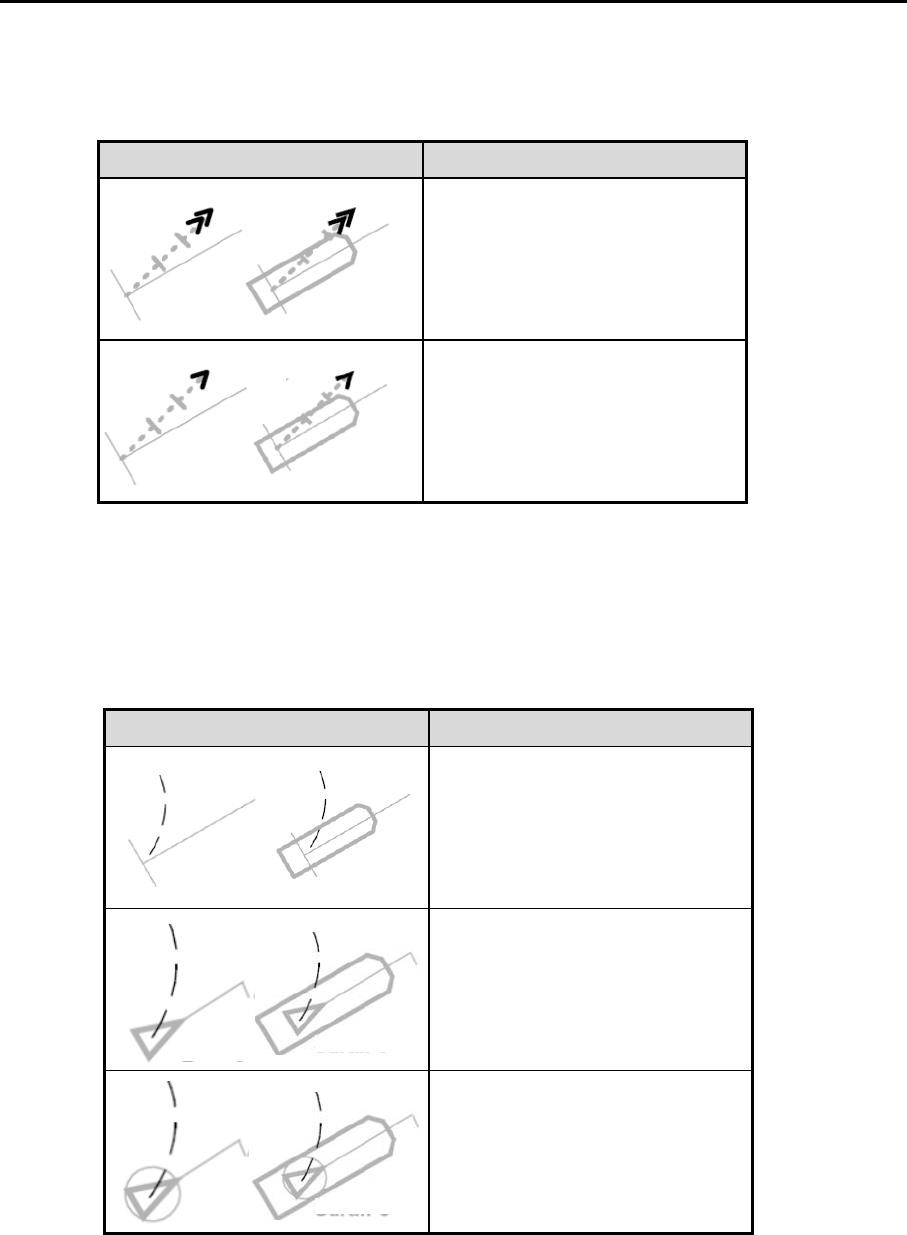
Chapter 4 Target (AIS and TT) MDC-5200/5500 Series
0093155002-03 4-2
Symbol Symbol name
GNG indicator
(Double arrowhead)
SEA indicator
(Single arrowhead)
Symbol Symbol name
Own ship path predictor
AIS target predictor
Associated target path predictor
[STAB INDICATOR]: This function is to display the mark of GND or SEA stabilization on the end of
own ship vector.
STAB INDICATOR is displayed only when VECTOR is displayed.
STAB INDICATOR is not displayed when PATH PREDICTOR is “on”.
[PATH PREDICTOR]: This function is to display a path predictor in place of a velocity vector as a
curved line.
[OS VECTOR]: This function is to turn [OS VECTOR] display on or off.
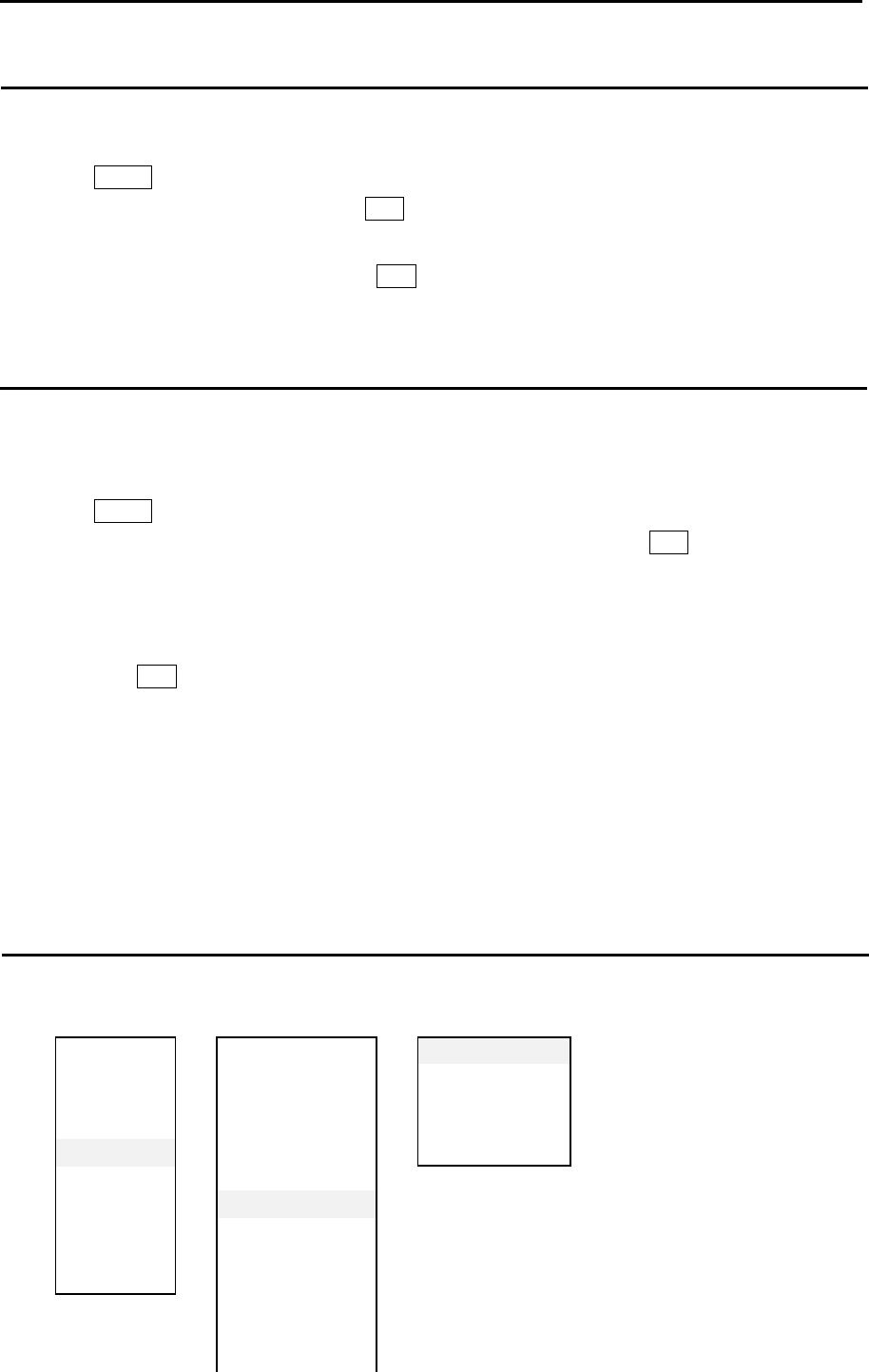
MDC-5200/5500 Series Chapter 4 Target (AIS and TT)
0093155002-03 4-3
CPA/TCPA alarm
The menu of “[TARGET] => [CPA/TCPA]” sets the alarm function ON or OFF.
To avoid collision, it sets up LIMIT CPA (closest point of approach) and LIMIT TCPA (time to CPA).
1 Press MENU key to display “Menu”.
Select [TARGET] => [CPA], and press ENT key after selecting the setup value.
Setting value: 0.0 to 19.9 NM
Select [TARGET] => [TCPA], and press ENT key after selecting the setup value.
Setting value: 1.0 to 63.0 min
LOST ALARM
LOST ALARM function of target status area can be changed lost alarm ON or OFF mode of TT (ARPA)
and AIS target.
1 Press MENU key to display “Menu”.
Select [TARGET] => [LOST ALARM] => select [ON] or [OFF], and press ENT key.
• When LOST ALARM is [ON], lost target symbol is displayed on the last reported (known or predicted)
target position and a lost target warning is appeared on alarm area display until confirmation
operation with OFF key.
• When LOST ALARM is [OFF], lost target symbol is not displayed, and does not appear lost alarm
message on alarm area display.
Note: When Sleeping lost of AIS alarm mode sets to OFF, Lost of AIS sleeping target will delete without
using confirmation operation.
Refer to 4.2 AIS “AIS alarm [Sleeping lost]”.
Set AIS ID DISP TYPE
ID can be displayed with AIS target.
Set items: NUMBER, NAME, MMSI, IMO and CALLSIGN
ECHO ⇒PA ST POSN TIME ⇒NUMBER ON/OFF
TRAIL VECT NAME ON/OFF
DISPLA Y CPA /TCPA MMSI ON/OFF
ALARM CPA IMO ON/OFF
TA RGET TCPA CALLSIGN ON/OFF
NAV TOOL ANCH
MA P A IS ID DISP TY PE
BRILL TT ID DISP TY PE
SYSTEM ID DISP SIZE
MAINTENA NCE INPUT RNG
LOST ALARM
ASSOCIATION
AUTO ACQ AREA
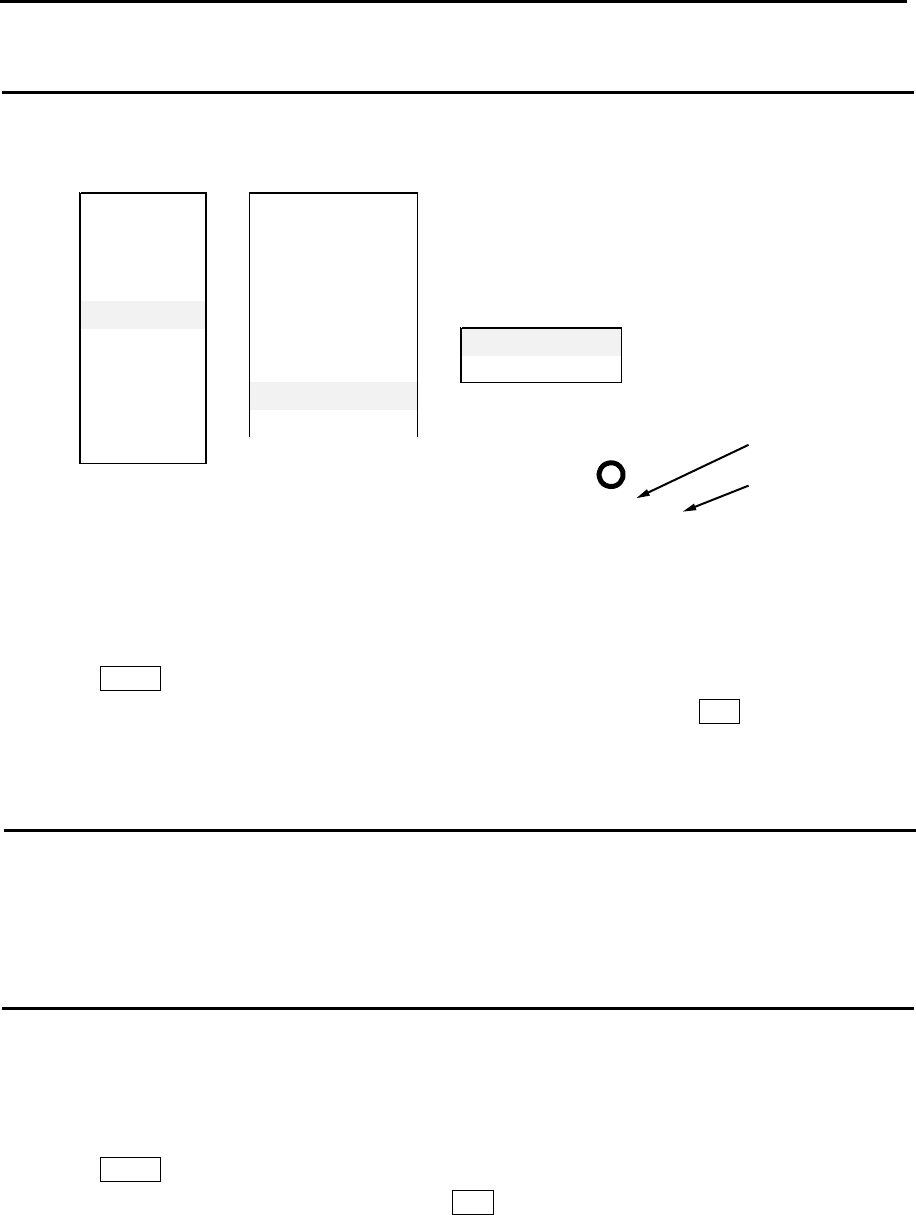
Chapter 4 Target (AIS and TT) MDC-5200/5500 Series
0093155002-03 4-4
Set TT ID DISP TYPE
ID can be displayed with TT (ARPA) target.
Set items: NUMBER and LABEL
ID can be changed to favorite name.
Maximum 10 letters can be set for the name.
1 Press MENU key to display “Menu”.
Select [TARGET] => [TT] => [EDIT LABEL] => select 10 words, and press ENT key.
Set ID DISP SIZE
This menu is used to specify display ID size.
Selection values: X-SMALL, SMALL, MEDIUM, LARGE
Set Input range
This is to set up the operation range of TT (ARPA) and AIS.
It designates the entire operation range of TT (ARPA) and AIS. So, TT (ARPA) and AIS do not function
outside of the range.
1 Press MENU key to display “Menu”.
Select [TARGET] => [INPUT RNG], and press ENT key after selecting the setup value.
Setting value: 1.0NM to 64.0NM
Number
Label
5
Sarah J
ECHO PA ST POSN TIME
TRA IL V ECT
DISPLA Y CPA /TCPA
ALARM CPA
TA RGET ⇒TCPA
NAV TOOL ANCH ⇒NUMBER ON/OFF
MA P A IS ID DISP TY PE LA BEL ON/ OFF
BRILL TT ID DISP TY PE
SYSTEM ID DISP SIZE
MA INTENA NCE
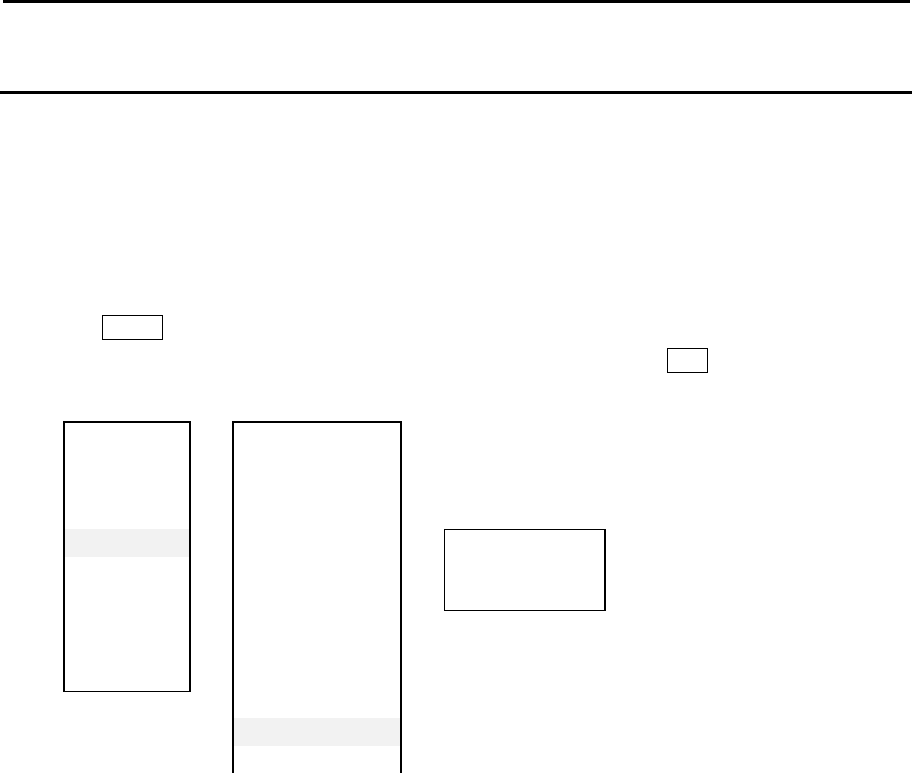
MDC-5200/5500 Series Chapter 4 Target (AIS and TT)
0093155002-03 4-5
ASSOCIATION
When an AIS target and a tracked target of TT (ARPA) are the same target, it is automatically
associated to a single target.
Select priority of the association with either AIS or TT (ARPA).
If the low-speed ship is associated and displayed with TT priority, then HDG may be unstable. So, the
display with AIS priority is recommendable.
1 Press MENU key to display “Menu”.
Select [TARGET] => [ASSOCIATION] => [ASSOCIATION], and press ENT key after selecting the
setup value.
OFF: Association is turned off.
TT: Symbols of both TT (ARPA) and AIS are associated to TT (ARPA). However when the target of
AIS is sleeping target it is not associated.
AIS: Symbols of both TT (ARPA) and AIS are associated to AIS. However when the target of
AIS is sleeping target it is not associated.
In addition, [CHG SELECTED TGT] and [SETTING] are provided.
[ASSOCIATION] changes priority of the association of all targets while [CHG SELECTED TGT]
changes priority of the association for selected target only.
[SETTING] designates conditional items of association among RNG, CRS, SPD, SPD LIM, TIME
REPRIEVE and RATIO.
RNG: It designates the range to determine association. (0.001NM to 1.000NM)
CRS: It designates the course to determine association. (10.0° to 60.0°)
SPD: It designates the speed difference to determine association. (1.0kn to 20.0kn)
SPD LIM: It designates the minimum speed to determine association. (1.0kn to 10.0kn)
TIME REPRIEVE: It designates the time to determine association. (1sec to 99sec)
RATIO: It designates the ratio to determine association. (0 to 100)
ECHO PA ST POSN TIME
TRA IL V ECT
DISPLA Y CPA /TCPA
ALARM CPA
TA RGET ⇒TCPA ASSOCIATION OFF/TT/AIS
NAV TOOL ANCH ⇒CHG SELECTED TGT
MA P A IS ID DISP TY PE SETTING RNG/CRS/SPD/SPD LIM
BRILL TT ID DISP TY PE /TIME REPRIVE/RATIO
SYSTEM ID DISP SIZE
MA INTENANCE INPUT RNG
LOST ALARM
ASSOCIATION
AUTO ACQ AREA
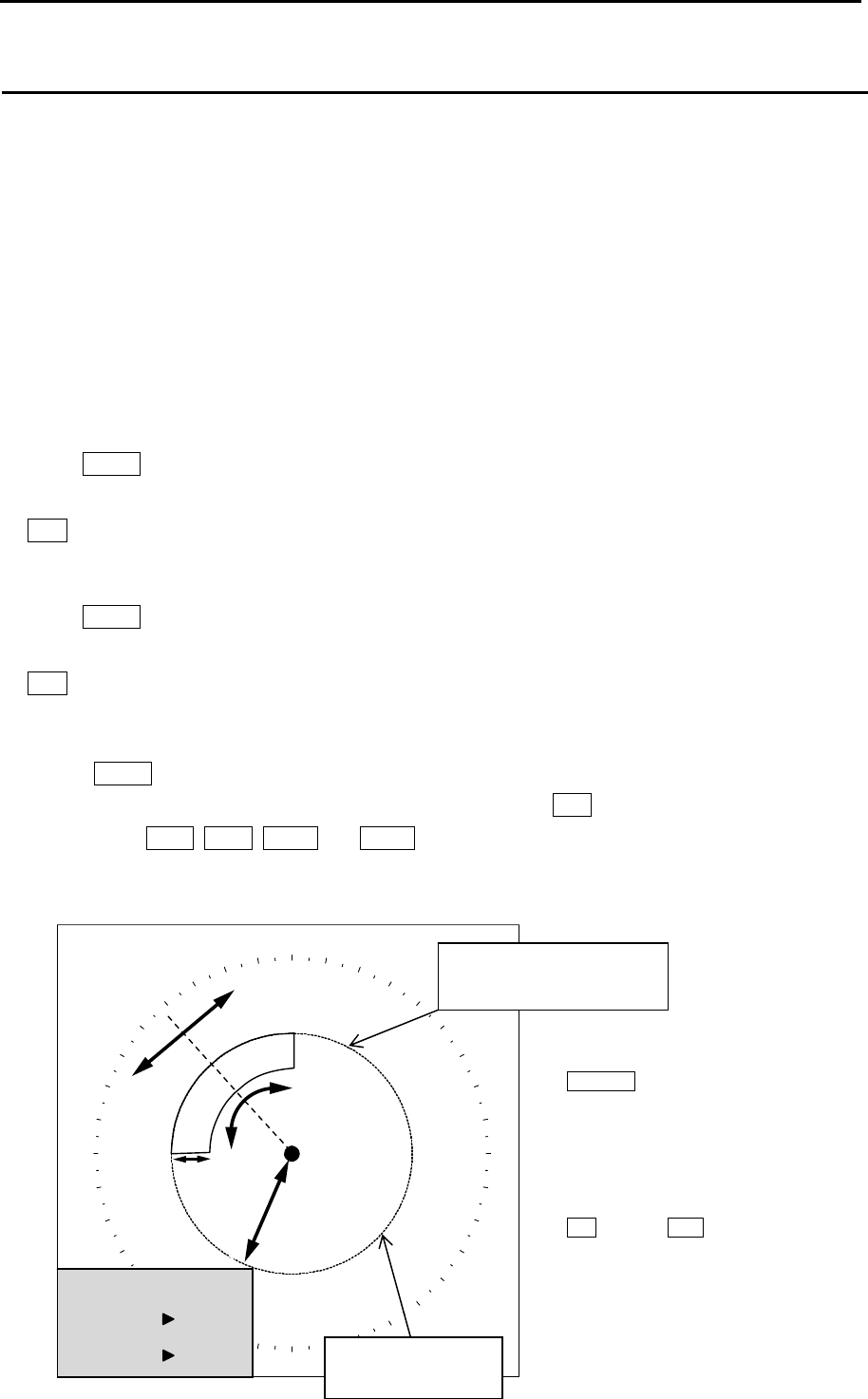
Chapter 4 Target (AIS and TT) MDC-5200/5500 Series
0093155002-03 4-6
Automatic acquisition area
AUTO ACQ AREA is function that is used for automatic acquisition of TT or AIS targets that enter area
designated in a fan type range.
TT: When an un-tracked target enters, it is automatically acquired and an alarm sounds.*1
When a tracked target enters, no alarm sounds.
AIS: When a sleeping target enters, it is changed to an active target (activated) and an alarm sounds.*2
When an active target enters, no alarm sounds.
It takes at least 20 seconds before target is acquired by TT (ARPA).
Take note that the target may not be acquired when the setting area is too narrow or target is moving at
high speed.
*1: Press MENU key to display “Menu”.
Select [ALARM] => [ALARM ON/OFF] => [TT] => [AUTO ACQ] => select [ON] or [OFF], and press
ENT key.
Select [OFF], alarm sound will be disappeared.
*2: Press MENU key to display “Menu”.
Select [ALARM] => [ALARM ON/OFF] => [AIS] => [AUTO ACQ] => select [ON] or [OFF], and press
ENT key.
Select [OFF], alarm sound will be disappeared.
1 Press MENU key to display “Menu”.
Select [TARGET] => [AUTO ACQ AREA] => [ON], and press ENT key.
The color of EBL1, EBL2, VRM1 and VRM2 key’s light turn red. (MDC-5500 series only)
2 Setup area. (Method using the cursor)
The items to be selected are [BRG REL], [WIDTH], [RNG], and [DEPTH].
AUTO ACQ AREA
BRG REL 338.0˚
WIDTH 115.0˚
RNG 006.0NM
DEPTH 002.0NM
(MDC-5200 series)
EBL/VRM knob is used
for setup.
(MDC-5500 series)
EBL knob and VRM knob
are used for setup.
BRG REL
DEPTH
WIDTH
RNG
Orange dashed
circle line
Blue dotted line of
auto acq area
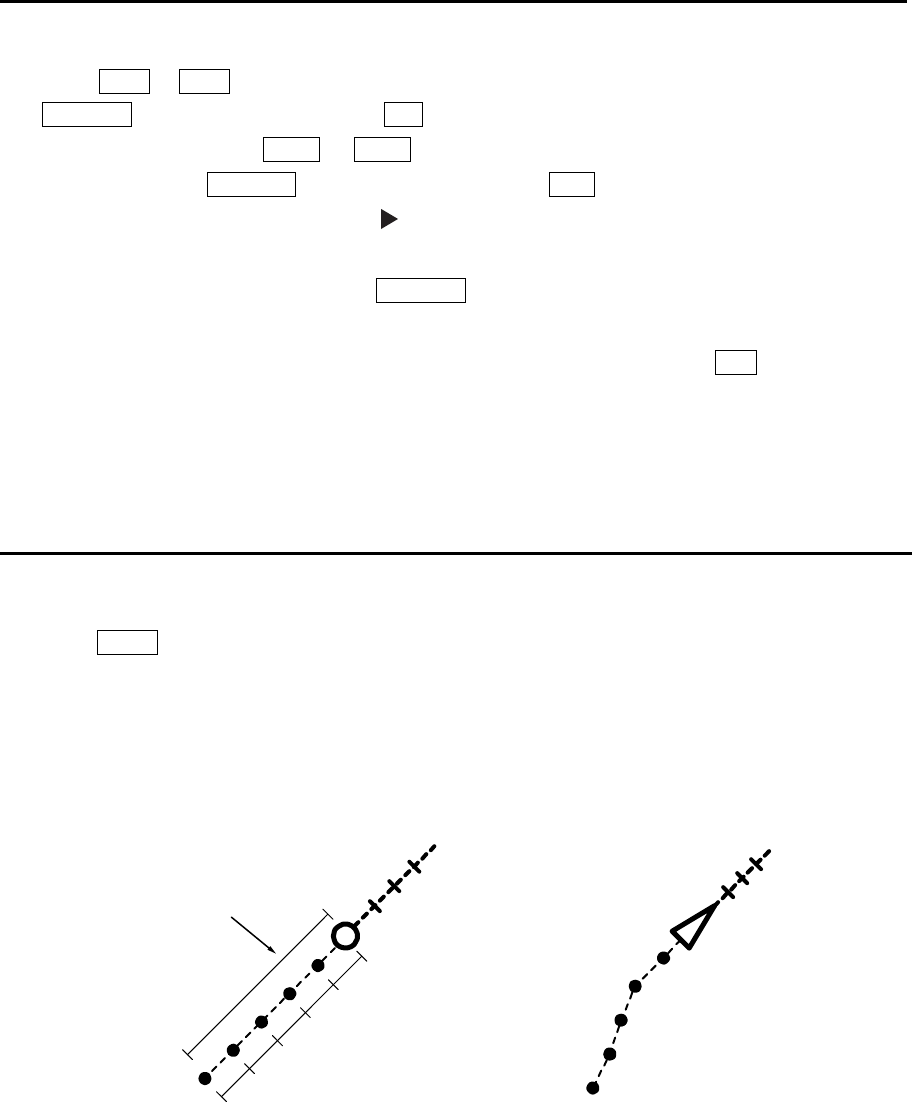
MDC-5200/5500 Series Chapter 4 Target (AIS and TT)
0093155002-03 4-7
PAST POSN TIME
1/5
1/5
1/5
1/5
1/5
3 Press EBL1 or EBL2 key, and select an item to be set between [BRG REL] and [WIDTH] by using
EBL/VRM knob (MDC-5200 series) or EBL knob (MDC-5500 series).
In the same way, press VRM1 or VRM2 key, and select an item to be set between [RNG] and
[DEPTH] by using EBL/VRM knob (MDC-5200 series) or VRM knob (MDC-5500 series).
The selected item is shown with a symbol at the left of numerical indication at the auto
acquisition area in the menu display.
Note: The changing item by using EBL/VRM knob will be displayed with yellow characters.
(MDC-5200 series)
4 When the setting of the automatic acquisition area is completed, then press ENT key, AUTO ACQ
AREA will be activated.
Note: If AUTO ACQ AREA is set in the whole circumference, [WIDTH] needs to be set the 0.0˚ or 360.0˚.
PAST POSN: Past position
The past position of TT (target tracking) and AIS (activated target) can be displayed.
1 Press MENU key to display “MENU”.
Select [TARGET] => [PAST POSN TIME] => and setting value.
Setting value: OFF, 30sec, 1min, 3min, 6min, 12min, 30min, 60min
[PAST POSN TIME] item designates recording length.
Up to five record points are available.
Note: The past position by its nature records and displays past positions. Immediate display is
impossible after the start of TT (ARPA) and after the change from AIS sleep target to active target.
In addition, when [PAST POSN TIME] is changed, a past positon record is reset (erased). So,
immediate display is impossible.
In above case, TT or AIS target number characters in [TGT INFO] message at “ASSISTANT
INFO DISP” of the display change to yellow. When “PAST POSN” setting time has passed,
character color turns white.
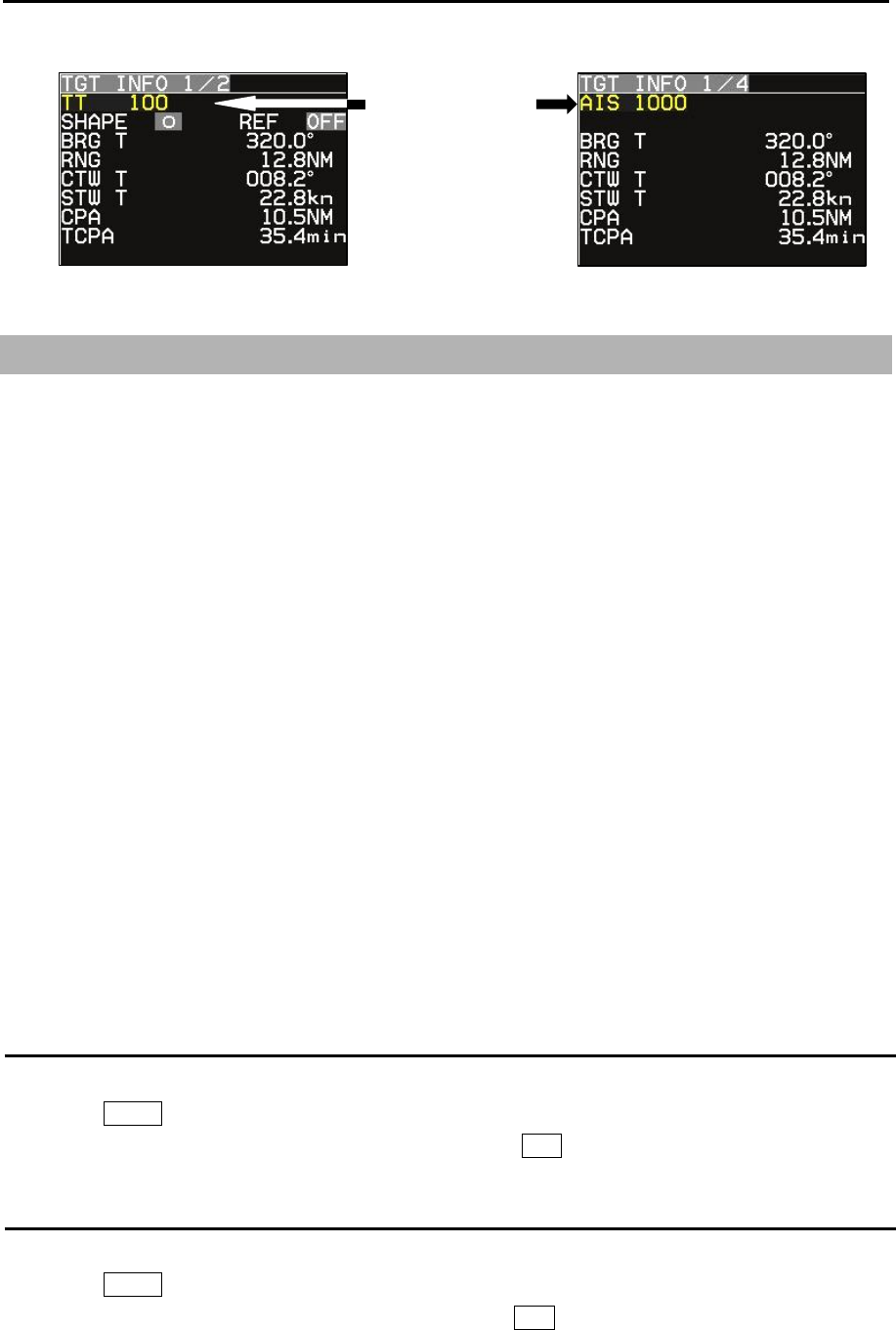
Chapter 4 Target (AIS and TT) MDC-5200/5500 Series
0093155002-03 4-8
4.2 AIS
The AIS communicates with other ships via VHF (Very High Frequency) radio by transmitting your
ship information and by receiving other ships information.
Only AIS data with WGS84 datum is accepted.
If AIS data has no datum or if datum is other than WGS84, then the warning of [AIS datum is not
WGS84] appears. AIS data is not displayed.
Capable of displaying up to 1000 other ship symbols/IDs.
If the displayed targets exceed 951, then caution is displayed at the lower right of the display.
If the displayed targets exceed 900, then warning is displayed at the lower right of the display.
In that case, change [TARGET] => [INPUT RNG] value and decrease the displayed targets.
Note:
• If the displayed targets exceed 1000, then next coming AIS data cannot be displayed. For the sake of
safety, if warning is displayed, then change [INPUT RNG] value immediately and decrease the
displayed targets.
• AIS function does not work due to incompleteness of input sentence.
If AIS is used in combination with [ASSISTANT INFO DISP], then AIS is effective.
Enable AIS function
This is to enable AIS function.
1 Press MENU key to display “Menu”.
Select [TARGET] => [AIS] => [AIS] => [ON], and press ENT key.
Select ID
This is to change the target selected by using [ACTIVE/SLEEP].
1 Press MENU key to display “Menu”.
Select [TARGET] => [AIS] => [SELECT ID], and press ENT key after selecting the setup value.
Selection values: 101 to 1100
Target number
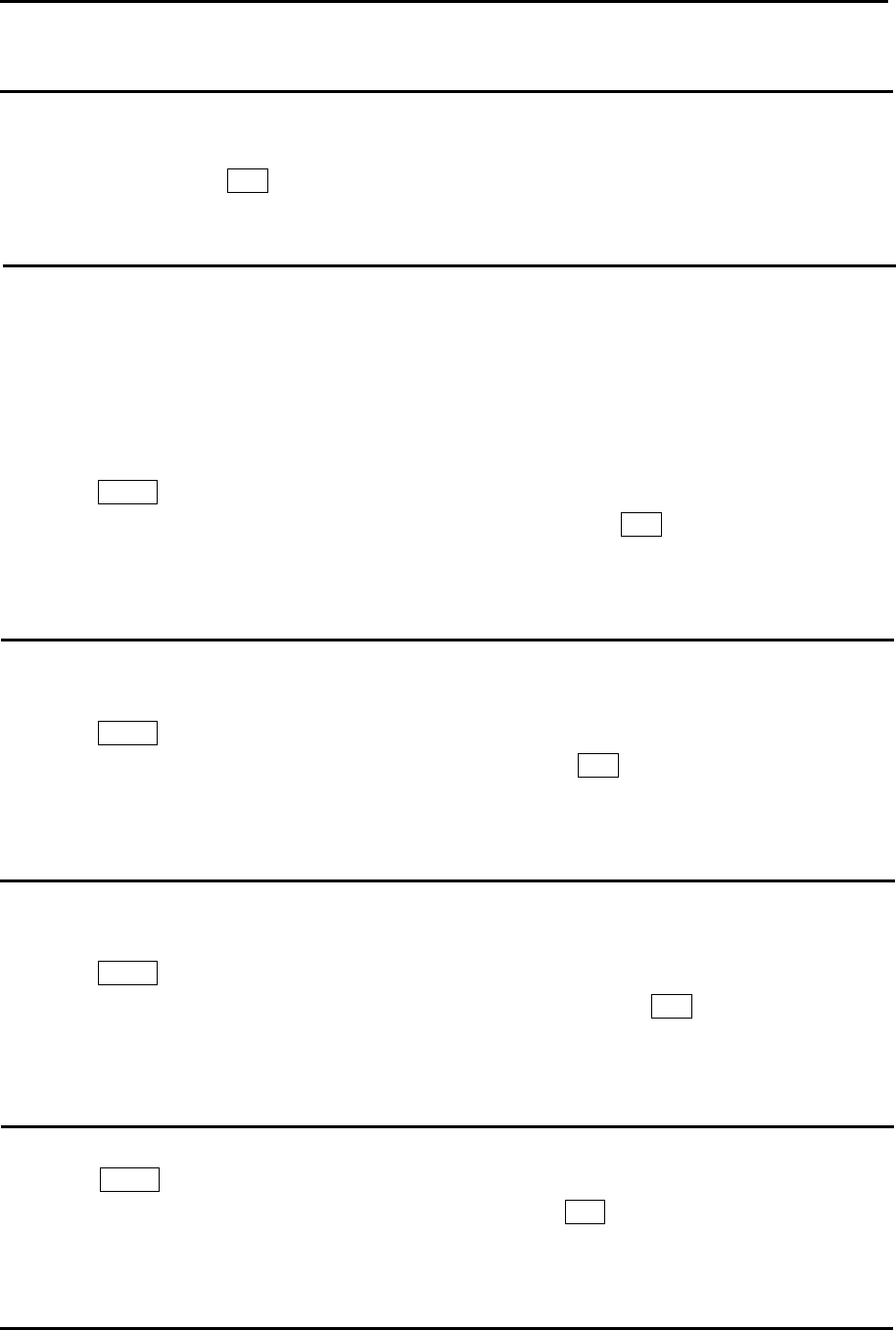
MDC-5200/5500 Series Chapter 4 Target (AIS and TT)
0093155002-03 4-9
ACTIVE/SLEEP
This is to change ACTIVE/SLEEP of the target selected by [SELECT ID] function.
The change of ACTIVE/SLEEP can be executed also by using trackball/joystick, moving a cursor to the
desired target, then press ENT key.
Ship outline
Ship outline function is displayed only when OUTLINE is included in the target information received by
AIS.
Ship outline is not displayed if it is less than 3 mm in size of the display, and it is not displayed when
own ship outline is OFF.
(Refer to 4.2 AIS “Types of AIS target symbol”)
(Refer to [NAV TOOL] => [SHIP OUTLINE] => [SHIP OUTLINE] and [OS PROFILE])
1 Press MENU key to display “Menu”.
Select [TARGET] => [AIS] => [SHIP OUTLINE] => [ON], and press ENT key.
Selection values: OFF, ON
HDG line
This is displayed only when HDG LINE is included in the target information received by AIS.
(Refer to 4.2 AIS “Types of AIS target symbol”)
1 Press MENU key to display “Menu”.
Select [TARGET] => [AIS] => [HDG LINE] => [ON], and press ENT key.
Selection values: OFF, ON
Turn indicator
This is displayed only when HDG LINE is included in the target information received by AIS.
(Refer to 4.2 AIS “Types of AIS target symbol”)
1 Press MENU key to display “Menu”.
Select [TARGET] => [AIS] => [TURN INDICATOR] => [ON], and press ENT key.
Selection values: OFF, ON
OS display
This is to turn own ship AIS symbol ON or OFF.
1 Press MENU key to display “Menu”.
Select [TARGET] => [AIS] => [OS DISP] => [ON], and press ENT key.
Selection values: OFF, ON
OS MMSI
This menu is where user can enter MMSI number of own ship.
MMSI number is necessary to be able to receive message for own ship.
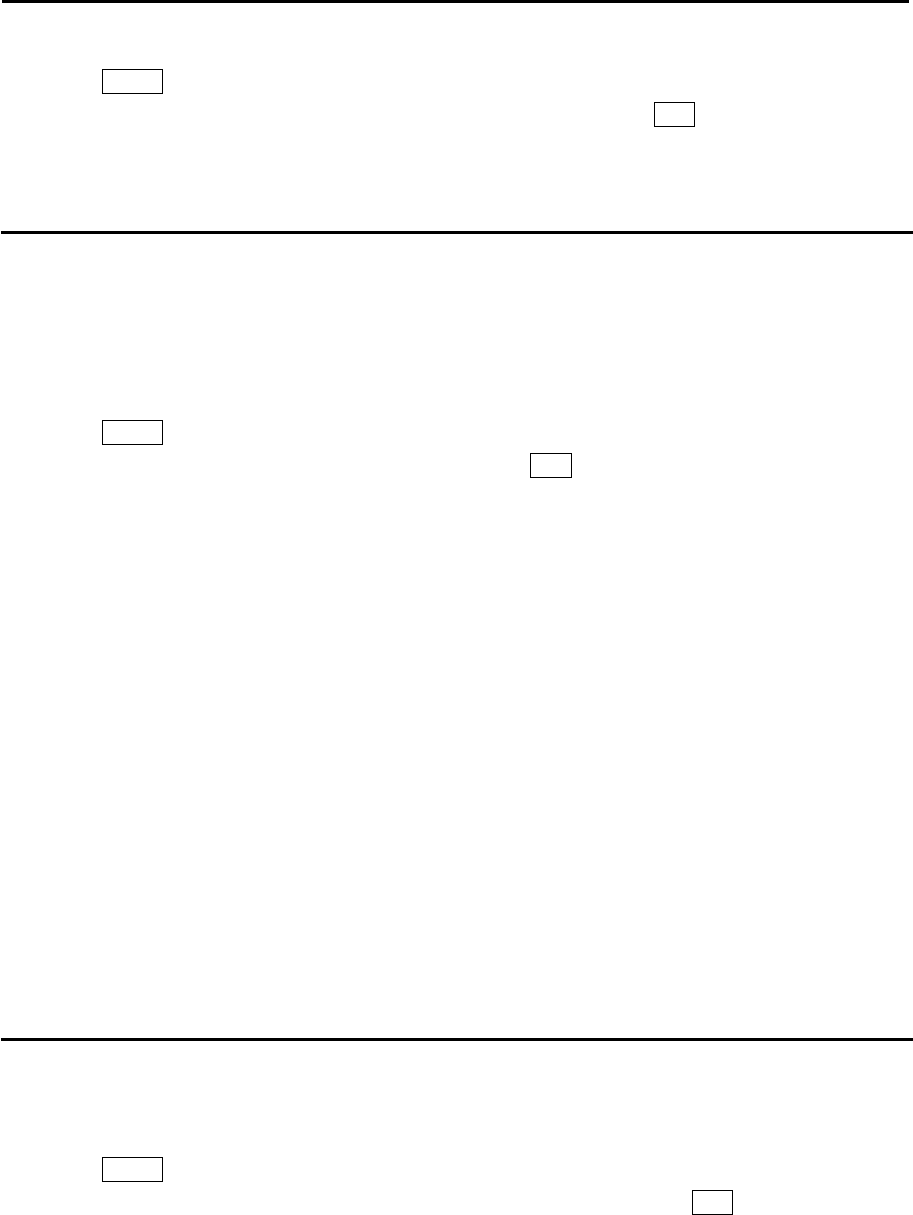
Chapter 4 Target (AIS and TT) MDC-5200/5500 Series
0093155002-03 4-10
1 Press MENU key to display “Menu”.
Select [TARGET] => [AIS] => [OS MMSI] => set numbers, and press ENT key.
Setting value: 0 to 1073741824
AIS filter
When there are many AIS targets, the display may become unclear. In that case, by setting AIS FILTER,
it is possible to hide unnecessary sleeping targets or to display the necessary targets only, and the
clear view of the target can be achieved.
Note: The filter is absolutely used to limit display. When input is to be limited, [INPUT RNG] shall be
operated.
1 Press MENU key to display “Menu”.
Select [TARGET] => [AIS] => [AIS FILTER], and press ENT key after selecting the setup value.
Selection values:
CLASS A: OFF, ON
CLASS B: OFF, ON
RNG: 0.0 to 64.0NM
SPD: 0.0 to 100.0kn
CPA/TCPA: OFF, ON
MOORED: OFF, ON
AT ANCHOR: OFF, ON
AGROUND: OFF, ON
NUC: OFF, ON
GUARD ZONE: OFF, ON Exclude from RNG filter.
ECHO ALARM: OFF, ON Exclude from RNG filter.
AtoN ON/OFF
AtoN (Aids to Navigation) is included in the received AIS information.
Select [ON] (display of AtoN) or [OFF] (no display of AtoN).
1 Press MENU key to display “Menu”.
Select [TARGET] => [AIS] => [ATON] => select [OFF] or [ON], and press ENT key.
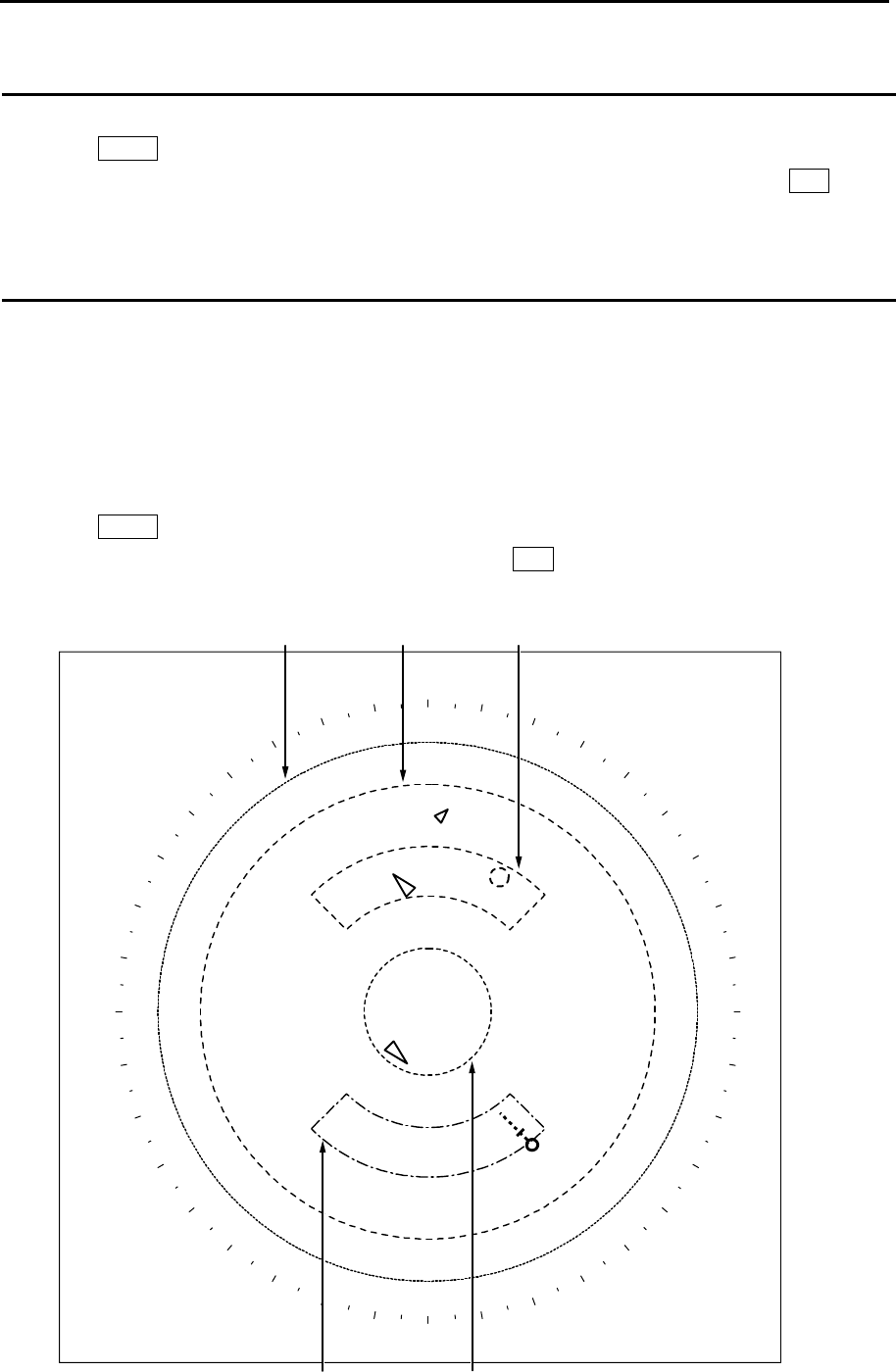
MDC-5200/5500 Series Chapter 4 Target (AIS and TT)
0093155002-03 4-11
AIS alarm [Sleeping lost]
When sleeping target disappears, AIS alarm will come on.
1 Press MENU key to display “Menu”.
Select [TARGET] => [AIS] => [AIS ALARM] => [SLEEPING LOST] => [ON], and press ENT key.
Selection values: OFF, ON
AIS auto ACQ
When sleeping target enters the “AUTO ACQ AREA” or “AIS AUTO ACQ”, sleeping targets is changed
to active target.
“AUTO ACQ AREA” is applied to both “AIS” and “TT (ARPA)”. (Refer to 4.1 Common setting “Automatic
acquisition area”.)
The range of “AIS AUTO ACQ” sets up by following menu.
1 Press MENU key to display “Menu”.
Select [TARGET] => [AIS] => [AUTO ACQ], and press ENT key after selecting the setup value.
Setting value: 0.0 to 64.0 NM
AIS AUTO ACQ
INPUT RNG
GUARD ZONE
FILTER RNG AUTO ACQ AREA (TT, AIS)
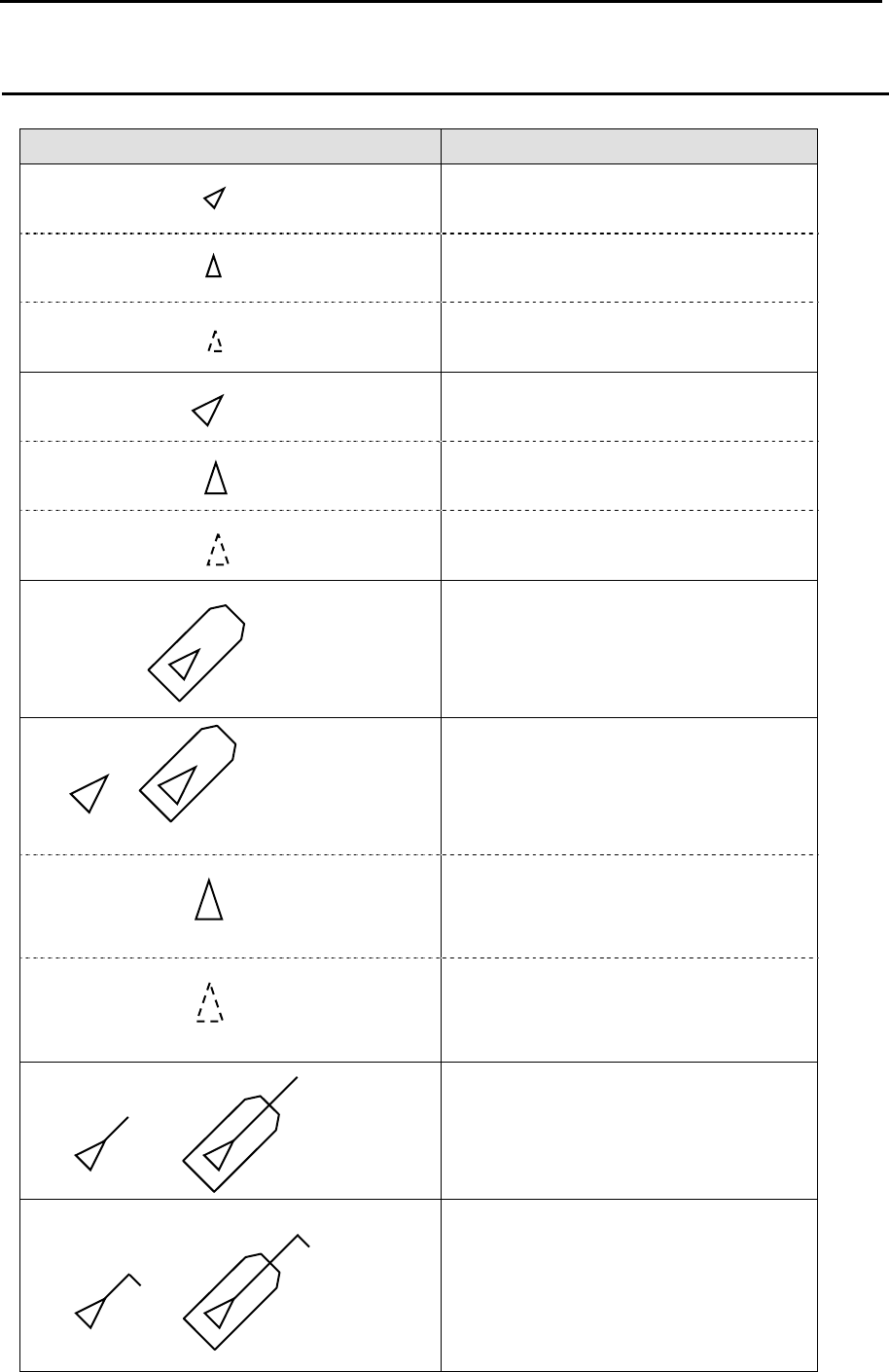
Chapter 4 Target (AIS and TT) MDC-5200/5500 Series
0093155002-03 4-12
Types of AIS target symbol
The following symbols are overlapped on target.
Symbol Symbol name
Sleeping target
Sleeping target without HDG.
Sleeping target with neither reported
HDG nor COG.
Activated target
Activated target without HDG.
Activated target with neither reported
HDG nor COG.
Activated target - true scaled outlines
Blink in 0.5 sec. interval
Activated target - dangerous targets
Blink in 0.5 sec. interval
Activated target without HDG.
Blink in 0.5 sec. interval
Activated target with neither reported
HDG nor COG.
Activated target with heading lines
Activated target with turn indicators
*
*
*
*
*
*
*
*
*
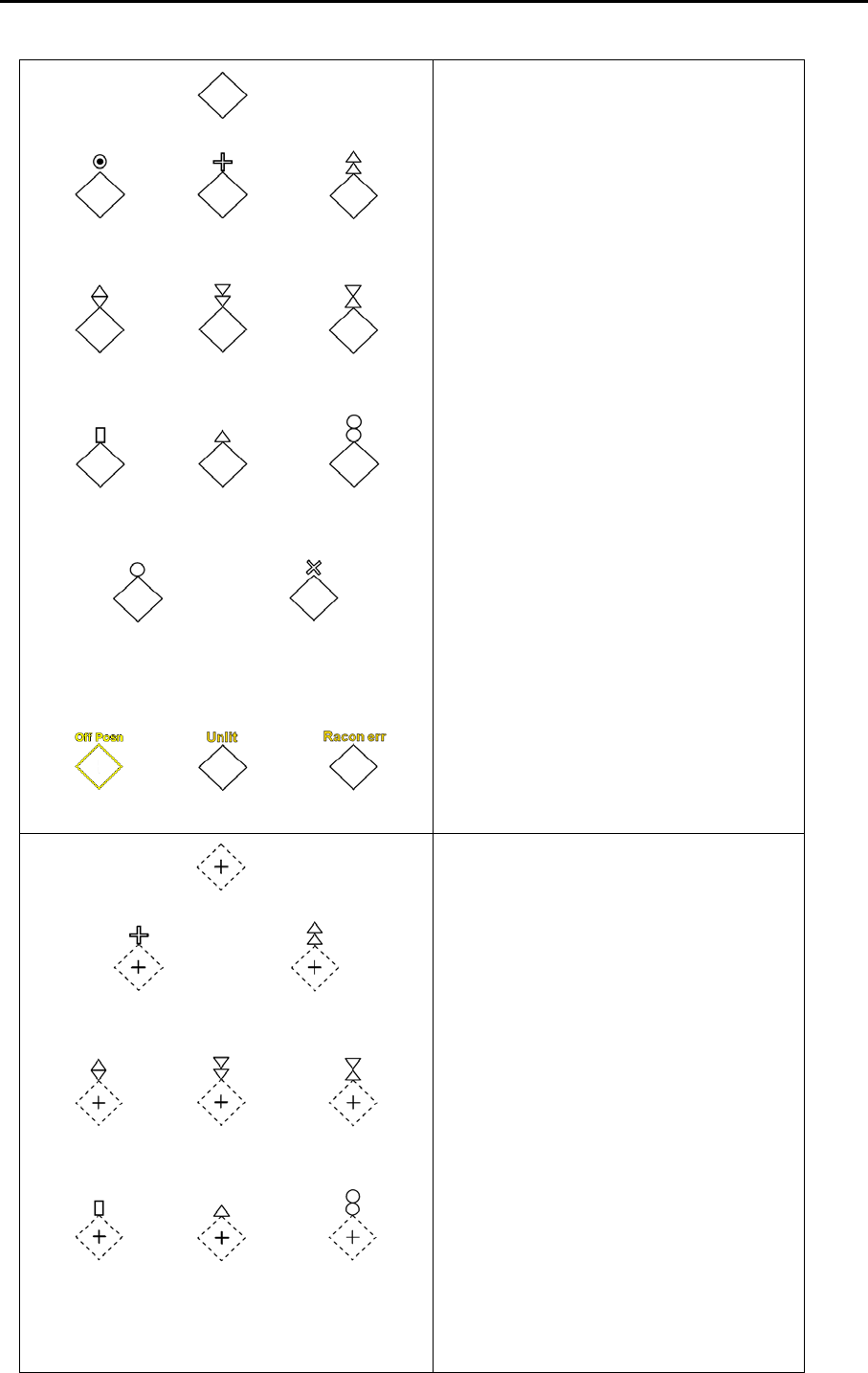
MDC-5200/5500 Series Chapter 4 Target (AIS and TT)
0093155002-03 4-13
Physical AIS AtoN
Virtual AIS AtoN
Basic shape
Racon Emergency
wreck mark
North cardinal
mark
East cardinal
mark
South cardinal
mark
West cardinal
mark
Port hand mark Starboard hand
mark
Isolated danger
Safe wate
r
Special mark
Off position Lights failure Racon failure
(IALA dictionary, topmarks)
Basic shape
Emergency wreck mark North cardinal mark
East cardinal
mark
South cardinal
mark
West cardinal
mark
Port hand mark Starboard hand
mark Isolated danger
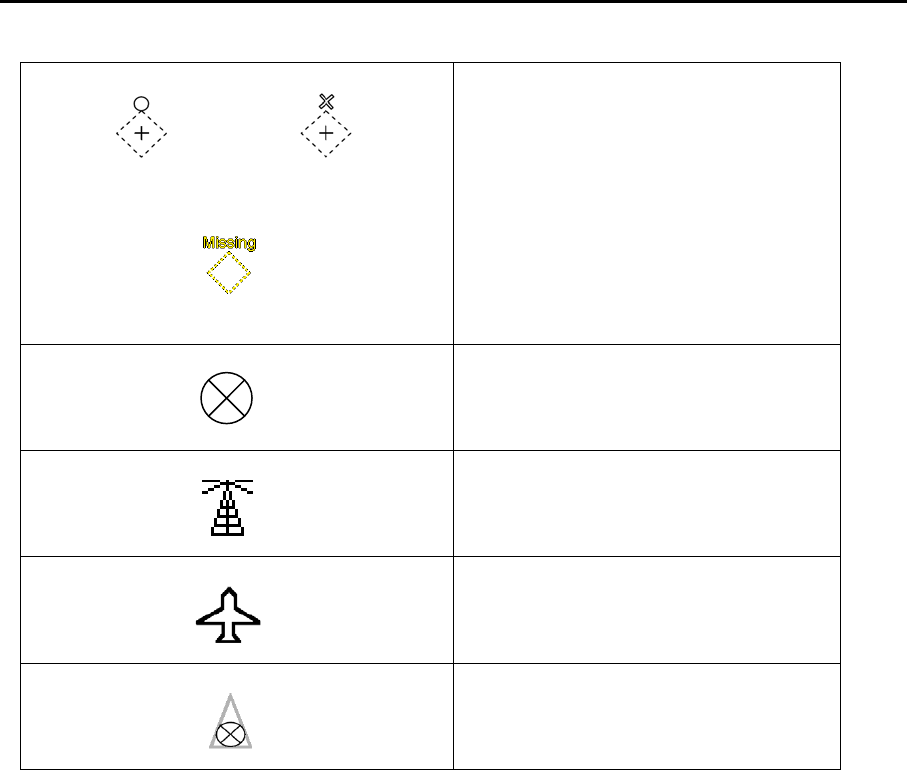
Chapter 4 Target (AIS and TT) MDC-5200/5500 Series
0093155002-03 4-14
AIS –SART
(AIS Search And Rescue Transponder)
BASE
AIS SAR aircraft
AIS SAR vessel
* ID can be displayed with Activated target.
Intended location of missing AtoN
Safe water Special mark
(IALA dictionary, topmarks)
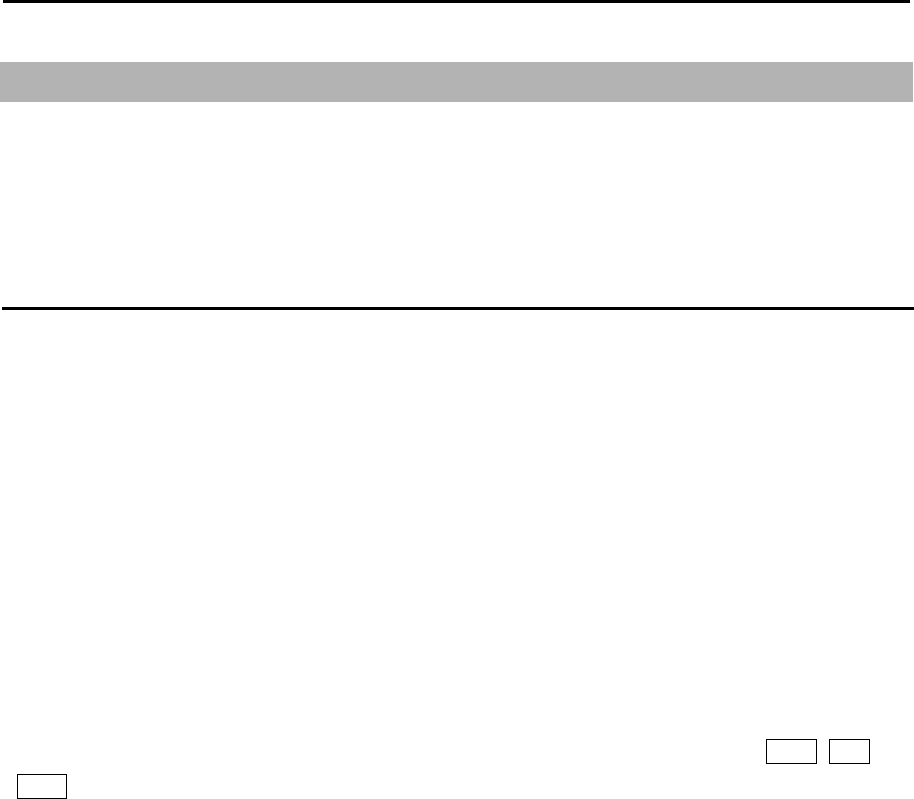
MDC-5200/5500 Series Chapter 4 Target (AIS and TT)
0093155002-03 4-15
4.3 TT (ARPA)
It is an effective mean for collision avoidance by generating vectors on tracked targets.
It is an effective means for collision avoidance to set up CPA/TCPA.
If AIS information is available with tracked targets, association increases tracking accuracy.
Limitations of the TT function
There are the following limitations on use of the target acquisition and tracked target of TT (ARPA)
functions.
Note:
• If multiple targets approach each other, this may cause the system to regard them as one target and
thus to swap them or loss part of them. Such swapping or less of targets may also occur if the picture
of the target being tracked is affected by rain/snow clutter returns or sea clutter returns or moves very
close to land.
• Intensity of echoes and the TT function have a correlation ship, and thus the target will be lost if no
echoes and detected during six scans in succession. If a lost target exists, therefore, radar gain must
be increased to support detection of the target. If radar gain is increased too significantly, sea clutter
returns or other noise may be erroneously detected and tracked as a target, and resultingly, a false
alarm may be issued.
• To execute accurate tracking, it becomes necessary first to appropriately adjust the GAIN, SEA and
RAIN knobs of the radar so that the target to be acquired and tracked id clearly displayed on the radar
display. Inappropriate settings of these adjustments reduce the reliability / accuracy of automatic
tracking.
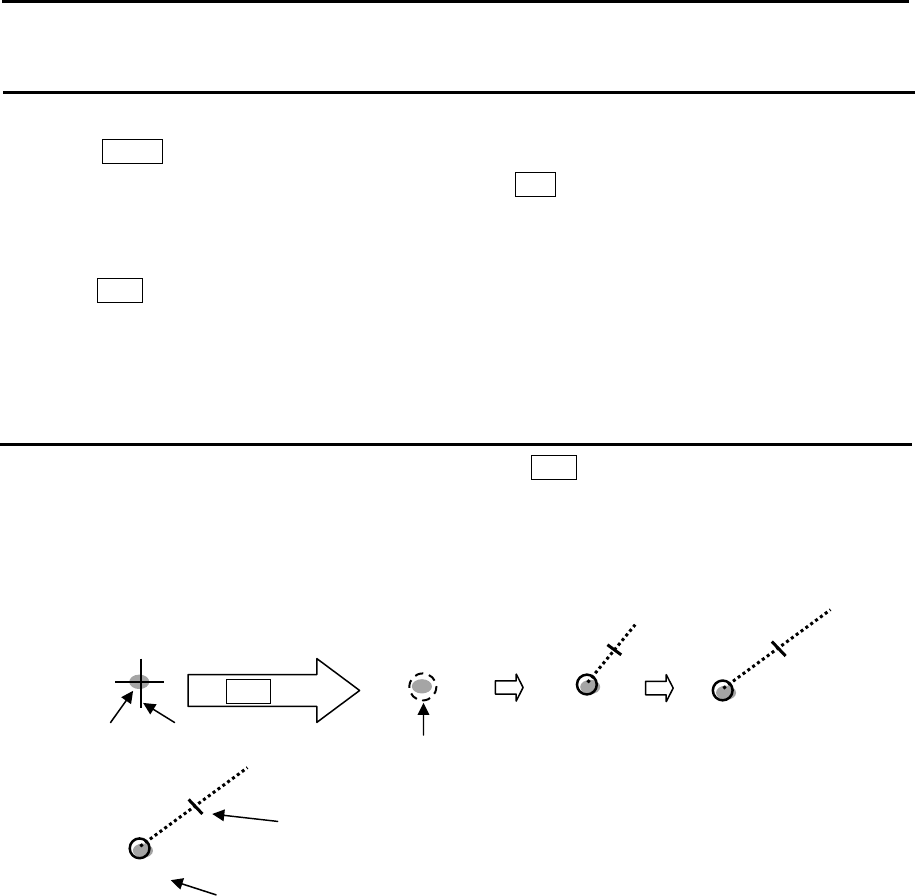
Chapter 4 Target (AIS and TT) MDC-5200/5500 Series
0093155002-03 4-16
Enable TT function
This is to enable TT function.
1 Press MENU key to display “Menu”.
Select [TARGET] => [TT] => [TT] => [ON], and press ENT key.
Note:
• Pressing ACQ key in [OFF] state automatically turns to [ON] state.
• TT function does not work due to incompleteness of input sentence.
• TT (ARPA) is effective by using TT in combination with [ASSISTANT INFO DISP].
Manual acquisition
1 Move cursor to a target to be acquired, and then press ACQ key.
A broken circle symbol is displayed at the cursor location, and acquisition starts.
About 30sec. from 1min. later, a broken circle symbol turn into a thick solid line, displayed vector of
target’s motion trend and TT ID number (if selected), and displayed within 3min. the target’s
prediction motion.
Target Cursor
ACQ key
Broken circle
1 1
1
TT ID number (1 to 100)
Refer to 4.1 Common setting “Set AIS ID DISP TYPE” and
“Set ID DISP SIZE”.
Time increment marker (OFF, 2, 3, 5, 10)
Refer to 4.1 Common setting ”VECTOR REL/TRUE”.
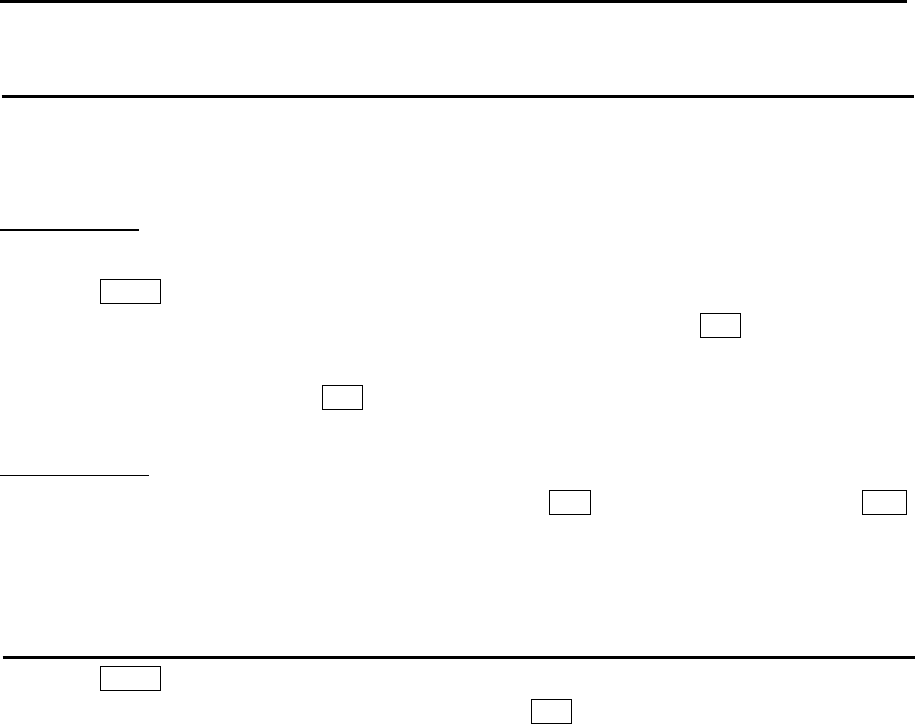
MDC-5200/5500 Series Chapter 4 Target (AIS and TT)
0093155002-03 4-17
Delete TT target
There are two methods to delete TT target.
First method is to use menu operation, second is to use cursor operation.
Menu operation
This is to delete the TT target selected [SELECT ID] and [DELETE] function.
1 Press MENU key to display “Menu”.
Select [TARGET] => [TT] => [SELECT ID] => select ID number, and press ENT key.
Selection values: 1 to 100
2 Select [DELETE] => and press ENT key.
Cursor operation
1 Move cursor to a TT (ARPA) target to be deleted, keep OFF key pressed, and then press ACQ
key.
Delete all TT targets
1 Press MENU key to display “Menu”.
Select [TARGET] => [TT] => [ALL DELETE], and press ENT key.
All TT targets acquisitions are deleted.
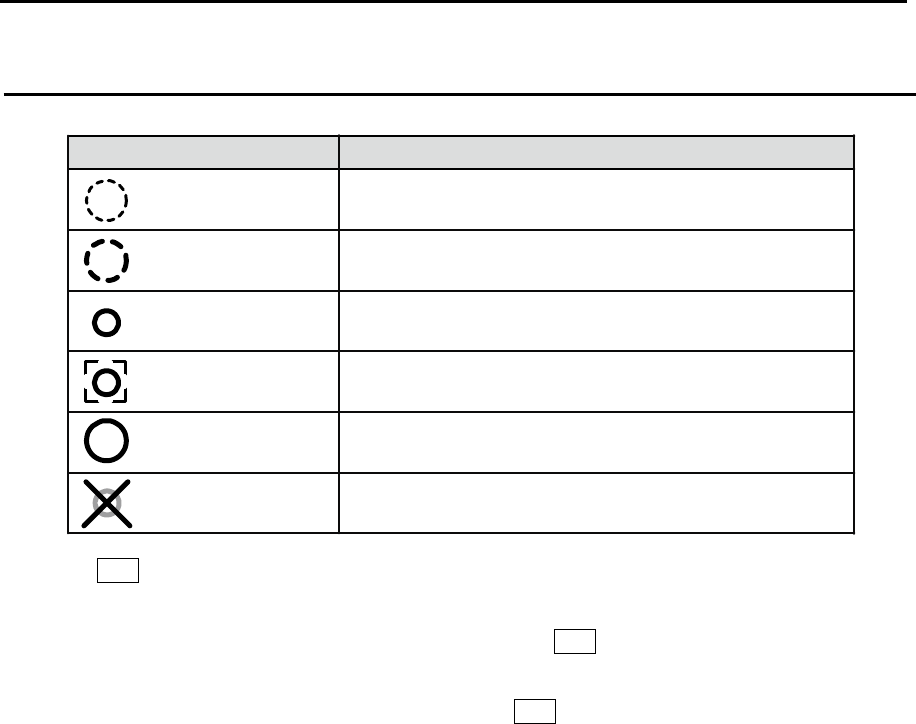
Chapter 4 Target (AIS and TT) MDC-5200/5500 Series
0093155002-03 4-18
Types of tracked target symbol
The following symbols are overlaid on target.
*
**
***
**
**
**
****
Symbol
Blink in
0.5 sec. interval
Blink in
0.5 sec. interval
Symbol name
Radar target in acquisition state
Tracked radar target
Radar target in acquisition state - Automatic acquisition
(Red clolor)
Tracked radar target
(Displayed at indicating numerical value.)
Tracked radar targets - dangerous target
(Red clolor)
Blink in
0.5 sec. interval
Lost target
(Red clolor)
* Pressing OFF key to acknowledge changes of target symbol to normal color and stop blinking.
** ID can be displayed in Tracked target.
*** Alarm display and alarm sound disappear by pressing OFF key to acknowledge, while color
remains red until the target leaves outside of setting range or tracking is stopped.
**** The lost target display disappears automatically when OFF key is pressed to acknowledge or when
10 seconds have passed.
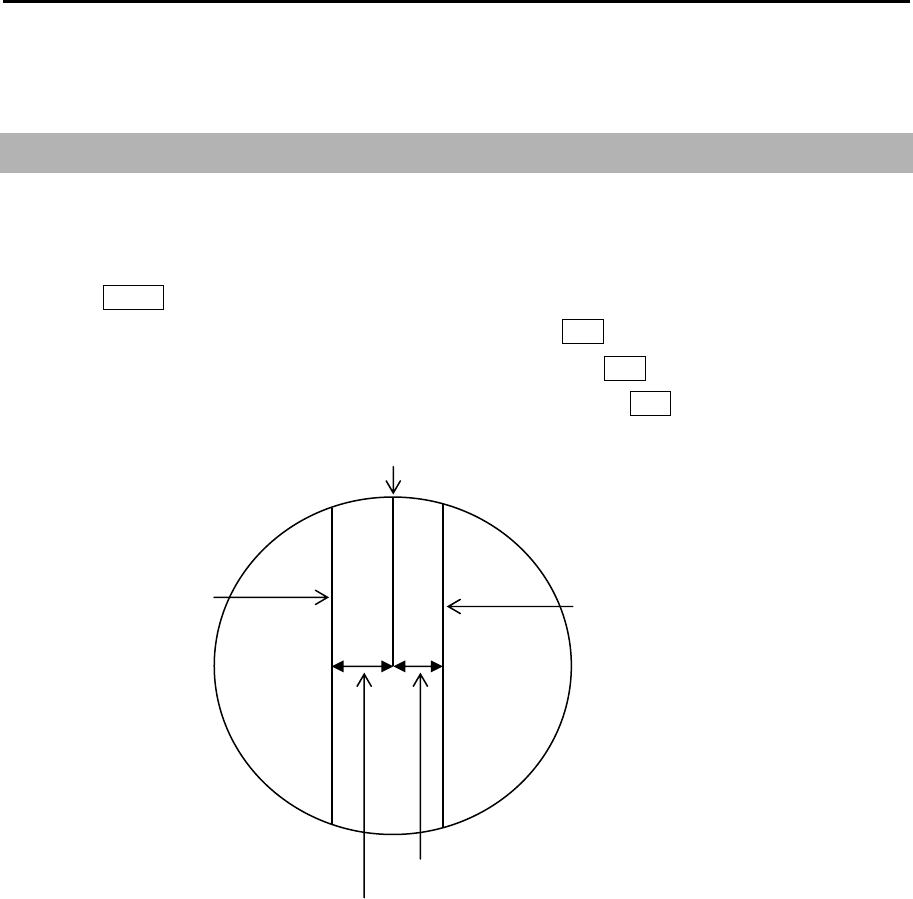
MDC-5200/5500 Series Chapter 5 Nav tool
0093155002-03 5-1
Chapter 5 Nav tool
5.1 Guard line
Guard line function is a function that displays parallel lines to the heading on both side of own ship.
Distance to guard line from own ship can be set from 0 to 10000m (left and right side independently).
1 Press MENU key to display “Menu”.
Select [NAV TOOL] => [GUARD LINE] => [ON], and press ENT key.
2 Select [LEFT] => set left side distance 0 to 10000m, and press ENT key.
3 Select [RIGHT] => set right side distance 0 to 10000m, and press ENT key.
Right side guard line
Left side guard line
Right side distance
Left side distance
Heading line
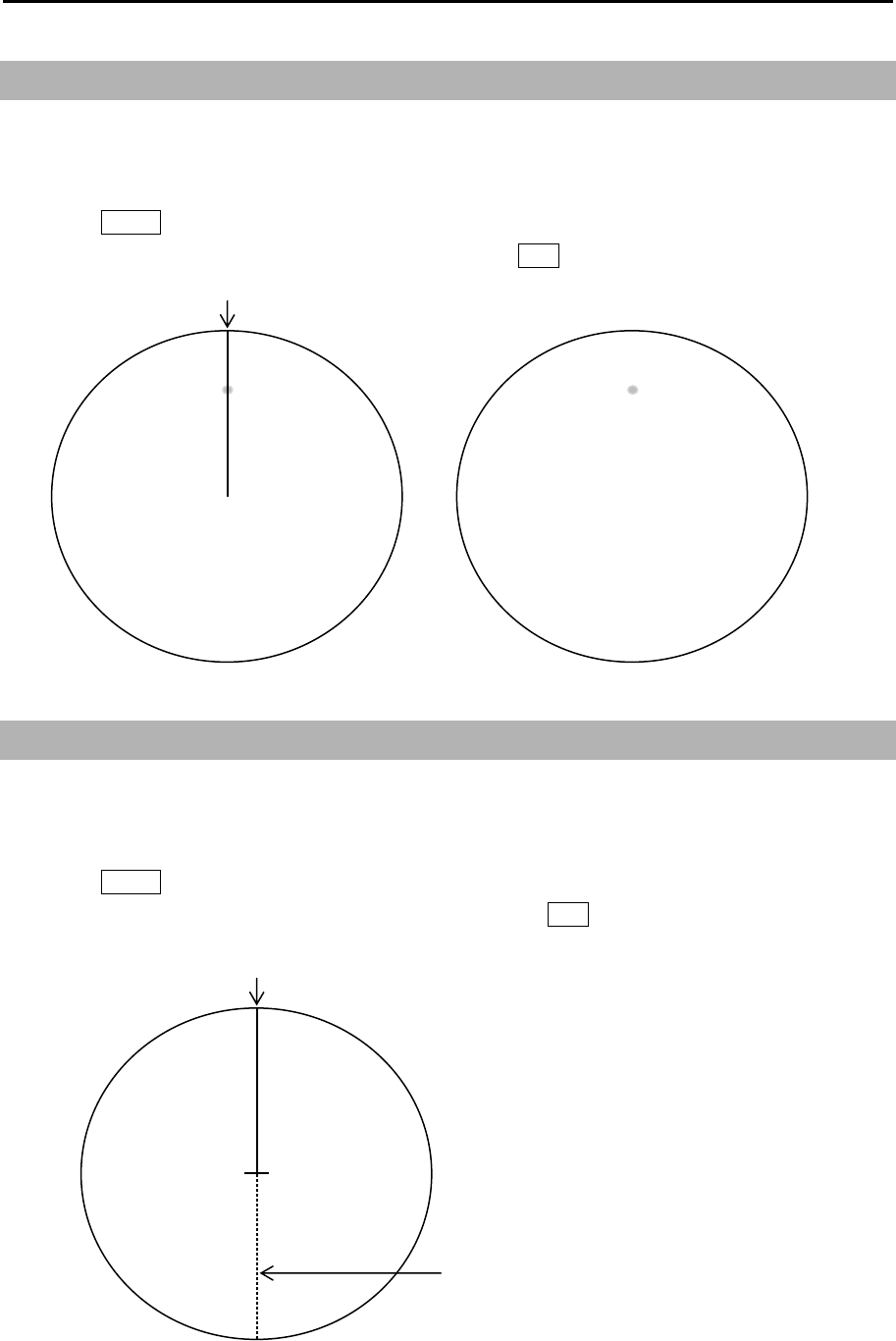
Chapter 5 Nav tool MDC-5200/5500 Series
0093155002-03 5-2
5.2 HL blink
HL BLINK function lets HL marker display blinks every antenna rotation. It is effective to confirm that
there is no small targets right under the HL marker.
1 Press MENU key to display “Menu”.
Select [NAV TOOL] => [HL BLINK] => [ON], and press ENT key.
5.3 Stern line
STERN LINE is to set up the display of dotted line extended from reference position to bearing scale
toward stern direction.
1 Press MENU key to display “Menu”.
Select [NAV TOOL] => [STERN LINE] => [ON], and press ENT key.
Heading line
Heading line
Stern line
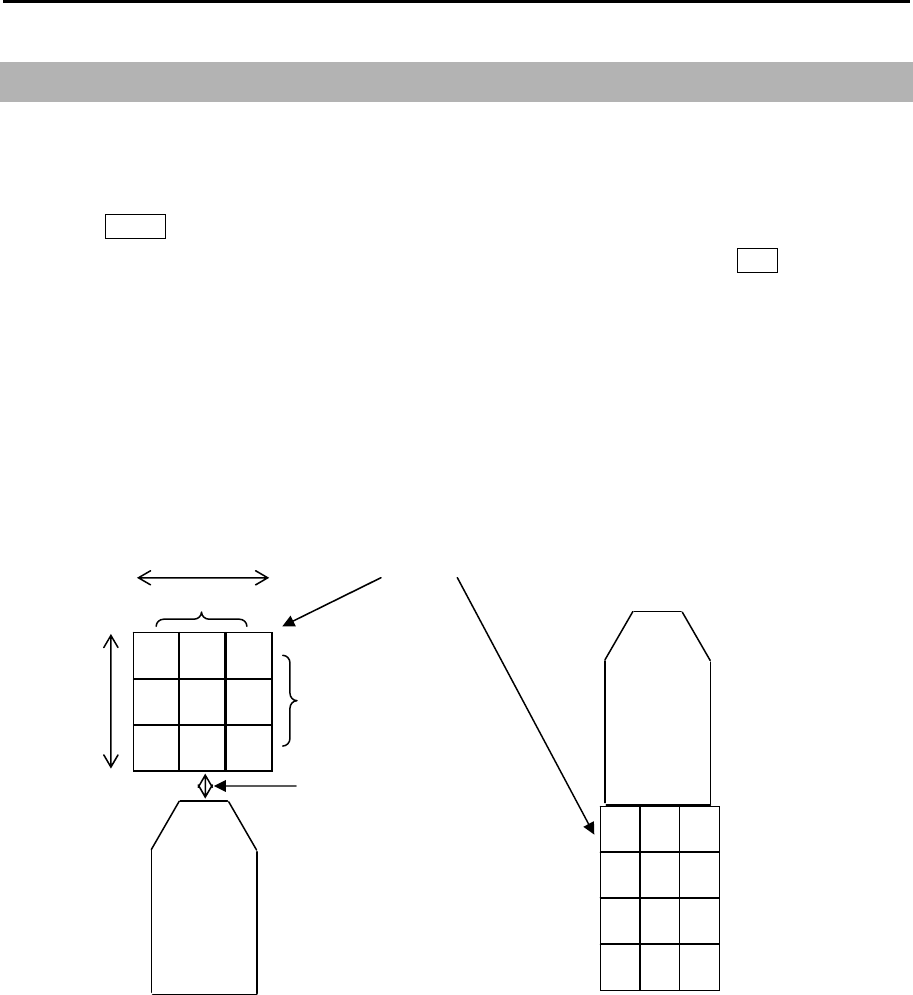
MDC-5200/5500 Series Chapter 5 Nav tool
0093155002-03 5-3
5.4 Barge icon
This radar is equipped with a barge icon feature that is very helpful for river operation where user can
set up the size dimensions of the tow and be able to display it on the display.
1 Press MENU key to display “Menu”.
Select [NAV TOOL] => [BARGE ICON] => [BARGE ICON] => [ON], and press ENT key.
2 Select and set [POSITION], [LENGTH], [WIDTH], [LINE NO.], [ROW NO.], [OFFSET]
POSITION: FWD, AFT
LENGTH: 0m to 511m
WIDTH: 0m to 511m
LINE NO.: 1 to 10
ROW NO.: 1 to 10
OFFSET: 0m to 511m
Length
Width
Line number
Row number
Offset
OS outline
Barge icon
OS outline
Forward positon After position
Line: 3
Row: 2
Offset: 0
- This page intentionally left blank.-
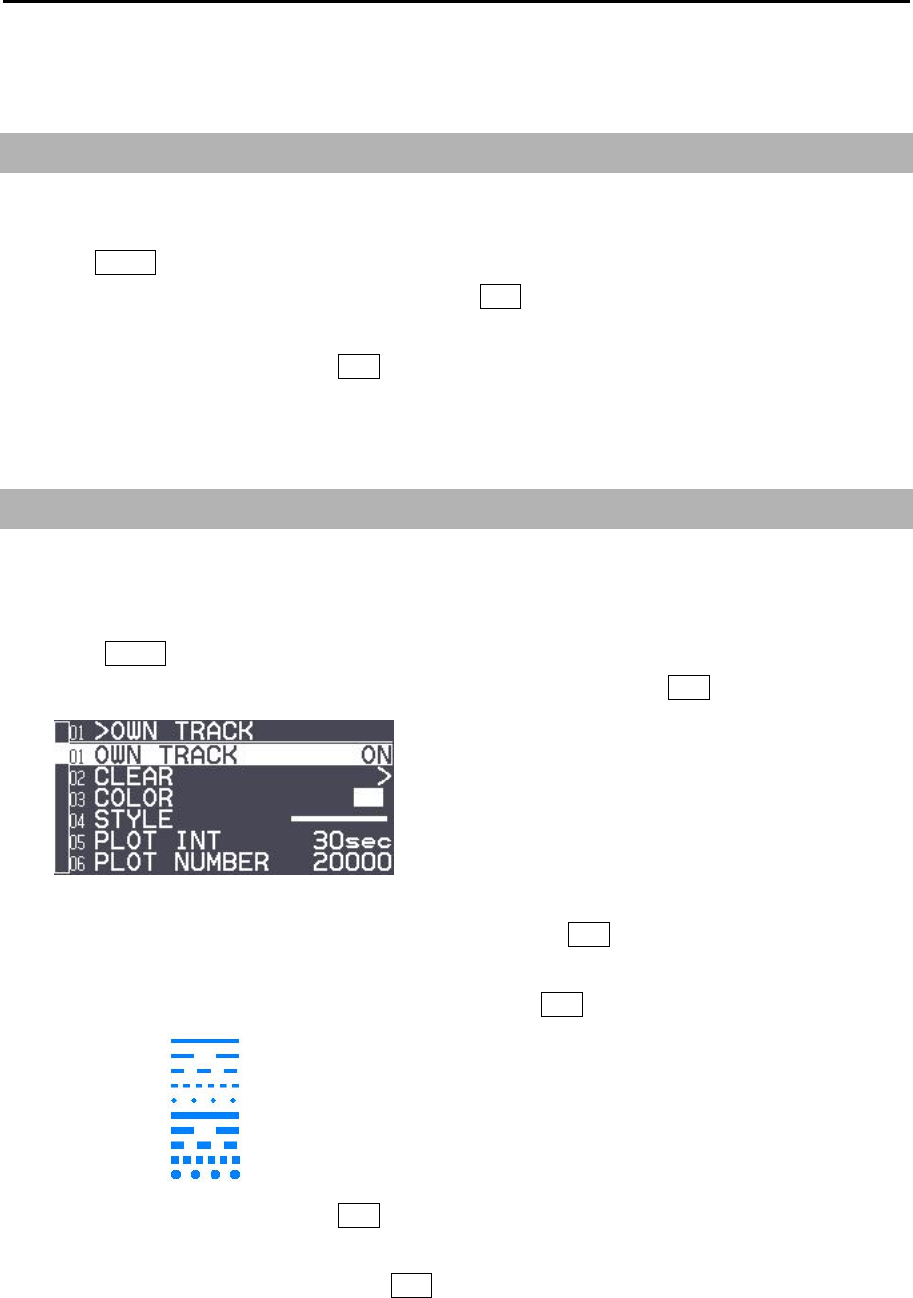
MDC-5200/5500 Series Chapter 6 Map operation
0093155002-03 6-1
Chapter 6 Map operation
6.1 MAP function display ON or OFF
This is to turn ON/OFF the entire MAP function.
1 Press MENU key to display “Menu”.
Select [MAP] => [MAP DISP] => [ON], and press ENT key.
It is not displayed as well as HL while OFF key is pressed.
This operation links the functions, COAST LINE, NAV LINE, ROUTE, EVENT MKR and AREA.
6.2 OWN SHIP PAST TRACK
This is to set up OWN SHIP PAST TRACK display, function ON or OFF, clear operation, color setting,
plot style, plot interval and maximum plot numbers.
1 Press MENU key to display “Menu”.
Select [MAP] => [OWN TRACK] => [OWN TRACK] => [ON] and press ENT key.
2 Select [COLOR] => select color from eight colors => press ENT key.
PAST TRACK will turn selected color.
3 Select [STYLE] => select past track line style* => press ENT key.
4 Select [PLOT INT] => and press ENT key after selecting the set up value.
Selection values: 1sec, 2sec, 5sec, 10sec, 30sec, 1min, 3min
5 Select [PLOT NUMBER] => and press ENT key after selecting the set up value.
Selection values: 1000, 2000, 4000, 5000, 7000, 10000, 20000
*Line style:
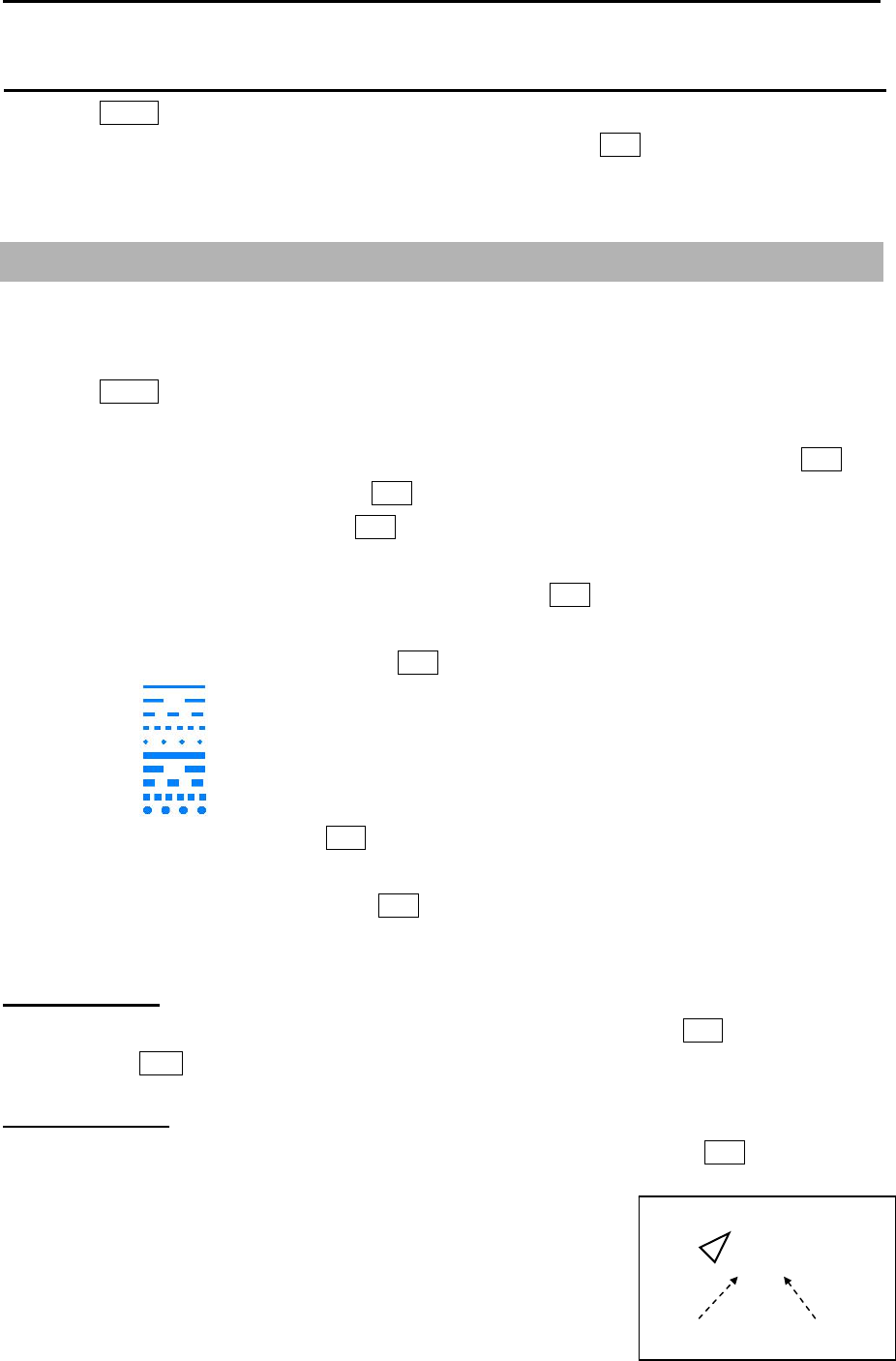
Chapter 6 Map operation MDC-5200/5500 Series
0093155002-03 6-2
How to Clear OWN SHIP PAST TRACK
1 Press MENU key to display “Menu”.
Select [MAP] => [OWN TRACK] => [CLEAR] => [GO], and press ENT key.
All OWN SHIP PAST TRACK disappears, recording and display will restart.
6.3 Target track past position display
This is to set up TT past track position display, display ON or OFF, clear operation, color setting, select
track style, plot interval and maximum plot numbers.
1 Press MENU key to display “Menu”.
Select [MAP] => [TARGET TRACK] =>
2 Select [TARGET TRACK] => move trackball/joystick to right, select [1 to 100], and press ENT key.
3 Select [DISPLAY] => [ON], and press ENT key.
4 Select [CLEAR] => [GO], and press ENT key.
The past track of chosen TT will be deleted.
5 Select [COLOR] => select color from eight colors => press ENT key.
TT past track will turn selected color.
6 Select [STYLE] => select style* => press ENT key.
7 Select [PLOT INT] => and press ENT key after selecting the set up value.
Selection values: OFF, 2sec, 15sec, 30sec, 1min, 3min, 5min
8 Select [PLOT NUMBER] => and press ENT key after selecting the set up value.
Selection values: 50, 100, 200, 500, 1000
Target track start
1 Move cursor to an AIS target or TT (ARPA) target to display track, keep ENT key pressed, and
then press ACQ key.
Target track finish
1 Move cursor to an AIS target or TT (ARPA) target to track off, and then press OFF key.
Note: TARGET TRACK ID and numbers are displayed at the lower right
of AIS or TT (ARPA) target.
Above ID and numbers are not displayed when [NUMBER] of
[AIS ID DISP TYPE] / [TT ID DISP TYPE] setting is [OFF].
(Refer to 4.1 Common setting “Set TT ID DISP TYPE” or
“Set ID DISP SIZE”.)
125 / 2
ID Numbe
r
Target Track
Numbe
r
<Exam
p
le: AIS>
*Line style:
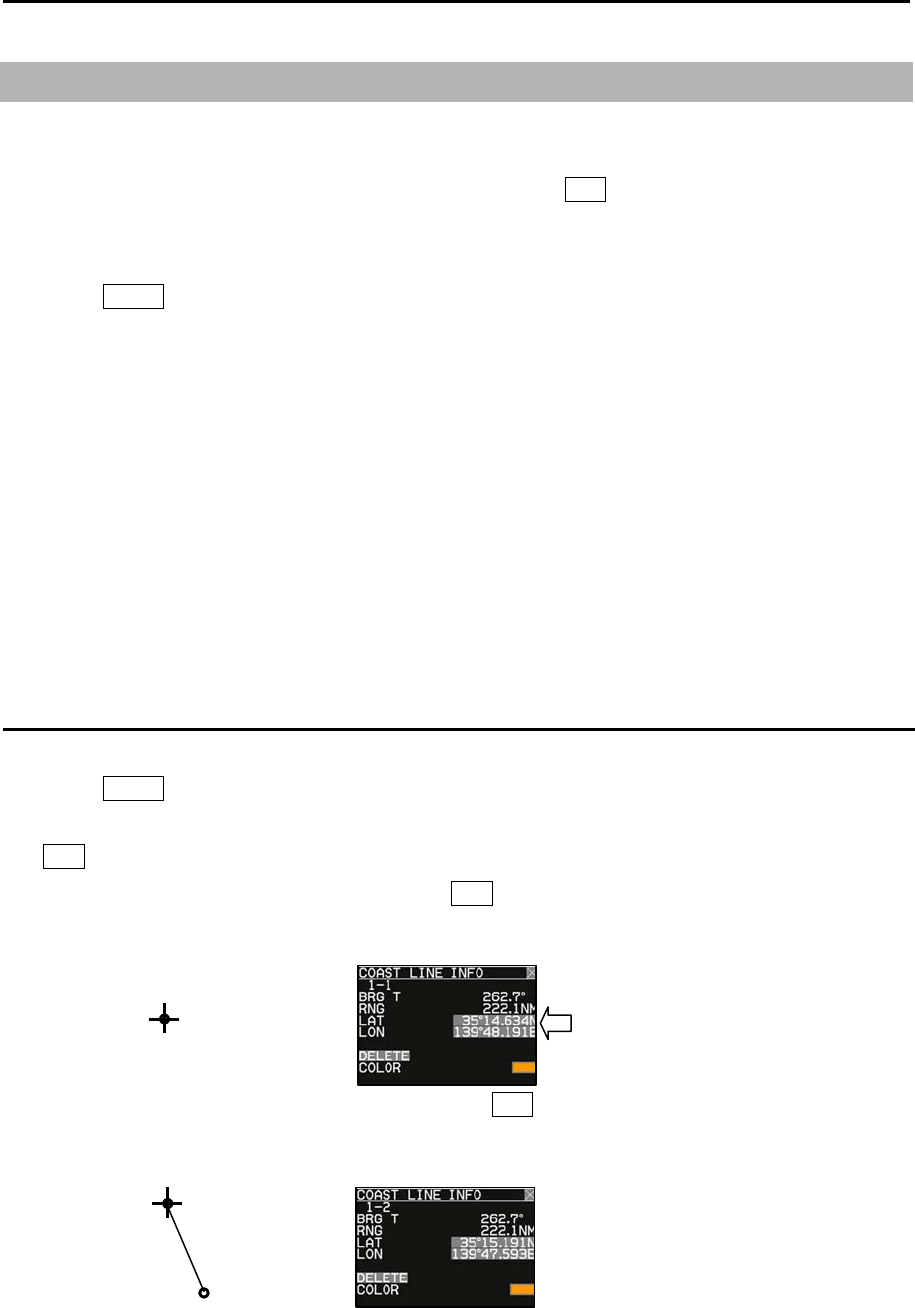
MDC-5200/5500 Series Chapter 6 Map operation
0093155002-03 6-3
6.4 COAST LINE
This function is to let user generate up to 10 coast lines with up to 100 points each to mark important
areas of navigation, such as danger zone areas or navigation channels etc. Coast line can be setup by
inputting Lat/Lon information for each point or using cursor and ENT key.
It is displayed one by one or all.
1 Press MENU key to display “Menu”.
Select [MAP] => [COAST LINE] =>
COAST LINE: Select the number of the coast line to display. (ALL, 1 to 10, OFF)
ALL: Display all ten coast line.
1 to 10: Display the coast line of selected number.
OFF: Don’t display coast line.
EDIT: Create coast line. (CURSOR, BLOCK NUMBER)
MOVE: Change the position. (CURSOR, BLOCK NUMBER)
ADD: Insert a position data. (CURSOR, BLOCK NUMBER)
DELETE: Delete a position data. (CURSOR, BLOCK NUMBER)
CLEAR: Clear a selected block number coast line data.
How to edit
(1) CURSOR OPERATION
1 Press MENU key to display “Menu”.
Select [MAP] => [COAST LINE] => [EDIT] => [CURSOR] => select [1 to 10] => [GO] and press
ENT key.
2 Move cursor to first input position, then press ENT key. No.1 mark is displayed on the display and
numerical data is shown at “COAST LINE INFO” window.
3 Move cursor to second input position, then press ENT key. No.2 mark is displayed, and a line is
generated from No.1 to No.2.
Edit of LAT/LON data, color setting
and delete function can be operated
directly
using cursor with trackball/joystick in
this info window.
x-1
x-2
x-1
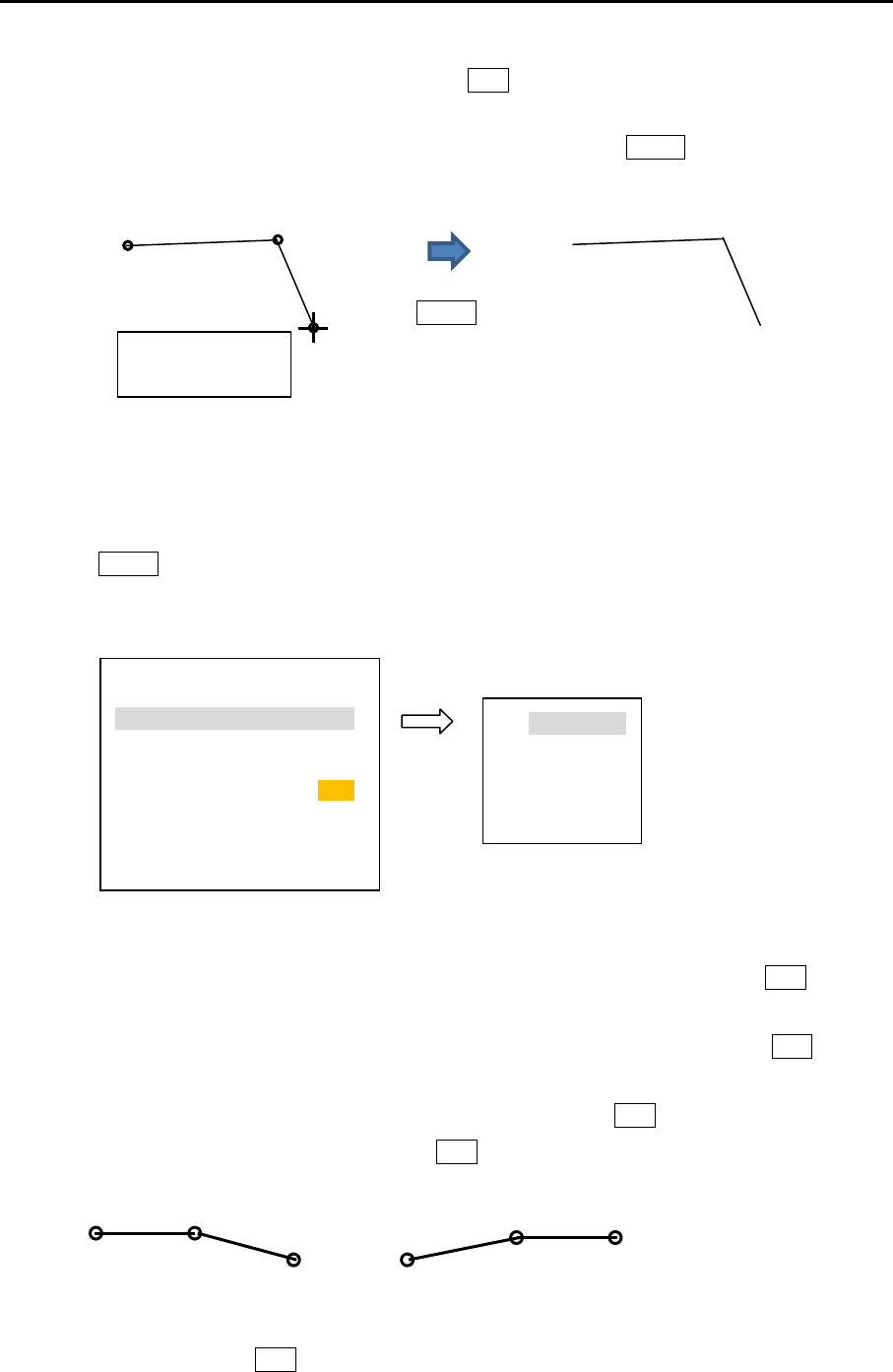
Chapter 6 Map operation MDC-5200/5500 Series
0093155002-03 6-4
4 Move cursor to third input position, then press ENT key. No.3 mark is displayed, and a line is
generated from No.2 to No.3.
You can input up to 100 point. When input is completed, press MENU key. Mark number will
disappear.
5 Refer to 3.4 Nav line cross “How to edit” for the procedures to make plural divided coast line in the
memory of same block number.
(2) BLOCK NUMBER OPERATION
1 Press MENU key to display “Menu”.
Select [MAP] => [COAST LINE] => [EDIT] => [BLOCK NUMBER] => [select number 1 to 10] =>
Following input menu is displayed.
2 Select [LAT] => Latitude data set screen is displayed.
Set LAT data by moving of trackball/joystick to the right, left, up or down, and press ENT key.
3 Select [LON] => Longitude data set screen is displayed.
Set LON data by moving of trackball/joystick to the right, left, up or down, and press ENT key.
4 Select [COLOR] => Eight colors box is displayed.
Select color by moving of trackball/joystick up or down, and press ENT key.
5 Select [DIVIDE] => [ON] or [OFF], and press ENT key.
[DIVIDE] => [ON] means that it is not connected coast line to the next number data.
6 Select [SET], and press ENT key to save input data.
NUMBER 1
LAT 0˚ 00.000N
LON 0˚ 00.000E
COLOR
DIVIDE OFF
SET
0˚ 00.000N
0˚ 00.000N
90˚ 00.000S-
90˚00.000N
x: Block number
(1 to 10)
Press
MENU key
x-3
x-1 x-2
1- 1-2
1-3
DIV IDE
ON
1-4
1-5 1-6
1-1
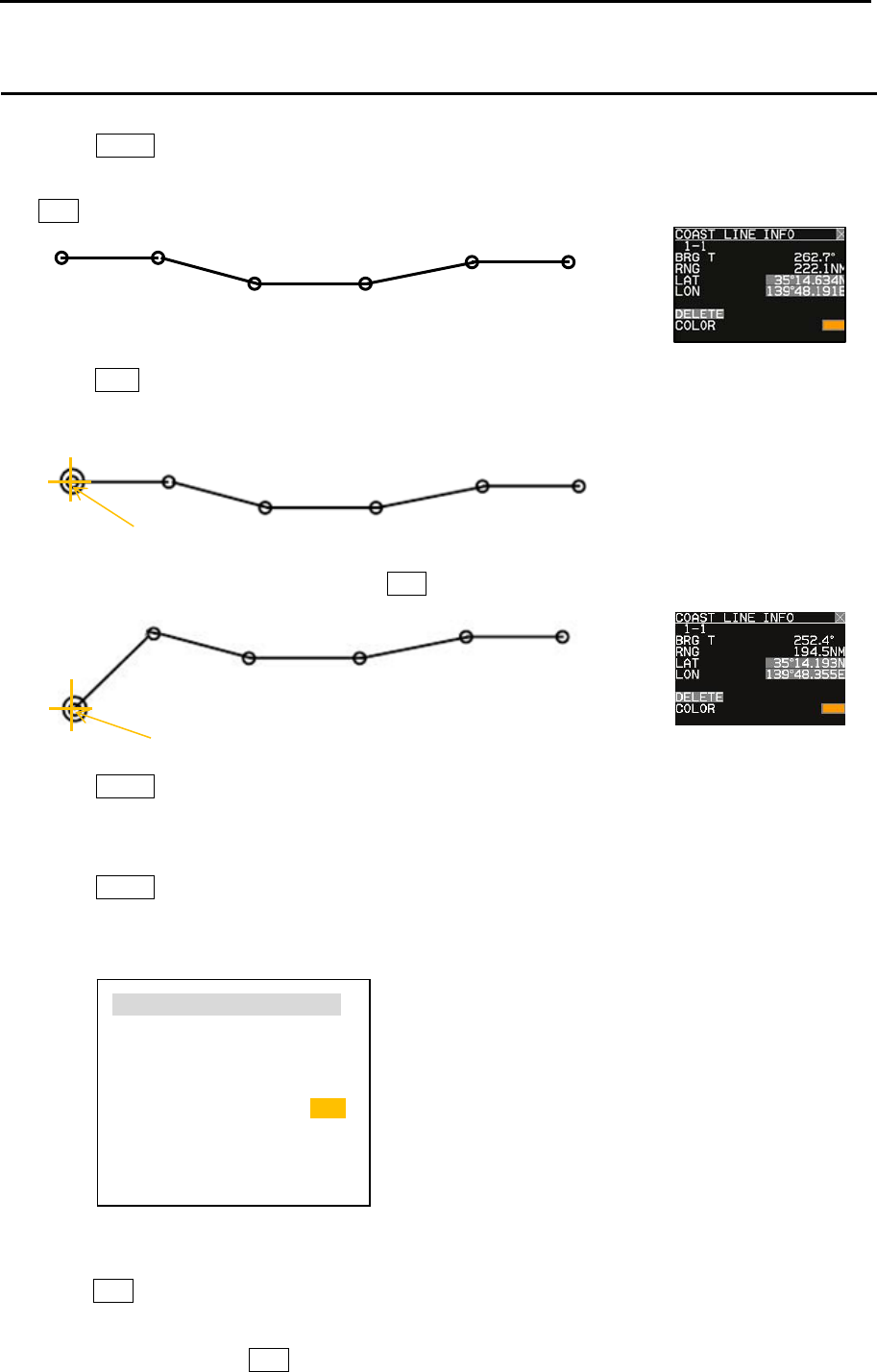
MDC-5200/5500 Series Chapter 6 Map operation
0093155002-03 6-5
1-1 1-2
1-3 1-4
1-5 1-6
1-1
1-2
1-3 1-4
1-5 1-6
Cur s or
1-1
1-2
1-3 1-4
1-5 1-6
Cur s or
How to move
(1) CURSOR OPERATION
1 Press MENU key to display “Menu”.
Select [MAP] => [COAST LINE] => [MOVE] => [CURSOR] => select [1 to 10] => [GO], and press
ENT key. Numerical number is displayed each points of coast line.
2 Move cursor on editing and moving cursor data.
Press ACQ key. Circle mark will be displayed on the selected coast line and numerical data is
shown at coast line info area.
3 Move cursor to new position, then press ENT key.
4 Press MENU key to exit MOVE operation.
(2) BLOCK NUMBER OPERATION
1 Press MENU key to display “Menu”.
Select [MAP] => [COAST LINE] => [MOVE] => [BLOCK NUMBER] => select [1 to 10] =>
Following input menu is displayed.
2 Select [NUMBER] => NUMBER data screen is displayed. => select [1 to 100] =>
Press ENT key. Selected number’s numerical data is shown.
3 Edit data of LAT, LON, COLOR and DIVIDE.
4 Select [SET], and press ENT key to save input data.
NUMBER 1
LAT 35˚ 15.368N
LON 139˚ 51.129E
COLOR
DIVIDE OFF
SET
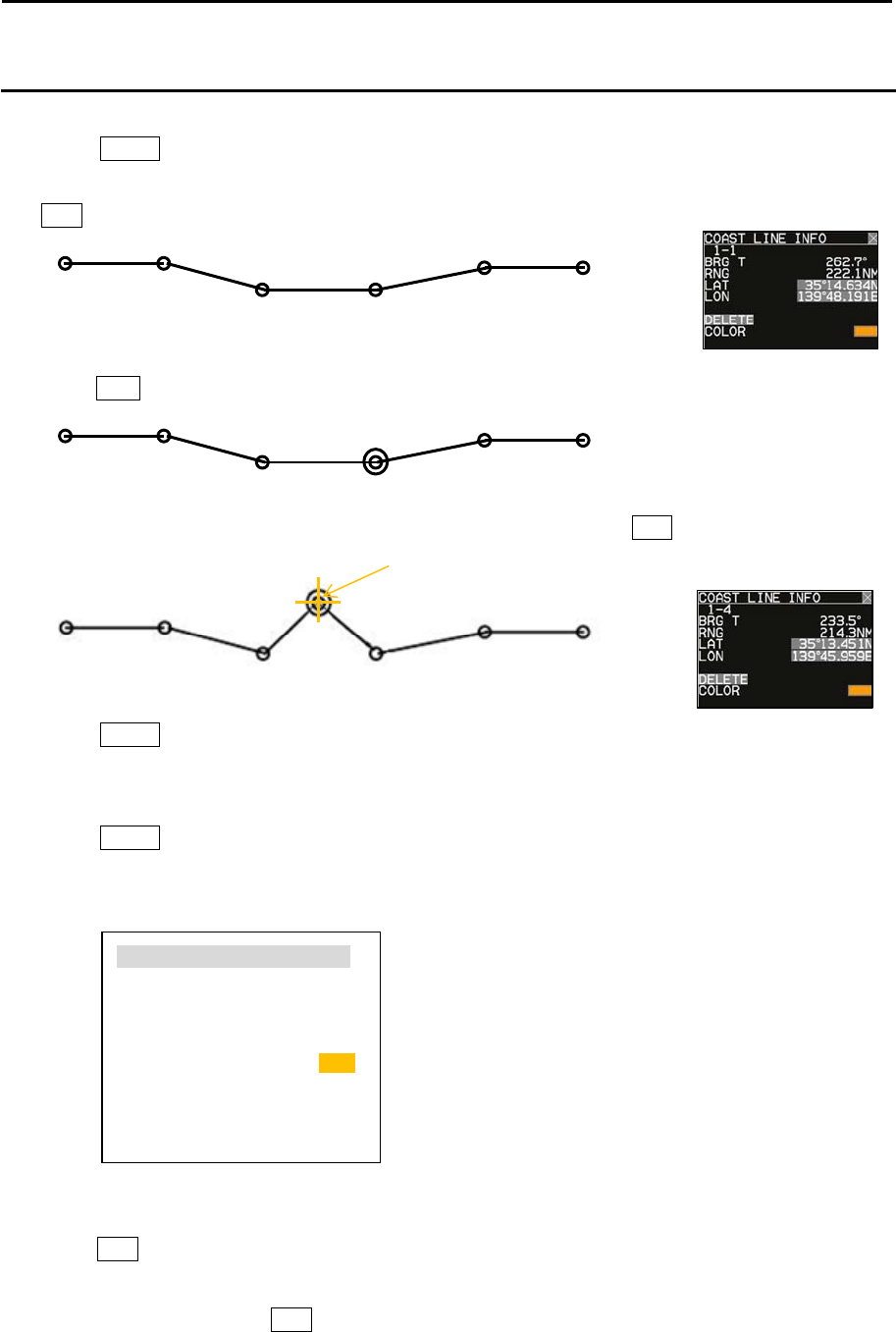
Chapter 6 Map operation MDC-5200/5500 Series
0093155002-03 6-6
1-1 1-2
1-3 1-4
1-5 1-6
1-1 1-2
1-3 1-4
1-5 1-6
Cur s or
1-4
1-1 1-2
1-3 1-5
1-6 1-7
How to add
(1) CURSOR OPERATION
1 Press MENU key to display “Menu”.
Select [MAP] => [COAST LINE] => [ADD] => [CURSOR] => select [1 to 10] => [GO], and press
ENT key. Numerical number is displayed each points of coast line.
2 Move cursor on position that new data is added in just before it.
Press ACQ key. Circle mark will be displayed on the selected
3 Move cursor to the position that new data will be added, then press ENT key.
4 Press MENU key to exit ADD operation.
(2) BLOCK NUMBER OPERATION
1 Press MENU key to display “Menu”.
Select [MAP] => [COAST LINE] => [ADD] => [BLOCK NUMBER] => select [1 to 10] =>
Following input menu is displayed.
2 Select [NUMBER] => NUMBER data screen is displayed. => select [1 to 100] =>
Press ENT key. Selected number’s numerical data is shown.
3 Edit data of LAT, LON, COLOR and DIVIDE.
4 Select [SET], and press ENT key to save input data. New data is added as same as cursor
operation.
NUMBER 4
LAT 35˚ 15.368N
LON 139˚ 51.129E
COLOR
DIVIDE OFF
SET
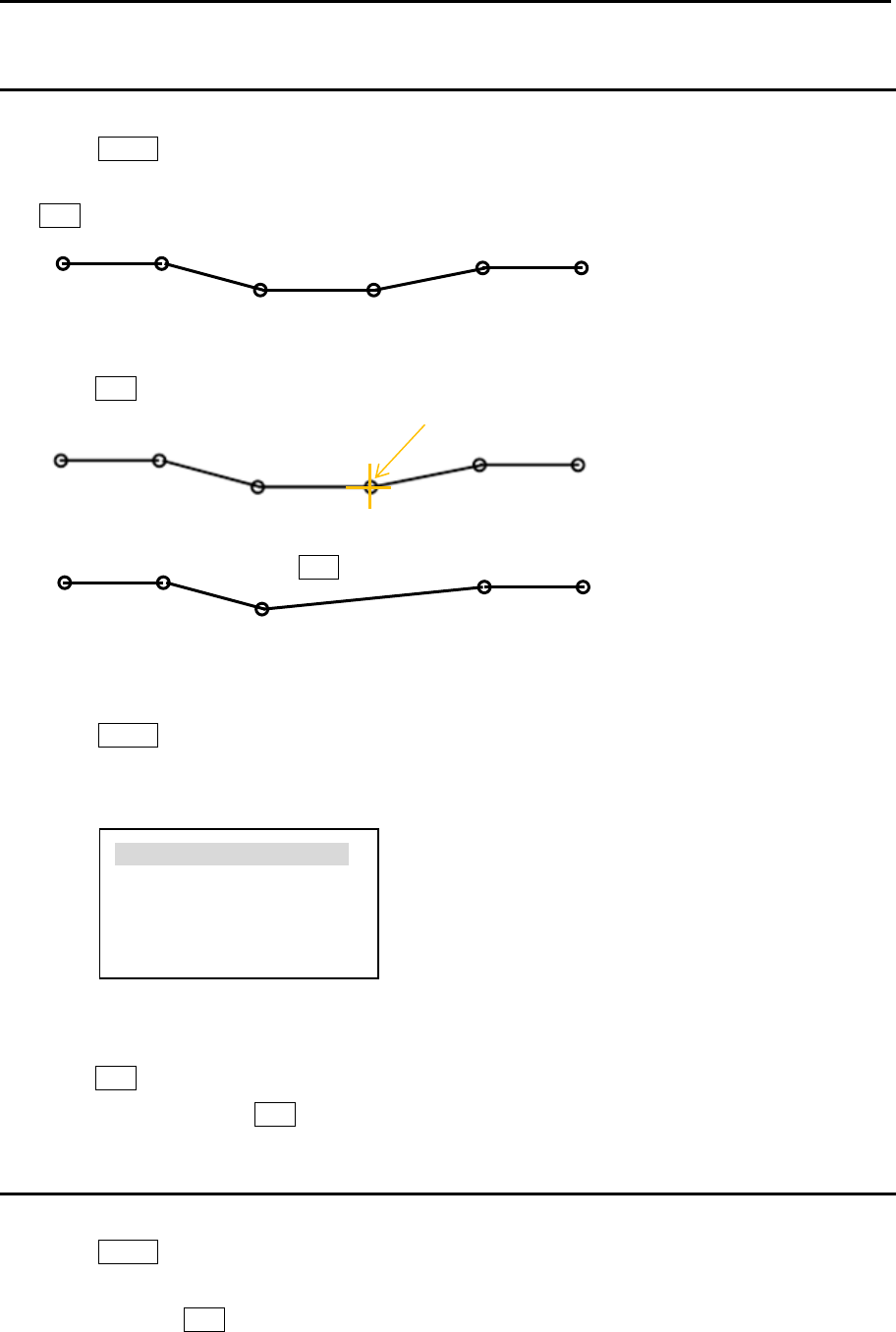
MDC-5200/5500 Series Chapter 6 Map operation
0093155002-03 6-7
1-1 1-2
1-3 1-4
1-5 1-6
1-1 1-2
1-3
1-4 1-5
1-1 1-2
1-3 1-4
1-5 1-6
Cur s or
Press
ENT key
How to delete
(1) CURSOR OPERATION
1 Press MENU key to display “Menu”.
Select [MAP] => [COAST LINE] => [DELETE] => [CURSOR] => select [1 to 10] => [GO], and press
ENT key. Numerical number is displayed each points of coast line.
2 Move cursor on the position deleting.
Press ENT key. Selected coast line data will be deleted.
(2) BLOCK NUMBER OPERATION
1 Press MENU key to display “Menu”.
Select [MAP] => [COAST LINE] => [DELETE] => [BLOCK NUMBER] => select [1 to 10] =>
Following delete menu is displayed.
2 Select [NUMBER] => NUMBER data screen is displayed. => select [1 to 100] =>
Press ENT key. Selected number’s numerical data is shown.
3 Select [SET], and press ENT key to delete selected data.
How to clear
All data of selected block number are cleared.
1 Press MENU key to display “Menu”.
Select [MAP] => [COAST LINE] => [CLEAR] => [BLOCK NUMBER] => select [1 to 10] => select
[GO], and press ENT key.
NUMBER 4
LAT 35˚ 15.368N
LON 139˚ 51.129E
SET
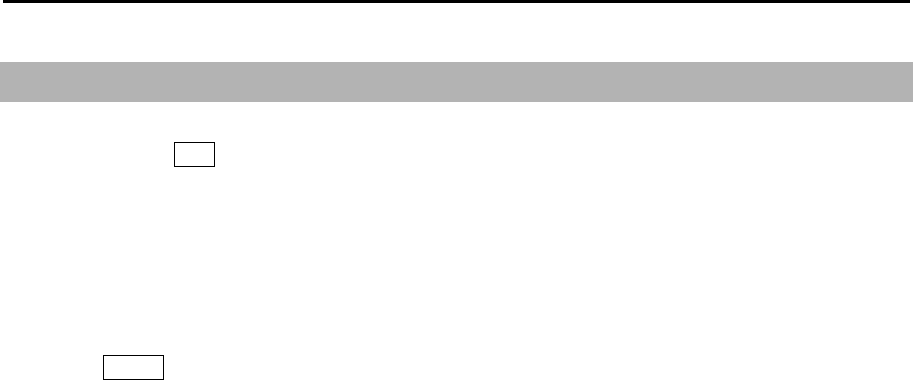
Chapter 6 Map operation MDC-5200/5500 Series
0093155002-03 6-8
6.5 NAV LINE
NAV LINE is a function to display Navigation line by inputting Lat/Lon information for each point or
using a cursor and ENT key to input the points, user can set 10 lines up to 100 points each.
“NAV LINE” generated in this section can also be used in the alarm function for “NAV LINE CROSS”
alarm.
Refer to 3.4 Nav line cross.
1 Press MENU key to display “Menu”.
Select [MAP] => [NAV LINE] =>
NAV LINE: Select the number of the nav line to display. (ALL, 1 to 10, OFF)
EDIT: Make nav line. (CURSOR, BLOCK NUMBER)
MOVE: Revise the position of the nav line. (CURSOR, BLOCK NUMBER)
ADD: Add a point data in a nav line. (CURSOR, BLOCK NUMBER)
DELETE: Delete a point data in a nav line. (CURSOR, BLOCK NUMBER)
CLEAR: Clear selected block number nav line data.
NAV LINE operation is same as 3.4 Nav line cross and 6.4 COAST LINE operation.
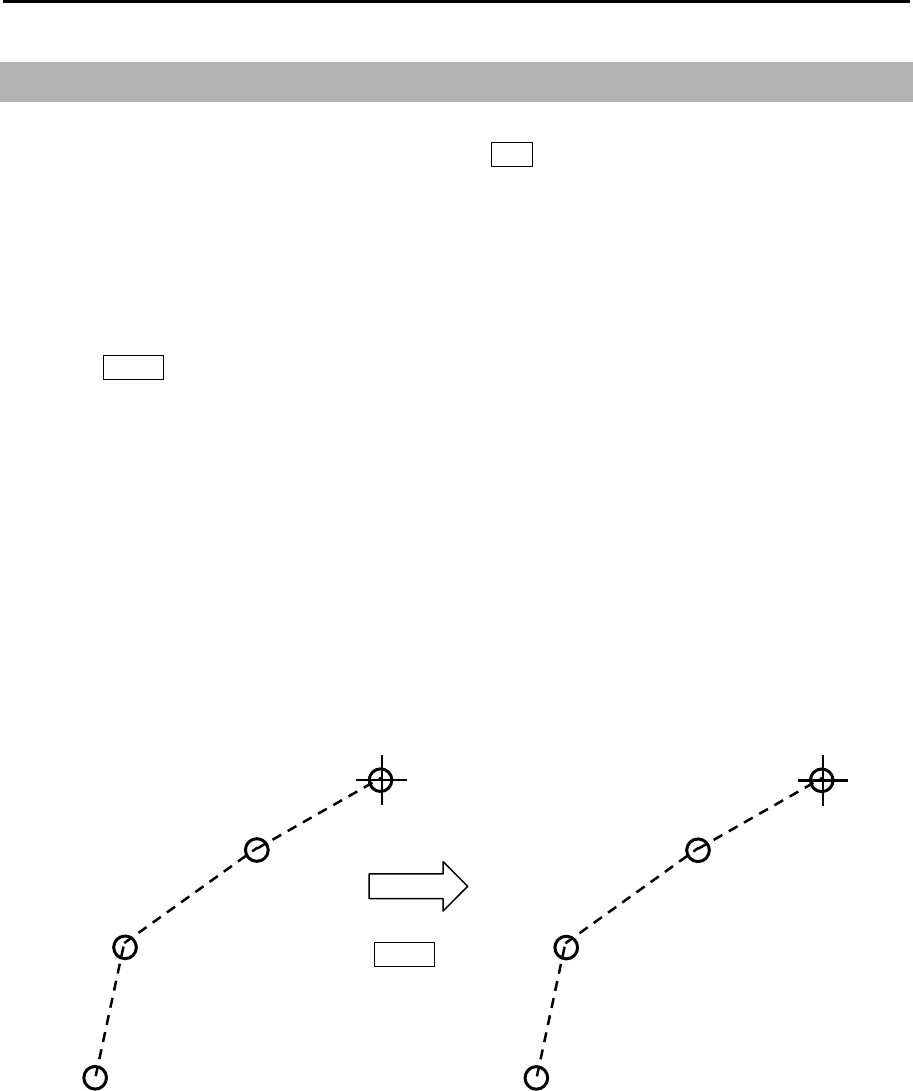
MDC-5200/5500 Series Chapter 6 Map operation
0093155002-03 6-9
6.6 ROUTE
The ROUTE function is for display purposes only, user can setup ROUTE on radar display for visual
navigation aid. ROUTE can be setup using cursor and ENT key or by inputting Lat/Lon information for
each point. User can add 10 routes with up to 100 points each by using below procedure.
Note: If WPT ID DISP in MAP menu is set to “OFF” then route waypoint name information will not be
displayed, and if set to “ON” all waypoints on the route will have name information displayed next
to them.
1 Press MENU key to display “Menu”.
Select [MAP] => [ROUTE] =>
ROUTE: Select the number of the route to display. (ALL, 1 to 10, OFF)
EDIT: Make route. (CURSOR, BLOCK NUMBER)
MOVE: Revise route position. (CURSOR, BLOCK NUMBER)
ADD: Add a point to a route. (CURSOR, BLOCK NUMBER)
DELETE: Delete a point from a route. (CURSOR, BLOCK NUMBER)
CLEAR: Clear selected block number route.
ROUTE operation is same as COAST LINE operation.
x-1
x-2
x-3
x-4
Press
MENU key
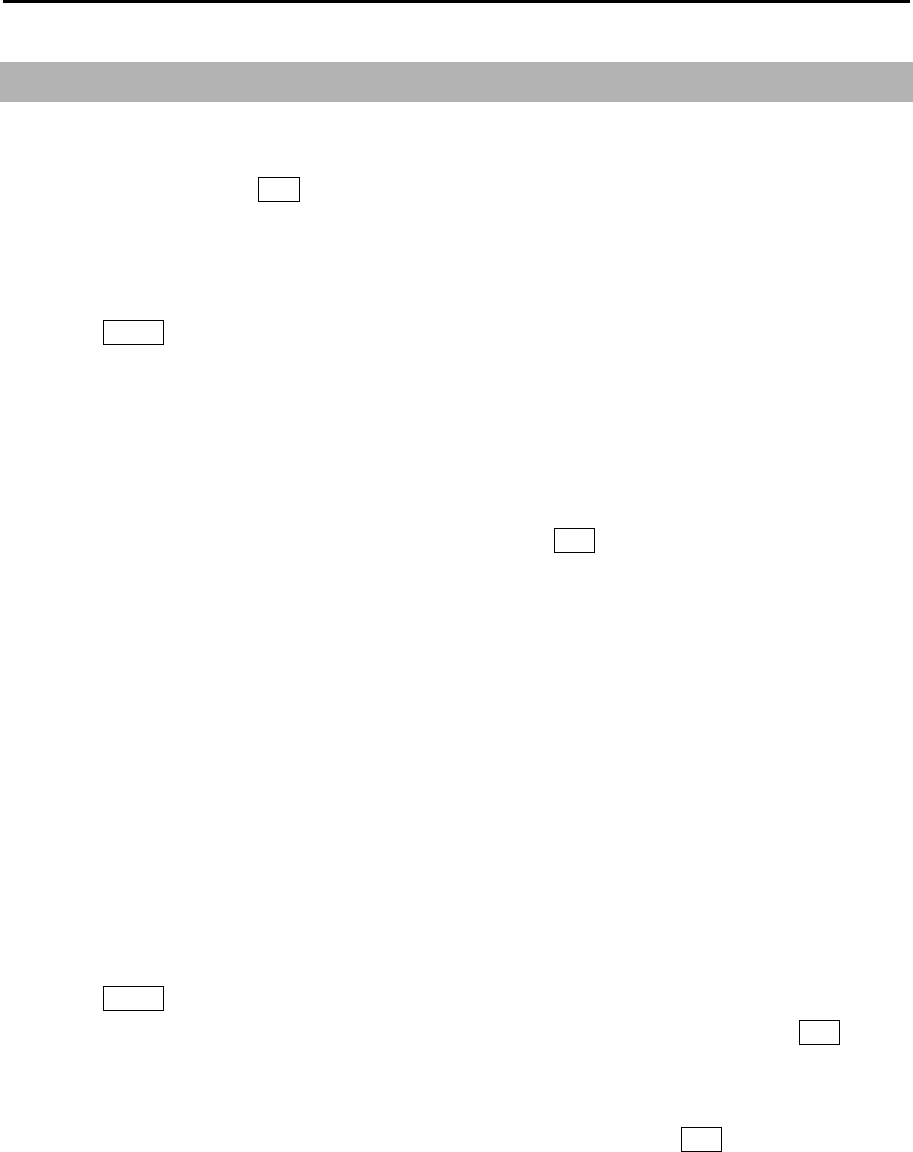
Chapter 6 Map operation MDC-5200/5500 Series
0093155002-03 6-10
6.7 EVENT MKR
EVENT MKR function displays various marks on the designated place, and can utilize it for sign, such
as a destination, a fishery and a caution area. EVENT MKR set can be done by input of Lat/Lon
information or by cursor and ENT key.
There are 10 blocks that can store 100 marks in each block.
Below procedure is to operate [EVENT MKR] menu.
1 Press MENU key to display “Menu”.
Select [MAP] => [EVENT MKR] =>
EVENT MKR: Select the number of the route to display. (ALL, 1 to 10, OFF)
EDIT: Input event mark. (CURSOR, BLOCK NUMBER)
MOVE: Revise position of an event mark. (CURSOR, BLOCK NUMBER)
ADD: Add an event mark. (CURSOR, BLOCK NUMBER)
DELETE: Function to delete event mark using cursor and ENT key or BLOCK NUMBER.
CLEAR: Clear all event marks in a given memory block.
User can designate function key such as [F1] - [F6] to [EVENT CURSOR] or [EVENT OWN] for quick
shortcut to input [EVENT NKR].
Refer to 2.21 Function key usage.
When set [EVENT MKR] by using function key operation, this radar can output Lat/Lon data of EVENT
MKR to external device.
It is necessary to set the output port to output [EVENT MKR] data to external device, following
[MAINTENANCE] menu must be set.
1 Press MENU key to display “Menu”.
Select [MAINTENANCE] => [I/O] => [OUTPUT] => [TLL OUT] => [MARK], and press ENT key.
2 Select [MAINTENANCE] => [I/O] => [OUTPUT] =>
Select [OUTPUT PORT from J3, J5, J6, OP1 and OP2] that is connected to external device.
3 Select [TLL] => set time to [0.1 to 10.0 sec (except 0.0 sec)], and press ENT key.
When pressing function key (EVENT CURSOR or EVENT OWN), this radar outputs the Lat/Lon
data of EVENT by $RATLL sentence.
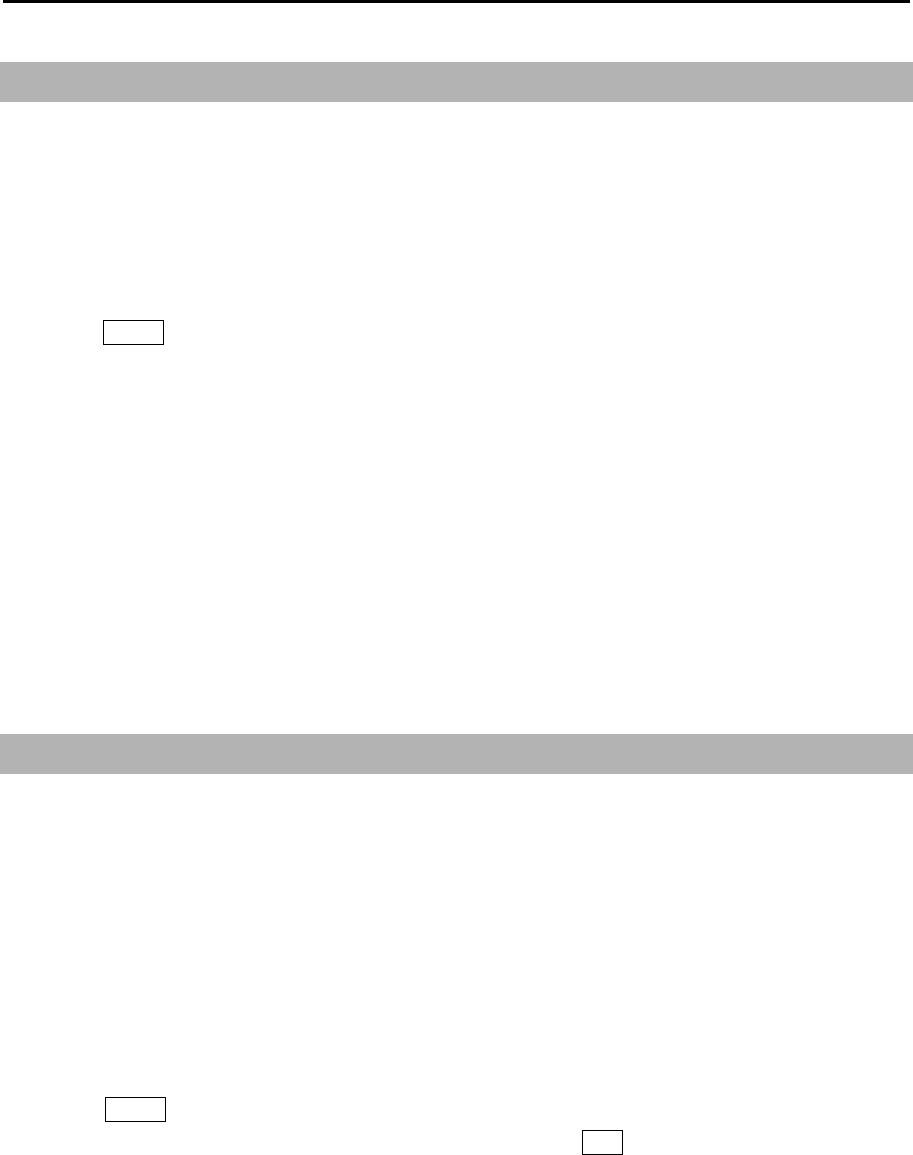
MDC-5200/5500 Series Chapter 6 Map operation
0093155002-03 6-11
6.8 AREA
Area function is for visual navigation where user can input points connected by a line to help with
navigation. There are 10 memory blocks for area that can hold up to 100 points each. This function is
valid with a minimum input of 3 points which will be connected with a line.
It is possible to use AREA to set alarm for targets entering or leaving the area.
Refer to 3.2 Map area alarm.
1 Press MENU key to display “Menu”.
Select [MAP] => [AREA] =>
AREA: Select the block number to display. (ALL, 1 to 10, OFF)
EDIT: To create new area. (CURSOR, BLOCK NUMBER)
MOVE: Revise the position of points in area. (CURSOR, BLOCK NUMBER)
ADD: Add a point to any given position in an area line. (CURSOR, BLOCK NUMBER)
DELETE: Delete a point data in area. (CURSOR, BLOCK NUMBER)
CLEAR: Clear selected block number area data
AREA operation is same as 3.2 Map area alarm operation.
6.9 MONITORED ROUTE
This function when activated can display ROUTE information from external device such as chart plotter
or GPS navigator.
RTE + WPL sentences are required from external device to display ROUTE information.
RMB or BWC sentence when inputted from external device will display waypoint information only.
If [RTE + WPL] and [RMB] or [BWC] are inputted in the radar, the ROUTE [RTE + WPL] information
takes priority over [RMB] or [BWC] waypoint information.
Route is displayed by dotted line in orange color.
1 Press MENU key to display “Menu”.
Select [MAP] => [MONITORED ROUTE] => [ON], and press ENT key.
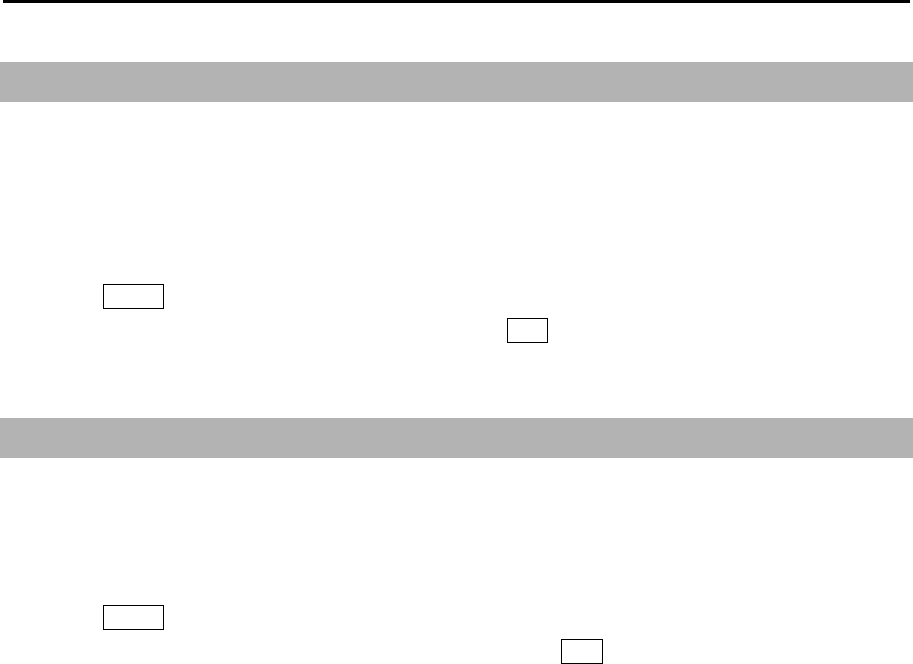
Chapter 6 Map operation MDC-5200/5500 Series
0093155002-03 6-12
6.10 WPT ID DISP
This function when activated can display WPT name information from external device such as chart
plotter or GPS navigator. This applies to all waypoints from WPT and also ROUTE waypoints. When
[WPT ID DISP] turned on, ID information will be displayed next to waypoints and when turned off only
waypoints without ID information will be displayed.
1 Press MENU key to display “Menu”.
Select [MAP] => [WPT ID DISP] => [ON], and press ENT key.
6.11 TARGET TRACK ID
When tracking a target and past target track is activated, each track will have a label number
associated with it. TARGET TRACK ID and the numbers will disappear or reappear with turning this
function “on” or “off”.
1 Press MENU key to display “Menu”.
Select [MAP] => [TARGET TARCK ID] => [ON], and press ENT key.
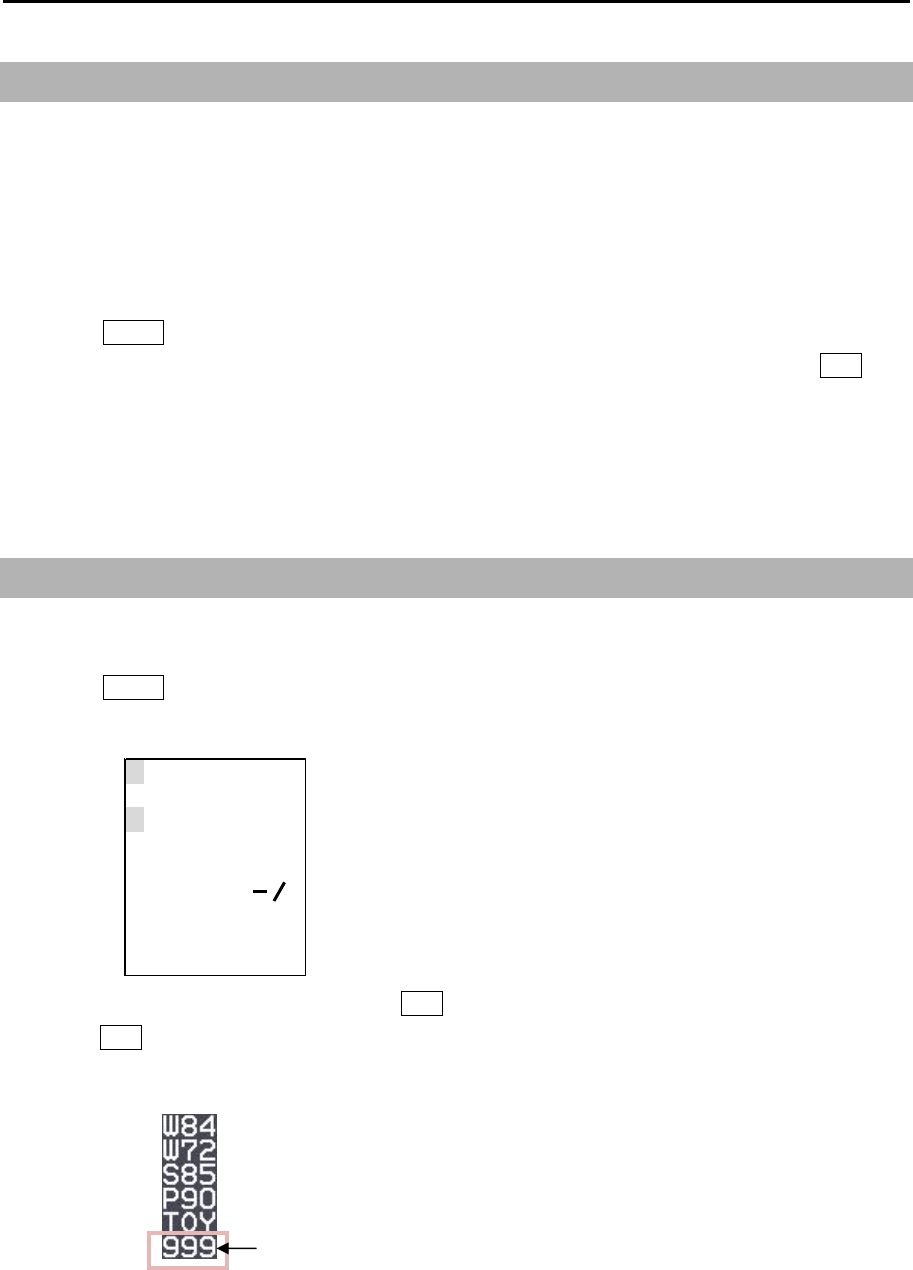
MDC-5200/5500 Series Chapter 6 Map operation
0093155002-03 6-13
999
1234567890
ABCDEFGH I J
KLMNOPQRST
UV
W
XYZ+ ?
DEL
EX I T SPACE
←→
6.12 DATUM
Local geodetic datum and datum offsets from a reference datum. This is used to define the datum to
which a position location and geographic locations are referenced. Latitude, Longitude and altitude
offsets from the reference datum, and the selection of the referenced datum is provided in following
menu.
This is to set up DATUM code.
1 Press MENU key to display “Menu”.
Select [MAP] => [DATUM] => select [W84], [W72], [S85], [P90], [TOY], [999], and press ENT key.
[999] is a user datum. In some special cases and or areas specific datum should be entered
therefore please use user datum and edit it for that specific datum. User datum can be setup by
following “EDIT USER DATUM” menu.
6.13 EDIT USER DATUM
In case that user specific datum needs to be entered, then use below procedure to set the name.
1 Press MENU key to display “Menu”.
Select [MAP] => [EDIT USER DATUM] => [DATUM] data input window will appear.
2 Select each letter one by one and press ENT key after each letter, when finished select [EXIT] and
press ENT key.
The three letters of [999] in the [DATUM] menu change to the edited letters.
The [999] changes to edited letters.

Chapter 6 Map operation MDC-5200/5500 Series
0093155002-03 6-14
6.14 POSITION OFFSET
This is to select OFFSET input of position.
Selection values: DTM, MAN
1 Press MENU key to display “Menu”.
Select [MAP] => [OFFSET] => select [DTM] or [MAN], and press ENT key.
POSITION MANUAL OFFSET
LAT/LON position offset values input is available only when [MAN] of [POSITION OFFSET] menu is
selected.
1 Press MENU key to display “Menu”.
Select [MAP] => [MAN OFFSET] => input offset value of latitude/longitude separately => and press
ENT key.
Selection values: 1.000S to 1.000N
1.000W to 1.000E
6.15 WPT FLAG
This function is related to MONITORED ROUTE function. When route or waypoint is inputted from
external device flag will be shown of first waypoint. When route and waypoint information is inputted the
first waypoint on a route takes priority and flag is displayed. Follow below procedure to turn [WPT
FLAG] on or off.
1 Press MENU key to display “Menu”.
Select [MAP] => [WPT FLAG] => select [ON] or [OFF], and press ENT key.
6.16 LAT/LON LINE
LAT/LON LINE is a function which when enabled displays geographical latitude and longitude lines on
the radar display. Follow below procedure to turn LAT/LON LINE on and off.
1 Press MENU key to display “Menu”.
Select [MAP] => [LAT/LON LINE] => select [ON] or [OFF], and press ENT key.
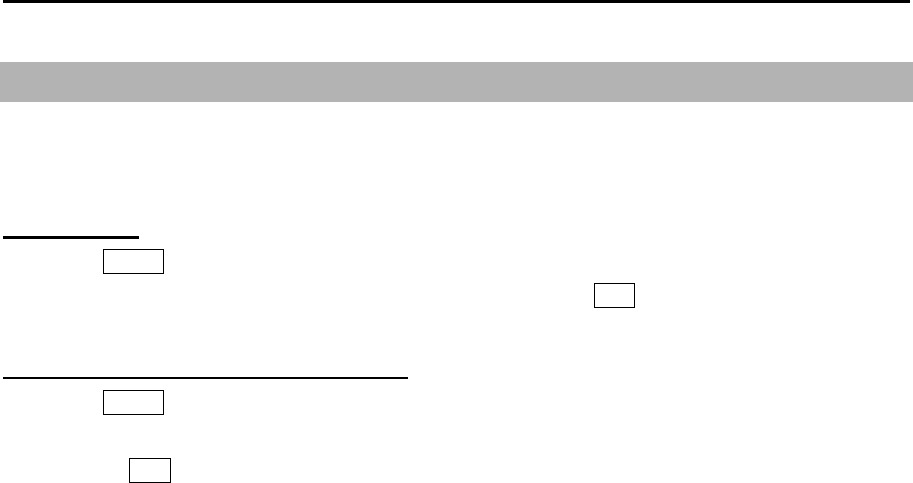
MDC-5200/5500 Series Chapter 6 Map operation
0093155002-03 6-15
6.17 C-MAP chart display
This radar can display chart of C-MAP. The CHART and CHART DISP SET menu are displayed when
C-MAP chart of SD-card type has been inserted on the front of the radar.
Chart on/off
1 Press MENU key to display “Menu”.
Select [MAP] => [CHART] => select [ON] or [OFF], and press ENT key.
Setting of the detailed chart display
1 Press MENU key to display “Menu”.
Select [MAP] => [CHART DISP SET] => select item of detailed setting, and select [ON] or [OFF]
=> press ENT key.
Setting item: LAND FILL, PLACE NAME, LIGHTHOUSE, BUOY, FISH HAVEN/WRECK, TRAFFIC
ROUTES, CAITION AREA, FISHERY, CABLE
- This page intentionally left blank.-
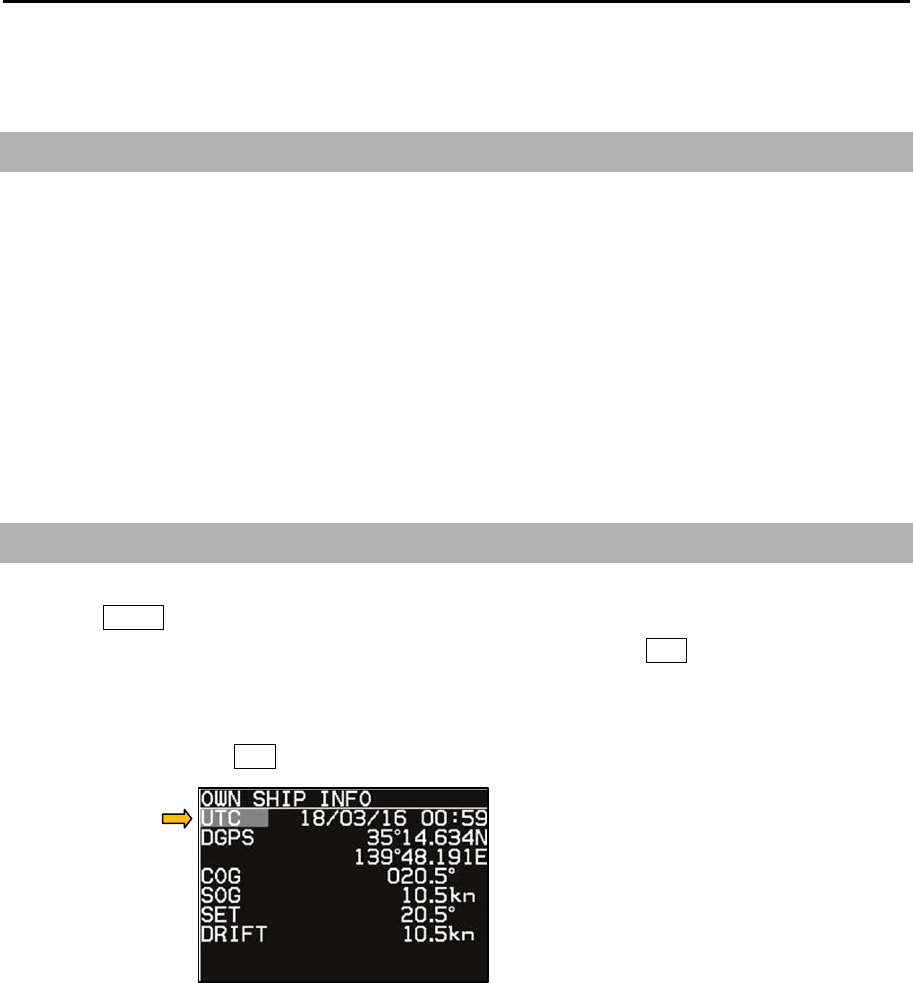
MDC-5200/00 Series Chapter 7 System and Maintenance menu operation
0093155002-03 7-1
Chapter 7 System and Maintenance menu operation
7.1 SYSTEM MENU
INTER-SWITCH: Refer to 2.30 Inter-switch
TIME
USER
SOUND
LANG
DISP INFO
HELP
7.2 Change UTC / LOCAL time
1 Press MENU key to display “Menu”.
Select [SYSTEM] => [TIME] => select [UTC] or [LOCAL], and press ENT key.
[UTC / LOCAL] time can be changed directly at the “ASSISTANT INFO DISP” area,
with trackball/joystick and ENT key, without using menu.
Note:
• Refer to 2.34.4 ASSISTANT INFO DISP.
• Refer to [MAINTENANCE] => [I/O] => [TIME] menu for detailed how to set time.
• For display of DATE/TIME, receive ZDA sentence from the external device or set the internal clock of
radar. (Refer to “4.2.1 Setup TIME” of Installation manual)
• When the battery runs low, the internal clock of the radar will not always work properly. Please
exchange the internal battery. (Refer to "5.4.2 Replacement of Internal Battery" of Installation manual)
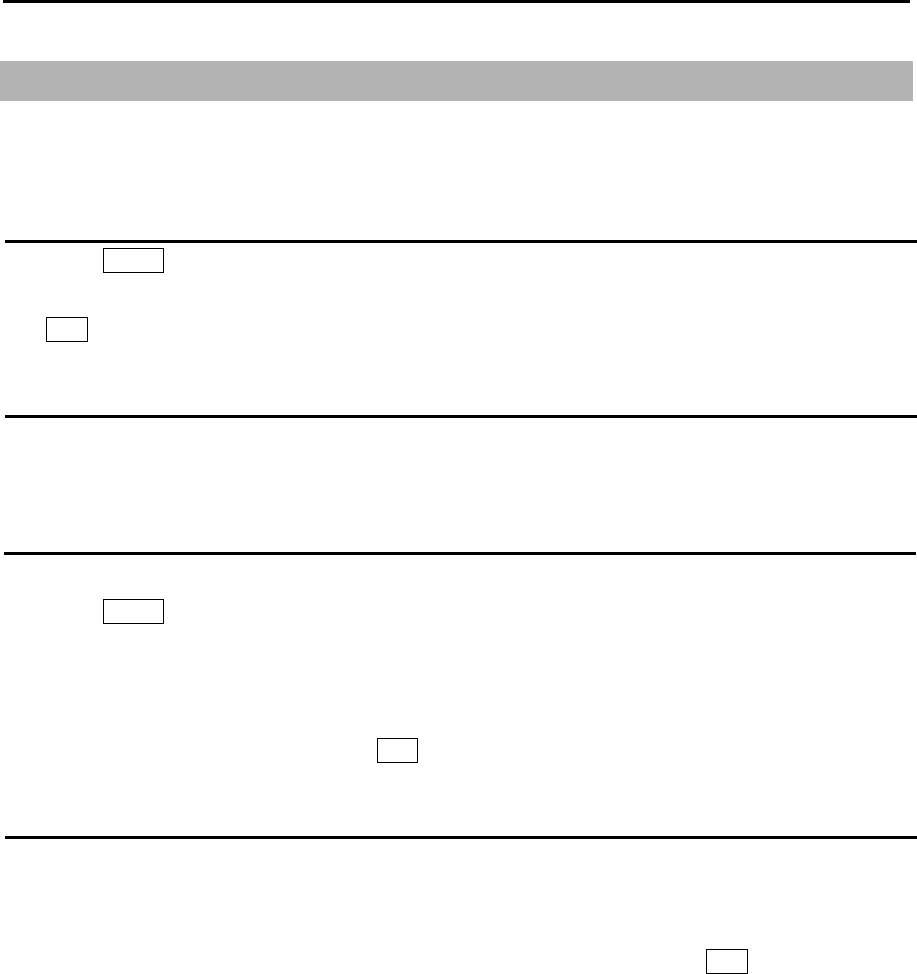
Chapter 7 System and Maintenance menu operation MDC-5200/5500 Series
0093155002-03 7-2
7.3 User memory
This radar is equipped with four user memory slots. All functions and settings can be memorized in the
user memory slots and names can be edited individually.
Change USER memory
1 Press MENU key to display “Menu”.
Select [SYSTEM] => [USER] => select new user memory [1name to 4 name] => [GO], and press
ENT key.
How to save to memory
All operations are automatically saved in selected user memory slot in real time as they take place so
no action is required from user to save settings.
Edit User Name
The used user memory’s name can be changed by next operation.
1 Press MENU key to display “Menu”.
Select [SYSTEM] => [USER] => [EDIT USER NAME] =>
2 Edit user name window will appear and can change user name.
Maximum 10 letters or numbers can be set for the name.
After name has been changed, press ENT key to save setting.
Default User setting
Using these steps it is possible to clear all data associated with currently selected user.
To delete all user settings and return to default, follow below procedure.
1 Press MENU key to display “Menu”.
Select [SYSTEM] => [USER] => [DEFAULT SETTING] => [GO], and press ENT key.
This operation will clear all information stored in current user memory.
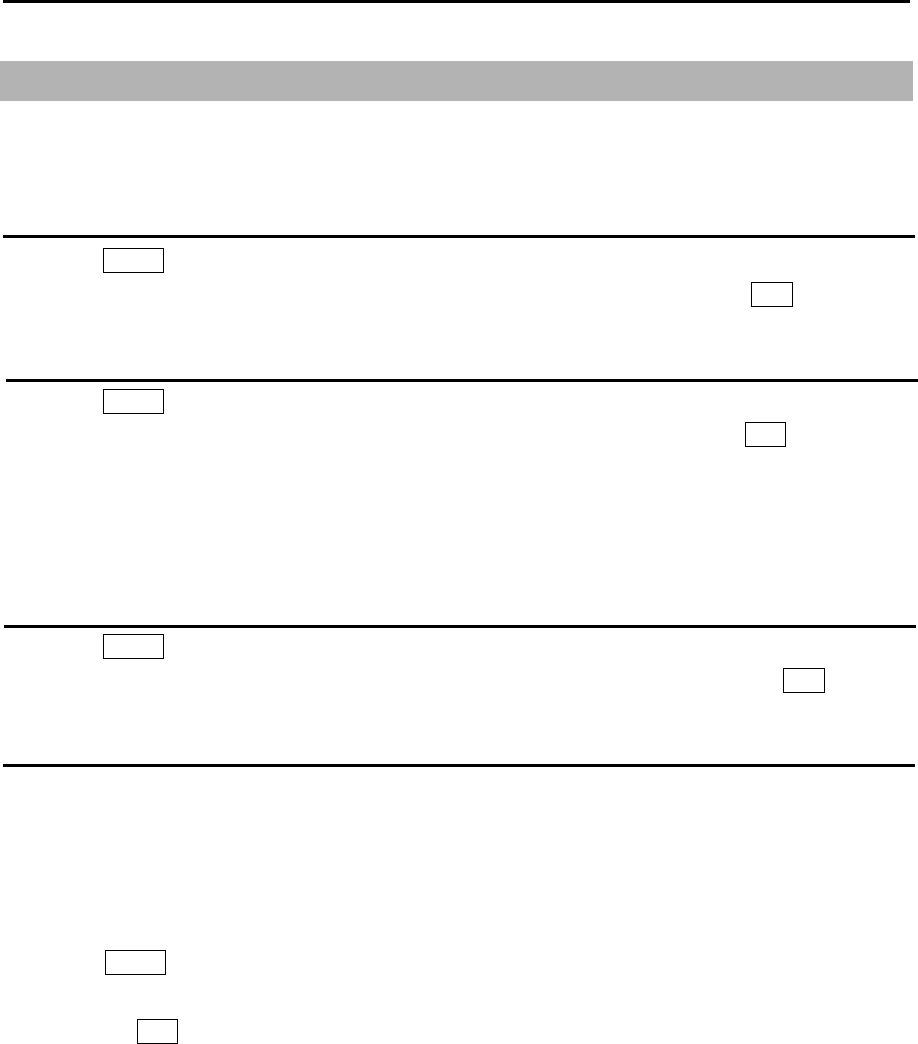
MDC-5200/00 Series Chapter 7 System and Maintenance menu operation
0093155002-03 7-3
7.4 Sound setting
Sound menu is to turn sound ON/OFF, setup frequency of sound in Operation unit, key click sound and
external buzzer.
Sound ON/OFF
1 Press MENU key to display “Menu”.
Select [SYSTEM] => [SOUND] => [SOUND] => select [ON] or [OFF], and press ENT key.
Sound frequency
1 Press MENU key to display “Menu”.
Select [SYSTEM] => [SOUND] => [FREQUENCY] => select [1 to 8], and press ENT key.
Selection values: 1 to 8
1: Lowest frequency
8: Highest frequency
Key click ON/OFF
1 Press MENU key to display “Menu”.
Select [SYSTEM] => [SOUND] => [KEY CLICK] => select [ON] or [OFF], and press ENT key.
External buzzer setting
External buzzer signal (Failure alarm) can be output from J1 connector on the back panel.
Output signal is relay contact. (Alarm contact will close in case of failure)
Output of relay contact is continuous when set to continue.
Output of relay contact is intermittent when set to interval.
1 Press MENU key to display “Menu”.
Select [SYSTEM] => [SOUND] => [EXT BUZZER] => select [OFF], [CONTINUE] or [INTERVAL],
and press ENT key.
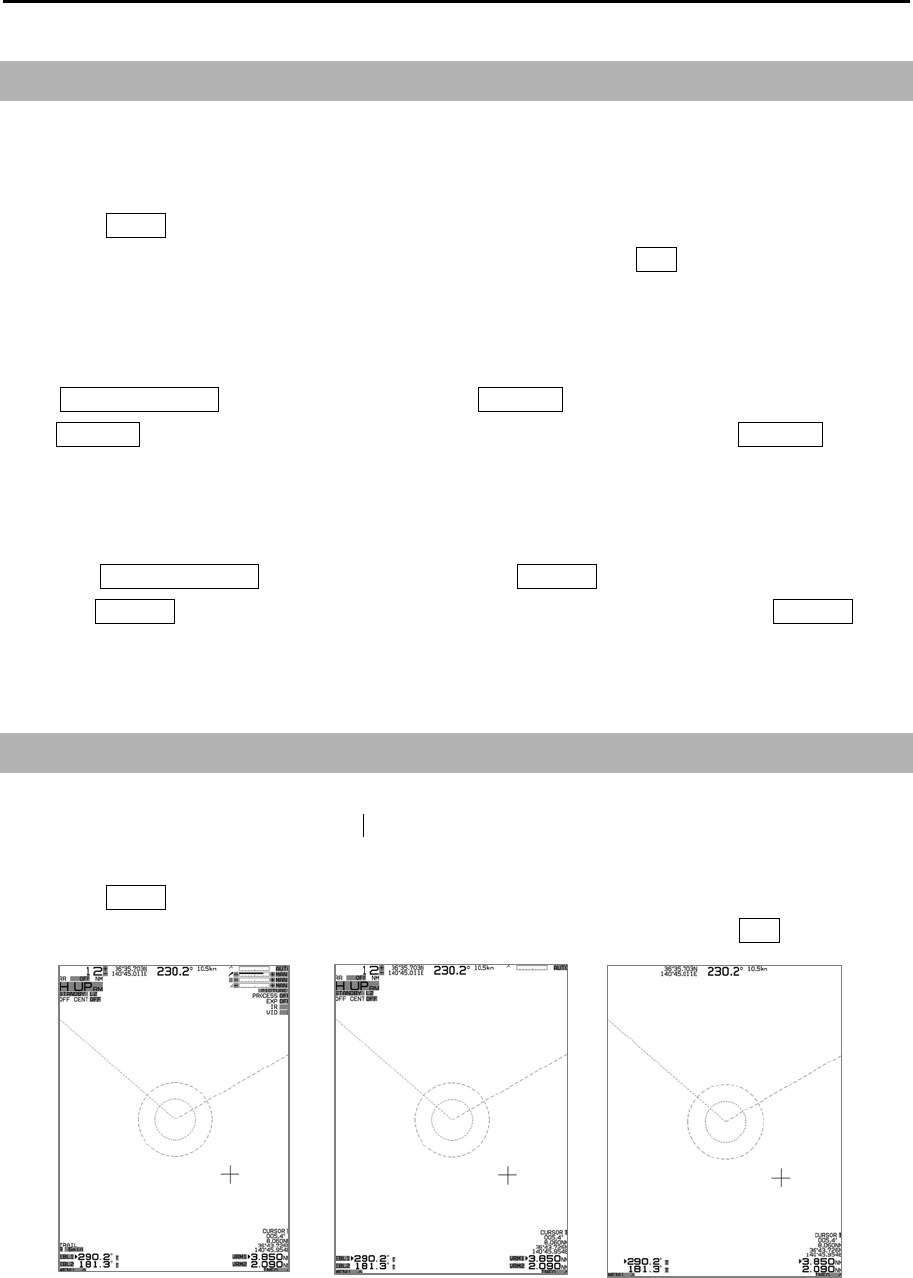
Chapter 7 System and Maintenance menu operation MDC-5200/5500 Series
0093155002-03 7-4
7.5 LANGUAGE select
MDC-5200 and MDC-5500 series radar can use the language of English or Japanese
selected by menu.
1 Press MENU key to display “Menu”.
Select [SYSTEM] => [LANG] => [ENGLISH] or [ ], and press ENT key.
Without menu operation
To Japanese
Press POWER ON/OFF key to turn on while keeping RANGE+ key.
Keep RANGE+ key pressed until the start-up screen is displayed, then release the RANGE+ key.
Language changes to Japanese.
To English
1 Press POWER ON/OFF key to turn on while keeping RANGE- key.
2 Keep RANGE- key pressed until the start-up screen is displayed, then release the RANGE- key.
Language changes to English.
7.6 DISPLAY INFOMATION (DISP INFO)
This radar can reduce the radar information items to watch radar image wider.
Selection items are ALL/ MAIN/ OFF, the indication information is as follows.
1 Press MENU key to display “Menu”.
Select [SYSTEM] => [DISP INFO] => select [ALL], [MAIN] or [OFF], and press ENT key.
During “Menu” operation, all information will be displayed even if [DISP INFO] menu is
selected to be [MAIN] or [OFF].
日本語
ALL MAIN OFF
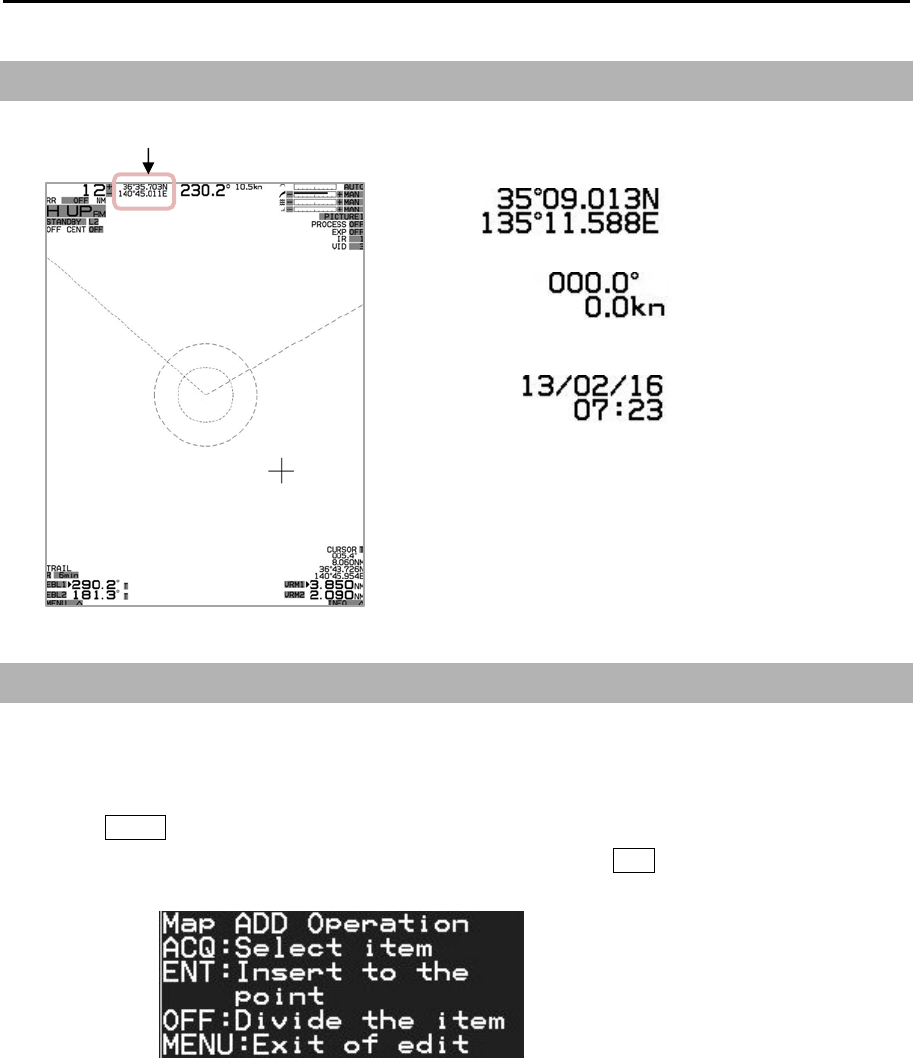
MDC-5200/00 Series Chapter 7 System and Maintenance menu operation
0093155002-03 7-5
7.6.1 UPPER DISP setting
Select the upper display information from [LAT/LON], [SET/DRIFT], [TIME] or [OFF].
7.7 HELP window ON/OFF
Help window is displayed at the lower right of the display. When the help window menu is on, it displays
a procedure of complicated operation such as ALARM and MAP menu.
1 Press MENU key to display “Menu”.
Select [SYSTEM] => [HELP] => select [ON] or [OFF], and press ENT key.
LAT/LON
SET/DRIFT
TIME
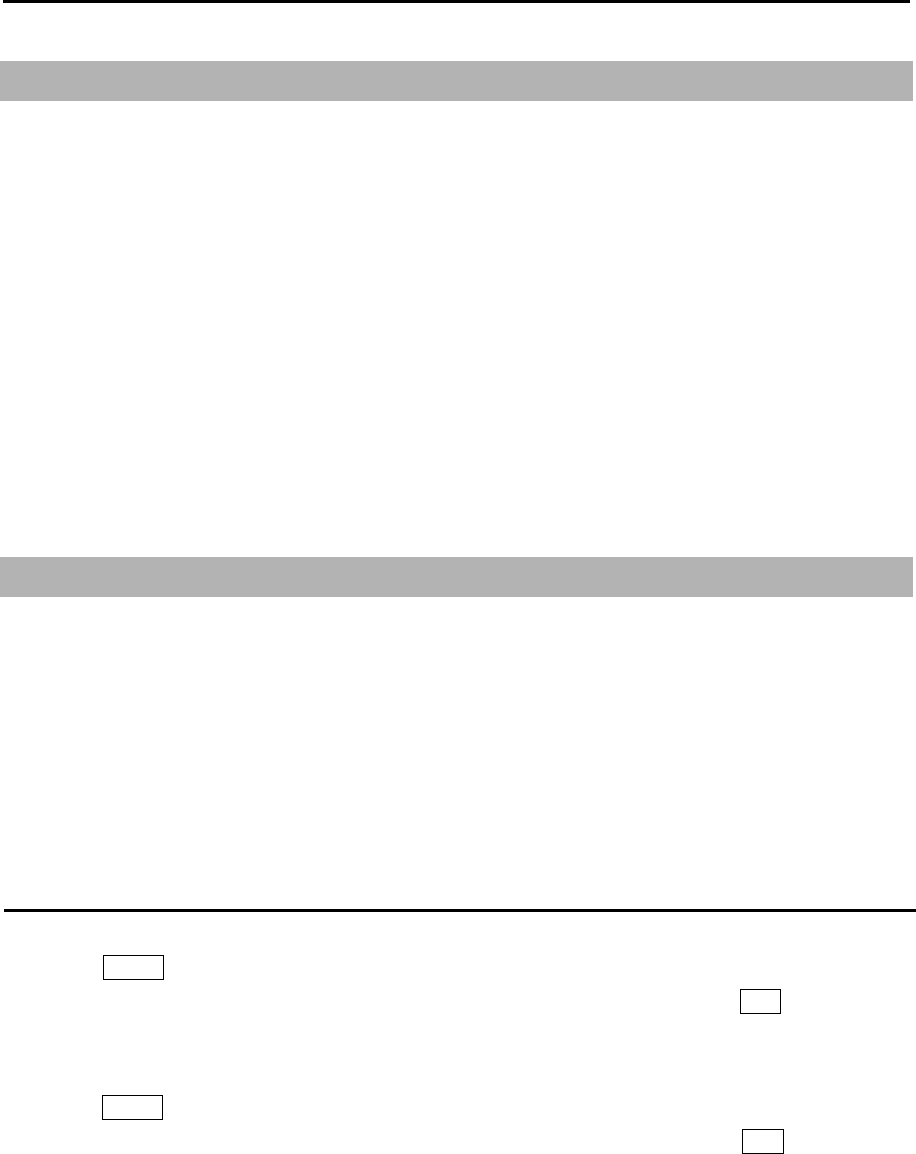
Chapter 7 System and Maintenance menu operation MDC-5200/5500 Series
0093155002-03 7-6
7.8 MAINTENANCE MENU
STARTUP: Refer to 4.1_STARTUP menu of Installation manual
I/O: Refer to 4.2_Setup I/O Interface of Installation manual
SECTOR MUTE: Refer to 4.3_Setup SECTOR MUTE mode of Installation manual
PRESET: Refer to 4.4_Setup PRESET of Installation manual
BACKUP:
BITE: Refer to Chapter 9 Simple fault diagnosis
TOTAL HOUR
TX HOUR
MENU SETUP
VERSION
7.9 BACKUP of Setup data (Cannot be used while transmitting)
By saving setup data to the internal memory or external memory, the initial setup and all settings are
saved, in the event that the radar needs to be reinitialized or some setup changes been made, user can
go back to the original settings by restoring from memory.
Backup of setup data should be saved after initial setup.
In case of malfunction of display where re-initialization must be done, restore of backup data completed
at the time of original setup will bring all proper settings and tuning setup back to normal operation.
Internal save of setup data
To save data internally at the time of setup,
1 Press MENU key to display “Menu”.
Select [MAINTENANCE] => [BACKUP] => [SETUP SAVE] => [GO], and press ENT key.
To restore from internally backup after re-initialization,
1 Press MENU key to display “Menu”.
Select [MAINTENANCE] => [BACKUP] => [SETUP LOAD] => [GO], and press ENT key.
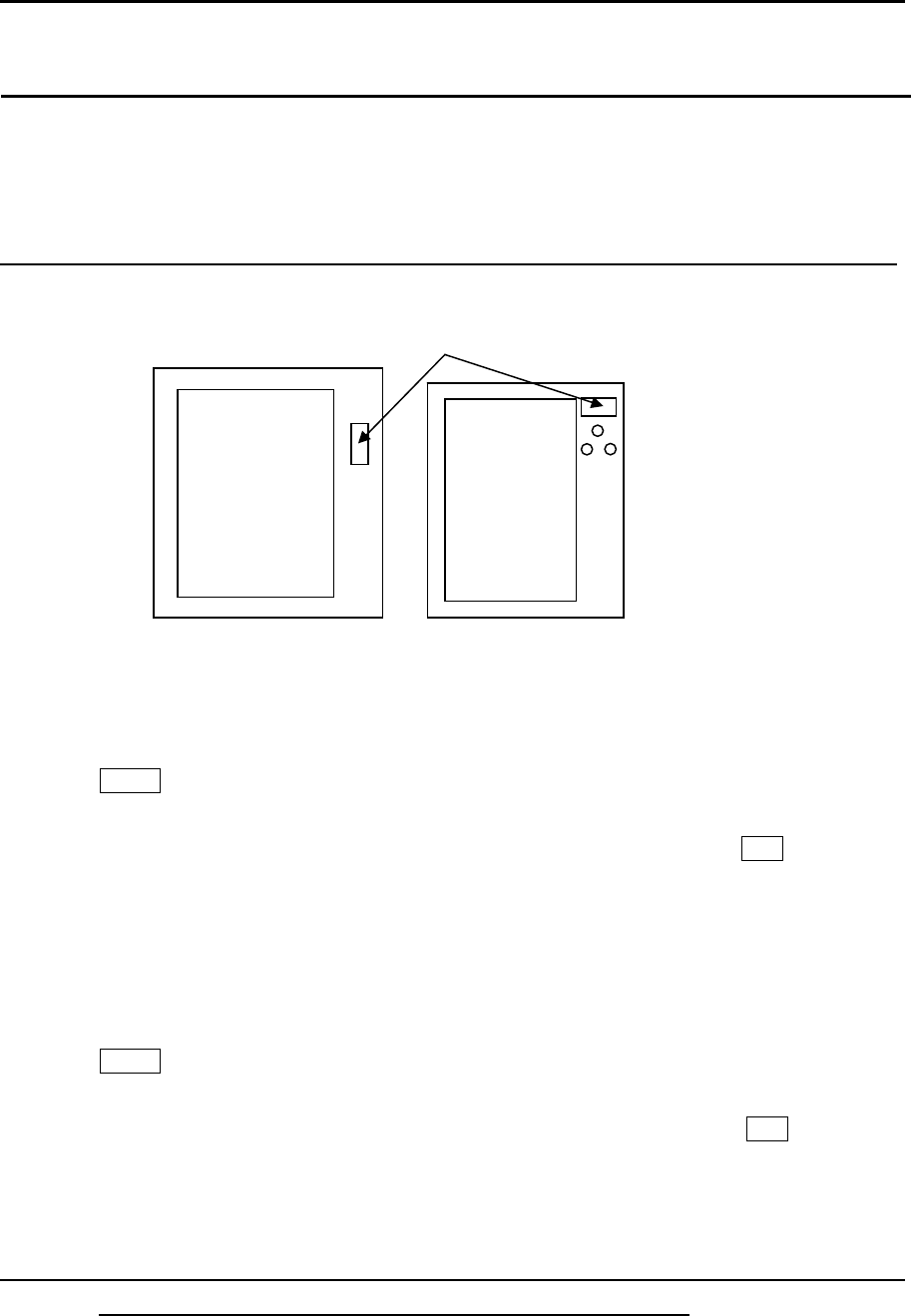
MDC-5200/00 Series Chapter 7 System and Maintenance menu operation
0093155002-03 7-7
External save of setup and map data
To save setup and map data externally, this information can be later used to restore after a possible
malfunction.
The external memory uses an SD memory card.
CAUTION: Please do not use the SD memory card which is loaded with software program files.
To perform external backup to SD card,
1 Insert SD memory card in card reader on the front panel.
2 Press MENU key to display “Menu”.
Select [MAINTENANCE] => [BACKUP] => [SD CARD] => select [SETUP SAVE], [MARK SAVE],
[TGT TRACK SAVE] or [OWN TRACK SAVE] => [CANCEL] or [GO], and press ENT key.
When SD memory card not inserted, [SD CARD] menu is shaded menu and cannot be operated.
To restore from SD card backup after re-initialization,
1 Insert SD card that was used to store settings in above procedure in the card reader on front
panel.
2 Press MENU key to display “Menu”.
Select [MAINTENANCE] => [BACKUP] => [SD CARD] => select [SETUP LOAD], [MARK LOAD],
[TGT TRACK LOAD] or [OWN TRACK LOAD] => [CANCEL] or [GO], and press ENT key.
When SD memory card not inserted or no data found on the card, [SD CARD] menu is shaded
menu and cannot be operated.
CAUTION: Put the cover firmly after the SD card Insert /Remove. Water protection of the Display
unit is not guaranteed when the card reader cover is removed.
SD memory card
MDC-5500 series MDC-5200 series
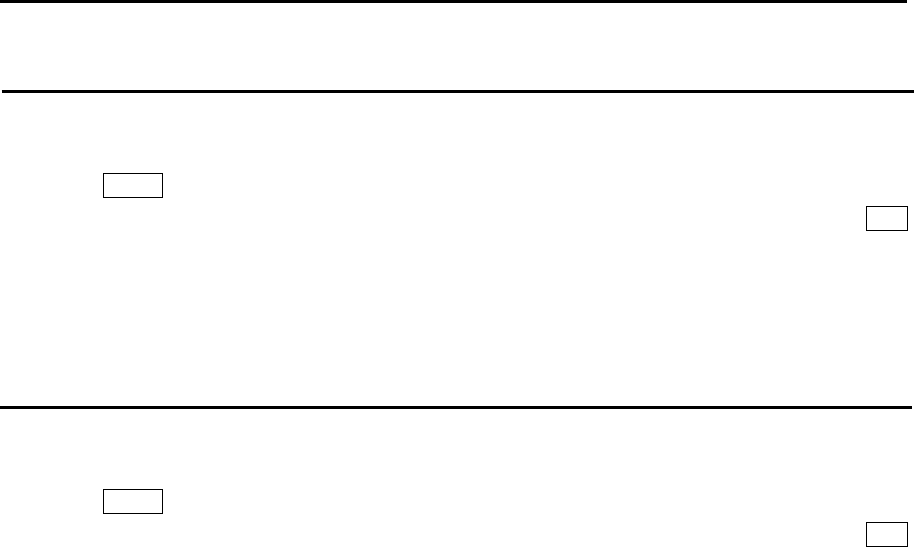
Chapter 7 System and Maintenance menu operation MDC-5200/5500 Series
0093155002-03 7-8
Parameter reset
Use this function as means to return the radar to its default settings as it was at first power on.
1 Press MENU key to display “Menu”.
Select [MAINTENANCE] => [BACKUP] => [PARAMETER RESET] => [RESET] => and press ENT
key.
Note: Parameter reset is active after a restart.
MAP/PAST reset
This function resets all the data of Map, Target track and Own ship in the Display unit.
1 Press MENU key to display “Menu”.
Select [MAINTENANCE] => [BACKUP] => [MAP/PAST RESET] => [RESET] => and press ENT
key.
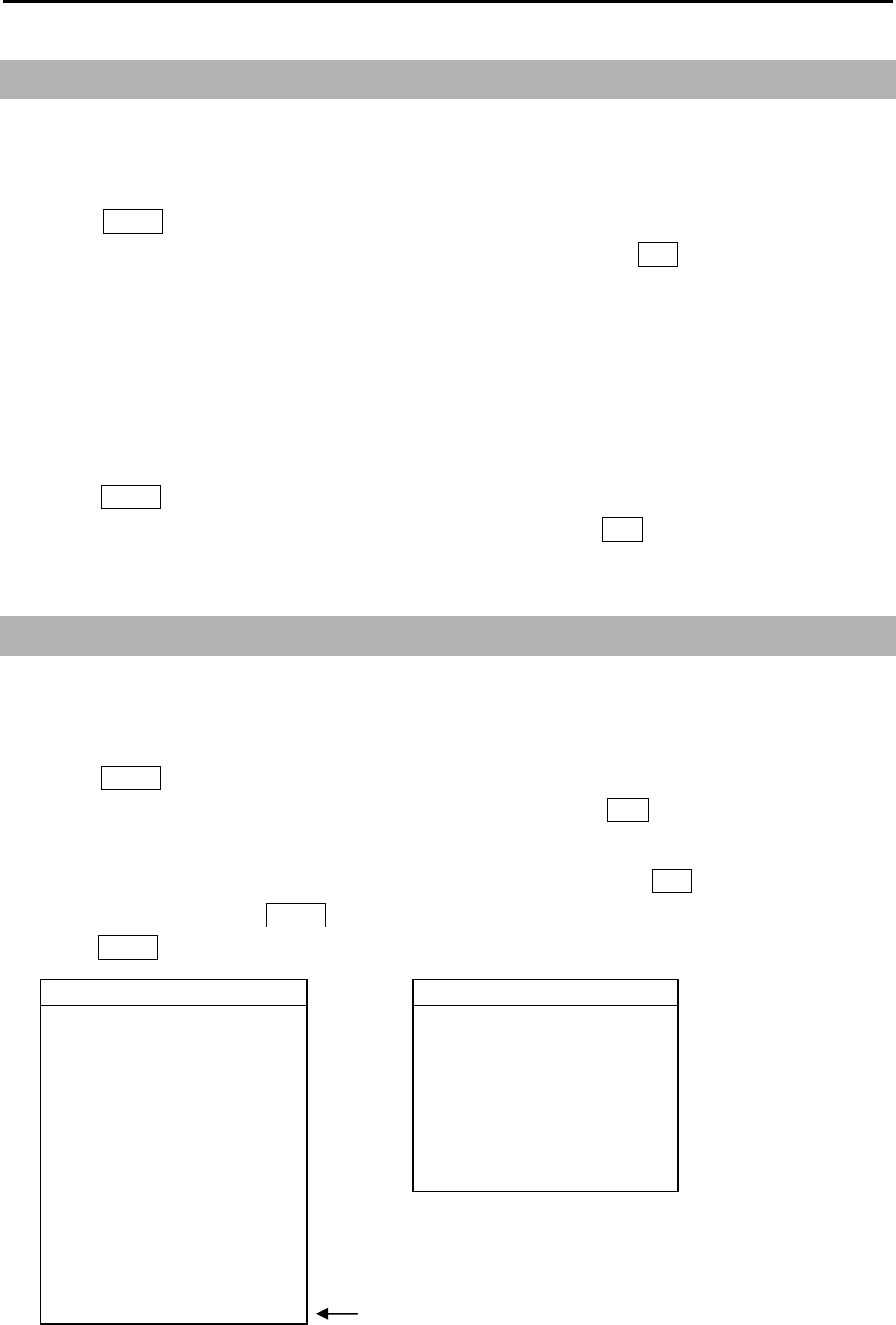
MDC-5200/00 Series Chapter 7 System and Maintenance menu operation
0093155002-03 7-9
7.10 TOTAL HOUR and TX HOUR (Cannot be used while transmitting)
[TOTAL HOUR] menu indicates the total operating time of the radar.
This menu can reset total hour to 0.
1 Press MENU key to display “Menu”.
Select [MAINTENANCE] => [TOTAL HOUR] => [RESET], and press ENT key.
[TX HOUR] menu indicates the total transmitting time of the radar.
This is useful information to use when exchanging radar parts. Use this hour information to judge
magnetron life expectancy.
Reset after components have been exchanged.
1 Press MENU key to display “Menu”.
Select [MAINTENANCE] => [TX HOUR] => [RESET], and press ENT key.
7.11 MENU SETUP
[MENU SETUP] menu can be used to simplify full menu and turn off the items in full menu that are not
used. This is often used to remove not needed menu items for simple operation of the radar.
1 Press MENU key to display “Menu”.
Select [MAINTENANCE] => [MENU SETUP] => [GO], and press ENT key.
Setup menu display will display.
2 Select menu item to set [ON] or [OFF] => select [X] or [○], and press ENT key.
3 When setup finish, press MENU key. Menu display will disappear.
Press MENU key again. [X] mark menu items are not displayed.
>ECHO >ECHO
PICTURE MODE ×IR OFF
PROCESS ×VIDEO CONTRAST 3
EXPANSION ×NOISE REJ OFF
IR ○COLOR REJ >
VIDEO CONTRAST ○SP/LP SP
NOISE REJ ○PULSE WIDTH >
COLOR REJ ○PICTURE RESET >
SP/LP ○
PULSE WIDTH ○
PICTURE RESET ○
PICTURE ENABLE ×
>ECHO ○
When set [>ECHO] to [x], all ECHO menu
items will not be available.
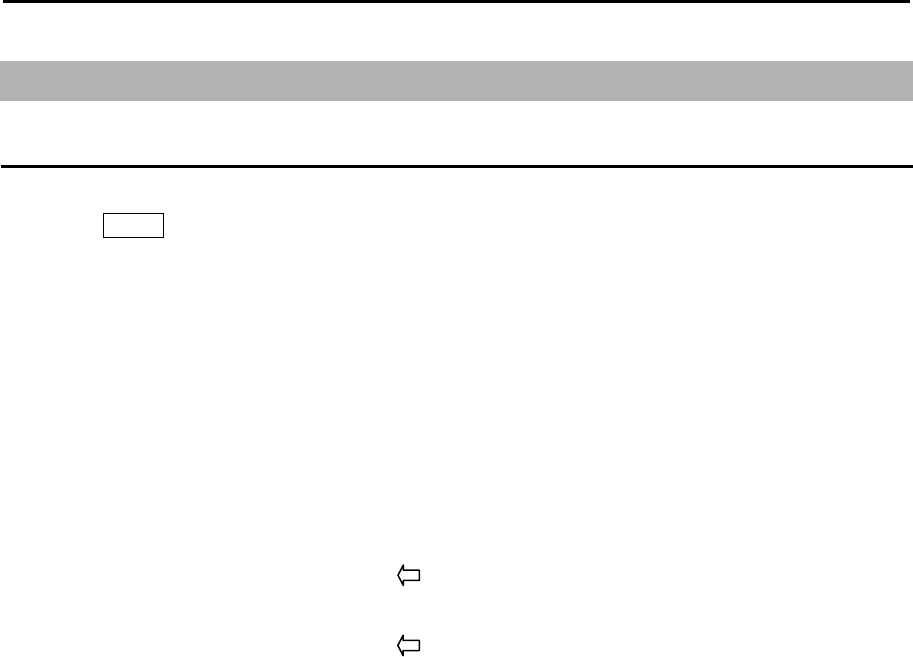
Chapter 7 System and Maintenance menu operation MDC-5200/5500 Series
0093155002-03 7-10
7.12 System Program
Version confirmation
Currently installed firmware version can be found by using following menu operation.
1 Press MENU key to display “Menu”.
Select [MAINTENANCE] => [VERSION] =>
(MDC-5200 series)
MRD-111
KM-F54 xx.xx
PANEL
KM-F49 yy.yy
(MDC-5500 series)
MRD-109
KM-F54 xx.xx Firmware version of Display unit
MRO-108
KM-F45 yy.yy Firmware version of Operation unit
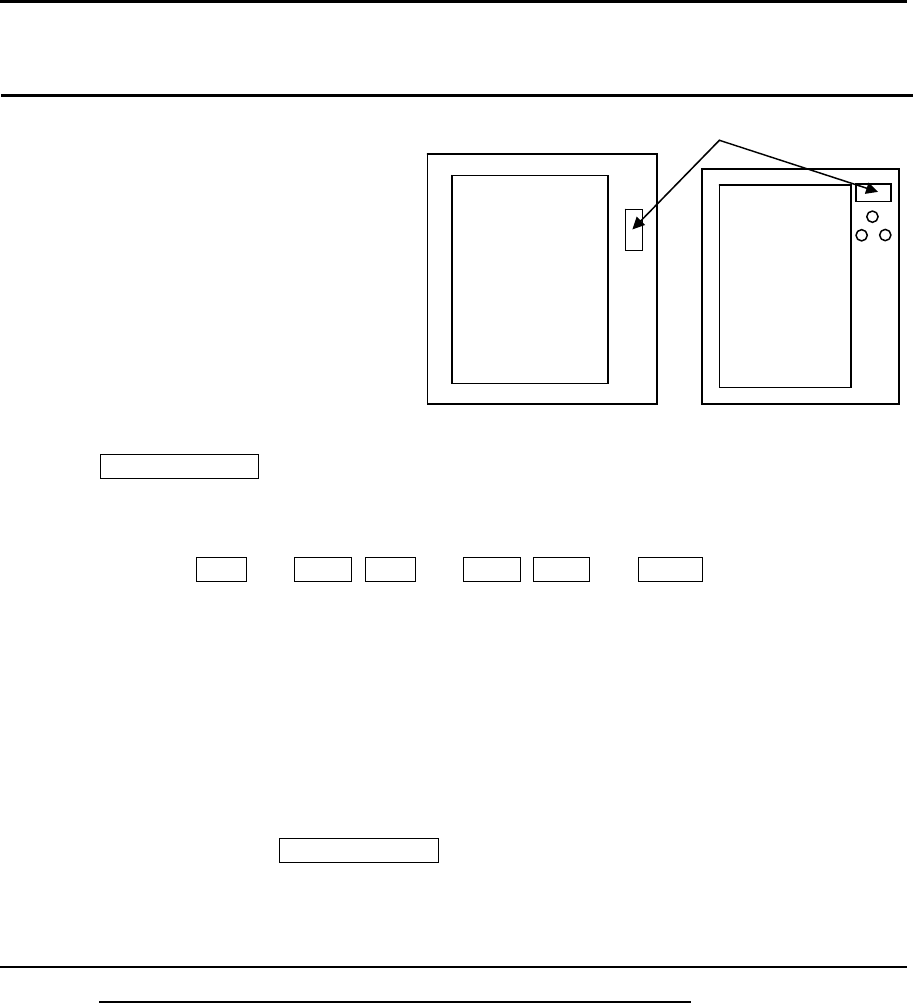
MDC-5200/00 Series Chapter 7 System and Maintenance menu operation
0093155002-03 7-11
How to update the system program
1 Prepare SD memory card with latest program.
File name: radar
File type: MOT
2 Turn off the power.
3 Insert SD memory card on front panel.
4 Press POWER ON/OFF key to turn on, radar will start update procedure automatically.
Message of “LOADING IN PROGRESS”, “PLEASE DO NOT POWER OFF” etc., and time bar will
be displayed.
During updating, EBL1 and VRM1, EBL2 and VRM2, BRILL and PANEL key’s lamps flash red.
(MDC-5500 series only)
Few minutes later, when program update is complete, “LOADING COMPLETE” and “PLEASE
EJECT SD CARD” messages will appear on the display.
5 Remove SD memory card from the card reader, and new system program will run automatically.
The list of updated program file will be shown on the display.
In some cases, message of “SHUTDOWN” is displayed, and power will be turned off.
In this case, please press POWER ON/OFF key again, and message of “INITIALIZING” may be
displayed.
CAUTION: Put the cover firmly after the SD card Insert /Remove. Water protection of the Display
unit is not guaranteed when the card reader cover is removed.
SD memory card
MDC-5500 series MDC-5200 series
- This page intentionally left blank.-
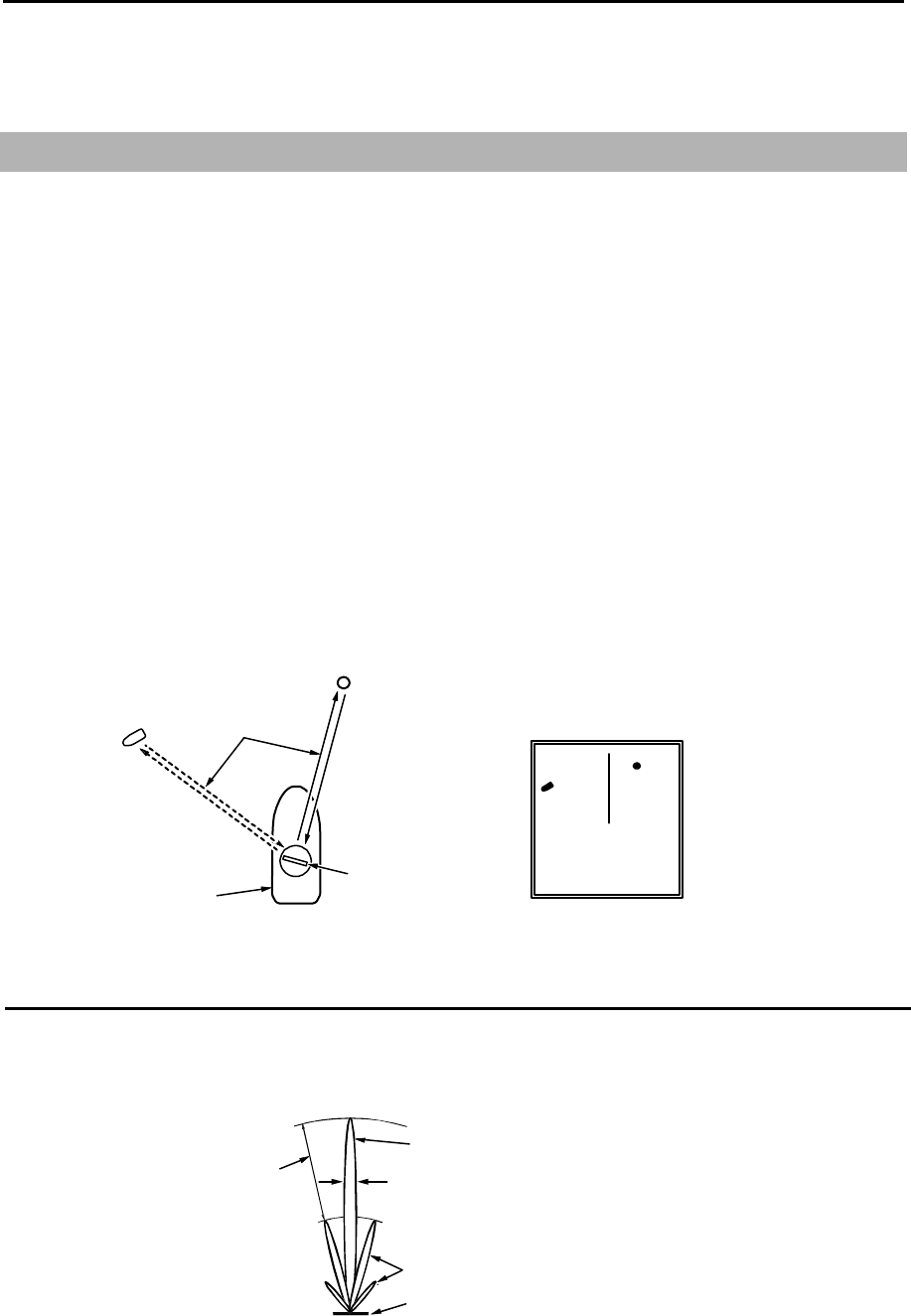
MDC-5200/5500 Series Chapter 8 Principal of radar system
0093155002-03 8-1
Chapter 8 Principal of radar system
8.1 What is radar system?
The radar is a navigation device that transmits a very high frequency radio wave referred to as
microwave from the antenna. The radar then receives the radio wave reflected by target(s) (e.g. other
ship, buoy, island, etc.) via the same antenna and converts the received radio wave to electronic
signals and sends these signals to the Display unit. The radar makes it possible to find objects (targets),
such as other ships, rocks or coastline, not seen by eyesight at night or in fog and allows ships to avoid
these potential hazards. As the antenna transmits during 360-degree rotation, it is possible to see the
current surrounding situation around your ship at a glance.
The microwave radiated from the radar is referred to as pulse wave and the transmitting and receiving
of these waves is alternated. Up to thousands of pulse waves are transmitted and received during one
rotation
The typical radar antenna is of parabolic type or slotted array type and its performance is essential for
good radar performance. Some of factors affecting the quality of the target returns are antenna beam
width and side lobe level. The narrow beam width provides high resolution for angular orientation to
distinguish objects and the low side lobe level reduces false image effect.
Radar wave
Antenna
(during rotating)
Own
ship
Othe
r
ship
Buo
y
Radar display
Side lobe
The main lobe means the strongest radiated beam sent from the specific antenna, and the other
weaker beams, are referred to as a side lobes. A side lobe level is a difference between the largest side
lobe level and main lobe level.
Main lobe
Beam width
Side lobe level
Side lobe
Antenna pattern
Antenna
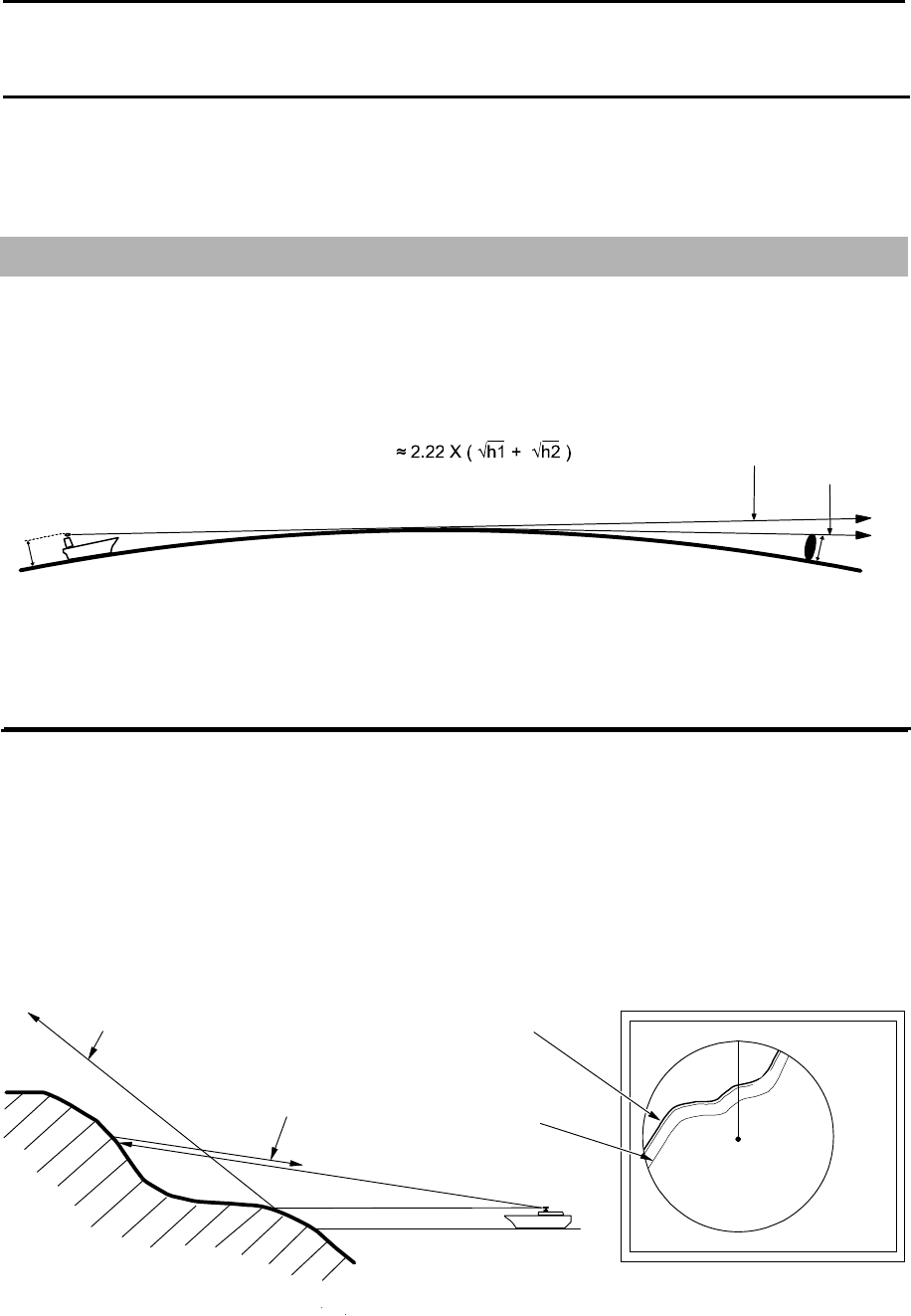
Chapter 8 Principal of radar system MDC-5200/5500 Series
0093155002-03 8-2
Beam width
Antenna beam width is defined as the angle where the radiation power density is within a half of
maximum power density (-3 dB) in main lobe (also, referred to as “half value width”).
8.2 Characteristics of radar radio wave
The radar radio wave propagates slightly along the ground (primarily line of sight). This characteristic
varies depending on density of atmosphere, but is generally calculated according to the formula as
shown below, considering that the distance with radar sight D is about 6 % longer than the distance with
optical sight.
h2
Radar radio wave
Sight line
Earth
h1
Characteristics of radar radio wave
D(NM)
h2 : Target height (m)
h1 : Antenna height (m)
Target hardness reflected
The strength of the reflected wave from a target varies depending on not only the distance from the
target, its height or size, but also its material and features. A target with a low degree of reflection or low
incident angle, such as FRP (Fiber Reinforced Plastic) and wooden ship is not reflected well. Therefore,
care shall be taken that a FRP ship, a wooden ship or an object such as sand, a sandbar and muddy
cay are poor radar targets.
Since the distance from the coastline, etc. to your ship on a radar image tends to be seen as longer
than that from the actual coastline, more caution should be paid when navigating around such objects.
Seen
Not seen 3
1
HU
Coastline on radar image
Actual (not seen)
coastline
Example of targets hard to be reflected
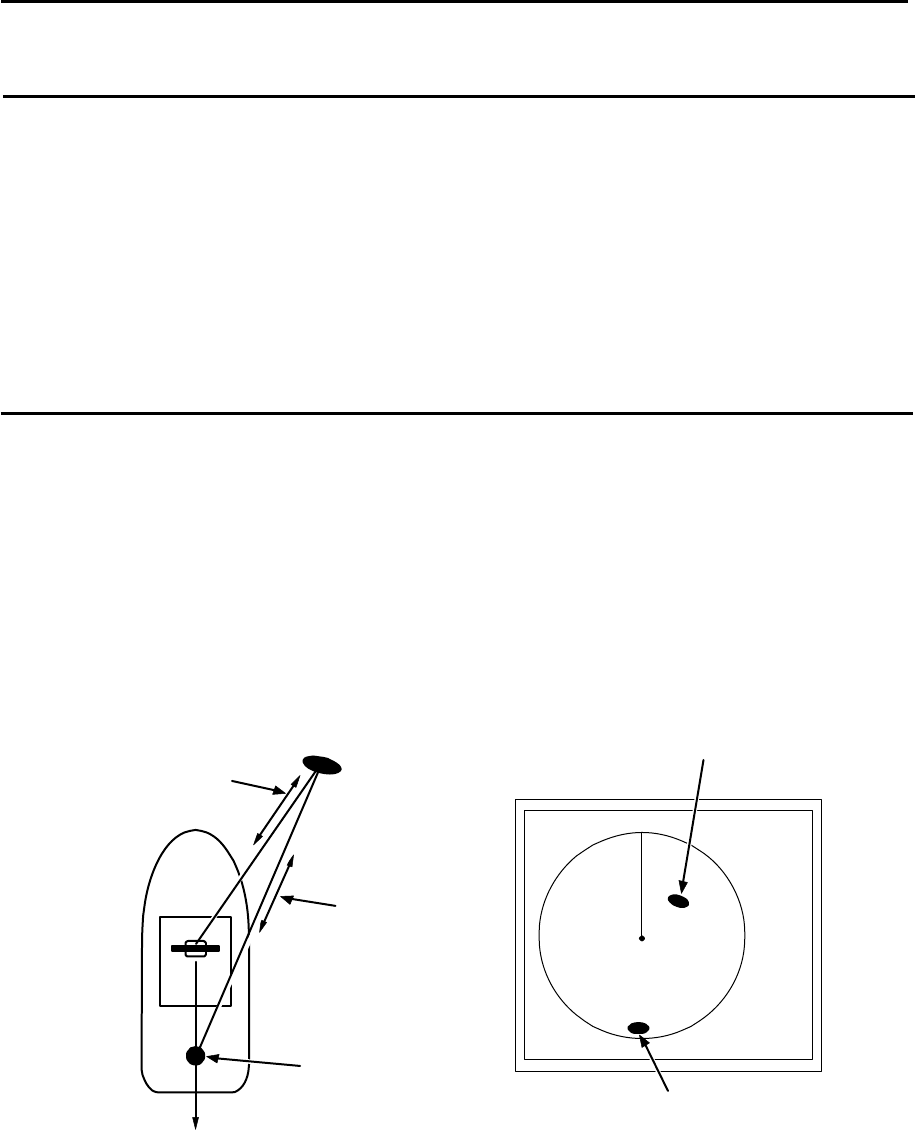
MDC-5200/5500 Series Chapter 8 Principal of radar system
0093155002-03 8-3
Radar shadow
Since radar radio wave is line of sight in nature your stack mast close to the antenna or, a large ship or
mountain may create blind spots for which the radar cannot penetrate. In such cases, they may
completely or partially hide targets and cast a long shadow.
Since the shadow of your stack or mast is known at the time of installation, proper selection of the
antenna location is necessary to reduce the shadow effect. Since targets in this shadow area is less
likely to be seen than in open sea, extra attention should be paid in shadowed areas.
False image
An image that does not actually exist (false image) at sea may appear on the display.
The phenomena that causes false echoes are categorized and be described as follows:
● Virtual image
The image of a large physical object in proximity may appear in two different orientations. One is a real
image and the other is a false image caused by wave re-reflected by the stack or the mast, etc. On the
display, one image appears at the correct distance and bearing, and another one appears in the
direction of a stack, a mast, etc. These images may also be generated by re-reflection from bridges and
quays too.
Passage of direct
reflection
Passage of
secondary
reflection
Direction of false image
Real image
False image
False image caused by virtual image
Mast, etc
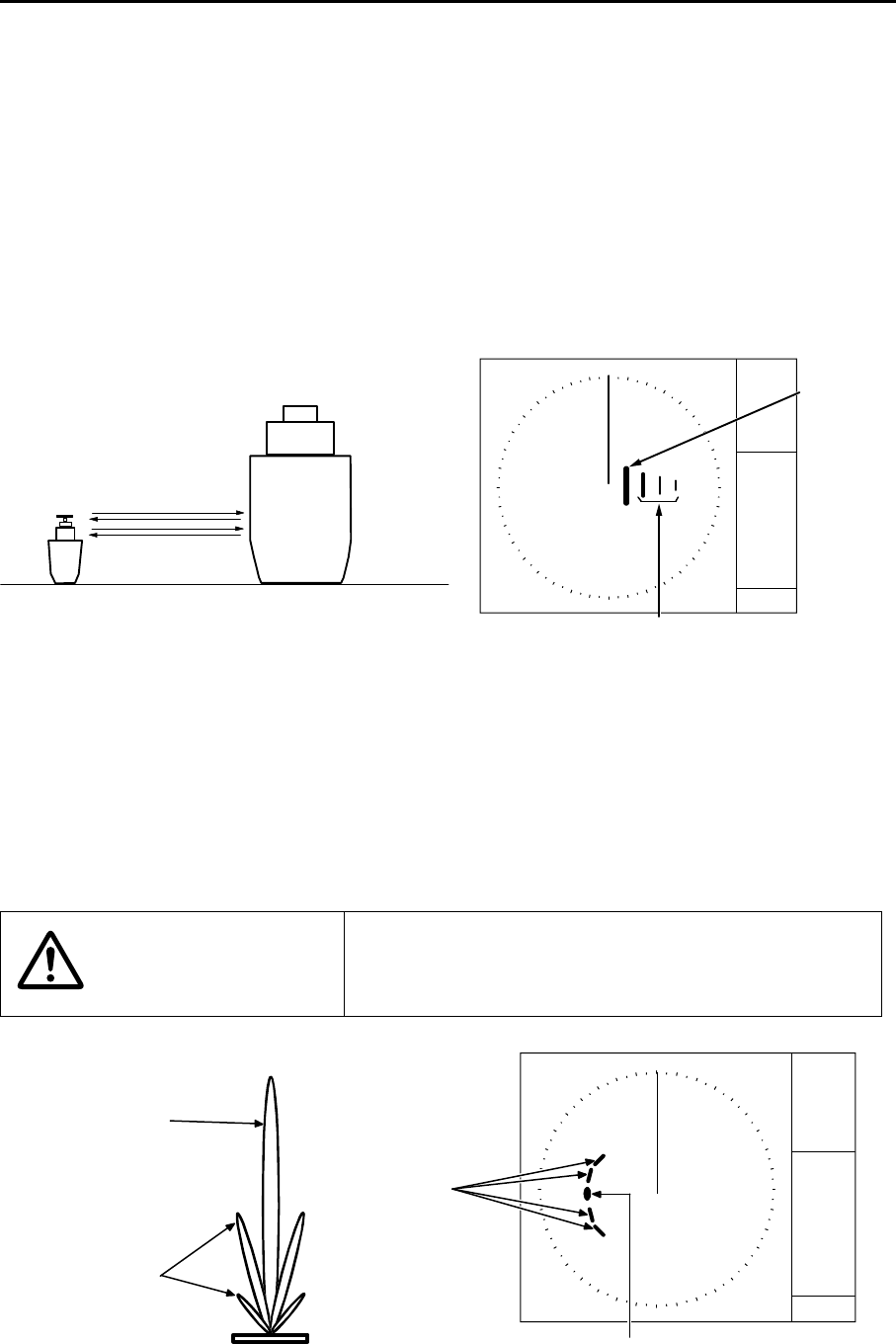
Chapter 8 Principal of radar system MDC-5200/5500 Series
0093155002-03 8-4
● Duplicate target images
When there is a big reflective surface nearby and it is perpendicular at a close distance (i.e. when your
ship is passed by a big ship, etc.), the radio wave bounces between own ship and the other ship.
Therefore, two to four images may appear at equal range in the direction of this target. The false
images generated by this multi-path reflection are referred to as “double targets”. In this case, the
closest target is the real image.
If the distance and bearing between own ship and the reflective target changes, then the duplicate
targets will disappear. Therefore, this false image can be easily distinguished.
Double image
Real image
False image caused by double image
Own ship Large vessel
●Side lobe images
The microwave beam radiated from the antenna has a side lobe in different direction than that of the
main beam. Since this side lobe level is lower than that of main beam, the effect is negligible for targets
at long range, but a close, strong reflecting target may cause false image appearing in a circular arc
shape.
CAUTION
When own ship is close to large targets such as land, a
circular image may appear.
Side lobe
Main lobe
Antenna
False image
by sidelobe
Real image
False image caused by sidelobe
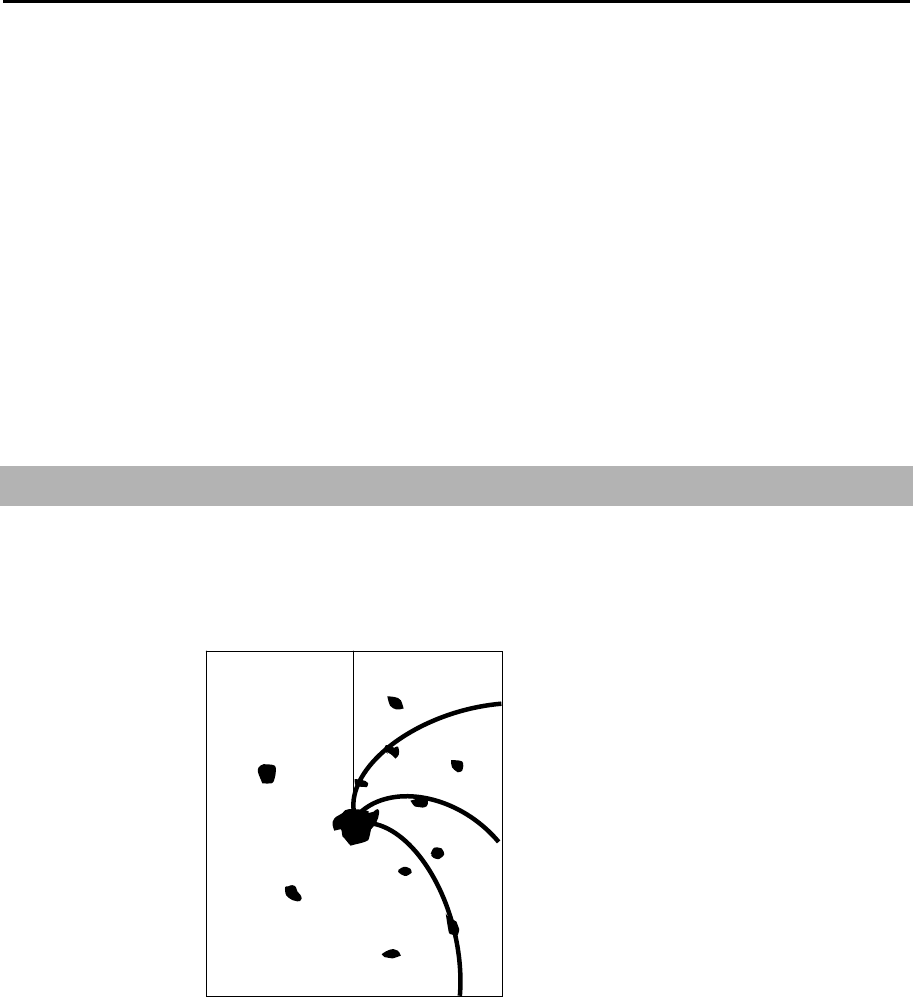
MDC-5200/5500 Series Chapter 8 Principal of radar system
0093155002-03 8-5
●Skip target images
False image of a distant target caused by “skip” phenomenon
Depending on weather conditions, skip caused by the temperature inversion layer of air, etc. may
appear. In this case, the radio wave may unusually propagate to distant targets out of the radar range. A
target at more than the maximum range may appear as an image, and may be displayed as a false
image with closer distance than the actual one. This phenomenon is a result of the wide range echo
delay time exceeding the transmission period, and is displayed as echo in the following rotation. If the
range scale is changed and the target range is changed, it can be judged as a false image.
8.3 Radar interference
When the radar with the same frequency band is used nearby, interference noise appears on a display.
Although appearance of interference is not constant, the shape is almost always swirling or radial.
This series of radars features an IR (interference rejection) facility to reduce this interference.
- This page intentionally left blank.-
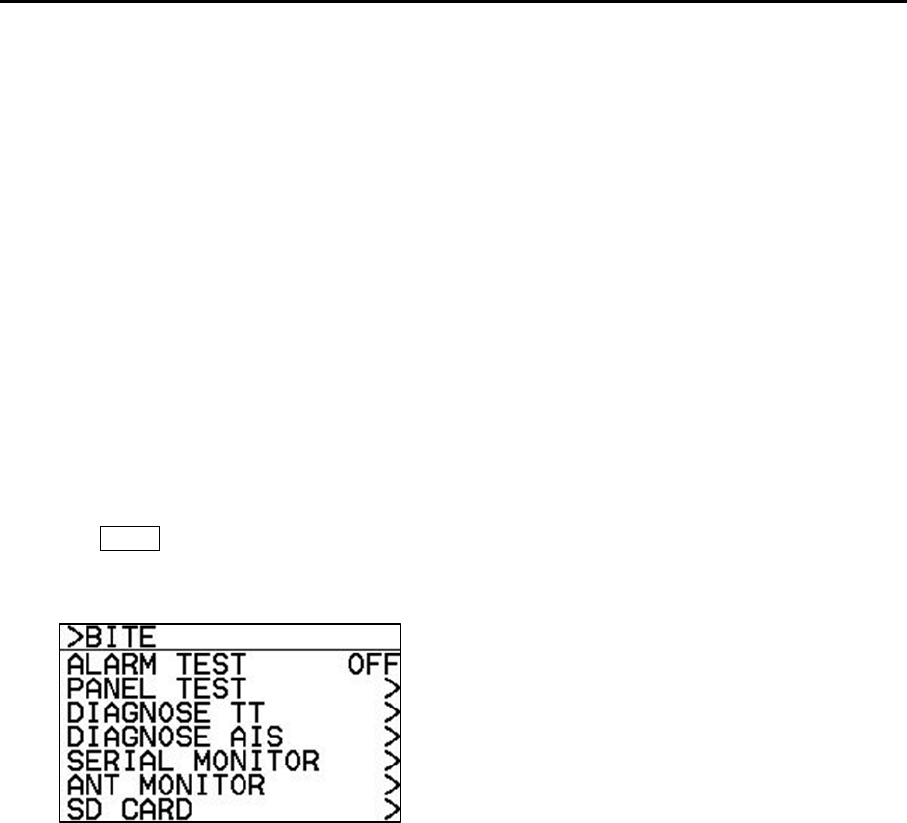
MDC-5200/5500 Series Chapter 9 Simple fault diagnosis
0093155002-03 9-1
Chapter 9 Simple fault diagnosis
For simple fault diagnosis, follow below procedures.
For faults not listed below, refer to the Installation manual.
Items posted
9.1 No alarm sound. (ALARM TEST)
9.2 Operation unit (panel) key is not operational. (PANEL TEST)
9.3 TT (ARPA) is not operational. (DIAGNOSE TT)
9.4 No AIS display. (DIAGNOSE AIS)
9.5 Need to confirm serial input. (SERIAL MONITOR)
9.6 No radar video display. (ANT MONITOR)
1 Press MENU key to display “Menu”.
Select [MAINTENANCE] => [BITE] =>
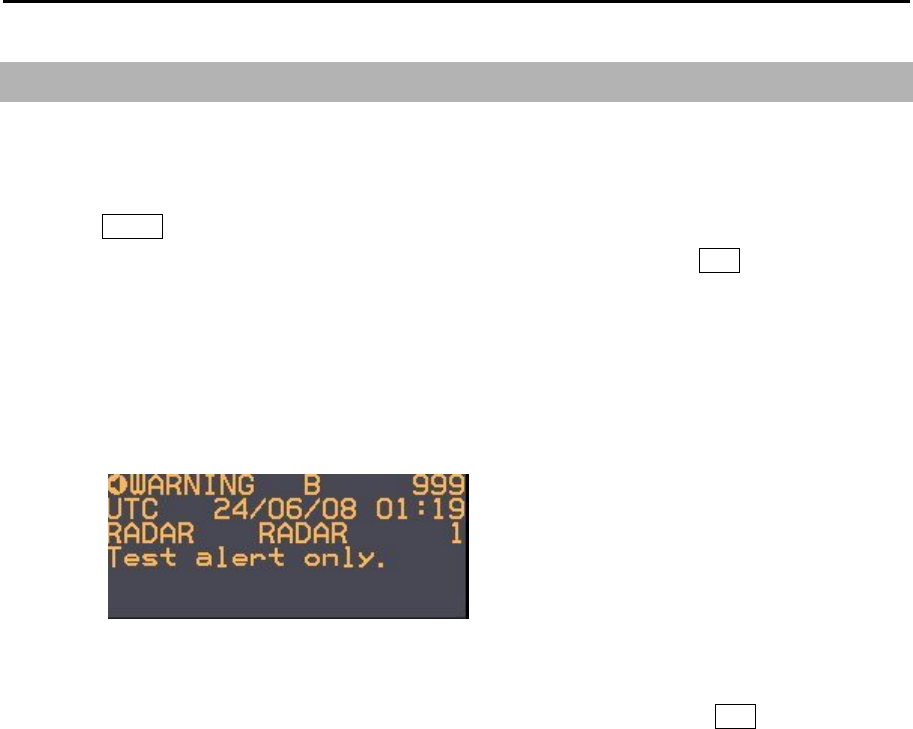
Chapter 9 Simple fault diagnosis MDC-5200/5500 Series
0093155002-03 9-2
9.1 No alarm sound
Follow this procedure to troubleshoot no alarm sound trouble.
First, select [SYSTEM] => [SOUND] => [SOUND] and confirm that the status is [ON].
1 Press MENU key to display “Menu”.
Select [MAINTENANCE] => [BITE] => [ALARM TEST] => [ON], and press ENT key after selection.
2 Please confirm the frequency setting, because it may be hard to hear the alarm sound according to
the setting value.
Select [SYSTEM] => [SOUND] => [FREQUENCY] (Initial setting: 4)
3 Alarm sounds (two times) and alarm display appears at the lower right of the display.
Alarms displayed are [WARNING B 999], [Test alert only.].
4 Confirmation is completed if alarm sounded.
5 Alarm sounds are repeated every 60 seconds.
Select [MAINTENANCE] => [BITE] => [ALARM TEST] => [OFF], and press ENT key to turn alarm
test off.
Note: After running the test and there is still no alarm sound the operation unit has malfunction.
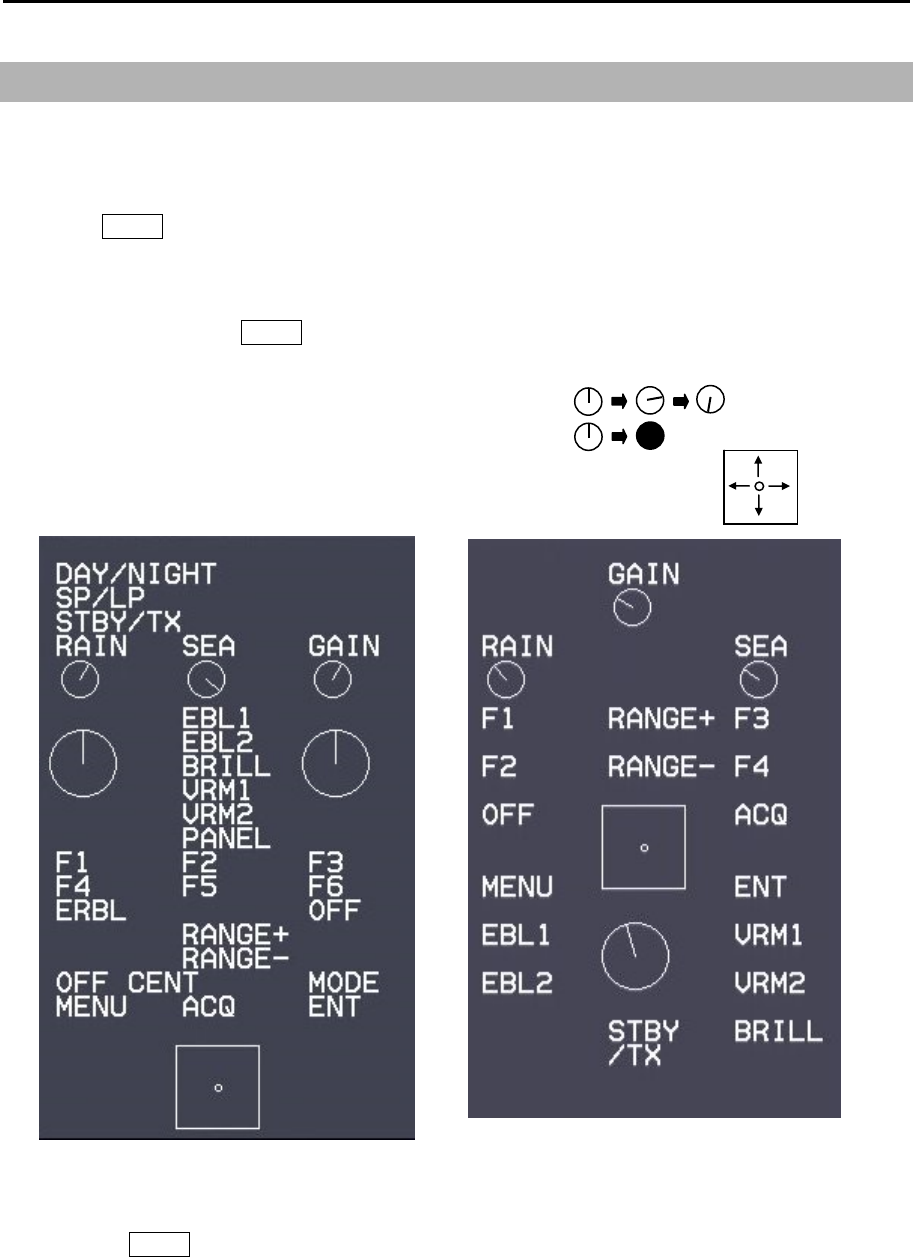
MDC-5200/5500 Series Chapter 9 Simple fault diagnosis
0093155002-03 9-3
9.2 Operation unit (panel) key is not operational
Following procedure is a test for operation unit in case some keys don’t function properly. First please
make sure all cables are connected properly.
1 Press MENU key to display “Menu”.
Select [MAINTENANCE] => [BITE] => [PANEL TEST] =>.
2 Panel illustration will appear on the display.
3 Press any key except MENU key.
[●] mark will appear at the left side of key name during the key press. (●DAY/NIGHT)
The line in the circle will rotate when the knob is turned.
The circle color will change when the knob is pressed.
The small circle in the square will move when trackball/joystick is moved.
4 Pressing MENU key will complete the test.
Operation unit (panel) malfunctions, if No.3 item is not normally displayed.
(MDC-5500 series) (MDC-5200 series)

Chapter 9 Simple fault diagnosis MDC-5200/5500 Series
0093155002-03 9-4
9.3 TT is not operational
This procedure is applied when acquisition operation does not start despite ACQ key being pressed.
First, confirm that [INPUT RNG] is properly set.
The targets outside of [INPUT RNG] will not be acquired.
This procedure confirms ATA function.
1 Press MENU key to display “Menu”.
Select [MAINTENANCE] => [BITE] => [DIAGNOSE TT] =>.
2 Confirm [ ] mark appears on the left side of [HDG].
3 Move trackball/joystick to the left to complete.
If [x] mark is displayed in step 2, then confirm HDG input for Display unit.

MDC-5200/5500 Series Chapter 9 Simple fault diagnosis
0093155002-03 9-5
9.4 No AIS display
This procedure is applied when AIS is not displayed.
First, confirm that [INPUT RNG] is properly set.
Targets outside of [INPUT RNG] are not displayed.
Confirm AIS function by following steps.
1 Press MENU key to display “Menu”.
Select [MAINTENANCE] => [BITE] => [DIAGNOSE AIS] =>.
2 Confirm that the [ ] mark appears at the left side of [AIS DATA], [HDG], [SPD], [LAT/LON] and
[COG/SOG].
3 Move trackball/joystick to the left to complete.
If [x] mark is displayed in step 2, then
In the case of [AIS DATA]: No valid AIS data input.
Confirm AIS receiver connected to Display unit.
AIS DATA is usually input to AIS (J2) connector.
In the case of [HDG]: No valid HDG input.
Confirm HDG input of Display unit.
HDG is usually input to J3/J5/J6 NMEA connector.
In the case of [SPD]: No valid SPD input.
Confirm SPD input of Display unit.
SPD is usually input to J3/J5/J6 NMEA connector.
In the case of [LAT/LON]: No valid LAT/LON input.
Confirm LAT/LON input of Display unit.
LAT/LON is usually input to J3/J5/J6 NMEA connector.
In the case of [COG/SOG]: No valid COG/SOG input.
Confirm COG/SOG input of Display unit.
COG/SOG is usually input to J3/J5/J6 NMEA connector.
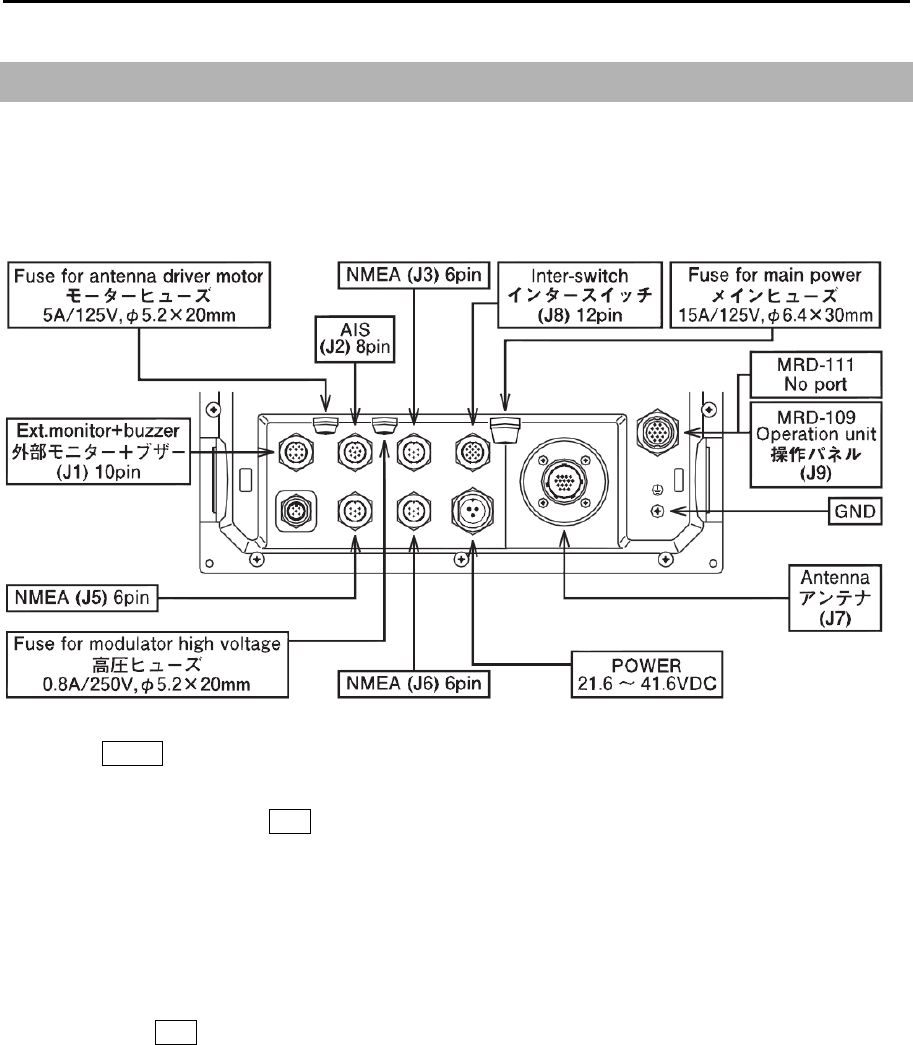
Chapter 9 Simple fault diagnosis MDC-5200/5500 Series
0093155002-03 9-6
9.5 Need to confirm serial input
This procedure is applied to confirm serial input of Display unit.
Serial input of connectors can be confirmed with the following 6 connectors:
AIS (J2), NMEA (J3, J5 and J6), Option1 (OP1) and Option2 (OP2).
OP1 and OP2 port will be effective when JB-35 is connected to J3.
1 Press MENU key to display “Menu”.
Select [MAINTENANCE] => [I/O] => [SERIAL MONITOR] => select [J3], [J5], [J6], [OP1], [OP2],
[AIS] or [ALL], and press ENT key.
OP1 and OP2 port will be effective when JB-35 is connected to J3.
[ALL] can confirm the data of all ports at a time.
2 Input data will be displayed.
Since the data keeps coming in and the display keeps changing it may be hard to observe the
sentences.
By pressing ENT key, data display will stop temporarily to confirm data content.
3 Move trackball/joystick to left to complete.
Data confirming item in step 2
In the case that data is not displayed: Confirm input data device connected to Display unit.
In the case that data is displayed but is garbled: Confirm baud rate.
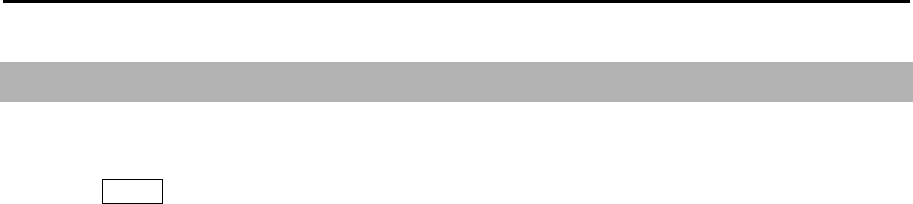
MDC-5200/5500 Series Chapter 9 Simple fault diagnosis
0093155002-03 9-7
9.6 No radar video display
This procedure is applied when no radar video (Echo) is displayed on the display.
1 Press MENU key to display “Menu”.
Select [MAINTENANCE] => [BITE] => [ANT MONITOR] =>.
2 Antenna status will be displayed.
3 Turn trackball/joystick to left to complete.
Antenna status criteria in step 2
Connected scanner model name and type:
HIGH VOLTAGE: If the value is other than xxx to xxx, indicates high voltage malfunction.
MAG CURRENT MONI: If the value is other than xx to xxx, indicates magnetron malfunction.
MAG HEATER: If the value is other than xx to xxx, indicates magnetron malfunction.
MOTOR MONI:
TUNE VOLTAGE: If the value is other than xx to xxx, indicates magnetron or Front End Module failure.
RATE OF ROTATION: Antenna rotation (rpm)
- This page intentionally left blank.-
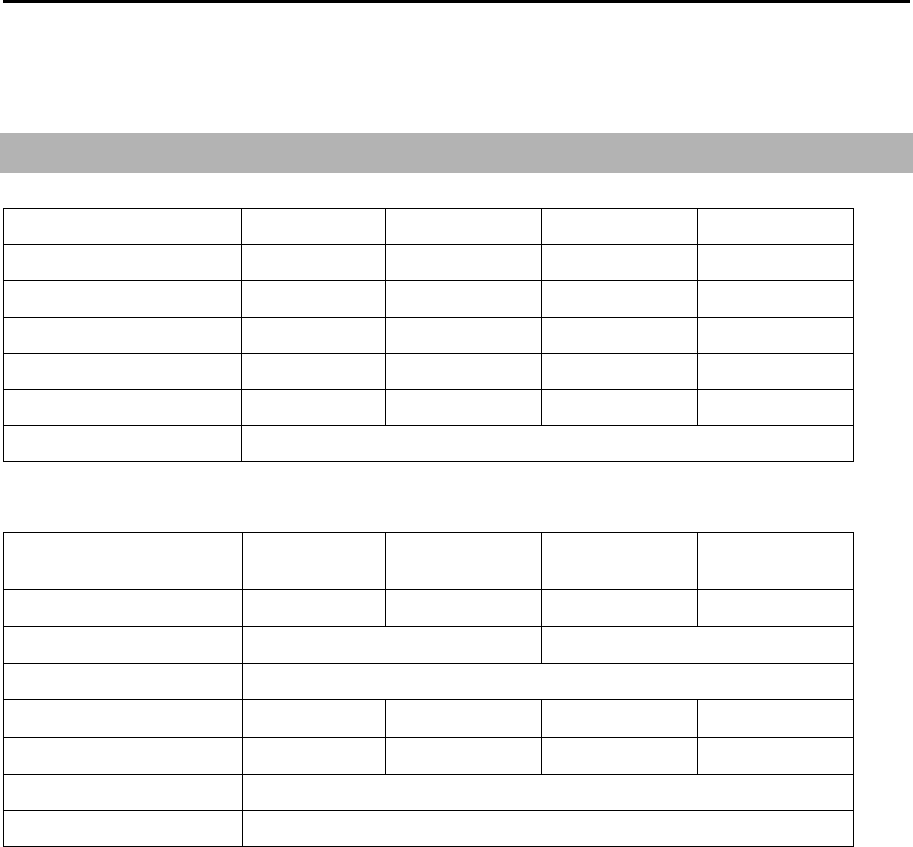
MDC-5200/5500 Series Chapter 10 Specifications
0093155002-03 10-1
Chapter 10 Specifications
10.1 Antenna and Scanner unit
Antenna
Model name RW701A-03 RW701A-04 RW701A-06 RW701B-09
Antenna length 3feet 4feet 6feet 9feet
Horizontal beam width 2.5° 1.8° 1.2° 0.8°
Vertical beam width 22 22° 22° 25°
Side lobe within ±10° -23dB -25dB -25dB -25dB
Side lobe outside ±10° -28dB -30dB -30dB -30dB
Polarization Horizontal
Scanner
Model name MDC-5204
MDC-5504
MDC-5206
MDC-5506
MDC-5212
MDC-5512
MDC-5225
MDC-5525
Scanner unit RB806 RB807 RB808 RB809
Rotation 24 rpm or 48 rpm 24 rpm or 42 rpm
Output frequency X-band: 9410MHz ± 30MHz
Output power (Peak) 4kW 6 kW 12 kW 25 kW
Magnetron MAF1421BY MAF1562R MAF1565N M1568BS
Temperature -25°C to +55°C
Water protection IPX6
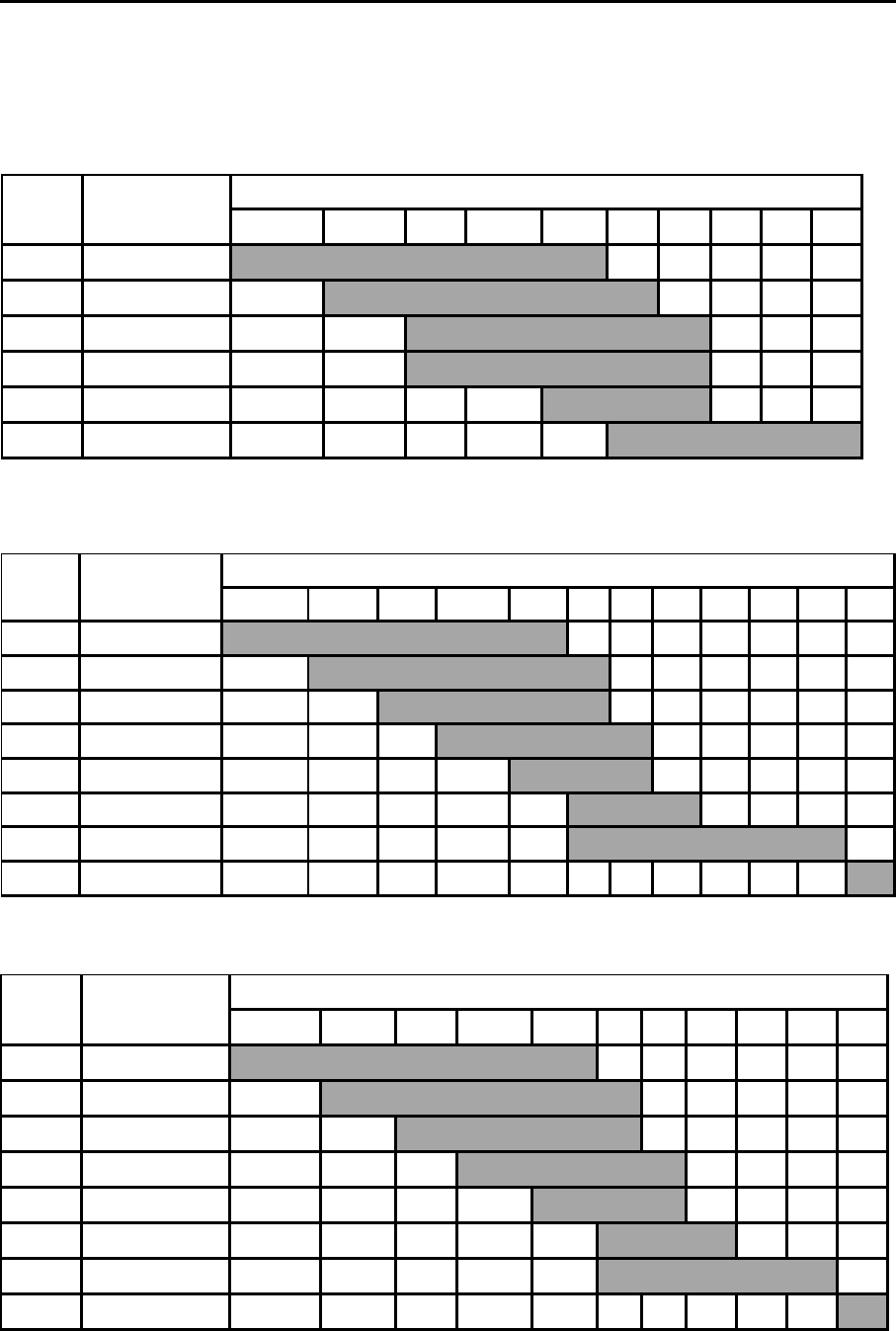
Chapter 10 Specifications MDC-5200/5500 Series
0093155002-03 10-2
Range, PRF, Pulse width
RB806 (4kW)
RB807 / RB808 (6kW / 12kW)
RB809 (25kW)
0.125 0.25 0.5 0.75 1.5 3 6 12 24 48 96
2600 0.08
2600 0.15
2400 0.3
2000 0.4
1400 0.6
1000 0.8
600 1.2
450 1.2 L3
PRF
(Hz)
Pulse width
(μs)
Range (NM)
S1
S2
M1
M2
M3
L1
L2
0.125 0.25 0.5 0.75 1.5 3 6 12 24 48
2000 0.08
2000 0.08
1800 0.15
1500 0.3
800 0.5
500 1.0
L1
L2
M1
M2
S1
S2
PRF
(Hz)
Pulse width
(μs)
Range (NM)
0.125 0.25 0.5 0.75 1.5 3 6 12 24 32 48 64
2600 0.08
2600 0.15
2400 0.3
2000 0.4
1400 0.6
1000 0.8
600 1.2
450 1.2 L3
L2
M3
L1
M1
M2
S1
S2
Range (NM)
PRF
(Hz)
Pulse width
(μs)
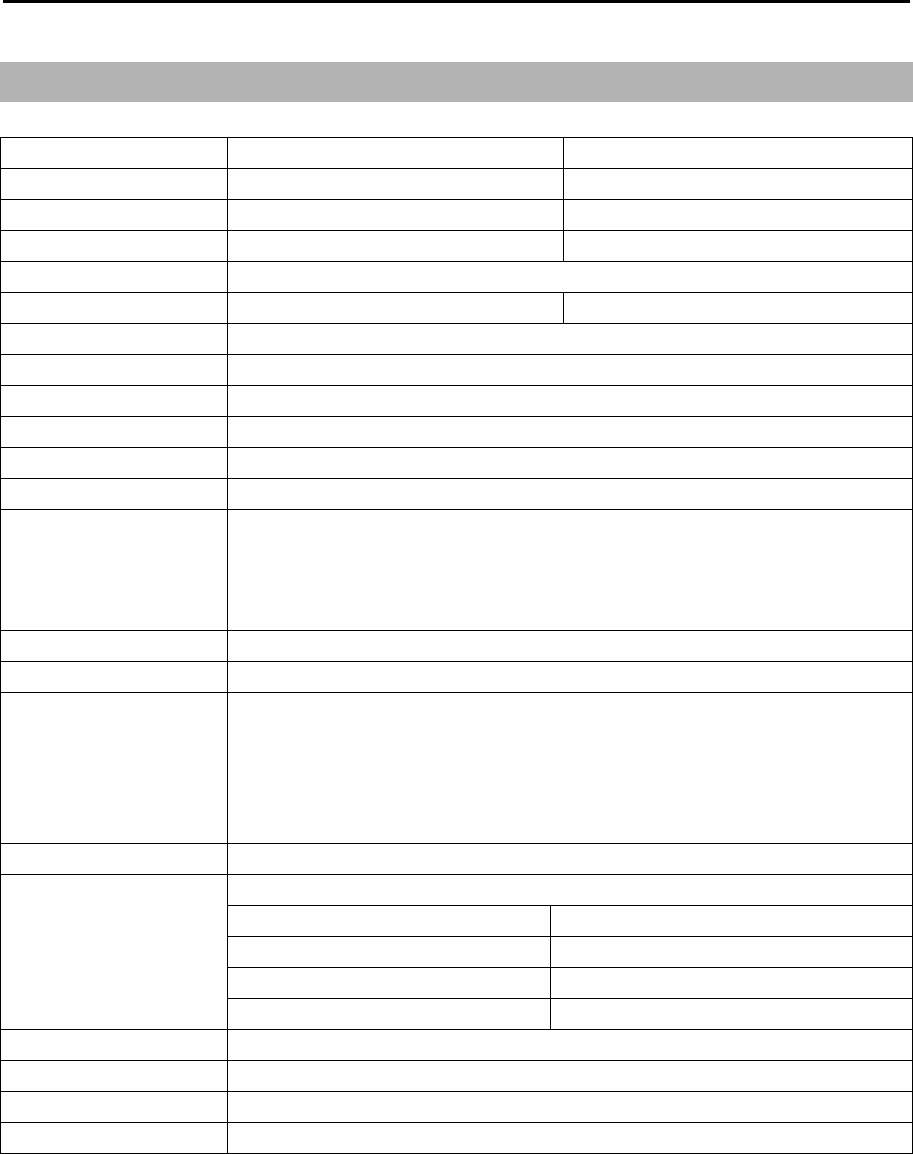
MDC-5200/5500 Series Chapter 10 Specifications
0093155002-03 10-3
10.2 Display and Operation unit
*Requires heading data input.
**Requires heading and latitude/longitude data input.
***Requires heading, speed and latitude/longitude data input.
Model name MDC-5204/5206/5212/5225 MDC-5504/5506/5512/5525
Display unit MRD-111 MRD-109
Operation unit --- MRO-108
Display size and type 12.1 inch color LCD 15 inch color LCD
Resolution 768 X 1024 pixels (XGA)
Effective diameter 184 mm 228 mm
Viewing distance 1 m
Frequency band X-band 9410MHz ± 30MHz (9380MHz to 9440MHz)
Speed class Normal speed class (< 30 knot)
Echo color White, Yellow, Green, Multi, User1, User2
Off centering Max. 75%
Range data accuracy 8 m or 1 % of range scale selected, whichever is greater
Range 0.125, 0.25, 0.5, 0.75, 1.5, 3, 6, 12, 24, 48, 64, 96 NM
Up to 48 NM for transmit output 4kW,
Up to 64 NM for transmit output 6kW, 12 kW,
Up to 96 NM for transmit output 25kW
Bearing accuracy ±1°
Presentation modes Head up, North up*, and Course up*
Functions CFAR (Clutter rejection), Interference rejection, Expansion, Process
(Residual image, Averaging), VRM, EBL, Parallel index, ERBL, Cursor
position (Lat/Lon)**, Bearing (true/relative)*, Trail (true/relative)***, Own
ship past track, MAP (Event mark, etc.)**, RGB Monitor output, VDR output,
Inter-switch, C-map chart**
NMEA Input/output 3 CH (5 CH with JB-35)
Power supply 21.6 VDC to 41.6 VDC
MDC-5204: 100 W or less MDC-5504: 100 W or less
MDC-5206: 130 W or less MDC-5506: 130 W or less
MDC-5212: 150 W or less MDC-5512: 150 W or less
MDC-5225: 200 W or less MDC-5525: 200 W or less
AIS
1000 targets
TT (ARPA) 100 targets
Temperature -15°C to +55°C
Water protection IPX5 (Operation unit (MDC-5500 series): IP23)
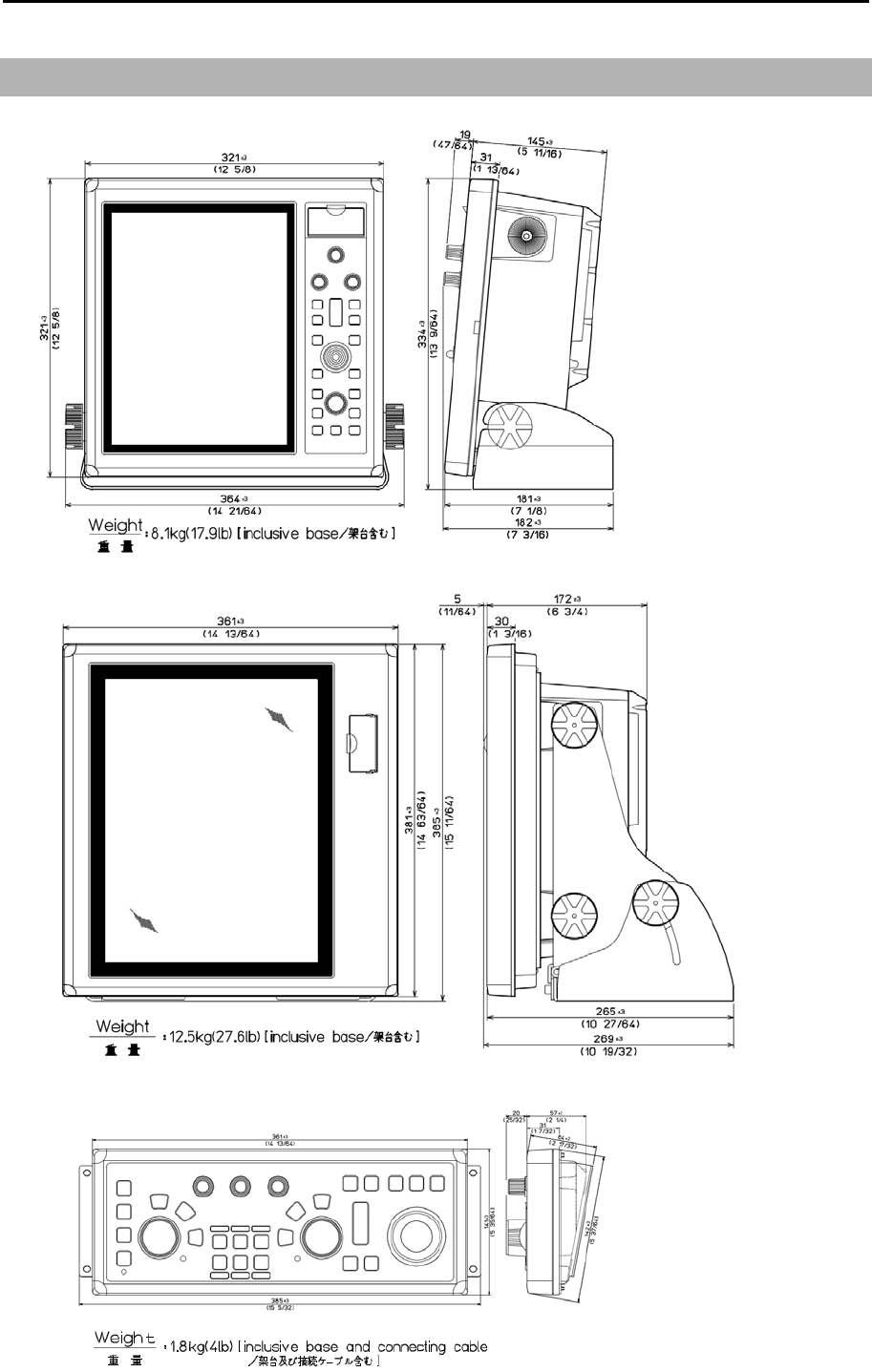
Chapter 10 Specifications MDC-5200/5500 Series
0093155002-03 10-4
10.3 External view and dimensions
MRD-111 (MDC-5200 series)
MRD-109 (MDC-5500 series)
MRO-108 (MDC-5500 series)
Unit: mm (inch)
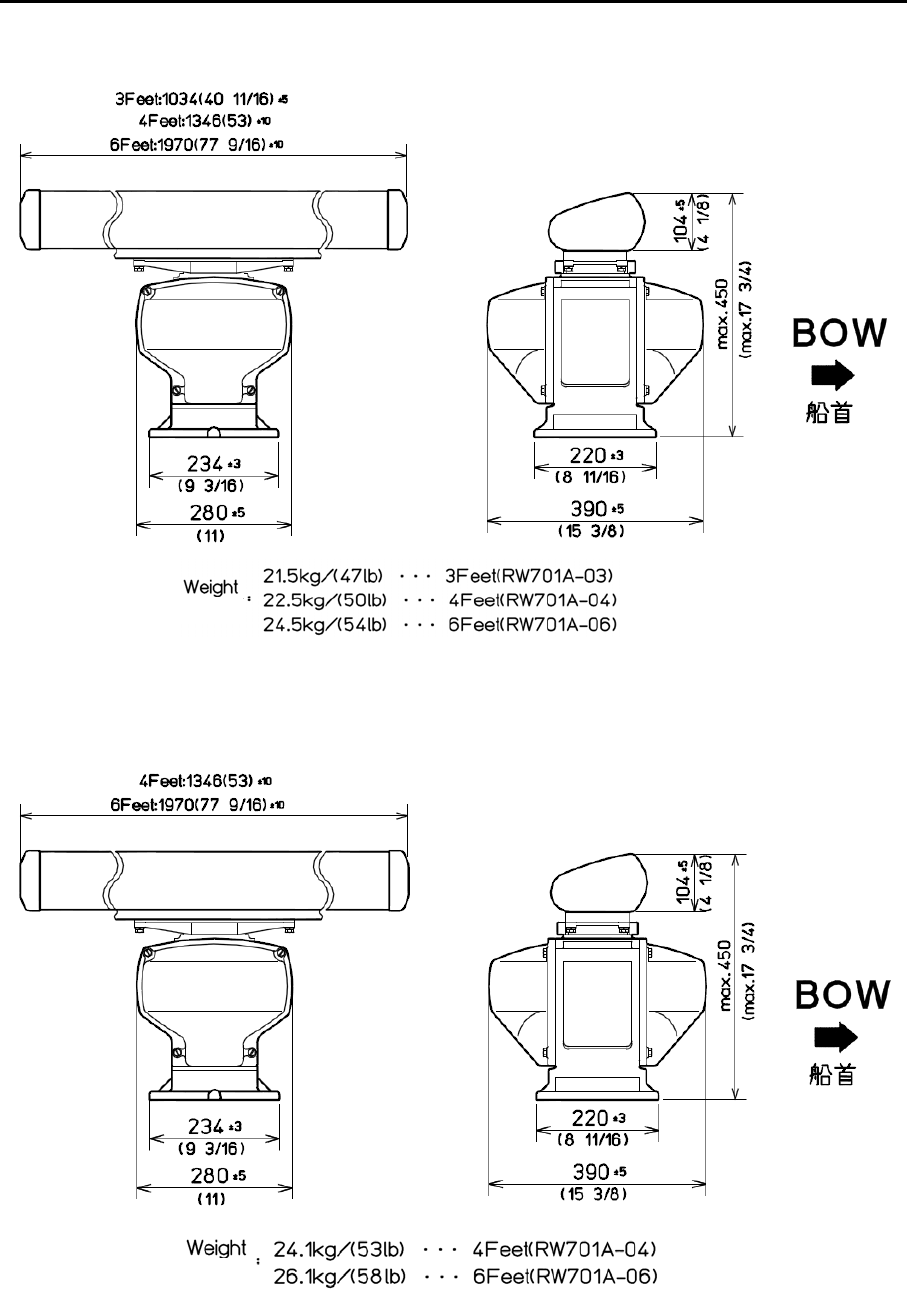
MDC-5200/5500 Series Chapter 10 Specifications
0093155002-03 10-5
RB806
RB807
Unit: mm (inch)
RB806
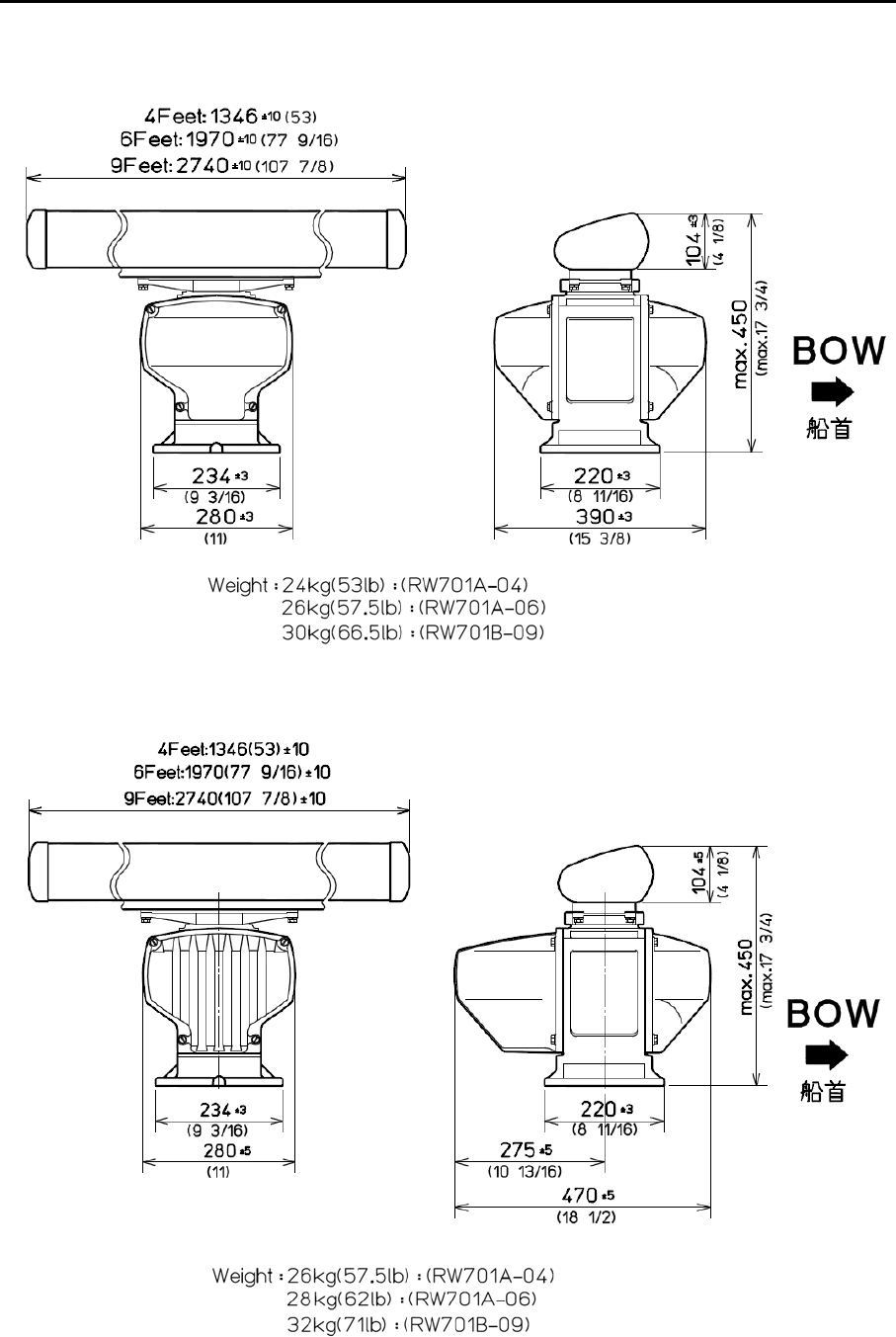
Chapter 10 Specifications MDC-5200/5500 Series
0093155002-03 10-6
RB808
RB809
Unit: mm (inch)
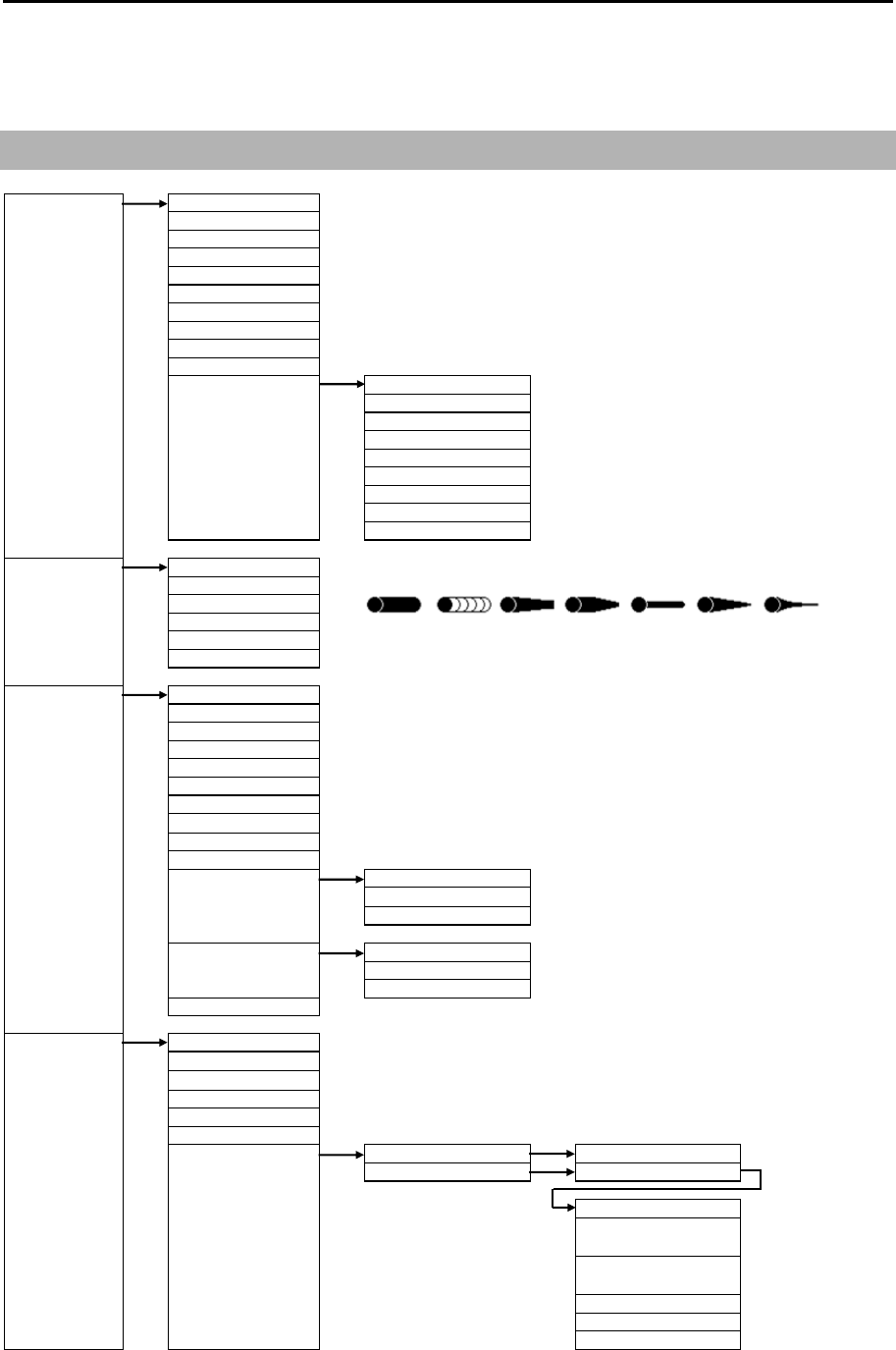
MDC-5200/5500 Series Chapter 11 Appendix
0093155002-03 11-1
Chapter 11 Appendix
11.1 Menu tree
ECHO PICTURE MODE ⇒
PROCESS ⇒
EXPANSION ⇒OFF, 1, 2, 3, 4
IR ⇒OFF, 1, 2, 3
VIDEO CONTRAST ⇒1, 2, 3, 4, 5
NOISE REJ ⇒OFF, 1, 2
COLOR REJ ⇒OFF, 1, 2, 3, 4, 5, 6, 7, 8, 9, 10, 11, 12, 13, 14
SP/LP ⇒SP PRIORITY, LP PRIORITY
PULSE WIDTH ⇒S1, S2, M1, M2, M3, L1, L2, L3
PICTURE RESET ⇒CANCEL, RESET
PICTURE ENABLE PICTURE2 ⇒OFF, ON
PICTURE3 ⇒OFF, ON
NEAR ⇒OFF, ON
FAR ⇒OFF, ON
HARBOR ⇒OFF, ON
ROUGH ⇒OFF, ON
SEA ⇒OFF, ON
RAIN ⇒OFF, ON
PURE ⇒OFF, ON
TRAIL TRUE/REL ⇒REL, TRUE
TIME ⇒OFF, 30sec, 1min, 3min, 6min, 12min, 30min, 60min, PERM
SHAPE ⇒
TRAIL LEV EL ⇒1, 2, 3, 4, 5, 6, 7, 8, 9, 10, 11, 12, 13, 14, 15
CLEAR ⇒CANCEL, GO
RANGE KEEP ⇒OFF, ON
DISPLAY DISPLAY MODE ⇒H UP RM, C UP RM, C UP TM, N UP RM, N UP TM
OFF CENTER
OFF CENT POINT ⇒CURSOR, OPPOSITE
STAB MODE ⇒SEA, GND
TM RES ET
C UP RESET
RANGE UNIT ⇒NM, km, sm, kf, ky
ROTA TION MA RGIN ⇒0.0 to 30.0
o
ROTATION SPEED ⇒FAST, MEDIUM, SLOW
ALL PPI ⇒OFF, ON
FERRY MODE FERRY MODE ⇒OFF, ON
HDG ⇒0
o
, 180
o
HEADING LINE ⇒UP, DOWN
ASSISTANT INFO DISP LEFT ⇒
CENTER ⇒
RIGHT ⇒
ASSISTANT INFO BKGND ⇒OFF, ON
ALARM ECHO ALARM ⇒OFF, IN, OUT
BRG REL ⇒000.0 to 359.9
o
WIDTH ⇒000.0 to 360.0
o
RNG ⇒000.0 to 999.9 NM
DEPTH ⇒000.0 to 999.9 NM
MAP AREA ALARM ⇒OFF, IN, OUT
EDIT CURSOR 1 to 10 ⇒CANCEL, GO
BLOCK NUMBER 1 to 10
NUMBER
LAT ⇒90
o
00.000S
to 90
o
00.000N
LON ⇒180
o
00.000W
to 180
o
00.000E
COLOR ⇒8 colors
DIVIDE ⇒OFF, ON
SET
PICTURE1, PICTURE2, PICTURE3, NEAR, FAR, HARBOR, ROUGH SEA, RAIN, PURE
OFF, C1, C2, C3, A1, A2
OW N SHIP INFO, TGT INFO, etc.
OW N SHIP INFO, TGT INFO, etc.
OW N SHIP INFO, TGT INFO, etc.
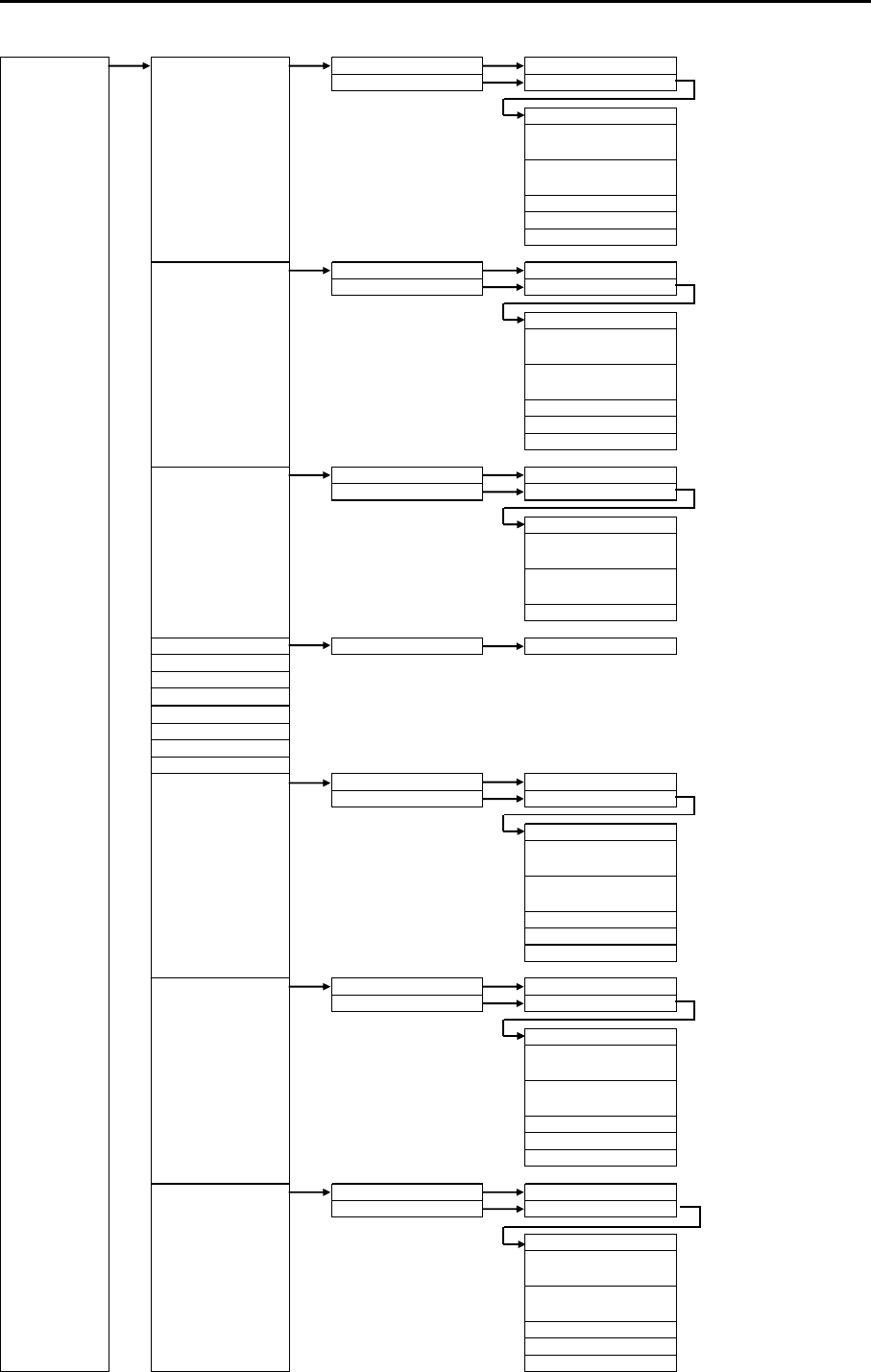
Chapter 11 Appendix MDC-5200/5500 Series
0093155002-03 11-2
ALARM MOVE CURSOR 1 to 10 ⇒CANCEL, GO
BLOCK NUMBER 1 to 10
NUMBER ⇒1 to 100
LAT ⇒90
o
00.000S
to 90
o
00.000N
LON ⇒180
o
00.000W
to 180
o
00.000E
COLOR ⇒8 colors
DIVIDE ⇒OFF, ON
SET
ADD CURSOR 1 to 10 ⇒CANCEL, GO
BLOCK NUMBER 1 to 10
NUMBER ⇒1 to 100
LAT ⇒90
o
00.000S
to 90
o
00.000N
LON ⇒180
o
00.000W
to 180
o
00.000E
COLOR ⇒8 colors
DIVIDE ⇒OFF, ON
SET
DELETE CURSOR 1 to 10 ⇒CANCEL, GO
BLOCK NUMBER 1 to 10
NUMBER ⇒1 to 100
LAT ⇒90
o
00.000S
to 90
o
00.000N
LON ⇒180
o
00.000W
to 180
o
00.000E
SET
CLEAR BLOCK NUMBER 1 to 10 ⇒CANCEL, GO
DETECT LEVEL ⇒1, 2, 3, 4, 5, 6, 7, 8, 9, 10, 11, 12, 13, 14, 15
GUARD ZONE ⇒OFF, ON
BRG REL ⇒000.0 to 359.9
o
WIDTH ⇒000.0 to 360.0
o
RNG ⇒000.0 to 999.9 NM
DEPTH ⇒000.0 to 999.9 NM
NAV LINE CROSS ⇒OFF, ON
EDIT CURSOR 1 to 10 ⇒CANCEL, GO
BLOCK NUMBER 1 to 10
NUMBER
LAT ⇒90
o
00.000S
to 90
o
00.000N
LON ⇒180
o
00.000W
to 180
o
00.000E
COLOR ⇒8 colors
DIVIDE ⇒OFF, ON
SET
MOVE CURSOR 1 to 10 ⇒CANCEL, GO
BLOCK NUMBER 1 to 10
NUMBER ⇒1 to 100
LAT ⇒90
o
00.000S
to 90
o
00.000N
LON ⇒180
o
00.000W
to 180
o
00.000E
COLOR ⇒8 colors
DIVIDE ⇒OFF, ON
SET
ADD CURSOR 1 to 10 ⇒CANCEL, GO
BLOCK NUMBER 1 to 10
NUMBER ⇒1 to 100
LAT ⇒90
o
00.000S
to 90
o
00.000N
LON ⇒180
o
00.000W
to 180
o
00.000E
COLOR ⇒8 colors
DIVIDE ⇒OFF, ON
SET
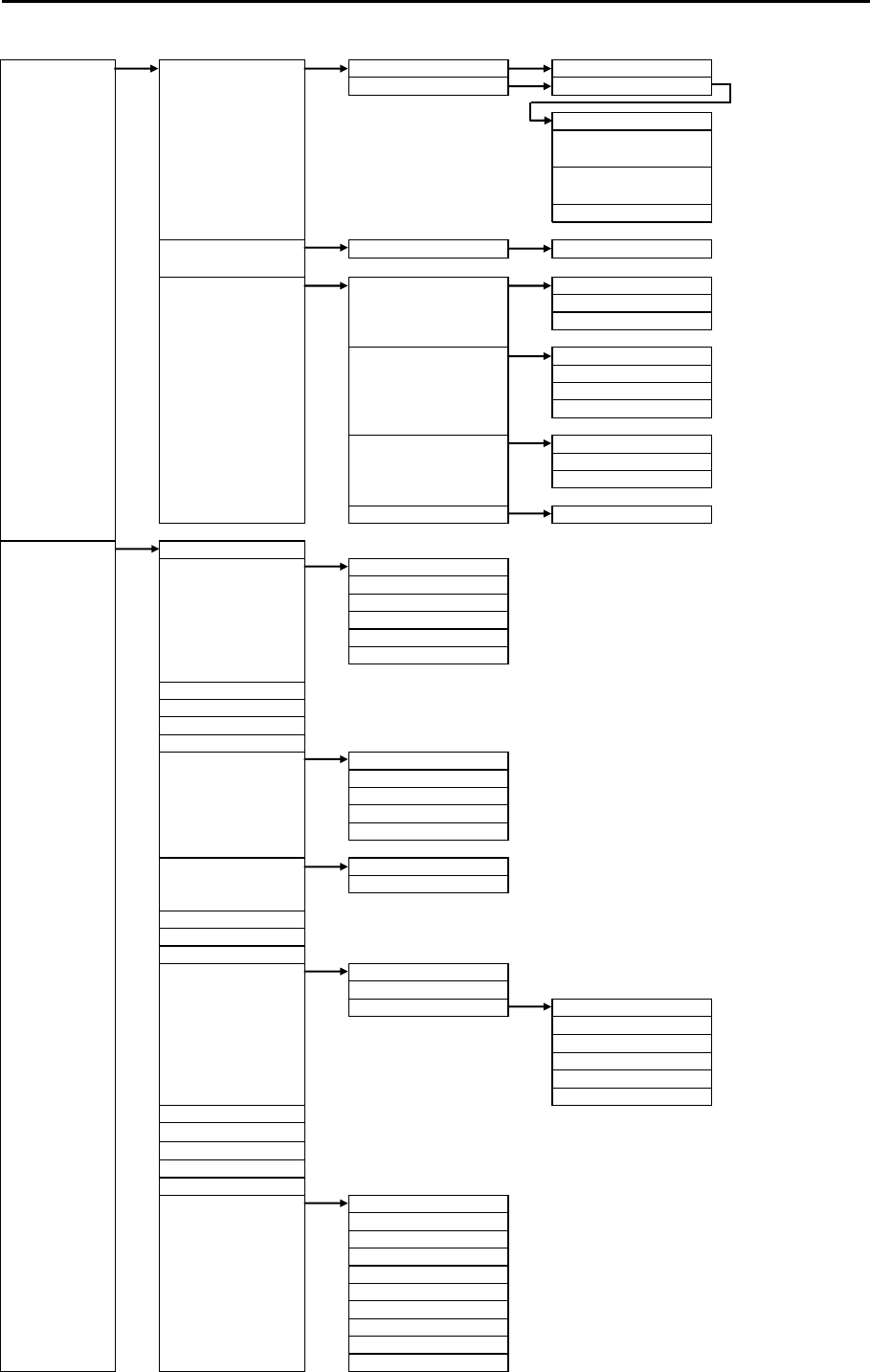
MDC-5200/5500 Series Chapter 11 Appendix
0093155002-03 11-3
ALARM DELETE CURSOR 1 to 10 ⇒CANCEL, GO
BLOCK NUMBER 1 to 10
NUMBER ⇒1 to 100
LAT ⇒90o 00.000S
to 90o 00.000N
LON ⇒180o 00.000W
to 180o 00.000E
SET
CLEAR BLOCK NUMBER 1 to 10 ⇒CANCEL, GO
ALARM ON/OFF TT AUTO ACQ ⇒OFF, ON
LOST ⇒OFF, ON
CPA/TCPA ⇒OFF, ON
AIS AUTO ACQ ⇒OFF, ON
LOST ⇒OFF, ON
CPA/TCPA ⇒OFF, ON
W ITHOUT HDG/COG ⇒OFF, ON
I/O HDG INPUT ⇒OFF, ON
SPD INPUT ⇒OFF, ON
LAT/LON INPUT ⇒OFF, ON
WPT ARRIVAL ⇒OFF, ON
TARGET PAST POSN TIME ⇒OFF, 30sec, 1min, 3min, 6min, 12min, 30min, 60min
VECT TRUE/REL ⇒TRUE , REL
TIME ⇒OFF, 30sec, 1min, 3min, 6min, 12min, 30min, 60min
TIME INCREMENT ⇒OFF, 2, 3, 5, 10
STAB INDICATOR ⇒OFF, ON
PATH PREDICTOR ⇒OFF, ON
OS VECTOR ⇒OFF, ON
CPA/TCPA ⇒OFF, ON
CPA ⇒0.0 to 19.9 NM
TCPA ⇒1.0 to 63.0 min
ANCH ⇒0.01 to 1.00 NM
AIS ID DISP TYPE NUMBER ⇒OFF, ON
NAME ⇒OFF, ON
MMSI ⇒OFF, ON
IMO ⇒OFF, ON
CALLSIGN ⇒OFF, ON
TT ID DISP TYPE NUMBER ⇒OFF, ON
LABEL ⇒OFF,ON
ID DISP SIZE ⇒X-SMALL, SMALL, MEDIUM, LARGE
INPUT RNG ⇒1.0 to 64.0 NM
LOST ALARM ⇒OFF, ON
ASSOCIATION ASSOCIATION ⇒OFF, TT, AIS
CHG SELECTED TGT
SETTING RNG ⇒0.001 to 1.000 NM
CRS ⇒10.0 to 60.0o
SPD ⇒1.0 to 20.0 kn
SPD LIM ⇒1.0 to 10.0 kn
TIME REPRIEVE ⇒1 to 99 sec
RATIO ⇒0 to 100
AUTO ACQ AREA ⇒OFF, ON
BRG REL ⇒000.0 to 359.9o
WIDTH ⇒000.0 to 360.0o
RNG ⇒000.0 to 999.9 NM
DEPTH ⇒000.0 to 999.9 NM
AIS AIS ⇒OFF, ON
SELECT ID ⇒101 to 1100
ACTIVE/SLEEP
ANCH ⇒OFF, ON
SHIP OUTLINE ⇒OFF, ON
HDG LINE ⇒OFF, ON
TURN INDICATOR ⇒OFF, ON
OS DISP ⇒OFF, ON
OS MMSI ⇒0 to 1073741824
AUTO ACQ ⇒0.0 to 64.0 NM
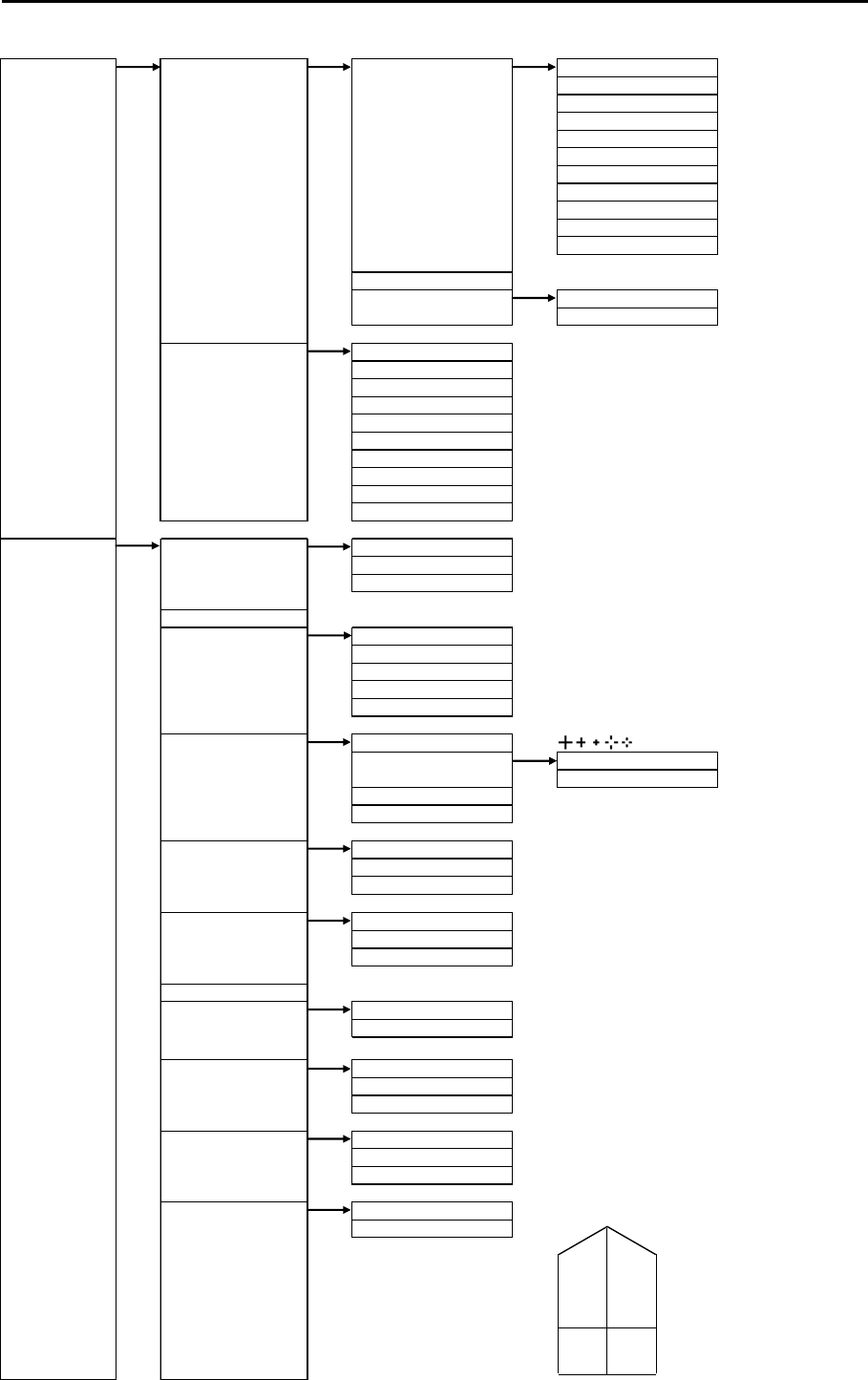
Chapter 11 Appendix MDC-5200/5500 Series
0093155002-03 11-4
TARGET AIS AIS FILTER CLASS A ⇒OFF, ON
CLASS B ⇒OFF, ON
RNG ⇒0.0 to 64.0 NM
SPD ⇒0.0 to 100.0 kn
CPA/TCPA ⇒OFF, ON
MOORED ⇒OFF, ON
AT ANCHOR ⇒OFF, ON
AGROUND ⇒OFF, ON
NUC ⇒OFF, ON
GUARD ZONE ⇒OFF, ON
ECHO ALARM ⇒OFF, ON
ATON ⇒OFF, ON
AIS ALARM SLEEPING LOST ⇒OFF, ON
W ITHOUT HDG/ COG ⇒OFF, ON
TT TT ⇒OFF, ON
SELECT ID ⇒1 to 100
DELETE
SHAPE
EDIT LABEL ⇒10 words
ANCH ⇒OFF, ON
ACQ
ALL DELETE
TGT LEVEL ⇒1, 2, 3, 4, 5, 6, 7, 8, 9, 10, 11, 12, 13, 14, 15
PERFORMANCE ⇒0 to 7
NAV TOOL RR RR ⇒OFF, ON
RR NUMBER ⇒DEFAULT, 5
DIRECTION ⇒OFF, ON
BRG TRUE/REL ⇒TRUE, REL
SCALE SCALE ⇒OFF, ON
CHARA ⇒OFF, ON
CHARA TYPE ⇒NUMERIC, SYMBOL
DIRECTION ⇒INSIDE, OUTSIDE
SHAPE ⇒CIRCLE, SQUARE, ADJUST
CURSOR CURSOR SHAPE etc.
CURSOR NOT OPERATION ⇒OFF, ON
POSN DISP ⇒OFF, ON
CURSOR HUP MOVE ⇒OFF, ON
INFO ⇒OFF, ON
EBL EBL1 OFFSET ⇒RM, TM
EBL2 OFFSET ⇒RM, TM
EBL TRUE MOVE ⇒OFF, ON
VRM VRM1 UNIT ⇒NM, km, sm, kf, ky, RNG LINK
VRM2 UNIT ⇒NM, km, sm, kf, ky, RNG LINK
OFFSET ⇒OFF, ON
VRM/EBL CROSS ⇒OFF, ON
ERBL RNG ⇒LINE, RING
OFFSET ⇒CURSOR, TM
(MDC-5500 series only )
PI PI DISP SIDE ⇒HALF, FULL
CURSOR ⇒NORMAL, 1, 2, 3, 4, 5, 6, 7
PI UNIT ⇒NM, km, sm, kf, ky, RNG LINK
GUARD LINE GUARD LINE ⇒OFF, ON
LEFT ⇒0 to 10000 m
RIGHT ⇒0 to 10000 m
SHIP OUTLINE SHIP OUTLINE ⇒OFF, ON
OS PROFILE ⇒
A
CD
B
OUTLINE
A 0 - 511 m
B 0 - 511 m
C 0 - 63 m
D 0 - 63 m
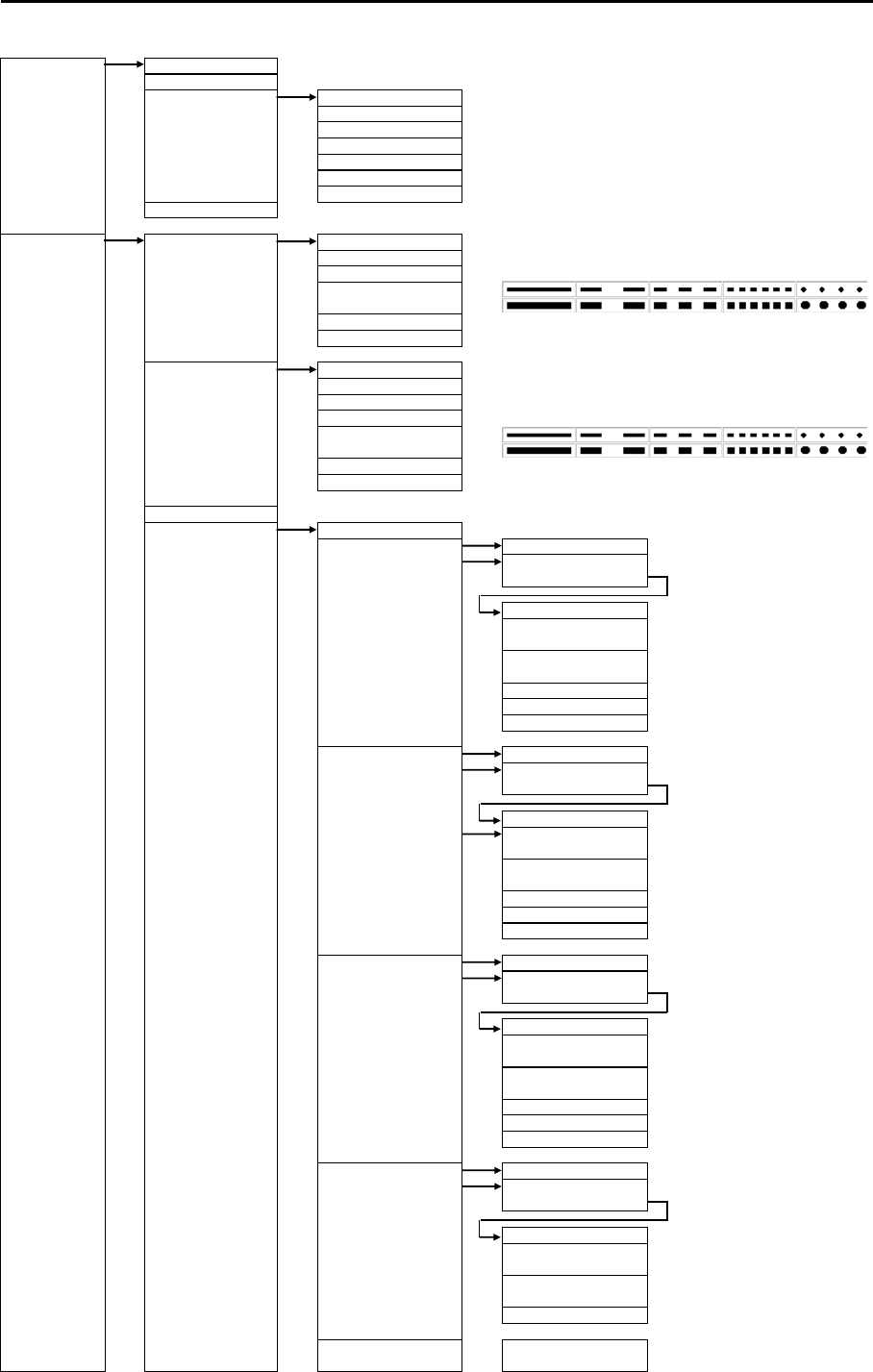
MDC-5200/5500 Series Chapter 11 Appendix
0093155002-03 11-5
NAV TOOL HL BLINK ⇒OFF, ON
STERN LINE ⇒OFF, ON
BARGE ICON BARGE ICON ⇒OFF, ON
POSITION ⇒FWD, AFT
LENGTH ⇒0 to 511 m
WIDTH ⇒0 to 511 m
LINE NO. ⇒1 to 10
ROW NO. ⇒1 to 10
OFFSET ⇒0 to 511 m
EBL2/VRM2 KEY ⇒EBL2/VRM2, PI, ERBL (MDC-5200 series only )
MAP OWN TRACK OWN TRACK ⇒OFF, ON
CLEAR ⇒CANCEL, GO
COLOR ⇒
STYLE ⇒
PLOT INT ⇒1sec, 2sec, 5sec, 10sec, 30sec, 1min, 3min
PLOT NUMBER ⇒1000, 2000, 4000, 5000, 7000, 10000, 20000
TARGET TRACK TARGET TRACK ⇒1 to 100
DISPLAY ⇒OFF, ON
CLEAR ⇒CANCEL, GO
COLOR ⇒
STYLE ⇒
PLOT INT ⇒OFF, 2sec, 15sec, 30sec, 1min, 3min,5min
PLOT NUMBER ⇒50, 100, 200, 500, 1000
MAP DISP ⇒OFF, ON
COAST LINE COAST LINE ⇒ALL, 1, 2, 3, 4, 5, 6, 7, 8, 9, 10, OFF
EDIT CURSOR (1 to 10) ⇒CANCEL, GO
BLOCK NUMBER
(1 to 10)
NUMBER
LAT ⇒90°00.000S
to 90°00.000N
LON ⇒180°00.000W
to 180°00.000E
COLOR ⇒8 colors
DIVIDE ⇒OFF, ON
SET
MOVE CURSOR (1 to 10) ⇒CANCEL, GO
BLOCK NUMBER
(1 to 10)
NUMBER ⇒1 to 100
LAT ⇒90°00.000S
to 90°00.000N
LON ⇒180°00.000W
to 180°00.000E
COLOR ⇒8 colors
DIVIDE ⇒OFF, ON
SET
ADD CURSOR (1 to 10) ⇒CANCEL, GO
BLOCK NUMBER
(1 to 10)
NUMBER ⇒1 to 100
LAT ⇒90°00.000S
to 90°00.000N
LON ⇒180°00.000W
to 180°00.000E
COLOR ⇒8 colors
DIVIDE ⇒OFF, ON
SET
DELETE CURSOR (1 to 10) ⇒CANCEL, GO
BLOCK NUMBER
(1 to 10)
NUMBER ⇒1 to 100
LAT ⇒90°00.000S
to 90°00.000N
LON ⇒
SET
CLEAR BLOCK NUMBER
(1 to 10) ⇒CANCEL, GO
8 colors
180°00.000W
to 180°00.000E
8 colors
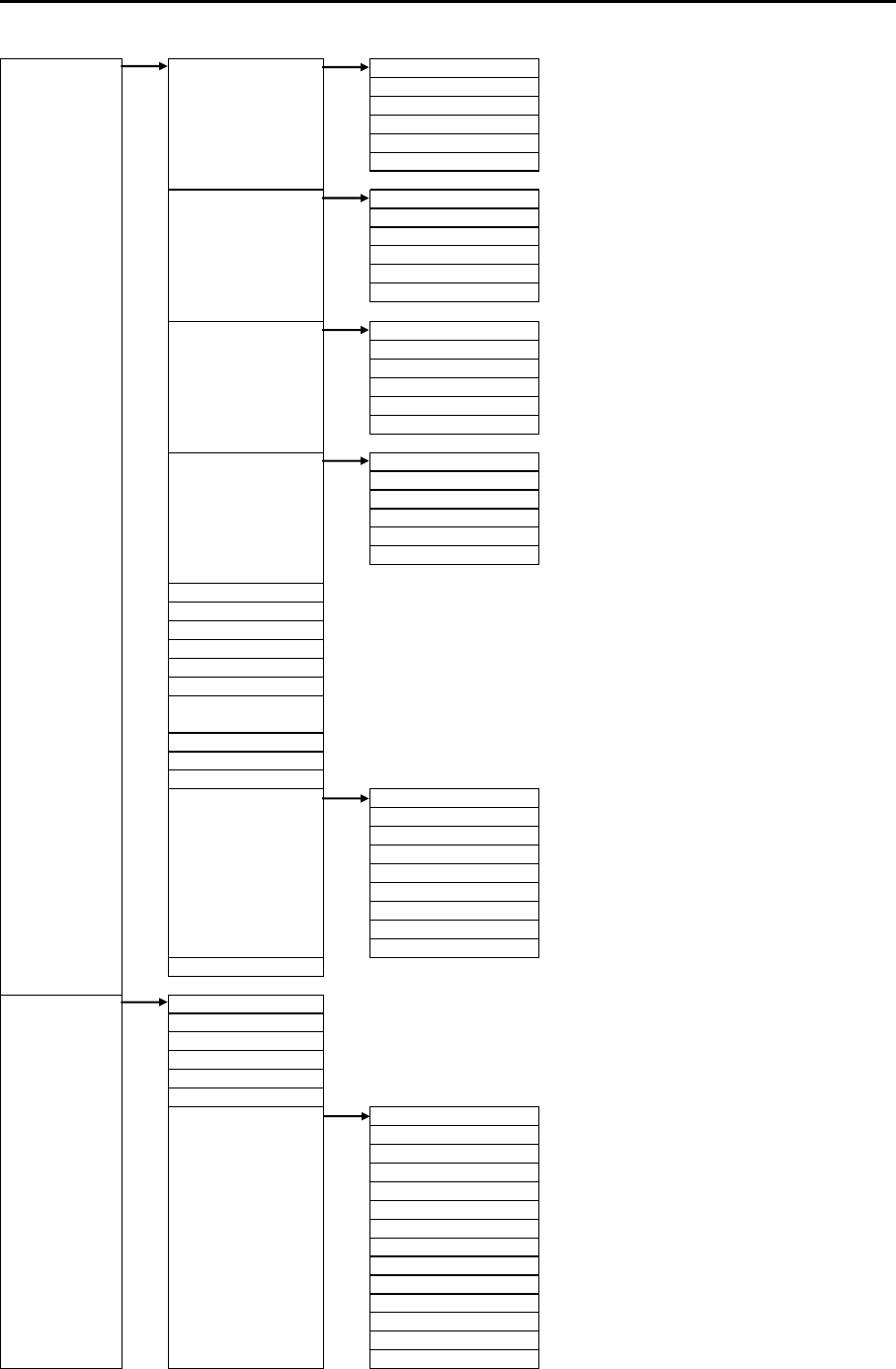
Chapter 11 Appendix MDC-5200/5500 Series
0093155002-03 11-6
MAP NAV LINE NAV LINE ⇒ALL, 1, 2, 3, 4, 5, 6, 7, 8, 9, 10, OFF
EDIT ⇒Same COAST LINE => EDIT
MOVE ⇒Same COAST LINE => MOVE
ADD ⇒Same COAST LINE => ADD
DELETE ⇒Same COAST LINE => DELETE
CLEAR ⇒Same COAST LINE => CLEAR
ROUTE ROUTE ⇒ALL, 1, 2, 3, 4, 5, 6, 7, 8, 9, 10, OFF
EDIT ⇒Same COAST LINE => EDIT
MOVE ⇒Same COAST LINE => MOVE
ADD ⇒Same COAST LINE => ADD
DELETE ⇒Same COAST LINE => DELETE
CLEAR ⇒Same COAST LINE => CLEAR
EVENT MKR EVENT MKR ⇒ALL, 1, 2, 3, 4, 5, 6, 7, 8, 9, 10, OFF
EDIT ⇒Same COAST LINE => EDIT
MOVE ⇒Same COAST LINE => MOVE
ADD ⇒Same COAST LINE => ADD
DELETE ⇒Same COAST LINE => DELETE
CLEAR ⇒Same COAST LINE => CLEAR
AREA AREA ⇒ALL, 1, 2, 3, 4, 5, 6, 7, 8, 9, 10, OFF
EDIT ⇒Same COAST LINE => EDIT
MOVE ⇒Same COAST LINE => MOVE
ADD ⇒Same COAST LINE => ADD
DELETE ⇒Same COAST LINE => DELETE
CLEAR ⇒Same COAST LINE => CLEAR
MONITORED ROUTE ⇒OFF, ON
WPT ID DISP ⇒OFF, ON
TARGET TRACK ID ⇒OFF, ON
DATUM ⇒W84, W72, S85, P90, TOY, 999
EDIT USER DATUM ⇒3 words
OFFSET ⇒DTM, MAN
MAN OFFSET ⇒1.000S to 1.000N
⇒1.000W to 1.000E
WPT FLAG ⇒OFF, ON
LAT/LON LINE ⇒OFF, ON
CHART ⇒OFF, ON
CHART DISP SET LAND FILL ⇒OFF, ON
PLACE NAME ⇒OFF, ON
LIGHTHOUSE ⇒OFF, ON
BUOY ⇒OFF, ON
FISH HAVEN/WRECK ⇒OFF, ON
TRAFFIC ROUTES ⇒OFF, ON
CAUTION AREA ⇒OFF, ON
FISHERY ⇒OFF, ON
CABLE ⇒OFF, ON
DEPTH CON
BRILL DAY/NIGHT ⇒DAY, NIGHT
ECHO ⇒WHITE, YELLOW, GREEN, MULTI, USER1, USER2
TRAIL ⇒BLUE, BROWN, USER1, USER2
BKGND PPI ⇒BLACK, BLUE, USER1, USER2
BKGND DATA ⇒BLACK, BLUE, USER1, USER2
DATA ⇒WHITE, GREY, USER1, USER2
OTHERS SCALE ⇒NORMAL, DARK, USER1, USER2
OS/TOOL ⇒NORMAL, USER1, USER2
TGT ⇒NORMAL, USER1, USER2
COAST LINE ⇒NORMAL, USER1, USER2
NAV LINE ⇒NORMAL, USER1, USER2
ROUTE ⇒NORMAL, USER1, USER2
EVENT MKR ⇒NORMAL, USER1, USER2
AREA ⇒NORMAL, USER1, USER2
PAST TRK ⇒NORMAL, USER1, USER2
MONITORED ROUTE ⇒NORMAL, USER1, USER2
LAT /LON LINE ⇒NORMAL, USER1, USER2
CURSOR ⇒NORMAL, DARK, USER1, USER2
CHART LAND ⇒BROWN, GREEN, LIME, YELLOW, USER1, USER2
DEPTH ⇒WHITE, BLUE, USER1, USER2
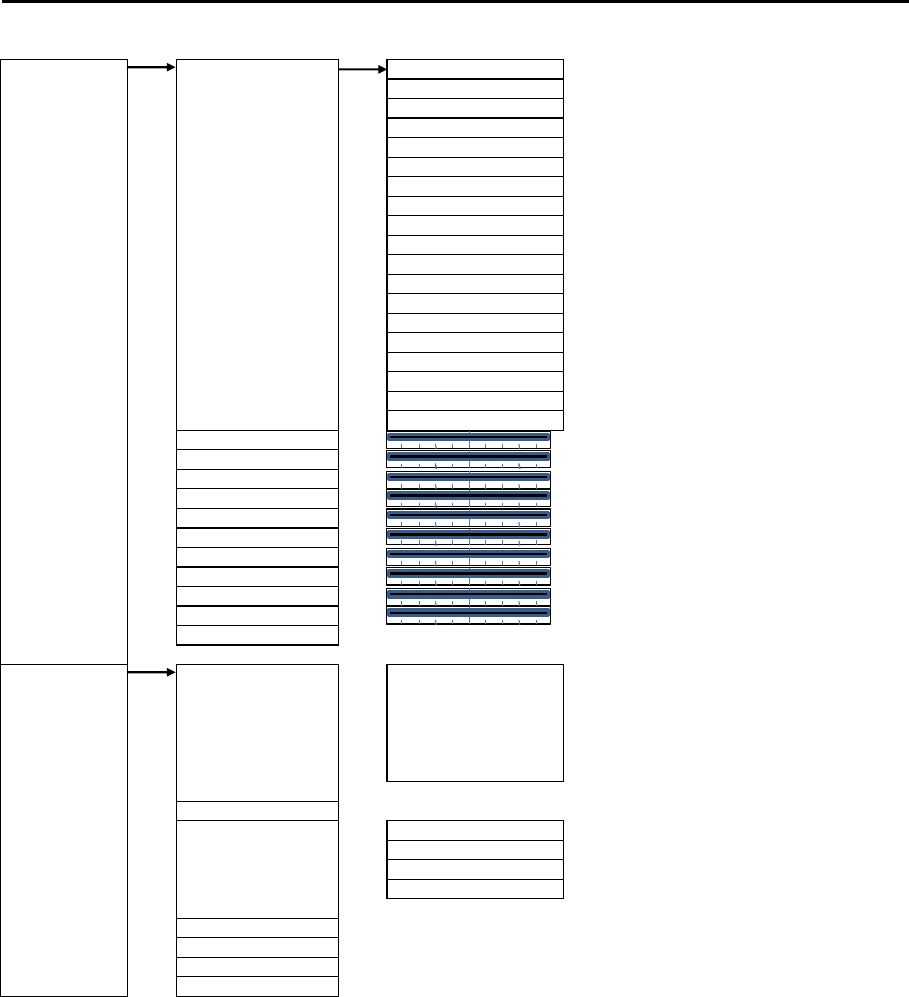
MDC-5200/5500 Series Chapter 11 Appendix
0093155002-03 11-7
BRILL USER1 COLOR ECHO ⇒Set color of 15 levels individually
USER2 COLOR TRAIL ⇒Set color of 16 levels individually
BKGND PPI
BKGND DATA ⇒Set 2 colors of BKGND and BORDER
DATA
SCALE
OS/TOOL ⇒Set 5 colors of VRM, EBL/PI, RR, OS and ETC
TGT
COAST LINE ⇒Set 8 colors individually
NAV LINE ⇒Set 8 colors individually
ROUTE ⇒Set 8 colors individually
EVENT MKR ⇒Set 8 colors individually
AREA ⇒Set 8 colors individually
PAST TRK ⇒Set 8 colors individually
MONITORED ROUTE
LAT/LON LINE
CURSOR ⇒Set 3 colors of LOW, MIDDLE and HIGH
CHART LAND
DEPTH
ECHO ⇒20 to 100
TRAIL ⇒20 to 100
BKGND ⇒20 to 100
OS/TOOL ⇒20 to 100
TGT ⇒20 to 100
MAP ⇒20 to 100
CURSOR ⇒20 to 100
DATA ⇒20 to 100
WARNING ⇒20 to 100
ALARM ⇒20 to 100
RESET ⇒CANCEL, GO
SYSTEM INTER-SWITCH ⇒INDEPENDENT MASTER
INDEPENDENT SLAVE
DUAL MASTER
DUAL SLAVE
CROSS
MONITOR
TIME ⇒UTC, LOCAL
SOUND SOUND ⇒OFF, ON
FREQUENCY ⇒1 to 8
KEY CLICK ⇒OFF, ON
EXT BUZZER ⇒OFF, CONTINUE, INTERVAL
LANG ⇒ENGLISH, 日本語
DISP INFO ⇒ALL, MAIN, OFF
UPPER DISP LAT/LON, SET/DRIFT, TIME, OFF
HELP ⇒OFF, ON
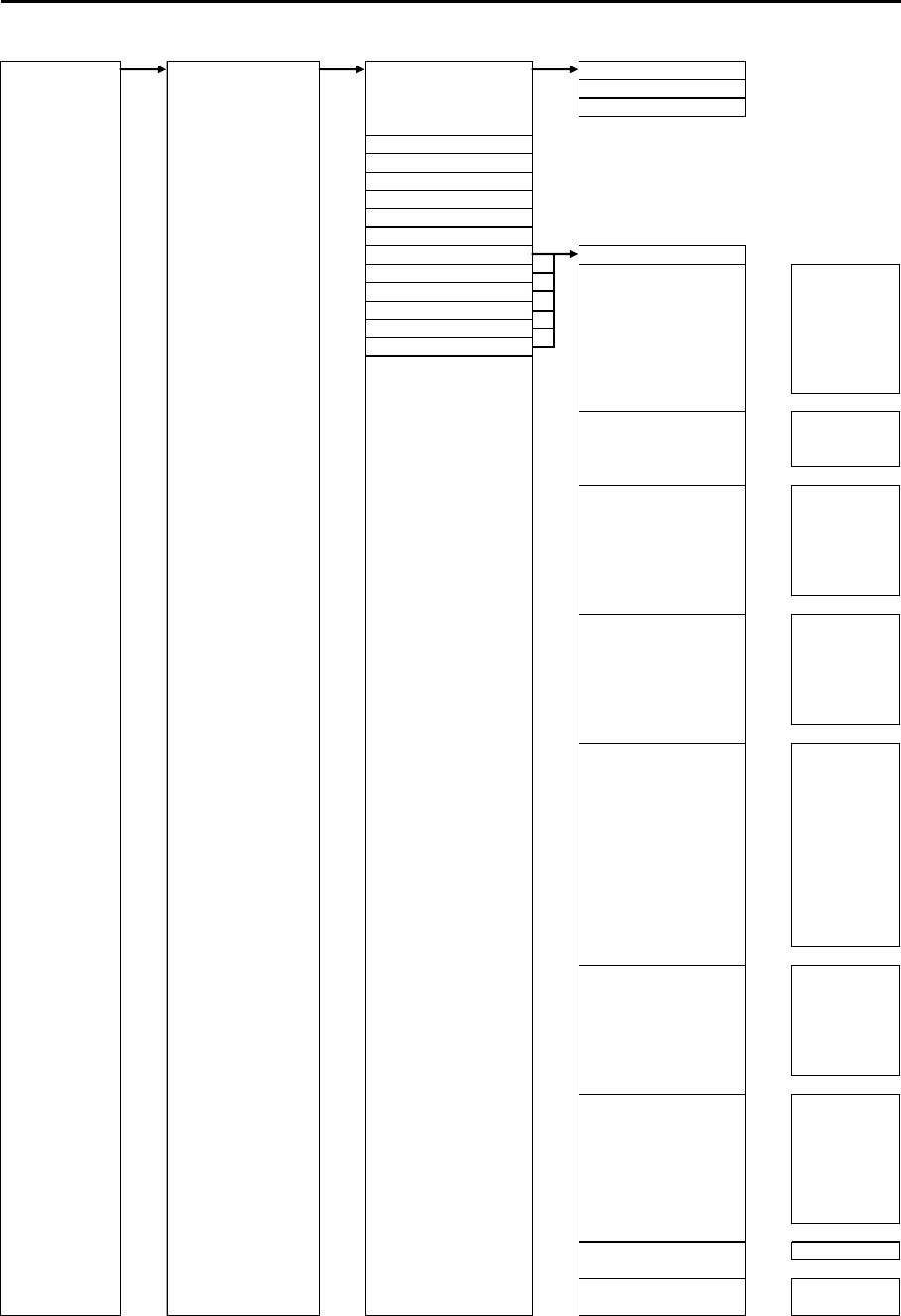
Chapter 11 Appendix MDC-5200/5500 Series
0093155002-03 11-8
MAINTE NANCE STARTUP TUNE TUNE ⇒AUTO, MAN
AUTO ADJ ⇒0.0 to 100.0
MAN ADJ ⇒0.0 to 100.0
HL OFFSET ⇒-180.0 to 180.0°
TX DE LAY ⇒0.000 to 4.000
ANT HEIGHT ⇒0 to 100 m
ANT CABLE ⇒0 to 100 m
MBS ⇒0.000 to 2.000
SEA CURVE ⇒1 to 8
FUNCTION KEY F1 OFF
F2 ECHO ⇒
F3 PROCESS
F4 EXPANSION
F5 IR
F6 VID
F5 and F6 NOISE REJ
MDC-5500 series only SP/LP
TRAIL ⇒TRAIL T/RE L
TRAIL TIME
TRAIL RESET
DISPLAY ⇒DISPLAY MODE
OFF CENTER
STAB MODE
TM RESET
C UP RESET
FERRY MODE
ALARM ⇒
TARGET ⇒VECT T/REL
VECT TIME
CPA/TCPA
AIS
TT DELETE
NAV TOOL ⇒RR
BRG T/REL
GUARD LINE
SHIP OUTLINE
STERN LINE
BARGE ICON
MAP ⇒OWN TRACK
MAP DISP
CHART
TLL OUT
BRILL ⇒DAY/NIGHT
SYSTEM ⇒TIME
ECHO ALARM
PICTURE MODE
TARGET TRACK
ECHO ALARM EDIT
MAP AREA ALARM
GUARD ZONE
GUA RD Z ONE EDIT
NAV LINE CROSS
PA S T POS N T/ REL
PAST POSN TIME
AUTO AC Q AREA
AUTO ACQ AREA EDIT
OS PAST TRK RESET
TT ALL DELETE
EVENT CURSOR
EVENT OWN
ASSISTANT DISP
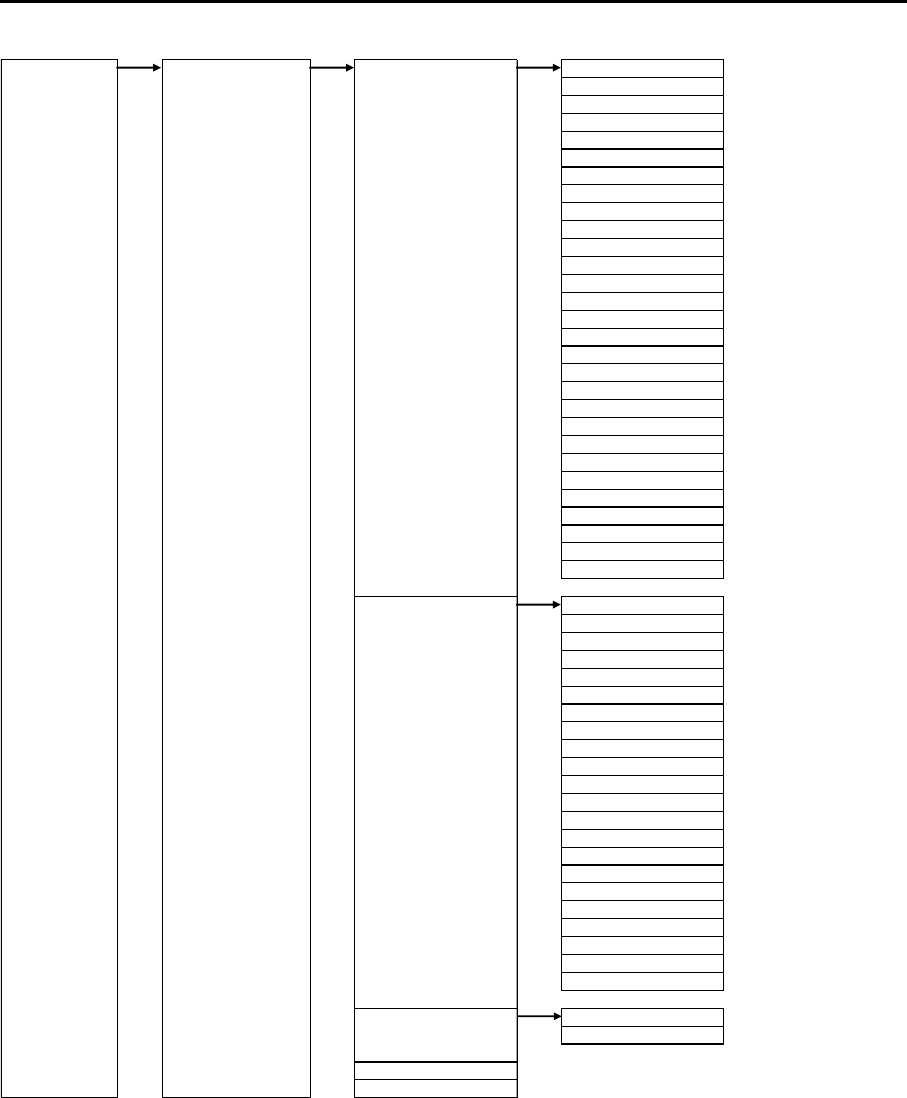
MDC-5200/5500 Series Chapter 11 Appendix
0093155002-03 11-9
MAINTENANCE STARTUP RANGE ENABLE ⇒OFF, ON
⇒OFF, ON
⇒OFF, ON
0.5 ⇒OFF, ON
⇒OFF, ON
1⇒OFF, ON
1.5 ⇒OFF, ON
2⇒OFF, ON
3⇒OFF, ON
4⇒OFF, ON
5⇒OFF, ON
6⇒OFF, ON
8⇒OFF, ON
10 ⇒OFF, ON
12 ⇒OFF, ON
16 ⇒OFF, ON
20 ⇒OFF, ON
24 ⇒OFF, ON
32 ⇒OFF, ON
36 ⇒OFF, ON
40 ⇒OFF, ON
48 ⇒OFF, ON
50 ⇒OFF, ON
64 ⇒OFF, ON
80 ⇒OFF, ON
96 ⇒OFF, ON
⇒OFF, ON
⇒OFF, ON
⇒OFF, ON
TIMES ENABLE 5sec ⇒OFF, ON
10sec ⇒OFF, ON
15sec ⇒OFF, ON
30sec ⇒OFF, ON
1min ⇒OFF, ON
2min ⇒OFF, ON
3min ⇒OFF, ON
5min ⇒OFF, ON
6min ⇒OFF, ON
10min ⇒OFF, ON
12min ⇒OFF, ON
15min ⇒OFF, ON
24min ⇒OFF, ON
30min ⇒OFF, ON
45min ⇒OFF, ON
48min ⇒OFF, ON
60min ⇒OFF, ON
2hr ⇒OFF, ON
4hr ⇒OFF, ON
8hr ⇒OFF, ON
16hr ⇒OFF, ON
24hr ⇒OFF, ON
LOGO LOGO ⇒OFF, WAIT, STANDBY
LOAD ⇒CANCEL, GO
MOTOR HIGH SPEED ⇒OFF, Setting RANGE (0.0625 to 144 NM)
MOUSE SPEED ⇒FAST, MEDIUM, SLOW
0.75
0.0625
0.125
0.25
100
120
144
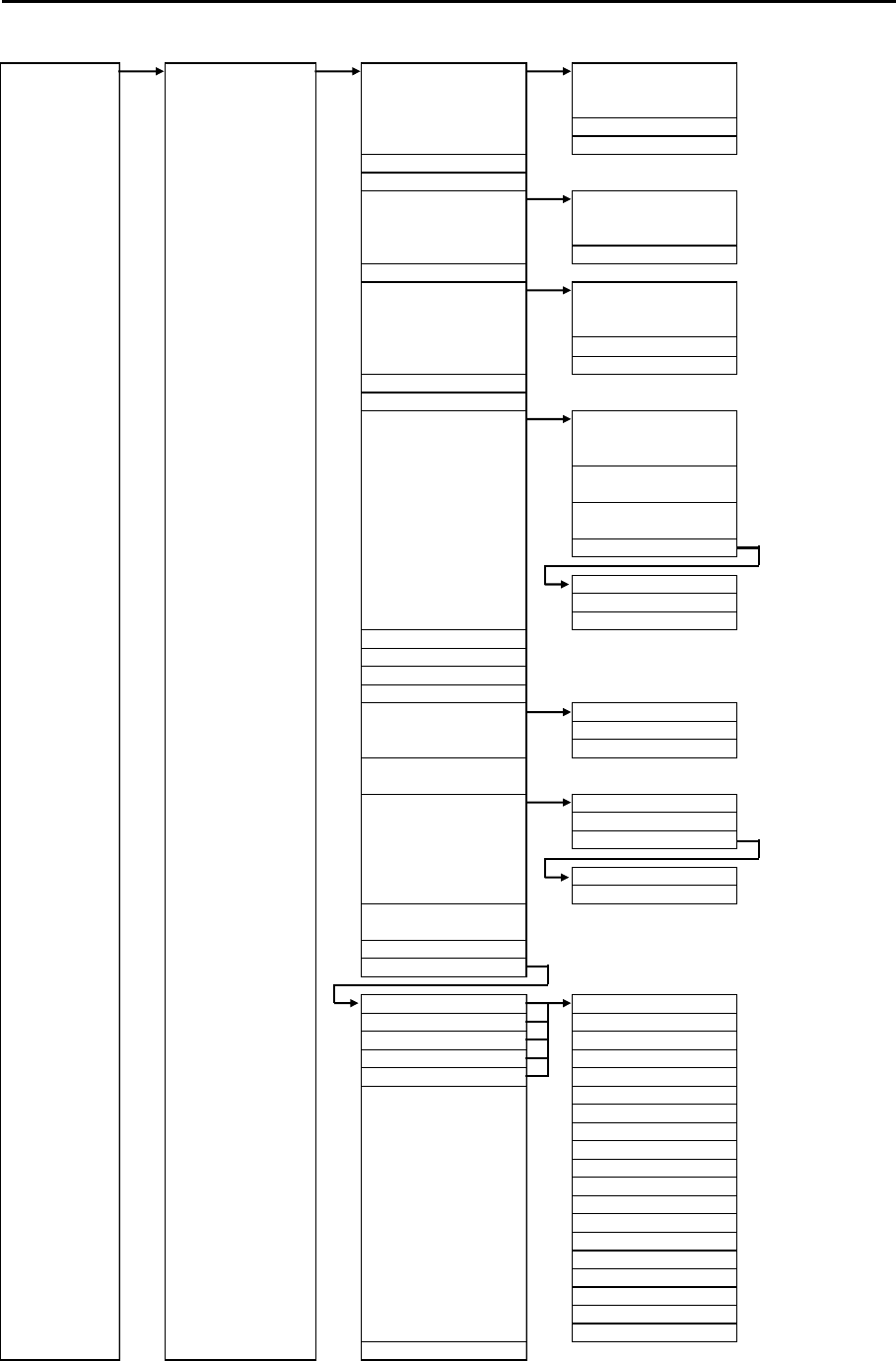
Chapter 11 Appendix MDC-5200/5500 Series
0093155002-03 11-10
MAINTENANCE I/O HDG HDG ⇒A UTO, THS, HDT,
HDG, HDM, VTG,
RMC, RMA, MAN
MAN ⇒0.0 to 359.9°
OFFSET ⇒0.0 to 359.9°
XXXX ⇒HDG input source display
OFFSET ⇒HDG OFFSET value
STW STW ⇒AUTO, VHW, VBW,
VTG, RMC, RMA,
MAN, CURRENT
MAN ⇒0.0 to 100.0 kn
XXX ⇒STW input source display
COG/SOG COG/SOG ⇒AUTO, VBW, VTG,
RMC, RMA, MAN,
COG MAN ⇒0.0 to 359.9
o
SOG MAN ⇒0.0 to 100.0 kn
XXXX ⇒COG input source display
XXXX ⇒SOG input source display
POSITION POSITION ⇒AUTO, GNS,
GGA, GLL, RMC,
RMA, MAN
LAT MAN ⇒90°00.000S
to 90°00.000N
LON MAN ⇒180°00.000W
to 180°00.000E
OFFSET
OFFSET ⇒DTM, MAN
LAT MAN ⇒1.000S to 1.000N
LON MAN ⇒1.000W to 1.000E
XXXX ⇒POSITION input source display
OFFSET
DATUM REF
LOCAL
SET/DRIFT SET/DRIFT ⇒VDR, MAN
SET MAN ⇒0.0 to 359.9°
DRIFT MAN ⇒0.0 to 100.0 kn
XXX
TIME TIME ⇒ZDA, CLOCK
TIME ZONE ⇒-14:30 to 14:30
CLOCK SET
DATE ⇒DD/MM/YY
TIME ⇒00:00 to 23:59
XXXX ⇒TIME input source display
TIME ZONE
OUTPUT
OUTPUT J3 DTM ⇒0.0 to 10.0sec
OUTPUT J5 EVE ⇒0.0 to 10.0sec
OUTPUT J6 GLL ⇒0.0 to 10.0sec
OUTPUT OP1 HBT ⇒0.0 to 10.0sec
OUTPUT OP2 HDT ⇒0.0 to 10.0sec
OSD ⇒0.0 to 10.0sec
POS ⇒0.0 to 10.0sec
ROT ⇒0.0 to 10.0sec
RSD ⇒0.0 to 10.0sec
THS ⇒0.0 to 10.0sec
TLB ⇒0.0 to 10.0sec
TLL ⇒0.0 to 10.0sec
TTD ⇒0.0 to 10.0sec
TTM ⇒0.0 to 10.0sec
VBW ⇒0.0 to 10.0sec
VDR ⇒0.0 to 10.0sec
VHW ⇒0.0 to 10.0sec
VTG ⇒0.0 to 10.0sec
ZDA ⇒0.0 to 10.0sec
TLL OUT ⇒TT, MARK, TARGET
CURRENT
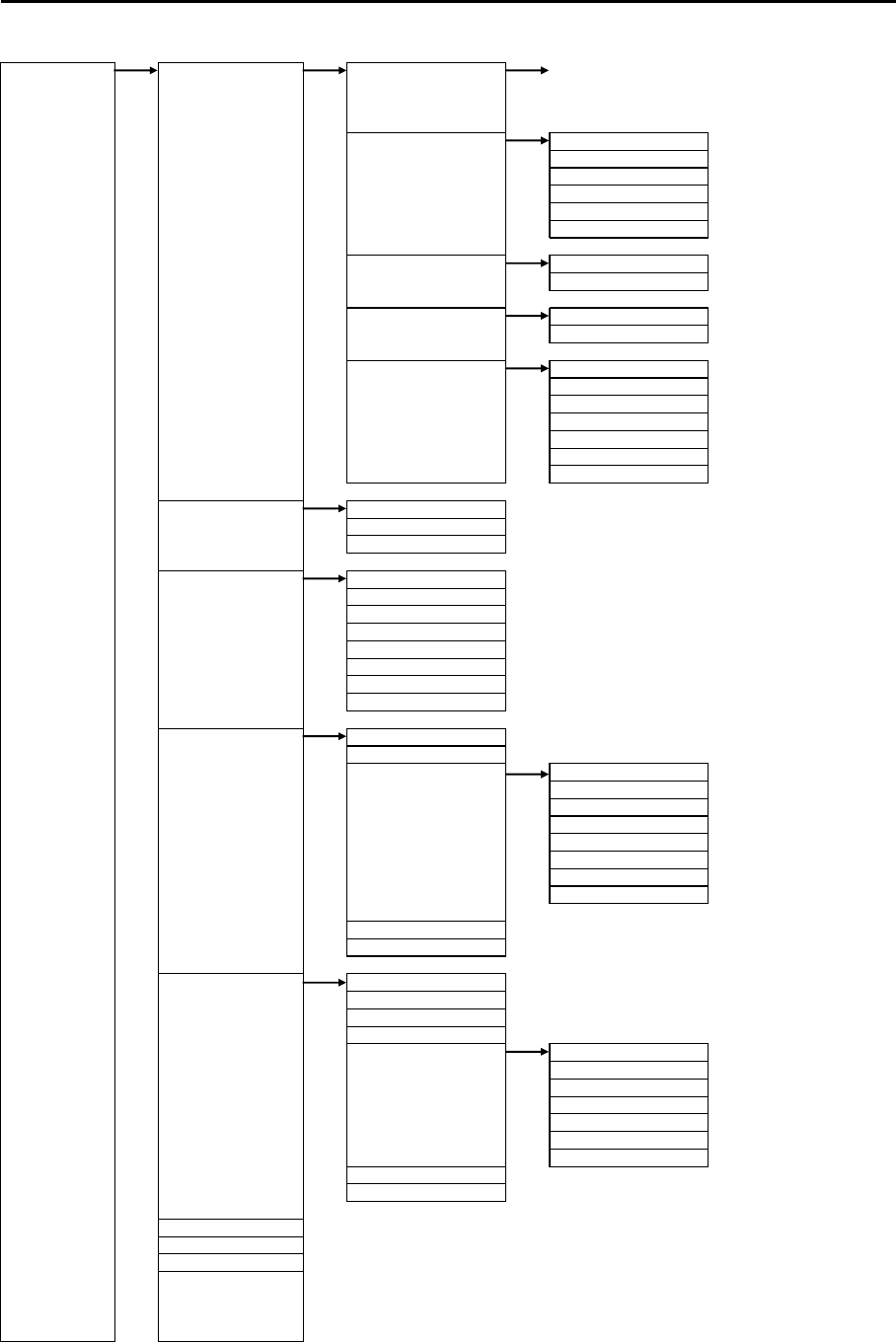
MDC-5200/5500 Series Chapter 11 Appendix
0093155002-03 11-11
MAINTENANCE I/O INPUT BWC, DBT, DPT, DTM, GGA, GLC, GLL,
GNS, HBT, HDG, HDM, HDT, MTW, RMA,
RMB, RMC, ROT, RTE, THS, VBW, VDR,
VHW, VTG, WPL, XTE, ZDA
BAUDRATE J3 ⇒4800, 9600, 19200, 38400
J5 ⇒4800, 9600, 19200, 38400
J6 ⇒4800, 9600, 19200, 38400
OP1 ⇒4800, 9600, 19200, 38400
OP2 ⇒4800, 9600, 19200, 38400
AUTO SETUP ⇒CANCEL, GO
KGC SET INITIAL ⇒CANCEL, GO
BRG CORR ⇒0.0 to 359.9°
JB-35 SET JB-35 ⇒OFF, AUTO
INITIAL ⇒CANCEL, GO
SERIAL MONITOR J3 ⇒Monitor
J5 ⇒Monitor
J6 ⇒Monitor
OP1 ⇒Monitor
OP2 ⇒Monitor
AIS J2 ⇒Monitor
ALL ⇒Monitor
SECTOR MUTE MUTE ⇒OFF, ON
START ⇒0 to 359°
END ⇒0 to 359°
PRESET RAIN MIN ⇒0 to 4095
RAIN MAX ⇒0 to 4095
SEA MIN ⇒0 to 4095
SEA MAX ⇒0 to 4095
GAIN MIN ⇒0 to 4095
GAIN MAX ⇒0 to 4095
GAIN OFFSET ⇒0 to 4095
SEA OFFSET ⇒0 to 4095
BACKUP SETUP LOAD ⇒CANCEL, GO
SETUP SAVE ⇒CANCEL, GO
SD CARD SETUP LOAD ⇒CANCEL, GO
SETUP SAVE ⇒CANCEL, GO
MARK LOAD ⇒CANCEL, GO
MARK SAVE ⇒CANCEL, GO
TGT TRACK LOAD ⇒CANCEL, GO
TGT TRACK SAVE ⇒CANCEL, GO
OWN TRACK LOAD ⇒CANCEL, GO
OWN TRACK SAVE ⇒CANCEL, GO
PARAMETER RESET ⇒CANCEL, GO
MAP/PAST RESET ⇒CANCEL, GO
BITE ALARM TEST ⇒OFF, ON
PANEL TEST ⇒Panel test
DIAGNOSE TT ⇒TT stat us
DIAGNOSE AIS ⇒AIS status
SERIAL MONITOR J3 ⇒Monitor
J5 ⇒Monitor
J6 ⇒Monitor
OP1 ⇒Monitor
OP2 ⇒Monitor
AIS J2 ⇒Monitor
ALL ⇒Monitor
ANT MONITOR ⇒ANT status monitor
SD CARD ⇒SD CARD status
TOTAL HOUR ⇒CANCEL, RESET
TX HOUR ⇒CANCEL, RESET
MENU SETUP ⇒CANCEL, GO
VERSION ⇒MDC-5200 series MRD-111 KM-F54 xx.xx
PANEL KM-F49 yy.yy
⇒MDC-5500 series MRD-109 KM-F54 xx.xx
MRO-108 KM-F45 yy.yy
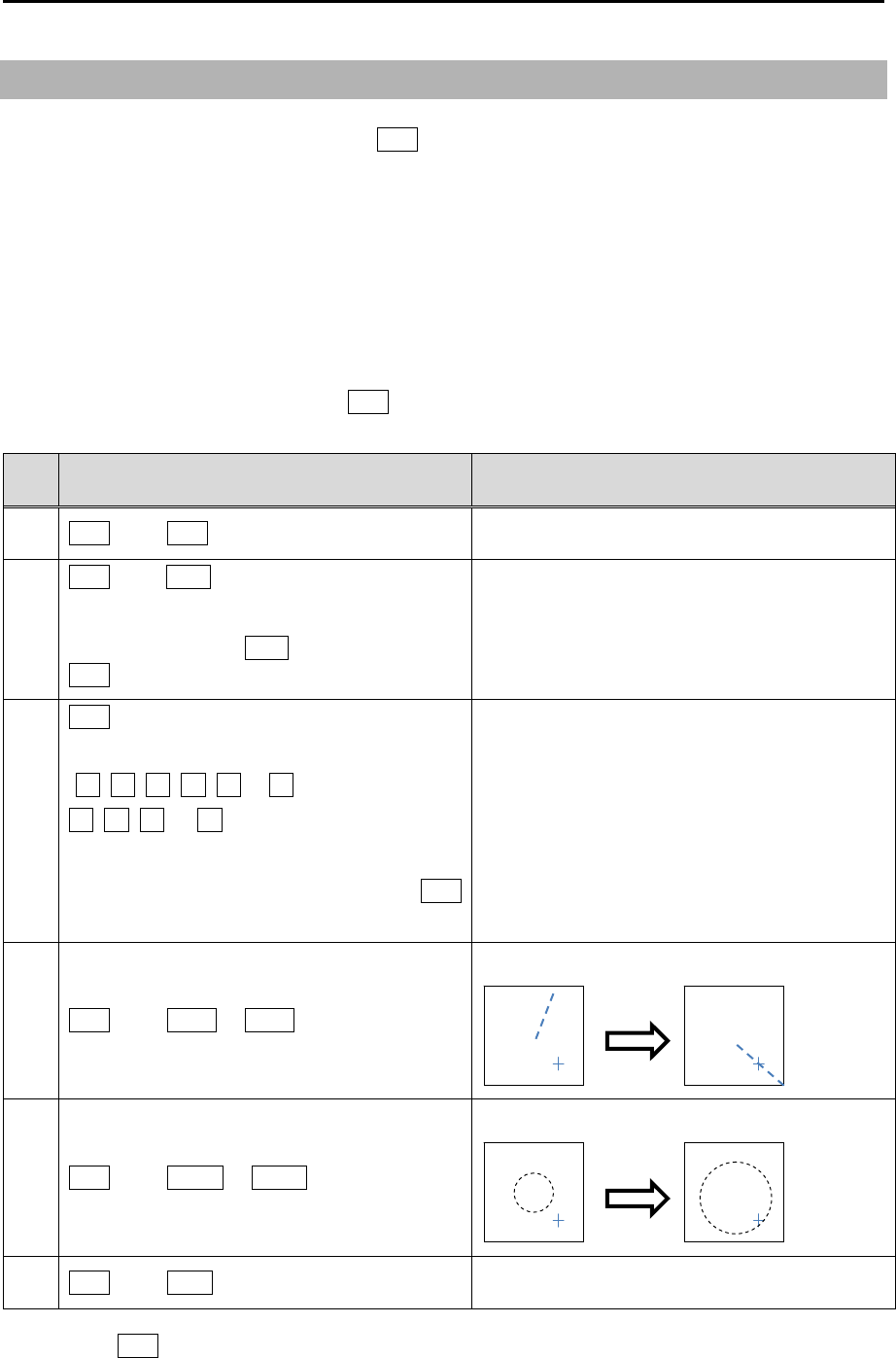
Chapter 11 Appendix MDC-5200/5500 Series
0093155002-03 11-12
11.2 Special key operations
There are special key operations about the OFF key as follows.
1. Return the cursor to reference point position.
2. Delete TT target.
3. Delete event mark.
4. EBL rotates to cursor direction.
5. VRM adjusts to cursor position.
6. Return all PI lines to original position. (Initialize)
Press the applicable key while pressing OFF key.
Note: Make sure not to press two keys at the same time.
No. Key operation Function
1 OFF key + ENT key Return the cursor to reference point position.
2
OFF key + ACQ key
(Move cursor to a TT (ARPA) target to be
deleted. And press ACQ key while pressing
OFF key.)
Delete TT target.
(Refer to 4.3 TT (ARPA) “Delete TT target“)
3
OFF key + Function key which [EVENT
CURSOR] function is registered with
(F1, F2, F3, F4, F5 or F6: MDC-5500 series,
F1, F2, F3, or F4: MDC-5200 series)
(Move cursor to an event mark to be deleted.
And press Function key while pressing OFF
key.)
Delete event mark.
(Refer to 6.7 EVENT MKR)
4 OFF key + EBL1 or EBL2 key
Rotate EBL to cursor direction.
5 OFF key + VRM1 or VRM2 key
Adjust VRM to cursor position.
6 OFF key + VRM knob (PI lines displayed) Return all PI lines to original position.
Note:While OFF key is pressed, HL, MAP data and other navigation data are disappeared.
But the above special key operation works normally.
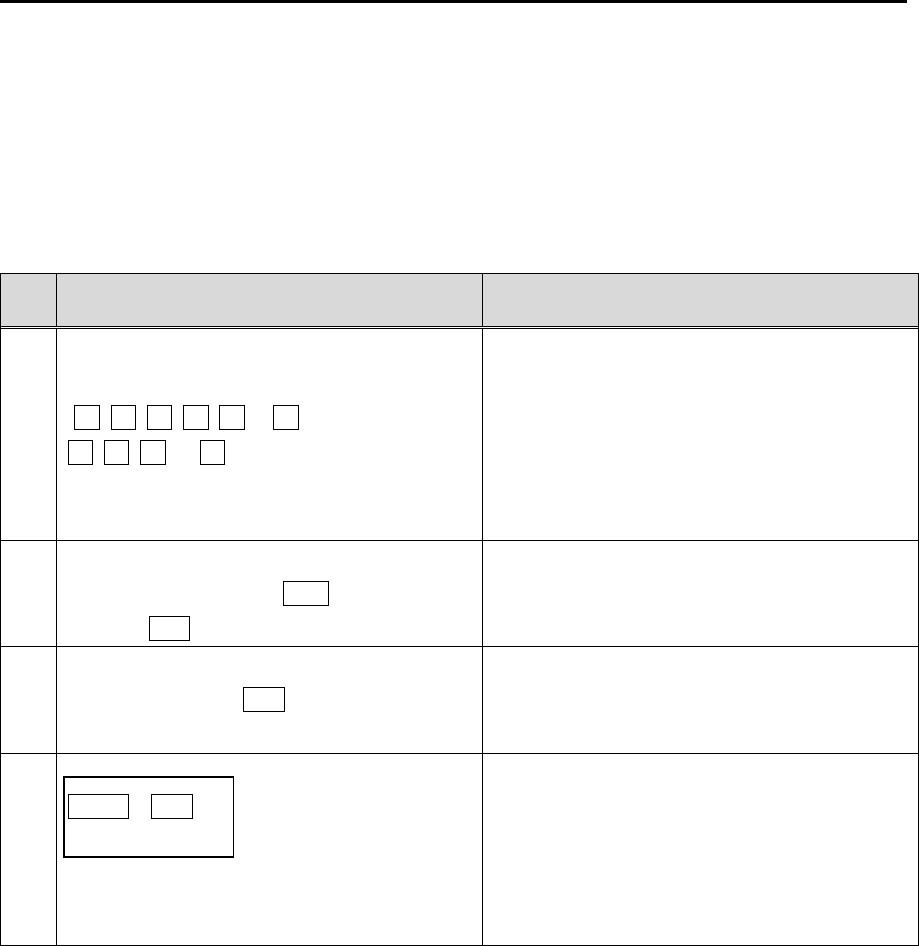
MDC-5200/5500 Series Chapter 11 Appendix
0093155002-03 11-13
Other special key operations
1. The menu being setup to Function key is displayed.
2. Start target track.
3. Finish target track.
4. After initialized, and power off.
No. Key operation Function
1
Long press the Function key to be
registered.
(F1, F2, F3, F4, F5 or F6: MDC-5500 series,
F1, F2, F3, or F4: MDC-5200 series )
(Shortcut method to setup of Function
keys)
The menu being setup to Function key is
displayed.
(Refer to 2.21 Function key usage)
2
Move cursor to AIS or TT (ARPA) target to
display track. And press ACQ key while
pressing ENT key.
Start target track.
(Refer to 6.3 Target track past position
display )
3
Move cursor to AIS or TT (ARPA) target to
track off, and press OFF key.
Finish target track.
(Refer to 6.3 Target track past position
display)
4
MENU + ENT key + Power ON
(Long press)
After message of “INITIALIZING” appears,
release the keys.
After initialized, and power off.
Note: MAP, TOTAL HOUR and TX HOUR
are not initialized.
(Refer to 7.9 BACKUP of Setup data
“Parameter reset”)
- This page intentionally left blank.-

MDC-5200/5500 Series Chapter 12 Index
0093155002-03 12-1
Chapter 12 Index
A
ACTIVE/SLEEP ................................................... 4-9
AIS ....................................................................... 4-8
AIS auto ACQ..................................................... 4-11
AIS FILTER ........................................................ 4-10
AIS ID DISP ......................................................... 4-3
AIS target symbol ............................................... 4-12
Alarm ................................................................... 3-1
ALL PPI .............................................................. 2-51
AREA ................................................................. 6-11
ASSISTANT INFO .............................................. 2-52
ASSOCIATION ..................................................... 4-5
AtoN ................................................................... 4-10
AUTO ACQ AREA ................................................ 4-6
AUTO GAIN ......................................................... 2-8
AUTO SEA ......................................................... 2-10
Automatic acquisition area ................................... 4-6
B
BACKUP .............................................................. 7-6
Barge icon ............................................................ 5-3
Bearing mode..................................................... 2-25
Brightness .......................................................... 2-33
Brilliance .............................................................. 2-2
C
C UP .................................................................. 2-17
CFAR ................................................................. 2-13
COAST LINE ........................................................ 6-3
Course up .......................................................... 2-17
CPA/TCPA ........................................................... 4-3
CROSS .............................................................. 2-47
Cursor ....................................................... 2-22, 2-48
Cursor data ........................................................ 2-48
D
DATUM .............................................................. 6-13
Day/Night ........................................................... 2-31
Delete all TT target ............................................ 4-17
Delete TT target ................................................. 4-17
Display Mode ..................................................... 2-16
DUAL MASTER ................................................. 2-47
DUAL SLAVE ..................................................... 2-47
E
EBL .................................................................... 2-23
EBL OFFSET ..................................................... 2-24
Echo alarm ........................................................... 3-1
Echo color .......................................................... 2-31
Echo color rejection ........................................... 2-43
Electronic bearing lines ...................................... 2-23
ERBL ................................................................. 2-28
EVENT MKR ...................................................... 6-10
Expansion .......................................................... 2-41
External buzzer .................................................... 7-3
External save ....................................................... 7-7
F
Fault diagnosis ..................................................... 9-1
FERRY MODE ................................................... 2-50
Function key ...................................................... 2-38
G
GAIN .................................................................... 2-8
Ground stabilization ........................................... 2-20
Guard line ............................................................ 5-1
Guard zone alarm ................................................ 3-7
H
H UP .................................................................. 2-16
Head up ............................................................. 2-16

Chapter 12 Index MDC-5200/5500 Series
0093155002-03 12-2
Heading line .......................................................2-34
HELP window ...................................................... 7-5
HL blink ............................................................... 5-2
How to update .................................................... 7-11
I
ID DISP SIZE ...................................................... 4-4
INDEPENDENT MASTER ..................................2-46
INDEPENDENT SLAVE .....................................2-46
Input range .......................................................... 4-4
INTER SWITCH .................................................2-46
Internal save ........................................................ 7-6
Inter-switch .........................................................2-46
IR .......................................................................2-42
L
LOST ALARM ...................................................... 4-3
M
MAINTENANCE .................................................. 7-6
MAN GAIN .......................................................... 2-8
MAN SEA ...........................................................2-10
Manual acquisition .............................................4-16
Map area ..................................................... 3-3, 6-11
MENU ................................................................. 1-8
MMSI ................................................................... 4-9
MONITOR ..........................................................2-47
MONITORED ROUTE ........................................ 6-11
N
N UP ..................................................................2-17
NAV LINE ............................................................ 6-8
Nav line cross ...................................................... 3-8
Noise rejection ...................................................2-43
North up .............................................................2-17
O
Off Center ...........................................................2-37
Off-centering ......................................................2-37
Own ship outline ................................................ 2-49
OWN SHIP PAST TRACK .................................... 6-1
P
Panel brilliance ..................................................... 2-3
Parallel Index (PI) lines ...................................... 2-26
Parameter reset ................................................... 7-8
Past position ........................................................ 4-7
PAST POSN ......................................................... 4-7
PATH PREDICTOR .............................................. 4-2
PI ....................................................................... 2-26
Picture mode ...................................................... 2-39
POWER ON/OFF ................................................. 2-1
Process .............................................................. 2-40
Pulse width ............................................... 2-15, 2-44
Pulse width (SP/LP) ........................................... 2-15
R
RAIN .................................................................. 2-12
RAIN MAN ......................................................... 2-14
Rain/snow clutter................................................ 2-12
Range .................................................................. 2-7
Range Rings ...................................................... 2-21
Range scale ......................................................... 2-7
Range unit ............................................................ 2-7
Relative display .................................................. 2-36
Relative motion .................................................. 2-18
Reset .................................................................... 7-8
Reset true motion ............................................... 2-19
ROTATION MARGIN .......................................... 2-51
ROTATION SPEED ............................................ 2-52
ROUTE ................................................................ 6-9
RR ...................................................................... 2-21
S
SEA ............................................................ 2-8, 2-10
Sea clutter .................................................. 2-8, 2-10
Sea stabilization ................................................. 2-20
Ship outline ........................................................ 2-49

MDC-5200/5500 Series Chapter 12 Index
0093155002-03 12-3
Sleeping lost ...................................................... 4-11
Special key operation ....................................... 11-12
STAB INDICATOR ............................................... 4-2
STAB MODE ...................................................... 2-20
STANDBY ............................................................ 2-1
Stern line .............................................................. 5-2
T
Target trail .......................................................... 2-34
TIME INCREMENT ..................................... 2-30, 4-1
TM reset ............................................................. 2-19
TOTAL HOUR ...................................................... 7-9
Tracked target symbol ........................................ 4-18
Trail .................................................................... 2-34
Transmission ........................................................ 2-4
True display ....................................................... 2-36
True motion ........................................................ 2-18
TT ...................................................................... 4-15
TT ID DISP .......................................................... 4-4
Tuning method ..................................................... 2-5
Turn indicator ....................................................... 4-9
TX HOUR ............................................................. 7-9
U
User memory ....................................................... 7-2
UTC / LOCAL time ............................................... 7-1
V
Variable Range Marker ...................................... 2-22
VECTOR .............................................................. 4-1
VECTOR REL/TRUE ........................................... 4-1
Video contrast .................................................... 2-42
VRM ................................................................... 2-22
W
WAIT .................................................................... 2-1