Kodiak Networks S3C0 Carbonado Smart cover for Samsung S3 User Manual
Kodiak Networks. Carbonado Smart cover for Samsung S3
User manual

User Manual
PTT Enabled Smart cover for Samsung S3

Copyright 2013, Kodiak Networks, Inc.
2
Table of Contents
GENERAL INFORMATION ................................................................................................................................................. 3
MODEL COVERED ................................................................................................................................................. 3
NETWORK SERVICES .............................................................................................................................................. 3
S3 SMART COVER SUPPORT INFORMATION ................................................................................................................ 3
SAFETY GUIDELINES .............................................................................................................................................. 3
PRECAUTIONS TO USE THE BATTERY ......................................................................................................................... 4
BATTERY REPLACEMENT ........................................................................................................................................ 4
CHILD SAFETY ...................................................................................................................................................... 4
GETTING STARTED ......................................................................................................................................................... 5
SETTING UP YOUR S3 SMART COVER ........................................................................................................................ 5
INSERTING THE S3 SMART COVER ............................................................................................................................ 5
CHARGING THE S3 SMART COVER BATTERY ................................................................................................................ 5
DEVICE SPECIFICATIONS ......................................................................................................................................... 6
BASICS OF YOUR S3 SMART PHONE COVER ........................................................................................................................ 7
CARBONADO S3 SMART COVER LAYOUT ................................................................................................................... 7
S3 SMART COVER FRONT LAYOUT ............................................................................................................................ 7
S3 SMART COVER BACK LAYOUT .............................................................................................................................. 8
S3 SMART COVER RIGHT PROFILE LAYOUT ................................................................................................................. 9
S3 SMART COVER LEFT PROFILE LAYOUT .................................................................................................................... 9
S3 SMART COVER TOP ......................................................................................................................................... 10
S3 SMART COVER BOTTOM................................................................................................................................... 10
KEY FUNCTION ................................................................................................................................................... 10
CONNECTIVITY AND CALLING ......................................................................................................................................... 11
INSERTING S3 SMART COVER ................................................................................................................................ 12
BLUETOOTH CONNECTIVITY .................................................................................................................................. 12
BLUETOOTH PAIRING OF CARBONADO S3 SMART COVER WITH SAMSUNG S3 DEVICE ....................................................... 12
WHEN TO PERFORM BLUETOOTH CONNECTION ........................................................................................................ 12
SMART COVER VOLUME UP/DOWN ....................................................................................................................... 13
PTT CALLING TO INDIVIDUALS AND GROUPS ............................................................................................................ 13
RED BUTTON .................................................................................................................................................... 13
BEHAVIOR OF SIDE PTT BUTTON AND RED BUTTON ON S3 SMART COVER FOR DIFFERENT CALL SCENARIOS .......................... 14
FCC REGULATIONS .............................................................................................................................. 15
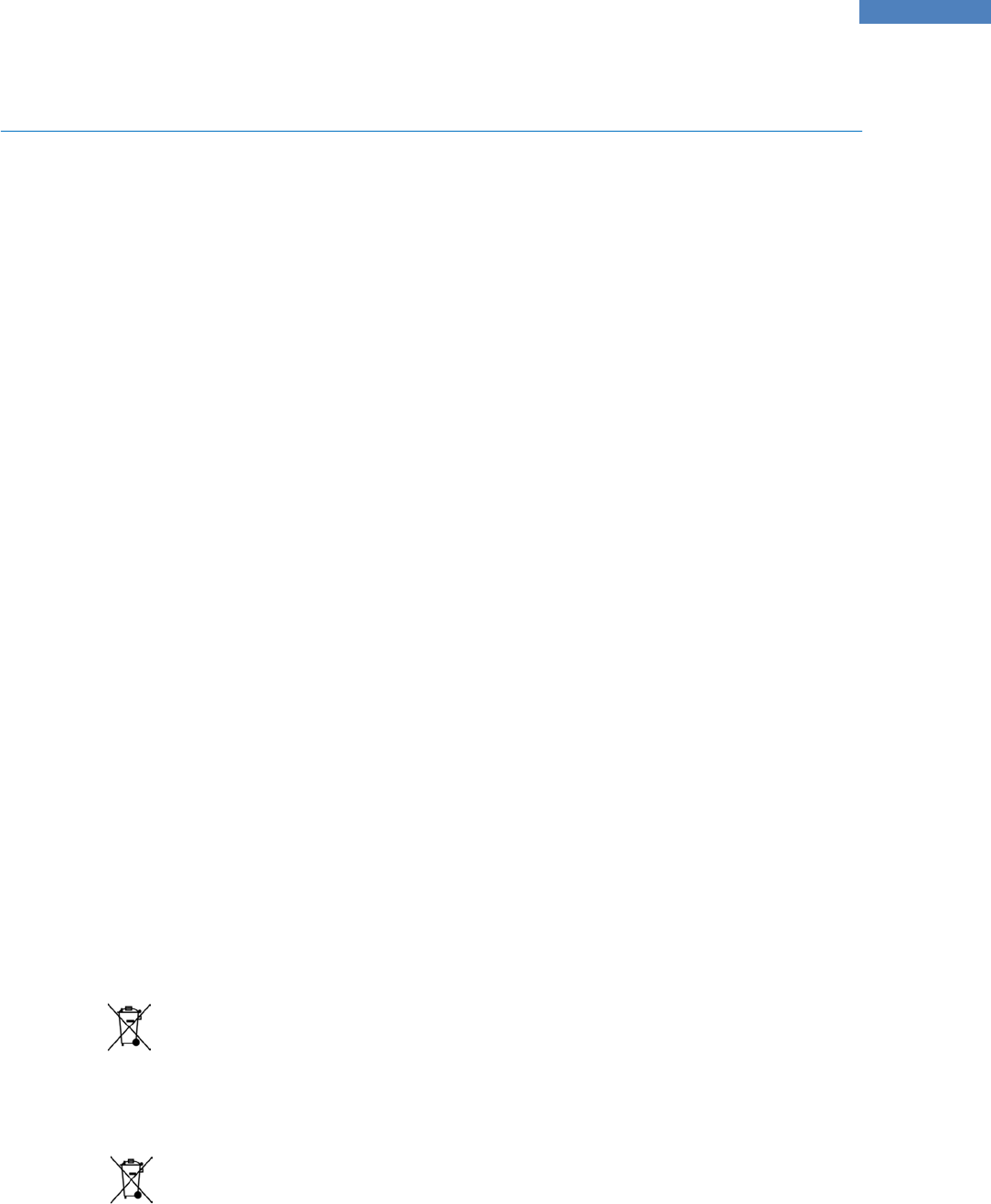
Copyright 2013, Kodiak Networks, Inc.
3
General Information
Welcome to the world of Carbonado Smart phone accessories. This smart accessory works as a add-
on protection along with PTT features, the device has a feature-rich user interface, which allows
you to make the best use of the available functions
With Galaxy S3, taking high resolution pictures, browsing the web at full speed, using the phone to
make PTT calls and the possibilities of this phone are almost endless. That’s where this 1500 mAh
Extended Battery Pack along with smart features will come in handy. Over the years, smart phones
have increased in power and functionality. Connecting this Bluetooth Smart Cover to your S3 you’ll
have more features than your actual S3 phone.
Designed specifically for the Galaxy S3, this Extended Bluetooth Smart Cover provides a perfect fit
and flawless compatibility. Cut-outs are available for the camera, Flash light, speaker, microphone,
headphone jack and side buttons, so you can still utilize the full functionality of your phone without
having to take it out of the case. Easily recharge your Battery Pack through the Micro USB charger
port available on to the right side of the S3 smart cover.
Model Covered
This user manual covers the Bluetooth Smart Cover for Samsung S3 phone model.
Network Services
This S3 smart cover accessory is equipped internally with Bluetooth and smart feature for PoC
services along with Cellular/Wi-Fi network.
S3 smart cover Support Information
For online support information, contact us at S3smartcover_support@kodiaknetworks.com.
Safety Guidelines
Please read and understand the following safety guidelines before you use the S3 smart cover.
These guidelines provide details to enable you in operating your phone cover safely and conform to
any legal requirements regarding the use of S3 smart cover.
Disposal of Stale Electrical and Electronic Equipment
The symbol of the crossed-out wheeled bin indicates that within the country of the United
states of America, this product, and any enhancements marked with this symbol, cannot be
disposed as unsorted waste but must be taken to separate collection at their end-of-life.
Disposal of Battery
Please check local regulations for disposal of batteries. The battery should never be placed in
municipal waste. Use a battery disposal facility if available.
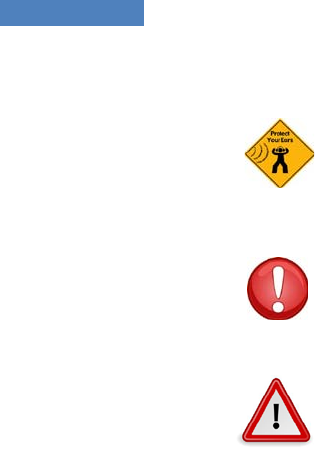
Copyright 2013, Kodiak Networks, Inc.
4
Guideline for Headphone and Earphone
To prevent possible hearing damage, please do not listen at high volume levels for long
periods.
Warning!
Avoid actions that could cause injury to yourself or others
Caution
Avoid usage of the device in situations that could cause damage to your device or other
equipments
Precautions to Use the Battery
A rechargeable battery powers your S3 smart accessory. Use the battery only for its intended
purpose. Never use any charger that is damaged. If the battery of the accessory is completely
discharged, it may take a few seconds before the charging indicator to appear on the display or
before any calls can be made. The full performance of a battery is achieved only after three to four
complete charge and discharge cycles. Unplug the charger from the electrical plug and the device
when not in use. Ensure that you do not leave the fully charged battery connected to a charger. If
left unused, a fully charged battery will lose its charge over time.
Battery Replacement
The S3 Smart cover has a Battery molded into the cover which cannot be replaced by user.
Changing S3 smart cover battery has to be done only at an authorized service center by a trained
technician.
Child Safety
Do not allow children to use your mobile phone or its accessories. Keep it out of their reach.
They could hurt themselves or others, or could accidentally damage the mobile phone or
accessories. Your mobile phone and its accessories may contain small parts, which could be
detached and create a choking hazard for your child.
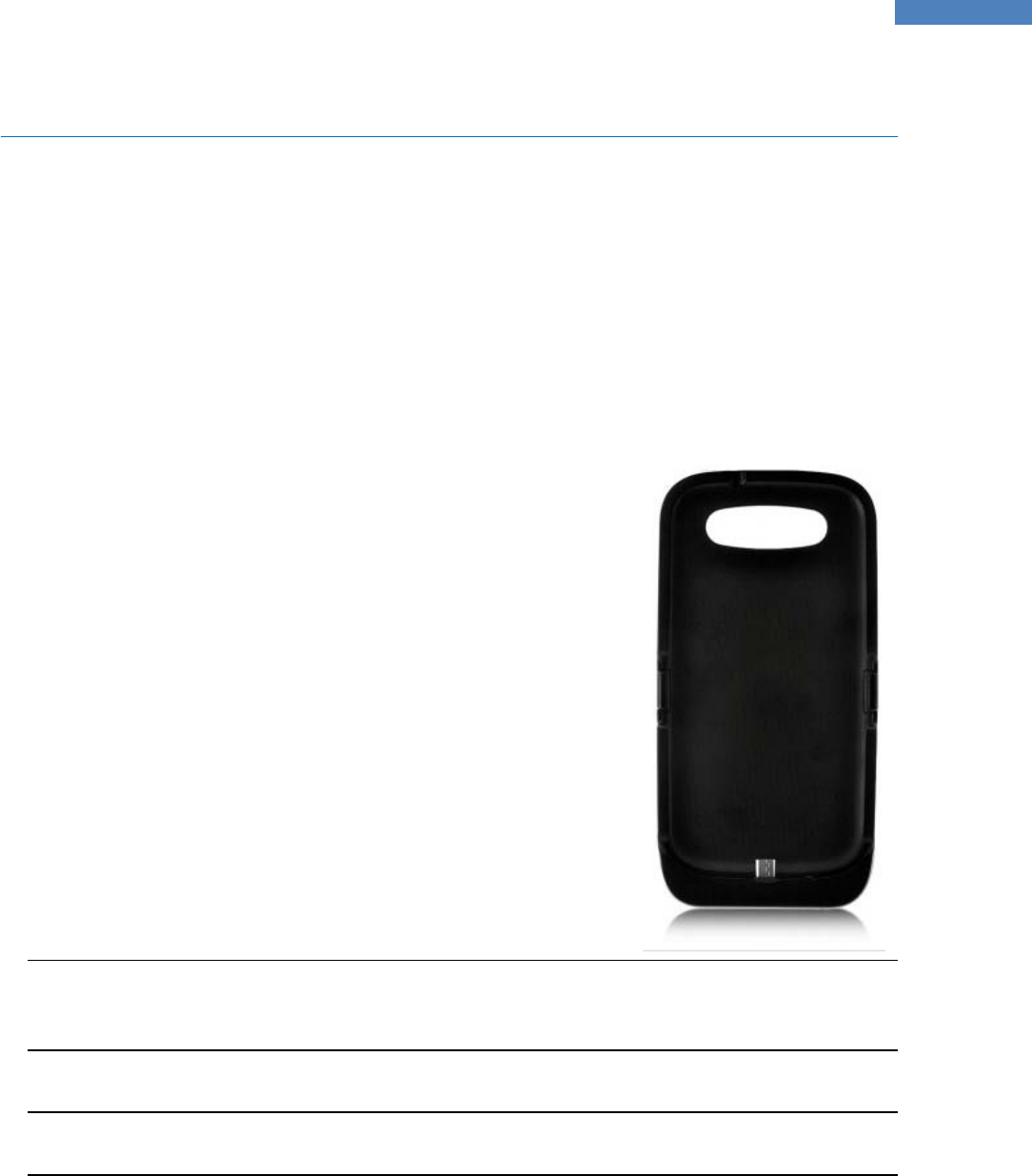
Copyright 2013, Kodiak Networks, Inc.
5
Getting Started
The following topics will give you all the information needed to set up your S3 smart cover for the
first time.
Setting up your S3 Smart Cover
Refer to the following sections to insert and charge the S3 smart Cover.
Inserting the S3 Smart Cover
Complete the following steps to insert your S3 Smart Accessory onto your Samsung S3 phone.
Charging the S3 smart cover Battery
Your S3 smart cover accessory comes with an inbuilt battery which
connects to your Samsung S3 phone through a Micro USB
port/Charging port on your S3 phone. The battery provided along
with your S3 smart accessory does not come fully charged. We
recommend that you charge the accessory at least for five hours
before you use it for the first time.
Note: With a fully charged battery, the phone cover can remain in standby mode
for longer duration. If the battery is completely out of charge, the charging LED
appears only after some seconds when the charger is connected.
Note: Plugging the accessory into Power outlet/USB charger will charge the S3
device & S3 smart cover’s battery simultaneously.
1. The S3 smart cover accessory is as shown in
the picture beside. Insert the S3 smart cover
on to your phone.
2.
While inserting your phone inside the cover
make sure the Micro USB port of the smart
cover is aligned along with the USB charging
port of your phone.
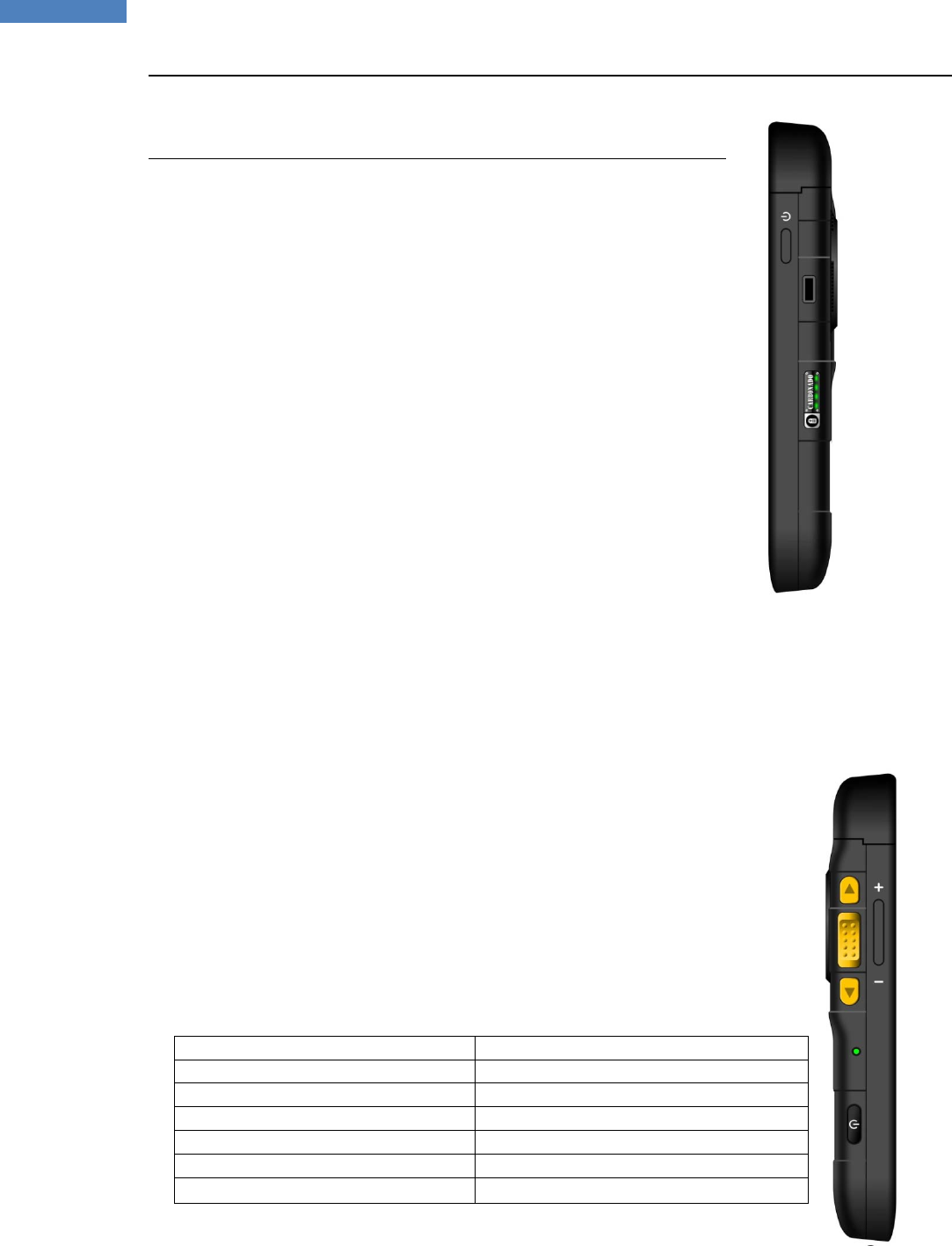
Copyright 2013, Kodiak Networks, Inc.
6
Note: When not connected to Power outlet/USB charger, user may have to press
and hold the Battery level indication button for 5 sec to
charge the S3 device battery from S3 smart cover battery.
Complete the following steps to charge the battery of the accessory.
1. Plug the charger into a power outlet.
If the battery is being charged while the phone is switched on, you will
notice that the bars in the battery charge icon (visible on the home screen
of your phone) show movement indicating that the battery is being
charged. The smart cover LED also turns green indicating the battery of
the S3 smart cover also being charged. After the phone is fully charged,
the battery bars on the display stop scrolling. At this point, you can
disconnect the phone from the charger.
Device Specifications
The following table displays the Device Specification of S3 Smart Cover:
Frequency
2402 ~ 2480 MHz
Battery
1500 mAh
Enhanced Push to Talk Button
Yes
Bluetooth
V3.0
Connectivity Ports
Dock Pin / Micro USB
Hardware & Software Version
V2.0
Operating Temperature
-20
℃
~ +55
℃
2.
The charger port is located at the right
side of accessory. Insert the Micro USB
connector into the port and insert the
other end of the USB cable into the
charger.
Alternatively, you can charge the
accessory with your PC. Insert the Micro
USB connector USB cable into the charger
port of the accessory and insert the other
end of the cable into a USB port on your
Laptop/Desktop.
3.
If the battery is being charged when the
phone is switched off, only the battery
LED is displayed on the S3 smart cover
accessory.
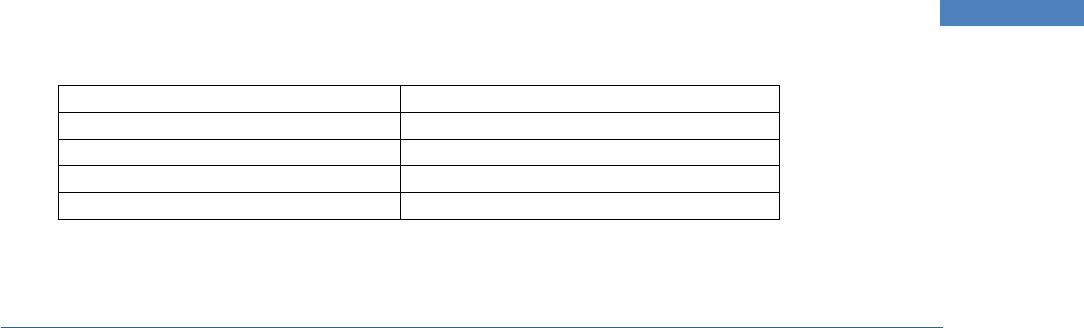
Copyright 2013, Kodiak Networks, Inc.
7
Operating Voltage
3.4V ~ 4.2V
RF Power
4 ~ 10 dBm for class 1.5 operation
Modulation Type
FHSS
Total Channel Number
79
Channel Space
1 MHz
Basics of your S3 Smart Phone Cover
Your smart cover comes with features that simplify your life and expand your ability to stay
connected to the people as well as information that are important to you. Refer to the following
sections to understand the basic functions and features of your phone.
Carbonado S3 Smart Cover Layout
The S3 smart cover comes with a inbuilt battery, external PTT button, Bluetooth speaker and an
additional battery indicator for the smart cover. The left side of the phone has four buttons, one for
PTT application, one for the Power On/Off for switching on the functionalities of your smart
Bluetooth enabled cover, the other two are meant for scrolling the page up/down. The top of the
cover has Red button used to terminate the calls. The Bluetooth speaker is located at the back side
of the phone. For more information refer to the following sections.
S3 smart cover Front Layout
The following image provides the details of the front layout of your S3 smart cover.

Copyright 2013, Kodiak Networks, Inc.
8
S3 smart cover Back Layout
The following image provides the details of the layout at the back of your S3 smart cover.

Copyright 2013, Kodiak Networks, Inc.
9
S3 smart cover Right profile Layout
The following image provides the details of the layout at the Right side of your S3 smart cover.
S3 smart cover Left profile Layout
The following image provides the details of the layout at the Left side of your S3 smart cover.
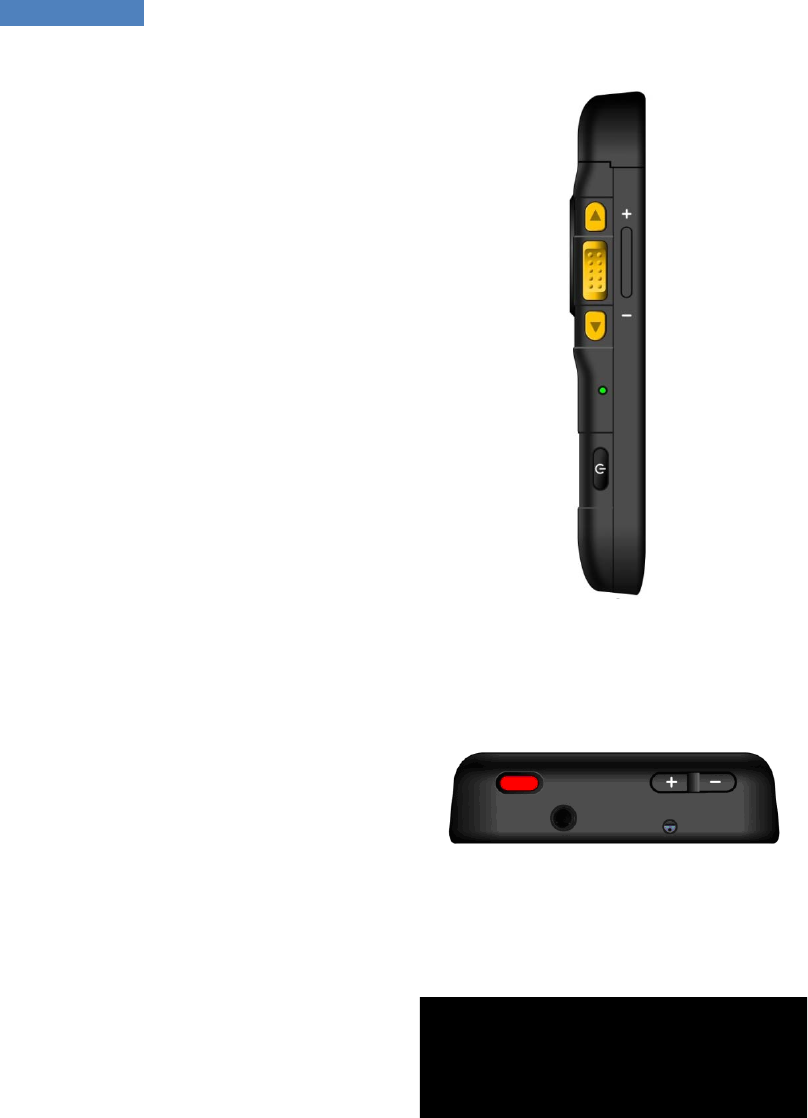
Copyright 2013, Kodiak Networks, Inc.
10
S3 smart cover Top
The following image provides the details of the Top of your S3 smart cover.
S3 smart cover Bottom
The following image provides the details of the Bottom of your S3 smart cover.
Key Function
The following table displays the various keys/buttons and the corresponding function they
perform:
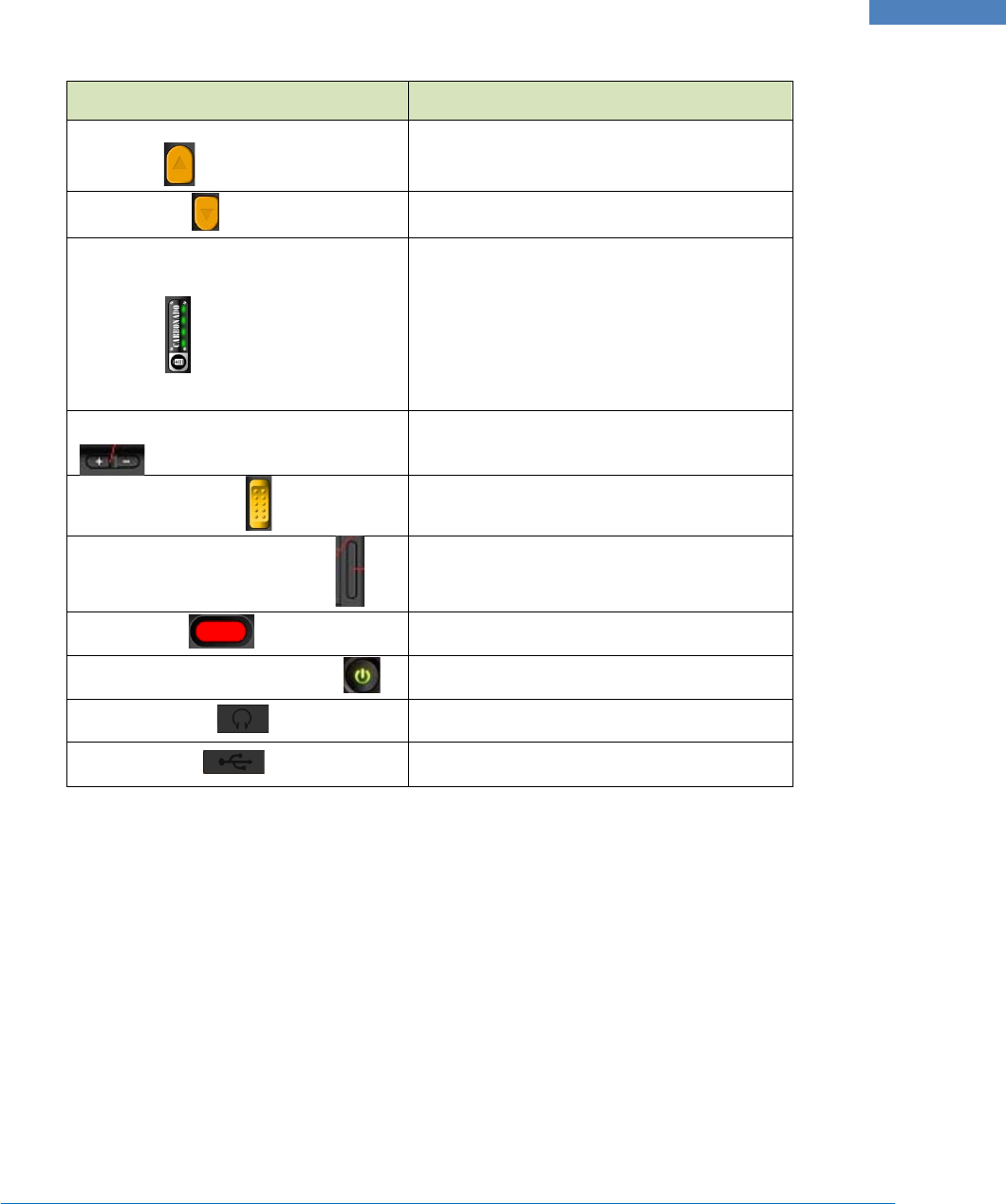
Copyright 2013, Kodiak Networks, Inc.
11
Keys/Buttons Description
Scroll Up
To move up the Contacts/Groups list
Scroll Down
To move down the Contacts/Groups list
S3 smart cover Battery level
Indicator
•
Press and hold the button for 2
sec indicates the Battery level of
the S3 smart cover
• Press and hold the button for 5
sec will start/stop charging the
S3 smart cover
S3 Smart cover Volume Up/Down
To change the volume of the S3 smart
cover speaker
Side PTT button
• To launch PTT application
• PTT floor control
S3 Device Volume Up/Down
To increase or decrease volume of your S3
device
RED Button
To disconnect the Cellular/ PTT call
S3 smart cover Power Switch
Power button for the S3 smart cover
Ear Phone Jack
To insert Ear Phone jack
Charger Port
Micro USB charger port
Connectivity and Calling
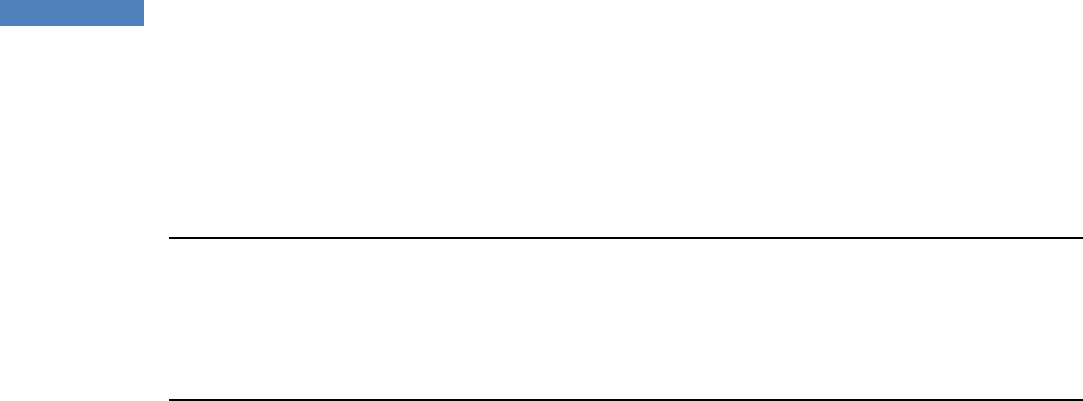
Copyright 2013, Kodiak Networks, Inc.
12
Inserting S3 smart cover
While inserting S3 smart cover over your Samsung S3 device, care should be taken to align the
micro USB port of the cover with that of the S3 device, this is required because the charging USB
port of the cover will also be used to charge your S3 device simultaneously.
Note: Plugging the accessory into Power outlet/USB charger, will charge the S3
device & S3 smart cover’s battery simultaneously.
Note: When not connected to Power outlet/USB charger, user has to press and
hold the Battery level indication button for 5 sec to charge from S3 cover battery
to S3 device battery.
Bluetooth Connectivity
The S3 smart cover is wirelessly connected to your Samsung S3 device through Bluetooth, thus the
S3 smart cover also has a rechargeable battery which is molded into the plastic case of the cover
case.
Bluetooth pairing of Carbonado S3 smart cover with Samsung S3 device
Follow the instructions to pair your S3 smart cover Bluetooth with your Samsung S3 device:
1. Power OFF the S3 smart cover (Blue LED blinking indicates the power of smart cover being
switched OFF).
2. Press & Hold the S3 smart cover power Switch for 5 sec. S3 smart cover will enter in to
pairing state. This is indicated by S3 smart cover indication LED.
3. Now, enable Bluetooth on your Samsung S3 mobile device & scan for available Bluetooth
devices.
4. You can find the new S3 smart cover with name “RTKS3C0”.
5. Select the device and get paired.
When to perform Bluetooth connection
You will have to reconnect to S3 smart cover during the following scenarios:
1. Whenever you restart your Samsung S3 device.
2. Whenever you disable & then enable again the Bluetooth on your S3 device.
3. Whenever you disconnect only the S3 smart cover using the Bluetooth shortcut on your
mobile.
4. Whenever you confirm disconnection of the connected S3 smart cover from the Bluetooth
settings screen.
In all the above mentioned cases, user has to manually connect the S3 device with the S3 smart
cover.
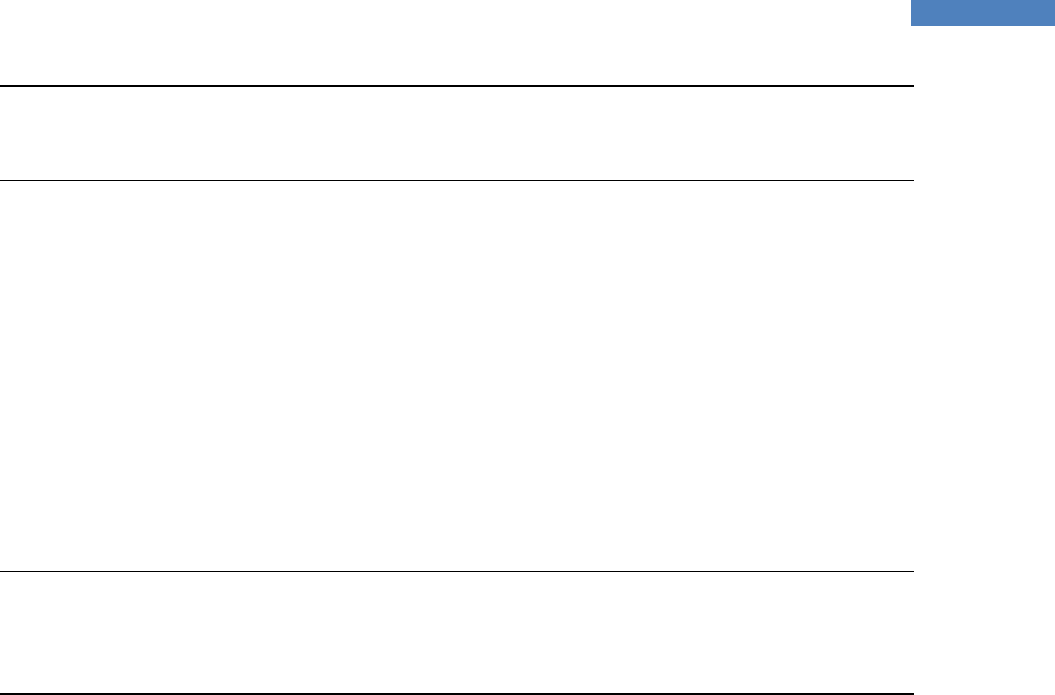
Copyright 2013, Kodiak Networks, Inc.
13
Note: If S3 smart cover is powered ON and not connected to any device for more
than 5 minutes. The smart cover will enter the power save mode & user has to
power ON the S3 smart cover again and try connecting.
Smart Cover Volume Up/Down
Apart from the Samsung S3 device speaker the cover also has a speaker which will be used for PTT
application, which basically uses Bluetooth transmission from the S3 device to the S3 smart cover
thus you can control the volume of the speaker using the smart cover volume buttons.
PTT Calling to Individuals and Groups
Instead of using the soft PTT icon on the Samsung S3 phone you can also use the side PTT button
available on the S3 smart cover for PTT application.
Note: Pressing the side PTT button once on S3 smart cover, whenever your PTT
application will Login/Activate/Start for the first time on the S3 device, will
establish connection with the PTT client on your handset, only the second time
you press the side PTT button on the cover will initiate the PTT application.
RED Button
Red button on top of the S3 smart cover can also be used to terminate the cellular or PTT calls apart
from the on screen End call icon in PTT applications.
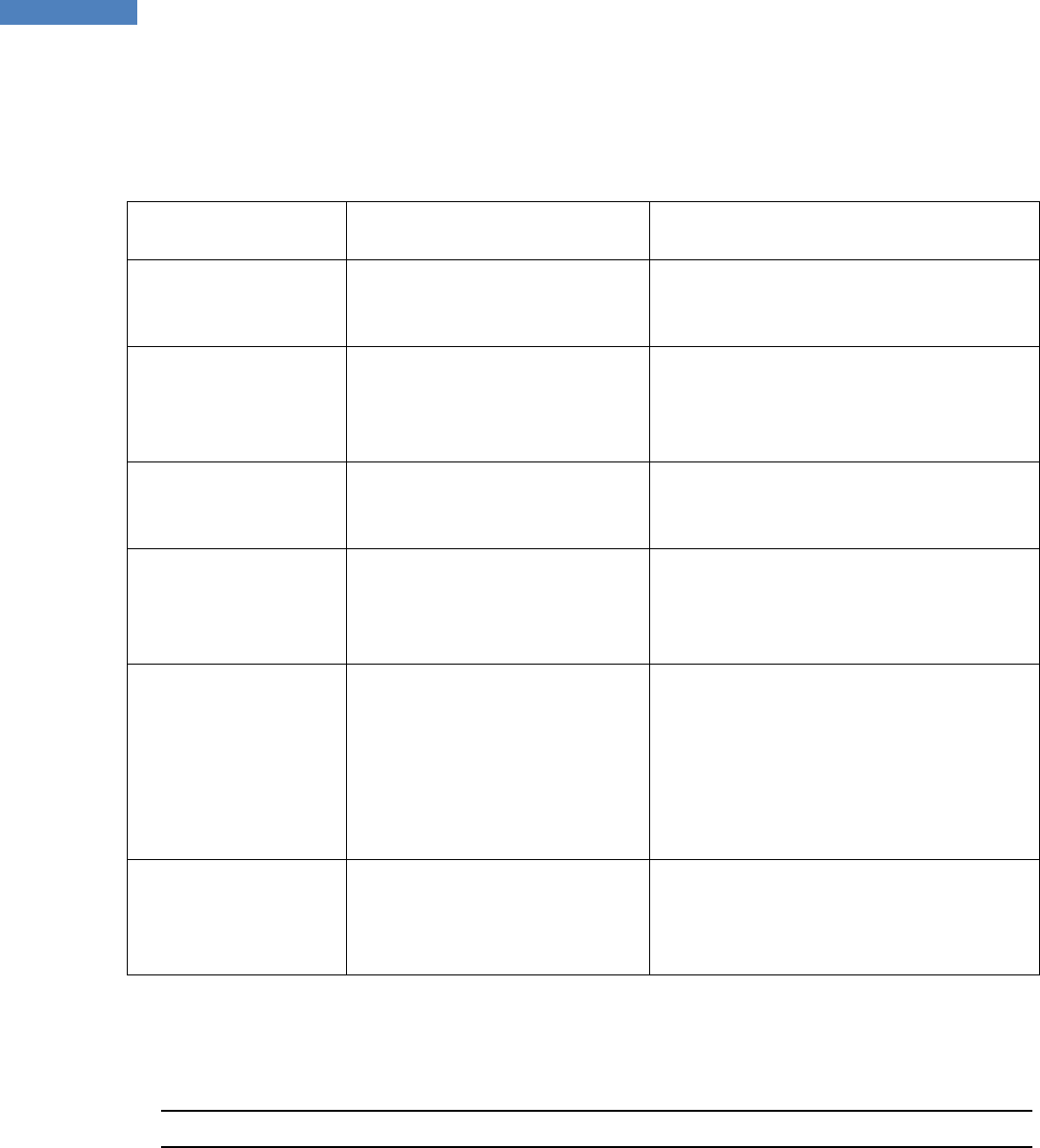
Copyright 2013, Kodiak Networks, Inc.
14
Behavior of Side PTT button and RED button on S3 smart cover for different Call
scenarios
Call Scenario Side PTT button RED button
Incoming Cellular call
Press the side PTT button to
answer the cellular call
Press the RED button to reject/terminate
the cellular call
Incoming PTT call
Press the side PTT button to
receive the PTT call / take the
floor and speak
Press the RED button to reject/terminate
the PTT call
Outgoing Cellular call
Side PTT button not supported
for this action
Press the RED button to cancel the
cellular call
Outgoing PTT call
Press the side PTT button to
make the PTT call / take the
floor and speak
Press the RED button to reject/terminate
the PTT call
Active PTT call and
also incoming cellular
call
Press the side PTT button to
answer the cellular call
Press the RED button to reject the
cellular call
Pressing the RED button after answering
the cellular call will not terminate the
cellular call
Active PTT call and
also an outgoing
cellular call
Side PTT button not supported
for this action
RED button not supported for this action
Table 1: Behavior of PTT and RED button for different call scenarios
Note: This Smart Cover is supported for AT&T - Samsung SGH-I747 model only
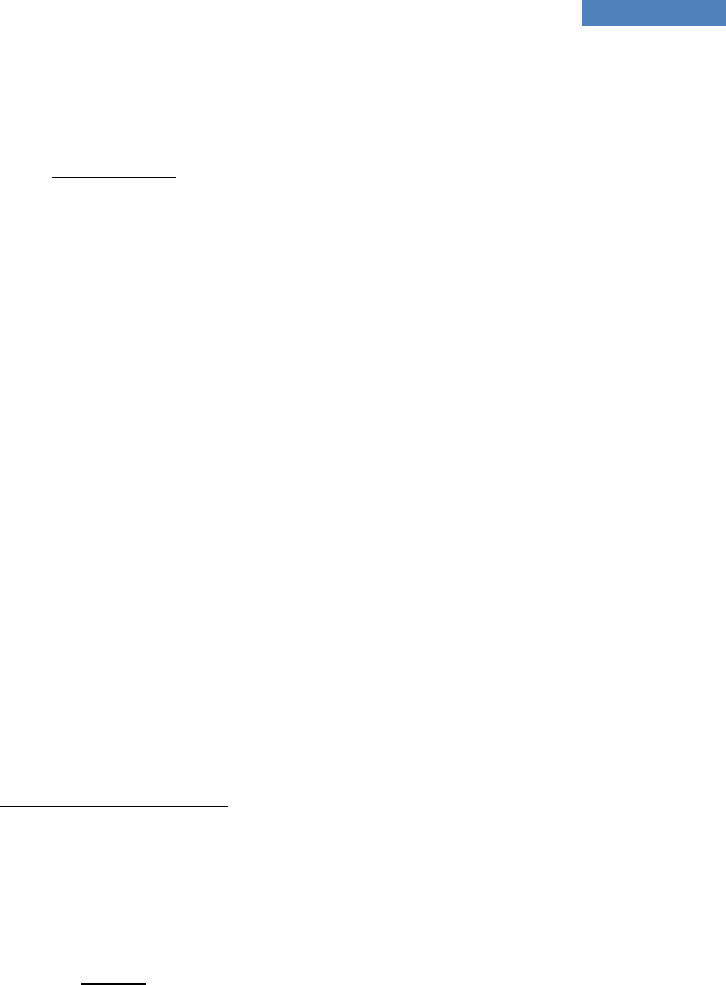
Copyright 2013, Kodiak Networks, Inc.
15
Carbonado S3 Smart Cover for Samsung S3 Device
FCC Regulations
This device complies with part 15 of the FCC Rules. Operation is subject to the following two conditions:
(1) This device may not cause harmful interference
(2) This device must accept any interference received, including interference that may cause undesired operation.
This device has been tested and found to comply with the limits for a Class B digital device, pursuant to Part 15 of the FCC Rules. These
limits are designed to provide reasonable protection against harmful interference in a residential installation. This equipment generates
uses and can radiate radio frequency energy and, if not installed and used in accordance with the instructions, may cause harmful
interference to radio communications. However, there is no guarantee that interference will not occur in a particular installation If this
equipment does cause harmful interference to radio or television reception, which can be determined by turning the equipment off and
on, the user is encouraged to try to correct the interference by one or more of the following measures:
-Reorient or relocate the receiving antenna.
-Increase the separation between the equipment and receiver.
-Connect the equipment into an outlet on a circuit different from that to which the receiver is connected.
-Consult the dealer or an experienced radio/TV technician for help.
Changes or modifications not expressly approved by the party responsible for compliance could void the user‘s authority to operate the
equipment.
RF Exposure Information(SAR)
This device is designed and manufactured not to exceed the emission limits for exposure to radio frequency (RF) energy set by the
Federal Communications Commission of the United States, Industry Canada of Canada.
To comply with RF exposure requirements, a minimum separation distance of 10mm must be maintained between the user’s body and
the Smart Cover with Samsung S3.
IC Notice
This device complies with Industry Canada license-exempt RSS standard(s). Operation is subject to the following two conditions:
(1) this device may not cause interference, and
(2) this device must accept any interference, including interference that may cause undesired operation of the device.
Le présent appareil est conforme aux CNR d'Industrie Canada applicables aux appareils radio exempts de licence. L'exploitation est
autorisée aux deux conditions suivantes:
(1) l'appareil ne doit pas produire de brouillage, et
(2) l'utilisateur de l'appareil doit accepter tout brouillage radioélectrique subi, même si le brouillage est susceptible d'en
This Class B digital apparatus complies with Canadian ICES-003.
Cet appareil numérique de la classe B est conforme à la norme NMB-003 du Canada.
IC: 11048A-S3C0