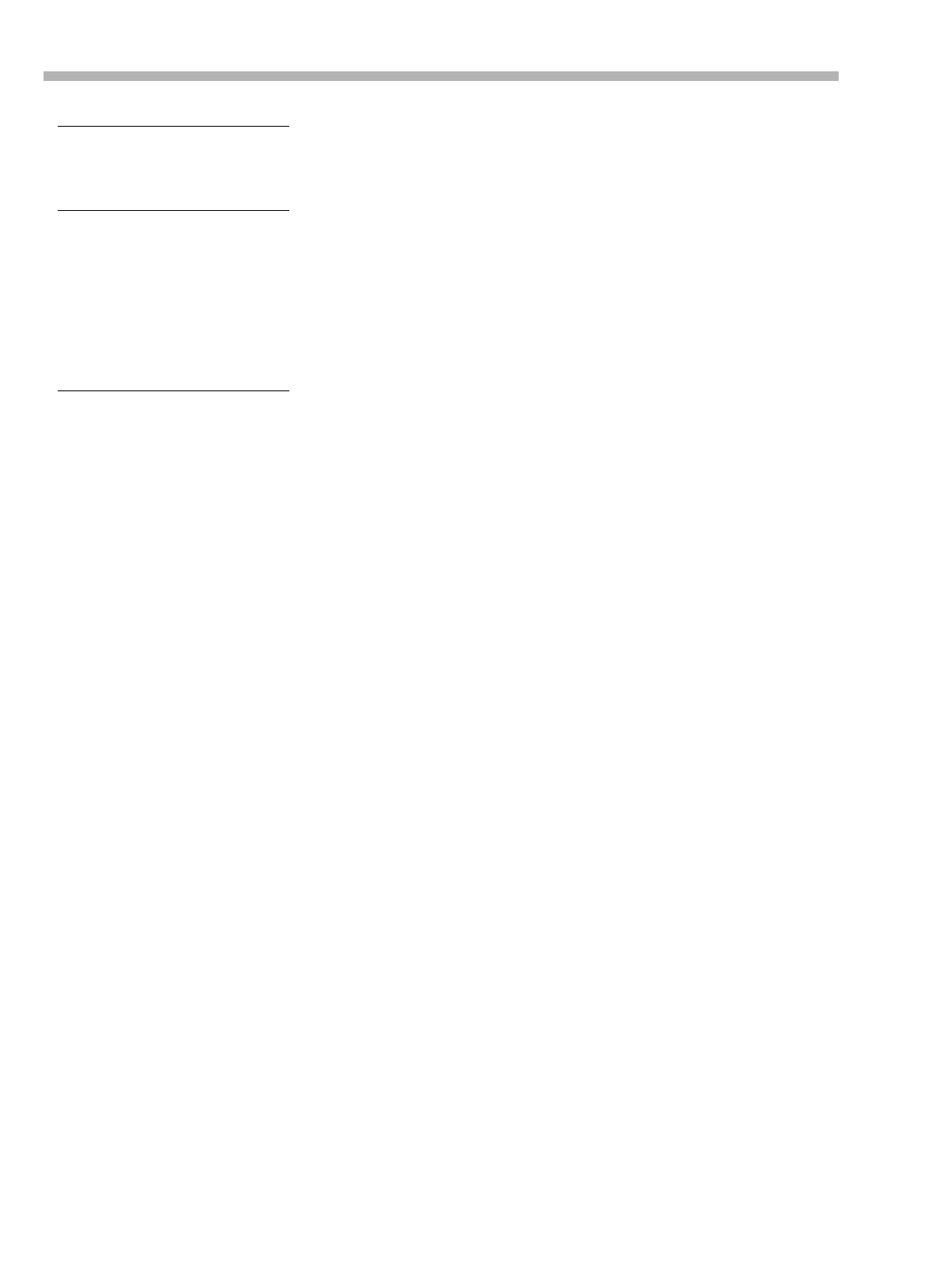Kolpak Recording Equipment Da 98 Users Manual 98v5
DA-98_manual DA-98_manual
DA-98_manual DA-98_manual
DA-98 to the manual deb6c2ef-9cf6-4e98-a358-f9cd2d64ea42
2015-02-09
: Kolpak Kolpak-Kolpak-Recording-Equipment-Da-98-Users-Manual-568571 kolpak-kolpak-recording-equipment-da-98-users-manual-568571 kolpak pdf
Open the PDF directly: View PDF ![]() .
.
Page Count: 106 [warning: Documents this large are best viewed by clicking the View PDF Link!]
- 1 – Introduction to the DA-98
- 2 – Front Panel controls
- [1] Power switch
- [2] Tape counter and status indicators
- [3] Tape loading slot
- [4] EJECT key
- [5] Display screen
- [6] FORMAT/Fs indicators and switch
- [7] REF LEVEL (reference level indicators)
- [8] Peak meters
- [9] RHSL (F 1) key and indicator
- [10] AUTO PUNCH (F 2) key and indicator
- [11] CLEAR (F 3) key
- [12] AUTO PLAY (F 4) key and indicator
- [13] MEMO 1 (F 5)
- [14] MEMO 2 (+/–)
- [15] DIGITAL IN switch and indicator
- [16] CHASE switch and indicator
- [17] CONFIDENCE MODE switch and indicator
- [18] ALL INPUT (F 6) key and indicator
- [19] AUTO MON (F 7) key and indicator
- [20] SHTL MON (F 8) key and indicator
- [21] REPEAT (F 9) key and indicator
- [22] LOC 1 (F 10) key
- [23] LOC 2 (PRESET) key
- [24] SHIFT key and indicator
- [25] CURSOR keys
- [26] SHUTTLE switch, indicator and control
- [27] ENTER and ESCAPE keys
- [28] REC FUNCTION switches and indicators
- [29] INPUT MONITOR switches and indicators
- [30] CLOCK switch and indicators
- [31] TC REC switch and indicator
- [32] REW key
- [33] F FWD key
- [34] STOP key
- [35] PLAY key
- [36] RECORD key
- 3 – Rear Panel connectors
- 4 – Connections
- 5 – Menu operations
- 6 – Basic operations
- 6.1 Formatting a tape
- 6.2 Recording the first tracks
- 6.3 Preparing to record
- 6.4 Overdubbing
- 6.5 Track bouncing
- 6.6 Punch-in and punch-out
- 6.6.1 Automatic punch point setting
- 6.6.2 Setting punch points “on the fly”
- 6.6.3 Setting punch points using the menus
- 6.6.4 Editing the pre-roll and post-roll times
- 6.6.5 Rehearsing the punch-in
- 6.6.6 Interrupting a rehearsal or punch recording
- 6.6.7 Recording the punch-in
- 6.6.8 Replaying the punched material
- 6.6.9 Exiting punch-in mode
- 7 – Monitoring modes
- 8 – Advanced operations
- 8.1 Autolocation
- 8.2 Function key location memories
- 8.3 Track delay
- 8.4 Crossfade times
- 8.5 Vari speed (pitch control)
- 8.6 Shuttle operations
- 8.7 Reference levels
- 8.8 Meter modes
- 8.9 Sine oscillator
- 8.10 Digital recording
- 8.11 Routing digital inputs
- 8.12 REC MUTE (recording silence)
- 8.13 Dither
- 8.14 Setting the power-on message
- 9 – Synchronization with other DTRS units
- 10 – Operations related to timecode
- 10.1 ABS and SMPTE/EBU timecode
- 10.2 Tape timecode mode
- 10.3 Selecting the frame rate
- 10.4 Timecode input and output
- 10.5 Recording timecode
- 10.6 Video resolution
- 10.7 Chasing to timecode
- 10.7.1 Machine ID and timecode
- 10.7.2 Setting timecode offset
- 10.7.3 Setting timecode offset from the menu
- 10.7.4 Cancelling timecode offset
- 10.7.5 Setting timecode offset on-the-fly
- 10.7.6 Park position
- 10.7.7 Automatic park position setting
- 10.7.8 Absolute and relative difference
- 10.7.9 Rechasing timecode
- 10.7.10 Bypassing timecode errors
- 10.7.11 Individual recording while chasing timecod...
- 11 – External control
- 12 – Menu and parameter reference
- 13 – Example setups
- 14 – Maintenance and memory setups
- 15 – Options, specifications and reference
- DA-98CoverEn.pdf

»
DA-98
Digital Multitrack Recorder
OWNER’S MANUAL
CAUTION: TO REDUCE THE RISK OF ELECTRIC SHOCK, DO NOT
REMOVE COVER (OR BACK). NO USER-SERVICEABLE PARTS
INSIDE. REFER SERVICING TO QUALIFIED SERVICE PERSONNEL.
The exclamation point within an equilateral triangle is intended to alert the user to the pres-
ence of important operating and maintenance (servicing) instructions in the literature
accompanying the appliance.
The lightning flash with arrowhead symbol, within an equilateral triangle, is intended to alert
the user to the presence of uninsulated “dangerous voltage” within the product’s enclosure
that may be of sufficient magnitude to constitute a risk of electric shock to persons..
This appliance has a serial number
located on the rear panel. Please record
the model number and serial number
and retain them for your records.
Model number
Serial number
Ü
ÿ
Ÿ
WARNING: TO PREVENT FIRE OR SHOCK
HAZARD, DO NOT EXPOSE THIS
APPLIANCE TO RAIN OR MOISTURE.
D00337200A

2 TASCAM DA-98
Important Safety Precautions
IMPORTANT (for U.K. Customers)
DO NOT cut off the mains plug from this equipment.
If the plug fitted is not suitable for the power points in your home or
the cable is too short to reach a power point, then obtain an
appropriate safety approved extension lead or consult your dealer.
If nonetheless the mains plug is cut off, remove the
fuse and dispose of the plug immediately, to avoid
a possible shock hazard by inadvertent connection to the mains
supply.
If this product is not provided with a mains plug, or one has to be
fitted, then follow the instructions given below:
IMPORTANT: The wires in this mains lead are coloured in
accordance with the following code:
GREEN-AND-YELLOW : EARTH
BLUE : NEUTRAL
BROWN : LIVE
WARNING: This apparatus must be earthed.
As the colours of the wires in the mains lead of this apparatus may
not correspond with the coloured markings identifying the terminals
in your plug proceed as follows:
The wire which is coloured GREEN-and-YELLOW must be
connected to the terminal in the plug which is marked by the letter
E or by the safety earth symbol ç or coloured GREEN or GREEN-
and-YELLOW.
The wire which is coloured BLUE must be connected to the terminal
which is marked with the letter N or coloured BLACK.
The wire which is coloured BROWN must be connected to the
terminal which is marked with the letter L or coloured RED.
When replacing the fuse only a correctly rated approved type should
be used and be sure to re-fit the fuse cover.
IF IN DOUBT — CONSULT A COMPETENT ELECTRICIAN.
TO THE USER
This equipment has been tested and found to
comply with the limits for a Class A digital device,
pursuant to Part 15 of the FCC Rules. These
limits are designed to provide reasonable
protection against harmful interference when the
equipment is operated in a commercial
environment. This equipment generates, uses,
and can radiate radio frequency energy and, if
not installed and used in accordance with the
instruction manual, may cause harmful
interference to radio communications.
Operation of this equipment in a residental area
is likely to cause harmful interference in which
case the user will be required to correct the
interference at his own expense.
CAUTION
Changes or modifications to this equipment not
expressly approved by TEAC CORPORATION
for compliance could void the user’s authority to
operate this equipment.
For the consumers in Europe
WARNING
This is a Class A product. In a domestic environment, this
product may cause radio interference in which case the user
may be required to take adequate measures.
Pour les utilisateurs en Europe
AVERTISSEMENT
Il s’agit d’un produit de Classe A. Dans un environnement
domestique, cet appareil peut provoquer des interférences
radio, dans ce cas l’utilisateur peut être amené à prendre
des mesures appropriées.
Für Kunden in Europa
Warnung
Dies is eine Einrichtung, welche die Funk-Entstörung nach
Klasse A besitzt. Diese Einrichtung kann im Wohnbereich
Funkstörungen versursachen ; in diesem Fall kann vom
Betrieber verlang werden, angemessene Maßnahmen
durchzuführen und dafür aufzukommen.
For U.S.A

TASCAM DA-98 3
CAUTION:
…Read all of these Instructions.
…Save these Instructions for later use.
…Follow all Warnings and Instructions marked on the audio
equipment.
1) Read Instructions — All the safety and operating instructions should
be read before the product is operated.
2) Retain Instructions — The safety and operating instructions should
be retained for future reference.
3) Heed Warnings — All warnings on the product and in the operating
instructions should be adhered to.
4) Follow Instructions — All operating and use instructions should be
followed.
5) Cleaning — Unplug this product from the wall outlet before cleaning.
Do not use liquid cleaners or aerosol cleaners. Use a damp cloth for clean-
ing.
6) Attachments — Do not use attachments not recommended by the
product manufacturer as they may cause hazards.
7) Water and Moisture — Do not use this product near water — for
example, near a bath tub, wash bowl, kitchen sink, or laundry tub; in a wet
basement; or near a swimming pool; and the like.
8) Accessories — Do not place this product on an unstable cart, stand,
tripod, bracket, or table. The product may fall, causing serious injury to a
child or adult, and serious damage to the product. Use only with a cart,
stand, tripod, bracket, or table recommended by the manufacturer, or sold
with the product. Any mounting of the product should follow the manufac-
turer’s instructions, and should use a mounting accessory recommended by
the manufacturer.
9) A product and cart combination should be moved with care. Quick
stops, excessive force, and uneven surfaces may cause the product and cart
combination to overturn.
10) Ventilation — Slots and openings in the cabinet are provided for ven-
tilation and to ensure reliable operation of the product and to protect it
from overheating, and these openings must not be blocked or covered. The
openings should never be blocked by placing the product on a bed, sofa,
rug, or other similar surface. This product should not be placed in a built-in
installation such as a bookcase or rack unless proper ventilation is provided
or the manufacturer’s instructions have been adhered to.
11) Power Sources — This product should be operated only from the
type of power source indicated on the marking label. If you are not sure of
the type of power supply to your home, consult your product dealer or local
power company. For products intended to operate from battery power, or
other sources, refer to the operating instructions.
12) Grounding or Polarization — This product may be equipped with
a polarized alternating-current line plug (a plug having one blade wider
than the other). This plug will fit into the power outlet only one way. This
is a safety feature. If you are unable to insert the plug fully into the outlet,
try reversing the plug. If the plug should still fail to fit, contact your electri-
cian to replace your obsolete outlet. Do not defeat the safety purpose of the
polarized plug.
13) Power-Cord Protection — Power-supply cords should be routed so
that they are not likely to be walked on or pinched by items placed upon or
against them, paying particular attention to cords at plugs, convenience
receptacles, and the point where they exit from the product.
14) Outdoor Antenna Grounding — If an outside antenna or cable
system is connected to the product, be sure the antenna or cable system is
grounded so as to provide some protection against voltage surges and built-
up static charges. Article 810 of the National Electrical Code, ANSI/NFPA
70, provides information with regard to proper grounding of the mast and
supporting structure, grounding of the lead-in wire to an antenna discharge
unit, size of grounding conductors, location of antenna-discharge unit, con-
nection to grounding electrodes, and requirements for the grounding elec-
trode.
"Note to CATV system installer:
This reminder is provided to call the CATV system installer’s attention to
Section 820-40 of the NEC which provides guidelines for proper grounding
and, in particular, specifies that the cable ground shall be connected to the
grounding system of the building, as close to the point of cable entry as
practical.
15) Lightning — For added protection for this product during a lightning
storm, or when it is left unattended and unused for long periods of time,
unplug it from the wall outlet and disconnect the antenna or cable system.
This will prevent damage to the product due to lightning and power-line
surges.
16) Power Lines — An outside antenna system should not be located in
the vicinity of overhead power lines or other electric light or power circuits,
or where it can fall into such power lines or circuits. When installing an
outside antenna system, extreme care should be taken to keep from touch-
ing such power lines or circuits as contact with them might be fatal.
17) Overloading — Do not overload wall outlets, extension cords, or
integral convenience receptacles as this can result in risk of fire or electric
shock.
18) Object and Liquid Entry — Never push objects of any kind into
this product through openings as they may touch dangerous voltage points
or short-out parts that could result in a fire or electric shock. Never spill
liquid of any kind on the product.
19) Servicing — Do not attempt to service this product yourself as open-
ing or removing covers may expose you to dangerous voltage or other
hazards. Refer all servicing to qualified service personnel.
20) Damage Requiring Service — Unplug this product from the wall
outlet and refer servicing to qualified service personnel under the following
conditions:
a) when the power-supply cord or plug is damaged.
b) if liquid has been spilled, or objects have fallen into the product.
c) if the product has been exposed to rain or water.
d) if the product does not operate normally by following the operating
instructions. Adjust only those controls that are covered by the operating
instructions as an improper adjustment of other controls may result in
damage and will often require extensive work by a qualified technician to
restore the product to its normal operation.
e) if the product has been dropped or damaged in any way.
f ) when the product exhibits a distinct change in performance – this
indicates a need for service.
21) Replacement Parts — When replacement parts are required, be
sure the service technician has used replacement parts specified by the
manufacturer or have the same characteristics as the original part.
Unauthorized substitutions may result in fire, electric shock, or other
hazards.
22) Safety Check — Upon completion of any service or repairs to this
product, ask the service technician to perform safety checks to determine
that the product is in proper operating condition.
23) Wall or Ceiling Mounting — The product should be mounted to a
wall or ceiling only as recommended by the manufacturer.
24) Heat — The product should be situated away from heat sources such
as radiators, heat registers, stoves, or other products (including amplifiers)
that produce heat.
ANTENNA
LEAD IN
WIRE
ANTENNA
DISCHARGE UNIT
(NEC SECTION 810-20)
GROUNDING CONDUCTORS
(NEC SECTION 810-21)
GROUND CLAMPS
POWER SERVICE GROUNDING
ELECTRODE SYSTEM
(NEC ART 250. PART H)
NEC - NATIONAL ELECTRICAL CODE
ELECTRIC
SERVICE
EQUIPMENT
Example of Antenna Grounding as per
National Electrical Code, ANSI/NFPA 70
GROUND
CLAMP
IMPORTANT SAFETY INSTRUCTIONS

Table of Contents
06/97 – 1.00 – TOC-1
1 –Introduction to the DA-98
1.1 Unpacking ..................................................1-1
1.2 Features .....................................................1-1
1.3 Using this manual .....................................1-2
1.4 Precautions and recommendations ........1-2
1.4.1 Clock source in a digital studio..................... 1-2
1.4.2 Confidence replay....................................... 1-2
1.4.3 Environmental conditions ............................ 1-3
1.4.4 Installing the DA-98..................................... 1-3
1.4.5 Electrical considerations.............................. 1-3
1.4.6 Condensation ............................................ 1-3
1.5 Recommended tapes ................................1-4
1.5.1 Tape brands............................................... 1-4
1.5.2 Available recording and playback time ........... 1-5
2 –Front Panel controls
[1] Power switch .................................................2-1
[2] Tape counter and status indicators....................2-1
[3] Tape loading slot............................................2-1
[4] EJECT key.....................................................2-1
[5] Display screen ...............................................2-1
[6] FORMAT/Fs indicators and switch.....................2-1
[7] REF LEVEL (reference level indicators) ..............2-1
[8] Peak meters...................................................2-1
[9] RHSL (F 1) key and indicator ............................2-2
[10] AUTO PUNCH (F 2) key and indicator ...............2-2
[11] CLEAR (F 3) key............................................2-2
[12] AUTO PLAY (F 4) key and indicator..................2-2
[13] MEMO 1 (F 5)................................................2-2
[14] MEMO 2 (+/–)................................................2-2
[15] DIGITAL IN switch and indicator ......................2-2
[16] CHASE switch and indicator ...........................2-2
[17] CONFIDENCE MODE switch and indicator.........2-2
[18] ALL INPUT (F 6) key and indicator....................2-2
[19] AUTO MON (F 7) key and indicator...................2-2
[20] SHTL MON (F 8) key and indicator....................2-3
[21] REPEAT (F 9) key and indicator.......................2-3
[22] LOC 1 (F 10) key ...........................................2-3
[23] LOC 2 (PRESET) key......................................2-3
[24] SHIFT key and indicator .................................2-3
[25] CURSOR keys ..............................................2-3
[26] SHUTTLE switch, indicator and control.............2-3
[27] ENTER and ESCAPE keys ..............................2-3
[28] REC FUNCTION switches and indicators...........2-3
[29] INPUT MONITOR switches and indicators .........2-3
[30] CLOCK switch and indicators .........................2-3
[31] TC REC switch and indicator...........................2-4
[32] REW key......................................................2-4
[33] F FWD key ...................................................2-4
[34] STOP key ....................................................2-4
[35] PLAY key.....................................................2-4
[36] RECORD key................................................2-4
3 –Rear Panel connectors
[37] TIME CODE (IN and OUT)................................3-1
[38] VIDEO (IN/THRU)...........................................3-1
[39] WORD SYNC (IN/OUT/THRU)...........................3-1
[40] RS-422 ........................................................3-1
[41] MIDI IN/OUT/THRU ........................................3-1
[42] CONTROL I/O ...............................................3-1
[43] REMOTE IN/SYNC IN .....................................3-1
[44] SYNC OUT ...................................................3-1
[45] TDIF-1 (DIGITAL I/O) ......................................3-1
[46] METER UNIT (MU-8824) ................................. 3-1
[47] ANALOG INPUT ........................................... 3-1
[48] ANALOG OUTPUT ........................................ 3-1
[49] ~ IN............................................................ 3-1
4 –Connections
4.1 Audio connections.................................... 4-1
4.1.1 Analog audio connections ........................... 4-1
4.1.2 Digital audio connections ............................ 4-1
4.2 Synchronization connections.................. 4-1
4.2.1 Analog timecode connections ...................... 4-1
4.2.2 Video connections...................................... 4-2
4.2.3 Word clock connections.............................. 4-2
4.3 Control connections................................. 4-2
4.3.1 RS-422 connector....................................... 4-2
4.3.2 MIDI connectors (IN , OUT and THRU) ............ 4-2
4.3.3 Parallel control .......................................... 4-3
4.4 Connection to other TASCAM units........ 4-3
4.4.1 Multiple DTRS units.................................... 4-3
4.4.2 “Indirect” word sync................................... 4-3
4.4.3 Meter unit (MU-8824)................................... 4-3
5 –Menu operations
5.1 The menus................................................. 5-1
5.1.1 Navigation around the menu system.............. 5-1
5.1.2 Using the ENTER key.................................. 5-1
5.1.3 The ESCAPE key........................................ 5-1
5.1.4 Editing values............................................ 5-1
5.1.5 Resetting a menu value............................... 5-2
5.1.6 Changing menu values fast.......................... 5-2
5.1.7 Blanking the screen display ......................... 5-2
5.2 Function key modes ................................. 5-2
5.2.1 The SHIFT key and function keys .................. 5-3
5.2.2 Using the function keys as number keys ........ 5-3
5.3 Assigning menus to function keys ......... 5-4
5.3.1 To assign a menu screen to a key ................. 5-4
5.3.2 Recalling an assigned menu function ............ 5-4
6 –Basic operations
6.1 Formatting a tape...................................... 6-1
6.1.1 Aborting the format process ........................ 6-1
6.1.2 Recording while formatting.......................... 6-2
6.2 Recording the first tracks ........................ 6-2
6.3 Preparing to record................................... 6-2
6.3.1 Write-protecting cassettes........................... 6-2
6.3.2 Recording the basic tracks (i)....................... 6-2
6.3.3 Recording the basic tracks (ii) ...................... 6-3
6.3.4 Replaying the first tracks............................. 6-3
6.4 Overdubbing.............................................. 6-3
6.5 Track bouncing ......................................... 6-3
6.6 Punch-in and punch-out........................... 6-3
6.6.1 Automatic punch point setting...................... 6-4
6.6.2 Setting punch points “on the fly” .................. 6-4
6.6.3 Setting punch points using the menus........... 6-5
6.6.4 Editing the pre-roll and post-roll times........... 6-5
6.6.5 Rehearsing the punch-in ............................. 6-6
6.6.6 Interrupting a rehearsal or punch recording.... 6-6
6.6.7 Recording the punch-in............................... 6-6
6.6.8 Replaying the punched material.................... 6-7
6.6.9 Exiting punch-in mode................................ 6-7

Table of Contents
TOC-2 – 1.00 – 06/97
7 –Monitoring modes
7.1 Monitoring controls.................................. 7-1
7.1.1 ALL INPUT [18] and INPUT MONITOR [29] ...... 7-1
7.1.2 AUTO MON ............................................... 7-1
7.1.3 Shuttle monitoring ..................................... 7-2
7.2 Confidence mode...................................... 7-2
7.2.1 Arming tracks in pairs................................. 7-3
7.2.2 Using confidence mode .............................. 7-3
8 –Advanced operations
8.1 Autolocation.............................................. 8-1
8.1.1 Setting MEMO 1 and MEMO 2 “on the fly” ...... 8-1
8.1.2 Checking, editing and manually entering MEMO 1
and MEMO 2 .................................................. 8-1
8.1.3 Setting the location pre-roll time................... 8-1
8.1.4 Moving to MEMO 1 and MEMO 2 ................... 8-2
8.2 Function key location memories............. 8-2
8.2.1 Storing a function key location memory......... 8-2
8.2.2 Editing function key memories ..................... 8-2
8.2.3 Locating to a function key memory ............... 8-3
8.2.4 Location and playback................................ 8-3
8.2.5 Repeat function ......................................... 8-3
8.2.6 To start repeat play .................................... 8-3
8.3 Track delay................................................ 8-4
8.3.1 To set the track delay:................................. 8-4
8.4 Crossfade times........................................ 8-4
8.5 Vari speed (pitch control) ........................ 8-5
8.5.1 To set a non-standard speed........................ 8-5
8.5.2 Resetting the speed to standard ................... 8-5
8.6 Shuttle operations .................................... 8-5
8.6.1 Shuttle monitoring ..................................... 8-6
8.6.2 Shuttle muting........................................... 8-6
8.7 Reference levels ....................................... 8-6
8.8 Meter modes.............................................. 8-7
8.8.1 Peak hold time........................................... 8-7
8.8.2 Meter ballistics .......................................... 8-7
8.9 Sine oscillator ........................................... 8-7
8.9.1 Recording the oscillator.............................. 8-7
8.10 Digital recording ..................................... 8-8
8.10.1 Changing between digital and analog inputs . 8-8
8.10.2 Selecting word length ............................... 8-8
8.11 Routing digital inputs............................. 8-8
8.11.1 Track Copy (channel-to-track routing).......... 8-9
8.12 REC MUTE (recording silence).............. 8-9
8.13 Dither ....................................................... 8-9
8.13.1 Selecting dither settings............................ 8-10
8.14 Setting the power-on message.............. 8-10
9 –Synchronization with other DTRS units
9.1 Synchronization connections.................. 9-1
9.2 Machine ID and master/slave settings.... 9-1
9.2.1 Differences between DTRS models ............... 9-1
9.2.2 Setting machine ID ..................................... 9-2
9.2.3 Master/slave settings (CHASE mode)............. 9-2
9.3 Machine offset........................................... 9-2
9.3.1 Setting machine offset ................................ 9-2
9.3.2 Cancelling machine offset ........................... 9-3
9.3.3 Setting machine offset “on the fly”................ 9-3
9.3.4 An example of setting offsets....................... 9-3
9.4 Digital dubbing.......................................... 9-4
9.4.1 Synchronized formatting ............................. 9-5
9.4.2 Recording while formatting.......................... 9-5
9.5 Error messages......................................... 9-5
10 –Operations related to timecode
10.1 ABS and SMPTE/EBU timecode.......... 10-1
10.1.1 ABS time............................................... 10-1
10.1.2 Tape timecode ....................................... 10-1
10.1.3 Selecting TC or ABS timing ...................... 10-1
10.1.4 Location point settings............................ 10-2
10.2 Tape timecode mode ............................ 10-2
10.2.1 TcTrack setting ...................................... 10-2
10.2.2 ABS setting ........................................... 10-2
10.2.3 ABS-Ofs setting ..................................... 10-2
10.2.4 ABS-13 and ABS-23 settings .................... 10-3
10.2.5 Checking tape TC ................................... 10-3
10.3 Selecting the frame rate ....................... 10-4
10.3.1 Pull up and pull down (Fs shift)................. 10-4
10.4 Timecode input and output.................. 10-4
10.4.1 Timecode input ...................................... 10-4
10.4.2 Timecode output .................................... 10-5
10.4.3 Timecode output format........................... 10-5
10.4.4 Timecode output timing........................... 10-5
10.4.5 Using MIDI Time Code (MTC) .................... 10-6
10.5 Recording timecode ............................. 10-6
10.5.1 Selecting the timecode source.................. 10-6
10.5.2 Recording timecode using the generator .... 10-6
10.5.3 Synthesizing timecode from ABS timing..... 10-8
10.5.4 Assembling timecode.............................. 10-8
10.5.5 External timecode sources....................... 10-8
10.5.6 Recording timecode from external sources. 10-9
10.5.7 Checking external timecode ..................... 10-10
10.6 Video resolution.................................... 10-10
10.7 Chasing to timecode............................. 10-10
10.7.1 Machine ID and timecode......................... 10-10
10.7.2 Setting timecode offset............................ 10-11
10.7.3 Setting timecode offset from the menu....... 10-11
10.7.4 Cancelling timecode offset....................... 10-11
10.7.5 Setting timecode offset on-the-fly.............. 10-11
10.7.6 Park position ......................................... 10-12
10.7.7 Automatic park position setting ................ 10-12
10.7.8 Absolute and relative difference................ 10-12
10.7.9 Rechasing timecode................................ 10-13
10.7.10 Bypassing timecode errors..................... 10-13
10.7.11 Individual recording while chasing
timecode ..................................................... 10-14
11 –External control
11.0.1 Selecting the control source (protocol)....... 11-1
11.1 Use with 9-pin external control............ 11-1
11.1.1 Video clocking ....................................... 11-1
11.1.2 Emulation.............................................. 11-1
11.1.3 Record delay ......................................... 11-1
11.1.4 Cue-up tally ........................................... 11-2
11.1.5 Fast wind speed ..................................... 11-2
11.1.6 Track mapping ....................................... 11-3
11.1.7 Timecode track mapping.......................... 11-3
11.1.8 Remote track arming............................... 11-4
11.2 Bus protocol.......................................... 11-4
11.2.1 Assigning a MIDI and Bus ID to the DA-98... 11-4
11.3 MIDI Machine Control ........................... 11-4
11.3.1 MMC commands and the DA-98 ................ 11-4

Table of Contents
06/97 – 1.00 – TOC-3
12 –Menu and parameter reference
12.1 Menu groups..........................................12-1
12.1.1 Menu group 0 ......................................... 12-1
12.1.2 Menu group 1 ......................................... 12-2
12.1.3 Menu group 2 ......................................... 12-2
12.1.4 Menu group 3 ......................................... 12-3
12.1.5 Menu group 4 ......................................... 12-3
12.1.6 Menu group 5 ......................................... 12-4
12.1.7 Menu group 6 ......................................... 12-5
12.1.8 Menu group 7 ......................................... 12-5
12.1.9 Menu group 8 ......................................... 12-6
12.1.10 Menu group 9........................................ 12-6
12.1.11 Menu group E ....................................... 12-7
12.1.12 Menu group F ....................................... 12-7
12.2 Menu item index ....................................12-8
13 –Example setups
13.1 An all-DA-98 setup ................................13-1
13.2 Post-production work. ..........................13-2
13.3 Project studio (‘B’ room) ......................13-4
14 –Maintenance and memory setups
14.1 Head and transport cleaning................14-1
14.1.1 To clean the heads and transport............... 14-1
14.1.2 Checking error rates................................ 14-2
14.1.3 Checking head time................................. 14-2
14.1.4 Checking head search time....................... 14-2
14.2 Memory backup .....................................14-3
14.3 User setups............................................14-3
14.3.1 Saving user setups.................................. 14-3
14.3.2 Loading user setups................................ 14-3
14.3.3 Resetting the memory.............................. 14-4
14.4 Checking version numbers ..................14-4
14.4.1 Software upgrades .................................. 14-4
15 –Options, specifications and reference
15.1 Options for the DA-98 ...........................15-1
15.1.1 RM-98 Rack Mount Adaptor ...................... 15-1
15.1.2 Remote control (RC-848) .......................... 15-1
15.1.3 Meter unit (MU-8824)................................ 15-1
15.1.4 Digital audio convertors ........................... 15-2
15.1.5 Cables................................................... 15-2
15.1.6 CONTROL I/O connector pinout................. 15-2
15.2 Specifications........................................15-3
15.2.1 Physical specifications ............................ 15-3
15.2.2 Power specifications ............................... 15-3
15.2.3 Digital recording characteristics ................ 15-3
15.2.4 Tape recorder section.............................. 15-3
15.2.5 Tape transport........................................ 15-4
15.2.6 Inputs and outputs .................................. 15-4
15.2.7 Audio specifications................................ 15-4
15.2.8 9-pin (RS-422), MIDI, synchronizer
specifications ............................................... 15-4
15.3 MMC Bit Map Array ...............................15-6
15.4 MIDI Implementation Chart...................15-8

Table of Contents
TOC-4 – 1.00 – 06/97

Section 1 – Introduction to the DA-98
06/97 – 1.00 – 1-1
1 – Introduction to the DA-98
The TASCAM DA-98 is a digital audio multitrack
recorder designed for use in a variety of applica-
tions, including video post-production and audio
multitrack work.
It records 8 tracks of full-quality digital audio on
standard Hi8 video cassettes using a specially-
designed transport and head mechanism. Using
this medium, up to 108 minutes of continuous
recording is possible on a single NTSC “120”
tape.
Recording is carried out at a full 16 bits of resolu-
tion, and digital data may be input at 16, 20 or 24
bits of resolution. Analog signals are converted to
digital data using 64 times oversampling delta-
sigma techniques.
The DA-98 builds on the foundations laid by the
TASCAM DA-88 and DA-38 digital multitrack
recorders, and retains compatibility with them.
Tapes recorded on one of the DA series can be
replayed and overdubbed on any other machine in
the series, or any DTRS1 machine.
1.1 Unpacking
The box contains the following.
• DA-98 Digital Multitrack Recorder (x 1)
• Accessories:
–Rackmount screw kit (x 1)
–AC power cord, 2 m (6 ft) long (x 1)
–This manual (x 1)
• Warranty card (x 1)
1.2 Features
Other key features of the DA-98 include:
• TASCAM-exclusive high-performance/high
wear resistive rotary 4-head mechanism with
TASCAM original track layout (DTRS stan-
dard)
• Use of standard, low-cost media with long
recording and playback times
1 DTRS is a trademark of TEAC Corporation
• 16-bit linear quantization at either 44.1 kHz or
48 kHz provides CD-quality sound or better
• Fast, frame-accurate tape location and position-
ing; end-to-end winding for a “120” tape is
around 80 seconds
• Direct digital synchronization of up to 16
DTRS recorders (128 tracks) without the use of
any external synchronizer or controller
• Direct digital dubbing between DTRS units
• Track Copy function acts as an internal digital
patchbay, allowing input-to-track assignment
without the use of external equipment
• Balanced +4dBu analog inputs and outputs car-
ried on a convenient compact D-sub connector
• Selectable nominal analog I/O levels to con-
form to SMPTE, EBU, etc. standards
• 15-segment peak meters with user-selectable
fall ballistics and variable hold time (including
continuous peak hold)
• Integral digital sine oscillator, providing signals
at 440Hz for tuning and 1kHz for lineup pur-
poses
• Digital input and output on a single convenient
compact D-sub connector (TDIF-1 format)
• Settings carried out through a menu hierarchy
using a 20-character x 4-line LCD display with
cursor keys and an ENTER/ESCAPE system
• The 10 most commonly-used functions can be
assigned to “soft keys” for easy recall
• Full SMPTE/EBU timecode synchronization ,
including on-board timecode generator
• MIDI Time Code and MIDI Machine Control
• Confidence replay mode, allowing off-tape
monitoring while recording is in progress
• Input monitor mode allows channel-by-channel
source monitoring, regardless of tape transport
status
• Three user setup memory banks for storing
setup profiles
• Simplified source/tape monitoring functions
with automatic switching
• Auto punch-in and punch-out with rehearsal
mode
• 2-point full function autolocator with A–B
repeat function , and 10 “soft key” location
memories
• Variable speed recording and playback (up to
6.0% in 0.1% steps)

Section 1 – Introduction to the DA-98
1-2 – 1.00 – 06/97
• Shuttle mode enables “rock and roll” audio
positioning of key locations
1.3Using this manual
We suggest that you take the trouble to read this
manual through at least once before starting to use
the DA-98. In this way, you will find out where to
turn when you need answers.
We suggest that you make a special note of the
section 1.4, “Precautions and recommendations”
as these contain some information which is unique
to the DA-98.
We also suggest that you also read 5, “Menu oper-
ations”, as this will help you when you come to
perform basic operations.
When referring to a control or a connector on the
DA-98, the name of the control or connector will
be written in bold type, and will often be followed
by a num ber in brackets, as in the example below:
Holding down the PLAY [35] and pressing the
RECORD [36] key will start the recording process.
The numbers refer to the front and rear panel illus-
trations and description in 2, “Front Panel con-
trols” and 3, “Rear Panel connectors”.
When referring to a word or phrase which appears
on the LCD display screen, the word or phrase
will be written as follows:
Move the cursor to .
Sometimes the tape counter is used to display a
message. This will be shown as follows:
The tape counter will show .
1.4Precautions and
recommendations
As with any precision piece of electronic equip-
ment, common-sense precautions apply with the
DA-98.
However, there are a few extra precautions which
apply to the DA-98, and we suggest that you make
a note of these, to prolong the useful life of the
DA-98.
1.4.1Clock source in a digital studio
The DA-98 can be used in a variety of situations,
and with a variety of equipment, either digital or
analog.
If you are working with more than one digital
audio unit in your setup, you should note that all
units must be driven by the same central clock
source (“word clock” or “word sync”).
If different word clock sources are used through-
out the setup, it is actually possible to damage
speakers, etc. because of mismatches.
The DA-98 can be designated as the word clock
master for your studio, or can be slaved to external
word clocks, using a convenient front-panel
switch and standard BNC connectors.
Even though AES/EBU stereo digital audio sig-
nals are self-clocking, any AES/EBU format sig-
nals converted and fed to or from the DA-98 must
be synchronized at word level with the DA-98.
1.4.2Confidence replay
Because the DA-98 can accept digital data and
converts analog data with longer word lengths
than it uses to record on tape (16-bit resolution),
monitoring the input source during recording will
not necessarily provide a completely accurate rep-
resentation of what is recorded on tape.
The DA-98 provides a dither setting (see 8.13.1,
“Selecting dither settings”) which provides
improved total harmonic distortion figures. Since
the dither is applied prior to recording, again,
monitoring the input source will not allow you to
hear the effect of the dithering process.
Accordingly, the DA-98 provides a confidence
mode, allowing you to monitor off-tape as record-
NOTE
Recording is an art as well as a science. A successful
recording is often judged primarily on the quality of
sound as art, and we obviously cannot guarantee that. A
company that makes paint and brushes for artists cannot
say that the paintings made with their products will be
critically well-received. TASCAM can make no guaran-
tee that the DA-98 by itself will assure the quality of the
recordings you make. Your skill as a technician and
your abilities as an artist will be significant factors in the
results you achieve.

Section 1 – Introduction to the DA-98
06/97 – 1.00 – 1-3
ing progresses. Since this monitoring is not syn-
chronized exactly with the source inputs, gapless
punch-in and punch-out is not possible in confi-
dence mode. For full details of confidence moni-
toring, together with other monitoring modes
available on the DA-98, see 7, “Monitoring
modes”.
1.4.3 Environmental conditions
The DA-98 can be operated in most environments,
but we suggest that you keep the environmental
conditions within the following limits:
Ambient temperature between 5° and 35° C (41°
and 95° F).
Relative humidity should be between 30% and
80% non-condensing
There should be no strong magnetic fields (speak-
ers, etc.) near the DA-98.
Avoid spraying polish, insecticides, etc. near the
DA-98.
Avoid subjecting the DA-98 to jolts, sudden
shocks, etc.
TASCAM does not accept responsibility for dam-
age resulting from neglect or accident.
1.4.4 Installing the DA-98
The DA-98 may be installed in a standard 19”
rack, occupying 4U of space. Since the DA-98 is
quite heavy (around 11kg – 24lb), your rack
should be strong and stable to take the weight of
the DA-98.
Optional rack mount adaptor handles (RM-98) are
available. For details, see 15.1.1, “RM-98 Rack
Mount Adaptor”.
The DA-98 should be mounted with the front
panel vertical.
1.4.5 Electrical considerations
Make sure that your local power supply matches
the voltage requirements marked on the rear panel
of the DA-98.
If you are in any doubt concerning the local power
supply, consult an electrician.
Avoid extreme voltage fluctuations. If necessary,
use an input voltage regulator to smooth the power
supplied to the DA-98.
Do not open the unit to clean inside, or to perform
any internal adjustments. You should not attempt
any cleaning or other maintenance procedures
which are not described in this manual.
You may need to clean the heads occasionally.
The procedure for doing this, and for checking
tape error rates, etc., is given in 14, “Maintenance
and memory setups”.
1.4.6 Condensation
If you use the DA-98 in a warm place after mov-
ing it from a cold place (for instance, recording on
location), or if there has been a sudden change in
temperature, condensation may occur within the
tape mechanism, with a risk of possible damage to
the unit.
WARNING
If you need to clean the DA-98, use a soft cloth, moist-
ened if necessary with a little detergent and water. Do
not use abrasive cleaners or solvents such as alcohol or
thinner.
WARNING
If you have to return the unit for service or repair, use
the original packing materials if possible. If the unit is to
be transported to a recording location, etc., use a suit-
able transport case with sufficient shock protection.

Section 1 – Introduction to the DA-98
1-4 – 1.00 – 06/97
If condensation does occur, you will not be able to
operate the DA-98 controls, and you will see the
following message on the display:
If you see the above message, press the ESCAPE
key to remove the message, leave the DA-98
switched on for one or two hours, then switch it
off and on again before starting recording.
If you are going to use the DA-98 in a location
where you think condensation is likely to occur,
move the DA-98 into the warmer location about
one or two hours before recording is due to start,
and leave it switched on. Turn the DA-98 off and
then on again before starting recording.
1.5 Recommended tapes
The DA-98 is designed for use with Hi8 video
cassettes. You cannot use any other kind of tape
with the DA-98.
There are two basic types of Hi8 tape: MP and
ME. Each has its own particular characteristics
and merits:
• MP tapes are manufactured using a daubed
magnetic particle deposit process and exhibit a
level of performance which is more than
acceptable. They have a durability which
allows them to be used as work tapes in studio
and post-production environments.
• ME tapes have their magnetic layer produced
through a metal evaporation process. Generally
speaking, though these tapes have a high per-
formance level, they are not as robust as MP
tapes (see above) and should be used for live
recording and archival purposes, rather than as
work tapes.
TASCAM does not endorse any specific tape or
tape manufacturer. TASCAM has licensed the use
of the DTRS logo ( ) to tape manufacturers,
provided their tape meets the specifications
required by DTRS tape recorders. However, the
use of the DTRS logo on the tape packaging does
not imply any endorsement of the tape by TAS-
CAM. It is possible that the characteristics and
sensitivities of tapes may be changed by the man-
ufacturers without notice. The brands and model
numbers of tapes listed below may not always
meet the specifications required by DTRS systems
for optimum performance. TASCAM assumes no
responsibility for problems resulting from
changes made by a manufacturer to the materials
or specifications of its tape products.
The electrical characteristics of DTRS recorders
are adjusted and set using Sony Hi8 tape parame-
ters (MP and ME) prior to shipment.
1.5.1 Tape brands
The following brands and models of tape can be
used with the DA-98. As mentioned above, this
list does not constitute any endorsement by TAS-
CAM of these products, nor is it a guarantee that
tapes bearing this brand and model name will con-
tinue to give optimum performance.
The electronics of DTRS recorders are designed
to operate within specific parameters. The use of a
tape with sensitivity higher or lower than that of
Maker MP ME
SONY DARS-MP E6-HME
P6-HMP E5-HME
P6-HMPX E6-HMEAD
P5-HMP E5-HMEAD
P5-HMPX E6-HMEX
E5-HMEX
AMPEX DA8 MP
BASF DA MP
TDK Hi8 MP Hi8 ME Position
Hi8 MP Position Hi8 ME Pro
FUJI HI P6- DS N
HI P5- DS N
M221MP P6-
M221 MP P5-
MAXELL P6- XR-M E6- XD-MN
P5- XR E5- XD

Section 1 – Introduction to the DA-98
06/97 – 1.00 – 1-5
tapes for which the DTRS recorder was originally
designed may cause an error in functionality or
prevent the user from getting optimum perfor-
mance from the tape. Always use the shortest pos-
sible tape for a given project. Do not attempt to
use 150-minute or longer tapes in DTRS
machines, as the machine will detect the thickness
of tape and automatically eject any tape thinner
than recommended.
Never attempt to use a tape with the DA-98 that
has previously been used in video equipment.
1.5.2 Available recording and playback
time
Depending on whether the tape has been pur-
chased for use with an NTSC (P6/E6) or a PAL/
SECAM (P5/E5) television system, the same
length of tape (as far as video length is concerned)
will provide different times for audio work, as
shown below, due to different frame rates between
television systems. The indication P6/E6 or P5/E5
will be printed on the tape package:
WARNING
You cannot cut and splice DTRS 8mm tapes for editing
purposes. Using a spliced tape in the DA-98 will invari-
ably result in serious damage to the heads, requiring
replacement. All editing must be done digitally.
Time on tape
label P6/E6 (NTSC
tape) P5/E5 (PAL/
SECAM tape)
20 18 25
30 27 37
45 40 56
60 54 75
90 81 113
120 108 –

Section 1 – Introduction to the DA-98
1-6 – 1.00 – 06/97

Section 2 – Front Panel controls
06/97 – 1.00 – 2-1
2 – Front Panel controls
[1] Power switch
Turns the power to the DA98 on and off. When the
DA-98 is turned off, settings will be retained in
memory (see 14.2, “Memory backup”).
[2] Tape counter and status indicators
The tape counter gives the time in hours, minutes,
seconds and frames.
The status indicators show the current status of
various DA-98 functions. The legends of these
indicators are abbreviated for reasons of space.
Here is a list of their full meanings, together with
the pages on which the functions are more fully
described:
[3] Tape loading slot
Only use Hi8 ME or MP tapes as specified on
page 1-4. The DA-98 will automatically eject all
other tapes.
[4] EJECT key
Ejects any loaded cassette. A cassette can only be
ejected when the transport is stopped.
[5] Display screen
This 20-character by 4-line LCD screen shows the
menus and the parameters that can be set in the
menus.
[6] FORMAT/Fs indicators and switch
The FORMAT indicator shows that a tape is being
formatted. The 44.1KHz and 48KHz indicators
show the sampling frequency currently in use.
The FORMAT/Fs switch controls the formatting of
tapes and allows selection of the sampling fre-
quency used for recording (see 6.1, “Formatting a
tape” for full details).
[7] REF LEVEL (reference level
indicators)
These LEDs are used to indicate three standard
reference levels: –16dBFS, –18dBFS and
–20dBFS. For full details of this, see 8.7, “Refer-
ence levels”.
[8] Peak meters
These 15-segment peak meters show the input
level or the recorded signal level, depending on
the monitoring mode currently in operation (see 7,
“Monitoring modes”).
Legend Meaning Page
PB CONDITION Playback condition 14-1
ABS Absolute tape time is being
used as the time reference
10-1
REC INHI Recording is inhibited (the
cassette’s write-protect tab
is set)
6-2
TC Timecode time is being
used as the time reference
10-1
OFFSET Machine offset is in opera-
tion
9-2
TRACK COPY Shows that the DA-98 is in
TRACK copy mode
8-9
PULL UP/DN Shows pull up or down for
drop-frame synchronization
10-4
TAPE TC Lights when the DA-98 is
reading timecode from the
tape
10-2
TC GEN Lights when the internal
timecode generator is gen-
erating
10-6
DELAY Lights when one or more of
the tracks is delayed
8-4
VARI SPEED Lights when the DA-98’s
vari speed function is
enabled
8-5
SHTL MUTE Shows that the shuttle mute
function is in operation
8-6
EXT TC Lights when the DA-98 is
receiving external timecode
10-2
WARNING
Do not use a tape which has been used for record-
ing video. Always use either new tapes or tapes
which have been used in a DTRS recorder.
NOTE
When using digital recording equipment, there is
no headroom above the 0dB mark and no tape sat-
uration is possible. Any signal which causes the
“OVER” segment to light will cause audible dis-
tortion. For this reason you should take care not to
let recording levels exceed this level.

Section 2 – Front Panel controls
2-2 – 1.00 – 06/97
The ballistics and peak hold times are selectable
(see 8.8, “Meter modes”).
[9] RHSL (F 1) key and indicator
This key and indicator allow selection of the
rehearsal mode in auto punch-in and out (see 6.6,
“Punch-in and punch-out”).
When the SHIFT key [24] is pressed, this key
becomes a function key.
[10] AUTO PUNCH (F 2) key and
indicator
This key and indicator allow automatic punch-in
and punch out following rehearsal (see 6.6,
“Punch-in and punch-out”).
When the SHIFT key [24] is pressed, this key
becomes a function key.
[11] CLEAR (F 3) key
This key defeats the rehearsal and auto modes dur-
ing auto punch-in and out (see 6.6, “Punch-in and
punch-out”). It is also used to cancel a format
operation (see 6.1, “Formatting a tape”).
When the SHIFT key [24] is pressed, this key
becomes a function key.
[12] AUTO PLAY (F 4) key and indicator
When this key is pressed (the indicator will light),
the DA-98 will automatically start playing as soon
as a preset location point has been reached (see
8.2.4, “Location and playback”).
When the SHIFT key [24] is pressed, this key
becomes a function key.
[13] MEMO 1 (F 5)
When pressed, this key stores the current tape
position into a memory location point which can
be accessed using the LOC 1 key [22]. The loca-
tion can be “nudged” using the menu functions
(see 8.1.2, “Checking, editing and manually enter-
ing MEMO 1 and MEMO 2”).
When the SHIFT key [24] is pressed, this key
becomes a function key.
[14] MEMO 2 (+/–)
When pressed, this key stores the current tape
position into a memory location point which can
be accessed using the LOC 2 key [23]. When the
function keys are used as number keys, this key is
used as a “sign-change” key.
[15] DIGITAL IN switch and indicator
This switch controls the input to the DA-98. When
on (indicator lights), the input is through the DIGI-
TAL I/O (TDIF-1) connector on the rear panel, oth-
erwise it is through the ANALOG INPUT connector.
[16] CHASE switch and indicator
The CHASE switch controls whether the DA-98’s
transport is to “chase” a master machine (indicator
is lit when chasing or flashing when preparing to
chase) or to operate independently. The chase
mode may be either timecode or ABS based (see
10.1, “ABS and SMPTE/EBU timecode”).
[17] CONFIDENCE MODE switch and
indicator
The DA-98 features a confidence replay mode
which allows off-tape monitoring. This switch and
its associated indicator allow selection and view-
ing of the status of this monitoring mode.
For a full explanation of confidence monitoring,
see 7.2, “Confidence mode”.
[18] ALL INPUT (F 6) key and indicator
When this key is pressed, the indicator will light,
and, regardless of the transport mode, all outputs
will be switched to the signals derived from the
inputs. This is primarily for alignment purposes,
and is equivalent to pressing all the INPUT MONI-
TOR switches ([29]) together.
For a full treatment of monitoring modes on the
DA-98, see 7, “Monitoring modes”
When the SHIFT key [24] is pressed, this key
becomes a function key.
[19] AUTO MON (F 7) key and indicator
When this key is pressed (the indicator will light),
the monitoring system of the DA-98 automatically
changes between input and off-tape monitoring,
depending on the transport mode.
For a full treatment of monitoring modes on the
DA-98, see 7, “Monitoring modes”
When the SHIFT key [24] is pressed, this key
becomes a function key.

Section 2 – Front Panel controls
06/97 – 1.00 – 2-3
[20] SHTL MON (F 8) key and indicator
When this key is pressed, shuttle monitoring is
enabled (see 7.1.3, “Shuttle monitoring”).
When the SHIFT key [24] is pressed, this key
becomes a function key.
[21] REPEAT (F 9) key and indicator
When this key is pressed, playback is repeated
between the two memory locations set by [13] and
[14] (see 8.2.5, “Repeat function” for details).
When the SHIFT key [24] is pressed, this key
becomes a function key.
[22] LOC 1 (F 10) key
This key locates the tape to the position set by
MEMO 1 [13].
When the SHIFT key [24] is pressed, this key
becomes a function key.
[23] LOC 2 (PRESET) key
This key locates the tape to the position set by
MEMO 2 [14].
When the SHIFT key [24] is pressed, this key
allows the assignment of the function keys ([9]
through [13], and [18] through [22]) (see 5.3,
“Assigning menus to function keys”).
[24] SHIFT key and indicator
When this latching key is pressed (the indicator
will flash), keys [9] through [13] and [18] through
[22] become function keys, and key [23] takes on
a new function as a PRESET key (see 5.3,
“Assigning menus to function keys”).
[25] CURSOR keys
These keys are used to navigate the cursor through
the menus controlling the DA-98 functions.
When a menu has been selected, the UP and
DOWN keys ( and ) are used to set
the values or select the choices within the menu).
See page 5-1 for details of how to use these keys
in menu operations.
[26] SHUTTLE switch, indicator and
control
When the SHUTTLE key is pressed, the indicator
will light. The SHUTTLE control will then be
active. Turning the control to the right privides
forward cueing and turning it to the left provides
reverse cueing, similar to “rock and roll” on open-
reel tape decks.
For details, see 8.6, “Shuttle operations”.
[27] ENTER and ESCAPE keys
These keys are used in conjunction with the cursor
keys [25] to go “up and down” the menu
hierarchy.
See page 5-1 for details of how to use these keys
in menu operations.
[28] REC FUNCTION switches and
indicators
These eight switches and indicators allow the set-
ting and viewing of the record status on a track-
by-track basis.
When one of these switches is pressed, the appro-
priate indicator will flash, the track is “armed”,
and going into record mode will start recording on
that track. When recording is being carried out on
a track, the track’s indicator will light steadily.
[29] INPUT MONITOR switches and
indicators
These switches allow the monitoring of inputs to
tracks on a track-by-track basis, irrespective of the
current transport status. The appropriate indica-
tor(s) will light when monitoring track input(s)
using these switches.
Note that the function of these switches is con-
nected with the ALL INPUT key [18] (page 7-1).
[30] CLOCK switch and indicators
This switch and these indicators allow you to set
and view the system clock. There are three
options:
For full details of external synchronization, see
10, “Operations related to timecode”.
Setting Meaning
INT The DA-98 will provide its own clock refer-
ence
WORD The clock will be synchronized to the signal
received at the WORD SYNC IN connector
VIDEO The clock will be synchronized to the signal
received at the VIDEO IN connector

Section 2 – Front Panel controls
2-4 – 1.00 – 06/97
[31] TC REC switch and indicator
This switch is used when you wish to record time-
code (either internally generated or from an exter-
nal source) on a dedicated subcode track of the
DA-98. No audio track is needed to record time-
code. For full details of timecode operation, see
10, “Operations related to timecode”.
[32] REW key
Rewinds the tape at high speed.
If this key is pressed during recording, recording
will stop and the tape will rewind.
[33] F FWD key
Winds the tape forward at high speed.
If this key is pressed during recording, recording
will stop and the tape will wind forward.
[34] STOP key
Cancels any current tape transport mode, and
stops the tape.
[35] PLAY key
Starts playing the tape. If this key pressed while
recording is in progress, the DA-98 drops out of
record mode.
[36] RECORD key
If the PLAY key ([35]) is pressed while the
RECORD key is held down, recording will start on
all “armed” tracks (see 6.3, “Preparing to
record”).
If the DA-98 is in play mode, and the REC key is
pressed, recording will start immediately on any
“armed” tracks.
The RECORD key also is used to set punch-in
points during auto punch-in/out operations (see
6.6, “Punch-in and punch-out”).
NOTE
It is not necessary to use timecode if two DTRS
units (e.g. DA-88, DA-38 or DA-98 machines) are
to be operated together. The SYNC connections
will ensure synchronization between machines
(see 9.2, “Machine ID and master/slave settings”)..
NOTE
When either REW or F FWD is pressed for the
first time after powering up, or loading a tape, the
unit first configures itself for the reel hub diameter
of the tape in use, during which the tape advances
at low speeds. This takes several seconds. Thereaf-
ter, the transport momentarily goes into stop mode
before the tape starts fast-winding.

Section 3 – Rear Panel connectors
06/97 – 1.00 – 3-1
3 – Rear Panel connectors
This section provides a brief description of the
functions of the connectors on the rear panel. For
full details of cables to be used, pinouts, etc., see
4, “Connections”.
[37] TIME CODE (IN and OUT)
This pair of XLR connectors (female for IN and
male for OUT) provides the timecode connections
for the synchronization functions of the DA-98.
See 10, “Operations related to timecode” for full
details.
[38] VIDEO (IN/THRU)
The VIDEO BNC connectors are used to carry
video frame sync signals when the DA-98 is used
with video equipment. The self-terminating THRU
connector echoes messages received at the IN.
See 10.6, “Video resolution” and 11.1.1, “Video
clocking” for details of video sync operation.
[39] WORD SYNC (IN/OUT/THRU)
These BNC connectors are used to carry the word
clock between the DA-98 and other types of digi-
tal audio equipment. The THRU connector is self-
terminating. See 8.10, “Digital recording” for full
details.
[40] RS-422
This connector is used for controlling the DA-98
using controllers or editors which conform to the
Sony P2 protocol (RS-422). See 11.1, “Use with
9-pin external control” for full details of how to
use this connector.
[41] MIDI IN/OUT/THRU
These connectors carry MIDI Time Code (MTC)
and MMC (MIDI Machine Control) commands.
See 11.3, “MIDI Machine Control” for details of
how these facilities are used when synchronizing
to other units.
[42] CONTROL I/O
This connector is used for control of the DA-98 by
external equipment. Consult your TASCAM
dealer for full details of compatibility and the use
of this connnector.
The pinout for this connector is given in 15.1.6,
“CONTROL I/O connector pinout”.
[43] REMOTE IN/SYNC IN
This connector is used to connect another “mas-
ter” DTRS unit (e.g. DA-98, DA-88 or DA-38).
See 9, “Synchronization with other DTRS units”
for further details.
An RC-848 remote control unit may also be con-
nected here, but not all functions of the DA-98 are
available from the remote contol unit.
[44] SYNC OUT
This is used to connect another DTRS unit in the
“daisy-chain” or, if this DA-98 is the last unit in
the chain, to attach a termination plug.
[45] TDIF-1 (DIGITAL I/O)
This connector carries the digital signals to and
from the DA-98 in TEAC Digital Interface Format
(TDIF-1).
[46] METER UNIT (MU-8824)
This connector carries power and signals to drive
8 channels of the optional MU-8824 24-channel
Meter Unit.
Make the connection using a TASCAM PW-88M
cable.
[47] ANALOG INPUT
This connector carries 8 balanced inputs at a nom-
inal +4dBu level. This allows convenient and reli-
able single-cable connection to the GROUP
outputs of a suitably-equipped console such as the
TASCAM M-1600 series.
[48] ANALOG OUTPUT
This connector carries 8 balanced outputs at a
nominal +4dBu level. This allows convenient and
reliable single-cable connection to the tape return
inputs of a suitably-equipped console such as the
TASCAM M-1600 series.
[49] ~ IN
Use the provided AC power cord to connect the
DA-98 to the AC power supply through this
connector.

Section 3 – Rear Panel connectors
3-2 – 1.00 – 06/97

Section 4 – Connections
06/97 – 1.00 – 4-1
4 – Connections
This section explains how to connect other equip-
ment to the DA-98 in a variety of situations. It is
not intended as a complete reference to the use of
the DA-98. See the appropriate sections for full
details of how these connectors are used.
4.1 Audio connections
Other audio equipment can be connected to the
DA-98 either using analog or digital interfaces.
4.1.1 Analog audio connections
All analog audio connections to the DA-98 are
made through 25-pin D-sub connectors (input sig-
nals through [47] and output signals through [48]).
This allows convenient and tidy cabling between
the DA-98 and other units such as the TASCAM
M-1600 series of mixing consoles.
It is not recommended that you make up your own
cables–consult your TASCAM dealer for avail-
ability of suitable ready-made cables (and see
15.1.5, “Cables”). However,we recognize that
every situation has its own unique features, and
there are occasions when a special cable must be
made.
Before starting to make the cable, we suggest you
contact your TASCAM dealer for full details of
cable specifications, etc.
The pinouts for both the ANALOG OUTPUT and
INPUT connectors are as follows:
where G=ground, H=”hot” (+) and C=”cold” (–).
All audio inputs are balanced and are rated at a
nominal +4dBu level.
The impedance of the inputs is 20kΩ and that of
the outputs is 10Ω.
4.1.2 Digital audio connections
Digital audio input and output signals are carried
on the same 25-pin D-sub connector [45]. The sig-
nals are in TDIF-1 format.
To carry signals between a DA-98 and another
DTRS unit, use a PW-88D cable (1 meter long) or
a PW-88DL cable (5 meters long). You may also
use these cables to connect the DA-98 to other
TDIF-1-equipped devices.
If you need to connect the DA-98 to a digital
audio source using a different format, we recom-
mend the use of the following units:
• TASCAM IF-88AE Interface Unit – converts
between the TDIF-1 and AES/EBU formats (8
channels). It also provides S-PDIF format con-
version facilities.
• TASCAM IF-88SD Interface Unit – converts
between the TDIF-1 and SDIF-2 digital audio
formats.
4.2 Synchronization
connections
The DA-98 is equipped with sophisticated facili-
ties for control and synchronization with other
units. For full details of how to operate the DA-98
with other units, see 10, “Operations related to
timecode”.
4.2.1 Analog timecode connections
The DA-98 can be synchronized to externally-
generated timecode and is also equipped with an
internal timecode generator. For full details of
WARNINGS
• When making connections between the DA-98 and
other equipment, whether audio or control, both the DA-
98 and the other equipment must be turned off, other-
wise damage may be caused to the DA-98 and/or the
other equipment.
• Only use TASCAM-supplied and TASCAM-approved
cables when making connections to the DA-98. Though
the cables and connectors may resemble computer
cables, they serve different purposes, and meet a differ-
ent set of specifications. The use of cables other than
TASCAM cables will at best cause the equipment to
work erratically, and at worst cause damage to the
equipment.
• If the use of cables other than TASCAM cables causes
or results in damage, the warranty is voided.

Section 4 – Connections
4-2 – 1.00 – 06/97
how to use the DA-98 with timecode, see 10,
“Operations related to timecode”.
The two XLR timecode connectors [37] carry bal-
anced signals with the following polarity:
However, unbalanced signals may be used, with
only pins 1 and 2 connected.
The TIMECODE OUT connector either transmits
internally-generated timecode or re-shaped or re-
generated timecode echoed from the TIMECODE
IN connector.
4.2.2 Video connections
This pair of BNC connectors [38] is used to pro-
vide video frame reference clocking when the
DA-98 is used with video equipment.
The front panel CLOCK switch [30] is used to
change between clock sources, and should be set
to VIDEO when synchronizing to video sync.
Connect the VIDEO IN connector of the DA-98 to
the VIDEO OUT of a video unit. This signal
should be a 1 Vp-p composite signal.
If other equipment (such as other DTRS units)
also need the video frame reference clock, the sig-
nal received at the VIDEO IN is echoed at the
VIDEO THRU connector.
If the DA-98 is the last unit in the chain of video
equipment, there is no need to terminate it, as this
circuit is self-terminating.
For details of how the DA-98 can be synchronized
to video frame information, see 11.1.1, “Video
clocking”.
4.2.3 Word clock connections
This set of BNC connectors [39] is used to syn-
chronize the DA-98 to other digital audio devices.
The front panel CLOCK switch (page 2-3) is used
to change between clock sources, and should be
set to WORD when synchronizing to an external
word clock.
The IN jack should be connected to the WORD
SYNC OUT of the digital audio device from
which the DA-98 is to receive the synchronization
clock.
Note the difference between the OUT and the
THRU connectors. OUT is used to carry word clock
signals generated by the DA-98, and THRU is used
to echo the signals received at IN.
If the DA-98 is the last unit in the chain of video
equipment, there is no need to terminate it, as this
circuit is self-terminating.
Also note that if the DA-98 is connected to other
DTRS units, the WORD SYNC jacks do not need to
be connected between the DTRS units.
4.3 Control connections
4.3.1 RS-422 connector
This connector is used to connect the DA-98 to
other controllers or editors which will control the
DA-98 using the Sony P2 protocol, or a bus proto-
col, such as that used by the TASCAM ES-61.
If you are in doubt about the compatibility of such
a device, please consult TASCAM or your TAS-
CAM dealer, who will be able to advise you.
The DA-98 can emulate (through software control
accessed through menu 6) a number of devices for
compatibility with almost any controller. See
11.1.2, “Emulation” for details.
Full details of control using this connector are
given in 11.1, “Use with 9-pin external control”.
4.3.2 MIDI connectors (IN , OUT and
THRU)
These standard 5-pin DIN MIDI connectors [41]
are used to carry MIDI Time Code (MTC) and
MIDI Machine Control (MMC) information
Pin # Connection
1 Ground
2Hot
3Cold
IN (balanced) OUT (balanced)
Level 0.5 Vp-p to
10.0Vp-p
2Vp-p
Impedance > 10kΩ< 100 Ω

Section 4 – Connections
06/97 – 1.00 – 4-3
between the DA-98 and other suitably-equipped
units (for instance, sequencers capable of being
synchronized to MTC, and capable of transmitting
MMC commands).
The MIDI functions are accessed through menu
group 7. See 10.4.5, “Using MIDI Time Code
(MTC)” and 11.3.1, “MMC commands and the
DA-98” for full details.
Note the difference between MIDI OUT and MIDI
THRU. The OUT connector outputs signals which
originate from the DA-98. The THRU connector
echoes messages received at the IN.
4.3.3 Parallel control
Parallel control by and of the DA-98 is performed
through the CONTROL I/O port [42]. See 15.1.6,
“CONTROL I/O connector pinout” for details of
how to connect other equipment to this port.
4.4 Connection to other
TASCAM units
By a “TASCAM unit”, we mean another DA-98, a
DA-88 or a DA-38 unit, or an optional remote
control unit, which may also be connected in a
“chain” with multiple DTRS units.
4.4.1 Multiple DTRS units
Use a TASCAM PW-88S cable when connecting
other units to the REMOTE/SYNC IN connector
[43] or to the SYNC OUT connector ([44]).
This synchronization cable will carry the internal
synchronization code and the transport signals,
etc. There is no need to make any other connec-
tions, apart from the audio connections (either
digital or analog).
If more than one DTRS unit is to be used, the first
unit in the chain must have its Machine ID set to
“1”, (“0” in the case of DA-88s) and subsequent
units must have their IDs set in order with no gaps
in the numbering sequence. Note that the diagram
below does not show any audio connections.
`o`t`r`g `o`t`r`g`o`t`r`g
Machine ID 1
(master) Machine ID 2
(slave 1) Machine ID 3
(slave 2)
Termination
plug
PW-88S PW-88S
See 9.2.2, “Setting machine ID” for details of set-
ting the Machine ID using menu group 3.
4.4.2 “Indirect” word sync
As mentioned earlier, there is usually no need to
use a word clock when connecting DTRS units
together. There is, however, an occasion when it is
necessary to carry external word sync between
DTRS units.
This is when a slave DTRS unit is recording digi-
tally from another digital audio device:
Though the slave will receive its word clock from
the master unit, the master itself must receive its
word clock from the other digital audio device.
In this case, the master unit will have its clock
source set to WORD, and the slave will receive its
clock from the master unit through the SYNC IN
[43].
4.4.3 Meter unit (MU-8824)
The optional MU-8824 external meter bridge unit
can be connected using a PW-88M cable from the
METER UNIT connector [46]. You do not need to
make any settings on the DA-98 when connecting
the meter unit.
WARNINGS
The last unit in the chain must be terminated (a TAS-
CAM termination plug must be plugged into the SYNC
OUT of the last machine in the chain.
Once again, only use TASCAM cables for connection of
equipment to and from the DA-98.
`o`t`r`g`o`t`r`g
Machine ID 1
(master, but
CLOCK set to
WORD)
Machine ID 2
(slave 1)
Termination
plug
PW-88S
IF-88SD
TDIF-1 digital
audio
Digital SDIF-2
device
SDIF-2
digital audio
Word clock signal

Section 4 – Connections
4-4 – 1.00 – 06/97

Section 5 – Menu operations
06/97 – 1.00 – 5-1
5 – Menu operations
Read this section to understand the basic princi-
ples of menu operation. This will help you find
your way round the DA-98’s functions easily and
quickly.
5.1 The menus
The DA-98 has 12 menu groups, labelled from 0
through 9, and E and F. These are referred to in
this manual as “menu group 0”, menu group E”,
etc.
The menu which is used to select these 12 menus
is called the “top” menu, and looks like this
The bottom row of the display is used as a quick
reference to remind you of the currently-set value
or the contents of the menu group.
5.1.1 Navigation around the menu
system
The cursor keys [25] are used to navigate round
the screen. In this manual, we use the following
terms for these keys:
Notice that in the top menu, as you move the cur-
sor between menus, the bottom line will change,
reflecting the contents of the menu.
5.1.2 Using the ENTER key
From the top menu, when the cursor is beside the
desired menu group, press ENTER [25] to enter
that menu group. The screen will change, and the
choices within that group will be shown.
These are the choices within menu 0:
Use the cursor keys to navigate between menu
items within the group. The bottom line of the dis-
play will change to show the currently-set values
for the parameter beside the cursor.
When the cursor is beside the desired parameter,
press the ENTER key. You can now change the val-
ues of that parameter.
5.1.3 The ESCAPE key
The ESCAPE key is used to move up through the
menu hierarchy (from menu screens to sub-menus
to the top menu). It is therefore used if you enter
the wrong menu by mistake.
For a full description of the menu tree, see 12,
“Menu and parameter reference”.
• There is also an alphabetical index of menu
functions and items on page 12-8.
5.1.4 Editing values
When a parameter has been selected for editing,
the function of the cursor keys is changed.
If there is only one parameter, the LEFT and
RIGHT keys are not used, and the UP and DOWN
keys are used to change the value of the parameter.
If the parameter is a number, the UP key increases
the value and the DOWN key decreases the value.
If there is more than one parameter or there are
“sub-values” to the parameter, such as in the fol-
lowing example (menu group 8), the functions are
a little changed:
Here, the internal timecode generator start time
can be set. Obviously, we could edit the “frames”
CURSOR
key Term used in text
UP key
DOWN key
LEFT key
RIGHT key

Section 5 – Menu operations
5-2 – 1.00 – 06/97
field and keep pressing the UP key, but one hour
would be 30 x 60 x 60 = 10,800 key presses!
To avoid this,, the LEFT and RIGHT keys move the
cursor between the “fields”; in this case, hours,
minutes, seconds and frames.
Regardless of whether one value or several sub-
values have been edited, the changes to the values
are made immediately. The cursor keys can then
be used for navigation again.
In most time-based menus, when the “frames”
field is being edited, the value can be changed
from to the number of frames in 1 second
(the exact number varies between settings) and
back to .
However, if the cursor is moved to an invisible
“field” to the right of the frames field, increment-
ing the value of the frames field above the number
of frames in a second will increment the seconds
field.
As an example:
1) The menu screen shows: “ ”
when the frame rate is 30fps.
2) Press UP.
3) The menu screen shows: “ ”.
However:
1) The menu screen shows “ ”.
2) Press UP.
3) The menu screen shows: “ ”.
5.1.5 Resetting a menu value
Sometimes it is necessary to reset a menu value to
a default value.
To do this quickly, hold down the UP key and
press the DOWN key (or hold down the DOWN key
and press the UP key). If the menu value is a time
value in hh:mm:ss:ff format, all the fields will be
reset to zero. If there is more than one independent
field in a menu screen, use the cursor to point to
the value that you want to reset to zero.
5.1.6 Changing menu values fast
Sometimes it is useful to be able to change a value
fast (for instance, time values such as minutes and
seconds). To do this, hold down the UP or DOWN
key and press the ENTER key. The values will
change faster as long as the ENTER key is held
down.
5.1.7 Blanking the screen display
There are times when you may want to blank the
backlit screen display (for instance, the light may
be a visual distraction, or you may want to dis-
courage tampering fingers).
1) Press the ENTER key, and while holding it
down, press ESCAPE.
You can also hold down the ESCAPE key and
press ENTER.
2) The screen will blank, and the back light will
go out.
3) To restore the screen display, press any of the
following: ENTER, ESCAPE, or any of the
CURSOR keys.
The screen will be relit, and show the top menu.
5.2 Function key modes
These keys are often used to jump to frequently-
used menus (see 5.3, “Assigning menus to func-
tion keys”), but their function can be changed, as
described here:
1) Press and hold down the SHIFT key [24], and
while holding it down, press the MEMO 2 key
[14] to enter the
menu.
As an alternative to the method above, you can go
to menu group 7, move the cursor to
and press ENTER.
NOTE
This can be used as an alternative way of returning to
the top menu when you are inside the menu hierarchy

Section 5 – Menu operations
06/97 – 1.00 – 5-3
2) This menu gives you three choices, ,
and :
uses the function keys as a quick way of
jumping around the menu system (see 5.3,
“Assigning menus to function keys”).
assigns the ten func-
tion keys to location memories (see 8.2.1, “Storing
a function key location memory”)
allows you to use the function keys as a
numeric keypad for direct entry of numerical data
(see 5.2.2, “Using the function keys as number
keys”).
3) Select the option with the UP and DOWN keys.
5.2.1 The SHIFT key and function keys
Usually, the 10 function keys and the LOC 2/PRE-
SET and MEMO 2/ +/– keys perform the duties as
marked on the top of their labels (e.g. key [19]
usually works as the AUTO MON key).
To use the keys as function keys (whether location
keys, preset menu keys or as number keys), press
the SHIFT key.
The SHIFT indicator will start to flash.
While it is flashing, these keys are used as
described on the bottom row of their labels (e.g.
key [19] now becomes function key 7 (F 7)).
Press the SHIFT key again to stop the indicator
flashing and return the keys to their original
functions.
5.2.2 Using the function keys as number
keys
When the parameter
has been set to (see above), you can use
the function keys as number keys for direct entry
of numerical data.
The function key number is used to enter the digit
(F 1 enters a , F 2 enters a , etc.) except for F 10,
which enters a .
When you have entered the value using the func-
tion keys as number keys, you should press the
PRESET key ([23] to confirm the value you have
just entered.
The following is a step-by-step guide to entering a
value (1 minute and 5 seconds) into the Locate
Pre-roll parameter (see 8.1.3, “Setting the location
pre-roll time”).
1) Set the function key mode to , as
described above (page 5-2).
2) Go to menu group 0, move the cursor to
, and press ENTER:
3) Press the SHIFT key [24]. The indicator will
start to flash.
4) Press the F 1 key [9]:
The bottom line of the display will start to blink,
showing that you are entering numerical data.
Notice that the number is entered from the right of
the fields, even though the cursor position is not at
the right of the field.
NOTE
When you change the function of the “soft” keys
between menu and location functions, the values
assigned to the other function are not lost, and will be
restored when you next change the function of the soft
keys.

Section 5 – Menu operations
5-4 – 1.00 – 06/97
5) Press the F 10 key [22] (to enter a ):
6) Press the F 5 key [13]:
7) The numbers for this value have now been
entered, but the value itself has not. Press the
LOC 2 (PRESET) key [23] to enter the value.
The bottom line of the display will stop blinking.
8) You can use the UP and DOWN keys to adjust
the value you have just entered.
9) Press SHIFT again to restore the function keys
to their “non-function” values.
You can use the function keys as number keys in
almost any menu where direct numerical input is
possible.
You cannot use these keys as number keys when
there are only two choices (even if they are
numerical). An example of such a menu is the
menu (page 10-13), where the
two options for the value are 1 second
and 2 seconds. This parameter should be set using
the UP and DOWN keys, not the number keys.
5.3 Assigning menus to
function keys
It is quite likely that you will find yourself using a
few of the same menu functions many times (for
instance, manual adjustment of punch points) and
many of the menu functions only rarely (for
instance, whether the DA-98 is a master or a slave
unit).
Some of the keys below the tape counter ([9]
through [13], and [18] through [22]) can be used
as “soft keys”, providing instant access to the
menu screens you use most often.
5.3.1 To assign a menu screen to a key
1) Set the function key mode to as
described in 5.2, “Function key modes”
2) Use the cursor and ENTER keys to get to the
menu function you want to assign to a key.
3) Press the SHIFT key [24] (the indicator will
flash).
4) Press the PRESET key [23]. The following will
appear on the display.
5) Press the key (F 1 through F 10) to which you
want to assign the menu screen.
This will assign the menu screen to the key and the
SHIFT indicator will go out.
5.3.2 Recalling an assigned menu
function
1) Press the SHIFT [24] key (the indicator will
flash).
2) Press the F key (1 through 10) which has been
assigned to the menu function you want to
recall.
The menu screen will be recalled, and the SHIFT
indicator will go out.
NOTE
Some parameters (e.g. offsets) can take either positive
or negative values. To change the sign of the value, use
the MEMO 2 (+/–) key [14] to toggle between posi-
tive and negative values.
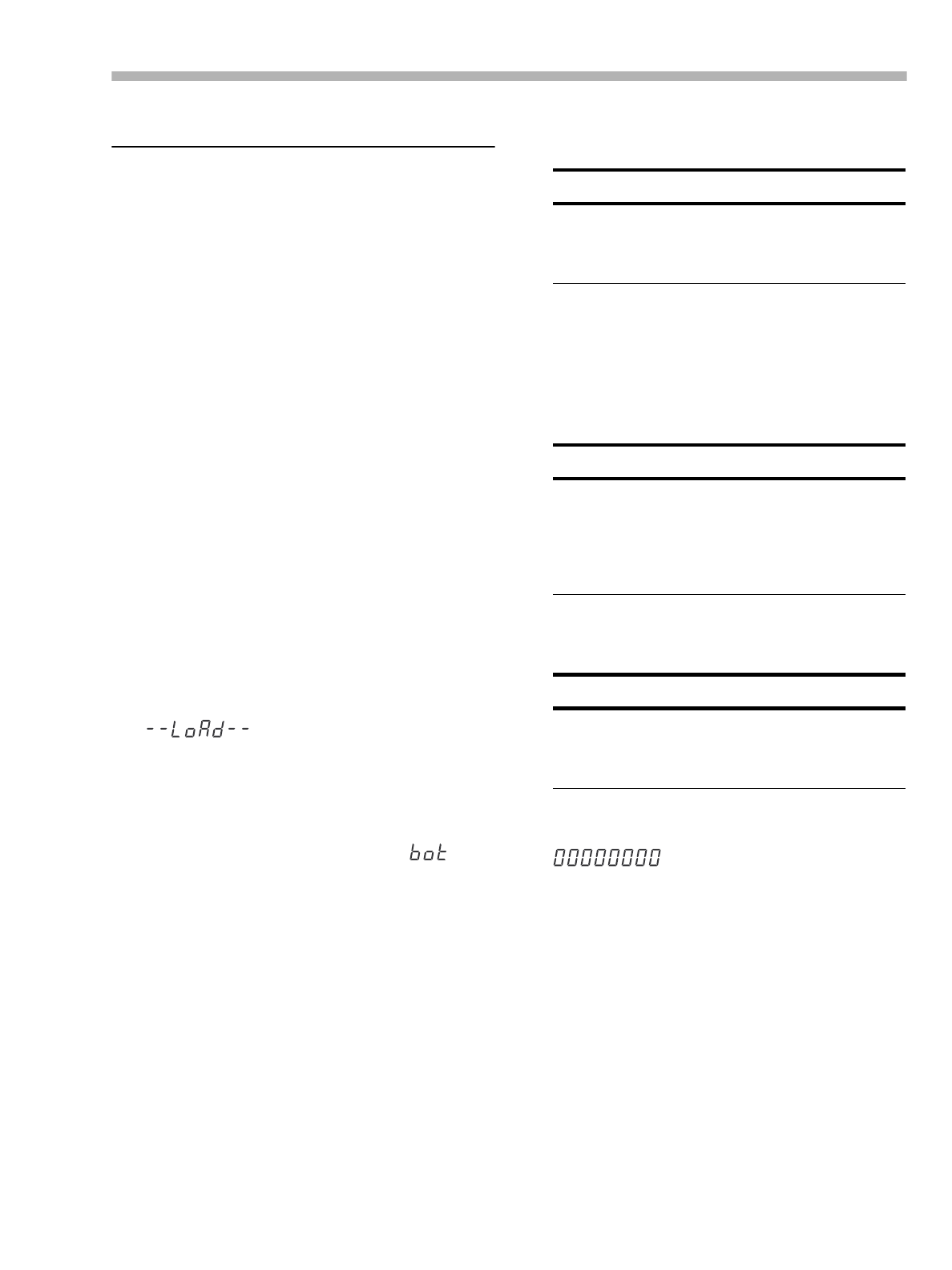
Section 6 – Basic operations
06/97 – 1.00 – 6-1
6 – Basic operations
This section explains some of the basic operations
using the DA-98. Section 8, “Advanced opera-
tions” describes more advanced operations.
Most operations on a DA-98 are similar to those
on a traditional analog multitrack recorder, but we
suggest that you read this section and the next to
learn about the features of the DA-98.
6.1 Formatting a tape
Before you use a tape in the DA-98, you must first
format it. This marks internal synchronization pat-
terns for the servo to follow on subsequent passes
through the tape as well as the subcode data
(ABS). No audio data is normally recorded during
a formatting operation (but see below).
While formatting is proceeding, you cannot per-
form any other transport operation except stop-
ping the tape.
You cannot change the sampling rate while for-
matting is in progress.
1) Switch on the DA-98 and load a tape into the
tape loading slot [3]. As the tape is loaded and
threaded, the tape counters will show
.
For details of tapes that you can use in the DA-98,
see 1.5, “Recommended tapes”.
2) Press REW [32] to take the tape to the
beginning. When the beginning of the tape is
reached, the tape counter will show
(“beginning of tape”).
3) Press the FORMAT/Fs switch [6]. The FORMAT
indicator will start blinking. Press the FORMAT/
Fs switch again within 5 seconds. The FORMAT
indicator will then light steadily.
If you do not press the FORMAT/Fs switch twice
within 5 seconds, the indicator will go out. This is
a feature designed to stop you formatting a tape
accidentally.
4) Now use the FORMAT/Fs switch to select the
sampling frequency (either 44.1kHz or 48kHz).
The sampling frequency that you select depends
on the eventual use for the recording. For audio
work, selecting 44.1kHz will allow you to produce
CD master tapes with no frequency conversion.
5) To start formatting the tape, hold down the
RECORD key [36] and press the PLAY key [35].
6) The tape will format to the end, and then
rewind automatically, stopping at the
position.
You are now able to use the tape for recording.
It is possible to format tapes on a number of
DTRS units simultaneously. For details, see 9.4.1,
“Synchronized formatting”.
6.1.1 Aborting the format process
To abort the process before formatting actually
takes place (i.e. you have pressed the FORMAT/Fs
switch twice in error), press the CLEAR key [11].
The FORMAT indicator will go out.
As explained earlier, the only transport operation
you can perform once formatting has started is to
stop the tape.
NOTE
If you do press the FORMAT/Fs switch twice so that
the indicator lights steadily and you then change your
mind about formatting the tape, you can use the
CLEAR key [11] to cancel the operation.
NOTE
If a digital signal is received at the DIGITAL I/O jack
[45] as selected and shown by the DIGITAL IN switch
and indicator [15], the DA-98’s recording and playback
sampling frequency is automatically determined by the
sampling frequency of the input signal and you cannot
change it.
NOTE
The tape counter may show a negative ABS time for a
short while at the start of the formatting process. While
it is displaying a negative value, no audio recording can
take place.

Section 6 – Basic operations
6-2 – 1.00 – 06/97
However, we do not recommend interrupting the
formatting process, but suggest that you let the
tape run to the end.
If you interrupt the formatting (or the formatting
is interrupted by a power cut or events beyond
your control), rewind the tape and start the format
from the beginning of the tape again.
6.1.2 Recording while formatting
If you have armed any tracks (you have pressed its
REC FUNCTION switch [28] and the indicator is
flashing), any audio signal routed to that track will
be recorded while formatting is in progress.
6.2 Recording the first tracks
There are a number of different ways of recording
the first tracks. However, all follow the same basic
principles.
6.3 Preparing to record
1) If you have not already loaded a formatted
blank tape, do so now.
2) Make sure that varispeed is turned off (check
the VARI SPEED indicator [2] and see 8.5.2,
“Resetting the speed to standard” if necessary).
3) If you are recording from a digital source, press
the DIGITAL IN switch [15]. The indicator will
light.
4) Select the input which will be routed to each
track on which you will be recording.
This may involve the use of an external patch bay
(analog), but the DA-98 also incorporates a “vir-
tual patch bay” which can be used for signal rout-
ing; both digital and analog. This is accessed
through the Track Copy function (see 8.11.1,
“Track Copy (channel-to-track routing)”).
With a digital recorder such as the DA-98, track
crosstalk is almost negligible (better than 90dB at
1kHz). For this reason, you do not have to worry
so much about the constraints of choosing physical
track locations as you do with analog recordings.
If you need to copy a track to another track later in
the recording process, remember that track copy-
ing in the digital domain will add no noise or dis-
tortion. A digital copy is a “clone” of the original,
and no loss of quality is incurred.
6.3.1 Write-protecting cassettes
If you attempt to record on a cassette where the
write-protect tab has been closed, an error mes-
sage will appear on the screen as you press the
RECORD key. Recording is, of course, not possi-
ble on a write-protected cassette.
Hi8 cassette write tabs work in the opposite man-
ner to DAT cassettes, and “closed” means “write-
protect”.
If the tape is write-protected, the REC INHI indica-
tor to the left of the tape counter will be lit. Eject
the tape, open the write-protect tab, replace the
cassette, and try again.
6.3.2 Recording the basic tracks (i)
1) Arm the tracks on which you wish to record.
Press the REC FUNCTION key of these tracks; the
indicator will start flashing.
NOTES
• If you have recorded and formatted part of a tape, and
you wish to continue formatting and recording on the
rest of the tape (“assembly”), you should rewind to a
pre-formatted, blank section of the tape and resume for-
matting and recording from there.
• Recording and formatting will continue at the sampling
frequency used on the first part of the tape.
• Avoid re-starting recording and formatting from an
unformatted section of the tape.
NOTES
• When using a newly-formatted tape, we suggest that
you record a blank “leader” about 30 seconds long,
starting from the beginning of the tape, to avoid dropout.
Leave a similar recorded blank “trailer” at the end of the
recording. You can use the Rec Mute function as a con-
venient way of recording silence (see 8.12, “REC
MUTE (recording silence)”).
• If the tape counter shows a negative value, you cannot
record on the tape at that position. NOTE
Sony Hi8 cassettes (and those from some other manu-
facturers) have the words “SAVE” (write-protected) and
“REC” (write-enabled) molded into the cassette shell by
the protection tab.

Section 6 – Basic operations
06/97 – 1.00 – 6-3
2) Adjust the input signal levels so that the track
meters read high, but the OVER segment does
not light.
3) Hold down the RECORD key, and press the
PLAY key. The tape will start moving and
recording will start.
The REC FUNCTION indicators of all tracks will
light steadily.
When you start recording, the point at which
recording starts is automatically stored into mem-
ory for punch-in purposes.
4) To stop recording and stop the tape, press the
STOP key. You can also press the PLAY key,
which will continue the tape movement, but
stop recording.
6.3.3 Recording the basic tracks (ii)
This is an alternative method of recording basic
tracks on a blank, formatted tape.
1) Arm the tracks and adjust the levels as
described in [1] and [2] above (6.3.2,
“Recording the basic tracks (i)”).
The REC FUNCTION indicators of all armed
tracks will flash.
2) Press the PLAY key. The tape will start moving.
3) When you reach the point at which you want to
start recording, press the RECORD key.
The REC FUNCTION indicators of all armed
tracks will light steadily.
The point at which recording starts is automati-
cally stored into memory for punch-in purposes.
4) Stop recording as described above.
6.3.4 Replaying the first tracks
When you have positioned the tape at the begin-
ning of the recording you have just made (or at the
pre-roll point), you can start playing back the tape.
1) Turn off the RECORD FUNCTION switch of the
track you have just recorded.
We suggest turning off the RECORD FUNCTION.
This will prevent you from accidentally hitting the
RECORD key and going into record mode, over-
writing what you have already recorded.
2) Make sure that the INPUT MONITOR of the track
you have just recorded is turned off (see 7.1.1,
“ALL INPUT [18] and INPUT MONITOR
[29]”).
3) Rewind the tape to the point that you started
recording and press PLAY.
6.4 Overdubbing
Overdubbing subsequent tracks is carried out in a
very similar way to recording the first tracks.
If you are unsure about the difference between
monitoring modes as implemented on the DA-98,
now is a good time to read the section 7, “Moni-
toring modes”.
Obviously you will want to record while you lis-
ten to the off-tape signals from previously-
recorded tracks and the input source on tracks
where recording is taking place.
Note, however, that the use of confidence mode
when overdubbing (see 7.2, “Confidence mode”)
is not recommended, as the off-tape replay signals
will be delayed, making it impossible to provide
accurate cues.
6.5 Track bouncing
Though the DA-98 provides a method of copying
tracks digitally (see 8.11.1, “Track Copy (channel-
to-track routing)”), there is no way of combining
tracks within the DA-98.
If you need to combine tracks, this must be done
through an external console, routing all tracks to
be combined through an output group, and routing
that group to the appropriate track input.
6.6 Punch-in and punch-out
There are a number of ways in which the DA-98
can be used to perform reliable punch-in and
punch-outs automatically. Punch points can be set
NOTE
Use the reference level you have chosen (see 8.7, “Ref-
erence levels”) to be your “nominal” level.

Section 6 – Basic operations
6-4 – 1.00 – 06/97
and edited to frame accuracy, either from a cue list
or “on-the-fly” in real time.
The DA-98 provides a rehearsal mode which sim-
ulates the punching process, allowing the artists to
perfect the timing of the new material.
The mechanics of punching on a digital recorder
appear to the operator to be the same as on an ana-
log recorder.
Crossfading, however, is an important and useful
function on digital recorders, to ensure continuity
between original and punched material. In the
case of the DA-98, this crossfade time is adjust-
able from 10 milliseconds to 200 milliseconds
(see 8.4, “Crossfade times”).
The AUTO MON mode is essential here: in both
rehearsal and punch modes, the material prior to
the punch point is monitored off tape. The moni-
toring of armed tracks changes to source while
rehearsals and punching are carried out and then
changes to off-tape again after the punch-out
point.
6.6.1 Automatic punch point setting
Whenever recording takes place, the time when
recording begins is automatically stored as a
punch-in time, and the time when recording stops
is stored as a punch-out time.
This is not usually the way in which you will want
to set the punch points, however. There are several
alternative ways in which you can set these points,
as described below:
6.6.2 Setting punch points “on the fly”
This method demands sharp reflexes (but you can
edit the punch points later as we show below).
1) Press the AUTO MON key [19] (the indicator will
light).
2) Arm the track(s) on which you will be
recording (use REC FUNCTION).
3) Press the RHSL (rehearsal) key [9].
The indicator will flash, showing that the DA-98 is
in “rehearsal learn” mode.
4) Rewind the tape to before where the punch is to
occur.
5) Start playing the tape (press PLAY).
You will monitor the off-tape signals.
6) At the point where the punch is to occur, press
RECORD.
The RECORD key will flash, and the REC FUNC-
TION indicator of any armed tracks will light
steadily.
The INPUT MONITOR indicator of any armed
tracks will light and monitoring will change to
input source recording for these tracks.
At any time when the rehearsal key is lit or flash-
ing, this means that recording will not actually be
carried out, even if the RECORD key and/or the
REC FUNCTION indicators are lit.
7) At the point where you want to punch out,
press PLAY.
The REC FUNCTION indicator of any armed
tracks will start flashing again. The RECORD key
will go out.
The INPUT MONITOR indicator of any armed
tracks will go out, and monitoring of these tracks
will return to off-tape status.
NOTE
Though you can perform punch recording in either the
confidence mode (see 7.2, “Confidence mode”) or the
ALL INPUT mode (see 7.1.1, “ALL INPUT [18] and
INPUT MONITOR [29]”) , the monitoring in these
modes does not make it easy to perform accurate punch
operations. We suggest that you turn these modes off if
you want to perform punch-ins.
Pre-roll
point
Punch-in
point
Post-roll
point
Punch-out
point
Pre-roll time Post-roll time
Rehearsal learn
TAPE SOURCE TAPE
Rehearsal
TAPE SOURCE TAPE
AUTO PUNCH
TAPE SOURCE TAPE
Replay check
TAPE TAPE TAPE

Section 6 – Basic operations
06/97 – 1.00 – 6-5
8) After the post-roll period, the tape will return
to the pre-roll point (the punch-in point minus
the pre-roll offset).
The RHSL indicator will now light steadily, show-
ing that the DA-98 is in rehearsal mode.
6.6.3 Setting punch points using the
menus
1) Press the RHSL (rehearsal) key [9] twice (or
until the indicator lights steadily).
2) Press the AUTO MON key [19] (the indicator will
light).
3) Go to menu group 1 and select the
option using the cursor keys and
ENTER:
4) Use the LEFT and RIGHT keys to select the
“field” (hours, minutes, seconds or frames) that
you want to edit, and use the UP and DOWN
keys to change the values.
You can also use the function keys to enter the
value directly, as described in 5.2.2, “Using the
function keys as number keys”.
5) Press ESCAPE to return to menu group 1.
6) Select and repeat the process.
7) Locate the tape to the punch-in point (minus
the pre-roll time) by pressing LOC 1 [22].
6.6.4 Editing the pre-roll and post-roll
times
As shipped from the factory, the DA-98 will posi-
tion the tape 5 seconds before the punch-in point,
whether this has been set by you, or set automati-
cally (as described above).
The post-roll is factory set to 3 seconds. You can
alter both these times using the following method:
1) Enter menu group 1 and move the cursor to the
menu option:
2) Press ENTER to set the pre-roll and post-roll
times:
3) Use the LEFT and RIGHT keys to position the
cursor by the “field” (minutes or seconds) that
you want to change and use the UP and DOWN
keys to alter the value.
You can also use the function keys to enter the
value directly, as described in 5.2.2, “Using the
function keys as number keys”.
Since there is little point in setting pre- and post-
roll times to frame accuracy, you can only set these
values to second accuracy.
The minimum values you can set are 5 seconds
and the maximum value is 59 minutes 59 seconds.
Any punch operation from now will take your set-
ting for pre-roll and use it when locating the tape
to the punch-in point.
For example, if your pre-roll time has been set to
10 seconds (00:00:10:00), and the punch-in point
is at 00:06:03:12, the tape will locate to
00:05:53:12 when starting rehearsal or punch-in.
NOTE
If you want to alter the pre-roll and post-roll times, see
6.6.4, “Editing the pre-roll and post-roll times”. The
punch-in and punch-out points will remain the same
while you change the pre- and post-roll times.
NOTE
You can also use this process to edit punch points which
have been set “on the fly”).

Section 6 – Basic operations
6-6 – 1.00 – 06/97
4) Post-roll is set in the same way. Use the LEFT
and RIGHT keys until the cursor is by the
field, and repeat the steps above.
The minimum value for post-roll is 3 seconds.
6.6.5 Rehearsing the punch-in
After you have set the punch points, and you have
located the tape to the pre-roll point, as described
above, you can rehearse the punch process.
1) Press the RHSL key [9] so that the indicator
lights steadily.
This indicates that you are now in rehearsal mode.
2) Press PLAY. The tape will start playing from the
pre-roll point.
3) At the punch-in point, monitoring will change
to source.
The RECORD key will flash, and the REC FUNC-
TION indicator of any armed tracks will light
steadily. However, recording will not be carried
out.
4) At the punch-out point, monitoring will change
back to off-tape monitoring.
The tape will continue playing to the post-roll
point and then rewind to the pre-roll point.
5) Repeat the rehearsal process until you are
satisfied with the performance.
6.6.6 Interrupting a rehearsal or punch
recording
Very often while rehearsing a punch-in, you will
not want to run the tape all the way to the punch-
out point (an entry cue is missed, or a mistake is
made early on in the take). In these cases, the fol-
lowing procedure applies to both rehearsal and
punch recording:
1) While the tape is running, press the LOC 1 key
[22].
There is no need to press STOP first.
The tape will return to the punch-in point, minus
the value specified in the punch-in offset (6.6.4,
“Editing the pre-roll and post-roll times”).
2) Pressing PLAY will then re-start the rehearsal
or punch-in process.
6.6.7 Recording the punch-in
1) Make sure the tape is at the pre-roll point, and
press the AUTO PUNCH key [10] once.
The indicator will flash, showing that the DA-98 is
in auto-punch mode.
2) Press PLAY. The tape will start playing.
At the punch-in point, the RECORD indicator will
light steadily, as will the REC FUNCTION indica-
tors of any armed tracks. Monitoring will change
from off-tape to source and the INPUT MONITOR
of any armed tracks will light.
Recording will now actually take place. Any
recorded material which was previously on the
armed tracks between the punch points will be
replaced by the new recording.
NOTE
If the AUTO PLAY mode is active (press the AUTO
PLAY key [12] so that the indicator lights), playback
will start again as soon as the pre-roll point is reached.
NOTE
The pre-roll location time (see 8.1.3, “Setting the loca-
tion pre-roll time”) is not used here.
NOTES
• Pressing the LOC 2 key will locate the tape to the
punch-out position minus the punch-in pre-roll time.
• These functions are only operative when the RHSL or
AUTO PUNCH indicators are lit or flashing. When
they are off, the LOC 1 and LOC 2 keys will act nor-
mally.
• If the SHIFT key has been pressed, and the SHIFT
indicator is flashing, the LOC 1 and LOC 2 keys will
act as function keys (see 5.2.1, “The SHIFT key and
function keys”).

Section 6 – Basic operations
06/97 – 1.00 – 6-7
3) At the punch-out point, the monitoring will go
back to off-tape (the INPUT MONITOR indicators
of armed tracks will go out), and when the
post-roll point is reached, the tape will rewind
to the pre-roll point.
4) The AUTO PUNCH indicator will light steadily,
showing that the DA-98 is now in replay mode.
6.6.8 Replaying the punched material
1) To replay the punch-in, press the PLAY key.
Playback will start (the REC FUNCTION indica-
tors of the armed tracks will continue to flash).
2) At the post-roll point, the tape will
automatically rewind to the pre-roll point.
3) If you want to record the punch-in again, press
the AUTO PUNCH key [10] so that the indicator
flashes, and repeat the process described
above.
4) If you are satisfied with the punch-in, follow the
steps below, otherwise, press LOC 1 to return to
the punch-in point, press the AUTO PUNCH key
so that the indicator flashes, and repeat the
take.
6.6.9 Exiting punch-in mode
1) Disarm any armed tracks (press the REC
FUNCTION switches so that the indicators go
out).
2) Press the CLEAR key [11].
This will exit the AUTO PUNCH (or rehearsal)
mode.
The LOC 1 and LOC 2 keys will return to their
usual functions, but the punch points are still
retained in memory.
3) Press the AUTO MON key so that the indicator
goes out.
Normal monitoring modes will now be in opera-
tion (see 7, “Monitoring modes”)
NOTE
If the AUTO PLAY mode is active (press the AUTO
PLAY key [12] so that the indicator lights), playback
will start again as soon as the pre-roll point is reached.

Section 6 – Basic operations
6-8 – 1.00 – 06/97

Section 7 – Monitoring modes
06/97 – 1.00 – 7-1
7 – Monitoring modes
Like all multitrack recorders, the DA-98 has a
number of different monitoring modes, depending
on the current monitor status, transport status and
whether the track is armed or not.
In addition to the “standard” modes common to
most multitrack recorders, the DA-98 includes
two new monitoring features: the CONFIDENCE
MODE [17], and the individual track INPUT MONI-
TOR switches [29]. These are described in this
section.
7.1 Monitoring controls
The controls which affect monitoring are:
•ALL INPUT [18]
•INPUT MONITOR [29]
•REC FUNCTION [28]
•CONFIDENCE MODE [17]
•AUTO MON [19]
•SHTL MON [20]
7.1.1 ALL INPUT [18] and INPUT
MONITOR [29]
When these are active, the signal from the DA-
98’s outputs will always be the input source signal
received at the input for the appropriate track or
tracks.
When the ALL INPUT key is pressed, its indicator
and the INPUT MONITOR indicators of all tracks
will light. Monitoring for all tracks will be source
monitoring, rather than off-tape.
When the ALL INPUT key is pressed again to turn
off this mode, the status of the INPUT MONITOR
indicators will revert to the status before the ALL
INPUT key was turned on.
The INPUT MONITOR switches are disabled until
the ALL INPUT key is turned off (the ALL INPUT
indicator goes out).
The INPUT MONITOR switches allow you to per-
form the same function on a track-by-track basis,
allowing you to adjust the level balance between
off-tape monitoring and the input source, and are
available from a number of modes as described in
the table below.
7.1.2 AUTO MON
When replaying a track, you will usually want to
monitor the program material recorded on the
tape. However, there are times when you want to
monitor the source input rather than the off-tape
signal, even in play mode.
The following table shows what will be monitored
from a track. This depends on the AUTO MON and
the REC FUNCTION switch settings, and on the
transport mode currently engaged.
The AUTO MON function therefore allows you to
switch automatically between monitoring modes
as the tape transport function changes.
a. “Selectable” as used here means that individual tracks’
INPUT MONITOR switches can be used to switch between
source and tape monitoring. Off-tape monitoring is obviously
only possible when the tape is moving (in recording or play-
back modes).
b. Confidence mode (see 7.2, “Confidence mode”) is possible
in this mode (AUTO MON off and REC FUNCTION on)
and when confidence mode is active, the monitoring is select-
able between source and tape.
NOTE
We strongly advise you to read this section – the effec-
tive use of multitrack monitoring is one of the keys to an
efficient recording session.
ON ON Tape Source Source
ON OFF SelectableaSelectable Selectable
OFF ON Selectable SourcebSelectable
OFF OFF Selectable Selectable Selectable
NOTE
The ALL INPUT key overrides the monitoring mode
from the table above (when this mode is active, monitor-
ing for all tracks will always be source monitoring,
regardless of the status of AUTO MON).

Section 7 – Monitoring modes
7-2 – 1.00 – 06/97
7.1.3 Shuttle monitoring
In addition to these modes, there is one further
control, SHTL MON [20], that affects monitoring,
but only in one special case – shuttle mode. Usu-
ally, when shuttling the tape, you will want to
monitor off-tape. However, if a track is armed,
you may want to listen to the source input signal,
rather than the off-tape recording.
The SHTL MON key has no effect when AUTO
MON is off. While shuttling, you can use tracks’
INPUT MONITOR switches (regardless of arming
status) to change between source and off-tape
monitoring.
When the AUTO MON and SHTL MON are both on
(the indicators will light), the output from all
armed tracks will be the source input. This cannot
be changed.
If AUTO MON is on, but SHTL MON is off, all
armed tracks will monitor off-tape in shuttle
mode. This cannot be changed.
7.2 Confidence mode
When actually recording in a studio, it is usual to
monitor the input signals, rather than the tape.
This allows accurate synchronization between stu-
dio events and the actions of the control room
staff. If a “glitch” is later discovered in the record-
ing, or it is discovered that a signal has been
wrongly routed, resulting in an unwanted record-
ing being produced, it is a relatively simple matter
to re-record the take.
In a live recording situation, this luxury is not pos-
sible. One can hardly ask an orchestra giving a
concert to repeat a movement of a symphony for
re-recording purposes!
For this reason, the DA-98 includes a confidence
mode which permits off-tape monitoring on a
track-by-track basis while recording is in
progress.
Confidence mode provides monitoringoff-tape
while recording for all tracks, except those tracks
whose INPUT MONITOR switch is active. The
monitoring of these tracks will be the input
source, not tape.
The actual mechanics of how this is accomplished
internally are quite complex, but the result is that
off-tape signals are delayed by about 240 millisec-
onds relative to the input signal. This means that it
is not recommended that you perform punch-ins,
etc. in the confidence mode.
In the confidence mode, overdubbing will be out
of sync with previously recorded tracks, as well as
with the input source.
We suggest you use confidence mode only when
laying down long takes of basic tracks which will
not need punching for correction (e.g. laying
down tracks from a video worktape, or classical
live recordings). You may also choose to use con-
fidence mode when you are dubbing from another
audio multitrack tape to the DA-98, to ensure the
quality of the transfer.
Another use for the confidence mode is when you
are recording using dither (see 8.13, “Dither”).
You may want to check the effects of dither on the
re-quantized recording as the tracks are being laid
down.
NOTE
ALL INPUT overrides any shuttle monitoring selec-
tions described below. Any shuttle monitoring while
ALL INPUT is on will always be source monitoring.
NOTE
You can always (regardless of any other status except
ALL INPUT) use the INPUT MONITOR switch of
unarmed tracks to switch between source and tape
monitoring.
NOTES
You can also disable off-tape shuttle monitoring with
the Shuttle Mute function (see 8.6.2, “Shuttle muting”).
Shuttle monitoring is attenuated by 12 dB compared
with other monitoring modes. This helps to avoid dam-
age to tweeters, etc. when shuttling fast.

Section 7 – Monitoring modes
06/97 – 1.00 – 7-3
7.2.1 Arming tracks in pairs
In confidence mode, tracks are armed and
unarmed in pairs (1+2, 3+4, 5+6, 7+8).
1) Pressing the REC FUNCTION of either track 1 or
track 2, for instance, will arm both tracks 1 and
2.
2) Pressing either track 1 or track 2’s REC
FUNCTION key will unarm both tracks
(regardless of which track’s REC FUNCTION key
was used to arm the tracks).
3) If confidence mode is turned off, track arming
and unarming can now be carried out on a
track-by-track basis.
Even if tracks were armed in pairs while confi-
dence mode was enabled, when confidence mode
is disabled, they can now be unarmed individually.
7.2.2 Using confidence mode
1) Adjust the recording levels on all armed tracks.
2) Turn off AUTO MON mode and make sure that
the ALL INPUT switch is off.
3) Press the CONFIDENCE MODE key [17] once.
The indicator will flash.
4) Press the CONFIDENCE MODE key again within
five seconds of pressing it for the first time. The
indicator will light steadily.
If you do not press the CONFIDENCE MODE key
twice within five seconds, the indicator will stop
flashing. This is to stop you from entering the con-
fidence mode by accident.
5) To leave confidence mode, press the
CONFIDENCE MODE key once.
NOTE
Turning on confidence mode unarms any tracks which
have been armed prior to turning on confidence mode.
NOTE
Using confidence mode, it is possible to monitor some
tracks off-tape during recording while monitoring the
input source of others. However, as explained above, the
way in which the confidence mode is implemented
means that the off-tape signals are delayed by 240 milli-
seconds relative to the input source signals. Hence, the
off-tape and source signals will be out of sync, and we
suggest that if “mixed-mode” monitoring is to be carried
out, the same operator should not attempt to listen to
both off-tape and source monitor signals.

Section 7 – Monitoring modes
7-4 – 1.00 – 06/97

Section 8 – Advanced operations
06/97 – 1.00 – 8-1
8 – Advanced operations
8.1 Autolocation
The DA-98 contains two location memories,
accessible through the LOC 1 and LOC 2 keys([22]
and [23]). These also allow a “A↔B repeat”
facility, which allows you to rehearse part of a
mixdown, for instance. These two location mem-
ory points are referred to as “MEMO 1” and
“MEMO 2”.
In addition to these two location memories, the
DA-98 can also store 10 more location memories,
which are accessed through the function keys ([9]
through [13] and [18] through [22]).
As with the punch recording points (see 6.6,
“Punch-in and punch-out”), it is possible to set
and edit these points in a number of ways.
8.1.1 Setting MEMO 1 and MEMO 2 “on
the fly”
This can be done regardless of the current status of
the tape transport (playing, recording, winding,
stopped, or shuttle).
1) Press the MEMO 1 or MEMO 2 key; [13] or [14].
The current tape position will be stored to the
appropriate location memory (MEMO 1 or
MEMO 2).
The display screen will indicate that the location
memory point has been stored.
8.1.2 Checking, editing and manually
entering MEMO 1 and MEMO 2
The checking, editing, and manual entry of
MEMO 1 and MEMO 2 location points are all
essentially the same operation. Location points
can be edited and entered to frame accuracy.
1) Go to menu group 0:
If you are only checking the location points, you
can see the value of the location point on the bot-
tom line of the display screen. As you move the
cursor between and , the
value shown will change appropriately. Press
ESCAPE when you have finished checking.
2) Move the cursor to or and
press ENTER to select the location point to edit.
3) Use the LEFT and RIGHT keys to select the field
you wish to edit (hours, minutes, seconds or
frames) and the UP and DOWN keys to change
the value.
You can reset the value of a location point field to
“” by holding down the UP key and pressing
the DOWN key (or the other way round).
There is also an “invisible” field to the right of the
location value, which you can use to fine-tune the
location point time, as described in 5.1.4, “Editing
values”.
You can also use the function keys to enter the
value directly, as described in 5.2.2, “Using the
function keys as number keys”.
8.1.3 Setting the location pre-roll time
When you locate to a location memory (whether it
is one of the MEMO 1/2 points or the 10 “function
key” memories), the tape will stop at the memo-
rized location point, minus a pre-defined pre-roll
time.
As shipped, the DA-98’s default location pre-roll
time is 0 seconds. You can edit this to a value
between 0 seconds (the tape will locate to the

Section 8 – Advanced operations
8-2 – 1.00 – 06/97
exact location point) and 59 minutes, 59 seconds,
in 1 second increments.
1) Go to menu group 0, move the cursor to
, and press ENTER.
2) Use the LEFT and RIGHT keys to select the field
you wish to edit (minutes or seconds) and the
UP and DOWN keys to change the value.
You can also use the function keys to enter the
value directly, as described in 5.2.2, “Using the
function keys as number keys”.
When you go to a location point, the tape will now
locate to the location point, minus the value you
have just entered. For instance, if the location point
is at “00:12:04:03” and you have set a location
pre-roll time of 5 seconds, the tape will locate to
“00:11:59:03”.
8.1.4 Moving to MEMO 1 and MEMO 2
When you have set the location memories as
described above, you simply need to press the
LOC 1 or LOC 2 keys ([22] or [23]) to move the
tape to these location points.
The display will show the location memory value
and the pre-roll time.
The tape will locate to the location memory minus
the location pre-roll time, as described above.
8.2 Function key location
memories
As explained earlier, the ten “soft” function keys
can be assigned to locate to memorized positions.
8.2.1 Storing a function key location
memory
In addition to the MEMO 1 and MEMO 2 memo-
ries, you can also assign 10 additional memories
to the function keys.
The function keys must be in “location memory”
mode (see 5.2, “Function key modes”).
The tape transport can be in any function (play,
record, stop, shuttle) when you store a memory
and assign it to a function key.
1) Press the SHIFT key.
The SHIFT indicator will start to flash.
2) Press the LOC 2/PRESET key [14]
3) Press the function key to which you want to
assign a memory.
The display screen will show the time of the loca-
tion memory after you have stored it to a function
key.
You can continue to press function keys to add
location memory points. If you are recording a
song, for example, you could run the tape from the
beginning of the song and use the function key
memories to mark the beginning of verses, cho-
russes, instrumental breaks, etc. In post-production
work, you could use this feature to mark important
points in the video soundtrack.
4) To use the function keys for their preset
functions as written on the front panel, press
SHIFT again so that the SHIFT indicator goes
out.
8.2.2 Editing function key memories
Function key memories can be edited in the same
way as the MEMO 1 and MEMO 2 memories.
NOTE
This pre-roll time is independent of the punch pre-roll
time (see 6.6.4, “Editing the pre-roll and post-roll
times”).

Section 8 – Advanced operations
06/97 – 1.00 – 8-3
1) Go to menu group 7, move the cursor to
, and press ENTER:
2) Move the cursor to the function key number,
and use the UP and DOWN keys to select the
number of the function key memory that you
want to change.
3) Use the LEFT and RIGHT keys to select the field
(hours, minutes, seconds or frames) and use the
UP and DOWN keys to change the value of the
field.
There is an “invisible” field to the right of the
number. Moving the cursor to this field and press-
ing the UP and DOWN keys will “fine-tune” the
whole time value.
8.2.3 Locating to a function key memory
Once a location has been assigned to a function
key, this is the procedure for location to the mem-
ory position:
1) Press the SHIFT key.
The SHIFT indicator will start to blink.
2) Press the function key corresponding to the
memory to which you want to locate.
The display will show the location point and the
pre-roll time, and the tape will start to locate to the
appropriate location memory.
3) To use the function keys for their preset
functions as written on the front panel, press
SHIFT again so that the SHIFT indicator goes
out.
8.2.4 Location and playback
If you press the PLAY key while the tape is locat-
ing (the PLAY key will flash), the tape will start
playing when it reaches the location point.
If you press PLAY twice while the tape is locating,
the PLAY key will light steadily, the tape will stop
and playback will start immediately.
If you have pressed the AUTO PLAY key [12]
before pressing the SHIFT key in step 1, (the AUTO
PLAY indicator is on), replay will start automati-
cally when the location point is reached.
8.2.5 Repeat function
You can repeat playback continuously between
the two location memory points ( and
).
The tape will wind to a little before the first point
(if it is not there already) and start playing. The
off-tape monitoring will start at the first memory
location and continue until the second location is
reached. The tape will then stop playing, and
rewind to a little before the first point and start
playing again.
8.2.6 To start repeat play
1) When the two location points have been set,
press the REPEAT key [21] .
2) The tape will locate to the first location point
and start playing until the second location
point, rewind to the first location point, and
play again. This process will be repeated.
While the tape position is between the two location
points, the REPEAT indicator will be lit steadily. It
will flash while the tape position is outside the two
location points.
3) Stop the repeat function by pressing the
REPEAT key.
The REPEAT indicator will go out.
If the tape is playing, it will continue playing (past
the second location point).
NOTE
When we talk about the “first” and the “second” loca-
tions here, we are referring to the earlier and later loca-
tion times. could be at a later time than
, and hence we would refer to it in this sec-
tion as the “second location point”.

Section 8 – Advanced operations
8-4 – 1.00 – 06/97
If the tape is rewinding to the first location point
when the REPEAT key is pressed, it will stop.
8.3 Track delay
The DA-98 allows you to delay tracks relative to
the other tracks, either when recording or playing
back. You can use this function for post-produc-
tion “slip”, compensate for delays caused by
external processing equipment, allow for propaga-
tion delay in multi-microphone sessions or add
special effects.
The track delay can be set from –200 samples to
+7200 samples. A negative number means that the
track on which the “delay” setting is made is
advanced in time relative to the other tracks. How-
ever, this does not mean that the DA-98 includes a
time machine! Since the monitoring head is a “vir-
tual” head, made of a composite of delayed off-
tape and input source signals, the “position” of the
recording head can be adjusted in both directions.
The track delay, expressed in seconds, is between
–4 to +150 milliseconds. At a typical sound propa-
gation rate, the maximum value corresponds to
about 50 meters (about 160 feet) of distance.
8.3.1 To set the track delay:
1) Select menu group 0, and move the cursor to
. Press the ENTER key:
2) To select the track whose delay time you want
to change, move the cursor to the number at
the bottom left of the screen and use the UP and
DOWN keys to select the track.
If the function keys are in number entry mode (see
5.2.2, “Using the function keys as number keys”),
you can use keys F 1 through F 8 to select tracks 1
through 8 directly.
You can select tracks through or (
can be selected using function keys 9 or 10).
3) By moving the cursor to the bottom right
parameter (shown here as “ ”), and
using the UP and DOWN keys, you can display
and set the track delay in either samples or
milliseconds ( ).
4) Move the cursor to the central number. The UP
and DOWN keys will change the delay value for
the selected track(s).
Remember that you can reset the value to zero by
pressing and holding the UP key and then pressing
the DOWN key. If “ ” has been selected for the
track, then all track delays will be reset to zero.
You can also use the function keys to enter the
value directly, as described in 5.2.2, “Using the
function keys as number keys”.
8.4 Crossfade times
As we mentioned earlier (see 6.6, “Punch-in and
punch-out”), digital punch recording requires that
the original and new signal be crossfaded over a
short period of time.
The factory default crossfade time for the DA-98
is 10 ms, and this can be adjusted in 10 millisec-
ond steps to a maximum of 200 ms.
For the most part, 10ms is an adequate value and
will produce seamless punches, but there may be
times (matching reverb settings, etc.) when a
longer crossfade is required.
NOTES
• The two location points must be at least 5 seconds apart
for the repeat facility to be operational.
• If you have only set one location point, the repeat will
be between “00:00:00:00” and the location point.
• Pressing any transport control while repeat play is in
progress will stop the replay, but will not cancel the
repeat mode. To restart the repeat playback, locate to
either location point, and while the tape is winding,
press PLAY. Alternatively, press PLAY while the
tape is before the second location point.
NOTE
When any track is set to be delayed, the DELAY indica-
tor by the tape counter [2] will light.

Section 8 – Advanced operations
06/97 – 1.00 – 8-5
1) Select menu group 1, move the cursor to
and press ENTER.
2) Use the UP and DOWN keys to adjust the
crossfade time.
You can also use the function keys to enter the
value directly, as described in 5.2.2, “Using the
function keys as number keys”
8.5 Vari speed (pitch control)
The speed of recording and playback (and hence
the pitch) of the DA-98 can be adjusted to 6%
above or below normal speed in 0.1% steps.
8.5.1 To set a non-standard speed
1) Select menu group 0, move the cursor to
, and press ENTER:
2) Use the LEFT and RIGHT keys to move the
cursor by the left parameter ( or ).
3) Use the UP and DOWN keys to select
rather than .
The VARI SPEED indicator by the tape counter [2]
will light.
4) Move the cursor to the value setting and use the
UP and DOWN keys to alter the speed in 0.1%
steps.
Playback and recording will now take place at the
new speed.
8.5.2 Resetting the speed to standard
1) Select menu 0, move the cursor to ,
and press ENTER:
2) Move the cursor to the field.
3) Use the UP and DOWN keys to change
to .
The VARI SPEED indicator by the tape counter [2]
will go out.
8.6 Shuttle operations
The shuttle switch, indicator and knob [26] are
used to simulate the “rock and roll” location
method on open-reel tape decks, allowing you to
locate a point on tape through audible cues.
As the knob is moved from the center detented
position, the shuttle speed becomes higher.
The variation in speed is not continuous; but as
you turn the knob from the center position, the
shuttle speed changes, following these values (rel-
NOTE
You cannot operate the pitch control when the DA-98 is
slaved to another unit, or synchronized to an external
word clock (see 4.2.3, “Word clock connections”) or to
a video clock (see 4.2.2, “Video connections”).
NOTES
•The
VARI SPEED indicator by the tape counter [2]
will light whenever the setting is , even if the
speed is set to .
• If pull up or pull down (Fs shift) is enabled (see 10.3.1,
“Pull up and pull down (Fs shift)”, vari speed cannot be
enabled.
NOTE
Remember that the VARI SPEED indicator reflects the
status of the / parameter, not the value of
the variable speed. If the speed is set to a value other
than , and the status is , the speed will
remain at the standard value until is changed to
.
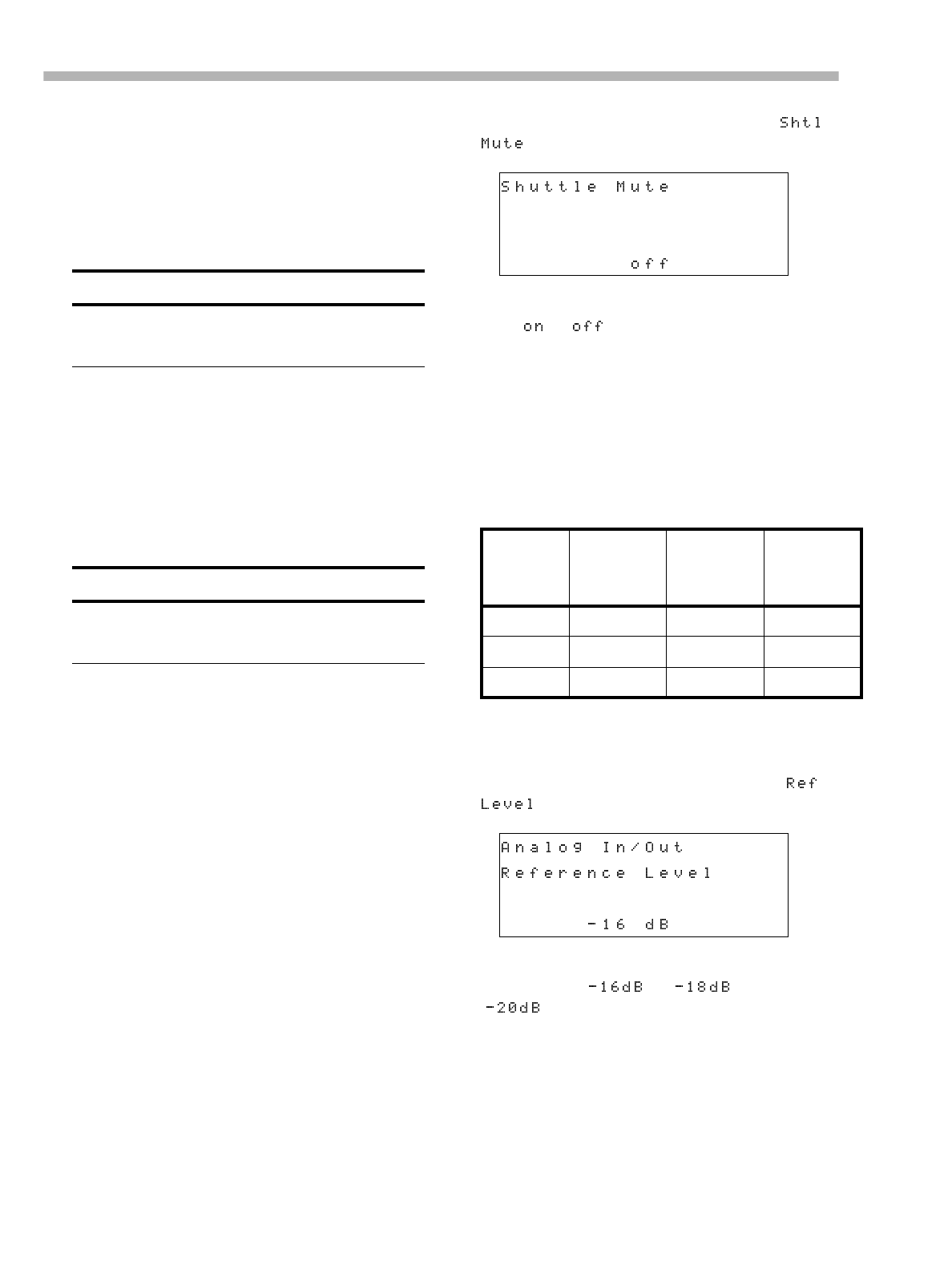
Section 8 – Advanced operations
8-6 – 1.00 – 06/97
ative to normal speed): 0.25, 0.5, 1.0, 2.0, 4.0, 8.0.
The 1.0 speed is only available when shuttling in
the forward direction.
Shuttle operations are only possible when the
SHUTTLE indicator is lit (press the SHUTTLE
switch).
8.6.1 Shuttle monitoring
This is also covered in 7.1.3, “Shuttle monitor-
ing”.
The default behavior of the DA-98 is that when
shuttling the tape, you can choose whether to
monitor off-tape or source when shuttling, using
the tracks’ INPUT MONITOR switches.
When AUTO MON [19] is on, the monitoring of
any armed tracks will be off-tape, unless the SHTL
MON [20] is on, in which case, the monitoring of
armed tracks will be source input. The monitoring
of all other (unarmed) tracks can still be switched
on a track-by-track basis using the tracks’ INPUT
MONITOR switches.
The SHTL MON key is only enabled when AUTO
MON is on. When AUTO MON is off, it has no
effect.
8.6.2 Shuttle muting
As explained above, shuttling the tape will usually
allow off-tape monitoring. However, there may be
times when you will want to mute all off-tape sig-
nals when shuttling.
1) Enter menu group 2, move the cursor to
and press ENTER:
2) Use the UP and DOWN keys to set the shuttle
mute or .
8.7 Reference levels
The value of reference level (for analog inputs and
outputs) on the DA-98 can be selected from
among three standard values: TASCAM, SMPTE
and European reference levels, depending on the
application. The meanings of these three levels
are:
To set the reference level, perform the following
steps:
1) Enter menu group 2, move the cursor to
, and press ENTER:
2) Use the UP and DOWN keys to select between
the following: FS, FS and
FS.
NOTE
If the SHUTTLE knob remains untouched at the
center position for 10 seconds, the shuttle mode is dis-
abled, and the indicator goes off.
NOTE
When monitoring in shuttle mode, the monitor signal is
attenuated by 12 dB (to avoid possible damage to ears
and speakers ).
Standard Reference
level
(0dBFs)
Nominal
level Maximum
level
TASCAM –16dB +4dBu +20dBu
European –18dB +4dBu +22dBu
SMPTE –20dB +4dBu +24dBu

Section 8 – Advanced operations
06/97 – 1.00 – 8-7
The REF LEVEL indicators [7] will light in the
following way to show the level selected:
8.8 Meter modes
The DA-98 peak bargraph meters can be custom-
ized to suit your working preferences. Both the
peak hold time and the “ballistics” of the meters
can be adjusted.
8.8.1 Peak hold time
1) Enter menu group 2, move the cursor to
and press ENTER:
2) Use the LEFT and RIGHT keys to select the
parameter and the UP and DOWN
keys to set the value for the peak signal level
hold time.
This value can be set to values between 0 seconds
(peak levels are not held at all) and 9 seconds.
There is another value, , which will
permanently display the maximum peak signal
level. This can be useful if you are doing a “dry
run” rehearsal, but you cannot keep your eyes on
the meters all the time that the rehearsal is going
on.
You can also use the function keys in the number
key mode (see 5.2.2, “Using the function keys as
number keys”) to enter the peak time directly.
8.8.2 Meter ballistics
Use the same menu ( ) as
described above to change the “fall-back” ballis-
tics of the peak meters. You cannot change the rise
time of the meters, which are fixed with peak
meter characteristics.
1) Move the cursor to the parameter
and use the UP and DOWN keys to select
between , and .
8.9 Sine oscillator
The DA-98 incorporates a digital oscillator for
lineup and signal tracing purposes. This oscillator
is a sine-wave oscillator at either the standard tun-
ing frequency of 440Hz or the standard tape line-
up frequency of 1kHz.
The oscillator signal level is at the nominal signal
level of +4dBu (but note that since the oscillator is
a constant sine wave, it cannot truly be compared
with “real-world” transient signals).
To operate the oscillator:
1) Enter menu 2, move the cursor to
and press ENTER:
2) Use the UP and DOWN keys to turn the
oscillator between , and .
When the oscillator is turned on, it overrides all
other track inputs.
8.9.1 Recording the oscillator
As mentioned above, the oscillator overrides all
other track inputs, regardless of whether digital or
analog input has been selected.
Recording the oscillator test tone is therefore sim-
ilar to any other recording operation.
Level Indicators
FS 16 indicator is lit
FS Neither indicator is lit
FS 20 indicator is lit
NOTE
Any tapes produced with the TASCAM DA-88 or DA-
38 will conform to the TASCAM standard.
NOTE
To turn off the peak hold display if has
been set, change the peak hold value to seconds and
the meter segments will “drop back”.
WARNING
When using the oscillator, you should turn down the
monitor levels in the control room and studio to avoid
damage to your ears (and the speakers).

Section 8 – Advanced operations
8-8 – 1.00 – 06/97
8.10 Digital recording
The DA-98 is able to accept (and output) digital
signals at the DIGITAL I/O connector [45] in TDIF-
1 format. The IF-88AE and IF-88SD interface
units provide conversion to and from AES/EBU
(and SP-DIF) and SDIF-2 formats.
The DA-98 should be connected to other TDIF-1
equipment using a PW-88D or PW-88DL connec-
tor cable.
The DA-98 should be set to be either a word clock
master or a word clock slave when connected to
other digital equipment. There can only be one
word clock master in a setup.
Since the TDIF-1 format carries a word clock as
part of the interface, there is no need to make a
word clock connection when recording through
the DIGITAL I/O connector.
8.10.1 Changing between digital and
analog inputs
To change between digital and analog inputs, sim-
ply press the DIGITAL IN switch [15]. The DIGITAL
IN indicator will light.
8.10.2 Selecting word length
When data is accepted through the DIGITAL I/O
connector, the word length of the incoming data
must be set. This can be selected from between
16-bit, 20-bit or 24-bit. To set the word length:
1) Select menu 2, move the cursor to ,
and press ENTER:
2) Use the UP and DOWN keys to change the value
between , and bits.
We suggest that you experiment with the dither
settings (see 8.13, “Dither”) if you find you are
recording quantization noise at low levels when
the input word length is set to 20 or 24 bits.
Though you will lose a little in the signal-to-noise
ratio, total harmonic distortion figures will be
improved.
8.11 Routing digital inputs
When recording analog signals, it’s usual to route
them through a console’s sub-grouping system or
if the number of groups is not sufficient, through
an external patchbay.
Neither of these is an easy option with digital sig-
nals, and so the DA-98 provides a kind of internal
patchbay in the form of the Track Copy function
(see 8.11.1, “Track Copy (channel-to-track rout-
ing)”).
The default setting for this feature is “straight
through”, as shown below.
WARNING
Only use a TASCAM digital cable when making digital
audio connections to the DA-98. Other types of cable
may cause damage to the system, and the warranty will
be voided if such damage is caused by use of the wrong
cables.
NOTE
If you attempt to record digitally from a digital source
which has a different frequency from that previously
recorded as the DA-98’s tape format, the Fs indicator
corresponding to the tapes sampling frequency will start
to flash. This indicates a frequency mismatch.
Recording with different sampling frequencies is not
recommended – problems will certainly occur on replay
of such a recording.
NOTE
If you are dubbing tracks from a DA-88, this value must
always be set to 16 bits.
34567821
12345678
34567821
12345 6 7 8
Track Copy
Input 12345678 (Dig)
Tape
Track 12345678 on
Inputs
Tape
tracks

Section 8 – Advanced operations
06/97 – 1.00 – 8-9
However, each track can be patched internally to
take its input from any one of the eight inputs or
from any one of the other tape tracks. Note that in
the example below, it is possible for a track to act
as an input source to another track at the same
time that it is recording from an external input.
This allows great flexibility in dubbing situations.
Naturally since the DA-98 tracks are digital, there
is no loss of quality incurred when tracks are
transferred.
8.11.1 Track Copy (channel-to-track
routing)
1) Select menu group 0, move the cursor to
and press ENTER:
2) Use the LEFT and RIGHT keys to move the
cursor to the on the bottom line of the
display and change it to .
The TRACK COPY indicator will light.
3) Use the LEFT and RIGHT keys to move the
cursor to the track you want to route.
You can also use the function keys as number keys
for direct selection of the track (see 5.2.2, “Using
the function keys as number keys”).
4) Use the UP and DOWN keys to change the track
input between inputs 1 through 8 and tracks 1
through 8.
5) To re-route a track to its input, press and hold
down the UP key and then press the DOWN key.
8.12 REC MUTE (recording
silence)
There may be times when you wish to prevent any
signal from reaching an armed track (in other
words, when you record, you are recording silence
onto the track.
1) Enter menu group 1, move the cursor to
and press ENTER:
In the screen above, tracks 7 and 8 are muted (no
input signal is routed to them).
2) Use the LEFT and RIGHT cursor keys to
navigate between tracks. Use the UP and DOWN
keys to switch the track muting of individual
tracks on or off.
Pressing and holding the UP key and then pressing
the DOWN key will reset the REC MUTE settings
of all tracks.
8.13 Dither
Dither is the technique of adding a known noise to
low-level signals, especially when converting
from a high number of bits (for instance 24 or 20
NOTE
It is not possible to combine tracks (as in conventional
“ping-pong”) using the Track Copy function. Combin-
ing of tracks must be carried out through an external
mixing console. You can bounce a track to itself, but it is
not a particularly meaningful process!
34567821
1 2 3 4 5 6 7 8
34567821
12345678
Track Copy
Input 1234 (Dig)
Tape 1234
Track 12345678 on
Inputs
Tape
tracks
NOTE
If you change from analog to digital input (see 8.10.1,
“Changing between digital and analog inputs”) or vice
versa, the display will change between and
as appropriate.
»»
»»»»»»

Section 8 – Advanced operations
8-10 – 1.00 – 06/97
input bits, as in the case of the DA-98) to a lower
number (for instance 16, the DA-98’s tape word
length) to improve quantization.
Paradoxically, this technique of adding noise
removes quantization noise and distortion at low
signal levels and improves the overall distortion
figures.1
Though quantization noise is reduced, there is a
loss of a few dB in the signal-to-noise ratio. For
this reason, the DA-98 does not implement dither
as a standard, but allows you to choose between
no dither, rectangular or triangular (the shapes
refer to the distribution of values in the digital
noise). Rectangular gives about 3dB better signal-
to-noise ratio than triangular, but there is noise
modulation, which may be audible when record-
ing and playing back low-level program sources.
8.13.1 Selecting dither settings
1) Select menu group 1, move the cursor to
and press ENTER.
2) Use the UP and DOWN keys to select the dither
function you want, and press ENTER to confirm
the setting.
1 A full discussion of dither and other digital audio tech-
niques is outside the scope of this manual. However, a
good starting point for learning about this, and other
aspects of digital audio, is John Watkinson’s The Art of
Digital Audio, pub Focal Press.
8.14 Setting the power-on
message
You can set a power-on message of up to 20 char-
acters (letters, numbers and some punctuation)
which will be displayed when the DA-98 is turned
on.
The default message is .To set a message
other than this:
1) Select menu group 2, move the cursor to
and press ENTER:
2) To clear the current message, use the LEFT and
RIGHT keys to move the cursor to and
press the ENTER key.
3) Use the LEFT and RIGHT keys to move the
cursor to the left field, and press the UP and
DOWN keys to select a character.
Characters available are: through , , ,
[space] and through (you can use the letter
“” for the “ ” (zero) character).
4) Press ENTER to confirm the character and add
it to the end of the power-on message.
5) Press ESCAPE when all characters have been
entered.
NOTES
• We suggest using the confidence mode of off-tape mon-
itoring when recording using dither in order to be able to
check the effect instantly (see 7.2, “Confidence mode”).
• Dither can be turned on and off while recording is tak-
ing place. However, there will probably be an audible
change in the sound quality. We suggest making a test
recording before a session using confidence mode. In
this way you will be able to make an instant assessment
of the effects of the different dither settings on your pro-
gram material.
NOTE
To reset the message to , move the cursor
to and press the ENTER key. The current
message will be erased and replaced.

Section 9 – Synchronization with other DTRS units
06/97 – 1.00 – 9-1
9 – Synchronization with other
DTRS units
This section describes the techniques and methods
to be followed when the DA-98 is linked to other
DTRS units (e.g. TASCAM DA-38, DA-88 and of
course other DA-98 units).
Up to 16 DTRS units can be linked, for a total of
128 digital tracks.
If you are connecting DTRS units of different
types to the DA-98, use the DA-98 as the master
unit and the other units as slave units.
9.1 Synchronization
connections
As described in 4.4.1, “Multiple DTRS units”, the
cable to be used when connecting the DA-98 to
other DTRS units for synchronization purposes
should be a PW-88S cable. This is 1 meter (3 ft.)
long. If you require a longer cable, please consult
your TASCAM dealer.
The synchronization connections form a “daisy-
chain”, with the master unit at the head of the
chain, and the last slave at the tail.
Connections are made from the SYNC OUT [44] of
one unit to the REMOTE IN/SYNC IN [43] of the
next.
You do not need to change the CLOCK setting
from INT [30] or to connect the WORD SYNC
connectors [39].
9.2 Machine ID and master/
slave settings
Each DTRS unit in the chain must be assigned a
machine ID. The unit at the head of the chain (the
master) should have ID number 1.
Though not strictly necessary, we suggest, that
IDs are assigned in a consecutive sequential order
from the head of the chain.
9.2.1 Differences between DTRS models
The DA-98 and DA-38 both use machine IDs that
are set by software (the machine must be turned
on for the ID to be set). The values for the IDs of
these models start at “1” and go up to “16”.
The switch on the back of the DA-88 is only oper-
ative when the unit is turned off. It is marked from
“0” through “F”.
When including DA-88s and DA-98s in the same
chain, add 1 to the number shown on the DA-88’s
rear panel machine ID switch to make the DA-
88’s machine ID match the series of the DA-98
(and DA-38) IDs. Any DA-88 whose Machine ID
is not 1 (the switch has been set to a value other
than 0) will show its Slave ID briefly at power-on.
Therefore, for a chain of three units; a DA-98 as
master, with a DA-88 and DA-38 as slaves, the
machines’ IDs should be set as follows:
WARNINGS
• Be sure to use only the optional PW-88S sync cables.
The use of any other cables could damage the DA-98.
• Be sure to connect the termination plug that comes with
the PW-88S cable to the last slave’s SYNC OUT con-
nector [44], or else incorrect functions may occur.
• Turn on all the DTRS units in your system, regardless of
whether you actually use all of them. A unit or units
turned off will make synchronization impossible.
• To synchronize multiple DTRS units, use a pre-format-
ted tape in the master unit, and also in the slave units.
Since the DTRS system uses ABS time to achieve syn-
chronization, tapes without ABS time recorded on them
make synchronization impossible.
• To synchronize multiple DTRS units, all the tapes in
each unit must be formatted at the same sampling rate,
or synchronization is impossible.
WARNING
Always make and break all synchronization connections
with the power to all units in the chain turned OFF.
Unit How the ID is
set
DA-98 1 1 Menu system (see
below) ON
DA-88 1 2 Rotary switch on
rear panel OFF

Section 9 – Synchronization with other DTRS units
9-2 – 1.00 – 06/97
It therefore makes sense to set the machine IDs of
all DA-88s in the chain first, immediately after
connections have been made with the power off,
and then turn on power to all units before setting
the machine IDs of all DA-98s and DA-38s in the
chain.
9.2.2 Setting machine ID
1) Select menu group 3, move the cursor to
, and press ENTER:
2) Use the UP and DOWN keys to select a value
from to .
9.2.3 Master/slave settings (CHASE
mode)
Each unit with an ID greater than 1 is regarded as
a slave unit.
1) On each slave unit, go to menu group 3, move
the cursor to and press ENTER:
If the bottom line does not show (if it shows
), press the UP or DOWN key so that is
displayed.
2) On each slave unit, press the CHASE switch
[16].
The CHASE indicator will start flashing.
3) Press any of the transport controls on the
master unit (machine ID 1). The slave unit(s)
will synchronize and follow the transport
commands of the master.
When a slave unit is locked to the master unit, its
CHASE indicator will light steadily.
4) To turn off chase mode on a slave unit, press
the CHASE switch or the STOP key [34] so that
the CHASE indicator goes off.
9.3 Machine offset
It is sometimes necessary to offset a unit in the
chain relative to the master unit. This offset can be
set to frame accuracy to a maximum value of
±02:00:00:00.
9.3.1 Setting machine offset
1) Select menu group 3, move the cursor to
, and press ENTER:
DA-38 3 3 Tape counter
menu system ON
NOTE
When you set the machine IDs, you can set the ID of
any machine first, but we recommend doing this in a
standard sequence, working from the head of the chain
to the end.
NOTE
If you try to set the ID to a value other than 1 when the
synchronization cable is not connected, the display will
show an error message. Press ESCAPE to remove the
message and continue.
Unit How the ID is
set
NOTE
This offset is unrelated to timecode offset and refers
only to the machine offset when synchronized to other
DTRS units.

Section 9 – Synchronization with other DTRS units
06/97 – 1.00 – 9-3
2) Use the LEFT and RIGHT keys to select the field
to be edited (hours, minutes, seconds or
frames) and the UP and DOWN keys to change
the value of that field.
You can use the function keys as number keys (see
5.2.2, “Using the function keys as number keys”)
to enter the value directly.
You can also change the sign of the offset value
between and by moving the cursor to the sign.
3) Use the ENTER key to confirm the setting.
9.3.2 Cancelling machine offset
To cancel machine offset, simply set the offset
value to 00:00:00:00.
1) Press and hold down the UP key and press the
DOWN key to reset the value in the
menu (see above).
Machine offset will now be cancelled.
9.3.3 Setting machine offset “on the fly”
As well as entering an absolute number, it is also
possible to enter a number “on the fly” as the
tapes are playing.
1) On the slave machine, select menu group 3,
move the cursor to , and press
ENTER.
2) Make sure chase mode (see 9.2.3, “Master/slave
settings (CHASE mode)”) is off on the slave
unit.
3) Use the LEFT and RIGHT keys to move the
cursor to a second “invisible” field to the right
of the frames field
4) Locate the two tapes (master and slave) so that
they have the right offset.
You can play the tapes and pause them or carry out
the next operation while one or both tapes is being
played back.
5) Press either the UP or DOWN key at the correct
offset time to capture and store the offset.
The current difference between the master and
slave tapes will be be displayed on the bottom line
of the display screen and stored as an offset.
9.3.4 An example of setting offsets
A practical example of setting offsets is given
here.
The master DA-98 contains the tape with the dia-
log and reference tracks from the video worktape.
Another DA-98 (the slave) has a tape with some
tracks containing video backing music.It is neces-
sary to produce an offset between the two so that
when the master is played, the music tracks will
start at the correct time relative to the dialog and
reference tracks.
NOTE
There is an “invisible” field immediately to the right of
the frames field. If you place the cursor there and incre-
ment or decrement the value, you can change the time as
a whole (as the frame field passes its maximum value,
the seconds field will increment).
NOTES
The value entered in this way can be edited later using
the technique described above.
You cannot determine the offset from an unformatted
tape, or if either tape is currently displaying a negative
ABS value.
Backing music
Copy of video worktape audio tracks
Connection from
SYNC OUT to
SYNC IN
00:57:00:00
Start of tape
01:00:00:00
Start of video
01:02:21:18
Music entry
00:57:00:00
Start of tape
01:00:00:00
Start of music (tape
is cued here)
Press the UP or DOWN key
at this point. Offset will be
set to 00:02:21:18

Section 9 – Synchronization with other DTRS units
9-4 – 1.00 – 06/97
1) Locate the slave tape with the backing music to
the start of the music.
The shuttle mode is useful here (see 8.6, “Shuttle
operations”).
2) Rewind the master to a little before you want
the music to enter.
3) Make sure the slave is ready to accept an “on-
the-fly” offset entry as described above.
4) Start playing the master DA-98.
5) When the music entry point is reached, press
the UP or DOWN key to capture the offset point.
6) Stop the master, and set the slave into CHASE
mode (see 9.2.3, “Master/slave settings
(CHASE mode)”).
7) Rewind the master to a little before the music
entry and start playing.
The slave machine should now follow the transport
movements of the master, with the appropriate off-
set, so that the music enters at the right point.
9.4 Digital dubbing
When you copy tapes between DTRS units in the
digital domain, there is no loss of quality. A
“worktape” or copy is therefore indistinguishable
from the original. Additionally, the DA-98 uses
low-cost media (Hi8 video cassettes).
You may want to exploit these features of the
DTRS system to make archive copies, and “safety
copies” of important material (see 1.5, “Recom-
mended tapes” for our suggestions on tape use).
1) With the power to all units turned OFF, make
the synchronization connections as described in
9.1, “Synchronization connections”.
Remember to terminate the slave unit.
2) Connect the DIGITAL I/O [45] of the master unit
(source) to the DIGITAL I/O of the slave (target).
Use only the approved cables (PW-88D or PW-
88DL) to connect the DTRS units. Use of any
other cables can cause damage to the units and will
invalidate the warranties.
3) Turn on both units. Make sure the machines’
IDs are correctly set (see 9.2.2, “Setting
machine ID”).
4) Insert the master tape into the source master
and a blank tape, formatted with the same
sampling frequency as the master tape, into the
target slave.
5) Select DIGITAL INPUT on the target slave (see
8.10.1, “Changing between digital and analog
inputs”).
6) Put the target slave machine into CHASE mode
(see 9.2.3, “Master/slave settings (CHASE
mode)”).
7) Locate the master tape to a point before the
material you want to duplicate.
The target slave will also locate since it is in
CHASE mode.
8) Arm all tracks (REC FUNCTION) on the target
slave machine.
9) Make sure that all REC FUNCTION switches on
the source master are turned OFF.
NOTE
When you copy tracks from DA-88 units, the word
length should be set to 16 bits (see 8.10.2, “Selecting
word length”)
`o`t`r`g
`o`t`r`g
SOURCE
MASTER
TARGET
SLAVE
PW-88D or PW-88DL
(digital I/O cable)
PW-88S
(sync cable)
Terminator
plug
NOTE
If any REC FUNCTION switches on the source master
are turned on, you will erase your master tape! You may
want to use the tape’s write-protect tab (see 6.3.1,
“Write-protecting cassettes”).

Section 9 – Synchronization with other DTRS units
06/97 – 1.00 – 9-5
10) On the master machine, hold down RECORD
and press PLAY.
No recording will take place on the source master,
but the tracks will be recorded digitally on a one-
to-one basis to the target slave.
There is no need to carry out any special pre-dub-
bing procedure such as timing the digital output –
the digital and analog outputs are separate.
You can use the Track Copy functions on the target
slave machine (see 8.11, “Routing digital inputs”)
to transfer tracks from the source master tape to
different tracks on the target slave. Note that you
cannot combine tracks by this method.
9.4.1 Synchronized formatting
When several units are connected together, you
can format several tapes simultaneously, using one
machine as the master. This can be a very conve-
nient way of saving time and effort.
1) Make sure that all machines are connected
together using the SYNC connections, as
described above, and that the last unit in the
chain is terminated.
2) Load a blank unformatted tape into each
DTRS unit.
Make sure all tapes are the same length.
3) Press the CHASE switch [16] on all of the slave
DTRS units. The indicator will flash.
4) Press FORMAT/Fs [6] twice within five seconds,
on each of the DTRS units (master and all
slaves) so that all FORMAT indicators are lit.
The first time you press the FORMAT/Fs switch,
the indicator will flash. Press it again within five
seconds to select format mode. If you wait more
than 5 seconds, the indicator will stop flashing.
If you press the CLEAR key [11] while the
FORMAT indicator is lit steadily, you will cancel
the format operation.
5) Select the same sampling rate (48kHz or
44.1kHz) on each DTRS unit.
Any slave DTRS unit which has a different sam-
pling frequency selected from that selected on the
master will display an error message.
6) Press and hold PLAY and press RECORD on the
master. All slave units’ CHASE indicators will
light steadily, and the tapes will start to be
formatted in synchronization.
9.4.2 Recording while formatting
As with a single-machine format (see 6.1.2,
“Recording while formatting”), it is possible to
record while formatting.
You may want to use this feature when making a
live multi-machine recording, and there has not
been time to format all the tapes in advance of the
performance.
Remember that you should let the tapes run to the
end–you should not halt the formatting/recording
process part of the way through the tape.
9.5 Error messages
These error messages refer to DTRS
synchronization:
Appears if the digital cable is not connected.. Re-
connect the correct cable to the DIGITAL I/O
connector.
Appears when the sync cable is not connected, the
master has been turned off, or the master’s sam-
pling frequency is different from that of the slave
unit’s. Recheck these parameters.
If either of these messages appears, correct the
fault, and press the ESCAPE key to return to nor-
mal operation.

Section 9 – Synchronization with other DTRS units
9-6 – 1.00 – 06/97

Section 10 – Operations related to timecode
06/97 – 1.00 – 10-1
10 – Operations related to
timecode
The DA-98 contains synchronization facilities,
including a timecode generator, which allow it to
act either as a timecode master or a timecode
slave.
If timecode is recorded, a special discrete subcode
track is used, which leaves all eight tracks free for
recording and playback of audio material.
However, the DA-98 is able to synchronize with
external timecode devices, even if the DA-98 tape
has not been striped, by converting its internal
servo subcode (ABS) to timecode “on-the-fly”.
A full range of options is provided for full com-
patibility with the widest possible range of other
equipment.
10.1 ABS and SMPTE/EBU
timecode
In some menus, by the time value, you may see
either or . Here, we explain these two dif-
ferent timing reference methods and the differ-
ences between them.
10.1.1 ABS time
“” stands for “Absolute”, and is the absolute
time of the tape as recorded on the subcode of the
tape. This timing starts at the beginning of the tape
with a value of 00:00:00:00. This is the timing ref-
erence used when the DA-98 is not using SMPTE/
EBU timecode.
Timecode (whether SMPTE or EBU) contains a
fixed number of frames per second. However, the
ABS method of timing works in a slightly differ-
ent way.
In three seconds of time, there are 100 frames.
These frames are allocated as follows:
This pattern is repeated every three seconds, as
you will notice when you set frame values using
the menu system in ABS mode. When multiple
DTRS units are connected together in DTRS sync
mode, the master unit always outputs ABS tim-
ings to the slave unit(s).
10.1.2 Tape timecode
“” stands for timecode, and is shown whenever
a SMPTE/EBU timecode value is used rather than
the ABS value. The timecode may be internal or
external and can be SMPTE/EBU, received and
transmitted via the TIME CODE IN/OUT jacks [37],
or SMPTE/EBU timecode synthesized from the
ABS subcode (see 10.2, “Tape timecode mode”).
Whether the SMPTE/EBU timecode is generated
or synthesized, we will refer to it as “timecode” in
this manual, to distinguish it from ABS timing
values.
SMPTE/EBU timecode can be re-produced inde-
pendently of ABS timings and can be of any frame
format supported by common timecode standards.
When multiple DTRS units are connected, and the
master unit’s CHASE mode is set on, the master
will chase to any incoming timecode, regardless
of whether timecode or ABS timings have been
selected as the time mode (see 10.1.3, “Selecting
TC or ABS timing” below).
Timing information received and transmitted from
and to external controllers (e.g. RS-422, MIDI or
Bus) will always be referenced to timecode
values.
When the DA-98 is referenced to its absolute
timecode, the ABS indicator to the left of the tape
counter [2] will light, and when referenced to
timecode (internal or external), the TC indicator
will light.
10.1.3 Selecting TC or ABS timing
Second Number of
frames Maximum frame
value displayed
00 – 01 33 32
01 – 02 33 32
02 – 03 34 33
NOTE
This procedure is fundamental to synchronization oper-
ations. If you select absolute timing mode when you
want to synchronize with timecode, you will be unable
to synchronize the DA-98.

Section 10 – Operations related to timecode
10-2 – 1.00 – 06/97
To change between the two different time refer-
ence modes, perform the following procedure:
1) Select menu group 3 and press ENTER:
2) Select and press ENTER.
3) You can use the UP and DOWN keys to select
either (absolute) or (timecode).
The appropriate indicator by the tape counter
(either ABS or TC) will light.
10.1.4 Location point settings
10.2 Tape timecode mode
The following procedure allows you to select the
source for tape timecode (including ABS timings
used to synthesize SMPTE timecode. This synthe-
sized timecode is treated exactly as if a tape had
been striped with timecode).
1) Go to menu group 5, move the cursor to
, and press ENTER:
2) Use the UP and DOWN keys to choose between
the various options: , ,
, and .
These options are all described individually below.
10.2.1 TcTrack setting
This is the one setting in this menu which does not
use the ABS conversion facility. You should only
use this setting if you have already striped the ded-
icated timecode track with timecode (either from
an external source or from the DA-98’s own inter-
nal generator).
If you have selected in the menu
above, any timecode recorded on the tape will be
used as the tape timecode source.
10.2.2 ABS setting
If you have selected in the menu above, the
ABS subcode time from the tape will be used as
the timecode, with the start of the tape having a
timecode value of 00:00:00:00, as with the ABS
code itself.
The timecode frame rate used will be the frame
rate as selected in 10.3, “Selecting the frame
rate”).
10.2.3 ABS-Ofs setting
As with the previous setting, this converts the
ABS subcode timing to timecode, but allows you
to add an offset to the absolute value so that the
timecode does not start at the zero point.
When you select this option, the display will
change to allow you to enter an offset time:
NOTE
If you change an offset value (timecode or ABS), any
punch points, location memories, etc. will be invali-
dated. For example, if you change the offset to
00:30:00:00 (30 minutes) from 00:00:00:00 (no offset),
a punch point which was previously at 00:33:00:00 (33
minutes into the tape) will still have the same value
(00:33:00:00), but will now be only 3 minutes into the
tape.
NOTE
If you are using ABS timings as timecode, the hours,
minutes and seconds of the ABS time will correspond to
the converted timecode, unless the frame rate is set to
29.97 non-drop or 30 drop. In these cases, the difference
between ABS values and timecode values will be about
2 seconds per hour.

Section 10 – Operations related to timecode
06/97 – 1.00 – 10-3
1) Use the LEFT and RIGHT keys to choose the field
to change (hours, minutes, seconds or frames)
and then use the UP and DOWN keys to change
the value of that field.
You can also enter a time offset directly using the
function keys (see 5.2.2, “Using the function keys
as number keys”).
The time you enter will then be the time at which
the timecode starts from the beginning of the tape.
For instance, if you enter an offset of 00:59:00:00,
and the tape is positioned exactly 1 minute after
the start, the timecode will be 01:00:00:00.
10.2.4 ABS-13 and ABS-23 settings
These settings are useful if you are recording
many pieces on one tape. They automate the pro-
cess of providing a timecode “pre-roll” and start-
ing each piece at an easily-memorable timecode
position.
The ABS-13 setting should be used to record
pieces of 10 minutes or less in length, and the
ABS-23 for pieces of 20 minutes or less.
With both of these settings, the start of the tape is
automatically set with an offset of hh:57:00:00,
where hh is the number of hours.
1) Use the LEFT and RIGHT keys to select the
“hours” field.
2) Use the UP and DOWN keys to set the “hours”
value.
Here we assume (for simplicity) that the “hours”
value has been set to 00. If you set this to a differ-
ent value, add the appropriate offset as you read
this explanation.
Timecode is synthesized, starting at 00:57:00:00,
allowing three minutes of timecode “pre-roll”
before the nominal start of the piece at
01:00:00:00.
With selected, once the tape is posi-
tioned approximately 13 minutes from the start,
the timecode will restart at 01:57:00:00. If
has been selected, this will occur approxi-
mately 23 minutes after the start of the tape (the
piece is 20 minutes long). This allows another
track to begin at 02:00:00:00.
This process continues until the end of the tape is
reached. Wherever the tape is located, this calcu-
lation will be performed, allowing you to locate
each track easily with reference to the timecode
values.
The diagram below shows the relationship
between the “synthesized” timecode and the abso-
lute time on tape, assumiong that the “hours”
value has been set to 00.
10.2.5 Checking tape TC
The TAPE TC indicator by the tape counter will
light when timecode recorded on tape or synthe-
sized from ABS is being read. The indicator will
not light in areas of the tape where no timecode
has been recorded if has been
selected, and will not light at the beginning or end
of tape if any of the ABS modes has been select-
erd. Timecode is not read in STOP mode and the
indicator will not light in STOP mode.
As well as the tape counter, the display screen can
also be used to show tape timecode values and the
frame rate currently recorded on tape, as described
below.
1) Go to menu group E, and move the cursor to
:
0 3 13 2926 3916
Absolute time in minutes from start of tape (ABS-13 setting)
etc…
Timecode values

Section 10 – Operations related to timecode
10-4 – 1.00 – 06/97
2) Start playing the tape.
3) The selected timecode value will be displayed
on the bottom line, together with the frame rate
of the timecode.
The frame rate displayed depends on the timecode
frame rate as recorded on the tape (if
has been selected) or on the selected
frame rate (if another option has been chosen).
10.3 Selecting the frame rate
The DA-98 can use the following standards for
timecode (including timecode synthesized by the
ABS to TC facility): 30 non-drop, 30 drop, 29.97
non-drop, 29.97 drop, 25, and 24 frames per sec-
ond (fps).
When using the DA-98 to chase to a timecode
master, the system frame rate on the DA-98 must
match the frame rate of the timecode master, oth-
erwise chase operations are not possible.
The frame rate is automatically set when a tape
which has been striped with timecode is inserted,
or if power is switched on with a striped tape
already inserted in the unit. The frame rate
recorded on the tape will be used as the system
frame rate.
To change the frame rate in other cases, follow the
procedure below:
1) Go to menu group 5, move the cursor to
, and press ENTER:
2) Use the UP and DOWN keys to select the frame
rate for your project.
10.3.1 Pull up and pull down (Fs shift)
When working in film post-production with
NTSC telecine equipment, the frame rate of film
(24 fps) and the NTSC color frame rate (29.97) do
not form a simple mathematical ratio, and the
sampling frequencies of either 44.1kHz and
48kHz are therefore affected on transfer back to
film.
To avoid this, pull up and pull down functions are
provided to adjust sampling frequencies to drop-
frame rates, etc.
1) Go to menu group 8, move the cursor to
, and press ENTER:
2) Use the UP and DOWN keys to select between
,
, ,
and .
The PULL UP/DN indicator by the tape counter [2]
will light if the setting is anything other than .
10.4 Timecode input and
output
Only timecode (not ABS timing) can be transmit-
ted and received via the TIME CODE IN and OUT
jacks. ABS timings are used for multiple DTRS
unit synchronization.
10.4.1 Timecode input
There are two primary reasons for the DA-98 to
receive timecode: when the DA-98 is chasing to
timecode, and must receive the master timecode,
and when the DA-98 is to record timecode from
another unit (but see 10.5.5, “External timecode
sources” below).
To view incoming timecode, follow the procedure
below:
NOTES
• This setting is not memorized in the backup memory–
you must reset it every time the DA-98 is turned off and
on again.
• The clock source must be set to INT when using the Fs
shift function to pull up, and to VIDEO when using this
function to pull down.
• If vari speed is enabled (see 8.5, “Vari speed (pitch con-
trol)”, it is not possible to use the Fs shift function.
• When the Fs shift mode is operational, you cannot
change the timecode frame rate (see 10.3, “Selecting the
frame rate”).

Section 10 – Operations related to timecode
06/97 – 1.00 – 10-5
1) Go to menu group E, and move the cursor to
:
2) Incoming timecode will be displayed on the
bottom line, together with the frame rate of the
timecode.
The EXT TC indicator will light when timecode is
received.
10.4.2 Timecode output
The timecode received at the TIME CODE IN jack,
or the timecode recorded on tape, can be output
from the TIME CODE OUT jack.
When the DA-98 is the timecode master, the time-
code it outputs should be off tape.
However, when the DA-98 is in the middle of a
timecode chain, you will probably want to retrans-
mit the incoming timecode (the OUT functions as
a THRU).
1) Go to menu group 5, move the cursor to
(output timecode source), and
press ENTER:
2) Using the UP and DOWN keys, select one of the
three options: ; timecode will be replayed
off-tape, ; the external
timecode will be re-generated by the DA-98’s
generator, resulting in a clean signal, or
; the timecode
signal will be simply filtered before being re-
transmitted.
10.4.3 Timecode output format
This function controls the way in
which timecode is output when fast winding the
tape, or if shuttling is carried out at greater than
normal playback speed.
The setting means that timecode infor-
mation is not output continuously. Here, the DA-
98 reads the timecode from the tape as it is spool-
ing, outputs 5 consecutive frames at normal speed
starting with the value which has been read from
tape, then reads the tape again, outputs another 5
consecutive frames based on the new tape posi-
tion, and so on.
The setting means that timecode is output
continuously during fast operations, and will not
be contiguous (it will leap between frames).
The setting means that timecode is not out-
put during fast operations.
1) Go to menu group 5, move the cursor to
and press ENTER:
2) Use the UP or DOWN keys to select the option as
described above.
10.4.4 Timecode output timing
Because of the nature of the digital-to-analog con-
version, the timecode which is output from the
DA-98 must be synchronized to match the audio
timing from either the digital or the analog audio
NOTE
When the DA-98 is in CHASE mode, and the timecode
output has been set to (see 10.2.1,
“TcTrack setting”), the timecode output from the
DA-98 will be the received timecode, with the offset
value added or subtracted from it. This means that any
other DTRS units slaved to the timecode output do not
need to have separate offset settings, but can use the
master DA-98’s offset.

Section 10 – Operations related to timecode
10-6 – 1.00 – 06/97
outputs, whichever set of outputs is in use at the
time.
1) Go to menu group 5, move the cursor to
(output timecode timing) and
press ENTER:
2) Use the UP and DOWN keys to select between
and .
10.4.5 Using MIDI Time Code (MTC)
The DA-98 can output MIDI Time Code in almost
exactly the same way as it outputs audio timecode,
with the following exceptions.
MIDI Time Code can be output either when the
DA-98 is playing, or in fast forward or rewind, or
when stopped. You can turn off the output during
the “fast” modes and while stopped, to avoid over-
loading a MIDI data stream.
1) Go to menu group 7, move the cursor to MTC
Out and press ENTER:
2) Use the LEFT and RIGHT cursor keys to select
the field for which you want to turn MTC on
and off, and the UP and DOWN keys to turn
MTC on or off.
Note that if the field is turned ,
turning the other fields will have no effect.
10.5 Recording timecode
10.5.1 Selecting the timecode source
The DA-98 allows you to select one of three
sources for recording timecode: the DA-98’s inter-
nal generator, an external source or timecode
based on tape.
To select the source for recording timecode:
1) Go to menu group 8, move the cursor to
(source for timecode recording),
and press ENTER:
2) Use the UP and DOWN keys to select a source
for the timecode recording from the following
options: , and
.
If you select , the source of the tape time-
code will also be shown, as determined in the tape
timecode selection menu (see 10.2, “Tape time-
code mode”).
If you are recording timecode only, we suggest
that you do not use external sources for recording
timecode.
Set as the source as described immediately
above, and use or (see 10.2.2,
“ABS setting” and 10.2.3, “ABS-Ofs setting”) as
tape timecode sources. This will ensure an accu-
rate relationship between the timecode and the
ABS timing reference (the fact that the generator
must be started manually means that there will not
be a tight relation between timecode and the ABS
timing).
This will also allow you to synchronize multiple
DTRS units accurately to external timecode, even
though the slave units are not timecode-based.
10.5.2 Recording timecode using the
generator
1) Insert a formatted tape into the DA-98.
It is possible to format and stripe a new tape simul-
taneously, by setting up the formatting procedure
as described in 6.1, “Formatting a tape” and then
following the instructions below.
NOTE
Generally speaking, timecode should be recorded from
an external source only when audio tracks and timecode
must be transferred together from external units. In all
other cases, we suggest that you use the internal genera-
tor or the tape as sources for recording timecode.

Section 10 – Operations related to timecode
06/97 – 1.00 – 10-7
2) Select timecode as the timing reference (see
10.1.3, “Selecting TC or ABS timing”).
3) Select a frame rate (see 10.3, “Selecting the
frame rate”).
4) From menu group 8, move the cursor to
(source for timecode recording)
and press ENTER:
5) Use the UP and DOWN keys to select the source
of the timecode as .
The options here are (received
at TIME CODE IN), (the
internal generator) or the third option, which
reflects the settings made in the
menu (see 10.2, “Tape timecode mode”).
6) Go to menu group 8, move the cursor to
(generator start time) and press
ENTER:
7) Use the LEFT and RIGHT keys to select the field
(hours, minutes, seconds or frames) to be
edited, and the UP and DOWN keys to change
the value.
You can also use the function keys as number keys
to input the value directly, as described in 5.2.2,
“Using the function keys as number keys”.
8) When you have finished setting the start time,
press ENTER.
9) Go to menu group 8, move the cursor to
(generator mode) and press ENTER:
10) Press the TC REC switch [31].
The indicator will start flashing.
11) Now press the UP or DOWN key to start the
timecode generator.
The TC GEN indicator by the tape counter will
light.
12) Press and hold the PLAY and press the RECORD
key and the tape will start recording.
The TC REC indicator will light steadily.
The display will change from to .
Pressing the UP or DOWN key while the cursor is
under this field will stop the generator.
You can also start recording and then start the
timecode generator. In this case, an warning mes-
sage will appear on the display screen as you start
recording, to tell you that there is no timecode
source.
If the field is set to rather
than , stopping the generator and then re-
starting it will pick up the timecode values from
where it left off.
Conversely, setting this field to will
restart from the start time set above every time the
generator is stopped and re-started.
It is also possible to “drop into” timecode record-
ing by starting the transport in record mode and
then pressing the TC REC switch. However, we do
not recommend this method of working, as it is
impossible to check the timecode source prior to
recording.
If the method described above (arming the time-
code track, and then starting recording) is used,
the tape counter is used to show the output from
the timecode source (the generator) when the
timecode track is armed, flashing when the tape is
stopped, and steady when the tape is running.

Section 10 – Operations related to timecode
10-8 – 1.00 – 06/97
If there is no timecode source, the tape counter
will show all hyphens while the timecode track is
armed.
After starting the generator, you may want to
make other settings, and will therefore have to
change the display screen.
The tape counter shows the timecode from the
generator, but you can use the following proce-
dure to check the frame rate, especially in situa-
tions where you are using the output from the DA-
98’s generator to stripe another tape, etc.
1) Go to menu group E, and move the cursor to
:
2) The bottom line of the display screen will show
the timecode values currently being output by
the generator.
10.5.3 Synthesizing timecode from ABS
timing
When you are synthesizing timecode from ABS,
using any of the following options: ,
, or , as described in
10.2, “Tape timecode mode”, the tape counter dis-
play behaves differently from the way as
described above.
The tape counter will not flash when the timecode
track is armed and the tape is stopped, and it will
not display all hyphens, since the timecode source
is always available.
In this case, you can start recording the timecode
at any time (before or after) the tape has started
moving.
10.5.4 Assembling timecode
You may want to use the assembly function when
the first part of a tape contains timecode, and you
want to stripe the rest of the tape with timecode
that follows on seamlessly from the originally
recorded timecode.
The assembly function reads a few seconds of
timecode from tape and then uses this to jamsync
the internal generator, which then stripes the rest
of the tape.
1) Select from the
menu (see 10.2.1, “TcTrack setting”).
2) Go to menu group 8, move the cursor to
(timecode record source) and
press ENTER:
3) Make sure the tape is rewound to a point which
already contains timecode which can be used as
the source for the rest of the tape.
4) Arm the timecode track (press TC REC so that
the indicator is flashing).
The tape counter will show the last timecode read
from tape as a flashing display.
5) Start playing the tape.
As timecode is read from the tape, the tape counter
will show the values read from tape. If the tape
does not contain timecode, the tape counter will
show all hyphens.
6) Start recording when the tape counter is
showing timecode (press the RECORD key).
The TC REC indicator will light steadily
Timecode will now be laid down in a continuous
stream, starting at the current timecode value. The
tape counter will display continuous timecode
values.
It is also possible to press the TC REC key after
starting audio recording.
10.5.5 External timecode sources
The following notes should help you when you
must record timecode on the DA-98 from an
external source (analog or digital). As mentioned
earlier, though, you should only need to record
timecode from an external source when the audio
and timecode tracks have to be transferred

Section 10 – Operations related to timecode
06/97 – 1.00 – 10-9
together, keeping a strict relationship between the
audio and timecode tracks.
In all other cases, we suggest using either the DA-
98’s internal generator or timecode from tape. If
you use these as sources, there will be no jitter
problems, and any problems of synchronization
with the digital audio clock are eliminated.
When recording timecode from a timecode
generator, make sure that there is a common
video reference for both the DA-98 and the gener-
ator (set the CLOCK of the DA-98 to VIDEO).
When recording timecode from another DTRS
unit, synchronize the two units using ABS chase
(setting the timecode/audio source unit to be a
slave unit as described in 9.2.3, “Master/slave set-
tings (CHASE mode)”). After the two units have
been synchronized in this way, timecode and
audio can be transferred together.
When recording timecode from a digital source
(audio or video), make sure that the DA-98 and
the other unit are locked to a common word (audio
recorder) or video (video recorder) clock refer-
ence. After the two machines have been synchro-
nized in this way, timecode and audio can be
transferred together.
When recording timecode from an analog
recorder, feed the analog recorder or its external
synchronizer and the DA-98 with a common video
source, and use the video resolve function of the
analog recorder or synchronizer, if this is
provided.
If the analog recorder has no video resolve func-
tion, it may have a timecode chase function, which
can be driven by any timecode source from the
following list:
• timecode already recorded on an audio track of
the DA-98
• timecode recorded on other DTRS units, using
ABS chase with the DA-98
• timecode recorded on any other recorders syn-
chronized with the DA-98
• a timecode generator, video-synchronized with
the DA-98.
If your analog recorder cannot chase to external
timecode, you must first record the timecode from
the analog recorder on an audio track of the DA-
98 and then transfer the timecode to the dedicated
timecode track.
Timecode recorded on the audio track in this way
is synchronized to the audio clock, and can subse-
quently be transferred (through patching) to the
timecode track.
10.5.6 Recording timecode from external
sources
1) Set the to (see 10.1.3,
“Selecting TC or ABS timing”).
2) Set the timecode record source to
(see 10.5.1, “Selecting the timecode
source”).
3) Press the TC REC switch to arm the timecode
track.
4) Start the external source to check the status of
the external timecode.
If no external timecode has been received since the
DA-98 has been switched on, the tape counter will
show all hyphens.
If external timecode has been received since the
DA-98 has been switched on, but is not currently
being received, the tape counter will flash.
If the external timecode is currently being received
at normal (play) speed, the tape counter will show
the value of the timecode currently being received.
If the external timecode is being received from a
NOTE
When recording timecode from an external digital
source, make sure the digital clock of the DA-98 and
that of the external source are synchronized, as
explained in 4.2.3, “Word clock connections” and 4.2.2,
“Video connections”. A warning message will appear if
the timecode source and the DA-98 are not synchro-
nized, but timecode can still be recorded. However, the
resulting timecode recording will probably cause syn-
chronization problems in the future.
NOTE
Do not use any timecode recorded on the DA-98’s dedi-
cated subcode track as the timecode master when trans-
ferring timecode from an analog recorder.

Section 10 – Operations related to timecode
10-10 – 1.00 – 06/97
source in fast wind mode, the tape counter will
flash.
If the timecode source is not clock-synchronized
with the DA-98, a warning will be shown on the
display screen. In this case, although you can
record timecode, it is not recommended, as this
will probably cause problems later on.
5) Stop the external timecode source, and rewind
or reset it to a point prior to where you want
recording to begin.
The tape counter will now start to flash.
6) Restart the source.
The tape counter will display received timecode.
7) Press and hold down PLAY and press RECORD.
Timecode will now be recorded from the
external source onto the timecode track.
If the tape counter was flashing when the TC REC
indicator was flashing (the timecode track was
armed), the tape counter will now show all
hyphens, and nothing will be recorded.
10.5.7 Checking external timecode
There is another way you can check external time-
code, as described below. This method is useful
for checking the frame rate of incoming timecode,
if you are not sure what frame rate has been
recorded or is being generated by the timecode
source.
1) Go to menu group E, and move the cursor to
:
2) Incoming timecode will be displayed on the
bottom line, together with the frame rate of the
timecode.
10.6 Video resolution
As explained above, if the DA-98 is to be synchro-
nized with a VTR, all units must share a common
video reference for the digital audio clocks, gener-
ated either by the VTR or from a sync generator.
As well as the sample clock, the timecode can be
referenced to a video clock (i.e. the start of each
timecode frame is synchronized with each frame
boundary received at the VIDEO IN terminal) or
can be independent of the received frame clock.
Additionally, in a similar way to timecode rechase
mode (page 10-13), the DA-98 can be set to
rechase the video frame sync (muting playback
output as it rechases), or to run freely once sync is
achieved, ignoring any breaks in the received
video signal.
1) Go to menu group 5, move the cursor to
(Video Resolve) and press ENTER:
2) Use the LEFT and RIGHT keys to select the
frame synchronization mode ( ) and
the UP and DOWN keys to toggle it and .
3) Use the LEFT and RIGHT keys to select the video
rechase mode (either or ).
10.7 Chasing to timecode
The following sections describe the operation of
the DA-98 when chasing to external timecode.
The operation of the CHASE switch is similar to
the way the CHASE switch is used when synchro-
nizing DTRS units (see 9.2.3, “Master/slave set-
tings (CHASE mode)”), but in this case, the
machine ID is not used.
10.7.1 Machine ID and timecode
Since a DA-98 with machine ID set to 1 is always
a master unit as regards DTRS sync operation,
there is no need to make any setting on such a
machine if it is to be a timecode slave. As long as
timecode is received at the TIME CODE IN connec-
tor [37] (the EXT TC indicator is lit), a unit whose
machine ID is set to 1 will automatically enter
timecode chase mode when the CHASE key is
pressed.
However, when a DA-98 unit has its machine ID
set to a value other than 1, there is a conflict when

Section 10 – Operations related to timecode
06/97 – 1.00 – 10-11
the CHASE key is pressed. You must determine
whether the chase mode refers to timecode or to
the DTRS sync, and this is done using the Time
Mode menu (see 10.1.3, “Selecting TC or ABS
timing”). If is selected, when CHASE is
pressed, the machine will enter DTRS sync mode,
but if is selected, the machine will attempt to
lock to external timecode.
When the DA-98 is in “chase-ready” mode (the
CHASE indicator is flashing) and timecode is
received at the TIME CODE IN connector, the DA-
98 will start to chase the timecode. When it is
locked to the incoming timecode, the CHASE indi-
cator will light steadily.
The exact ways in which it chases the timecode
and handles transport functions, etc.are deter-
mined by a number of settings, as described
below:
10.7.2 Setting timecode offset
You may enter a timecode offset for the audio
from the DA-98 to match the audio (or video
sequence) from the timecode master.
As with the machine offset (see 9.3.1, “Setting
machine offset”), you can either set this manually,
entering the numbers, or set it “on-the-fly” by ear.
In either case, once the offset has been entered, it
can then be edited.
The offset can be set to subframe accuracy (100
subframes = 1 frame).
10.7.3 Setting timecode offset from the
menu
1) Go to menu group 4, move the cursor to
and press ENTER:
2) Use the LEFT and RIGHT keys to select the field
(hours, minutes, seconds, frames or subframes)
and use the UP and DOWN keys to set the value.
You can use the function keys in the number key
mode (see 5.2.2, “Using the function keys as num-
ber keys”) to enter the offset (and the leading sign)
directly.
If this value is set to anything other than
00:00:00:00.00, the OFFSET indicator by the tape
counter will light.
If you move the cursor to the right digit of the sub-
frame field, this will act as a “roll-over” field (i.e.
if you are incrementing the value and it passes 99,
the frame field will increment.
10.7.4 Cancelling timecode offset
When the timecode offset value is set to all zeros,
timecode offset is cancelled and the OFFSET indi-
cator goes out.
1) From the menu
described above, press the UP and DOWN keys
simultaneously to reset the value.
10.7.5 Setting timecode offset on-the-fly
There is a second “invisible field” to the right of
the subframe field (similar to that for machine off-
set settings – (page 9-3)). Moving the cursor to
this field changes the display:
This screen allows you to set the offset by press-
ing the UP or the DOWN key. When you do this,
the difference between incoming timecode and the
NOTES
• The timecode frame rate used on the DA-98 must match
the frame rate of incoming timecode (see 10.3, “Select-
ing the frame rate”). If they do not match, a warning
message will be shown, and the DA-98 will not chase to
timecode. You can check the frame rate of incoming
timecode (see 10.5.7, “Checking external timecode”)
and of the timecode recorded on the DA-98’s tape (see
10.2.5, “Checking tape TC”
• The timecode used internally by the DA-98 does not
have to be an actual timecode striped tape. Instead,
timecode can by “synthesized” from the ABS subcode
timings, as described in 10.2, “Tape timecode mode”.

Section 10 – Operations related to timecode
10-12 – 1.00 – 06/97
internal timecode will be captured and stored as
the timecode offset (either a positive or negative
value).
Note that if the words are not
displayed on the screen, you cannot capture the
offset value.
Once the offset value has been captured success-
fully, the display will change to show the captured
offset value on the bottom line.
After the timecode offset has been entered in this
way, you can “fine-tune” the value to subframe
accuracy using the method described above.
10.7.6 Park position
When the DA-98 is slaved to an external timecode
source, it will take some time between the master
unit starting to play and starting to transmit time-
code for the DA-98 to read.
These functions allow you to measure and test the
optimum pre-roll position for the DA-98 (when it
is a timecode slave) to park itself relative to the
master timecode device so that it will lock up and
start playing quickly.
1) Go to menu group 4, move the cursor to
(park position) and press ENTER:
2) The time value shows the current park setting,
and this can be changed using the UP and
DOWN keys, or the function keys.
10.7.7 Automatic park position setting
When the DA-98 is acting as a timecode slave, it
can automatically determine the optimum park
pre-roll position to sync with the master.
1) Go to menu group 4, move the cursor to
(park position) and press ENTER:
2) Play and stop the master tape.
3) Turn the DA-98’s CHASE on, if it is off.
4) Use the UP or DOWN keys to turn the
parameter on.
The DA-98 will then rewind so that the relative
difference is zero. When the DA-98 has stopped,
go on to the next step below.
5) Play the timecode master.
When the value shown on screen has stopped
changing and is stabilized, go on to the next step
below.
6) Turn off (UP or DOWN key). The
optimum park pre-roll time for the timecode
master is now stored.
10.7.8 Absolute and relative difference
The offset as set above (10.7.2, “Setting timecode
offset”) can be called the “absolute difference”
between the two times. However, if the slave
machine “wanders” (actually, this is unlikely), the
offset (theoretical difference) will not be equal to
the absolute difference. The “relative difference”
is expressed as below:
Relative difference = Absolute difference – Offset
Thus, if the offset is set on a slave machine to
+00:10:00:00 (10 minutes) and while chasing, the
two machines’ counters read as follows:
Master 10:15:12:12
Slave 10:05:12:08

Section 10 – Operations related to timecode
06/97 – 1.00 – 10-13
the slave is now 10 minutes and 4 frames behind
the master.
Since the slave is meant to be exactly 10 minutes
behind the master, the difference, +4 frames, is the
“relative difference” between the master and the
slave.
To view the absolute and relative differences
between master and slave machines:
1) Go to group menu E:
2) Move the cursor to either
(absolute difference) or (relative
difference). The appropriate value will be
shown on the bottom line of the display screen.
10.7.9 Rechasing timecode
When timecode is received, the DA-98 can either
constantly monitor the internal off-tape timecode
(or the ABS equivalent as set in 10.2, “Tape time-
code mode”) and the external timecode, issuing
“speed-up” and “slow-down” messages to the
transport to keep itself in sync (rechasing), or it
can synchronize once and run freely, ignoring the
incoming timecode.
While the DA-98 is re-syncing (speeding up and
slowing down), playback output will be muted,
unless the clock is set to INT). Usually you should
find that the DA-98 does not need to rechase,
however, and you can leave it in free-running
mode. If the timecode master tape includes a
break in the timecode, though, you may want the
DA-98 to rechase the master.
As well as selecting rechase, you can also select
the length of the “rechase window”. This means
that if the difference between internal and incom-
ing timecode is greater than the value of this win-
dow (1 or 2 seconds in the case of the DA-98), the
synchronizer will start to rechase.
1) Go to menu group 4, move the cursor to
(rechase mode) and press
ENTER:
2) Use the LEFT and RIGHT keys to select the
field, and the UP and DOWN keys to
choose between and .
3) If you select , use the RIGHT key to
move to the field, and select a window
of either or seconds.
10.7.10Bypassing timecode errors
As timecode is received from a remote master
unit, it may be subject to errors (dropouts on the
timecode master tape, etc.). These errors can
cause synchronization failure (the DA-98 will no
longer be locked to the timecode of the master
unit).
You can set the DA-98 to bypass and ignore
incoming timecode errors of up to 30 frames in
length, or up to 10 frames in length.
1) Go to menu group 4, move the cursor to
(Error Bypass), and press
ENTER:
2) Use the UP and DOWN keys to select between
and .
Slave (offset set to
+00:10:00:00)Master
Tape counter
shows:
10:05:12:08
but should be
10:05:12:12
Tape counter
shows:
10:15:12:12
Absolute difference =
+00:10:00:04
Relative difference =
+00:00:00:04

Section 10 – Operations related to timecode
10-14 – 1.00 – 06/97
10.7.11Individual recording while chasing
timecode
If slave DTRS units are chasing a master DTRS
unit, the default action is for the slaves’ record sta-
tus to follow that of the master. If the slaves are
connected with TC as well as SYNC, and have TC
rather than ABS selected as the timing reference,
this default behavior can be overridden using the
function described here.
1) Go to menu group 4, move the cursor to
(timecode chase record), and
press ENTER:
2) Use the UP and DOWN keys to select between
(individual recording is possible
while chasing to timecode) and (all
chasing units will follow the record status of the
first unit).

Section 11 – External control
06/97 – 1.00 – 11-1
11 – External control
The DA-98 can be controlled by other units, either
through the REMOTE IN/SYNC IN TASCAM con-
nector [43] as described in 9, “Synchronization
with other DTRS units”, the 9-pin RS-422 serial
control connector [40], or through the MIDI IN con-
nector [41] using MIDI Machine Control.
11.0.1 Selecting the control source
(protocol)
1) Go to menu group 3, move the cursor to
(control protocol) and press
ENTER:
2) Use the UP and DOWN keys to select between
, , and .
These are all self-explanatory, except for the
setting, which refers to the sync/control bus carried
through the RS-422 connector [40]. An example
of a device which can use this protocol is the TAS-
CAM ES-61 editing controller.
11.1 Use with 9-pin external
control
The RS-422 control allows the DA-98 to be con-
trolled by a number of different editor/controllers,
in the same way as a VTR or DAT.
11.1.1 Video clocking
If the DA-98 is to be controlled by a video editor,
it is essential that the DA-98 and the controller
receive identical video signals from the same
source (a video generator, for example).
The DA-98 should also be set with video resolve
set to , either free-running or rechase (see 10.6,
“Video resolution”).
The CLOCK switch of the DA-98 [30] should be
pressed until the VIDEO indicator lights.
11.1.2 Emulation
The DA-98 is able to emulate a number of differ-
ent units, so that when a Device-ID request is sent,
the appropriate reply can be sent back in response.
1) Go to menu group 6, move the cursor to
(Emulation Device) and press ENTER:
2) Use the UP and DOWN keys to select a device
from the following list:
•
•
•
•
•
•
•
•
3) Set your editor to control the device which is
closest to the emulation you have just selected.
If the editor determines its controlling method
from the reply to Device ID request, you should
try using IDs starting from the top of the list.
If the editor recognizes “TASCAM” (and there-
fore bypasses video emulation) use the
emulation setting.
11.1.3 Record delay
Most recorders (both VTRs and audio recorders)
drop into record a short time after they receive the
command to start recording, and editor/controllers
are programmed to take this into account.
However, the DA-98 starts recording immediately
it receives the command. You can compensate for
this using the Record Delay settings.
NOTE
The selection of an external control protocol does not
disable the local controls. When an external controller is
selected, the last control pressed, whether local or
remote, operates the DA-98.

Section 11 – External control
11-2 – 1.00 – 06/97
1) Go to menu group 6, move the cursor to
(Record Delay) and press ENTER:
2) Use the UP and DOWN keys to select the record
delay in frames.
This is the time that the DA-98 should delay
between receiving a record command and actually
starting to record.
This value can be between and , or defaults
to . The value of the Auto setting depends
on the emulation selected, as shown below:
The delay is calculated in the following way: the
first frame boundary of the video signal received
at the VIDEO IN after the record command is
received is counted as”1”. This number is incre-
mented as subsequent frames are received, and
when it equals the record delay value as set above,
recording starts.
If the value is set to , recording starts instantly
on receipt of the command, and if to , when the
first frame edge is received.
If no correct video sync signals are being received,
or if video sync mode is not enabled for some rea-
son, internal data frame timing (every 30ms) is
used instead.
This delay is also used for controlling the timing of
the monitor switching.
11.1.4 Cue-up tally
When a locate command is received while the
DA-98 is in 9-pin protocol mode, the transport
locates to the desired position, and then goes into
pause mode.
What is then returned to the controller depends on
the following setting:
1) Go to menu group 6, move the cursor to
(cue-up tally), and press ENTER:
2) Use the UP and DOWN keys to select between
and .
Some controllers will only take their next action
when they know that the controlled slaves are
stopped. Select the value for use with these
controllers.
Other controllers (e.g. the LYNX II and MicroL-
ynx synchronizers) make a distinction between
pause and stop. When using such synchronizers,
select the value.
11.1.5 Fast wind speed
There are two basic methods for locating used by
controllers. The first method is to send a locate
command. The second is to send fast wind and
shuttle commands.
If the usual high speed winding of the DA-98 is
used with the second method, the tape will almost
invariable overshooot each time and never come to
rest. For that reason, you can select between the
fast wind modes (at 100 times play speed) and fast
shuttle (8 times play speed) depending on the
method used by your controller.
1) Go to menu group 6, move the cursor to
(fast wind speed) and press
ENTER:
Emulation Frames
3
4
6
3
0
4
5
0

Section 11 – External control
06/97 – 1.00 – 11-3
2) Use the UP and DOWN keys to select between
and .
To determine whether your controller is sending
(a) locate commmands or (b) fast wind com-
mands, enter a locate operation from the remote
controller.
If a true location command is being sent, the
screen display will show the location point for a
few seconds and only the fast forward and rewind
keys will light. If the second type of command is
received, the display will not change, and the fast
forward and rewind indicators will light steadily,
and the SHUTTLE indicator will flash.
11.1.6 Track mapping
When a controller arms and records on tracks, you
need to specify which tracks on the controller cor-
respond to particular tracks on the DA-98. The
video controller protocol allows for control of up
to eight digital and four analog audio tracks. The
setting described here allows you to map control-
ler tracks to DA-98 tracks.
This mapping does not imply any correspondence
between the user interface of the controller and the
DA-98 tracks–it refers to the relationship between
the command signals transmitted by the controller
and the DA-98 tracks. The relationship between
the user interface of the controller and the com-
mand signals must be determined using the con-
troller itself.
1) Go to menu group 6, move the cursor to
(track mapping) and press ENTER:
The lines above show the analog and digital tracks
to which the DA-98 tracks on the bottom line are
currently assigned.
The terms “analog” and ‘digital” used here have
nothing to do with whether tracks actually are ana-
log or digital. They correspond to the “Analog”
and “Digital” tracks which the controller uses.
In the assignment above, therefore, when the con-
troller refers to analog track 3, it is actually
addressing DA-98 track3, and when referring to
digital track 4, it is addressing DA-98 track 8.
2) Use the UP and DOWN keys to select the track
mapping for use with your setup. The pre-set
options available are shown below:
There are no user-settable track mappings, but the
pre-set mappings are designed to cover every cir-
cumstance.
11.1.7 Timecode track mapping
This is a special instance of track mapping, where
the track corresponding to analog track 3 in the
controller’s command signals is mapped either to
the digital audio track selected above (11.1.6,
“Track mapping”), or to the DA-98’s dedicated
timecode track.
1) Go to menu group 6, move the cursor to
and press ENTER:
DA-98
track ⇒12345678
Analog
Digital
Analog
Digital
Analog
Digital
Analog
Digital
Analog
Digital
Analog
Digital

Section 11 – External control
11-4 – 1.00 – 06/97
2) Use the UP and DOWN keys to select between
and .
If you choose , the track referred to by
the controller’s command signals as “analog 3”
will be the audio track designated as “analog 3” in
the menu above. If you
choose enable, the DA-98’s timecode track will be
mapped to the track referred to by the controller’s
command signals as “analog 3”.
11.1.8 Remote track arming
You may sometimes want to disable the arming of
tracks from the remote system (either TASCAM
bus, MIDI or 9-pin).
Since many video editors, etc. only provide for the
control of four tracks, this means that you cannot
control the eight tracks of the DA-98 from the edi-
tor, and so remote track arming should be dis-
abled, allowing you to control the tracks locally.
1) Go to menu group 3, move the cursor to
, and press ENTER:
2) Use the UP and DOWN keys to select between
and .
11.2 Bus protocol
If Bus protocol is selected (see 11.0.1, “Selecting
the control source (protocol)”), the DA-98 can be
controlled by controllers such as the TASCAM
ES-61.
Each DA-98 must be assigned a unique number
between 1 and 127, as described below.
11.2.1 Assigning a MIDI and Bus ID to the
DA-98
A MIDI ID is used in a MIDI Machine Control
setup to identify each unit in the MIDI chain. The
same number is also used as a Bus identifier.
One (and only one) of up to 127 units can be des-
ignated as the MIDI Timecode Master for the
whole chain.
This MIDI ID is not the same as a MIDI Channel
number (even though some units’ manuals may
refer to it as a “channel number”), and is not con-
nected with the Machine ID (see 9.2, “Machine ID
and master/slave settings”). To set the MIDI ID:
1) Go to menu group 7, move the cursor to
, and press ENTER:
2) Use the UP and DOWN keys to select a value
between and , making sure that this
ID is unique in your setup.
You can also use the function keys as number keys
(see 5.2.2, “Using the function keys as number
keys”) to enter the MIDI ID directly.
You can also select the value ,
which allows the DA-98 to accept all MMC com-
mands transmitted over the MIDI network (this
setting has no effect if Bus is selected).
11.3 MIDI Machine Control
As well as control from the 9-pin RS-422 port, the
DA-98 can also accept commands received at the
MIDI IN port (page 3-1) using the MIDI Machine
Control protocol.
Set the MIDI ID using the method described
immediately above.
The MMC commands used by the DA-98 are
listed in see 15, “Options, specifications and refer-
ence”.
The control source must be set to (see
11.0.1, “Selecting the control source (protocol)”)
for this to be effective.
The implementation of the MIDI Machine Control
protocol and the commands which are available
are described in 15.3, “MMC Bit Map Array”.
11.3.1 MMC commands and the DA-98
An example of a MIDI sequencer being used to
control a DA-98 (using the auto-punch of the
sequencer to punch in and out on the DA-98

Section 11 – External control
06/97 – 1.00 – 11-5
tracks) is given below. Note that the sequencing
software must be able to transmit MMC com-
mands and also to sync to MTC for this to be
effective:
The sequencer is set up to transmit MMC com-
mands, and is set so that it synchronizes to
SMPTE/MTC.
When a “transport” command is given from the
sequencer, the appropriate MMC command is
transmitted to the DA-98. When the DA-98 has
located and starts playback (or recording), the
MTC is transmitted back to the sequencer, which
locks in and starts at the correct point.
In this way, though the DA-98 is the timecode
master, the sequencer is the transport master.
The arrangement shown here uses 2 inputs to the
sequencer. The same effect could be achieved with
the intelligent use of filtering mechanisms.
MIDI OUT
(MTC)
MIDI OUT
(keyboard events)
MIDI OUT (1)
(MMC commands) MIDI OUT (2)
(musical data)
MIDI IN (1)
(MTC)
MIDI IN
MIDI IN (2)
(keyboard events)

Section 11 – External control
11-6 – 1.00 – 06/97

Section 12 – Menu and parameter reference
06/97 – 1.00 – 12-1
12 – Menu and parameter reference
12.1 Menu groups
This section provides a quick guide to the menus and their functions, providing a list of menus in each menu
group, the parameters available in each menu, and the values that each parameter can take (default values are
underlined). There is also, wherever appropriate, a reference to the section of the manual which describes the
function.
Please note the 12.2, “Menu item index” which provides an alphabetically-sorted list of menu functions.
12.1.1 Menu group 0
Menu item Parameter(s) Values Reference
Track
Delay time
Unit
through ,
through (samples)
through (msec) – default
,
8.3, “Track delay”
Track source Input (digital or analog) 1 through 8 or track 1
through 8. Default is straight-through input to
tracks assignment
8.11.1, “Track Copy
(channel-to-track
routing)”
Enabled Turns track copy operations or
Enabled
Amount
,
through (default is
)
8.5, “Vari speed
(pitch control)”
Time value Defaults to 8.1, “Autolocation”
Minutes and
seconds
through
8.1.3, “Setting the
location pre-roll
time”

Section 12 – Menu and parameter reference
12-2 – 1.00 – 06/97
12.1.2 Menu group 1
12.1.3 Menu group 2
Menu item Parameter(s) Values Reference
Time value Defaults to 6.6, “Punch-in and
punch-out”
Pre-roll time
Post-roll time
through
through
6.6.4, “Editing the
pre-roll and post-
roll times”
Milliseconds through in 10 ms steps 8.4, “Crossfade
times”
Type of dither , , 8.13, “Dither”
Track muting or for each track 8.12, “REC MUTE
(recording silence)”
Menu item Parameter(s) Values Reference
Enabled or 8.6.2, “Shuttle mut-
ing”
Length in bits of
incoming data
, , 8.10.2, “Selecting
word length”
Reference level
in dB
, , 8.7, “Reference lev-
els”
Hold time
Release rate
to seconds or (default
)
, ,
8.8, “Meter modes”
Enabled , ,8.9, “Sine oscillator”
Up to 20 alpha-
numeric charac-
ters
If is selected, defaults to .
clears all entered characters.
through , through , and
space may be entered
8.14, “Setting the
power-on message”

Section 12 – Menu and parameter reference
06/97 – 1.00 – 12-3
12.1.4 Menu group 3
12.1.5 Menu group 4
Menu item Parameter(s) Values Reference
Machine ID for
synchronization
through 9.2.2, “Setting
machine ID”
Time value to
frame accuracy
Defaults to
±9.3.1, “Setting
machine offset”
Time reference , 10.1.3, “Selecting
TC or ABS timing”
Type , , , 11.0.1, “Selecting
the control source
(protocol)”
Enabled , 11.1.8, “Remote
track arming”
Menu item Parameter(s) Values Reference
Enabled , 10.7.11, “Individual
recording while
chasing timecode”
Mode
Window
,
,
10.7.9, “Rechasing
timecode”
Time in frames , 10.7.10, “Bypassing
timecode errors”
Time to sub-
frame accuracy
Defaults to
±10.7.2, “Setting
timecode offset”
Test
Manual entry
,
through 2 seconds minus 1 frame
10.7.6, “Park posi-
tion”

Section 12 – Menu and parameter reference
12-4 – 1.00 – 06/97
12.1.6 Menu group 5
a. If the (Absolute timing with offset) option is selected, the bottom line of the display changes to allow
direct entry of the desired offset value.
Menu item Parameter(s) Values Reference
Frame Rate ,
, ,
10.3, “Selecting the
frame rate”
Output refer-
ence
, 10.4.4, “Timecode
output timing”
Source of time-
code output
or ,
,
10.4.2, “Timecode
output”
Linear time-
code in fast
wind
, , 10.4.3, “Timecode
output format”
Enabled
Mode
,
,
10.6, “Video resolu-
tion”
Mode , , a,
,
10.2, “Tape time-
code mode”

Section 12 – Menu and parameter reference
06/97 – 1.00 – 12-5
12.1.7 Menu group 6
12.1.8 Menu group 7
Menu item Parameter(s) Values Reference
Device name , ,
, , ,
, ,
11.1.2, “Emulation”
Time in frames through frames or (the number
of frames depends on the selected emulation)
11.1.3, “Record
delay”
Track maps Various mappings of DA-98 tracks to analog/
digital. Default is DA-98 tracks 1 through 4
correspond to analog tracks 1 through 4 and
DA-98 tracks 5 through 8 correspond to digital
tracks 1 through 4.
11.1.6, “Track map-
ping”
Enabled , 11.1.7, “Timecode
track mapping”
Referenced to
play speed
, 11.1.5, “Fast wind
speed”
Message to
remote
, 11.1.4, “Cue-up
tally”
Menu item Parameter(s) Values Reference
Output
Fast wind mode
Stop
,
,
,
10.4.5, “Using
MIDI Time Code
(MTC)”
Mode for func-
tion keys
, , 5.2, “Function key
modes”
MIDI ID for
MMC
through ,11.2.1, “Assigning a
MIDI and Bus ID to
the DA-98”
Enabled (if function key mode is
“”, location
point is displayed. If the function key mode is
not “ ”, is
displayed)
8.2.2, “Editing func-
tion key memories”
Function key
Time value
through
Defaults to

Section 12 – Menu and parameter reference
12-6 – 1.00 – 06/97
12.1.9 Menu group 8
12.1.10Menu group 9
a. If is selected, there will be another parameter automatically appended. This parameter will be
, , , or depending on the setting made in the
menu (page 12-4).
Menu item Parameter(s) Values Reference
Time value Defaults to 10.5.2, “Recording
timecode using the
generator”
Run/Stop
Mode
,
,
10.5.2, “Recording
timecode using the
generator”
Pull up/down
parameters
, ,
,
,
10.3.1, “Pull up and
pull down (Fs shift)”
Timecode
source
,
, a10.5.1, “Selecting
the timecode source”
Menu item Parameter(s) Values Reference
on/off
Counter
,
Automatically incremented
14.1.1, “To clean
the heads and trans-
port”
Tape area , 14.1.2, “Checking
error rates”
Setup memories
Load/Save
, , and (factory)
,
14.3.1, “Saving user
setups”

Section 12 – Menu and parameter reference
06/97 – 1.00 – 12-7
12.1.11Menu group E
12.1.12Menu group F
Menu item Parameter(s) Values Reference
There are no user-settable values in this menu. Moving the cursor
to the menu item will display the relevant value on the bottom line
of the display.
10, “Operations
related to timecode”
10.7.8, “Absolute
and relative differ-
ence”
Menu item Parameter(s) Values Reference
There are no user-settable values in this menu. Moving the cursor
to the menu item will display the relevant value on the bottom line
of the display.
14.4, “Checking ver-
sion numbers”
14.1.3, “Checking
head time”

Section 12 – Menu and parameter reference
12-8 – 1.00 – 06/97
12.2 Menu item index
Use this alphabetical list when you want to find out quickly to which menu group a menu item belongs.
Menu Item Menu
group Menu Item Menu
group
E 4
2 2
9 1
9 1
3 1
1 4
6 6
1 1
F E
F 3
6 F
4 9
E 2
5 2
6 F
F F
8 E
7 5
E 4
8 5
8 6
2 8
7 2
0 3
3 4
3 0
& 00
7 6
7 0
5 5
5
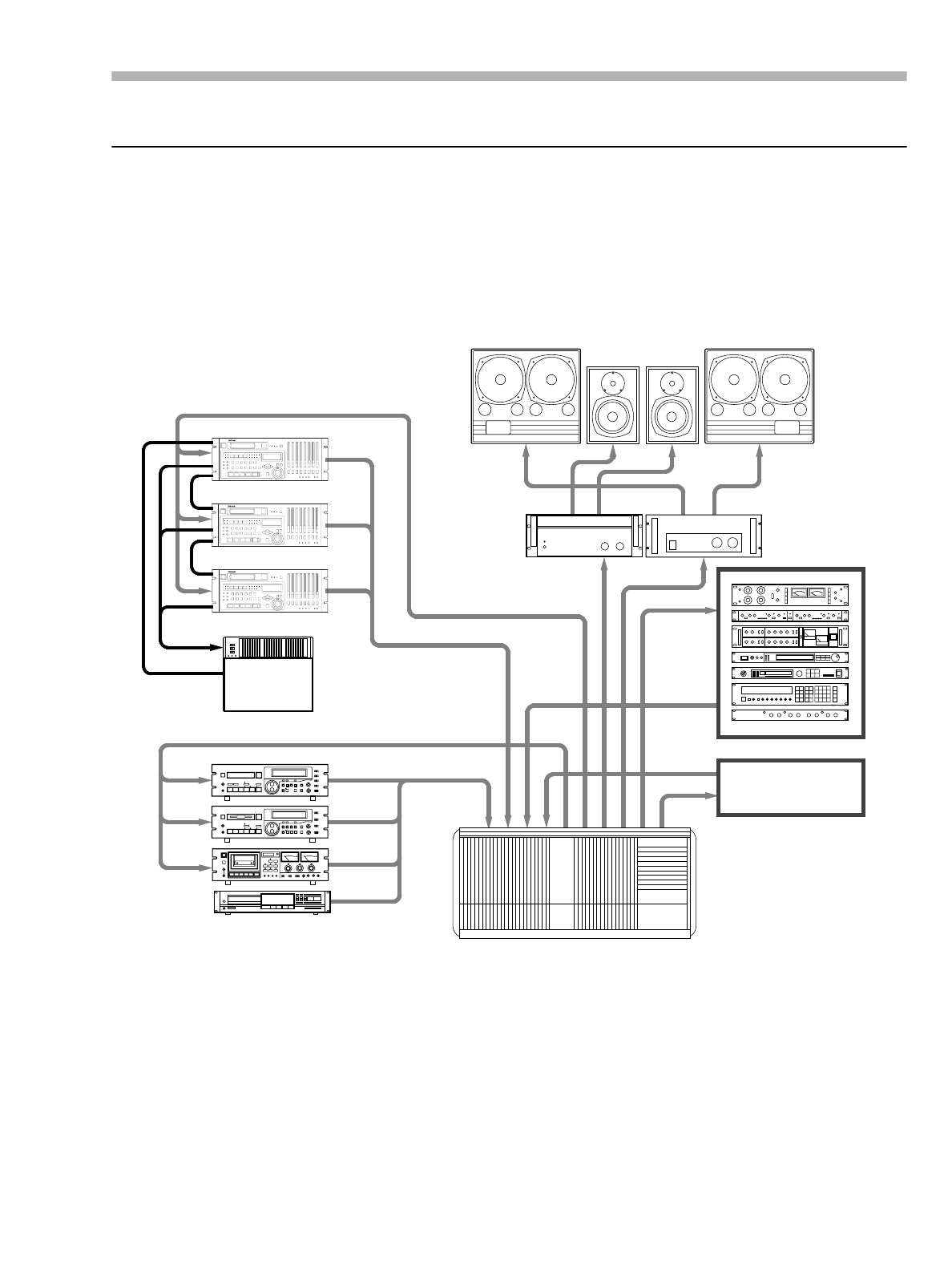
Section 13 – Example setups
05/30/97 – 1.00 – 13-1
13 – Example setups
This section gives a few examples of how the DA-98 might be used in real-world situations together with
other equipment.
13.1 An all-DA-98 setup
In this example, a small audio studio offers its clients 24 digital tracks by using three DA-98s synchronized
together.
Many of the clients bring in worktapes or basic tracks recorded on their home DA-38s or from smaller project
studios using a DTRS machine. The DA-98s in the studio can, naturally, use these tapes.
If a client brings in a different model of (timecode-based) machine and tape from a project studio, the DA-
98’s timecode facilities are used. Usually, though, timecode synchronization is not used, and the DA-98s are
synchronized using DTRS synchronization.
The mixing console is a TASCAM M-5000 console. Since the integral patchbay of this console is already fit-
ted with D-sub connectors, the cabling requirements are reduced – all track inputs and tape returns are carried
on six cables, rather than 48.
EFFECTORS
MIXING CONSOLE
DAT
REMOTE CONTROLLER
SYNC
SYNC
CASSETTE
DA-98
METER UNIT
MD
NEAR FIELD MONITOR
LARGE MONITOR
POWER AMP
POWER AMP
LARGE MONITOR
REMOTE
METER
CD
FROM STUDIO
TO STUDIO
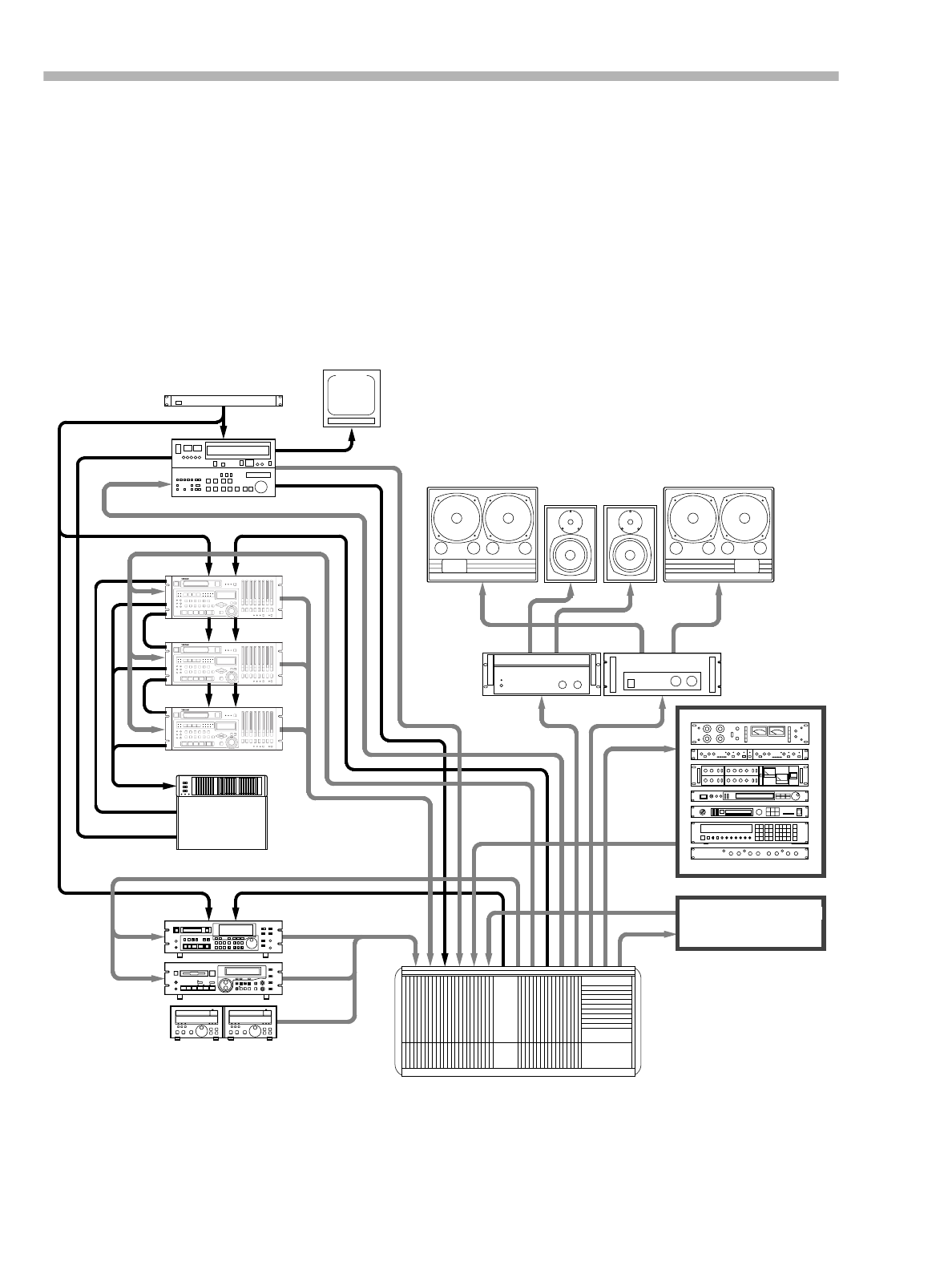
Section 13 – Example setups
13-2 – 1.00 – 05/30/97
The tape returns and inputs are fed directly using cables such as the PW-10D and PW-4D into the patchbay’s
25-pin D-sub connectors.
The studio is a small one, so there is no separate machine room, but the compact size of the DA-98 allows 24
fully-digital tracks to be kept in only 12U of rack space. A remote control and metering unit allows the whole
studio to be controlled from one central location.
Mastering mixdown is carried out to DAT (TASCAM DA-30 MK II), with “take-home” copies made on
MiniDisc (TASCAM MD-801) and analog cassette (TASCAM 302).
13.2 Post-production work.
In the post-production world, the DA-98 excels, thanks to its flexible and sophisticated synchronization capa-
bilities, which give it more control than ever before. The three DA-98 units are linked together in a timecode
“daisy” chain, allowing them to function as one 24-track recorder, whether or not timecode is being received
from the master source. The first (master) DA-98 has its timecode output set to TC Track, which means that
EFFECTORS
MIXING CONSOLE
(AUTOMATION)
DAT
REMOTE CONTROLLER/EDITOR
SYNC
SYNC
VTR
SYNC GENERATOR
TC OUT
TC INVIDEO IN
TC INVIDEO IN
REF IN
VIDEO OUT
TV MONITOR
CD
DA-98
METER UNIT
MD
NEAR FIELD MONITOR
LARGE MONITOR
POWER AMP
POWER AMP
LARGE MONITOR
REMOTE
REMOTE
METER
ANNOUNCER'S BOOTH
TC IN
TC IN
VIDEO IN
VIDEO IN

Section 13 – Example setups
05/30/97 – 1.00 – 13-3
when timecode is received, it is re-transmitted, together with the offset set on the master unit(see 10.7.5, “Set-
ting timecode offset on-the-fly”) . The slave DA-98s output reshaped timecode. When timecode is not being
received, and the 3 DA-98s are to act as a single independent multitrack recorder, the CHASE key of the mas-
ter DA-98 is the only key that needs to be pressed to change modes.
Each track can be individually delayed, with the delay units being selectable between milliseconds and sam-
ples, allowing even more precise synchronization.
Telecine facilities can also benefit from the extensive range of pull-up and pull-down sampling frequencies,
allowing easy synchronization, even with the non-integer ratios imposed when converting standard 24fps film
material to NTSC drop-frame color.
The DA-98 has the advantage of media compatibility with the DTRS tapes received from smaller suites and
project studios, allowing a complete multitrack soundtrack to be built up from different sources.
In addition, the integration of the DA-98 into the post-production environment is completed by its extensive
emulation facilities, allowing it to interface with a wide range of editor/controllers, reducing the need for
additional investment. As new equipment is introduced, the “future-proof” nature of the DA-98 makes it
ready for future developments
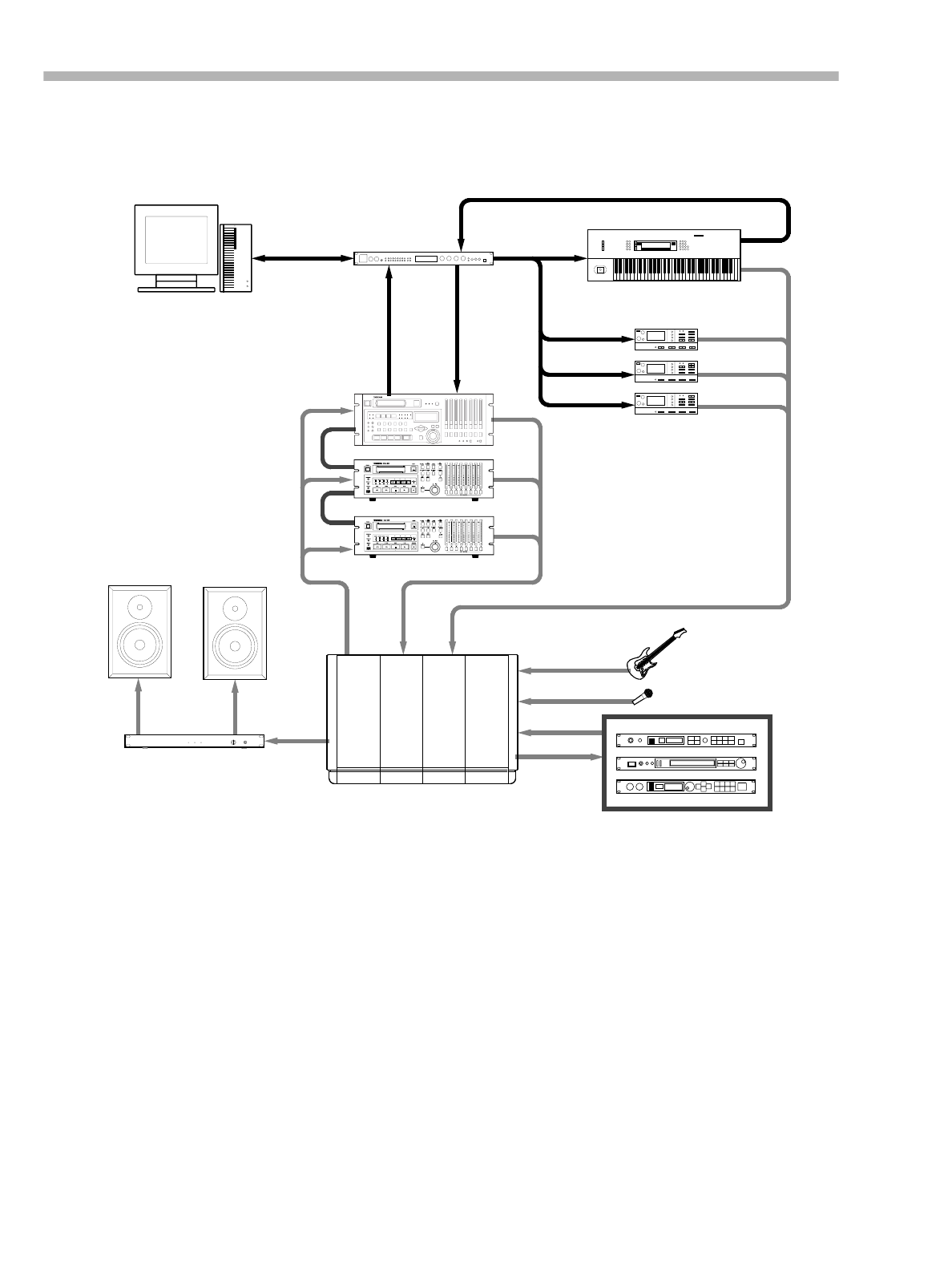
Section 13 – Example setups
13-4 – 1.00 – 05/30/97
13.3 Project studio (‘B’ room)
The DA-98 provides an excellent recording solution for the smaller project studio.
Since the machine itself is relatively small and portable, it can be transported to larger assembly studios
which are not equipped with DTRS recorders. When the assembly studios use DTRS units, of course, the
small size and compact nature of the Hi8 cassette medium makes it easy to transport working (and even mas-
ter) tapes between locations.
Should the DA-98 be moved between locations, the different user setup memory banks allow instant switch-
ing of the DA-98 from the “master recorder” role in the project studio, to the “secondary recorder” role in the
larger studio.
Digital dubbing involves no loss of quality, so project studio tapes may be duplicated as often as required,
and the quality of the tapes produced “at home” is equal to those produced in the larger studio.
The DA-98 can be considered, in many ways, as a modular multitrack system, and hence the number of
tracks available to the project studio can be incremented at relatively little cost and with no learning curve for
the expansion. For project studios which are already using DTRS machines and require a little more function-
ality than is available from, say, the DA-38, the DA-98 represents an attractive upgrade path, adding addi-
MIDI OUT
MIDI OUT
MIDI IN
DA-98
MIDI OUT
MIDI IN
AMP
MONITOR SPEAKERS
MIDI INTERFACE
SOUND
MODULE
SEQUENCER
MIXER
MIDI OUT
MIDI IN
KEYBOARD
EFFECTORS
MMC MIDI IN
MIDI IN
MIDI IN
MTC
DA-38
DA-38
SYNC
SYNC

Section 13 – Example setups
05/30/97 – 1.00 – 13-5
tional tracks and integrated synchronization to the existing DA-38 system, while providing total media
compatibility with existing recordings, as well as a familiar user interface.
The MIDI capabilities of the DA-98 are also of great value to the smaller studio, allowing the integration of
the DA-98 with existing MIDI systems, synchronized using MIDI Time Code and, through MMC integration,
effectively turning the digital audio tracks of the DA-98 into extra tracks of the sequencer.
Since recording can be carried out at the same time as formatting, it is possible to record whenever inspira-
tion strikes, rather than being held back by the limitations of technology.

Section 13 – Example setups
13-6 – 1.00 – 05/30/97

Section 14 – Maintenance and memory setups
06/97 – 1.00 – 14-1
14 – Maintenance and memory
setups
14.1 Head and transport
cleaning
The DA-98 incorporates an internal cleaning
mechanism that not only cleans the rotary head,
but also the tape as it enters the tape path. The pro-
vision of this cleaning mechanism significantly
reduces the need for manual cleaning. If, despite
the internal cleaning mechanism, the PB CONDI-
TION indicator (page 2-1) lights, the heads are
dirty and manual cleaning procedures should be
followed.
Use a TEAC HC-8 cleaning tape (recommended)
or a dry cleaning tape specially designed for Hi8
8mm video equipment.
We recommend the following schedule (based on
our experience with the DTRS system) for clean-
ing and maintenance schedules. See 14.1.3,
“Checking head time” below for details of how to
check head usage time.
The above cleaning cycle timings are based on the
assumption that the DA-98 is being operated in a
clean environment. A dusty or smoky atmosphere
will shorten the time between cleaning operations.
14.1.1 To clean the heads and transport
1) Use the cursor keys [25] so that the cursor is by
menu group 9, and then press ENTER [27].
If you do not see the screen above, press the
ESCAPE key [27] until it appears.
2) Within menu group 9, move the cursor so that
it is by ,
3) Press ENTER:
4) Press the UP or DOWN key to set the cleaning
mode to .
If a tape has already been loaded, it will automati-
cally be ejected.
5) Insert the cleaning tape.
6) The cleaning tape will “play” for about 5
seconds and then be ejected automatically. The
cleaning counter (number of times the heads
have been cleaned) will be incremented by one.
WARNINGS
NEVER use a wet-type cleaning tape, as this will result
in winding problems.
The use of the dry tape will reduce the head life of the
DA-98 by about five hours. Use of manual cleaning is
therefore discouraged.
Every 350 to
400 hours Perform manual cleaning of heads and
guides as described below. Check the
tape path alignment after cleaning.
This requires proper test and measure-
ment equipment, and should be per-
formed only by qualified service
personnel.
Every 1000
hours (every
third cleaning)
A complete alignment check should be
performed.
NOTE
Most name brand tapes are of very high quality. How-
ever, it is sometimes possible to receive “bad” stock
which exhibits execssive shedding characteristics. If you
receive such tape stock, stop using it immediately, and
follow the cleaning procedure as described below.

Section 14 – Maintenance and memory setups
14-2 – 1.00 – 06/97
• Do not attempt to rewind or fast forward the
cleaning tape, either in the DA-98 or in a video
unit. Simply insert it into the DA-98 when you
use it the next time.
• Excessive cleaning can cause excessive wear
on the heads. Do not clean the heads too fre-
quently, and never perform the head cleaning
procedure more than 5 times running.
• In addition to cleaning the heads, we recom-
mend that you have the DA-98 checked by an
authorized TASCAM service technician every
500 hours or so of use.
14.1.2 Checking error rates
If you hear noise and distortion on playback, even
after cleaning the heads, or if you are presented
with a tape of dubious quality, you may want to
check the error rate of the tape.
You can check the error rates at two tape posi-
tions, edge and center, for each of the two heads.
1) Use the cursor keys [25] so that the cursor is by
menu group 9:
2) Press ENTER:
3) Use the UP and DOWN keys to select between
and .
Block errors are shown by a solid block. It is inev-
itable that there will be a few errors, but if the dis-
play consists mainly of solid blocks while the tape
is playing, something is wrong (and you will
almost certainly be able to hear it!).
Use this display to show where the tape is in error,
and which head is causing errors. In this way, you
can pinpoint the cause of trouble.
If playing another tape seems to remove the errors,
the problem is with the tape, otherwise you may
want to clean the heads (see 14.1, “Head and trans-
port cleaning”). Remember not to clean the heads
more than 5 times in a row.
14.1.3 Checking head time
This function allows you to check the number of
hours that the head has been used in play or record
mode.
1) Use the cursor keys [25] so that the cursor is by
menu group F, and then press ENTER [27].
2) Within menu group F, move the cursor so that
it is by the field. The number of
whole hours that the head has been in use will
be shown on the bottom line of the display.
14.1.4 Checking head search time
This allows you to check the number of hours that
the head has spent in fast forward and rewind
modes:
1) Use the cursor keys [25] so that the cursor is by
menu group F:
2) Press ENTER.
NOTE
If, after trying different tapes and cleaning the heads,
you still see many errors, you should contact a TAS-
CAM service technician to check your DA-98.

Section 14 – Maintenance and memory setups
06/97 – 1.00 – 14-3
3) Within menu group F, move the cursor so that
it is by the field. The number of
whole hours that the head has been in use for
fast forward and fast rewind will be shown on
the bottom line of the display.
14.2 Memory backup
The DA-98 includes non-volatile memory
(NVRAM) which preserves almost all user set-
tings after the power is turned off.
14.3 User setups
You can save commonly-used setups in one of
three user setup memory banks: 1, 2 or 3. This
enables you to pre-configure the DA-98 for differ-
ent jobs (video or film post-production, or differ-
ent recording setups, for example). There is also a
preset memory bank which contains the factory
settings (see below).
When the DA-98 is shipped, the contents of all
setup memories are the same; they contain the fac-
tory settings.
14.3.1 Saving user setups
1) Go to menu group 9, move the cursor to
and press ENTER:
2) To store the current setup, use the UP and
DOWN keys so that the bottom line reads
:
3) Move the cursor to , or , and press the UP
or DOWN key:
4) The word will flash on the screen. To
save the current setup to the selected setup
memory, press the UP or DOWN key.
The word will appear on the screen for
about 2 seconds and the user settings will be
stored to the selected setup memory bank.
14.3.2 Loading user setups
1) Go to menu group 9, move the cursor to
and press ENTER:
2) To load the setup memory into the current
memory, use the UP and DOWN keys so that the
bottom line reads :
3) Move the cursor to , or , and press the UP
or DOWN key:
The word will appear on the screen for
about 2 seconds..
The contents of the currently-selected setup will
be loaded into memory.

Section 14 – Maintenance and memory setups
14-4 – 1.00 – 06/97
14.3.3 Resetting the memory
You may sometimes want to reset all of the mem-
ory to factory settings. The values of all the fac-
tory settings are listed in 12, “Menu and parameter
reference”.
1) Go to menu group 9, move the cursor to
and press ENTER:
2) Press UP or DOWN to select from
between and .
3) Use the RIGHT key to move the cursor to
(factory). Press the UP key, and you will see the
word flashing on the screen.
4) Press the UP key again to change the
to This confirms that the memory has
been reset to factory settings.
14.4 Checking version
numbers
In case of problems, you may need to quote the
version number of the DA-98’s internal software
components to a TASCAM representative.
1) Use the cursor keys [25] so that the cursor is by
menu group F, and then press ENTER [27].
2) Within menu group F, move the cursor so that
it is by the (system version),
(front panel software version),
(servo control software version)
or (version of the
synchronization software) field. The version
number of the appropriate software will be
shown on the bottom line of the display.
14.4.1 Software upgrades
TASCAM pursues a policy of continuous
improvement to products, and there may be future
enhancements to the DA-98 software. Your TAS-
CAM dealer will be able to advise you of develop-
ments in this area.

Section 15 – Options, specifications and reference
06/97 – 1.00 – 15-1
15 – Options, specifications
and reference
15.1 Options for the DA-98
You can purchase a number of options through
your TASCAM dealer.
15.1.1 RM-98 Rack Mount Adaptor
The RM-98 Rack Mount Adaptor consists of a
pair of rack handles which can be fitted to the DA-
98 to help with removing it from the rack for
transportation, etc.
To fit these handles, you must first remove the
rack mounting ears fitted to the DA-98 as shipped,
and attach the handles as shown in the illustration
below.
The DA-98 is also fitted with screw holes in the
case which allow you to fit Accuride1 200 series
guide rails (18” or 20”) which also help with
removing and replacing the DA-98 from and to
rack installations.
1 Accuride is a registered trademark of Accuride
International Inc.
Accuride strips are fitted as shown below:
Make sure that all screws and bolts are securely
tightened before replacing the DA-98 in the rack.
15.1.2 Remote control (RC-848)
The RC-848 Multi-unit Remote Controller can be
used with the DA-98 as well as the DA-88 and
DA-38 DTRS recorders. However, note that not
all functions of the DA-98 can be used with the
RC-848.
The RC-848 can be rack-mounted using the RM-
8824, or placed on a roll-around stand (CS-848).
If a longer cable is required, the 10 meter (30 ft.)
PW-848L can be used.
The RC-848 can also be connected to units with
an ACCESSORY-2 connector. For these purposes,
the PW88-AC2 cable is required.
• If an RC-848 controller is used, it should be
connected to the DA-98’s REMOTE IN/SYNC IN
connector [43].
• Up to 6 DTRS units can be controlled using
one RC-848 controller.
• The first DA-98 or DA-38 unit in the chain
should be given Machine ID 1 (ID 0 for DA-88
units), even if an RC-848 is used.
• The last DTRS unit in the chain (even if it is the
only one) must be terminated at the SYNC OUT
connector [44] using a TASCAM terminator.
15.1.3 Meter unit (MU-8824)
The optional MU-8824 external meter bridge unit
can be connected using a PW-88M cable from the
METER UNIT connector [46].

Section 15 – Options, specifications and reference
15-2 – 1.00 – 06/97
The meter can be rack mounted using the RM-
8824 rack mount angle accessory or mounted on
the RC-848 using the MK-8824 mounting kit.
No settings are necessary on the DA-98 to use this
meter unit.
15.1.4 Digital audio convertors
TASCAM supply two types of convertor which
allow conversion between TDIF-1 and other digi-
tal audio formats.
The IF-88AE converts between eight audio chan-
nels of TDIF-1 and AES/EBU (SPDIF), and the
IF-88SD converts between eight audio channels of
SDIF-2 and TDIF-1.
The cables used to connect the IF88-SD to the
SDIF-2 device are:
15.1.5 Cables
As mentioned, TASCAM cannot accept any
responsibility for damage caused by the use of the
wrong cables.
Always consult your TASCAM dealer to see if
there is a ready-made cable to meet your needs.
The TASCAM cables to be used with the DA-98
(at the time of writing this manual) are given in
the table below:
15.1.6 CONTROL I/O connector pinout
Cable Purpose
PW-SD1 IF-88→SDIF-2
PW-SD2 SDIF-2→IF-88
Cable Purpose
PW-88D 1 m (3 ft.) DA-98 ↔ DTRS digital dub-
bing cable
PW-88DL 5 m (15 ft.) DA-98 ↔ DTRS digital dub-
bing cable
PW-88S 1 m (3 ft.) DA-98 ↔ DTRS sync cable
PW-2D 2m (6 ft.) analog balanced audio I/O cable
(e.g. DA-98 ↔ M1600)
PW-4D 4m (12 ft.) analog balanced audio I/O cable
(e.g. DA-98 ↔ M1600)
PW-10D 10m (30 ft.) analog balanced audio I/O
cable (e.g. DA-98 ↔ M1600)
PW-1ES 1m (3 ft.) standard 9-pin RS-422 cable
PW-5ES 5m (15 ft) standard 9-pin RS-422 cable
PW-88M External meter connecting cable
Pin
No. Signal Pin
No. Signal
1 PLAY 20 SUB GND
2 FFWD 21 SERIAL OUT
3REW 22–
4 AUX 1 23 SERIAL IN
5STOP 24–
6REC 252 FS
7AUX 2 26FLAG 1
8 CHASE 27 FLAG 2
9– 28C2
10 SUB GND 29 2F SYNC
11 PLAY TALLLY 30 F SYNC
12 FFWD TALLY 31 –
13 REW TALLY 32 SRCK
14 STOP TALLY 33 –
15 REC TALLY 34 LOAD
16 LOCK TALLY 35 –
17 AUX 1 TALLY 36 SUB GND
18 AUX 2 TALLY 37 SUB 5 V (max 50mA)
19 ACTIVE SENSE
Cable Purpose

Section 15 – Options, specifications and reference
06/97 – 1.00 – 15-3
15.2 Specifications
15.2.1 Physical specifications
15.2.2 Power specifications
15.2.3 Digital recording characteristics
15.2.4 Tape recorder section
Size (exc feet) w x h x d 482 x 176 x 357 (mm)
19 x 6.9 x 14.1 (in)
Weight 11 kg (24 lb)
Power requirements USA/Canada 120 VAC, 60 Hz
U.K./Europe 230 VAC, 50 Hz
Australia 240 VAC, 50 Hz
Power consumption 62W
Number of recording tracks 8
Sub-code ABS track, SMPTE/EBU
timecode facility
Sampling frequency 44.1 kHz, 48 kHz
Recording resolution 16 bits linear
Error correction Double-encoded Reed-
Solomon code
Format DTRS format
Recording method Rotary-head, helical-scan
method
Tracking method ATF
Erasure method Overwrite
Head construction 2 x record, 2 x playback
Tape type Hi8 MP tape / Hi8 ME
101.6mm
482mm
465mm
430mm
357mm
330mm
176mm
11mm
Maximum recording time 108 min (using P6 120 tape)
Other features Up to 16 DTRS units can be
synchronized, giving up to
128 recording tracks

Section 15 – Options, specifications and reference
15-4 – 1.00 – 06/97
15.2.5 Tape transport
15.2.6 Inputs and outputs
15.2.7 Audio specifications
15.2.8 9-pin (RS-422), MIDI, synchronizer
specifications
Vari speed ±6% (0.1% steps)
Fast forward/rewind time 80 seconds (using P6 120
tape)
Time to play from stop Less than 2 seconds
Search speed Maximum of 100 x play
speed
Shuttle speed Forward and reverse at 8.0,
4.0, 2.0, 1.0, 0.5 and 0.25
play speed (1.0 speed avail-
able only in forward shuttle
mode)
Positioning accuracy To 1 sample
Positioning lock time Within 8 seconds (when
locating 2 DA-98s synced
together)
Analog inputs D-sub 25-pin balanced
+4 dBu nominal (fullscale
–16, –18 or –20 dB,
selectable)
Impedance: 20kΩ
Analog outputs D-sub 25-pin balanced
+4 dBu nominal (fullscale =
–16, –18 or –20 dB,
selectable)
Maximum output levels
+20 dBu (ref. level –16 dB)
+22 dBu (ref. level –18 dB)
+24 dBu (ref. level –20 dB)
Impedance: 10kΩ
Digital I/O D-sub 25-pin
TDIF-1 format
Remote in/sync in D-sub 15-pin
Conforms to REMOTE IN/
SYNC IN protocol
Sync out D-sub 15-pin
Conforms to REMOTE IN/
SYNC IN protocol
Word clock in/thru BNC connector, 75Ω at TTL
level ON/OFF (THRU auto-
terminated)
Word clock out BNC connector, 75Ω at TTL
level
Level meter output D-sub 15-pin
Timecode input XLR-3 balanced
Input impedance: > 10 kΩ
Input level: 0.5 Vp-p to
10.0V p-p
Timecode output XLR-3 balanced
Output impedance (< 100 Ω)
Output level: 2.0 V p-p
Video INPUT/THRU NTSC or PAL
Negative Sync Composite
Video, Sync Composite
Video or Frame Pulse (auto
detect)
1 V p-p, ±0.2 V (Negative
Sync Composite Video or
Sync Composite Video)
TTL Level (Frame Pulse)
THRU automatically termi-
nated (75Ω)
MIDI IN, OUT, THRU
RS-422 D-sub 9-pin
Conforms to RS-422 specifi-
cations
Maximum output level 20 dBu, 22 dBu, 24 dBu,
±1dB
3 levels are selectable
Impedance load of 10 kΩ
Frequency response 20 Hz to 20 kHz ±0.5 dB
Signal-to-noise ratio
(Fs=48kHz, Ref level=
–16 dB)
Source monitor > 100 dB
(22 k LPF and A-weight)
Recording / playback > 97 dB
(22 k LPF and A-weight)
Dynamic range
(Fs=48kHz, Ref level=
–16 dB)
Source monitor > 100 dB
(22 k LPF and A-weight)
Recording / playback > 97 dB
(22 k LPF and A-weight)
Total harmonic distortion
and noise
Source monitor < 0.006%
Recording / playback
< 0.006% (REC/PLAY
1 kHz SIN full-scale –0.5dB,
22 k LPF and A-weight)
Crosstalk > 90 dB at 1kHz
Emphasis 50/15µs (playback)
Cross-fade time 10ms to 200ms (10ms incre-
ments)
Track delay –200 to +7,200 samples (–4
to +150 ms) in single-unit
increments. Can be set in
samples or ms.
Offset ±2 hours (to frame accuracy)
MMC functions Track delay, track copy con-
trolled by System Exclusive
messages
Supported timecode formats SMPTE 30, 29.97 drop, 29.97
non-drop, EBU 25 and Film
24 fps

Section 15 – Options, specifications and reference
06/97 – 1.00 – 15-5
Timecode offset Up to 24 hours (jamsync
capability)
ABS to SMPTE conversion
facility (with offset)
Video sync Video frame resolvable even
when VIDEO not selected as
clock source

Section 15 – Options, specifications and reference
15-6 – 1.00 – 06/97
15.3 MMC Bit Map Array
Commands unavailable on the DA-98 are struck through, as for example (RECORD PAUSE).
Byte Bit 7 Bit 6 (40H) Bit 5 (20H) Bit 4 (10H) Bit 3 (08H) Bit 2 (04H) Bit 1 (02H) Bit 0 (01H)
c0
-
0
(06)
RECORD
STROBE
(05)
REWIND
(04)
FAST
FORWARD
(03)
DEFERRED
PLAY
(02)
PLAY
(01)
STOP
(00)
reserved
c1
-
0
(0D)
MMC
RESET
(0C)
COMMAND
ERROR
RESET
(0B)
CHASE
(0A)
EJECT
(09)
PAUSE
(08)
RECORD
PAUSE
(07)
RECORD
EXIT
c2 -
0
(14) (13) (12) (11) (10) (0F) (0E)
c3 -
0
(1B) (1A) (19) (18) (17) (16) (15)
c4 -
0
-
0
-
0
-
0
(1F) (1E) (1D) (1C)
c5 -
0
(26) (25) (24) (23) (22) (21) (20)
c6 -
0
(2D) (2C) (2B) (2A) (29) (28) (27)
c7 -
0
(34) (33) (32) (31) (30) (2F) (2E)
c8 -
0
(3B) (3A) (39) (38) (37) (36) (35)
c9 -
0
-
0
-
0
-
0
(3F) (3E) (3D) (3C)
c10
-
0
(46)
SEARCH
(45)
VARIABLE
PLAY
(44)
LOCATE
(43)
UPDATE
(42)
READ
(41)
MASKED
WRITE
(40)
WRITE
c11
-
0
(4D)
ADD
(4C)
MOVE
(4B)
MTC
COMMAND
(4A)
GENERATOR
COMMAND
(49)
ASSIGN
SYS. MAS
(48)
STEP
(47)
SHUTTLE
c12
-
0
(54)
DEFERRED
VARI. PL AY
(53)
COMMAND
SEGMENT
(52)
GROUP
(51)
EVENT
(50)
PROCEDURE
(4F)
DROP FR.
ADJUST
(4E)
SUBTRACT
c13
-
0
(5B) (5A) (59) (58) (57) (56) (55)
REC STROBE
VARIABLE
c14 -
0
-
0
-
0
-
0
(5F) (5E) (5D) (5C)
c15 -
0
(66) (65) (64) (63) (62) (61) (60)
c16 -
0
(6D) (6C) (6B) (6A) (69) (68) (67)
c17 -
0
(74) (73) (72) (71) (70) (6F) (6E)
c18 -
0
(7B) (7A) (79) (78) (77) (76) (75)
c19 -
0
-
0
-
0
-
0
(7F)
RESUME
(7E) (7D) (7C)
WAIT

Section 15 – Options, specifications and reference
15-7 – 1.00 – 06/97
r0
-
0
(06)
GENERATOR
TIME CODE
(05)
LOCK
DEVIATION
(04)
ACTUAL
OFFSET
(03)
REQUESTED
OFFSET
(02)
SELECTED
MASTER
CODE
(01)
SELECTED
TIME CODE
(00)
reserved
r1
-
0
(0D)
GP5
(0C)
GP4
(0B)
GP3
(0A)
GP2
(09)
GP1
(08)
GP0/LOCATE
POINT
(07)
MTC
INPUT
r2 -
0
(14) (13) (12) (11) (10) (0F)
GP7
(0E)
GP6
r3 -
0
(1B) (1A) (19) (18) (17) (16) (15)
r4 -
0
-
0
-
0
-
0
(1F) (1E) (1D) (1C)
r5
-
0
(26)
Short
GENERATOR
TIME CODE
(25)
Short
LOCK
DEVIATION
(24)
Short
ACTUAL
OFFSET
(23)
Short
REQUIRED
OFFSET
(22)
Short
SELECTED
MASTER
CODE
(21)
Short
SELECTED
TIME CODE
(20)
reserved
r6
-
0
(2D)
Short GP5
(2C)
Short GP4
(2B)
Short GP3
(2A)
Short GP2
(29)
Short GP1
(28)
Short GP0
LOCATE
POINT
(27)
Short
MTC
INPUT
r7 -
0
(34) (33) (32) (31) (30) (2F)
Short GP7
(2E)
Short GP6
r8 -
0
(3B) (3A) (39) (38) (37) (36) (35)
r9 -
0
-
0
-
0
-
0
(3F) (3E) (3D) (3C)
r10
-
0
(46)
SELECTED
TIME CODE
SOURCE
(45)
TIME
STANDARD
(44)
COMMAND
ERROR
LEVEL
(43)
COMMAND
ERROR
(42)
RESPONSE
ERROR
(41)
UPDATE
RATE
(40)
SIGNATURE
r11
-
0
(4D)
RECORD
STATUS
(4C)
RECORD
MODE
(4B)
FAST
MODE
(4A)
STOP
MODE
(49)
VELOCITY
TALLY
(48)
MOTION
CONTROL
TALLY
(49)
SELECTED
TIME CODE
USER BITS
r12
-
0
(54)
STEP
LENGTH
(53)
TRACK INPUT
MONITOR
(52)
TRACK SYNC
MONITOR
(51)
RECORD
MONITOR
(50)
GLOBAL
MONITOR
(4F)
TRACK
RECORD
READY
(4E)
TRACK
RECORD
STATUS
r13
-
0
(5B)
GENERATOR
COMMAND
TALLY
(5A)
CHASE
MODE
(59)
RESOLVED
PLAY
MODE
(58)
CONTROL
DISABLE
(57)
LIFTER
DEFEAT
(56)
FIXED
SPEED
(55)
PLAY
SPEED
REFERENCE
r14
-
0
-
0
-
0
-
0
(5F)
MTC
SETUP
(5E)
MTC
COMMAND
TALLY
(5D)
GENERATOR
USER BITS
(5C)
GENERATOR
SETUP
r15
-
0
(66) (65)
FAILURE
(64)
RESPONSE
SEGMENT
(63)
VITC INSERT
ENABLE
(62)
TRACK
MUTE
(61)
EVENT
RESPONSE
(60)
PROCEDURE
RESPONSE
r16 -
0
(6D) (6C) (6B) (6A) (69) (68) (67)
r17 -
0
(74) (73) (72) (71) (70) (6F) (6E)
r18 -
0
(7B) (7A) (79) (78) (77) (76) (75)
r19 -
0
-
0
-
0
-
0
(7F)
RESUME
(7E) (7D) (7C)
WAIT
Byte Bit 7 Bit 6 (40H) Bit 5 (20H) Bit 4 (10H) Bit 3 (08H) Bit 2 (04H) Bit 1 (02H) Bit 0 (01H)

Section 15 – Options, specifications and reference
15-8 – 1.00 – 06/97
15.4 MIDI Implementation Chart
TASCAM Multitrack Digital Recorder
date:1997.05.20
Model DA-98 MIDI Implemen-
tation Chart Version : 1.00
+--------------------------------------
--------------------------------+
: : Transmitted :
Recognized : Remarks :
: F u n c t i o n : :
: :
:-------------------+----------------+-
---------------+----------------:
:Basic Default : x : x
: :
:Channel Changed : 1-16 :
1-16 : :
:-------------------+----------------+-
---------------+----------------:
: D e f a u l t : x : x
: :
:Mode Messages : x : x
: :
: Altered : ************** : x
: :
:-------------------+----------------+-
---------------+----------------:
: N o t e : x : x
: :
:Number : True voice: ************** : x
: :
:-------------------+----------------+-
---------------+----------------:
: V e l o c i t y N o t e O N : x : x
: :
: N o t e O F F : x : x
: :
:-------------------+----------------+-
---------------+----------------:
: A f t e r K e y ’ s : x : x
: :
: T o u c h C h ’ s : x : x
: :
:-------------------+----------------+-
---------------+----------------:
: P i t c h B e n d e r : x : x
: :
:-------------------+----------------+-
---------------+----------------:
: 1 - 8 8 : x : x
: :
: : :
: :
: : :
: :
: C o n t r o l : :
: :
: : :
: :
: C h a n g e : :
: :
: : :
: :
: : :
: :
: : :
: :
: : :
: :
: : :
: :
: : :
: :
: : :
: :
: : T r u e # : 0 / 1 2 7 :
: :
:-------------------+----------------+-
---------------+----------------:
: P r o g : x : x
: :
:Change : True # : 1-128 :
: :
:-------------------+----------------+-
---------------+----------------:
:System Exclusive : o : o
:*1 :
: : :
: :
:-------------------+----------------+-
---------------+----------------:
: S y s t e m : S o n g P o s : x : x
: :
: : S o n g S e l : x : x
: :
: C o m m o n : T u n e : x : x
: :
:-------------------+----------------+-
---------------+----------------:
: S y s t e m : C l o c k : x : x
: :
:Real Time :Commands: x : x
: :
:-------------------+----------------+-
---------------+----------------:
:Aux :Local ON/OFF : x : x
: :
: : A l l N o t e s O F F : x : x
: :
:Mes- :Active Sense : x : x
: :
: s a g e s : R e s e t : x : o
: :
:-------------------+----------------+-
---------------+----------------:
:Notes: :*1 MMC RP Ver 1.00
(T, R) :
: (T) : Transmitted : Identity Request
(R), Identity Reply (T) :
: (R) : Recognized : TASCAM System
Exclusive (R) :
: MTC Quarter Frame Message
(T)
:
+--------------------------------------
--------------------------------+
Mode 1 : OMNI ON, POLY Mode 2 :
OMNI ON, MONO o : Yes
Mode 3 : OMNI OFF, POLY Mode 4 :
OMNI OFF, MONO x : No

Index
06/97 – 1.00 – Index-9
A
ABS frame rate 10-1
ABS time 10-1
auto timecode settings 10-3
ABS-13 setting 10-3
Absolute difference 10-12
Absolute time
see “ABS time”
AES/EBU conversion 15-2
ALL INPUT 7-1
Ambient temperature 1-3
Analog audio connections 4-1
Analog outputs
synchronizing with timecode 10-6
Analog timecode connections 4-1
Analog track mapping 11-3
Arming tracks 7-3
Assembling timecode 10-8
Assigning menus to “soft keys” 5-4
Audio connections 4-1
AUTO MON function 7-1
Auto play 8-3
Autolocation
see "Location points"
Automatic park position setting 10-12
Automatic punch point setting 6-4
B
Backup of parameters 14-3
BERsee “Block Error Rate”
Blanking the screen display 5-2
Block Error Rate 14-2
Bus ID 11-4
Bus protocol 11-4
Bypassing timecode errors 10-13
C
Cables 15-2
Cancelling machine offset 9-3
Cassette types 1-4
Channel-to-track routing 8-8
Chase mode 9-2
Chase to timecode 10-10
Checking error rates 14-2
Checking head search time 14-2
Checking head time 14-2
Checking location points 8-1
Condensation 1-3
Confidence mode 7-2
Control connections 4-2
Control protocol 11-1
Crossfade times 8-4
Cue-up tally 11-2
Cursor keys 5-1
D
DA-38 9-1
DA-88 9-1
Default settings 14-4
Delaying tracks 8-4
Dew warning 1-3
Digital dubbing 9-4
Digital input selection 8-8
Digital outputs
synchronizing with timecode 10-6
Digital recording characteristics 15-3
Digital track mapping 11-3
Dither 7-2, 8-8, 8-9
DTRS 1-4
DTRS synchronization 9-1
Dubbing 9-4
E
Editing function key memories 8-2
Editing location points 8-1
Editing time values 5-2
Editing values 5-1
Electrical considerations 1-3
Emulation 4-2, 11-1
Environmental conditions 1-3
Error rate checking 14-2
ESCAPE 5-1
ESCAPE key 5-1
Exiting punch-in mode 6-7
External Control
fast wind speed 11-2
External control
bus protocol 11-4
cue-up tally 11-2
emulation 11-1
record delay 11-1
RS-422 11-1
selecting source 11-1
timecode track mapping 11-3
track mapping 11-3
External timecode sources 10-8
F
Factory settings
restoring 14-4
Fast Wind Speed 11-2

Index
Index-10 – 1.00 – 06/97
Formatting 6-1
Frame rate 10-4
ABS timing 10-1
Fs shift 10-4
Function keys
location memories 8-2
menu setting 5-4
modes 5-2
numerical keypad 5-3
"Ten key" 5-3
G
Generating timecode 10-6
H
Head cleaning 14-1
Head search time, checking 14-2
Head time, checking 14-2
I
ID see "Machine ID"
INPUT MONITOR 7-1
Input selection 8-8
Inputs and output specifications 15-4
Interrupting a rehearsal or punch recording 6-6
L
Location points
auto play 8-3
auto-repeat 8-3
editing 8-1, 8-2
function key memories 8-2
locating 8-2
setting pre-roll time 8-1
LTC 10-5
M
Machine ID 9-1, 10-10
setting 9-2
Machine offset 9-2
Manually entering location points 8-1
Mapping the timecode track 11-4
Mapping tracks for external control 11-3
Master/slave settings 9-1, 9-2
ME tapes 1-4
Memory backup 14-3
Menu groups 5-1
Menu operations 5-1
Meter ballistics 8-7
Meter unit 4-3, 15-1
Meters 8-7
MIDI functions 4-3
MIDI ID 11-4
MIDI Implementation Chart 15-8
MIDI Machine Control 4-2, 11-4, 15-6
MIDI Time Code 4-2, 10-6
MMC
see "MIDI Machine Control"
Monitoring 7-1
Monitoring controls 7-1
MP tapes 1-4
MU-8824 4-3, 15-1
N
9-pin external control
see “RS-422 external control”
Number keys 5-3
O
Offset
DTRS synchronization 9-2
Offset (timecode) 10-11
Off-tape monitoring 7-1, 7-2
Oscillator 8-7
Overdubbing 6-3
P
P2 protocol 4-2
Parallel control 4-3
Park position 10-12
Peak hold time 8-7
Physical specifications 15-3
Pitch control 8-5
Post-roll time 6-5
see also “Pre-roll time” 6-5
Power-on message 8-10
Pre-roll time
editing 6-5
location 8-1
punching 6-5
Propagation delay 8-4
Pull up and pull down 10-4
Punch-in mode
exiting 6-7
Punch-ins
crossfade times 8-4
interrupting 6-6
introduction 6-3

Index
06/97 – 1.00 – Index-11
recording 6-6
rehearsing 6-6
replaying 6-7
setting punch points 6-4, 6-5
PW-88S (cable) 9-1
R
Rack mount adaptor (RM-98) 15-1
Rack mounting 1-3
REC MUTE function 8-9
Rechasing timecode 10-13
Record delay 11-1
Recording punch-ins 6-6
Recording time 1-5
Recording timecode from external sources 10-9
Rectangular dither 8-10
Reference levels 8-6
Rehearsing punch-ins 6-6
Relative difference 10-12
Relative humidity 1-3
Repeat function 8-3
Repeat playback 8-3
Replaying punched material 6-7
Replaying tracks 6-3
Resetting a menu value 5-2
Resetting the memory 14-3
Restoring factory settings 14-4
Routing 8-9
RS-422 external control 11-1
S
Saving user settings 14-3
SDIF-2 conversion 15-2
Selecting the timecode source 10-6
Selecting timecode or absolute timing 10-1
Setting location points 8-1
Setting machine ID 9-2
Setting machine offset 9-2
Setting machine offset “on the fly” 9-3
Setting punch points “on the fly” 6-4
Setting punch points using the menus 6-5
Setting the location pre-roll time 8-1
Shuttle 8-5
Shuttle monitoring 7-2, 8-6
Shuttle muting 8-6
Sine oscillator 8-7
Soft keys 5-4
see “Function keys” 5-4
Software upgrades 14-4
Software version numbers 14-4
Sony P2 protocol 4-2
Source monitoring 7-1
Synchronization
PW-88S cable 9-1
with other DA units 9-1
Synchronization connections 4-1, 9-1
T
Tape errors 14-2
Tape head cleaning 14-1
Tape length 1-5
Tape transport specifications 15-4
Tape types 1-4
TC time 10-1
Telecine 10-4
Test tone 8-7
Timecode
ABS times 10-1
ABS to timecode with offset 10-2
absolute and relative difference 10-12
assemble 10-8
automatic settings 10-3
bypassing errors 10-13
chasing 10-10
checking external timecode 10-9
external sources 10-8
fast LTC 10-5
frame rate 10-4
from analog source 10-9
from digital source 10-9
from tape 10-6
generator 10-6
input 10-4
machine ID 10-10
offset 10-11
output 10-5
output during fast operations 10-5
output timing 10-5
park position 10-12
rechasing 10-13
recording from external sources 10-9
regenerating 10-5
selecting the source 10-6
synthesizing from ABS 10-8
synthesizing from ABS timings 10-2
TC time 10-1
video resolution 10-10
Timecode Record Enable
see “Timecode track mapping”
Timecode time
see “TC time”
Timecode track mapping 11-3
Top menu 5-1
Track Copy 6-2, 8-8
Track delay 8-4
Track mapping 11-3

TEAC CORPORATION
Phone: (0422) 52-5082 3-7-3, Nakacho, Musashino-shi, Tokyo 180-8550, Japan
TEAC AMERICA, INC.
Phone: (323) 726-0303 7733 Telegraph Road, Montebello, California 90640
TEAC CANADA LTD.
Phone: 905-890-8008 Facsimile: 905-890-9888 5939 Wallace Street, Mississauga, Ontario L4Z 1Z8, Canada
TEAC MEXICO, S.A. De C.V
Phone: 5-658-1943 Privada De Corina, No.18, Colonia Del Carmen Coyoacon, Mexico DF 04100
TEAC UK LIMITED
Phone: 01923-819699 5 Marlin House, Marlins Meadow, The Croxley Centre, Watford, Herts. WD1 8YA, U.K.
TEAC DEUTSCHLAND GmbH
Phone: 0611-71580 Bahnstrasse 12, 65205 Wiesbaden-Erbenheim, Germany
TEAC FRANCE S. A.
Phone: 01.42.37.01.02 17 Rue Alexis-de-Tocqueville, CE 005 92182 Antony Cedex, France
TEAC BELGIUM NV/SA
Phone: 0162-510860 Oeverkruid 15, NL-4941 VV Raamsdonksveer, Netherlands
TEAC NEDERLAND BV
Phone: 0162-510210 Oeverkruid 15, NL-4941 VV Raamsdonksveer, Netherlands
TEAC AUSTRALIA PTY.,LTD. A.C.N. 005 408 462
Phone: (03) 9644-2442 106 Bay Street, Port Melbourne, Victoria 3207, Australia
TEAC ITALIANA S.p.A.
Phone: 02-66010500 Via C. Cantù 11, 20092 Cinisello Balsamo, Milano, Italy
PRINTED IN JAPAN 0100U0.3 MA-1320
»
DA-98