Konica Minolta Printer Copier Users Manual Konica7115_7118
Printer Copier to the manual 32aa8caa-f1d8-4f61-af86-19c25db08097
2014-12-13
: Konica-Minolta Konica-Minolta-Printer-Copier-Users-Manual-124846 konica-minolta-printer-copier-users-manual-124846 konica-minolta pdf
Open the PDF directly: View PDF ![]() .
.
Page Count: 168 [warning: Documents this large are best viewed by clicking the View PDF Link!]
- Front Cover
- Table of Contents
- 1 Introduction
- 1.1 SAFETY INFORMATION
- Warning and Precaution Symbols
- Meaning of Symbols
- WARNING
- CAUTION
- Precautions for Routine Use
- USER INSTRUCTIONS FCC PART 15 - RADIO FREQUENCY DEVICES (For U.S.A. Users)
- INTERFERENCE-CAUSING EQUIPMENT STANDARD (ICES-003 ISSUE3) (For Canada Users)
- Laser Safety
- Internal Laser Radiation
- CDRH Regulation
- WARNING LABEL
- Ozone Release
- 1.2 About the User’s Manual
- 1.3 Explanation of Basic Concepts and Symbols
- 1.1 SAFETY INFORMATION
- 2 Precautions
- 3 Before Making Copies
- 4 Loading Originals
- 5 Making Copies
- 6 Advanced Copying
- 7 Using the Utility Mode
- 7.1 User’s Choice
- Mixed Orig.
- Paper Priority
- Copy Priority
- Density Priority
- Exposure Level Priority (Auto)
- Exposure Level Priority (Manual)
- Output Priority
- Crisscross Mode
- 4 in 1 Copy Order
- Book Binding Position
- IMAGE SHIFT Width Adjust
- Erase Setting (Left, Upper, and Frame)
- Auto Panel Reset
- Power Saver
- Auto Shut-OFF
- Density (ADF)
- Printer Density
- Paper Auto Detection
- Paper Size Detection
- Paper Type (1st Tray)
- Paper Type (Bypass Tray)
- Special Paper Setting
- Making the User’s Choice Settings
- 7.2 Drum Dehumidify
- 7.3 Toner Replenisher (Auxiliary Toner Replenishing)
- 7.4 Custom Size Input
- 7.5 Administrator Mode
- 7.6 Checking the Total Number of Copies/Prints Produced
- 7.7 Storing a Job
- 7.1 User’s Choice
- 8 Error Displays and Other Indicators
- 9 Troubleshooting Tips
- 10 Appendix
- Index
- Back Cover
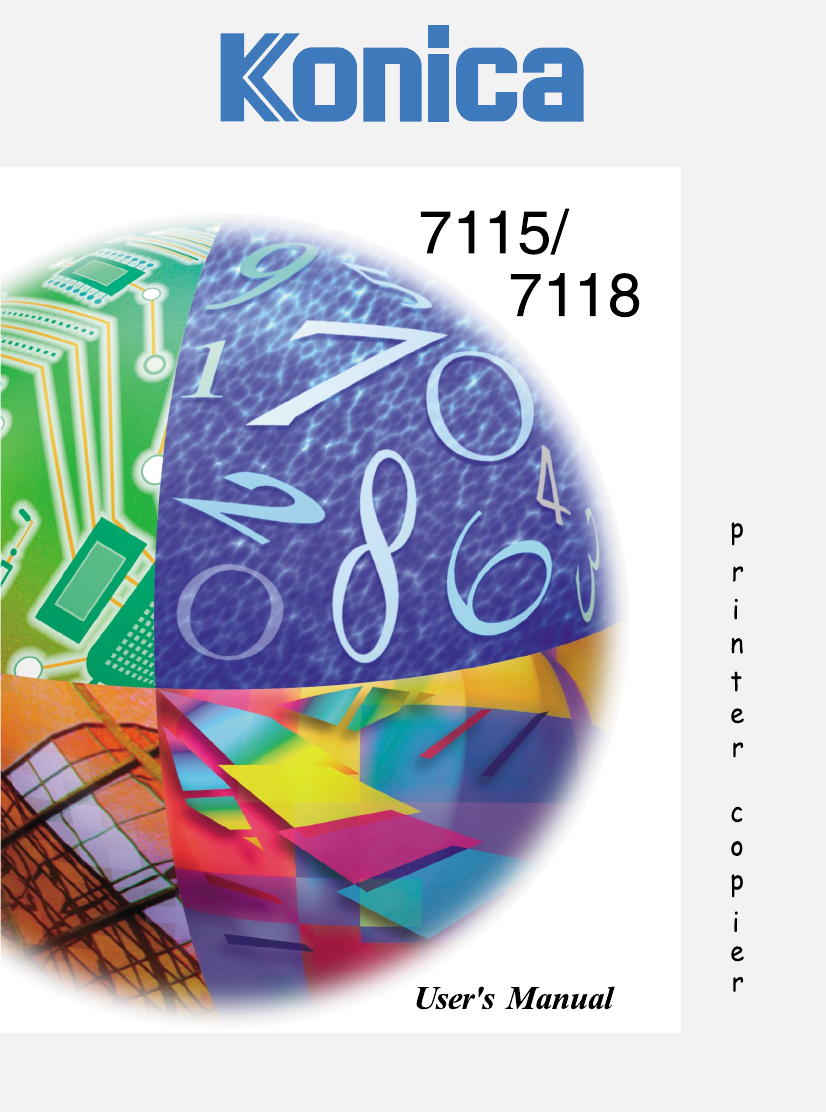
2001 by Konica Business Technologies, Inc.
MAINTENANCE AGREEMENT
The KONICA 7115/7118 Workgroup Document System will give you many years of trouble-
free service. To ensure high quality copying performance and to prevent premature wear and
failure of precision parts and components, schedule periodic cleaning and routine adjustments.
We recommend that you contact your service center to discuss the benefits and advantages of
Konica’s Customer Service Maintenance Agreement and to be shown how a maintenance plan
can be tailored to your individual copying needs.
NOTICE:
Konica Business Technologies, Inc. has made every effort to ensure that the information in this
manual is complete and accurate. However, constant efforts are also being made to improve
and update the product. Therefore, Konica Business Technologies, Inc. shall not be liable for
errors in this manual or for any consequential damages resulting from the use of this manual.
The information contained herein is subject to change without notice.
FEDERAL OR STATE STATUTES MAY PROHIBIT THE COPYING OF CERTAIN
DOCUMENTS OR INFORMATION, RESULTING IN FINES OR INPRISONMENT FOR
VIOLATORS.
MANUAL PART NUMBER:
OP-7115/7118-01
WEB SITE ADDRESS
http://www.konicabt.com
CORRESPONDENCE:
Correspondence regarding this manual may be mailed to the address shown below.
KONICA BUSINESS TECHNOLOGIES, INC.
CORPORATE PUBLICATIONS
500 DAY HILL ROAD
WINDSOR, CT 06095
intro.fm Page 1 Friday, October 19, 2001 1:52 PM

Energy Star®
As an ENERGY STAR® Partner, we have determined that this machine meets the ENERGY
STAR® Guidelines for energy efficiency.
What is an ENERGY STAR® Product?
An ENERGY STAR® product has a special feature that allows it to automatically switch to a
“low-power mode” after a period of inactivity. An ENERGY STAR® product uses energy more
efficiently, saves you money on utility bills and helps protect the environment.
Trademarks and Registered Trademarks
Fiery and the Fiery logo are registered trademarks of Electronics for Imaging, Inc.
All other product names mentioned are trademarks or registered trademarks of their respective
companies.
hyo2.fm Page 1 Friday, October 19, 2001 1:52 PM
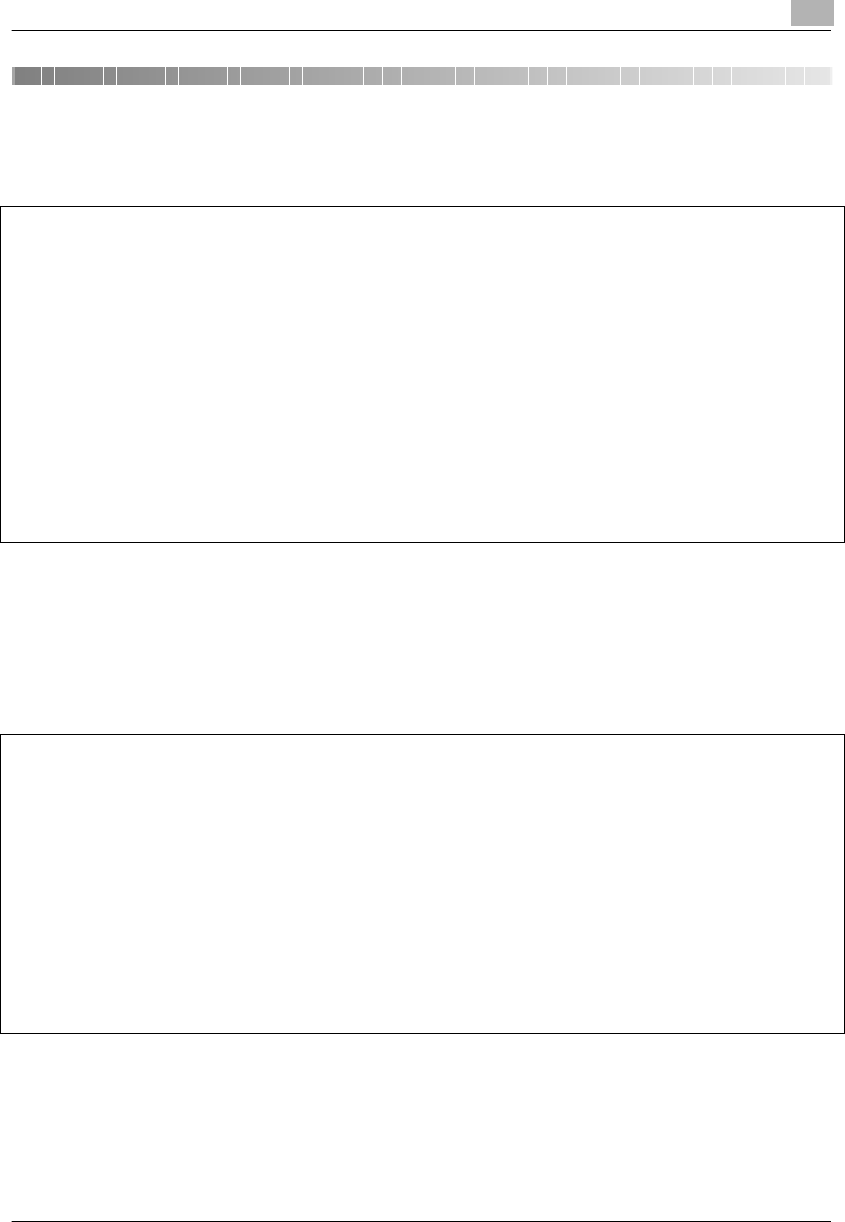
Konica 7115/7118 i
Contents
1 Introduction
1.1 SAFETY INFORMATION................................................................................................ 1-2
Warning and Precaution Symbols................................................................................... 1-2
Meaning of Symbols........................................................................................................ 1-2
WARNING....................................................................................................................... 1-3
CAUTION........................................................................................................................ 1-4
Precautions for Routine Use ........................................................................................... 1-5
USER INSTRUCTIONS FCC PART 15 - RADIO
FREQUENCY DEVICES (For U.S.A. Users) .................................................................. 1-6
INTERFERENCE-CAUSING EQUIPMENT STANDARD
(ICES-003 ISSUE3) (For Canada Users)........................................................................ 1-6
Laser Safety....................................................................................................................1-7
Internal Laser Radiation.................................................................................................. 1-7
CDRH Regulation............................................................................................................ 1-8
WARNING LABEL........................................................................................................... 1-9
Ozone Release ............................................................................................................. 1-10
1.2 About the User’s Manual............................................................................................ 1-11
Explanation of Manual Conventions.............................................................................. 1-11
[ ] key............................................................................................................................. 1-11
1.3 Explanation of Basic Concepts and Symbols.......................................................... 1-11
Paper Feeding............................................................................................................... 1-12
“Width” and “Length” ..................................................................................................... 1-13
Paper Orientation.......................................................................................................... 1-13
2 Precautions
2.1 Installation Precautions................................................................................................ 2-1
Installation site ................................................................................................................ 2-1
Power source .................................................................................................................. 2-1
Space Requirements....................................................................................................... 2-2
2.2 Operation Precautions.................................................................................................. 2-3
Operating Environment................................................................................................... 2-3
Proper Use......................................................................................................................2-3
Transporting the Copier .................................................................................................. 2-4
Care of Copier Supplies.................................................................................................. 2-4
2.3 Legal Restrictions on Copying.................................................................................... 2-5
3 Before Making Copies
3.1 Available Features ........................................................................................................ 3-1
3.2 Components and Their Functions............................................................................... 3-4
3.3 Parts Names and Their Functions............................................................................... 3-6
Copier.............................................................................................................................. 3-6
Konica7115_7118.book Page i Friday, October 19, 2001 12:02 PM
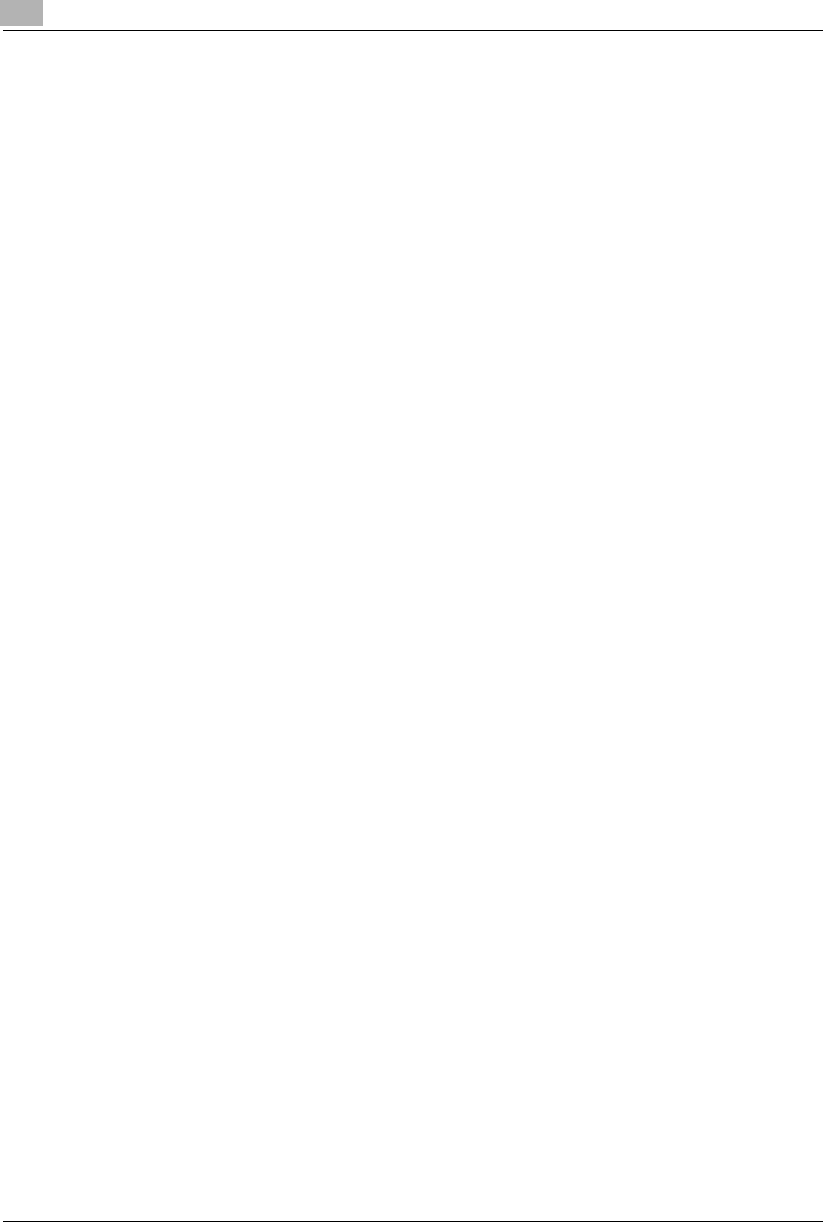
ii Konica 7115/7118
Inside the Copier .............................................................................................................3-8
Options ............................................................................................................................3-9
3.4 Control Panel ...............................................................................................................3-12
Names of Control Panel Parts and Their Functions ......................................................3-12
Icons on the Control Panel ............................................................................................3-14
3.5 Turning ON and OFF and the Initial Mode.................................................................3-15
How to Turn the Copier ON/OFF...................................................................................3-15
When Copier is Turned ON ...........................................................................................3-15
Default Settings .............................................................................................................3-16
3.6 Useful Functions .........................................................................................................3-17
Panel Resetting .............................................................................................................3-17
Auto Panel Reset...........................................................................................................3-17
Power Saver..................................................................................................................3-18
Auto Shut-OFF ..............................................................................................................3-18
Auto Copy Start .............................................................................................................3-18
Interrupting Copy Jobs ..................................................................................................3-19
Auto Tray Switching.......................................................................................................3-19
Account Number............................................................................................................3-20
To enter an account number .........................................................................................3-20
Printing from the Personal Computer ............................................................................3-21
Sending and Receiving Faxes Using the Copier...........................................................3-21
3.7 Copy Paper...................................................................................................................3-22
Paper Specifications......................................................................................................3-22
4 Loading Originals
4.1 Two Ways to Load the Original....................................................................................4-1
Specific Types of Originals..............................................................................................4-1
4.2 Loading Originals in the Automatic Document Feeder .............................................4-2
Precautions for Using the Automatic Document Feeder .................................................4-2
Mixed Originals................................................................................................................4-4
4.3 Place the Original on the Platen Glass........................................................................4-6
Precautions for Placing the Original on the Platen Glass................................................4-6
Highly Transparent Originals...........................................................................................4-8
Books...............................................................................................................................4-9
5 Making Copies
5.1 Copying ..........................................................................................................................5-1
5.2 Selecting the Paper .......................................................................................................5-3
5.3 Feeding Paper Manually ...............................................................................................5-5
Making Copies by Using the Bypass Tray.......................................................................5-6
5.4 Specifying the Zoom Ratio .........................................................................................5-11
Setting the Zoom Ratio..................................................................................................5-12
5.5 Adjusting the Image Density ......................................................................................5-16
5.6 Interrupting a Copy Job..............................................................................................5-18
Konica7115_7118.book Page ii Friday, October 19, 2001 12:02 PM
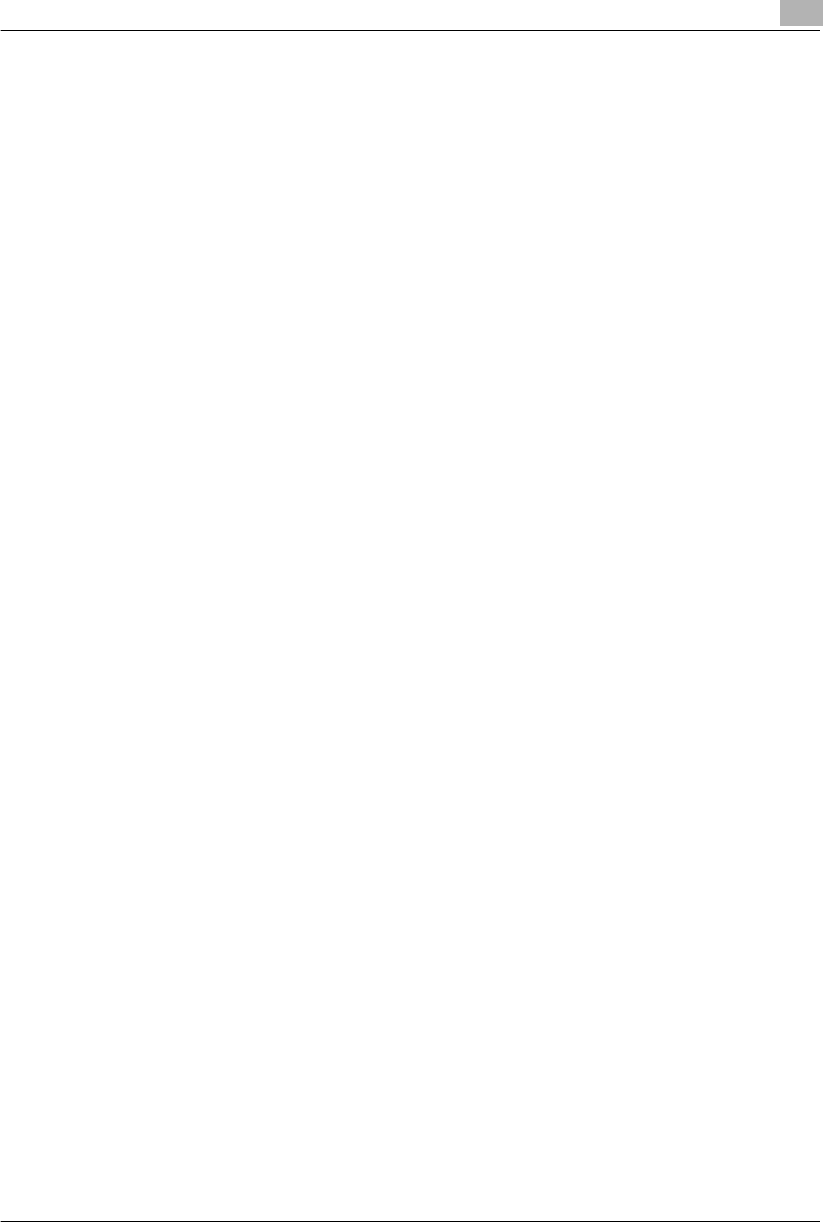
Konica 7115/7118 iii
6 Advanced Copying
6.1 Making 1-Sided Copies................................................................................................. 6-1
6.2 Output Copies (Sort and Group).................................................................................. 6-5
Three Output Types ........................................................................................................ 6-5
Sorting............................................................................................................................. 6-6
Grouping ......................................................................................................................... 6-8
6.3 Erasing Part of Original Image (Margin Erase)......................................................... 6-10
Precautions for Erase Position...................................................................................... 6-11
6.4 Reversing Original Tonal Arrangements (Reverse Image) ..................................... 6-13
6.5 Providing a IMAGE SHIFT .......................................................................................... 6-14
Precautions for IMAGE SHIFT Position ........................................................................ 6-14
7 Using the Utility Mode
7.1 User’s Choice................................................................................................................7-2
Mixed Orig....................................................................................................................... 7-6
Paper Priority ..................................................................................................................7-6
Copy Priority.................................................................................................................... 7-6
Density Priority................................................................................................................7-6
Exposure Level Priority (Auto) ........................................................................................ 7-6
Exposure Level Priority (Manual).................................................................................... 7-7
Output Priority .................................................................................................................7-7
Crisscross Mode ............................................................................................................. 7-7
4 in 1 Copy Order............................................................................................................ 7-7
Book Binding Position ..................................................................................................... 7-7
IMAGE SHIFT Width Adjust............................................................................................ 7-7
Erase Setting (Left, Upper, and Frame).......................................................................... 7-8
Auto Panel Reset ............................................................................................................ 7-8
Power Saver.................................................................................................................... 7-8
Auto Shut-OFF................................................................................................................ 7-8
Density (ADF).................................................................................................................. 7-8
Printer Density.................................................................................................................7-8
Paper Auto Detection...................................................................................................... 7-9
Paper Size Detection ...................................................................................................... 7-9
Paper Type (1st Tray) ..................................................................................................... 7-9
Paper Type (Bypass Tray) .............................................................................................. 7-9
Special Paper Setting...................................................................................................... 7-9
Making the User’s Choice Settings ............................................................................... 7-10
7.2 Drum Dehumidify ........................................................................................................ 7-12
7.3 Toner Replenisher (Auxiliary Toner Replenishing) ................................................. 7-13
7.4 Custom Size Input....................................................................................................... 7-14
7.5 Administrator Mode .................................................................................................... 7-16
Administrator Mode....................................................................................................... 7-16
Copy Track.................................................................................................................... 7-18
Disable Auto Shut OFF ................................................................................................. 7-26
7.6 Checking the Total Number of Copies/Prints Produced ......................................... 7-28
Konica7115_7118.book Page iii Friday, October 19, 2001 12:02 PM
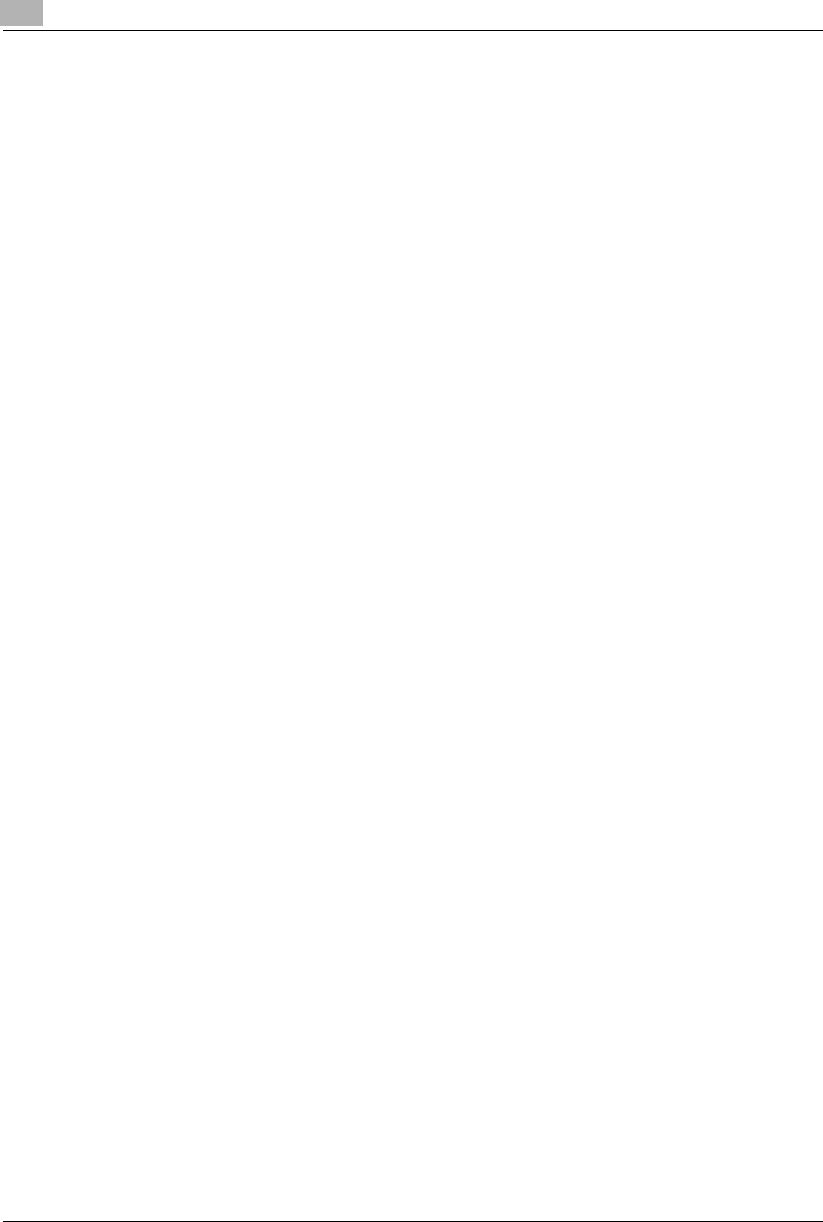
iv Konica 7115/7118
7.7 Storing a Job................................................................................................................7-30
8 Error Displays and Other Indicators
8.1 Major Error Displays and Remedial Actions...............................................................8-1
8.2 When the Add Paper Indicator Lights .........................................................................8-4
Adding Paper...................................................................................................................8-4
8.3 When the Add Toner Indicator Lights .........................................................................8-8
8.4 When the Paper Misfeed Indicator Lights.................................................................8-11
Misfeed Indications and Misfeed Locations...................................................................8-11
Clearing a Paper Misfeed..............................................................................................8-12
9 Troubleshooting Tips
9.1 When This Type of Copy is Produced.........................................................................9-1
9.2 When the Copier is not Operating Correctly...............................................................9-3
10 Appendix
10.1 Specifications ..............................................................................................................10-1
Copier Konica 7115/7118..............................................................................................10-1
Automatic Document Feeder DF-217............................................................................10-3
Paper Feed Cabinet PF-121..........................................................................................10-3
Shifting Unit IS-101........................................................................................................10-4
Job Tray IT-102 .............................................................................................................10-4
Multiple Bypass Tray MT-102........................................................................................10-4
10.2 Care of the Copier .......................................................................................................10-5
Cleaning ........................................................................................................................10-5
10.3 Function Combination Table......................................................................................10-6
Function Combination Table..........................................................................................10-6
Conditions for Combined Functions ..............................................................................10-6
10.4 List of Paper Sizes and Zoom Ratios ........................................................................10-7
Paper Sizes ...................................................................................................................10-7
Zoom Ratios(Original Size to Paper Size).....................................................................10-8
Konica7115_7118.book Page iv Friday, October 19, 2001 12:02 PM
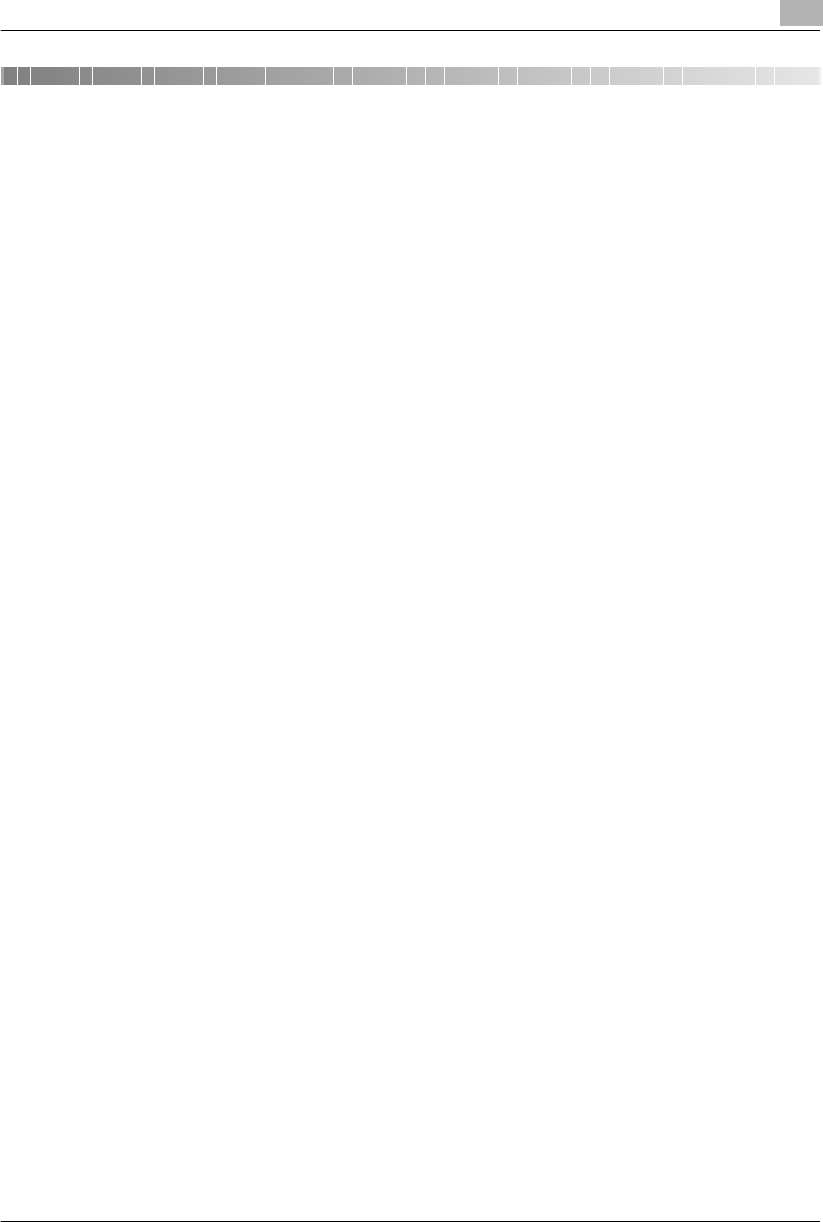
Introduction 1
Konica 7115/7118 1-1
1 Introduction
Thank you for choosing a Konica 7115/7118.
This User’s Manual describes the functions, operating procedures, precautions, and basic
troubleshooting for the Konica 7115/7118 copier. Before using this copier, be sure to read the
User’s Manual thoroughly in order to ensure that you use the copier efficiently. After you have
gone through the manual, store it in the holder on the rear side of the copier and keep it handy
at all times.
Konica7115_7118.book Page 1 Friday, October 19, 2001 12:02 PM
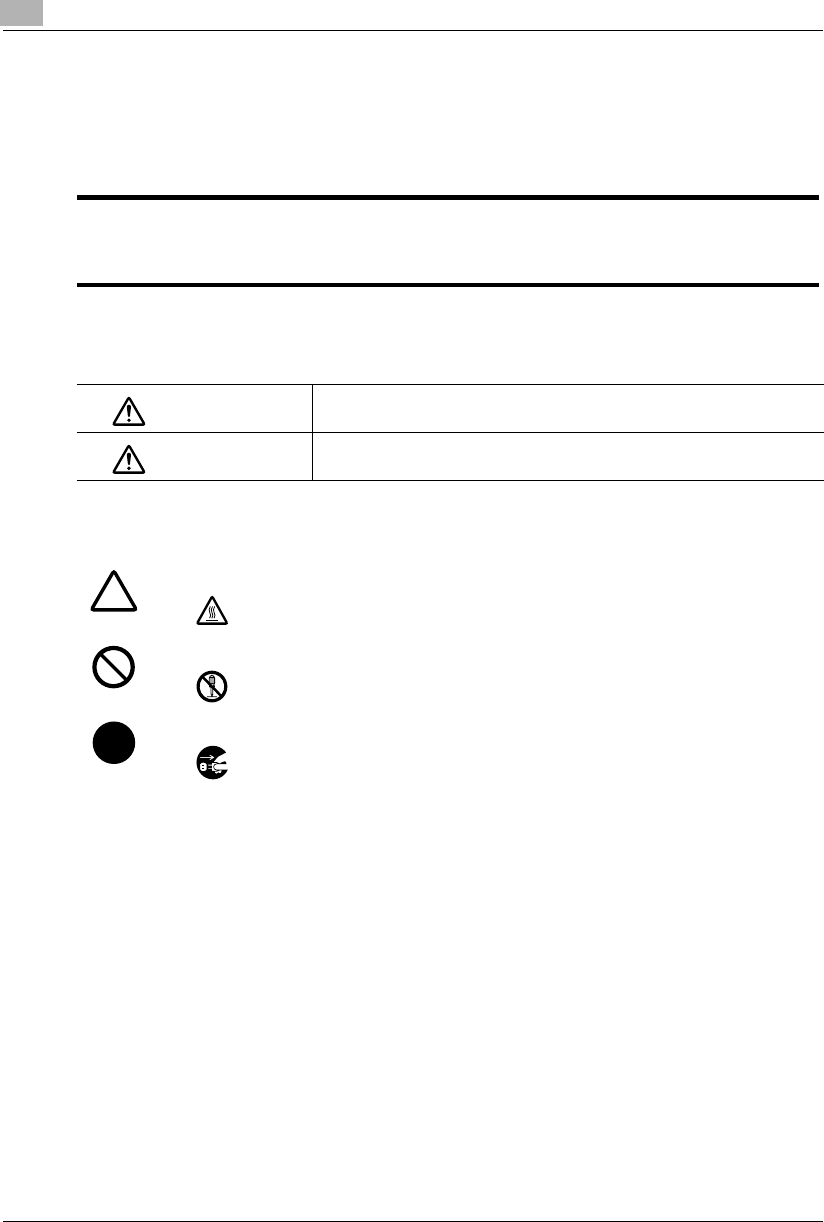
1Introduction
1-2 Konica 7115/7118
1.1 SAFETY INFORMATION
This section contains detailed instructions on the operation and maintenance of this machine.
To achieve optimum use of this device, all operators should carefully read and follow the instruc-
tions in this manual. Please keep this manual in a handy place near the machine.
* Please note that some parts of the contents of this section may not correspond with the purchased product.
Warning and Precaution Symbols
Meaning of Symbols
Please read the next section before using this device. It contains important information related to user safety and
preventing equipment problems.
Make sure you observe all of the precautions listed in this manual.
Ignoring this warning could cause serious injury or even death.
Ignoring this caution could cause injury or damage to property.
WARNING:
CAUTION:
A triangle indicates a danger against which you should take precaution.
This symbol warns against possible electrical shock.
A diagonal line indicates a prohibited course of action.
This symbol warns against dismantling the device.
A black circle indicates an imperative course of action.
This symbol indicates you must unplug the device.
Konica7115_7118.book Page 2 Friday, October 19, 2001 12:02 PM
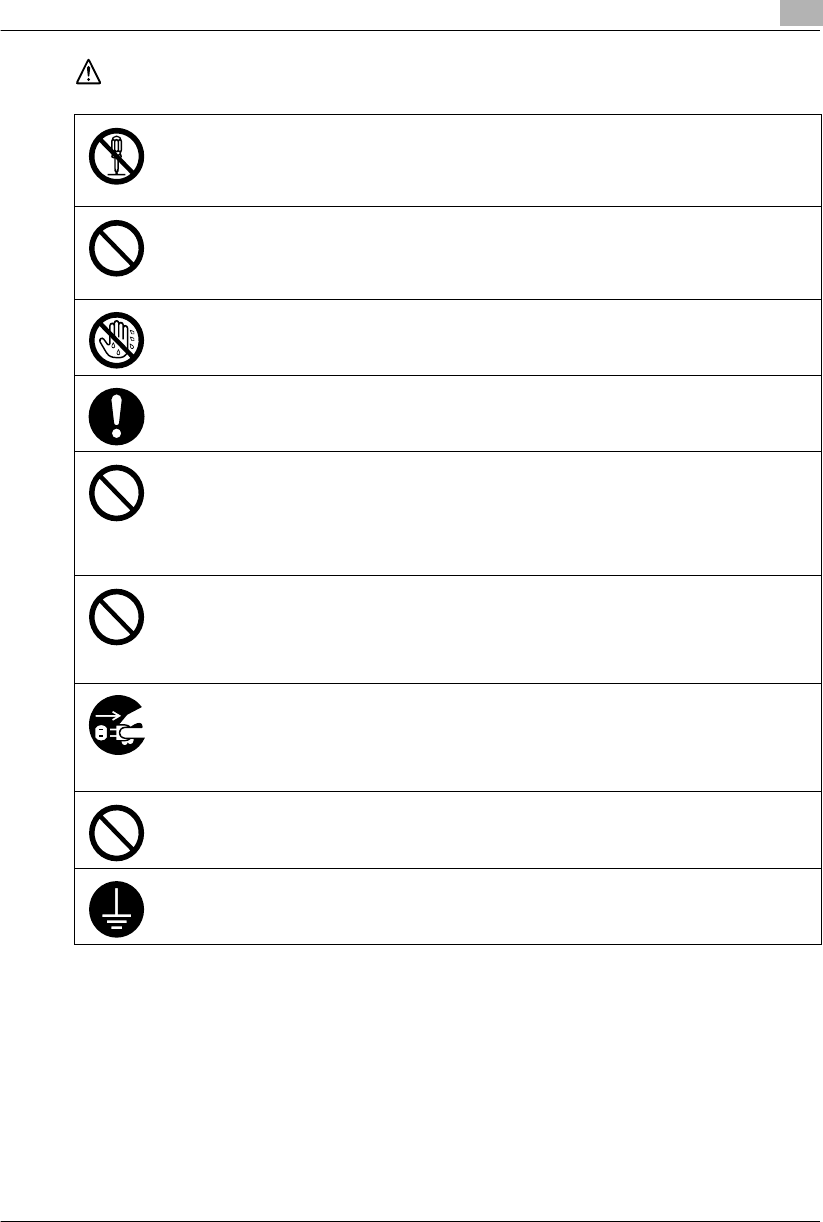
Introduction 1
Konica 7115/7118 1-3
WARNING
• Do not modify this product: Fire, electrical shock, or breakdown could result. If the product employs
a laser, the laser beam source could cause blindness.
• Do not attempt to remove the covers and panels which have been fixed to the product. Some prod-
ucts have a high-voltage part or a laser beam source inside that could cause an electrical shock
or blindness.
• Use only the power cord supplied in the package. Failure to use this cord could result in fire or
electrical shock.
• Use only the specified power source voltage. Failure to do so could result in fire or electrical shock.
• Do not use a multiple outlet adapter to connect any other appliances or machines. Use of a power
outlet for more than the marked current value could result in fire or electrical shock.
Do not unplug and plug in the power cord with a wet hand: An electrical shock could result.
Plug the power cord all the way into the power outlet. Failure to do so could result in fire or electrical
shock.
• Do not scratch, abrade, place a heavy object on, heat, twist, bend, pull on, or damage the power
cord. Use of a damaged power cord (exposed core wire, broken wire, etc.) could result in fire or
breakdown.
Should any of these conditions be found, immediately turn OFF the power switch, unplug the
power cord from the power outlet, and then call your authorized service representative.
• In principle, do not use an extension cord. Use of an extension cord could cause fire or electrical
shock. Contact your authorized service representative if an extension cord is required.
Do not place a flower vase or other container that contains water, or metal clips or other small metallic
objects on this product. Spilled water or metallic objects dropped inside the product could result in
fire, electrical shock, or break-down.
Should a piece of metal, water, or any other similar foreign matter get inside the product, immediately
turn OFF the power switch, unplug the power cord from the power outlet, and then call your autho-
rized service representative.
• If this product becomes inordinately hot or emits smoke, or emits an unusual odor or noise, imme-
diately turn OFF the power switch, unplug the power cord from the power outlet, and then call your
authorized service representative. If you keep on using it as is, fire or electrical shock could result.
• If this product has been dropped or its cover damaged, immediately turn OFF the power switch,
unplug the power cord from the power outlet, and then call your authorized service representative.
If you keep on using it as is, fire or electrical shock could result.
Do not throw the toner cartridge or toner into an open flame. The hot toner may scatter and cause
burns or other damage.
Connect the power cord only to an electrical outlet that is equipped with a grounding terminal.
Konica7115_7118.book Page 3 Friday, October 19, 2001 12:02 PM
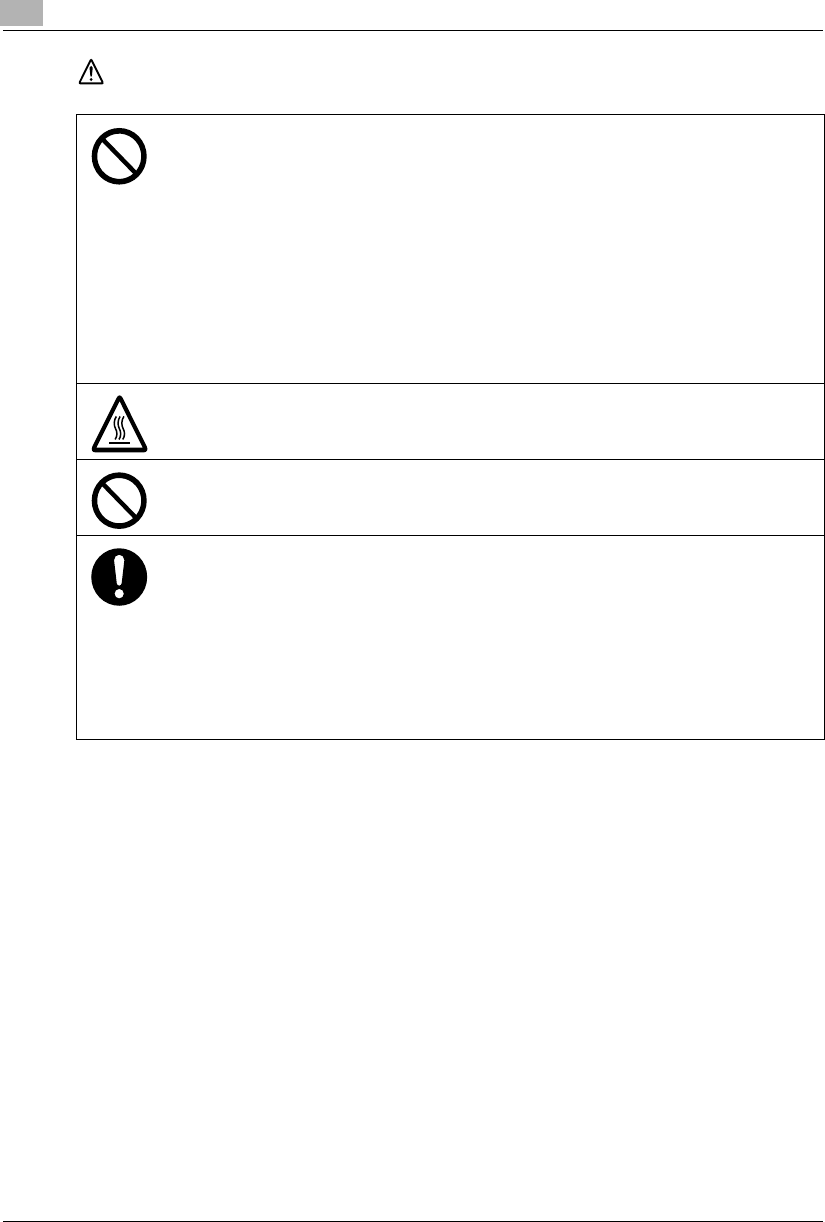
1Introduction
1-4 Konica 7115/7118
CAUTION
• Do not use flammable sprays, liquids, or gases near this product, as fire could result.
• Do not leave a toner unit or drum unit in a place within easy reach of children.
Licking or ingesting any of these substances could injure your health.
• Do not let any object plug the ventilation holes of this product. Heat could accumulate inside the
product, resulting in a fire or malfunction.
• Do not install this product at a site that is exposed to direct sunlight, or near an air conditioner or
heating apparatus. The resultant temperature changes inside the product could cause a malfunc-
tion, fire, or electrical shock.
• Do not place the product in a dusty place, or a site exposed to soot or steam, near a kitchen table,
bath, or a humidifier. Fire, electrical shock, or breakdown could result.
• Do not place this product on an unstable or tilted bench, or in a location subject to a lot of vibration
and shock. It could drop or fall, causing personal injury or mechanical breakdown.
• After installing this product, mount it on a secure base. If the unit moves or falls, it may cause per-
sonal injury.
• Do not store toner units and PC drum units near a floppy disk or watch that are susceptible to mag-
netism. They could cause these products to malfunction.
The inside of this product has areas subject to high temperature, which may cause burns. When
checking the inside of the unit for malfunctions such as a paper misfeed, do not touch the locations
(around the fusing unit, etc.) which are indicated by a “Caution! High Temperature!” warning label.
Do not place any objects around the power plug, as the power plug may be difficult to pull out if an
emergency occurs.
• Always use this product in a well ventilated location. Operating the product in a poorly ventilated
room for an extended period of time could injure your health. Ventilate the room at regular inter-
vals.
• Whenever moving this product, be sure to disconnect the power cord and other cables. Failure to
do this could damage the cord or cable, resulting in fire, electrical shock, or breakdown.
• When moving this product, always hold it by the locations specified in the user’s manual or other
documents. If the unit falls it may cause severe personal injury. The product may also be damaged
or malfunction.
• Remove the power plug from the outlet at least twice a year and clean the area between the plug
terminals. Dust that accumulates between the plug terminals could cause a fire.
• When unplugging the power cord, be sure to hold onto the plug. Pulling on the power cord could
damage the cord, resulting in fire or electrical shock.
Konica7115_7118.book Page 4 Friday, October 19, 2001 12:02 PM
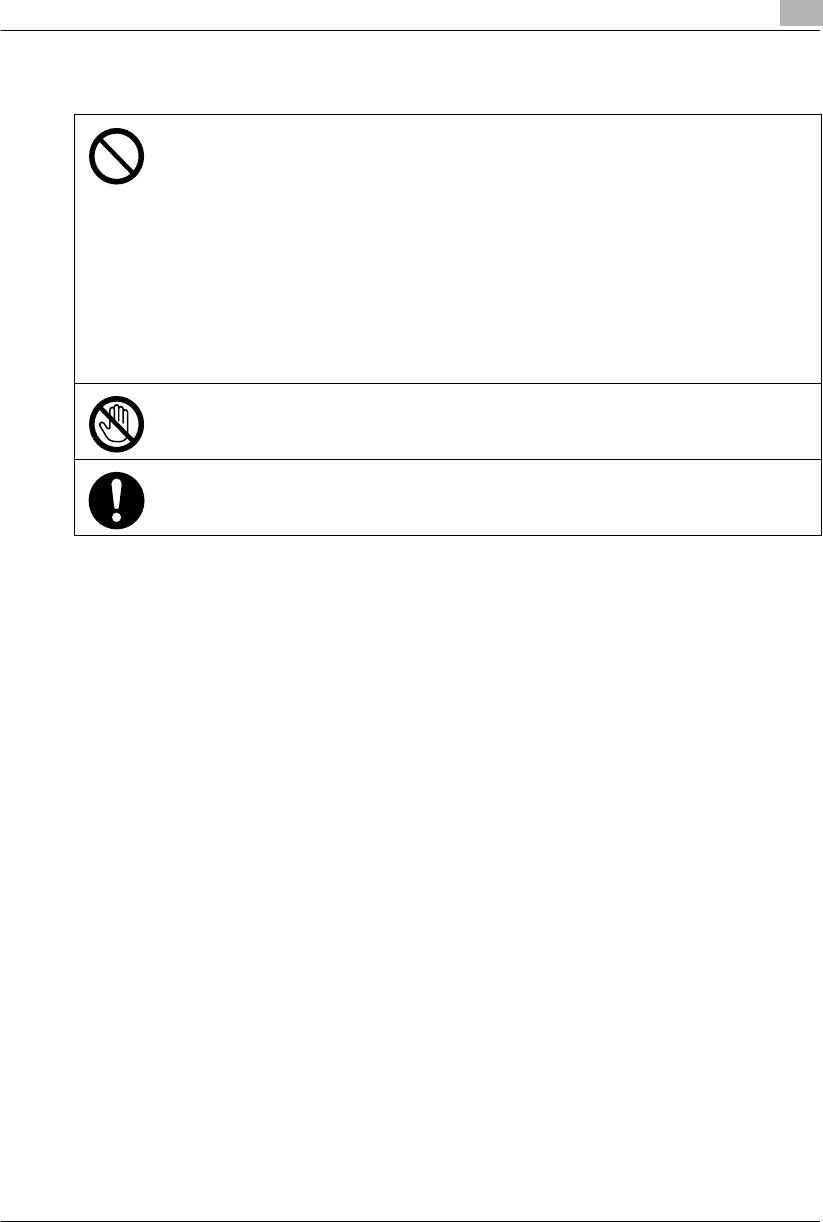
Introduction 1
Konica 7115/7118 1-5
Precautions for Routine Use
• Do not store toner units, PC drum units, or other supplies and consumables in a place subject to
direct sunlight and high temperature or humidity, as poor image quality and malfunction could re-
sult.
• Do not attempt to replace the toner unit and PC drum unit in a place exposed to direct sunlight. If
the PC drum is exposed to intense light, poor image quality could result.
• Do not unpack a toner unit or PC drum unit until the time of use. Do not leave an unpacked unit
standing. Install it immediately or poor image quality could result.
• Do not keep toner units and PC drum units in an upright position or upside down, as poor image
quality could result.
• Do not throw or drop a toner unit or PC drum unit, as poor image quality could result.
• Do not use this product in an area where ammonia or other gases or chemicals are present. Failure
to do so may shorten the service life of the product, cause damage or decrease performance.
• Do not use this product in an environment with a temperature outside the range specified in the
user’s manual, as breakdown or malfunction could result.
• Do not attempt to feed stapled paper, carbon paper or aluminum foil through this product, as mal-
function or fire could result.
Do not touch or scratch the surface of the toner unit developing roller or the PC drum, as poor image
quality could result.
Use the supplies and consumables recommended by the dealer. Use of any supply or consumable
not recommended could result in poor image quality or breakdown.
Konica7115_7118.book Page 5 Friday, October 19, 2001 12:02 PM
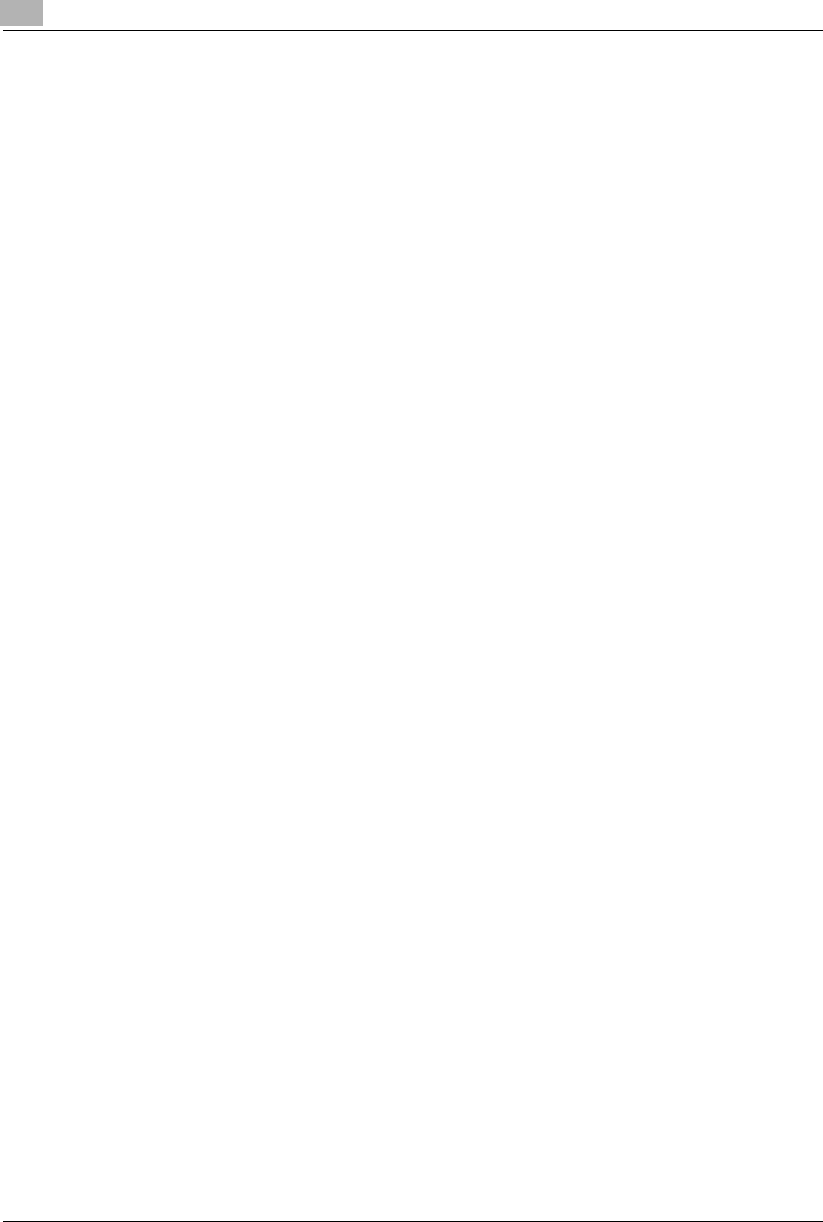
1Introduction
1-6 Konica 7115/7118
USER INSTRUCTIONS
FCC PART 15 - RADIO FREQUENCY DEVICES (For U.S.A. Users)
NOTE: This equipment has been tested and found to comply with the limits for a Class A digital
device, pursuant to Part 15 of the FCC Rules. These limits are designed to provide reasonable
protection against harmful interference when the equipment is operated in a commercial
environment. This equipment generates, uses and can radiate radio frequency energy and, if
not installed and used in accordance with the instruction manual, may cause harmful
interference to radio communications. Operation of this equipment in a residential area is likely
to cause harmful interference, in which case the user will be required to correct the interference
at his own expense.
WARNING: The design and production of this unit conform to FCC regulations, and any
changes or modifications must be registered with the FCC and are subject to FCC control. Any
changes made by the purchaser or user without first contacting the manufacturer will be subject
to penalty under FCC regulations.
This device must be used with shielded interface (Parallel) cable and shielded network (10/
100BaseT) cable.
This use of non-shielded cables is likely to result in interference with radio communications and
is prohibited under FCC rules.
INTERFERENCE-CAUSING EQUIPMENT STANDARD (ICES-003 ISSUE3) (For Canada
Users)
This Class A digital apparatus complies with Canadian ICES-003.
Cet appareil numérique de la classe A est conforme à la norme NMB-003 du Canada.
Konica7115_7118.book Page 6 Friday, October 19, 2001 12:02 PM
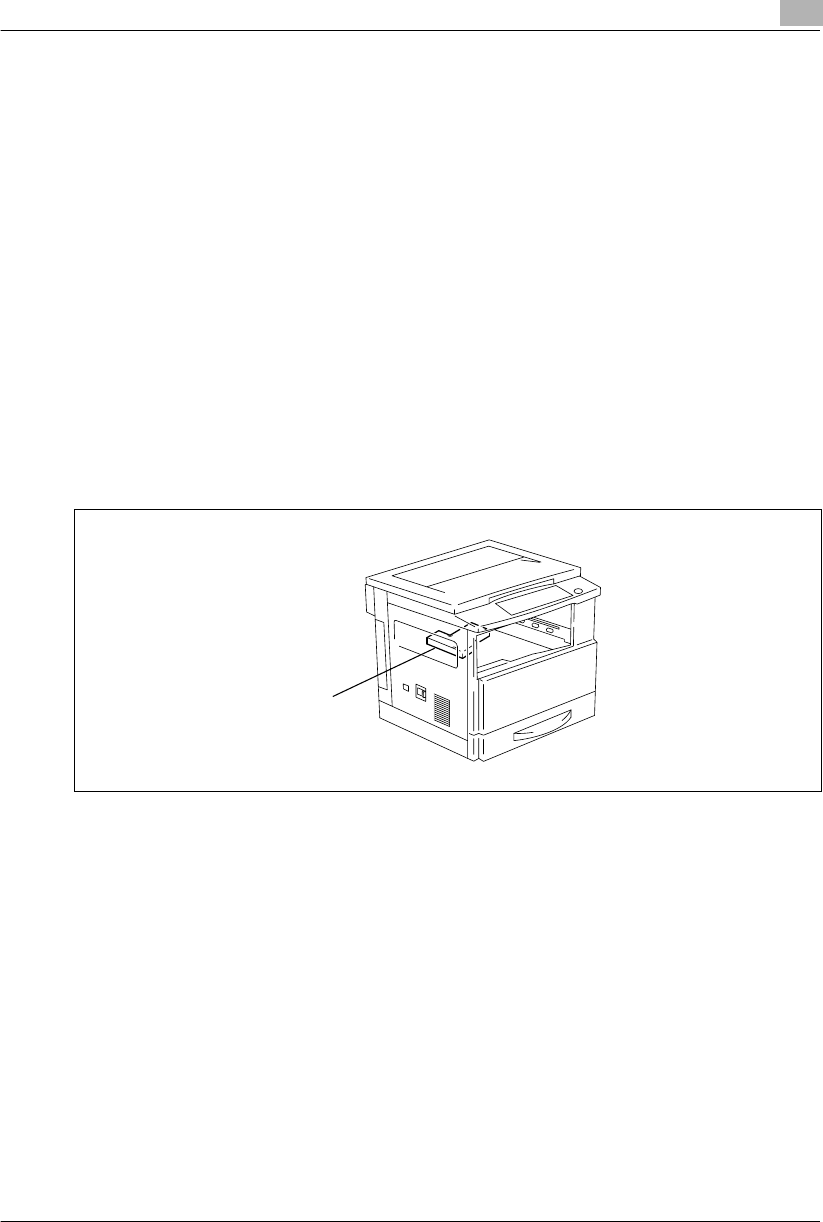
Introduction 1
Konica 7115/7118 1-7
Laser Safety
This is a digital machine which operates using a laser. There is no possibility of danger from the
laser provided the machine is operated according to the instructions in this manual.
Since radiation emitted by the laser is completely confined within protective housing, the laser
beam cannot escape from the machine during any phase of user operation.
This machine is certified as a Class 1 laser product: This means the machine does not produce
hazardous laser radiation.
Internal Laser Radiation
Maximum Average Radiation Power: 26.4 µW at the laser aperture of the print head unit.
Wavelength: 770-795 nm
This product employs a Class 3b laser diode that emits an invisible laser beam.
The laser diode and the scanning polygon mirror are incorporated in the print head unit.
The print head unit is NOT A FIELD SERVICE ITEM.
Therefore, the print head unit should not be opened under any circumstances.
Print Head
Konica7115_7118.book Page 7 Friday, October 19, 2001 12:02 PM
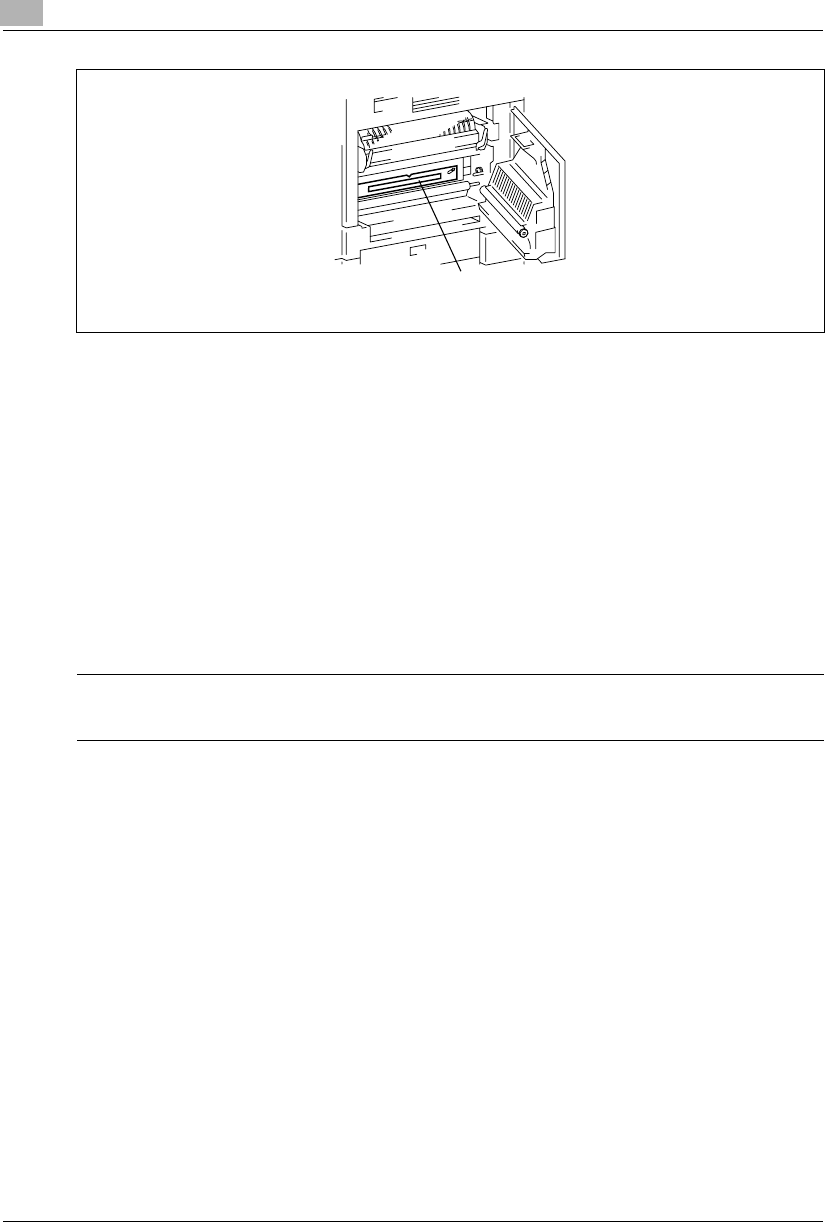
1Introduction
1-8 Konica 7115/7118
There is a laser aperture at the location shown above, which must, however, NEVER be viewed
directly by the user.
CDRH Regulation
This machine is certified as a Class 1 Laser product under Radiation Performance Standard
according to the Food, Drug and Cosmetic Act of 1990. Compliance is mandatory for Laser
products marketed in the United States and is reported to the Center for Devices and
Radiological Health (CDRH) of the U.S. Food and Drug Administration of the U.S. Department
of Health and Human Services (DHHS). This means that the device does not produce
hazardous laser radiation.
The label shown on page 1-9 indicates compliance with the CDRH regulations and must be
attached to laser products marketed in the United States.
This is a semiconductor laser. The maximum power of the laser diode is 5 mW and the
wavelength is 770-795 nm.
Laser Aperture of the
Print Head Unit
CAUTION
Use of controls, adjustments or performance of procedures other than those specified in this
manual may result in hazardous radiation exposure.
Konica7115_7118.book Page 8 Friday, October 19, 2001 12:02 PM
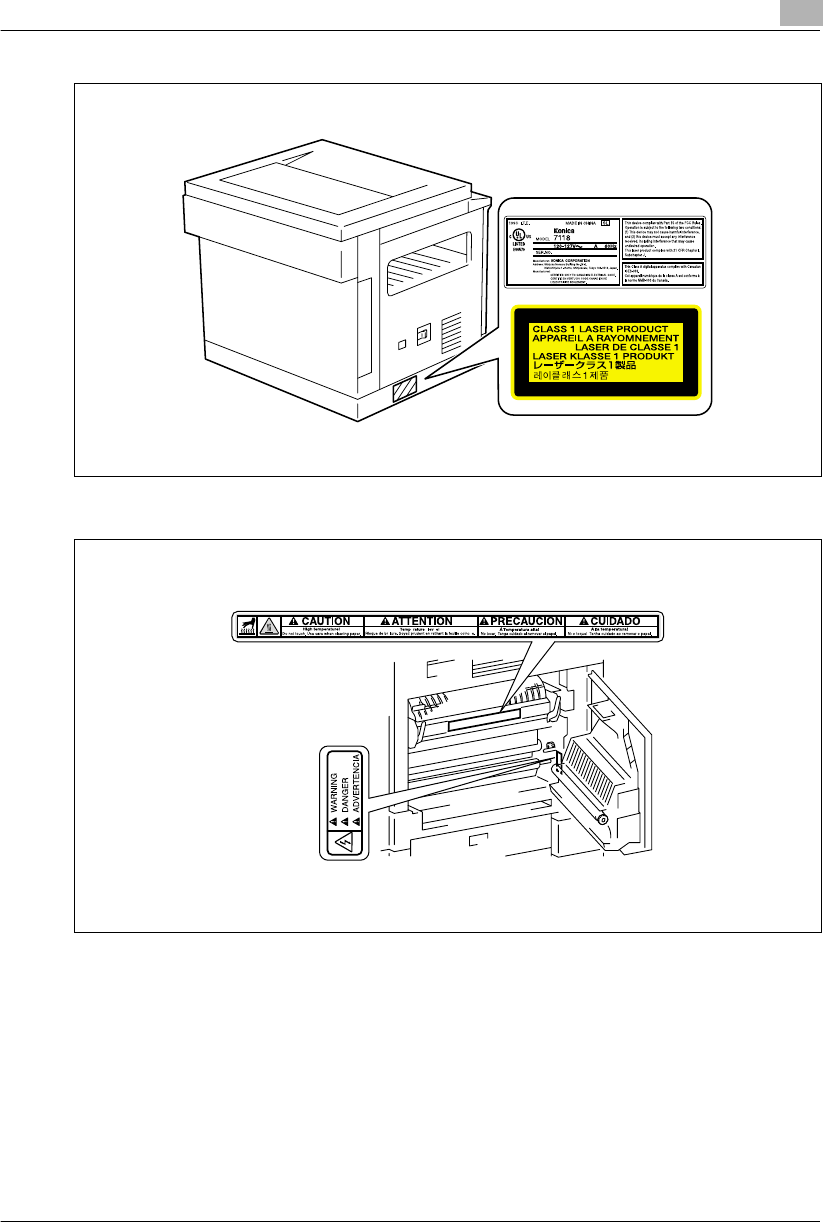
Introduction 1
Konica 7115/7118 1-9
WARNING LABEL
Konica7115_7118.book Page 9 Friday, October 19, 2001 12:02 PM
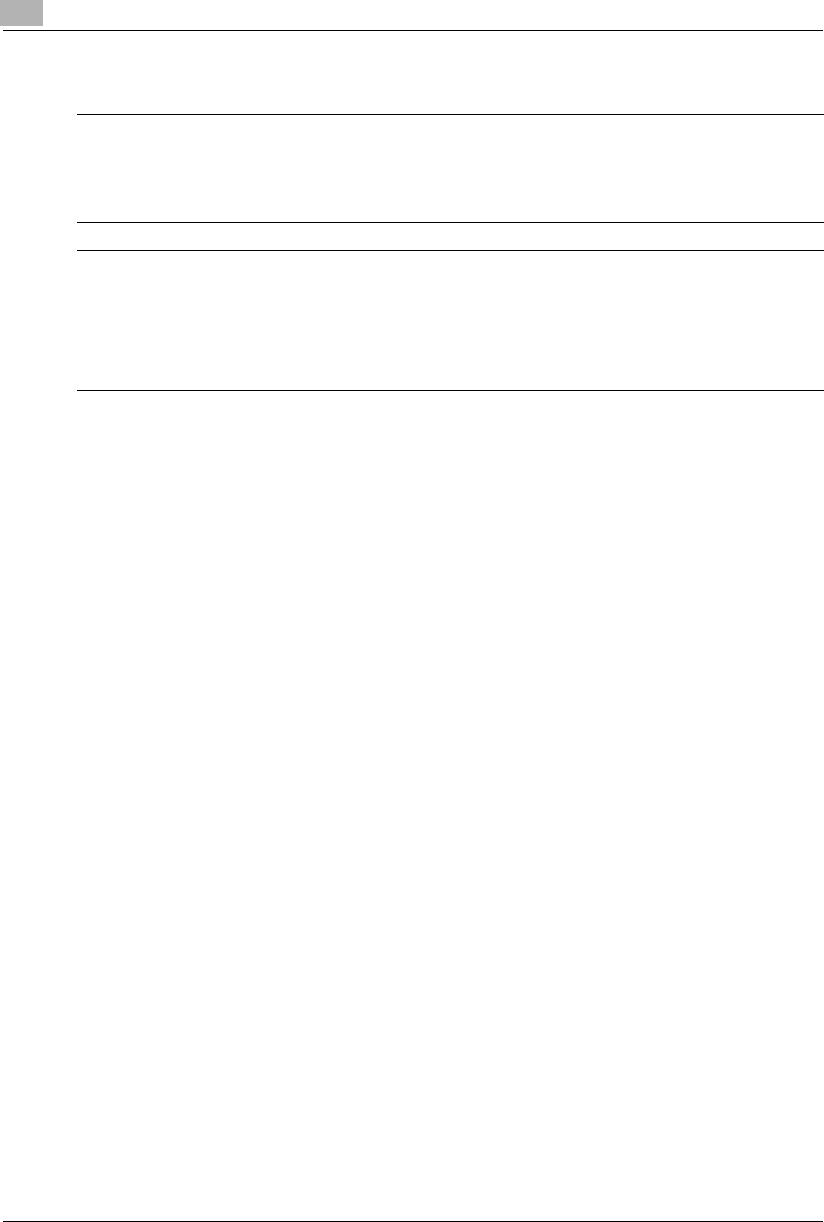
1Introduction
1-10 Konica 7115/7118
Ozone Release
NOTE
= Locate the Machine in a Well Ventilated Room =
A negligible amount of ozone is generated during normal operation of this machine. An un-
pleasant odor may, however, be created in poorly ventilated rooms during extensive machine
operations. For a comfortable, healthy, and safe operating environment, it is recommended
that the room is well ventilated.
REMARQUE
= Placer l’appareil dans une pièce largement ventilée =
Une quantité d'ozone négligable est dégagée pendant le fonctionnement de l’appareil quand
celui-ci est utilisé normalement. Cependant, une odeur désagréable peut être ressentie dans
les pièces dont l'aération est insuffisante et lorsque une utilisation prolongée de l’appareil est
effectuée. Pour avoir la certitude de travailler dans un environnement réunissant des condi-
tions de confort, santé et de sécurité, il est préférable de bien aérer la pièce ou se trouve l’ap-
pareil.
Konica7115_7118.book Page 10 Friday, October 19, 2001 12:02 PM
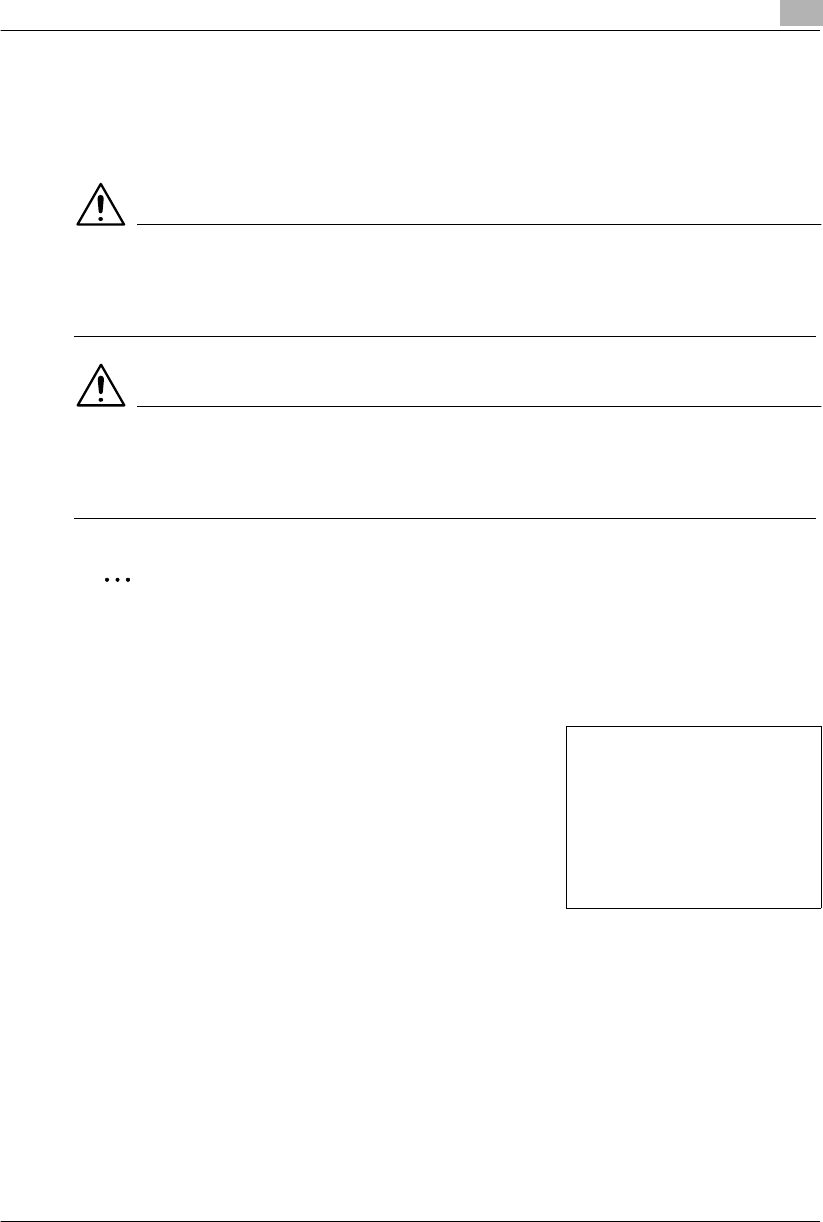
Introduction 1
Konica 7115/7118 1-11
1.2 About the User’s Manual
Explanation of Manual Conventions
The marks and text formats used in this manual are described below.
WARNING
Failure to observe instructions highlighted in this manner may result in critical or fatal
injuries.
➜Observe all warnings in order to ensure safe use of the copier.
CAUTION
Failure to observe instructions highlighted in this manner may result in serious injuries
or property damage.
➜Observe all cautions in order to ensure safe use of the copier.
✎
Note
(* May also appear as “Important” or “Tip”)
Text highlighted in this manner contains useful information and tips to ensure safe use of
the copier and serve as supplementary information. It is recommended that you read all of
them.
1The number 1 as formatted here indicates the first step of
a sequence of actions.
2Subsequent numbers as formatted here indicate subse-
quent steps of a sequence of actions.
?Text formatted in this style provides additional assist-
ance.
➜Text formatted in this style describes the action that
will ensure the desired results are achieved.
[ ] key
The names of keys on the control panel are written as shown above.
An illustration inserted here shows
what operations must be performed.
Konica7115_7118.book Page 11 Friday, October 19, 2001 12:02 PM
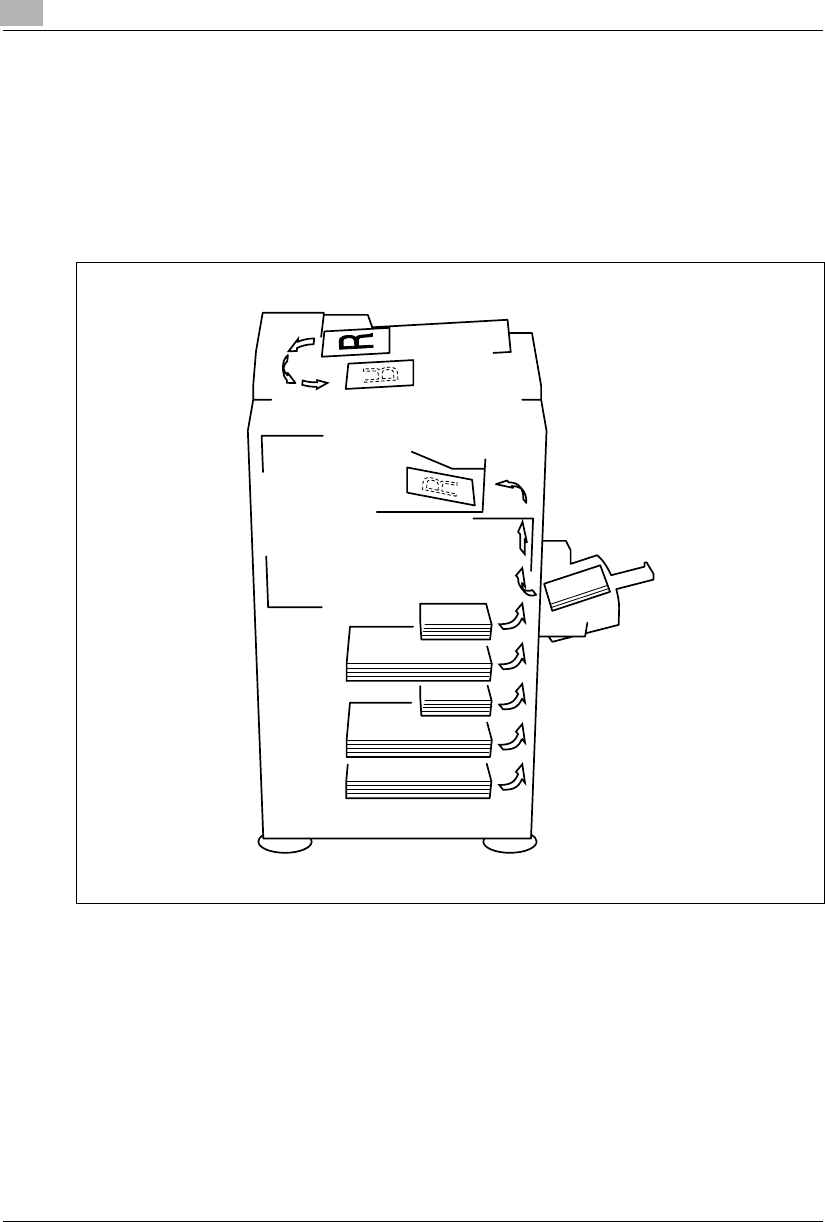
1Introduction
1-12 Konica 7115/7118
1.3 Explanation of Basic Concepts and Symbols
The use of words and symbols in this manual are explained below.
Paper Feeding
During printing, paper is supplied from the right side of the copier and fed into the Exit Tray on
top with the printed surface of the page facing down. The paper feed direction is shown by the
arrows in the diagram below.
Konica7115_7118.book Page 12 Friday, October 19, 2001 12:02 PM
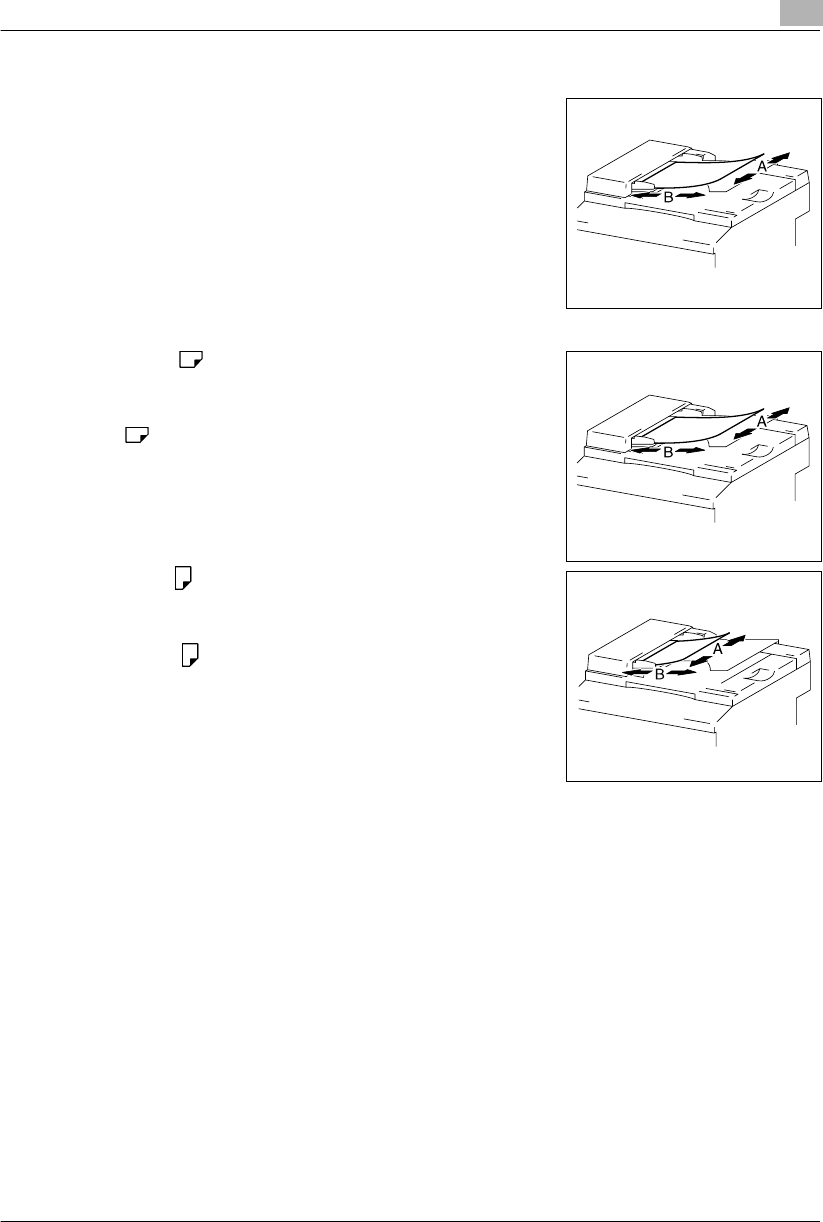
Introduction 1
Konica 7115/7118 1-13
“Width” and “Length”
Whenever paper dimensions are mentioned in this manual,
the first value always refers to the width of the paper (shown
as “A” in the illustration) and the second to the length (shown
as “B”).
A: Width
B: Length
Paper Orientation
Lengthwise ( )
If the width (A) of the paper is shorter than the length (B), the
paper has a vertical or portrait orientation, indicated by either
“L” or .
Crosswise ( )
If the width (A) of the paper is longer than the length (B), the
paper has a horizontal or landscape orientation, indicated by
either “C” or .
Konica7115_7118.book Page 13 Friday, October 19, 2001 12:02 PM
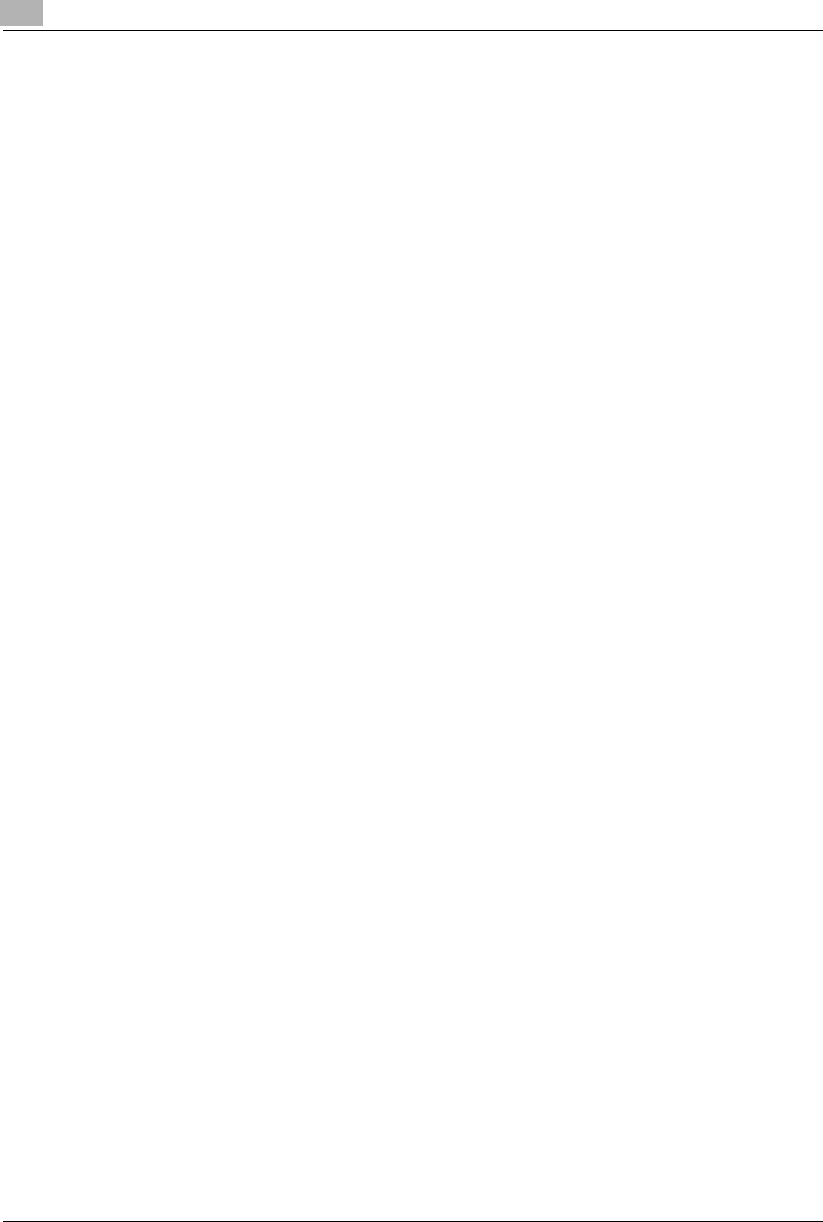
1Introduction
1-14 Konica 7115/7118
Konica7115_7118.book Page 14 Friday, October 19, 2001 12:02 PM
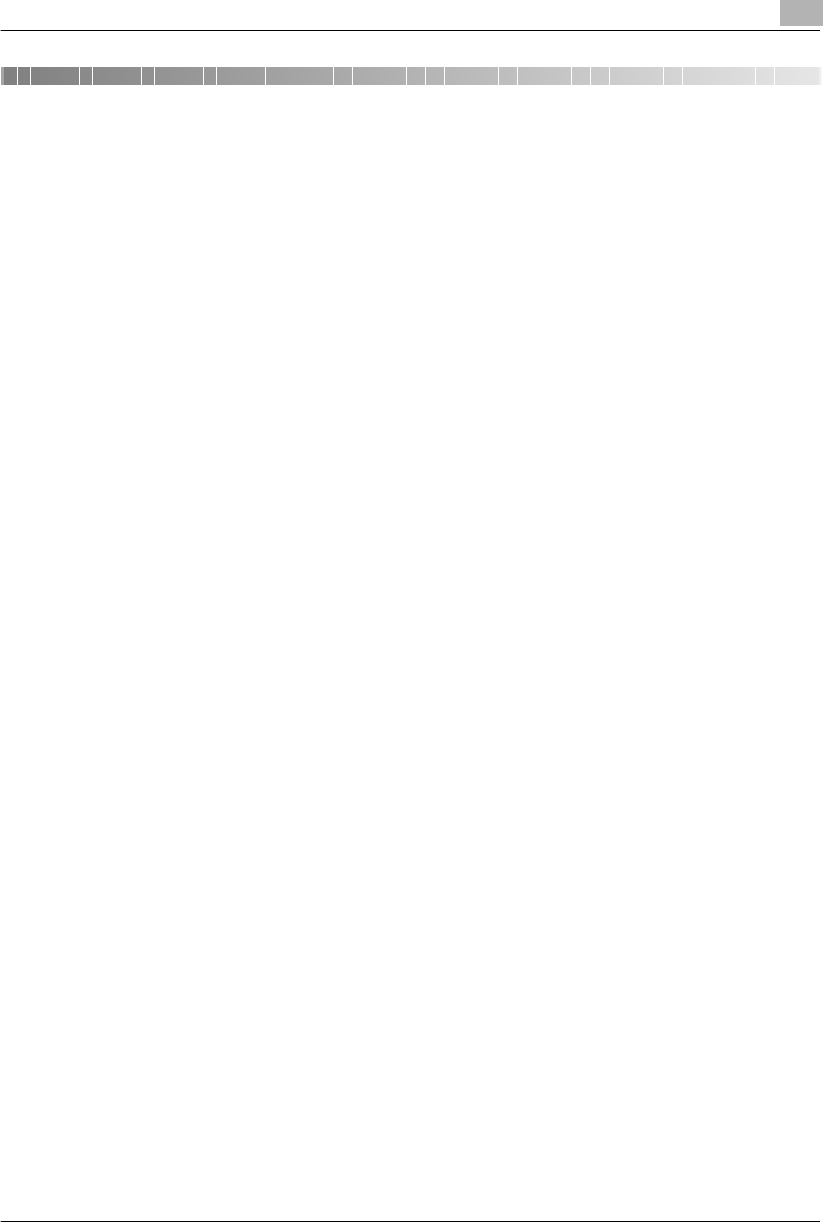
Precautions 2
Konica 7115/7118 2-1
2 Precautions
Observe the following precautions to keep the copier in the best possible conditions.
2.1 Installation Precautions
Installation site
To ensure utmost safety and prevent possible malfunctions, install the copier in a location that
meets the following requirements:
-A location away from curtains, etc. that may catch fire and burn easily
-A location that is not exposed to water or other liquids
-A location free from direct sunlight
-A location out of the direct airflow of an air conditioner or heater, and not exposed to ex-
tremely high or low temperatures
-A well-ventilated location
-A location that is not exposed to high humidity
-A location that is not extremely dusty
-A location not subjected to undue vibrations
-A stable and level location
-A location where ammonia or other organic gases are not generated
-A location that does not put the operator in the direct airflow of exhaust from the copier
-A location that is not near any kind of heating devices
Power source
The power source requirements are as follows.
GVoltage Fluctuation: Within ±10%
GFrequency Fluctuation: Within ±0.3Hz
Konica7115_7118.book Page 1 Friday, October 19, 2001 12:02 PM
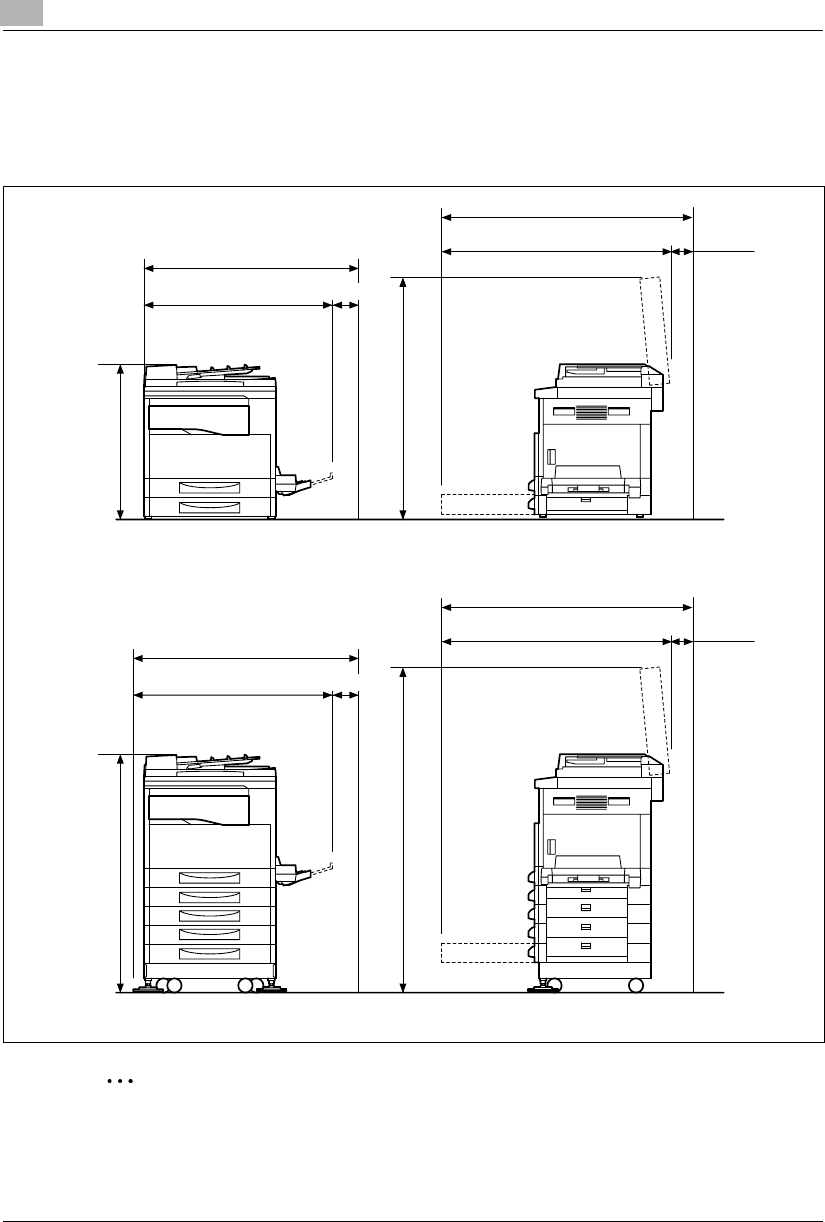
2Precautions
2-2 Konica 7115/7118
Space Requirements
To ensure easy copier operation, supply replacement, and maintenance, adhere to the recom-
mended space requirements detailed below.
✎
Note
Be sure to allow a clearance of 3.9 in. (100 mm) or more at the back of the copier for the
ventilation duct and 5.9 in. (150 mm) or more at the right of the copier for the removal of the
misfed papers.
39.2 (995)
44.8 (1138)
40.9 (1038) 3.9 (100)
41.5 (1055)
60.0 (1524)
Unit: inch (mm)
Konica 7118
37.8 (959)
44.8 (1138)
40.9 (1038) 3.9 (100)
23.1 (588)
41.9 (1065)
Unit: inch (mm)
Konica 7115
43.7 (1109)
5.9
(150)
45.1 (1145)
5.9
(150)
Konica7115_7118.book Page 2 Friday, October 19, 2001 12:02 PM
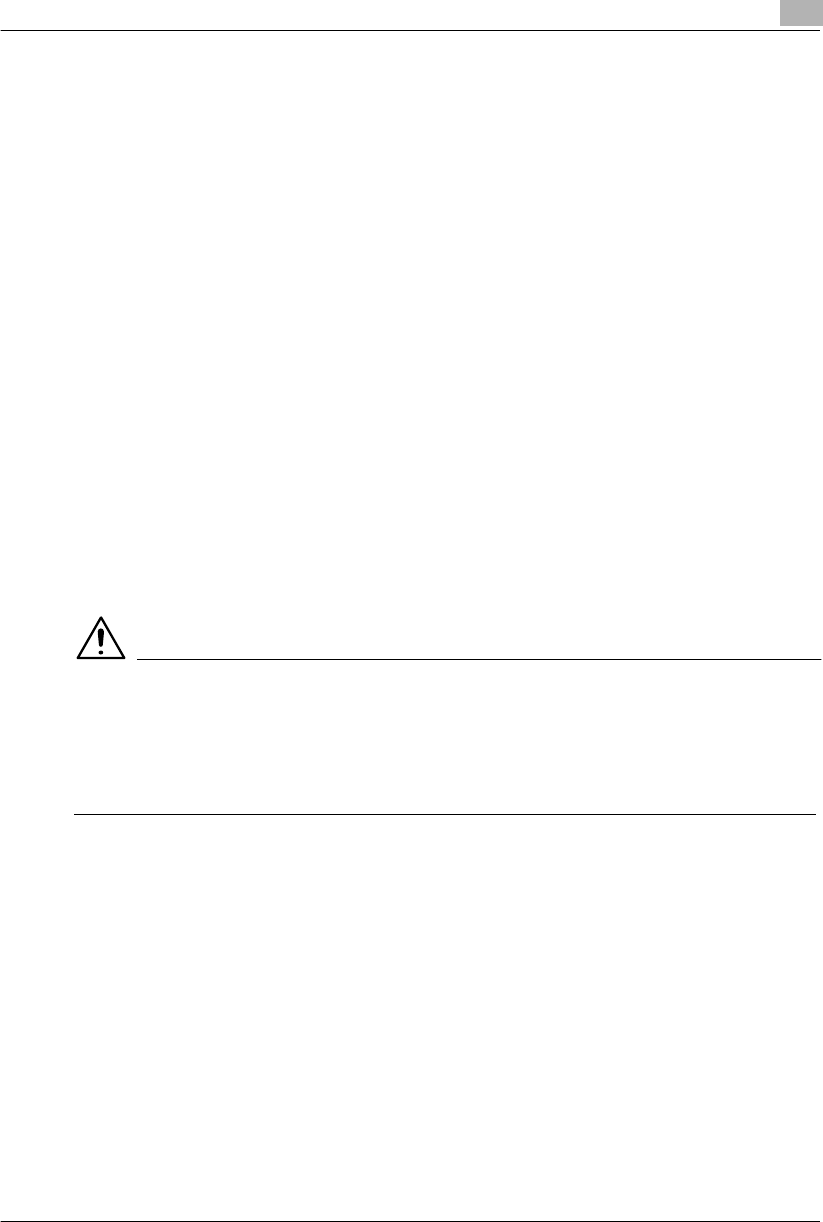
Precautions 2
Konica 7115/7118 2-3
2.2 Operation Precautions
Operating Environment
The environmental requirements for correct operation of the copier are as follows:
GTemperature: 50°F (10°C) to 86°F (30°C) with fluctuations of no more than 18°F (10°C)
within an hour
GHumidity: 15% to 85% with fluctuations of no more than 10% within an hour
Proper Use
To ensure the optimum performance of the copier, follow the precautions listed below:
-Never place heavy objects on the Platen Glass or subject it to shocks.
-Never open any copier doors or turn OFF the copier while it is making copies/printing, as a
paper misfeed could result.
-Never bring any magnetized object near the copier.
-Never use flammable sprays or liquids near the copier.
-Always make sure that the power plug is completely plugged into the electrical output.
-Always make sure that the copier’s power plug is visible and not hidden by the copier.
-Always unplug the copier from the electrical outlet if the copier is not to be used for a long
period of time.
-Always provide good ventilation when making a large number of continuous copies/printed
pages.
CAUTION
A negligible amount of ozone is generated during normal operation of this copier. An
unpleasant odor may, however, be detected in poorly ventilated rooms during extensive
copier operations.
➜For a comfortable operating environment, it is recommended that the room be well
ventilated.
Konica7115_7118.book Page 3 Friday, October 19, 2001 12:02 PM
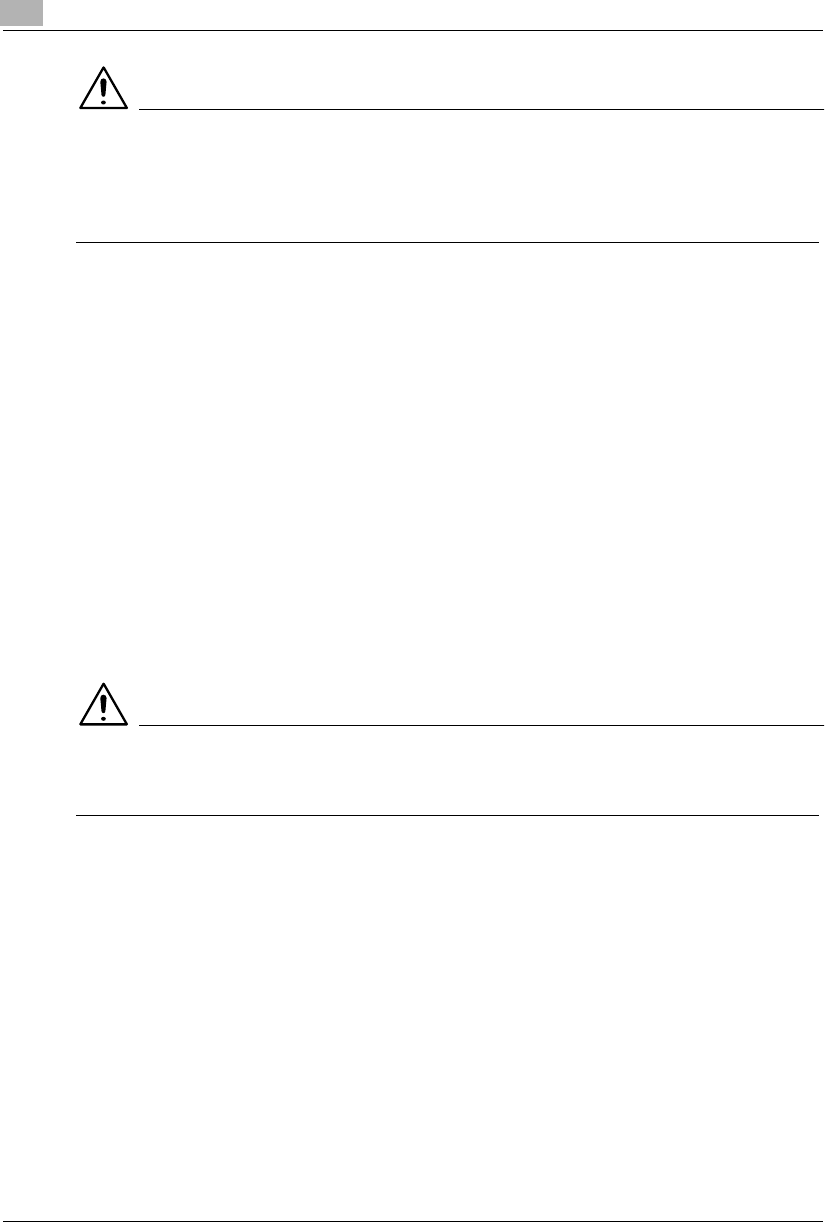
2Precautions
2-4 Konica 7115/7118
CAUTION
The area around the Fusing Unit is extremely hot.
➜To reduce the risk of burns, do not touch areas not specifically authorized in the manual. Be
especially careful not to touch parts marked with warning labels, and their surrounding
areas.
Transporting the Copier
If you need to transport the copier over a long distance, consult your authorized Konica Service
Representative.
Care of Copier Supplies
Use the following precautions when handling the copier supplies (toner, paper, etc.).
-Store the supplies in a location that meets the following requirements:
Free from direct sunlight
Away from any heating apparatus
Not subjected to high humidity
Not extremely dusty
-Paper that has been removed from its wrapper but not loaded in the copier should be stored
in a sealed plastic bag in a cool, dark place.
-Use only toner that has been manufactured specifically for this copier. Never use other
types of toner.
-Keep all supplies out of the reach of children.
CAUTION
Be careful not to spill toner inside the copier or get toner on your clothes or hands.
➜If your hands become soiled with toner, immediately wash them with soap and water.
Konica7115_7118.book Page 4 Friday, October 19, 2001 12:02 PM
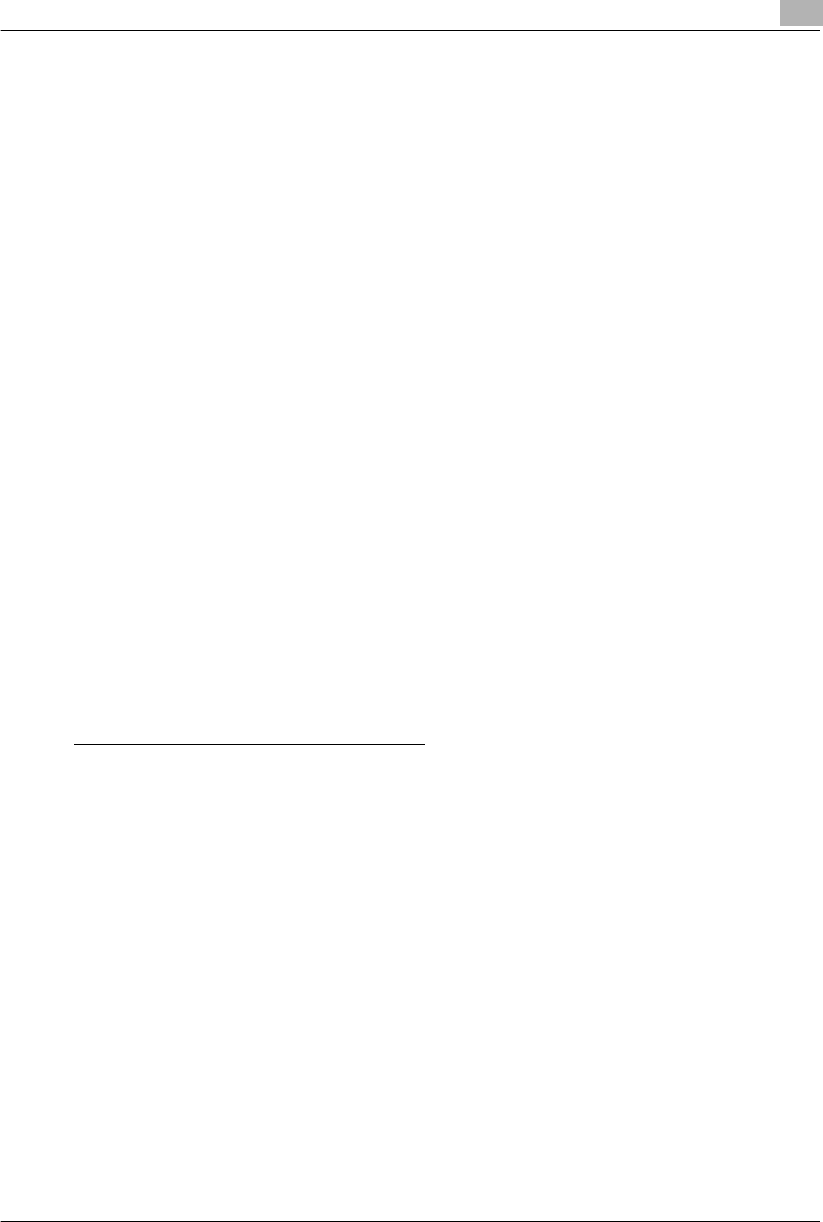
Precautions 2
Konica 7115/7118 2-5
2.3 Legal Restrictions on Copying
Certain types of documents must not be copied with the purpose or intent to pass copies of such
documents off as the originals.
The following is not a complete list, but is meant to be used as a guide to responsible copying.
<Financial Instruments>
GPersonal checks
GTravelers checks
GMoney orders
GCertificates of deposit
GBonds or other certificates of indebtedness
GStock certificates
<Legal Documents>
GFood stamps
GPostage stamps (canceled or uncanceled)
GChecks or drafts drawn by government agencies
GInternal revenue stamps (canceled or uncanceled)
GPassports
GImmigration papers
GMotor vehicle licenses and titles
GHouse and property titles and deeds
<General>
GIdentification cards, badges, or insignias
GCopyrighted works without permission of the copyright owner
You are prohibited under any circumstances to copy domestic or foreign currency. In addition,
you are prohibited to copy works of art without permission of the copyright owner.
When in doubt about the nature of a document, consult with legal counsel.
Konica7115_7118.book Page 5 Friday, October 19, 2001 12:02 PM
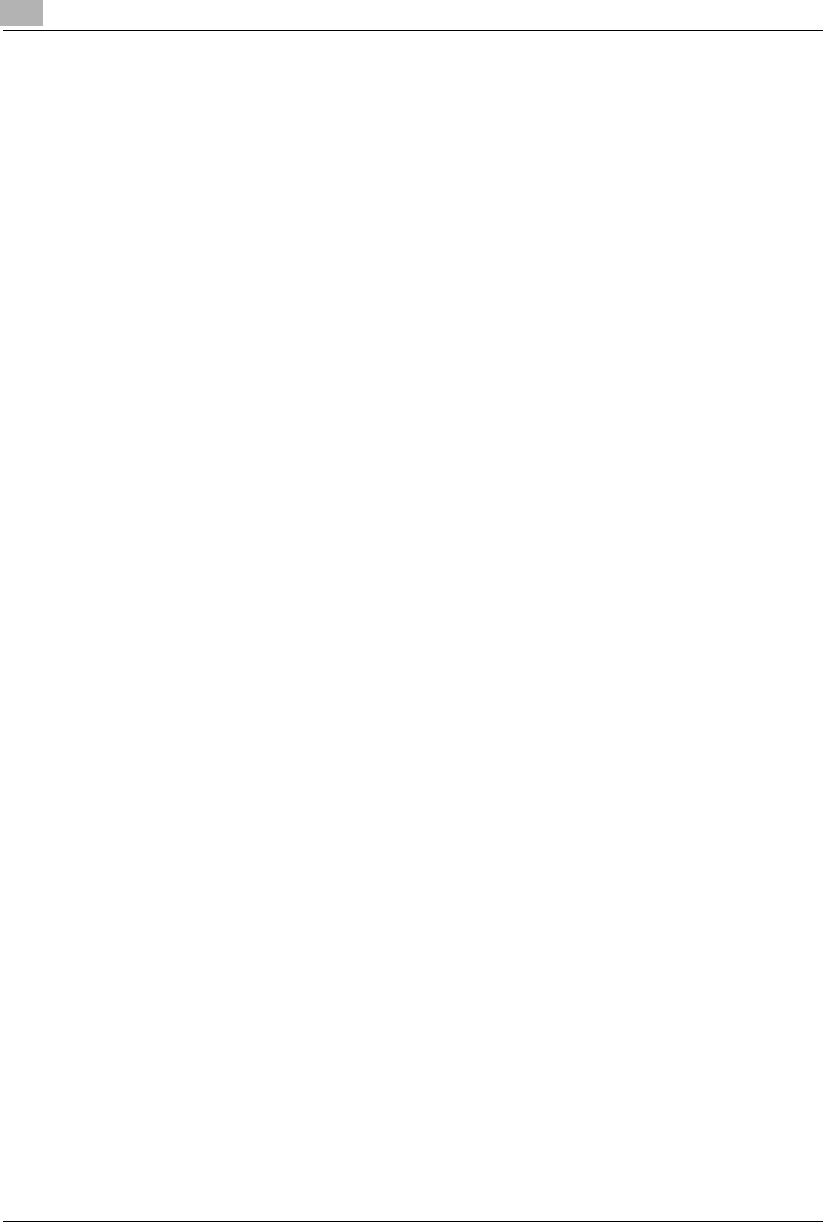
2Precautions
2-6 Konica 7115/7118
Konica7115_7118.book Page 6 Friday, October 19, 2001 12:02 PM
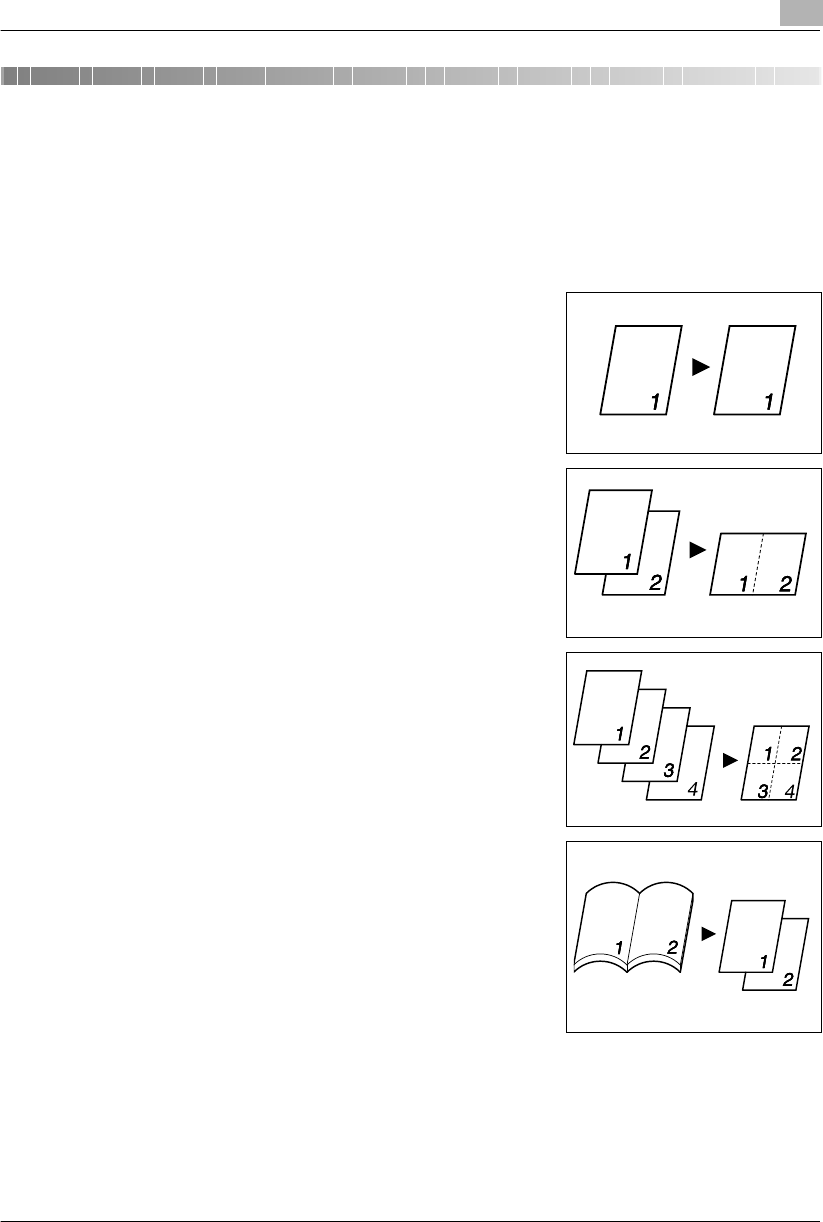
Before Making Copies 3
Konica 7115/7118 3-1
3 Before Making Copies
3.1 Available Features
The main copy settings available with this copier are listed below. For details on their operation,
refer to the pages indicated.
Copies
G1-sided copies (p.6-1)
G2 in 1 copies (p.6-1)
G4 in 1 copies (p.6-1)
GBook Copy (p.6-2)
Konica7115_7118.book Page 1 Friday, October 19, 2001 12:02 PM
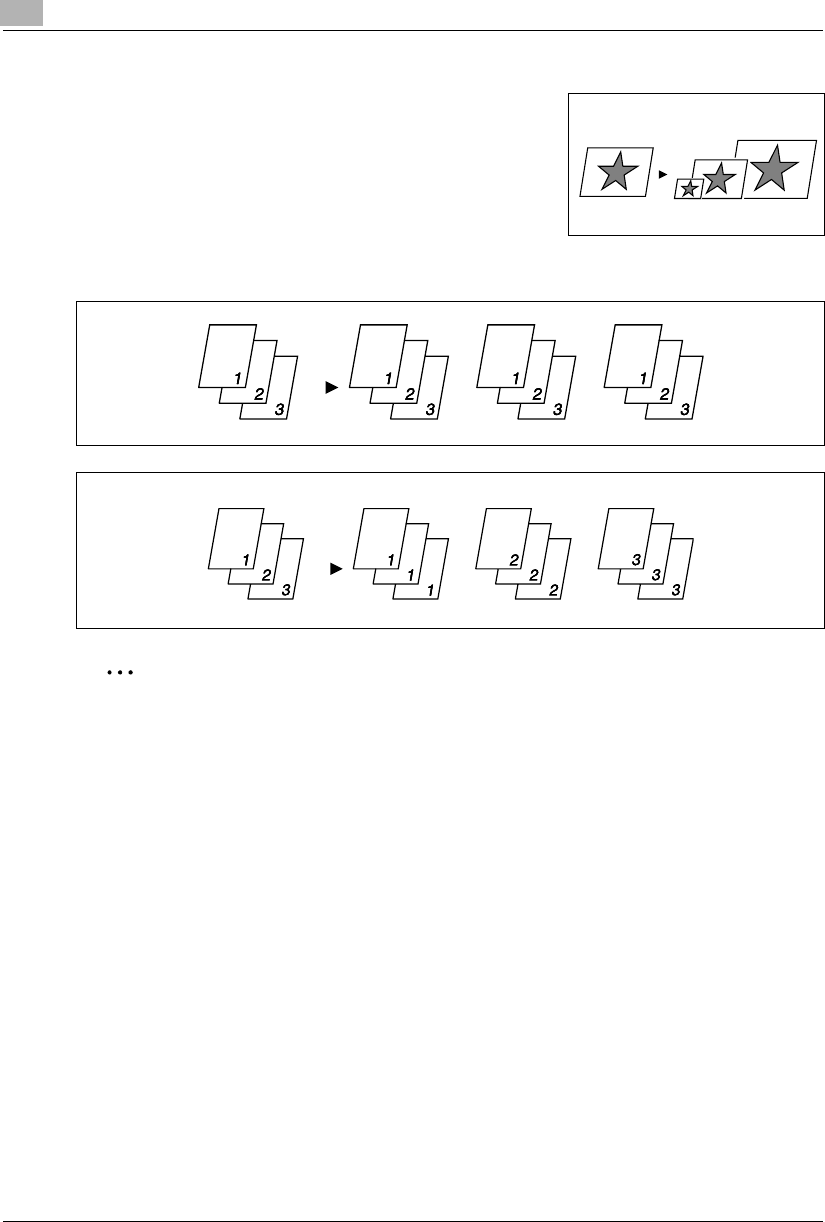
3Before Making Copies
3-2 Konica 7115/7118
Zoom Ratio
GReduced/Full Size/Enlarge (p.5-11)
Output
GSort (p.6-6)
GGroup (p.6-8)
✎
Note
The Sort and Group functions are available when the copier is equipped with an Automatic
Document Feeder, 16MB Memory for Copier or 32MB Memory for Copier, and Paper Feed
Cabinet or Multiple Bypass Tray.
Konica7115_7118.book Page 2 Friday, October 19, 2001 12:02 PM
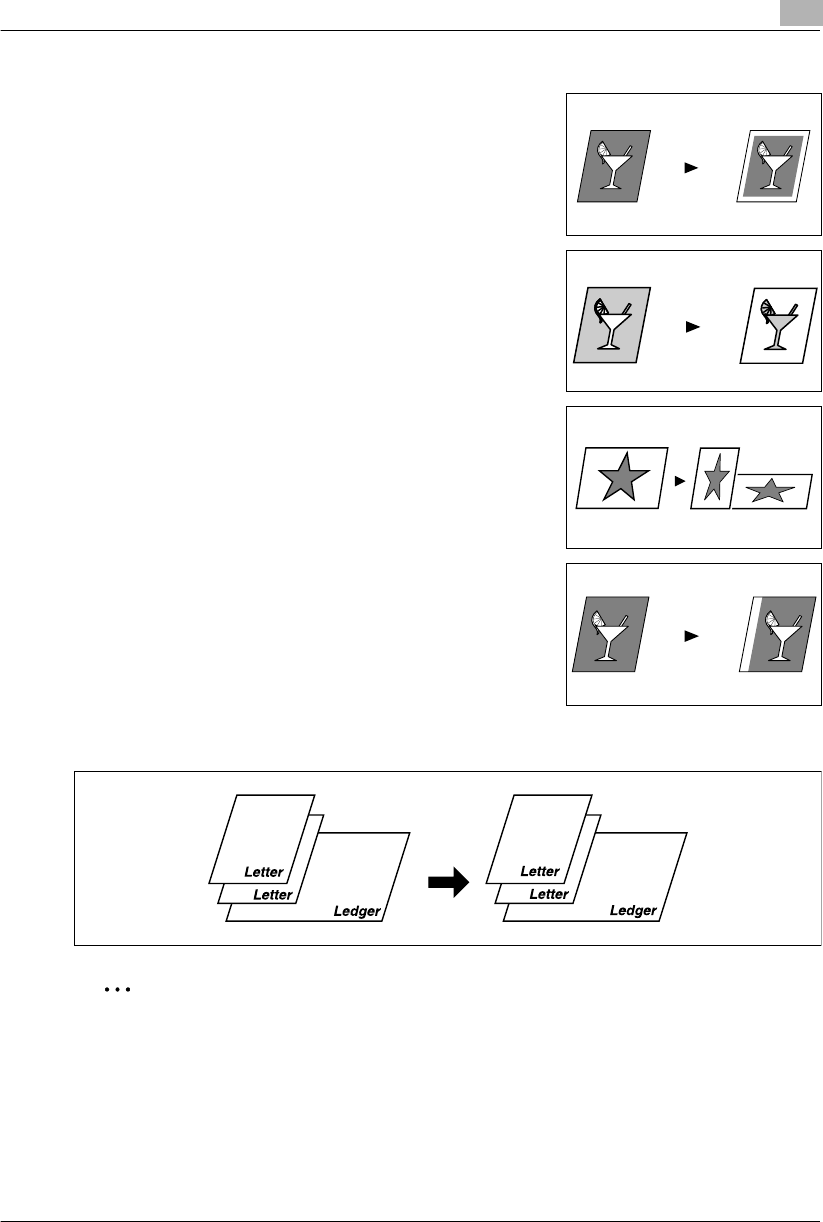
Before Making Copies 3
Konica 7115/7118 3-3
Applications
GMargin Erase (p.6-10)
GReverse Image (p.6-13)
GX/Y Zoom (p.5-14)
GImage Shift(p.6-14)
Mixed Orig. Detection
GMixed Originals (p.4-4)
✎
Note
The Mixed Orig. Detection function is available when the copier is equipped with an
Automatic Document Feeder.
Konica7115_7118.book Page 3 Friday, October 19, 2001 12:02 PM
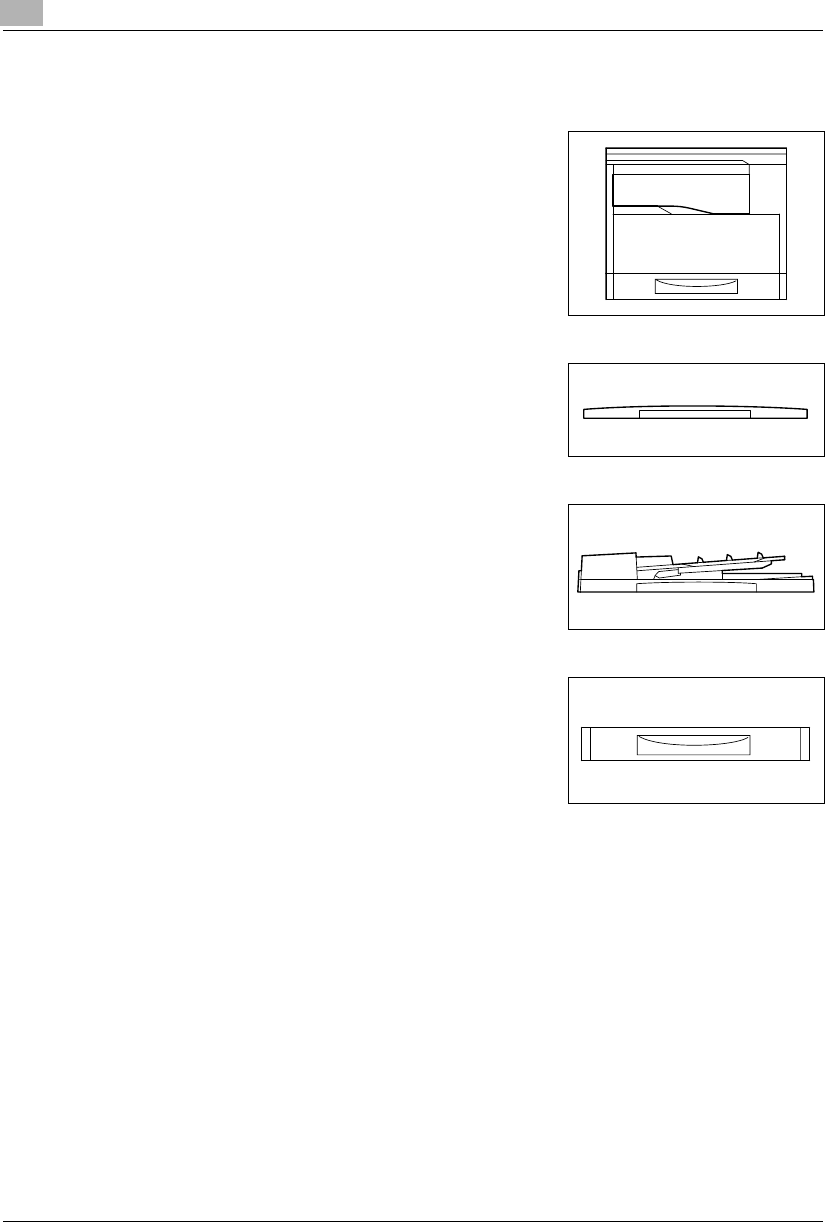
3Before Making Copies
3-4 Konica 7115/7118
3.2 Components and Their Functions
Copier
GKonica 7115/7118
Original Cover Kit CV-117 (option)
GPresses down on an original placed on the Platen Glass.
Standard on Konica 7115.
Automatic Document Feeder DF-217 (option)
GAutomatically feeds originals one page after another for
scanning and copying.
Paper Feed Cabinet PF-121 (option)
GCapable of holding up to 250 sheets of paper.
Shifting Unit IS-101 (option)
GPermits sorting or grouping of copies according to the particular finishing setting made.
Job Tray IT-102 (option)
GPerforms sorting and grouping of faxes, printed pages, and copies into the upper or lower
bin.
Konica7115_7118.book Page 4 Friday, October 19, 2001 12:02 PM
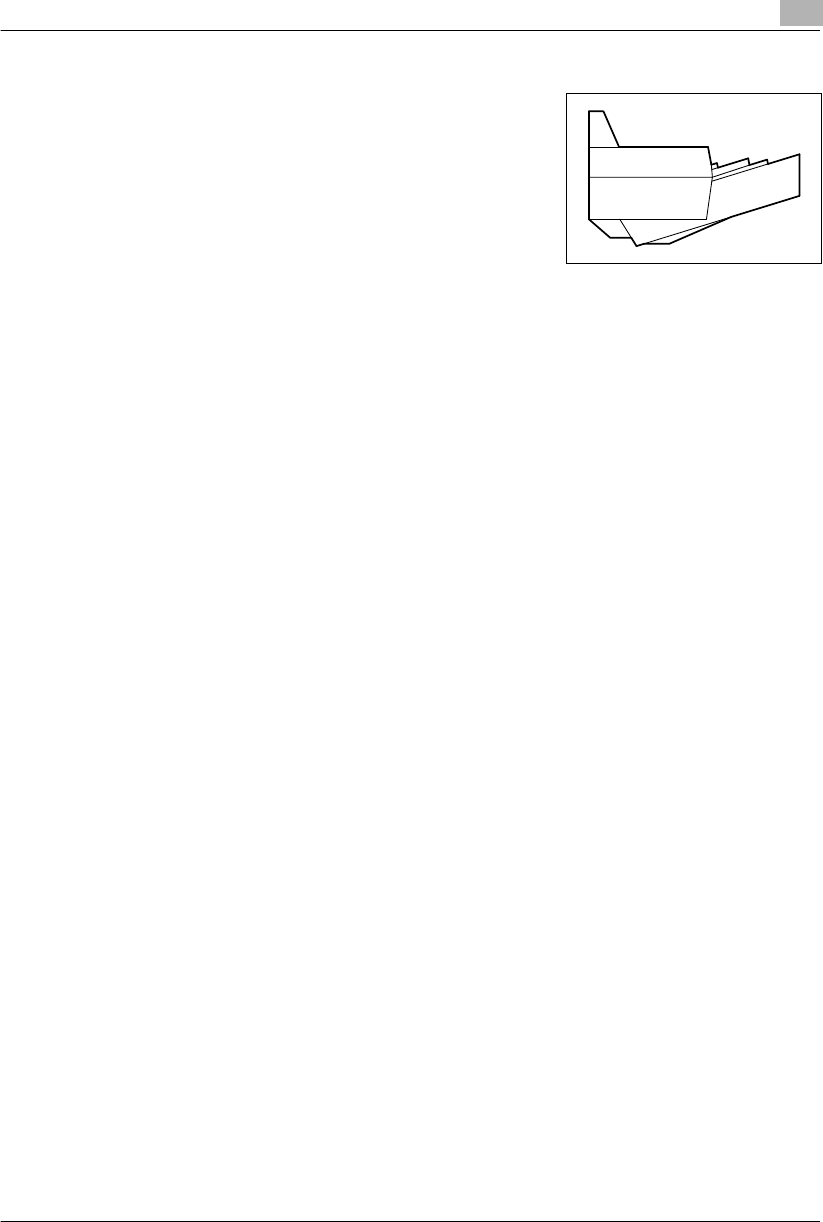
Before Making Copies 3
Konica 7115/7118 3-5
Multiple Bypass MT-102 (option)
GUp to 50 sheets of Paper can be loaded in the Bypass
Tray.
Fax Unit for Konica 7115/7118 FK-117 (option)
GPermits fax transmission using this copier.
Printer Controller IP-413 (option)
GA built-in type printer controller that allows the copier to be used as a printer with the copier
connected to a personal computer.
Network Interface Card KN-305 (option)
GAllows the copier to be used as a network printer.
16MB Memory for Copier MU-409 (option)
32MB Memory for Copier MU-410 (option)
GExpands the memory capacity of the copier (16MB, 32MB), thereby allowing image rotation
and 2 in 1 copying to be performed.
Konica7115_7118.book Page 5 Friday, October 19, 2001 12:02 PM
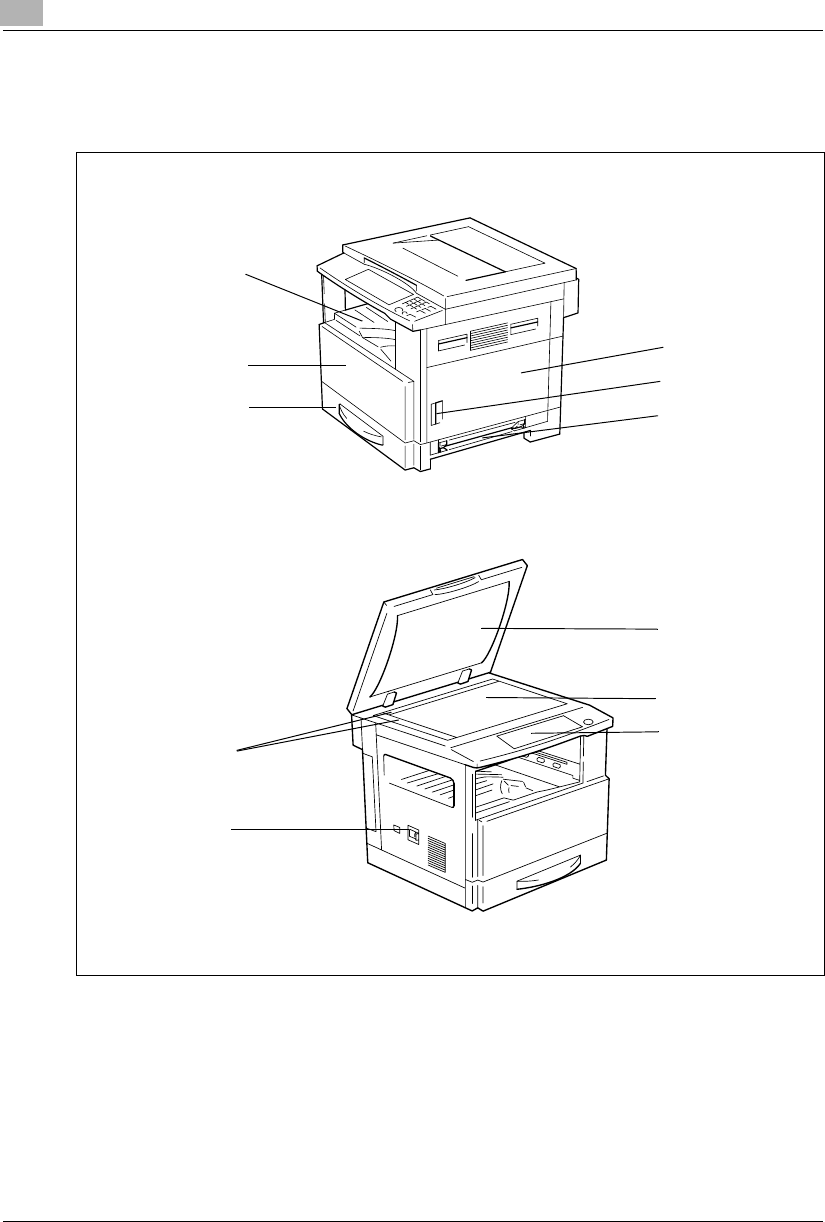
3Before Making Copies
3-6 Konica 7115/7118
3.3 Parts Names and Their Functions
Copier
* The above illustrations represent a copier mounted with the optional Original Cover Kit.
6
1
2
3
5
4
8
7
9
10
11
Konica7115_7118.book Page 6 Friday, October 19, 2001 12:02 PM
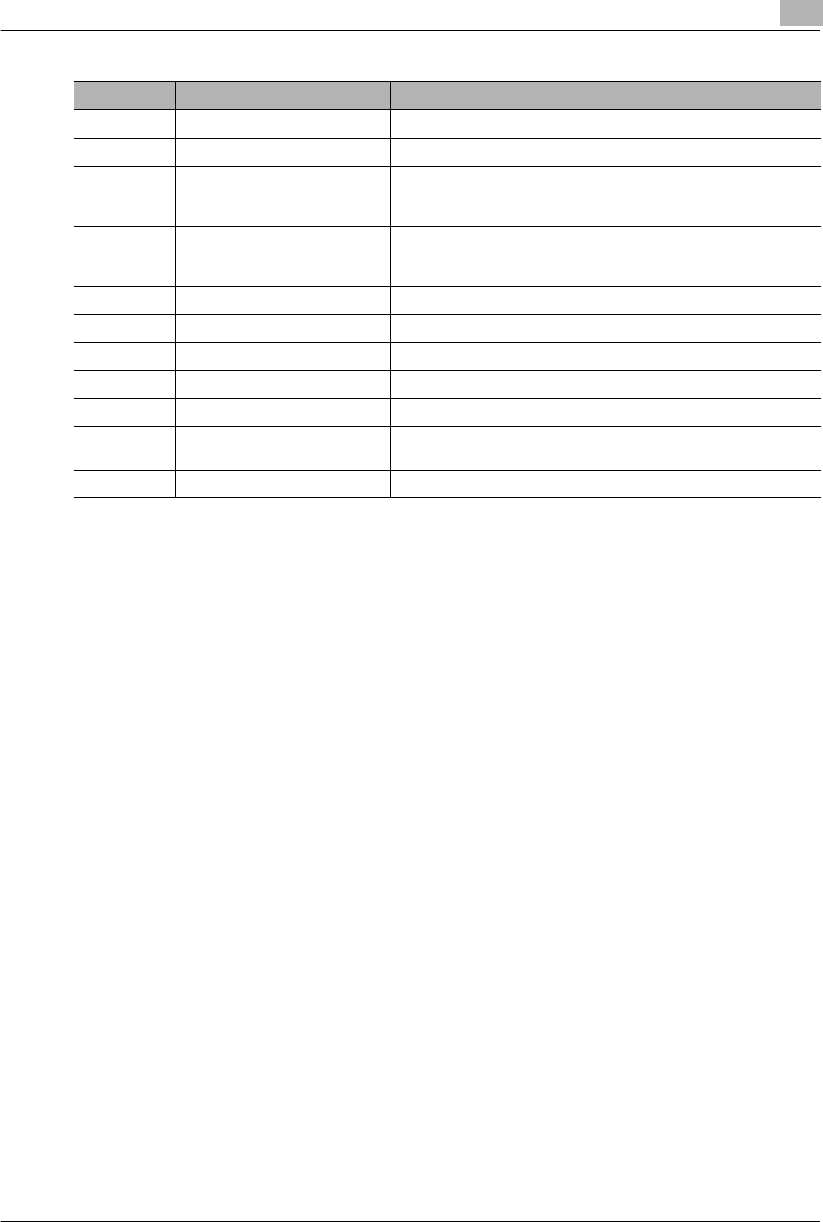
Before Making Copies 3
Konica 7115/7118 3-7
No. Part Name Description
1 Copy Tray Holds copies fed out face down from the copier.
2 Front Cover Open when replacing the Toner Bottle. (p.8-8)
3 1st Tray Holds up to 250 sheets of paper and easily adjusts to different paper
sizes.
Special paper can be used. (p.3-22)
4 Manual Bypass Tray Use for manual feeding of paper.
The paper is fed one sheet at a time.
Special paper can be used. (p.5-6)
5 Lock Relase Cover Use to unlock the Side Cover.
6 Side Cover Open to clear a misfed sheet of paper.
7 Power Switch Use to turn the copier ON and OFF. (p.3-15)
8 Original Scales Use to align the original. (p.4-7)
9 Original Cover Holds the original against the Platen Glass.
10 Platen Glass Place your original on this glass to allow the copier to scan it. The
original is to be placed face down. (p.4-6)
11 Control Panel Use to start a copy cycle and make necessary settings. (p.3-12)
Konica7115_7118.book Page 7 Friday, October 19, 2001 12:02 PM
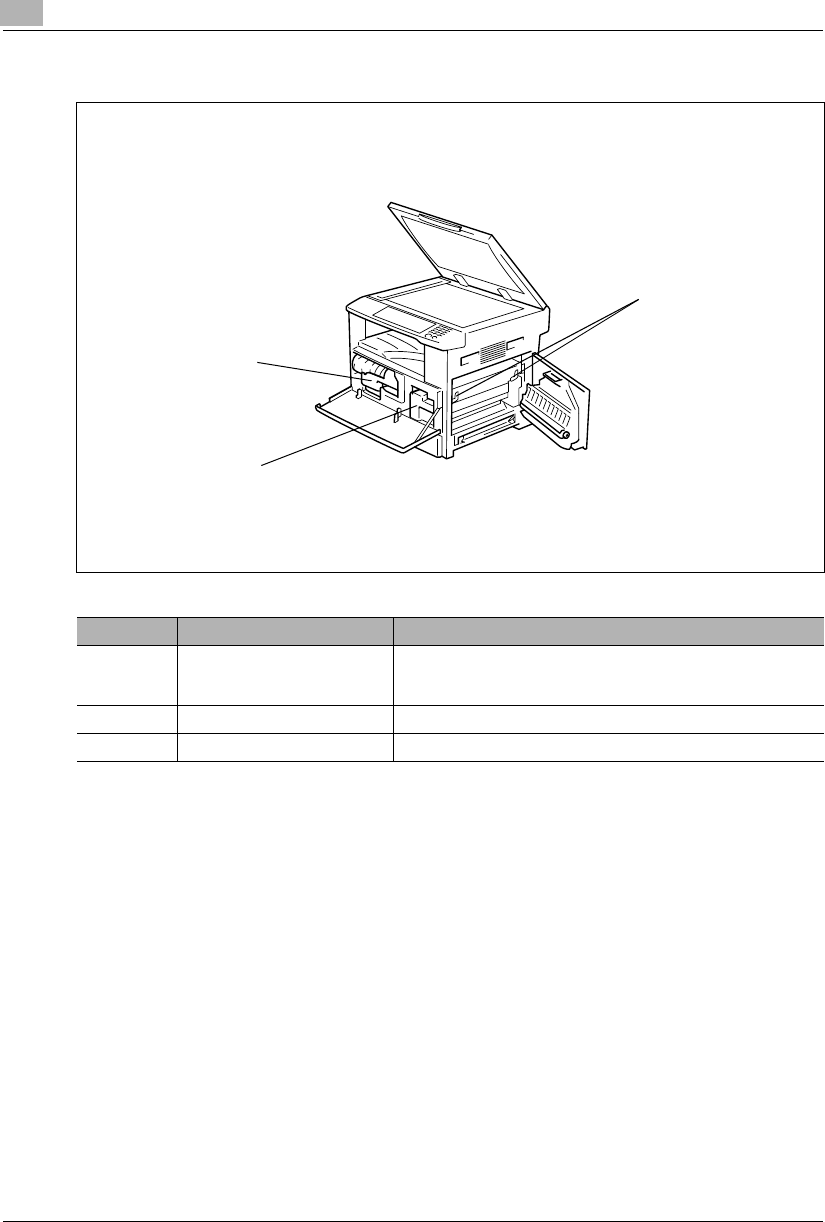
3Before Making Copies
3-8 Konica 7115/7118
Inside the Copier
No. Part Name Description
1 Imaging Unit Forms a copy image.
The Imaging Unit is to be replaced only by your authorized Konica
Service Representative.
2 Toner Bottle Holder Open to replace the Toner Bottle.
3 Pressure Lever Use to clear a misfed sheet of paper at the Fusing Unit. (p.8-12)
2
1
3
Konica7115_7118.book Page 8 Friday, October 19, 2001 12:02 PM
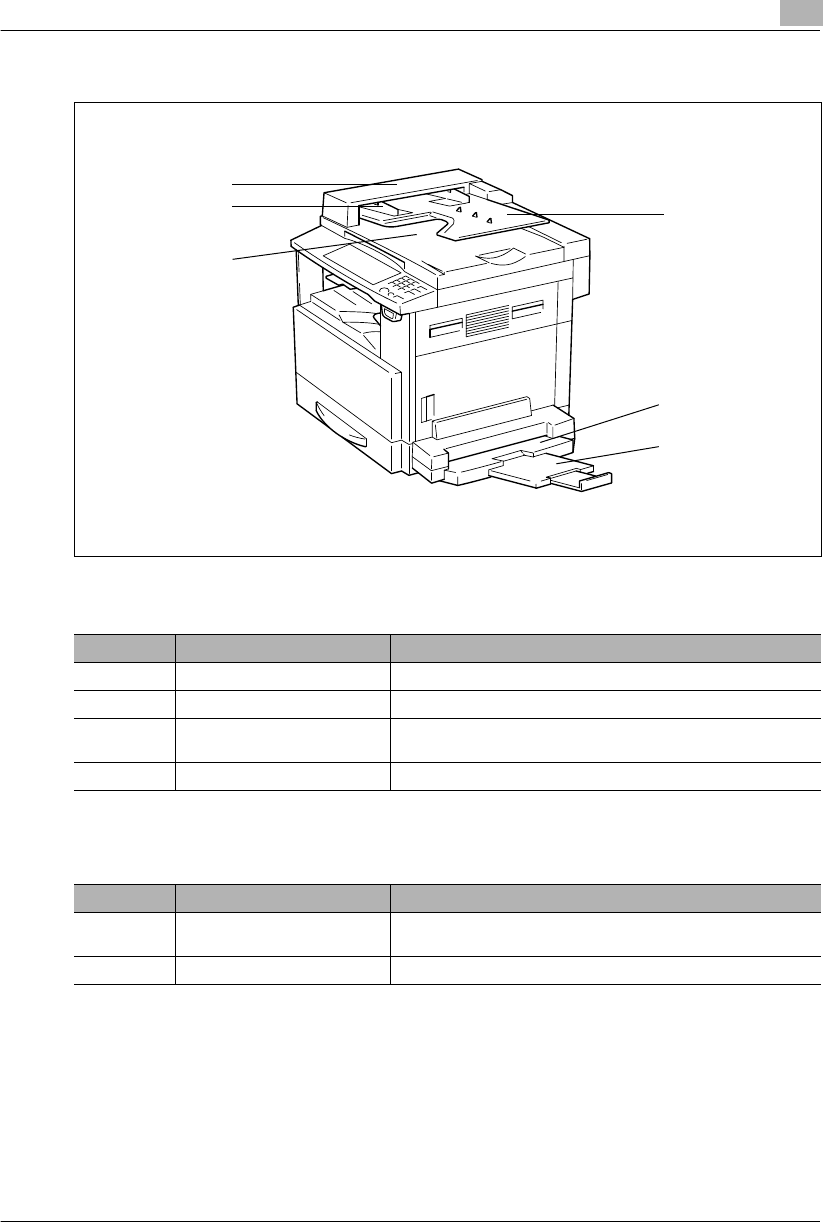
Before Making Copies 3
Konica 7115/7118 3-9
Options
Automatic Document Feeder
Multiple Bypass Tray
No. Part Name Description
1 Document Exit Tray Receives originals which have been scanned by the copier.
2 Document Guide Plate Slide the guide plate to the size of the originals. (p.4-3)
3 Document Feeder Cover (Doc.
Feed Cover) Open when clearing an original that has been misfed. (p.8-18)
4 Document Feeder Tray Load the originals to be copied face up on this tray. (p.4-3)
No. Part Name Description
5 Bypass Tray Up to 50 sheets of plain paper or 20 sheets of special paper can be
loaded on this tray. (p.8-7)
6 Bypass Tray Extender Slide this Bypass Tray Extender out to load paper of a large size.
1
2
3
4
5
6
Konica7115_7118.book Page 9 Friday, October 19, 2001 12:02 PM
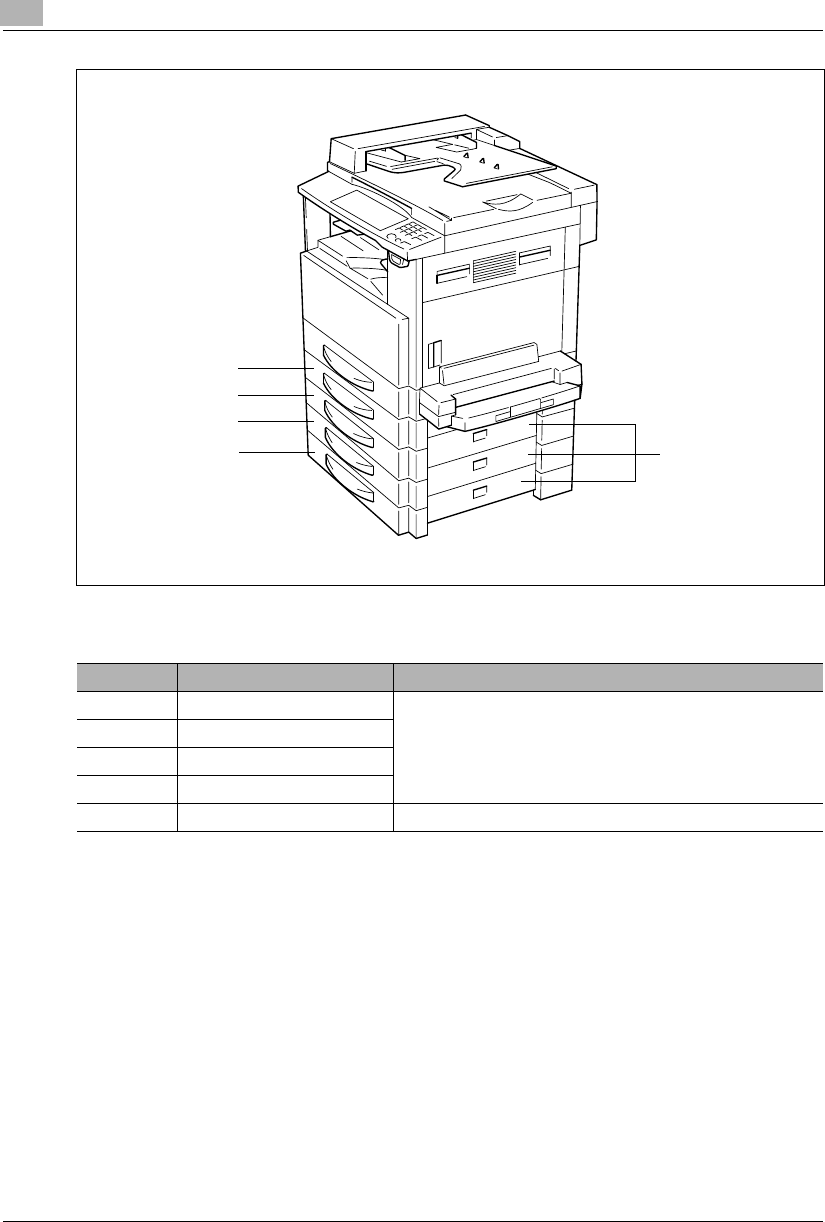
3Before Making Copies
3-10 Konica 7115/7118
Paper Feed Cabinet
No. Part Name Description
7 2nd Tray Up to 250 sheets of plain paper can be loaded. (p.8-6)
Konica 7118 accepts a Paper Feed Cabinet of four trays.
Konica 7115 accepts a Paper Feed Cabinet of one tray.
83rd Tray
94thTray
10 5thTray
11 Side Cover Open to clear a misfed sheet of paper. (p.8-15)
7
8
11
9
10
Konica7115_7118.book Page 10 Friday, October 19, 2001 12:02 PM
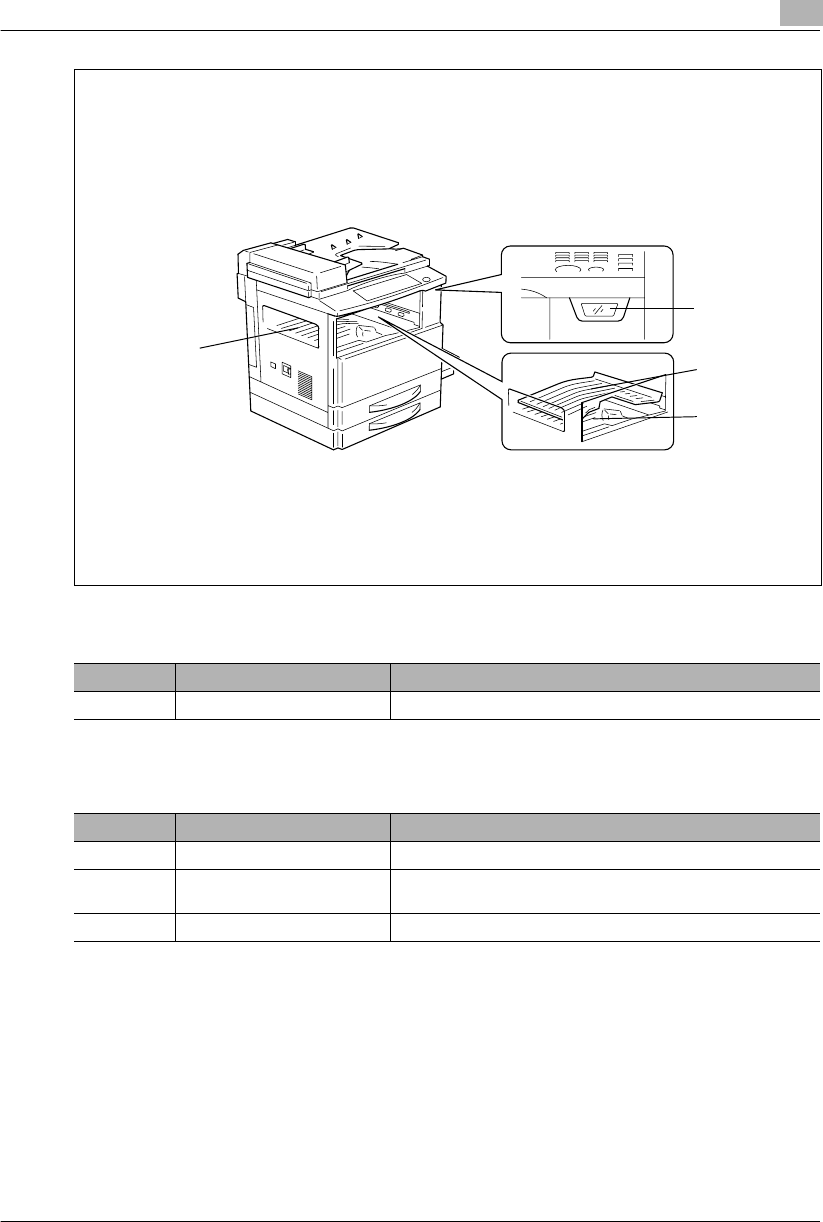
Before Making Copies 3
Konica 7115/7118 3-11
Shifting Unit
Job Tray
No. Part Name Description
12 Copy Tray Receives copy sets sorted.
No. Part Name Description
13 Copy Tray Indicator Lights up when paper is fed into the Upper Copy Tray.
14 Upper Copy Tray Receives printed pages produced via the personal computer or
faxes received.
15 Lower Copy Tray Receives copies made.
15
14
13
12
When Job Tray is Mounted
Konica7115_7118.book Page 11 Friday, October 19, 2001 12:02 PM
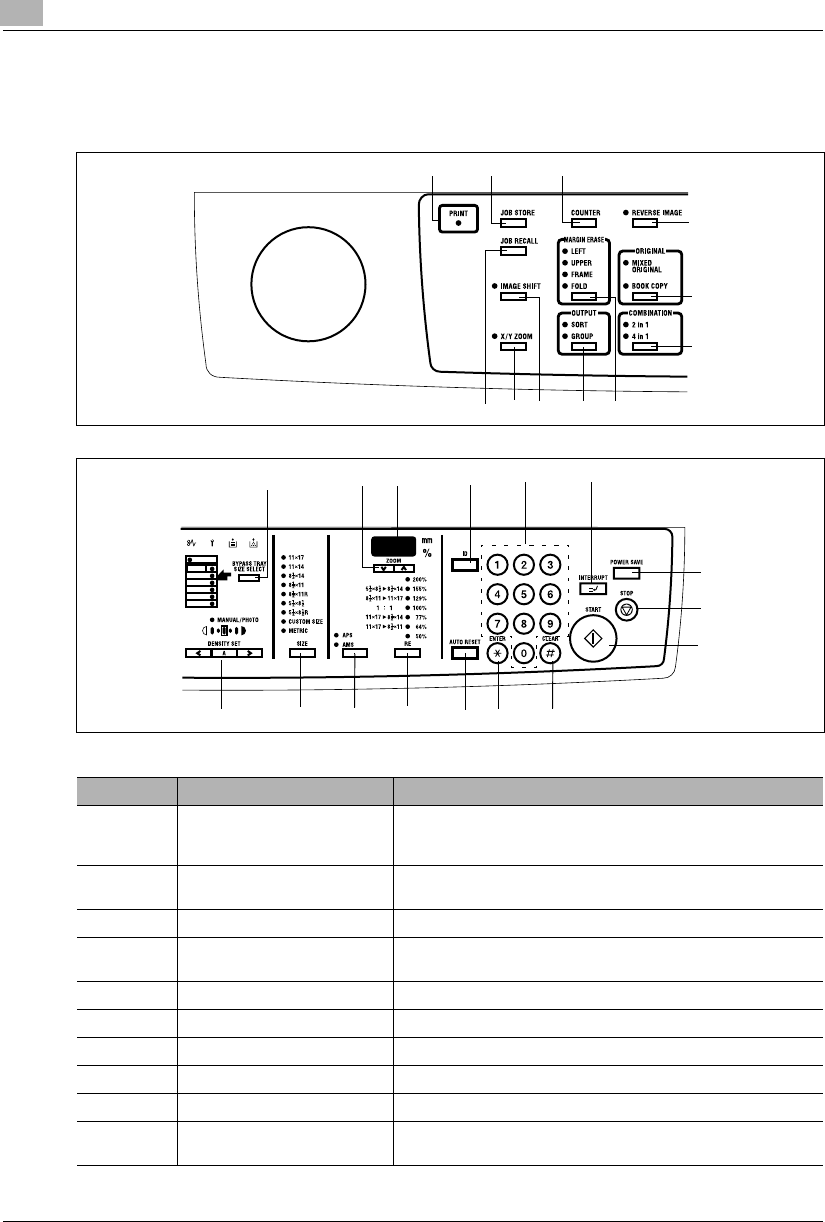
3Before Making Copies
3-12 Konica 7115/7118
3.4 Control Panel
Names of Control Panel Parts and Their Functions
No. Part Name Description
1 PRINT •Lit while data received from personal computer is being printed.
Blinks while data is being transferred.
For details, refer to the Printer Controller User’s Manual.
2 JOB STORE •Press to select the Job Input mode. Two different jobs can be
programmed.
3 COUNTER •Press to display the Total Counter or Size Counter value.
4 REVERSE IMAGE •Press to copy an original with the original tonal arrangements
reversed.
5 ORIGINAL •Press to select the Mixed Original or Book copy function.
6 COMBINATION •Press to select the 2 in 1 or 4 in 1 function.
7 MARGIN ERASE •Press to select the erase position.
8OUTPUT •Press to select the finishing function.
9 IMAGE SHIFT •Press to select the Image Shift mode.
10 X/Y ZOOM •Press to make a copy with different zoom ratios set for X
(horizontal) and Y (vertical) directions.
123
4
5
6
78
9
10
11
12 13 14 15
17
21
22
20
23
24
25
26
27
16 18
19
Konica7115_7118.book Page 12 Friday, October 19, 2001 12:02 PM
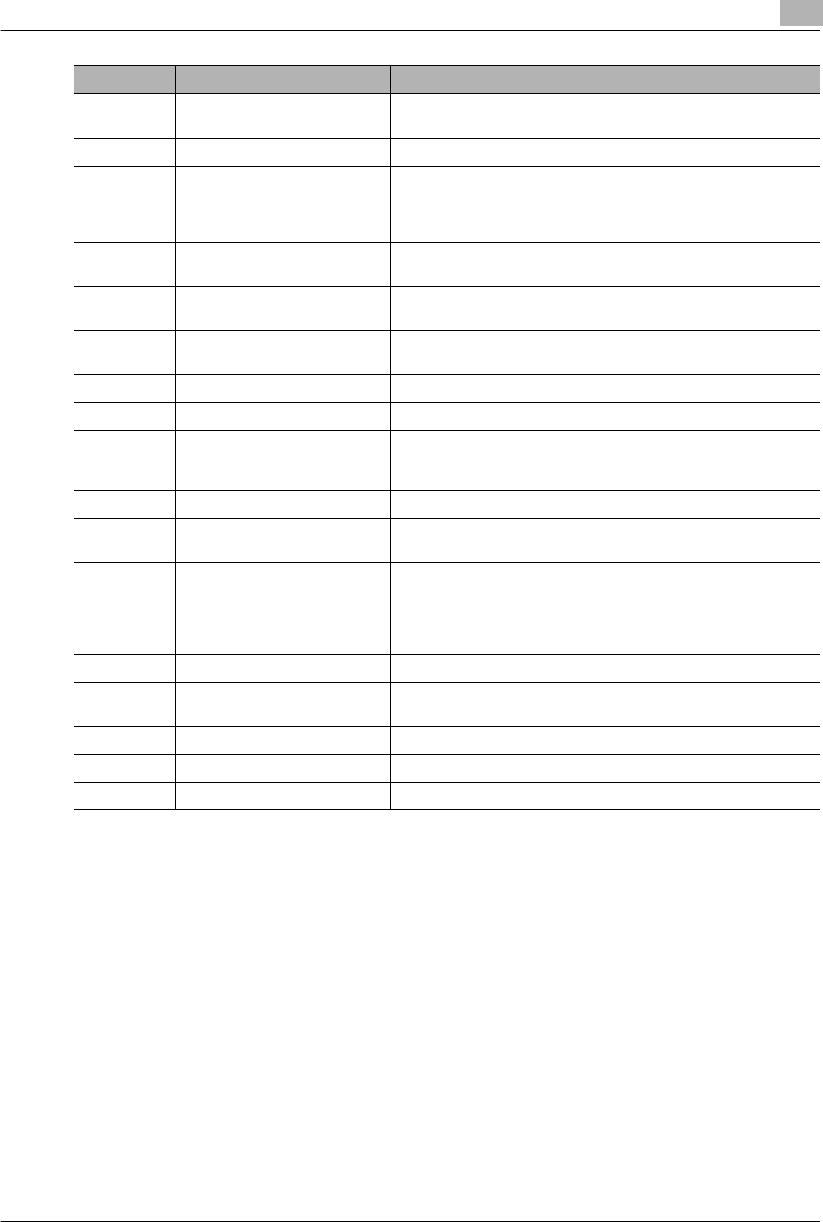
Before Making Copies 3
Konica 7115/7118 3-13
11 JOB RECALL •Press to recall either one of the two jobs previously stored in
memory.
12 BYPASS TRAY SIZE SELECT •Press to select the size of the paper loaded in the Bypass Tray.
13 ZOOM •Press to change the zoom ratio in the range between 50% and
200% in 1% increments.
•What is shown on the Display changes from the number of copies
to be made to the zoom ratio.
14 DISPLAY •Shows the number of copies to be made, the zoom ratio, and
other setting data.
15 KEYPAD •Use to type in the number of copies to be made and any other
numeric data.
16 ID •Press when entering an account number.
•Becomes valid only when Copy Track has been set.
17 POWER SAVE •Press to set the copier into the Power Saver mode.
18 INTERRUPT •Press to interrupt a copy job.
19 AUTO RESET •Press to reset all copy functions and settings to their defaults.
•Holding down the key for 3 seconds or more will set the copier
into the Utility mode.
20 CLEAR •Press to reset the number of copies to “1.”
21 STOP •Press to stop a print cycle.
•Press to stop a scanning sequence.
22 START •Press to start a scanning sequence.
•Press to start a print cycle.
•Press to validate the setting just made.
•The key lights up green when the copier is ready to make copies,
orange when it is not ready to make copies.
23 ENTER •Press to validate the setting just made.
24 RE •Press to select a zoom ratio from among those fixed ratios
available as standard.
25 APS/AMS •Press to select either Auto Paper or Auto Size.
26 SIZE •Press to select the paper size.
27 DENSITY SET •Press to adjust the image density of the copy.
No. Part Name Description
Konica7115_7118.book Page 13 Friday, October 19, 2001 12:02 PM
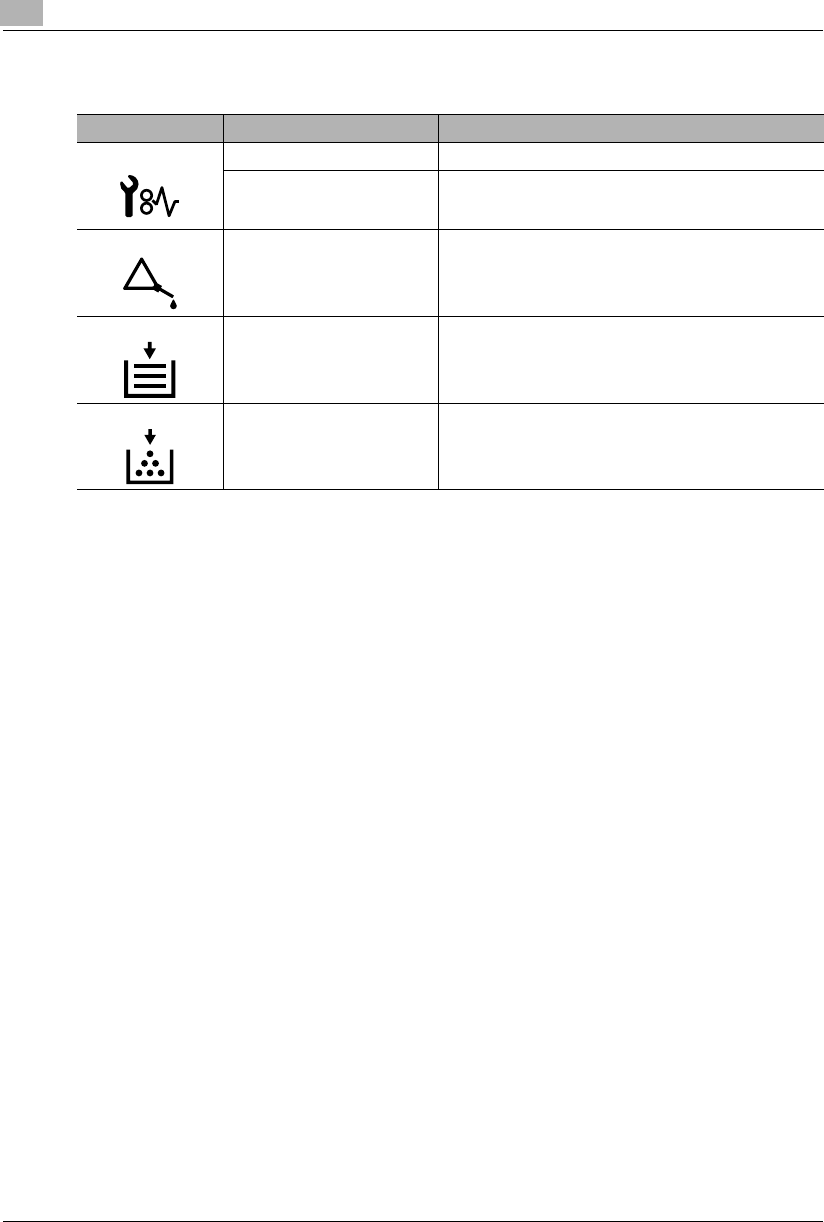
3Before Making Copies
3-14 Konica 7115/7118
Icons on the Control Panel
Icon Name Description
Paper Misfeed Indicator Lights up when a paper misfeed occurs in the copier.
Malfunction Indicator Lights up when a malfunction occurs in the copier.
Maintenance Indicator Blinks or lights up when the time approaches that copier
needs maintenance service.
Call your authorized Konica Service Representative.
Add Paper Indicator Lights up when the paper source currently selected for use
runs out of paper.
Add Toner Indicator Lights up when toner will soon run out.
Konica7115_7118.book Page 14 Friday, October 19, 2001 12:02 PM
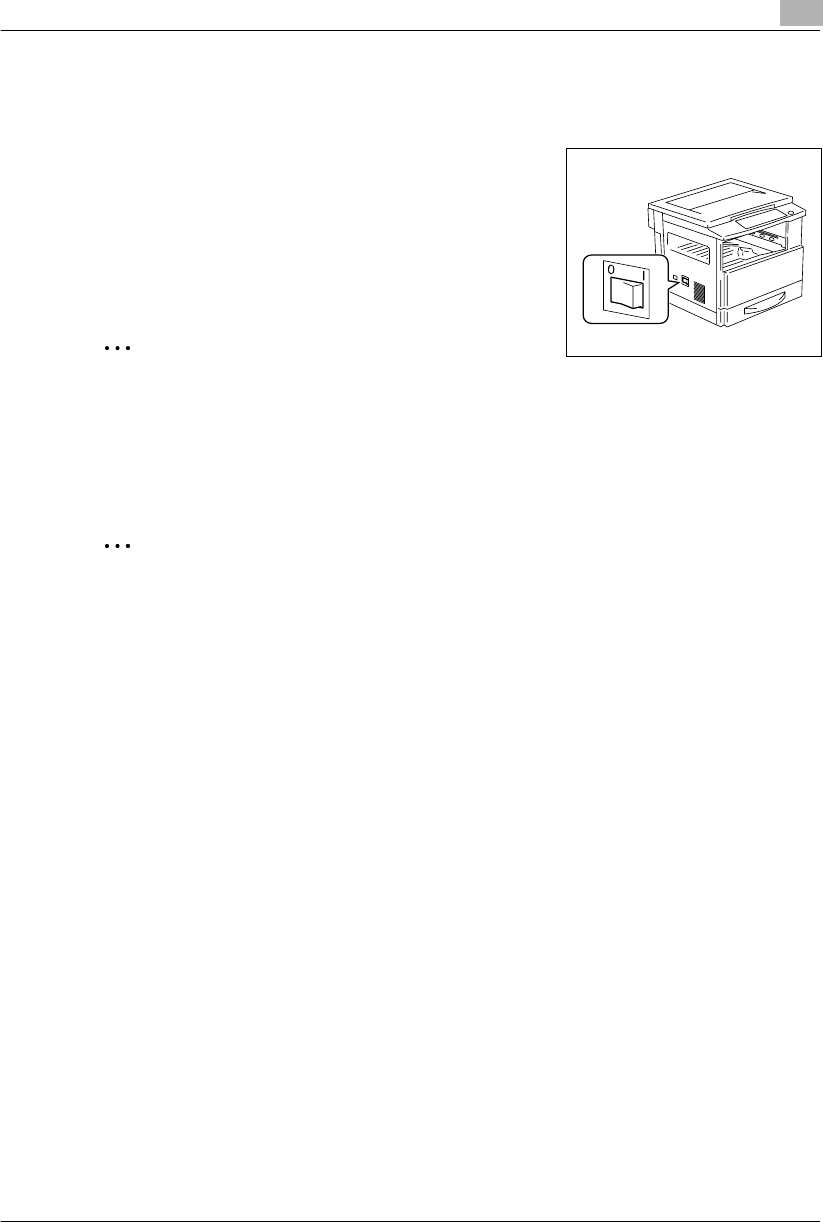
Before Making Copies 3
Konica 7115/7118 3-15
3.5 Turning ON and OFF and the Initial Mode
How to Turn the Copier ON/OFF
Turning Copier ON:
➜Press the Power Switch to the 1 (ON) position.
Turning Copier OFF:
➜Press the Power Switch to the 2 (OFF) position.
✎
Note
Do not turn the copier OFF while a copy cycle is being run, as paper misfeed will result.
Before attempting to turn the copier OFF, always be sure that the current copy cycle has
been completed.
Turning the copier OFF will initialize all settings except those for the jobs previously
programmed and Utility Mode.
✎
Note
The copier automatically enters the Energy Saver mode 15 min after it has been touched
last. It enters the Auto Shut OFF mode automatically 30 min after it has been touched last.
The time for the copier to enter the Energy Saver and Auto Shut OFF mode can be set in
the User’s Choice mode. For details, refer to “Using the Utility Mode” (p.7-1, p.7-8).
When Copier is Turned ON
When the Power Switch is turned ON, the [START] key starts blinking indicating that the copier
is warming up.
At this time, the copier can be specified for the Auto Copy Start function by loading a document
in the Automatic Document Feeder and pressing the [START] key.
Pressing the [START] key at this time will not immediately start the copy cycle. Rather, you are
going to have to wait for about 30 seconds (at an ambient temperature of 73.4°F/23°C).
Konica7115_7118.book Page 15 Friday, October 19, 2001 12:02 PM
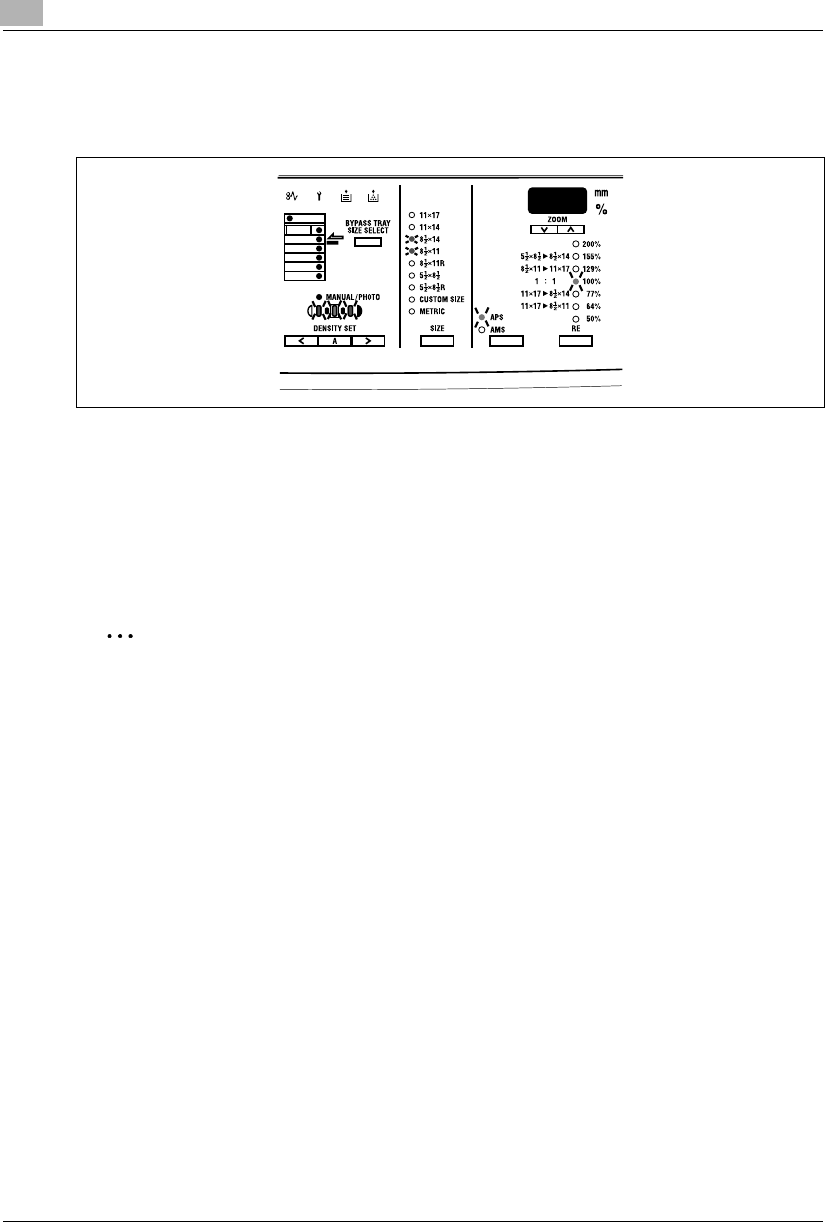
3Before Making Copies
3-16 Konica 7115/7118
Default Settings
When the copier is turned ON, the function indicators on the control panel will indicate the
default settings which serve as the reference for all control panel settings to be made later.
Default settings
GNumber of copies: 1
GExposure: Auto
GZoom ratio: 100% (full size)
GPaper: APS (When Automatic Document Feeder is mounted)
GOutput: Non-Sort
✎
Tip
The default settings can be customized in the User’s Choice mode. (p.7-2)
Konica7115_7118.book Page 16 Friday, October 19, 2001 12:02 PM
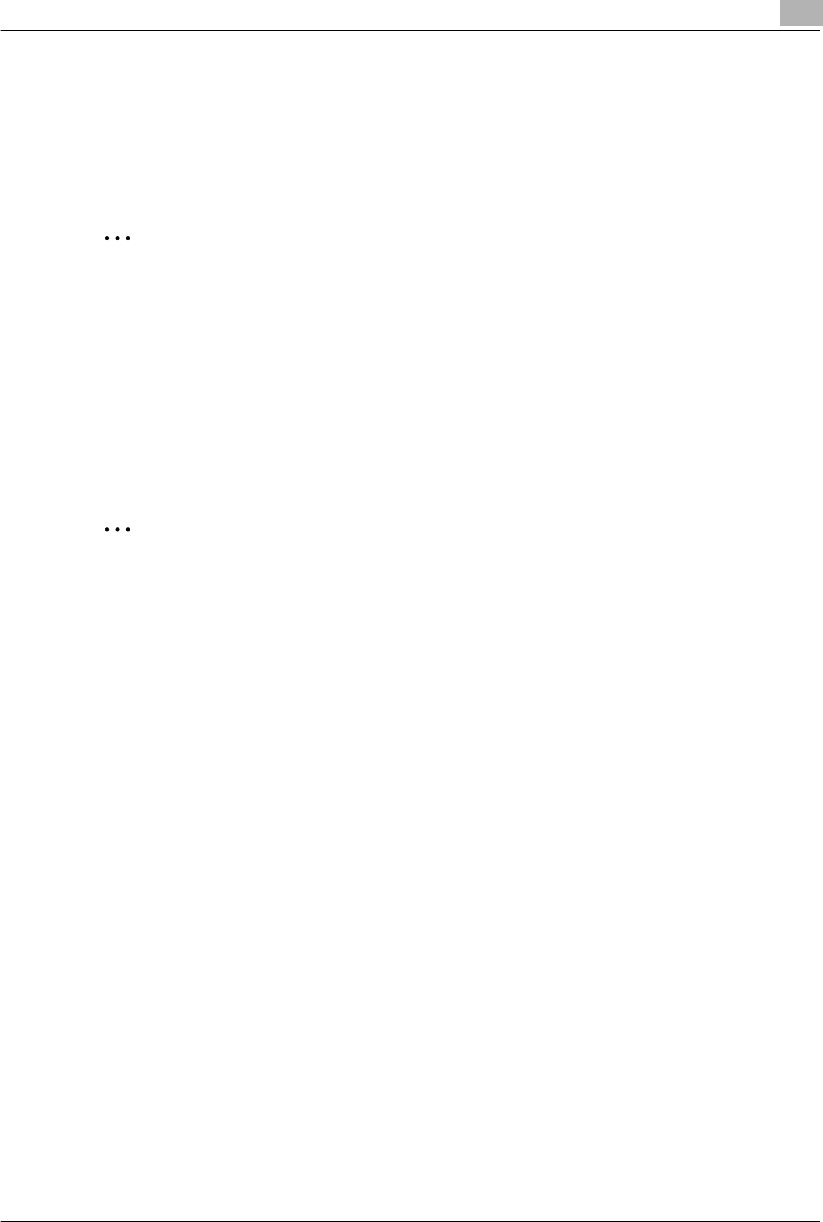
Before Making Copies 3
Konica 7115/7118 3-17
3.6 Useful Functions
Panel Resetting
Press the [AUTO RESET] key to return all modes and functions (zoom ratio, number of copies,
etc.) to their defaults. (All selected settings are canceled.)
✎
Tip
The [AUTO RESET] key comes in handy for canceling all selected settings at one time.
To avoid accidentally using settings from the previous copy job, press the [AUTO RESET]
key to return all functions and settings to their defaults before making any setting for your
current job.
Auto Panel Reset
Without pressing the [AUTO RESET] key, the copier automatically resets all functions and
settings to their defaults 1 min after a copy cycle has been completed or a key has been
touched.
✎
Tip
The length of time before the copier automatically resets itself can be set between 30
seconds and 5 min. The Auto Panel Reset function can even be disabled.
For more details, refer to “User’s Choice” (p.7-2, p.7-8).
Konica7115_7118.book Page 17 Friday, October 19, 2001 12:02 PM
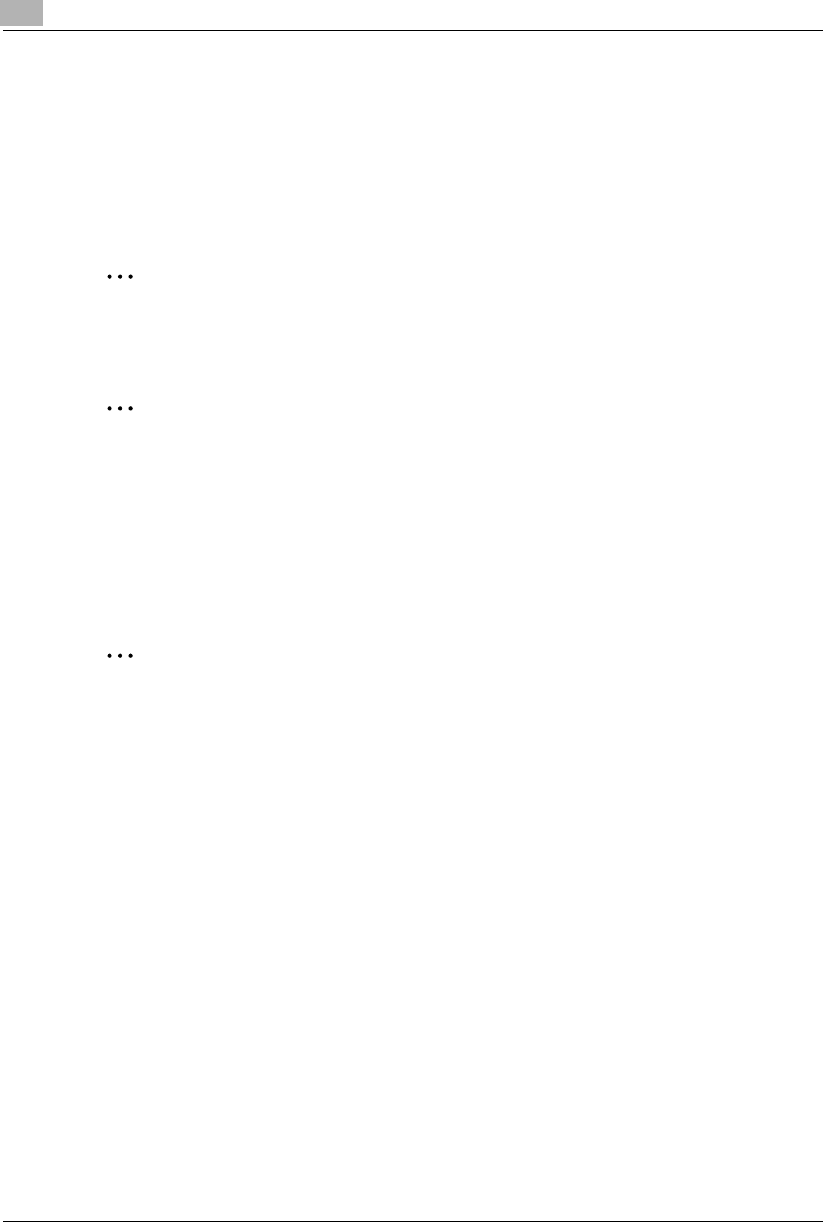
3Before Making Copies
3-18 Konica 7115/7118
Power Saver
Instead of turning the copier OFF, it can be set to standby mode (Power Saver mode).
To set the copier into the Power Saver mode, press the [POWER SAVE] key. In addition, if the
copier is not used for a set length of time, it will automatically enter the Power Saver mode. The
default length of time is 15 min.
To cancel the Power Saver mode, press any key on the control panel.
✎
Note
If the Auto Shut-OFF function is activated while the copier is in the Power Saver mode, the
copier will automatically turn itself OFF.
✎
Tip
The length of time before the copier enters the Power Saver mode can be set between 1
min and 240 min.
For more details, refer to “User’s Choice” (p.7-2, p.7-8).
Auto Shut-OFF
If a set length of time elapses after the copier has been used last, the copier is designed to
automatically turn itself OFF to save energy. The default length of time is 30 min.
✎
Tip
The length of time before the Auto Shut-OFF function is activated can be set between 15
min and 240 min. The Auto Shut-OFF function can also be disabled. For more details, refer
to “User’s Choice” (p.7-2, p.7-8 and p.7-26).
Auto Copy Start
If a document is loaded and the [START] key is pressed during the period after the copier has
been turned ON but before it is ready to make copies, the copier will automatically start the copy
cycle as soon as it completes the warm-up cycle.
Konica7115_7118.book Page 18 Friday, October 19, 2001 12:02 PM
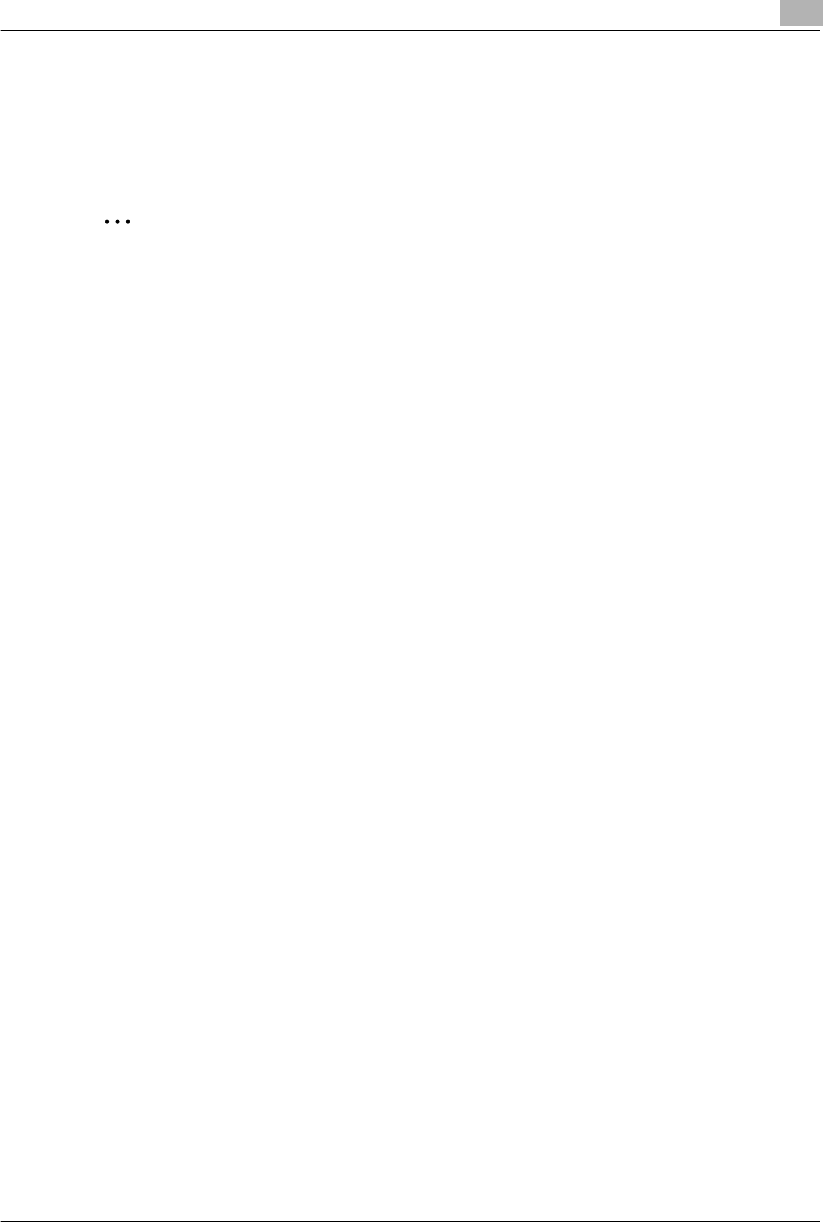
Before Making Copies 3
Konica 7115/7118 3-19
Interrupting Copy Jobs
During a long continuous copy or print cycle, the copier may be needed to quickly run a different
job. To interrupt a current job, press the [INTERRUPT] key.
Press the [INTERRUPT] key a second time to return to the stopped job.
✎
Note
Depending on the specific settings made, the current job may reject the Interrupt mode.
Also, some functions are not available for the Interrupt mode. For more details, refer to the
“Function Combination Table” (p.10-6).
Auto Tray Switching
If the current tray runs out of paper during a copy cycle and there is another tray loaded with
paper of the same size and in the same direction, the copier will automatically select that tray
to continue copying.
Konica7115_7118.book Page 19 Friday, October 19, 2001 12:02 PM
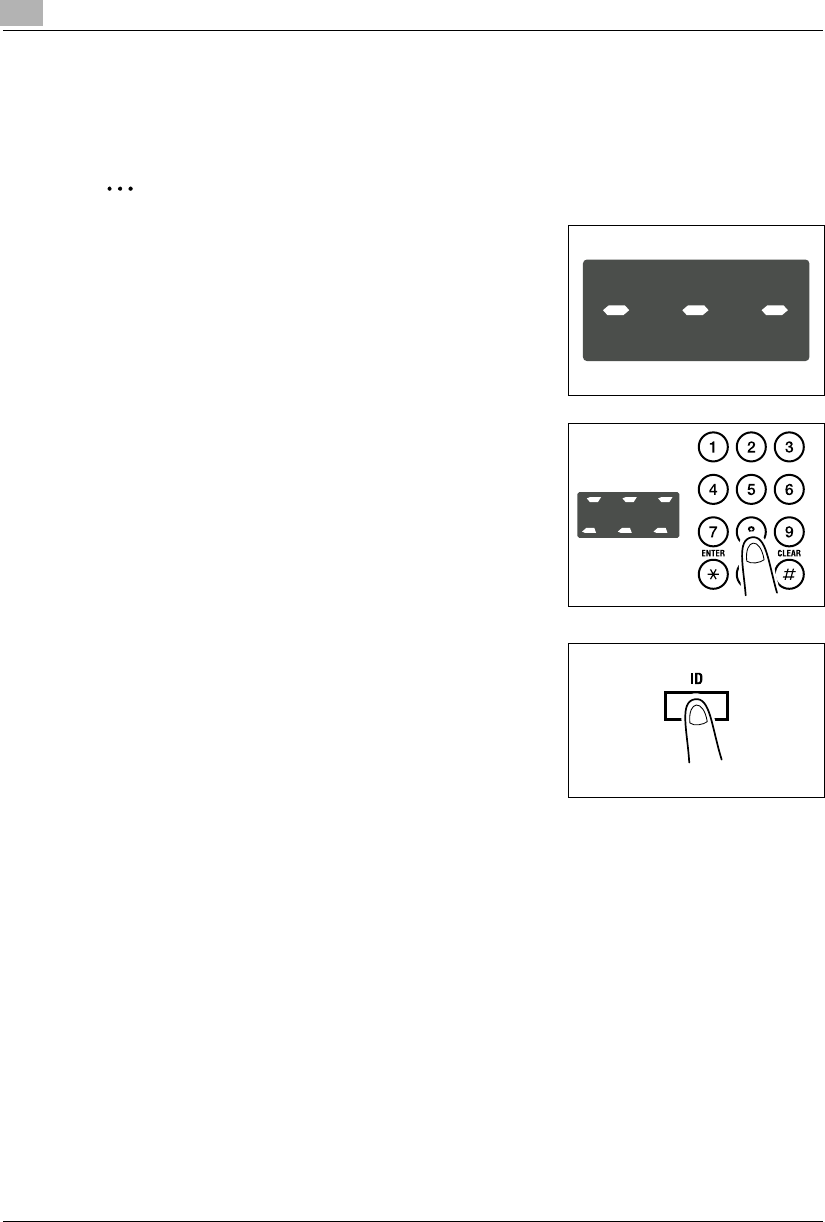
3Before Making Copies
3-20 Konica 7115/7118
Account Number
If account numbers have been programmed, use of the copier can be limited to certain people
or to a specified number of copies for each account.
✎
Note
If account numbers have been programmed, the copier
cannot be used unless the specific account number is
entered first.
<Account number entry screen>
To use this function, set “Copy Track” of “Administrator
Mode” under the Utility mode. (p.7-20)
To enter an account number
1Enter the 3-digit account number on the KEYPAD.
?Do you want to correct the access number just
entered?
➜Press the [CLEAR] key and then enter the correct
account number.
2Press the [ID] key.
3The account number entry screen changes to the default setting indication, indicating that
the copier is ready to make copies. Run the desired copy cycle.
4When the copy cycle is completed, press the [ID] key a second time.
Konica7115_7118.book Page 20 Friday, October 19, 2001 12:02 PM
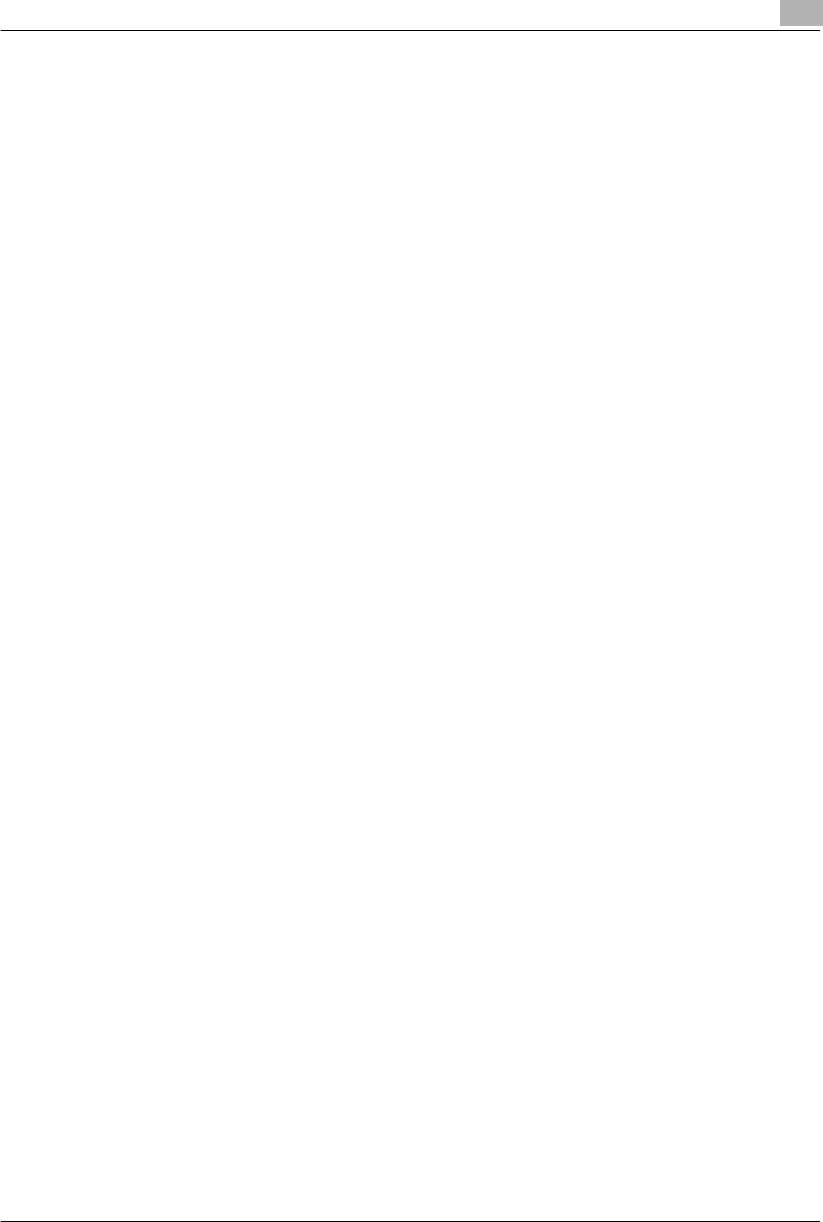
Before Making Copies 3
Konica 7115/7118 3-21
Printing from the Personal Computer
When the optional printer controller is installed, the copier can be used as a printer configured
to a computer network.
For details of operation, refer to the Printer Controller User’s Manual.
Sending and Receiving Faxes Using the Copier
When the optional Fax Unit is mounted, fax transmission can be made using this copier.
For details of operation, refer to the Fax Unit User’s Manual, available separately.
Konica7115_7118.book Page 21 Friday, October 19, 2001 12:02 PM
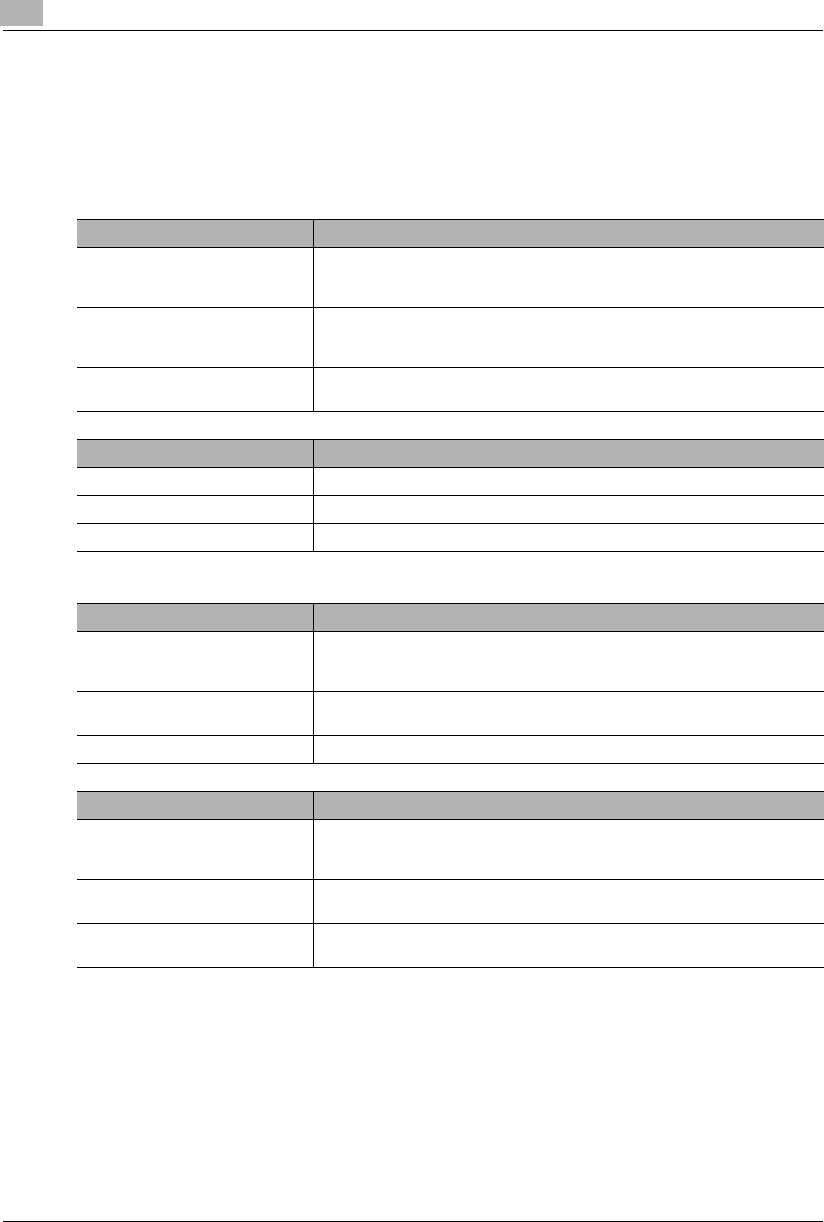
3Before Making Copies
3-22 Konica 7115/7118
3.7 Copy Paper
Paper Specifications
The following table specifies the type and size of paper to be used with each tray together with
its capacity.
* Same with the 3rd, 4th, and 5th Tray
1st Tray Specifications
Paper Type •Plain paper, recycled paper (16 lbs. to 24 lbs.)
•Special paper:
Card (24-1/4 lbs. to 41-3/4 lbs.), OHP transparencies, postcards, labels
Paper Size •11×17L, 11×14L, Legal L, Letter, Invoice
Width: 3-9/16 in. to 11-11/16 in.
Length: 5-1/2 in. to 17 in.
Capacity •Plain paper, recycled paper: 250 sheets
•Special paper: 20 sheets
2nd Tray Specifications
Paper Type Plain paper, recycled paper (16 lbs. to 24 lbs.)
Paper Size 11 × 17L to Invoice L
Capacity 250 sheets
Manual Bypass Tray Specifications
Paper Type •Plain paper, recycled paper (16 lbs. to 24 lbs.)
•Special paper:
Card (24-1/4 lbs. to 41-3/4 lbs.), OHP transparencies, postcards, labels
Paper Size •Width: 3-9/16 in. to 11-11/16 in.
•Length: 5-1/2 in. to 17 in.
Capacity 1 sheet
Multiple Bypass Tray Specifications
Paper Type •Plain paper, recycled paper (16 lbs. to 24 lbs.)
•Special paper:
Card (24-1/4 lbs. to 41-3/4 lbs.), OHP transparencies, postcards, labels
Paper Size •Width: 3-9/16 in. to 11-11/16 in.
•Length: 5-1/2 in. to 17 in.
Capacity •Plain paper, recycled paper: 50 sheets
•Special paper: 20 sheets
Konica7115_7118.book Page 22 Friday, October 19, 2001 12:02 PM
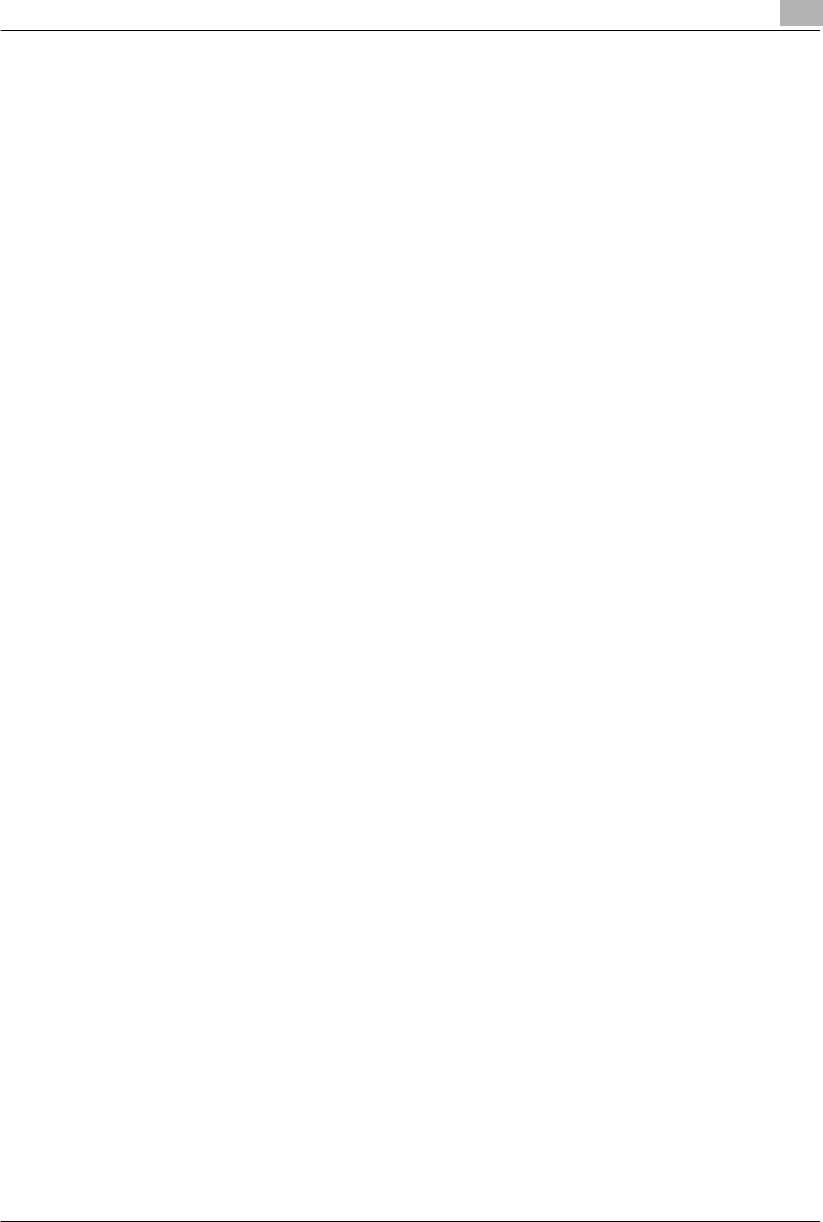
Before Making Copies 3
Konica 7115/7118 3-23
Precautions for Loading Paper
GBe sure to adhere to the paper specifications for each tray (i. e., paper type, paper size, and
capacity). Otherwise, a paper misfeed can occur.
GWhen loading paper measured in metric (A4, B4) in the tray, change “Paper Auto Detection”
in the User’s Choice mode. (p.7-9)
GThe metric indicator lights when the tray is loaded with paper measured in metric (A4, B4).
GWhen loading nonstandard size paper in the 1st Tray, set “Custom Size Input” in the Utility
mode. (p.7-14)
GWhen loading nonstandard size paper in the Bypass Tray, perform the “Custom Size Input
(Bypass Tray)” procedure under “Making Copies.” (p.5-9)
GWhen loading Cards, OHP transparencies, or postcards in the 1st Tray, change “Paper
Type (1st Tray)” in the User’s Choice mode. (p.7-9)
GWhen loading Cards, OHP transparencies, or postcards in the Bypass Tray, change “Paper
Type (Bypass Tray)” in the User’s Choice mode. (p.7-9)
GTo disable Auto Paper or Auto Tray Switching with recycled paper loaded in the tray, change
“Special Paper Setting” in the User’s Choice mode. (p.7-9)
GWhen loading paper of any FLS size other than the default setting (210 mm × 330 mm),
setting by your authorized Konica Service Representative is necessary. Consult your
authorized Konica Service Representative for this setting.
For information regarding loading paper, refer to “When the Add Paper Indicator Lights.” (p.8-4)
Konica7115_7118.book Page 23 Friday, October 19, 2001 12:02 PM
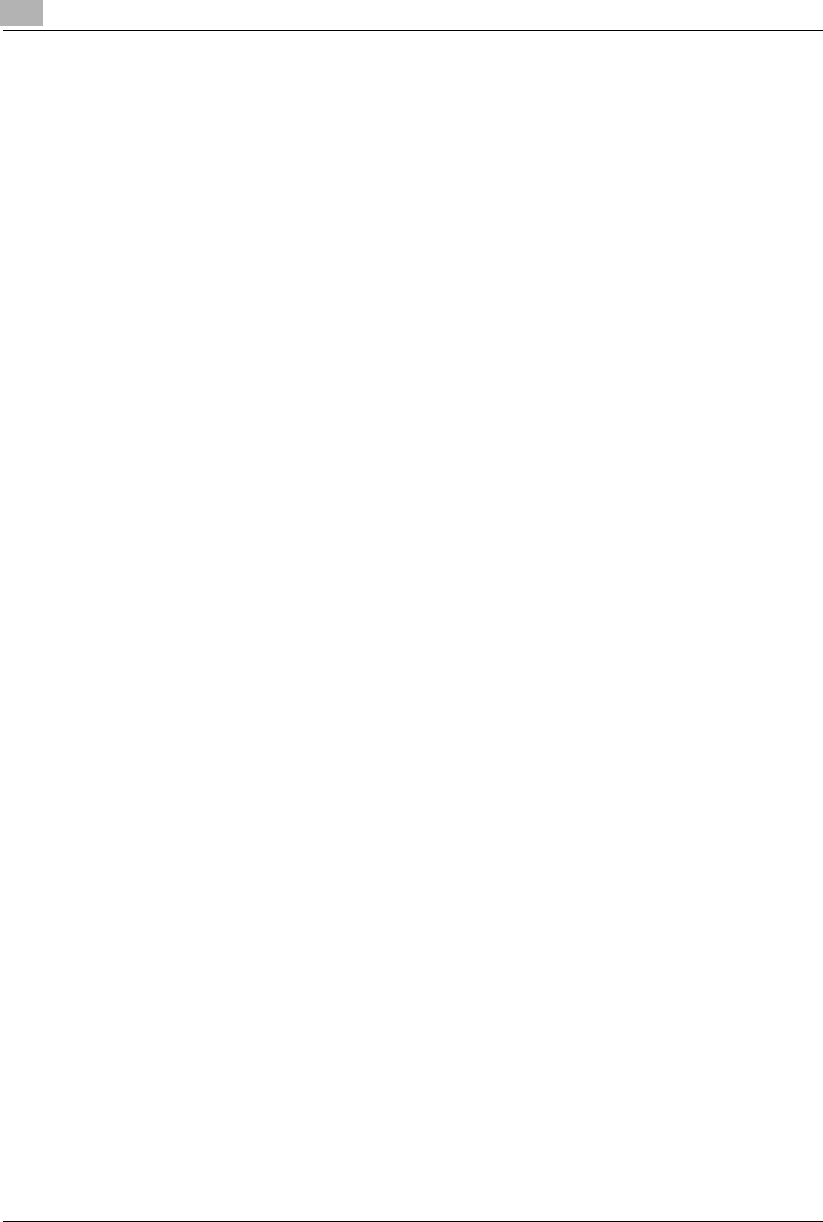
3Before Making Copies
3-24 Konica 7115/7118
Konica7115_7118.book Page 24 Friday, October 19, 2001 12:02 PM
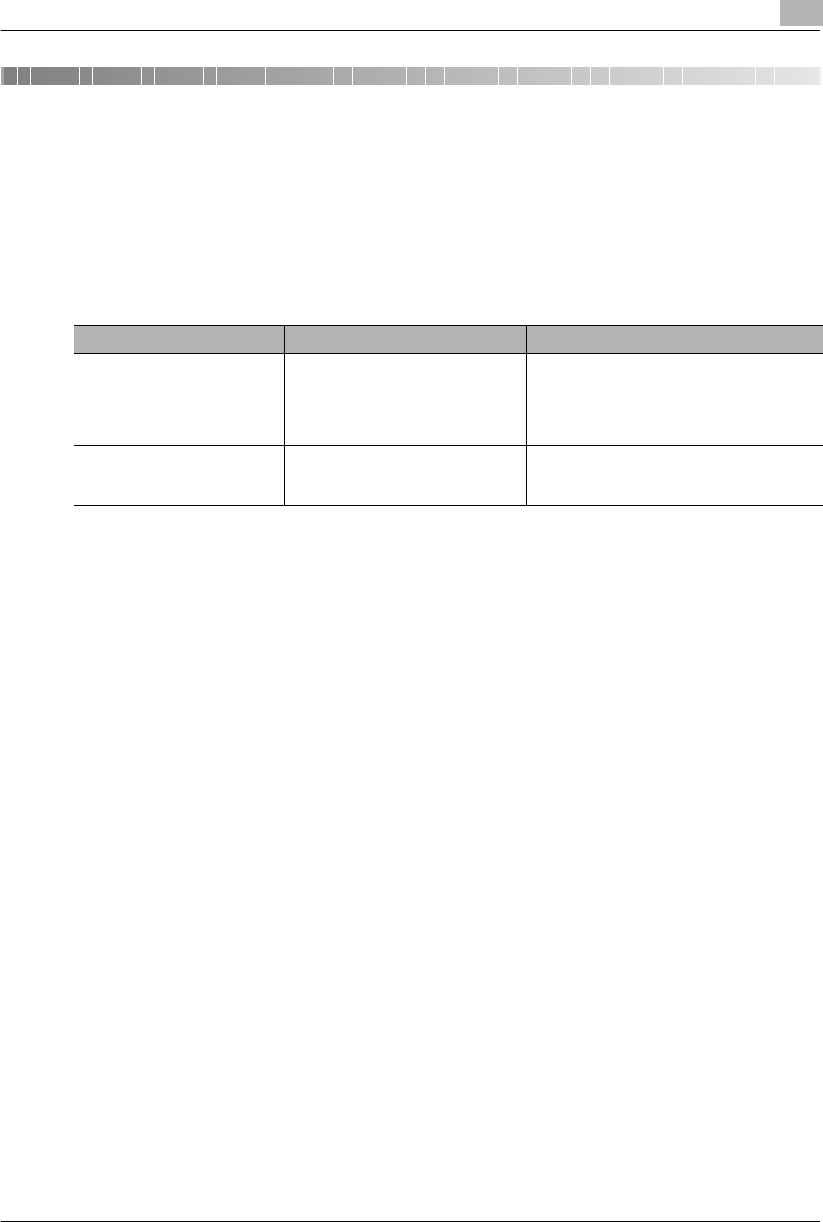
Loading Originals 4
Konica 7115/7118 4-1
4 Loading Originals
4.1 Two Ways to Load the Original
The original may be loaded in the Automatic Document Feeder or placed directly on the Platen
Glass. Choose the appropriate method according to the type of the original.
Specific Types of Originals
Original Loading Original Type Original Size
Automatic Document Feeder Sheet originals
•Weight of originals: 13-1/4 lbs. to
29-1/4 lbs.
•Weight of originals of mixed sizes:
16 lbs. to 24 lbs.
11×17L to InvoiceL
•Original width: 3-9/16 in. to 11-11/16 in.
•Original length: 8-1/4 in. to 17 in.
Platen Glass Max. weight of sheet originals,
books, or three-dimensional objects:
6-1/2 lbs.
11×17L to Invoice
•Original width: Up to 11-11/16 in.
•Original length: Up to 17 in.
Konica7115_7118.book Page 1 Friday, October 19, 2001 12:02 PM
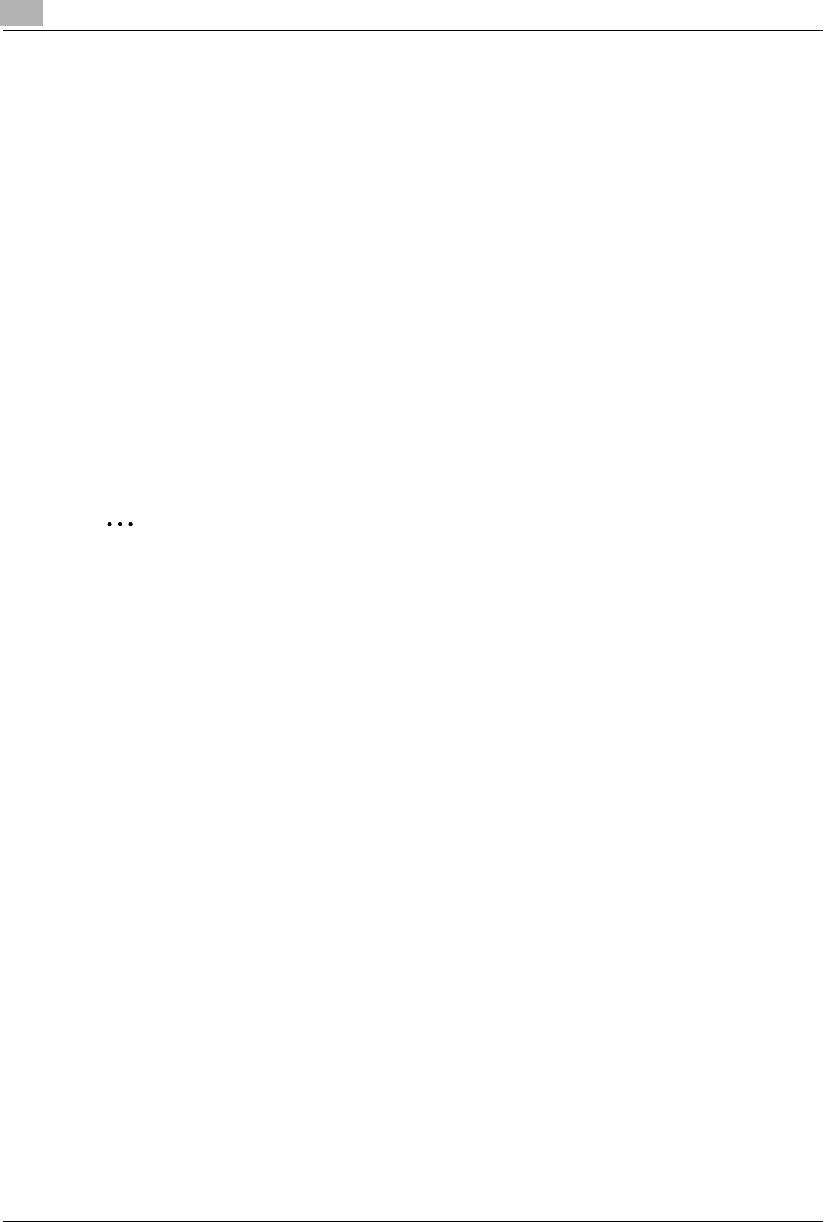
4Loading Originals
4-2 Konica 7115/7118
4.2 Loading Originals in the Automatic Document Feeder
The Automatic Document Feeder automatically feeds originals one page after another and lets
the copier scan the data on each original. After the copier completes scanning the data, the
Automatic Document Feeder ejects it into its tray. To ensure the best possible performance of
the Automatic Document Feeder, use only originals of the appropriate type.
Precautions for Using the Automatic Document Feeder
The following types of originals are not suitable for use in the Automatic Document Feeder, as
a misfeed or damaged original could result. Place these types of originals on the Platen Glass.
GTyping paper, paraffin paper, and other thin paper
GCards
GOriginals larger than 11×17L or smaller than 5-1/2×8-1/2
GOHP transparencies, translucent paper
GWrinkled, dog-eared, curled, or torn originals
GClipped or stapled originals
GCoated originals such as carbon-backed paper
✎
Note
When the originals are loaded into the Automatic Document Feeder, the original sizes that
can be detected in the Auto Paper mode are 11”×17”, 8.5”×14”, 8.5”×11”L, 8.5”×11”,
5.5”×8.5”L. The copier may not be able to detect, or may detect another or irregular size.
Konica7115_7118.book Page 2 Friday, October 19, 2001 12:02 PM
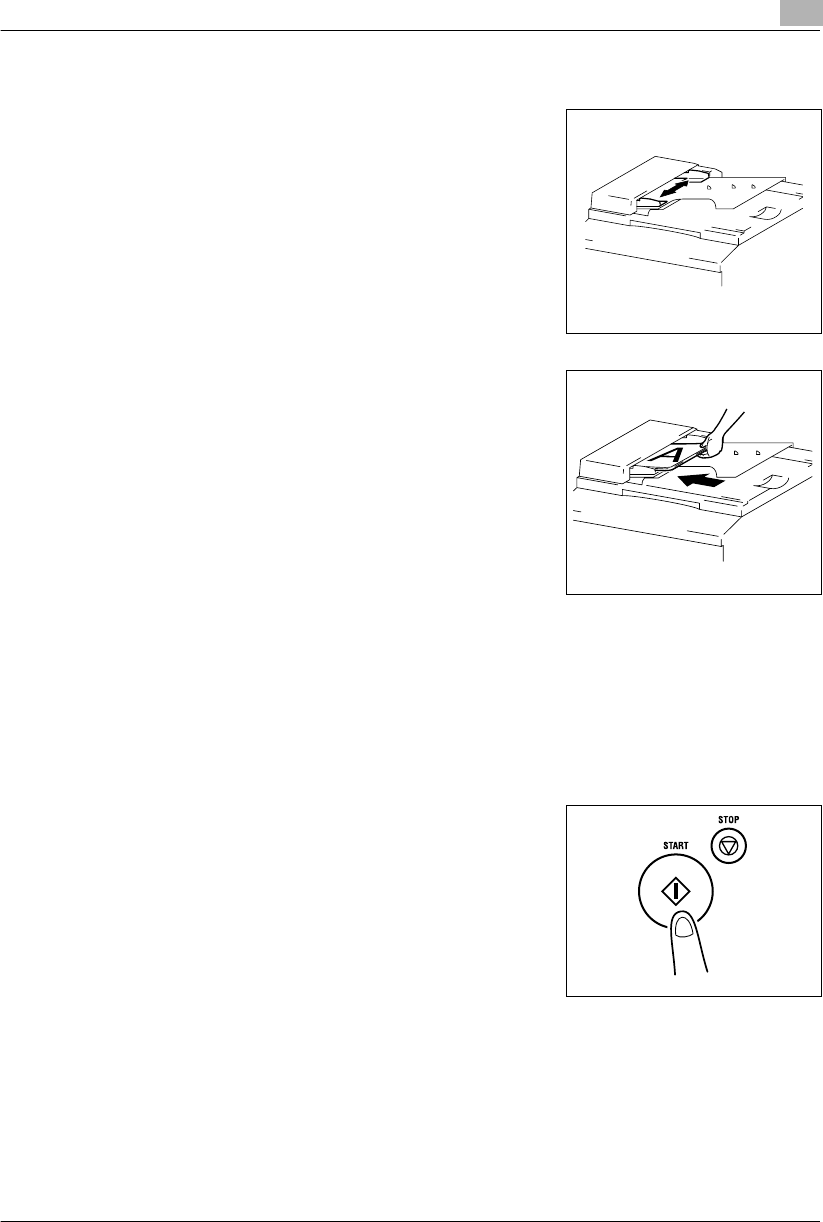
Loading Originals 4
Konica 7115/7118 4-3
Loading the Originals
1Slide the front adjustable Document Guide Plate to the
size of the originals.
2Place the stack of originals face up on the Document
Feeder Tray.
?Is the stack of originals neat?
➜The maximum number of originals that can be loaded
is 50.
➜Be sure that the top level of the original stack does not
exceed the Ä marking.
➜Be sure that the Document Guide Plates touch both
the front and rear edges of the original stack. If they
are not pressed snugly against the original stack, skewed feeding could result.
➜You can make copies automatically from originals of assorted sizes loaded in the
Automatic Document Feeder. Refer to “Mixed Originals.” (p.4-4)
3Make the necessary settings.
❍Making Copies (p.5-1)
❍Advanced Copying (p.6-1)
4Press the [START] key to start feeding and copying the
originals from the top page.
Konica7115_7118.book Page 3 Friday, October 19, 2001 12:02 PM
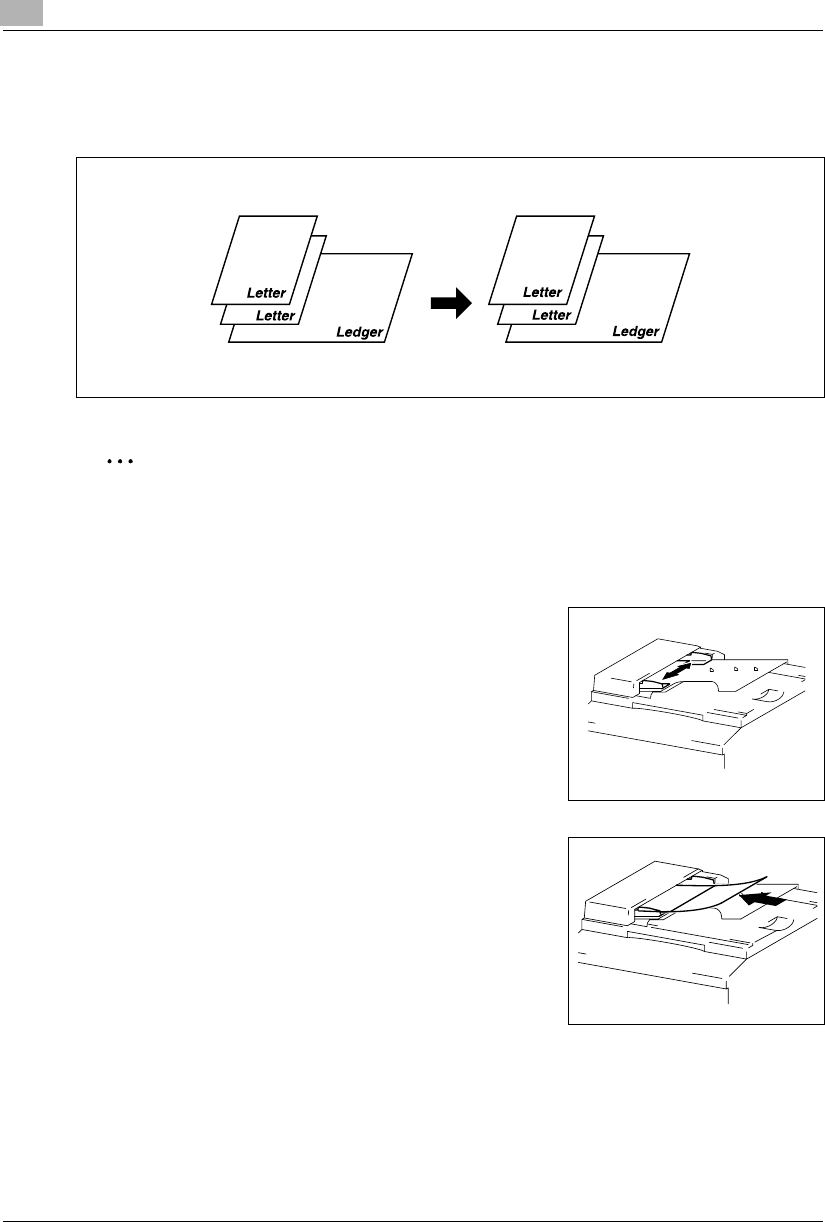
4Loading Originals
4-4 Konica 7115/7118
Mixed Originals
A stack of originals of different sizes can be copied as a set using the Automatic Document
Feeder.
✎
Note
This feature can be used only if the width of the originals is the same. E.g.: Ledger and
Letter
Making Copies from Originals of Mixed Sizes
1Slide the front adjustable Document Guide Plate to the
front of the copier.
2Load the originals face up in the Document Feeder Tray
so that their rear edges are in correct alignment with the
Document Guide Plate.
Originals Copies
(APS)
Konica7115_7118.book Page 4 Friday, October 19, 2001 12:02 PM
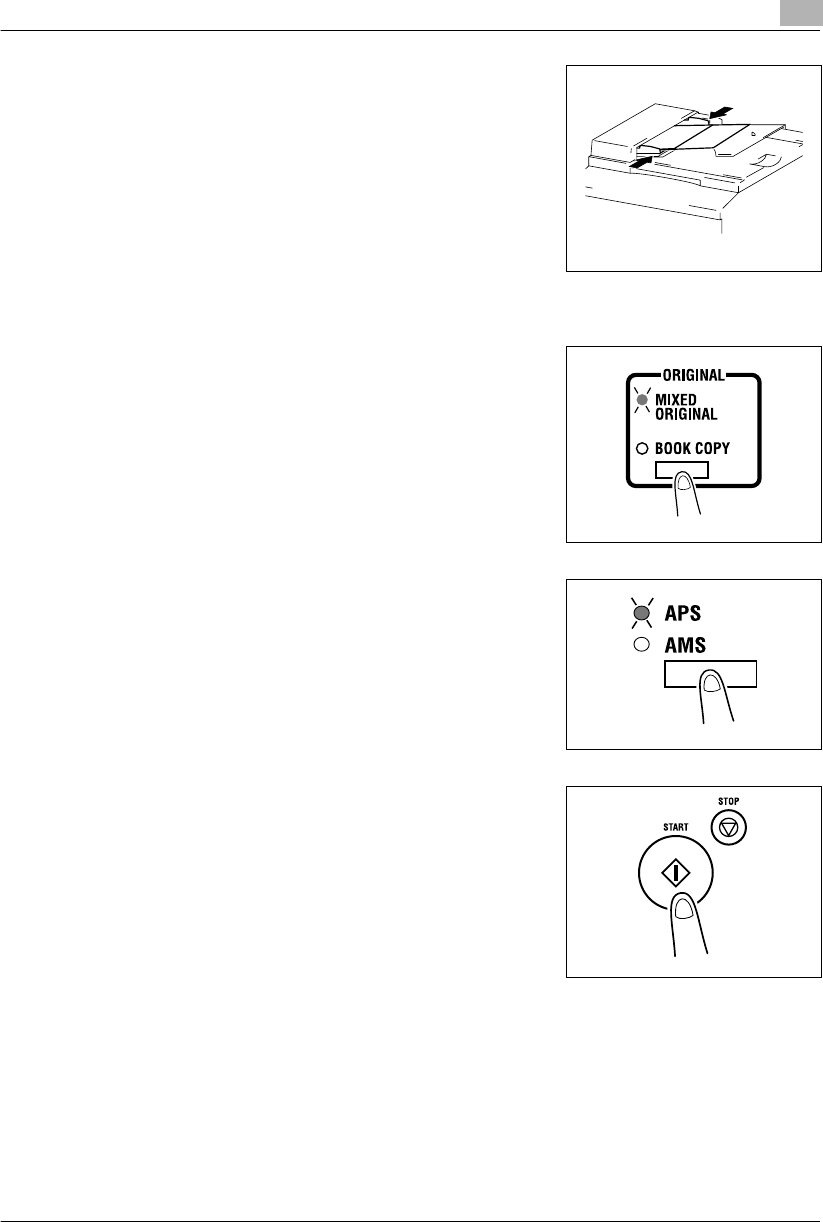
Loading Originals 4
Konica 7115/7118 4-5
3Press the front adjustable Document Guide Plate tightly
up against the front edges of the originals.
?Is the stack of originals neat?
➜The maximum number of originals that can be loaded
is 50.
➜Be sure that the top level of the original stack does not
exceed the Ä marking.
➜Be sure that the Document Guide Plates touch both
the front and rear edges of the original stack. If they
are not pressed snugly against the original stack, skewed feeding could result.
4Press the [ORIGINAL] key to light the MIXED ORIGINAL
indicator.
5Press the [APS/AMS] key to light the Auto Paper
indicator.
6Press the [START] key to start feeding and copying the
originals from the top page.
Konica7115_7118.book Page 5 Friday, October 19, 2001 12:02 PM
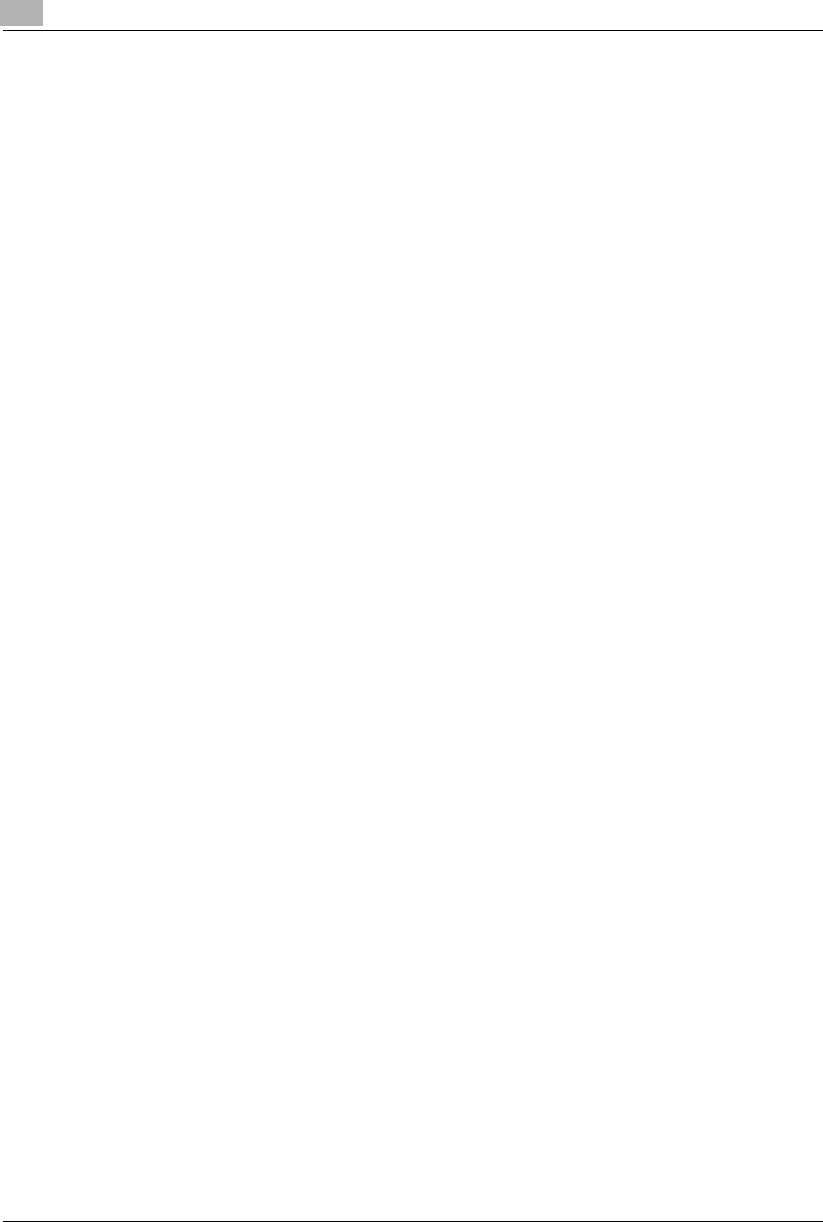
4Loading Originals
4-6 Konica 7115/7118
4.3 Place the Original on the Platen Glass
The method for positioning the original differs depending on the type of original being used. Be
sure to use the appropriate method that best suits the type of original. Refer to p.4-2 for
information on using the Automatic Document Feeder.
Precautions for Placing the Original on the Platen Glass
Care should be used when positioning the following types of originals.
An original of a nonstandard size:
GThe copier is unable to detect the original size automatically, meaning that neither APS nor
AMS can be used. Therefore, use the [SIZE] key to select the paper size, or the [RE] key
to select the zoom ratio. (p.5-11)
A highly transparent original (OHP transparencies, translucent paper, etc.):
GPlace a blank sheet of paper of the same size over the original. (p.4-8)
A book or other three-dimensional object:
GLet the copier scan the contents of the original with the Original Cover or the Automatic
Document Feeder raised. Do not attempt to push the Platen Glass with excessive force, as
a malfunction could result. (The maximum load resistance of the Platen Glass is 6-1/2 lbs.)
Konica7115_7118.book Page 6 Friday, October 19, 2001 12:02 PM
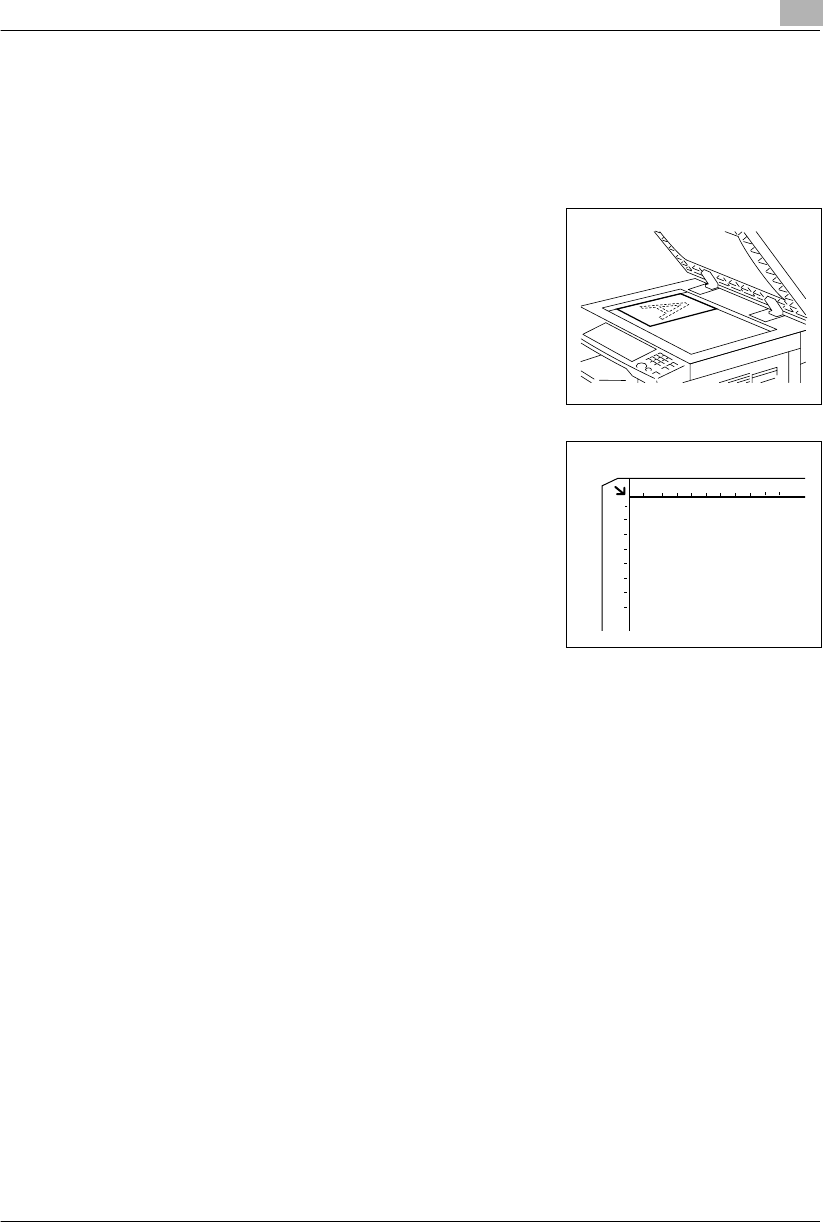
Loading Originals 4
Konica 7115/7118 4-7
How to position a sheet original
Use the following procedure to position plain paper or an original that is not suitable for use in
the Automatic Document Feeder.
1Raise the Automatic Document Feeder or Original Cover.
2Place the original face down on the Platen Glass.
3Position the original in the left rear corner aligned with the
marker on the scale.
4Gently lower the Automatic Document Feeder or Original Cover.
5Make the necessary settings.
❍Making Copies (p.5-1)
❍Advanced Copying (p.6-1)
6Press the [START] key to start the copy cycle.
Konica7115_7118.book Page 7 Friday, October 19, 2001 12:02 PM
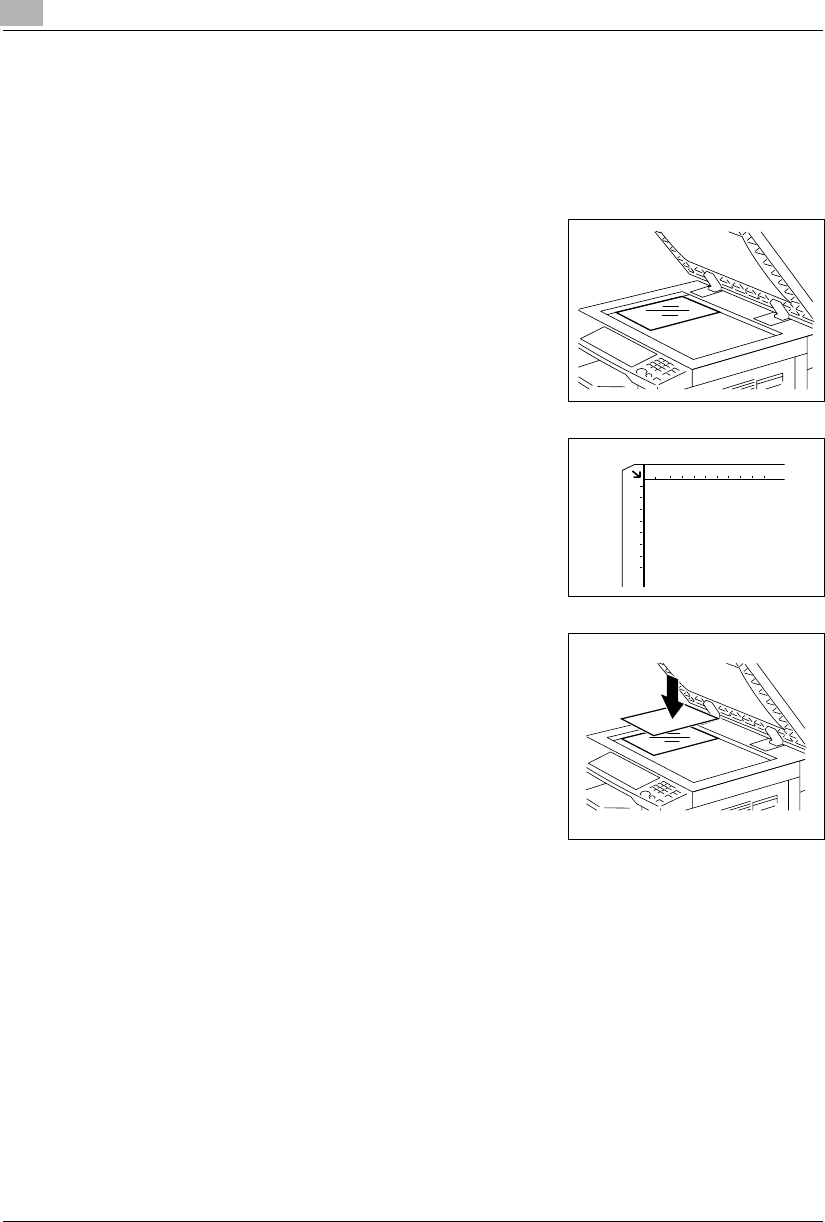
4Loading Originals
4-8 Konica 7115/7118
Highly Transparent Originals
When making a copy from OHP transparencies, translucent paper, or other highly
transparent original, position the original as detailed below.
1Raise the Automatic Document Feeder or Original Cover.
2Place the original face down on the Platen Glass.
3Position the original in the left rear corner aligned with the
marker on the scale.
4Place a blank sheet of paper of the same size over the
original.
5Gently lower the Automatic Document Feeder or Original Cover.
6Make the necessary settings.
❍Making Copies (p.5-1)
❍Advanced Copying (p.6-1)
7Press the [START] key to start the copy cycle.
Konica7115_7118.book Page 8 Friday, October 19, 2001 12:02 PM
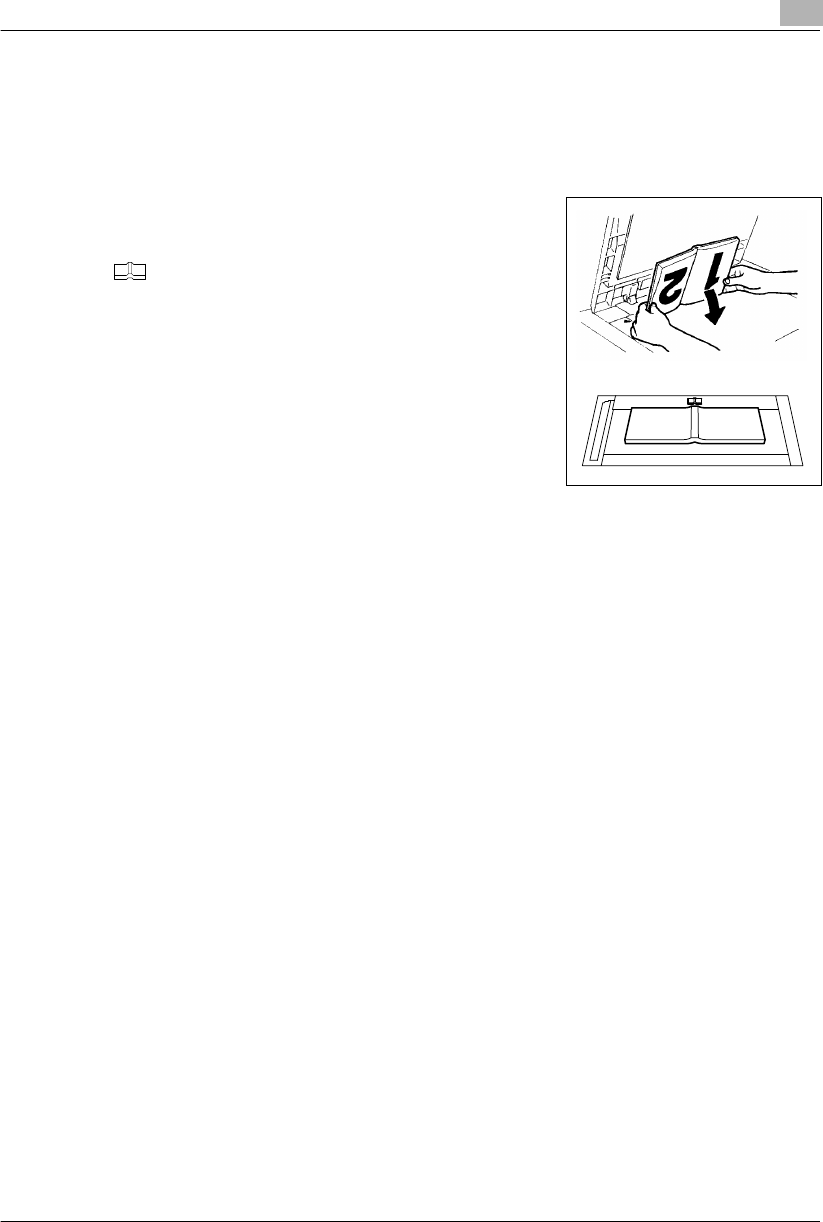
Loading Originals 4
Konica 7115/7118 4-9
Books
When copying an open book or magazine, position the original as detailed below.
1Raise the Automatic Document Feeder or Original Cover.
2Position the book face down on the Platen Glass, with the
top of the book toward the rear of the copier and the
center of the open book aligned with the book mark
( ) on the scale.
?Are there any cautions when you place a book directly
on the Platen Glass?
➜Do not place any object that weighs more than 6-1/2
lbs. on the Platen Glass. In addition, do not press
down hard on the book, as damage to the Platen
Glass could result.
3Gently lower the Automatic Document Feeder or Original
Cover.
?Is a thick book or object being copied?
➜Let the copier scan the original without lowering the Automatic Document Feeder or
Original Cover. Do not look directly at the Platen Glass surface during a scanning
sequence since a strong beam of light is emitted. This light beam is not, however, a laser
beam and is not as dangerous.
4Make the Book Copy setting.
❍Book Copy (p.6-3)
Konica7115_7118.book Page 9 Friday, October 19, 2001 12:02 PM
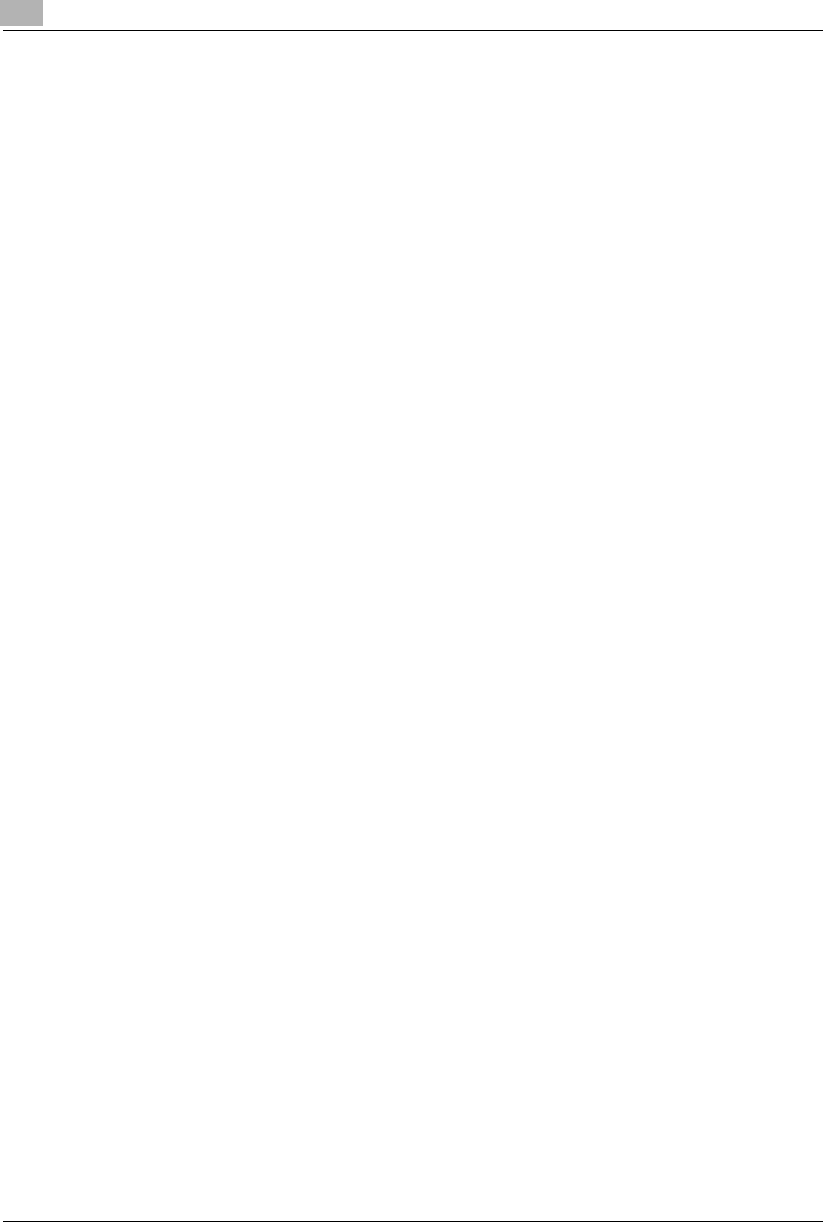
4Loading Originals
4-10 Konica 7115/7118
Konica7115_7118.book Page 10 Friday, October 19, 2001 12:02 PM
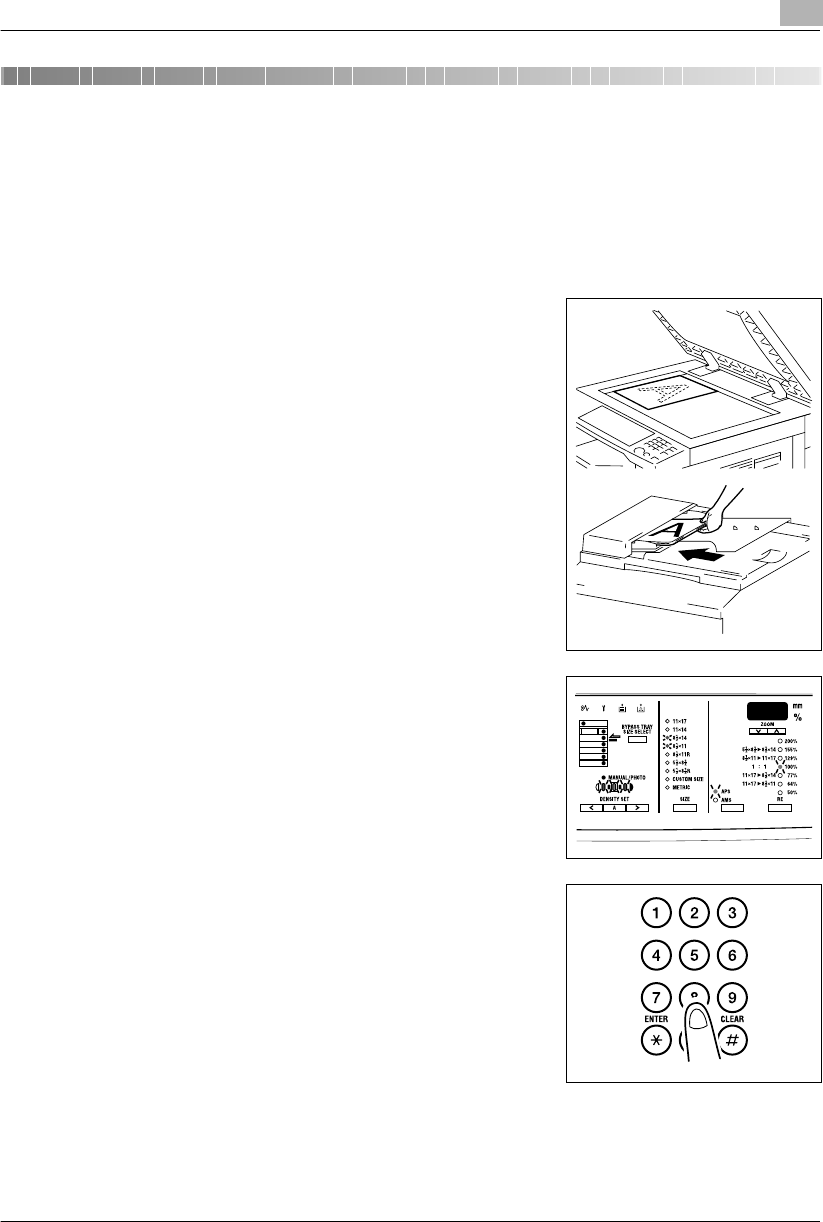
Making Copies 5
Konica 7115/7118 5-1
5 Making Copies
5.1 Copying
The following procedure describes how to place an original and make a copy of it.
Making a Basic Copy
1Position the original.
❍Original Loading (p.4-1)
2Make the necessary control panel settings.
❍Selecting the Paper (p.5-3)
❍Zoom Ratio (p.5-11)
❍Image Density (p.5-16)
3Enter the number of copies to be made on the KEYPAD.
Any number from 1 to 99 can be entered.
Konica7115_7118.book Page 1 Friday, October 19, 2001 12:02 PM
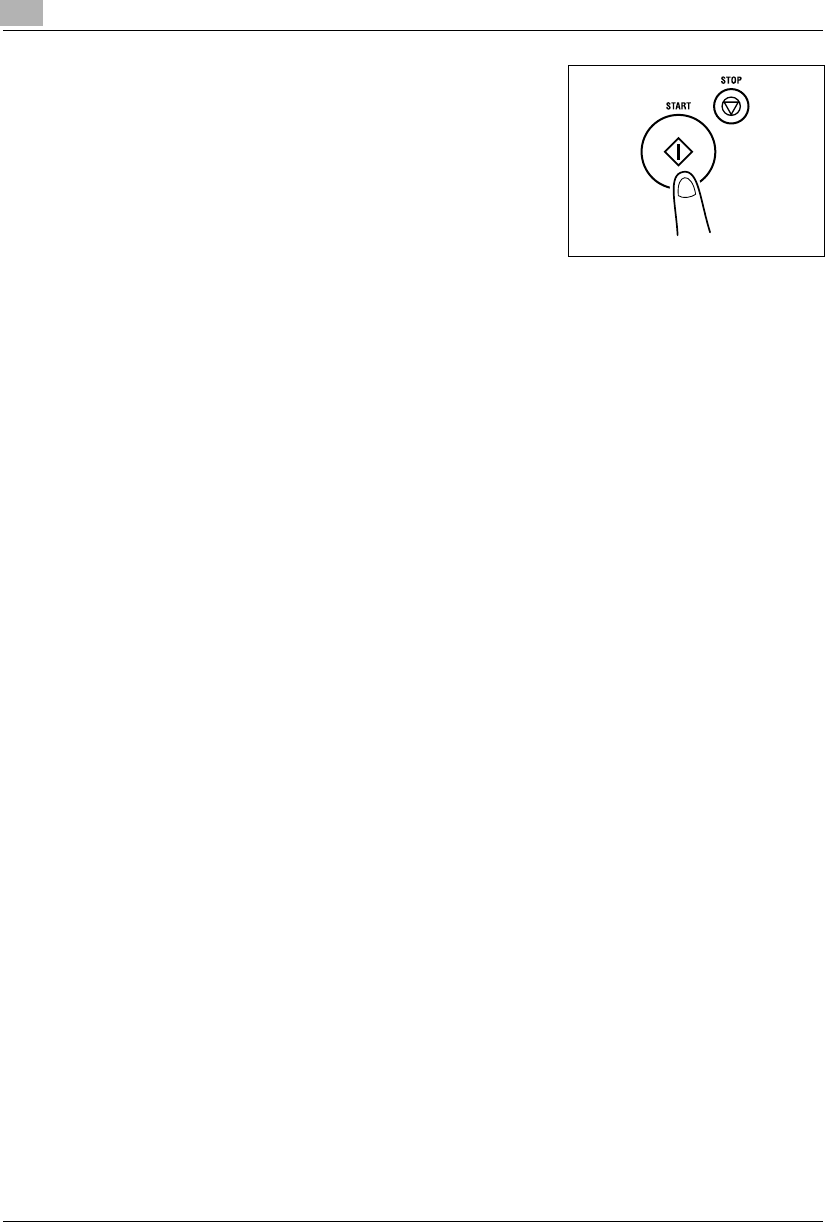
5Making Copies
5-2 Konica 7115/7118
4Press the [START] key.
This will start the copy cycle.
To stop the copy cycle in mid-operation, press the [STOP]
key.
Konica7115_7118.book Page 2 Friday, October 19, 2001 12:02 PM
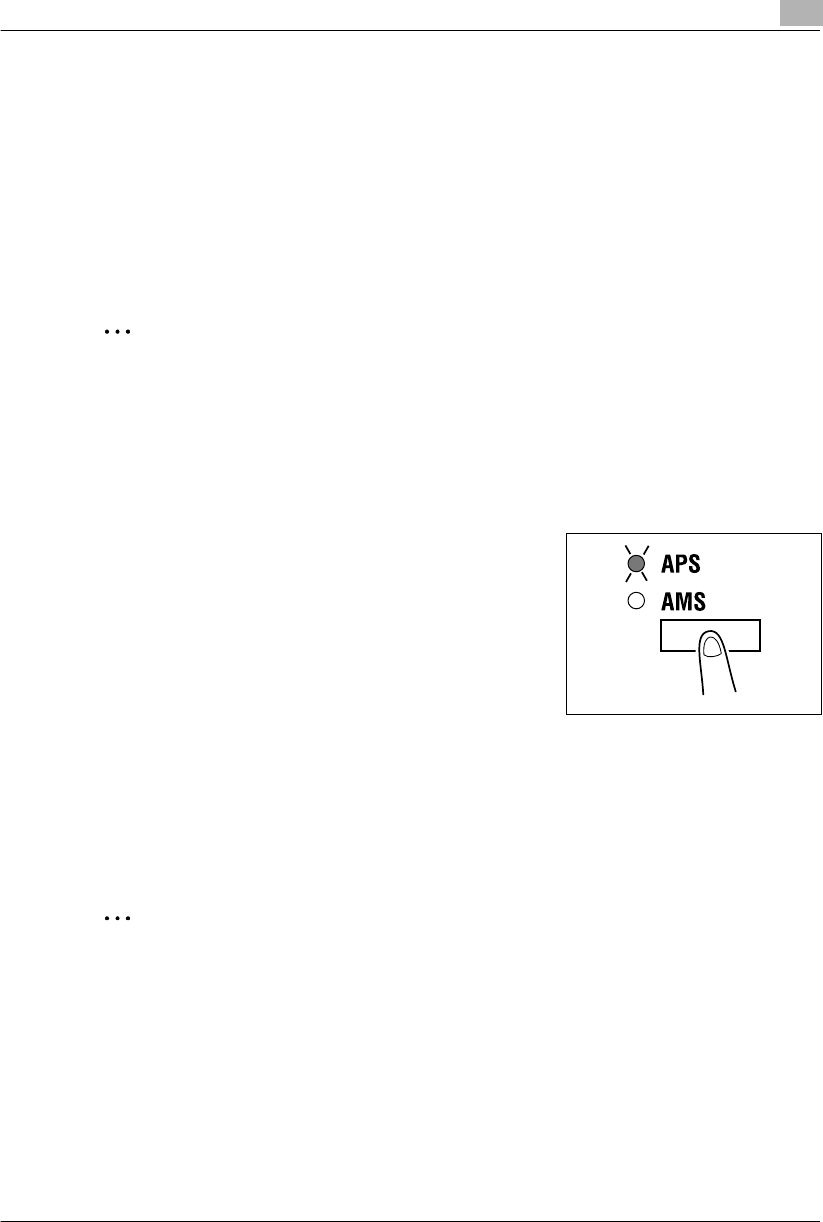
Making Copies 5
Konica 7115/7118 5-3
5.2 Selecting the Paper
Before making a copy, you must select the tray containing the paper you wish to use.
The paper source is either selected automatically when the size of the original is detected, or
you specify the specific paper source manually.
GAPS:
When “APS” is selected, the tray containing the most suitable size of paper is selected
based on the size of the original and the set zoom ratio.
GManual paper selection:
The tray containing the paper you want to use can be manually selected.
✎
Note
The copier must be equipped with an Automatic Document Feeder to use “APS.”
Using “APS”
1Load the originals in the Automatic Document Feeder.
❍Original Loading (p.4-1)
2Press the [APS/AMS] key on the control panel to light the
APS indicator.
3Make the other necessary settings.
❍Zoom Ratio (p.5-11)
❍Image Density (p.5-16)
4Enter the number of copies to be made on the KEYPAD and press the [START] key.
✎
Note
If the copier does not find paper of the appropriate size immediately after the [START] key
has been pressed, this paper size indicator on the control panel starts blinking. Load the
paper or press the [SIZE] key and select another desired paper size before pressing the
[START] key again.
Konica7115_7118.book Page 3 Friday, October 19, 2001 12:02 PM
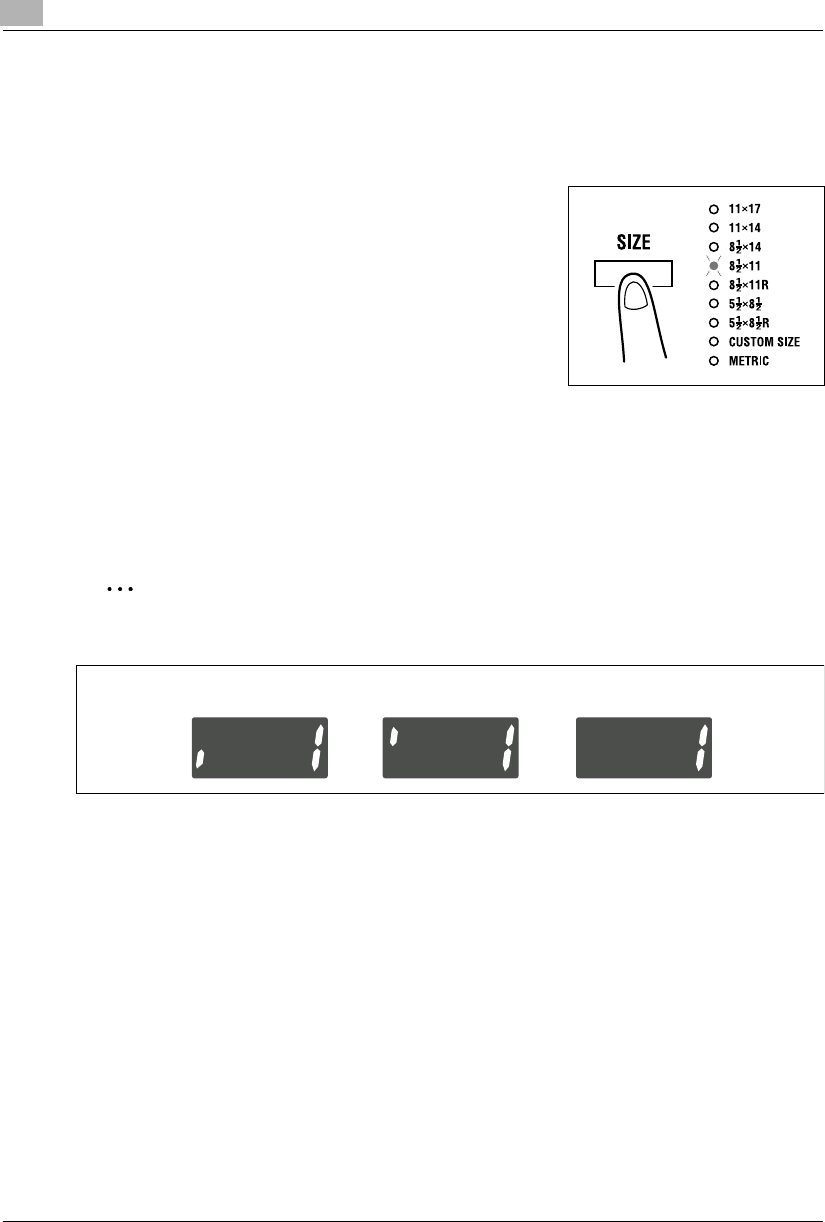
5Making Copies
5-4 Konica 7115/7118
Manual Paper Selection
1Position the original.
❍Original Loading. (p.4-1)
2Press the [SIZE] key on the control panel until the desired
paper size indicator lights.
3Make the other necessary settings.
❍Zoom Ratio (p.5-11)
❍Image Density (p.5-16)
4Enter the number of copies to be made on the KEYPAD and press the [START] key.
✎
Tip
The Display shows different marks according to the type of paper set by selecting User’s
Choice. Details:
If plain paper is set in User’s Choice, the “
1
” mark will not be displayed even if cards or
postcards, or OHP transparencies, are loaded in the tray.
Cards and postcards OHP transparencies Plain paper
Konica7115_7118.book Page 4 Friday, October 19, 2001 12:02 PM
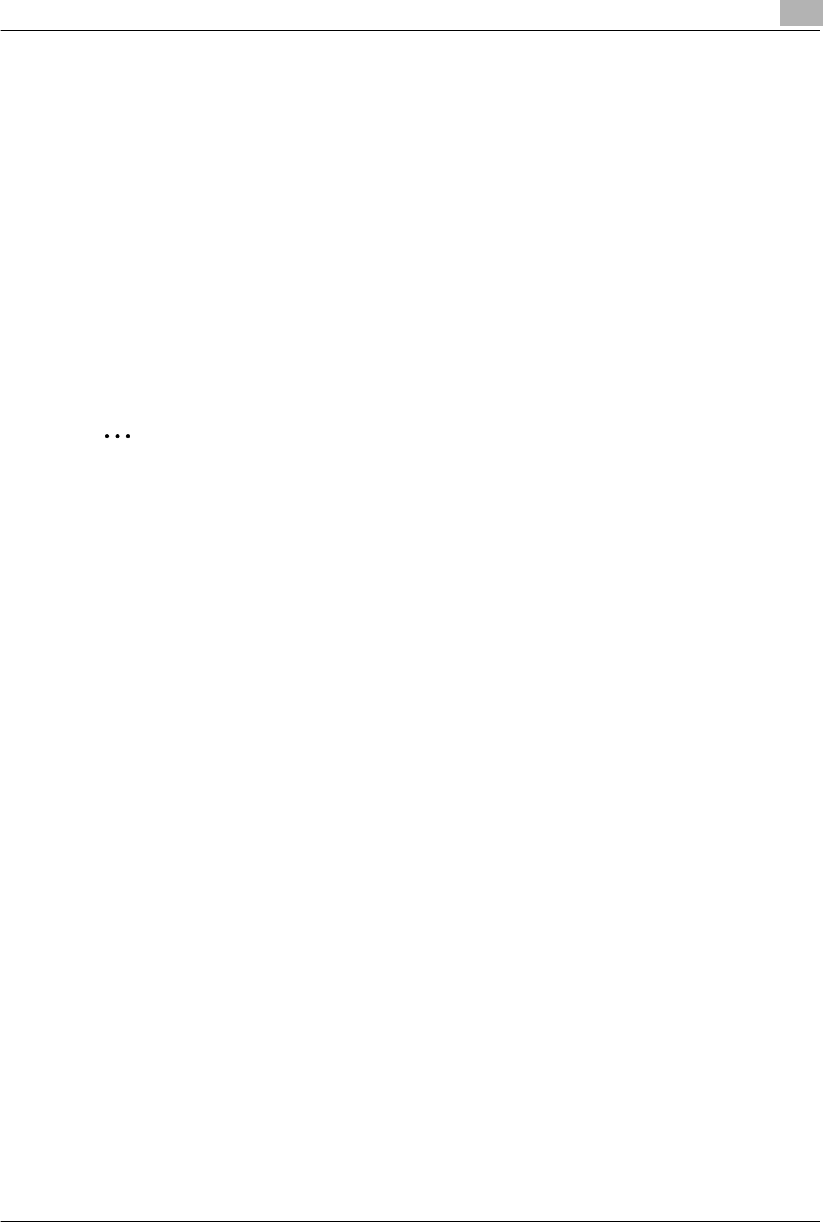
Making Copies 5
Konica 7115/7118 5-5
5.3 Feeding Paper Manually
Paper can be fed manually through the Bypass Tray if you want to copy onto paper that is not
loaded in any tray, or if you want to copy onto special paper, such as OHP transparencies,
postcards, or cards.
The following types of paper can be fed through the Bypass Tray
GPlain paper (weighing 16 lbs. to 24 lbs.)
GRecycled paper (weighing 16 lbs. to 24 lbs.)
GSpecial paper: Card (weighing 24-1/4 lbs. to 42 lbs.), OHP transparencies, postcards, and
labels
Sizes of paper that can be fed through the Bypass Tray
GMaximum size: 11-11/16 in. × 17 in.
GMinimum size: 3-9/16 in. × 5-1/2 in.
✎
Note
Insert one sheet of paper at a time when using the Manual Bypass Tray to make a copy. If
the optional Multiple Bypass is mounted, the Bypass Tray can hold up to 50 sheets of paper,
or 20 sheets of cards, postcard, or OHP transparencies.
Konica7115_7118.book Page 5 Friday, October 19, 2001 12:02 PM
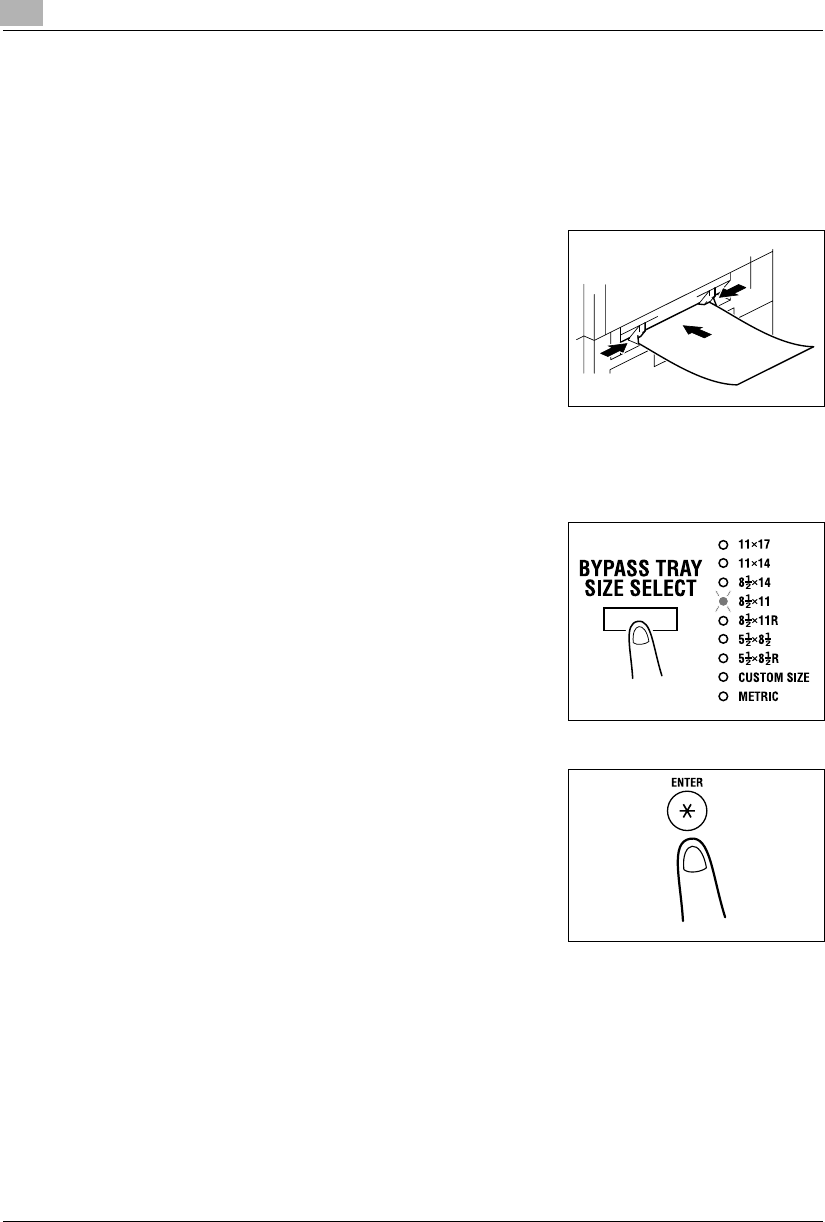
5Making Copies
5-6 Konica 7115/7118
Making Copies by Using the Bypass Tray
<Manual Bypass Tray>
1Position the original.
❍Original Loading (p.4-1)
2Slide the Paper Guides to the size of the paper. Load a
sheet of paper so that the front side of the paper faces
down. At this time, gently insert the paper until it is
stopped. Note that the Bypass Tray location indicator on
the control panel lights.
?Do you want to use a type of paper other than plain
paper?
➜To use cards, postcards, or OHP transparencies, first
change the type of paper selecting User’s Choice. Refer to “Paper Type (Bypass Tray)”
(p.7-9).
➜When loading cards or postcards, be sure to smooth out any curl in the paper.
3Press the [BYPASS TRAY SIZE SELECT] key until the
size of the paper loaded indicator blinks.
❍If the paper used is of custom size, its size must be
input. Refer to the “Custom Size Input (Bypass Tray)”
procedure that follows. (p.5-9)
?Do you know which FLS size has been set?
➜The FLS size has been set to 210 mm × 330 mm.
Ask your authorized Konica Service Representative if
you want to change the FLS size.
4Press the [ENTER] key.
Konica7115_7118.book Page 6 Friday, October 19, 2001 12:02 PM
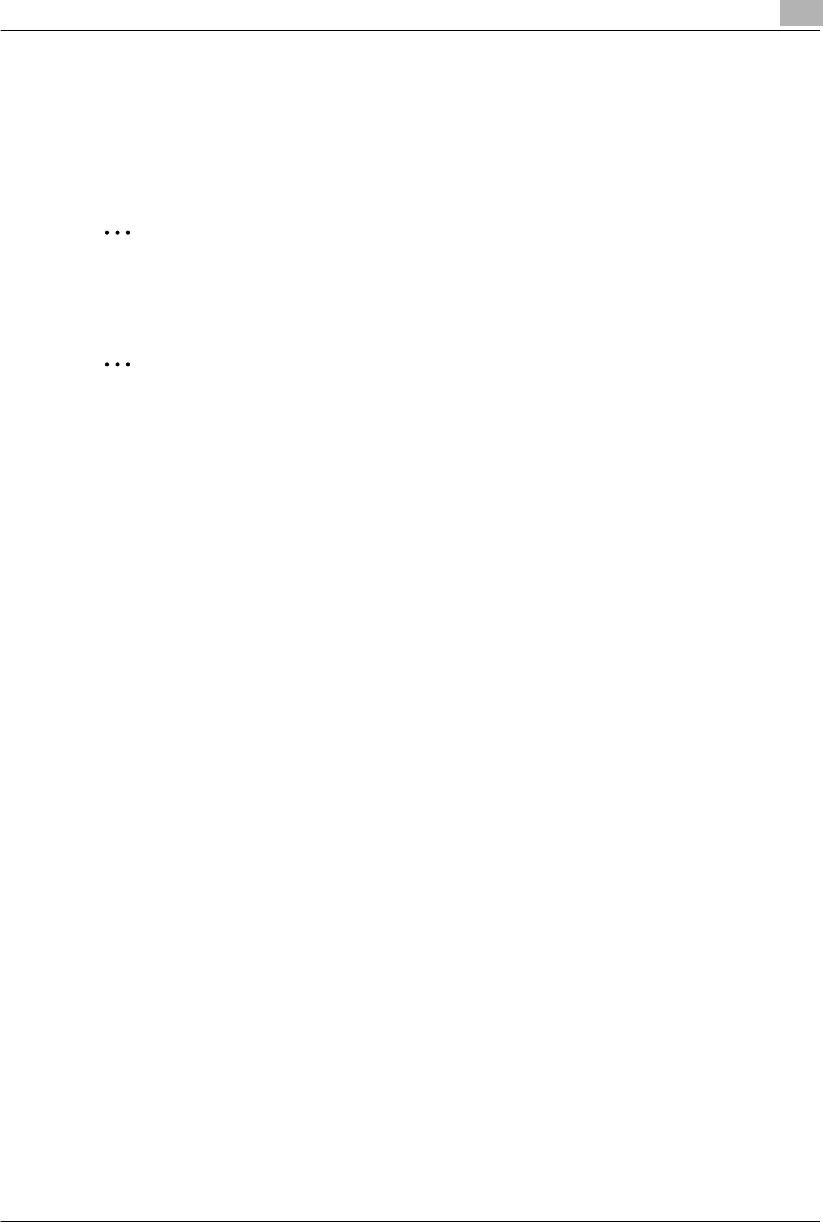
Making Copies 5
Konica 7115/7118 5-7
5Make any other necessary settings.
❍Zoom Ratio (p.5-11)
❍Image Density (p.5-16)
6Press the [START] key.
✎
Tip
If the same settings apply to the second and subsequent sheets of paper, you have only to
load the paper in the Bypass Tray. This will automatically start the new copy cycle.
✎
Tip
To make copies continuously on cards, OHP transparencies, or postcards, load the paper
in the 1st Tray. Refer to “Copy Paper”(p.3-22) and “Adding Paper” (p.8-4).
Konica7115_7118.book Page 7 Friday, October 19, 2001 12:02 PM
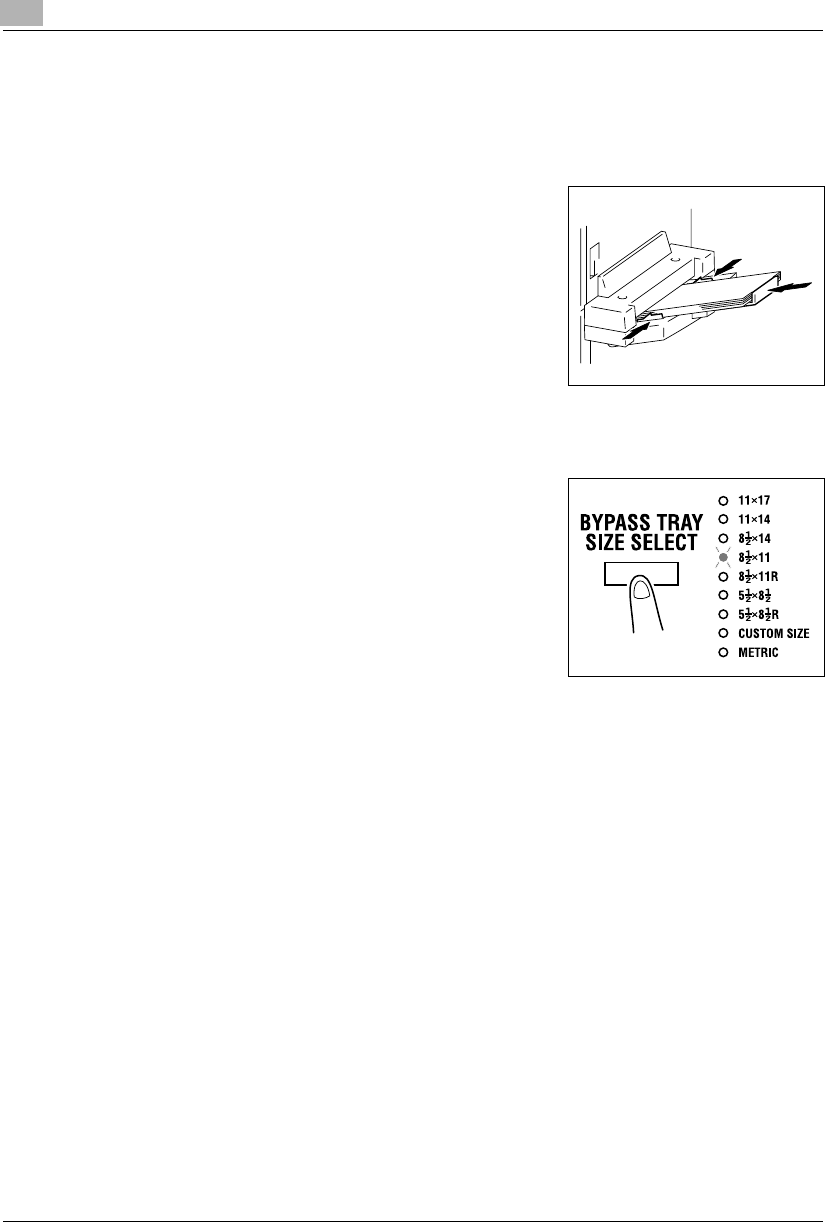
5Making Copies
5-8 Konica 7115/7118
<Multiple Bypass Tray>
1Position the original.
❍Original Loading (p.4-1)
2Adjust the Paper Guides and the Bypass Tray Extender to
the size of the paper. Load a stack of paper so that the
paper faces down. At this time, gently insert the paper
stack until it is stopped. Note that the Bypass Tray
location indicator on the control panel lights.
?Do you want to use a type of paper other than plain
paper?
➜To use cards, postcards, or OHP transparencies, first
change the type of paper selecting User’s Choice.
Refer to “Paper Type (Bypass Tray)” (p.7-9).
➜When loading cards or postcards, be sure to smooth out any curl in the paper.
3Press the [BYPASS TRAY SIZE SELECT] key until the
size of the paper loaded blinks.
❍If the paper used is of custom size, its size must be
input. Refer to the “Custom Size Input (Bypass Tray)”
procedure that follows. (p.5-9)
?Do you know which FLS size has been set?
➜The FLS size has been set to 210 mm × 330 mm.
Ask your authorized Konica Service Representative if
you want to change the FLS size.
4Press the [ENTER] key.
5Make any other necessary settings.
❍Zoom Ratio (p.5-11)
❍Image Density (p.5-16)
6Press the [START] key.
Konica7115_7118.book Page 8 Friday, October 19, 2001 12:02 PM
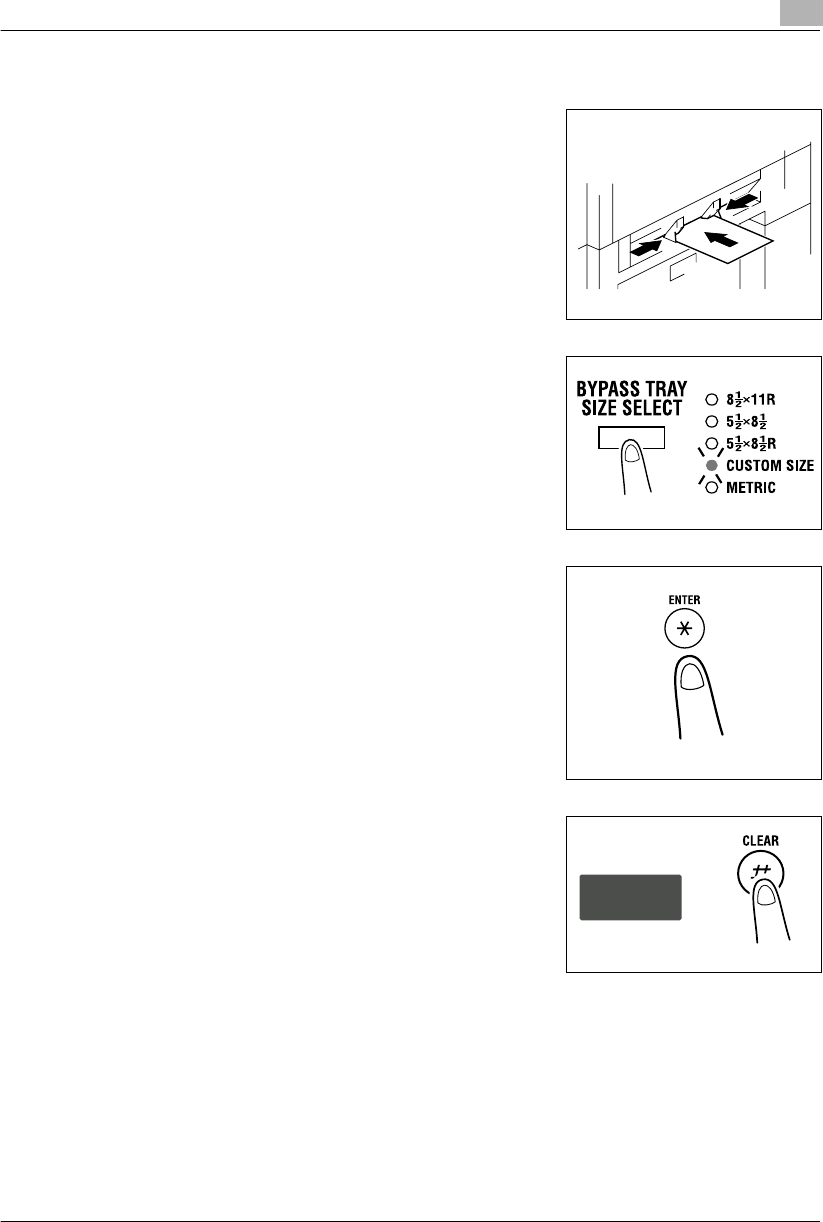
Making Copies 5
Konica 7115/7118 5-9
<Custom Size Input (Bypass Tray)>
1Slide the Paper Guides to the size of the paper. Gently
insert the paper with the paper facing down until it is
stopped. Note that the Bypass Tray location indicator on
the control panel lights.
2Press the [BYPASS TRAY SIZE SELECT] key until the
Custom Size indicator blinks.
3Press the [ENTER] key.
4Press the [CLEAR] key to clear the old value shown on
the Display.
Konica7115_7118.book Page 9 Friday, October 19, 2001 12:02 PM
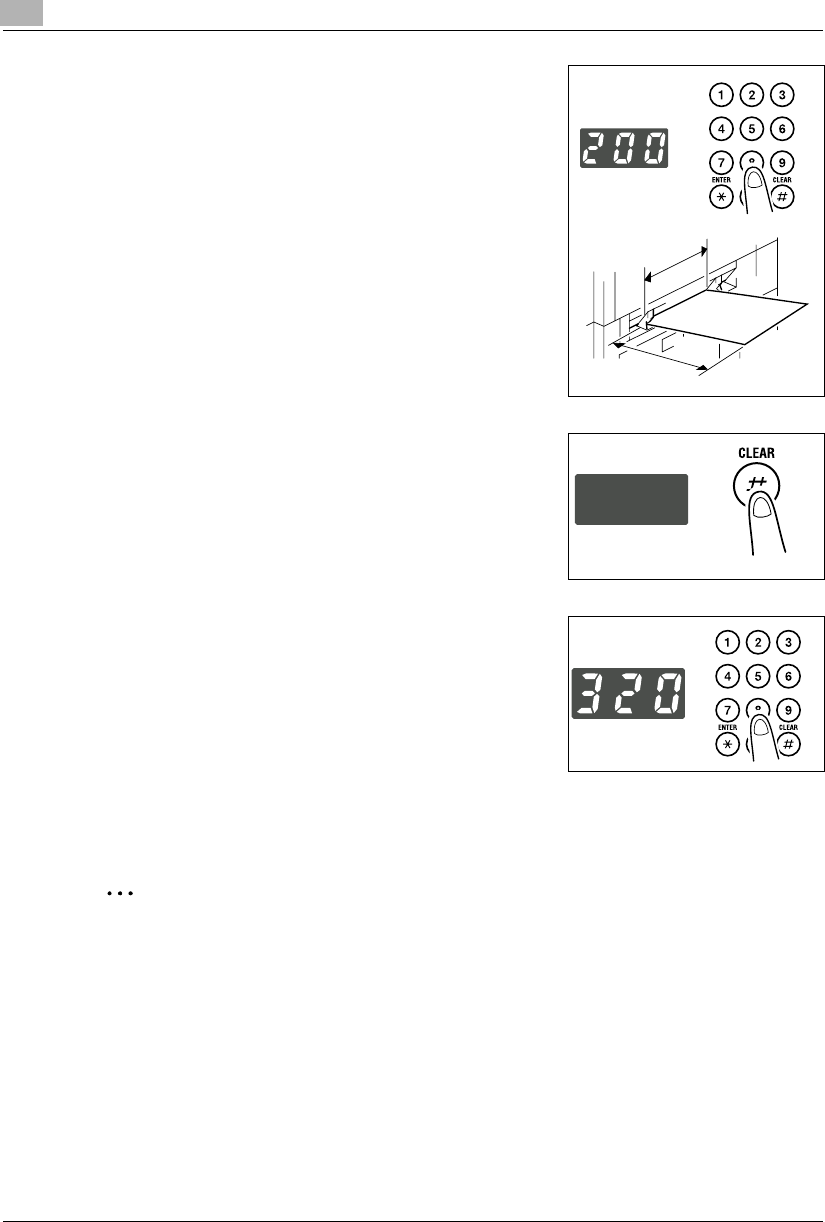
5Making Copies
5-10 Konica 7115/7118
5Enter the length (mm) of the paper on the KEYPAD.
?Do you know what is the range for the paper width of
custom size?
➜The width can range from 90 mm to 297 mm.
?Do you want to change the value just entered?
➜Press the [CLEAR] key and then re-enter the new
value.
?What are the precautions for entering a custom size?
➜Note the conventions for the paper dimensions, width
and length.
6Press the [ENTER] key.
7Press the [CLEAR] key to clear the old value shown on
the Display.
8Enter the length (mm) of the paper on the KEYPAD.
?Do you know the range for paper length of custom
size?
➜The length can range from 140 mm to 432 mm.
?Do you want to change the value just entered?
➜Press the [CLEAR] key and then re-enter the new
value.
9Press the [ENTER] key.
✎
TIP
Enter the value by mm using the KEYPAD.
Refer to the conversion rate below.
1 inch = 25.4 mm
Width
Length
Konica7115_7118.book Page 10 Friday, October 19, 2001 12:02 PM
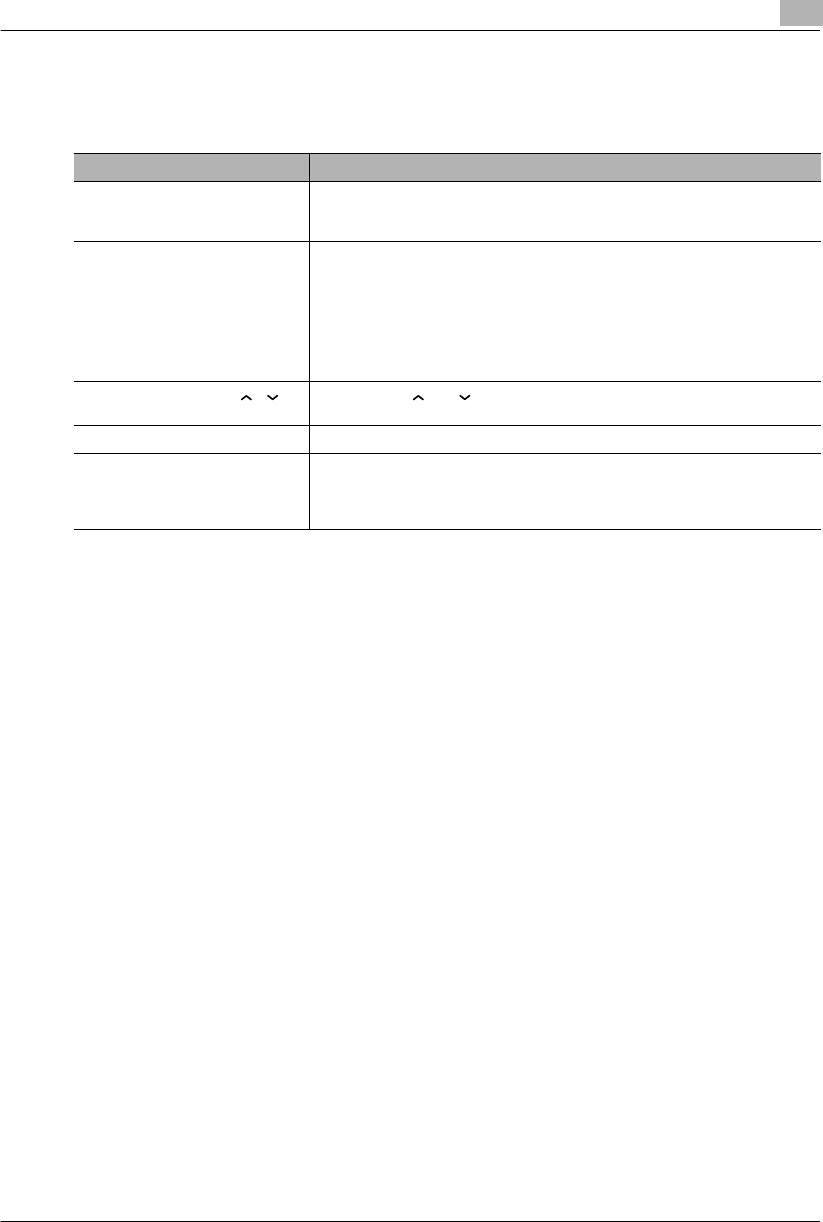
Making Copies 5
Konica 7115/7118 5-11
5.4 Specifying the Zoom Ratio
By specifying a zoom ratio, the copy can be enlarged or reduced.
Types of Zoom Ratio Setting Description
AMS This setting automatically selects the most appropriate zoom ratio based on the
size of the original loaded and the paper size selected for use. The copier must
be equipped with an Automatic Document Feeder.
Fixed ratios The following optimum zoom ratios are available for making copies from
commonly used original sizes to standard paper sizes.
•50%
•64% (11×17 Ö 8.5×11)
•77% (11×17 Ö 8.5×14)
•129% (8.5×11 Ö 11×17)
•155% (5.5×8.5 Ö 8.5×14)
•200%
Ratios set using Zoom ([ ][ ])
key Touching the [ ] or [ ] key increases or decreases the zoom ratio in 1%
increments. The ratio can range from 50% to 200%.
Full Size This setting makes a copy the same size as the original (100%).
X/Y Zoom This setting allows the zoom ratio to be set independently for X (horizontal) and Y
(vertical) directions.
The ratios can be set directly on the KEYPAD, in the range between 50% and
100%.
Konica7115_7118.book Page 11 Friday, October 19, 2001 12:02 PM
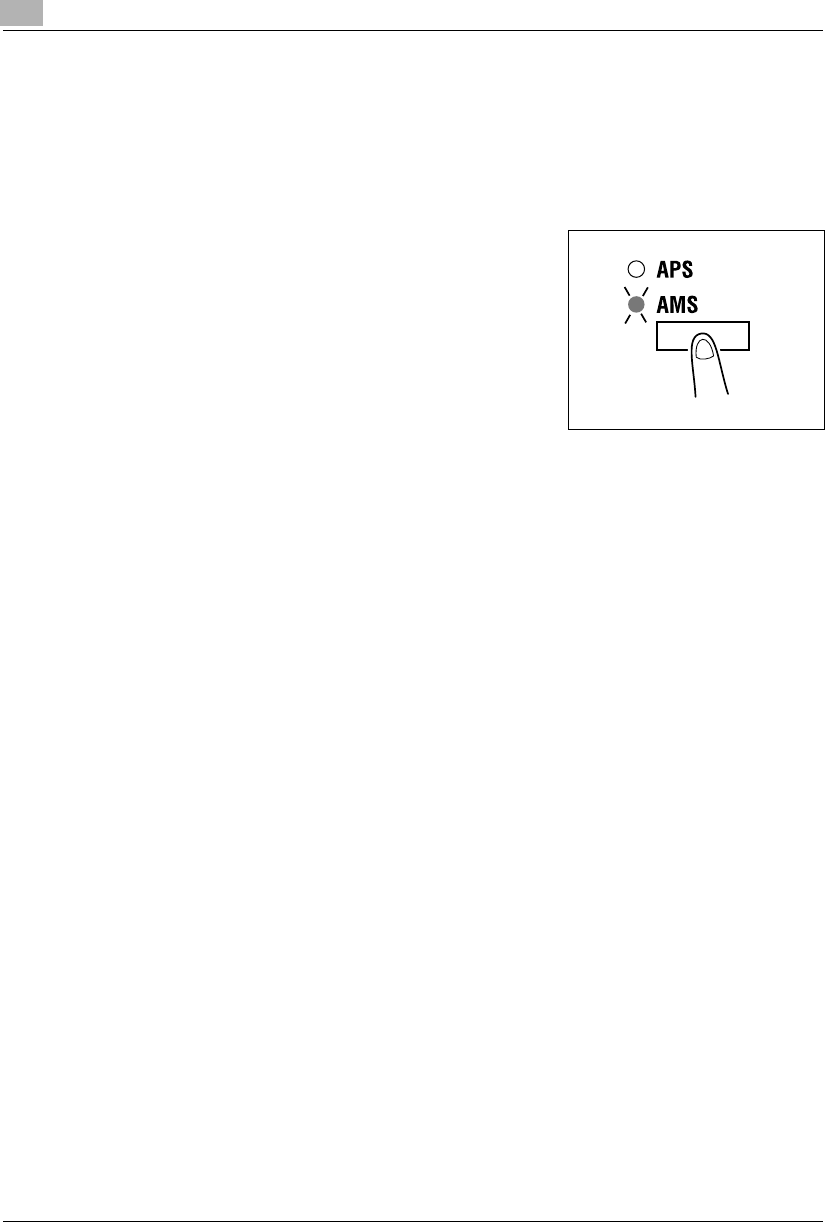
5Making Copies
5-12 Konica 7115/7118
Setting the Zoom Ratio
<AMS>
1Position the original.
❍Original Loading (p.4-1)
2Press the [APS/AMS] key on the control panel until the
AMS indicator lights.
3Make any other necessary settings.
❍Image Density (p.5-16)
4Enter the number of copies to be made on the KEYPAD and then press the [START] key.
Konica7115_7118.book Page 12 Friday, October 19, 2001 12:02 PM
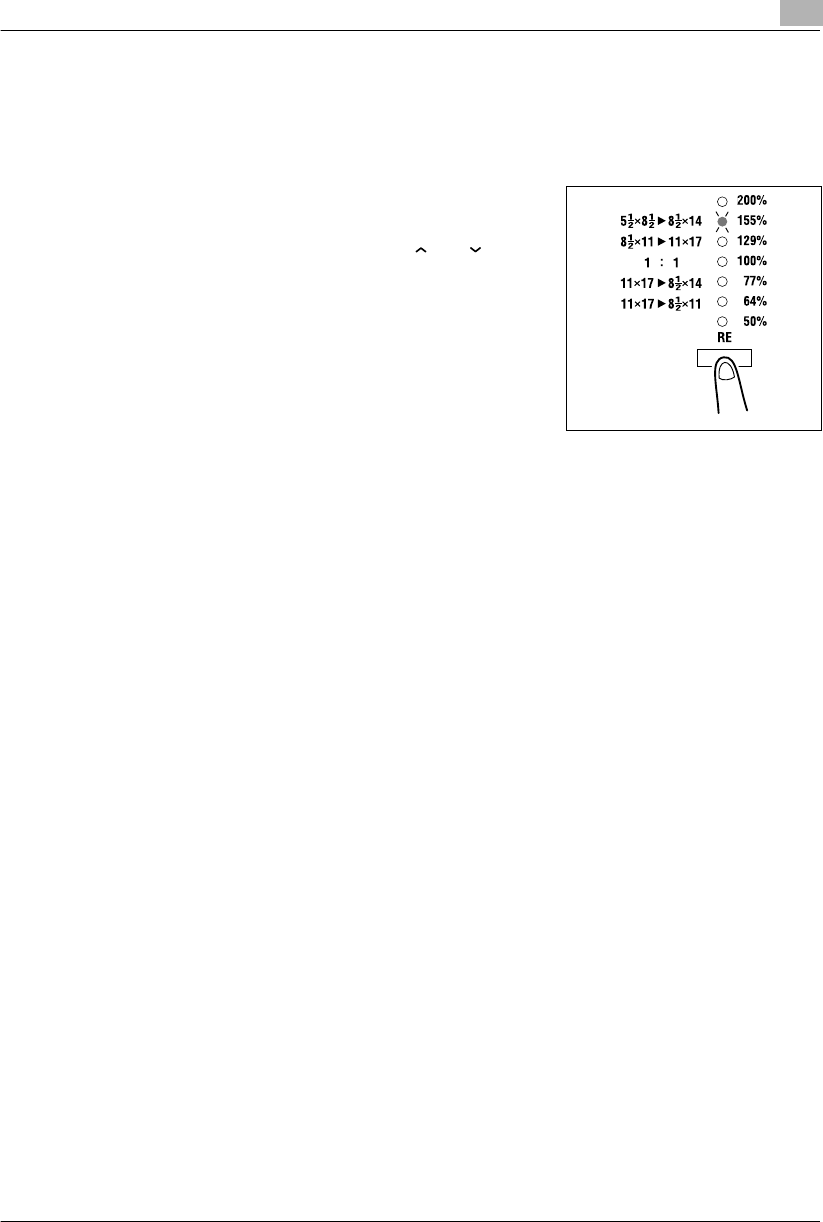
Making Copies 5
Konica 7115/7118 5-13
<Fixed and Variable Zoom Ratios>
1Position the original.
❍Original Loading (p.4-1)
2Press the [RE] key on the control panel until the desired
zoom ratio indicator lights.
❍To set a custom zoom ratio, press [ ] or [ ] key to
reach the desired ratio. Pressing this key changes the
ratio in 1% increments.
3Make any other necessary settings.
❍Paper (p.5-3)
❍Image Density (p.5-16)
4Enter the number of copies to be made on the KEYPAD and then press the [START] key.
Konica7115_7118.book Page 13 Friday, October 19, 2001 12:02 PM

5Making Copies
5-14 Konica 7115/7118
X/Y Zoom
This setting allows you to enter the zoom ratio for X and Y independently on the KEYPAD.
1Position the original.
❍Original Loading (p. 4-1)
2Press the [X/Y ZOOM] key on the control panel to light the
X/Y ZOOM indicator.
3Press the [CLEAR] key to clear the old value for X
(length).
4First, enter the zoom ratio (%) for X (length) on the
KEYPAD and then press the [ENTER] key.
?Do you know the range for the value X in X/Y Zoom?
➜The ratio can range from 50% to 100%.
?Do you want to change the value just entered?
➜Press the [CLEAR] key and then re-enter the new
value.
?What happens when a value outside the specified range is entered?
➜The Display shows “Err.” Press the [CLEAR] key and
re-enter a new value that falls within the range.
5Press the [CLEAR] key to clear the old value for Y (width).
Y (width)
X
(length)
Konica7115_7118.book Page 14 Friday, October 19, 2001 12:02 PM
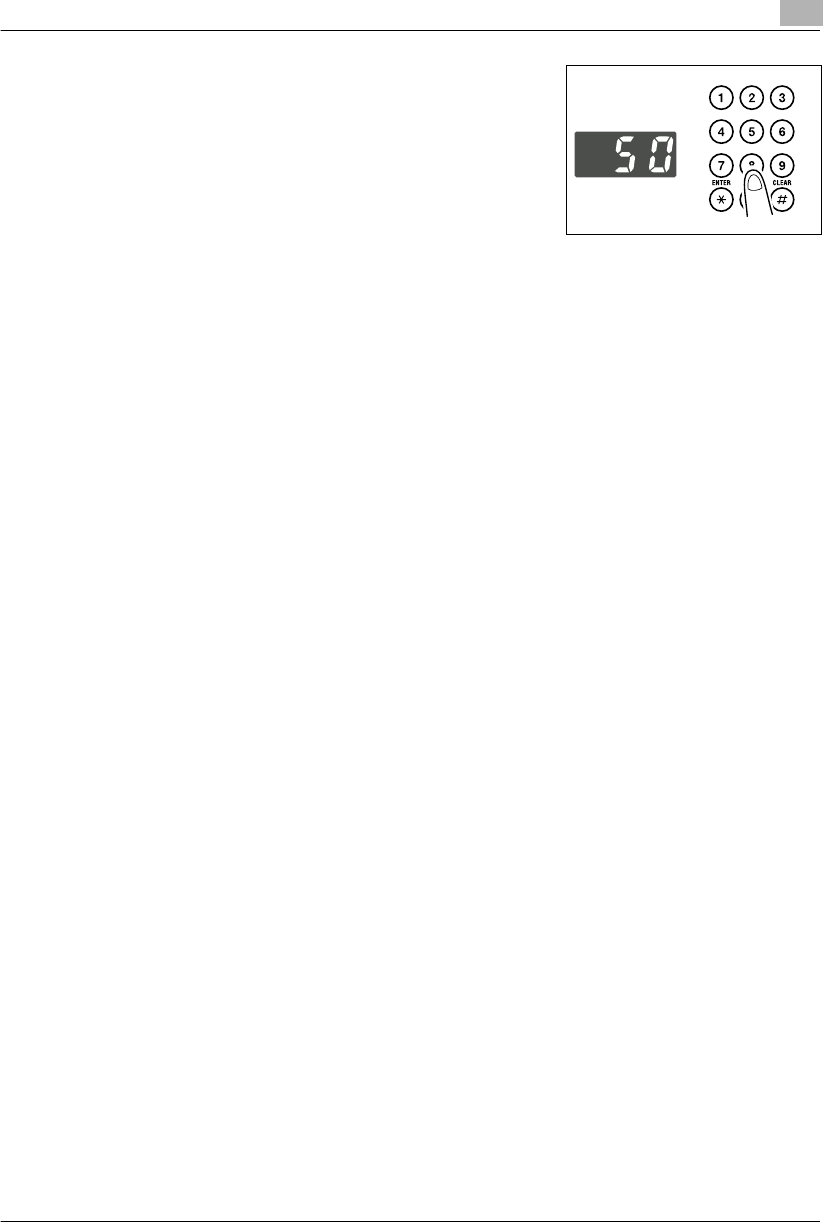
Making Copies 5
Konica 7115/7118 5-15
6Enter the zoom ratio (%) for Y (width) on the KEYPAD and
then press the [ENTER] key.
?Do you know the range for the value Y in X/Y Zoom?
➜The ratio can range from 50% to 100%.
7Make any other necessary settings.
❍Zoom Ratio (p.5-11)
❍Image Density (p.5-16)
8Enter the number of copies to be made on the KEYPAD and then press the [START] key.
Konica7115_7118.book Page 15 Friday, October 19, 2001 12:02 PM
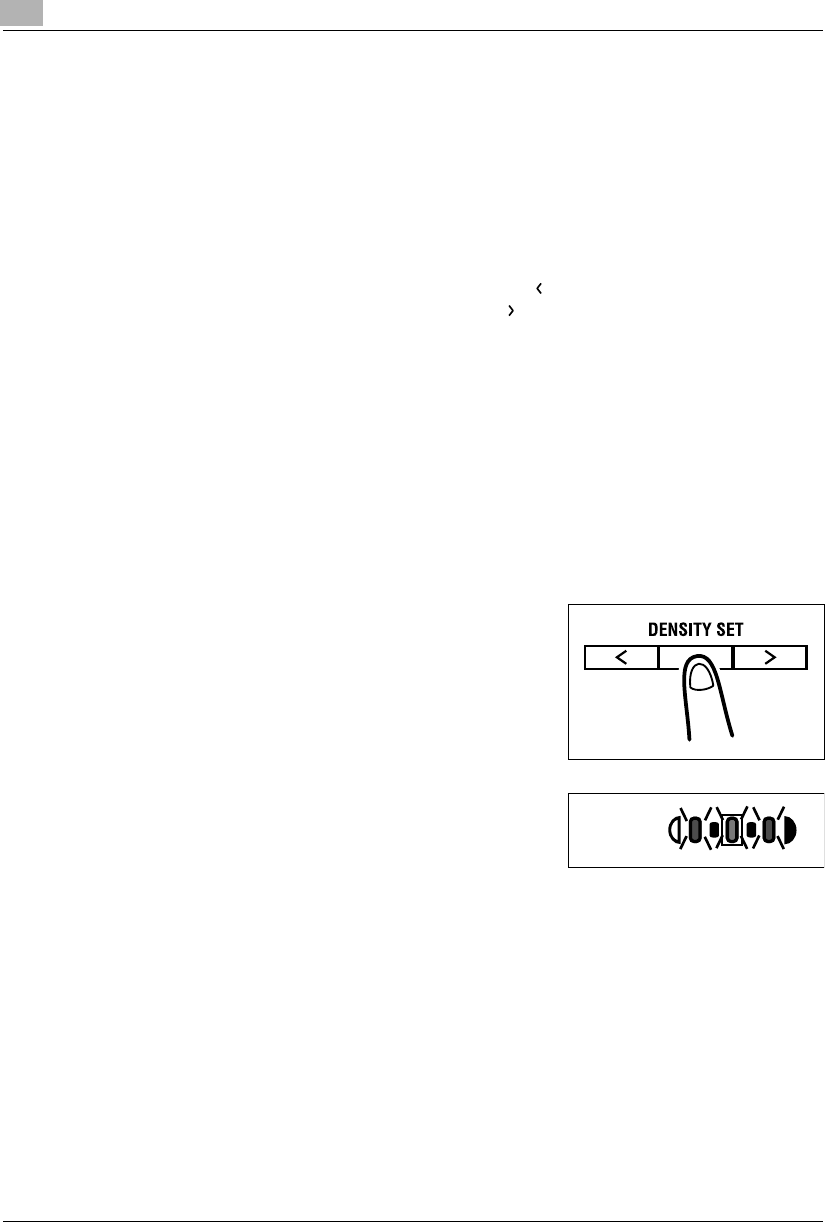
5Making Copies
5-16 Konica 7115/7118
5.5 Adjusting the Image Density
The image density setting can be adjusted in two broad modes, “Text” and “Photo.”
Image Density Setting
GText mode:
The image density can be adjusted either automatically (Auto) or manually in five steps.
❍The image density is adjusted automatically according to the original from which a copy will
be made.
❍When you want to make a copy from newspaper or magazine and you do not want the
backside image to be produced on the copy, use the [ ] key to select a lighter setting. To
reproduce a pale color of a bright image, use the [ ] key to select a darker setting.
Selecting a darker setting could result in a background image being reproduced on the copy,
while selecting a lighter setting could make the copy image itself too light: Select the
appropriate level according to your original.
GPhoto mode:
Select Photo when making a copy from an original having a large halftone image, such as
photos.
Setting the Image Density
1Position the original.
❍Original Loading (p.4-1)
2Press the [DENSITY SET] key on the control panel to
select the desired mode.
?Do you know how to select Auto?
➜Light the auto exposure indicator as shown on the
right.
Auto
Konica7115_7118.book Page 16 Friday, October 19, 2001 12:02 PM
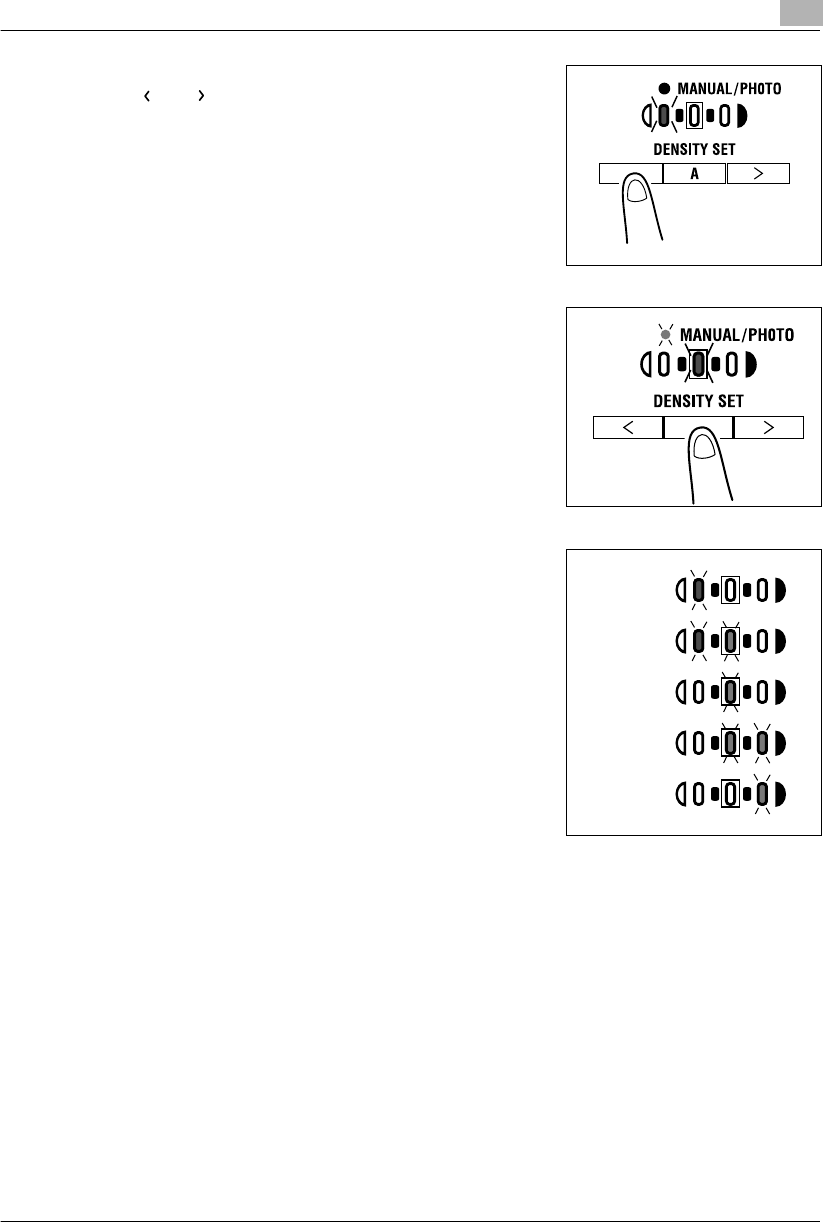
Making Copies 5
Konica 7115/7118 5-17
3If you want to adjust the image density manually, press
the [ ] or [ ] key to select the desired setting.
?Do you know how to select Photo?
➜Light the Photo indicator. In the Photo mode, Auto
cannot be selected.
?Do you know how to select Photo?
➜Light the MANUAL/PHOTO indicator. In the Photo
mode, Auto cannot be selected.
?Do you know what to do after selecting Manual?
➜Refer to the diagram on the right for the relationship
between the control panel indication and image
density.
4Make any other necessary settings.
❍Paper (p.5-3)
❍Image Density (p.5-16)
5Enter the number of copies to be made on the KEYPAD and then press the [START] key.
Lightest
Lighter
Medium
Darker
Darkest
(Level -2)
(Level -1)
(Level 0)
(Level 1)
(Level 2)
Konica7115_7118.book Page 17 Friday, October 19, 2001 12:02 PM
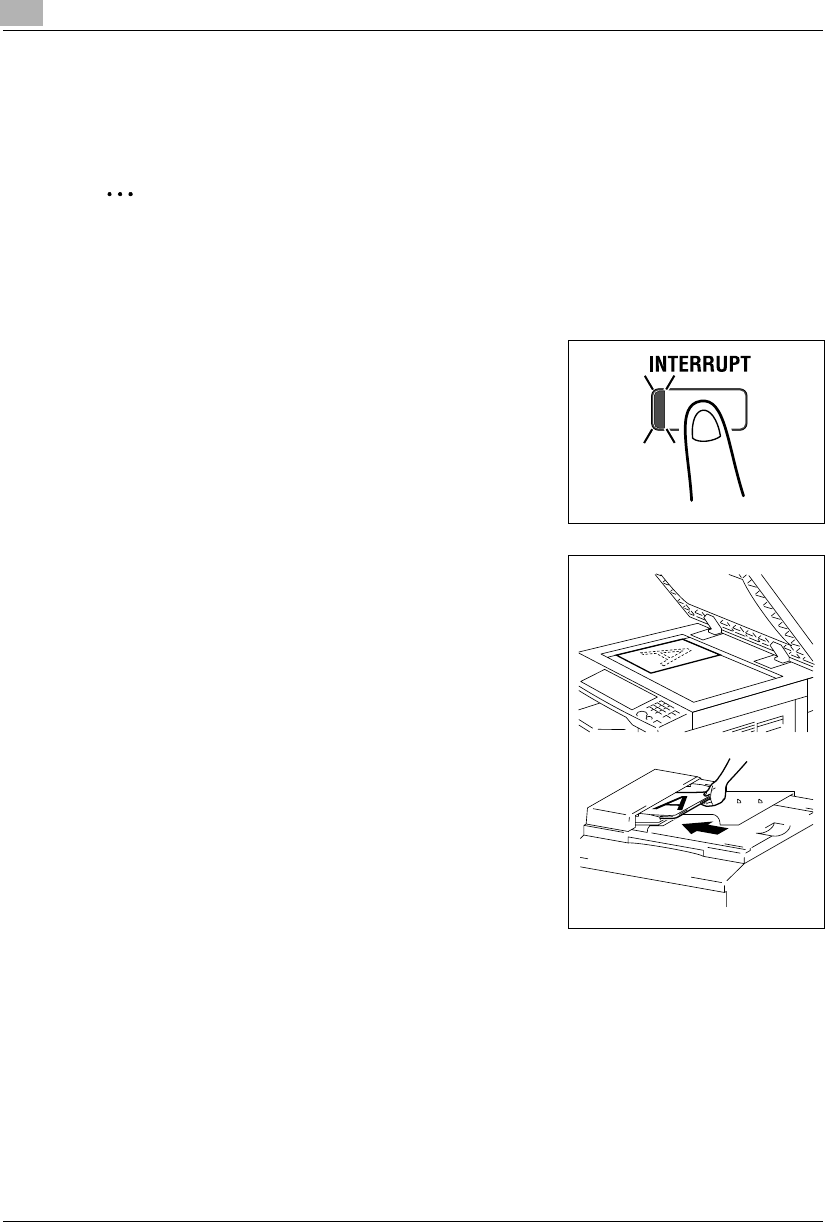
5Making Copies
5-18 Konica 7115/7118
5.6 Interrupting a Copy Job
By selecting the [INTERRUPT] key, a multi-copy cycle can be stopped at any time to make an
urgent copy.
✎
Note
Some functions cannot be interrupted. Also, some settings may not be available when a
copy job is interrupted. For more details, refer to the “Function Combination Table” (p.10-6).
To Interrupt a Copy Job
1Press the [INTERRUPT] key.
The Interrupt indicator lights and the current copy cycle
pauses.
?Do you know what settings can be selected when the
[INTERRUPT] key is pressed?
➜When the [INTERRUPT] key is pressed, all functions
and settings indicated on the control panel are reset to
their defaults.
2Remove the original of the interrupted copy job and then
position the new one that you want to copy.
Konica7115_7118.book Page 18 Friday, October 19, 2001 12:02 PM
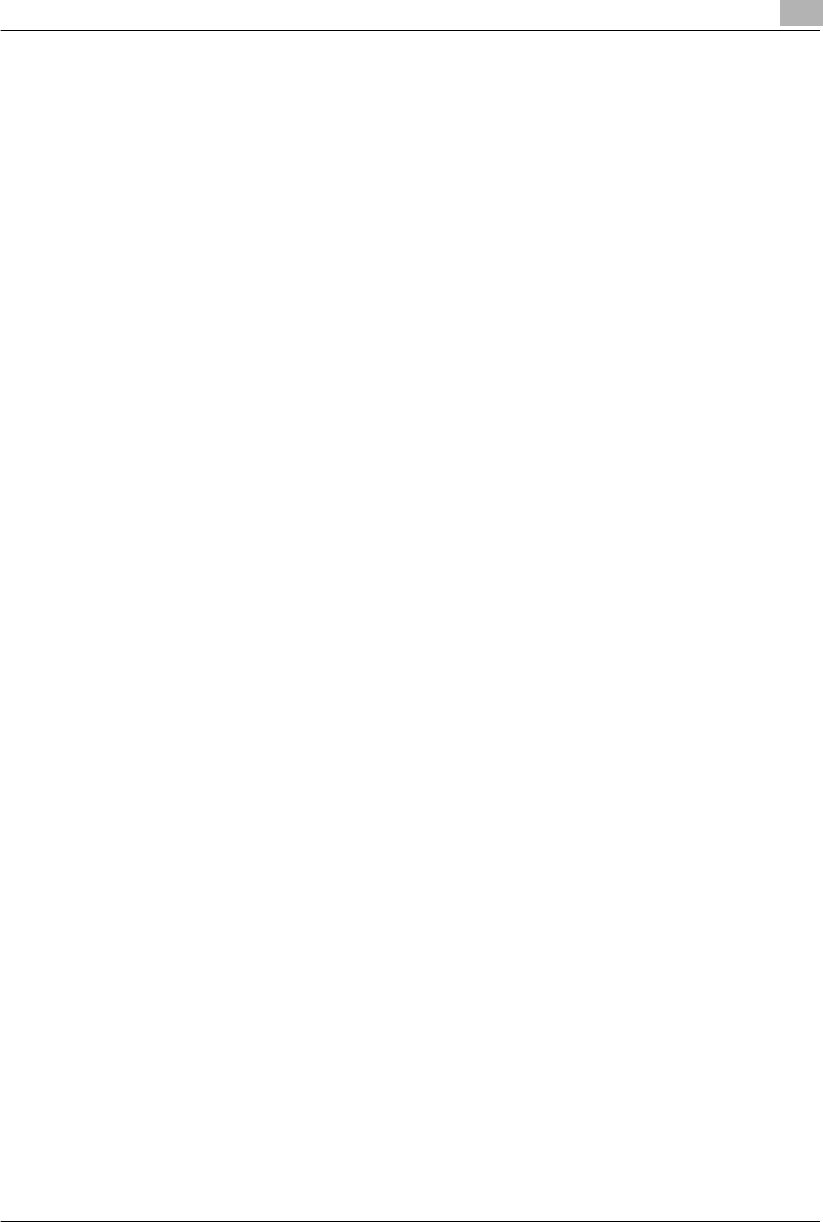
Making Copies 5
Konica 7115/7118 5-19
3Make any other necessary settings.
❍Paper (p.5-3)
❍Zoom Ratio (p.5-11)
❍Image Density (p.5-16)
4Enter the number of copies to be made on the KEYPAD and then press the [START] key.
This will start the interrupt copy cycle.
5After the interrupt copy has been made, press the [INTERRUPT] key:
The Interrupt indicator will go out and the settings will be recovered for the interrupted copy
job.
6Reposition the original for the interrupted copy job that has been removed in step 2.
7Press the [START] key.
The interrupted copy job will be resumed.
Konica7115_7118.book Page 19 Friday, October 19, 2001 12:02 PM
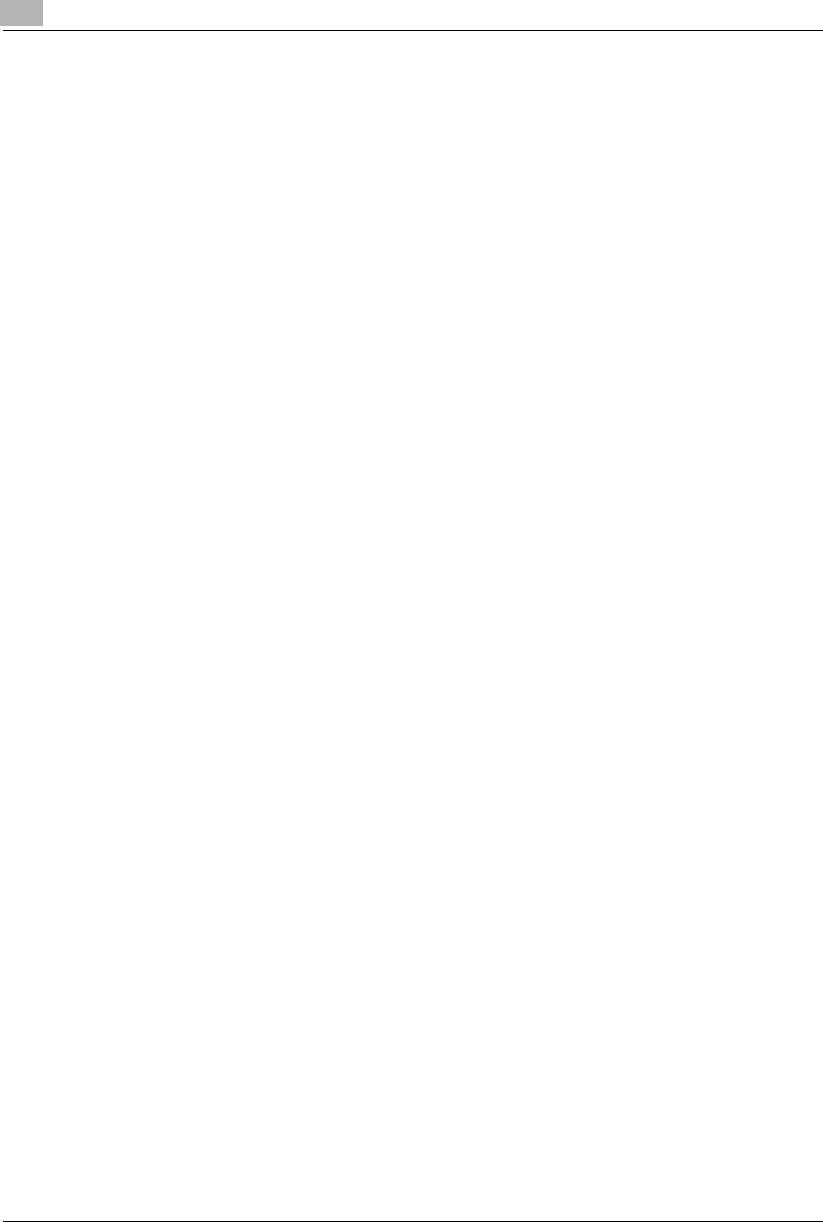
5Making Copies
5-20 Konica 7115/7118
Konica7115_7118.book Page 20 Friday, October 19, 2001 12:02 PM
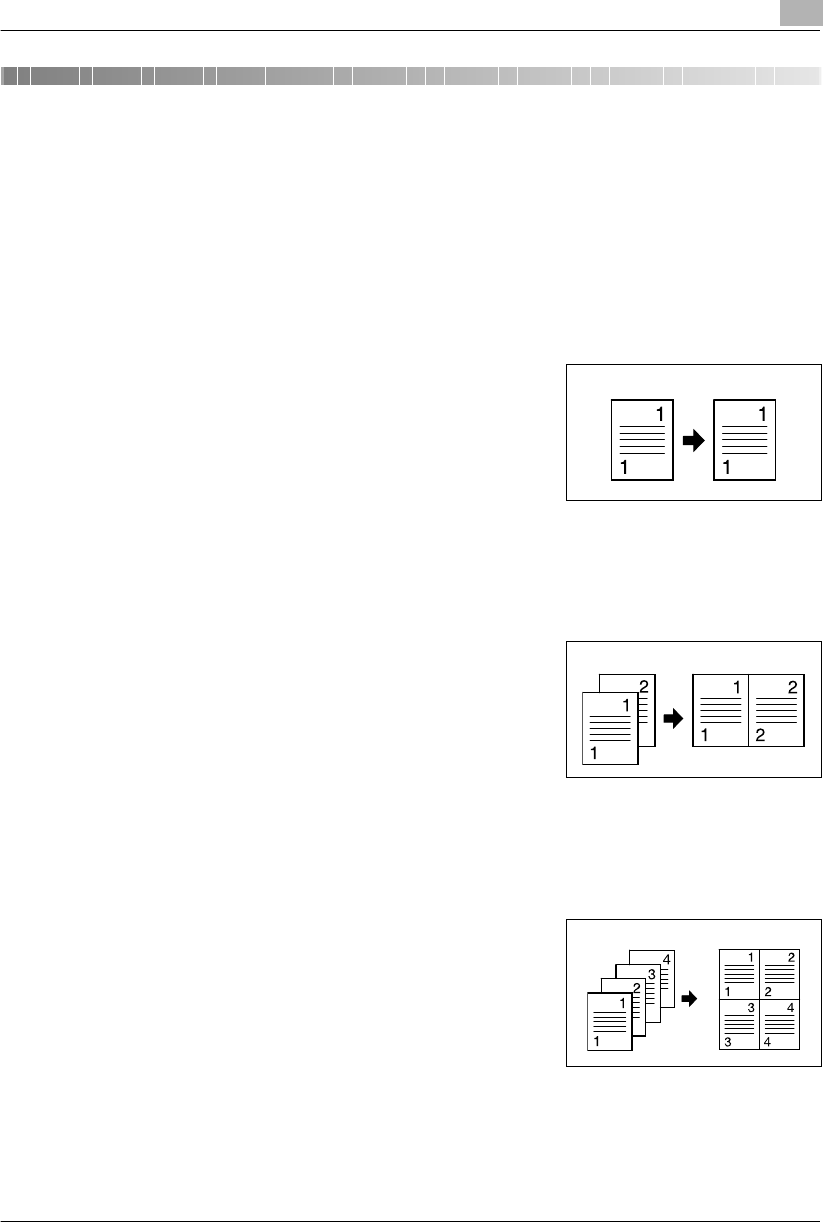
Advanced Copying 6
Konica 7115/7118 6-1
6 Advanced Copying
This section describes the setting combinations for the various types of originals and copies and
the procedure for selecting the appropriate settings to produce the intended results. The [ORIG-
INAL] key and the [COMBINATION] key on the control panel allow you to make the various set-
ting combinations.
6.1 Making 1-Sided Copies
1-sided:
➜This is the ordinary 1-sided copy that this copier can make
from a 1-sided original.
2 in 1:
Important
✔This setting is available only when the copier is equipped with an Automatic Document
Feeder.
➜The copier makes a 1-sided side-by-side copy from two 1-
sided originals.
4 in 1:
Important
✔This setting is available only when the copier is equipped with an Automatic Document
Feeder.
➜The copier copies four different 1-sided originals onto one
side of a single sheet of paper.
Original Copy
Originals Copy
Originals Copy
Konica7115_7118.book Page 1 Friday, October 19, 2001 12:02 PM
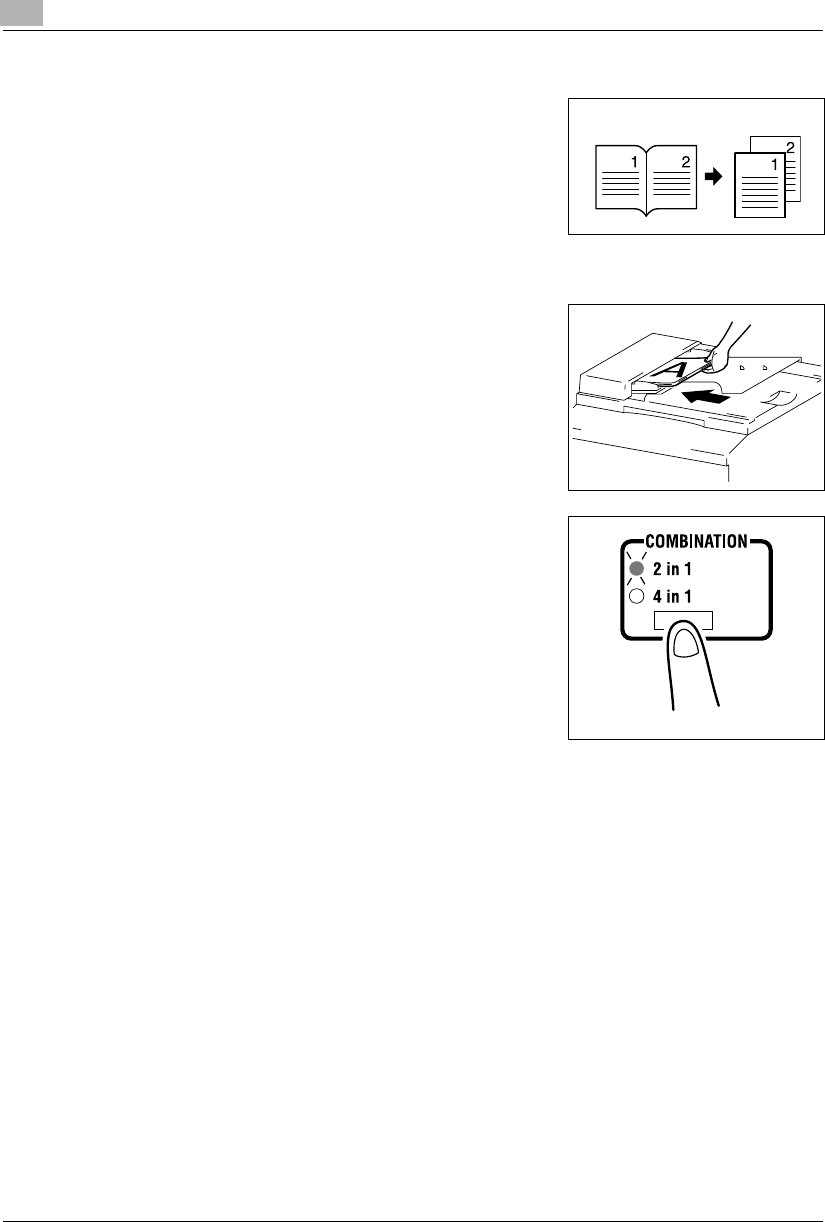
6Advanced Copying
6-2 Konica 7115/7118
Book Copy
➜The copier makes 1-sided page-by-page copies of an
open book.
Making Settings for 2 in 1 and 4 in 1 Copies
1Load the originals in the Automatic Document Feeder.
❍Original Loading (p.4-1)
2Press the [COMBINATION] key to light either the 2 in 1 or
4 in 1 indicator.
3Make any other necessary settings.
4Enter the number of copies to be made on the KEYPAD and then press the [START] key.
Original Copies
Konica7115_7118.book Page 2 Friday, October 19, 2001 12:02 PM
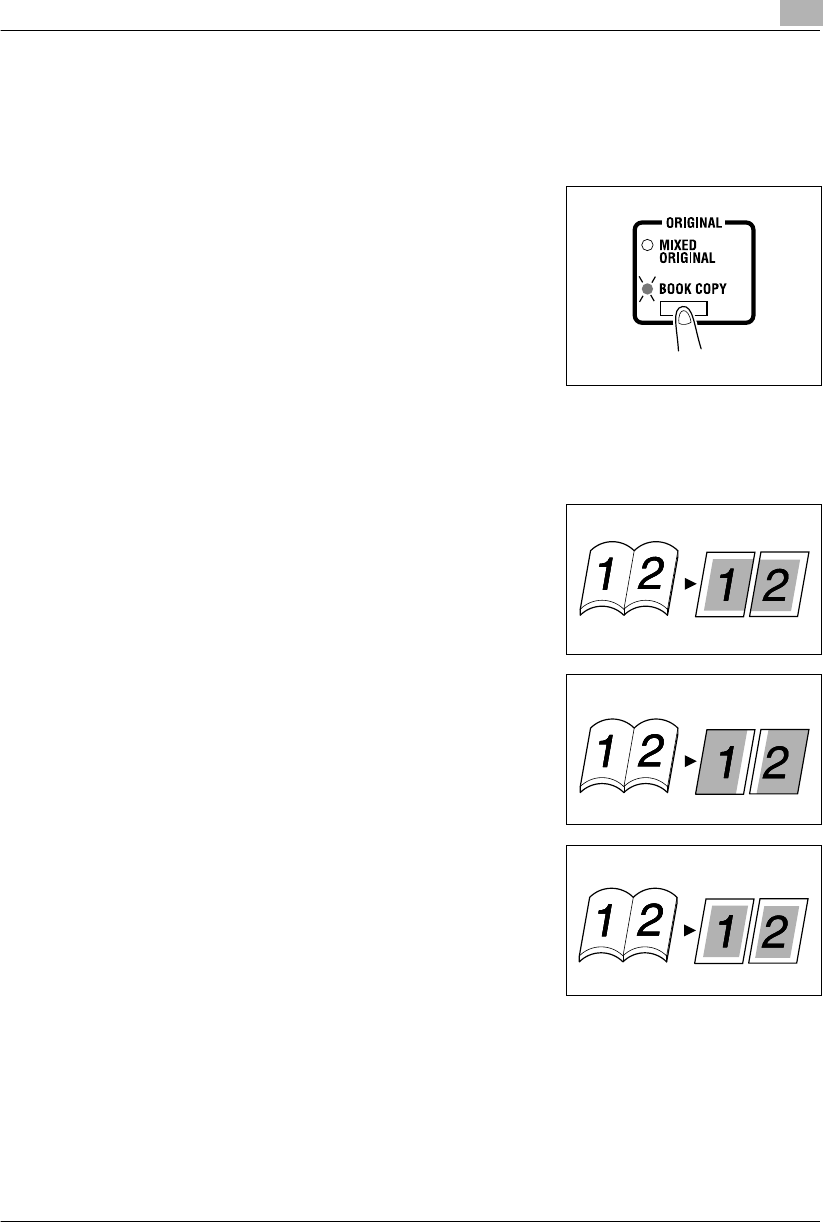
Advanced Copying 6
Konica 7115/7118 6-3
Making Settings for Book Copy
1Position the original.
❍Original Loading (p.4-1)
2Press the [ORIGINAL] key to light the BOOK COPY indi-
cator.
?Is your book left-bound or right-bound?
➜User’s Choice allows you to select the type of book.
The default setting is left-bound. If your book is right-
bound, change the setting for “Book Binding Position.”
(p.7-7)
3If you want to erase the four edges or the center of the original, press the [MARGIN ERASE]
key to specify the erase position.
?Which one of the three options available for book erase do you want to select?
➜Frame Erase:
Erases a given width along the outside edges.
➜Center Erase:
Erases a given width down the center.
➜Frame + Center Erase:
Erases a given width along the outside edges as well
as down the center.
Original Copies
Original Copies
Original Copies
Konica7115_7118.book Page 3 Friday, October 19, 2001 12:02 PM
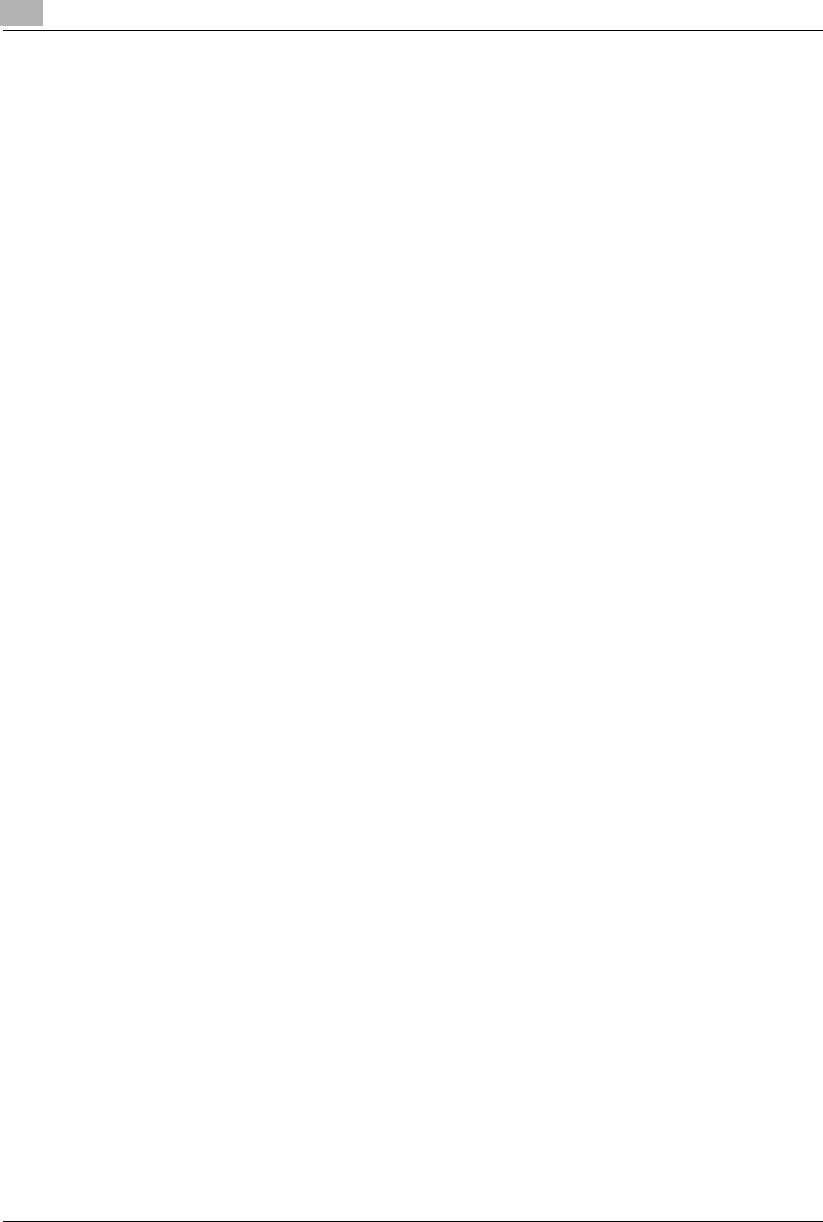
6Advanced Copying
6-4 Konica 7115/7118
?Do you know how to set the erase width for each erase function?
➜The frame erase width can be set in the range between 1/4 and 3/4, in 1-mm (1/16) in-
crements. The default value is 1/2.
➜Only 1/2 is available for the center erase width.
➜To change the setting for the frame erase width, use “Erase Setting” in the User’s Choice
mode. (p.7-8)
4Make any other necessary settings.
5Enter the number of copies to be made on the KEYPAD and then press the [START] key.
Konica7115_7118.book Page 4 Friday, October 19, 2001 12:02 PM
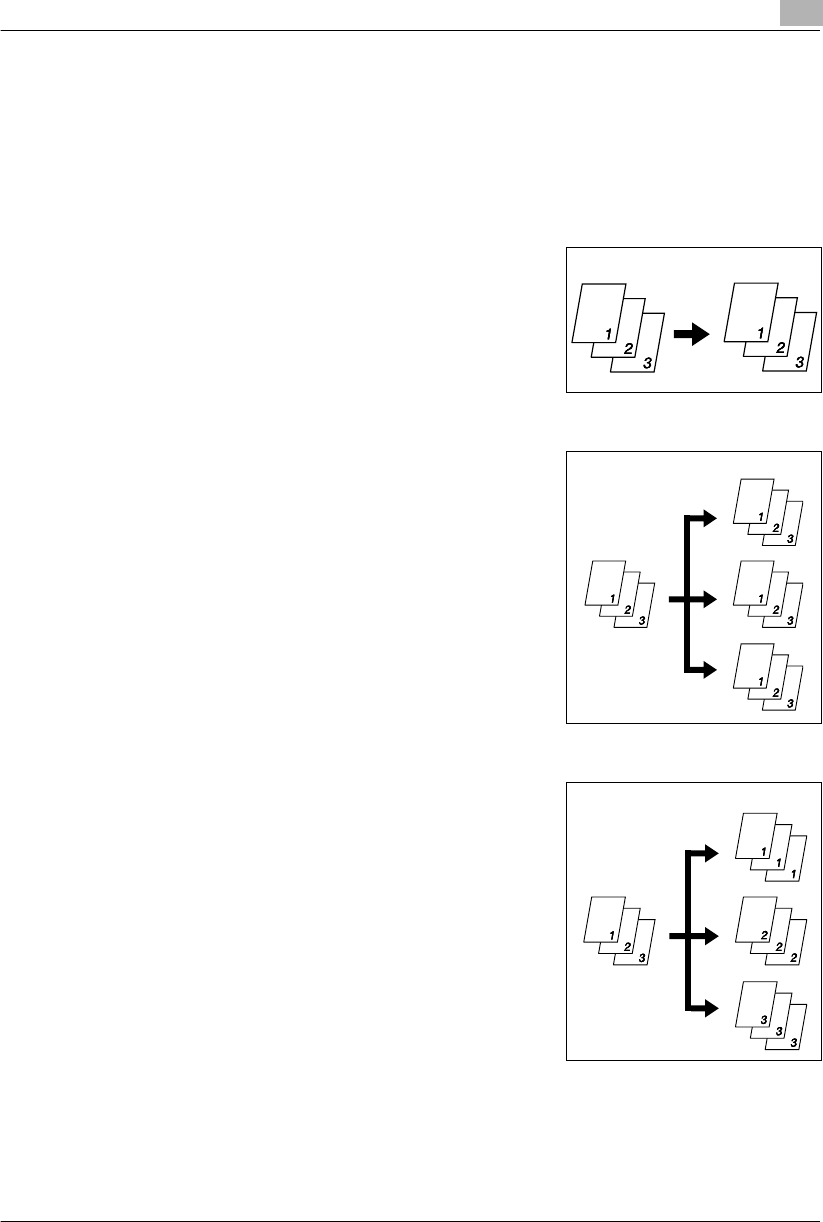
Advanced Copying 6
Konica 7115/7118 6-5
6.2 Output Copies (Sort and Group)
When copying or printing two or more copies of a document, the copies can be divided either
by sets containing a copy of each page (Sort) or by pages (Group).
Three Output Types
Non-Sort:
➜The copies are stacked on top of each other as they are
made.
Sort:
➜The copies are automatically divided into sets with each
set containing a copy of each page.
Group:
➜The copies are automatically divided into stacks with each
stack containing copies of the same page.
Originals Copies
Originals Copies
Originals Copies
Konica7115_7118.book Page 5 Friday, October 19, 2001 12:02 PM
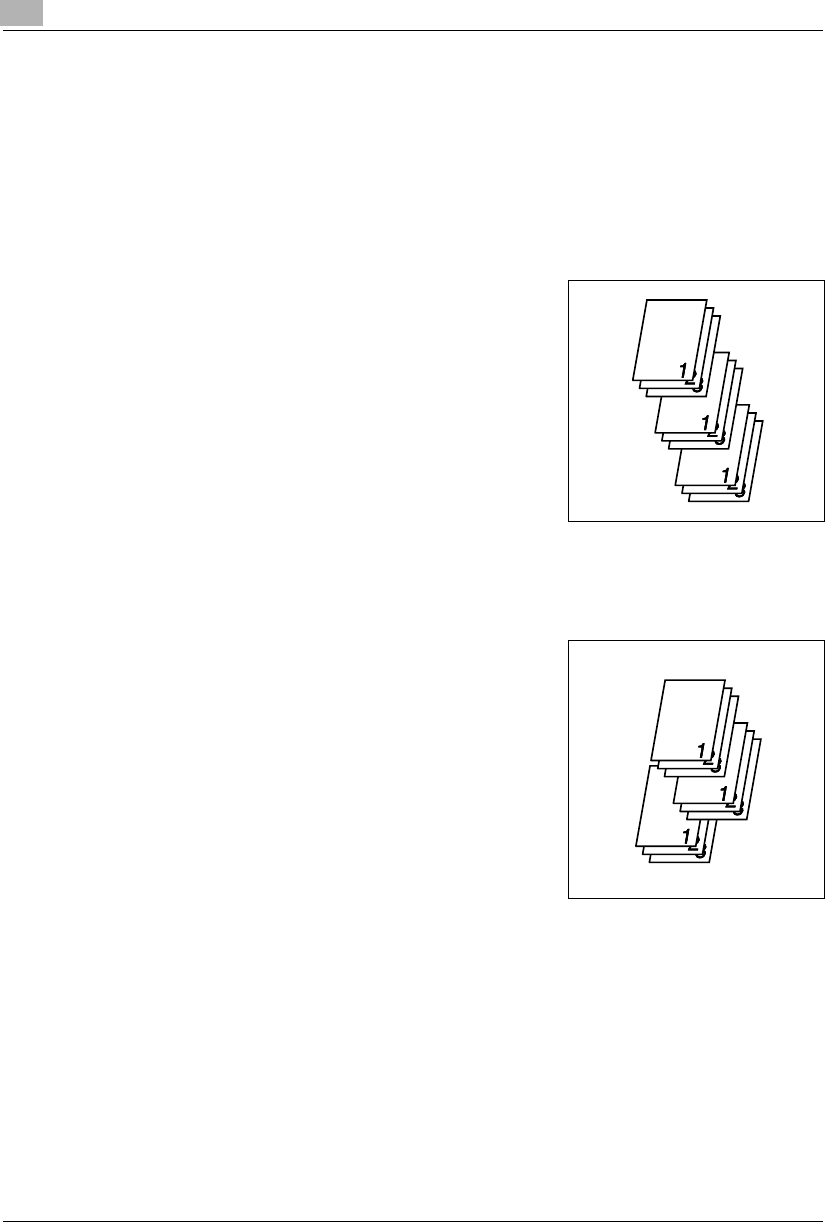
6Advanced Copying
6-6 Konica 7115/7118
Sorting
The copies are automatically divided into sets with each set containing a copy of each page.
The following three types are available: electronic sorting, shift sorting, and crisscross sorting.
What is electronic sorting?
Important
✔The copier must be equipped with an Automatic Document Feeder and a 16MB Memory for
Copier or 32MB Memory for Copier.
➜The copies are sorted into complete sets of the originals.
What is shift sorting?
Important
✔The copier must be equipped with an Automatic Document Feeder and a Shifting Unit.
➜The sorted copy sets are stacked in the same direction,
but in a sawtooth manner by shifting the tray for each set.
Konica7115_7118.book Page 6 Friday, October 19, 2001 12:02 PM
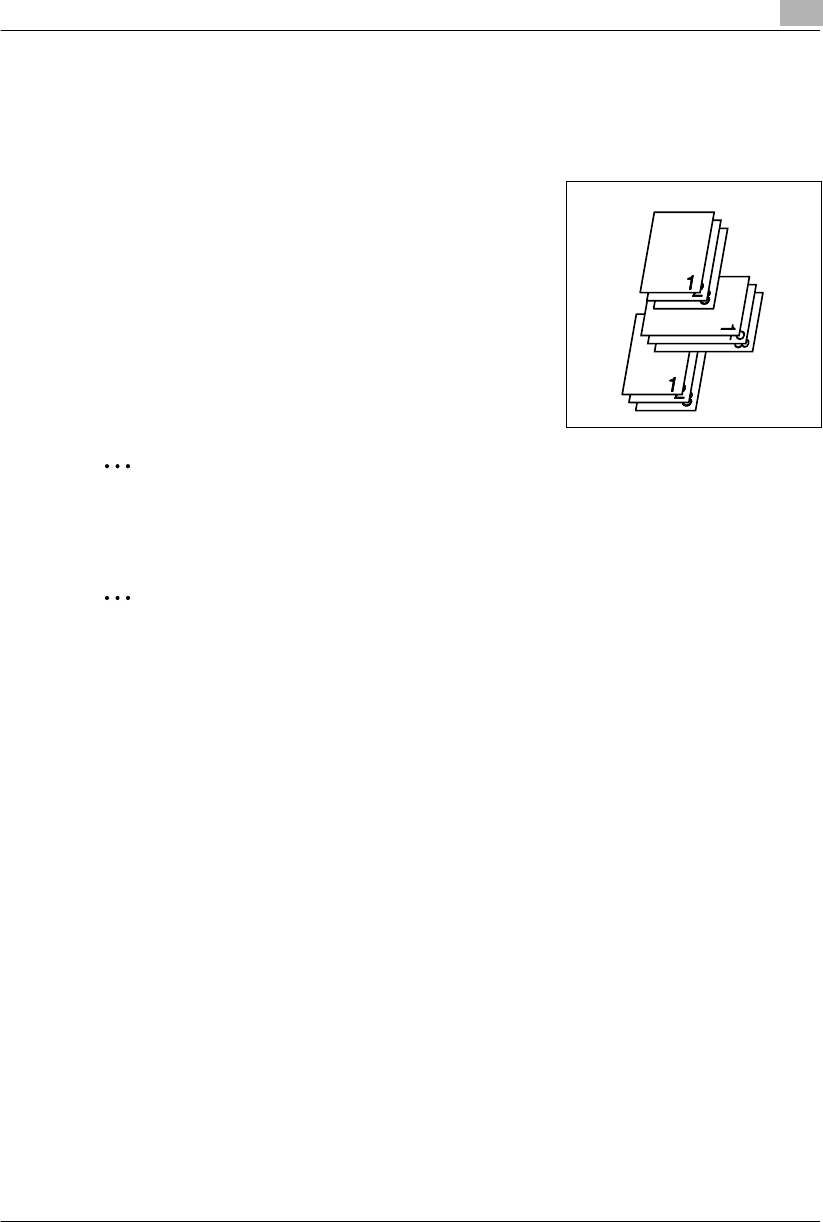
Advanced Copying 6
Konica 7115/7118 6-7
What is crisscross sorting?
Important
✔The copier must be equipped with an Automatic Document Feeder, 16MB Memory for Copi-
er or 32MB Memory for Copier and Paper Feed Cabinet or Multiple Bypass Tray.
➜The sorted copy sets are stacked in a crisscross manner,
one set stacked lengthwise on top of another set stacked
crosswise.
✎
Note
To enable crisscross sorting, the copier must be loaded with paper of the same size, but in
two different directions.
✎
Note
Crisscross sorting cannot be effected if a Shifting Unit is mounted.
Konica7115_7118.book Page 7 Friday, October 19, 2001 12:02 PM
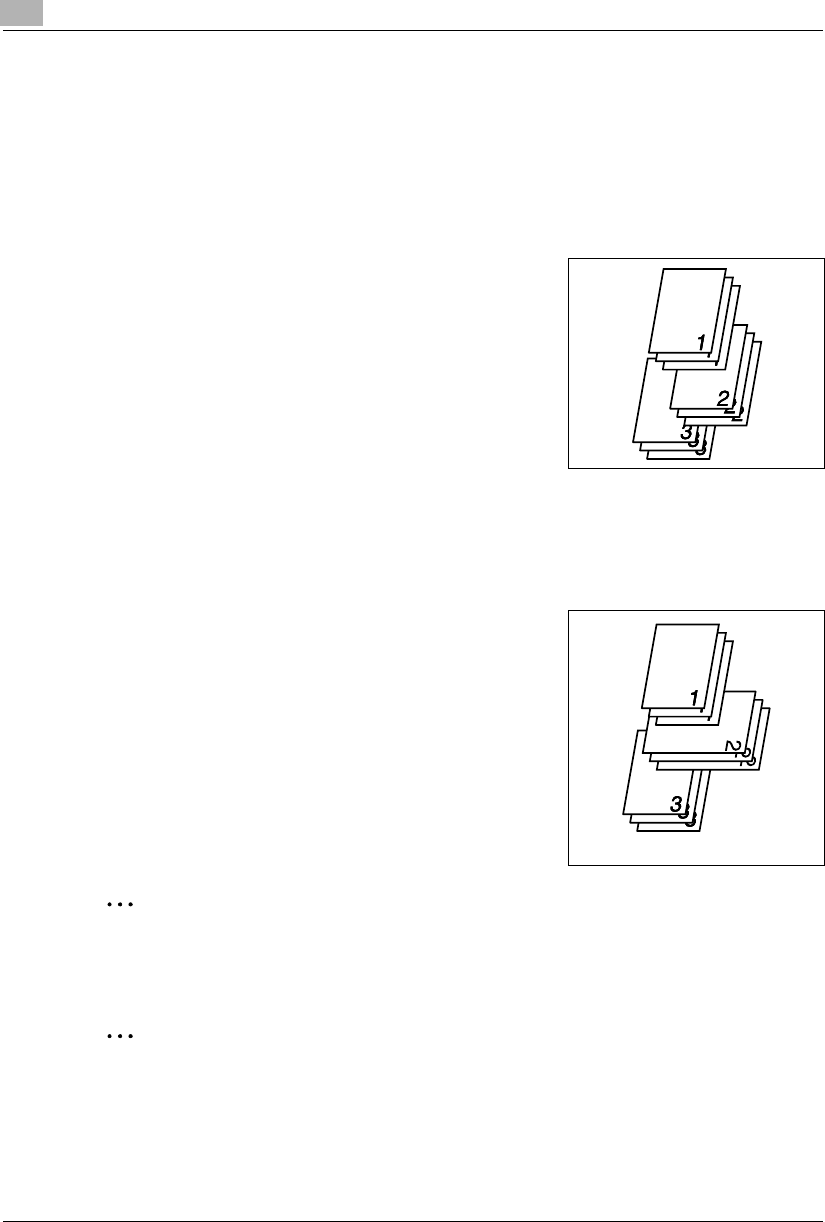
6Advanced Copying
6-8 Konica 7115/7118
Grouping
The copies are automatically divided into stacks with each stack containing copies of the same
page. The following two types are available: shift grouping and crisscross grouping.
What is shift grouping?
Important
✔The copier must be equipped with an Automatic Document Feeder and a Shifting Unit.
➜The grouped copy stacks are stacked in the same direc-
tion, but in a sawtooth manner by shifting the tray for each
stack.
What is crisscross grouping?
Important
✔The copier must be equipped with an Automatic Document Feeder, 16MB Memory for Copi-
er or 32MB Memory for Copier and Paper Feed Cabinet or Multiple Bypass Tray.
➜The grouped copy stacks are stacked in a crisscross
manner, one stack lengthwise on top of another stack
crosswise.
✎
Note
To enable crisscross grouping, the copier must be loaded with paper of the same size, but
in two different directions.
✎
Note
Crisscross grouping cannot be effected if a Shifting Unit is mounted.
Konica7115_7118.book Page 8 Friday, October 19, 2001 12:02 PM
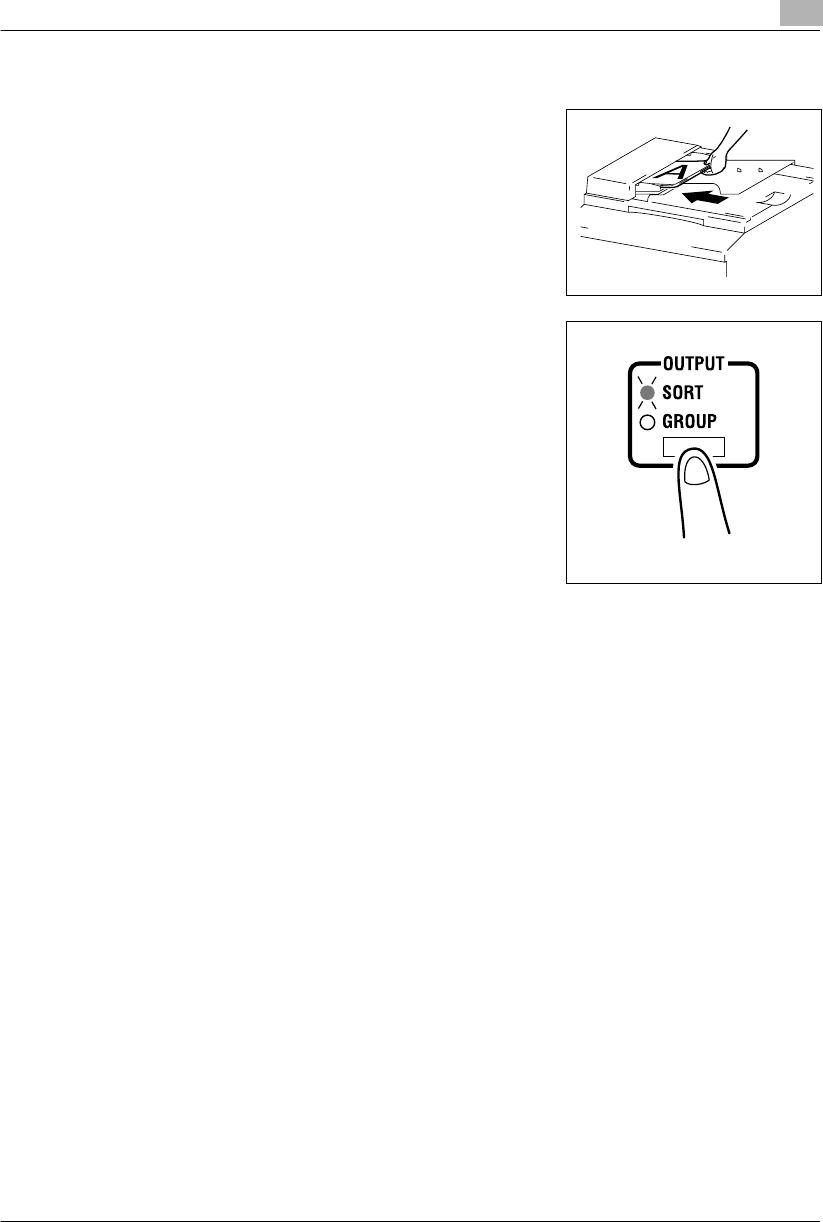
Advanced Copying 6
Konica 7115/7118 6-9
Choosing a set for Finishing
1Load the originals in the Automatic Document Feeder.
❍Original Loading (p.4-1)
2Press the [OUTPUT] key to select the desired finishing
function.
?Do you know what it means when both Sort and Group
indicators are off?
➜It means that Non-Sort is currently selected for use.
3Make any other necessary settings.
4Enter the number of copies to be made on the KEYPAD and then press the [START] key.
Konica7115_7118.book Page 9 Friday, October 19, 2001 12:02 PM
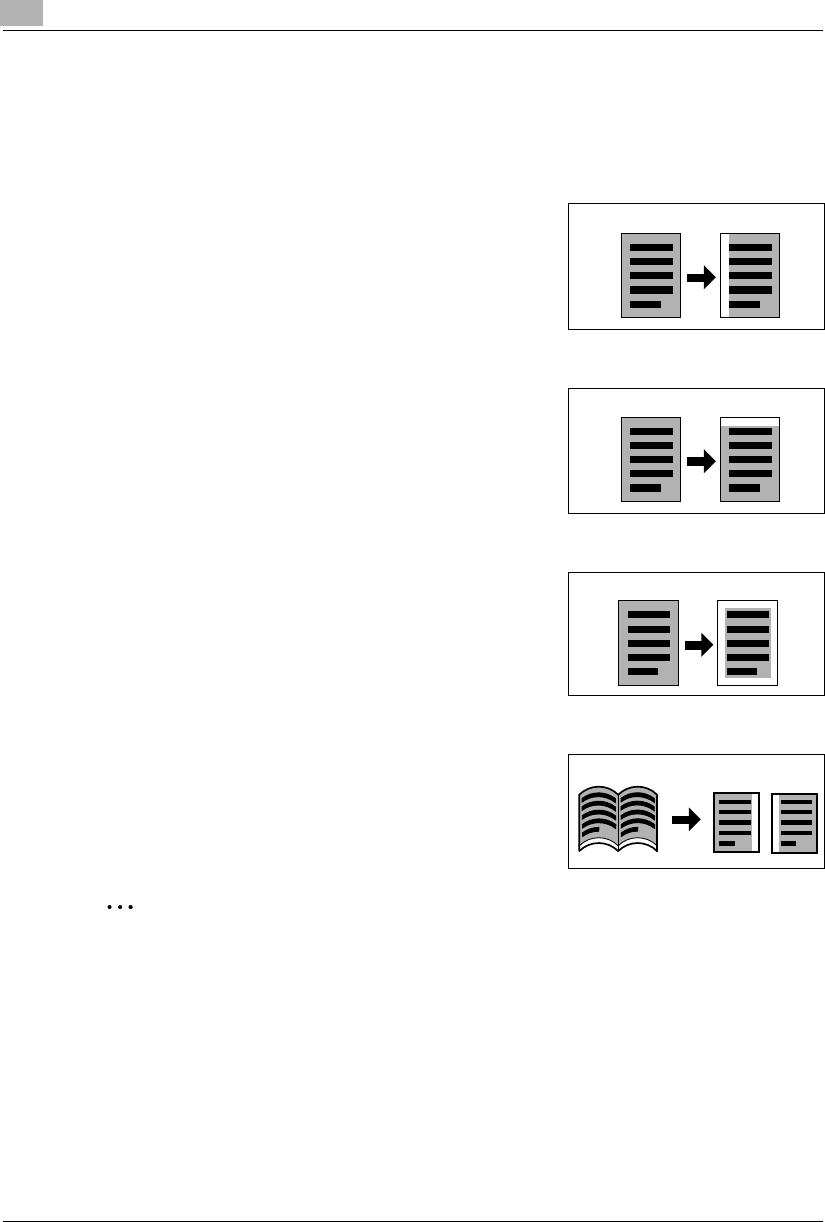
6Advanced Copying
6-10 Konica 7115/7118
6.3 Erasing Part of Original Image (Margin Erase)
The copier erases a margin of a set width along the edges or erases any other unwanted imag-
es. One of the following four different erase functions can be selected:
What is Left Erase?
➜A given width is erased from the left edge of the copy.
What is Upper Erase?
➜A given width is erased from the top edge of the copy.
What is Frame Erase?
➜A given width along all four edges is erased.
What is Center Erase?
➜A given width is erased down the center.
✎
Note
The Center Erase setting is available only when Book Copy is selected.
Original Copy
Original Copy
Original Copy
Original Copies
Konica7115_7118.book Page 10 Friday, October 19, 2001 12:02 PM
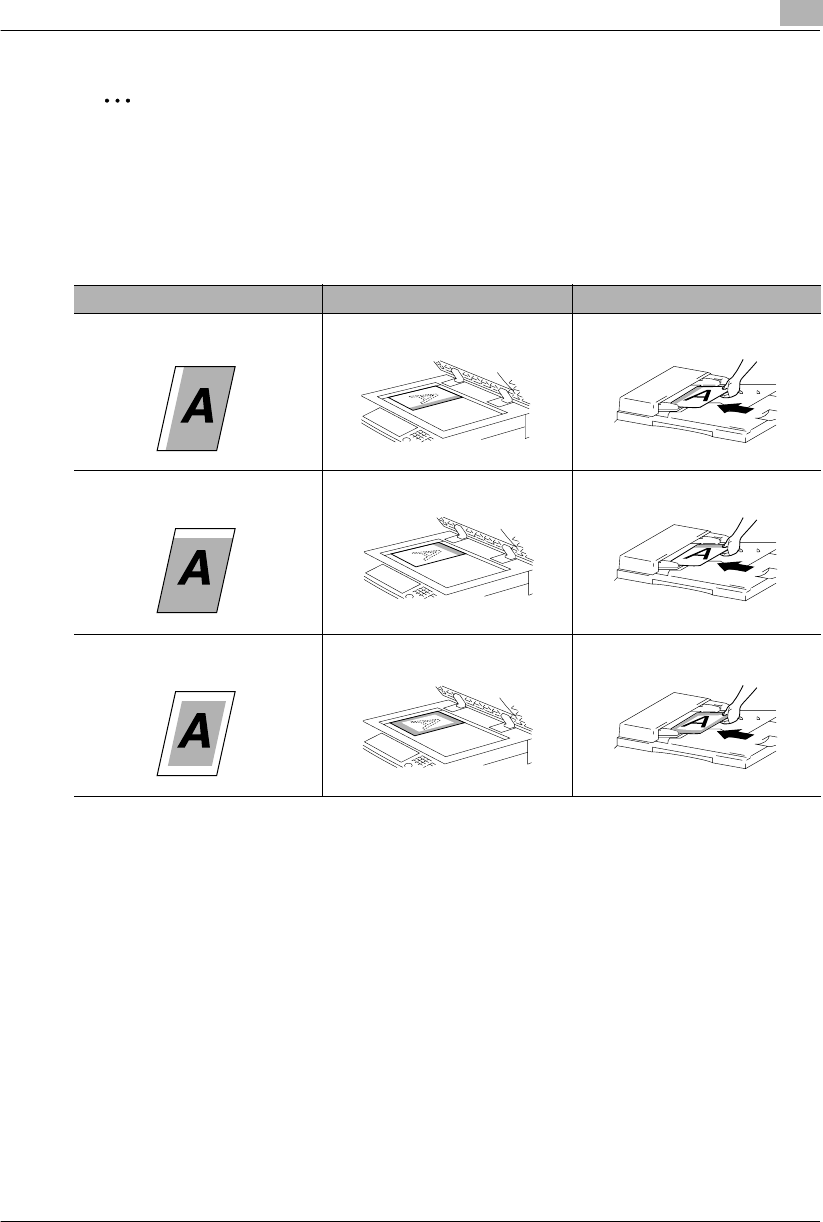
Advanced Copying 6
Konica 7115/7118 6-11
✎
Tip
Frame + Center Erase can be set only if Book Copy has been selected. (p.6-3)
Precautions for Erase Position
Note the correct direction of positioning the original when making copies in the Erase mode. For
more details, refer to the table given below.
Result Platen Glass Automatic Document Feeder
Left Erase
Upper Erase
Frame Erase
Konica7115_7118.book Page 11 Friday, October 19, 2001 12:02 PM
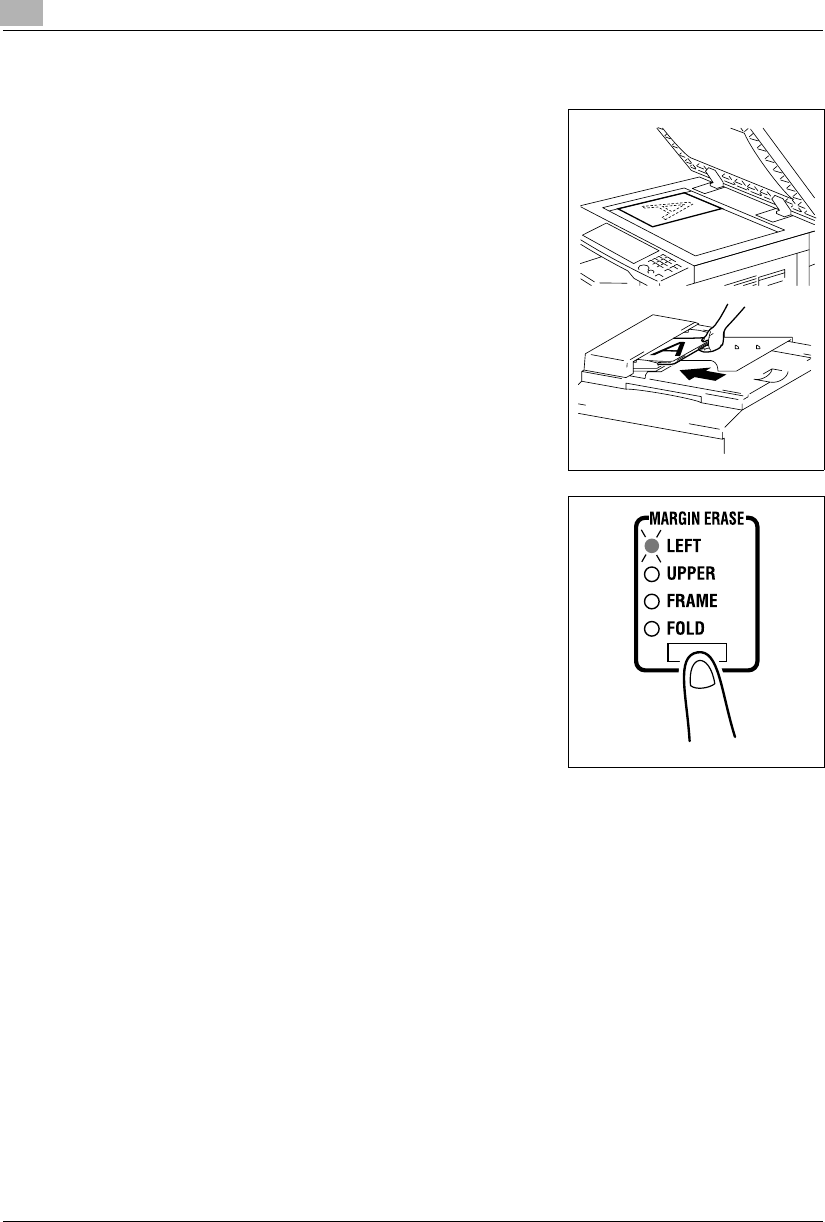
6Advanced Copying
6-12 Konica 7115/7118
Setting the Margin Erase Function
1Position the original.
❍Original Loading (p.4-1)
2Press the [MARGIN ERASE] key to light the desired
erase position indicator.
?Do you know how to set the erase width for each
erase function?
➜The Left, Upper, and Frame erase width can be set in
the range between 1/4 and 3/4, in 1-mm (1/16) incre-
ments. The default value is 1/2.
➜Only 1/2 is available for the Center erase width.
➜To change the erase width, change the setting for
“Erase Setting” of User’s Choice. (p.7-8)
3Make any other necessary settings.
4Enter the number of copies to be made on the KEYPAD and then press the [START] key.
Konica7115_7118.book Page 12 Friday, October 19, 2001 12:02 PM
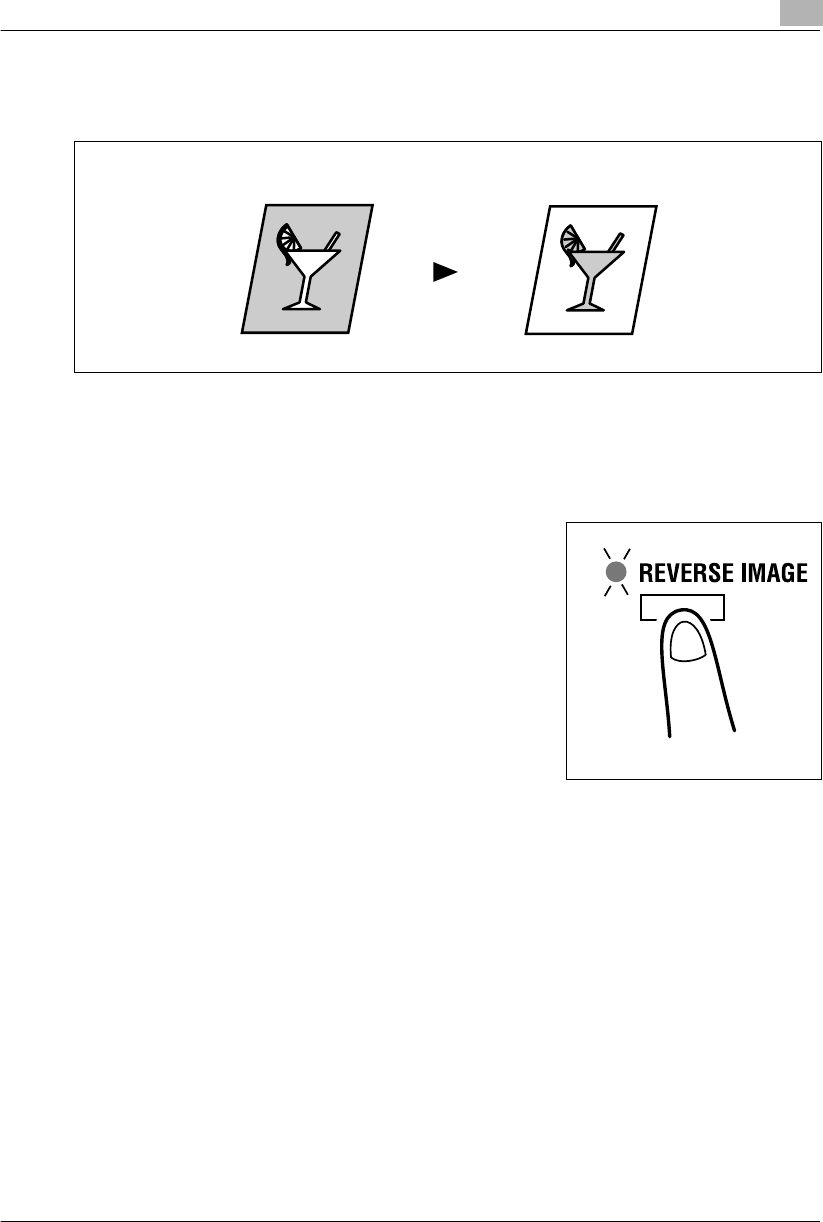
Advanced Copying 6
Konica 7115/7118 6-13
6.4 Reversing Original Tonal Arrangements (Reverse Image)
The white part (background) and the black part (text) are reversed on the copy.
Setting Reverse Image
1Position the original.
❍Original Loading (p.4-1)
2Press the [REVERSE IMAGE] key and make sure that the
REVERSE IMAGE indicator lights.
3Make any other necessary settings.
4Enter the number of copies to be made on the KEYPAD and then press the [START] key.
Original Copy
Konica7115_7118.book Page 13 Friday, October 19, 2001 12:02 PM
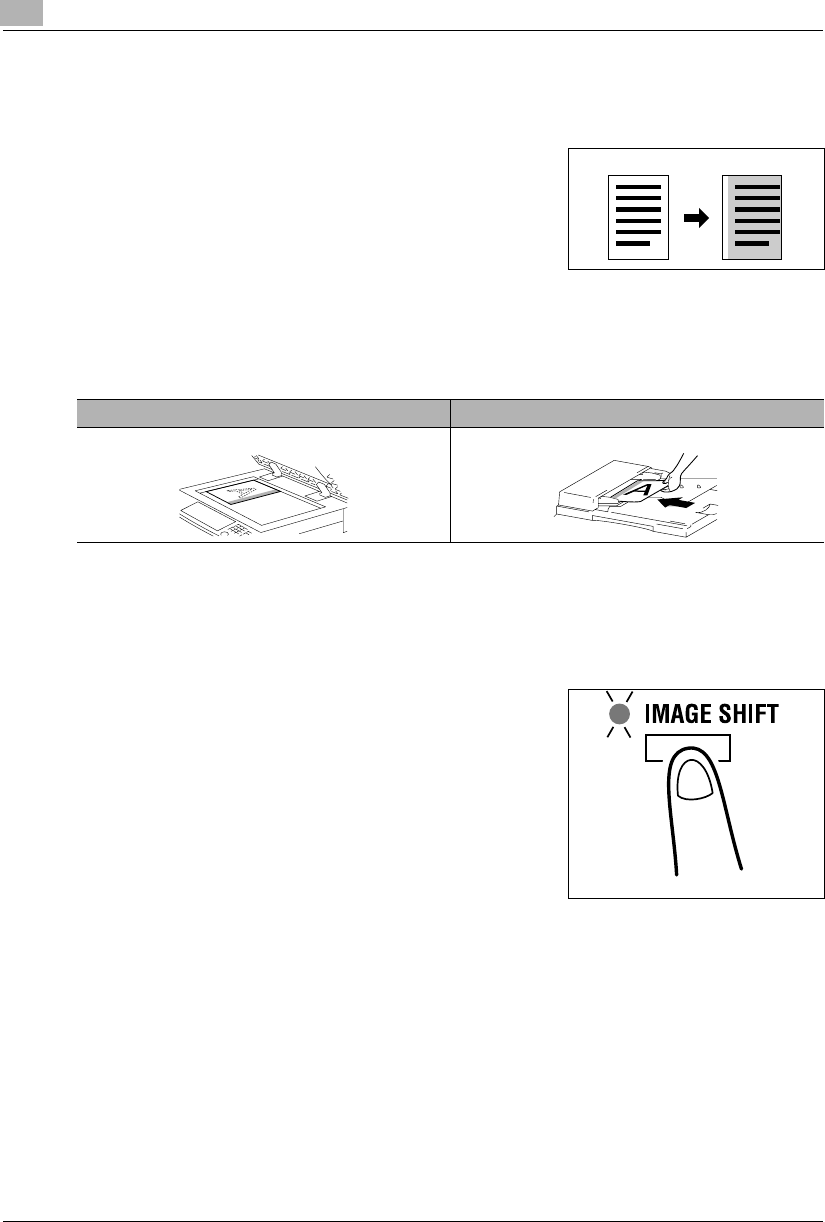
6Advanced Copying
6-14 Konica 7115/7118
6.5 Providing a IMAGE SHIFT
The copier provides a file margin along the leading edge for ease in filing.
What is IMAGE SHIFT?
➜The image of the original is shifted to the right to leave a
margin along the left edge of the copy.
Precautions for IMAGE SHIFT Position
Study the illustration below to be sure of the correct direction of placing the original when mak-
ing a copy with an image shift.
Setting IMAGE SHIFT
1Position the original.
❍Original Loading (p.4-1)
2Press the [IMAGE SHIFT] key to light the IMAGE SHIFT
indicator.
?Do you know how to set the image shift width?
➜The IMAGE SHIFT width can be set in the range be-
tween 0 and 3/4, in 1-mm (1/16) increments. The de-
fault value is 1/2.
➜To change the IMAGE SHIFT width, change the set-
ting for “IMAGE SHIFT Width Adjust” in the User’s
Choice mode. (p.7-7)
3Make any other necessary settings.
4Enter the number of copies to be made on the KEYPAD and then press the [Start] key.
Original Copy
Platen Glass Automatic Document Feeder
Konica7115_7118.book Page 14 Friday, October 19, 2001 12:02 PM
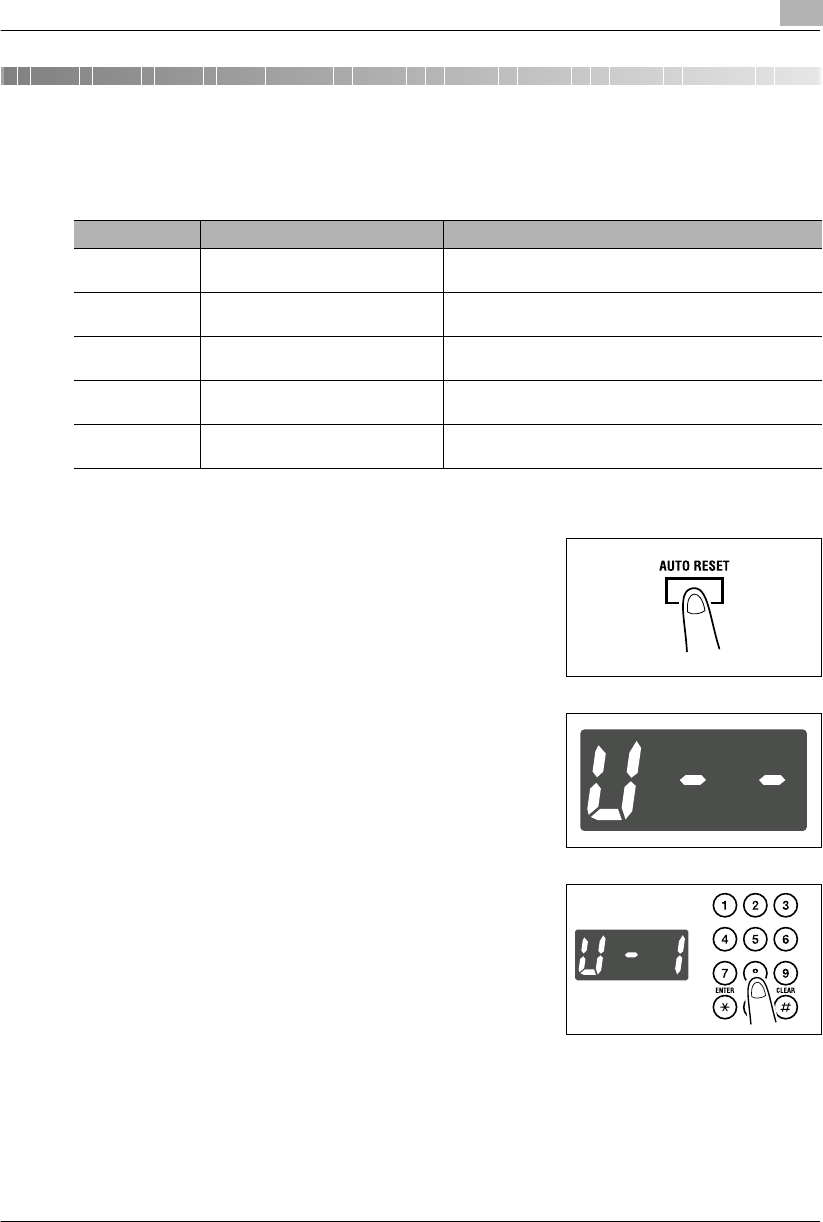
Using the Utility Mode 7
Konica 7115/7118 7-1
7 Using the Utility Mode
The Utility mode offers the following subfunctions.
Calling the Utility Mode to the Display
1Hold down the [AUTO RESET] key for 3 seconds.
2Check that “U--” appears on the Display.
3Using the KEYPAD, enter the code corresponding to the
desired subfunction.
E.g.: Enter “1” to make a setting in User’s Choice.
4Press the [START] key.
Code Name Description
1 User’s Choice Allows you to select the default setting for each of the
various functions.
2 Drum Dehumidify Removes dewdrops that have formed on the surface of the
PC Drum.
3 Toner Replenisher Replenishes the supply of toner to make up for a lower
toner-to-carrier ratio.
4 Custom Size Input Sets a custom size for the 1st Tray if it is loaded with paper
of a nonstandard size.
5 Administrator Mode Allows the administrator of the copier to make settings for
operating and maintaining the copier.
Konica7115_7118.book Page 1 Friday, October 19, 2001 12:02 PM
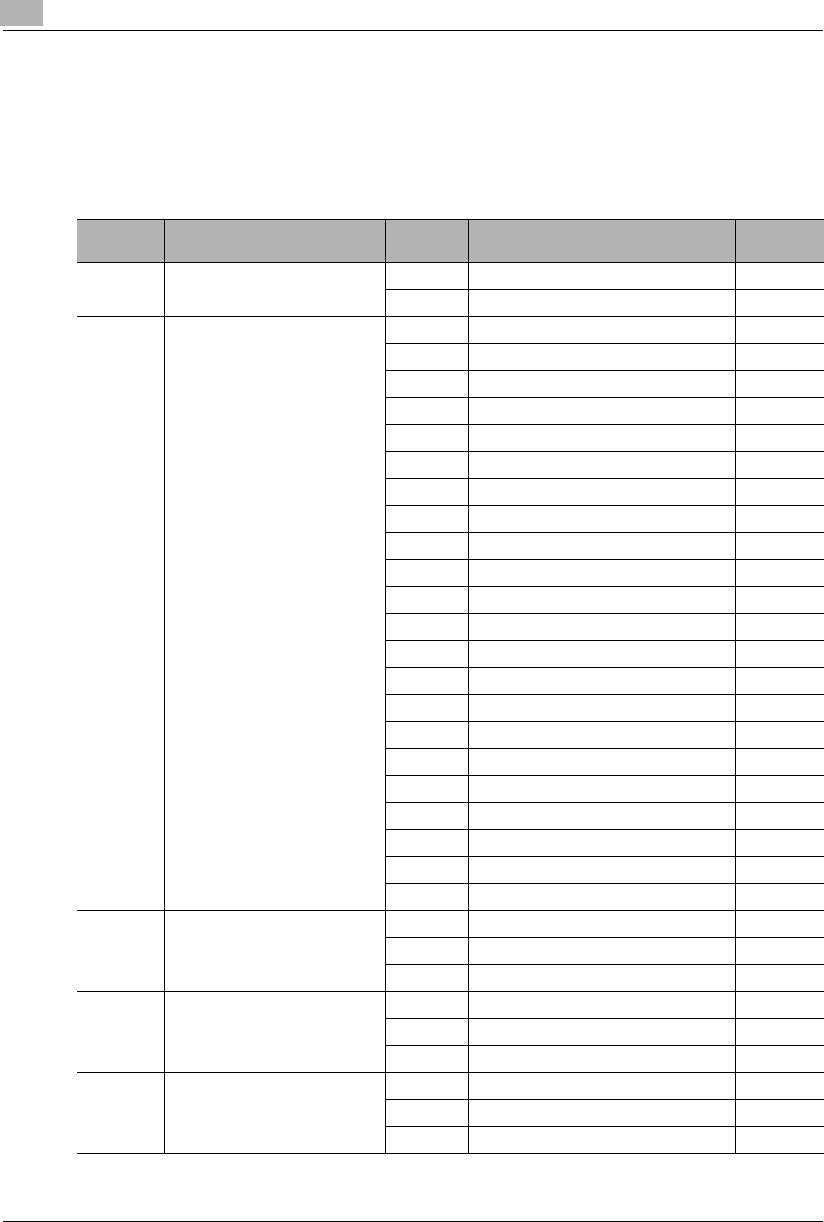
7Using the Utility Mode
7-2 Konica 7115/7118
7.1 User’s Choice
The functions set and established on the control panel when the copier is turned ON or the
[AUTO RESET] key is pressed are called the default settings. These settings can be modified
by selecting User’s Choice. Refer to the table given below for the code and default value of
each function.
Code Name Setting Setting Details Default
Value
1 Mixed Orig. 0 Mixed Orig. enabled
1 Mixed Orig. disabled 2
2 Paper Priority 0 A3L
1B4L
2A4L
3B5L
4A5L
5FLS L
6A4C
7B5C
8A5C
10 11x17L
11 11x14L
12 Legal L
13 Letter L
14 5-1/2x8-1/2L
15 Letter C 2
16 5-1/2x8-1/2C
20 1st Tray
21 2nd Tray
22 3rd Tray *1
23 4th Tray *1
24 5th Tray *1
25 Multiple Bypass Tray
3Copy Priority 0APS 2
1AMS
2 Manual
4 Density Priority 0 Auto 2
1 Manual
2 Photo Manual
5 Density Level (Auto) 0 Lighter
1Normal 2
2 Darker
Konica7115_7118.book Page 2 Friday, October 19, 2001 12:02 PM
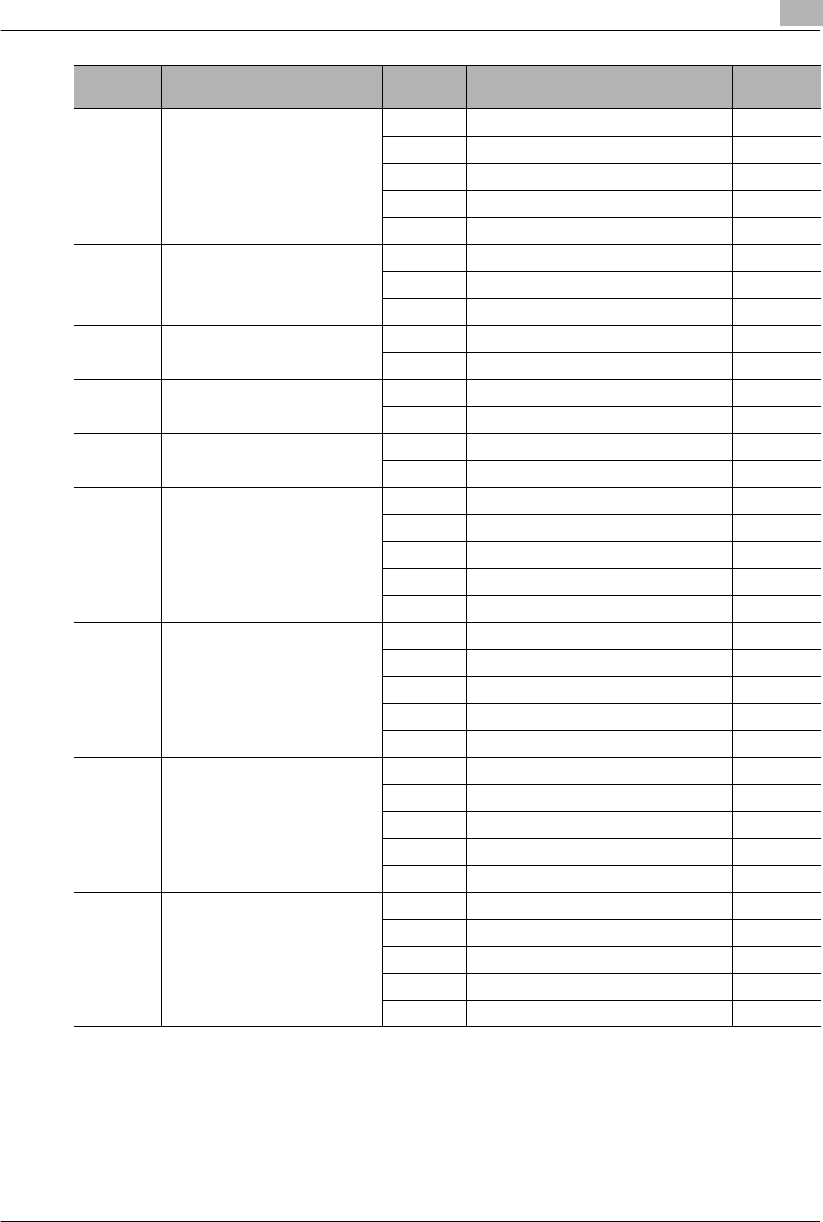
Using the Utility Mode 7
Konica 7115/7118 7-3
6 Density Level (Manual) 1 Step 1
2Step 2
3Step 3 2
4Step 4
5Step 5
7 Output Priority 0 Non-Sort 2
1Sort
2Group
8 Crisscross Mode 0 Crisscross stacking enabled 2
1 Crisscross stacking disabled
9 4 in 1 Copy Order 0 Pattern A 2
1 Pattern B
10 Book Binding Position 0 Left-bound 2
1 Right-bound
11 IMAGE SHIFT Width Adjust 0 0
::
10 1/2 2
::
20 3/4
12 Erase Setting (Left) 5 1/4
::
10 1/2 2
::
20 3/4
13 Erase Setting (Upper) 5 1/4
::
10 1/2 2
::
20 3/4
14 Erase Setting (Frame) 5 1/4
::
10 1/2 2
::
20 3/4
Code Name Setting Setting Details Default
Value
Konica7115_7118.book Page 3 Friday, October 19, 2001 12:02 PM
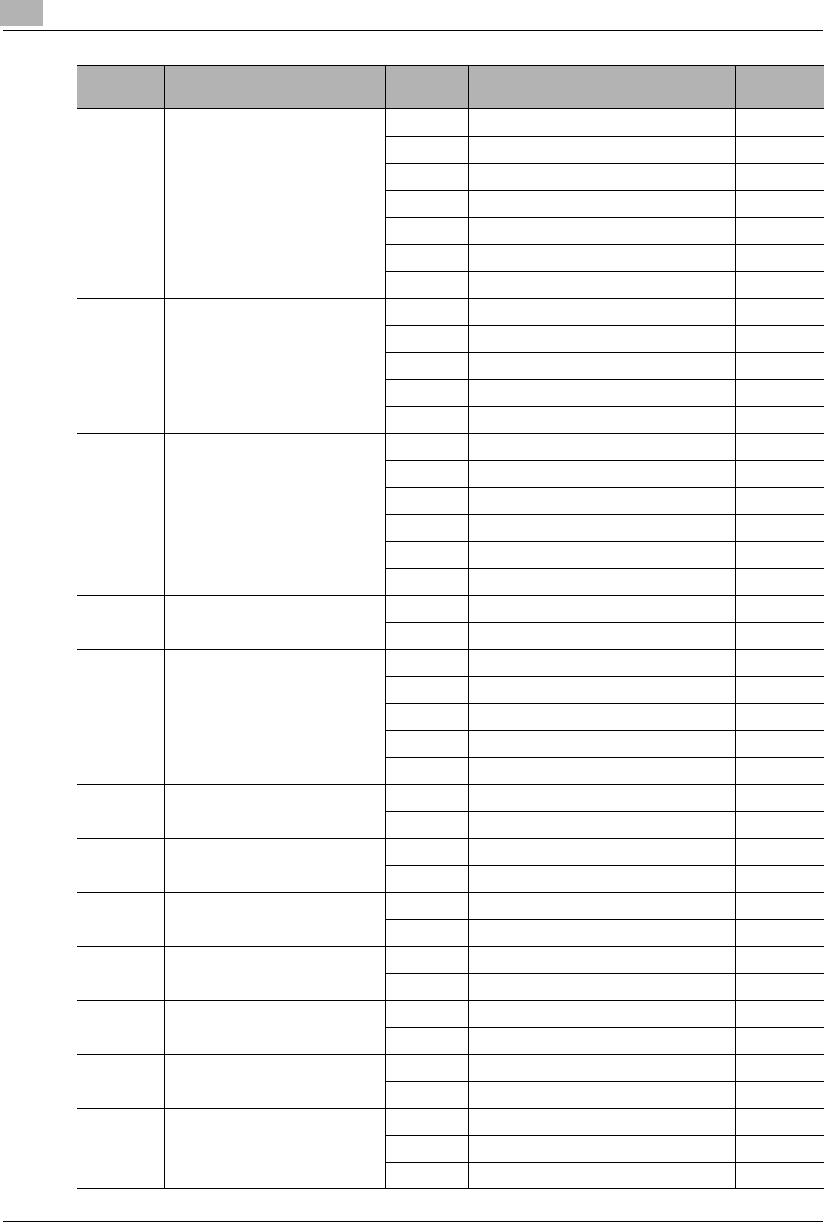
7Using the Utility Mode
7-4 Konica 7115/7118
15 Auto Panel Reset 0 30 seconds
11 min 2
22 min
33 min
44 min
55 min
6 Auto Panel Reset disabled
16 Power Saver 1 1 min
::
15 15 min 2
::
240 240 min
17 Auto Shut OFF 0 Auto Shut OFF disabled
15 15 min
::
30 30 min 2
::
240 240 min
18 Density (ADF) 0 Mode 1 2
1 Mode 2
19 Print Density 0 -2
1-1
20 2
31
42
20 Paper Auto Detection (1st Tray) 0 Inch 2
1Metric
21 Paper Auto Detection (2nd Tray) 0 Inch 2
1Metric
22 Paper Auto Detection (3rd Tray)
*1 0Inch 2
1Metric
23 Paper Auto Detection (4thTray)
*1 0Inch 2
1Metric
24 Paper Auto Detection (5thTray)
*1 0Inch 2
1Metric
25 Paper Size Detection (1st Tray) 0 Automatic detection 2
1 Size input
26 Paper Type (1st Tray) 0 Plain paper 2
1 Cards, postcards
2 OHP transparencies
Code Name Setting Setting Details Default
Value
Konica7115_7118.book Page 4 Friday, October 19, 2001 12:02 PM
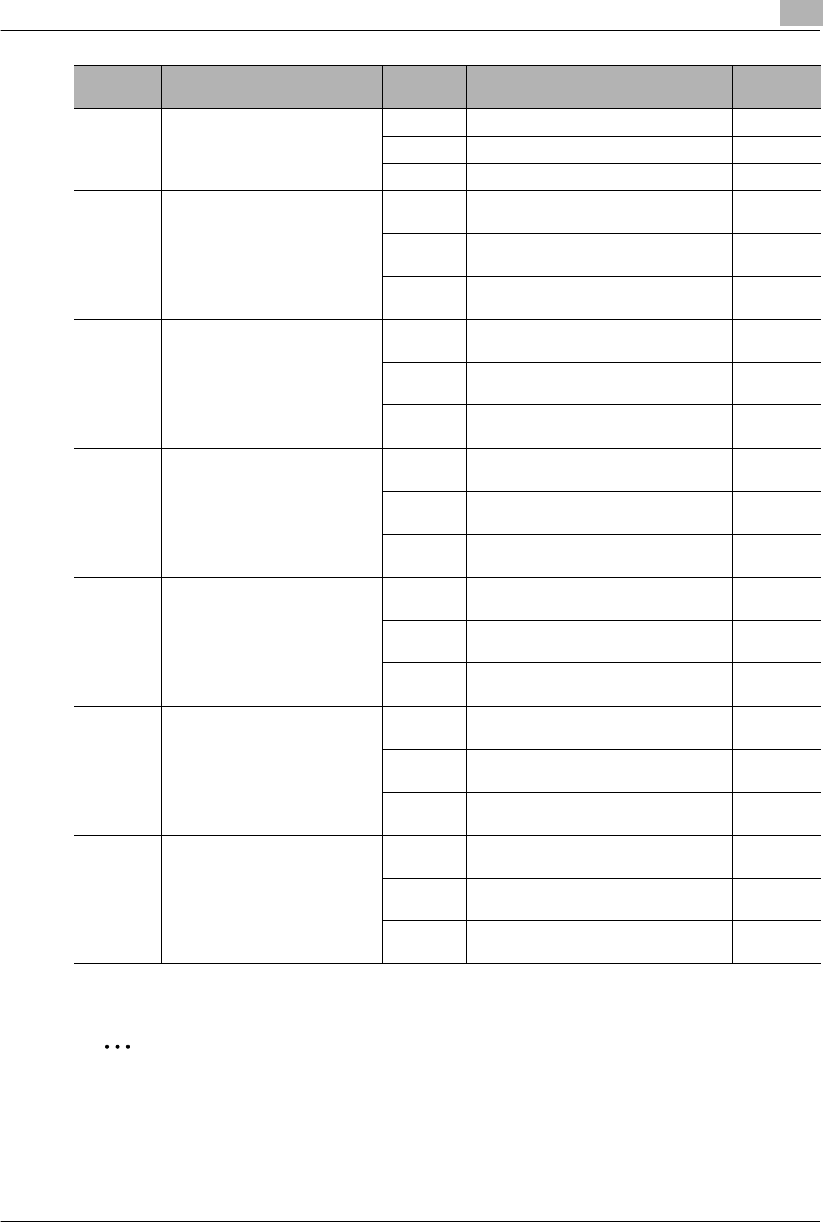
Using the Utility Mode 7
Konica 7115/7118 7-5
*1: Konica 7118 only
✎
TIP
Enter the value by mm using the KEYPAD.
Refer to the conversion rate below.
1 inch = 25.4 mm
27 Paper Type (Bypass Tray) 0 Plain paper 2
1 Cards, postcards
2 OHP transparencies
28 Special Paper Setting (1st Tray) 0 APS enabled
(Special Paper Setting OFF)
2
1 APS disabled, Auto Tray Switching
enabled
2 APS disabled, Auto Tray Switching
disabled
29 Special Paper Setting (2nd Tray) 0 APS enabled
(Special Paper Setting OFF)
2
1 APS disabled, Auto Tray Switching
enabled
2 APS disabled, Auto Tray Switching
disabled
30 Special Paper Setting (3rd Tray)
*1 0 APS enabled
(Special Paper Setting OFF)
2
1 APS disabled, Auto Tray Switching
enabled
2 APS disabled, Auto Tray Switching
disabled
31 Special Paper Setting (4thTray)
*1 0 APS enabled
(Special Paper Setting OFF) 2
1 APS disabled, Auto Tray Switching
enabled
2 APS disabled, Auto Tray Switching
disabled
32 Special Paper Setting (5thTray)
*1 0 APS enabled
(Special Paper Setting OFF)
2
1 APS disabled, Auto Tray Switching
enabled
2 APS disabled, Auto Tray Switching
disabled
33 Special Paper Setting (Multiple
Bypass Tray) 0 APS enabled
(Special Paper Setting OFF) 2
1 APS disabled, Auto Tray Switching
enabled
2 APS disabled, Auto Tray Switching
disabled
Code Name Setting Setting Details Default
Value
Konica7115_7118.book Page 5 Friday, October 19, 2001 12:02 PM
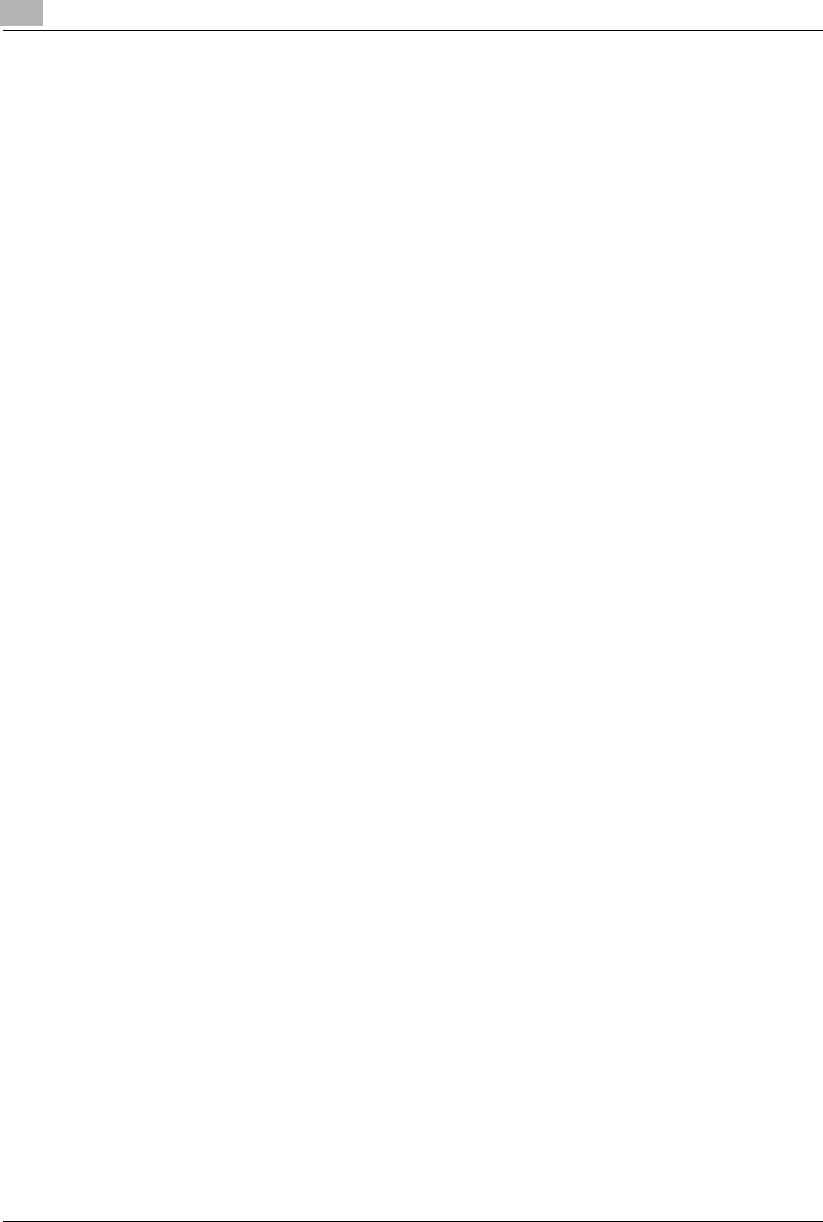
7Using the Utility Mode
7-6 Konica 7115/7118
Mixed Orig.
Select whether to enable Mixed Orig. as the default setting.
GThe default value is “Mixed Orig. disabled.”
Paper Priority
Select a paper size or paper source that will be selected automatically when Auto Size is
selected.
GThe default value is “LetterC (8.5x11C).”
Copy Priority
Choose the default mode to be selected automatically when power is turned ON or panel reset,
from among “APS,” “AMS,” or “Manual.”
GThe default value is “APS.”
Density Priority
Choose the image density mode to be selected automatically when power is turned ON or panel
reset, from among “Auto,” “Manual,” or “Photo Manual.”
GThe default value is “Auto.”
Exposure Level Priority (Auto)
Choose the exposure level to be selected automatically when power is turned ON or panel
reset, from among “Lighter,” “Normal,” or “Darker.”
GThe default value is “Normal.”
Konica7115_7118.book Page 6 Friday, October 19, 2001 12:02 PM
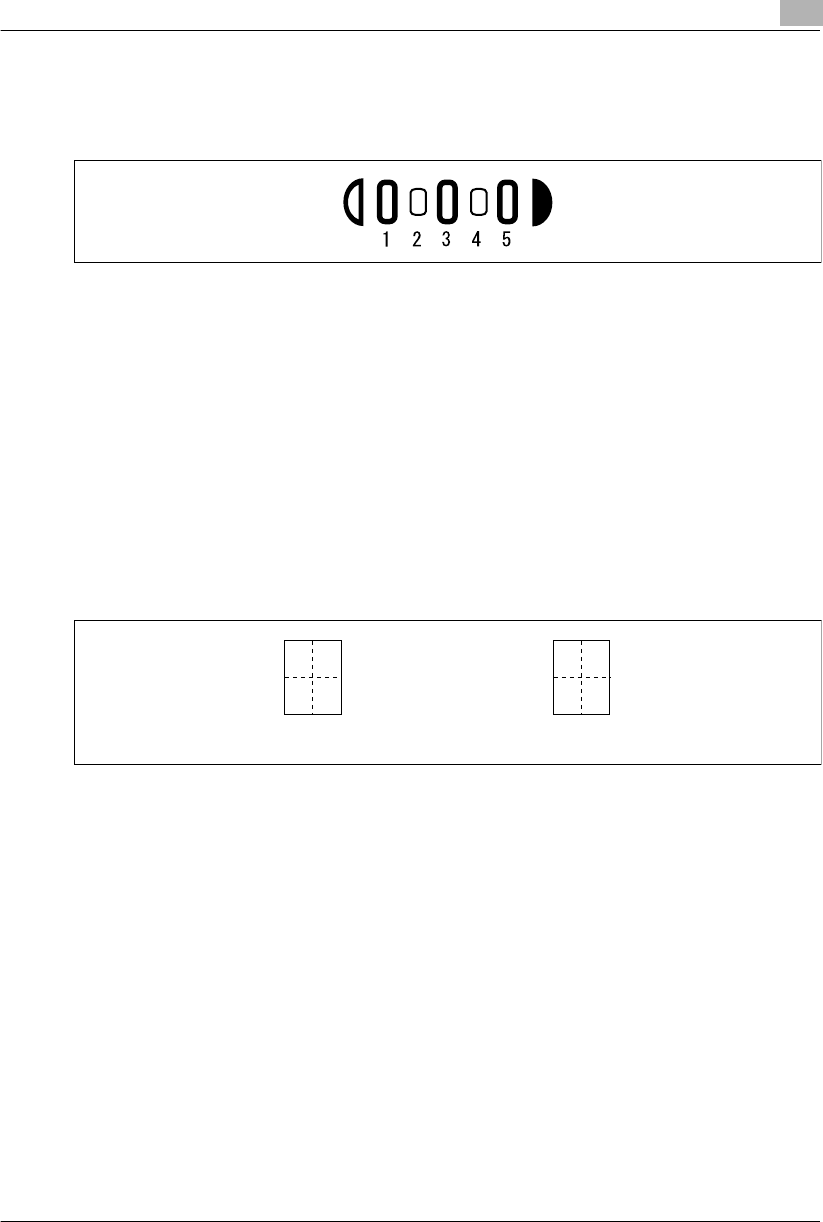
Using the Utility Mode 7
Konica 7115/7118 7-7
Exposure Level Priority (Manual)
Set the default value of the exposure level for the Manual exposure mode.
The image becomes lighter toward a smaller number and darker toward a larger number, with
“3” as the center value.
GThe default value is “3.”
Output Priority
Choose the finishing function to be selected automatically when power is turned ON or panel
reset from among “Non-Sort,” “Sort,” or “Group.”
GThe default value is “Non-Sort.”
Crisscross Mode
Select whether to enable or disable crisscross stacking when the conditions for crisscross
stacking are met.
GThe default value is “Enabled.”
4 in 1 Copy Order
Select the copying order in the 4 in 1 mode from among the following two patterns:
GThe default value is “Pattern A.”
Book Binding Position
Select whether to let the copier scan the left-hand-side page (Left-bound) or the right-hand-side
page (Right-bound) first when it scans an open book.
GThe default value is “Left-bound.”
IMAGE SHIFT Width Adjust
Choose the width of the IMAGE SHIFT to be set in the copy in the range between 0 and 3/4 (in
1-mm (1/16) increments).
GThe default value is “1/2”.
12
34
13
24
Pattern A Pattern B
Konica7115_7118.book Page 7 Friday, October 19, 2001 12:02 PM
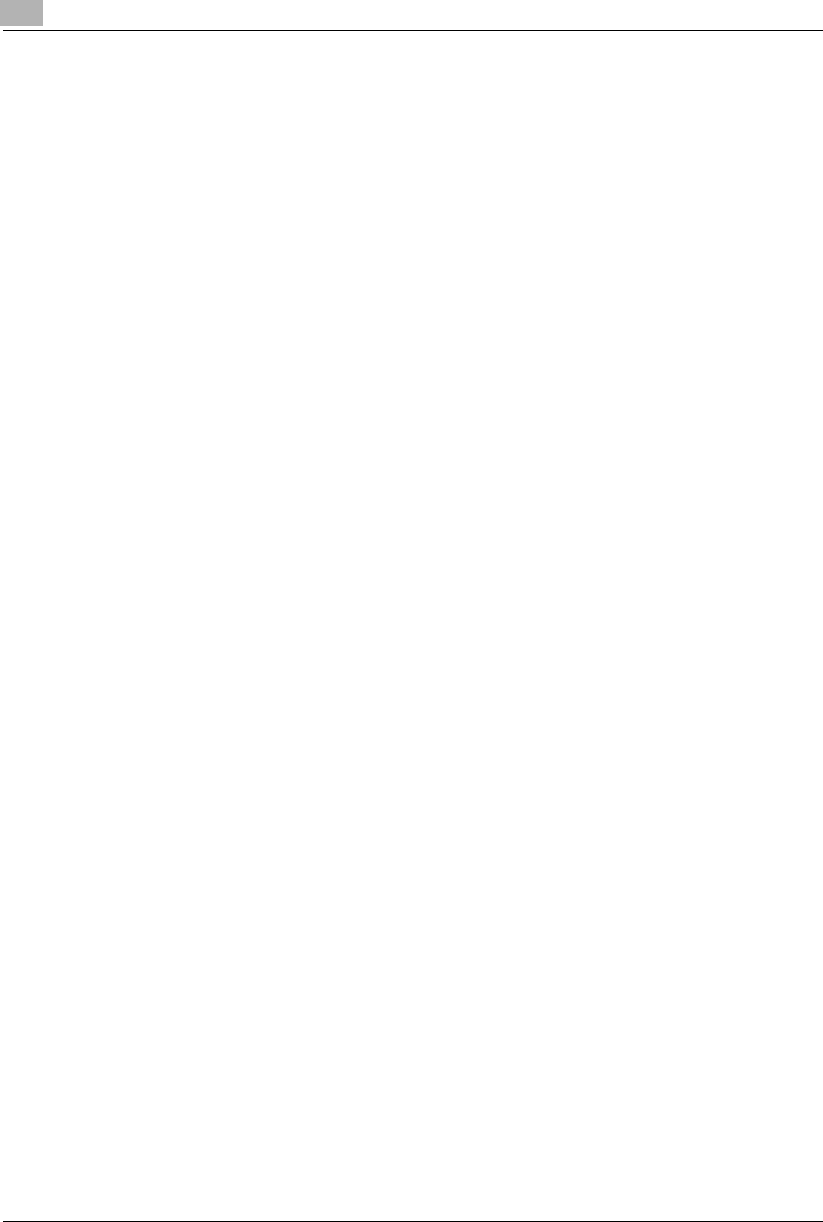
7Using the Utility Mode
7-8 Konica 7115/7118
Erase Setting (Left, Upper, and Frame)
Set the erase width for each of the Left, Upper, and Frame Erase copies in the range between
1/4 and 3/4 (in 1-mm (1/16) increments).
GThe default value is “1/2” for Left, Upper, and Frame Erase.
Auto Panel Reset
Select the time it takes the auto panel reset function to be activated, from among “30 seconds,”
“1 min,” “2 min,” “3 min,” “4 min,” or “5 min,” or not activated at all.
GThe default value is “1 min.”
Power Saver
Set the time it takes the copier to enter the Power Saver mode, from 1 min to 240 min (in 1-min
increments).
GThe default value is “15 min.”
Auto Shut-OFF
Set the time it takes the Auto Shut-OFF function to be activated, from 15 min to 240 min (in 1-
min increments). To disable the Auto Shut-OFF function, first “authorize” the “Disable Auto Shut
OFF” under the Administrator Mode (p.7-26) before selecting “Auto Shut-OFF disabled.”
GThe default value is “30 min.”
Density (ADF)
Adjust the copy image density level when the copier is equipped with an Automatic Document
Feeder.
Mode 1: Used for the standard original, such as a typed document.
Mode 2: Effective in reproducing a pale original, such as a faint pencil-written document.
GThe default value is “Mode 1.”
Printer Density
Select the image density level of copies and printed pages from among “-2,” “-1,” “0,” “1,” or “2.”
The smaller the value, the lighter the image, and the greater the value, the darker the image
with “0” as the center value.
GThe default value is “0.”
Konica7115_7118.book Page 8 Friday, October 19, 2001 12:02 PM
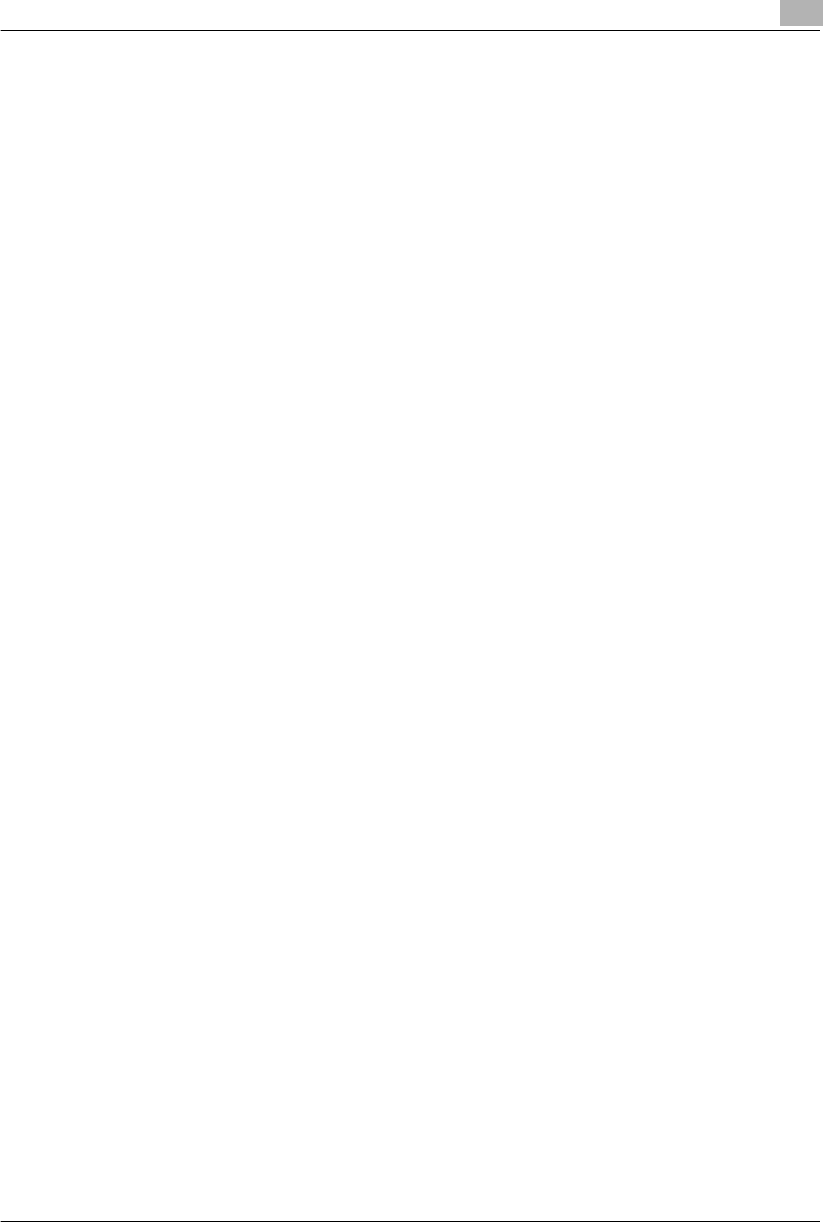
Using the Utility Mode 7
Konica 7115/7118 7-9
Paper Auto Detection
Select “Inch” if the size of the paper loaded in each tray is designated according to the inch
system, such as Letter. Select “Metric” if the size of the paper loaded in each tray is designated
according to the metric system, such as A4 and B4.
GThe default value is “Inch.”
Paper Size Detection
Select whether to “automatically detect” or “input size” for the paper loaded in the 1st Tray.
GThe default value is “Automatic detection.”
Paper Type (1st Tray)
Select the type of paper loaded in the 1st Tray from among “plain paper,” “cards,” or “OHP
transparencies.”
GThe default value is “plain paper.”
Paper Type (Bypass Tray)
Select the type of paper loaded in the Bypass Tray from among “plain paper,” “cards,” or “OHP
transparencies.”
GThe default value is “plain paper.”
Special Paper Setting
All trays can generally be chosen for the Auto Paper mode. This sometimes results in a situation
in which a tray loaded with special paper is selected for a job, which is not intended by the user.
Therefore, a particular tray, if designated for special paper, can be excluded from Auto Paper
selection.
This function allows you to specify if the designated tray is subject to Auto Tray Switching.
Auto Paper disabled, Auto Tray Switching disabled:
Select this option for paper that is to be used only for special purposes, such as “colored paper”
and “paper printed with a company logo.”
Auto Paper disabled, Auto Tray Switching enabled:
Select this option in cases where “you give priority to plain paper for use,” but “you want an
uninterrupted copy cycle to use recycled paper even when plain paper runs out.”
GThe default value is “Auto Paper enabled (special paper setting OFF).”
Konica7115_7118.book Page 9 Friday, October 19, 2001 12:02 PM
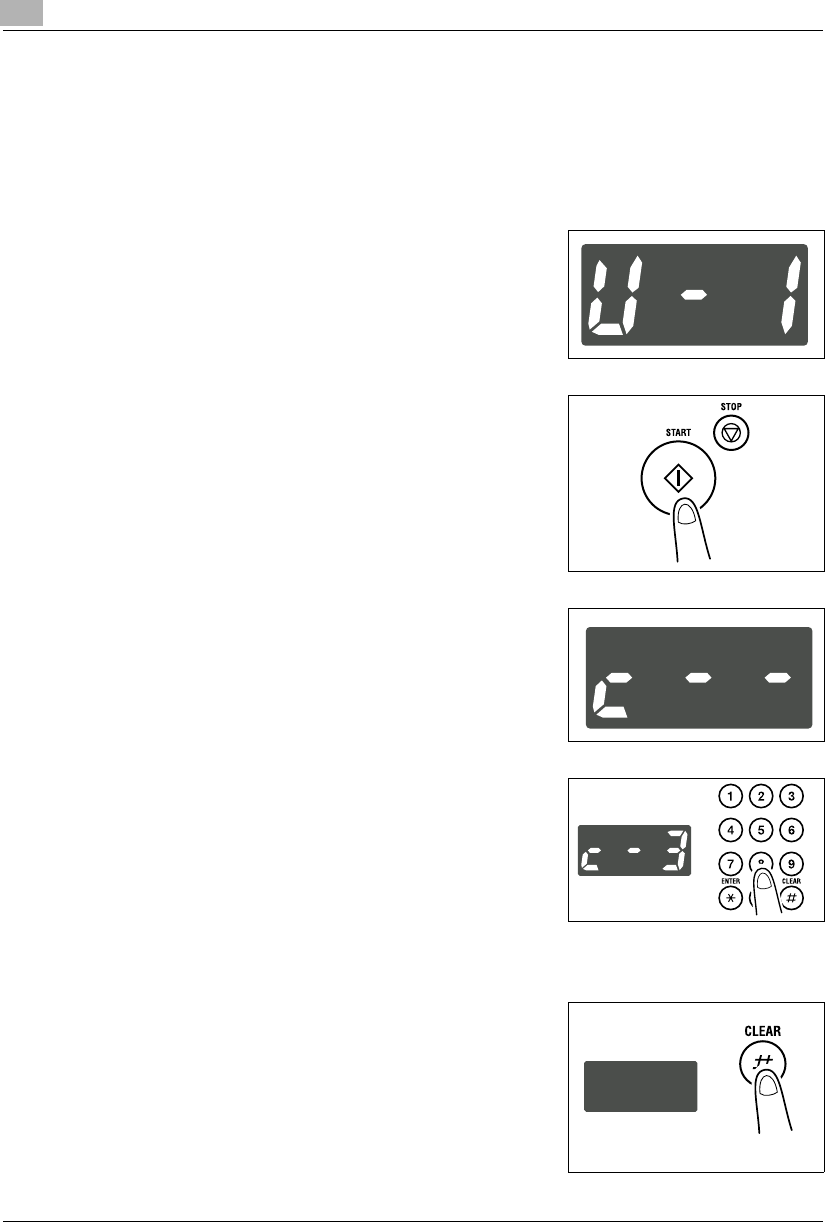
7Using the Utility Mode
7-10 Konica 7115/7118
Making the User’s Choice Settings
User’s Choice Setting Procedure
1Call the Utility Mode to the Display.
❍Calling the Utility Mode to the Display (p.7-1)
2Making sure that “U--” appears on the Display, enter “1”
on the KEYPAD.
3Press the [START] key.
4Check that “c--” appears on the Display.
5Enter the code assigned to the desired function on the
KEYPAD.
E.g.: Enter “3” to change the setting for “Copy Priority.”
6Press the [START] key.
7Press the [CLEAR] key.
This clears the current setting.
Konica7115_7118.book Page 10 Friday, October 19, 2001 12:02 PM
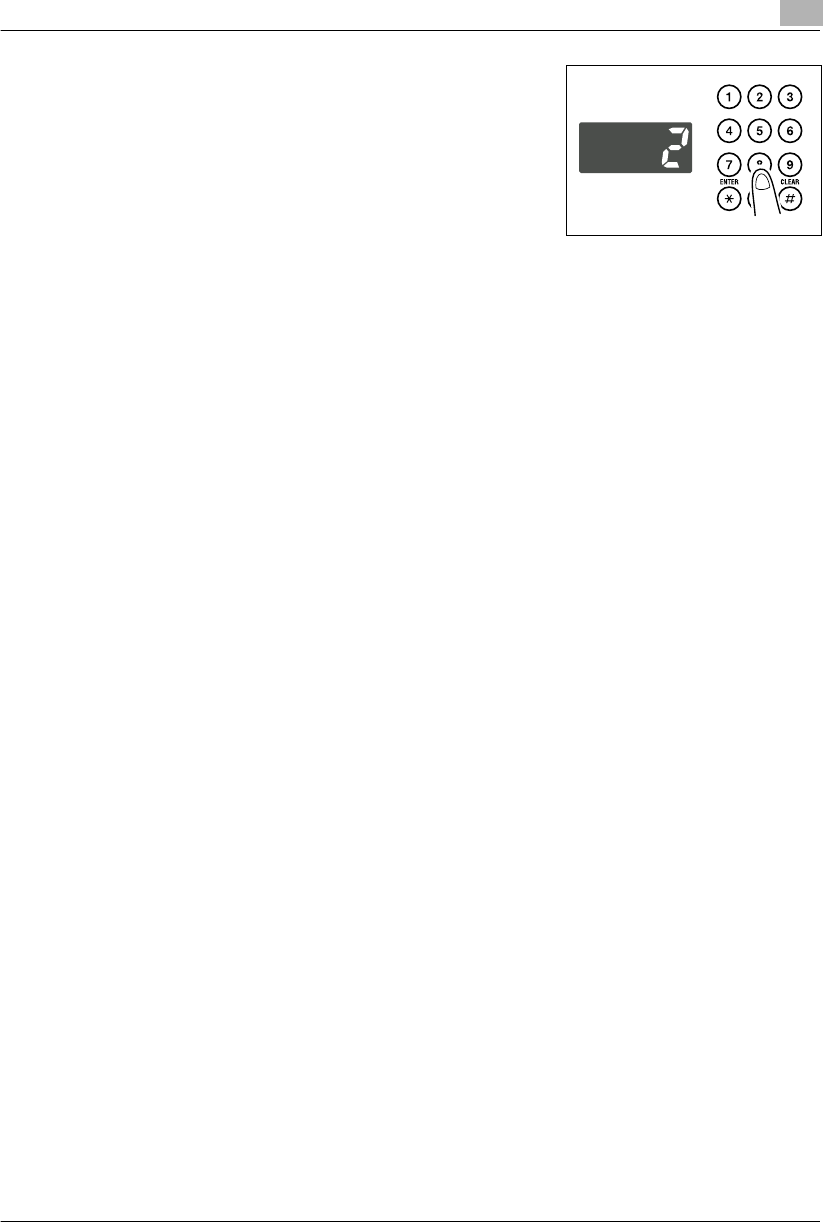
Using the Utility Mode 7
Konica 7115/7118 7-11
8Enter the new setting on the KEYPAD.
E.g.: Enter “2” to change Copy Priority to “Manual.”
?Do you want to correct the setting just entered?
➜Press the [CLEAR] key and then enter the new
setting.
9Press the [START] key.
To further change the setting for another function, repeat
steps 4 through 9.
10 Press the [AUTO RESET] key to return to the default settings.
Konica7115_7118.book Page 11 Friday, October 19, 2001 12:02 PM
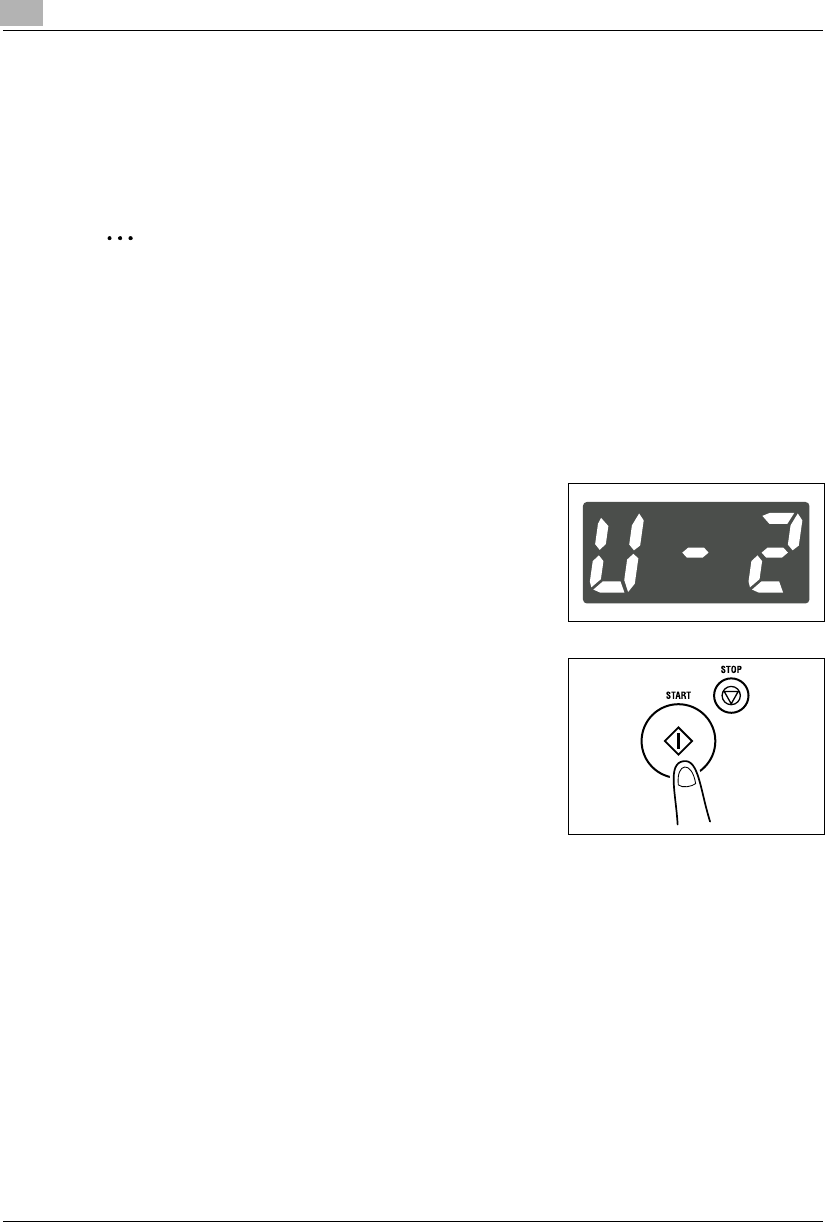
7Using the Utility Mode
7-12 Konica 7115/7118
7.2 Drum Dehumidify
During times of high humidity or when there are sudden rapid changes in humidity (especially
when you are using a heater in winter), condensation can form on the surface of the PC Drum,
resulting in blotchy copies. In such instances, use the “Drum Dehumidify” function to dry the
surface of the PC Drum.
✎
Tip
A copy or print cycle can be run while in the Drum Dehumidify mode.
The copier automatically leaves the Drum Dehumidify mode after the lapse of a given period
of time.
Running the Drum Dehumidify Sequence
1Call the Utility Mode to the Display.
❍Calling the Utility Mode to the Display (p.7-1)
2Making sure that “U--” appears on the Display, enter “2”
on the KEYPAD.
3Press the [START] key.
Konica7115_7118.book Page 12 Friday, October 19, 2001 12:02 PM
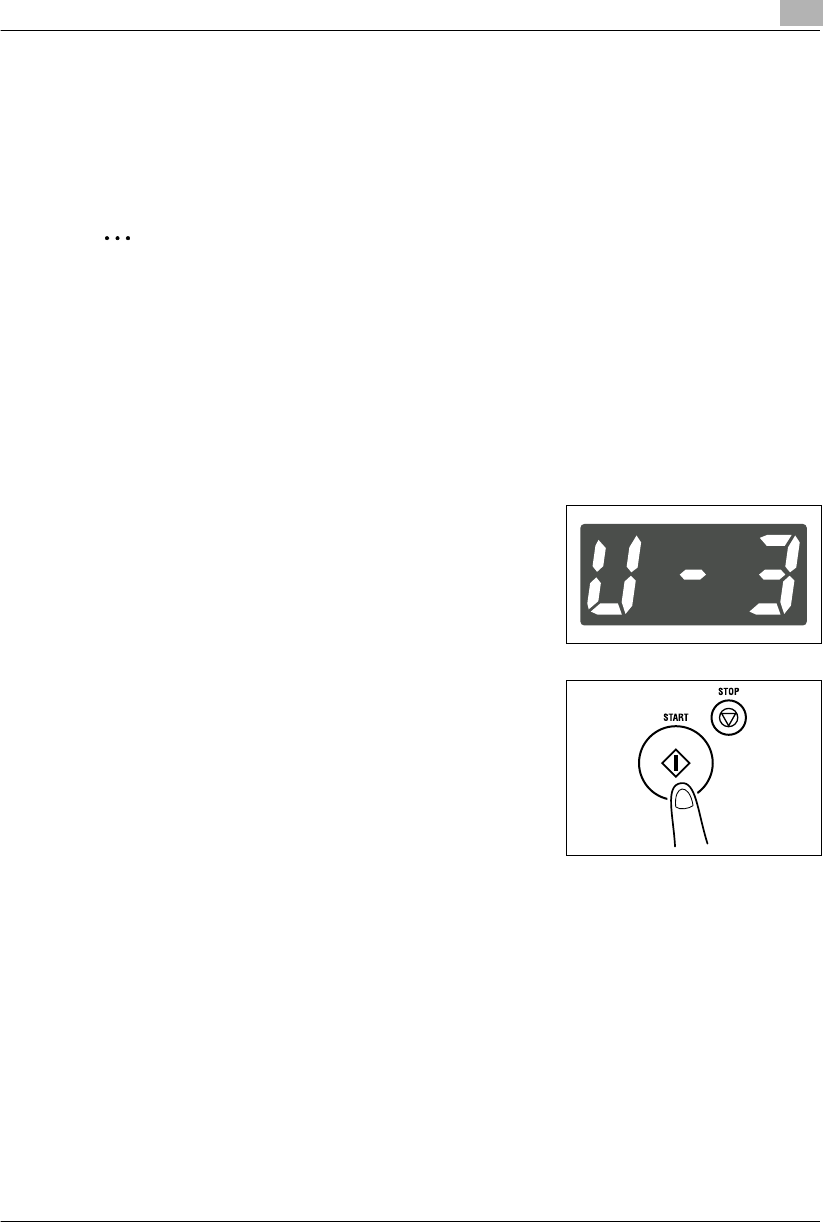
Using the Utility Mode 7
Konica 7115/7118 7-13
7.3 Toner Replenisher (Auxiliary Toner Replenishing)
The copier tends to exhaust the supply of toner rapidly when making a number of copies from
an original with dark solid areas, such as a photo. As a result, the image density of the copy
will become lighter. In such a case, you can use Toner Replenisher to quickly restore the
normal image density.
✎
Note
Do not turn the Power Switch OFF or open the Front Cover while the copier is replenishing
toner.
Toner will not be replenished if the image density is sufficiently high.
The toner replenisher sequence ends automatically.
Running the Toner Replenisher Sequence
1Call the Utility Mode to the Display.
❍Calling the Utility Mode to the Display (p.7-1)
2Making sure that “U--” appears on the Display, enter “3”
on the KEYPAD.
3Press the [START] key.
Konica7115_7118.book Page 13 Friday, October 19, 2001 12:02 PM
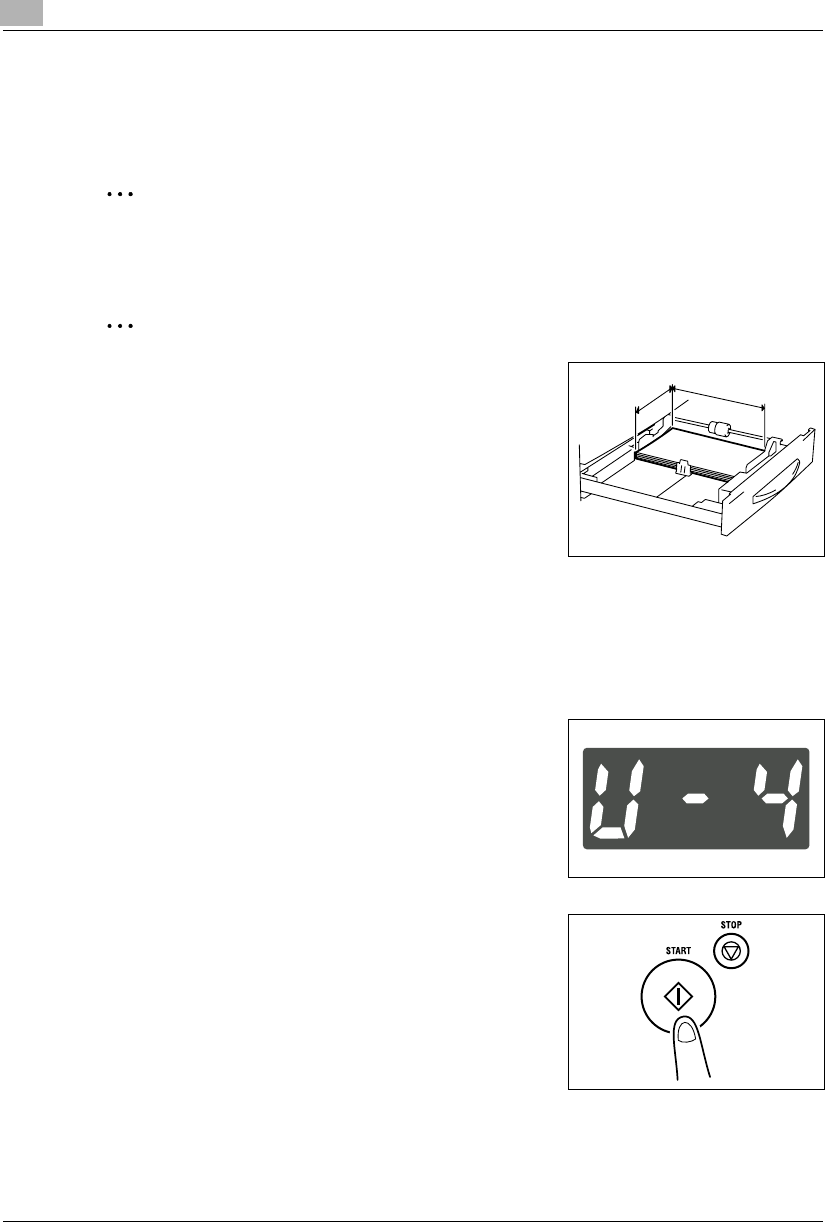
7Using the Utility Mode
7-14 Konica 7115/7118
7.4 Custom Size Input
When nonstandard size paper is to be loaded in the 1st Tray, use this function to set the custom
size.
✎
Note
Before making this setting, be sure to select “size input” for “Paper Size Detection” in the
User’s Choice mode.
✎
Tip
To make sure that the correct values are entered, refer to
the illustration on the right to study the convention of the
paper length and width.
Custom Size Input Procedure (1st Tray)
1Call the Utility Mode to the Display.
❍Calling the Utility Mode to the Display (p.7-1)
2Making sure that “U--” appears on the Display, enter “4”
on the KEYPAD.
3Press the [START] key.
X (length) Y (width)
Konica7115_7118.book Page 14 Friday, October 19, 2001 12:02 PM
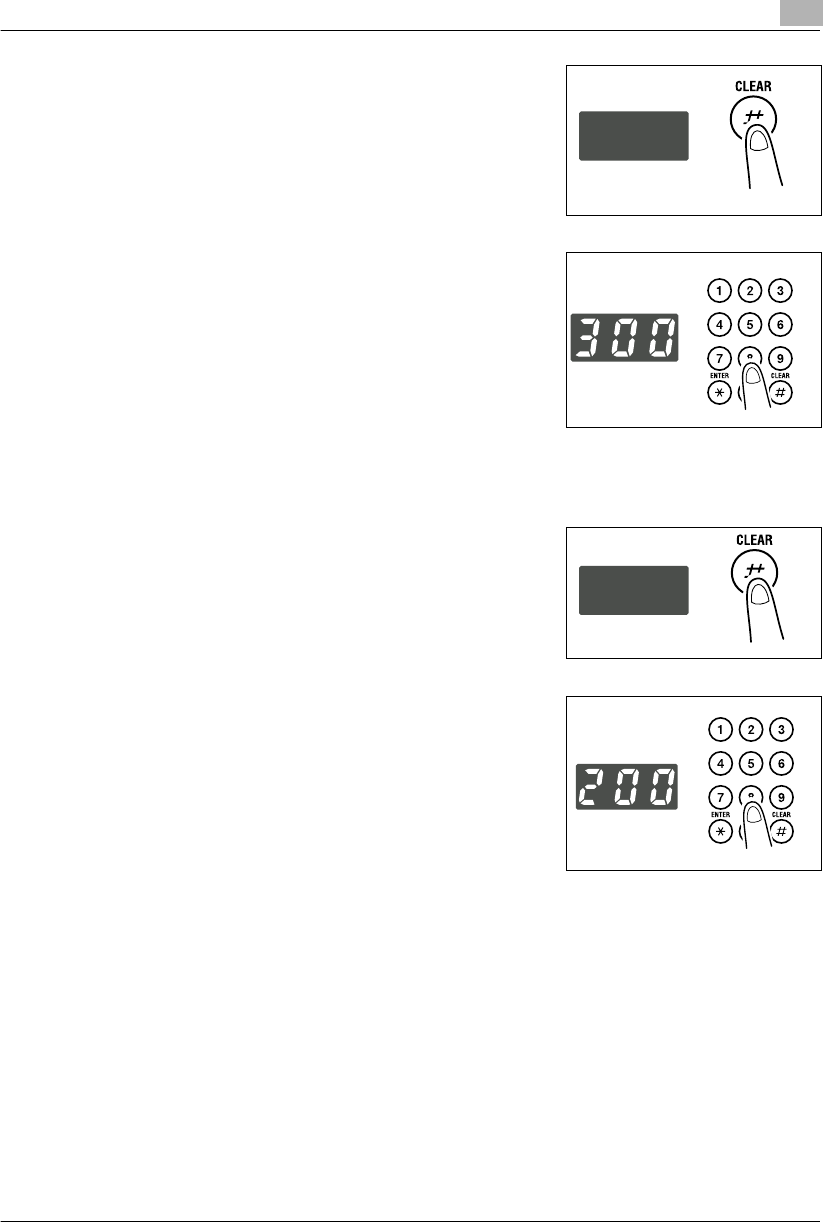
Using the Utility Mode 7
Konica 7115/7118 7-15
4Press the [CLEAR] key.
5Enter the value of X (length) of the paper to be loaded on
the KEYPAD.
E.g.: Paper length 300 mm
?Do you want to change the value just entered?
➜Press the [CLEAR] key and then enter the new value.
?Do you know the range for the paper length of custom
size?
➜The length can range from 5-1/2 to 17.
6Press the [START] key.
7Press the [CLEAR] key.
8Enter the value of Y (width) of the paper to be loaded on
the KEYPAD.
E.g.: Paper width 200 mm
?Do you want to change the value just entered?
➜Press the [CLEAR] key and then enter the new value.
?Do you know the range for the paper width of custom
size?
➜The width can range from 3-9/16 to 11-11/16.
9Press the [ENTER] key.
Konica7115_7118.book Page 15 Friday, October 19, 2001 12:02 PM
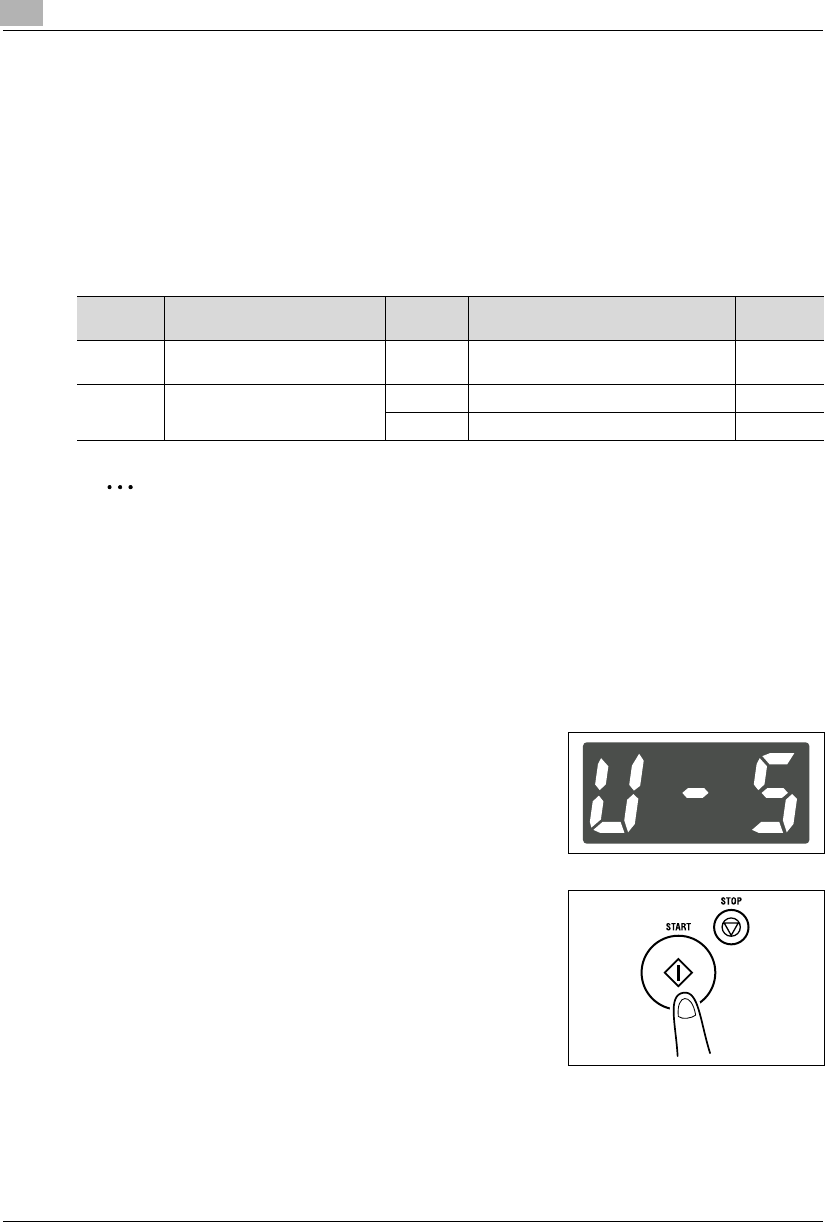
7Using the Utility Mode
7-16 Konica 7115/7118
7.5 Administrator Mode
Administrator Mode
The Administrator Mode is for the administrator of your copier. When Administrator Mode is
selected, it is necessary to enter the administrator number.
The Administrator Mode offers two functions to be set: “Copy Track” and “Disable Auto Shut-
OFF.” Study the table given below and make the appropriate setting according to operating
needs.
✎
Note
The administrator number is programmed by your authorized Konica Service
Representative. Ask him/her for more details.
The administrator of this copier must remember the administrator number.
Settings for the Administrator Mode
1Call the Utility Mode to the Display.
❍Calling the Utility Mode to the Display (p.7-1)
2Making sure that “U--” appears on the Display, enter “5”
on the KEYPAD.
3Press the [Start] key.
Code Name Setting Setting Details Default
Value
1 Copy Track - Set the six different functions from A-1 to
A-6 (p.7-18) -
2 Disable Auto Shut OFF 0 Authorized
1 Not authorized 2
Konica7115_7118.book Page 16 Friday, October 19, 2001 12:02 PM
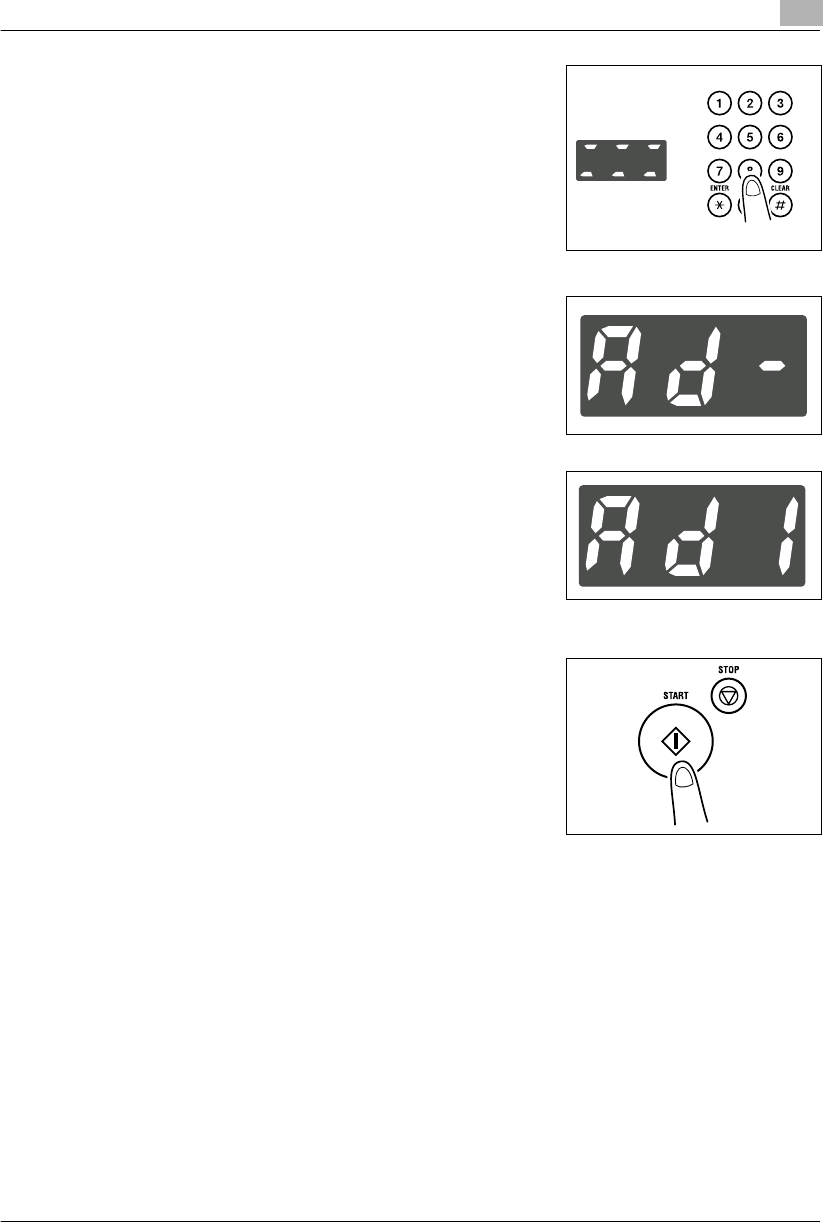
Using the Utility Mode 7
Konica 7115/7118 7-17
4Enter the 6-digit administrator number on the KEYPAD.
?Do you know how to enter the administrator number?
➜Enter the six digits successively.
?Do you want to correct a wrong number just entered?
➜Press the [CLEAR] key and then enter the correct
number.
5Press the [START] key.
6Check that “Ad-” appears on the Display.
7Enter the code assigned to the desired subfunction on the
KEYPAD.
?Do you know the code for Copy Track?
➜To select Copy Track, enter “1.”
?Do you know the code for Disable Auto Shut OFF?
➜To select Disable Auto Shut OFF, enter “2.”
8Press the [START] key.
Konica7115_7118.book Page 17 Friday, October 19, 2001 12:02 PM
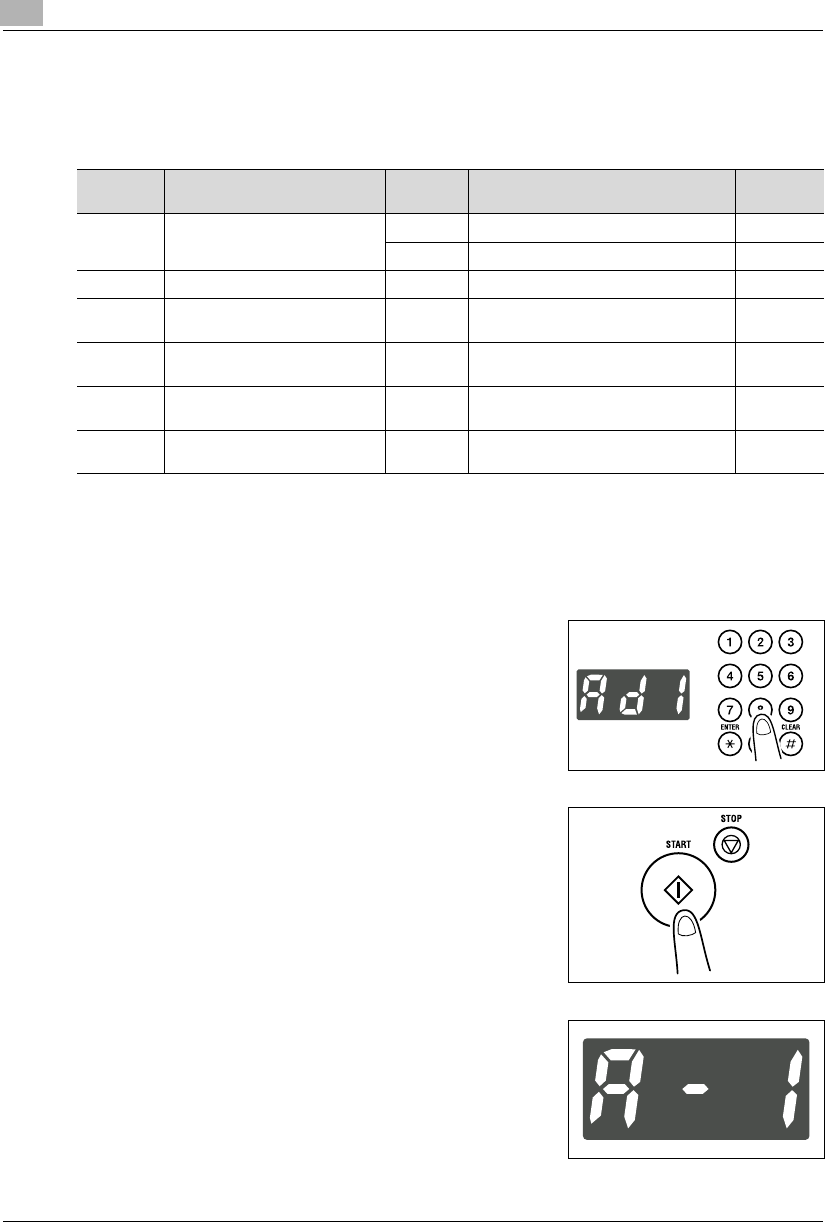
7Using the Utility Mode
7-18 Konica 7115/7118
Copy Track
Copy Track allows the administrator to keep track of the number of copies made by each
account for a total of up to 20 different accounts.
Copy Track Setting Procedure (A-1)
1Call the Administrator Mode to the Display.
❍Calling the Administrator Mode to the Display (p.7-16)
2Making sure that “Ad-” appears on the Display, enter “1”
on the KEYPAD.
3Press the [START] key.
4Making sure that “A--” appears on the Display, enter “1”
on the KEYPAD.
Code Name Setting Setting Details Default
Value
A-1 Copy Track 0 Copy Track enabled
1 Copy Track disabled 2
A-2 Input Account - Program a 3-digit account number. -
A-3 Delete Account - Delete a 3-digit account number
previously stored. -
A-4 Change Account - Change a 3-digit account number
previously stored. -
A-5 Total Counter Display by Account - Call to the Display or clear the Total
Counter value for each account. -
A-6 Total Counter Clear for All
Accounts - Clear the Total Counter values for all
accounts at once. -
Konica7115_7118.book Page 18 Friday, October 19, 2001 12:02 PM
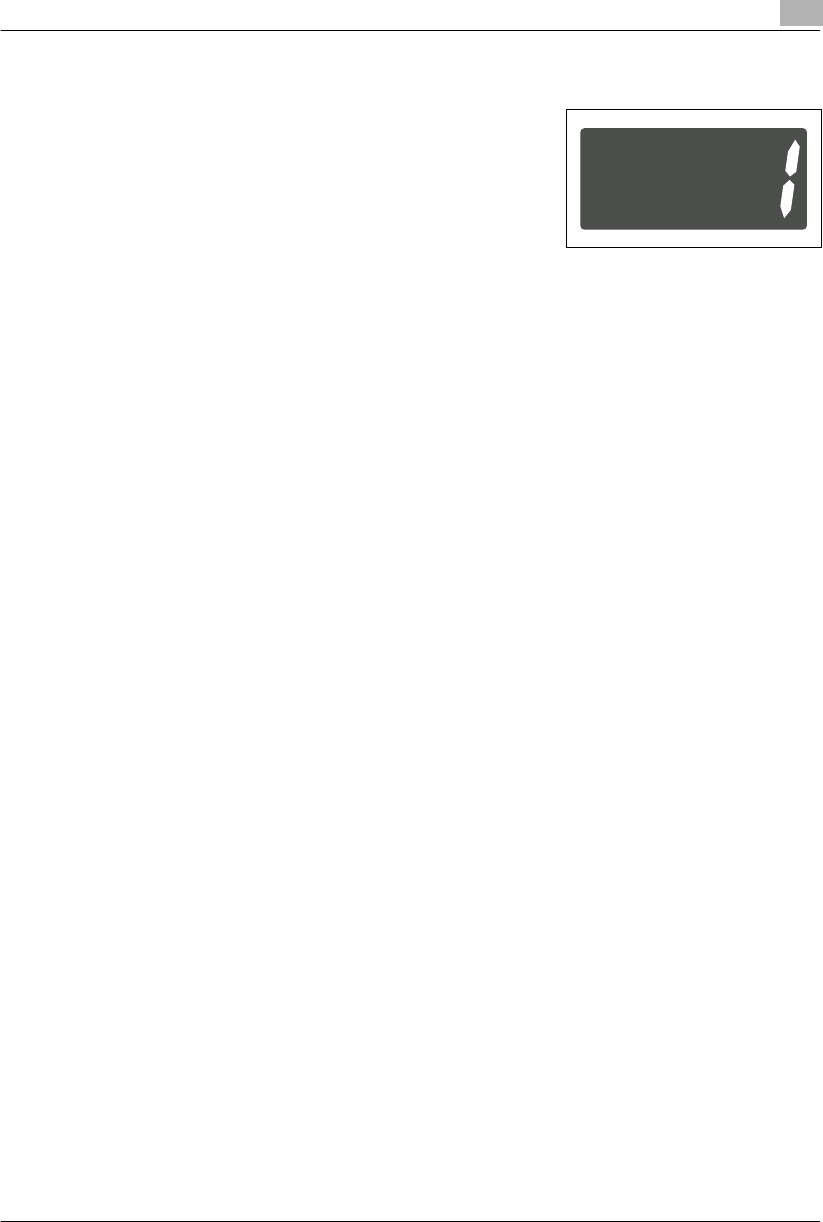
Using the Utility Mode 7
Konica 7115/7118 7-19
5Press the [START] key.
6Select whether to “enable” or “disable” Copy Track by
entering the corresponding number on the KEYPAD.
?Do you know the code for “enabling” Copy Track?
➜To enable Copy Track, enter “0.”
?Do you know the code for “disabling” Copy Track?
➜To disable Copy Track, enter “1.”
7Press the [START] key.
Konica7115_7118.book Page 19 Friday, October 19, 2001 12:02 PM
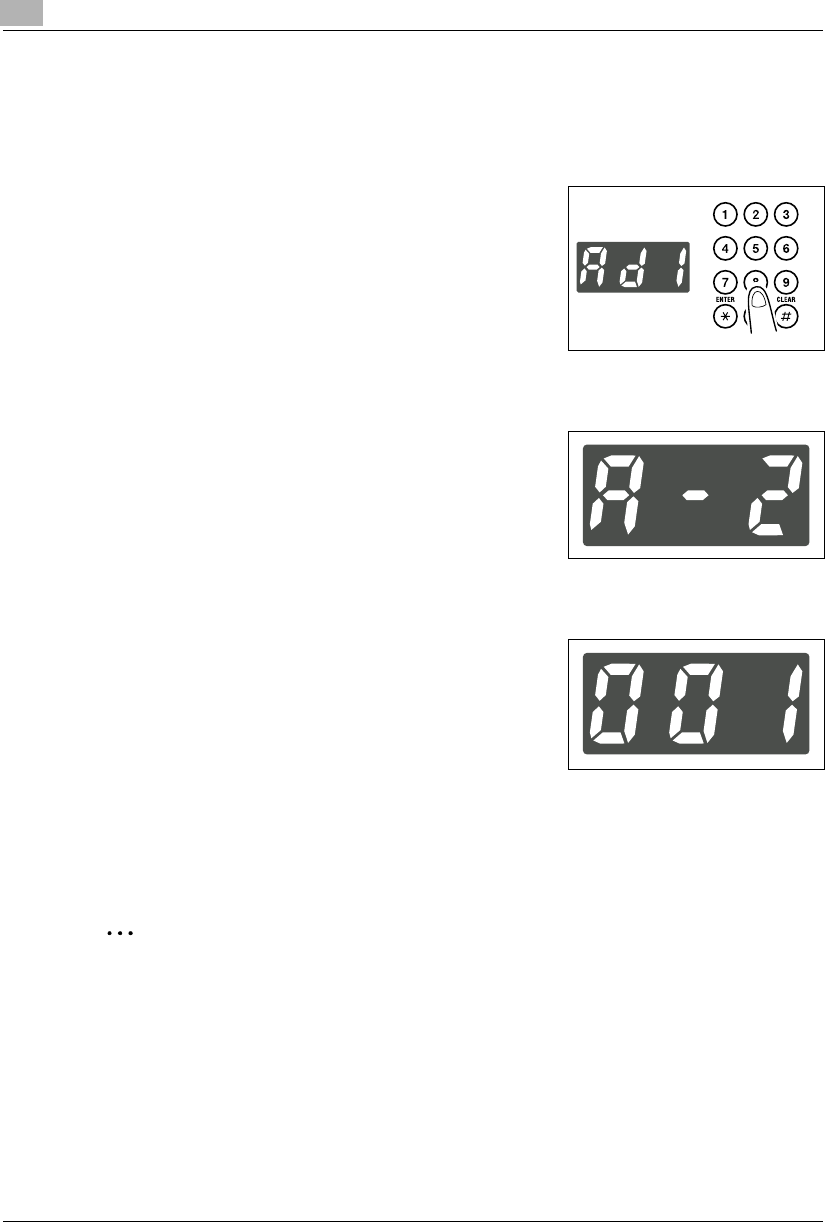
7Using the Utility Mode
7-20 Konica 7115/7118
Input Account Procedure (A-2)
1Call the Administrator Mode to the Display.
❍Calling the Administrator Mode to the Display (p.7-16)
2Making sure that “Ad-” appears on the Display, enter “1”
on the KEYPAD.
3Press the [START] key.
4Making sure that “A--” appears on the Display, enter “2”
on the KEYPAD.
5Press the [START] key.
6Enter the 3-digit account number on the KEYPAD.
?Do you know the restrictions on entering the account
number?
➜The account number must be in three digits ranging
from 001 to 999.
➜If an account number entered already exists, the entry
will be rejected. Enter a different number.
7Press the [START] key.
This stores the account number.
✎
Tip
To program another account number successively, repeat steps 4 through 7.
Konica7115_7118.book Page 20 Friday, October 19, 2001 12:02 PM
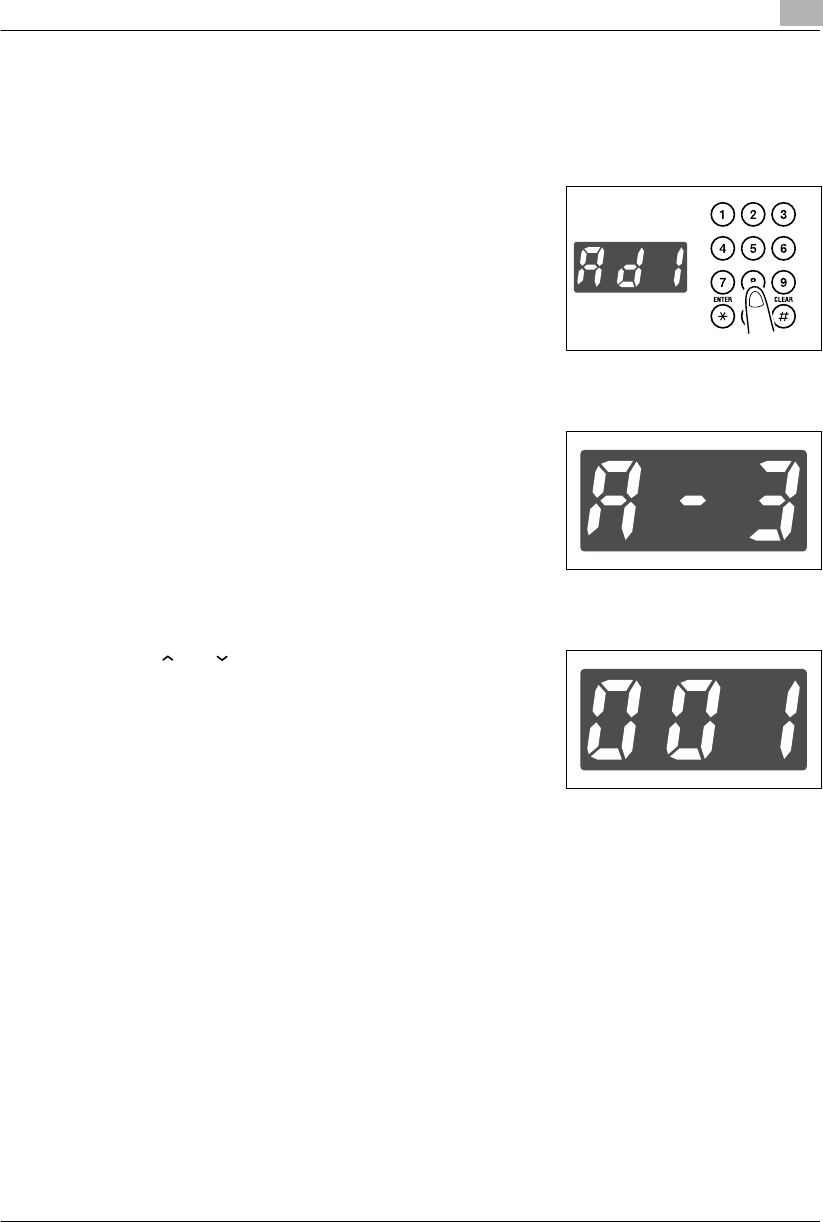
Using the Utility Mode 7
Konica 7115/7118 7-21
Delete Account Procedure (A-3)
1Call the Administrator Mode to the Display.
❍Calling the Administrator Mode to the Display (p.7-16)
2Making sure that “Ad-” appears on the Display, enter “1”
on the KEYPAD.
3Press the [START] key.
4Making sure that “A--” appears on the Display, enter “3”
on the KEYPAD.
5Press the [START] key.
6Press [ ] or [ ] key to select the account number to be
deleted.
7Press the [START] key.
The selected account number will be deleted.
?Do you know what to do to delete another account number?
➜Repeat steps 4 through 7.
Konica7115_7118.book Page 21 Friday, October 19, 2001 12:02 PM
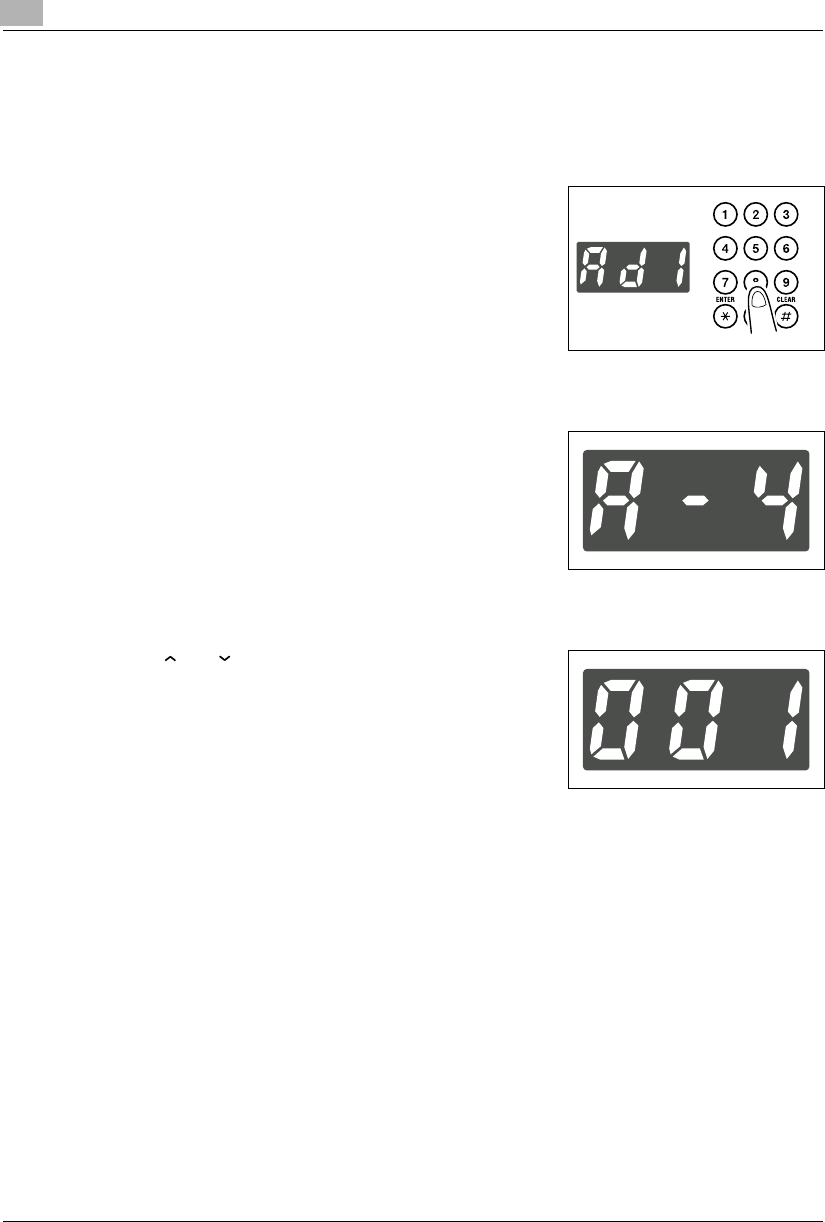
7Using the Utility Mode
7-22 Konica 7115/7118
Change Account Procedure (A-4)
1Call the Administrator Mode to the Display.
❍Calling the Administrator Mode to the Display (p.7-16)
2Making sure that “Ad-” appears on the Display, enter “1”
on the KEYPAD.
3Press the [START] key.
4Making sure that “A--” appears on the Display, enter “4”
on the KEYPAD.
5Press the [START] key.
6Press [ ] or [ ] key to select the account number to be
changed.
7Press the [START] key to delete the old account number.
8Enter the new account number on the KEYPAD.
9Press the [START] key.
This stores the new account number.
Konica7115_7118.book Page 22 Friday, October 19, 2001 12:02 PM
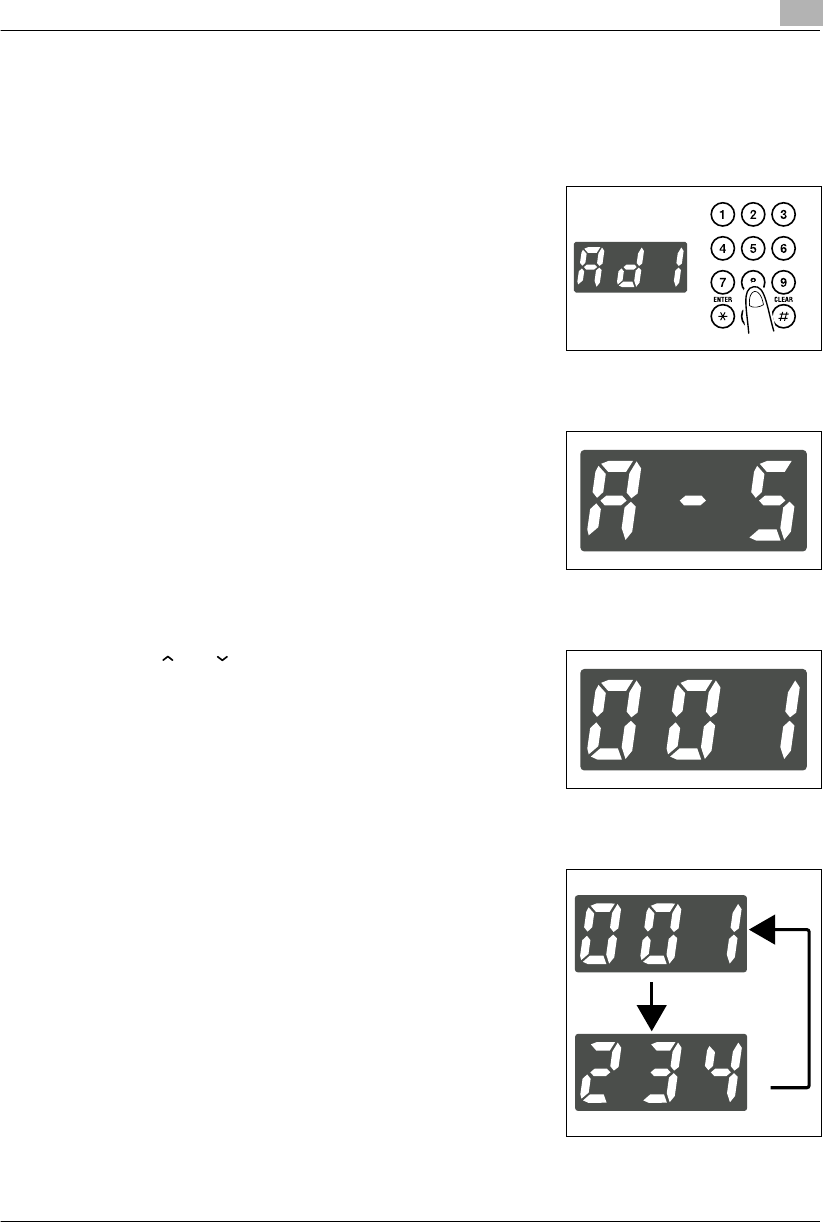
Using the Utility Mode 7
Konica 7115/7118 7-23
Total Counter Display by Account Procedure (A-5)
1Call the Administrator Mode to the Display.
❍Calling the Administrator Mode to the Display (p.7-16)
2Making sure that “Ad-” appears on the Display, enter “1”
on the KEYPAD.
3Press the [START] key.
4Making sure that “A--” appears on the Display, enter “5”
on the KEYPAD.
5Press the [START] key.
6Press [ ] or [ ] key to select the account number for
which you want to check the Total Counter value.
7Press the [START] key.
8The Display will show the Total Counter value.
E.g.: If the Total Counter value is 1,234, then the Display
will show something like that shown on the right.
?Do you know how to reset the Total Counter value?
➜Press the [CLEAR] key.
Konica7115_7118.book Page 23 Friday, October 19, 2001 12:02 PM
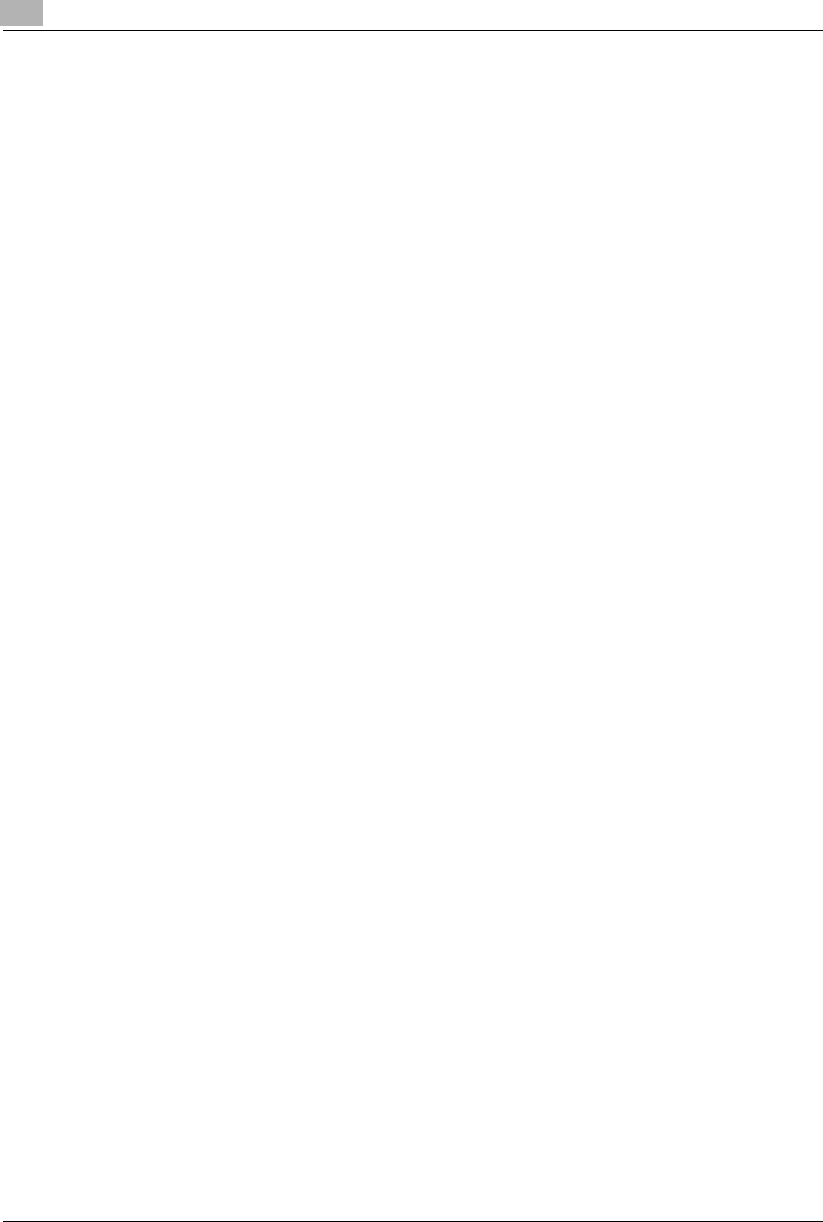
7Using the Utility Mode
7-24 Konica 7115/7118
9Press the [START] key.
Then, the Display returns to the status that allows you to select the account number, in step
6.
?Do you know how to check or reset the Total Counter of another account successively?
➜Repeat steps 6 through 9.
Konica7115_7118.book Page 24 Friday, October 19, 2001 12:02 PM
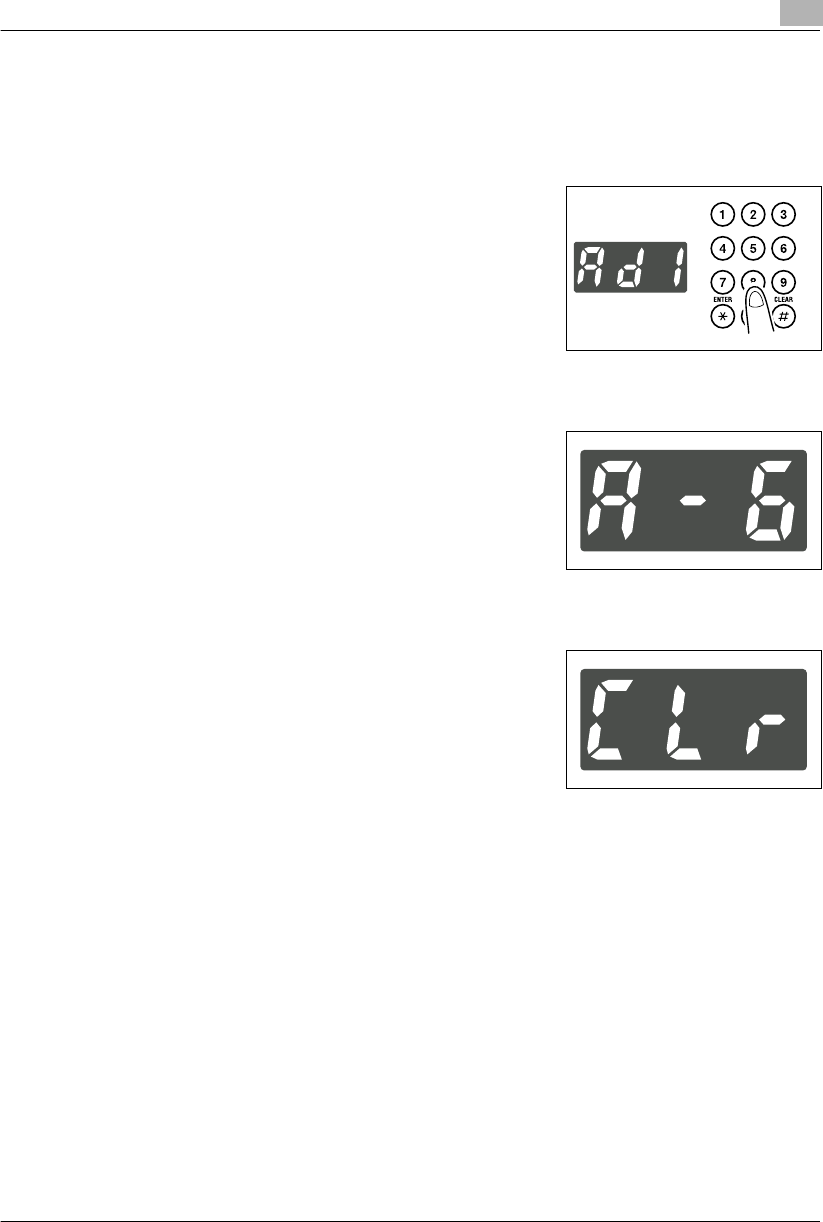
Using the Utility Mode 7
Konica 7115/7118 7-25
Total Counter Clear for All Accounts Procedure (A-6)
1Call the Administrator Mode to the Display.
❍Calling the Administrator Mode to the Display (p.7-16)
2Making sure that “Ad-” appears on the Display, enter “1”
on the KEYPAD.
3Press the [START] key.
4Making sure that “A--” appears on the Display, enter “6”
on the KEYPAD.
5Press the [START] key.
6Check that the Display shows “Clr.”
7Press the [START] key.
This clears the Total Counter values of all accounts, resetting them to “0.”
Konica7115_7118.book Page 25 Friday, October 19, 2001 12:02 PM
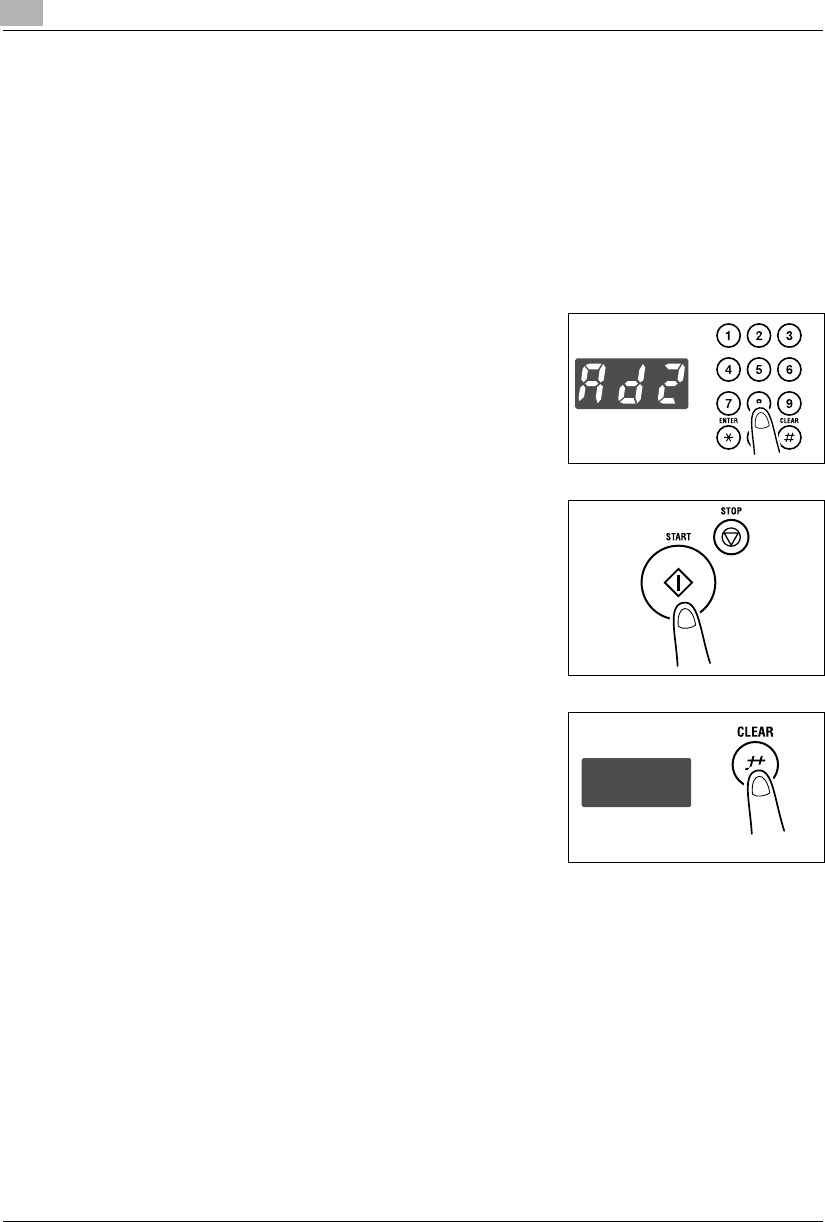
7Using the Utility Mode
7-26 Konica 7115/7118
Disable Auto Shut OFF
The Disable Auto Shut OFF function allows the administrator to “authorize” or “not authorize”
the selection of “Auto Shut OFF disabled” under User’s Choice.
GThe default value is “not authorized.”
Setting Disable Auto Shut OFF
1Call the Administrator Mode to the Display.
❍Calling the Administrator Mode to the Display (p.7-16)
2Making sure that “Ad-” appears on the Display, enter “2”
on the KEYPAD.
3Press the [START] key.
4Press the [CLEAR] key.
This clears the current setting.
Konica7115_7118.book Page 26 Friday, October 19, 2001 12:02 PM
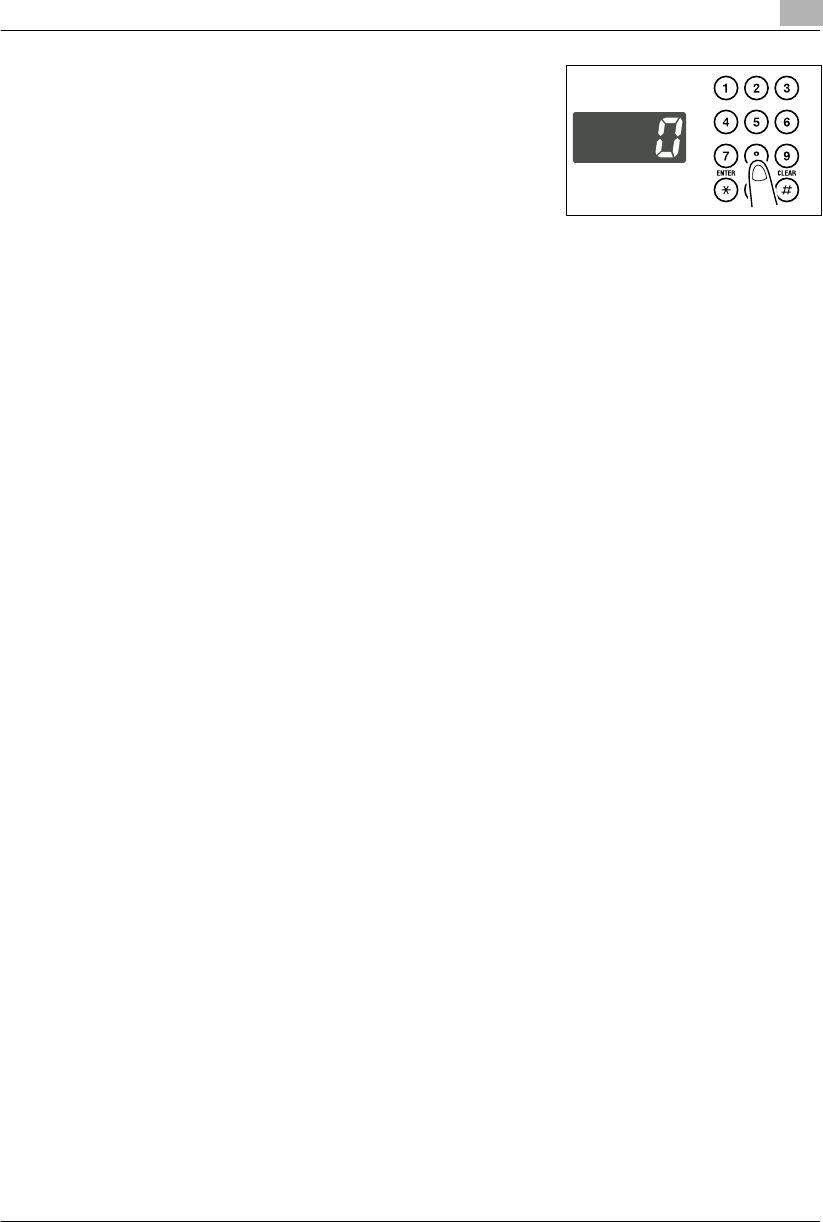
Using the Utility Mode 7
Konica 7115/7118 7-27
5Enter the new setting on the KEYPAD.
?Do you know the number for “authorize” Disable Auto
Shut OFF?
➜Enter “0.”
6Press the [START] key.
This validates the new setting.
Konica7115_7118.book Page 27 Friday, October 19, 2001 12:02 PM
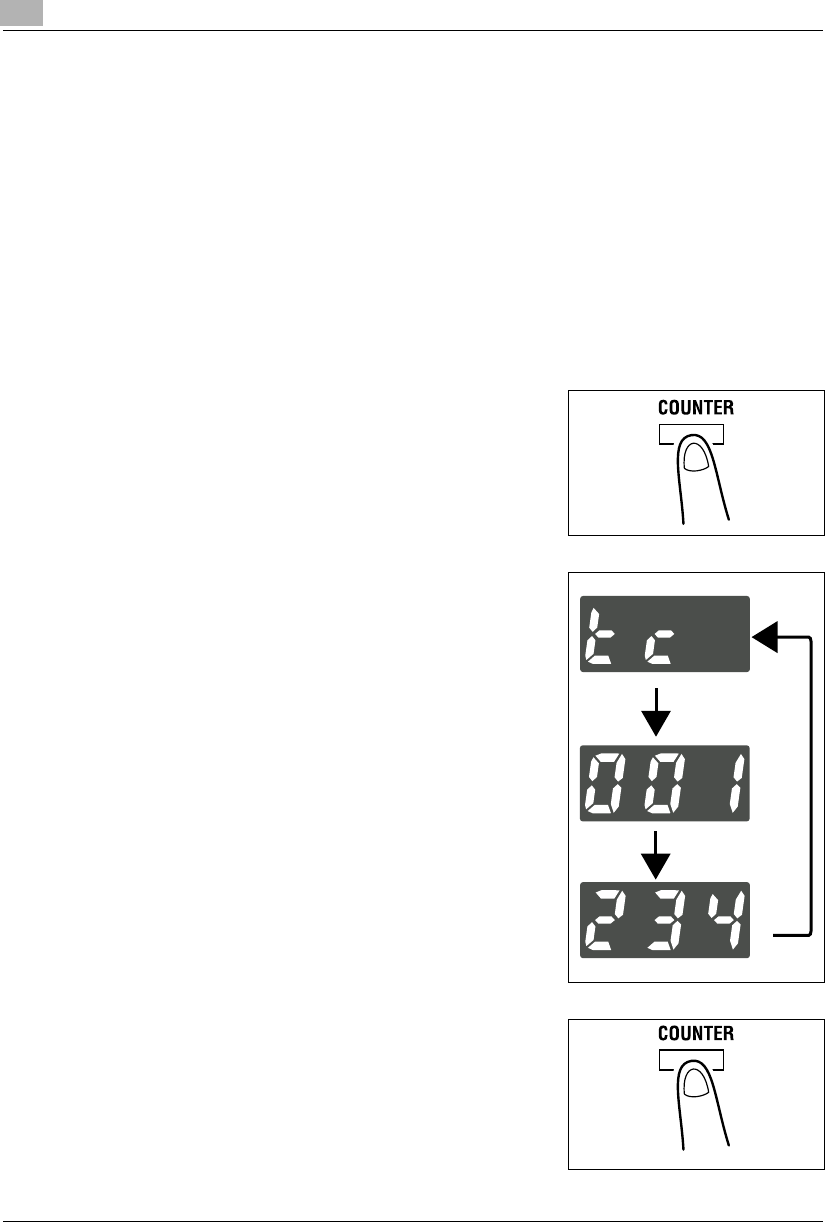
7Using the Utility Mode
7-28 Konica 7115/7118
7.6 Checking the Total Number of Copies/Prints Produced
The [COUNTER] key on the control panel allows you to check the total number of copies or
printed pages produced since the installation of the copier.
It provides the following information.
GTotal Counter:
Shows the total number of copies or printed pages produced since the installation of the
copier.
GSize Counter:
Shows the number of copies or printed pages produced on paper of a preset size. (The size
will be set by your authorized Konica Service Representative.)
Using the [COUNTER] Key
1Press the [COUNTER] Key.
2Make sure that “tc” appears on the Display.
The Total Counter value is then displayed.
E.g.: The Display looks like the one shown on the right
when the value is 1,234.
3If you want to also check the Size Counter, press the
[COUNTER] key a second time.
Konica7115_7118.book Page 28 Friday, October 19, 2001 12:02 PM
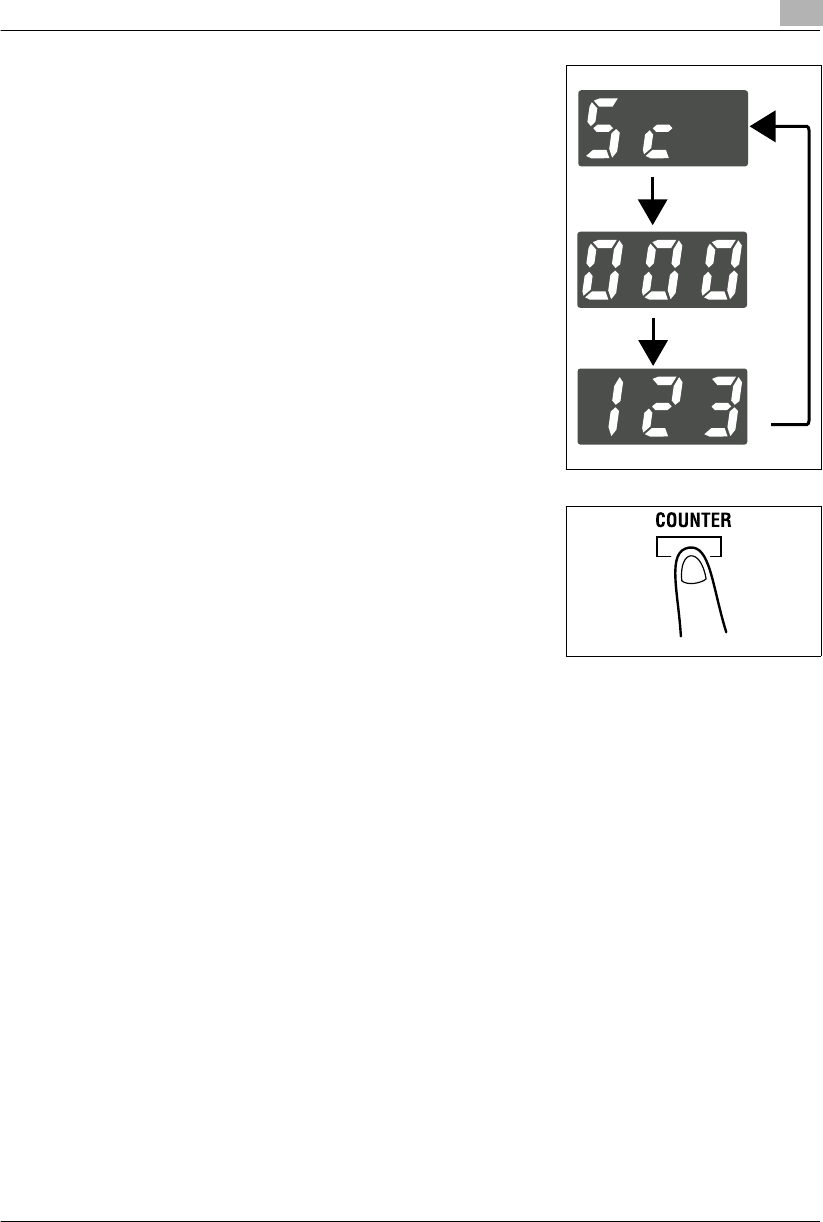
Using the Utility Mode 7
Konica 7115/7118 7-29
4Check that “Sc” appears on the Display.
The Size Counter value is then displayed.
E.g.: The Display looks like the one shown on the right
when the value is 123.
5After you have checked the counter value or values, press
the [COUNTER] key. Then the original display
reappears.
Konica7115_7118.book Page 29 Friday, October 19, 2001 12:02 PM
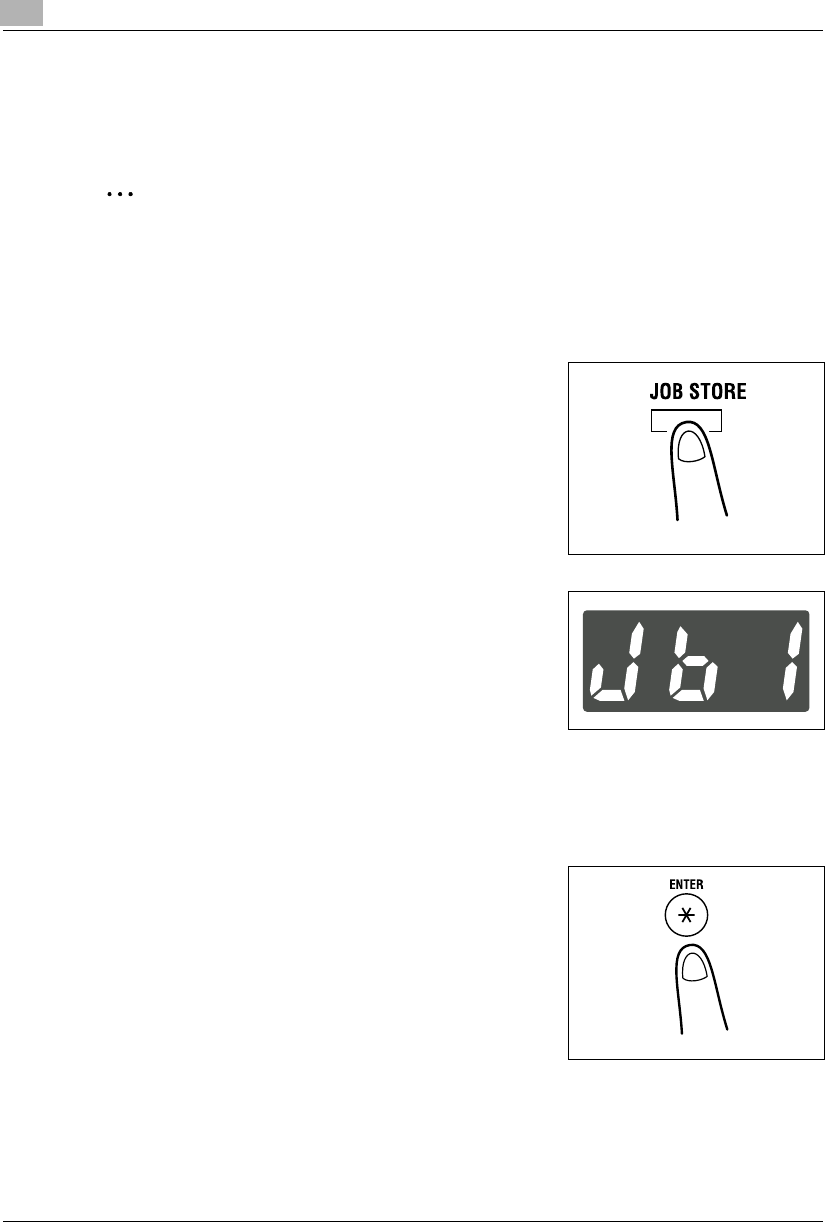
7Using the Utility Mode
7-30 Konica 7115/7118
7.7 Storing a Job
You can store frequently used job settings in memory to call up later for quick job setup. Up to
two different settings can be stored: job 1 (Jb1) and job 2 (Jb2).
✎
Note
No jobs can be stored while the copier is warming up or is in the Interrupt mode.
Job Storing Procedure
1Set up the job you want to store in memory.
2Press the [JOB STORE] key.
3Check that “Jb1” appears on the Display.
If you want your job stored as “Jb2,” change it on the
Display.
?Do you know how to change the contents of the
Display?
➜Each time the [JOB STORE] key is pressed, the
Display alternates between “Jb1” and “Jb2.”
?Do you know what happens if another job has already been stored in the job number
selected?
➜Storing a new job will erase the old one.
4Press the [ENTER] key.
Konica7115_7118.book Page 30 Friday, October 19, 2001 12:02 PM
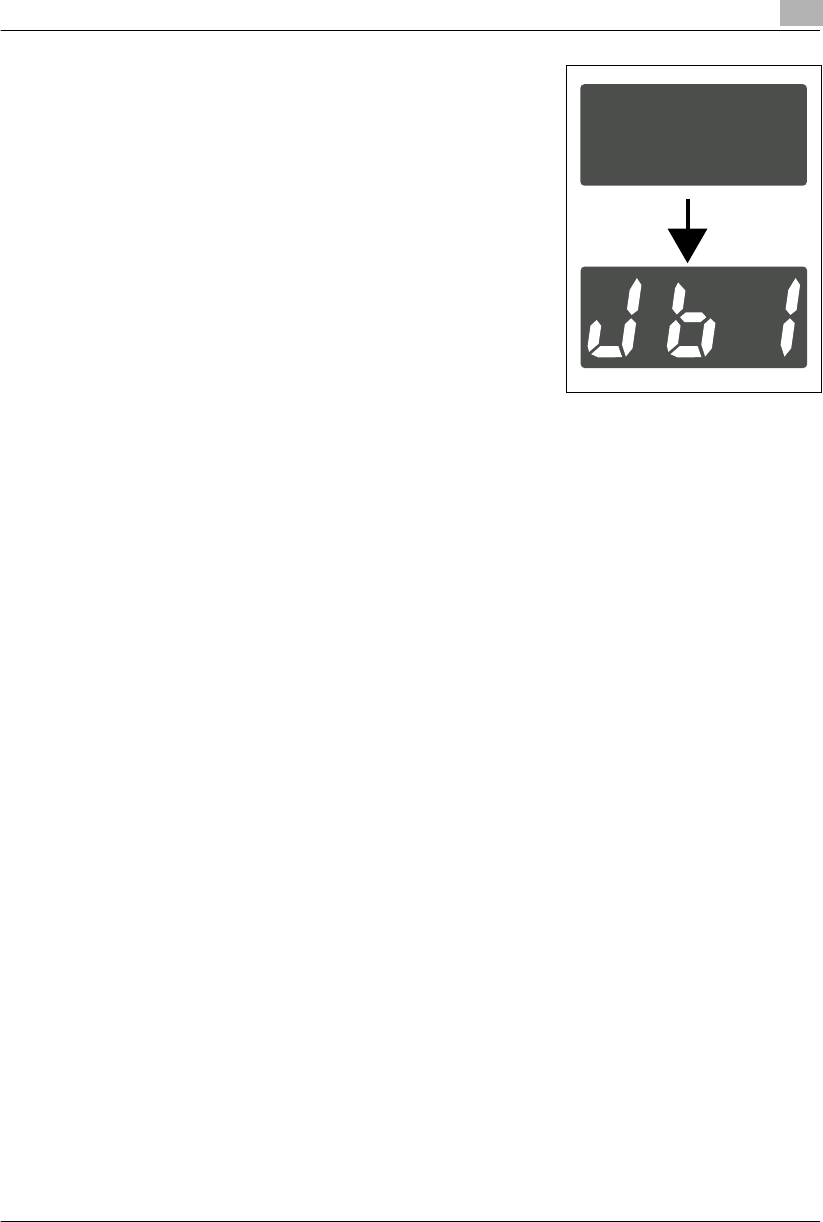
Using the Utility Mode 7
Konica 7115/7118 7-31
5The Display changes as shown on the right, indicating
that the job has been stored in Jb1.
Konica7115_7118.book Page 31 Friday, October 19, 2001 12:02 PM
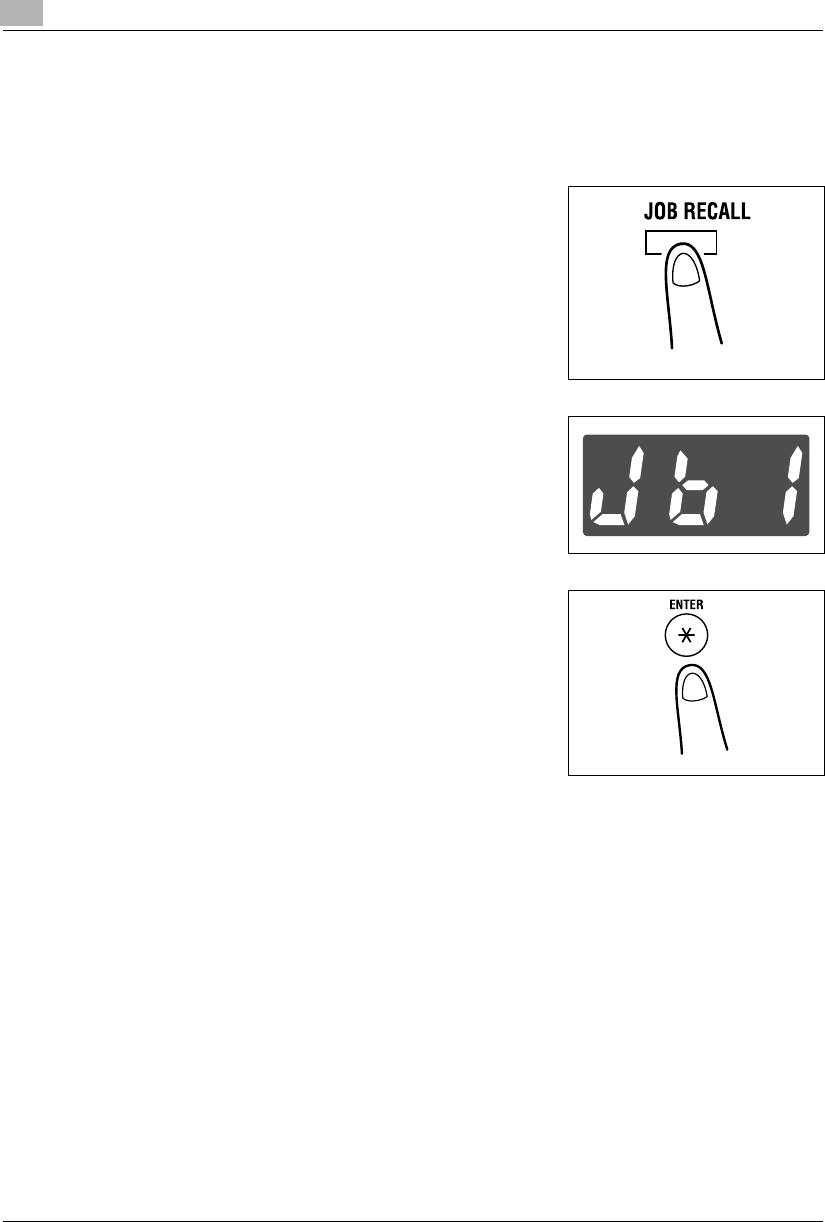
7Using the Utility Mode
7-32 Konica 7115/7118
Recalling a Job from Memory
1Position the original.
❍Original Loading (p.4-1)
2Press the [JOB RECALL] key to show the job number to
be recalled on the Display.
3Check that the Display shows the job number you want.
?Do you know how to change the contents of the
Display?
➜Each time the [JOB RECALL] key is pressed, the
Display alternates between “Jb1” and “Jb2.”
4Press the [ENTER] key.
5Press the [START] key.
Konica7115_7118.book Page 32 Friday, October 19, 2001 12:02 PM
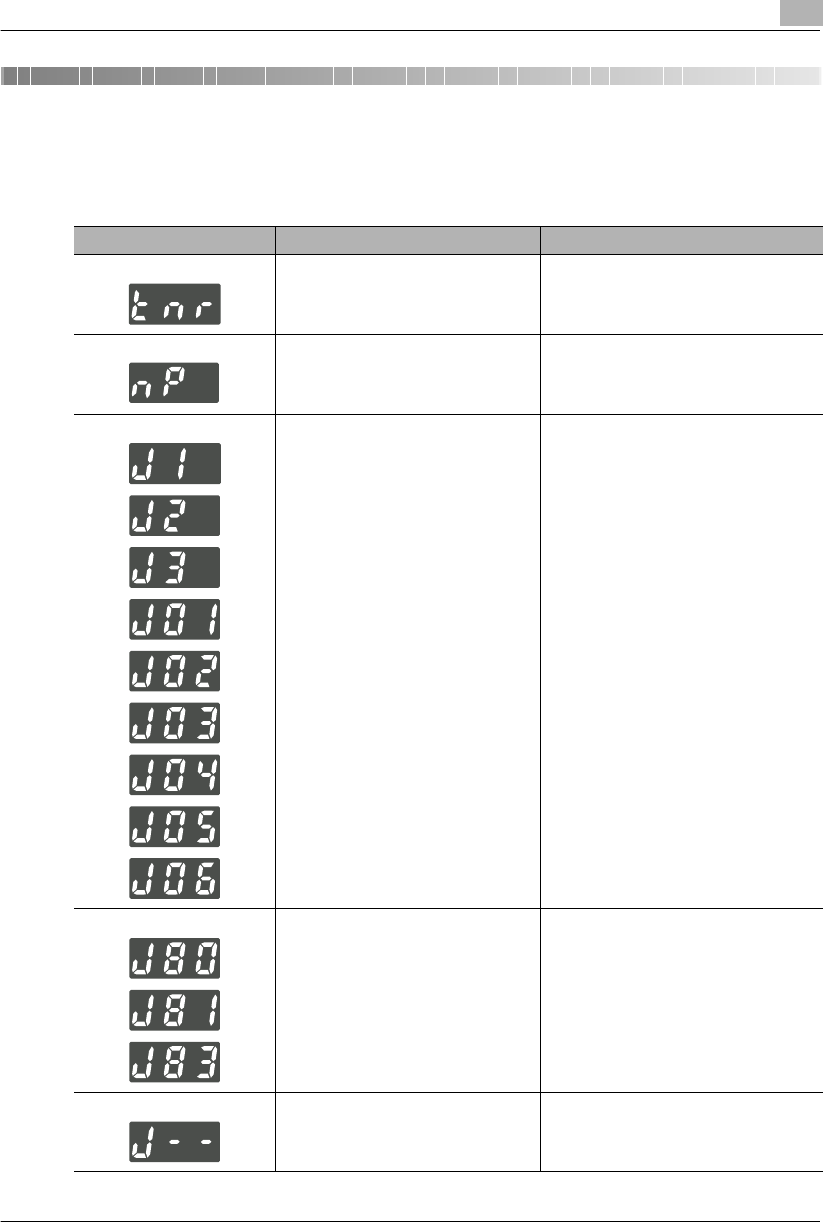
Error Displays and Other Indicators 8
Konica 7115/7118 8-1
8 Error Displays and Other Indicators
8.1 Major Error Displays and Remedial Actions
Error Display Possible Cause Action
Toner has run out and the copier is no
longer able to make copies. Install a new Toner Bottle. “Replacing the
Toner Bottle” (p.8-8)
Paper of good size is not available for the
copy cycle in the Auto Paper mode. Load the paper indicated by the blinking
paper size indicator, or press the [SIZE] key
to select another paper size.
A paper misfeed has occurred in the
copier. Identify the misfeed location on the control
panel and remove the sheet of misfed
paper. “Clearing a Paper Misfeed” (p.8-12)
A paper (original) misfeed has occurred
in the Automatic Document Feeder. Identify the misfeed location on the control
panel and remove the sheet of misfed
paper. “Clearing a Paper Misfeed” (p.8-18)
A sheet of misfed paper is left in the
copier. Identify the misfeed location on the control
panel and remove the sheet of misfed
paper. “Clearing a Paper Misfeed” (p.8-12)
Konica7115_7118.book Page 1 Friday, October 19, 2001 12:02 PM
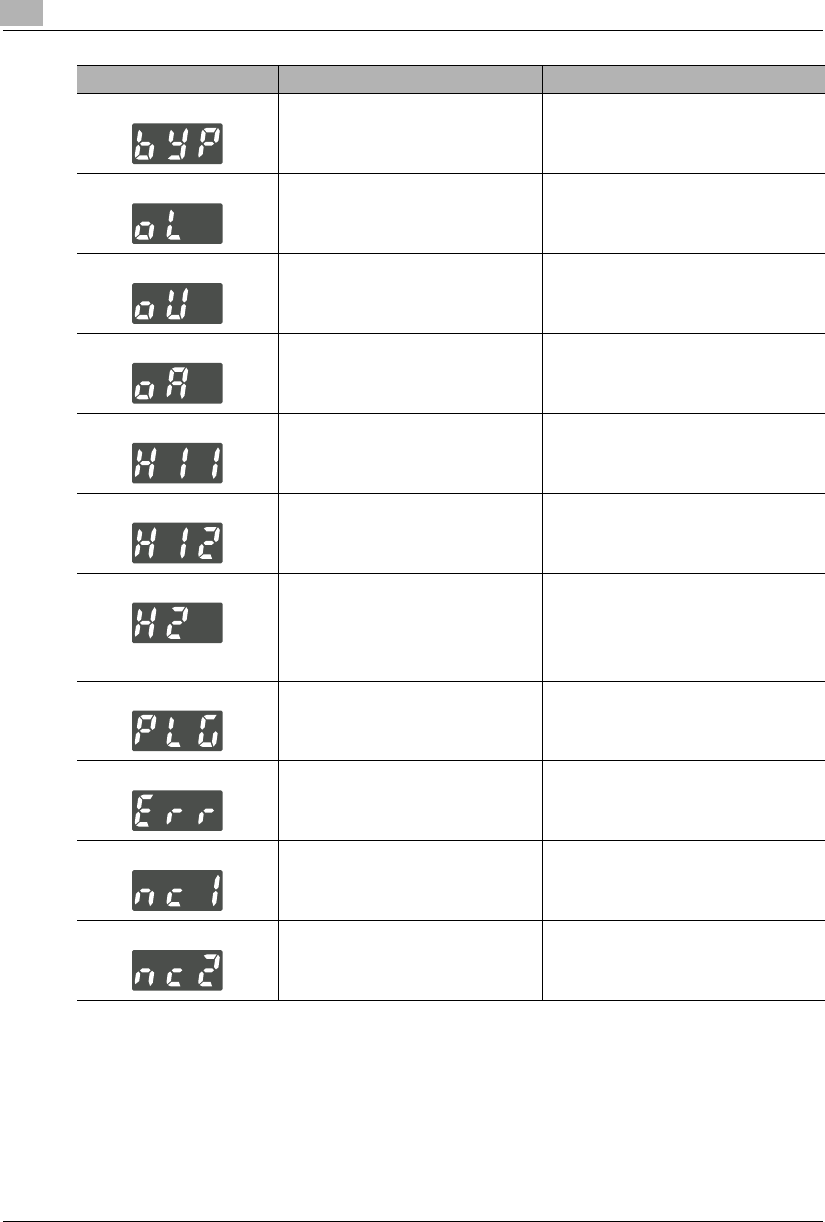
8Error Displays and Other Indicators
8-2 Konica 7115/7118
A sheet of paper is left on the Manual
Bypass Tray. Remove the paper from the Manual Bypass
Tray.
Copier cover is left open or not closed in
position. Identify the closure failure location on the
control panel and close the cover in
position.
The Automatic Document Feeder is in a
raised position. Properly lower the Automatic Document
Feeder into position.
The Document Feeder Cover (Doc.
Feed Cover) of the Automatic Document
Feeder is open.
Close the Document Feeder Cover (Doc.
Feed Cover) in position.
Memory is full when the image data is
read. Press the [AUTO RESET] key. Or, turn
OFF, then ON, the Power Switch. (This will
erase all data that has so far been read.)
Memory is full when image data is
received from the personal computer. Press the [AUTO RESET] key. Or, turn
OFF, then ON, the Power Switch. (This will
erase all image data that has so far been
received.)
A size error has occurred with the paper
loaded in the tray. Press the [CLEAR] key, slide out the tray in
which the size error has occurred, and slide
it back into the copier.
Check the paper size set with Custom Size
Input and carry out the Custom Size Input
procedure once again.
The Plug-In Counter is not plugged in. Plug in the Plug-In Counter.
The numerical value entered falls
outside the setting range. Check the value and enter the correct one
as necessary.
The scheduled maintenance time has
arrived. Call your authorized Konica Service
Representative.
The Imaging Unit needs replacement. Call your authorized Konica Service
Representative.
Error Display Possible Cause Action
Konica7115_7118.book Page 2 Friday, October 19, 2001 12:02 PM
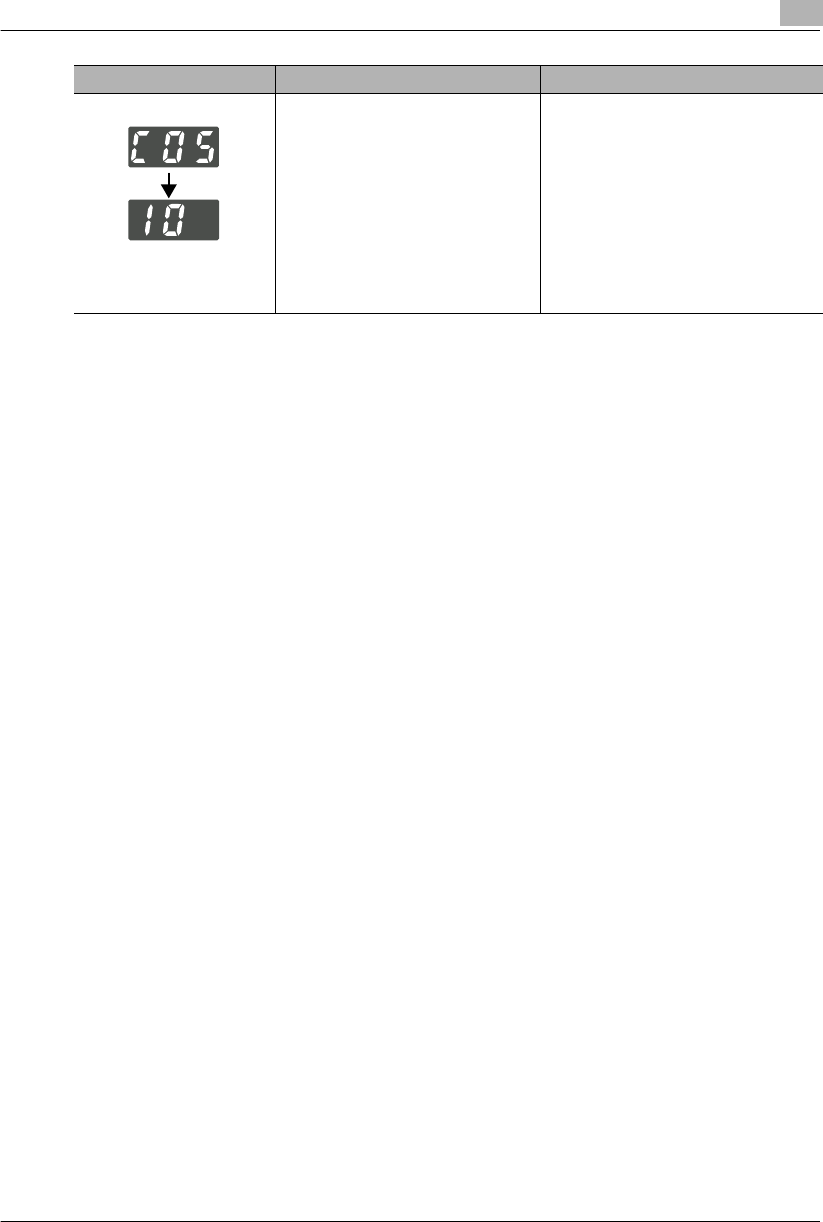
Error Displays and Other Indicators 8
Konica 7115/7118 8-3
E.g.: C0510 Fusing
malfunction
A malfanction has occurred in the copier. Call your authorized Konica Service
Representative.
Error Display Possible Cause Action
Konica7115_7118.book Page 3 Friday, October 19, 2001 12:02 PM
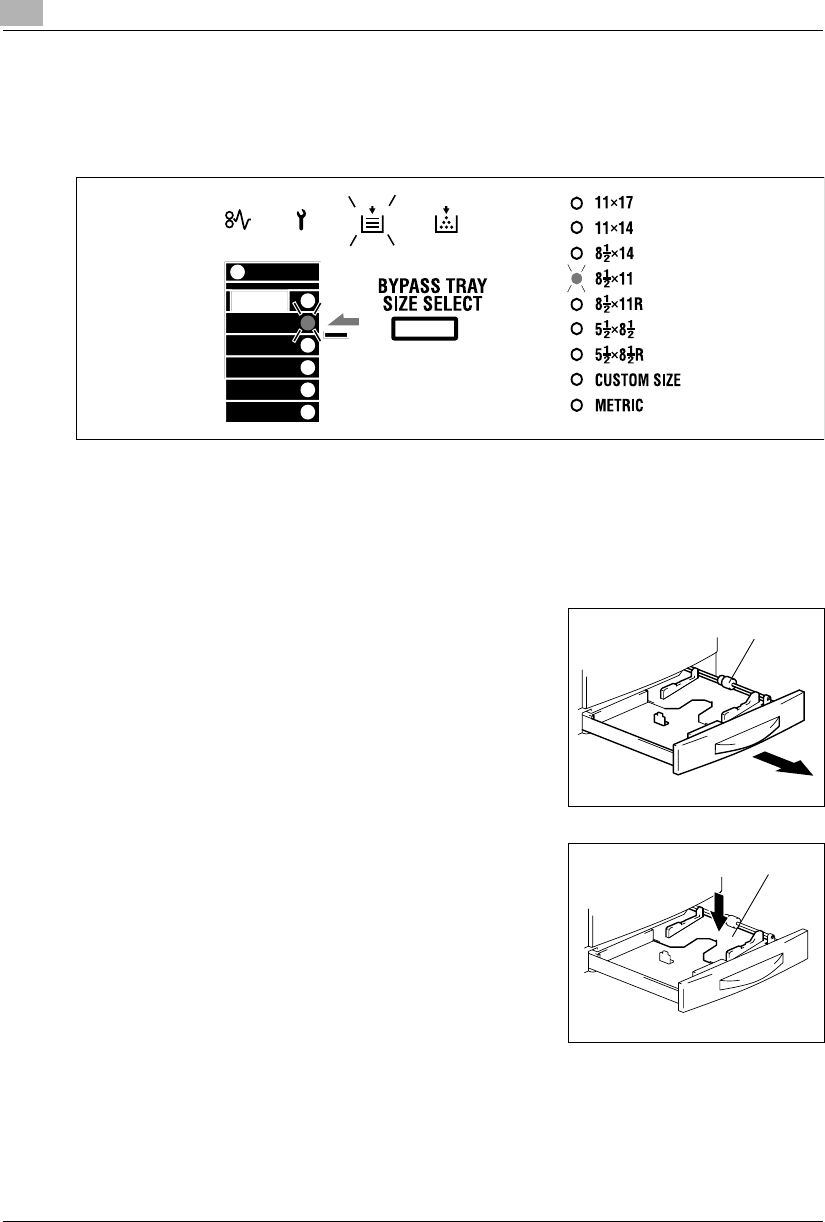
8Error Displays and Other Indicators
8-4 Konica 7115/7118
8.2 When the Add Paper Indicator Lights
If paper runs out during a copy cycle, the Add Paper indicator lights up and the copy cycle is
stopped.
Identify the specific tray that has run out of paper on the control panel. Then, following the
procedure given in “Adding Paper” below, add paper as necessary.
Adding Paper
<1st Tray>
1Slide out the 1st Tray.
?Do you know the special precautions to be used when
the tray has been slid out?
➜Be careful not to touch the surface of the Paper Take-
Up Roll.
2Press down on the Paper Lifting Plate until it clicks into
the locked position.
Paper Take-Up Roll
Paper Lifting Plate
Konica7115_7118.book Page 4 Friday, October 19, 2001 12:02 PM
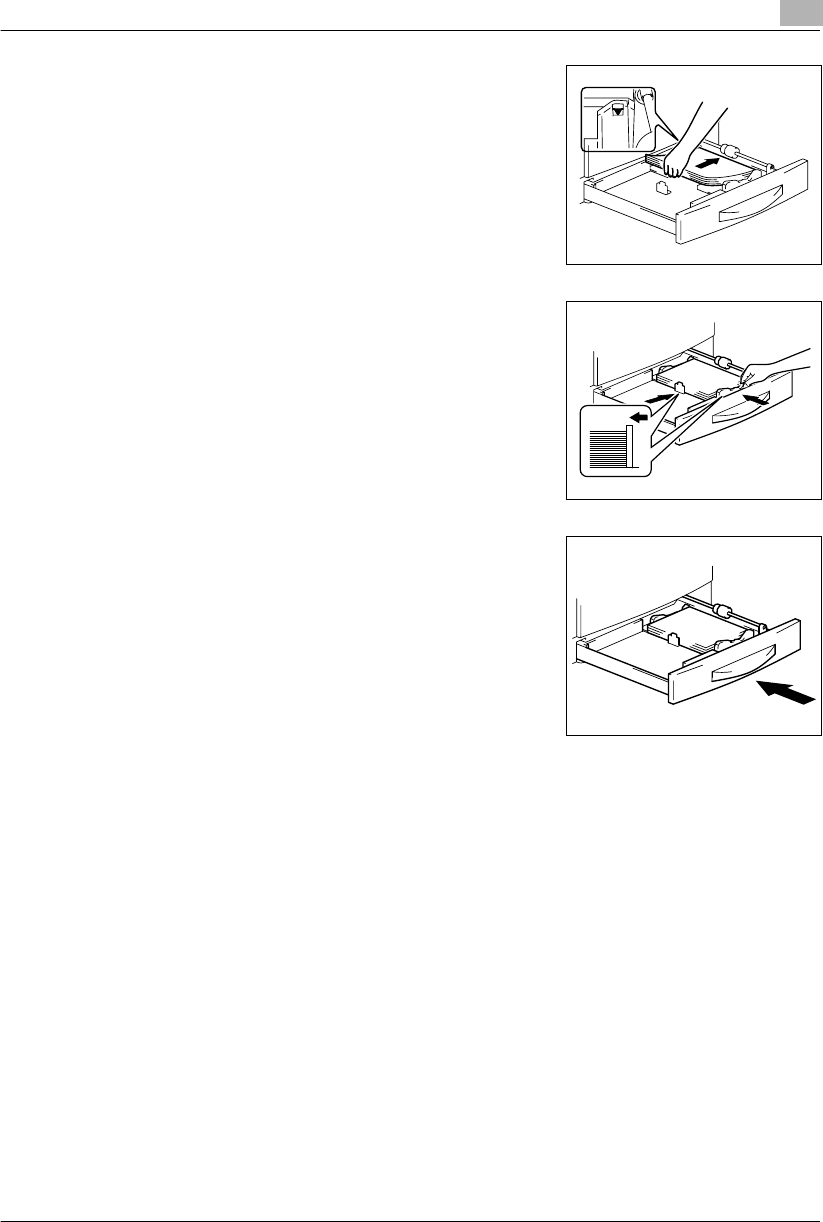
Error Displays and Other Indicators 8
Konica 7115/7118 8-5
3Load the paper in the tray so that the front side of the
paper (the side facing up when the package was
unwrapped) faces up.
?Have you loaded too much paper in the tray?
➜Do not load so much paper that the top of the stack is
higher than the Ä mark.
4Slide the Edge Guide and Trailing Edge Stop against the
edges of the paper stack.
?Do you know the special precautions to be used when
loading paper?
➜Be sure that the Edge Guide and Trailing Edge Stop
are pressed tightly up against the edges of the paper
stack.
5Slide the tray back into the copier.
Konica7115_7118.book Page 5 Friday, October 19, 2001 12:02 PM
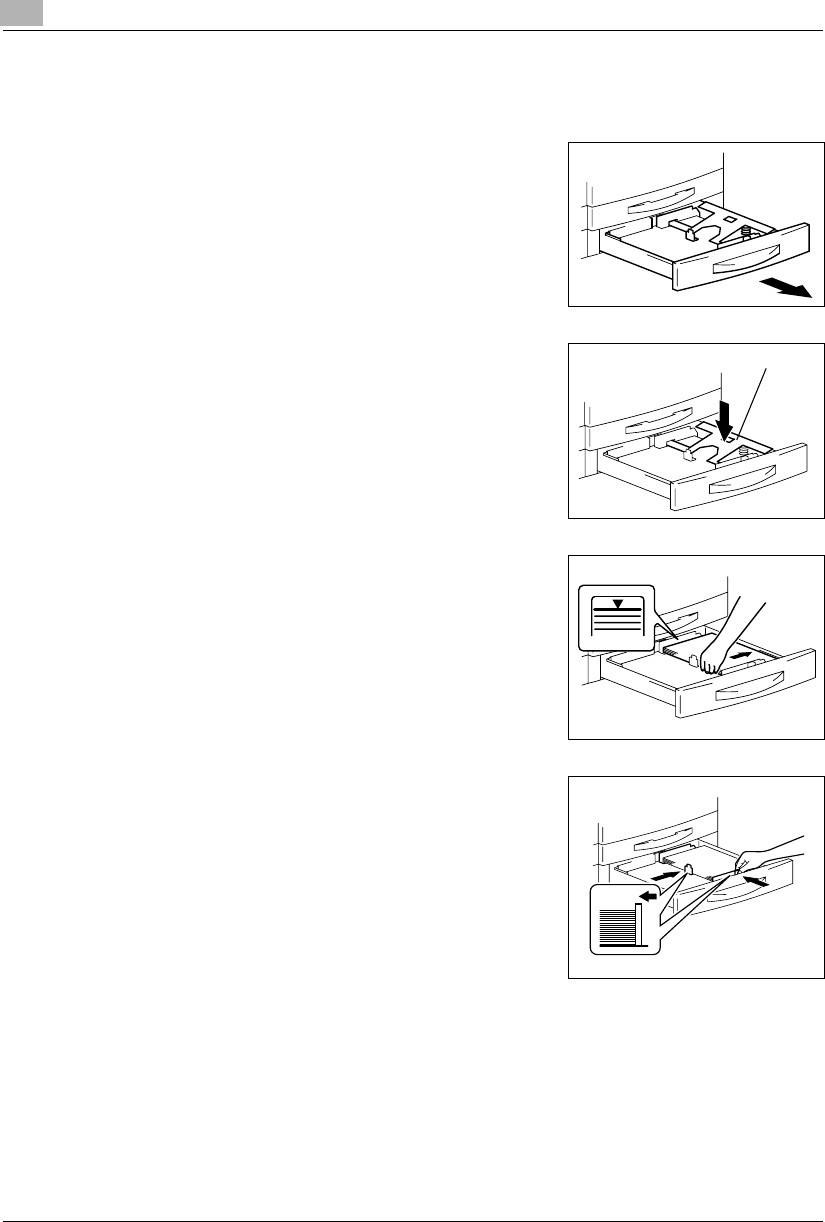
8Error Displays and Other Indicators
8-6 Konica 7115/7118
<2nd Tray>
The same procedure applies when loading paper in the 3rd Tray, 4thTray, and 5th Tray.
1Slide out the 2nd Tray.
2Press down on the Paper Lifting Plate until it clicks into
the locked position.
3Load the paper in the tray so that the front side of the
paper (the side facing up when the package was
unwrapped) faces up.
?Have you loaded too much paper in the tray?
➜Do not load so much paper that the top of the stack is
higher than the Ä mark.
4Slide the Edge Guide and Trailing Edge Stop against the
edges of the paper stack.
?Do you know the special precautions to be used when
loading paper?
➜Be sure that the Edge Guide and Trailing Edge Stop
are pressed tightly up against the edges of the paper
stack.
5Slide the tray back into the copier.
Paper Lifting Plate
Konica7115_7118.book Page 6 Friday, October 19, 2001 12:02 PM
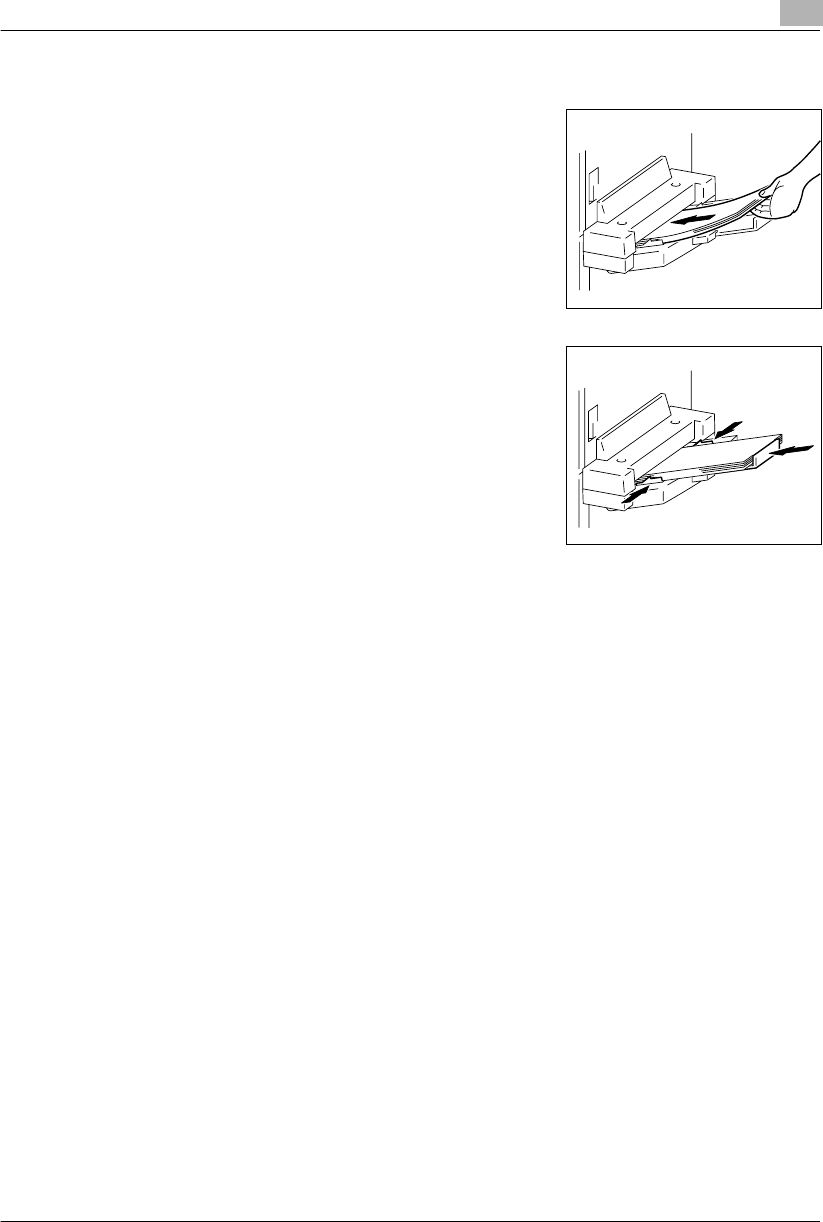
Error Displays and Other Indicators 8
Konica 7115/7118 8-7
<Multiple Bypass Tray>
1Load the paper in the Bypass Tray.
?Do you know the special precautions to be used when
loading the paper?
➜Be sure to face the surface to be copied onto down.
➜Do not load so much paper that the top of the stack is
higher than the Ä mark.
➜Be sure to smooth any curl in the paper before loading
it.
2Adjust the Paper Guides and the Bypass Tray Extender to
the size of the paper.
Konica7115_7118.book Page 7 Friday, October 19, 2001 12:02 PM
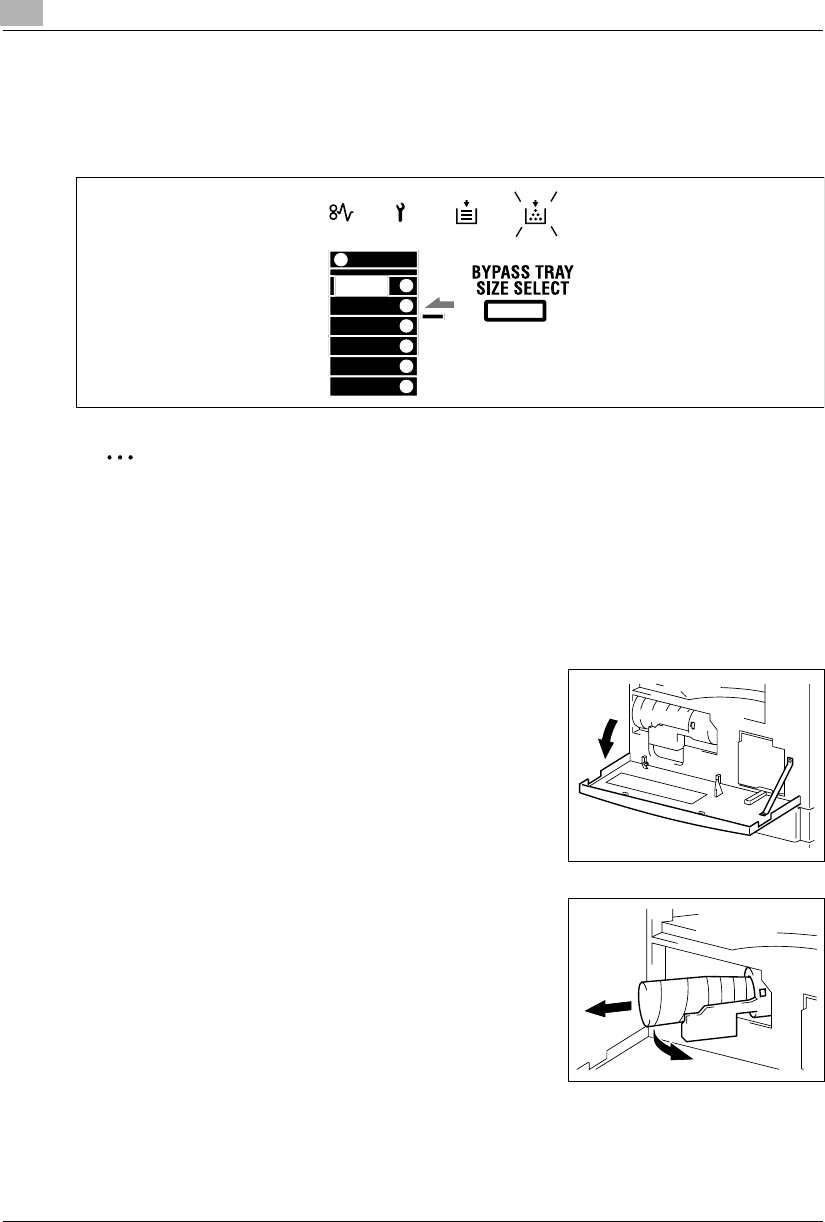
8Error Displays and Other Indicators
8-8 Konica 7115/7118
8.3 When the Add Toner Indicator Lights
When toner is low, the Add Toner indicator lights up as shown in the illustration. Replace the
Toner Bottle with a new one as soon as possible.
✎
Note
Use only the toner that has been manufactured specifically for this copier. Never use any
other types of toner, as a malfunction could result. For details, ask your authorized Konica
Service Representative.
Do not throw away, but keep, the used Toner Bottle, which will be collected by your
authorized Konica Service Representative.
Replacing the Toner Bottle
1Open the Front Cover.
2Pull the Toner Bottle Holder to the front and gently pull out
the used Toner Bottle.
Konica7115_7118.book Page 8 Friday, October 19, 2001 12:02 PM
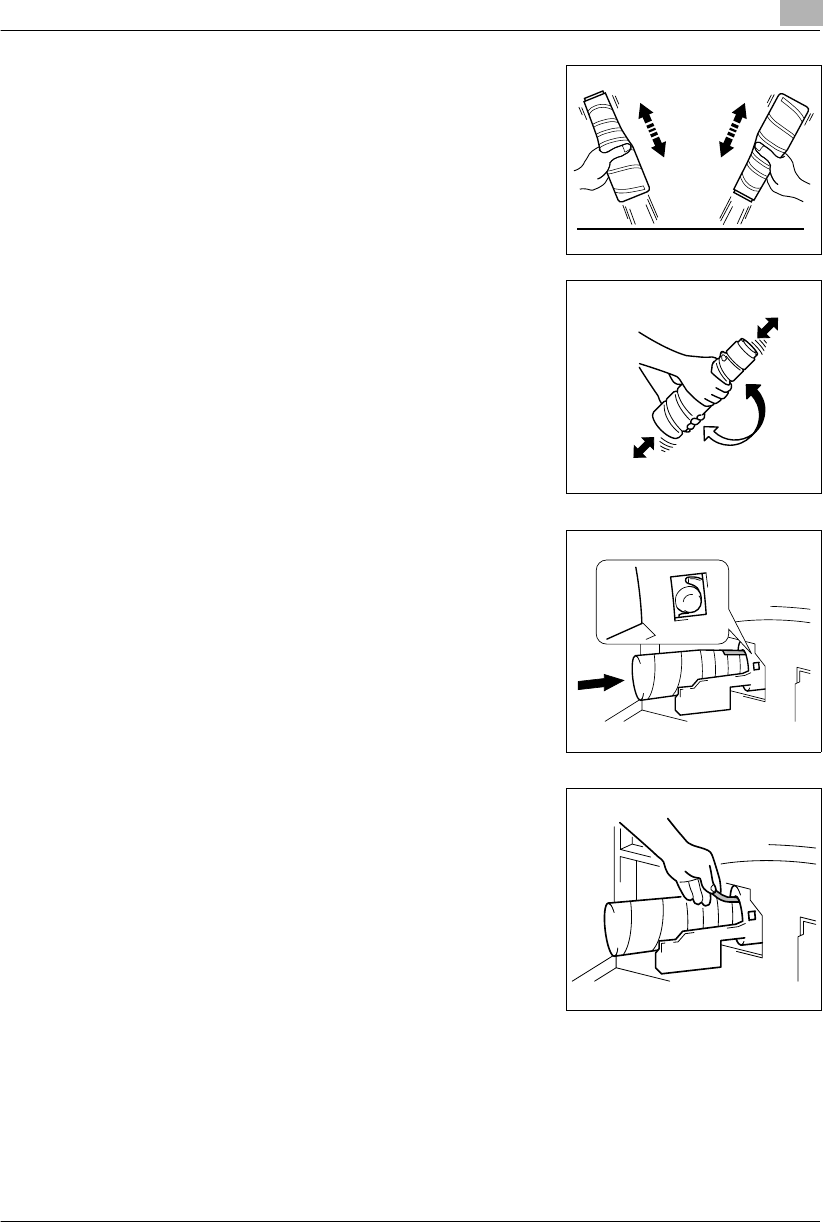
Error Displays and Other Indicators 8
Konica 7115/7118 8-9
3Sharply tap the new Toner Bottle against a desk or other
hard surface four or five times. Then turn the Toner Bottle
upside down and tap it the same way again.
❍Be sure to carry out this procedure, as toner can be
caked in the bottle.
4Shake the new Toner Bottle well.
5With the “UP” marking on top, insert and push the bottle
into position.
?Do you know how much you need to insert the bottle?
➜Fit the protrusion on the Toner Bottle all the way into
the recess in the holder as illustrated.
6With the seal on the Toner Bottle facing up, slowly peel off
the seal as illustrated.
?Do you know the special precautions to be used when
peeling off the seal?
➜Slowly peel off the seal, as some toner may puff out
from the bottle.
Konica7115_7118.book Page 9 Friday, October 19, 2001 12:02 PM
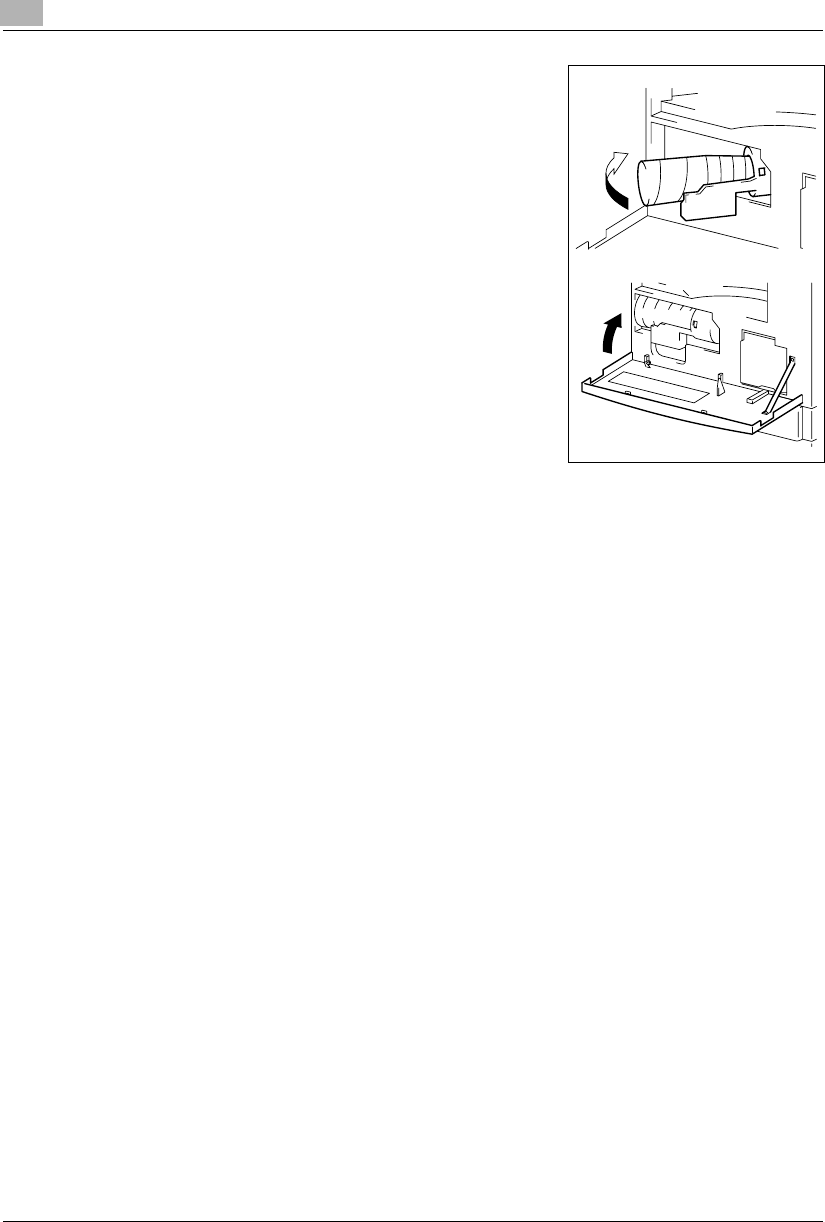
8Error Displays and Other Indicators
8-10 Konica 7115/7118
7Push the Toner Bottle Holder back in and then close the
Front Cover.
❍Toner will be automatically supplied as soon as the
Front Cover is closed.
?Do you know what to do if the copy image density is
still low immediately after the Toner Bottle has been
replaced with a new one?
➜Run “Toner Replenisher” in the Utility Mode. (p.7-13)
Konica7115_7118.book Page 10 Friday, October 19, 2001 12:02 PM
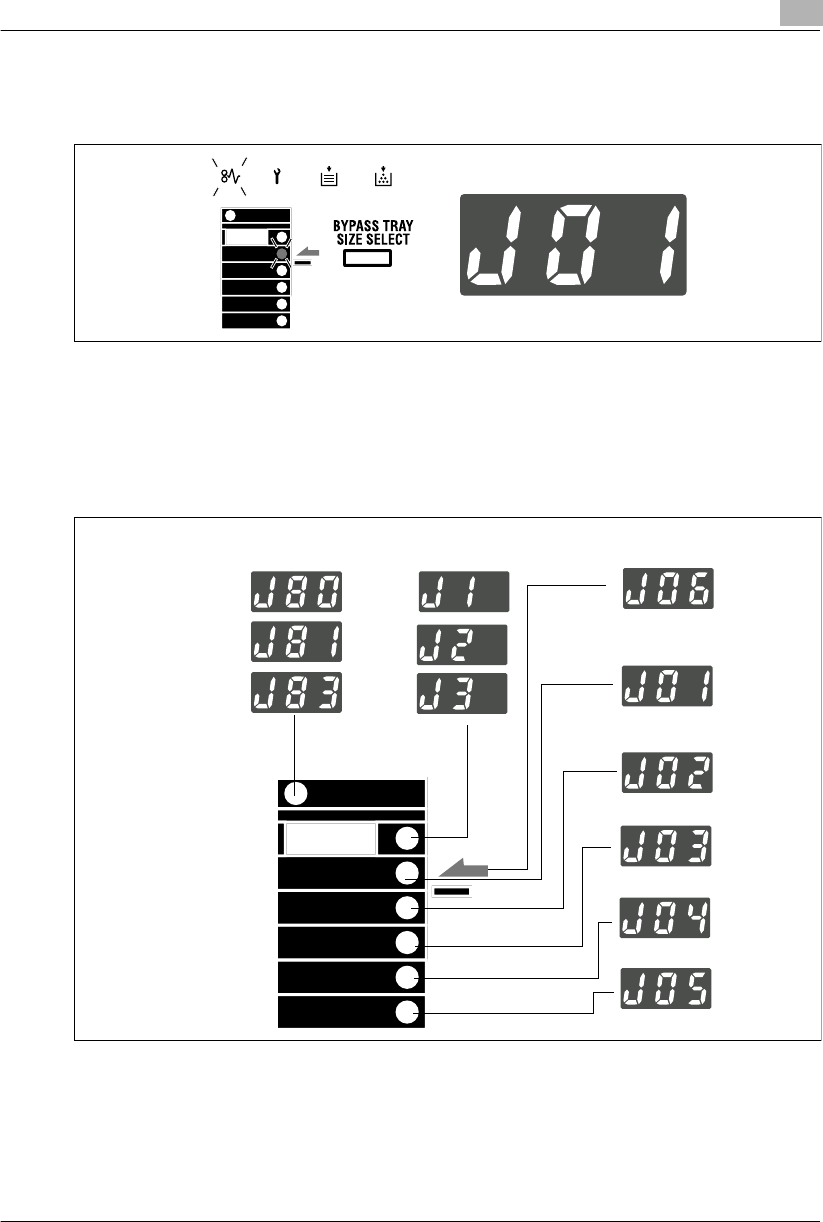
Error Displays and Other Indicators 8
Konica 7115/7118 8-11
8.4 When the Paper Misfeed Indicator Lights
If a paper misfeed occurs during a copy cycle, the Paper Misfeed indicator lights and the copy
cycle is stopped.
Following the misfeed clearing procedures given below, remove all misfed sheets of paper.
Misfeed Indications and Misfeed Locations
A blinking indicator indicates that there is a misfed sheet of paper.
Different procedures are used to clear a misfed sheet of paper, depending on the location. First,
isolate the location, then clear the misfeed according to the procedure applicable to the misfeed
occurring at that particular location. Please refer to the corresponding pages.
Automatic Document FeederInside the Copier: p.8-12 Bypass Tray
p.8-16
1st Tray
p.8-12
2nd Tray
3rd Tray
4thTray
5thTray
p.8-18
p.8-15
Konica7115_7118.book Page 11 Friday, October 19, 2001 12:02 PM
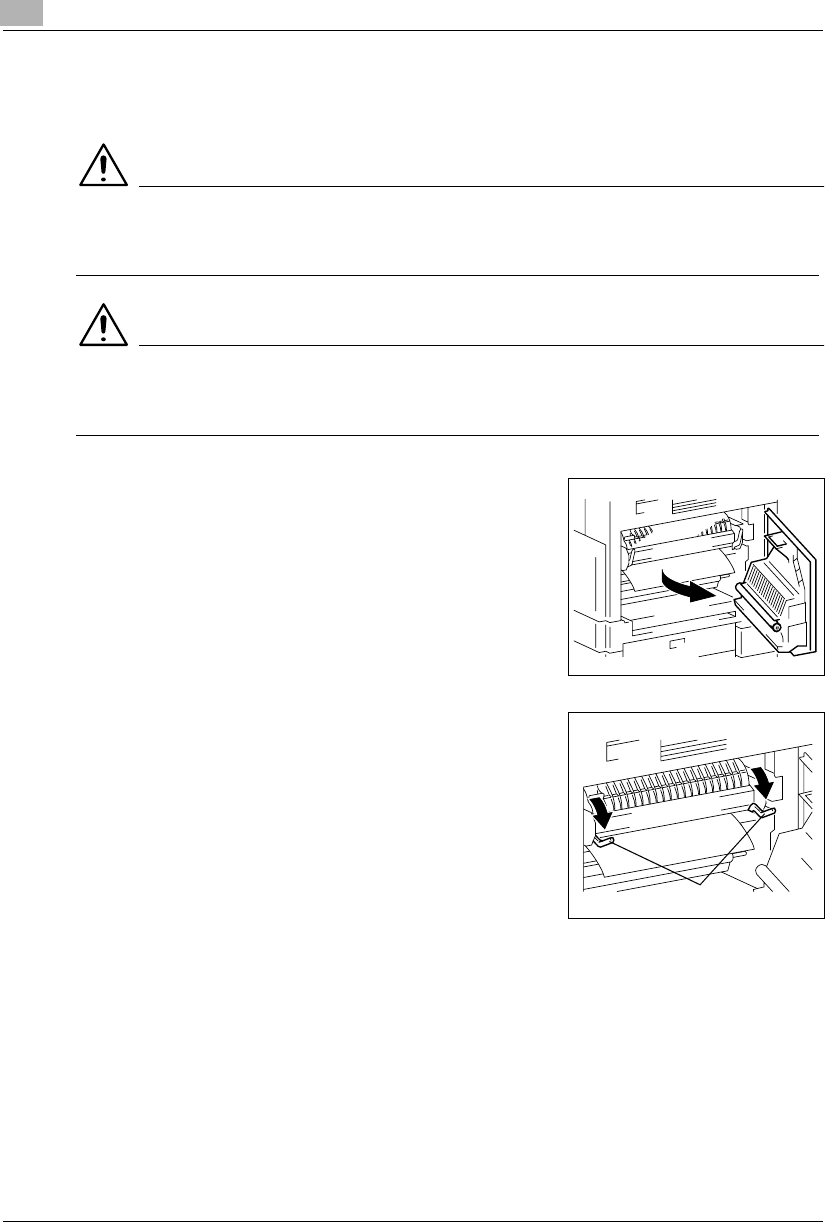
8Error Displays and Other Indicators
8-12 Konica 7115/7118
Clearing a Paper Misfeed
<Inside the Copier>
CAUTION
The area around the Fusing Unit is extremely hot.
➜To reduce the risk of burns, do not touch any area other than the authorized knobs.
CAUTION
There are a number of protrusions on the backside of the guide plate.
➜To avoid possible injury, be careful not to touch any areas other than the paper.
1Open the Side Cover of the copier.
2Unlock the Lock Release Lever of the Fusing Unit.
?Do you know how to unlock the Lock Release Lever?
➜Grasp the green lever to unlock the Lock Release
Lever.
Pressure Lever
Konica7115_7118.book Page 12 Friday, October 19, 2001 12:02 PM
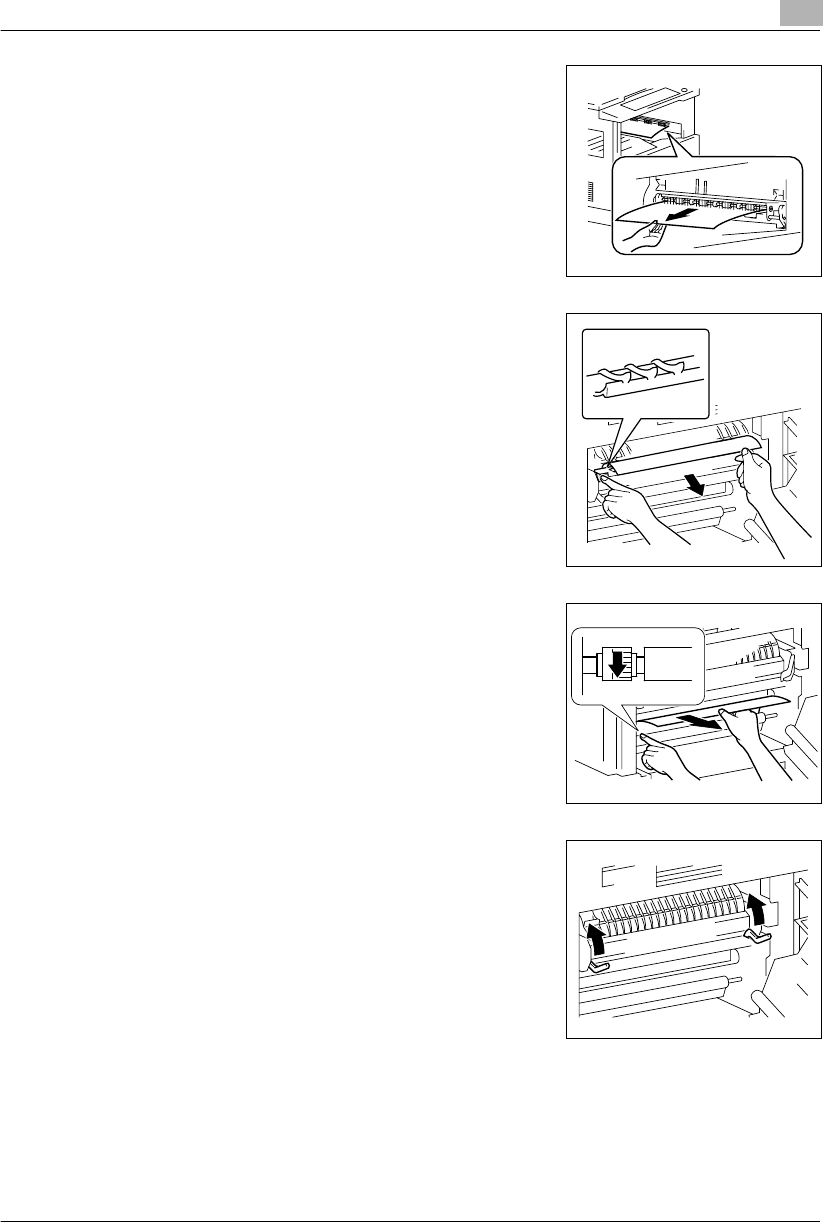
Error Displays and Other Indicators 8
Konica 7115/7118 8-13
3Gently pull out the sheet of paper.
4Lowering the guide plate, gently pull out the sheet of
paper.
?Do you know which part to grasp?
➜Grasp the green portions to lower the guide plate.
5Turning the knob of the roller in the direction of the arrow,
gently pull out the sheet of paper.
?Do you know which part to grasp to turn the roller?
➜Be sure to grasp the green knob to turn the roller.
6Lock the Lock Release Lever into position.
7Close the Side Cover of the copier.
Konica7115_7118.book Page 13 Friday, October 19, 2001 12:02 PM
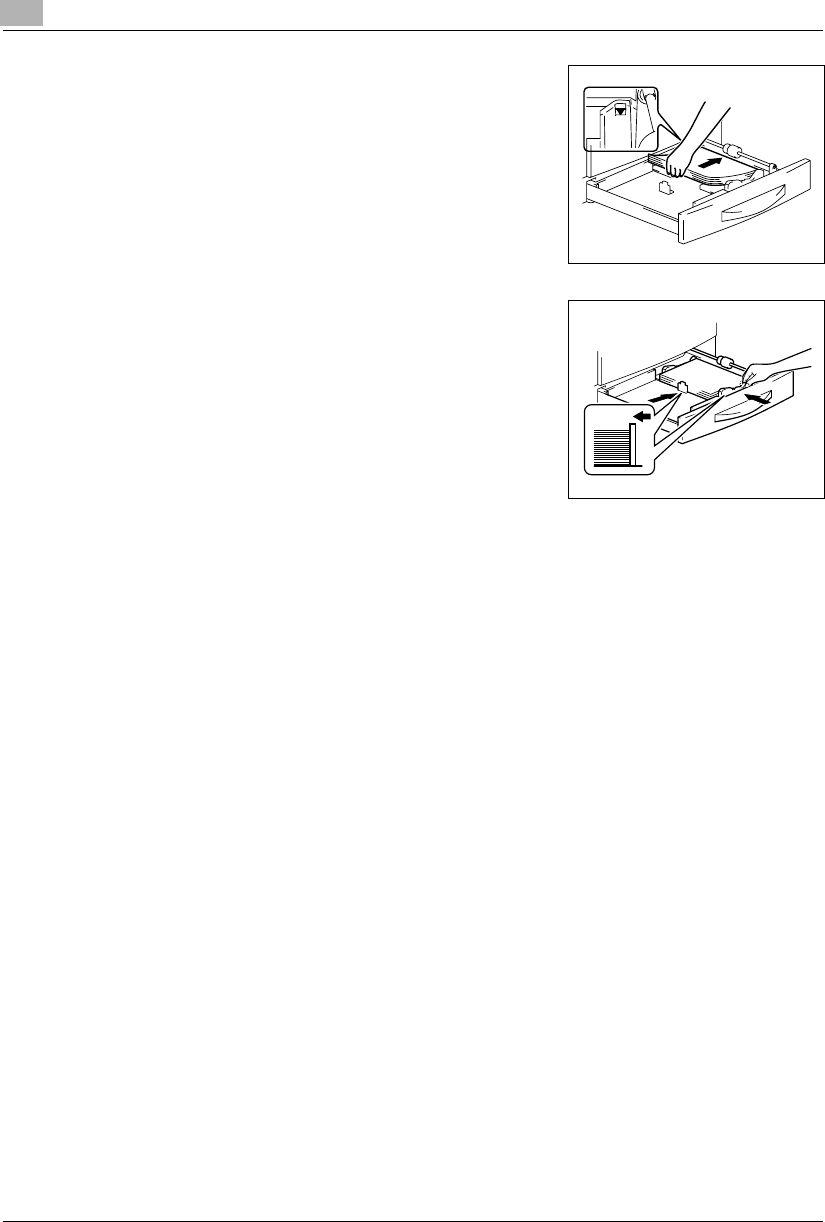
8Error Displays and Other Indicators
8-14 Konica 7115/7118
8Slide out the 1st Tray and remove the paper stack left in
it. Reload the paper stack in the 1st Tray.
9Slide the Edge Guide and Trailing Edge Stop against the
edge of the paper stack.
?Are you informed of special precautions to be used
when loading paper?
➜Be sure that the Edge Guide and Trailing Edge Stop
are pressed tightly up against the edges of the paper
stack.
10 Slide the 1st Tray back into the copier.
Konica7115_7118.book Page 14 Friday, October 19, 2001 12:02 PM
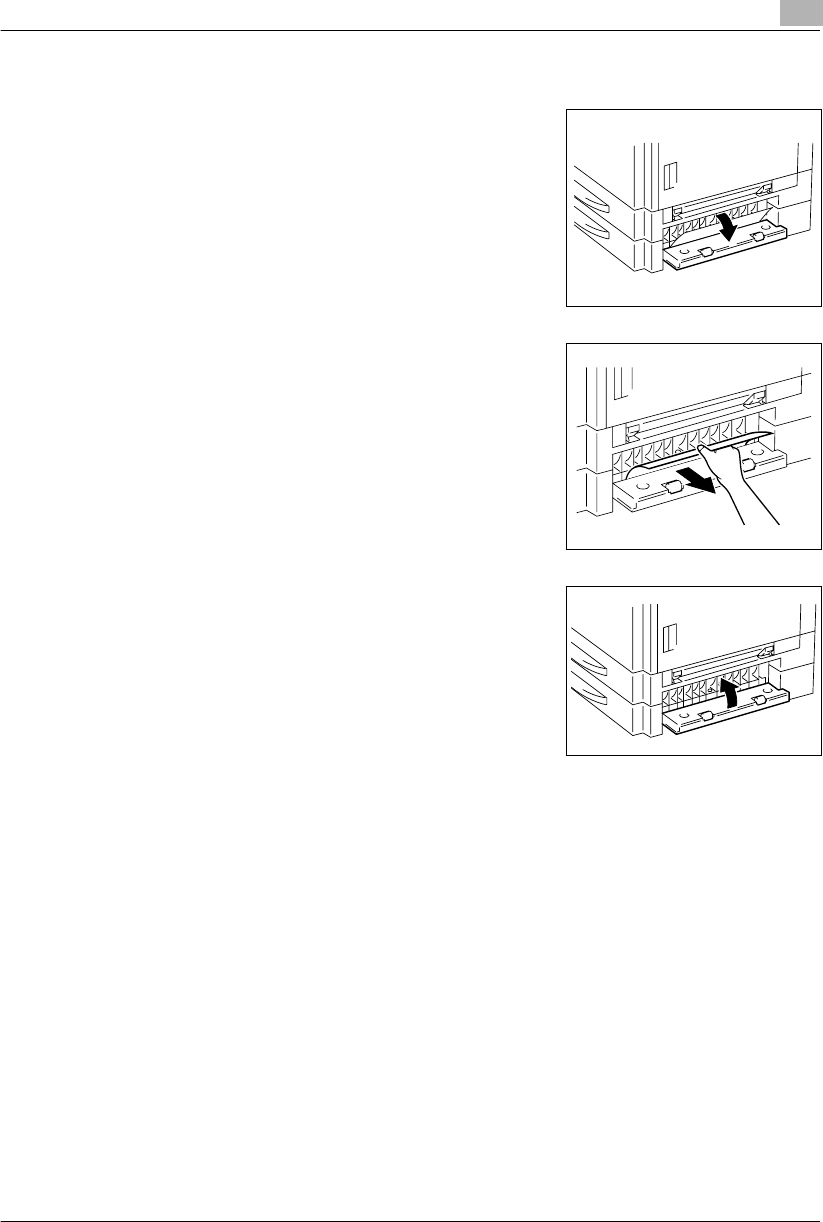
Error Displays and Other Indicators 8
Konica 7115/7118 8-15
<Paper Feed Cabinet>
1Open the Side Cover of the Paper Feed Cabinet.
2Gently pull out the sheet of misfed paper.
3Close the Side Cover of the Paper Feed Cabinet.
Konica7115_7118.book Page 15 Friday, October 19, 2001 12:02 PM
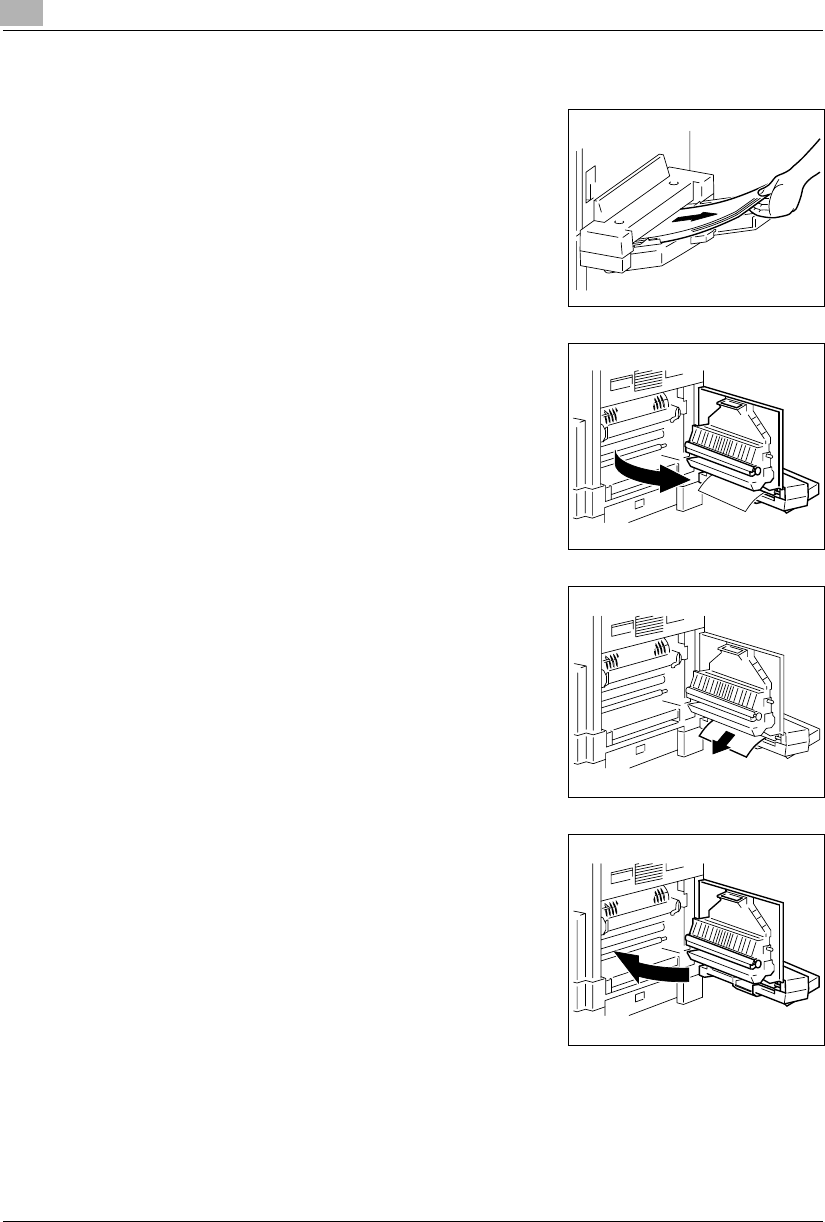
8Error Displays and Other Indicators
8-16 Konica 7115/7118
<Multiple Bypass Tray>
1Unload the paper stack from the Bypass Tray.
2Open the Side Cover of the copier.
3Gently pull out the sheet of misfed paper.
4Close the Side Cover.
Konica7115_7118.book Page 16 Friday, October 19, 2001 12:02 PM
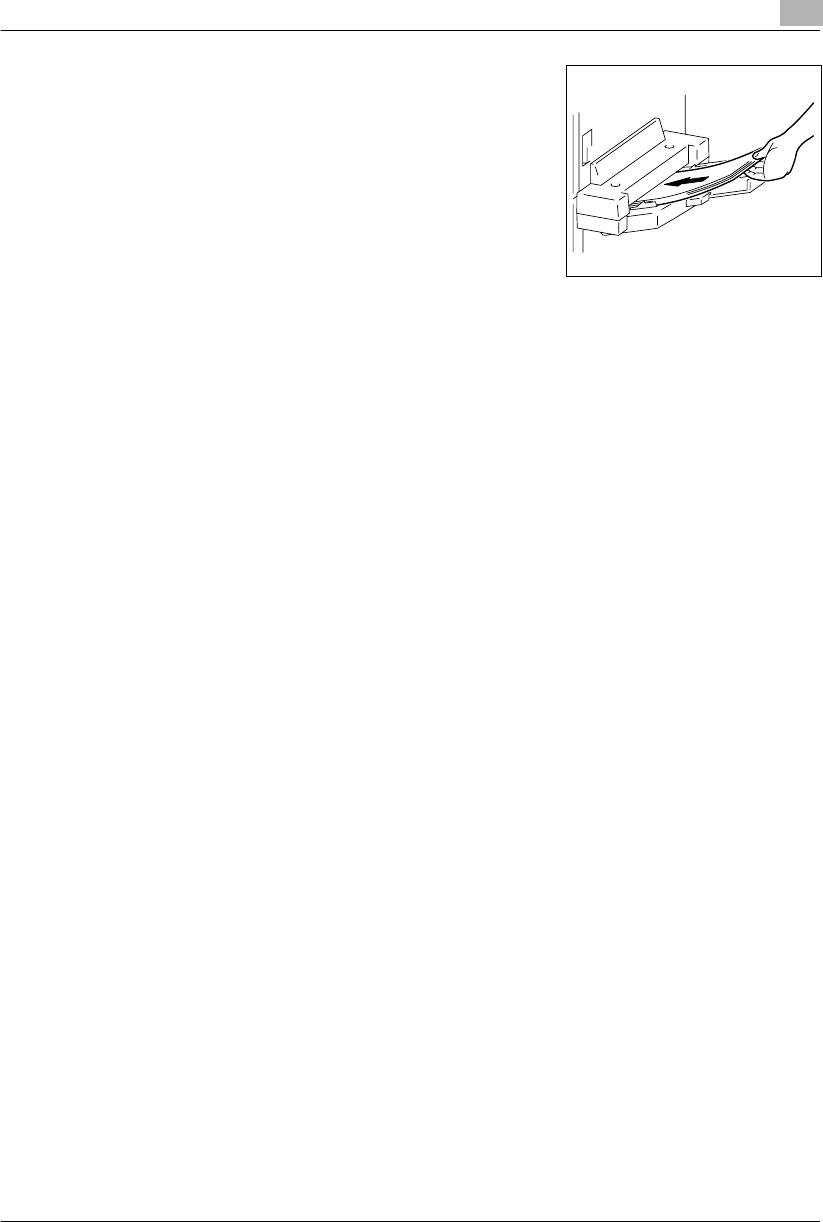
Error Displays and Other Indicators 8
Konica 7115/7118 8-17
5Load the paper stack back in the Bypass Tray.
Konica7115_7118.book Page 17 Friday, October 19, 2001 12:02 PM
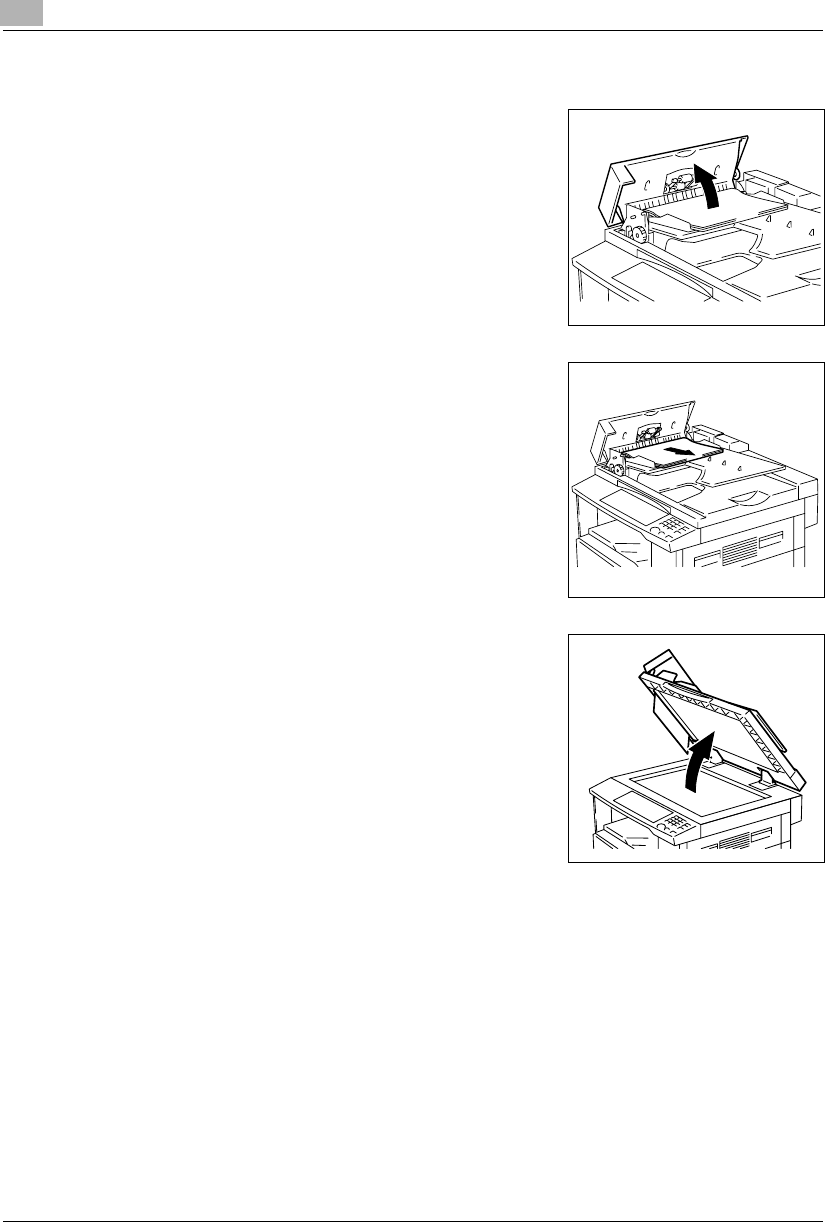
8Error Displays and Other Indicators
8-18 Konica 7115/7118
<Automatic Document Feeder>
1Open the Document Feeder Cover.
2Unload the document from the Document Feeder Tray.
3Raise the Automatic Document Feeder.
Konica7115_7118.book Page 18 Friday, October 19, 2001 12:02 PM
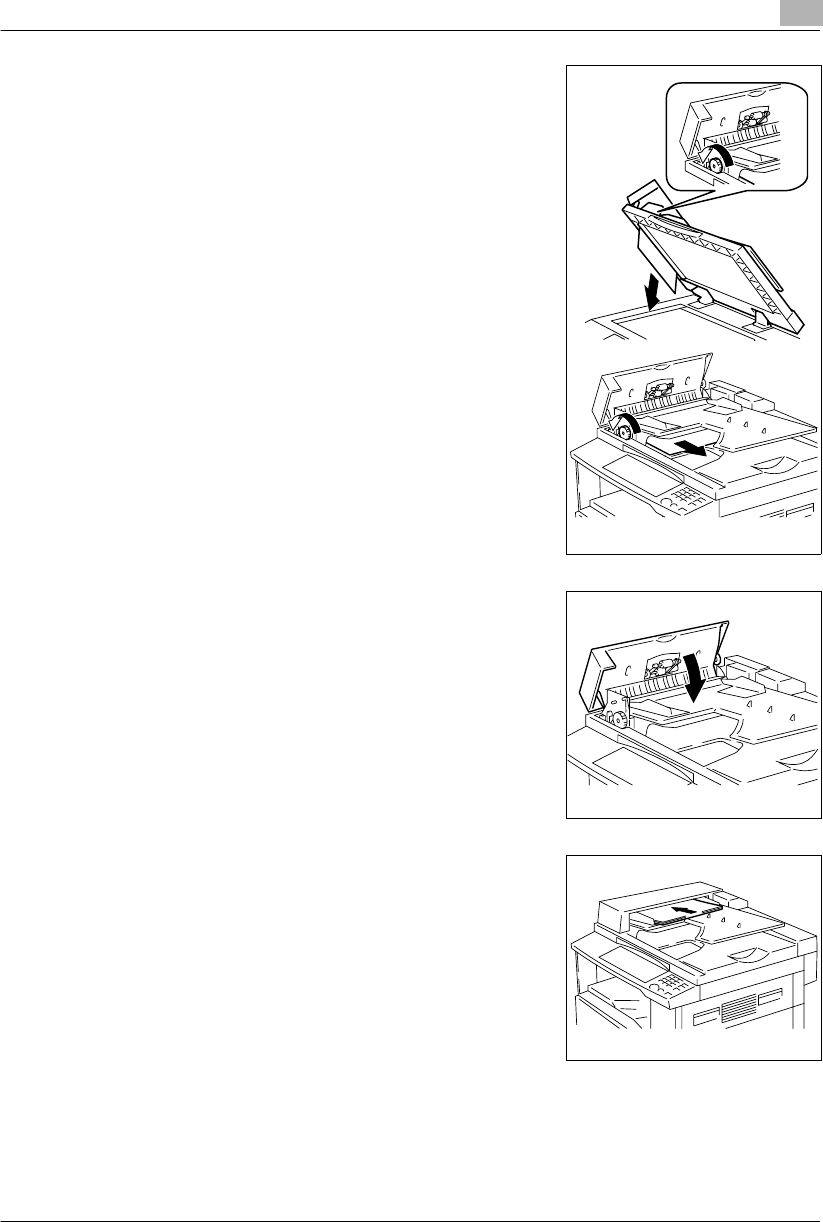
Error Displays and Other Indicators 8
Konica 7115/7118 8-19
4Turning the document feed knob in the direction of the
arrow, gently pull out the original.
5Close the Document Feeder Cover.
6Reload the document which was unloaded in step 2.
?Do you know what to do if “-1” is shown on the
Display?
➜Merge the misfed original with the remaining pages for
reloading.
Konica7115_7118.book Page 19 Friday, October 19, 2001 12:02 PM
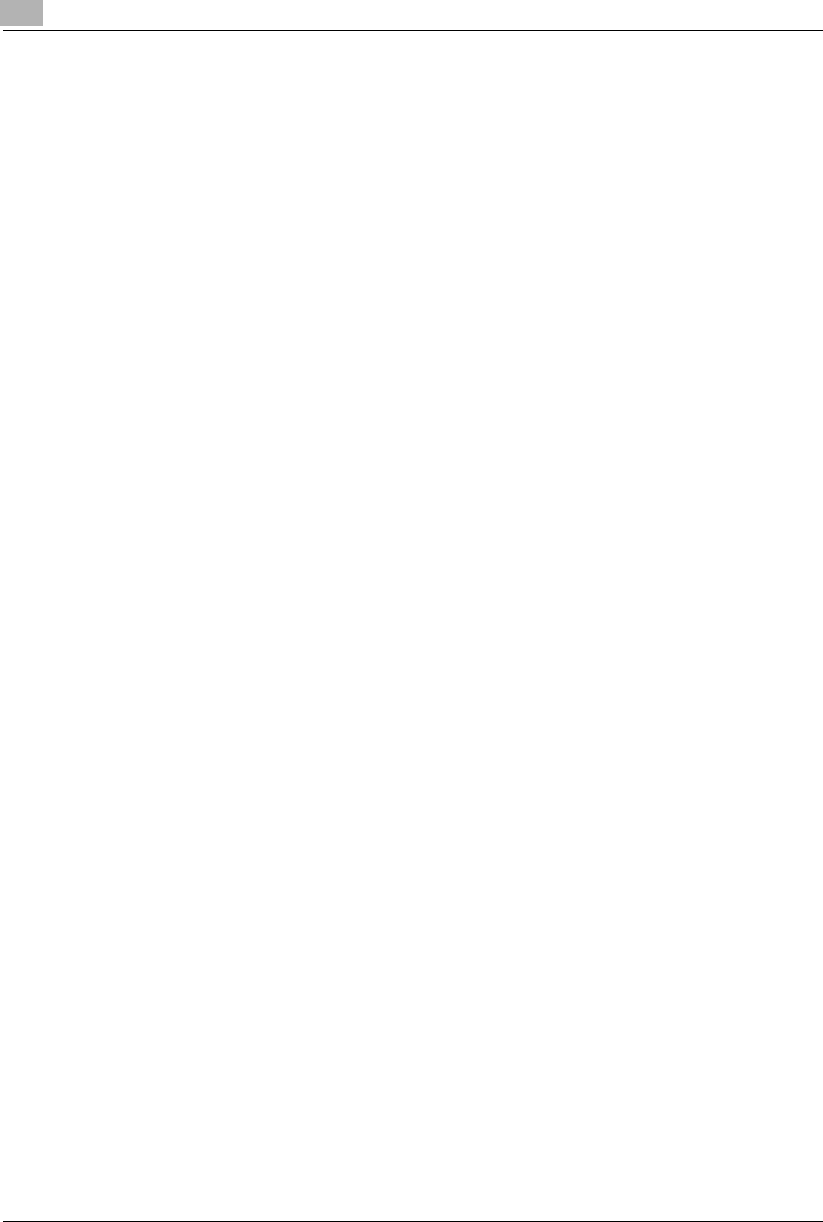
8Error Displays and Other Indicators
8-20 Konica 7115/7118
Konica7115_7118.book Page 20 Friday, October 19, 2001 12:02 PM
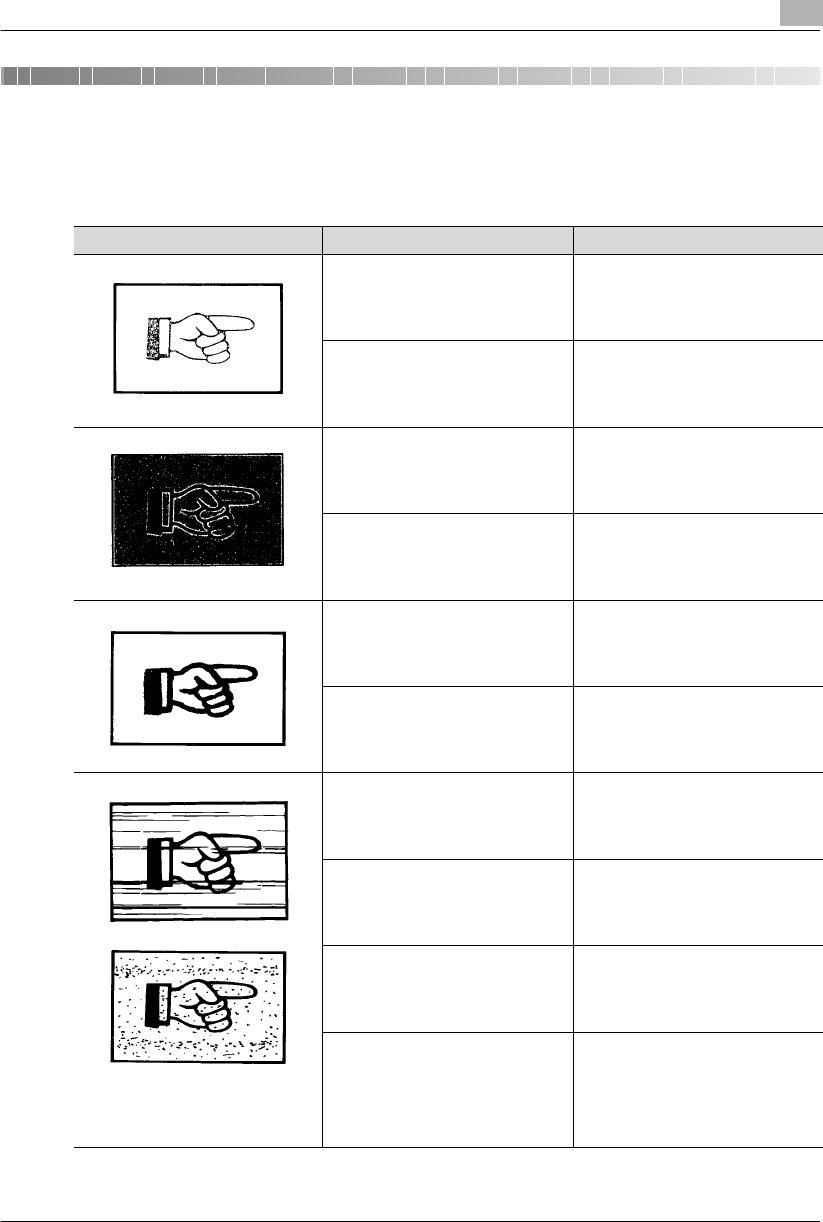
Troubleshooting Tips 9
Konica 7115/7118 9-1
9 Troubleshooting Tips
9.1 When This Type of Copy is Produced
Symptom Possible Cause Action
The image is too light. The image density is set at “Lighter.”Adjust the image density to the darker
side. (p.5-16)
The paper is damp. Change the paper. (p.8-4)
The image is too dark. The image density is set at “Darker.”Adjust the image density to the lighter
side. (p.5-16)
The original is not placed firmly
against the Platen Glass. Place the original in position so that it
is placed firmly against the Platen
Glass. (p.4-7)
The copy is blurry. The paper is damp. Change the paper. (p.8-4)
The original is not placed firmly
against the Platen Glass. Place the original in position so that it
is placed firmly against the Platen
Glass. (p.4-7)
The copy has lines.
The copy has dark specks or spots.
The Platen Glass surface is dirty. Wipe the Platen Glass clean with a
soft dry cloth. (p.10-5)
The Original Pad is dirty. Wipe the Original Pad clean with a soft
cloth dampened with neutral
detergent. (p.10-5)
The original is highly transparent. Place a blank sheet of paper over the
original. (p.4-8)
The original is 2-sided. The information on the backside of a
2-sided, thin original may be slightly
reproduced on the copy. Adjust the
image density to the lighter side. (p.5-
16)
Konica7115_7118.book Page 1 Friday, October 19, 2001 12:02 PM
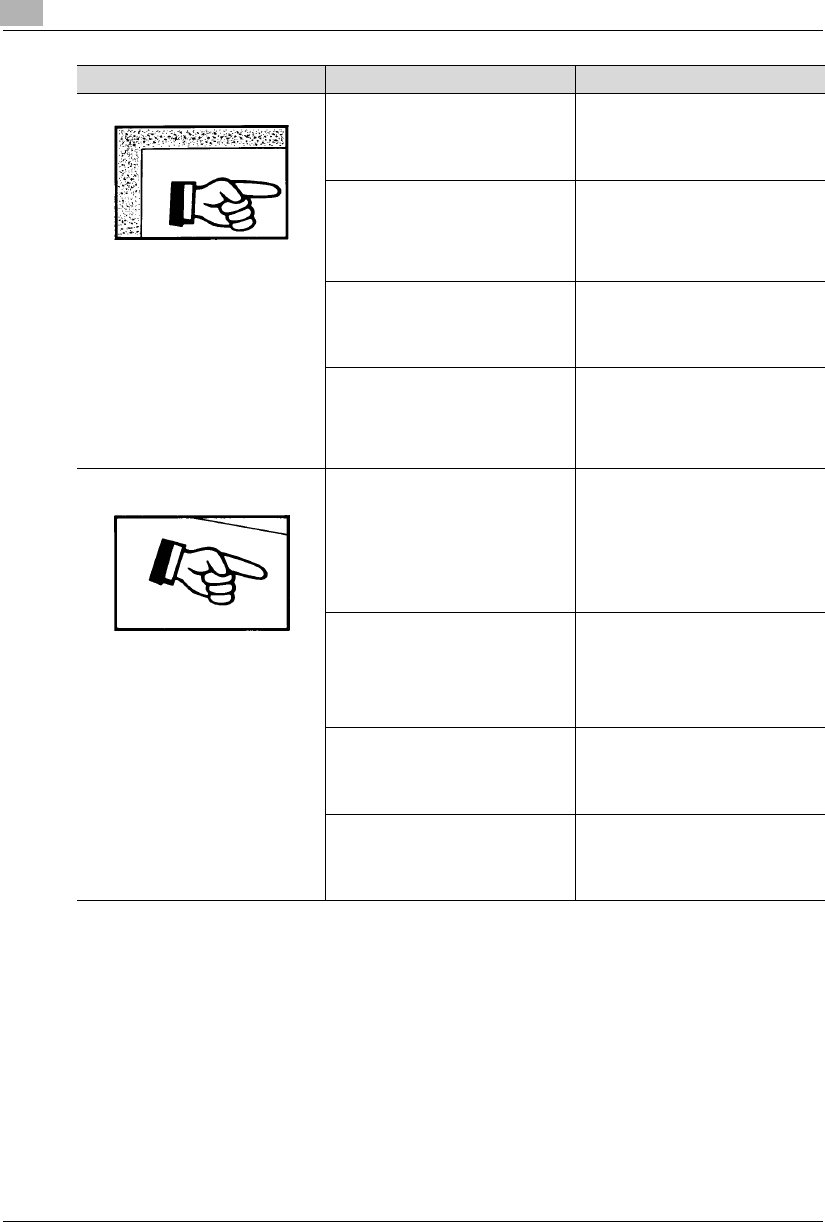
9Troubleshooting Tips
9-2 Konica 7115/7118
The edge of the copy is dirty. The Original Pad is dirty. Wipe the Original Pad clean with a soft
cloth dampened with neutral
detergent. (p.10-5)
You have selected paper of a size
larger than the original (when the
zoom ratio is full size).
Select the same paper size as the
original. (p.5-4)
Or, use Auto Size to enlarge the copy
to the appropriate size. (p.5-12)
The original is not placed in the correct
position (when the zoom ratio is full
size).
Select the same paper size as the
original. Or, reload the paper in the
same direction as the original.
The reduction ratio selected is not in
accord with the paper size (when the
copy is made at a manually adjusted
reduction ratio).
Select the zoom ratio according to the
paper size. (p.5-13) Or, use Auto Size
to reduce the copy to the appropriate
size. (p.5-12)
The image on the copy is not aligned
properly. The original is not placed in the correct
position. Place the original correctly on the
Platen Glass against the Original
Scales. (p.4-7)
Or, load it in the Automatic Document
Feeder correctly along the Document
Guide Plates. (p.4-3)
The original may not be suitable for
use in the Automatic Document
Feeder.
Raise the Automatic Document
Feeder and place the original on the
Platen Glass correctly against the
Original Scales. (p.4-7)
The Edge Guide and Trailing Edge
Stop are not pressed up against the
paper stack in the tray.
Slide the Edge Guide and Trailing
Edge Stop up against the edges of the
paper stack.
The paper has an excessive curl. Smooth out curl in the paper and
reload the paper stack in the tray.
Symptom Possible Cause Action
Konica7115_7118.book Page 2 Friday, October 19, 2001 12:02 PM
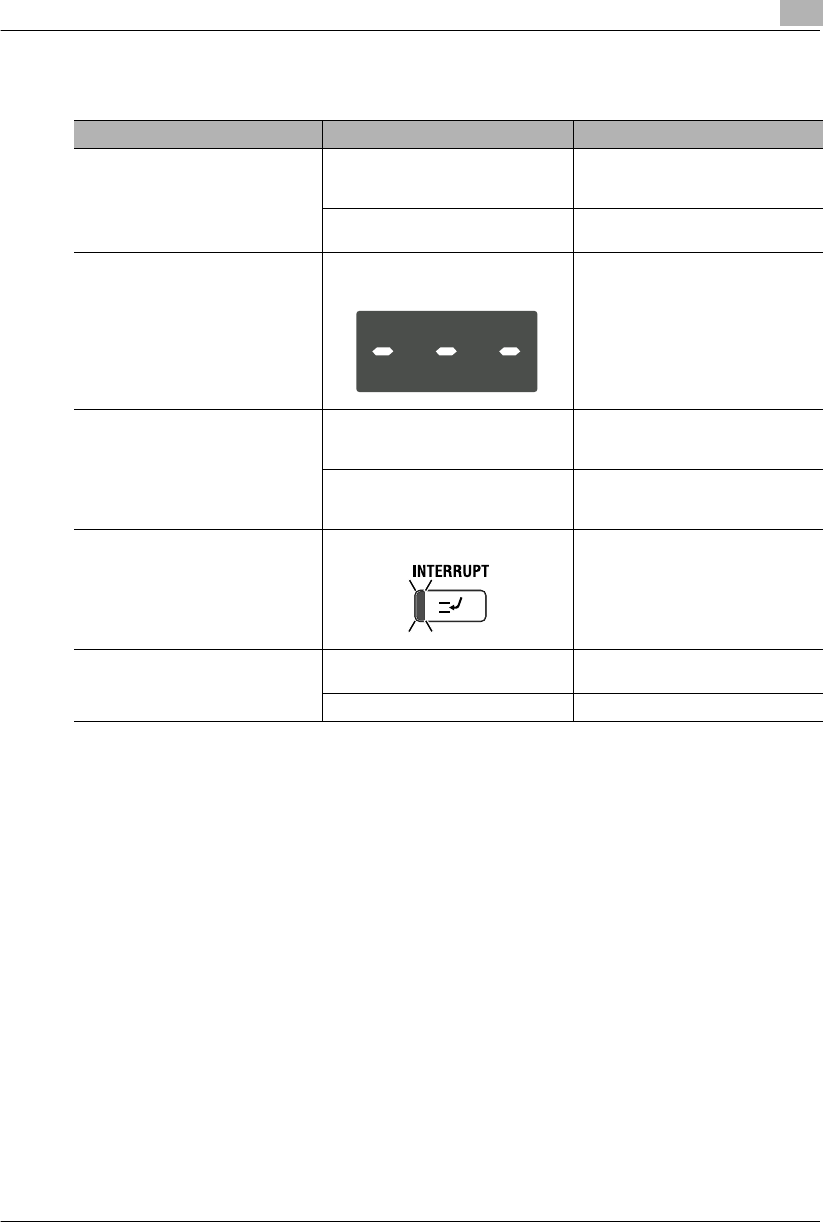
Troubleshooting Tips 9
Konica 7115/7118 9-3
9.2 When the Copier is not Operating Correctly
Symptom Possible Cause Action
Nothing is indicated on the control
panel. Only the [START] key lights green. The copier is in the Power Saver
mode. Press any key on the control
panel to leave the mode. (p.3-18)
The Auto Shut OFF function has been
activated. Turn OFF, then ON, the Power Switch.
(p.3-15)
The [START] key does not light green. An account number has not been
entered. Enter the account number according
to the procedure given in “To enter an
account number.” (p.3-20)
No copies are produced even when
the [START] key is pressed. An icon on the control panel is lit. Take necessary action to correct the
problem indicated by the lit icon. (p.3-
14, p.8-1)
The copier is still warming up. The copier takes about 30 seconds to
complete warming up after it has been
turned ON.
Keys on the control panel do not
respond. The Interrupt indicator is lit. The copier is in an interrupt mode.
Press the [INTERRUPT] key to leave
the interrupt mode. (p.3-19)
The copier cannot be turned ON. The power cord is unplugged from the
power outlet. Plug the power cord into the power
outlet.
The room’s circuit breaker is tripped. Close the room’s circuit breaker.
Konica7115_7118.book Page 3 Friday, October 19, 2001 12:02 PM
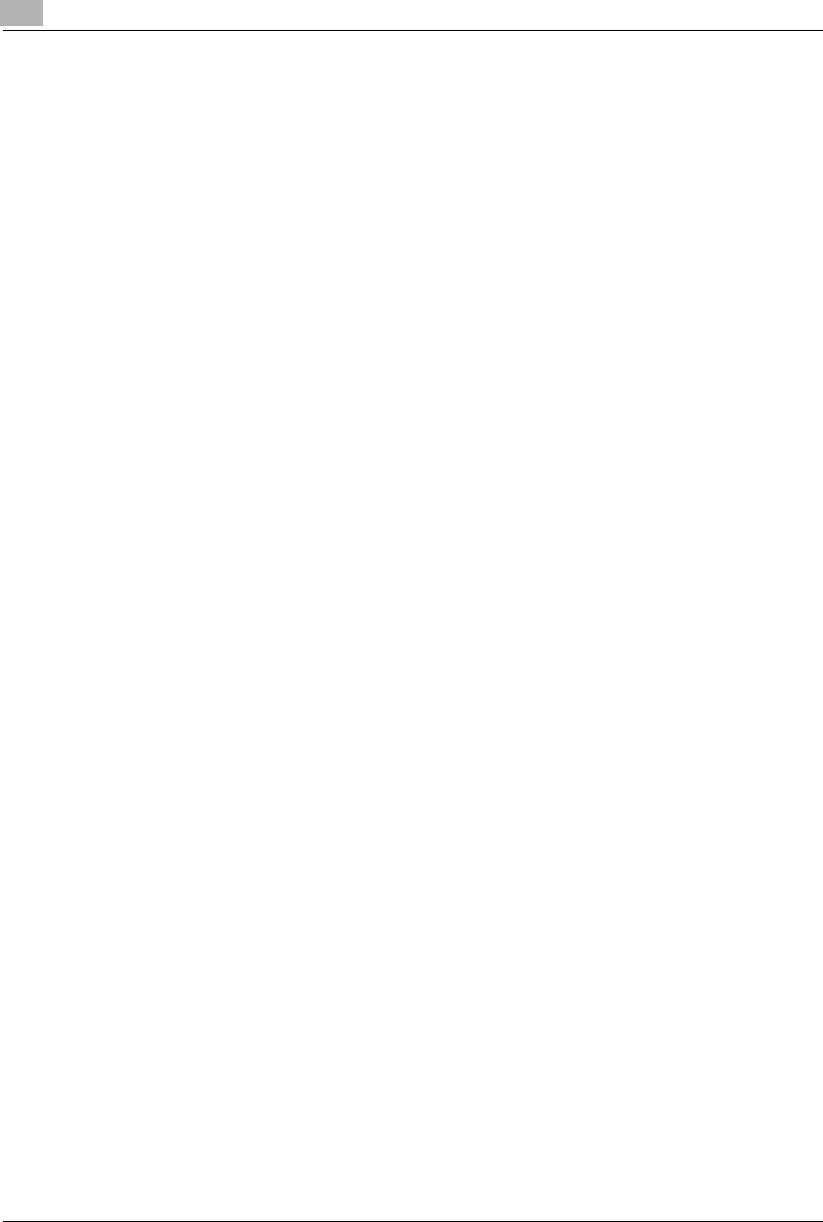
9Troubleshooting Tips
9-4 Konica 7115/7118
Konica7115_7118.book Page 4 Friday, October 19, 2001 12:02 PM
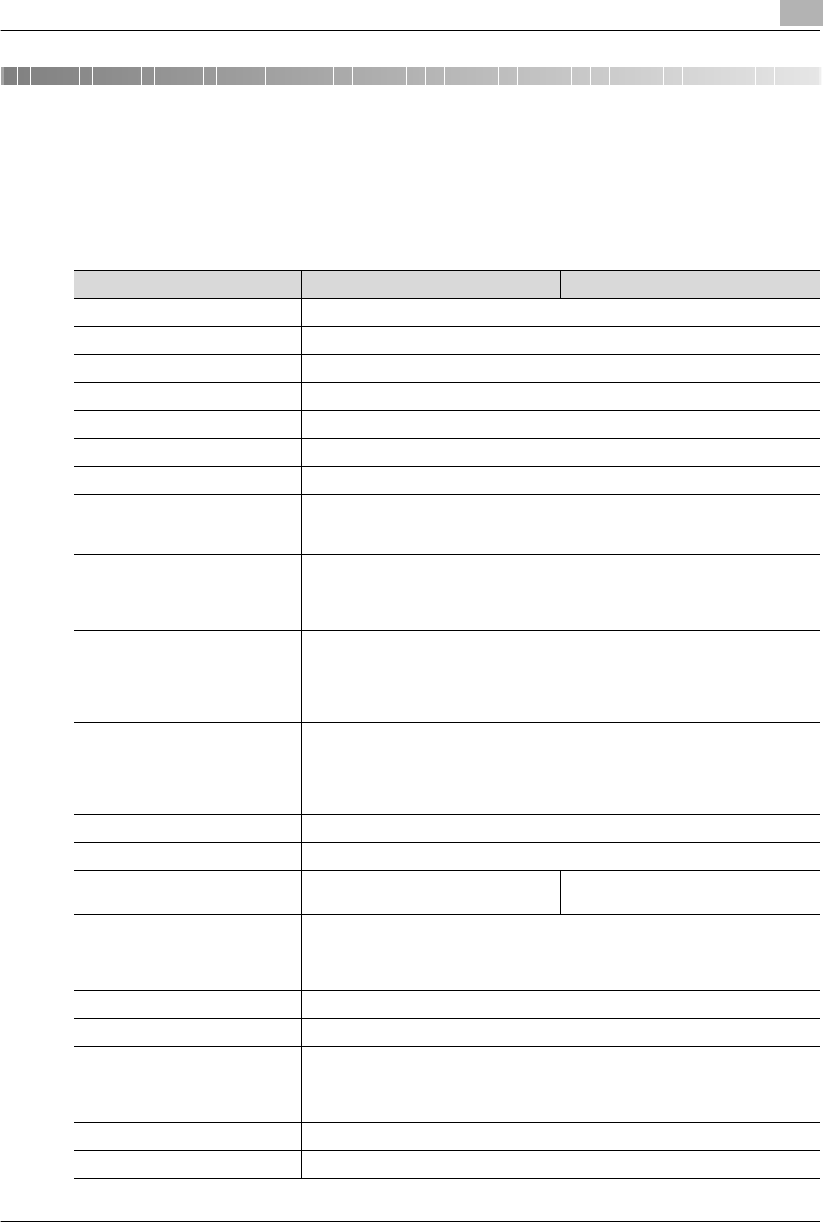
Appendix 10
Konica 7115/7118 10-1
10 Appendix
10.1 Specifications
Copier Konica 7115/7118
Specifications Konica 7115 Konica 7118
Type Desktop
Platen Type Stationary
Photo conductor OPC
Copying System Electrostatic Dry Powdered Image Transfer to Plain Paper
Developing System Dry, 2-Component Magnetic Brush Developing
Fusing System Lamp-Heated Roller
Resolution 600dpi
Types of Original •Sheets, Books and other three-dimensional objects
•Maximum Original Size: 11×17 in.
•Maximum Original Weight: 6-1/2 lbs.
Kinds of Paper Plain paper (16 lbs. to 24 lbs.), recycled paper: 16 lbs. to 24 lbs.
Special paper: card (24-1/4 lbs. to 41-3/4 lbs.), OHP transparencies, postcards,
labels
•Special paper can only be used for the 1st Tray and Bypass Tray.
Copy Paper Size •1st Tray
11x17L to Invoice
•Bypass Tray
Width: 3-9/16 in. to 11-3/4 in.
Length: 5-1/2 in. to 17 in.
Paper Feeding System •1st Tray
Plain paper,recycled paper: 250 sheets
Special paper: 50 sheets
•Bypass Tray
Plain paper,recycled paper, special paper: 1 sheet
Warm-Up Time 30 seconds or less (at room temperature 73.4°F/23°C)
First Copy 7 seconds or less (when LetterC and 1st Tray are used)
Copy Speed
(Approx. copies/min) 9 (LedgerL), 11 (LegalL), 13 (LetterL),
15 (LetterC) 11 (LedgerL), 12 (LegalL), 15 (LetterL),
18 (LetterC)
Zoom Ratios Full size: 100%
Enlargement ratios: 129%, 155%, and 200%
Reduction ratios: 77%, 64%, and 50%
Variable ratios: 50% to 200% (in 1% increments)
Multiple Copies 1 to 99 copies
Exposure Control Auto Exposure Mode, Manual Exposure Mode and Photo Manual Exposure Mode
Lost Image Leading Edge: 1/6 in. (4 mm)
Trailing Edge: 1/6 in. (4 mm)
Rear Edge: 1/6 in. (4 mm)
Front Edge: 1/6 in. (4 mm)
Power Requirements 120V, 12 A, 60 Hz
Power Consumption 1.5 kW or less
Konica7115_7118.book Page 1 Friday, October 19, 2001 12:02 PM
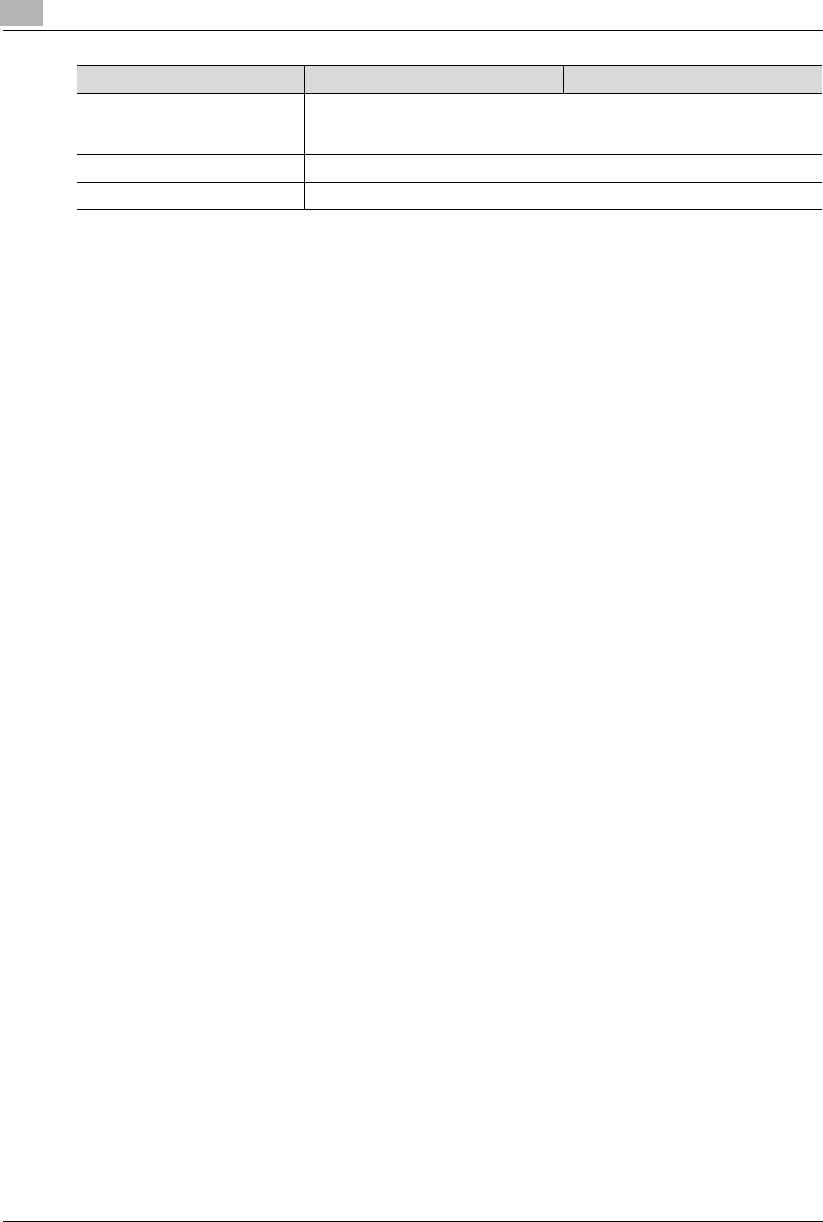
10 Appendix
10-2 Konica 7115/7118
Dimensions Width: 23-1/4 in. (590 mm)
Depth: 24 in. (611 mm)
Height: 19-1/4 in. (487 mm)
Weight 85 lbs.
Standard memory 16MB
Specifications Konica 7115 Konica 7118
Konica7115_7118.book Page 2 Friday, October 19, 2001 12:02 PM
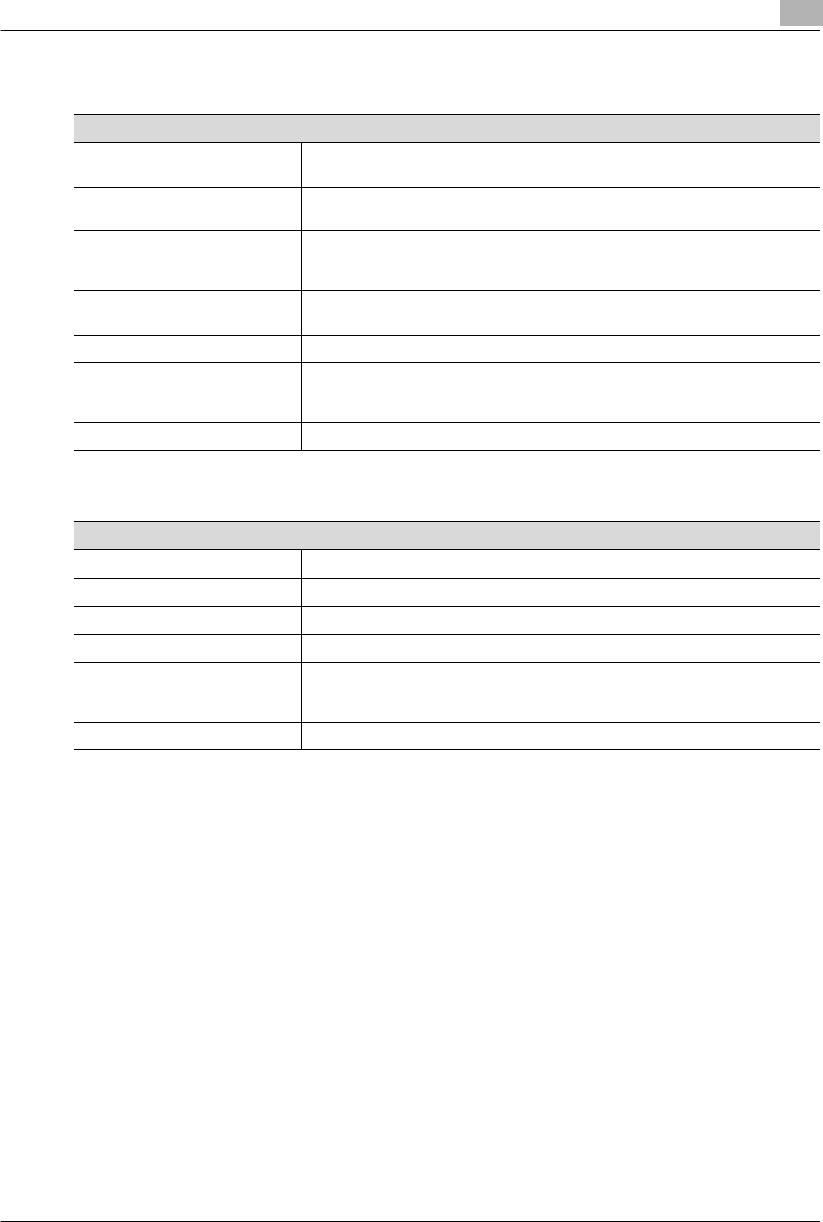
Appendix 10
Konica 7115/7118 10-3
Automatic Document Feeder DF-217
Paper Feed Cabinet PF-121
Specifications
Document Feeding System Standard Mode: 1-sided original
Mixed Original Detection Mode:1-sided original
Kinds of Original Standard Mode: Plain paper (13-1/4 lbs. to 29-1/4 lbs.)
Mixed Original Detection Mode: Plain paper (16 lbs. to 24 lbs.)
Original Size Standard Mode: 11×17L to InvoiceL
Mixed Original Detection Mode: A possible combination is 11×17L and 8.5×11C,or
8.5×14L and 8.5×11L
Capacity of Document Feeder
Tray Max. 50 sheets (16 lbs.)
Power Consumption 36 W or less
Dimensions Width: 23-7/10 in. (602.5 mm)
Depth: 19-4/5 in. (502 mm)
Height: 4-1/3 in. (110 mm)
Weight 13-3/4 lbs.
Specifications
Kinds of Paper Plain paper (16 lbs. to 24 lbs.), recycled paper
Paper Size 11×17L to 5.5×8.5
Capacity 250 sheets
Power Consumption 9 W or less
Dimensions Width: 21 in. (535 mm)
Depth: 22-1/3 in. (568 mm)
Height: 5-2/5 in. (137 mm)
Weight 12-1/4 lbs.
Konica7115_7118.book Page 3 Friday, October 19, 2001 12:02 PM
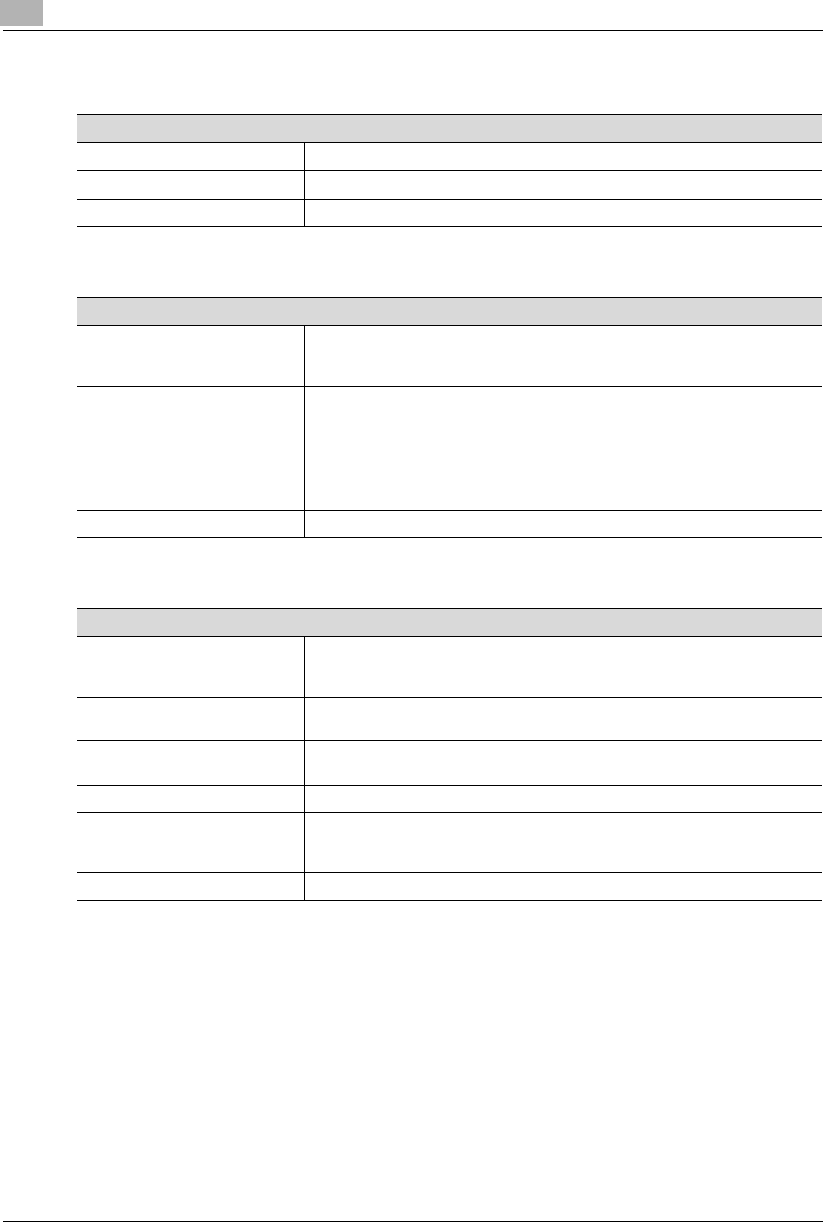
10 Appendix
10-4 Konica 7115/7118
Shifting Unit IS-101
Job Tray IT-102
Multiple Bypass Tray MT-102
Specifications
Shift Position 1.1 in.
Capacity 250 sheets
Dimensions 63 W or less
Specifications
Kinds of Paper Plain paper (16 lbs. to 24 lbs.), recycled paper
Special paper: card (24-1/4 lbs. to 41-3/4 lbs.), OHP transparencies, postcards, la-
bels
Capacity <Upper Copy Tray>
•Plain paper, recycled paper: 8-1/2×11 150 sheets, sizes other than 8-1/2×11 75
sheets
•Special paper: 20 sheets
<Lower Copy Tray>
•Plain paper, recycled paper: 8-1/2×11 100 sheets, sizes other than 8-1/2×11 50
sheets (max. height 7/8 in.)
Dimensions 63 W or less
Specifications
Kinds of Paper Plain paper: (16 lbs. to 24 lbs.), recycled paper
Special paper: card (24-1/4 lbs. to 41-3/4 lbs.), OHP transparencies, postcards, la-
bels
Paper Size Width: 3-9/16 in. to 11-11/16 in.
Length: 5-1/2 in. to 17 in.
Capacity Plain paper, recycled paper: 50 sheets
Special paper: 20 sheets
Power Consumption 9 W or less
Dimensions Width: 17-1/4 in. (436 mm)
Depth: 19-1/4 in. (489 mm)
Height: 5-2/5 in. (137 mm)
Weight Approx. 6 lbs.
Konica7115_7118.book Page 4 Friday, October 19, 2001 12:02 PM
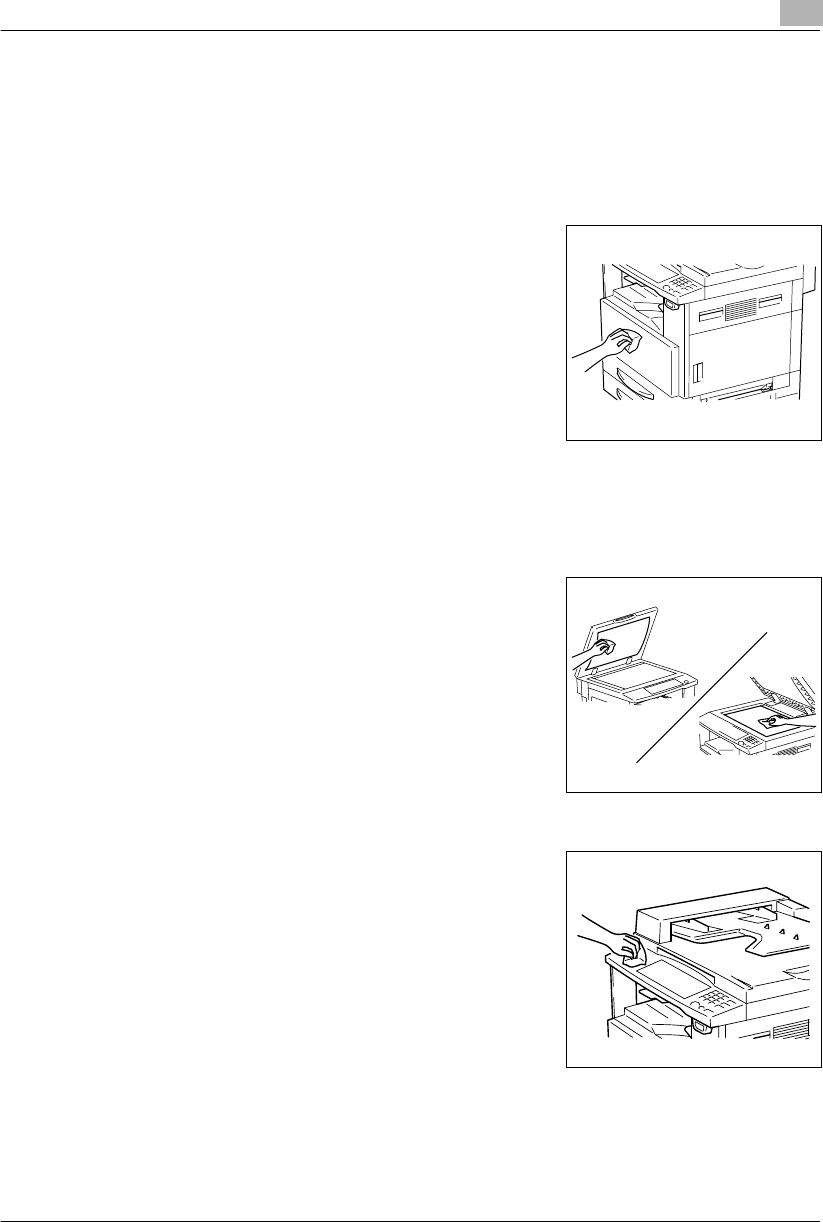
Appendix 10
Konica 7115/7118 10-5
10.2 Care of the Copier
Cleaning
Turn OFF the copier before cleaning it.
Housing Cover
➜Wipe the surface of the housing cover with a soft cloth
dampened with a mild household detergent.
Original Pad
➜Wipe the surface of the Original Pad clean with a soft cloth dampened with alcohol.
Platen Glass
➜Wipe the surface of the Platen Glass clean with a soft, dry
cloth.
Control Panel
➜Wipe the surface of the control panel clean with a soft, dry
cloth.
?Do you know if detergent can be used for cleaning?
➜NEVER use household detergent or glass cleaner, as
damage to the control key will result.
Konica7115_7118.book Page 5 Friday, October 19, 2001 12:02 PM
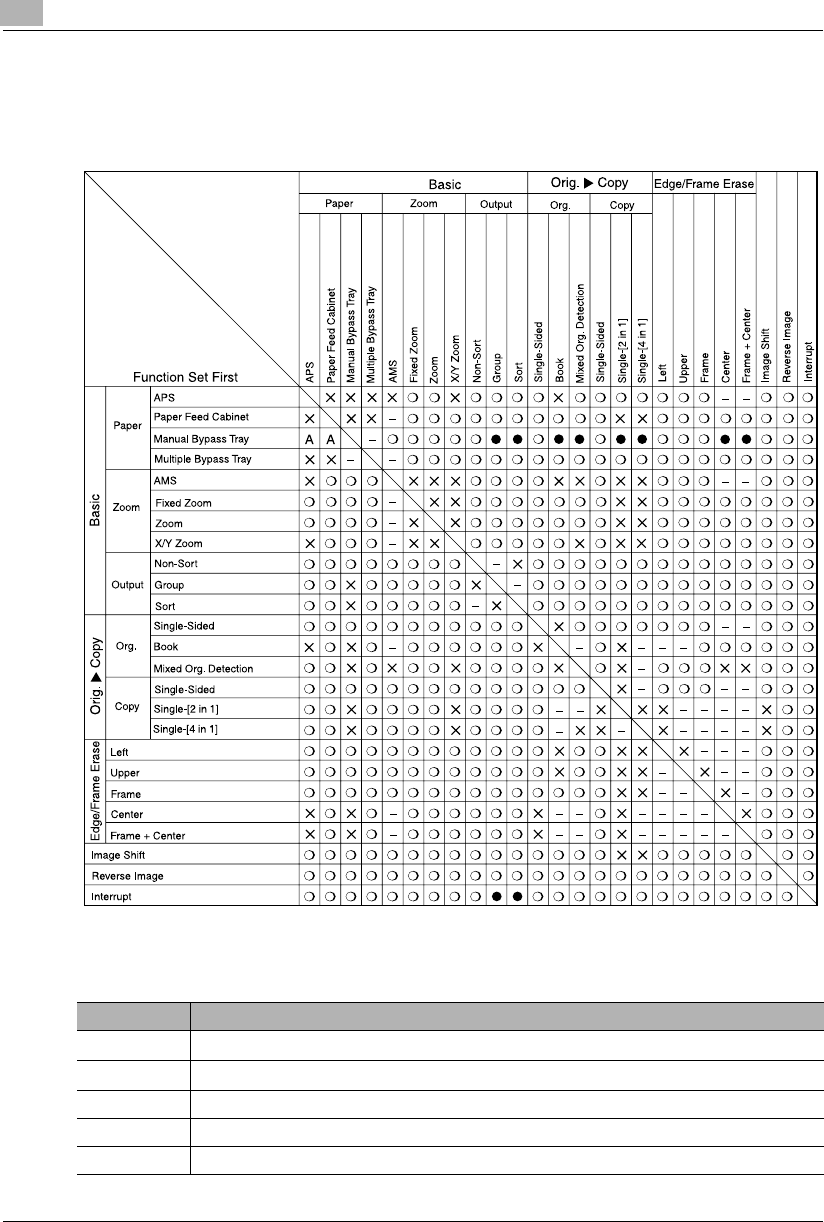
10 Appendix
10-6 Konica 7115/7118
10.3 Function Combination Table
Function Combination Table
Conditions for Combined Functions
Function Set Last
Code Description
2The functions can be combined.
●The functions cannot be combined. (The function set first takes precedence.)
×The functions cannot be combined. (The function set last takes precedence.)
A The function set first takes precedence if paper is loaded in the Bypass Tray.
- Has no bearing.
Konica7115_7118.book Page 6 Friday, October 19, 2001 12:02 PM
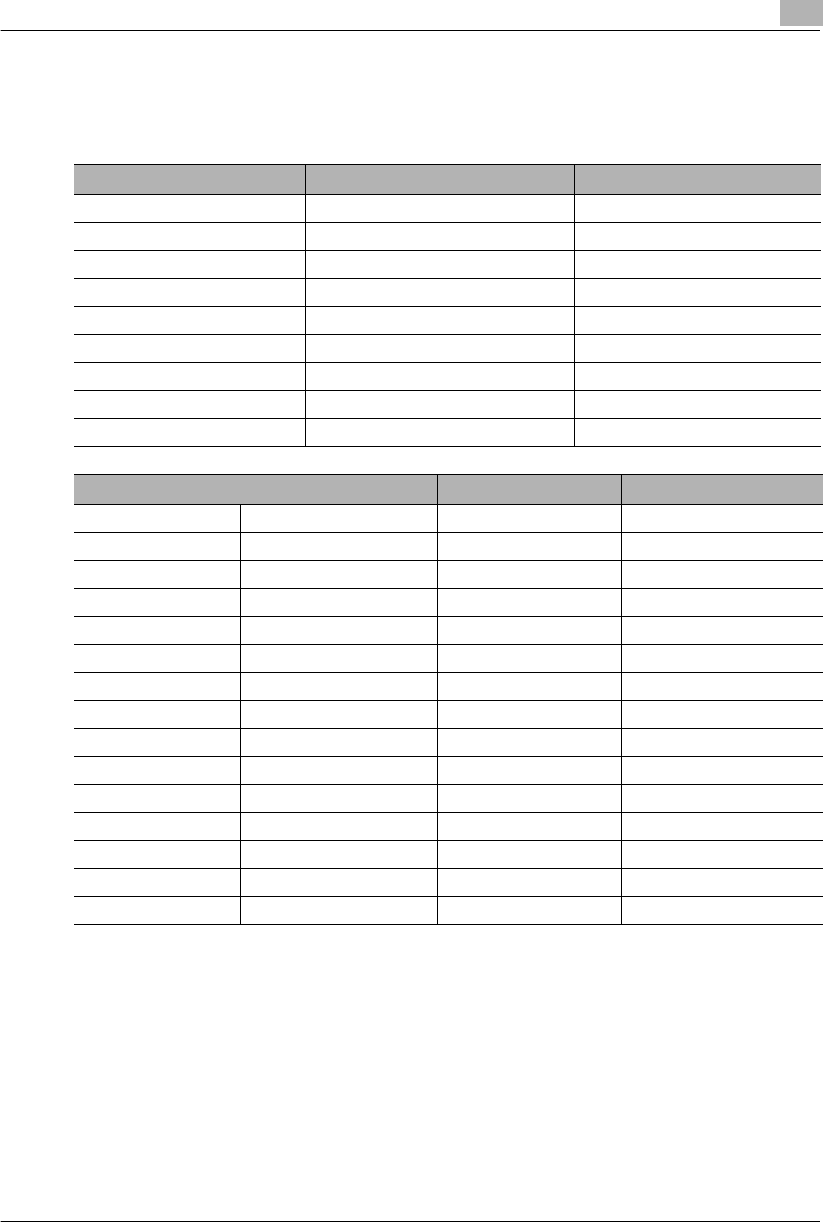
Appendix 10
Konica 7115/7118 10-7
10.4 List of Paper Sizes and Zoom Ratios
Paper Sizes
Name Size (Metric) Size (Inch)
A3Wide 311 mm × 457 mm 12-1/4 × 18
A3 297 mm × 420 mm 11-3/4 × 16-1/2
A4 210 mm × 297 mm 8-1/4 × 11-3/4
A5 148 mm × 210 mm 5-3/4 × 8-1/4
A6 105 mm × 148 mm 4-1/4 × 5-3/4
B4 257 mm × 364 mm 10 × 14-1/4
B5 182 mm × 257 mm 7-1/4 × 10
B6 128 mm × 182 mm 5 × 7-1/4
POSTCARD 100 mm × 148 mm 4 × 5-3/4
Name Size (Inch) Size (Metric)
Ledger 11 × 17 279 mm × 432 mm
11 × 14 11 × 14 279 mm × 356 mm
Computer 10-1/8 × 14 257 mm × 356 mm
10 × 14 10 × 14 254 mm × 356 mm
9-1/4 × 14 9-1/4 × 14 236 mm × 356 mm
Legal 8-1/2 × 14 216 mm × 356 mm
Foolscap Government Legal 8-1/2 × 13 216 mm × 330 mm
Foolscap 8 × 13 203 mm × 330 mm
Foolscap 8-2/3 × 13 220 mm × 330 mm
Foolscap Folio 8-1/4 × 13 210 mm × 330 mm
8-1/4 × 11-3/4 8-1/4 × 11-3/4 210 mm × 301 mm
Letter 8-1/2 × 11 216 mm × 279 mm
Government Letter 8 × 10-1/2 203 mm × 267 mm
Quarto 8 × 10 203 mm × 254 mm
Statement Invoice 5-1/2 × 8-1/2 140 mm × 216 mm
Konica7115_7118.book Page 7 Friday, October 19, 2001 12:02 PM
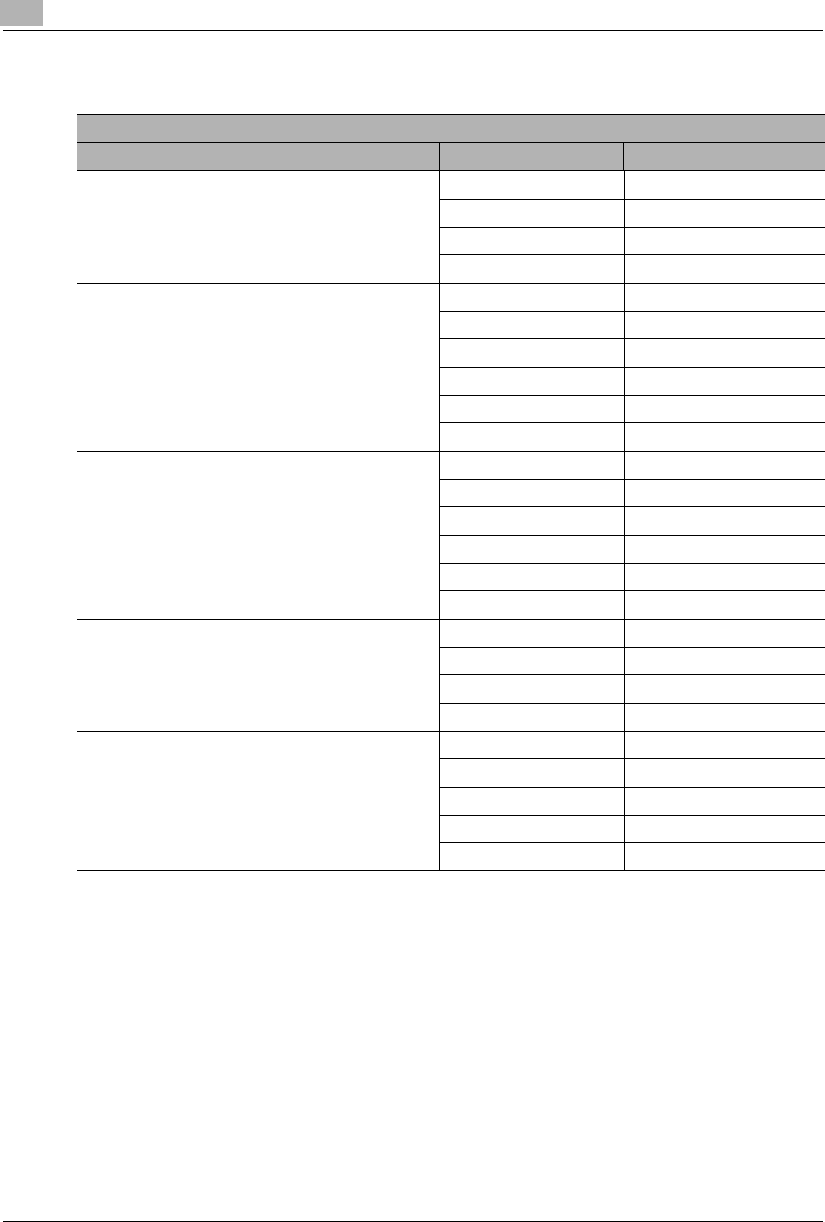
10 Appendix
10-8 Konica 7115/7118
Zoom Ratios(Original Size to Paper Size)
Metric Areas
Original Size Paper Size Zoom Ratio
A3
297 mm × 420 mm
11-3/4 × 16-1/2
A4 70%
A5 50%
B4 86%
B5 61%
A4
210 mm × 297 mm
8-1/4 × 11-3/4
A5 70%
A6 50%
B5 86%
B6 61%
A3 141%
B4 122%
A5
148 mm × 210 mm
5-3/4 × 8-1/4
A6 70%
B6 86%
A4 141%
A3 200%
B4 173%
B5 122%
A6
105 mm × 148 mm
4-1/4 × 5-3/4
A4 200%
A5 141%
B5 173%
B6 122%
B4
257 mm × 364 mm
10 × 14-1/4
A4 81%
A5 57%
B5 70%
B6 50%
A3 115%
Konica7115_7118.book Page 8 Friday, October 19, 2001 12:02 PM
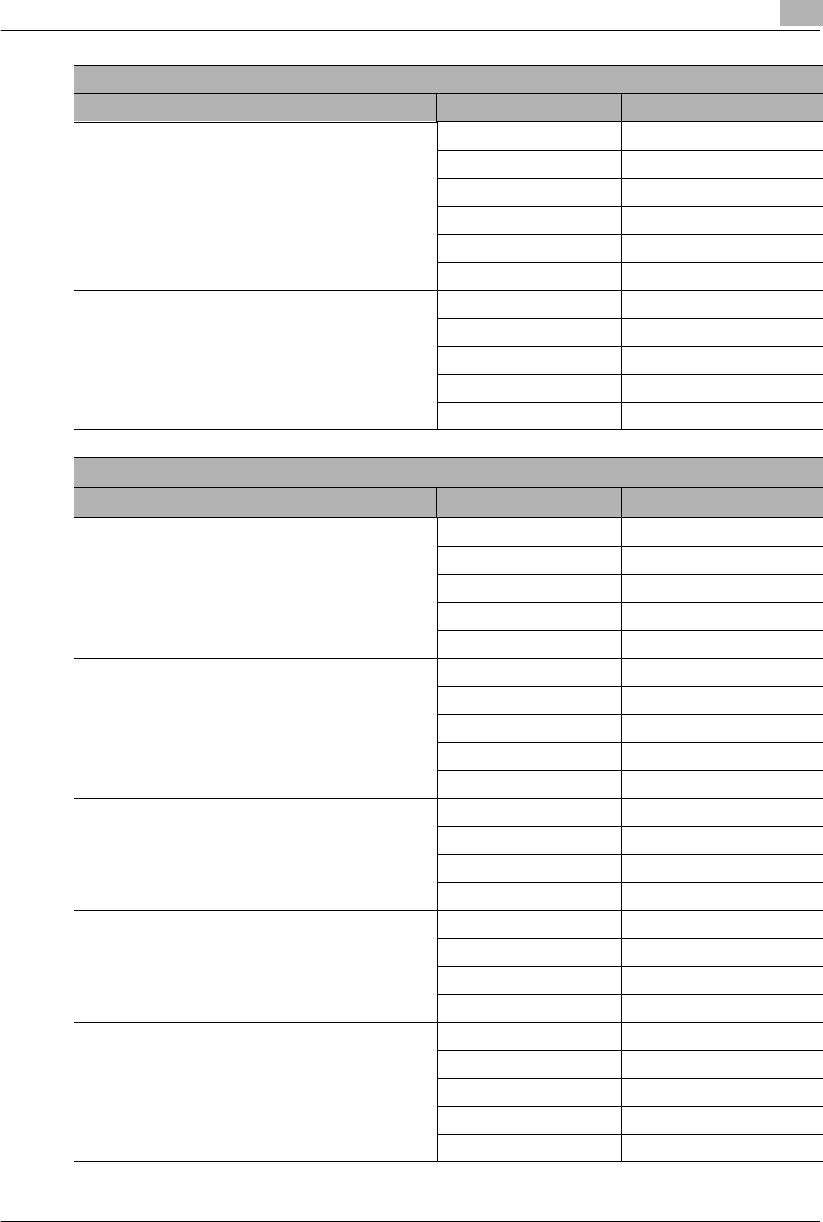
Appendix 10
Konica 7115/7118 10-9
B5
182 mm × 257 mm
7-1/4 × 10
A5 81%
A6 57%
B6 70%
A3 163%
A4 115%
B4 141%
B6
128 mm × 182 mm
5 × 7-1/4
A6 81%
A4 164%
A5 115%
B4 200%
B5 141%
Metric Areas
Original Size Paper Size Zoom Ratio
Inch Areas
Original Size Paper Size Zoom Ratio
Ledger
11 × 17
279.4 mm × 431.8 mm
11 × 17 82%
Legal 77%
Foolscap 75%
Letter 64%
Invoice 50%
11 × 15
279.4 mm × 381 mm 11 × 14 93%
Legal 77%
Foolscap 77%
Letter 73%
Invoice 50%
11 × 14
279.4 mm × 355.6 mm Legal 77%
Foolscap 77%
Letter 77%
Invoice 50%
Legal
8-1/2 × 14
215.9 mm × 355.6 mm
Foolscap 92%
Letter 78%
Invoice 60%
11 × 17 121%
Foolscap
8-1/2 × 14
215.9 mm × 330.2 mm
Letter
Letter 84%
Invoice 65%
11 × 17 130%
11 × 14 107%
Invoice 64%
Konica7115_7118.book Page 9 Friday, October 19, 2001 12:02 PM
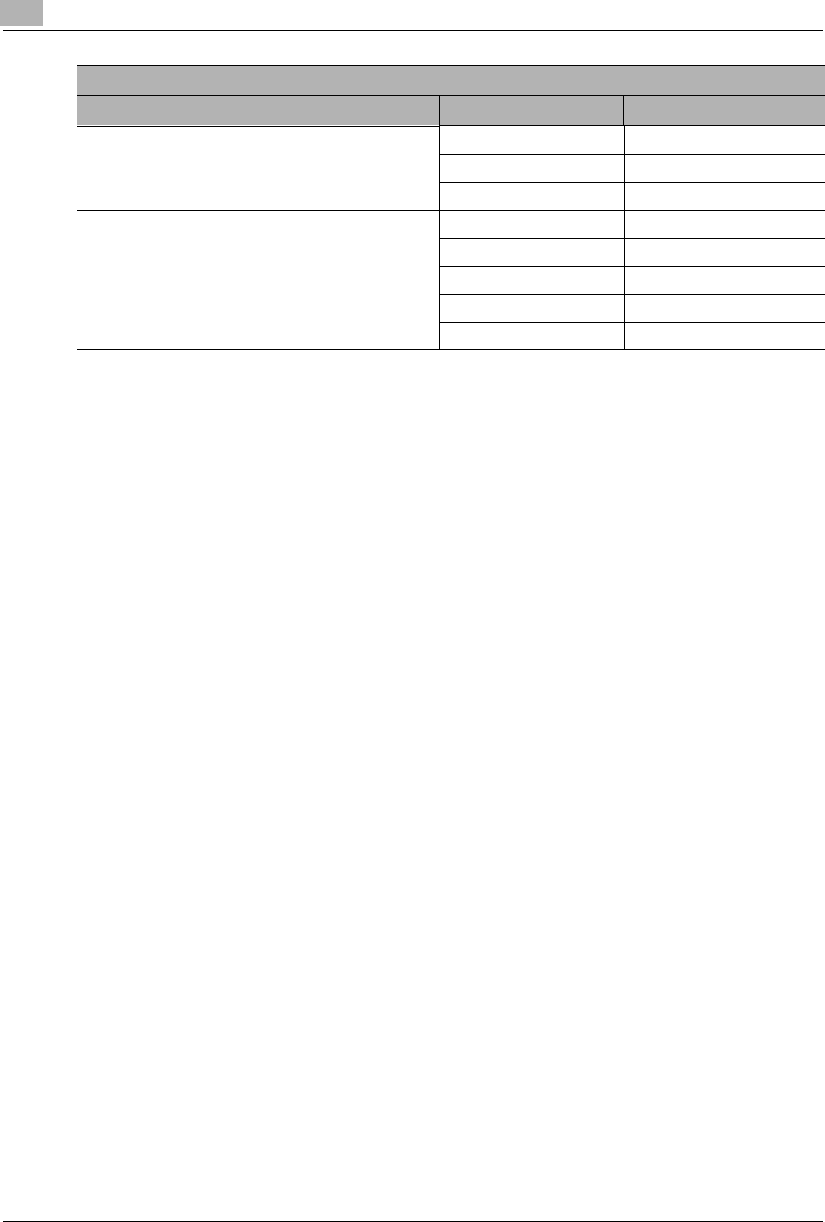
10 Appendix
10-10 Konica 7115/7118
* Zoom Ratio = Paper Size ÷ Original Size
1 Inch = 25.4 mm
1 mm = 0.0394 Inch
8-1/2 × 11
215.9 mm × 279.4 mm 11 × 17 129%
11 × 14 127%
Invoice
5-1/2 × 8-1/2
139.7 mm × 215.9 mm
11 × 17 200%
11 × 14 164%
Legal 154%
Foolscap 150%
Letter 129%
Inch Areas
Original Size Paper Size Zoom Ratio
Konica7115_7118.book Page 10 Friday, October 19, 2001 12:02 PM
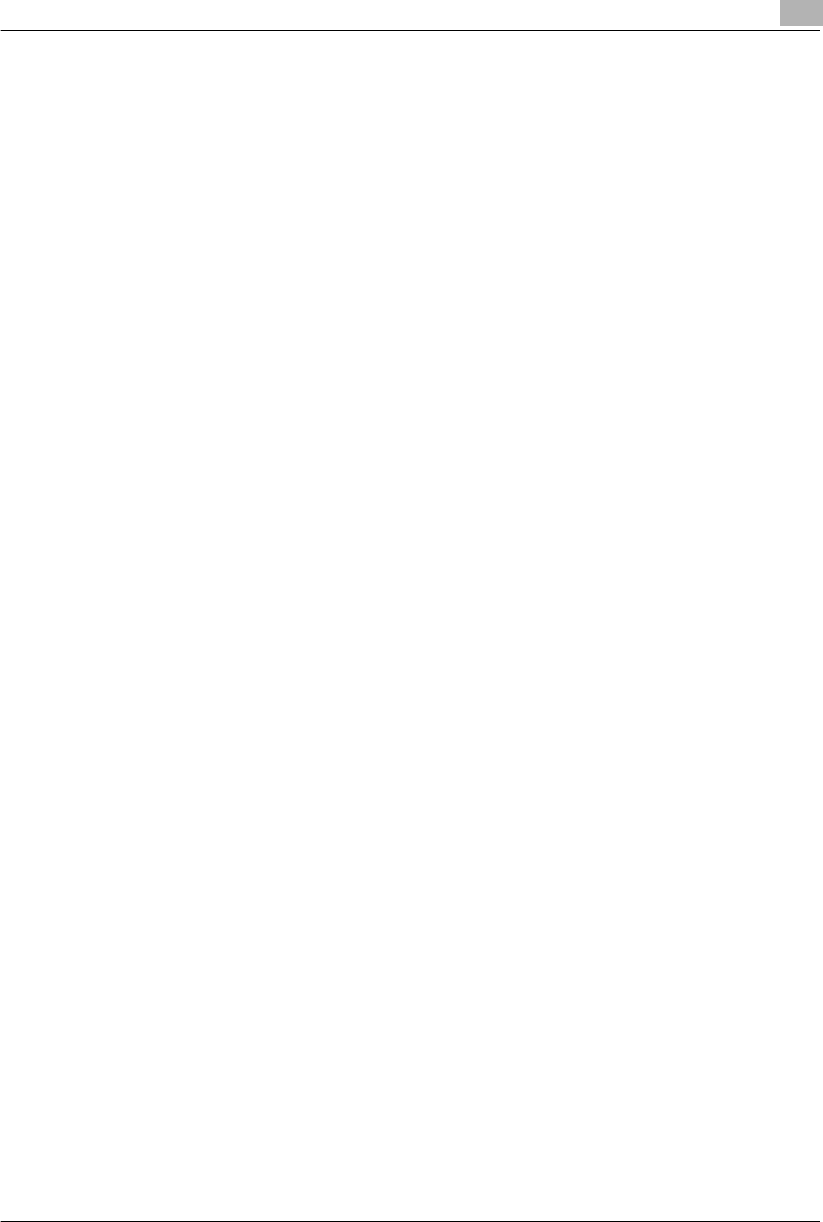
Index
Konica 7115/7118 Index-1
Numerics
2 in 1 .................................................................................................................................... 6-1
4 in 1 .................................................................................................................................... 6-1
A
Account Number ................................................................................................................ 3-20
Adding Paper ....................................................................................................................... 8-4
Adjusting the Image Density .............................................................................................. 5-16
Administrator Mode ........................................................................................................... 7-16
Auto ................................................................................................................................... 3-18
Auto Copy Start ................................................................................................................. 3-18
Auto Panel Reset ............................................................................................................... 3-17
Auto Shut-OFF .................................................................................................................. 3-18
Auto Tray Switching ........................................................................................................... 3-19
B
Book Copy ........................................................................................................................... 6-2
C
Care of the Copier ............................................................................................................. 10-5
Change Account Procedure .............................................................................................. 7-22
CLEAR ............................................................................................................................... 3-13
Clearing a Paper Misfeed .................................................................................................. 8-12
Control Panel ..................................................................................................................... 3-12
Copy Paper ........................................................................................................................ 3-22
COUNTER ......................................................................................................................... 7-28
Custom Size Input (Bypass Tray) ........................................................................................ 5-9
Custom Size Input Procedure (1st Tray) ........................................................................... 7-14
D
Default Settings ................................................................................................................. 3-16
Delete Account Procedure ................................................................................................. 7-21
E
ENTER .............................................................................................................................. 3-13
F
Feeding Paper Manually ...................................................................................................... 5-5
Function Combination Table .............................................................................................. 10-6
Konica7115_7118.book Page 1 Friday, October 19, 2001 12:02 PM
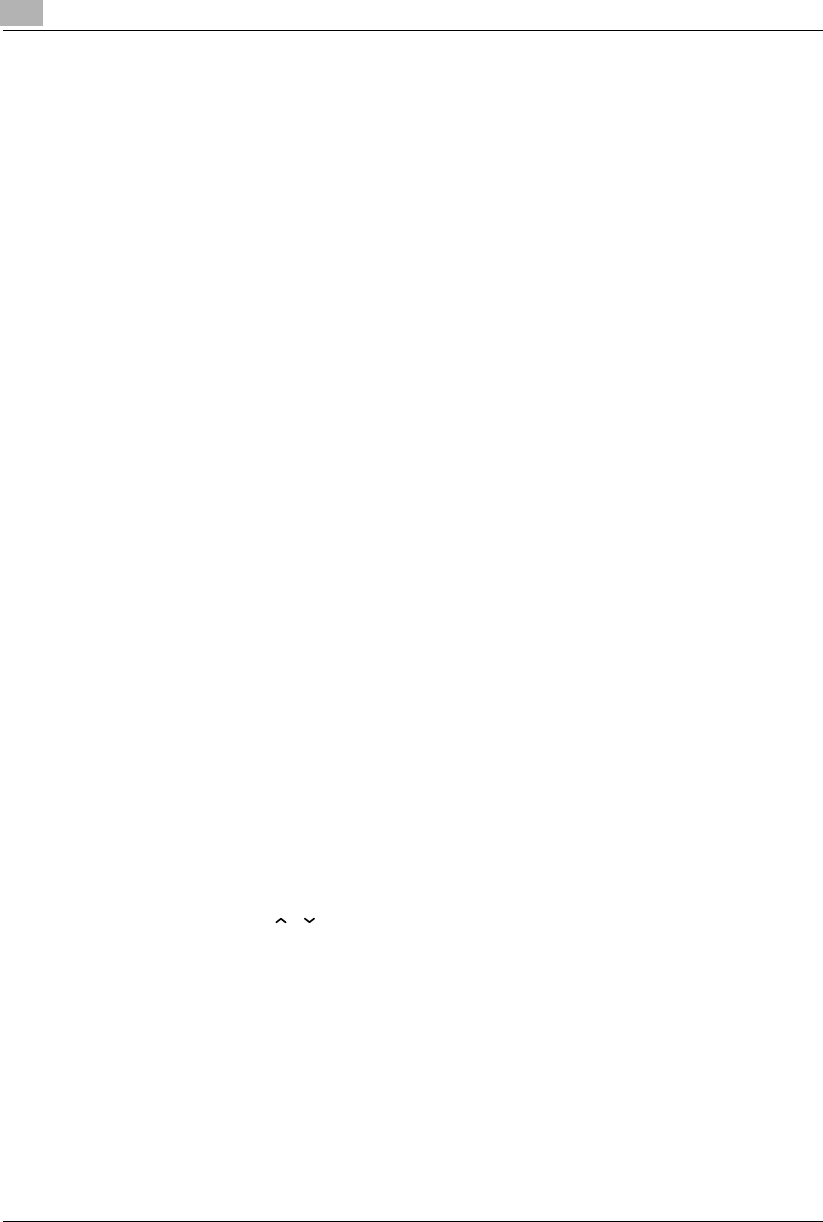
Index
Index-2 Konica 7115/7118
G
Grouping ..............................................................................................................................6-8
I
Icons on the Control Panel .................................................................................................3-14
IMAGE SHIFT ....................................................................................................................6-14
Input Account Procedure ...................................................................................................7-20
Interrupting a Copy Job ......................................................................................................5-18
Interrupting Copy Jobs .......................................................................................................3-19
L
List of Paper Sizes and Zoom Ratios .................................................................................10-7
Loading Originals .................................................................................................................4-1
M
Major Error Displays and Remedial Actions .........................................................................8-1
Margin Erase ......................................................................................................................6-10
Misfeed Indications and Misfeed Locations .......................................................................8-11
Mixed Originals ....................................................................................................................4-4
O
Output Copies (Sort and Group) ..........................................................................................6-5
P
Panel Resetting ..................................................................................................................3-17
Paper Type ..........................................................................................................................7-9
Photo mode ........................................................................................................................5-16
R
Ratios set using Zoom ([ ][ ]) key ..................................................................................5-11
Replacing the Toner Bottle ..................................................................................................8-8
Reverse Image ...................................................................................................................6-13
S
Selecting the Paper ..............................................................................................................5-3
Setting the Zoom Ratio ......................................................................................................5-12
Sorting ..................................................................................................................................6-6
Special Paper Setting ..........................................................................................................7-9
Specifications .....................................................................................................................10-1
Konica7115_7118.book Page 2 Friday, October 19, 2001 12:02 PM
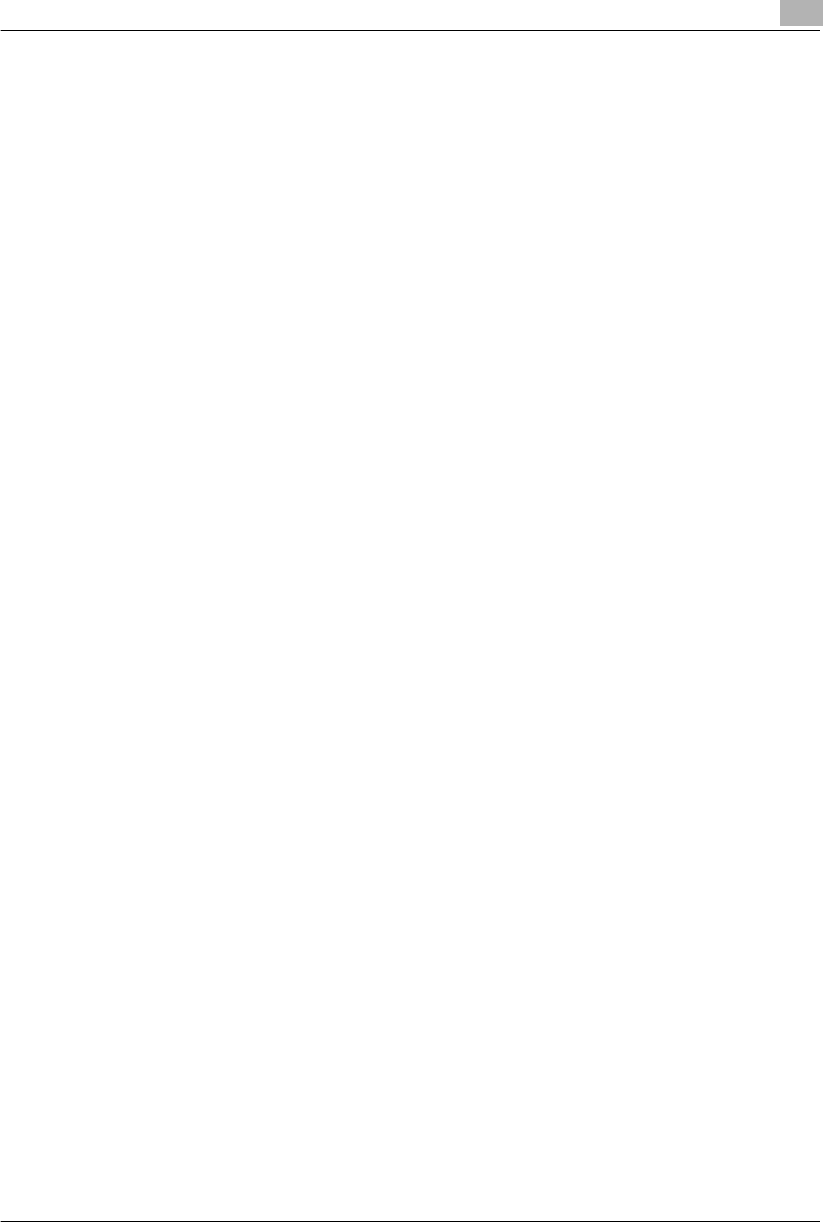
Index
Konica 7115/7118 Index-3
Specifying the Zoom Ratio ................................................................................................ 5-11
Storing a Job ..................................................................................................................... 7-30
T
Toner Replenisher (Auxiliary Toner Replenishing) ............................................................ 7-13
Turn the Copier ON/OFF ................................................................................................... 3-15
U
User’s Choice ...................................................................................................................... 7-2
Using “APS” ......................................................................................................................... 5-3
Using the Utility Mode .......................................................................................................... 7-1
W
When the Copier is not Operating Correctly ........................................................................ 9-3
When This Type of Copy is Produced ................................................................................. 9-1
X
X/Y Zoom ........................................................................................................................... 5-11
Konica7115_7118.book Page 3 Friday, October 19, 2001 12:02 PM
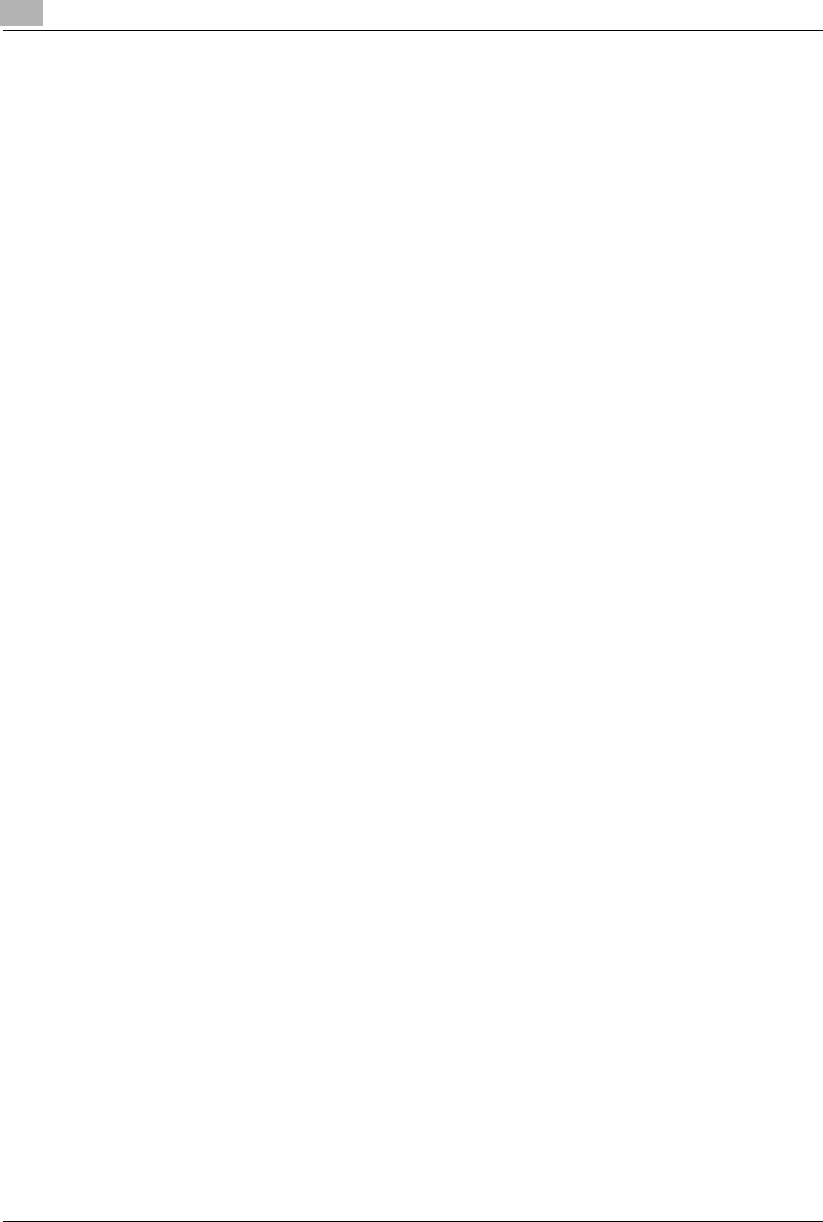
Index
Index-4 Konica 7115/7118
Konica7115_7118.book Page 4 Friday, October 19, 2001 12:02 PM
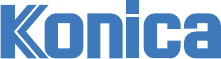
Konica Business Technologies, Inc.
500 Day Hill Road Windsor, CT 06095
Telephone (860) 683-2222
July 2001Printed in Japan
OP-7115/7118-01