Konka Telecommunications Technology ADR9 Smart phone User Manual
Shenzhen Konka Telecommunications Technology Co., Ltd. Smart phone
User Manual

1
AL L RI GHT S R E S E R V E D
©2016. All rights reserved! No replication allowed!
This handbook is for reference only. Software might upgrade
any time, and no further notifications will be announced.
SAFETY PRECAUTIONS
Please read the following safety guidelines before using the
device.
Do not use the phone while you are driving.
Do not place magnetic storage media near your
phone. Radiation from the phone may erase the
information stored on them.
Keep your phone and its accessories away from
children.
Mobile phones can interfere with the
functioning of medical devices such as hearing
aids or pacemakers. Contacts having active
medical implants should keep their cell phone at
least 15 cm away from the implant.
Permanent hearing loss may occur if you use
earphones or headphones at high volume.
Use a wireless hands-free system (headphone/
headset) with a low power Bluetooth emitter.
Make sure the cell phone has a low SAR.
Keep your calls short or send a text message
(SMS) instead. This advice applies specially to
children adolescents and pregnant women.
Use cell phone when the signal quality is good.

3
T A B L E O F C O N T E N T S
ALL RIGHTS RESERVED .............................................. 1
TABLE OF CONTENTS ................................................ 3
1. UNDERSTANDING YOUR DEVICE ............................. 4
1.1 DEVICE OVERVIE .......................................................... 4
2.INSTALLING CARDS & BATTERY ..................... 5
POWERING ON/OFF THE DEVICE ............................... 6
3. SYSTEM GUIDE ..................................................... 7
3.1 MAIN SCREEN OPERATING ............................................ 7
3.2 USING YOUR PHONE..................................................... 7
3.3 CALLING ...................................................................... 8
3.4 MESSAGING ................................................................. 8
3.5 CONTACTS ................................................................... 9
3.6 BROWSER .................................................................. 10
4. HOME SCREEN ................................................... 11
4.1 CUSTOMIZING SCREEN ............................................... 11
5. MULTIMEDIA ..................................................... 12
5.1 FILE MANAGER .......................................................... 12
5.2 CAMERA .................................................................... 12
5.3 GALLERY .................................................................... 12
5.4 FM RADIO.................................................................. 12
6. APPLICATIONS & UTILITIES .................................. 14
6.1 CALCULATOR ............................................................. 14
6.2 CLOCK ....................................................................... 14
ENVIRONMENTAL CONCERN .................................... 15

4
1. U N D E R S T A N D I N G Y O U
R DE V I CE
1.1 DE VIC E OVER VIE
Position of keys
1. Earphone jack 2. Photoreceptive sensor
3. SIM card slot 4. Touch screen
5. Record recent 6. Home key
7. USB Port 8. Back key
9. Front camera 10. Earpiece
11. Volume 12. Power key
13. Back camera 14. Fingerprint
15. Speaker 16. Flash
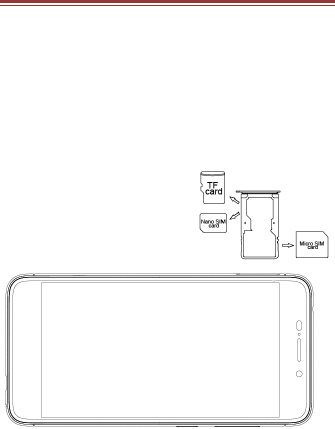
5
2 . I N S T A L L I N G C A R D S & B A T T E R Y
Please switch off your device before inserting or
removing the SIM card and memory card.
Installing SIM card or Memory card
In your phone there are two SIM card slots; Sim 1 slot
can only use SIM card, while sim 2 slot can use both SIM
card or memory card.
Use the pin to open the card slot.
Insert the SIM card or memory card correctly.
Push the SIM card to the correct position.

6
Notice: Sim 2 card slot CAN NOT insert SIM card and
memory card at the same time.
Notice: Built-in battery is not removable.
POWERIN G O N/OF F THE DEVI CE
Turning On the Device
After installing the SIM cards and charging the battery,
you are now ready to turn on your device.
Long press the Power Key to turn on the device.
The first screen that appears is known as the
Home/Idle Screen.
Drag up the unlock icon to release the screen.
If the screen turns off, then short press the Power Key
to turn on the display.
Turning Off the Device
Long press the Power Key.
A pop-up window appears, select Power off.
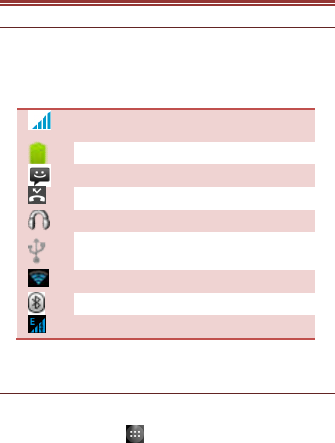
7
3. SY S T E M G U I DE
3.1 MA IN SCR EE N O P ER AT ING
Notification Panel
The table below lists various icons that might appear on the
notification Panel of the device.
Network intensity of SIM card 1 or SIM
card 2
Battery level of the device
New short message
Missed call notification
Headset is plugged in
USB connected
Wi-Fi is connected
Bluetooth is activated
GPRS network is in use
3.2 US ING Y OUR PH ONE
Enter main menu
In idle mode press the key to enter the main menu on
the desktop and press the (Home) key to return.
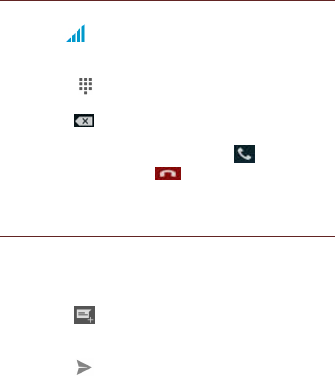
8
Enter sub menu
In the main menu click the icon to select the sub menu,press
the Back key to return to the previous menu ,and press the
Home key to return to the Home screen.
3.3 CA LLI NG
To Make Calls
If the icon appears on the screen, then you can make or
receive calls.
To make a call, please follow the steps mentioned below:
Tap , enter the phone number using the
on-screen keyboard.
Tap to delete a wrong number. Tap and hold it
to erase the entire number.
After entering phone number, tap .
To end the call, tap
3.4 ME SS AG ING
For using your device for sending and receiving of SMS (Short
Message Service) and MMS (Multimedia Message Service), go
to Main Menu and then select Messaging.
Creating a Message
Tap Compose new message.
In To field; enter the recipient’s phone number.
Type message in the Type to compose field.
Tap to Send.
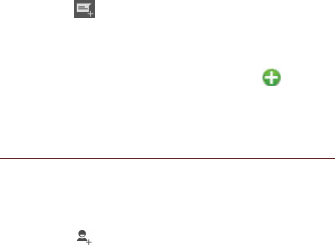
9
Receiving and Managing Messages
When you send and receive messages to or from a contact,
these messages are grouped as a message thread. A message
thread looks like an exchanged conversation.
MULTIMEDIA MESSAGE
A Multimedia message or MMS can contain letters, an image,
an audio or video file. To create and send a MMS, please
follow the steps mentioned below:
Enter the Main Menu, select Messaging.
Tap Compose new message.
Select Menu > Add subject.
In the To field, enter the recipient’s phone number or
email address and enter the Subject.
To insert a picture or video file, etc, tap .
To insert text, tap Type to compose, and then enter
your message.
3.5 CO NTA CTS
You can save information such as name, phone numbers, etc.
for each contact listed in your Contacts menu.
To add a Contact
Enter the Main Menu select Contacts.
Tap add to contacts .
Store the contact to SIM card or Phone contact.
You can fill out as many or as little fields as you’d like
for the contact.

10
Tap Done to save the contact.
3.6 BR OW SER
The Browser is the tool which enables you to access the
Internet.

11
4. H OM E S C RE E N
4.1 CU S TOM IZ ING SC REE N
The device features a touchscreen with idle displays and
access to utilities at just one-touch. So swipe right or left to
navigate through various screens accessing your favorite
features without entering the main menu. Each screen can be
customized by adding various widgets, shortcuts and folders.
Shortcuts
In order to add a shortcut on the screen: Long press on the
desired application to add on the screen.
Widgets
Save time with live updates right on Home screen and get all
of your personalized updates at one place.
Setting the wallpaper
You can customize the wallpaper of your Home screen with
default wallpaper or with pictures taken from your device.
Long press the Menu Key > Wallpapers.
Rotating Your Mobile Phone Screen
The orientation of most screens will change to
landscape or portrait view when you rotate your
phone sideways.
On the Home screen, tap > Settings > Display >
Auto-rotate screen to disable this function.
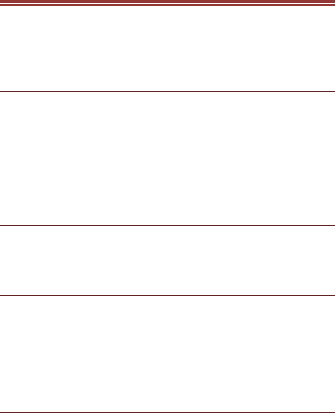
12
5. M UL T IM E DI A
Your device features various multimedia options, such as
Music Player, Camera and Video Player.
5.1 FI LE MA NAG ER
You can browse, open and manage the data saved in the
Device and Memory card by accessing the File Manager
sub-menu. The device provides a certain space for users to
manage files and supports the T-Flash card. You can use the
file browser to conveniently manage various directories and
files on the T-Flash card.
5.2 CA ME RA
Your device is equipped with a camera and camcorder that
enable you to capture photos and videos.
5.3 GA LLE RY
You can view the captured images, recorded video clips, and
downloaded images in the Gallery.
The picture folder and video folder will be displayed.
Select to view the camera pictures or camera videos. The
images or videos will be displayed in thumbnails.
5.4 FM R ADI O
You can use your phone to listen to FM radio stations once
the original Headset is plugged into the connector. Please

13
press the side key to adjust music volume.
Tap to exit FM radio function. Tap the ( ) to search
the channels.
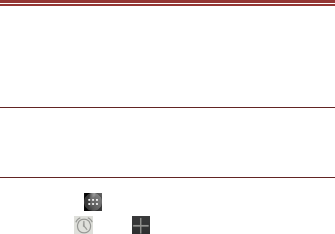
14
6. APP L IC A T I O N S & U T I L I T I E S
For your entertainment purpose, your device is provided with
several interesting games, applications and utilities. Please
ensure that you have GPRS setting in your device to access
the applications. Contact your operator for GPRS settings.
6.1 CA LCU LAT OR
Calculator helps you perform basic arithmetic functions, such
as addition, subtraction, multiplication and division.
6.2 CL OCK
This function gives you an access to the alarm clock.
Go to Clock
Tap > tap to add alarm.

15
E NV I R O N M E N T A L CO NCE RN
We strive to make products that are safe for our consumers
as well as the environment. Come join hands with us and
make world a better place to live in.
Preserve natural resources for future generations by recycling
your phone. The phone contains some metals, when recycled
properly; these can be put back into circulation, decreasing
the need for new metal mining. Recycling reduces the need
for raw materials, saves energy, helps mitigate Global
Warming and reduces pollution, reduces waste products in
landfills; therefore, preservs natural resources for the future
and saves the planet.
Follow some simple steps and contribute towards saving the
planet.
DOs
Recycle your handset and its accessories.
To protect natural resources and to promote re-use of the
material, kindly separate batteries from other type of waste.
DONTs
Do not dispose of your mobile and its battery in fire.
Do not dispose your mobile with regular waste.
Do not overcharge your handset. Remove the charger when
battery is full.
Don’t trash your phone, instead RECYCLE it.
This logo signifies that this product and/or its consitituents
should not be disposed off with other household waste.

16
Hazards of Improper handling, accidental breakage, damage
and /or improper recycling of hazardous elements
If this product is improperly handled, broken or damaged or
carelessly recycled or disposed off in the fire, can result in
environmental and data security concerns, including the
following:
Affect nearly every system in the human body and result in
birth defects, brain, heart, liver, kidney and skeletal system
damage. They will also significantly affect the nervous and
reproductive systems of the human body;
When burned, create cancer-producing dioxins which are
released into the air we breathe; If thrown in landfills, may
leach into groundwater affecting your local community;
In warm climates, the oxidation of mercury in the
environment can be accelerated, leading to the creation of
oxidized Hg atoms that are known to be associated with
ozone depletion; and Improper recycling additionally results
in data security issues, as private electronic information
remains on the hard drive, if not properly removed before
disposal.
How to Recycle
Please get your electronic devices recycled only through
authorized recyclers, approved by the Pollution Control Board.
We provide a facility of recycling of our products.
For details of our collection centers, please visit our
website or call our customer care. Help us to GO
17
GREEN.
Constitution of Hazardous Elements in your Device:
Your device does not contain the following hazardous
elements in a proportion higher than the limits provided
hereunder: maximum concentration value of 0.1% by weight
in homogenous materials for lead, mercury, hexavalent
chromium, polybrominated biphenyls and polybrominated
diphenyl ethers; and maximum concentration value of 0.01%
by weight in homogenous materials for cadmium.

18
FCC Caution.
§ 15.19 Labelling requirements.
This device complies with part 15 of the FCC Rules. Operation
is subject to the condition that this device does not cause
harmful interference.
§ 15.21 Information to user.
Any Changes or modifications not expressly approved by the
party responsible for compliance could void the user's
authority to operate the equipment.
§ 15.105 Information to the user.
Note: This equipment has been tested and found to comply
with the limits for a Class B digital device, pursuant to part 15
of the FCC Rules. These limits are designed to provide
reasonable protection against harmful interference in a
residential installation. This equipment generates uses and
can radiate radio frequency energy and, if not installed and
used in accordance with the instructions, may cause harmful
interference to radio communications. However, there is no
guarantee that interference will not occur in a particular
installation. If this equipment does cause harmful
interference to radio or television reception, which can be
determined by turning the equipment off and on, the user is
19
encouraged to try to correct the interference by one or more
of the following measures:
-Reorient or relocate the receiving antenna.
-Increase the separation between the equipment and
receiver.
-Connect the equipment into an outlet on a circuit different
from that to which the receiver is connected.
-Consult the dealer or an experienced radio/TV technician for
help.
Body-worn Operation
This device was tested for typical body-worn operations. To
comply with RF exposure requirements, a minimum
separation distance of 1.0 cm must be maintained between
the user’s body and the handset, including the antenna.
Third-party belt-clips, holsters, and similar accessories used
by this device should not contain any metallic components.
Body-worn accessories that do not meet these requirements
may not comply with RF exposure requirements and should
be avoided. Use only the supplied or an approved antenna.