Konka Telecommunications Technology KK363 MOBILE PHONE User Manual
Shenzhen Konka Telecommunications Technology Co., Ltd. MOBILE PHONE
USERS MANUAL
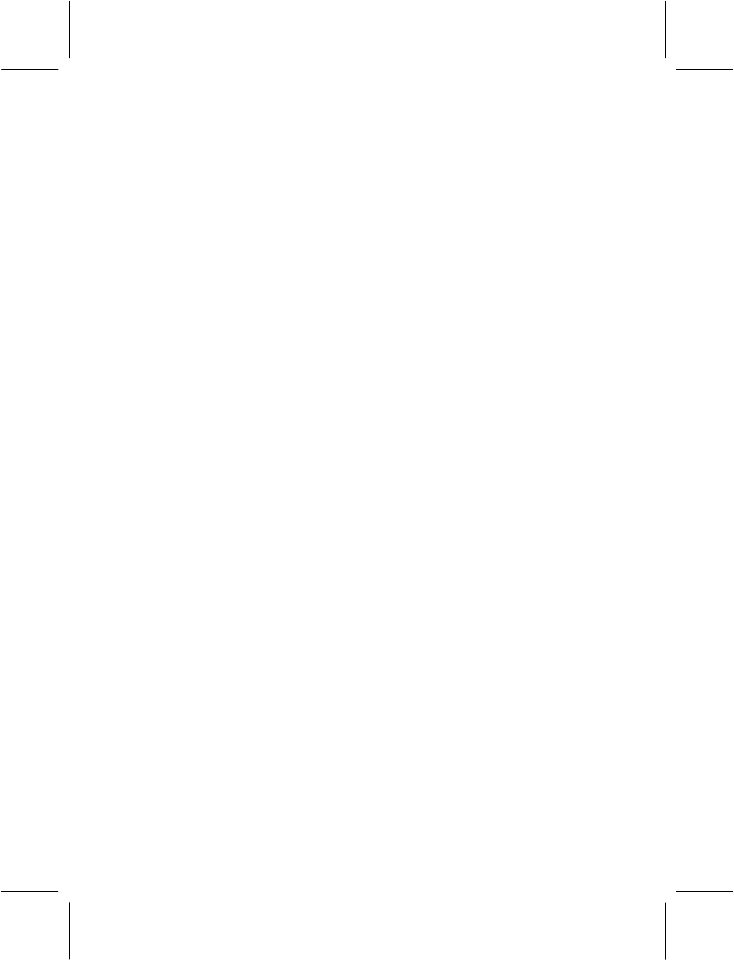
PN:5839000375
GSM MOBILE PHONE
ZMKN2000
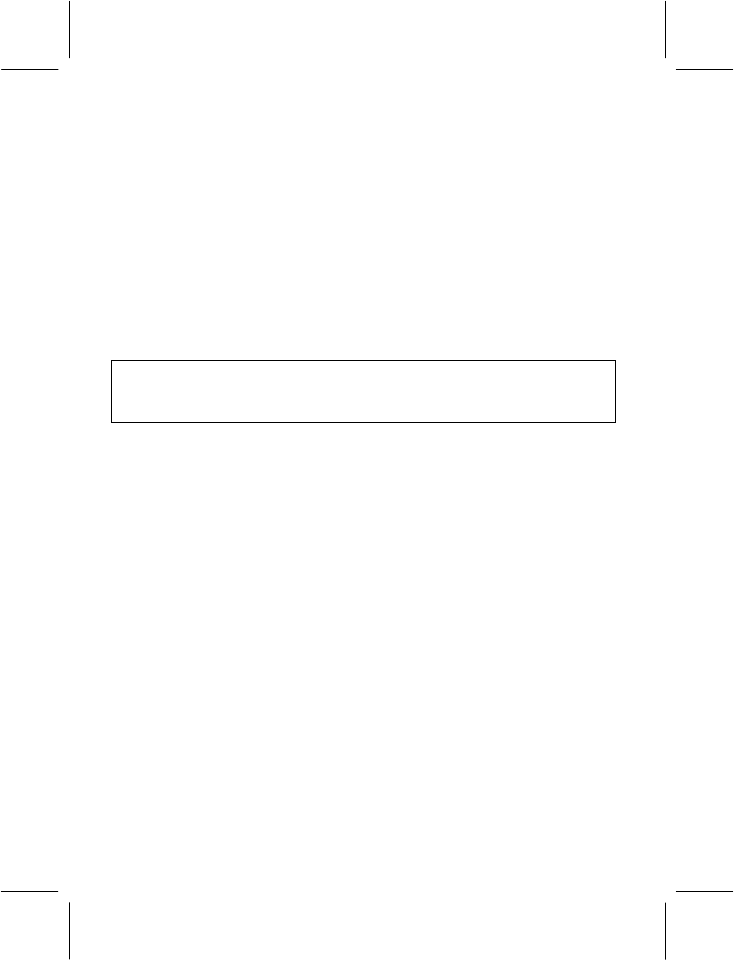
Improvements and changes may be made to this manual without
prior notice.
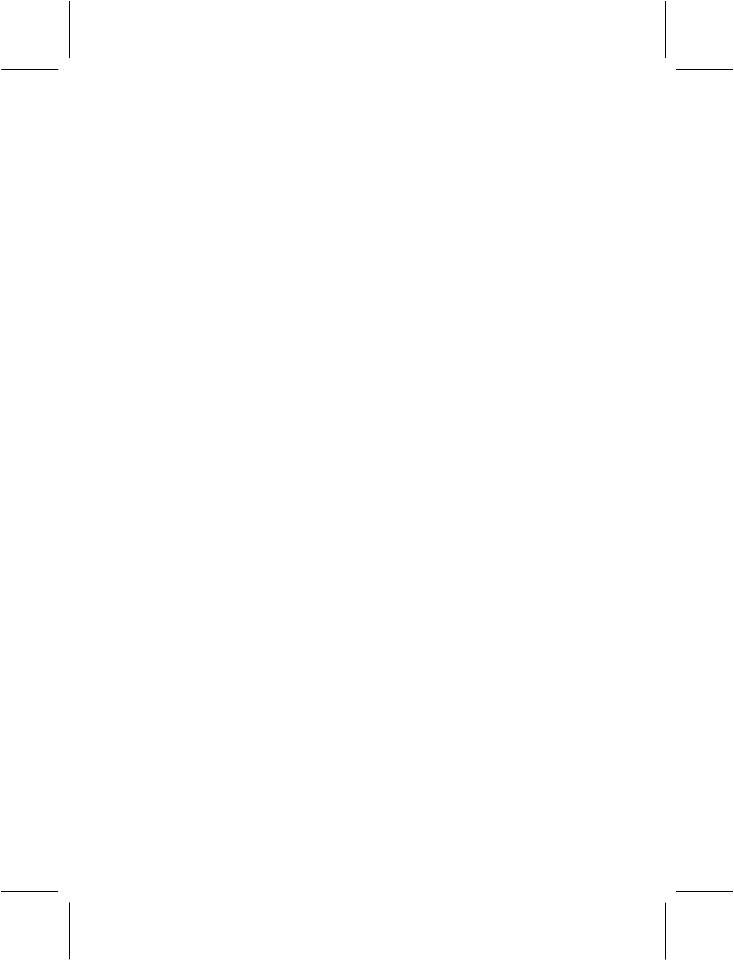
- i -
YOUR MOBILE PHONE ...............................................................................1
POSITIONS OF PHONE KEYS .............................................................. 1
DISPLAY SCREEN................................................................................. 3
STATUS ICONS...................................................................................... 3
BACK LIGHT .......................................................................................... 4
1 GUIDELINES FOR SAFE AND EFFICIENT USE.................................5
1.1 CONDITIONS OF USE & SAFETY................................................. 5
1.2 SWITCH OFF IN AIRCRAFT.......................................................... 6
1.3 ROAD SAFETY COMES FIRST..................................................... 6
1.4 SWITCH OFF IN DANGEROUS AREAS........................................ 7
1.5 SWITCH OFF IN HOSPITALS........................................................ 7
1.6 INTERFERENCE ........................................................................... 7
1.7 CHARGER ..................................................................................... 7
1.8 ACCESSORIES ............................................................................. 8
1.9 BATTERY INFORMATION ............................................................. 8
1.10 EMERGENCY CALLS.................................................................... 9
2 GETTING STARTED ..........................................................................10
2.1 FIRST CALL ................................................................................. 10
2.2 MOUNTING THE SIM CARD........................................................ 10
2.3 MOUNTING THE T-FLASH MEMORY CARD .............................. 12
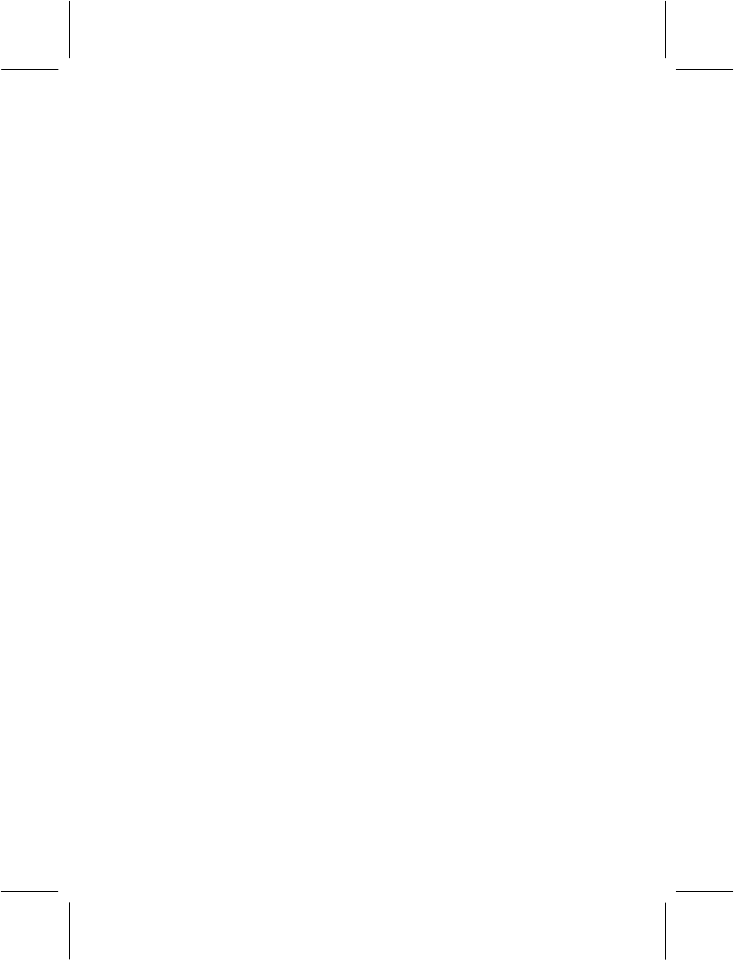
- ii -
2.4 BATTERY AND CHARGING......................................................... 13
2.5 SWITCHING ON/OFF YOUR PHONE.......................................... 16
2.6 USE OF PASSWORD................................................................... 16
2.7 USING THE PERSONAL HANDS-FREE KIT............................... 19
3 GENERAL FUNCTIONS.....................................................................20
3.1 MAKING CALLS........................................................................... 20
3.2 ADJUSTING THE SOUND VOLUME ........................................... 22
3.3 ANSWERING CALLS................................................................... 22
3.4 OPTIONS DURING A CALL ......................................................... 23
4 GUIDE TO MENU OPERATIONS.......................................................26
4.1 MESSAGES ................................................................................. 26
4.2 CALL HISTORY............................................................................ 35
4.3 FILE MANAGER........................................................................... 37
4.4 PHONE BOOK ............................................................................. 41
4.5 USER PROFILE ........................................................................... 47
4.6 WAP 49
4.7 EMAIL........................................................................................... 51
4.8 MULTIMEDIA ............................................................................... 55
4.9 FUN & GAMES............................................................................. 65
4.10 EXTRA ......................................................................................... 66
4.11 SETTINGS ................................................................................... 68
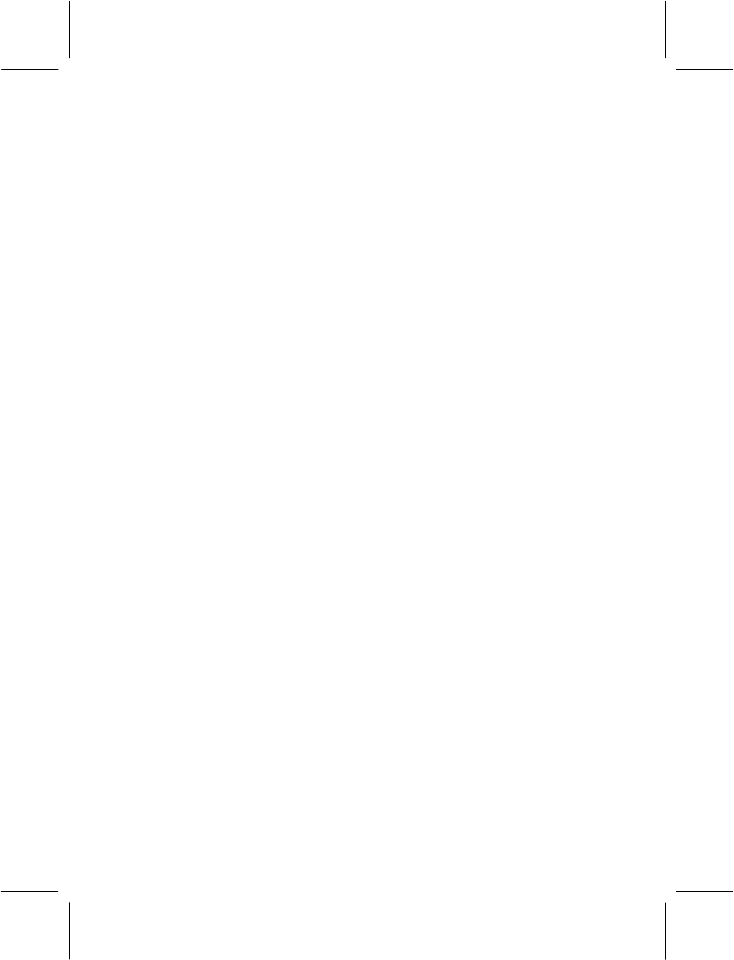
- iii -
4.12 ORGANIZER................................................................................ 81
5 APPENDIX..........................................................................................83
5.1 APPENDIX A: GUIDANCE ON ENTRY METHODS ..................... 83
5.2 APPENDIX B: MAINTENANCE AND TROUBLE SHOOTING...... 85
5.3 APPENDIX C: INTRODUCTION OF AVAILABLE ACCESSORIES
87
5.4 APPENDIX D: FUNCTION LIST................................................... 88
5.5 APPENDIX E: 1 RF EXPOSURE INFORMATION AND
STATEMENT................................................................................ 99
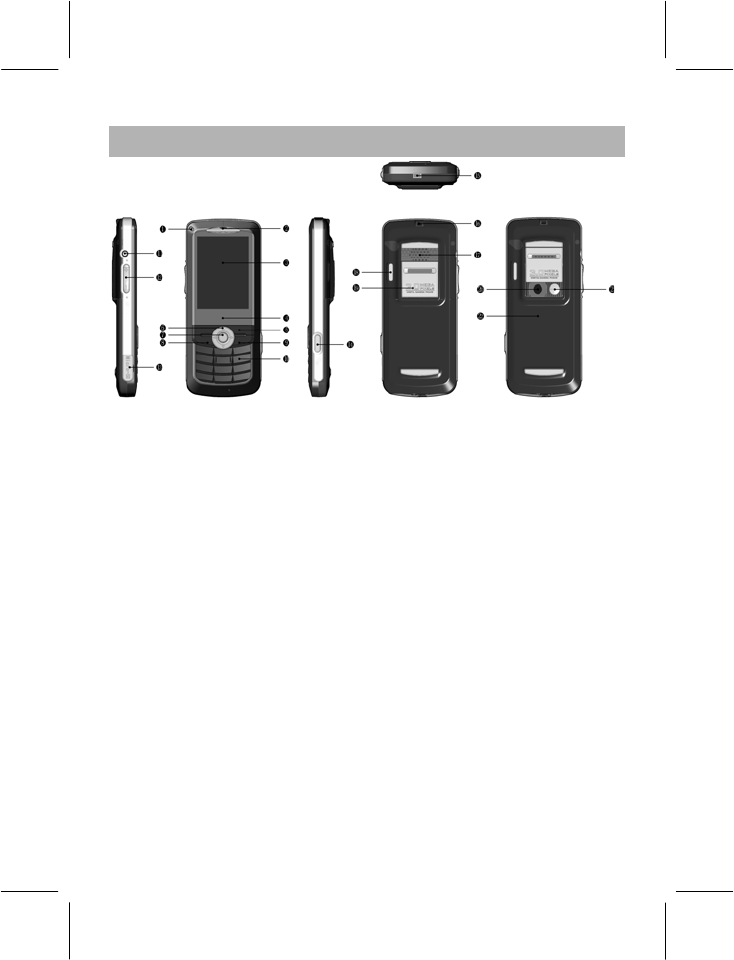
- 1 -
YOUR MOBILE PHONE
POSITIONS OF PHONE KEYS
1. LED 12. Side key
2. Earpiece 13. T-Flash card slot
3. Screen 14. Camera Key
4. Glass block 15.Charger and accessories
connector
5. Soft Key 16. Cord hole
6. Selection Key 17. Speaker
7. Center Select Key 18. Flashlight
8. Pick Up Key 19. Camera Cover
9. Hang Up Key 20. Camera Lens
10. Number keys 21. Self-shoot mirror
11. Headset Jack 22. Battery Cover
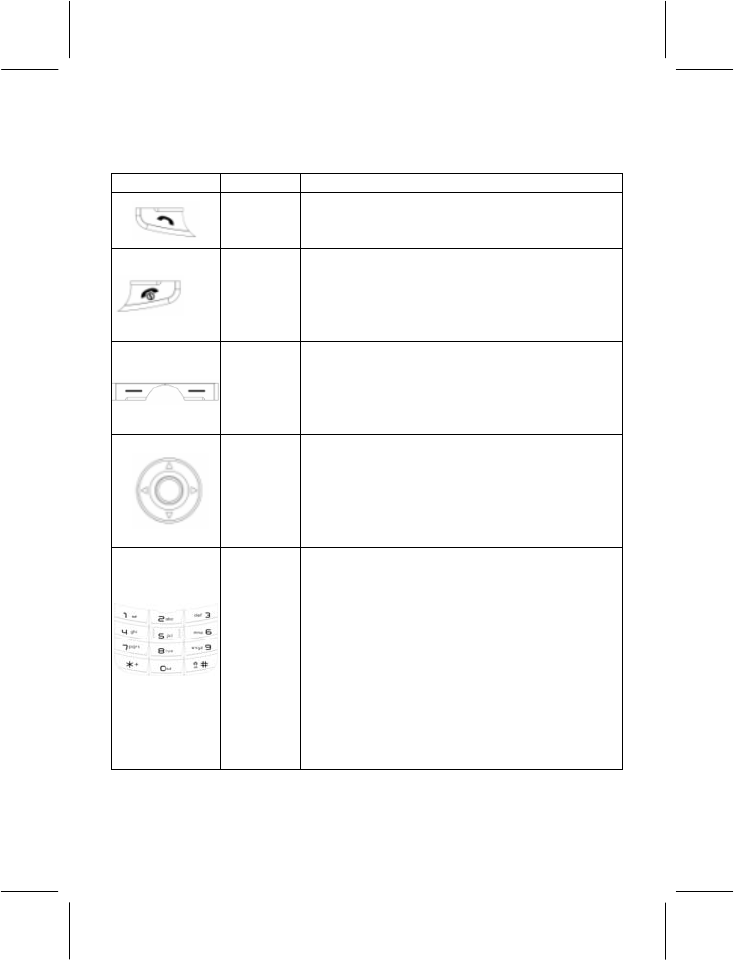
- 2 -
FUNCTIONS OF KEYS
Key Name Description
Pick Up
Key
Makes and answers a call in idle mode, you
can browse dialed numbers when you
press it.
Hang Up
Key
For ending a call.
Press and hold this key to turn on or off
mobile phone.
In menu mode, returns to idle mode or
cancels current operations.
Soft Keys
These are divided into the Left Soft Key and
the Right Soft Key. Press these keys to
select the functions that appear in the
bottom line of the display right above these
keys.
Selection
Key
Enables scrolling through options in the
function list or phone book.
In edit mode, it is used for moving the
cursor.
In idle mode, press it to enter a specified
function.
Numeric
Keys
Used for entering numbers, letters and
some special characters.
In idle mode, press and hold # key to
activate Quiet mode and turn off sound.
In edit mode, you can press # key to switch
entering methods.
In capture mode, press Numeric Keys to
switch to the corresponding function setting
quickly.
In video record mode, press Numeric Keys
to switch to the corresponding function
setting quickly.
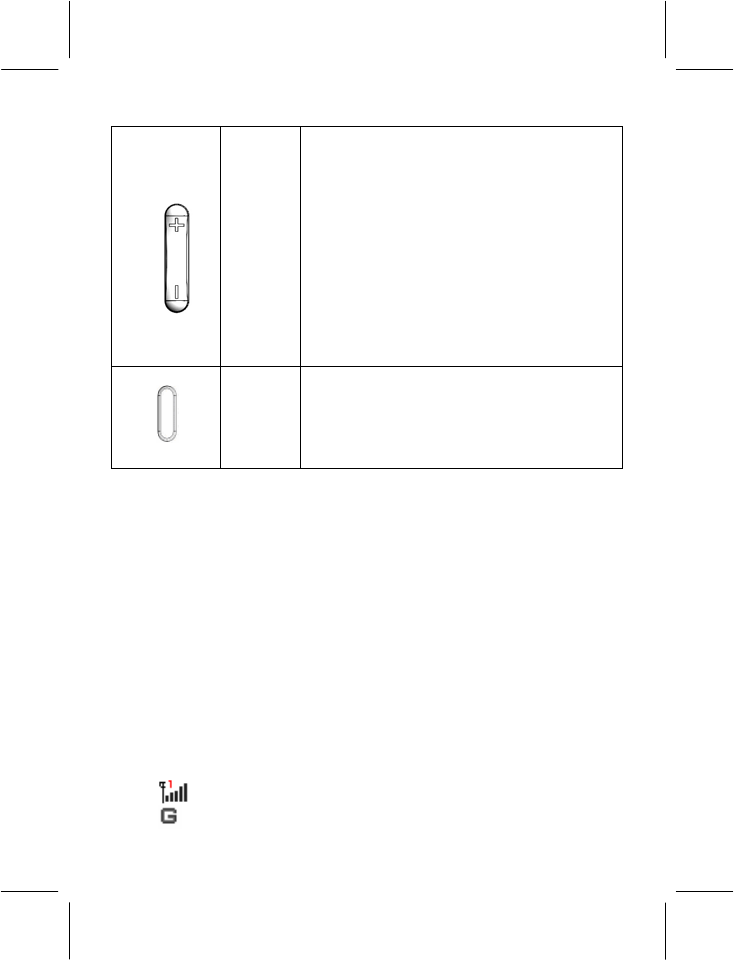
- 3 -
Side Key
In idle mode, press the Up Side Key to
increase key tone volume or the Down Side
Key to decrease key tone volume.
During a call, press the Up Side Key to
increase earpiece volume or the Down Side
Key to decrease earpiece volume;
Press and hold the Up Side Key to start
recording or the Down Side Key to stop
recording.
Whenever you are viewing a video or
enjoying music, you can press the Up Side
Key to increase the volume or the Down
Side Key to decrease the volume.
Camera
Key
In capture mode, press the Camera Key to
take photos.
In the Video Record mode, press the
Camera Key to start video recording.
DISPLAY SCREEN
Your mobile phone has a single LCD display which consists of three
main areas:
- The First line displays status icons, which indicate signal strength,
remaining power of the battery, etc.
- The Middle lines display text and graphics, including numbers, text
and animated icons and also the information you enter.
- The Last line displays the functions currently assigned to the two left
and right soft keys.
STATUS ICONS
Network Signal
Connecting GPRS and using GPRS
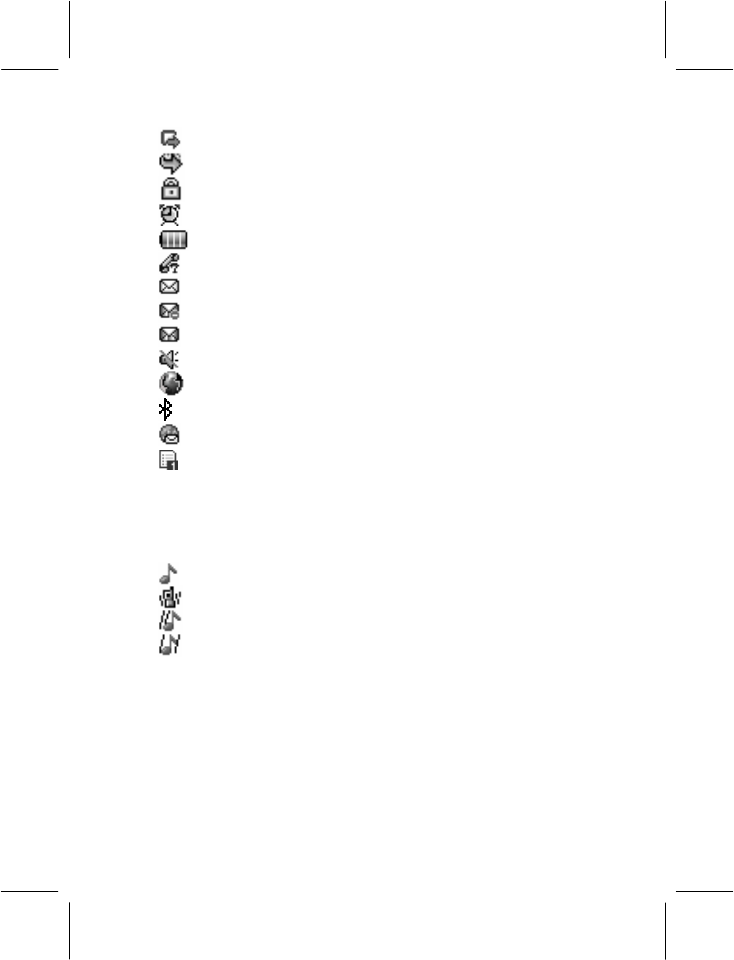
- 4 -
Connecting GPRS but no data alternating
Divert all Voice Calls
Auto Keypad Lock
Alarm Clock is activated
Battery Status
Missed Calls
New Message or Message Memory Full
MMS is busy
New MMS
Mute Startup during call
Roaming Startup
Bluetooth Startup
WAP Message
Line 1
Sound Status
Ringing
Vibrating
Vibrating then Ringing
Vibrating and Ringing
BACK LIGHT
You can set up the Back Light for the display and keypad through
options in the menu. If there is no key operation within a given period of
time, it will turn off automatically.
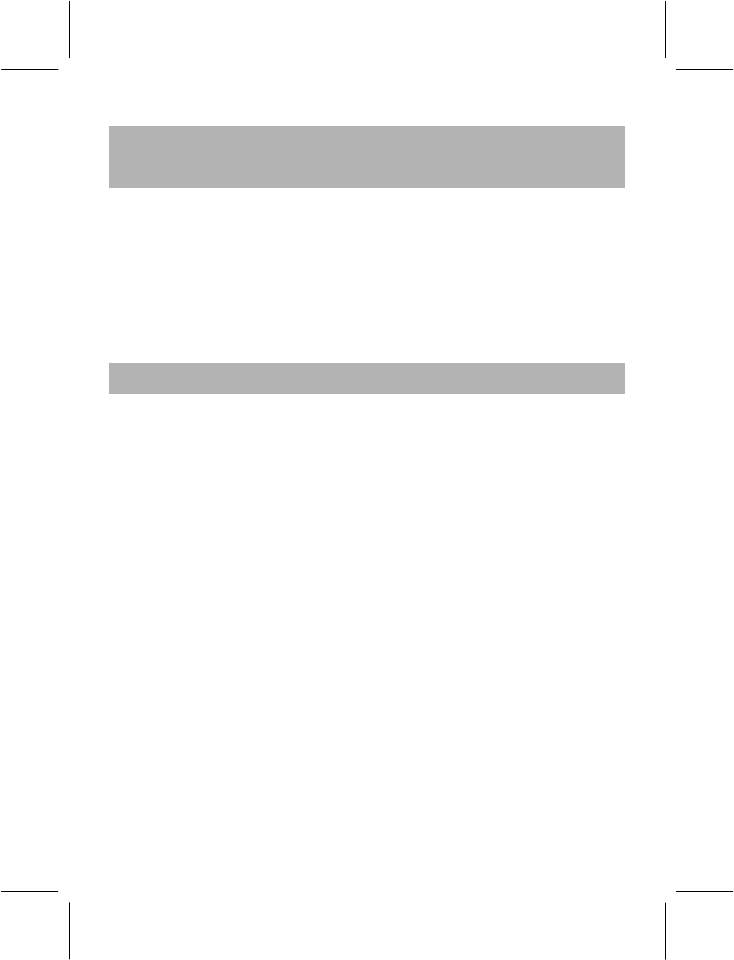
- 5 -
1 GUIDELINES FOR SAFE AND EFFICIENT
USE
We recommend that you carefully read this chapter before using your
phone. The manufacturer disclaims any liability for damage, which may
result as a consequence of improper use or of use contrary to the
instructions contained in this manual.
The manufacturer reserves the right to make changes and
improvements in this document without prior notice.
1.1 CONDITIONS OF USE & SAFETY
Conditions of use:
- Your phone is not water-resistant. Keep it dry.
- Do not use or store the phone in dusty, hot or cold areas.
- Do not use chemicals, solvents or detergents to clean the phone.
- Do not paint the phone.
- Minimum and maximum operating temperatures recommended by the
manufacturer are between -10°C and 55°C.
- In order to avoid erasing magnetic records, it is recommended not to
leave credit cards or other magnetic storage media next to the phone
for long periods of time.
- Respect privacy: You must respect the laws and regulations in force
in your country regarding taking photographs and recording sounds. It
is the user's sole responsibility to ensure that prior authorization is
obtained, if necessary, in order to record conversations or take a
photograph. The manufacturer, the seller or reseller of your mobile
phone (including the operator) disclaim any liability, which may result
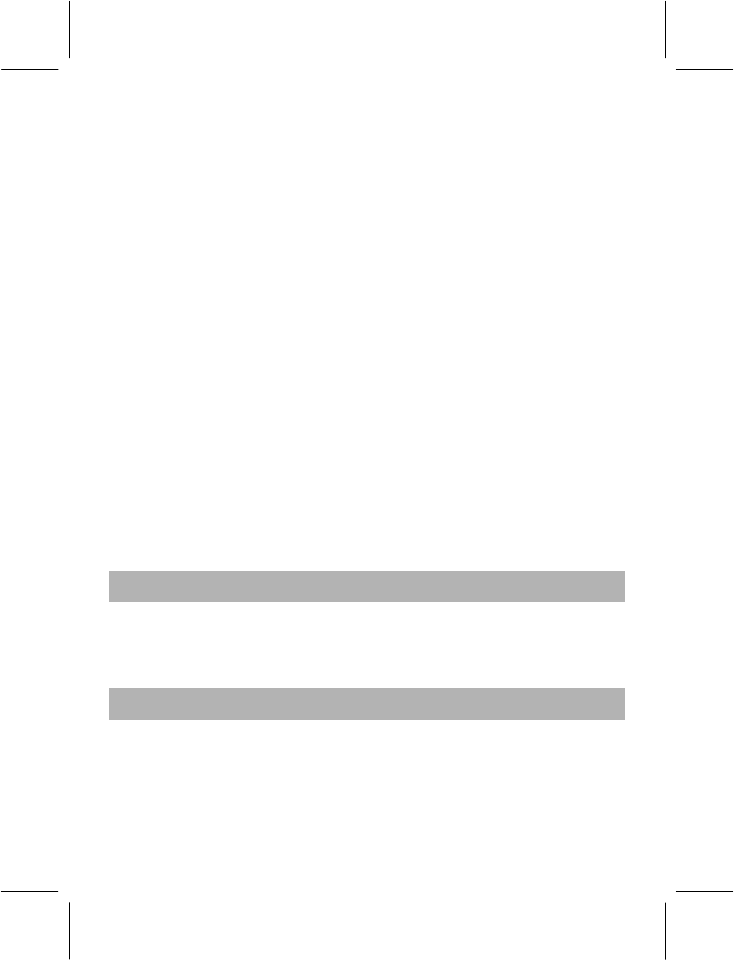
- 6 -
from improper use of the mobile phone. Switch your phone off in any
facility where posted notices require it.
Safety:
- Do not switch on the phone where wireless phones are prohibited or
when they may cause interference or danger (hospitals, airports and
other prohibited areas).
- Do not use the phone at a refueling point, near fuel or chemicals.
- Do not use the phone where blasting is in progress.
- Do not expose your phone to flames.
- Do not allow children to use the mobile phone without supervision.
- Keep the phone and all its parts and accessories out of the reach of
children.
- Do not throw, drop, knock, shake or try to bend the phone.
- Do not attempt to open the phone. Only qualified persons may repair
the phone.
1.2 SWITCH OFF IN AIRCRAFT
Turn off your mobile phone before boarding any aircraft to prevent
interference with communication systems. It is illegal to use any mobile
phone in a plane.
1.3 ROAD SAFETY COMES FIRST
- Recent studies show that the use of mobile phones while driving
(whether the phone is hand-held or hands-free) constitutes a real risk
to drivers. Drivers are requested to refrain from using either hand-
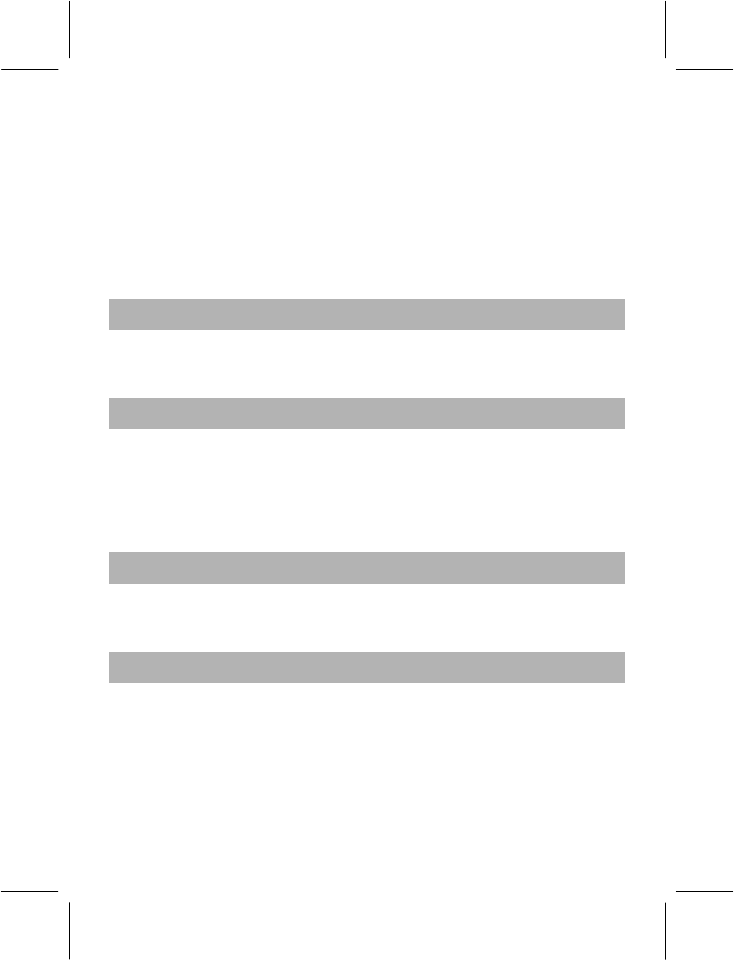
- 7 -
held or hands-free phones.
- Your phone emits electromagnetic waves when switched on. These
waves can interfere with a vehicle's electronic systems. Therefore, do
not place your phone on the dashboard or within an airbag
deployment area. Check with your dealer or car manufacturer to
make sure that the electronic components and systems of the car are
well insulated.
1.4 SWITCH OFF IN DANGEROUS AREAS
Turn off your mobile phone in a gas station or any area with fuel,
chemicals or any other dangerous substances.
1.5 SWITCH OFF IN HOSPITALS
Observe the relevant rules and codes of the hospital in using your
mobile phone and turn it off near medical facilities. Any radio
transmission equipment, including mobile phones, may interfere and
affect the operation of medical facilities and other electronic devices.
For any queries, please consult doctors or the medical facility supplier.
1.6 INTERFERENCE
Radio devices may disturb the mobile phones which in turn may affect
your mobile phone’s performance.
1.7 CHARGER
Do not use any accessories and batteries other than those approved by
the mobile phone manufacturer.
- Your mobile phone’s charger is designed to be used within the
temperature range of 0°C to 40°C.
- The charger designed for your mobile phone meets with the standard
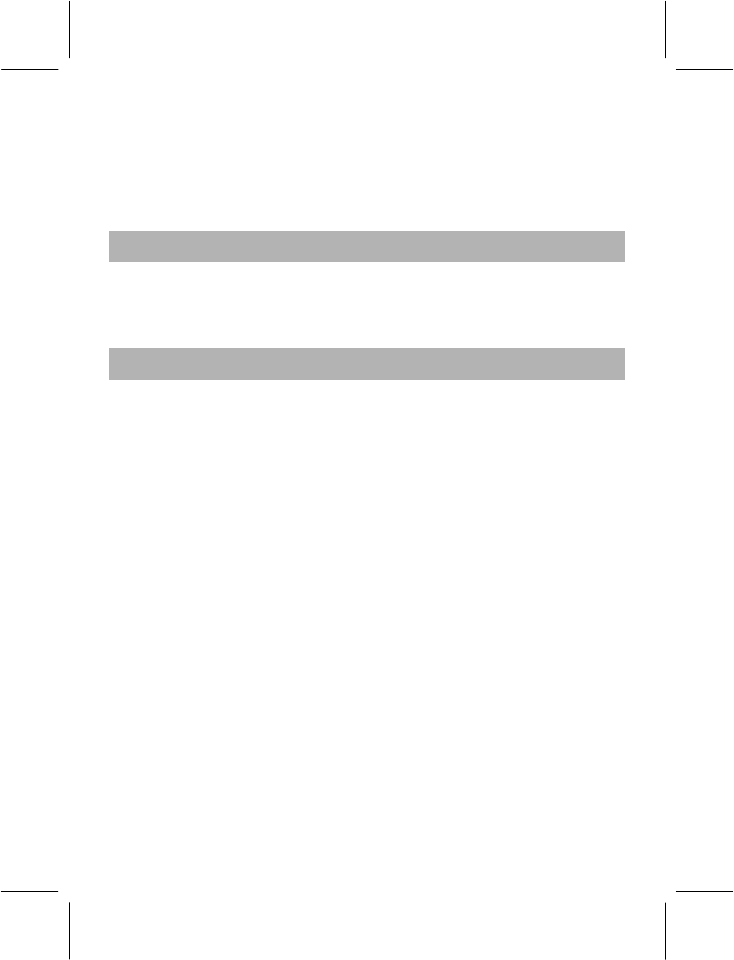
- 8 -
for safety of information technology equipment and office equipment
use. It must be used for this purpose only.
- The manufacturer disclaims any liability for damage caused by the
use of any other charger.
1.8 ACCESSORIES
Use only accessories approved by the phone manufacturer for use with
this particular phone model. The use of any other types of accessories
may damage the product.
1.9 BATTERY INFORMATION
Your phone is powered by a rechargeable battery - DC 3.7 V / 900 mAh.
Full performance of the battery is achieved only after two or three
complete charge and discharge cycles.
- Use only batteries approved by the phone manufacturer for use with
this particular phone model. The use of any other types of batteries
may damage the product. The manufacturer disclaims any liability for
damages caused by the use of any other batteries.
- Extreme temperatures can affect battery life. Leaving the battery in
hot or cold places, such as in a closed car in summer or winter will
reduce the capacity and lifetime of the battery. Always try to ensure
that the battery is kept within a temperature range of 15 °C and 25°C.
- Use the battery only for its intended purpose.
- Do not short-circuit the battery.
- Do not leave the battery connected to a charger for too long, since
overcharging may shorten its lifetime.
- Do not dispose of batteries in fire.
- The batteries could split or leak if incorrectly inserted, opened or
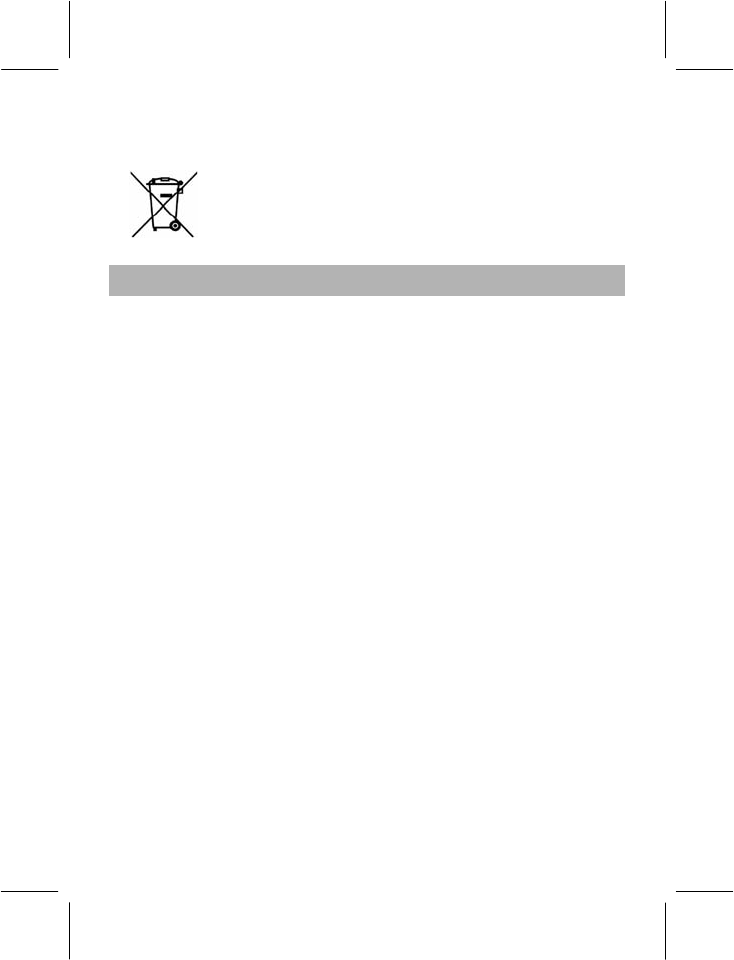
- 9 -
exposed to heat.
- Used phone batteries must be disposed of in
compliance with current environmental protection
regulations.
1.10 EMERGENCY CALLS
This phone, like any wireless phones, operates using radio signals,
wireless and landline networks. Connectivity is network operator
dependant and hence cannot be cannot be guaranteed at all times.
Emergency calls may not be possible on all mobile phone networks or
when certain network services or phone features are in use. Check with
your local service provider.
To make an emergency call:
You must switch on the phone and check for adequate signal strength.
Some networks may require that a valid SIM card is properly inserted in
the phone. Then press “* “to dial the official emergency number.
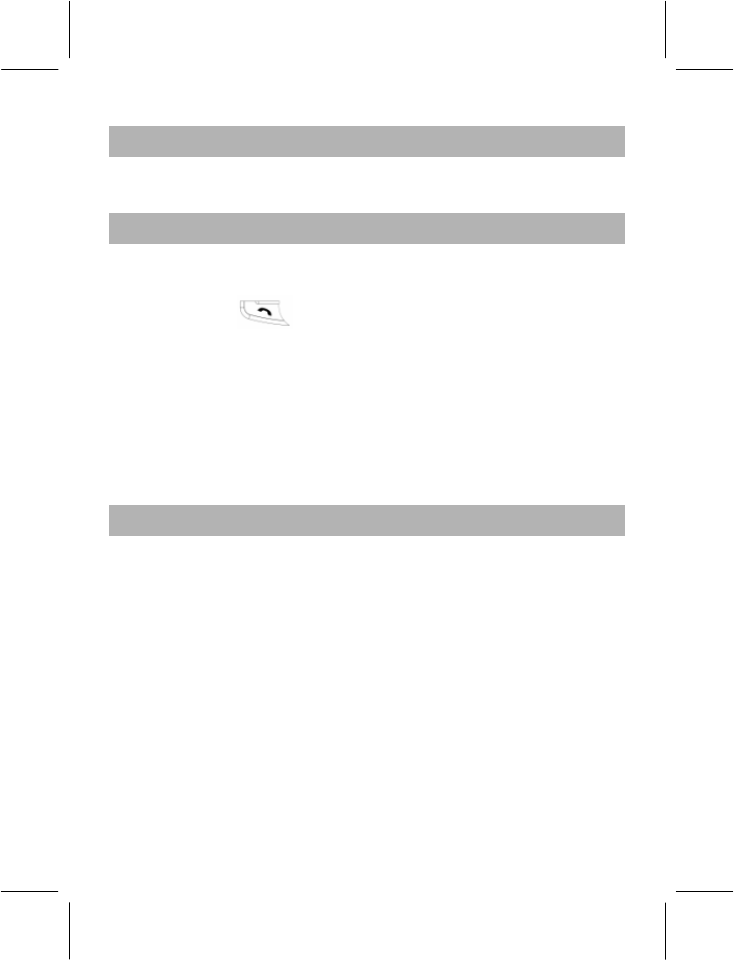
- 10 -
2 GETTING STARTED
2.1 FIRST CALL
Insert a SIM card (first switch off your phone and remove the
battery). Enter the area code and the phone number and press
Pick Up Key .
Note: Before you get started, you must insert a valid SIM card in
your phone and charge the battery first.
SIM Card: for relevant detailed guidance on installation, please
refer to “2.2 Mounting The SIM Card”.
Charging the battery: please refer to “Section 2.4 Batteries and
Charging the Battery” for details.
2.2 MOUNTING THE SIM CARD
Your mobile phone number, PIN (Personal Identification Number), PIN2,
PUK (Personal Unlock Key), PUK2 (Personal Unlock Key2) and IMSI
(International Mobile Subscriber Identity) and network information,
phonebook data, SMS (short messages) and other data are stored in
your SIM card.
Note: This particular phone model supports the SIM cards of 1.8V and
3V only.
At present, not all network operators offer PIN2 and PUK2. Due to
this, the functions that need the above passwords in this phone
may be unavailable.
Please handle the SIM card carefully. Scraping or bending the SIM
card may damage it easily.
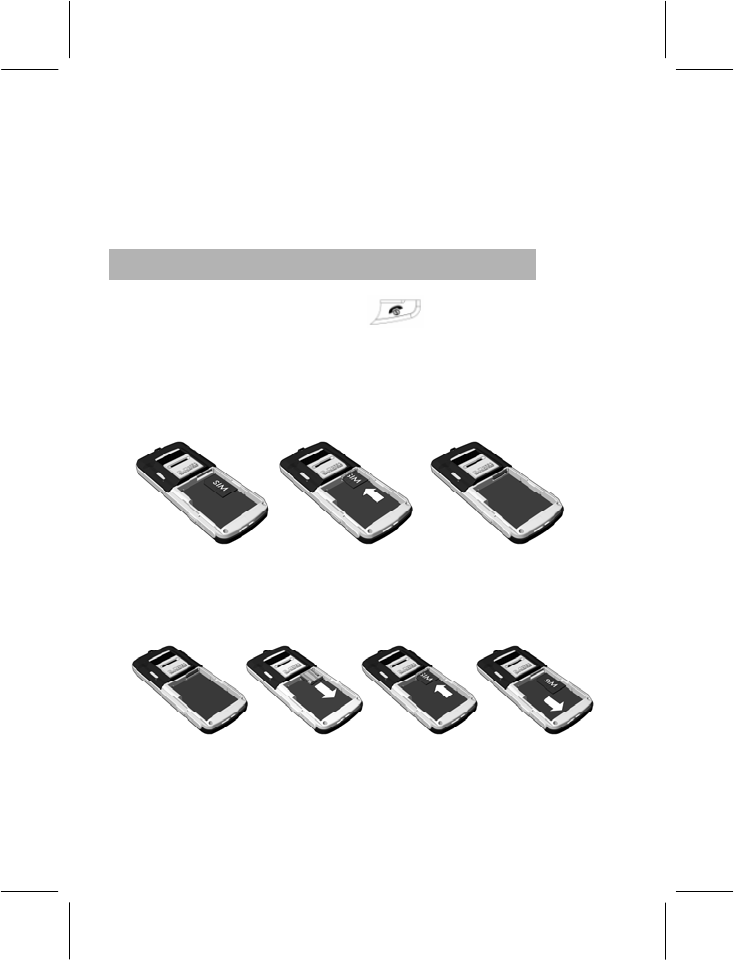
- 11 -
Please store your phone, SIM card and other tiny components of
the accessories in a proper place and keep them out of children’s
reach.
Warning: Switch off the phone for a few seconds before inserting or
removing the SIM Card, as not doing so may damage the SIM Card.
2.2.1 Mounting
1) Press and hold Hang Up Key for a few seconds to switch
off your phone and then remove the battery.
2) The SIM Card should face the phone. Please ensure that you
align the notch on the SIM card with the notch on the SIM slot.
Carefully push the SIM card into the slot of the SIM card base.
3) Remove the SIM Card, first pulls out the holder and the SIM Card,
then push the holder back the home position, and takes out the
SIM Card.
4) Reinstall the battery and close the cover.
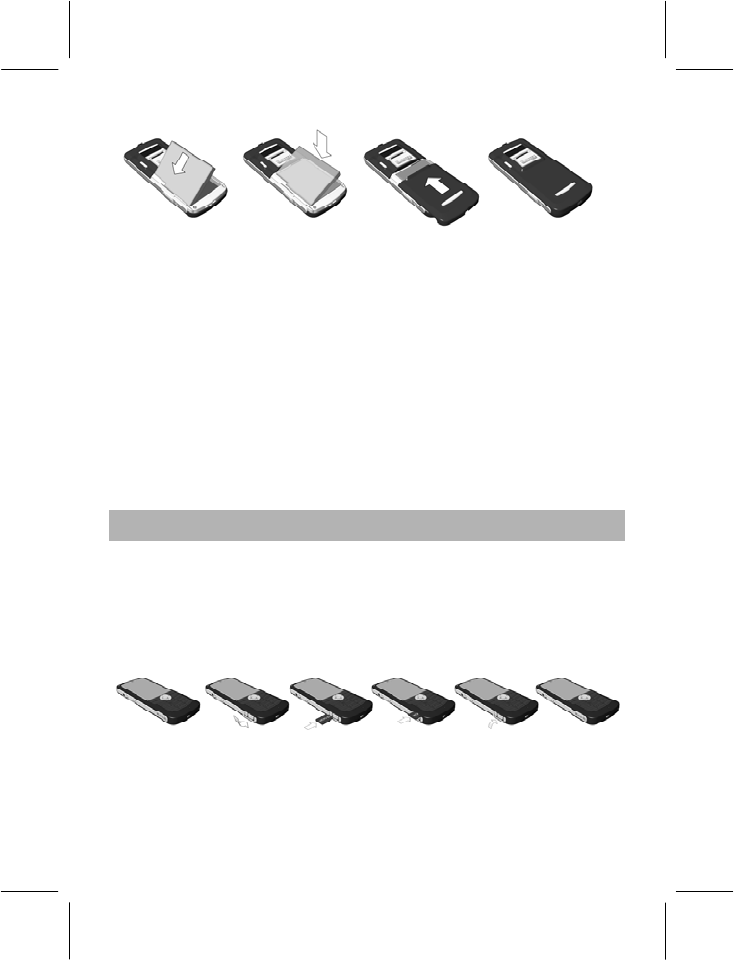
- 12 -
Note:
- If you insert the SIM Card improperly or the SIM card is damaged,
“Insert SIM” will be displayed on the LCD screen after you switch on
your phone. Remove the SIM Card and check the diagram showing
the correct way to insert the SIM. Then insert it properly in the phone
again.
- If “Insert SIM” appears on the screen even after you have inserted the
SIM correctly, then the SIM may be damaged or faulty. Please send it
to the network operator for repair.
- If the screen displays that the SIM card is permanently locked, please
consult your network operator.
2.3 MOUNTING THE T-FLASH MEMORY CARD
The mobile phone supports expandable memory. You can use standard
T-Flash Memory Cards available in the market. The method of inserting
the T-Flash memory card is illustrated in the figure below: Align the card
to the arrow and push it inside, then a click will be heard to indicate that
it is ready. To remove the card, push it inward and it will be ejected out
automatically.
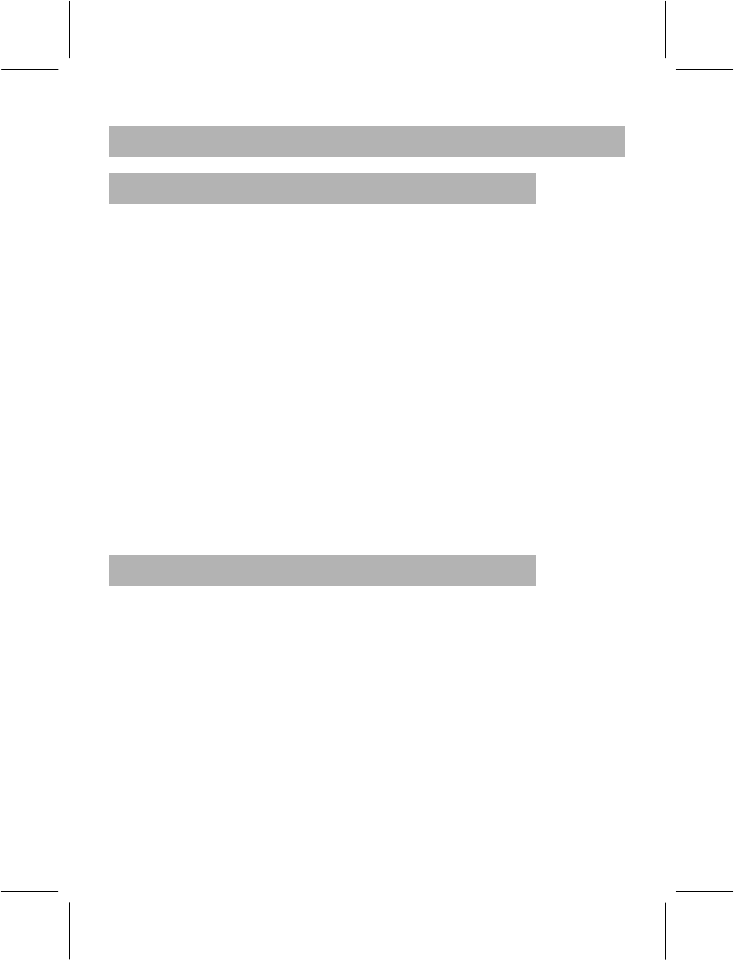
- 13 -
2.4 BATTERY AND CHARGING
2.4.1 Battery Status
Your phone can monitor and display the relevant information on the
battery power level.
Under normal conditions, you can view the level of battery
consumption from the battery icon on the upper right corner of the
LCD screen.
When the battery level is low, “Low Battery” will be displayed on
the LCD screen. If you have selected Alert Tone (Warning Tone of
any profile in Profiles), the phone will sound the alert tone.
Charging of battery is represented by an animated battery on your
phone until it is fully charged.
The phone is equipped with 900mAh (li-ion) battery, which gives a
standby time 220 hours and talk time 3.0~3.5 hours under normal
operating conditions. Operations time may vary depending on the
network, usage and actual settings of the phone.
2.4.2 Tips on the Battery
Please don’t leave the battery in environments where the temperature is
too high or too low as it will affect the service life of the battery and
decrease the standby time. . The service life of the battery is limited and
after you use it for a period of time, you will notice a significant decrease
in the standby and talk time. When you notice the decrease in the
battery’s performance, we recommend that you replace the old battery
with the manufacturer’s original battery so that you can continue
enjoying your mobile phone.
Note: Do not leave the battery connected to the battery charger for too
long a time (not more than 12 hours). Remove the battery as early as
possible after the battery is fully charged to prevent the battery from
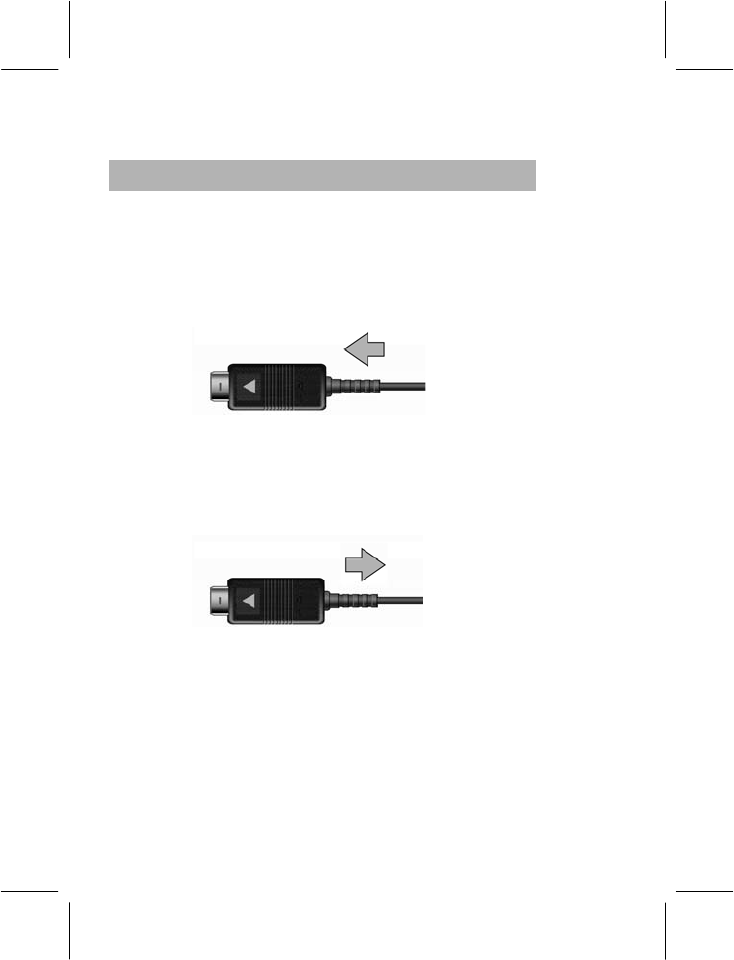
- 14 -
getting damaged or dangerous situations from occurring.
2.4.3 Using the Travel Charger
You can use the travel adapter to charge the battery through the phone.
1. When you need to charge the battery, install the battery in the phone.
2. Connect the connector of the travel adapter to the input/output jack of
the phone.
3. Plug the travel adapter into a proper AC wall outlet.
4. When charging is finished, the battery icon indicates the full power
level of the battery. After charging, please disconnect the travel adapter
from the input/output jack of the phone.
Note: If the battery voltage is too low to power on the phone, the battery
icon will take longer time to fill up while charging. You can switch your
phone on or off while it being charged.
Warning: You must ensure that the standard voltage and power of the
place where you are charging the battery match the rated voltage and
power of our travel adapter.
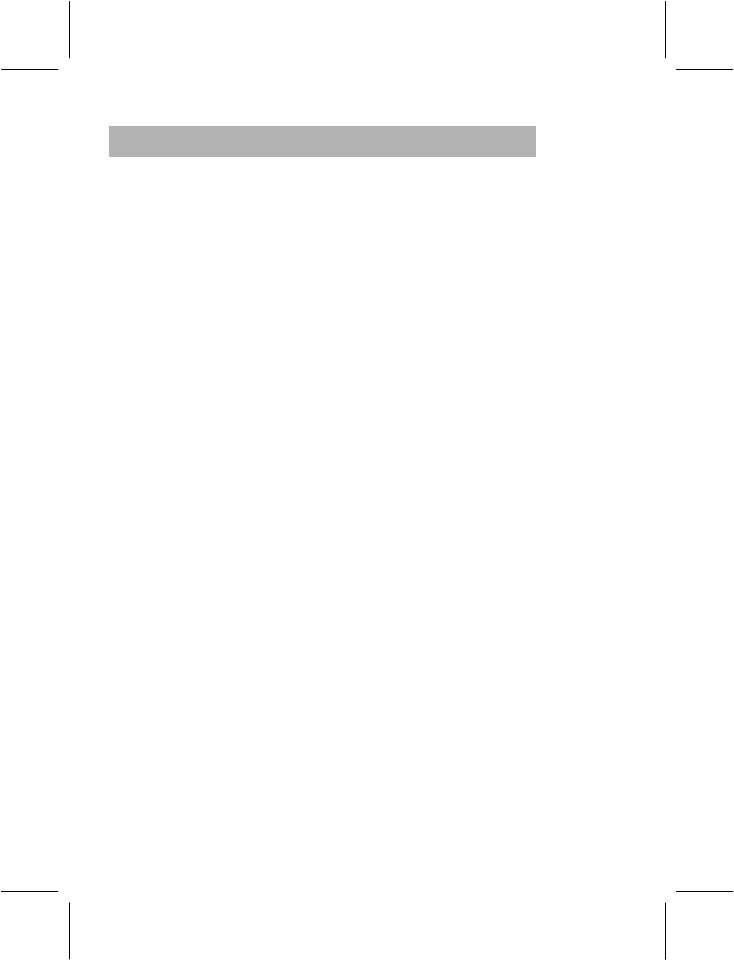
- 15 -
2.4.4 Precautions on Using the Battery
Before you remove the battery, please ensure that you switch off
your phone.
Please use the battery carefully. If you use metallic objects (such
as coins, clips, etc.) to connect the anode (+) and cathode (-) of the
battery, it might cause a short circuit and may damage the battery
and metallic objects. If you remove the battery from the phone and
put it in your bag, you should ensure that you don’t let the metallic
objects (such as your key) come in close contact with the anode
and cathode of the battery at same time.
Do not dispose the battery in fire, nor use the battery in places
where the temperature is extremely high.
Do not dismantle or modify the battery.
Do not put the battery in places where there is a risk of a strong
mechanical shock. Do not strike the battery with any hard objects.
You should keep the battery in a cool and dry place; never expose
the battery to high temperatures (over 60 centigrade). Keep the
battery away from direct sunshine.
If you smell any strange odour from the battery or find that the
battery is overheated, you should immediately stop using it. You
may approach authorized AfterService Center in your region.
If you find that the battery has any crack, deformation or other type
of damage, or if the electrolyte has leaked out, you should stop
using the battery immediately.
If the leaked out electrolyte come into contact with your skin or
clothes, you should immediately use soap and clean water to clean
it; if you inadvertently let the electrolyte come into your eyes, you
should thoroughly wash your eyes with clean water and take
medical advice immediately.
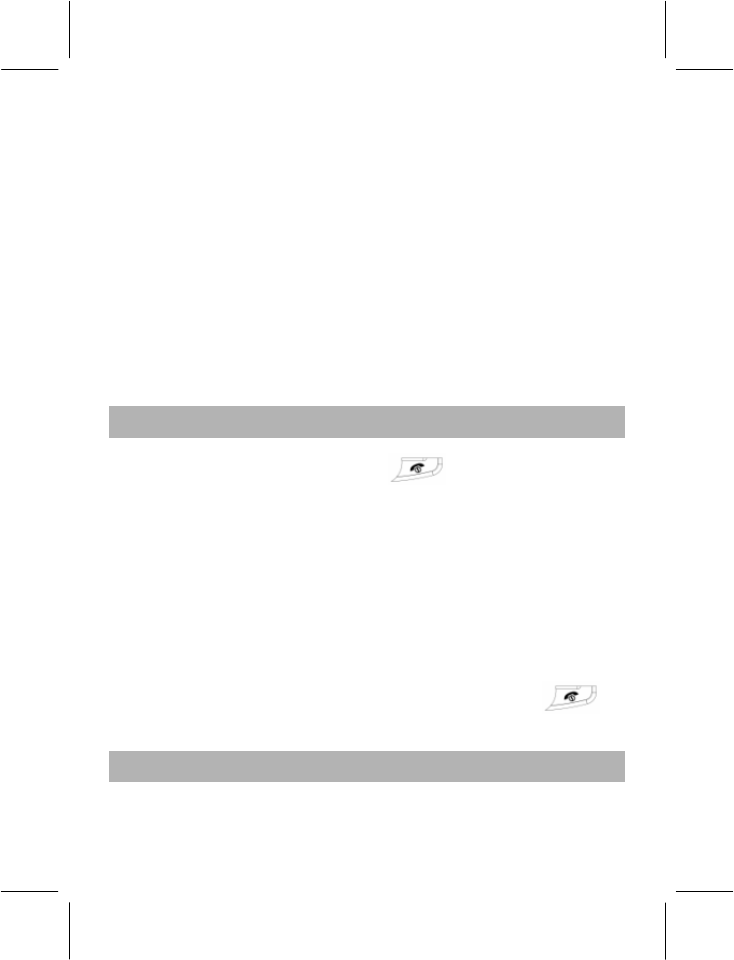
- 16 -
Original battery should be charged only with the specified travel
adapter that comes with your phone, otherwise improper charging
may cause damage or injury.
Never use the battery when the temperature is very low, you can
not obtain maximum standby/talk time at low temperatures.
Do not clean the battery with water or any organic solvent.
If you don’t use the battery for a long time, please fully charge the
battery before you store it.
It is recommended that used batteries should be returned to the
mobile phone manufacturer or put into the specified public battery
recycling area.
2.5 SWITCHING ON/OFF YOUR PHONE
Press and hold Hang Up Key (red button) for a few
seconds to switch your phone on. Startup animation will be
displayed on the LCD screen.
If you are prompted to enter the phone password, enter the
password (at the time of leaving the factory, the password is preset
to 1234) and press “OK” . If you are prompted to enter the PIN,
enter the PIN and press “OK”. Your SIM card and PIN are supplied
by your network operator.
Enter the idle screen.
To switch your phone off, press and hold Hang Up Key for
a few seconds.
2.6 USE OF PASSWORD
Your mobile phone and SIM card have multiple passwords. These
passwords prevent others from using your mobile phone and SIM card
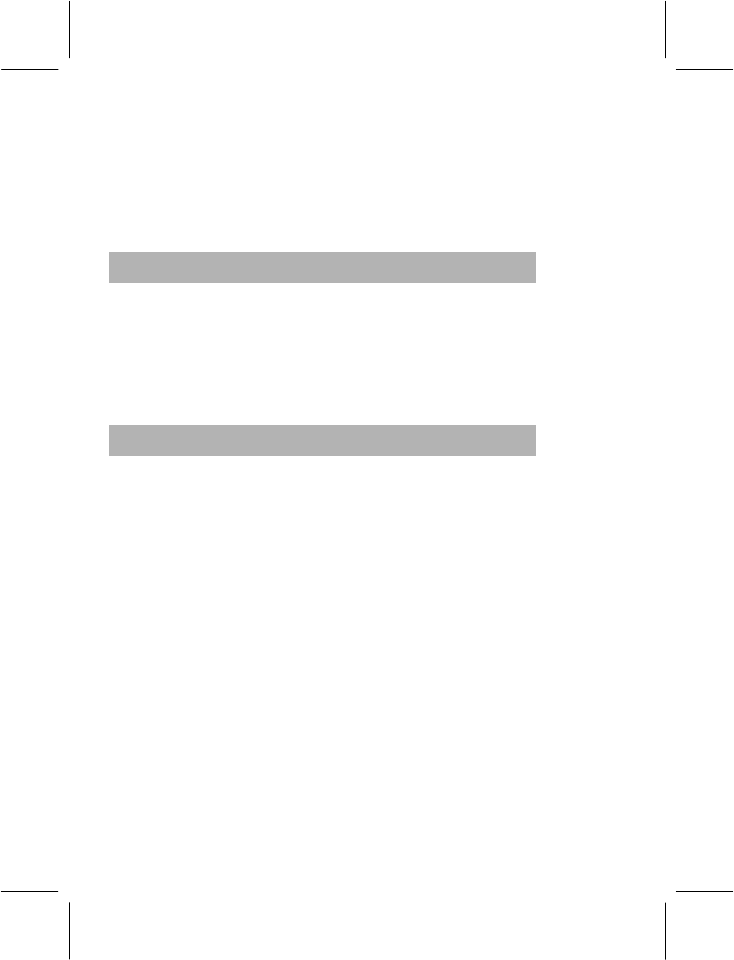
- 17 -
without your permission. When you are required to enter any password
(referred below), first enter the correct password (displayed in “*”), then
press “OK”. If you enter wrong numbers, please first press “Clear” to
delete the wrong entry, then enter the correct numbers. You can change
PIN, PIN2 and phone password with the function list – Go to “Settings-
>Security Setup->Change Password”.
2.6.1 Mobile Phone Code
The mobile phone password acts as the phone lock, and is used for
preventing others from using your phone without your permission.
Generally, the password of the mobile phone is supplied with the mobile
phone. The phone password preset by the manufacturer is 1234. If
phone lock is activated, you will be required to enter the phone
password when you switch on your phone.
2.6.2 PIN
PIN (Personal Identification Number, 4-digit to 8-digit) is used to prevent
the unauthorized use of your SIM Card. PIN is generally supplied with
the SIM card by your network operator. If the PIN Check feature is
activated, then you will be required to enter the PIN each time you
switch on your phone. If you enter the wrong PIN three times in
succession, the SIM card will be locked. Please follow the operations
below to unlock it.
1. Enter the correct PUK as prompted on the display to unlock the SIM
card.
2. Then enter the new PIN and press “OK”.
3. When you are prompted to enter the new PIN again, enter it and
press “OK”.
4. If the PUK is correct, then the SIM card will be unlocked and the PIN
will be reset.
Warning: If you enter the wrong PIN three times in succession, the SIM
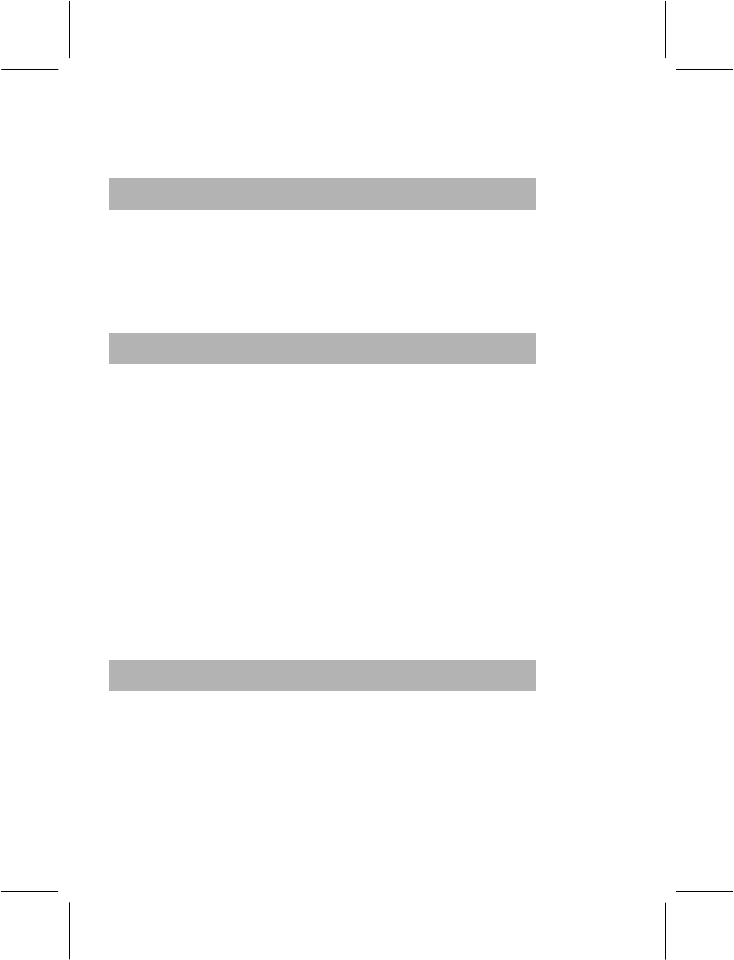
- 18 -
card will be locked and you will need to use the PUK to unlock it. PUK
is usually set by the network operator.
2.6.3 PUK
PUK (Personal Unlock Key, 8-digit) is used for unlocking the locked PIN.
Please contact your network operator. If you enter the wrong PUK ten
times in succession, the SIM card will be invalid and you will need to
contact your network operator for exchanging your existing SIM Card
with a new SIM card.
2.6.4 PIN2
PIN2 (4-digit to 8-digit) is supplied with the SIM card. It is used for
setting “Call Cost”, “Fixed Dial” and other functions. Please contact your
network operator to confirm whether your SIM card supports these
functions. If you enter the wrong PIN2 three times in succession, the
PIN2 will be locked; the PIN2 can be unlocked only after you enter the
correct PUK2.
Please follow the operations below to unlock your PIN2:
1. Enter the correct PUK2 as prompted on the display to unlock PIN2.
2. Then enter the new PIN2 and press “OK”.
3. When you are prompted to enter the new PIN2 again, enter it and
press “OK” .
2.6.5 PUK2
PUK2 (Personal Unlock Key 2, 8-digit) is used for unlocking the locked
PIN2. Usually PUK2 is supplied with the SIM card by the manufacturer.
If not, please contact your network operator. If you enter the wrong
PUK2 ten times in succession, you will be unable to apply the functions
that need PIN2. If you want to apply these functions again, you will
need to contact your network operator to exchange your existing SIM
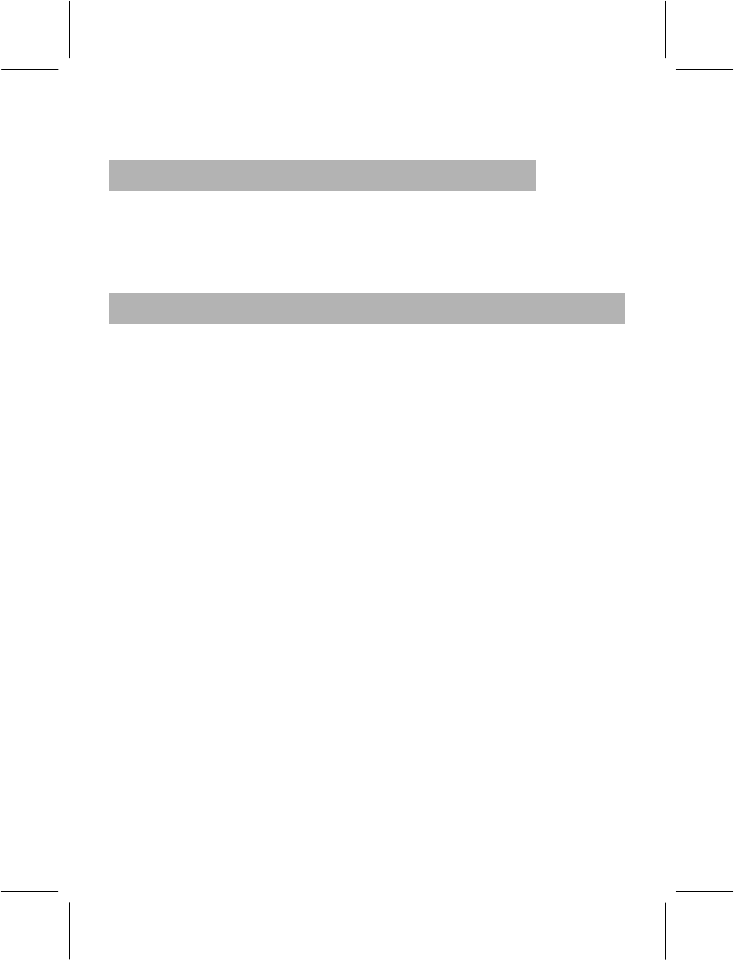
- 19 -
Card with a new SIM Card.
2.6.6 Barring Code
To activate call barring, you need a Barring Code.
The Barring Code comes with your subscription of this network function
and can be obtained from your network operator.
2.7 USING THE PERSONAL HANDS-FREE KIT
With personal hands free kit, you can answer a call without using your
hand to hold the phone. When you insert the connector of the personal
hand free kit into the earpiece jack on the phone, it will play the role of
the earpiece and the microphone of the phone.
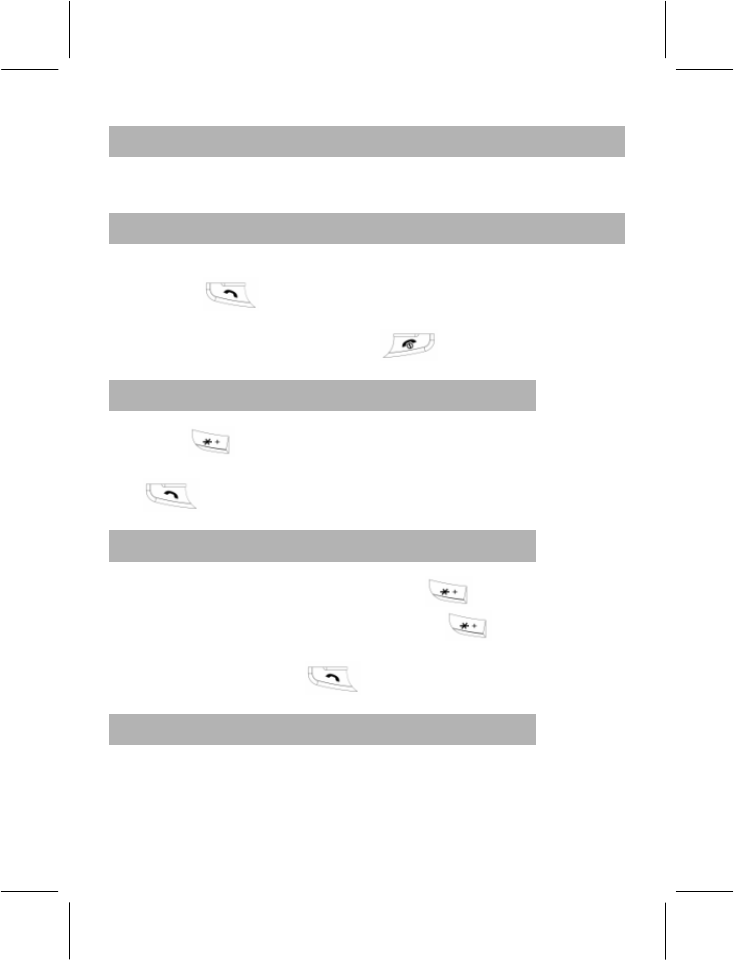
- 20 -
3 GENERAL FUNCTIONS
3.1 MAKING CALLS
In idle screen, enter the area code and phone number and press the
Pick Up Key (green color key) to make a call.
To end a call, press the Hang Up Key .
3.1.1 Making International Calls
Press the key twice in succession to enter the symbol “+”. Enter
the country code, area code and phone number, then press the Pick Up
Key .
3.1.2 Making Calls to an Extension Number
After you enter the host number, press key three times in
succession to enter the symbol “p" or press key four times in
succession to enter the symbol “w”. Then enter the extension number
and press the Pick Up Key .
3.1.3 Edit Wrong Inputs
Press the Right Soft Key to delete the last character on the display. If
you want to delete all characters that you have entered, press and hold
the Right Soft Key for a few seconds.
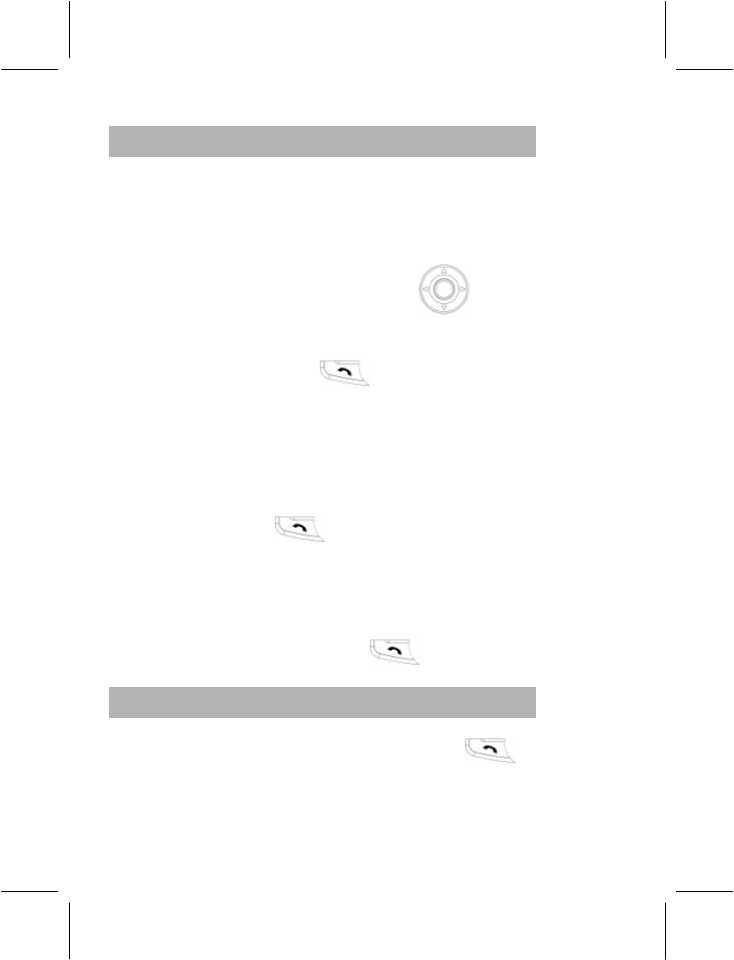
- 21 -
3.1.4 Calling a Number from the Phone Book
Method 1:
1) Scroll to the phone book by pressing the Right Soft Key. To
search the entry you want, first press the number keys to enter
the first character of the name, then press the Selection Key Up
or Down to get to the desired name or use the Side Key
to find the name.
2) Press the Pick Up Key to call the number.
Method 2:
1) On the standby screen, press the Left Soft key twice to enter the
Phone Book.
2) Select ”Search Entry” to find the number you want and then press
the Pick Up Key to call the selected number.
3) In the idle screen, continuously press the Left Soft Key to enter
Phone Book menu.
4) Select Search by name, and after you find the number you want
to dial, press the Pick Up Key to make the call.
3.1.5 Re-dialing a Last Called Number
In the idle screen, press the Pick Up Key to display the
Call logs.
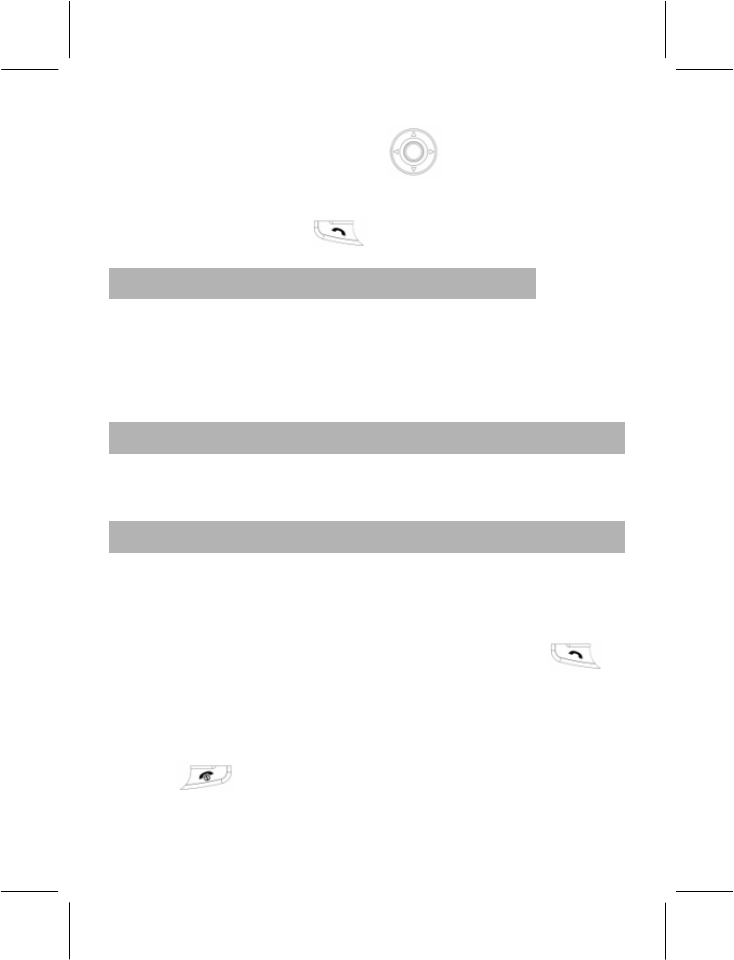
- 22 -
You can press the Selection Key Up or Down, or the Side
Keys to select the numbers.
Press the Pick Up Key to call the selected number.
3.1.6 Speed Dialing
You can assign Speed Dial Numbers for eight of your most frequently
called numbers in positions 2-9. Select “Settings->Phone Setup-
>Speed Dial->Set Number”. Select “On” and the names and phone
numbers assigned to the speed dialing keys, from 2-9, can be dialed by
pressing and holding the corresponding number key.
3.2 ADJUSTING THE SOUND VOLUME
During a call, you can directly press the Side Keys of the phone to
adjust the earpiece volume.
3.3 ANSWERING CALLS
When you have an incoming call, your phone will ring or vibrate;
you can press the Up or Down Side Key to stop the ringing or
vibrating temporarily.
You can answer the call by pressing the Pick Up Key or
the Left Soft Key.
To end the call, press the Hang Up Key.
If you want to reject the call, you can directly press the Hang Up
Key or the Right Soft Key.
Note: If the caller can be identified, the caller’s phone number will be
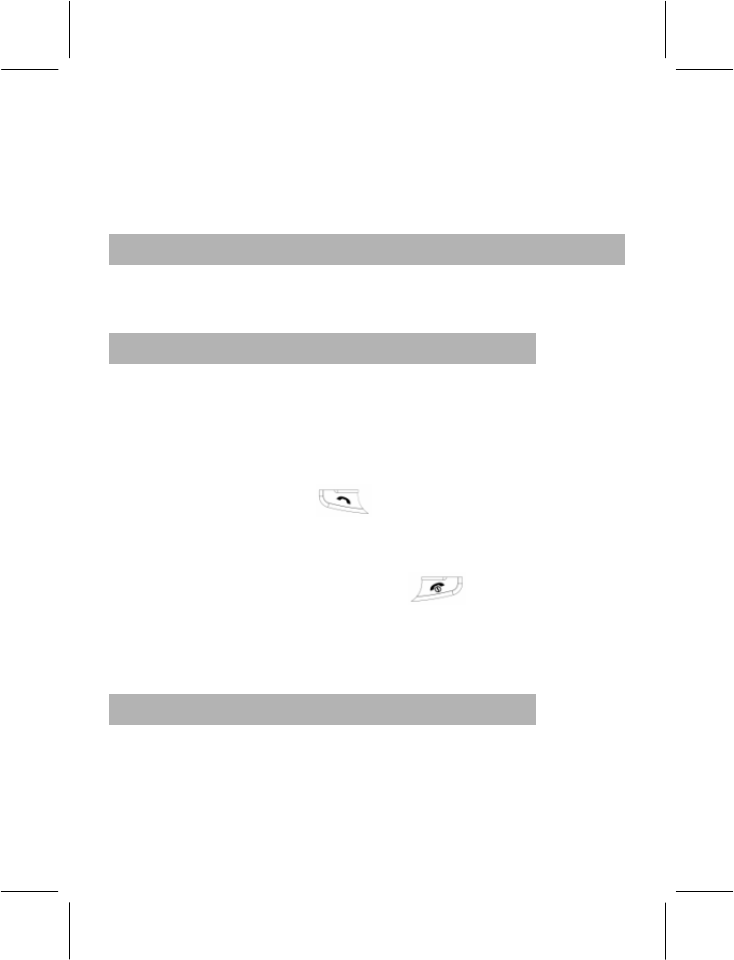
- 23 -
displayed (if the number has been stored in the Phone Book of your
phone, the caller’s name and phone number will be displayed). If the
caller can’t be identified, the LCD screen will only display the caller’s
number. When you use the function list or Phone Book, you can also
answer a call.
3.4 OPTIONS DURING A CALL
Your phone provides a number of control functions that you can use
during a call.
3.4.1 Call Waiting
If the network supports Call Waiting and you have activated the Call
Waiting feature, you will hear the Call Waiting tone when you have an
incoming call, while you are in the middle of another call.
If you want to answer the call during a call:
Press the Pick Up Key or the Left Soft Key to answer the
incoming call, and the first call will automatically be put on hold;
(refer to “Hold/Switch”) after you answer the incoming call.
Or you can press the Hang Up Key or the Right Soft Key
to reject the incoming call and continue the current call.
Or you can press the Left Soft Key to select End to end the current
call and receive the incoming call.
3.4.2 Hold/Switching
When you have a call on hold and another one in progress:
You can press the Left Soft Key to select Switch, which will hold
the call in progress and answer the call on hold, so that you can
talk with the other party.
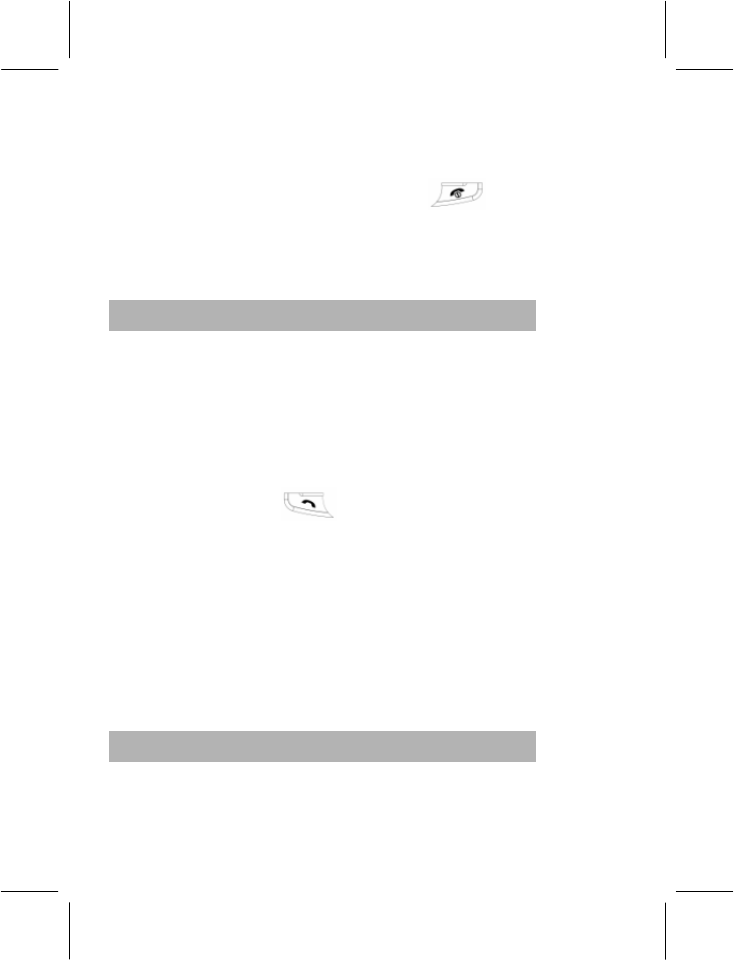
- 24 -
Or you can press the Left Soft Key to select End Call to end the
current call or the call on hold.
You can also press the Hang Up Key to end the current
call.
Or you can press the Left Soft Key to select End All to end both the
current call and the call on hold.
3.4.3 Call Hold
If the network supports Call Holding, you can make another call while
you have a call in progress:
Method 1:
Directly enter the phone number or press the Left Soft Key to dial
the phone number you want to call from the phonebook, or press
the Left Soft Key to select New Call, enter the phone number, then
press Pick Up Key to make a second call.
The first call (in progress) will be automatically put on hold.
Method 2:
Press the Left Soft Key to select mute to put the current call on hold.
Then start making another call.
After the call is answered, one call is in progress and the other one is on
hold; and you can switch between the two calls. (refer to “Hold/Switch”
for details)
3.4.4 Mute/Un-mute
With this function, you can turn off/on the microphone of the phone and
any other microphones that are connected to the phone. The “Mute”
function can prevent others from hearing your voice.
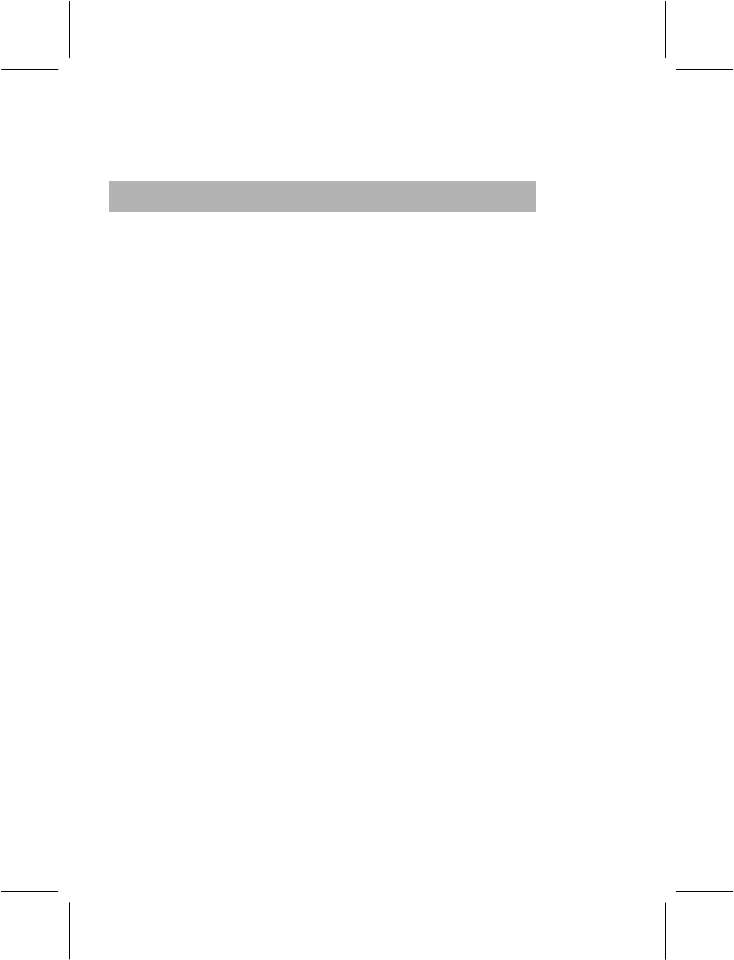
- 25 -
During a call, you can press the Left Soft Key to enter “Option→->Mute”
to turn on/off the mute function.
3.4.5 Other Options during a Call
During a call, you can enter the Phone Book, SMS, Sound Recorder
and other functions. (Please refer to Menu Guidance for details.)
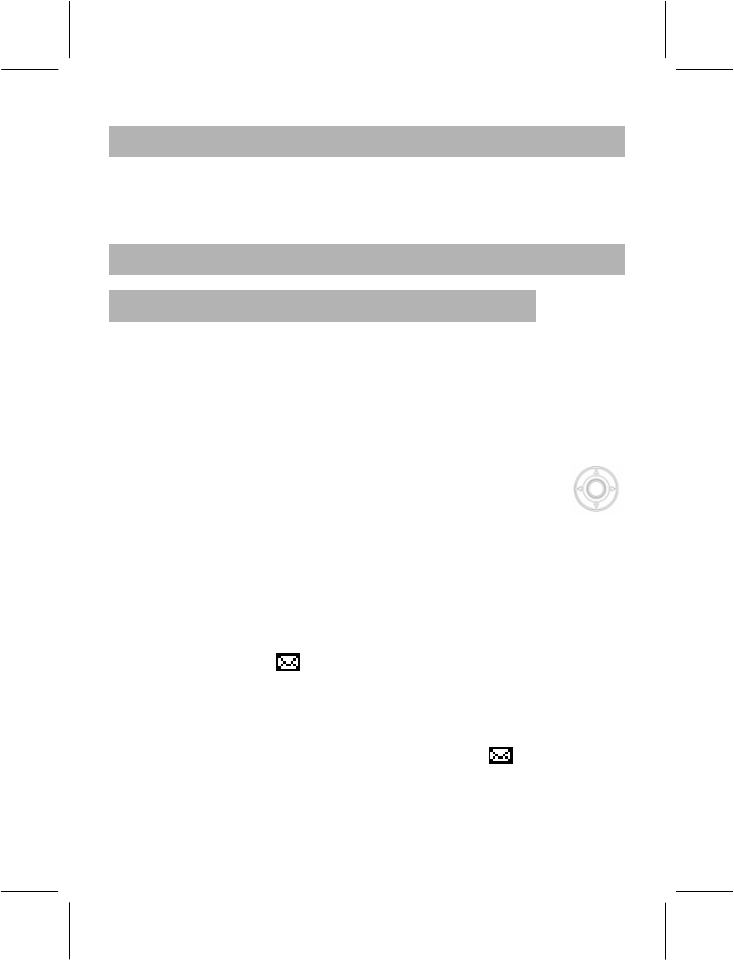
- 26 -
4 GUIDE TO MENU OPERATIONS
The functions available in this particular mobile phone model are listed
below along with their brief descriptions. If you want to view these
functions, refer to “Appendix D: Function List”.
4.1 MESSAGES
4.1.1 SMS
Short Message Service (SMS) is a kind of network service, and the
network in which your phone operates, may not always support this
service. If you want to send short messages, you need the number of
Short Message Service Center (you can get the number from your
network operator).
− In the idle mode, press the Left Soft Key to enter the menu and
scroll to “Messages” by pressing the Selection Key
Left/Right or Up/Down.
− Press “OK” twice to enter this function.
4.1.1.1 Inbox
When receiving new short messages or when short message box is full,
the screen will display status icon. If the short message box is full,
you will not be able to receive new messages. Please delete all
unnecessary messages to continue receiving new messages.
When you select “Inbox”, the screen will display all the messages
in the inbox. Unread messages will have this icon displayed
next to them.
Press “OK” to browse the current message.
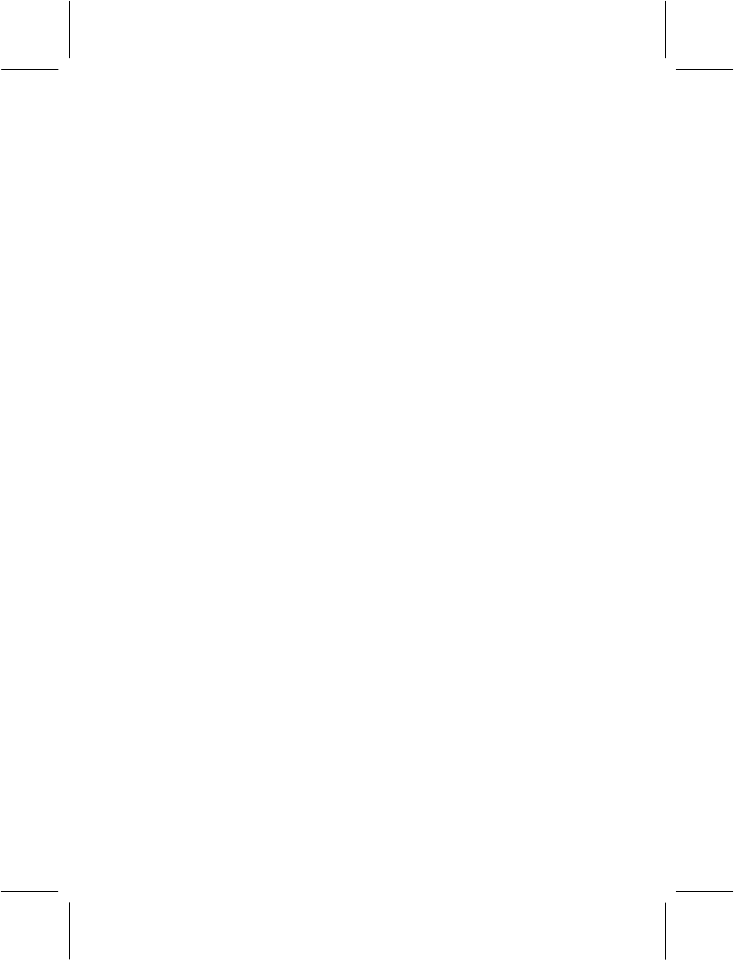
- 27 -
Read the message and then press “Option” to select the following
options:
Reply: Reply to the message of the sender.
Delete: Delete the message.
Edit: Edit the message.
Forward: Forward or edit the original text message and send it to
the specified number.
Copy to phone/Copy to SIM: Copy the message between the SIM
card and the phone’s memory.
Move to phone/Move to SIM: Move the message between the
SIM card and the phone’s memory.
Chat: Chat with the number.
Delete All: Delete all messages in the inbox.
Copy all: Copy all messages between the SIM card and the
phone’s memory.
Move all: Move all messages between the SIM card and the
phone’s memory.
Use Number: Extract all phone numbers and save them to the SIM
Card or phone.
Use URL: Extract URLs from the message.
Save Objects: Save extracted pictures and Melody.
Note: Contents in Preset Animation and Sound cannot be saved.
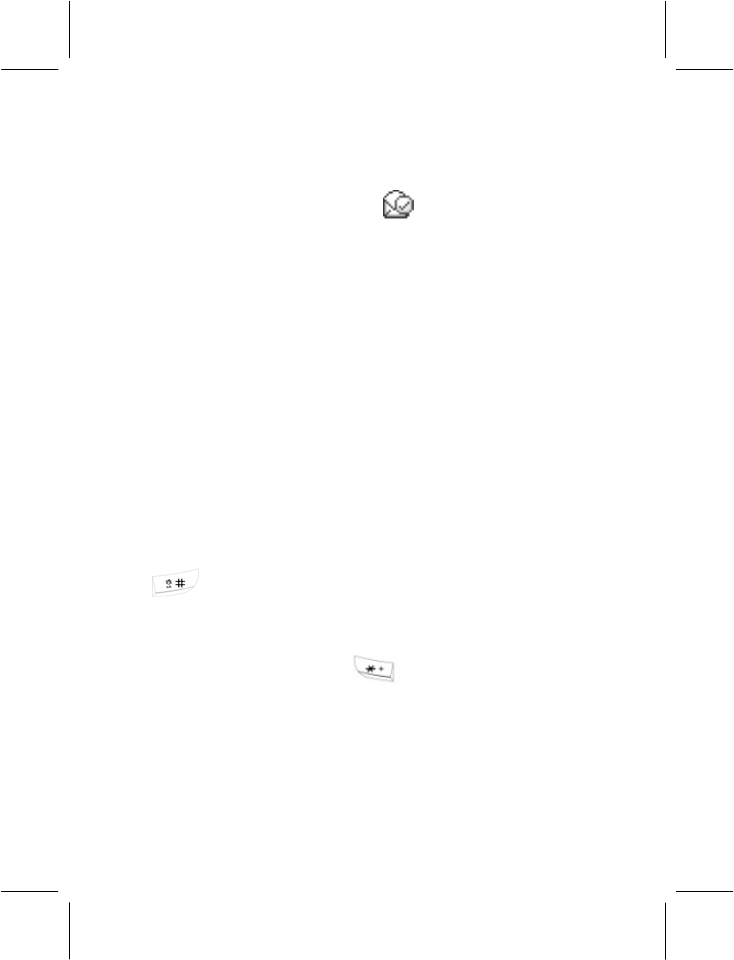
- 28 -
4.1.1.2 Outbox
Select “Outbox” and the screen will display all the messages in the
outbox. Messages with this icon are the messages that have
been successfully sent.
Press “OK” to browse the current messages.
Read messages and then press “Option” you can select Send, Edit,
Delete, Copy to SIM/Phone, Move to SIM/Phone, Delete All, Copy
All, Move All, Use Number, Use URL options:
(Please refer to “Write Messages” for operation details.)
4.1.1.3 Drafts
When you choose to save the message, it will be saved to the Drafts。
Please refer to “Inbox” for operation details.
4.1.1.4 Write Messages
Press to switch entry methods when editing messages. You can
enter 612 letters or figures and also insert pictures and tones while
editing messages. (support EMS service)
Enter your message. Press to insert the special symbol in
entry mode.
Press “Option” to select the following options:
Done: Message Editing Completed.
Use Template: Templates are pre-stored before the phone leaves
the factory.
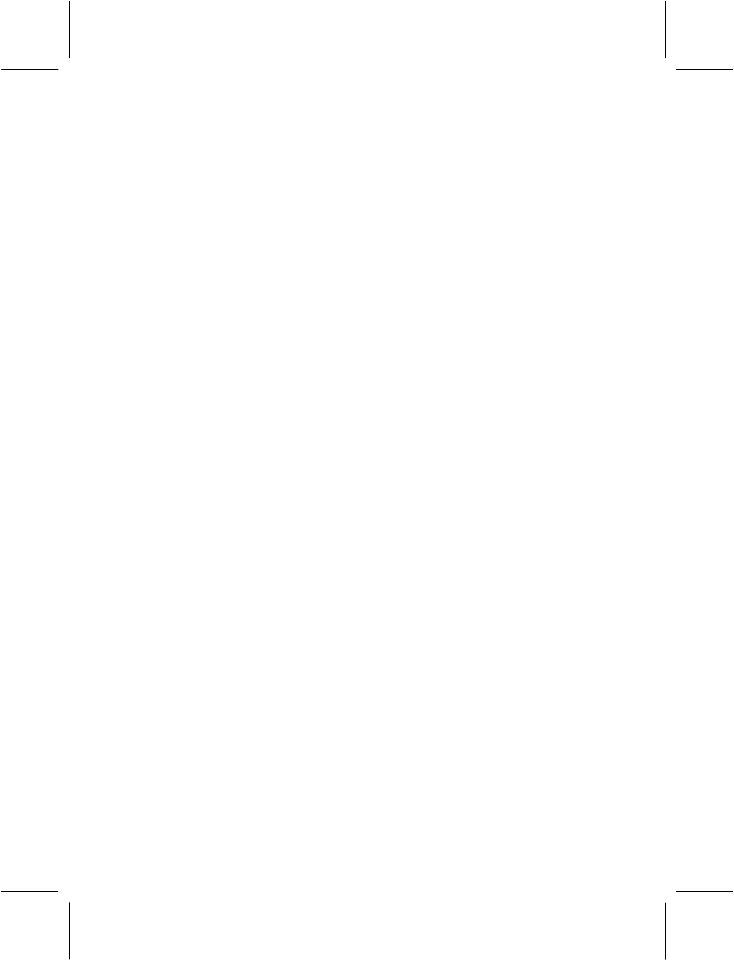
- 29 -
Insert Object: Insert picture, animation, melody, sound.
Format Text: Set up Size, Style, Alignment, Paragraph of the text
you edit.
Input Method: Switch input method.
Select the following options after selecting “Done” in above Step:
Send Only: Send messages.
Save and Send: Save the short message to the outbox and send it
out.
Save: Save the message to Drafts without sending it out.
Send To Many: Send messages to more than one person at one
time.
Send By Group: Send messages to one group.
Select “Send Only” or “Save and Send” in Step 2 and enter the phone
number of the receiver or select the phone number from the phone
book and press “OK” to send it out.
4.1.1.5 Message Template
Ten template messages are saved in the phone and users can edit or
delete them. After deleting, the template section will become blank.
4.1.1.6 Message Setting
You can set the default information about SMS properties with this
function.
− Profile Setting: You can save or modify the Short Message
Center number required for sending messages; the number can
be obtained from the network operator.
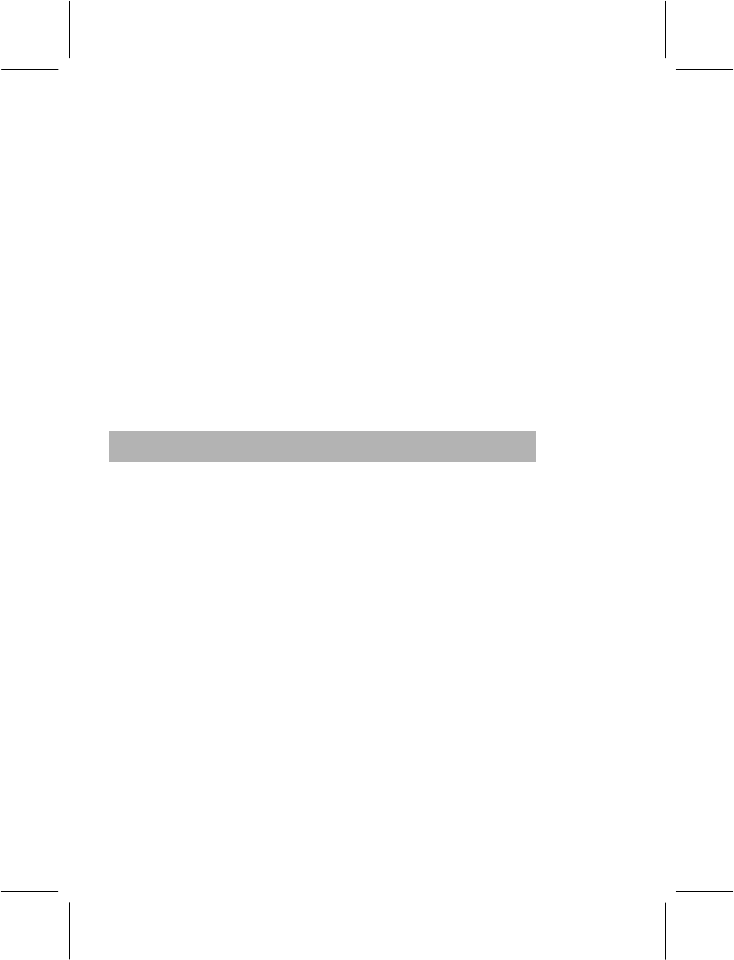
- 30 -
− Common Setting: Message Information Report and Route for
Reply-Path can be set. Selecting Information Report function
enables you to receive the status report on whether the short
messages have been sent successfully or not. This function is
dependent on network services offered by your network operator.
− Memory Status: Check the percentage of short messages stored
in SIM card and phone in their total capacity; the exact capacity
depends on the message contents, the phone and the SIM card.
− Pref. Bearer: You can choose GPRS priority, GSM priority, only
using GPRS, or only using GSM to process the sending of
message.
Note: Your selection of location for saving, only affects the message
outbox.
4.1.2 MMS
Users need to apply to the network vendor for using the MMS services.
4.1.2.1 Write Message
When writing message, you can choose To, Cc, Bcc, Subject or Edit
content.
− “To”: maybe the telephone number or E-mail address.
− “Cc”: Choosing Cc, you can send the MMS at the same time to
others. Cc can be the telephone numbers or E-mail addresses.
− “Bcc”: Send MMS secretly at the same time to others. The Bcc
can be telephone numbers or E-mail addresses.
− Subject: You can edit the Subject of the MMS.
− Edit content: You can enter the text; insert image, insert audio, or
insert an attachment.
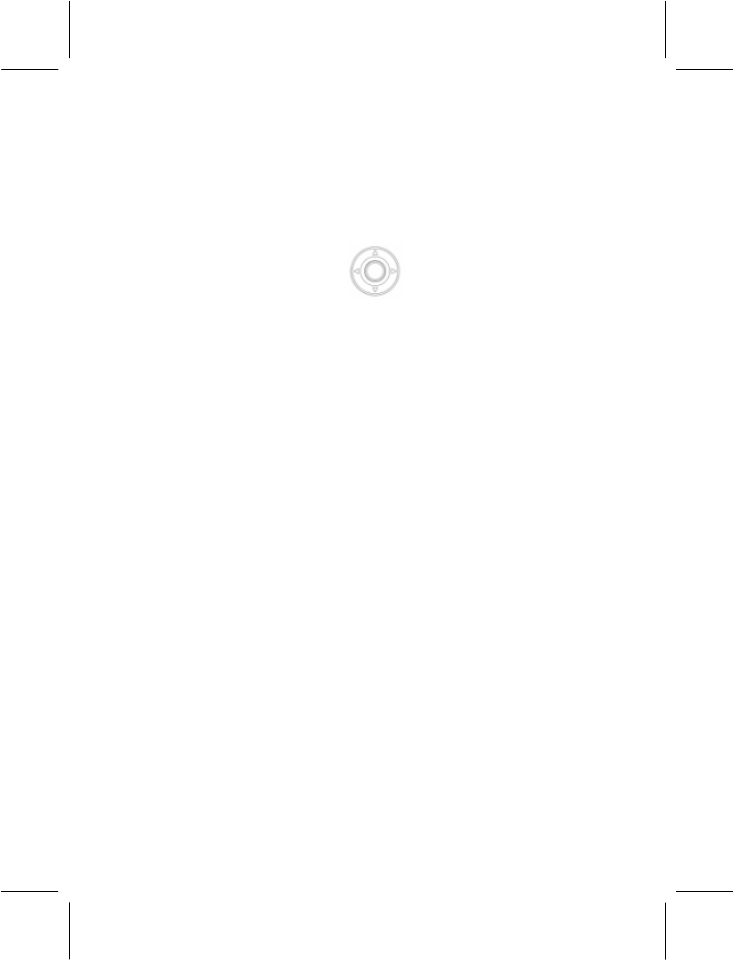
- 31 -
4.1.2.2 Inbox
The phone will save the received MMS into the inbox.
After entering the listing of the inbox, you will see the received
messages. There will be a not-read icon on the left of the new MMS.
You can press the Selection Key Up or Down to scroll and view
the listing of MMS with the senders’ numbers or names. If you view the
MMS, it will become as a read MMS and its corresponding icon will
become read. In the listing of MMS, press the Left Soft Key and select
“Option” to proceed with the following operations:
View: View this MMS.
Properties: View the particular information, including From, Cc,
Subject, Date and the size of the MMS.
Reply: Reply to the Sender.
Reply to all: Reply to all the Senders.
Forward: Forward this MMS to others
Delete: Delete this MMS.
Delete All: Delete all MMS in the inbox
Use Number: Extract appointed phone number, and then save it
into the SIM card or phone for use. You can also dial the extracted
phone numbers directly.
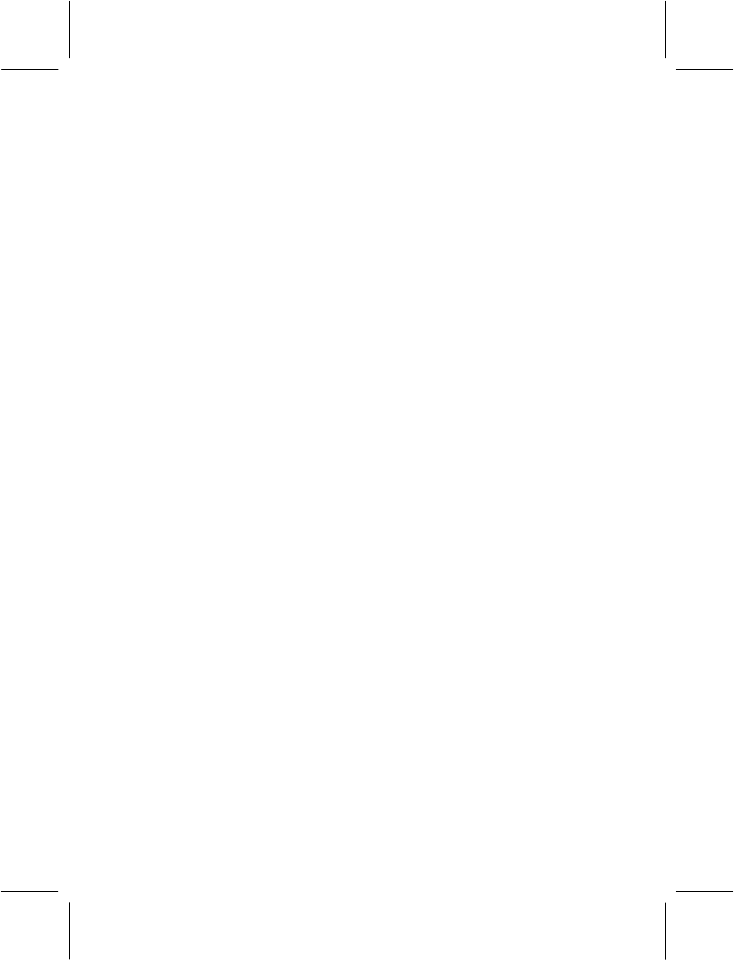
- 32 -
4.1.2.3 Outbox
After entering Outbox, press “Option” to choose the following options:
·View: View this MMS.
·Properties:View the particular information, including From, Cc,
Subject , Date and the size of the MMS.
·Send to Others: Send this MMS to others.
Note: If the MMS has failed to be sent, it will be saved into Outbox. You
can then send this MMS by choosing “Resend”.
·Delete: Delete this MMS.
·Delete All: Delete all MMS in the Outbox
·Use Number: Extract appointed phone number, and then save it
into the SIM card or phone for use. You can also dial the extracted
phone numbers directly.
4.1.2.4 Drafts
After entering drafts, press “Option” to choose the following options:
·View:View this MMS.
·Properties:View the particular information, including From, Cc,
Subject, Date and the size of the MMS.
·Send:Send the MMS to the destination.
·Edit message : Enter the editing board of this MMS draft.
(Reference “Write Message”.)
·Delete: Delete this MMS.
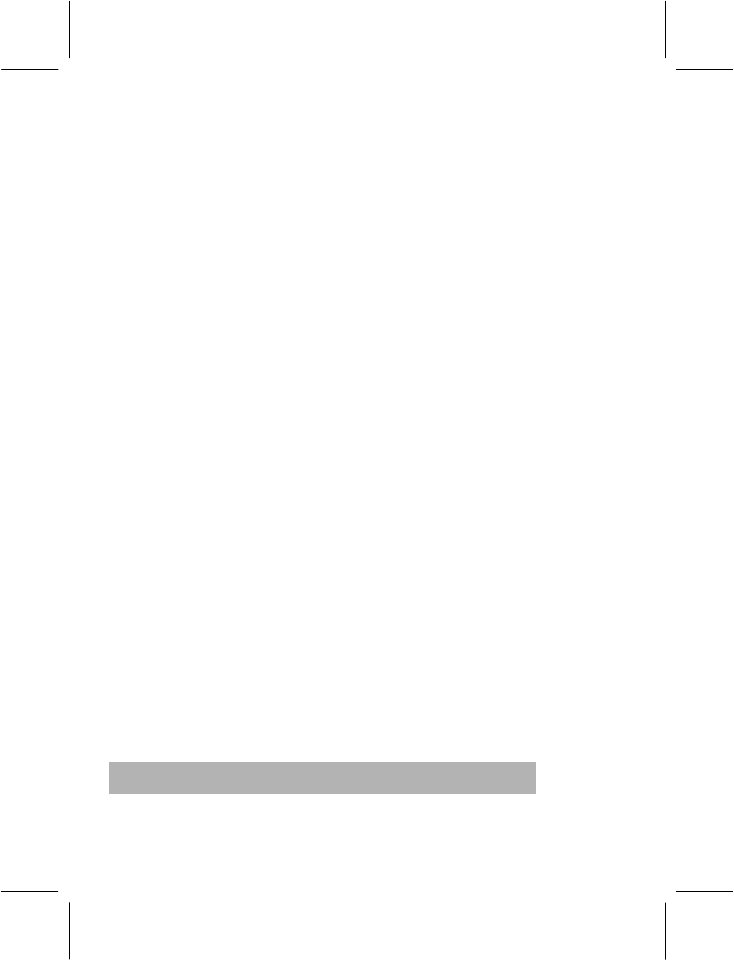
- 33 -
·Delete All: Delete all MMS in the Drafts
·Use Number: Extract appointed phone number, and then save it
into the SIM card or phone for use. You can also dial the extracted
phone numbers directly.
4.1.2.5 Message Templates
Five Templates are saved in the phone. Users can access these
templates - View, Properties and Write Message of the Template
4.1.2.6 Message Settings
In the idle state: Enter main menu, and then choose
MessageÆMMSÆMessage Setting. Thereafter, you can process the
following operations:
·Compose: You can change the Creation mode, Image resizing, Auto
signature and the contents of signature.
·Sending: You can set Validity period, Delivery Report, Read Report,
Priority, Slide Timing, Delivery Time.
·Retrieval: You can set Home Network, Roaming, Read Report,
Delivery Report.
·Filters: You can set Anonymous, Max Size, Advertisement.
·Edit Profile-: You can choose one of the five Profiles to activate or
edit it.
·Memory Status: You can view the Usage, Total Memory and Free
Memory.
4.1.3 Chat
You can chat with any body via SMS.
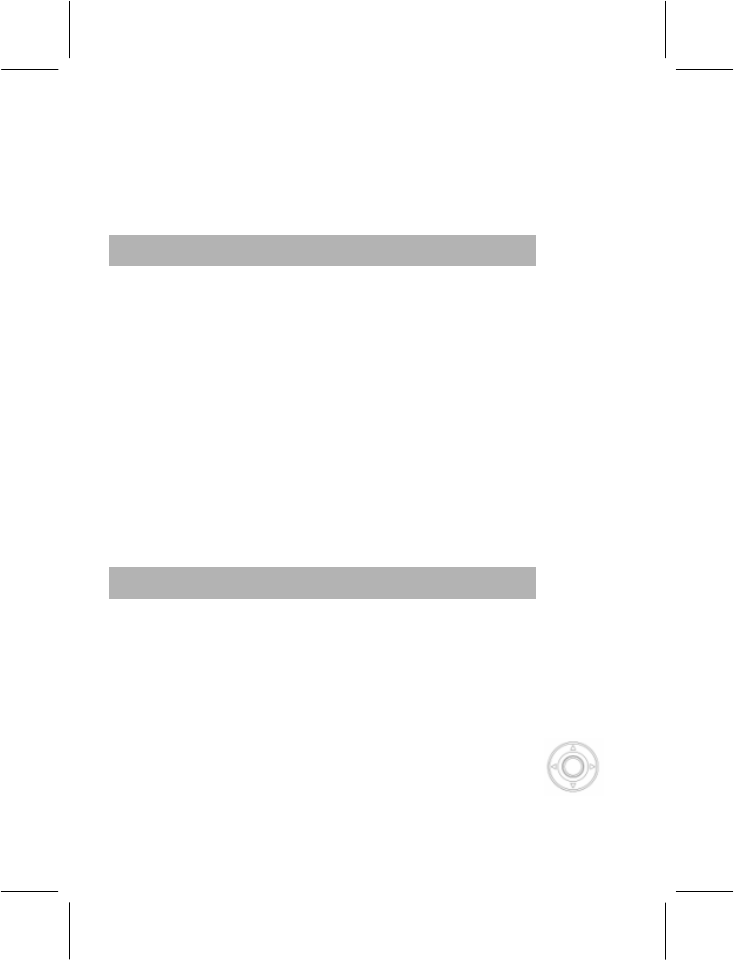
- 34 -
Chat Room Info: select a chat room and set your name and the phone
number of the other person.
Start New: input message and start to chat with the number preset.
4.1.4 Voice Mail Server
Press Up/Down keys to select “Voice Mail Server” in the “Messages”
menu, and press “OK” to enter the Voice Mail Server.
− Edit: Input or modify the number of voice mailbox.
− Connect to Voice: You can hear messages in the voice mailbox
with this function.
Note: The service offered by the network resembles the answering
machine which enable the caller to leave voice messages when you
cannot or are not willing to answer the phone. Your phone number of
the voice mailbox is saved in the phone. Press and hold the Numeric
Key 1 to dial the number of the voice mailbox in the idle mode after the
voice mailbox number is set. Please contact the network operator for
details.
4.1.5 Broadcast Message
The network service enables you to receive various text messages,
such as those containing information about weather or transportation.
Only a few networks across the world provide such a service. Please
refer to the network operator for details.
− Receive Mode: Turn on or off the Cell Broadcast.
− Read Message: Press the Selection Key Up/Down to
select the message.
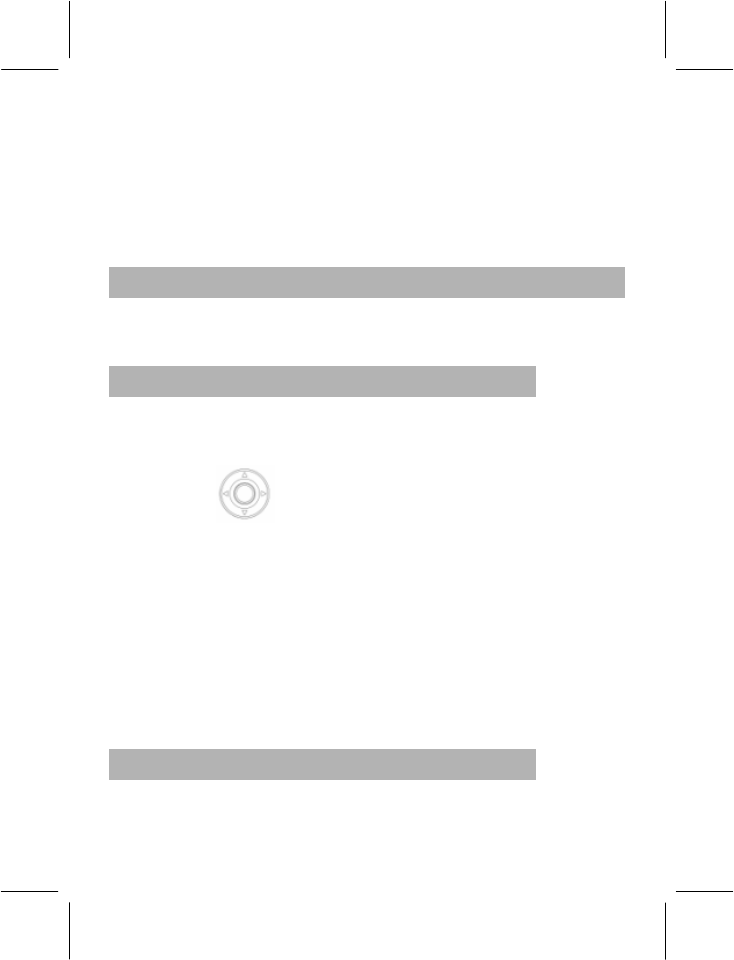
- 35 -
− Languages: Select the required language to display the
broadcast message.
Note: Language support depends on the network operator.
− Channel Setting: Select Add/Edit/Delete the Broadcast Channel.
You can selectively receive the broadcast messages.
4.2 CALL HISTORY
In the idle mode, press the Left Soft Key to enter the menu and select
“Call History”.
4.2.1 Missed Calls
You can view the last missed calls with this function.
Enter the Missed Calls function, and then press the Selection Key
Up/Down to select one phone number.
Press ”Option” to conduct the follow operations:
Delete: Delete the number from the list of missed calls.
Save to Phone book: Save the selected numbers to SIM card or
the phone.
Dial: Dial the selected phone number.
Edit: Edit the selected number and save it to SIM card or the
phone.
4.2.2 Dialed Calls
You can view the last dialed calls with this function. You can delete,
save, dial or edit the selected call after entering the function. (Please
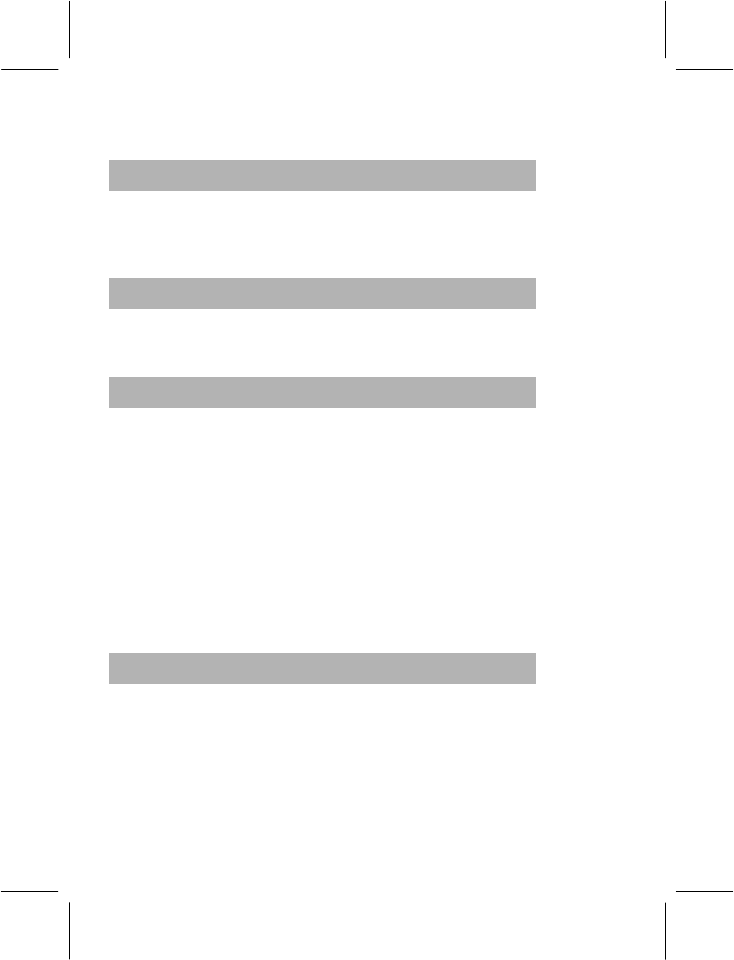
- 36 -
refer to “Missed Calls” for details.)
4.2.3 Received Calls
You can view the last received calls with this function. You can delete,
save, dial or edit the received call selected by you after entering the
function. (Please refer to “Missed Calls” for details.)
4.2.4 Delete Call Log
You can remove all records of missed, dialed or received calls with this
function.
4.2.5 Call Time
With this function, you can view the call time for the last call, total calls
made and the total received calls and reset all the times.
− Last Call time: The last call time can be checked.
− Total Calls Made: Total call time for the Total Calls Made can be
checked.
− Total Calls Received: Total time for received calls can be
checked.
− Reset All Times: Reset the counters.
4.2.6 SMS Counter
You can set Sent and Received SMS with this function.
− Sent: You can check and clear the number of sent messages.
− Received: You can check and clear the number of received
messages.
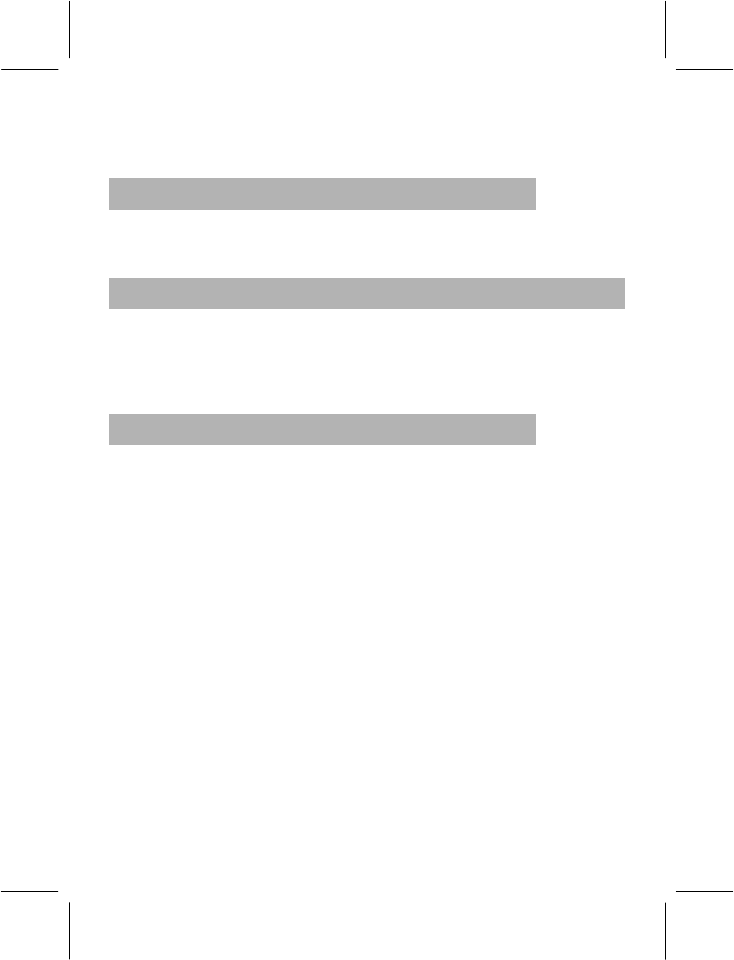
- 37 -
Note: This function has nothing to do with the SIM card, i.e. replacing
SIM card does not change the number of sent and received messages.
4.2.7 GPRS Counter
You can view the flux Last Sent, Last Received, All Sent, All Received
and Reset the Counter.
4.3 FILE MANAGER
The phone provides the function of file manager; you can use the
function to manage all types of files stored in the phone or the memory
card. Select “Menu” to enter the main menu from the idle screen and
then select File Manager to enter the function of File Manager.
4.3.1 Phone
Use the menu, you can view all files stored in the phone. Press “option”
to access the following options.
Open
Enter the root directory of USB disk with this function. In the system
default folders, the folders created by user and user files will be
presented (there are only system default folders when the first time the
Power is turned On or when the user does not change the directory).
·If the specified one is ‘folder’, press “Option” to conduct the following
operations:
− Open: You can open the specified folder.
− Create Folder: You can create a new folder in the specified
folder.
− Rename: You can rename the specified folder.
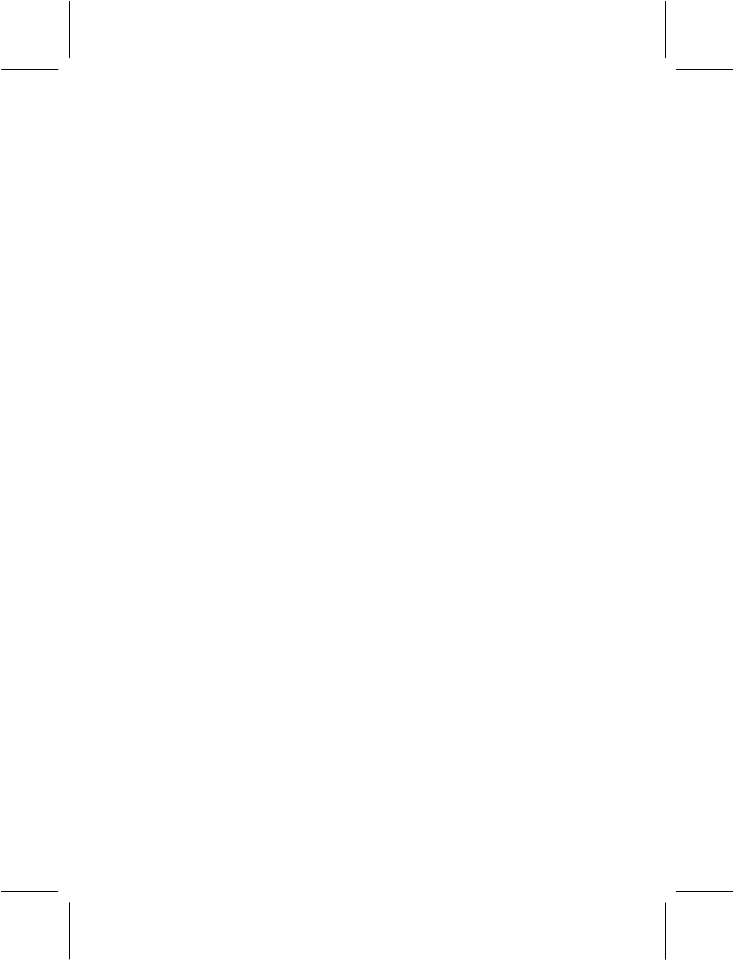
- 38 -
− Delete: You can delete the specified folder.
− Sort: You can sort all files in the USB disk and display them in
a new order; you can choose to Sort By Name, By Type, By
Time, By Size and None.
·If the specified item is a file, press “Option” , and based on different
kinds, you can operate as follows:
− View (Play): You can browse or play the music/photo/video file.
− Forward: You can send the audio file to User Profile; and send
the picture file to wallpaper, to screen saver or to the Phone Book,
etc.
− Detail: You can list the date and size of the appointed file.
− Rename: You can rename the appointed file.
− Copy: You can copy any type of authorized files on your phone as
the phone’s memory is being recognized as a USB Drive by your
PC/Laptop. Press “Back” to cancel the Copy function; if the
space is not enough to finish the operation of Copy, the phone will
display the clues.
− Move: You can move the specified file to a specified place.
− Delete: You can delete the specified file.
− Delete All Files: You can delete all the files subject to the list that
the specified file locates.
− Sort: You can sort all files in the USB disk and display them in a
new order; you can choose to Sort By Name, By Type, By Time,
By Size and None.
Create Folder
Using this function you can create a new folder at a specified place.
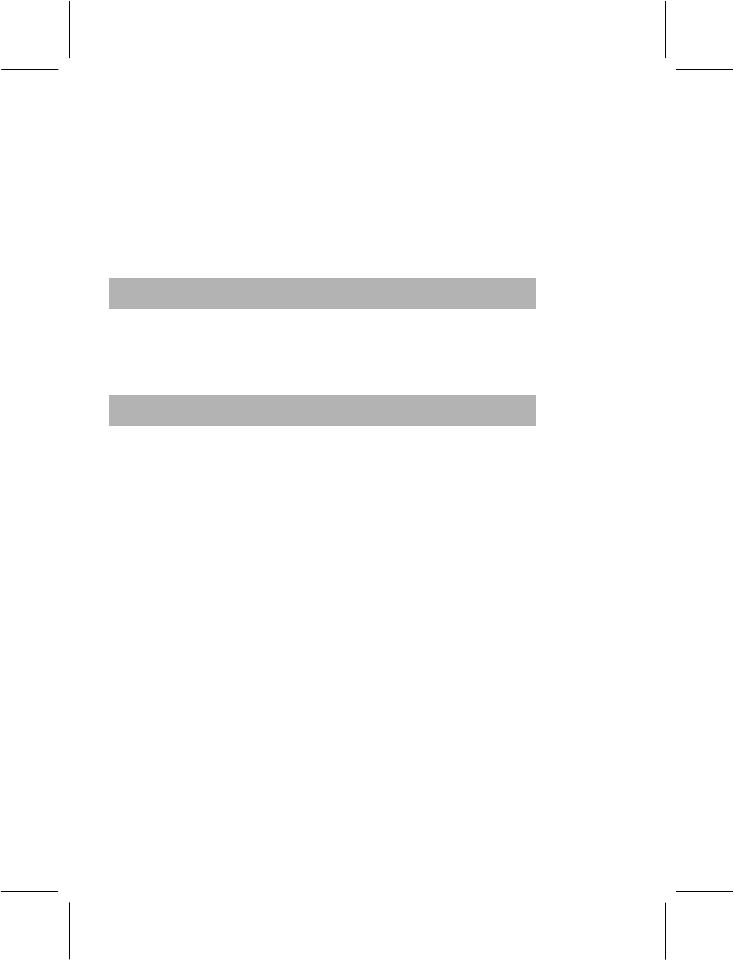
- 39 -
Format
Using this function you can format all data in the USB disk; the system
will recreate a new folder. The formatted data cannot be recovered, so
please use this function carefully.
Note: Select the FAT system when you format the card via your PC.
4.3.2 DRM Rights
As a result of the Digital Rights Management (DRM) system, some of
the media items you download from the Internet or receive by MMS
may require a license key to access them.
4.3.3 Memory Card
This option is available when a Memory Card is in the phone. Press
“option” to access the following options:
Open
Enter the root directory of USB disk (phone’s internal memory/memory
card) with this function. In the system default folders, the folders
created by user and user files will be presented (there are only system
default folders when the first time the Power is turned On or when the
user does not change the directory).
·If the specified one is ‘folder’, press “Option” to conduct the following
operations:
− Open: You can open the specified folder.
− Create Folder: You can create a new folder in the specified
folder.
− Rename: You can rename the specified folder.
− Delete: You can delete the specified folder.
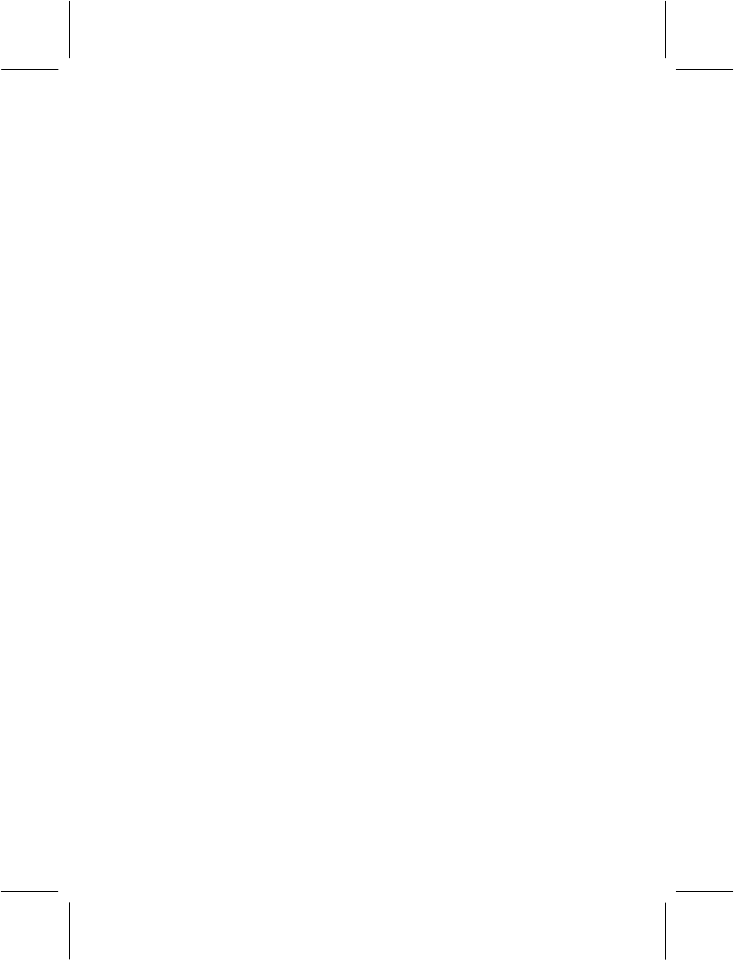
- 40 -
− Sort: You can sort all files in the USB disk and display them in
a new order; you can choose to Sort By Name, By Type, By
Time, By Size and None.
·If the specified item is a file, press “Option” , and based on different
kinds, you can operate as follows:
− View (Play): You can browse or play the music/photo/video file.
− Forward: You can send the audio file to User Profile; and send
the picture file to wallpaper, to screen saver or to the Phone Book.
− Detail: You can list the date and size of the appointed file.
− Rename: You can rename the appointed file.
− Copy: You can copy any type of authorized files on your phone as
the phone’s memory is being recognized as a USB Drive by your
PC/Laptop. Press “Back” to cancel the Copy function; if the
space is not enough to finish the operation of Copy, the phone will
display the clues.
− Move: You can move the specified file to a specified place.
− Delete: You can delete the specified file.
− Delete All Files: You can delete all the files subject to the list that
the specified file locates.
− Sort: You can sort all files in the USB disk and display them in a
new order; you can choose to Sort By Name, By Type, By Time,
By Size and None.
Create Folder
Using this function you can create a new folder at a specified place.
Format
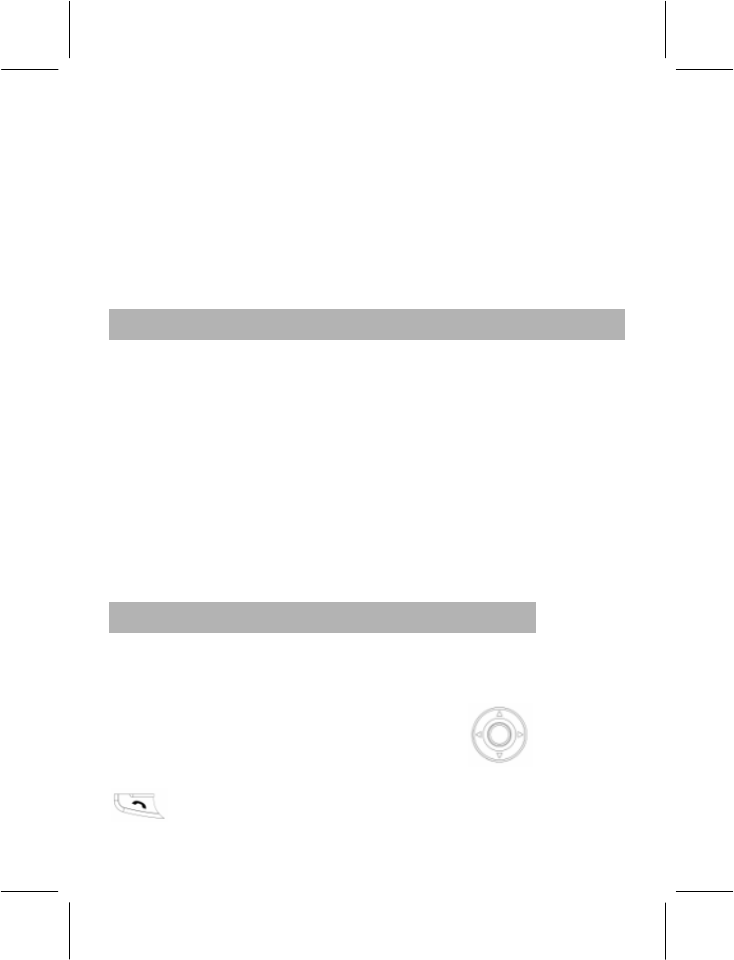
- 41 -
Using this function you can format all data in the USB disk; the system
will recreate a new folder. The formatted data cannot be recovered, so
please use this function carefully.
Note: Select the FAT system when you format the card via your PC.
Remove
You can choose whether to remove the memory card or not.
4.4 PHONE BOOK
You can store a great deal of phone numbers in the memory of the
mobile phone i.e the internal phone book and in the SIM Card’s memory
i.e. the SIM phone book.
The phone’s internal phone book may save up to 500 names with
numbers and textual notes for each name. The number of saved names
depends on the length of the names, phone numbers and text items.
The number of phone numbers that can be stored in the SIM Card
depends on capacity of the SIM Card.
The phone numbers stored in the phone and SIM card are accessible
as a single Phone Book when you search for phone numbers.
4.4.1 Quick Search
With this function, you can quickly locate the number of the person you
wish to speak to. You can enter the initial letter of the person’s name
and entries which begin with this letter will be displayed in the middle
lines of the LCD; you can press the Selection key Up or Down,
or Side Keys to browse the entries, then you can press the Pick Up Key
to make a call.
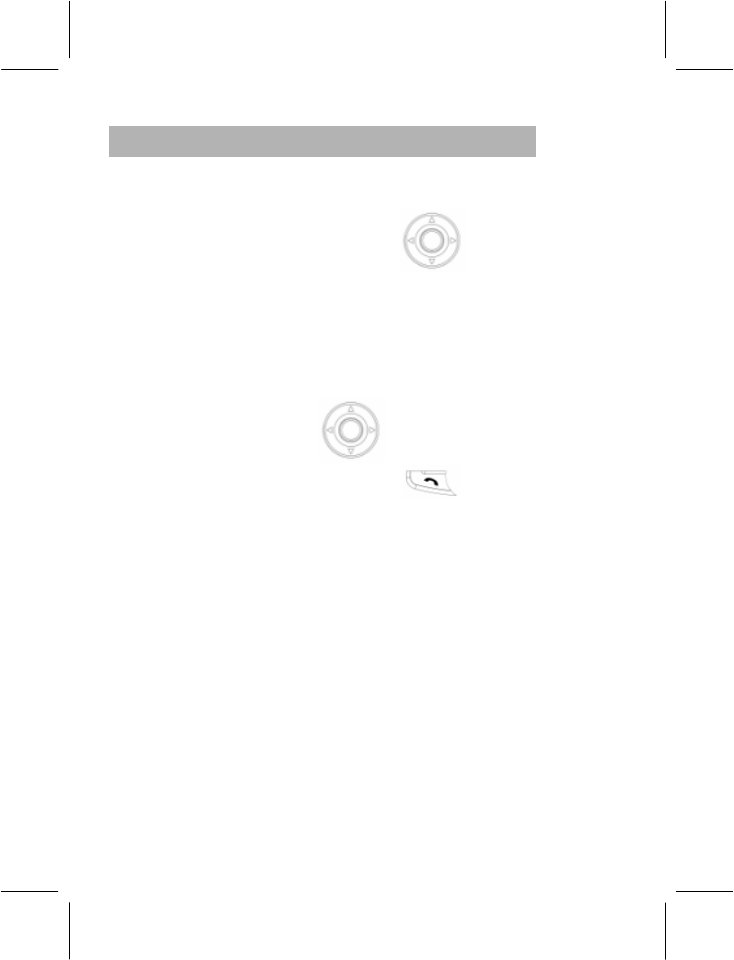
- 42 -
4.4.2 Search Entry
You can find the phone number you need in the phone book by applying
this function. In the idle screen, press the “Menu” to select “Phone
Book” and then press the Selection key Up or Down to select
“Search Entry”. Thereafter, follow the instructions written below:
In the "Name" box, enter all letters of the name or the initial letters
of the name.
Press “Option” to select “Search”, and then press “OK”. All entries
that match the information entered by you will be listed. You can
press the Selection Key Up or Down to browse all entries,
then you can press the Pick Up Key to make a call.
You can perform following operations for each entry by pressing
“Option”:
IP Dial: If the IP Dial has been set, the IP prefix number will be m
added before the phone number,
Send SMS: Send messages to the number.
View: View this entry.
Edit: Edit this entry.
Delete: Delete this entry from the Phone Book.
Copy: You can copy entries in the SIM card to the phone or entries
in the phone to the SIM card, i.e. SIM to Phone Copy or Phone to
SIM Copy.
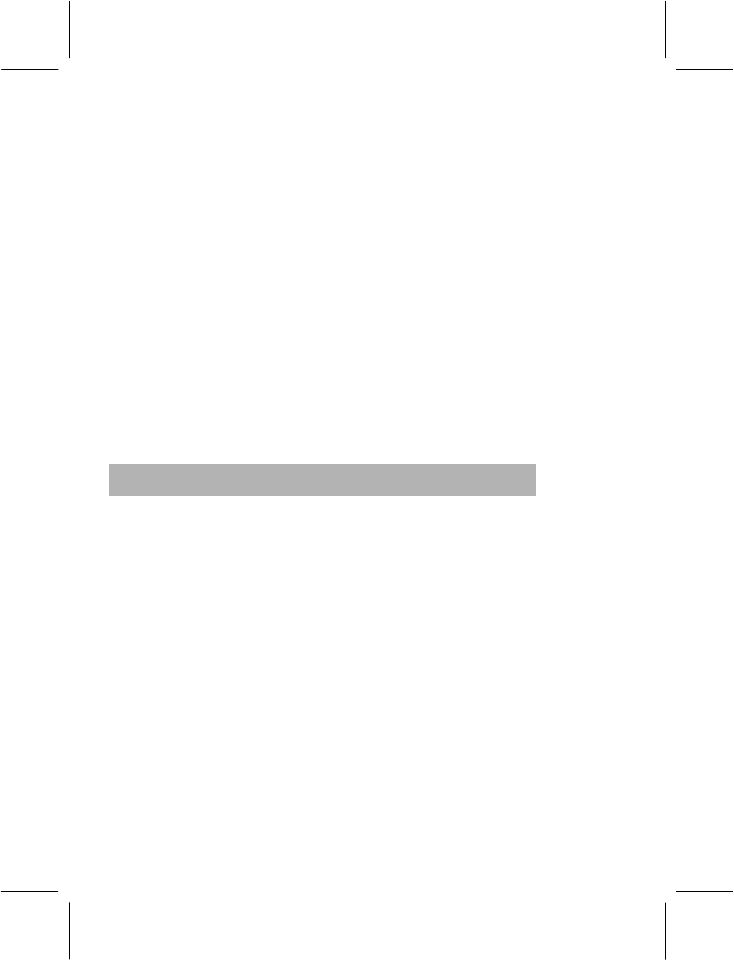
- 43 -
Move: Entries saved in the SIM Card can be moved to the phone
with this function. Similarly entries in the phone can be moved to
the SIM Card.
Duplicate: You can copy the entries saved in the SIM Card to the
SIM Card and entries saved in the phone to the phone, i.e. Local
Copy.
Send vCard: send this number out via SMS, MMS, Bluetooth or
just save it into a file.
Note: You can quickly access the name and number of the person you
wish to call by using the Numeric Keys 2-9. For example if you wish to
access the number of someone whose name begins with the letter ‘C’ ,
you need to press the Numeric key 2 thrice. For someone whose name
begins with the letter ‘A’ you need to press the Numeric Key 2 only once.
Similarly you can quickly access the numbers of the persons you wish
to call.
4.4.3 Add New Entry
With this function, you can add new entries to the Phone Book. You can
add them to the SIM Card or the phone. Specific operations are as
follows:
Select “Add New Entry” in the Phone Book menu, and then select
“To SIM” or “To Phone”.
If you select “To SIM”, press “OK”; after you edit the names, press
“Done” and then press the Selection Key Up or Down to enter the
“Number”, then select “Save”.
Select “To Phone” and press “OK”.
First enter the name, and press “Edit”; this mobile phone offers you
Multitap ABC Entry Method (ABC), Multitap abc Entry Method (abc),
Numeric Entry Method (123), Smart ABC Entry Method (eZi ABC),
Smart abc Entry Method (eZi abc). (Refer to “Appendix A:
Guidance of Entry Methods”); then press “Options” and select
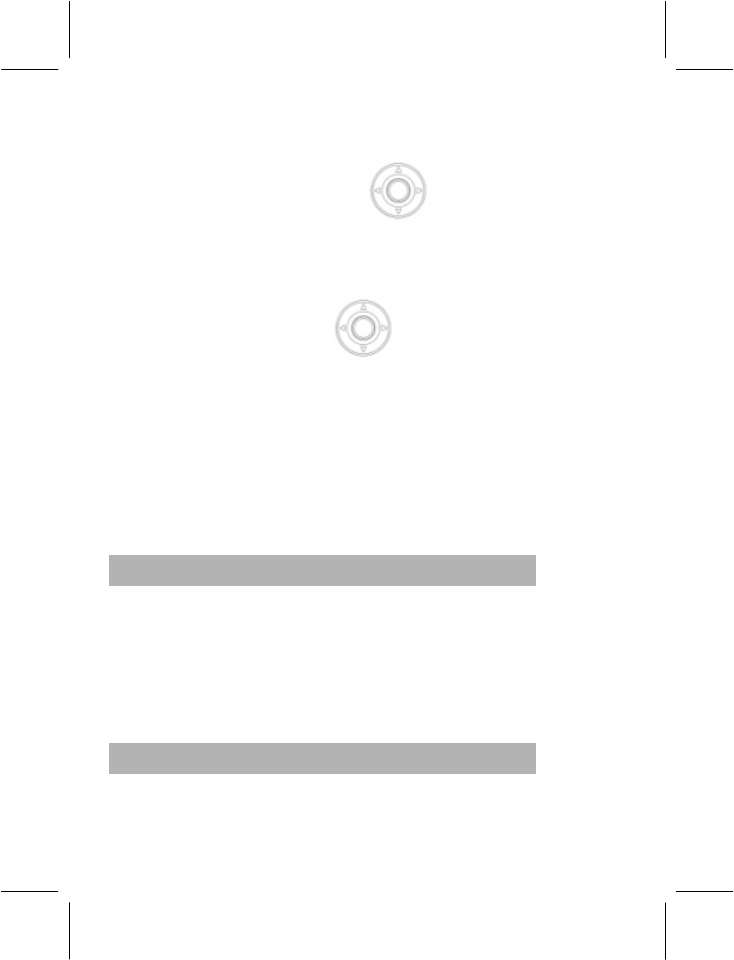
- 44 -
“Done”.
Then press the Selection key Up or Down to select the
information you want to enter: Number, Home Number, Company
Name (refer to entering name for specific operations), Email
Address, Office Number, Fax Number, Birthday.
Press the Selection Key Left or Right to set Associate
Picture, Associate Video, Associate Sound, Caller Group.
If you enter wrong characters, press “Clear” to clear the characters
you have entered. If you want to delete all characters you have
entered, press and hold “Clear” for a few seconds.
Finally, press “Done” to complete adding new entries.
Note: When editing E-mail address, press # key to switch entry
methods.
4.4.4 Copy All
With this function, you can copy the Phone Book entries between the
phone and SIM card.
Note: If the storage capacity of the Phone Book in the phone is different
from the storage capacity of the Phone Book in the SIM card, then the
Phone Book with the smaller storage capacity will be the one that will
function during copying.
4.4.5 Delete
With this function, you can completely delete all contents in the Phone
Book of the phone or the SIM card; you will be prompted and asked
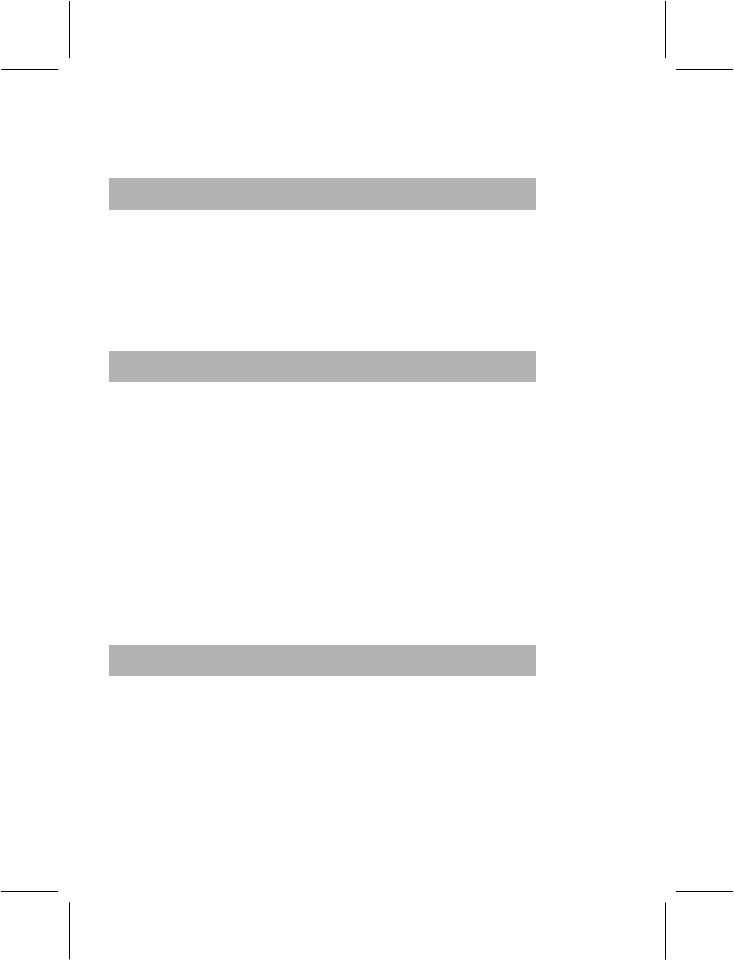
- 45 -
whether you want to delete all entries before you actually delete all
entries.
4.4.6 Caller Group
You can set the group name, ringing type, associate sound, associate
picture, associate video and member list here. You can arrange the
names and phone numbers saved in the Phone Book into Caller Groups.
For each Caller Group, you can set the phone to sound a specific
ringing tone and show a selected picture on the display when you
receive a call from a phone number in the group.
4.4.7 Extra Number
You can set Owner Number, Service Dial Number and SOS Number
here.
− For Owner Number, you can enter a group of a number and a
name and you can also edit or erase it. After you finish editing,
press “OK” to save the Owner Number.
− You can enter service dial numbers if your SIM Card supports this
function.
− You can enter five groups of SOS numbers.
Note: If the keypad is locked, you can dial SOS numbers that you edit.
4.4.8 Settings
− Memory Status: Displays the used space and total space of
phone book in the phone and phone book in the SIM card.
− Preferred Storage: You can choose and set where you want to
store the new added entry; you can set it to SIM or Phone.
− Fields: When adding a new entry to the phone, you can select the
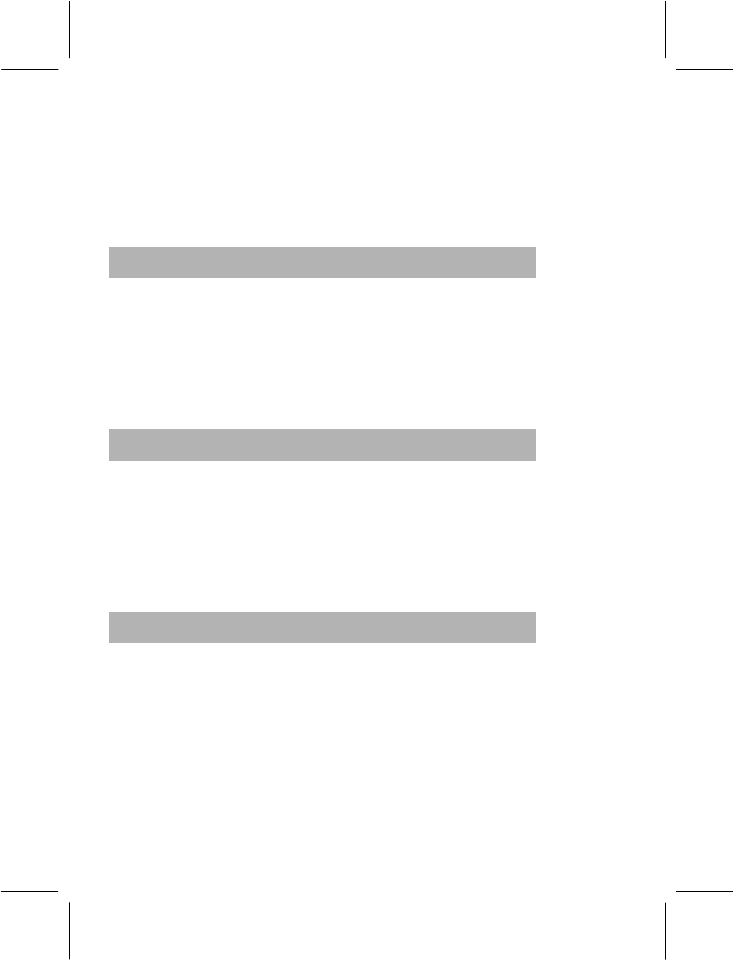
- 46 -
fields you need, including Home Number, Company Name, Email
Address, Office Number, Fax Number, Birthday, Associate Video,
Associate Picture, Associate Sound and Caller Group.
− My vCard: Use this menu to create a name card and send it to
other people.
4.4.9 Caller Picture
Select a picture and press OK key to access the following options:
- To New Entry: select the picture to new entry.
- To Selected Entry: select the picture to selected entry.
- To Caller Group: select the picture to caller group.
4.4.10 Caller Ring Tone
Select a Ring Tone and press OK key to access the following options:
- To New Entry: select the ring tone to new entry.
- To Selected Entry: select the ring tone to selected entry.
- To Caller Group: select the ring tone to caller group.
4.4.11 Caller Video
Select a Video and press OK key to access the following options:
- To New Entry: select the video to new entry.
- To Selected Entry: select the video to selected entry.
- To Caller Group: select the video to caller group.
Note: After you switch on the phone and it find the network, you view
the phonebook immediately and “Processing” is displayed on the LCD,
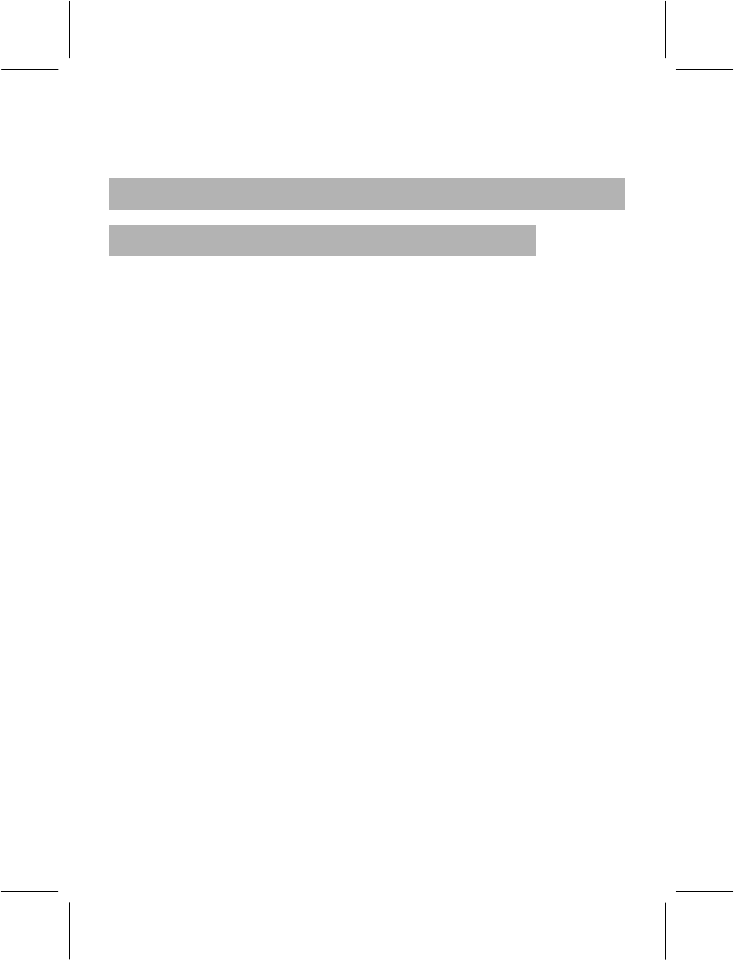
- 47 -
it means that the phonebook is under initialization, please view the
phonebook after a few seconds.
4.5 USER PROFILE
4.5.1 General
·Activate
·Customize
Tone Setup: Includes Incoming Call, Alarm, Power On, Power Off,
Message Tone, and Keypad Tone. You can choose the built-in ring
tones, or the tones composed by you.
Volume: Includes the volume setting of Ring Tone and Key Tone; the
degree from one to seven can be chosen.
Alert Type:
− Ring: Just ringing, no vibration when receiving a call.
− Vibration Only: Just Vibrating
− Vibra and Ring: Vibrating and ringing when receiving a call.
− Vibra Then Ring: Ringing after vibration when receiving a call.
Ring Type:
− Single: Rings once when receiving a call.
− Repeat: Rings continuously when receiving a call.
− Ascending: Rings continuously and the volume increases
gradually.
Note: Human singing tone cannot be played in Ascending Ring.
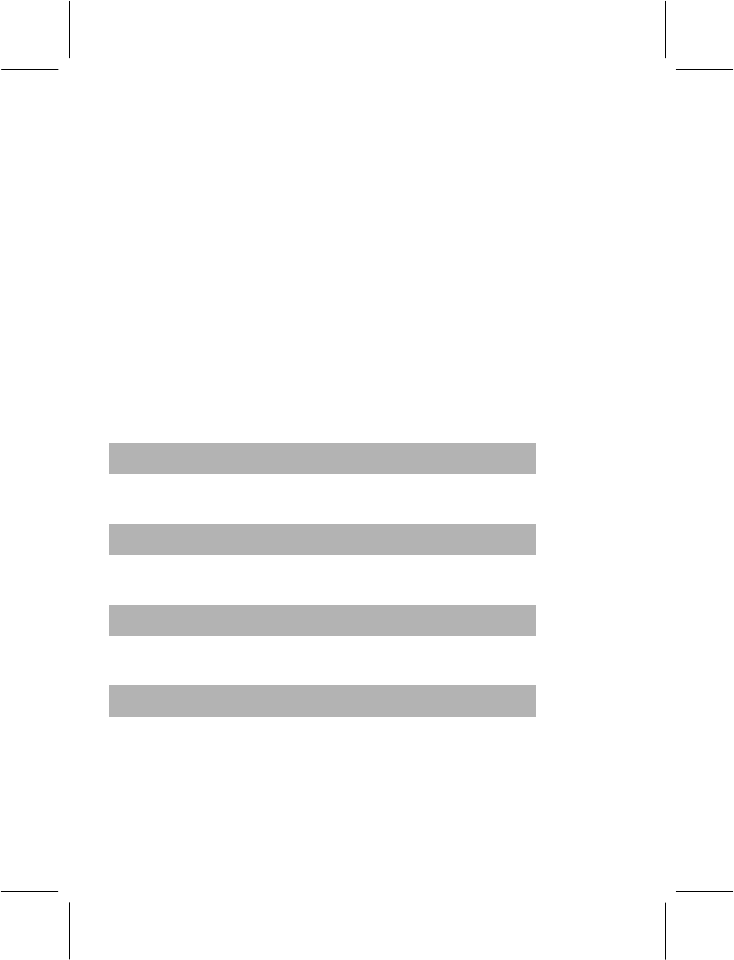
- 48 -
Extra Tone:
− Warning: When necessary you will be warned with the prompt
tone.
− Error: You will be alerted by a tone if you make a mistake.
− Camp On: A prompt tone will be heard after searching the
network successfully.
− Connect: A prompt tone will be heard after getting through to
the dialed number.
Answer Mode:
− Any Key: Press any key except the Side Keys to answer a call
(with the exception of Hang Up Key and Right Soft Key)
4.5.2 Meeting
The detailed operation is same as shown in the “General”.
4.5.3 Outdoor
The detailed operation is same as shown in the “General”.
4.5.4 Indoor
The detailed operation is same as shown in the “General”.
4.5.5 Headset
Insert the earphone and enter into the Headset mode automatically.
This mode has no Activate option; the detailed operation has been
shown in the “General”. If you choose the automatic option in the
earphone mode supplied by the answer mode, the phone will be
answered automatically when you receive a call.
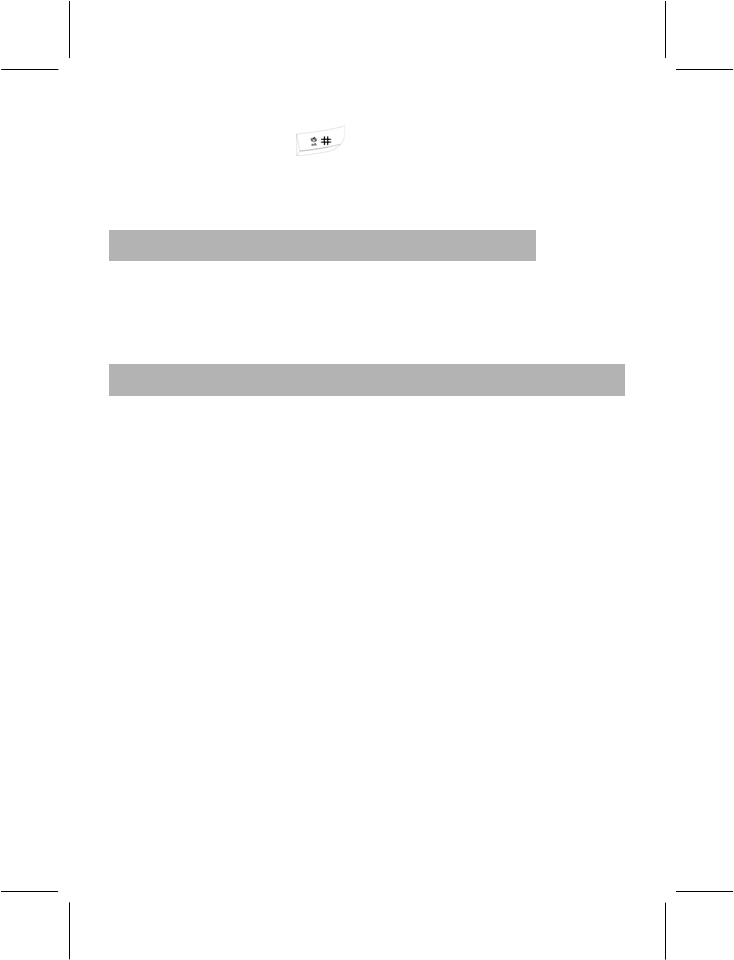
- 49 -
Note: Press and hold the key, to activate or deactivate the silent
mode. In the Silent mode you can no hear no sounds except the
vibration indicating an incoming call, Clock or an SMS is the one set to
silence.
4.5.6 Bluetooth
You will enter into Bluetooth mode after you activate the Bluetooth
function. This mode has no Activate option; the detailed operation has
been shown in the “General”.
4.6 WAP
You can browse various WAP web sites on the Internet with this service.
Note: You can't visit the Internet unless you have registered the data
service function from Network Operators. Please ask local Network
Operators for details.
When using the WAP browser for the first time, you should first set WAP.
Note: Some of the items on your Mobile Phone have been set as the
WAP parameters of certain Network Operators when leaving the factory.
If you are a customer of these Network Operators, you can use the
Mobile Phone directly without setting, otherwise you must reset the
Mobile Phone.
·Homepage
Select to enter the home page. You can set the website of homepage
beforehand.
·Bookmarks
Bookmarks can be used for maintaining, browsing, editing, deleting
and adding the websites that you frequently visit.
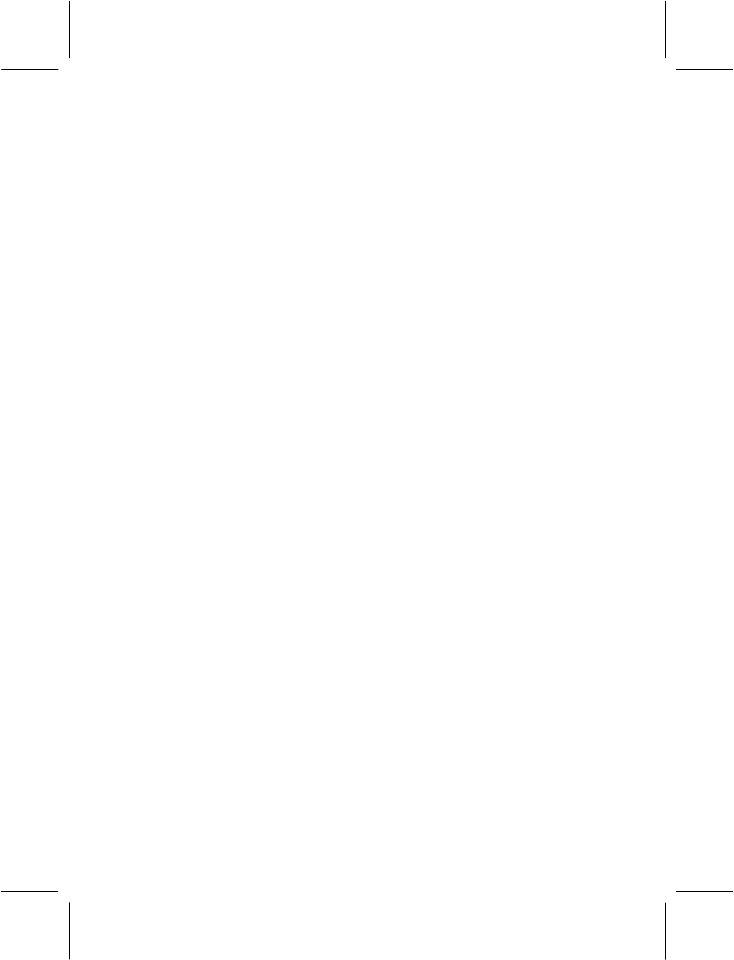
- 50 -
·Recent Pages
Select this option to enter the websites you have visited recently.
·Enter Address
Select this option to enter the website of the webpage which you
would like to visit.
·Service Inbox
The Service Inbox is used for reading received network information.
·Settings
Edit Profile
Five sets of different modes are available to Edit Profiles. You can
activate, use and edit only one of them. The detailed setting of every set
is as follows:
1> Rename Profile: Used for resetting the mode name.
2> Homepage: Used for setting the website of home page.
3> Data Account: GSM Data, GPRS. You can contact your
network operator for details.
4> Connection Type: The option of connection type could be
temporary or permanent based on the gateway.
5> User Name: You need to log in the required user name on
the WAP server.
6> Password: You need to log in the required password on the
WAP server.
Browser Options
1> Timeout: This option is used for setting the time limit. The

- 51 -
server will disconnect automatically if no data is input or
transferred beyond the time limit.
2> Show Images: This option is used for opening or closing
the picture display function.
Service Message Settings: This option is used for receiving or rejecting
network information.
Clear Cache: This option is used for clearing Cache files.
Clear Cookies: This option is used for clearing files of Cookies.
Trusted Certificates: This option is used for view the certificate.
Note: Please consult local Network Operators about the specific
parameters and settings of WAP. If you can't browse the WAP site or if
the WAP site and its contents are changed by the Internet provider.
Please ask Network Operators and Internet content supplier for the
latest information in this regard.
4.7 EMAIL
You can send and receive email messages with your phone.
Note: you must have an Internet connection to send and receive email
messages. Email services and options vary according to technologies
available to each service provider. You may consult your service
provider for details of email account and messaging, if necessary.
4.7.1 Send and Receive
You must set up your email mailbox before you can send and receive
email messages. For detail setting, refer to “Email Profile”.
Use the menu, you can view sent and received emails.
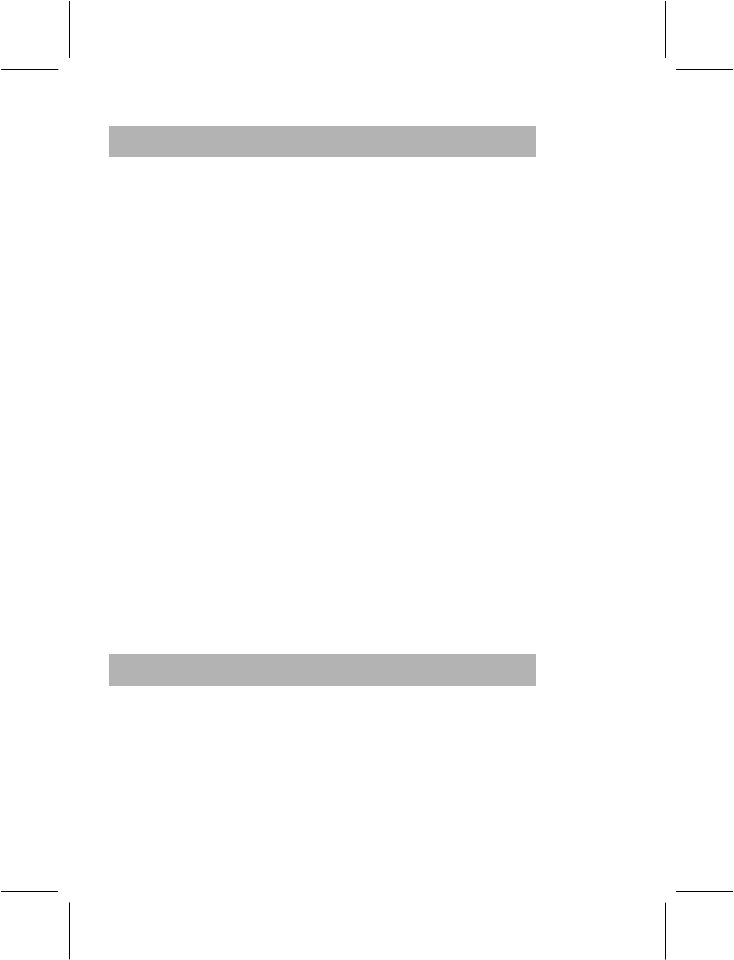
- 52 -
4.7.2 Write Email
You can send an email message to one or more recipients. You can
manually enter each recipient’s email address, or select addresses from
the address book.
To: Edit recipient’s email address.
CC: Edit additional recipient’s email address.
Subject: Enter a subject for the message.
Attachment:: Attach a contact, calendar event, task, or media object to
the message.
Priority: Set message priority.
Content: press “Edit” to enter text, press “#” key to switch the input
methods.
Select the following options after selecting “Done” in above step:
Send: Send the email.
Send and Save: Send and save the email.
Save to Drafts: Save the email to drafts only.
Quit without saving: Select the option, not save the email when quit.
4.7.3 Inbox
Enter the inbox, here display email messages you have received. Press
up/down of selection key to browse the email messages consist subject
and time. Press left soft key to read the message. Press “Option” to
access the following options:
Reply: reply the message with the original content.
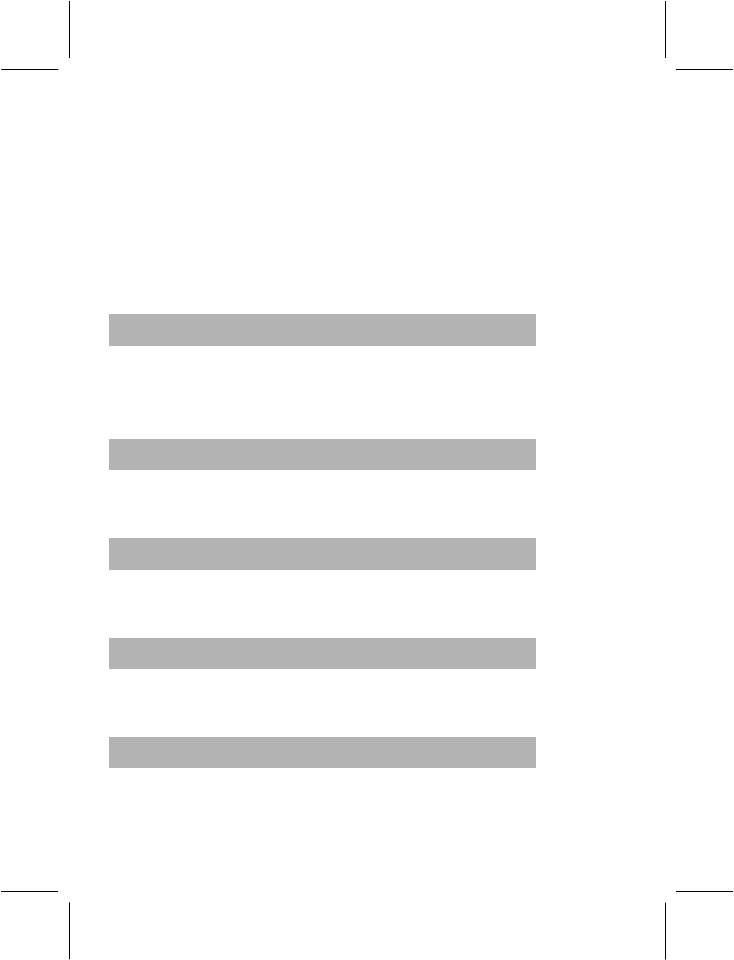
- 53 -
Reply without content: reply the message without original content.
Reply all: reply the message to all with the original content.
Reply ass without content: reply the message to all without the
original content.
Forward: forward the message to the specified address.
Delete: delete the message.
4.7.4 Unsent
The Unsent box saves the messages sent unsuccessfully. Please refer
to “inbox” for operation details.
4.7.5 Sent
When send the message select “send and save”, the sent message will
be saved to the sent box. Please refer to “inbox” for operation details.
4.7.6 Drafts
When you select “save to drafts”, it will be saved to the drafts. Please
refer to “inbox” for operation details.
4.7.7 Delete All Folder
Use the menu, you can delete inbox messages, unsent messages, sent
messages, drafts messages or delete all folder.
4.7.8 Email Profile
Select a profile to setup, you can use the function when you have setup
and activated the profile.
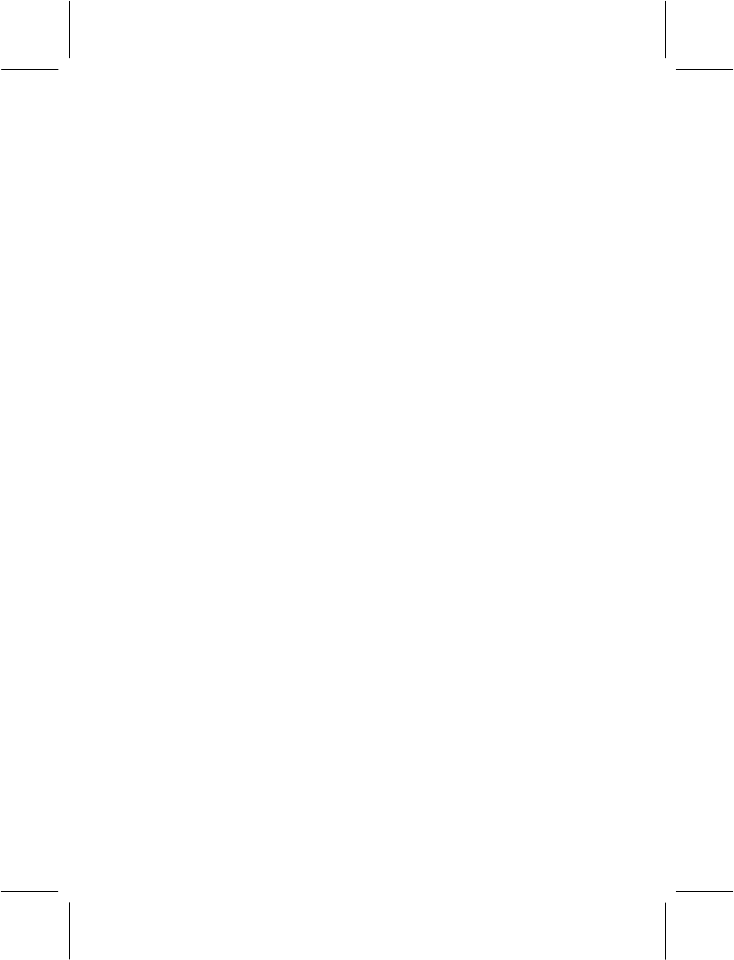
- 54 -
Profile setting:
1> Profile name: you can edit the name or remain the name.
2> Data account: Select the data account, consult your
service provider for details.
3> Protocol: POP3
4> Check interval: off
5> Download size: 102400
Outgoing server:
1> Outgoing server: smtp.itelcel.com
2> Outgoing port: 25
3> Display name: mensaje
4> E-Mail address: mensaje@itelcel.com
5> Username: mensaje.
6> Password: enter the email password.
Incoming server
1> Incoming server: pop3.itelcel.com
2> Incoming port: 110
3> Username: mensaje
4> Password: enter the email password.
Note: after complete the setup, select “settings->network setup->data
account->GPRS”, select a data account, edit the APN, enter “cmnet”.
Signature: when set on, the signature will automatically append to the
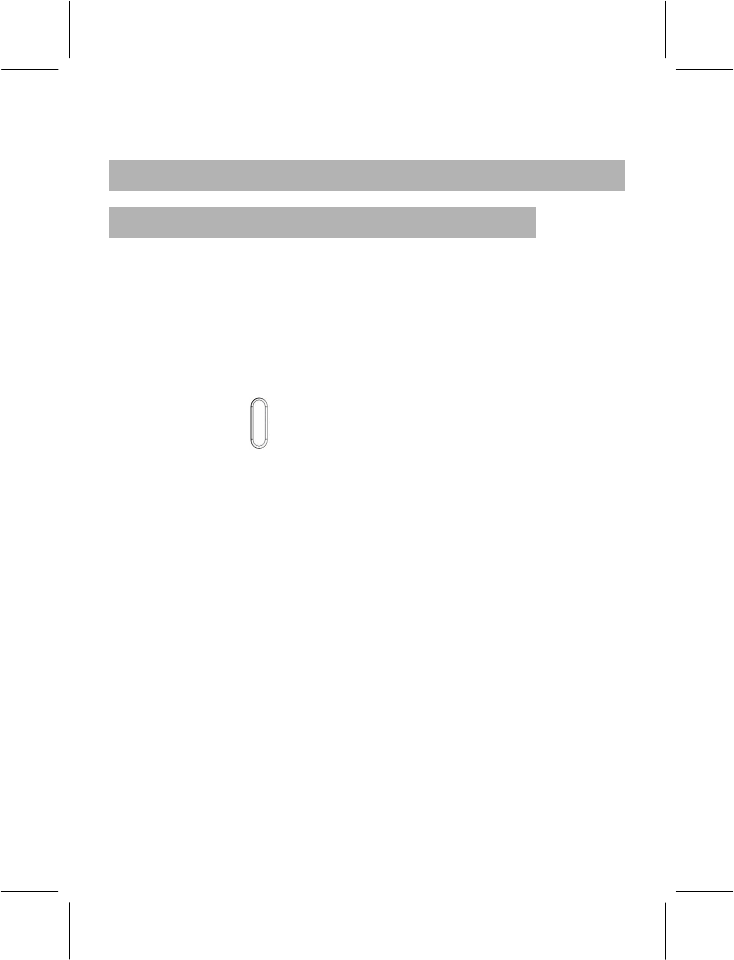
- 55 -
email, send with the message together.
4.8 MULTIMEDIA
4.8.1 Camera
A powerful 3.0 Megapixel camera with a 4x Digital Zoom is built in to
your mobile phone. Digital zoom depends on the picture size. Press
Up key/Down Key to zoom in or zoom out. You can take pictures
wherever you are with the camera and also send them as picture
messages using the MMS. MMS is a network operator dependent
feature and you would need to get this service activated on your SIM
card.
Press camera key to enter Camera function, press camera key or
center key to take a photo. Press “Option” to conduct the following
operations:
·To Image Viewer:
- View: Browse the specified picture files.
- Image Info: View image information.
- Browse Style: Select browse style.
- Forward: Send to a specified location.
- Rename: Rename the specified picture files.
- Delete: Delete the specified picture files.
- Delete All Files: Delete all picture files.
- Sort: Sort all picture files by name, type, time, size and none.
- Storage: You can choose Phone or Memory Card to your pictures.
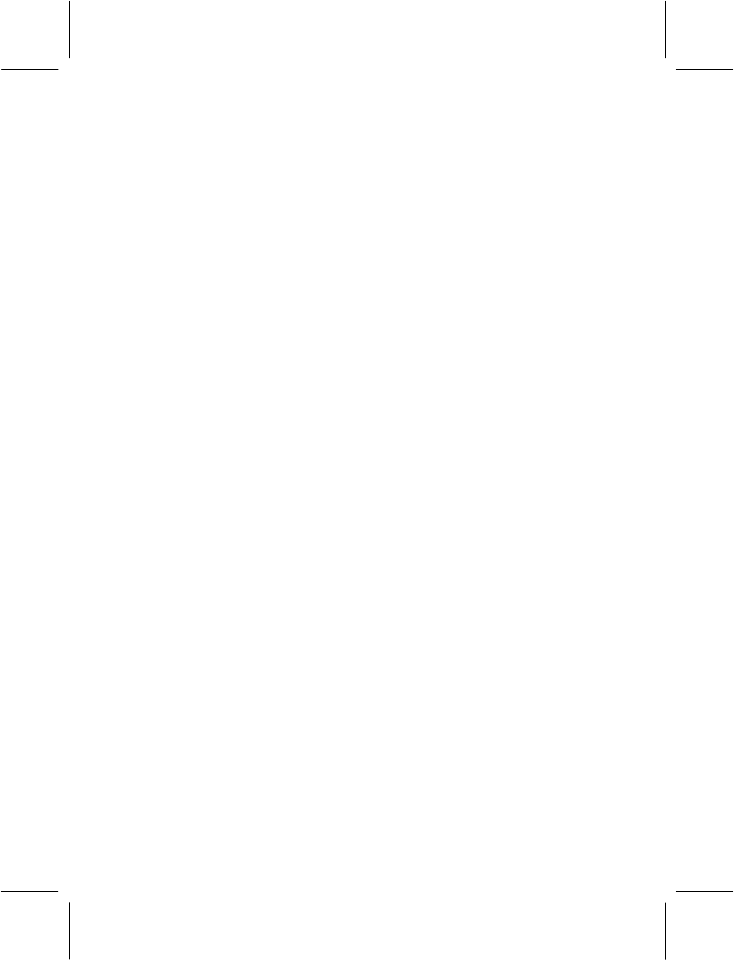
- 56 -
·Camera Setting:
- Flash: you can choose to keep the Flash On or Off.
- Shutter Sound: Set a shutter sound or off.
- Exposure Value: You can adjust exposure value to improve the
image quality according to the actual conditions .
- Night Mode: you can choose to keep the Night Mode On or Off.
- Band: 50Hz, 60Hz.
- Delay Timer: Off, 5 seconds, 10 seconds, and 15 seconds.
- Cont Shot: Off, One Shot, Burst Shot. The burst shot function is
applicable only for photos of 240*320 size.
·Image Setting:
Image Size: You can take and store pictures in various sizes. The
larger the image size the more memory space it will occupy on your
phone’s memory.
Note: Image size of 240*320 can be used as a picture for incoming call.
If the image size is set to 240*320, 800*600, 1600*1200 or 2048*1536,
zooming is not supported. You can zoom by press Up/Down if the
image size is set to 240*320 or 640*480.
Image Quality: Normal, High, Low. Higher Quality images will take
up more space.
·White Balance: Adjust the colour balance of the image. You can
make your photo appear warmer or cooler.
·Effect Setting:
You can add a distinct appeal to your pictures use the menu.
·Add Frame:
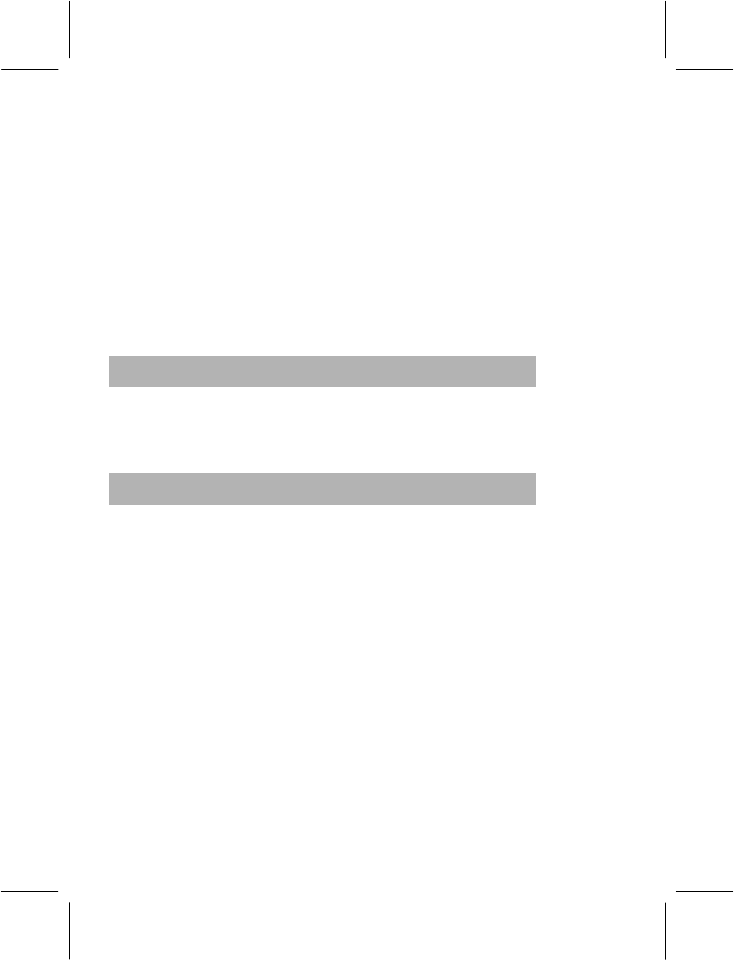
- 57 -
This function provides frames for the user to select from. The Add
Frame function is applicable only for photos of 240X320 size.
·Storage:
You can choose the Phone Memory or a Memory Card to store your
pictures.
·Restore Default:
Camera Parameters will be restored to factory parameters with this
function.
4.8.2 Image Viewer
The Image Viewer provides you with a quick view of the picture
functions. Please refer to the Image Viewer operations of the Camera
for details.
4.8.3 Video Recorder
You can record videos of special moments with this function. Select
“Video Recorder” in the “Multimedia” menu. Press center key or camera
key to start recording.
Video Caller ID
Your mobile phone has a unique Video Caller ID feature with which
allows you to personalise and add a special touch to every call that you
receive.
You can record Video of your loved ones and assign it to a specified
number in your phonebook contacts of the phone memory. Each time
you receive a call from that number, the Video that you have assigned
to that number will play on the screen.
You can also download video clips and assign them to specified
numbers.
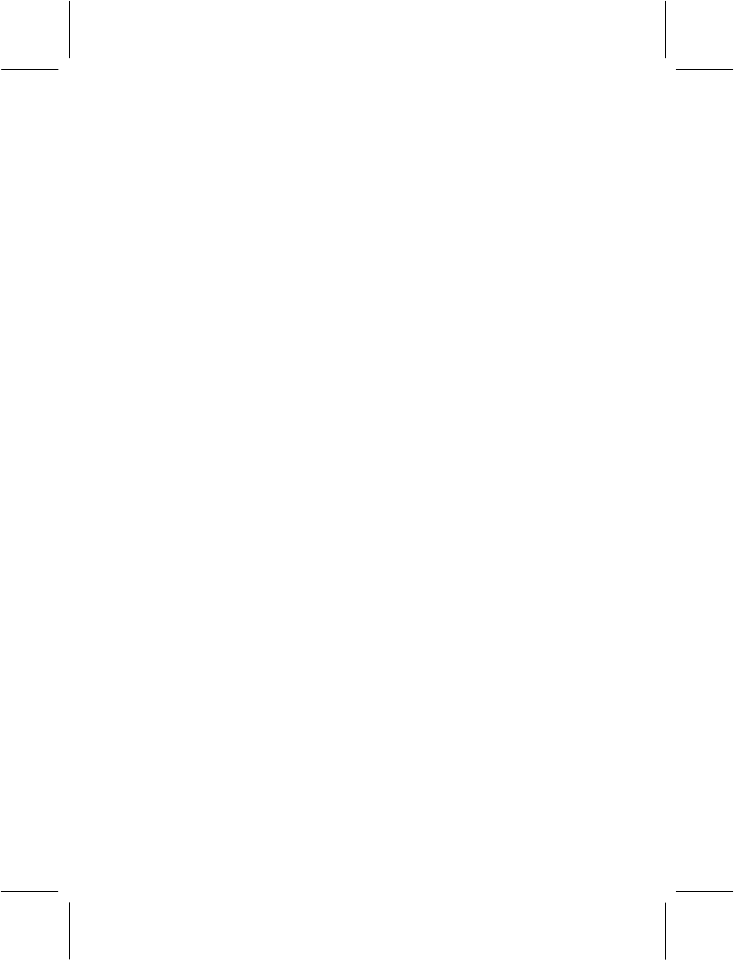
- 58 -
Press “option” to access the following options:
·To Player:
- Play: You can play the specified video.
- Forward: You can forward the video to a specified location.
- Rename: You can rename the specified video.
- Delete: You can delete the specified video.
- Delete All Files: You can delete all videos.
- Sort: You can sort all video files and display them in a new order;
you can choose to Sort By Name, By Type, By Time, By Size and
None.
- Storage: You can choose the Phone Memory or a Memory Card to
store your videos.
·Camcorder Setting:
- White Balance: Adjust the colour balance of the image. You can
make your photo appear warmer or cooler.
- LED Highlight: Set on or off.
- Exposure Value: You can adjust the exposure value to improve the
video quality according to the actual conditions.
- Night Mode: You can choose to keep the Night Mode On or Off.
- Banding: 50Hz, 60Hz.
·Video setting:
- Video Size: Select video size.
- Video Quality: You can choose from the following Video Quality
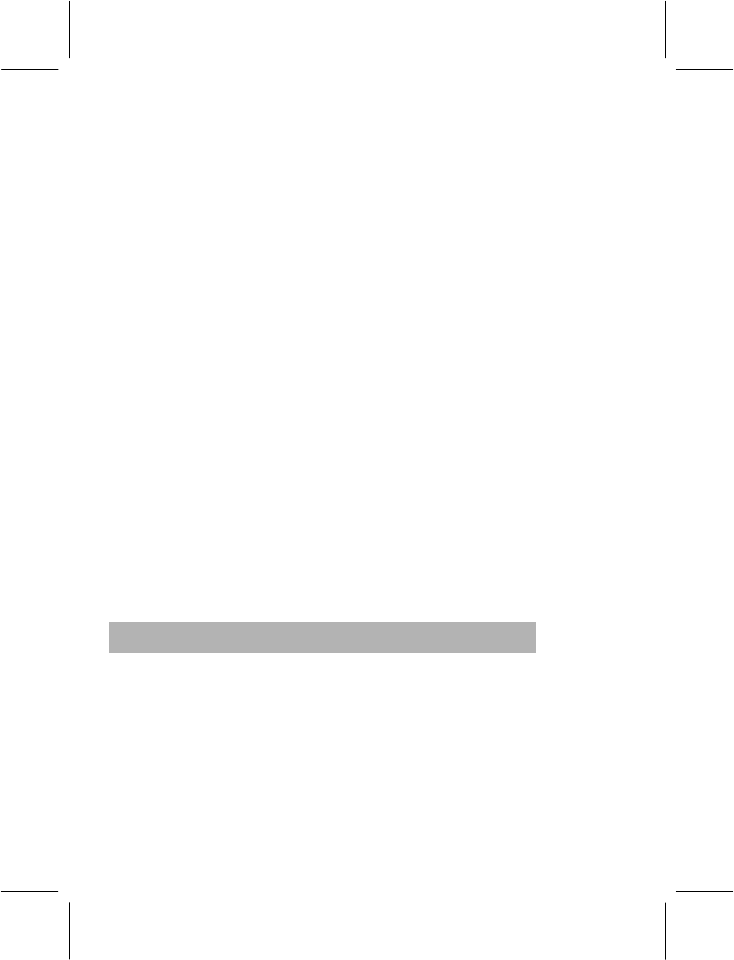
- 59 -
settings: Normal, High, Fine or Low. Higher Quality Videos take up
more space.
- File Size Limit:You can choose from No Limit, 200k, 50k, and
25k to limit the size of the file.
- Recording Time Limit: You can choose No limit, 60s, 30s or 15s
to limit the Video Recording Time.;
- Record Audio: You can turn the Record Audio option On or Off
- Encode Format: 3GP and MP4 are the two options you can choose
from for Encoding Format.
·Effect Setting:
You can add a distinct appeal to your Videos with the Effect Settings.
·Storage:
You can choose the Phone Memory or the Memory Card to store your
videos.
·Restore Default:
Video Recorder Parameters will be restored to factory parameters with
this function.
4.8.4 Video Player
You can enjoy the spectacular video effects offered by the Video Player
of your mobile phone. After entering the Video Player function, you can
perform the following operations:
− Play: You can play the specified video.
− Forward: You can forward the video to a specified location.
− Rename: You can rename the specified video.
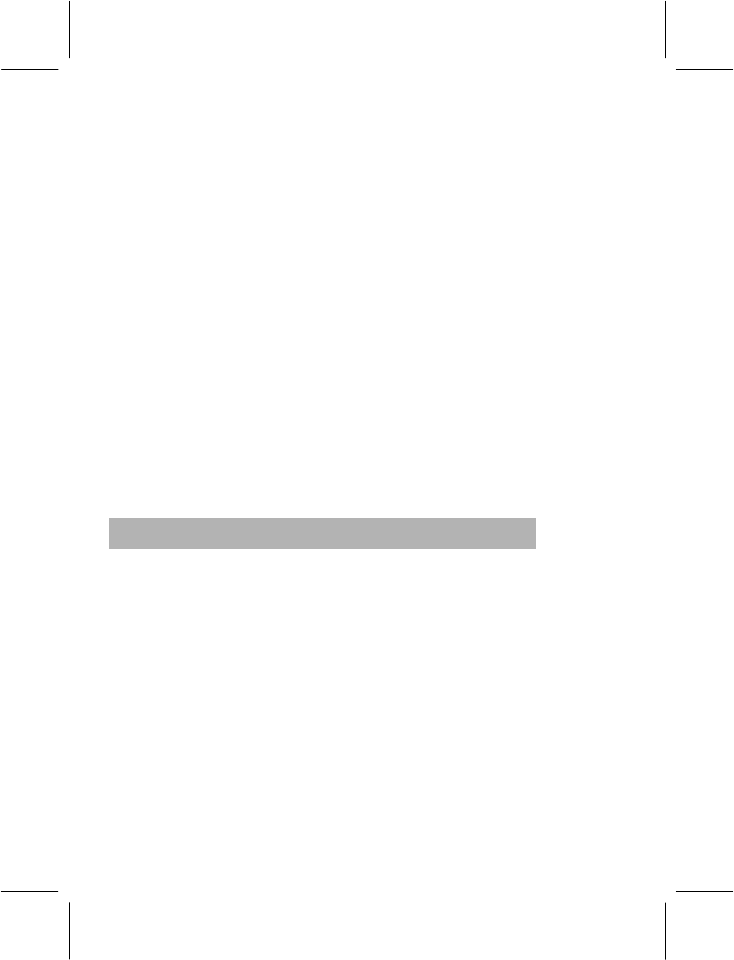
- 60 -
− Delete: You can delete the specified video.
− Delete All Files: You can delete all videos.
− Sort: You can sort all video files and display them in a new order;
you can choose to Sort By Name, By Type, By Time, By Size and
None.
− Storage: You can choose the Phone Memory or Memory Card to
store your videos.
Note: The video player automatically puts the video files (recorded from
phone camera) in the “Video” folder of Phone Memory or T-Flash card.
The user has to save the downloaded Video to the “Video” folder of
phone memory or T-Flash card so that the video player playlist can pick
up the Video files.
Wide screen Video Your phone is equipped with another unique
feature of Wide Screen Video Playing. In the video playing mode just
press the * key to switch from the normal mode to a wide screen
horizontal mode and enjoy your favorite downloaded videos.
4.8.5 Photo Artist
Use this menu to edit your photos using various editing tools.
Select the photo that you want to edit from the file manager.
Auto Resize:
Select the “option” to access the following option:
1> Save as: save the picture modified as a new file.
2> Add effect: select an effect. Use left and right of selection key to
change the effect, press “done” to add.
3> Add frame: select a frame. Use left and right of selection key to
change the frame, press “done” to add.
4> Add icon: select an icon. Use up, down, left and right of selection
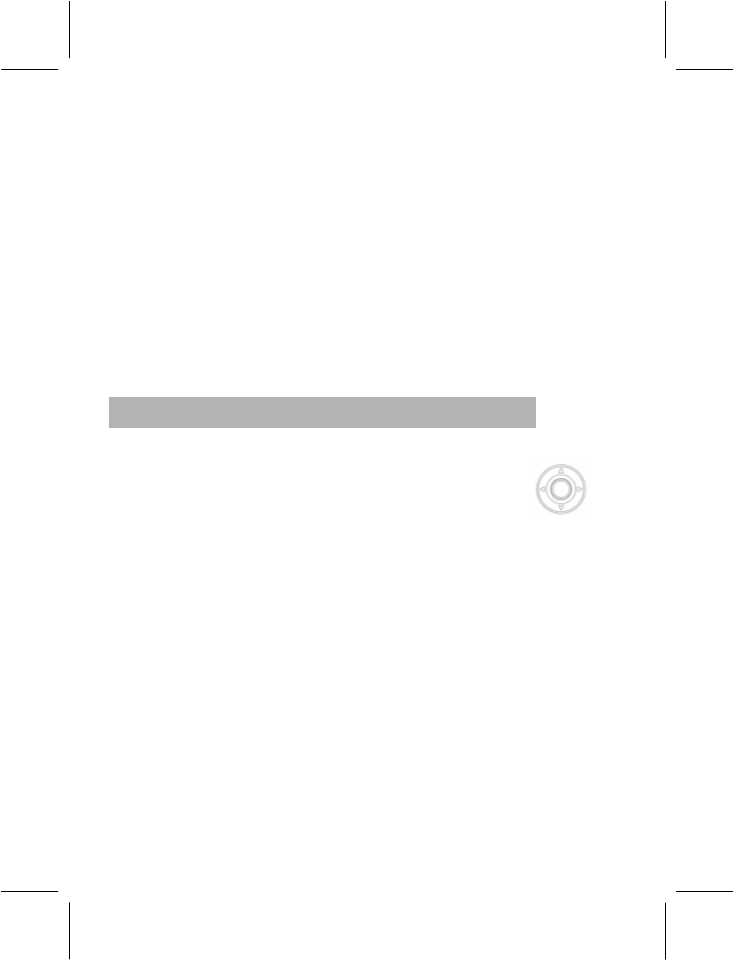
- 61 -
key to move the icon, press “done” to stamp.
5> Add text: edit and add text. Use up, down, left and right of
selection key to move the icon, press “done” to stamp.
6> Adjustment: adjustment the photo.
7> Flip: flip the photo.
8> Expand canvas: expand the photo.
9> Help: how to use the tool.
MainLCD Clip
The detailed operation is same as shown in the “Auto Resize”.
4.8.6 Audio Player
The Play, Stop, Back, Forward functions of the Audio Player correspond
to Up, Down, Left and Right directions of the Selection Key ; the
available music formats include: MP3, WAV, AMR, MIDI, and IMY.
Press List to enter the Play List.
Note: The current system does not support some MP3s with a non-
standard format.
Press “option” to access the following options.
Play: You can play the specified music;
Detail: Filename, Channel, Quality, Size, Time and so on;
Add to Rings: You can use MP3 music as the ring tone for
incoming calls.
Refresh List: You can refresh the music file list of phone
memory’s “Music” directory.
Settings:
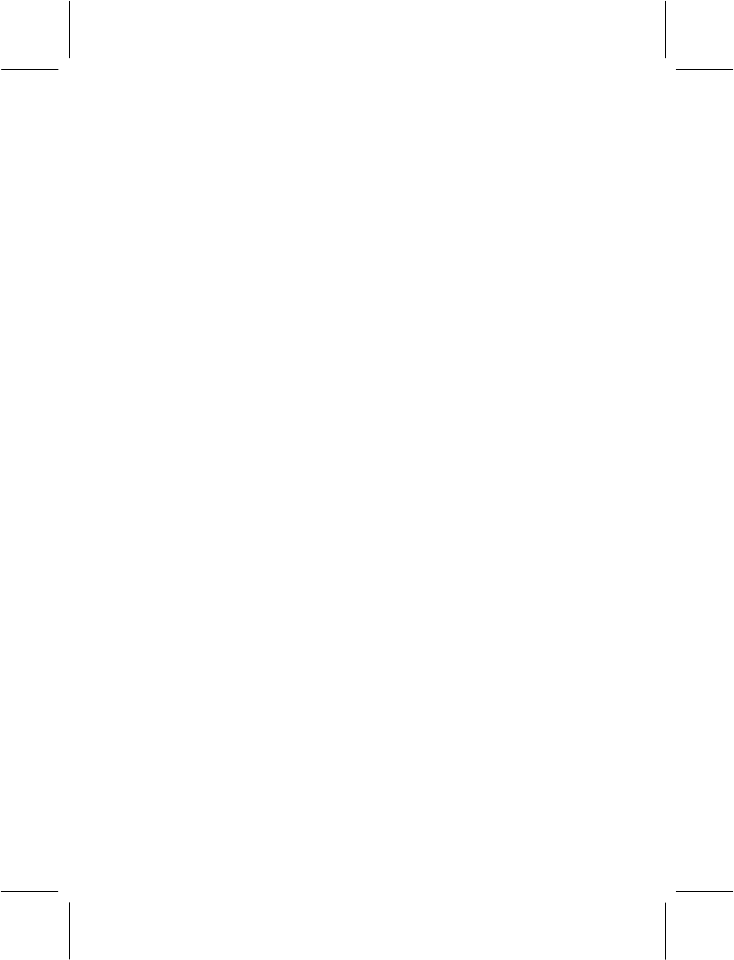
- 62 -
− Play List: You can chose to select the playlist, either from
phone’s internal memory or the Memory card.
− List Auto Gen: You can choose to keep it On or Off. When
you select Off, press ”Option” in Play List, and the system
will show the options of Add, Remove and Remove All
besides the above functions (but the Refresh List function
will not be provided).
− Skin: Select skin.
− Repeat: You can select Off or One or All
− Shuffle: You can choose to keep the Shuffle option On/Off.
− Background Play: When set to ON, the music will continue
playing even if you exit the Playing Screen (music will stop
when there is an incoming call) You can adjust the volume
with the Side Keys of the phone. When set to OFF, the
music will stop playing when you exit the Playing Screen.
− Equalizer: Select an equalizer to adjust the effect to music.
− Playing speed: You can select a playing speed from normal,
fast, very fast, very slow or slow.
− Audio 3D effect: you can select an effect from None,
concert, shower, church, small room, opera or bath room.
Note: To enjoy non-stop music, please download music to the “Music”
directory of phone’s internal memory recognized as a USB disk on your
PC. The Audio Player of the phone will automatically play music files
from the “Music” directory. You may need to refresh it manually from the
settings in case you have earlier opted for manual refresh settings.
Warning: When you are using the audio player, please ensure that the
volume is adjusted properly to avoid harm to your ears.
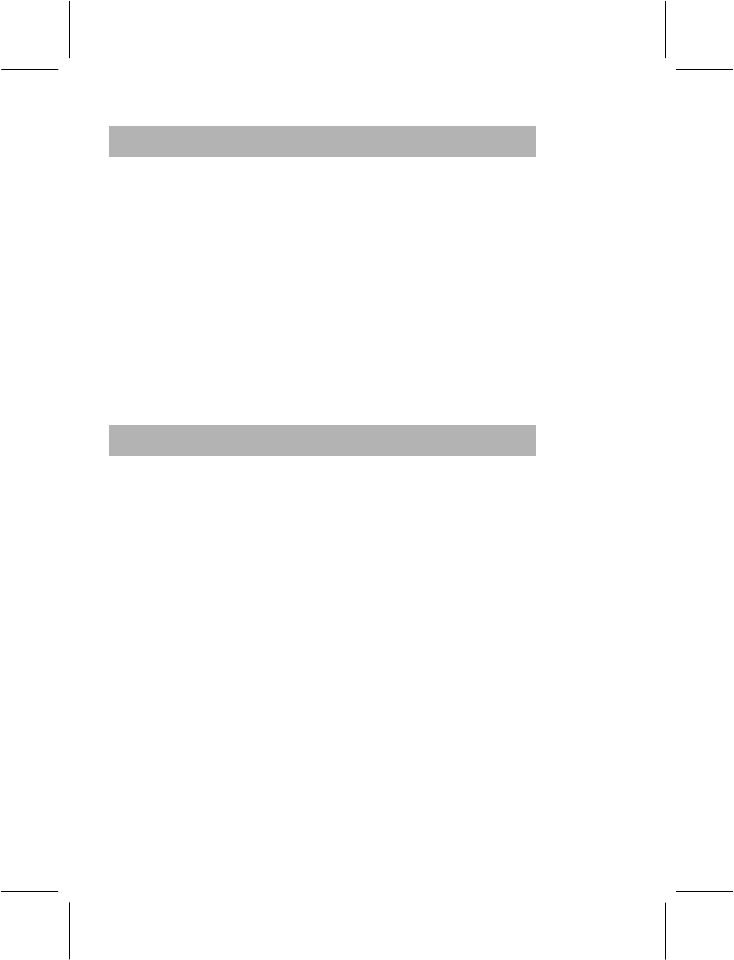
- 63 -
4.8.7 Sound Recorder
The mobile phone supports two recording formats: WAV and AMR and
you can choose either of the formats. You can record phone
conversations and these by default shall be saved to the Ring Tone
folder under the File Manager; To start recording, press the soft key to
Record, Play, Append (only for AMR), Rename, Delete, Delete All,
Forward and go to Settings.
Note: the Microphone is located below the numeric keys, so therefore
the best results are achieved with the folder open; If there is an
incoming call while you are recording, the recording will be cut off and
the data before the incoming call will be automatically saved; AMR
adopts dynamic compression and provides a longer recording time than
WAV while utilizing the same storage space.
4.8.8 Melody Compose
The mobile phone enables you to compose your favorite music as the
tone of incoming call, alarm or memo.
Note: The phone can save multiple tones edited by you according to
the volume of tones.
·When the Tone Editing List is blank, you can edit your favorite tones
by pressing “Add”. After you have finished editing, press “Option” to
select a music instrument or playing speed to play the editing tones.
You also can save the editing tones.
·Select the edited music, and press “Option” to conduct the following
operations:
− Play: You can play the specified self-edit tones.
− Edit: You can edit the specified self-edit tones.
− Add: You can add new self-edit tones.
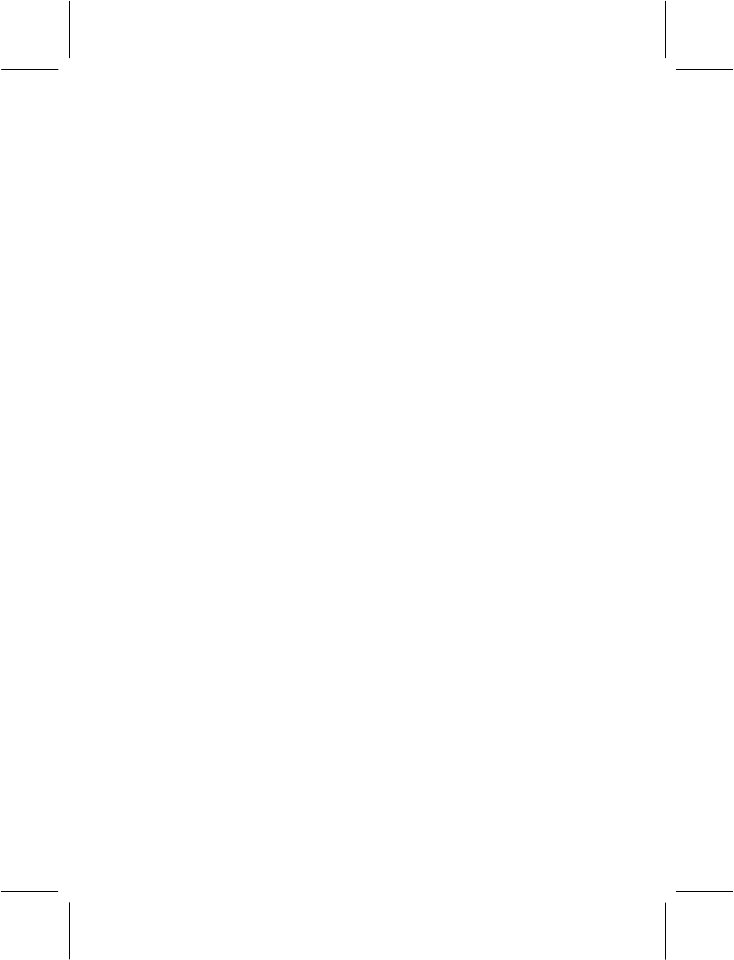
- 64 -
Note: A maximum of 150 notes can be edited with a piece of self-edit
tone.
− Rename: You can modify the name of the selected self-edit
tone.
− Delete: You can delete the selected self-edit tone.
− Delete All Files: You can delete all self-edit tones.
− Forward: You can send the self-edit tones to User Profile or
EMS, etc.
·In the window of Tone Editing, press “Option” to conduct the following
operations:
− Play: You can preview the edited tone.
− Play Speed: You can set the playing speed of the current editing
tone.
− Select Instrument: You can select the music instrument playing
the tone.
− Save: You can save the tone.
·The rules by which the tone is composed as follows:
0: Insert one pause;
1: Insert Do;
2: Insert Re;
3: Insert Mi;
4: Insert Fa;
5: Insert So;
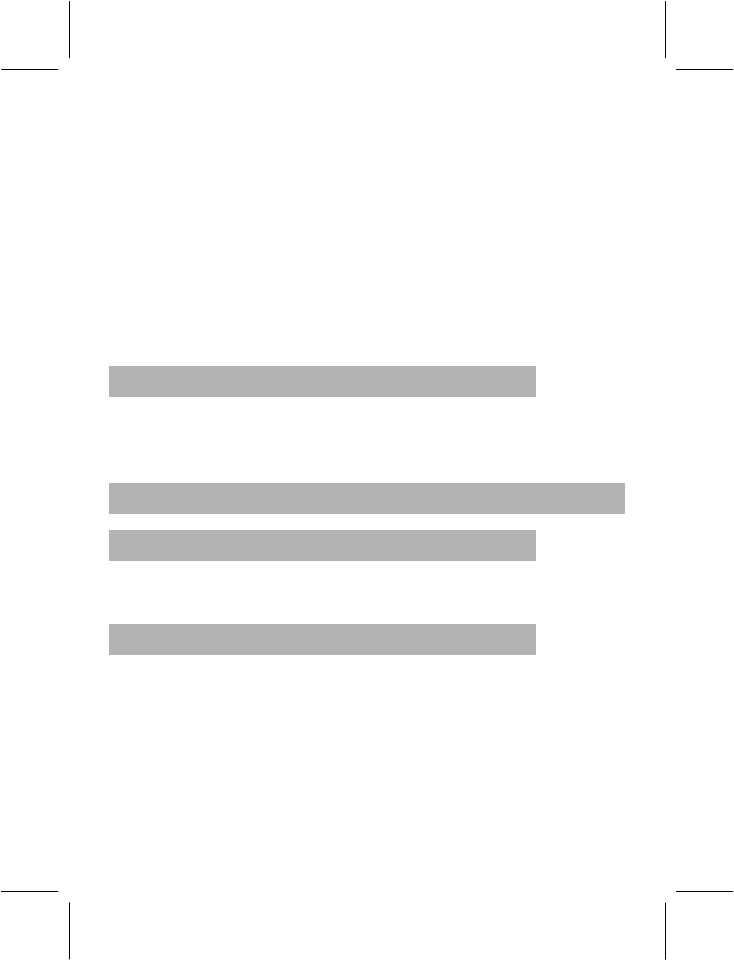
- 65 -
6: Insert La;
7: Insert Si;
8: Insert a vibration note;
9: Insert a back light;
*: Modify the playing rhythm of the current tone;
#: Modify the current note with halftone;
↑: Modify the tone of current note (high, middle, low);
↓: Modify the tone of current note (high, middle, low).
4.8.9 Ebook Reader
You can choose this option to read text. This text reader only supports
TXT format text. The default is “txt” format file under “My Documents”
directory in the mobile phone and memory card.
4.9 FUN & GAMES
4.9.1 Java
You can play the Java games.
4.9.2 Games
Choose “Games” from the “Fun & Games”.
·Puzzle
Playing Instructions: Move the small pictures to form the original
image. Use key 2(or up-arrow key) to make a picture go upwards, key
4(or left-arrow key) to make a picture go left, key 6(or right-arrow key)
to make a picture go right, and key 8(or down-arrow key) to make a
picture go downward.
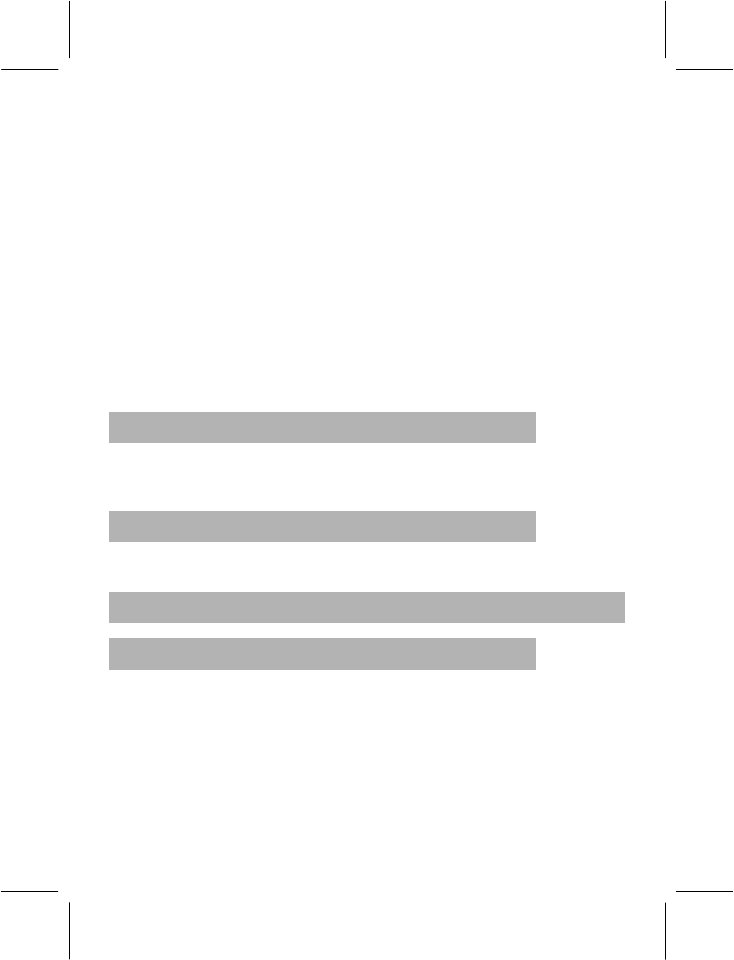
- 66 -
Note: Game menu includes Start Game, Game Level, Best Grades
and Game Help.
·Magicsushi:
Playing Instructions: Remove sushi before time runs out by the
following ways: (1) make three or more sushi with the same pattern
align together vertically or horizontally by swapping one sushi with
any neighboring one. (2) click on the following three special blocks;
start block: randomly remove sushi with a certain pattern; cross block:
remove the whole row and whole column it resides; ball block:
remove 8 sushi surrounding it.
Note: Game menu includes Start Game, Best Grades and Game
Help.
4.9.3 Game Setting
This function includes the settings of BGM (back ground music), Sound
Effect and Game Vibration.
4.9.4 Java Setting
This function includes the settings of Java Audio and Java Vibration.
4.10 EXTRA
4.10.1 Calculator
The mobile phone has a calculator which can add, subtract, multiply
and divide. Follow these simple steps to use the Calculator:
− Entering the first number: when “0” appears on the screen,
please enter the first number in the calculation (press “#” key to
input the decimal point).
− Entry Operations: The up, down, left and right directions of the
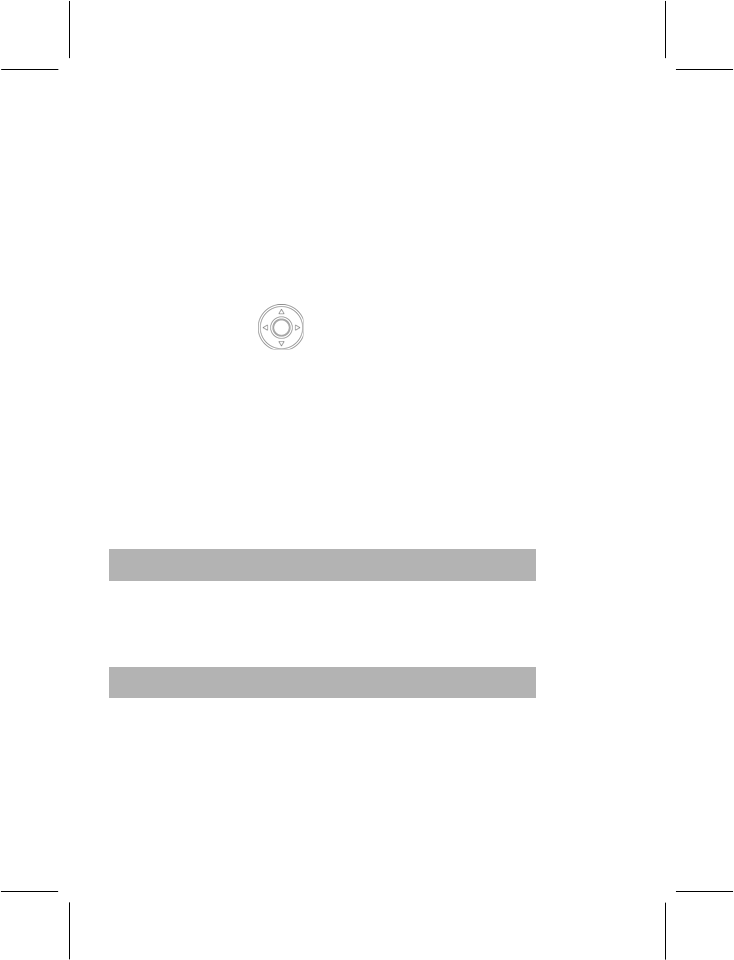
- 67 -
Selection Key and OK soft key correspond to the signs of +, -, *, /,
= respectively.
− Enter the second number.
− Calculating the Result: Press the “OK” and the result will appear
on the screen.
− Count On: If you use the existing result to count, you should
press the Left/Right directions or the Up/Down directions of the
Selection Key to enter the Count On operation, and then
you should enter the second number.
− Clear: Press and use “Clear” according to the existing entry
situation. If you have got the result, clear it to “0”. If you are
entering the operand or operator, press the clear soft key to quit
step by step.
− Quit This Function: Press “Return” to quit a function. If there
“Return” doesn’t appear on the screen, press the “Clear” to quit
the function step by step.
4.10.2 Units Converter
With this function, you can make the units conversion of weight and
length. Enter the number you want to convert into the corresponding
column, and then press the “OK” to get the result.
4.10.3 Currency Converter
Using this function, you can make currency conversions. Press OK after
entering the exchange rate, then enter the number of the currency you
want to convert, and then press the OK to get the result.
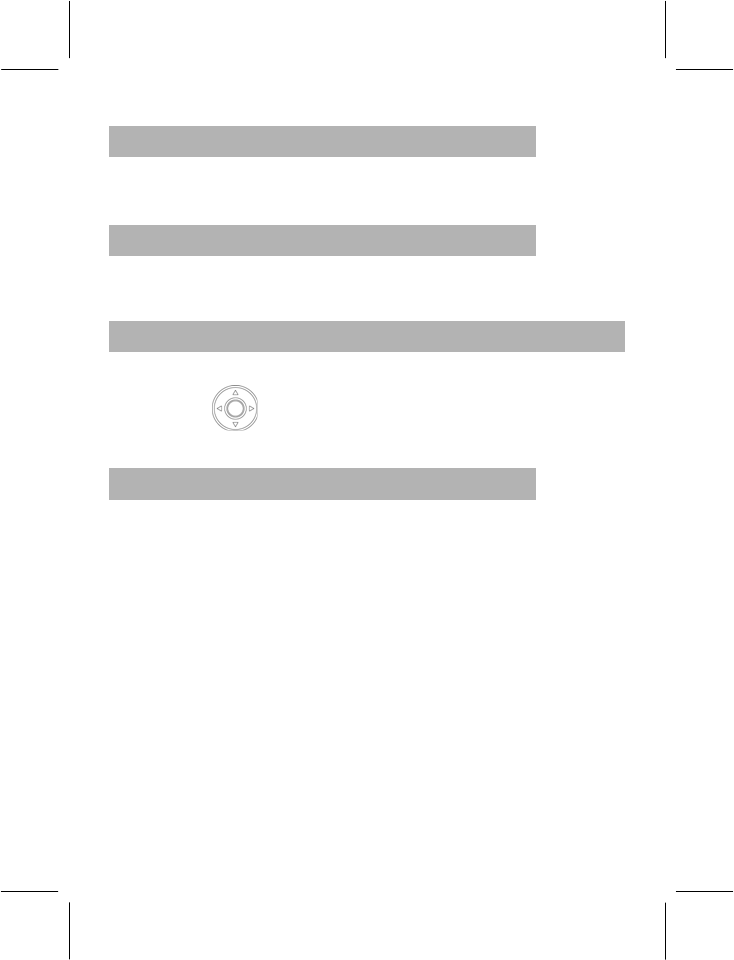
- 68 -
4.10.4 Health
Provides the reference of body mass index (height, weight and sex),
and the reference of menstrual period.
4.10.5 STK Services
This service is offered in accordance with the SIM card service provided
by the network operator.
4.11 SETTINGS
Press “Menu” in idle mode. Press the Selection Key Left / Right or
Up/Down key to select “Settings”. Press “OK” to enter the desired
function.
4.11.1 Phone Setup
Time and Date:
− Set Home City: Select 57 cities across the world.
− Set Time/Date: Set time and date.
− Set Format: Time Format can be set at 12-hour or 24-hour;Date
Format: DD represents Date, MM or MMM represents Month and
YYYY represents Year. LCD display will change according to the
date format settings.
Schedule Power On/Off: You can set the time for auto power on /off,
but before the use of this function you must get the mode started. Then
set Power On/Off and set the time.
Note: Please disable the Schedule Power On function before you board
an airplane.
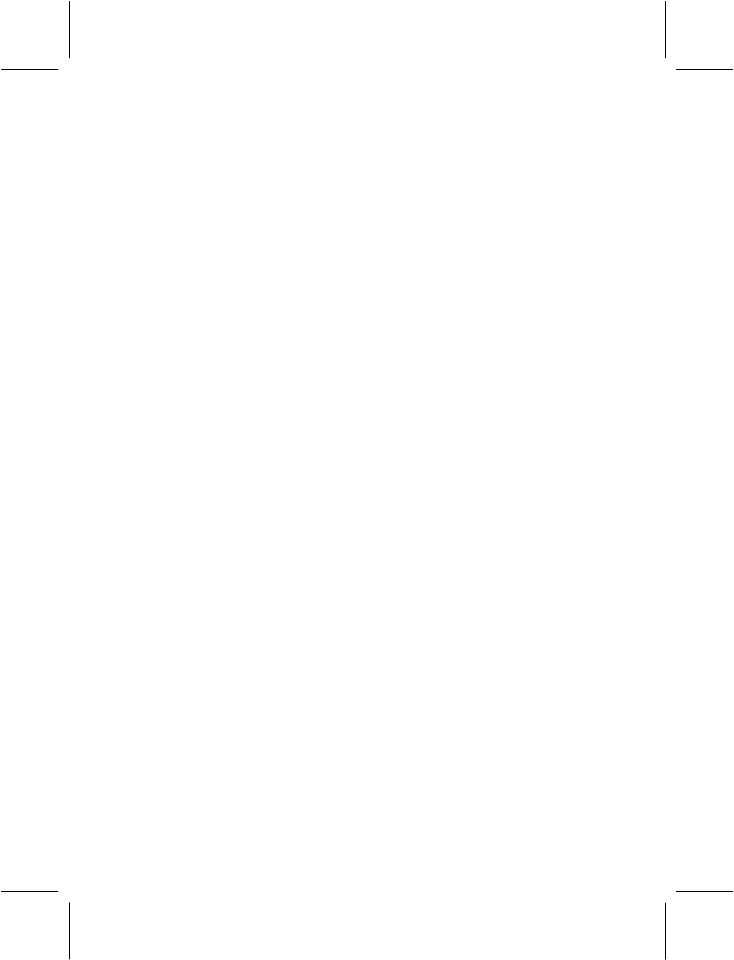
- 69 -
Language: Select one of several languages for the display text.
Preferred Input Methods: Select one of input methods for the text
editing.
Display Characteristic:
Idle Screen Display:
− Wallpaper: You can select the default pictures that are available
in the phone or you can also download pictures for the Wallpaper.
− Screen Saver: Set the picture and time for the Screen-Saver.
First set Screen Saver on, then set the waiting time for Screen
Saver, and thereafter select a picture for the Screen Saver. You
may download pictures for the Screen Saver or use the pictures
provided in the phone.
− Power On Display: Besides the pictures provide in the phone,
you can also download pictures for the Power On Display.
− Power Off Display: Besides the pictures provide in the phone,
you can also download pictures for the Power Off display.
− Main Menu Style: You can set the style of the Main Menu.
− Show Date and Time: When set to ON, time and date will be
displayed on the idle frame.
− Show Owner Number: When set to ON, the Owner Number will
be displayed on the idle screen.
Note: The phone number will be displayed only if you have
edited the name or call of the phone number, and line 1 and line
2 are corresponding to the two sets of phone numbers
respectively.
Greeting Text: When set to ON, greetings can be displayed when
Power is switched ON.
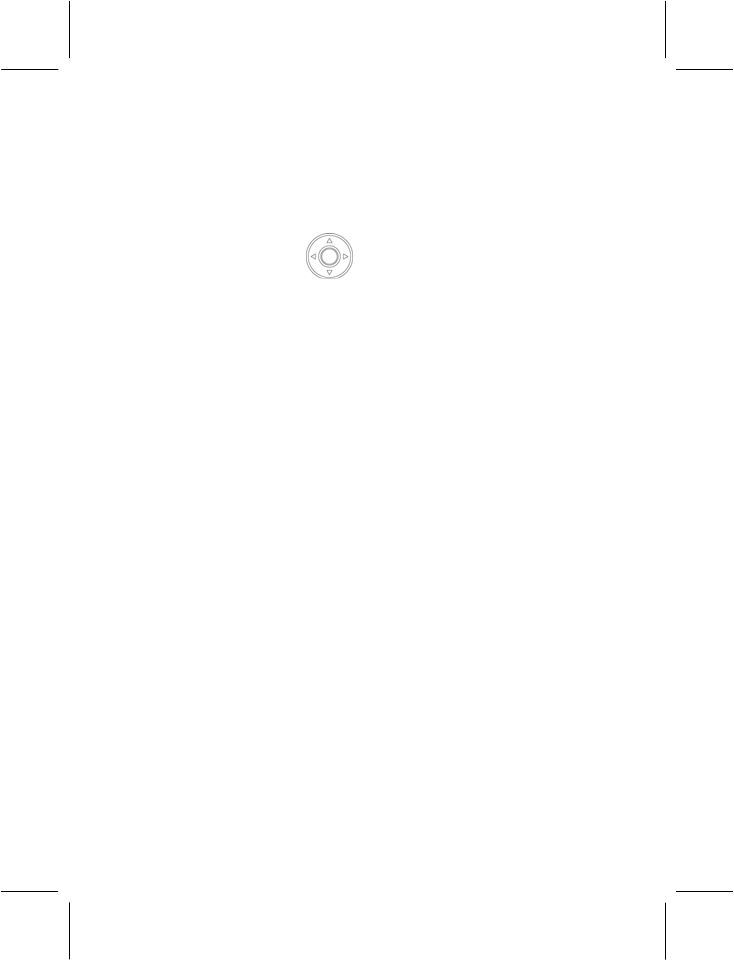
- 70 -
Speed Dial: When set to ON, 8 numbers are available which you can
set for Speed dialing (corresponding numeric keys 2~9). Press and
hold the corresponding numeric key in the idle interface to dial the
corresponding phone number.
Short cut: You can define the shortcut function of Up, Down, Left and
Right of the Selection Key as you like. Press the corresponding
direction key to enter the specified function in idle mode.
Auto Update of Date and Time: It can be set to ON or OFF.
Note: Whether Auto Time Update is supported or not depends on the
network operator.
Flight Mode: in flight mode you can not send or receive any signal, and
the Menu has a different mode: press the OK soft key you can find 3
options namely flight mode, normal mode and Query when power on.
Select Query when power on option, then you can set if go into flight
mode or normal mode when power on.
TV Out: Via TV output function you can output the display to your TV
set. Connect your phone to the TV set via the TV-OUT cable, one
terminal of which connects to TV: the red terminal connects to the right
volume channel, the white to left, and the yellow to video output. After
connecting, turn on the TV set and switch it to AV mode. Select a same
output format as the TV for your phone. You can also adjust the display
via the output adjustment function.
Misc Setting: LCD Backlight, Set the brightness of the display for
varying lighting conditions and the length of time the backlight stays on.
Shortcuts: You can set common functions to a shortcut. Several
shortcut functions for your selection.
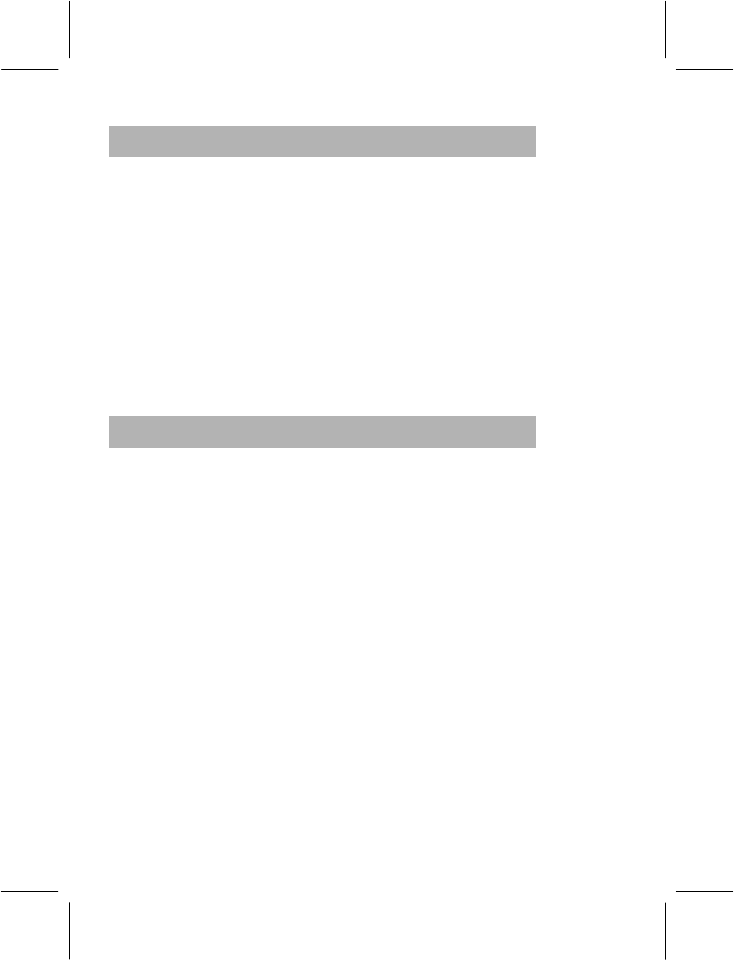
- 71 -
4.11.2 Themes
You can set the background colour of the screen to your liking. Each
colour can be set up as follows:
1> Activate.
2> Update Period: You can choose Off (don’t update), Hourly,
Daily, Weekly, Monthly and Seasonally.
3> Set order: Set the order of the background colour updating
every time.
Note: After setting the renewal frequency or order, it only can be used
by choosing Activate.
4.11.3 Call Setup
Caller ID: You can select the system presetting provided by the network
operator to hide or send the number. The default setting by the factory
is Set By Network.
Note: This function depends on the network so selecting “Hide ID” may
cause failure to dial. Before using this function, please test it by talking
over the phone to ensure that everything is ok.
Call Waiting:
− Activate: When you activate this function, the mobile phone will
be connected with the network. After a while, the network will
respond by sending the message to OK your operation. When
Call Waiting is activated, you will receive an alert from the network
if someone calls you while you are attending another call, , and
the phone number of the caller will appear on the screen.
− Deactivate: If you cancel the Call Waiting function, you will not
receive any alerts from the network if someone calls while you
are attending another call.
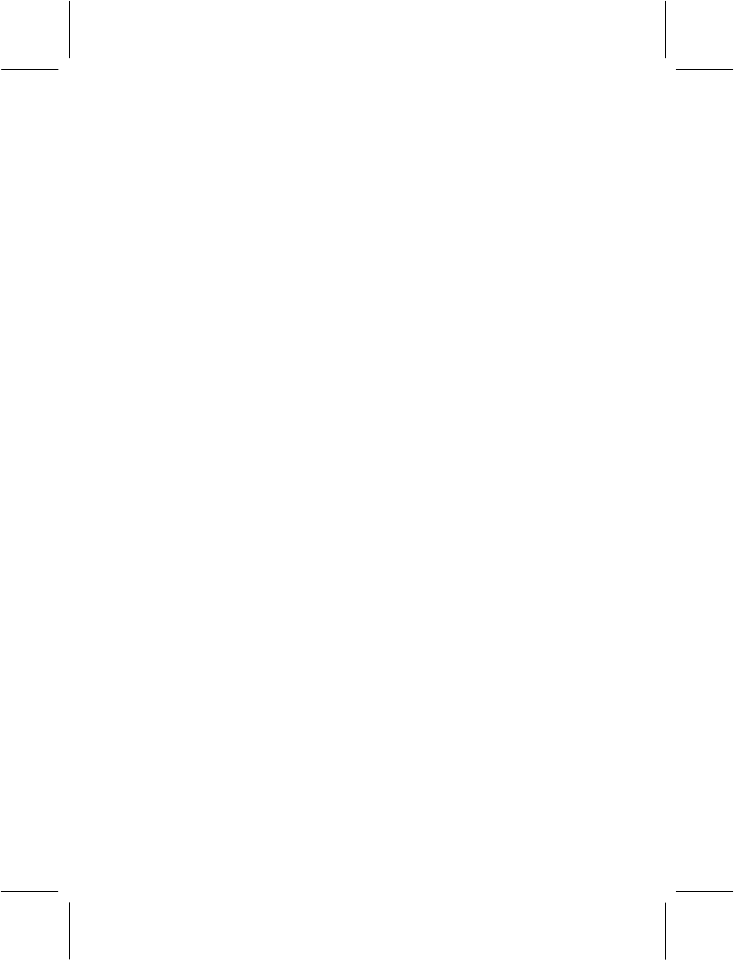
- 72 -
− Query Status: With this function you can make enquiries from the
network about the current status.
Call Divert: Call Diverting is a network service that enables the
incoming call to be transferred to another phone specified by you. Enter
Call Setting, select Call Divert and press OK to use the function.
− Divert All Voice Calls: When you activate this function, all
incoming calls will be diverted to the specified number. Select
Activate or Deactivate to connect the phone with the network.
After a while, the network will respond and advise you about the
status of the Call Divert function. .
− Divert If Unreachable: When you activate this function, the
incoming call will be diverted to the specified number if your
number is not reachable. Select Activate or Deactivate to connect
the phone with the network. After a while, the network will respond
and advise you about the status of the Divert If Unreachable
function.
− Divert If No Answer: When you activate this function, the
incoming call will be diverted to the specified number if your
phone is not answered within a specified time. Select Activate or
Deactivate to connect the phone with the network. After a while,
the network will respond and advise you about the status of the
Divert If No Answer function.
− Divert If Busy: When you activate the function, the incoming call
will be diverted to the specified number when your phone is busy.
Select Activate or Deactivate to connect the phone with the
network. After a while, the network will respond and advise you
about the status of the Divert If Busy function.
− Divert All Data Calls: Support from the network operator is
needed to divert all data calls.
Note on the above-mentioned five divert operations:
− Activate: Activate it after inputting the divert number.
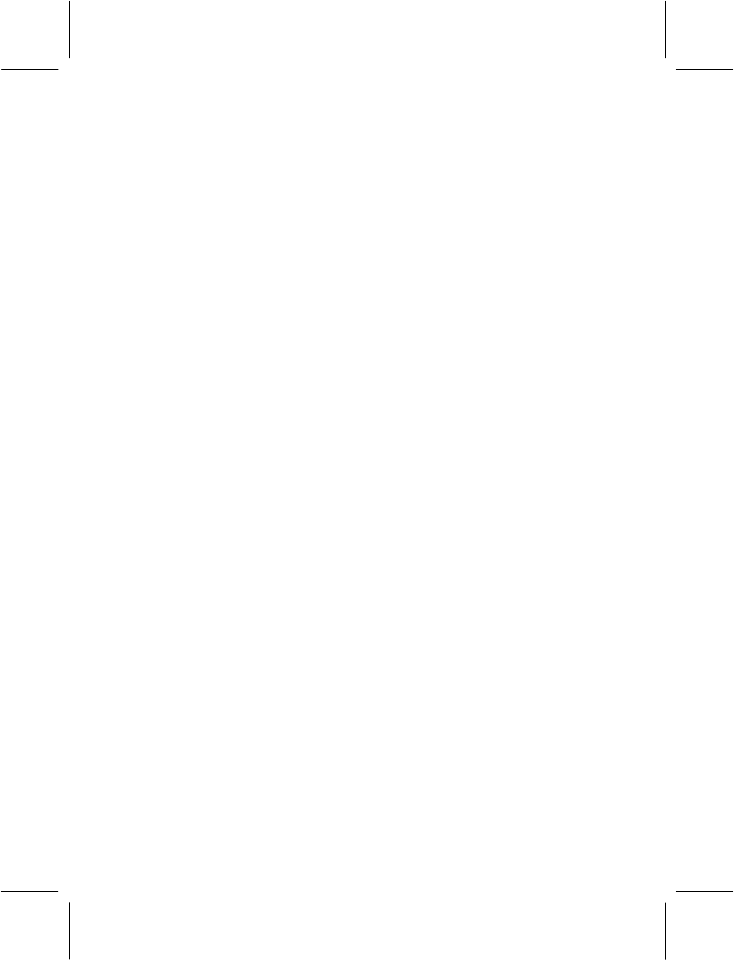
- 73 -
− Deactivate: Cancel the function.
− Query Status: Inquire with the network about the current
status of the chosen divert option. The phone will contact
the network, and after a while the network will respond and
inform you of the result.
− Cancel All Divert: Cancel various divert options with this function,
i.e. set all divert functions to Deactivate. Select the function to
connect the phone with the network. After about a minute, the
network will respond and advise you about status of the Cancel All
Divert function.
Call Barring:
You can bar all or selected calls with this function. The network bar
password provided by the network operator is required to set this
function. You will be advised if the password is correct or not. Press OK
to select the Call Barring option, then select Activate or Deactivate. You
will need to enter the bar password. The phone will then make contact
with the network, and after a while, the network will respond and informs
you about the status of the Call Barring function.
Outgoing Calls:
− All Calls: When this option is activated, you cannot make any
calls.
− International Calls: When this option is activated, you can
make long distance international calls.
− International Except Home: When this option is activated,
you can only make local calls when you are abroad or dial
numbers of the country where the network provider is present.
Incoming Calls:
− All Calls: When this option is activated, you cannot receive
any calls.
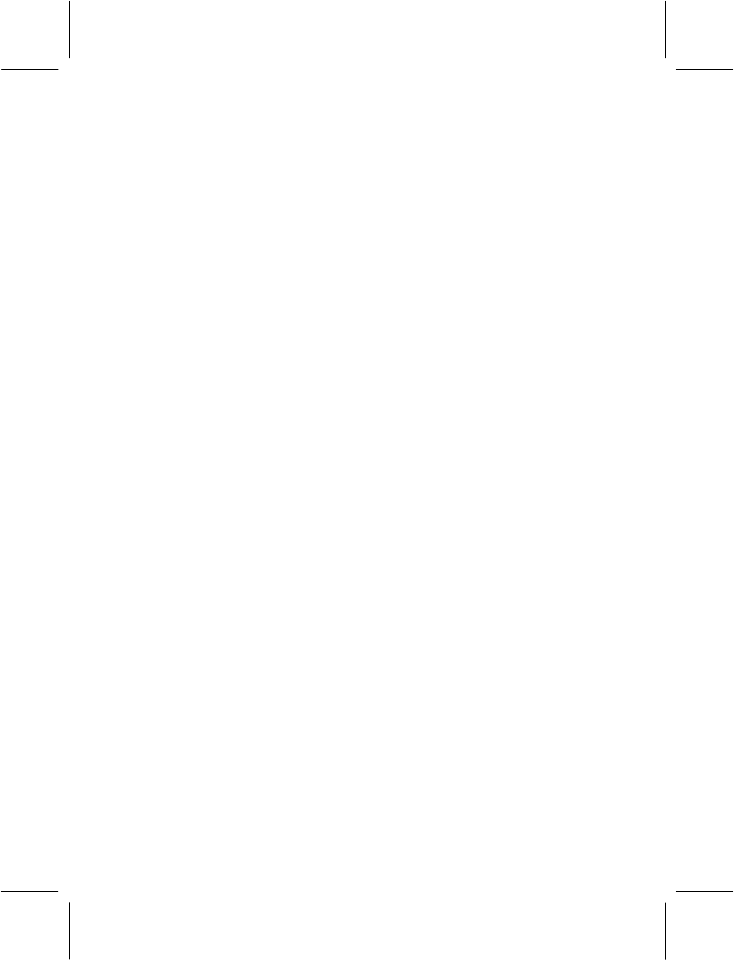
- 74 -
− When Roaming: When this option is activated, you cannot
receive any incoming calls if you are out of reach of the
network service.
Note on the above-mentioned five barring operations:
− Activate: Activate it after inputting the barring number.
− Deactivate: Cancel the barring function.
− Query Status: Inquire with the network about the current
status of the chosen barring option. The phone will
make contact with the network, and after a while, the
network will respond and inform you of the result.
Cancel All: Cancel the call barring. The network barring password
provided by the network operator is required to cancel call barring.
Change Barring Password: You can modify the barring password
with this function. Enter the original barring password when
modifying.
Line Switching:
− Switch to Line 1 or Line 2, the default is Line 1.
Note: If you select Line 2, then making calls from Line 2
depends on the network operator.
Call Time Reminder:
The function prompts you to end the call to save the call cost. The
prompt options are "Off", "Single" or "Periodic"; There will be no
prompts when the Call Time Reminder is set to OFF. You are required to
enter a specific time value in the range of 1 and 3,000 seconds When
set to “Single”, the phone will automatically ring once. You are required
to select a numerical value between 30 and 60 seconds when setting
the prompt to “Periodic”, and the phone will automatically ring once at
your chosen time before the completion of every full minute.

- 75 -
Call Time Display:
You can Activate or Deactivate the Call Time Display function. When set
to ON, the talk time will be displayed on the screen during the call. No
call time will be displayed when this function is set to OFF.
Auto Redial:
You can Activate or Deactivate the Auto Redial function. When set to
ON, the phone will automatically redial the last called number after a
while if you fail to connect to the number. . Auto Redial can be done up
to 10 times, and you cannot make any other call when the Auto Redial
is in progress.
To end Auto Redial, press cancel.
Closed User Group:
Press left soft key to view the group list. Select “Add” to enter the group
name, then press “Option” and select “Done”. Thereafter, enter the
serial number, and then press “OK” to complete the process of adding a
new group. Select an existing group, and then press “Option” to edit,
add, activate, deactivate or delete the group.
Note: This service is network dependent.
IP Number: you can edit and Activate three IP Numbers.
Black List: In the Blacklist feature, you can set five numbers. When this
Blacklist is activated, you won’t receive the calls from the numbers
entered in the Blacklist.
4.11.4 Network Setup
Please contact the network operator for the following network service.
·Network Selection
You can set it at Automatic or Manual to select the network (Auto is
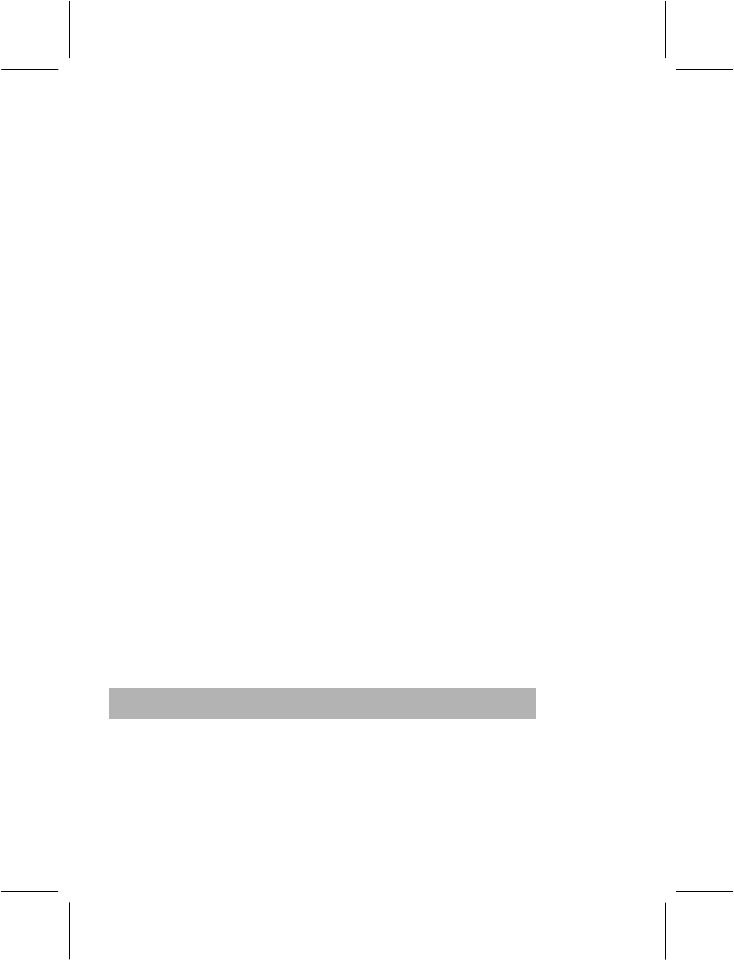
- 76 -
recommended). When selecting Automatic, the phone will make the
preferential selection according to the network in which SIM card
belongs to. When selecting Manual, you are required to select the same
network as the registered network with the network operator by SIM
card for your use.
·Preferred Networks
When selecting Preferred Networks, kindly note that the default
network is the network of the SIM Card that is currently in use in your
phone. Press “Option” to conduct the following operations:
- Add From List: Display all PLMN list.
- Create New: Create a new network and set the network priority.
- Change Priority: Reset the selected Network Priority
- Delete: Delete the current preferred network.
·GPRS Connection
GPRS Connection can be set as Connecting When Needed or Always
Connected.
·Data Account
Default WAP Account List. Press Left Soft Key to enter "Edit".
Note: Please consult local Network Operators about the specific
parameters and settings of WAP.
4.11.5 Security Setup
The Security Set Up Options are as follows:
·SIM Lock:
Enter the right PIN. When the SIM Lock is set to ON, you are required
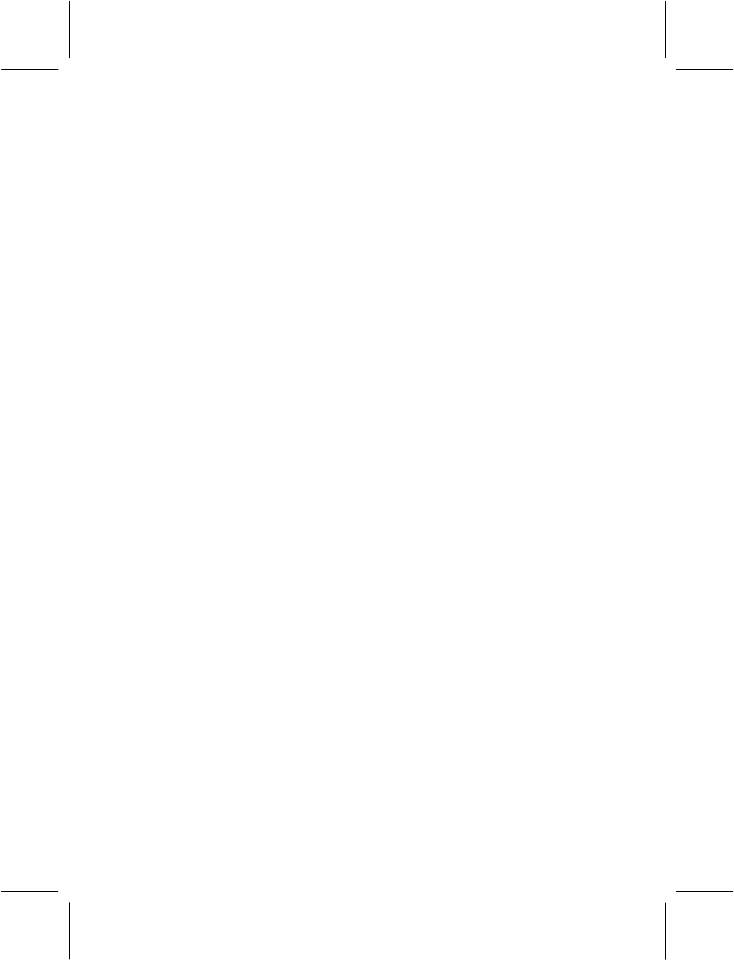
- 77 -
to enter the PIN each time that you switch on the phone. PUK
(Personal Unlock key) is required when you fail to enter the right PIN
three times in succession. PUK is used to unlock and modify the
locked PIN. Please contact the network operator if you are not
provided with PUK or have lost the PUK.
·Phone Lock:
You can lock or unlock the phone. Enter the password to activate or
deactivate the phone lock. When the phone is locked, you will be
required to enter the phone password if SIM card needs to be
changed. 4-8 numbers can be used for the phone password.
·Auto Keypad Lock:
You can lock/unlock the phone keyboard and set the Key Lock Time.
The default is OFF.
·Fixed Dial:
Fixed Dialing requires a SIM Card that allows fixed numbers to be
saved. If this function is activated, only phone numbers in the Fixed
Dial List can be dialed. PIN2 is required for this function. Network
support is also required. Note: PIN2 is not required before the phone
is switched off, if you enter PIN2 after the phone is switched on.
Therefore, please switch the phone off and switch it on again after
your setting, if you do not want others to change the status of the
Fixed Dial.
·Barred Dial:
Barred Dialing requires a SIM Card that allows fixed numbers to be
barred. If this function is activated, the phone numbers in the barred
dial list cannot be dialed. PIN2 is required for the function. Network
support is also required.
·Change Password:
You can change PIN, PIN2, and phone lock password with this
function.
- PIN
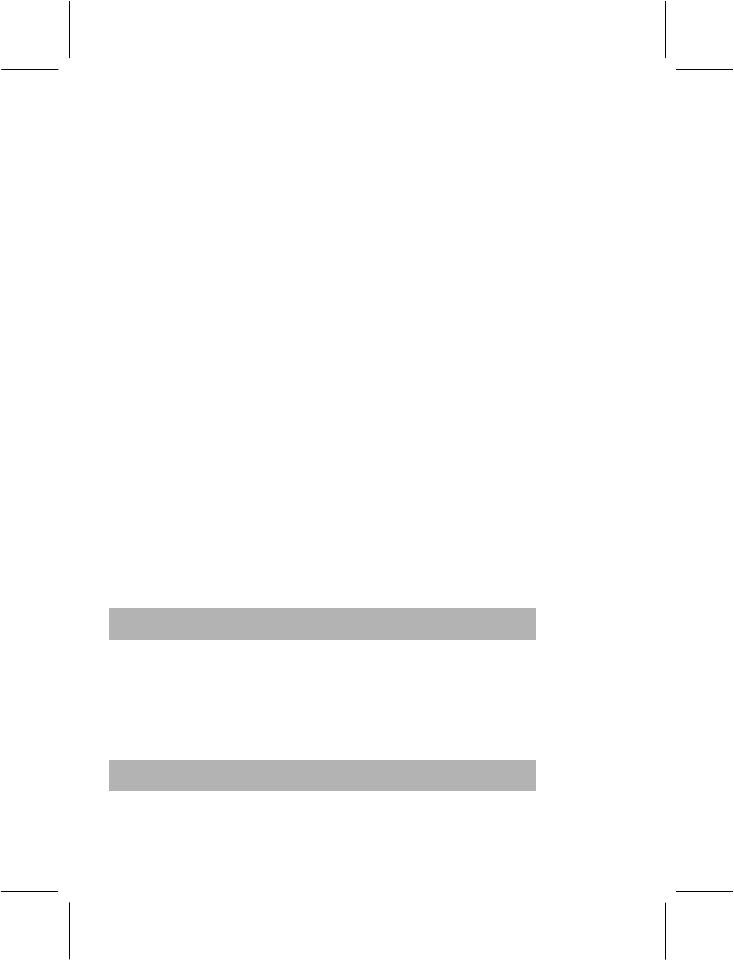
- 78 -
Steps for changing the PIN are as follows:
The original PIN is required before changing the PIN.
Enter the new PIN. 4-8 numbers can be used for PIN.
Re-enter New PIN to OK the New PIN
- PIN2
Steps for changing the PIN2 are as follows:
The original PIN2 is required before changing PIN2.
Enter the new PIN2. 8 figures can be used for PIN2.
Re-enter the New PIN2 to OK the new PIN2.
- Phone Lock Password
Steps for changing the Phone Lock Password are as follows:
The current phone password is required before changing the phone
password.
Enter the new phone password.
Re-enter the new phone password to OK the new phone password.
4.11.6 Restore Factory Settings
Enter “Settings” to select “Restore Factory Settings”, enter the phone
password as prompted and press OK. All settings can be restored to
factory settings with this function.
Note: Default password is “1234”.
4.11.7 Sound Effect
Equalizer: select an equalizer to adjust the effect to music.
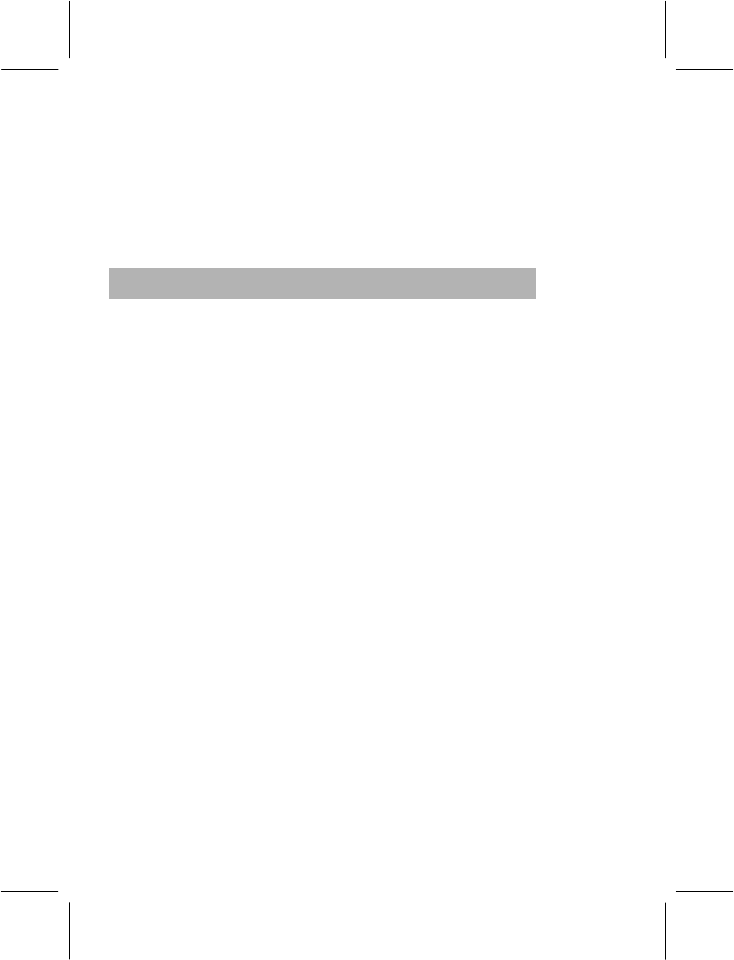
- 79 -
In Call Background Sound: you can simulate a certain circumstance
even in a quiet situation after you have selected a background noise for
you call. Press left soft key to set the background noise, the time to play
and the list.
Audio 3D Effect: to set 3D effect for your phone. Different selection will
offer different effect for you music.
4.11.8 Bluetooth
You can establish a wireless connection with other compatible devices
using Bluetooth technology. Such compatible devices include cell
phone, computer, earphone and vehicle parts. For the compatibility of
other devices please consult the manufacturer. You can use Bluetooth
to send pictures, videos, music, notes and voice segments; or establish
a wireless connection with compatible PC (to send files for example). As
the communication between two Bluetooth devices is just wireless, so
it’s not necessary to keep the mobile phone dead against the other
device. You shall ensure that the distance between two Bluetooth
devices is no more than 10 meters (about 32 feet). But however, the
Bluetooth connection may be interfered by obstacles like wall or other
electronic devices.
In some circumstance, the application of Bluetooth may be restricted.
Please consult your local authorities or service providers.
Application of Bluetooth technology in your cell phone will accelerate
the consumption of electricity power and thus shorten the service life of
your battery.
Power: select to switch on or off Bluetooth.
Inquiry Audio Device: Searching for hand-free devices: after
confirmation, your phone will search for Bluetooth devices and a list of
available devices will be displayed in the screen. Select a Bluetooth
device and input a correct password to establish a security connection.
Note: the initial password of Bluetooth earphone is 0000 or 1234. For
details please contact your device provider.
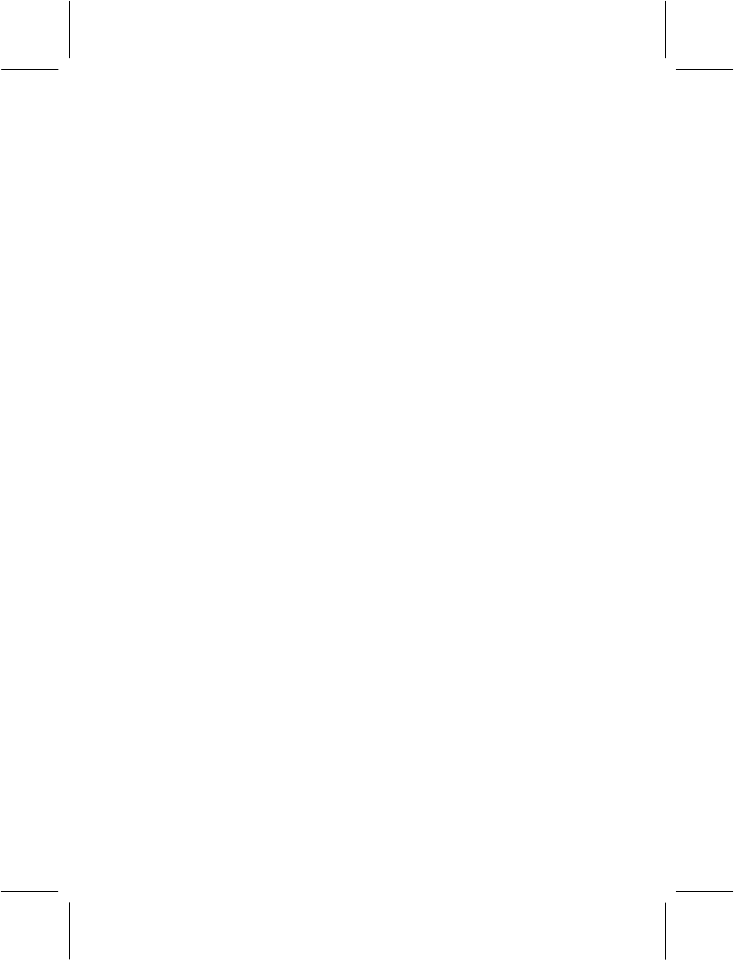
- 80 -
My Device: list all Bluetooth devices within the scope of your phone.
Select an available device, press OK and then you have the following
options:
− Connecting: Enter into service record option after
confirmation, select advanced voice playing service to
convert voice, turn on Bluetooth Stereo to enjoy MP3 music
as well as answer or make a call.
− Device name: show the name of device.
− Delete: delete a device.
− Delete All: Delete all the devices.
− Service records: advanced voice playing service and
earphone service, etc.
− Inquiry new device: search for new devices.
Active Device: show all devices already connected.
Setting: after select, you have the following options:
− Visibility: after enabled, other devices can search this device.
Note: This function is not available if advanced voice playing is
enabled.
− Change Device name: show and edit the name of device.
− Authentication: Enabled or disabled.
− Audio path: save in the phone or move to hand-free kits.
− FTP setting: set the path and folder authorities for the share
folder.
About: show detail the Bluetooth serviced provided by this phone.
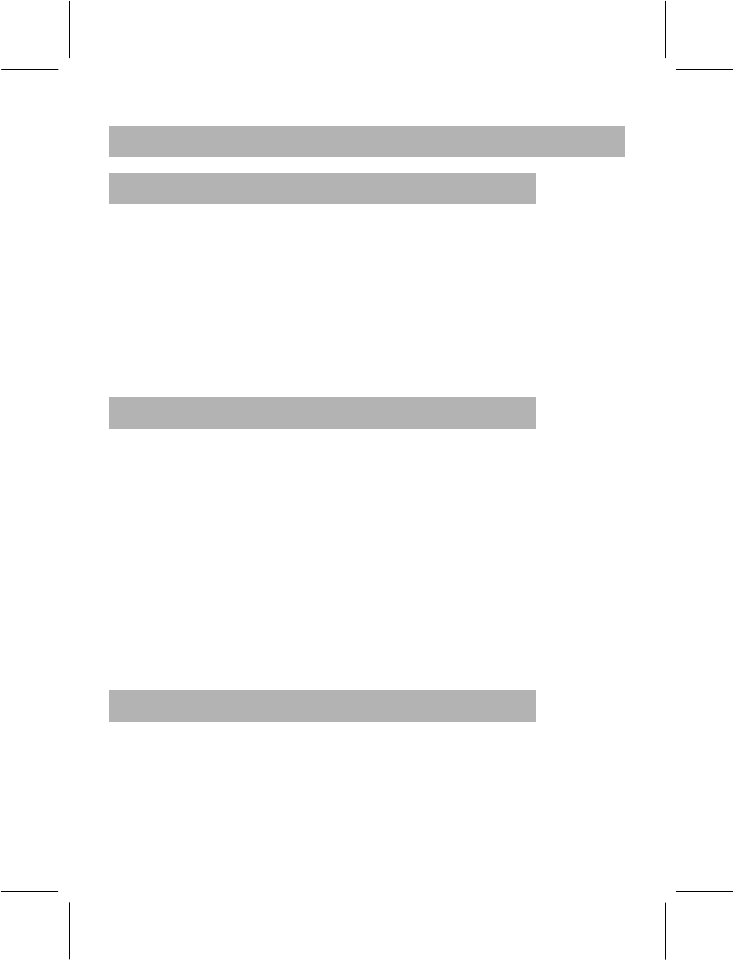
- 81 -
4.12 ORGANIZER
4.12.1 Calendar
You can view and edit the memo of a specified date with this function.
After choosing “Calendar” press “Option” to perform the following
functions:
− View Tasks: You can view or edit the daily arrangement of the
day. For details please refer to the “Memo”.
− Jump to Date: Skip to the specified date to view or edit the daily
arrangements of the day.
4.12.2 To Do List
Use the menu, you can View, Add, Edit Task, Delete Task and Delete All
as required. Start up the ”Memo”, and press OK; Press “Option” to
enter into the next step to add a new memo.
− Set the date of activating the To Do List.
− Set the time of activating the To Do List.
− Input the note text of the To Do List.
− Start up the alarm and set the way of ringing.
− When you have finished, press “Done”.
4.12.3 Alarm
Use the menu, you can set the alarm as you desire. If you have set the
alarm, an icon will appear indicating that you have set the alarm. No
icon will show if you have not set the alarm. Choose “Edit” to set the
alarm:
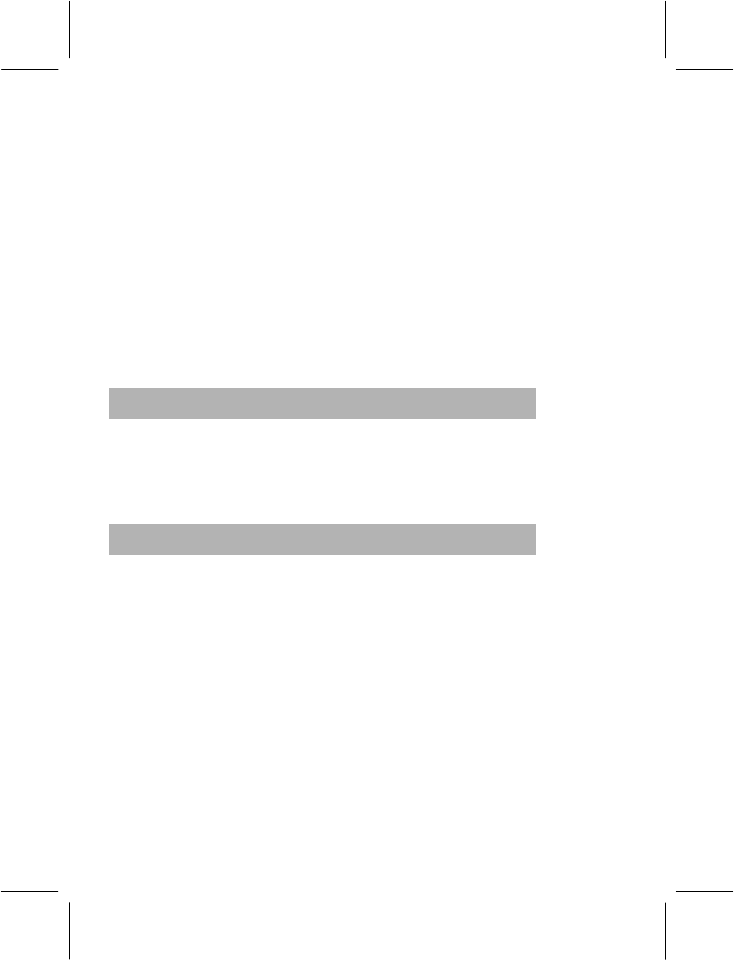
- 82 -
1> Then select On.
2> Set the time of activating alarm.
3> Choose the ringing option that you need: Once, Everyday, Days
(this can be accomplished by pressing the Down Key and then
activating).
4> Press “Done”.
Note: If you choose Snooze when the alarm is ringing or don’t stop it
from ringing, the default alarm setting will make the alarm ring again
after 4 minutes. If you choose Snooze again the alarm will ring again
after four minutes and continue to ring every four minutes.
4.12.4 World Clock
You can choose to browse the cities in the world map according to their
time zones through the Left/Right directions of the Selection key. The
corresponding date and time will be displayed in the bottom row of the
screen.
4.12.5 Flashlight
When set to On, you can use the phone as a flashlight.
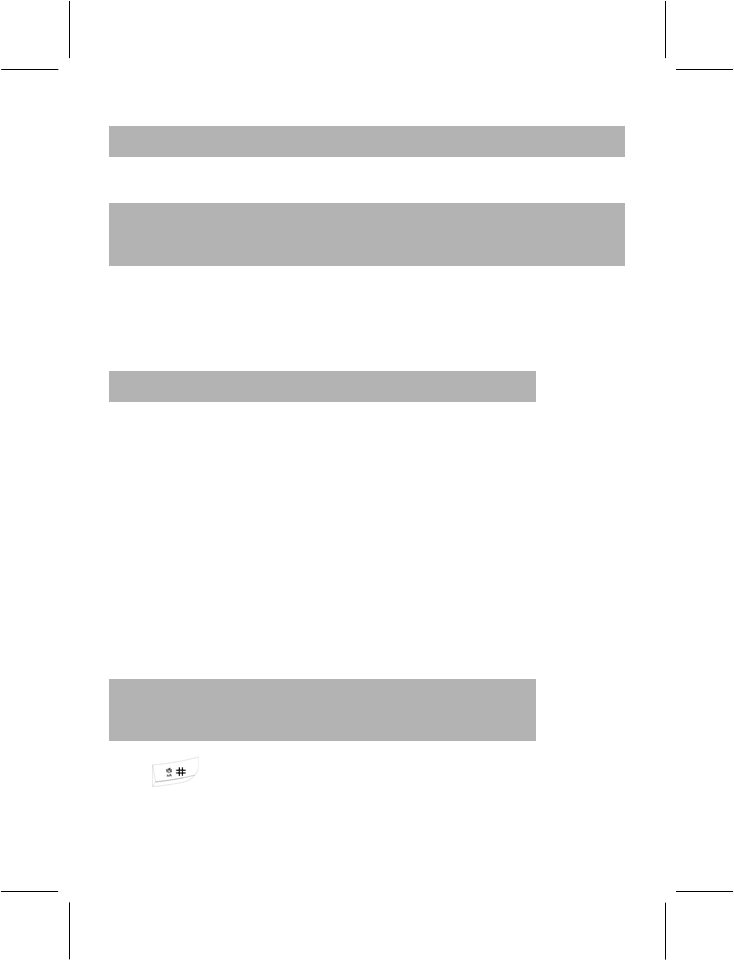
- 83 -
5 APPENDIX
5.1 APPENDIX A: GUIDANCE ON ENTRY
METHODS
This phone provides the input methods of Multitap ABC, Mulitap abc,
Numeric, Smart ABC and Smart abc which can be used in editing the
Phone Book, short messages, memos, greetings, alarms and other text
applications.
5.1.1 The Icons of Input Methods
After entering different kinds of edit windows (including edit phonebook,
short messages. etc.), the icons of input are as follows:
The Entry method of Numeric appears as: “123”
“ABC”: The entry method of Multitap ABC appears as: “ABC”
“abc”: The entry method of Mulitap abc appears as: “abc”
“eZi ABC”: The entry method of eZiText®Smart ABC appears as:
“eZi ABC”
“eZi abc”: The entry method of eZiText® Smart abc appears as:
“eZi abc”
5.1.2 How to switch between the input
methods
Press key to switch the input methods.
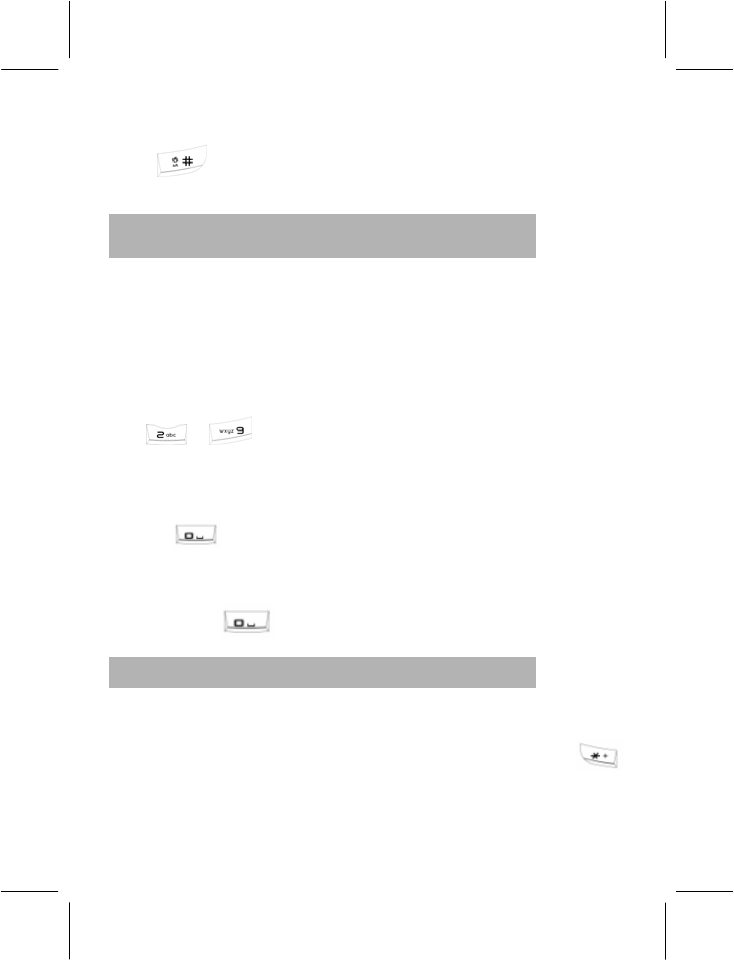
- 84 -
e.g.: If the current input is Smart ABC the screen will show “eZi ABC”.
Press key, to go to Smart abc, and the screen will show “eZi
abc”.
5.1.3 Numeric、Multitap ABC and Multitap abc
Input Methods
·Numeric
When the icon of the input method is “123”, press the number keys to
enter the numbers directly.
·Multitap ABC and Multitap abc
When the icon is “ABC” or “abc”, repeatedly press the number keys
(to to view the letters you require, until the letters
appear in the text area. Press the number key once for the first letter ,
press twice for the second letter Similarly press the number keys in
the same way to reach the desired letter.
Press to enter a blank space or “0”.
Note: when you are using Numeric entry, and if a blank space is
required, please switch to the method of Multitap ABC and Multitap abc
first, then press to enter a blank space.
5.1.4 How to Input Special Symbols
If you want to input special symbols, such as ". . ! ? = < >”, etc., please
refer to the following steps: Press Left Soft Key to enter the Option
Menu for the ”Insert Symbols” in the “ Entry method” or press
key to display the symbols. Press the Up/Down, or Left/Right directions
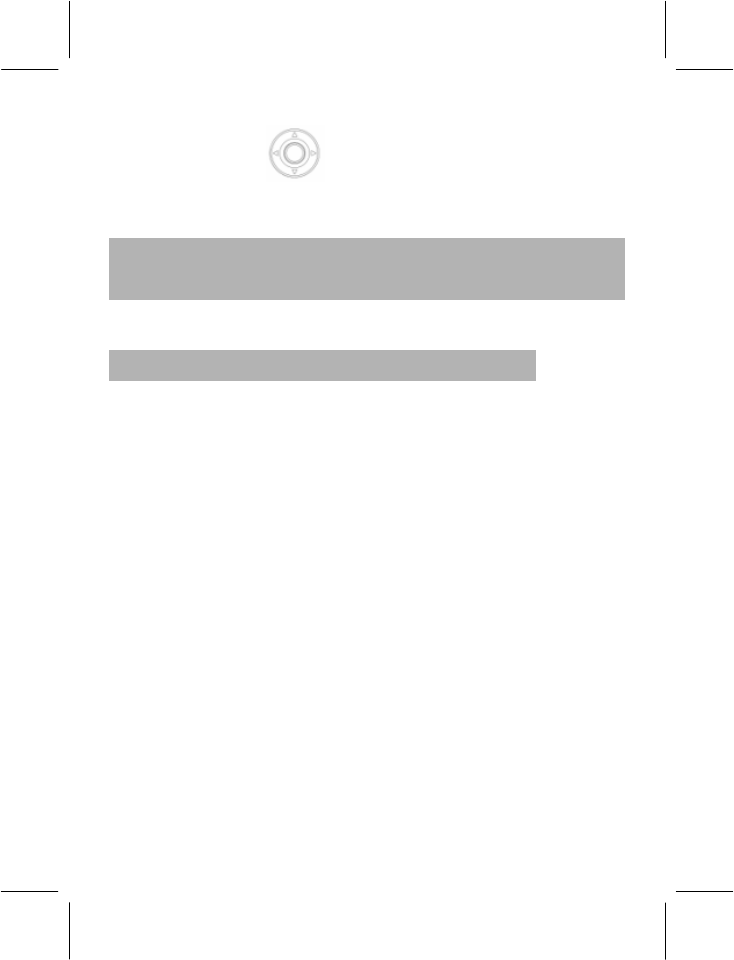
- 85 -
of the Selection Key to move the cursor in the symbol table,
and then press Left Soft key to choose one symbol, or press the Right
Soft key to cancel the symbols selection.
5.2 APPENDIX B: MAINTENANCE AND TROUBLE
SHOOTING
5.2.1 Maintenance
Your phone is a product of superior design and craftsmanship and
should be treated with care.
The following suggestions will help you to fulfill any warranty obligations
and enable you to enjoy your mobile phone for many years:
·The mobile phone and all its parts and accessories should be kept
out of reach of small children.
·Keep the phone dry. Precipitation, humidity and all types of liquids or
moisture can contain minerals that will corrode the electronic circuits.
·Do not use or store the phone in dusty, dirty areas. Its moving parts
can be damaged. Do not store the phone in hot areas. High
temperatures may decrease the life of the electronic circuit, damage
the battery, and warp or melt certain plastic parts.
·Do not store the phone in cold areas. When it warms up (to its
normal temperature), moisture can form inside, which may damage
the electronic circuit boards.
·Do not use corrosive chemicals, cleansers or strong detergents to
clean the phone. Dip a soft towel in soap water to clean the phone.
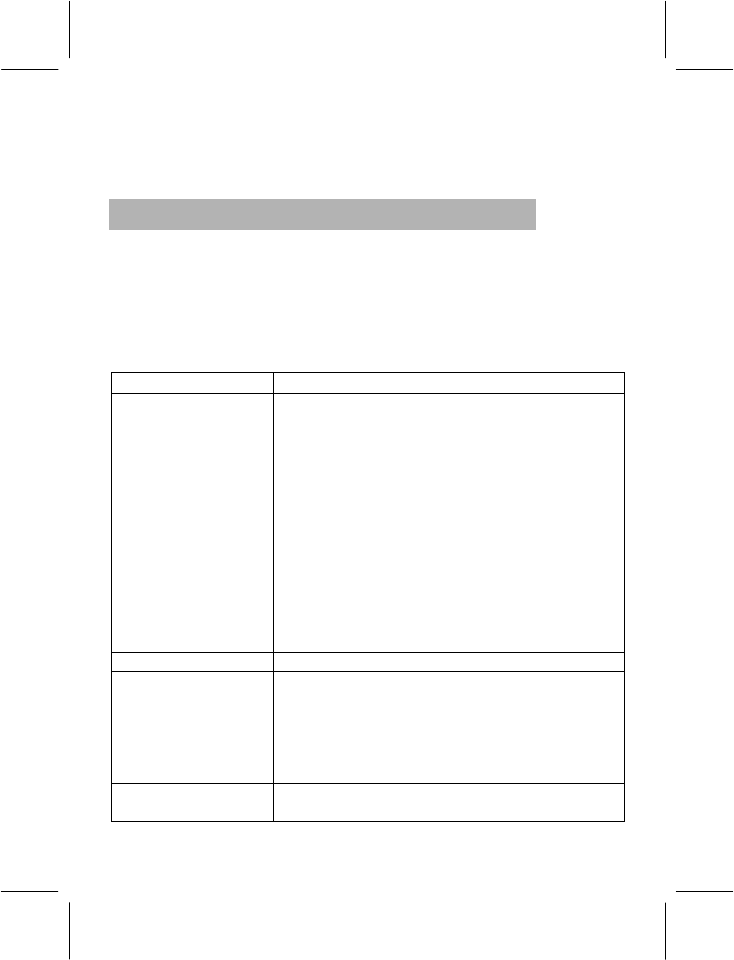
- 86 -
·If your phone or any accessory doesn’t function normally, please
send them to the nearest authorized service facility . The qualified
personnel there will assist you, and if necessary, arrange for service.
5.2.2 Troubleshooting
This section lists some problems that you might face while using your
phone. If you feel that your phone is not functioning normally, please
reset settings first and then refer to the following Troubleshooting Guide.
If you are still unable to solve the problems, please contact the
authorized service center or the store from where you purchased the
phone.
Problems Solutions
Can not answer or
make a call
Make sure that the phone has been switched
on.
Make sure that the battery is charged.
Make sure that the signal intensity is high
enough.
Make sure the own number function in the call
setting is system preset or number sending.
Make sure the line switch in call setting is the
system preset line. Check whether you have
set up call barring or fixed dialing or any other
safety function.
Check whether you have set up call divert.
Check whether you have inserted the proper
SIM card correctly.
Low voice Check if the volume has been set too low.
No ring
Check whether you have set up the ”Vibrating
Only” option.
Check whether the ring volume is not too low
Move away from a noisy place to check if you
can hear the phone ringing.
Check whether you have set up call divert.
LCD unclear Check whether the contrast has been set too
low.
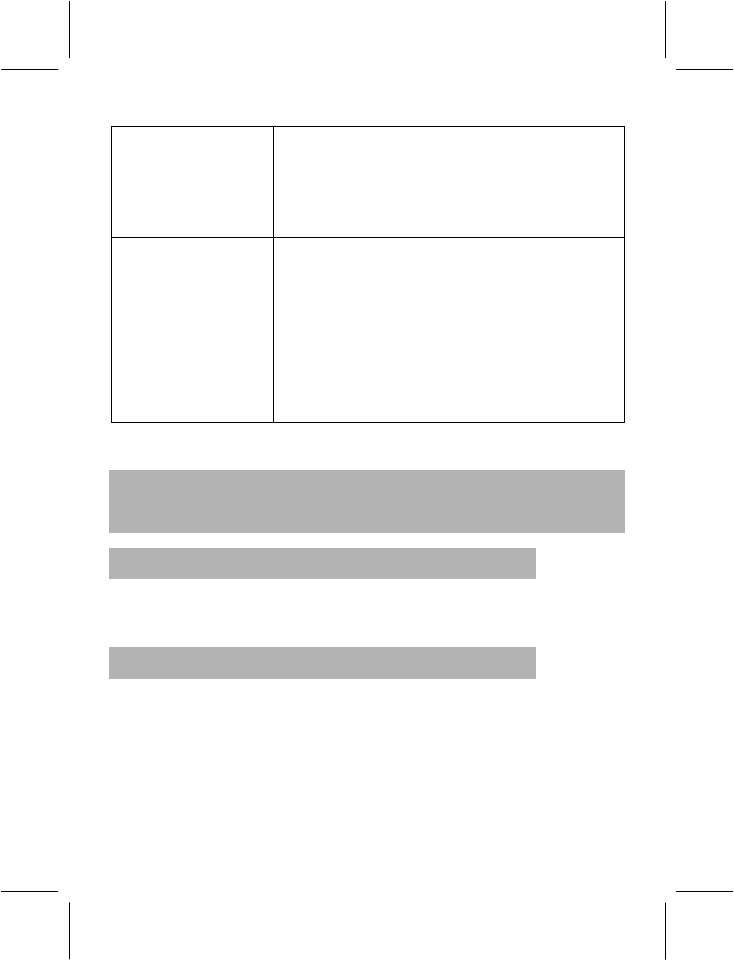
- 87 -
Can’t recognize
Memory card
Check whether the T-FLASH card is in good
condition.
Check whether the installation of the T-FLASH
card is all right.
Check whether the card has been formatted
into FAT system, not a NTFS system
Bluetooth
connection
Why I can’t find my
friends’ devices
Check whether the two devices’ Bluetooth
function is activated already.
Ensure the distance between the two device
is no more than 10 meters (about32 feet)
Ensure there is no wall or other obstacles
between the two devices
Check whether the other device is in the
status of hiding.
Check whether the two devices are
compatible.
5.3 APPENDIX C: INTRODUCTION OF AVAILABLE
ACCESSORIES
5.3.1 Dual Stereo Personal Hands Free Kit
The Dual Stereo Personal Hands Free Kit allows and you listen to
music or allow you to make conversations with handsfree comfort.
5.3.2 Mini USB Cable
Connect the USB cable to the phone to store files and download
pictures. When the USB cable is in use, the charging function will be
activated. Drivers are not needed when you are using the USB cable
with Windows 2000/XP. If you are using the USB Cable with Windows
98/98SE, you can download and install the drivers from the Internet.
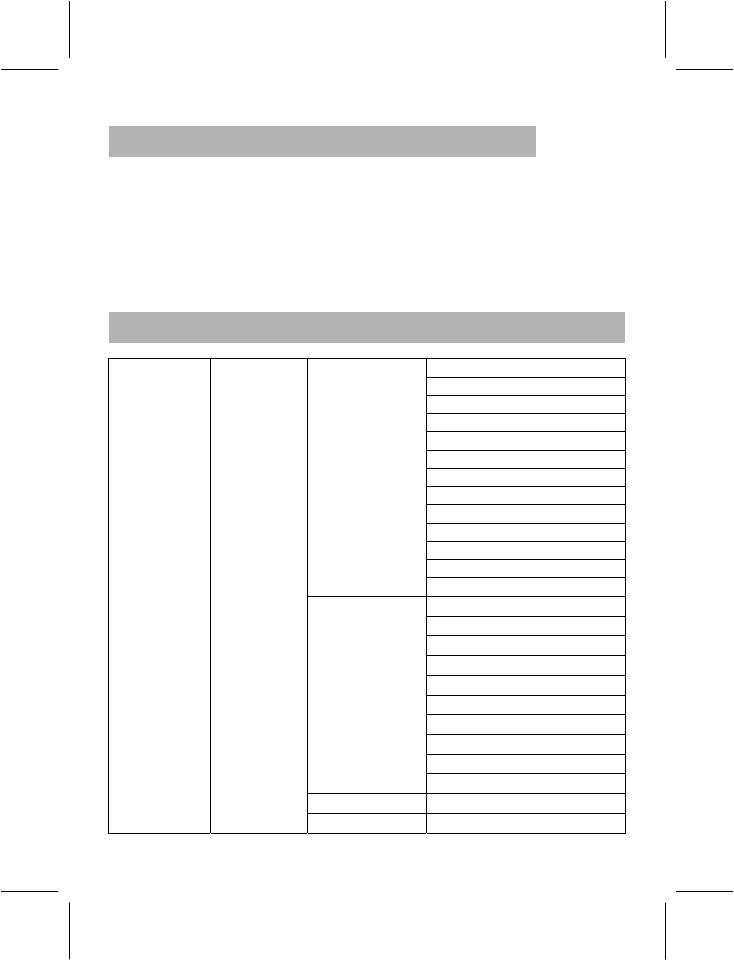
- 88 -
5.3.3 Travel Charger
You can charge the phone with the Travel Charger when you are on the
move.
Note: Please use genuine accessories to get the most out of your
phone.
5.4 APPENDIX D: FUNCTION LIST
Reply
Delete
Edit
Forward
Copy to SIM/Phone
Move to SIM/Phone
Chat
Delete All
Copy all
Move all
Use Number
Use URL
Inbox
Save Objects
Send
Edit
Delete
Copy to SIM/Phone
Move to SIM/Phone
Delete All
Copy all
Move all
Use Number
Outbox
Use URL
Drafts
Messages SMS
Write Done
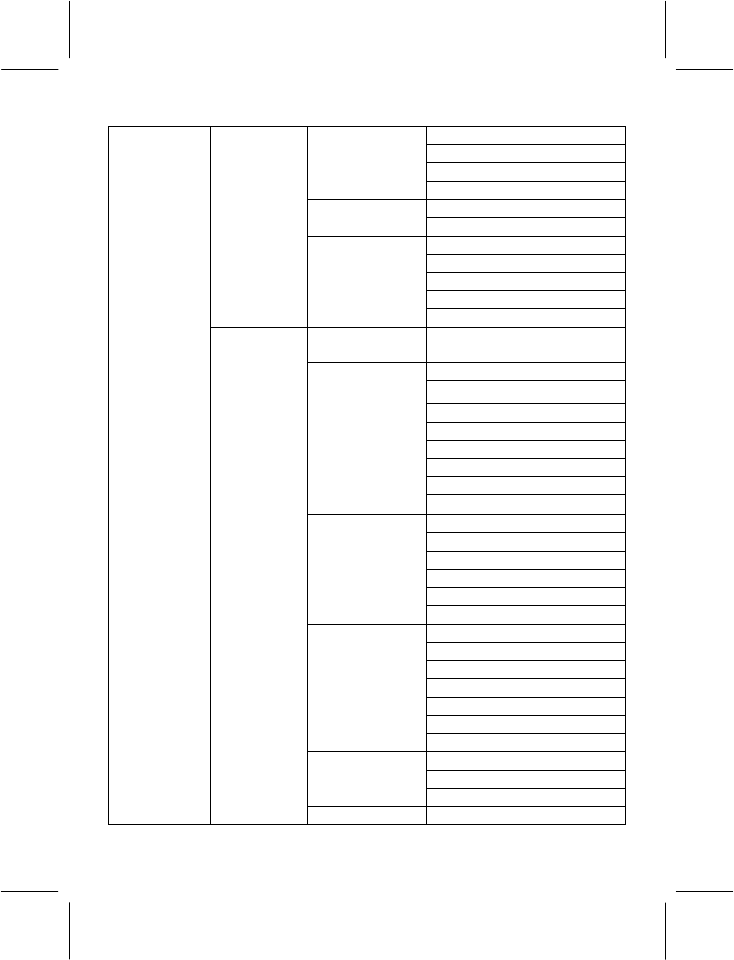
- 89 -
Use Template
Insert Object
Format Text
Message
Input Method
Edit Message
Te mpla te Erase
Profile Setting,
Common Setting
Memory Status
Preferred Storage
Message
Setting
Pref. Bearer
Write
Message
To,Cc,Bcc,Subject,Edit
content
View
Properties
Reply
Reply to all
Forward
Delete
Delete All
Inbox
Use Number
View
Properties
Send to others
Delete
Delete All
Outbox
Use Number
View
Properties
Send
Edit message
Delete
Delete All
Drafts
Use Number
View
Properties
Te mpla te
Write Message
MMS
Message Compose
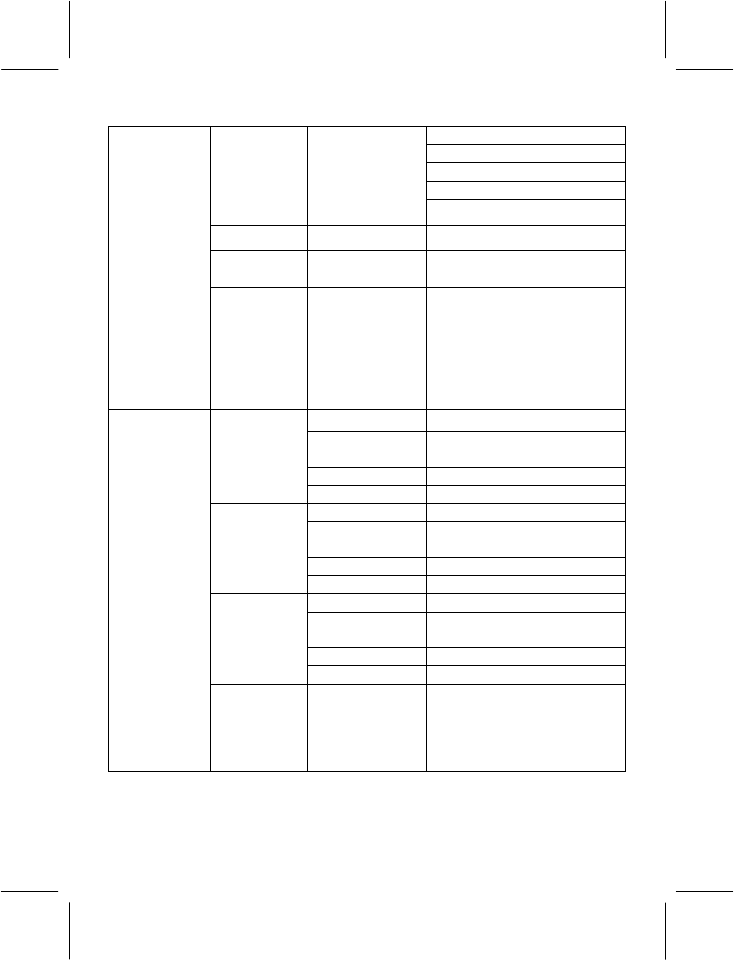
- 90 -
Sending
Retrieval
Filters
Edit Profile
Settings
Memory Status
Chat
Voice Mail
Server
Edit, Connect
to Voice
Broadcast
Message
Receive
mode,
Read
Message,
Languages,
Channel
Setting
Delete
Save to
Phone book To SIM , To Ph o n e
Dial
Missed
Calls
Edit
Delete
Save to
Phone book To SIM , To Ph o n e
Dial
Dialed
Calls
Edit
Delete
Save to
Phone book To SIM , To Ph o n e
Dial
Received
Calls
Edit
Call History
Delete Call
Log
Missed Calls,
Dialed Calls,
Received
Calls, Delete
All
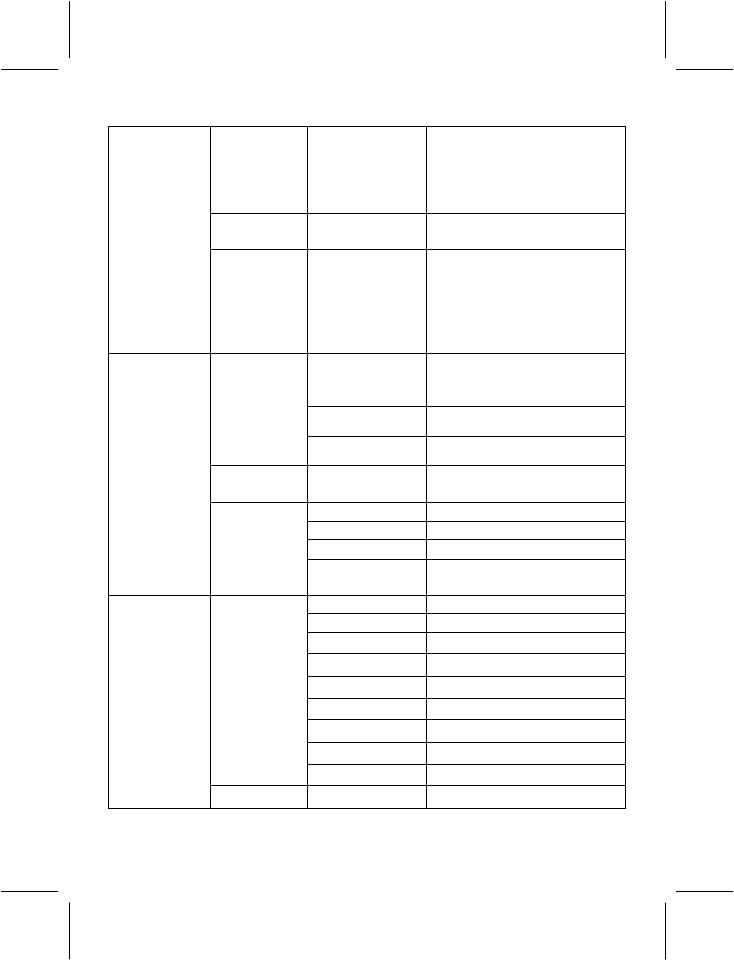
- 91 -
Call Time
Last Call
Time, Total
Sent, Total
Received,
Reset All Time
SMS
Counter
Sent,
Received
GPRS
Counter
Last Sent,
Last
Received,
All Sent,
All Received,
Reset Counter
Open
Default Folder
User Created Folder
User Files
Create Folder
Phone
Format
DRM
Rights
Open
Create folder
Format
File
Manager
Memory
Card
Remove
IP Dial
Send SMS
View
Edit
Delete
Copy
Move
Duplicate
Quick
Search
Send vCard
Phonebook
Search Search
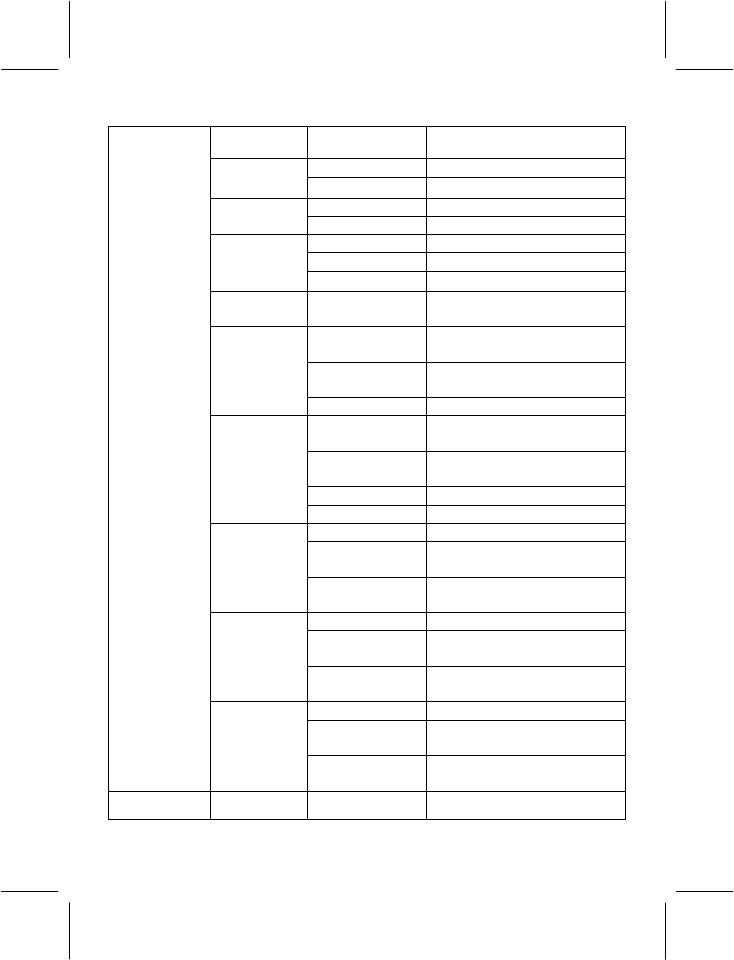
- 92 -
Entry Input Method
To SIM
Add New
Entry To Phone
From SIM
Copy All From Phone
From SIM
From Phone
Delete
One By One
Caller
Group
Owner
Number
Service Dial
Number
Extra
Number
SOS Number
Memory
Status
Preferred
Storage
Fields
Settings
My vCard
To new entry
To selected
entry
Caller
picture To caller
group
To new entry
To selected
entry
Caller ring
tone To caller
group
To new entry
To selected
entry
Caller
video To caller
group
User Activate
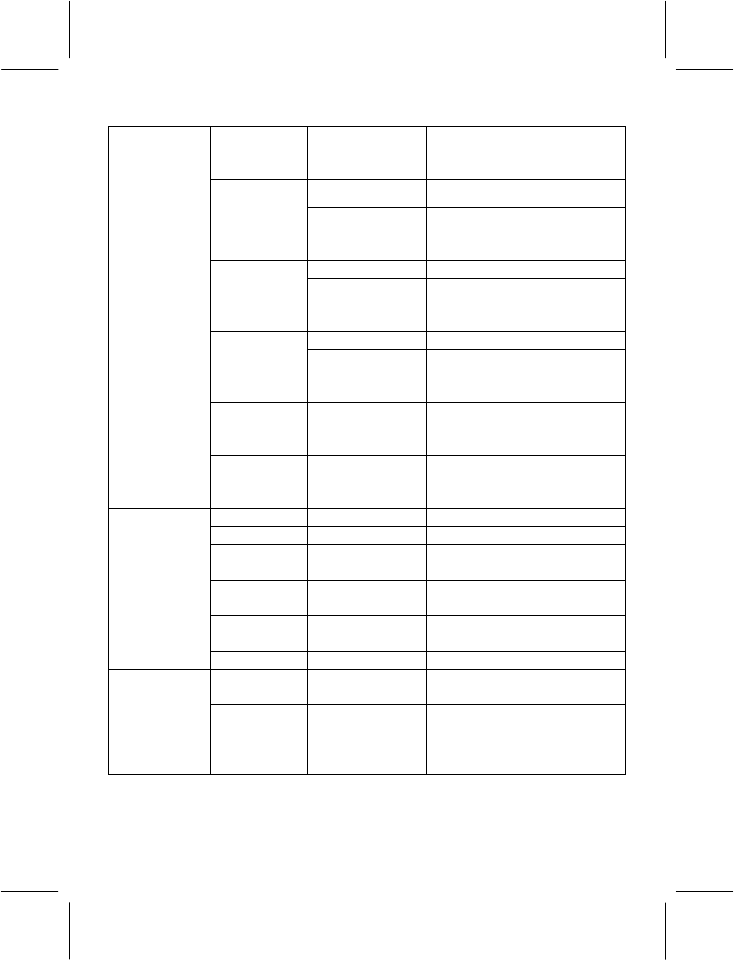
- 93 -
General
Customize
Tone Setup, Volume, Alert
Type, Ring Type, Extra
Tone, Answer Mode,
Activate
Meeting Customize
Tone Setup, Volume, Alert
Type, Ring Type, Extra
Tone, Answer Mode,
Activate
Outdoor Customize
Tone Setup, Volume, Alert
Type, Ring Type, Extra
Tone, Answer Mode,
Activate
Indoor Customize
Tone Setup, Volume, Alert
Type, Ring Type, Extra
Tone, Answer Mode,
Headset Customize
Tone Setup, Volume, Alert
Type, Ring Type, Extra
Tone, Answer Mode,
Profiles
Bluetooth Customize
Tone Setup, Volume, Alert
Type, Ring Type, Extra
Tone, Answer Mode,
Homepage
Bookmarks
Recent
pages
Enter
address
Service
inbox
WAP
Settings
Send and
receive
Email
Write email
To, cc, subject
attachment,
priority,
content
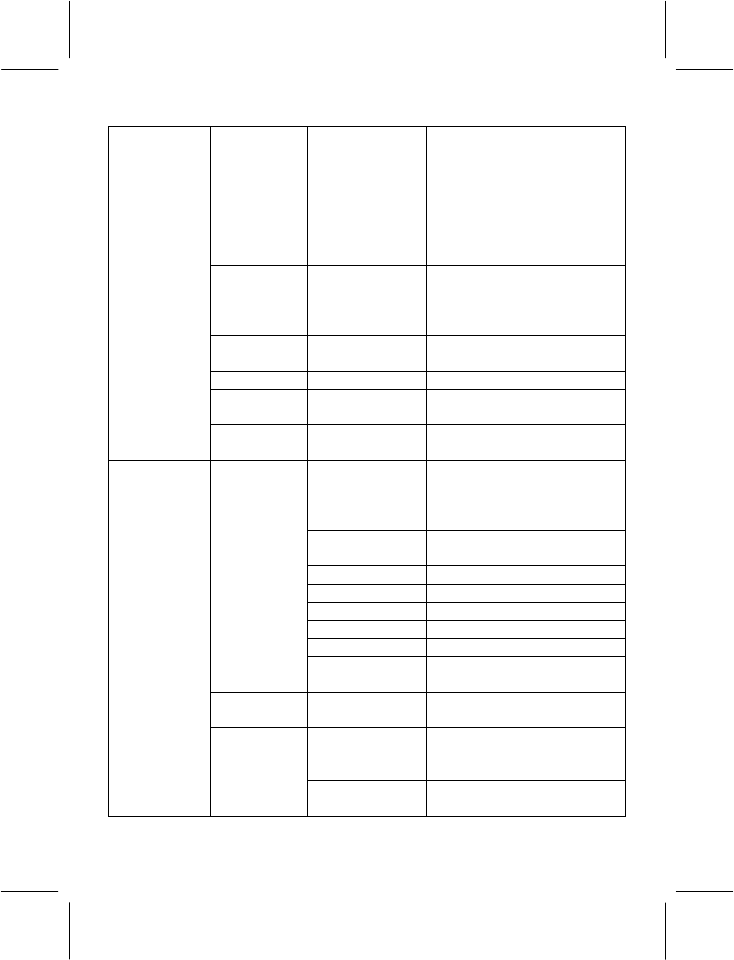
- 94 -
Inbox
Reply, reply
without
content, reply
all, reply all
without
content,
forward,
delete
Unsent
Send, send
and save, edit,
move to
drafts, delete
Sent Forward,
delete
Drafts Edit, delete
Delete all
folder
Email
profile
To
ImageViewer
View, image info, browse
style, Forward, Rename,
Delete, Delete All Files,
Sort, Storage
Camera
Setting
Image Setting ImageSize, Image Quality
White balance
Effect Setting
Add Frame
Storage Phone, Memory Card
Camera
Restore
Default
Image
Viewer
To Player
Play, Forward, Rename,
Delete, Delete All Files,
Sort, Storage
Multimedia
Video
Recorder
Camcorder
Setting
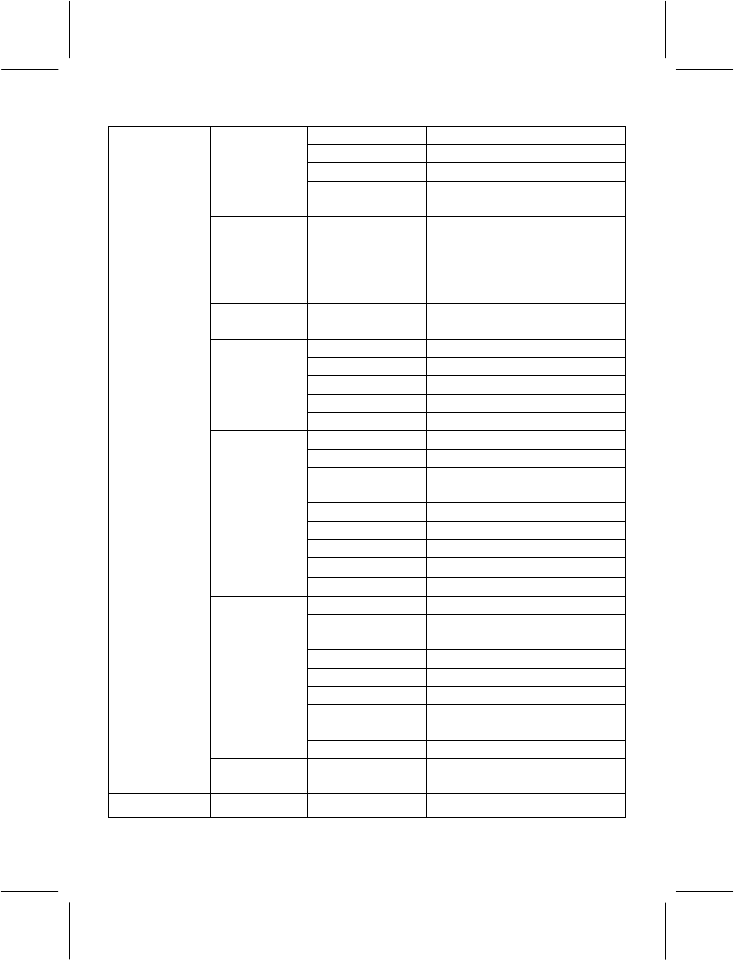
- 95 -
Video Setting
Effect Setting
Storage Phone, Memory Card
Restore
Default
Video
Player
Play, Forward,
Rename,
Delete, Delete
All Files, Sort,
Storage
Photo
Artist
Play
Detail
Add To Rings
Refresh List
Audio
Player
Settings
Record
Play
AMR
Append
Rename
Delete
Delete All
Setting AMR、WAV
Sound
Recorder
Forward
Play
Edit Play, Play Speed, Select
Instrument, Save
Add
Rename
Delete
Delete All
Files
Melody
Compose
Forward
Ebook
Reader
Fun &
Java
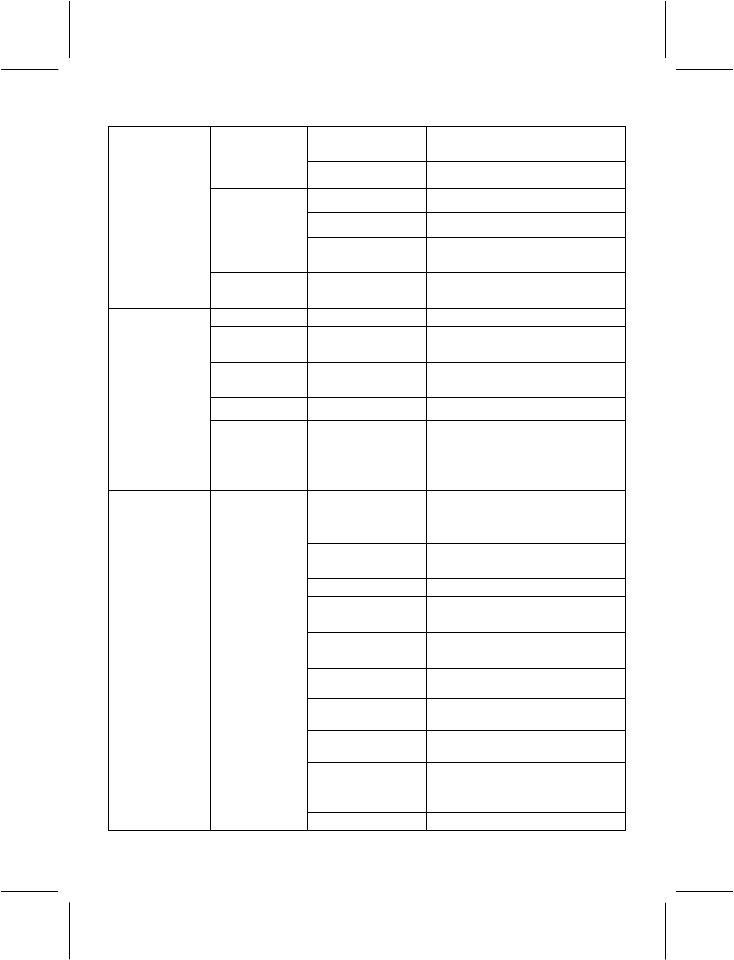
- 96 -
Puzzle Start Game, Game Level,
Best Grades, Game Help
Games
Magicsushi
BGM
Game Audio
Game
Setting Game
Vibration
Games
Java
Setting
Java Audio
Vibration
Calculator
Unit
converter Weight, length
Currency
converter
Health
Extra
STK
services
The contents
displayed
depends on
the SIM card
Time and
Date
Set Home City,
Set Time/Date, Set
Format
Schedule
Power On/Off
Language
Preferred
input method
Display
Characteristic
Greeting Text Status, Greeting Text
Speed Dial
Short cut Up, Down, Left, Right
Auto update of
date and time
Settings Phone
Setup
Flight Mode
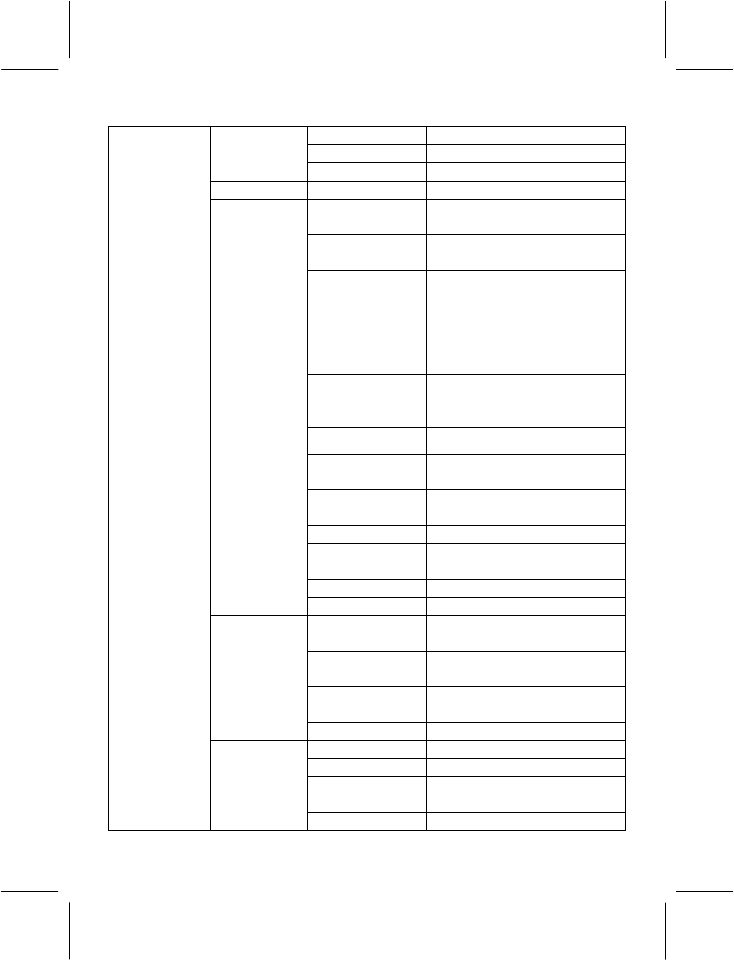
- 97 -
TV out
Misc setting
Shortcuts
Themes
Caller ID Set By Network, Hide Id,
Send Id
Call Waiting Activate,
Deactivate, Query Status
Call Divert
Divert All Voice Calls,
Divert If Unreachable,
Divert If No Answer,
Divert If Busy,
Divert All Data Calls,
Cancel All Divert
Call Barring
Outgoing Calls, Incoming
Calls, Cancel All, Change
Barring Password
Line Switching
Call Time
Reminder Off, Single, Periodic
Call Time
Display
Auto Redial
Closed User
Group
IP Number
Call Setup
Blacklist
Network
selection
Preferred
Networks
GPRS
Connection
Network
Setup
Data account
SIM Lock
Phone Lock
Auto Keypad
Lock
Security
Setup
Fixed Dial
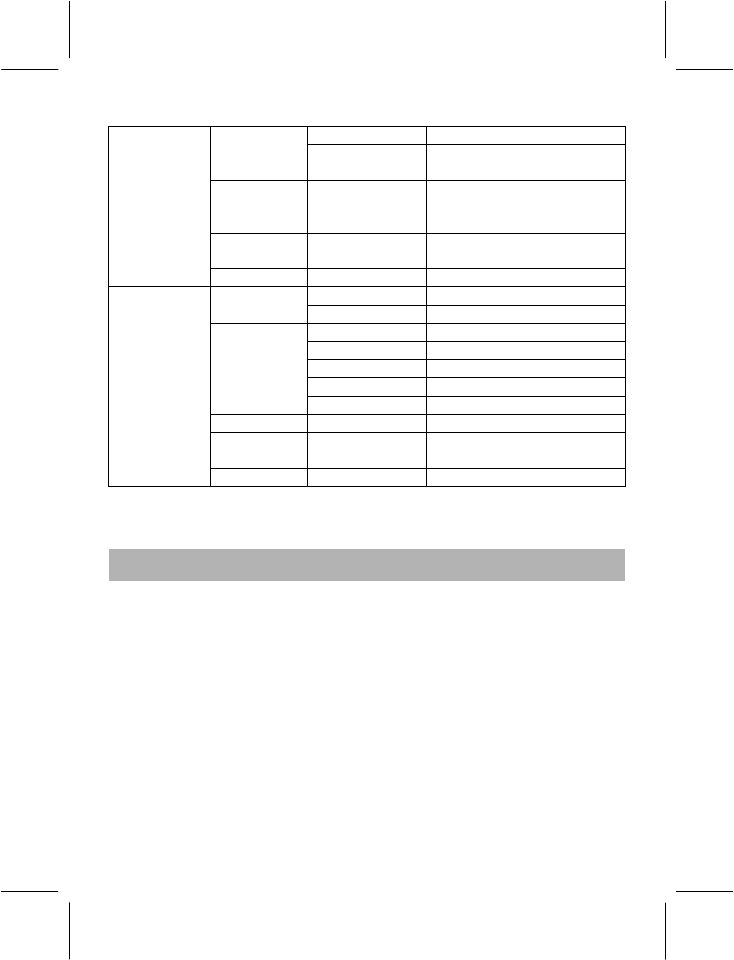
- 98 -
Barred Dial
Change
Password
Restore
Factory
Settings
Sound
effect
Bluetooth
View Tasks
Calendar Jump To Date
View
Add
Edit Task
Delete Task
To Do L i s t
Delete All
Alarm
World
Clock
Organizer
Flash light
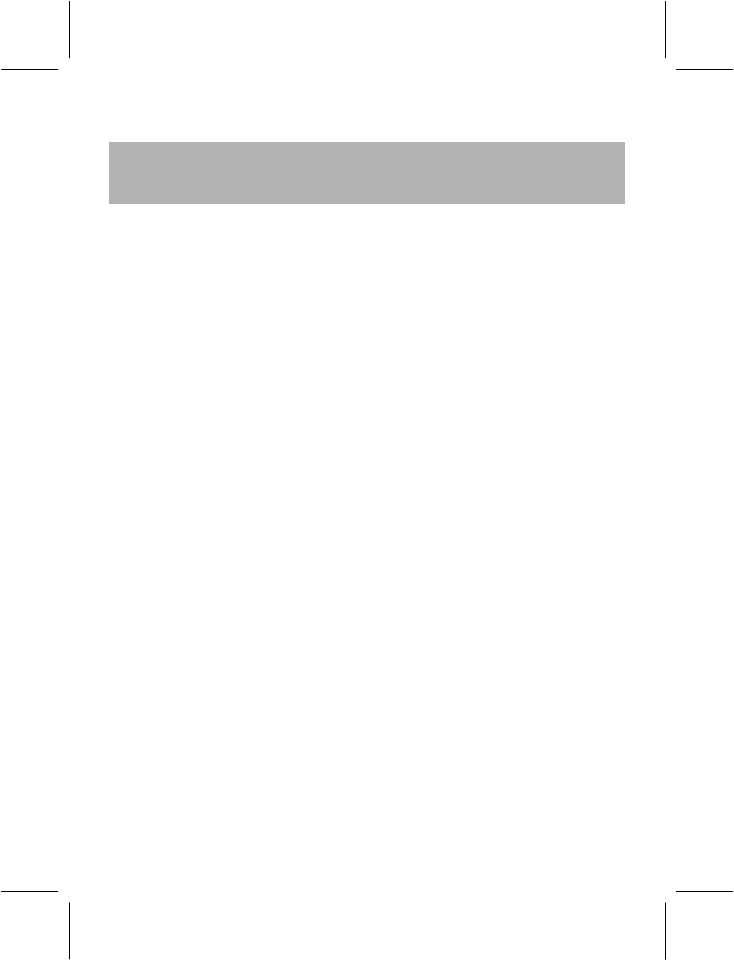
- 99 -
5.5 APPENDIX E: 1 RF EXPOSURE INFORMATION
AND STATEMENT
The SAR limit of USA (FCC) is 1.6 W/kg averaged over one gram of
tissue. Device types ZMKN2000 (FCC ID: UT3KK363) has also been
tested against this SAR limit. The highest SAR value reported under this
standard during product certification for use at the ear is 1.192 W/kg
and when properly worn on the body is 0.317 W/kg. This device was
tested for typical body-worn operations with the back of the handset
kept 1.5cm from the body. To maintain compliance with FCC RF
exposure requirements, use accessories that maintain a 1.5cm
separation distance between the user's body and the back of the
handset. The use of belt clips, holsters and similar accessories should
not contain metallic components in its assembly. The use of accessories
that do not satisfy these requirements may not comply with FCC RF
exposure requirements, and should be avoided.
This device complies with part 15 of the FCC rules. Operation is subject
to the following two conditions: (1) this device may not cause harmful
interference, and (2) this device must accept any interference received,
including interference that may cause undesired operation.
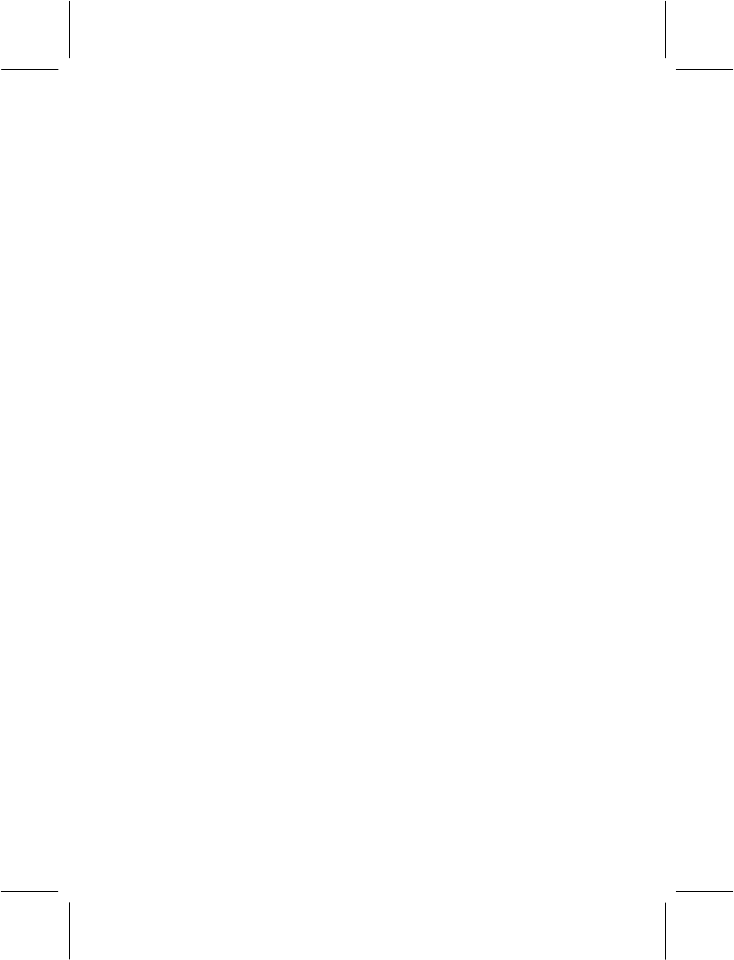
- 100 -
NOTE: The manufacturer is not responsible for any radio or TV
interference caused by unauthorized modifications to this equipment.
Such modifications could void the user’s authority to operate the
equipment.
NOTE: This equipment has been tested and found to comply with the
limits for a Class B digital device, pursuant to part 15 of the FCC Rules.
These limits are designed to provide reasonable protection against
harmful interference in a residential installation. This equipment
generates uses and can radiate radio frequency energy and, if not
installed and used in accordance with the instructions, may cause
harmful interference to radio communications. However, there is no
guarantee that interference will not occur in a particular installation. If
this equipment does cause harmful interference to radio or television
reception, which can be determined by turning the equipment off and on,
the user is encouraged to try to correct the interference by one or more
of the following measures:
- Reorient or relocate the receiving antenna.
- Increase the separation between the equipment and receiver.
-Connect the equipment into an outlet on a circuit different from that to
which the receiver is connected.
-Consult the dealer or an experienced radio/TV technician for help