Korg M3 Users Manual
M3 to the manual e0972b46-224a-4cb3-9c71-f40074b9d445
2015-02-03
: Korg Korg-M3-Users-Manual-468759 korg-m3-users-manual-468759 korg pdf
Open the PDF directly: View PDF ![]() .
.
Page Count: 5
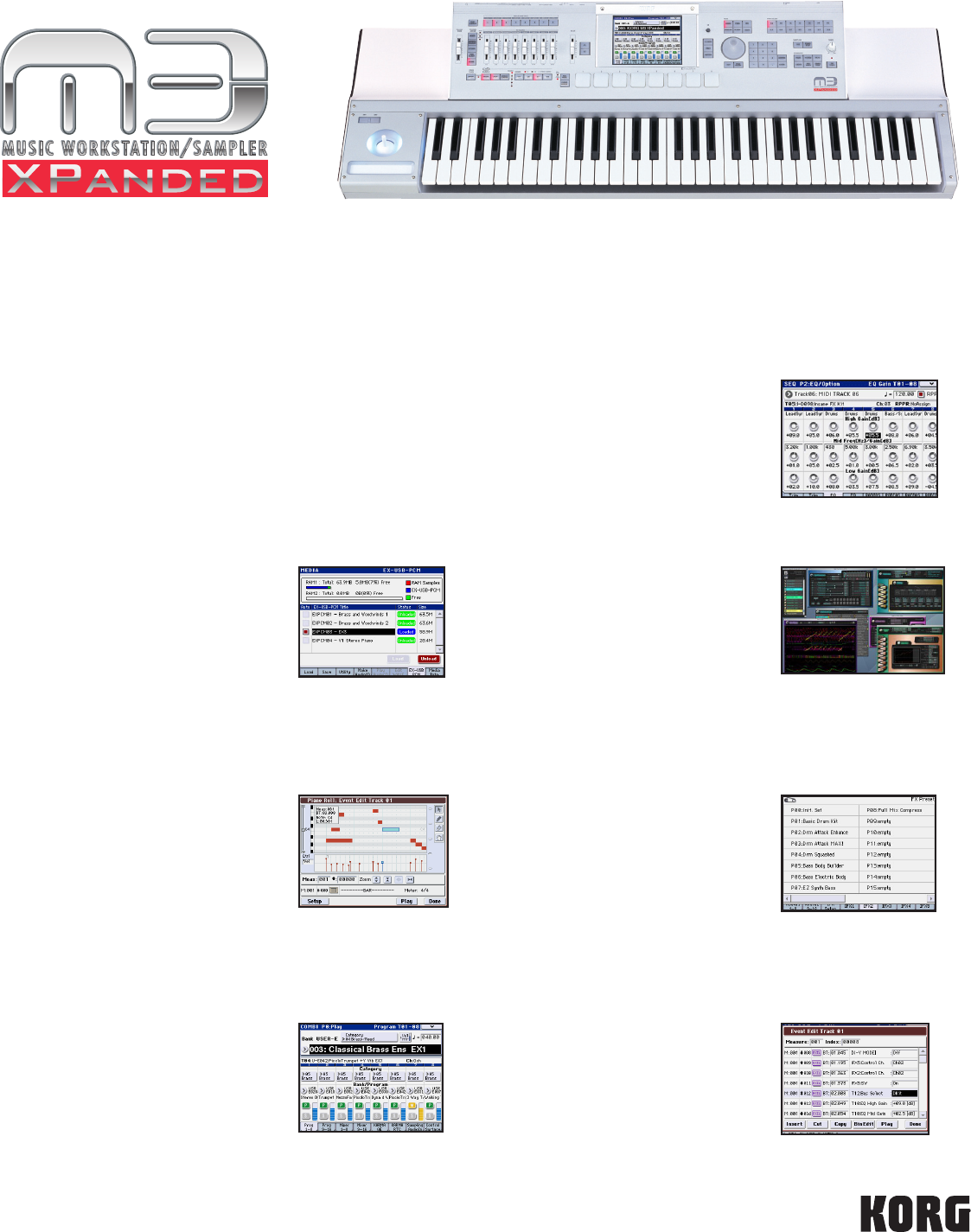
EasyStart
*KARMA® (Ka
y
Al
g
orithmic Realtime Music Architecture) and the KARMA Lo
g
o are re
g
istered trademarks representin
g
patented technolo
gy
licenced from Stephen Ka
y
, Karma Lab LLC, www.karma-lab.com.
The M3 has already received a few powerful free updates, but this one raises the bar. The M3 XPanded adds tons of free new
sounds and sample data, but that’s just the beginning. The sequencer has been updated with beautiful, visual editing tools,
KARMA has been taken to the next level, the TouchView display is even more touchable, and loads of new programming has made
the M3’s effects and MIDI manipulation easier than ever.
Enhanced 256MB PCM ROM
Includes new vintage keyboard
sounds, and re-organizes Programs
to make them easier to explore.
Simplified SysEx commands
Now, you can edit the M3’s System
Exclusive data using friendly,
English names, making it easier
than ever to take control of your
music.
THREE new sample
expansion libraries
128mb (uncompressed) libraries
include two brass and woodwind
libraries, and one gorgeous new
stereo grand piano.
DAW-style sequencer editing
Gorgeous, zoomable, touchable
piano-roll editing makes the
TouchView display the ultimate
editing tool!
Velocity meters
In Combi mode, you get visual
feedback to tell you which
timbres are being triggered!
This is also available on the
sequencer’s Mixer tab.
Touch-Drag Editing
Now, when you see a fader or
knob on the screen, just touch
and drag to move it!
700 Effect Presets
Not an engineer? No problem…
the M3 can do the heavy lifting
for you Our effect presets cover
a huge range of uses, allowing
you to quickly add a specific fla-
vor to your sound.
KARMA v2.2
Now the M3 can import
user-created KARMA GEs from
Karma-Lab’s software… and you
can quantize scene changes, to
free up your hands during live
performance!
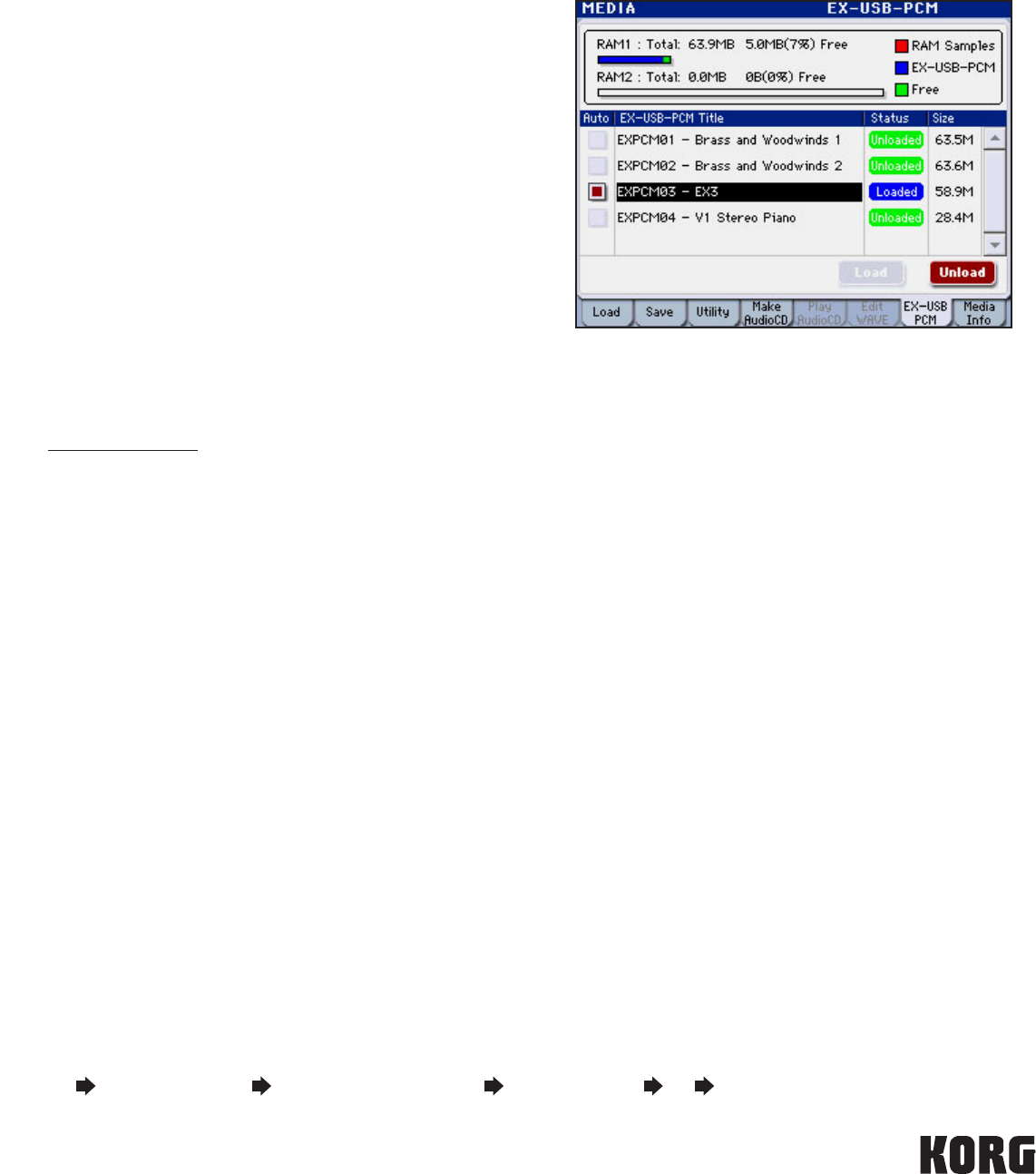
Welcome!
By now, you should have successfully loaded OS V2, to derive all the benefits of M3 XPanded. Just remember to run the Update
procedure twice in a row (The first time grants permission to revise the PCM ROM, the second time re-writes the sound data.).
Managing the XPanded Samples
The M3 has an additional tab in MEDIA Mode for easy sample
management. Press the EX-USB PCM tab. Without the EXB-M256
sample expansion ram option, you can choose to Auto-Load any one
of these banks on power-up (with a USB device the files attached.)
With the EXB-M256 option installed (available from the KorgUSA
Online Store), you can select all the banks for AutoLoad, and still
have a boatload of sampling RAM available for your own sampling
projects.
This screen also allows you to easily unload a previously loaded EX
bank and choose to load a different one. Simply touch the name of
one whose Status says “Loaded” on a blue background, and press
the red Unload box. Press OK when asked “Are you sure?” The
Unload process is instantaneous.
To load a different EX bank whose Status says “Unloaded” on a green background, select it by pressing its name and pressing
the red Load box. Press OK when asked “Are you sure?” The Load process may take about 20 seconds.
Note: www.korg.com/m3 also has a download called EXPCM04 available, which is the original V1 piano; for this you’ll also
need the accompanying PCG file, which will load its associated Programs in Program Bank U-G.
Playing the EX Sounds
Note: Be sure to power-on the M3 while the USB stick (containing the EX samples) is attached!
Now check out that piano! Select Program I-A-000, Stereo Grand 4-Way 1 EX3. Play some upper register broken octaves with the
damper pedal down, and revel in the realism of a piano with a sample of the soundboard resonating when the pedal is applied on a
grand piano. Performance Tip: Press the MIXER switch under CONTROL ASSIGN and Faders 1 and 2 allow you to control the balance
of this ambience vs. the piano tone.
Any Program with EX3 in its name is using this extra detailed piano sample data. For example, I-A-021, Stereo Pro Piano EX3 omits
the damper sample, but delivers a big fat piano that cuts in any studio or live application.
The Programs for EX Banks 1 & 2 reside in Program Bank U-E. With EX Bank 1 loaded, check out U-E-002, Vel Doit Trumpet Vib EX1:
play a key with soft or medium velocity, then play hard to trigger the “Doit” sample. Don’t miss U-E-008, Vel GlisUp Lgt Flute EX1: hard
velocities trigger a gorgeous climbing scale-fragment.
With EX Bank 2 loaded, check out U-E-010, Vib Oboe KeyNois SW1 EX2. Performance Tip: Press the MIXER switch under CONTROL
ASSIGN and Faders 1 and 2 allow you to control the balance of oboe tone vs. key click. Don’t miss U-E-013, Velo Doit T.Sax JC EX2.
Hard velocities trigger the “Doit’ sample.
With EX Banks 1 and 2 loaded, there are 32 new Combis in Combi Bank U-E, slots 000-031 that must be heard: play the CHORD PADS
1-8 for an extra sonic treat.
There are two new Demo songs to illustrate the power of M3 XPanded’s piano. Simply load the Demo Songs as you’ve always done
(GLOBAL Upper right corner Load Preload/Demo Data All Demo Songs OK OK): “Mighty Edelweiss” and “Greetings
from Eldar” occupy the first two song slots; the other demos follow.
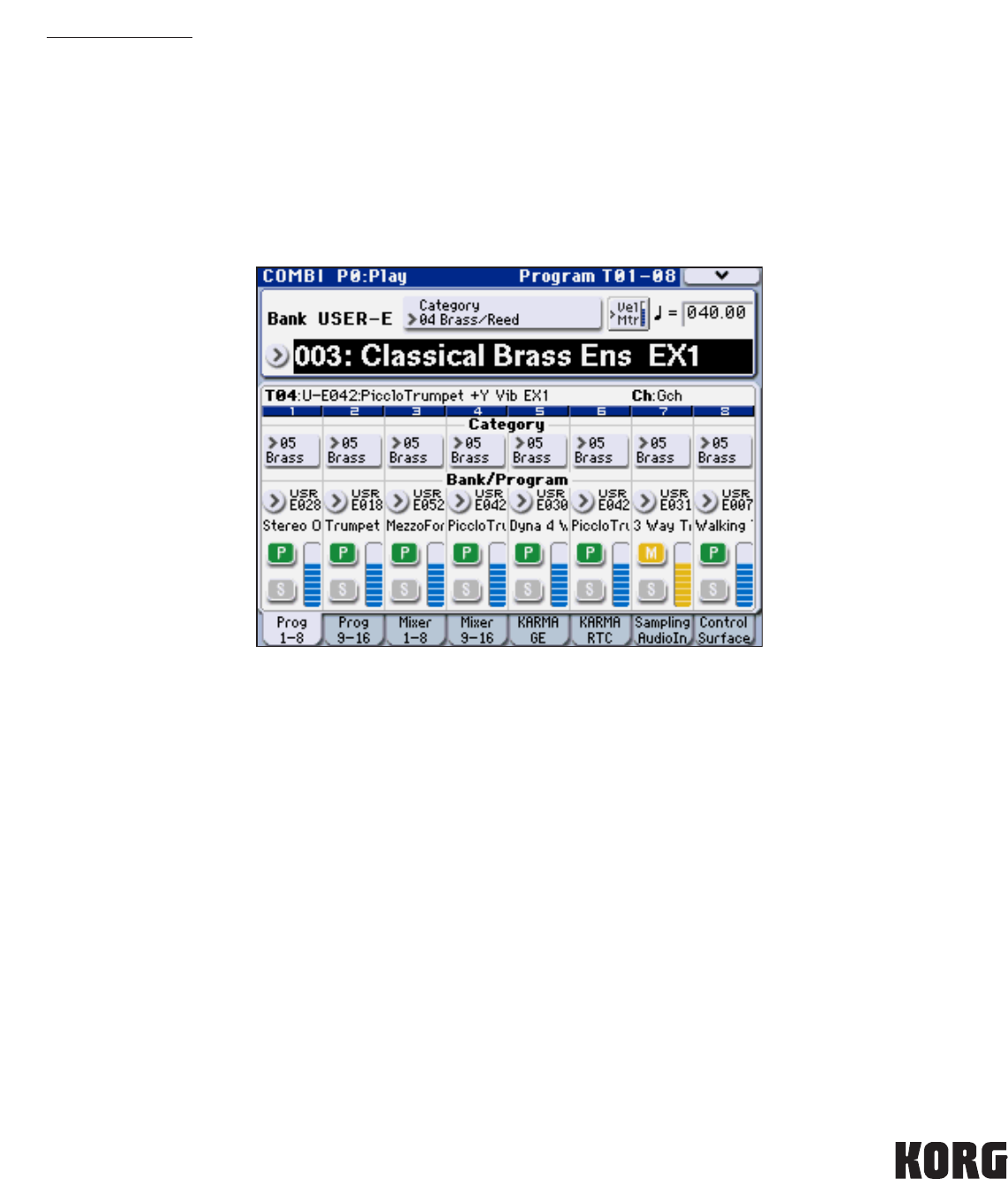
Program Organization
Starting with Program Bank I-A, the first 20 sounds give you a tease of what’s inside the M3 XPanded, including an even richer palette
of vintage keyboard sounds. Turn the VALUE dial past these, and all the Keyboard Programs occur in a row, followed by all the Organ
Programs, and so on. (The 512 free Programs from OS V1.2 have been blended into this new arrangement.)
Note: www.korg.com/m3 also has a new version of the Editor/Librarian, with a conversion utility to reassign the new indexing
of Programs for custom Combis that were made using V1’s indexing.
Velocity Metering in Combi Mode
If you checked out those new orchestral Combis in User Bank U-E, you might’ve already discovered the next cool feature; visual,
color-coded velocity meters! This makes it much easier to see which timbres are active in a Combi, especially when KARMA is
running. Press the “Vel Mtr” box on the Display to the right of Category to turn metering off and return to the V1 view; press again
and metering toggles back on.
Touch Drag Editing
Wouldn’t it be great to be able to touch an on-screen knob or fader and drag it to a desired value? OS V2 updates the Display to
do exactly that! This works on a number of screen ‘pages’; it’s especially handy in Combi or Sequence mode to quickly tweak a
volume level or pan pot.
Tip: A stylus like the ones included with many PDAs or touch phones works great!
Effect Presets
It’s easier than ever to come up with great effects for your own Programs, Combis, and songs thanks to a professional library of
Effect Presets: there are 700 Effect Presets in all!
1. As an example, select Program I-E-033, Sixties Twang E. Guitar.
2. Press the PAGE SELECT switch, the press P8 IFX on the Display.
3. Press the IFX1 tab, then press the upper right popup by P:
4. Use the scroll bar and scroll to the left.
Check out what this Program sounds like through Presets 04: Crunch; 12: Lead Rock Guitar; and 14: Black diamond Distorted.
That’s a lot of different well-thought-out tonal colors, just by changing one Effect Preset!
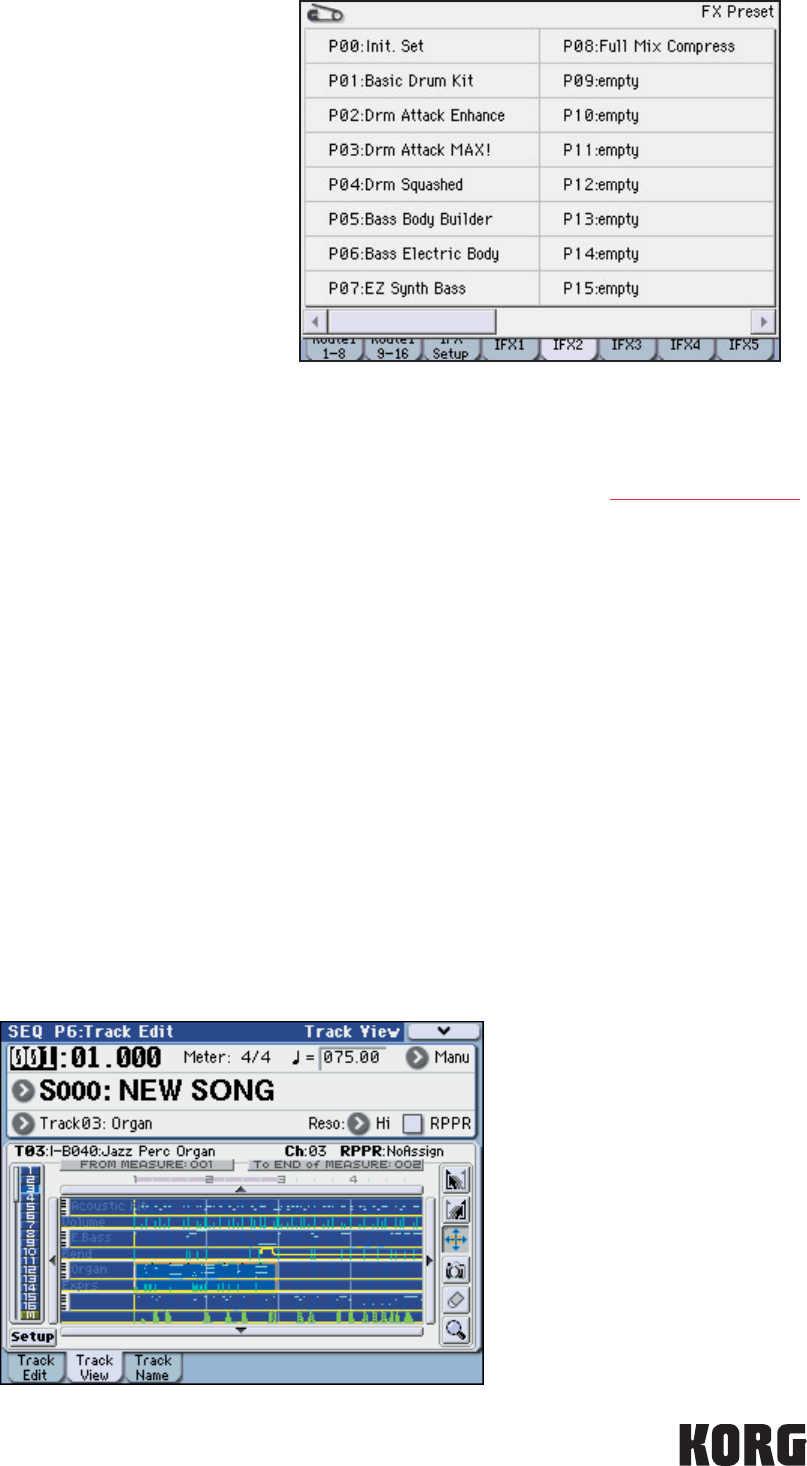
This screen shows the Preset menu for the Stereo Compressor
effect. The first eight slots have been filled with useful settings for
various situations.
Every effect in the chain has the same flexibility; plus, you can alter
the settings of a Preset, press the upper right corner drop-down
menu, and press “Write FX Preset” to save your own custom settings
and recall them for other sounds and songs!
KARMA V 2.2: User GEs, Quantized Scene Changes
In KARMA V 2, all of KARMA’s over-two-thousand Generated Effects were organized into a dozen Categories of musical activity. Now
KARMA is ready for you to write your own Generated Effects when you purchase KARMA M3 software from www.karma-lab.com If
you’re still on Program I-E-033 from above,, press the PAGE SELECT switch, and press P7-1, KARMA1 GE Setup. Press the popup to
the right of “GE Setup: A: Arpeggio.” And on the right side of the Display you’ll see blank User tabs 12-17: these are just waiting to be
populated by you, ready to hold an additional 1024 Generated Effects!
Here’s a new feature that puts in control of when Scenes switch: it doesn’t have to be the moment a SCENE switch is pressed. Select
Combi I-A-054, Heavy Dirigible Blues. Press the PAGE SELECT switch, press P7-1 KARMA1 GE Setup, and select the Scene Matrix
tab by pressing it. Press the pop-up to the right of Quantize Window, and select 4 bars. Play the keyboard, press a different Scene #
switch, and notice the smoothness with which the Scene seamlessly changes four bars down the road!
Tip: When you press the pop-up, if you press the on-screen paper clip, it closes, and you can experiment with different values, then
press the paper clip again to ‘open’ it and exit.
Sequencer Track View Editing/Piano Roll
Record something into the Sequencer: you remember One Touch Record, right? (Hold ENTER while pressing SEQUENCER REC/
WRITE, press SEQUENCER START/STOP). Now it’s time to edit your performance. Press PAGE SELECT, then press P6 Track Edit on the
Display. Each darkened square denotes a measure full of MIDI data. Press the new tab at the bottom, Track View: the M3 provides
you with a clear, professional DAW-view of your data, with editing tools on the right!
Tip: It’s handy to use a stylus such as that provided with many PDAs/smartphones.
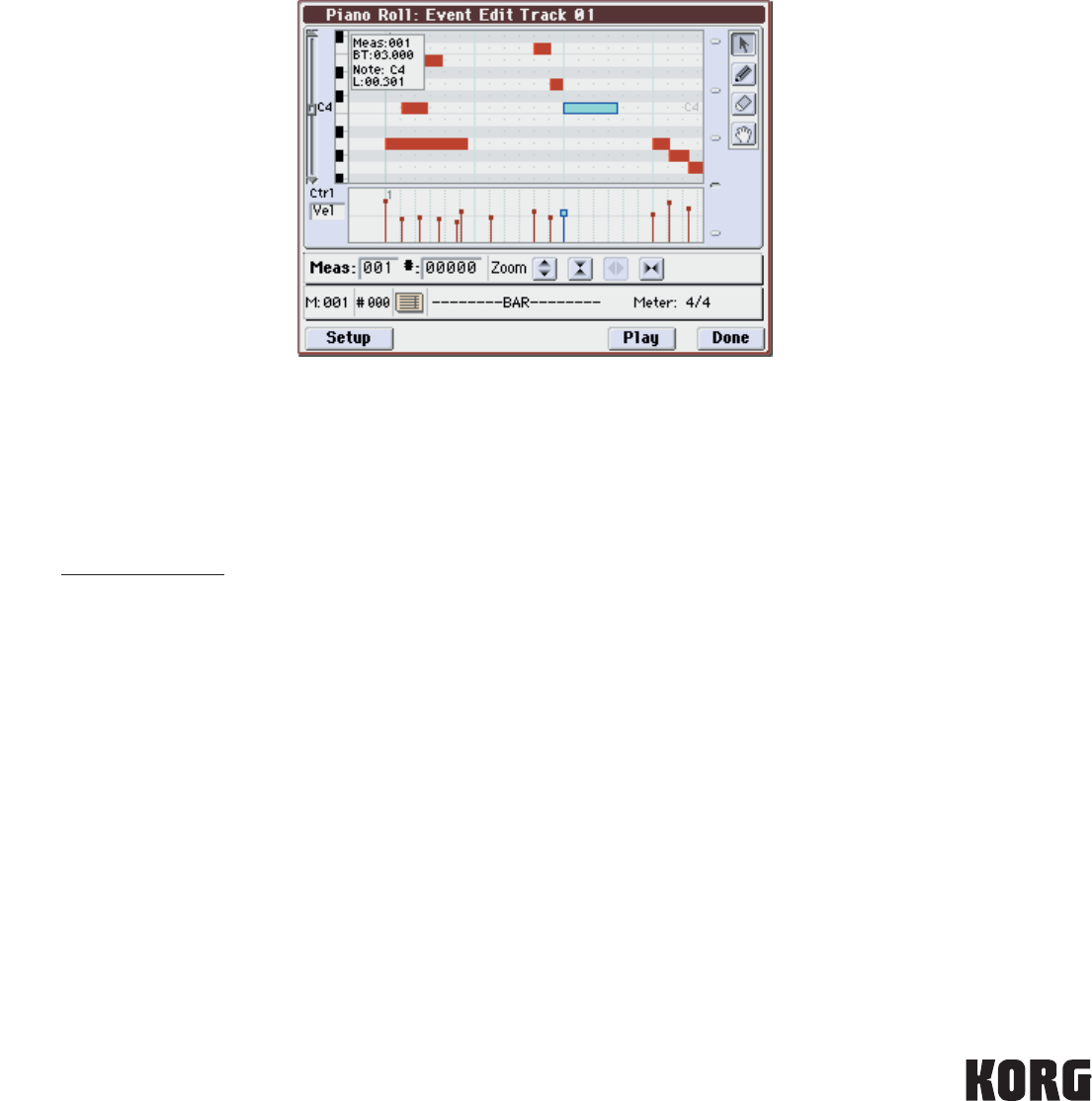
Press the top, left-leaning arrow, select a start measure; using the right-leaning arrow, select an end measure. Press the camera tool,
take a ‘snapshot’ of the data, scroll to the right by pressing the right the scroll arrow on the right of the displayed measures, touch
an empty measure, and you’ve copied the measures! Similarly the crossed-arrow tool lets you move the measures in your selected
region, and the eraser tool lets you easily erase.
Press the magnifying glass tool, and the Display reveals the new Piano Roll editor.
Zoom in vertically and horizontally, press the left end of a note region, and a note info box pops up. You can drag this note vertically to
a new pitch, and horizontally to a new time! Press the right end of a note region and you can drag a note out to a longer duration, or
go the left and shorten it! Press the pencil tool, and you can draw a curve of the displayed velocities in the lower window! (Note: you
can highlight the “Vel” field and show and similarly modify any other controller data.) The hand tool lets you re-position the viewing
area to exactly what you need, and the eraser tool works as you’d expect.
You can audition your edits by pressing the Play box, then press Done when you’re finished.
Tip: You can navigate directly to the Piano Roll View at any time when on P6 Track Edit: press the upper right corner drop-down
arrow, and you’ll see Piano Roll available in the left column of editing options.
Note: www.korg.com/m3 has the entire Parameter Guide, incorporating all of V2’s updates, as a downloadable PDF, for
more in-depth information and even more features.
Congratulations! Your M3 XPanded is a one-stop performance and
production platform, to get your music out there!